Seagate ST3120211AS, ST3160211AS, ST340211AS, ST380811AS, ST3120811AS User Manual
...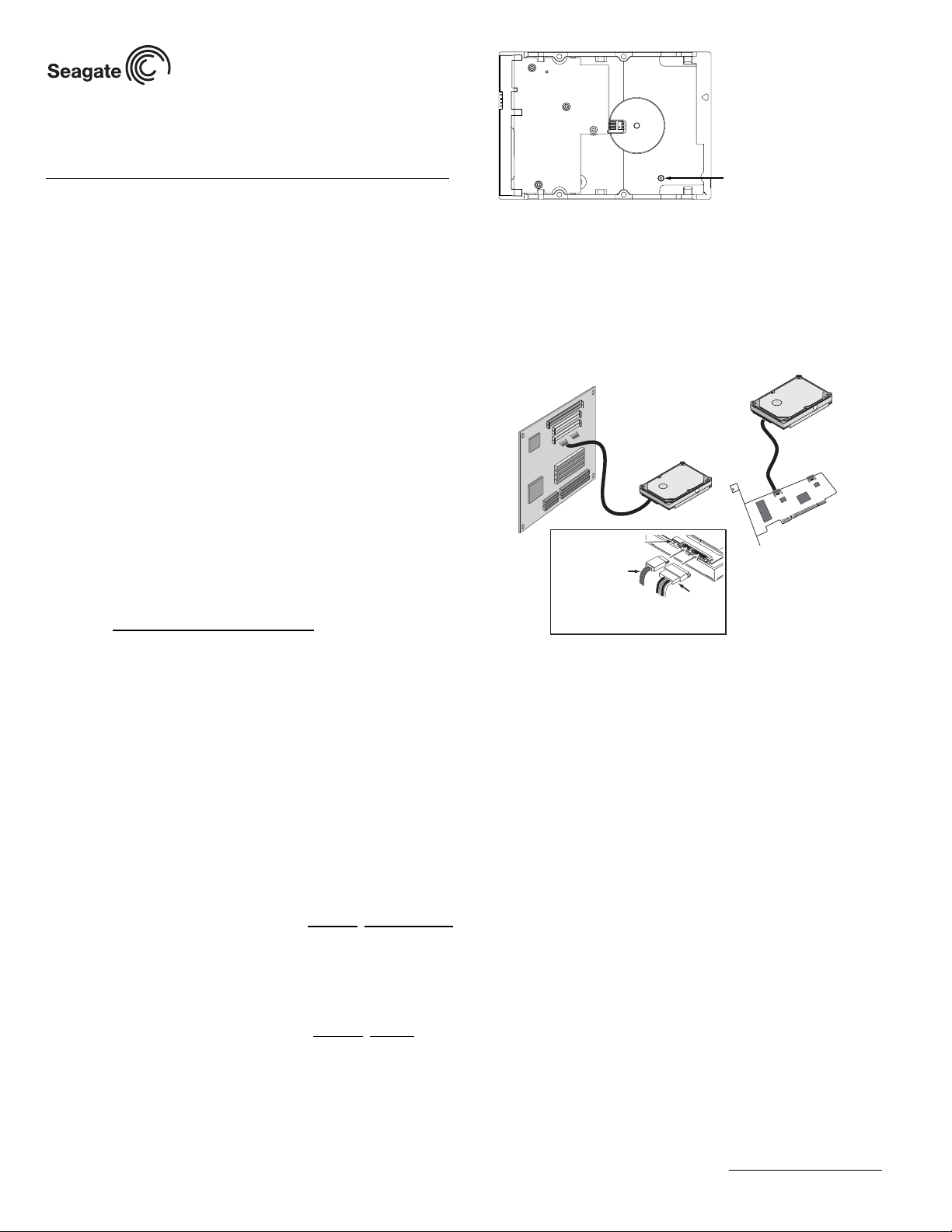
Barracuda 7200.9 Serial ATA Installation Guide
Each drive requires its own cable.
Note:
power
adapter
cable
Note: The drive is inverted in this
illustration to show the connectors.
SATA
Interface cable
ST3160811AS, ST3160211AS, ST3120811AS, ST3120211AS,
ST380811AS, ST380211AS, and ST340211AS
Serial ATA (SATA) Interface Disc Drives
Publication Number: 100417178, Rev. A, April 2006
Serial ATA interface disc drives are designed for easy installation. It is normally not necessary to set any jumpers, terminators, or other sett ings on
this drive for proper operation.
With a Serial ATA (SATA) interface, each disc drive has its own cable that
connects directly to a Serial ATA host adapter or a Serial ATA port on your
motherboard. Unlike Parallel ATA, there is no master-slave relationship
between drives that use a Serial ATA interface.
Y ou can use a Serial ATA drive in t he same system with Parallel ATA drives
as long as both interfaces are supported on the motherboard or with a host
adapter. This makes it easy to add Serial ATA capability to your existing
system without removing existing Parallel ATA disc drives.
What you need
• A Phillips screwdriver and four 6-32 UNC drive mounting screws.
• A SATA interface cable (sold separately). Maximum length is 39 inches
(1 meter).
• A SATA-compatible power cable or adapter (sold separately).
• A system with a SAT A connector on it, or a SATA host adapter and available PCI slot in which to install the adapter.
Refer to your computer system documentation to see if your system supports SATA on the motherboard and locate the SATA connector. If your
system does not have a SATA connector on the m otherboard, you must
purchase a SATA host adapter that is compatible with your computer and
operating system and install it with the appropriate device driver according
to the host adapter manufacturer’s installation instructions.
Note. See www.seagate.com/support/disc/sata/ for a list of companies
that sell SATA components.
Handling precautions/electrostatic discharge protection
• Disc drives are fragile. Do not drop or jar the drive. Handle the drive only
by the edges or frame.
• Drive electronics are extremely sensitive to static electricity. While
installing the drive, wear a wrist strap and cable connected to ground.
• Turn off the power to the host system during installation.
• Do not disassemble the drive. Doing so voids the warranty. See the
Warranty information on page 2.
• Do not apply pressure or attach labels to the circuit board or to the top of
the drive.
The easiest way to install your drive in a Windows system
To successfully install and obtain the maximum capacity from the drive,
use DiscWizard for Windows disc drive installation software utility. This utility is available exclusively from Seagate. You can download this free disc
drive installation software from our web site at w ww.sea
or run the program directly from your web browser.
Note. Older versions of DiscWizard do not recognize Serial ATA model
numbers. Make sure that you use DiscWizard for Windows or lat er
when installing a Barracuda
7200.9 Serial ATA disc drive.
To run DiscWizard:
Follow the instructions on the download page at www.sea
ate a diskette and complete the installation.
If you cannot run DiscWizard, follow the instructions on this installation
sheet to install and configure your drive.
gate.com/support
gate.com to cre-
Breather filter hole precaution
Breather Hole
Do not cover
or seal.
Caution. Do not cover, seal, or insert any object into this hole. If this hole
is covered, sealed, or penetrated by any object, the drive reliability may be compromised and could lead to permanent damage
and voids the warranty.
Attaching cables and mounting the drive
1. Attach one end of the drive interface cable to the SATA interface connector on your computer’s motherboard or SATA host adapter (see
your computer manual for connector locations).
Attach the SATA interface
cable to the motherboard
or SATA host adapter
Jumper block
(for troubleshooting)
Note. Serial ATA connectors are keyed to ensure correct orientation.
2. Attach the interface and power cables to the drive.
3. Secure the drive using four 6-32 UNC mounting screws in either the
side-mounting or bottom-mounting holes. Insert the screws no more
than 0.20 inches (5.08 mm) into the bottom-mounting holes and no
more than 0.14 inches (3.55 mm) into the side-mounting holes.
Note. Do not overtighten the screws or use metric screws. This may dam-
age the drive.
Configuring the BIOS
Close your computer case and restart your computer. Your computer may
automatically detect your new drive. If your computer does not automatically detect your new drive, follow the steps below.
1. Restart your computer. While the computer restarts, run the system
setup program (sometimes called BIOS or CMOS setup). This is usually done by pressing a special key, such as DELETE, ESC, or F1 during the startup process.
See your system documentation for details
about your particular system.
2. Within the system setup program, instruct the system to auto detect
your new drive.
3. Save the settings and exit the setup program.
When your computer restarts, it should recognize y our new drive. If your
system still doesn’t recognize your new drive, see the troubleshooting section on the back of this sheet.
Note. Some systems may see the drive and classify it as a SCSI device.
This is normal even though this is n ot a SC SI disc drive. This d oes
not affect performance or capacity.
Microsoft operating system installation instructions
For detailed information about installing a Microsoft operating system on
your new Seagate drive, refer to the Micros oft Knowledgebase Article references below. To locate an article, go to http://support.microsoft.com
enter the article number in any search box on the Microsoft web site. For
and
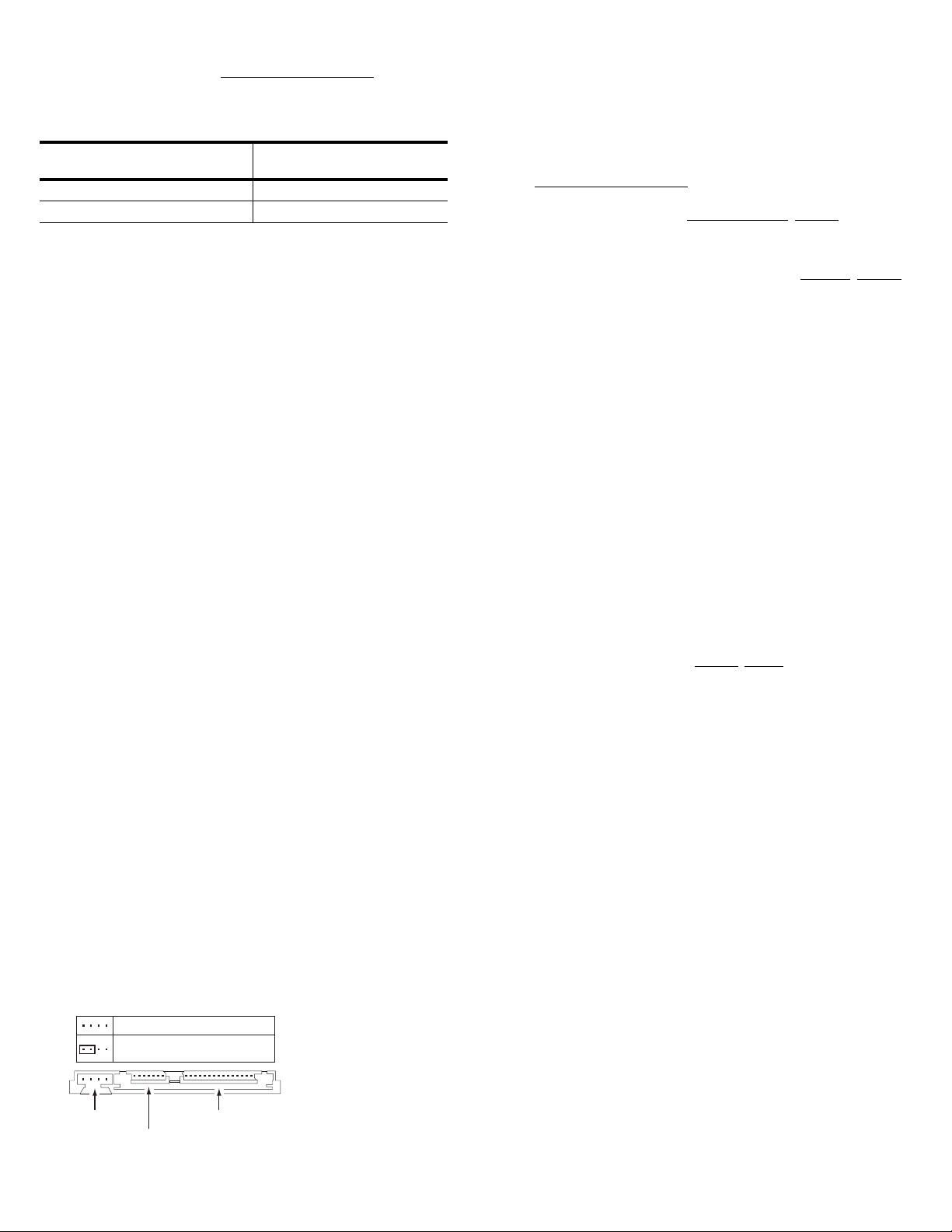
example, to view the Knowledgebase article for installing Windows XP on
your new Seagate drive:
1. Open your browser and go to http://support.microsoft.com
.
2. Enter 313348 in the Microsoft web site’s search box, and then press
Enter. Locate and select the most accurate options from the search
results. The article is displayed on your screen.
Microsoft knowledgebase
Operating system
article numbers
Windows XP 313348. See also: 316941
Windows 2000/NT 308209. See also: 175761
Installing the drive in Mac OS X systems
1. Install the drive in your system using t he instructions provided on the
front of this installation guide.
2. Insert the Mac OS X Install CD 1 (OS 10.3 and earlier) or Install DVD
(OS 10.4). These operating system discs are provided by Apple and normally ship with Apple computers.
3. Restart the computer while holding the C key (you can release the C key
after you see the Apple logo appear on the screen). In Mac OS X 10.4 or
later, you must select your language after booting from these install
discs.
4. If the new drive you just installed is the only disc in your system (replacing the original hard disc drive), click on “continue” and follow the onscreen instructions to install OS X on your new drive. If the new drive you
installed is not the only drive in your system, do not click on ‘continue.’
Instead, select Disk Utility from the Utilities menu located in the top menu
area.
5. Select the drive you want to install in the left panel.
Warning. Be sure to select the correct disc before erasing the drive. Just as
the name implies, erasing erases all data on the selected drive.
Note.
If you are installing the drive in an Apple G5 syst em and the system
does not recognize the drive, contact Seagate Technical Support
using the phone number for your region listed in the “Seagate support
services” section in this installation guide for information about compatibility with Apple G5 systems.
6. Click on Erase and then select a volume format (Mac OS Extended is a
commonly-used format), type a name of your choice in the Name field,
and click on Erase again. Confirm your intentions by clicking Erase once
more to begin formatting the drive.
Macintosh Troubleshooting
See www.apple.com for Macintosh troubleshooting information.
Windows Troubleshooting
If your drive is not working properly, these troubleshooting tips may help
solve the problem.
1. Does the drive spin up? A spinning drive produces a faint whine and
clicking noise. If your drive does not spin, check that the power connector and interface cable are securely attached.
2. Does the computer recognize the drive? Verify that the drive is
enabled in the system CMOS or setup program. If not, select the autodetect option and enable it. If your drive has a problem, it may not be recognized by the system. If the operating system do es not recognize the
drive, you need to load your host adapter drivers.
3. I receive a “drive not detected” message. Why? Your SATA-equipped
motherboard or host adapter may use a chipset that does not support
SATA speed autonegotiation or other SATA 3 Gbit feature. Install a
jumper as shown in the following illustration to limit the data transfer rate
to 1.5 Gbits per second and enhance compatibility with some computers.
3.0 Gbits per second operation
Limit data transfer rate to
1.5 Gbits per second
Jumper block
SATA interface connector
4. Does Scandisk find the drive defect-free? Scandisk is a utility located
on your Windows startup diskette that scans the drive for defects. If
SATA power connector
defects are detected, this may be an indication of a problem.
5. Why does my computer hang on startup? Verify that your system is
SATA compatible. You need either a SATA 1.0-compatible motherboard
connector or Serial ATA host adapter to use this drive.
6. I’m running Windows 98 and F DISK is no t repor ti ng th e fu ll cap a city
of my drive. Why? You need to upgrade your version of FDISK if you
are using the diskettes or CD that came with your original Windows 95 or
98 operating system. Microsoft provides a free downloadable FDISK
upgrade. See Microsoft Knowledgebase article number 263044 locat ed
at http://support.microsoft.com
.
Note. If these tips do not answer your question or s olve the problem, con-
tact your dealer or visit http://seatools.sea
gate.com to download
SeaTools disc diagnostics software and more troubleshooting advice.
Seagate support services
For online information about Seagate products, visit www.seagate.com or
e-mail your disc questions to DiscSupport@Seagate.com.
If you need help installing your drive, consult your dealer first. If you need
additional help, call a Seagate technical support specialist. Before calling,
note your system configuration and drive model number.
Africa +1-405-324-4714 Netherlands 00 800-47324283
Australia 1800-14-7201 New Zealand 0800-443988
Belgium 00 800-47324283 Norway 00 800-47324283
China* 800-810-9668 Poland 00 800-311 12 38
Denmark 00 800-47324283 Spain 00 800-47324283
France 00 800-47324283 Sweden 00 800-47324283
Germany 00 800-47324283 Switzerland 00 800-47324283
Hong Kong 800-90-0474 Singapore 800-1101-150
Hong Kong† 001-800-0830-1730 Taiwan* 00-800-0830-1730
India 1-600-180-1104 Thailand 001-800-11-0032165
Indonesia 001-803-1-003-2165 Turkey 00 800-31 92 91 40
Ireland 00 800-47324283 United Kingdom 00 800-47324283
Italy 00 800-47324283 USA/Canada/ 1-800 SEAGATE or
Japan 0034 800 400 554 Latin America +1-405-324-4700
Korea 007 98 8521 7635 Other European
Malaysia 1-800-80-2335 countries +1-405-324-4714
Middle East +1-405-324-4714
*Mandarin
†Cantonese
Warranty. To determine the warranty status of your Seagate disc drive, contact your
place of purchase or visit our web site at www.sea
Return Merchandise Authorization (RMA). Run SeaTools to diagnose your drive
before requesting a return authorization. In addition, please verify that your drive is
defective by following the troubleshooting che cklist in this guide. Seaga te offers comprehensive customer s upport for al l Seagate d rives worldwide . Seagate cu stomer service centers are the only facilities authorized to service Seagate drives. Drive return
procedures vary depen ding on g eog rap hi ca l lo catio n an d ar e sub j ect to curr en t inter national trade regulations.
Shipping the drive
Caution. Back up the data before shipping. Seagate assumes no responsibility for data
Shipping drive in an unap pr oved con tain er vo ids th e w arran ty. Pack the drive with orig i nal box and packing materials. Use no other ma terials. This prevents electrical and
physical damage in transit.
Electromagneti c com plian ce for th e Euro pean Union. This model complies with th e
European Union requ irements of the Electromagnetic Compatibilit y Directive 89/336/
EEC of 03 May 1989 as amended by Directive 92/31/EEC of 28 April 1992 and Directive
93/68/EEC of 22 July 1993. Compliance of this drive, as a system component, was confirmed with a test system. We cannot guar antee that your system will comply. The drive
is not meant for external use (without enclosure, shielded I/O cable, etc.).
Sicherheitsanleitung 1. Da s Gerrä t ist e in Einba ugerä t, das fü r eine m aximale Um gebungstempeatur von 60°C vorgesehen ist. 2. Zur Befestigung d es Lufwerks werden 4
Schrauben 6-32 UNC-2A benötigt. Bei seitlicher Befestigung darf die maximale Länge
der Schrauben im Chassis nicht merh als 3,3 mm und bei Befestigung an der Unterseite
nicht mehr als 5,08 mm betra gen. 3. Al s Versorgungsspannu gen we rden b enötigt: +5V
+/- 5% 0,6 4A ; +12 V +/ - 5% 2, 8 A 4. Die V ersorgungsspannung muss SELV entsprechen.
5. Alle Arbeiten auf dem Festplattte dürfen nur von Ausgebiletem Serciepersonal durch-
geführt werden. Bitte entfer nen Sie nicht die Aufschriftenschilder des Lau fwerkes. 6.
Der Einbau des Laufwerkes muss den Anforderungen gemäss DIN IEC 950 VDE 0805/
05.90 entspreche.
©2006 Seagate Technology LLC. All rights reserved
Publication number: 100417178, Rev. A, April 2006, Printed in USA
Seagate, Seagate Technology, and the Wave logo are registered trademarks of
Seagate Technology LLC. Barracuda and DiscWizard are registered trademarks or
trademarks of Seagate Technology LLC. Other product nam es are registered trademarks or trademarks of their owners. One gigabyte, or Gbyte, eq uals one billion bytes
when referring to hard drive capacity. Accessible capacity may vary depending on oper-
ating environment and fo rm atti n g. Sea gat e reserves the right to chang e, wi th out notice ,
product offerings or specifications.
lost during shipping or service.
gate.com for more information.
