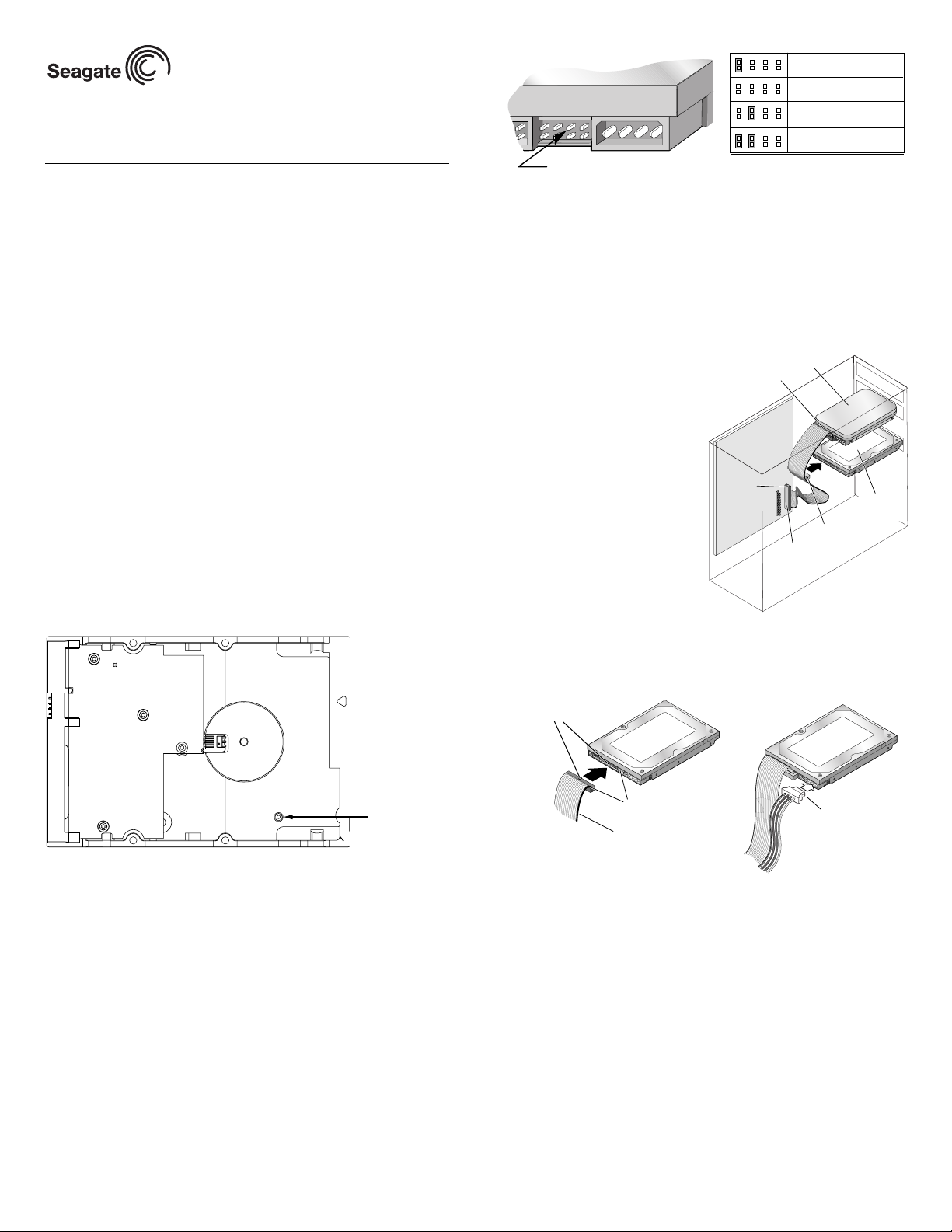
U Series 9 Installation Guide
-
K
f
e
ST3160022A, ST3120025A and ST380012A
ATA Interf a ce Disc D rives
Publication Number: 100271715, Rev. B, December 2003
The easiest way to install your drive
DiscWizardTM, available exclusively from Seagate, provides you with customized installation instructions for your hard drive. You can download DiscWizard for free from the Seagate web s ite at www.seagate.com/support
or run the program directly from your web browser. In either case, you
should run DiscWizard before you install your drive.
If you cannot run DiscWizard, follow the instructions on this installation
sheet to install and configure your drive.
What you need
• A Phillips screwdriver and four 6-32 UNC drive mounting screws
• Forced-air ventilation to provide adequate drive cooling
• An ATA interface cable. For optimum drive performance and data integrity, we recommend using an 80-conductor Ultra ATA/100 cable (which
can be identified by its blue, gray, and black connectors).
Handling precautions/Electrostatic discharge protection
• Disc drives are fragile. Do not drop or jar the drive. Handle the drive only
by the edges or frame. Keep the drive in the protective SeaShell
tainer until you are ready to install it to minimize handling damage.
• Drive electronics are extremely sensitive to static electricity. While
installing the drive, wear a wrist strap and cable connected to ground.
• Turn off the power to the host system during installation.
• Do not disassemble the drive; doing so voids the warranty. Return the
entire drive for depot service if any part is defective.
• Do not apply pressure or attach labels to the circuit board or to the top of
the drive.
Breather filter hole precaution
TM
con-
Jumper settings for this drive are shown below
Drive is master
or single drive
Drive is slave
Use cable select
Drive is master with non
ATA-compatible slave
Master/slave jumpers (see table for key to jumper settings)
2. Mount the drive and attach cables
a. Slide the drive into a 3.5-inch drive bay. You can mount the drive in any
orientation, but we recommend mounting with the circuit board down.
Note. To mount the drive in a 5.25-inch drive bay, you must purchase
mounting brackets, available from your computer dealer.
b. Secure the drive using four 6-32 UNC mounting screws in either the
side-mounting or bottom-mounting holes. Insert the screws no more
than 0.20 inches (5.08 mm) into the bottom-mounting holes and no
more than 0.14 inches (3.55 mm) into the side-mounting holes.
Caution. Do not overtighten the
screws or use metric
screws. This may damage the drive.
BLACK
connector
Existing
hard drive
c. Make sure the blue connector
on your Ultra ATA/100 cable is
plugged into the primary IDE
port on your computer’s motherboard or host adapter. See
your computer manual to determine the location of the primary
IDE connector.
d. Make sure the black connector
on the cable is plugged into
your existing hard drive.
Computer
Motherboard
Primary
IDE port
GRAY
connector
BLUE
connector
New
Seagat
drive
e. Plug the gray connector into
your new Seagate hard drive.
Caution. When plugging in the
interface cable, make
sure that pin 1 on the cable (indicated by a stripe along the
edge) is attached to pin 1 on the drives and on the motherboard’s IDE connector.
f. Attach the 4-pin power connector to the drive. See figure below.
ey on cable connector
its into slot on drive connector
Caution. Do not cover, seal, or insert any object into this hole.
This hole has two purposes:
• To allow condensation inside the hard disc to escape
• To allow air pressure inside the hard disc to equalize with ambient pressure
Note. I f this hole is covered, sealed, or penetrated by any object, the drive
reliability may be compromised and could lead to permanent
damage—doing so voids the warranty.
Installation instructions
1. Set the jumpers
Note. The instructions below assume that you are installing your new
Seagate drive in a system that already has a working hard drive. To
install the drive in a system that has no working hard drive, see the
section titled, “What to do if you don’t have a working hard drive”
located on back of this sheet.
a. Make sure that your existing drive is set up as a “master.” See the drive
label or manufacturer’s web site for jumper settings.
b. Your new drive is shipped with a jumper in the “cable select” position.
Set the drive as a “slave” by removing this jumper from the jumper
pins. Save the jumper in case you ever need to reconfigure the drive.
Breather Hole
Do not cover
or seal.
Pin 1
Stripe on cable
Power connetor
Note. I f your computer does not have an unused power cable for your new
hard drive, you can purchase a Y-shaped power splitting cable from
your computer dealer which effectively converts one power connector into two.
3. Start up your computer
Close your computer case and restart your computer. your computer may
automatically detect your new drive. If your computer does not automatically detect your new drive, follow the steps below.
a. Restart your computer.
b. While the computer restarts, run the System Setup program (some-
times called BIOS or CMOS setup). This is usually done by pressing a
special key, such as DELETE, ESC, or F1 during the startup process.
c. Within the Sys tem Setup program, instruct the sy stem to auto detect
your new drive.
d. Enable LBA and UDMA mo des if the Setup program gives you this
option.
e. Save the settings and exit the Setup program. When your computer
restarts, it should recognize your new drive. If your system still doesn’t
recognize your new drive, see the troubleshooting section on the back
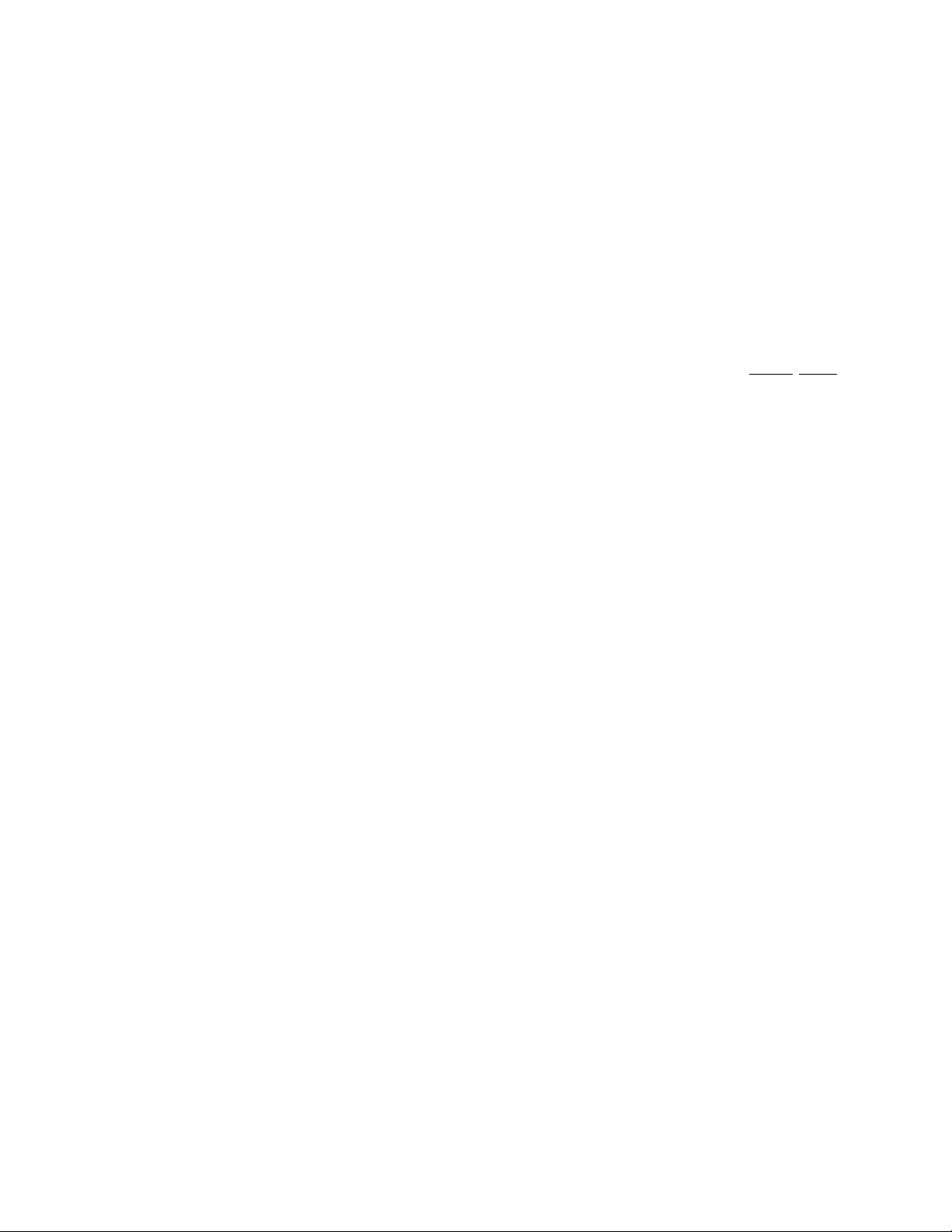
of this sheet.
4. Partition and format the drive
Before your new drive can store data, it must be partitioned (assigned one
or more drive letters) and each partition must be formatted. You can partition and format the drive using DiscWizard or using programs built into
Windows. Using DiscWizard is generally easier and faster.
Partitioning and formatting using Windows utility software
Caution. Partitioning or formatting a drive erases all the data on that drive.
Make sure you select the correct drive!
a. Insert a bootable startup diskette or CD (usually included in your Win-
dows operating system package) and restart your computer.
b. If booting from a diskette, type fdisk at the A: prom pt. If you booted
from a CD, the partitioning wizard may start automatically.
c. Create a primary DOS partition on your new drive.
d. Create secondary partitions if needed.
e. If booting from a diskette, type format x: at the A: prompt, where x is
the letter of your first new partition. If you booted from a CD, run the
formatting program.
f. Repeat the format process for all new partitions.
Congratulations. You’re done!
If you have problems with your installation, see the troubleshooting information on this page or contact Seagate Support Services.
How to make your new drive the boot drive
If you want to boot your computer from your new Seag ate drive, you must
copy all the system files from your old boot drive to your new Seagate
drive. DiscWizard makes this process quick and easy:
a. Run DiscWizard (see the first paragraph of this sheet for instructions).
b. Select “Maintenance” from the main DiscWizard menu.
c. Select “Copy files” in the maintenance options menu.
d. Choose the source and destination drives and begin the copy proce-
dure.
Note. DiscWizard copies all the files from your old boot drive, including
data files, software and hidden system files.
e. After copying the files, remove both hard drives from your computer.
f. Change the master/slave jumpers to configure your new Seagate drive
as the master and your old drive as the slave.
g. Reinstall the drives in your computer.
h. Restart your computer; it will recognize and boot from your new hard
drive. Do NOT repartition or format the drives.
What to do if you don’t have a working hard drive
Follow the steps below to install your new Seagate hard drive in a system
that does not have a working hard drive.
Note. This procedure requires that you have access to the Internet and
can boot your computer from a diskette drive. The alternative is to
install your drive, boot from your Windows system CD or diskette,
and then use the Windows utilities to set up the drive.
a. Download DiscWizard Starter Edition from the Seagate web site (see
the link at www.seagate.com/support).
b. Run the program to create a bootable DiscWizard diskette.
c. Follow the instructions on the front of this sheet to install your new hard
drive in your computer, but set the new drive as a “master,” not as a
“slave,” and place it on the connector at the end of the ATA cable.
d. Insert the DiscWizard diskette in the diskette drive.
e. Restart your computer. It will boot from the DiscWizard CD and Dis-
cWizard Starter Edition will start up automatically.
f. From the DiscWizard Starter Edition main menu, select “Setup Your
Hard Disc.” Follow the online instructions.
g. When DiscWizard is done, it prompts you to install your operating sys-
tem on the new hard drive. See your operating system manual for fur-
ther instructions.
Troubleshooting
If your drive is not working properly, follow these troubleshooting steps. If
these steps do not solve the problem, contact your dealer or visit http://
seatools.seagate.com to download SeaTools disc diagnostics software and
obtain more information.
1. Does the drive spin up? If you cannot hear a faint whine and clicking
noise when power is applied to the drive, m ake sure that the power
connector and interface cable are securely attached and the jumpers
are installed correctly.
2. Does the computer recognize the drive? Make sure the master/
slave jumpers are set correctly on all installed hard drives. Verify that
the drive is detected by the system CMOS or Setup program.
3. Does Scandisk find any defects? Run Scandisk from the command
prompt. If defects are found, the drive may be damaged.
4. Does the drive format to full capacity? Verify that your BIOS has
Autodetect and LBA mode enabled. On some older computers, you
may need to run DiscWizard to use the full capacity of your drive.
5. The computer hangs on startup. Verify that your system is ATA/100
compatible, with a UDMA mode setting. If your computer has a processor speed of less than 400 MHz, your system may not be able to support the highest data transfer rates used in Ultra ATA/100, and could
experience intermittent system hangs or poor drive performance,
especially when transferring large files. To prevent this, you can purchase an Ultra ATA/100 host adapter card or run the utility program
UATA100.exe, available on the Seagate web site (see http://
www.seagate.com/support/kb/disc/ultra_ata100.html).
Seagate support services
For online information about Seagate products, visit www.seagate.com or e-mail your
disc questions to DiscSupport@Seagate.com.
If you need help installin g your drive , consul t your deale r first. If you need add itional
help, call a Seagate technica l support specialist. Before calling, note your system
configuration and drive model number.
Africa +1-405-324-4714 Netherlands 00 800-47324283
Australia 1800-14-7201 New Zealand 0800-443988
Austria 0 800-20 12 90 Norway 00 800-47324283
Belgium 00 800-47324283 Poland 00 800-311 12 38
China* 800-810-9668 Spain 00 800-47324283
Denmark 00 800-47324283 Sweden 00 800-47324283
France 00 800-47324283 Switzerland 00 800-47324283
Germany 00 800-47324283 Singapore 800-1101-150
Hong Kong 800-90-0474 Taiwan* 00-800-0830-1730
Hong Kong* 001-800-0830-1730 Thailand 001-800-11-0032165
India 1-600-33-1104 Turkey 00 800-31 92 91 40
Indonesia 001-803-1-003-2165 United Kingdom 00 800-47324283
Ireland 00 800-47324283 USA/Canada/ 1-800 SEAGATE or
Italy 00 800-47324283 Latin America +1-405-324-4700
Malaysia 1-800-80-2335 Other European
Middle East +1-405-324-4714 countries +1-405-32 4- 471 4
*Chinese
Warranty. To determine the warranty status of your Seagate disc dr ive, co ntact your
place of purchase or visit our web site at www.seagate.com for more information.
Return Merc handise Auth oriza tion (R MA). Run SeaTools to diagnose your drive
before requesting a return authorization. In addition, please verify that your drive is
defective by following the troubleshooting checklist in this guide. Seagate offers comprehensive customer support for all Seagate drives worldwide. Seagate customer
service centers are the only facilities authorized to service Seagate drives. Drive
return procedures vary depending on geographical location and are subject to current
international trade regulations.
Shipping the drive
Back up the data before shipping. Seagate assumes no responsibility for data lost
during shipping or service.
Shipping drive in a n unapproved container voids the wa rranty. Pack the drive with
original box and packing materials. Use no ot her materials. This prevents electrical
and physical damage in transit.
Electromagneti c compliance fo r the European Union. This model complies with
the European Union requirements of the Electromagnetic Compatibility Directive 89/
336/EEC of 03 May 1989 as amend ed by Directive 92/31 /EEC of 28 April 199 2 and
Directive 93/68/EEC of 22 July 1993. Compli ance of this driv e, as a system component, was confirmed with a test syste m. We cannot guarantee that your system will
comply. The drive is not meant for external use (without properly designed enclosure,
shielded I/O calbe, ect.).
Sicherheitsanleitung 1. Das Gerrät ist ein Einbaugerät, das für eine maximale
Umgebungstempeatu r von 60°C vorgesehen ist. 2. Zur Befestigung des Lufwerks
werden 4 Schrauben 6-32 UNC-2A benötigt. Bei seitlicher Befestigung darf die maximale Länge der Schrauben im Chassis nicht merh als 3,3 mm und bei Befestigung an
der Unterseite nicht m ehr als 5, 08 mm b etrage n. 3. Als Versorgungss pannugen werden benötigt: +5V +/- 5% 1,2A; +12V +/- 5% 2,0A 4. Die Versorgungsspannung muss
SELV entsprechen. 5. Alle Arbeiten auf dem Fe stpla ttte dür fen nur von Ausg eb iletem
Serciepersonal durchgeführt werden. Bitte entfernen Sie nicht die Aufschriftenschilder des Laufwerkes. 6. Der Ein bau des Laufwerkes muss den Anforde rungen
gemäss DIN IEC 950 VDE 0805/05.90 entspreche.
© 2003 Seagate Technology LLC All rights reserved
Publication number: 100271715, Rev. B, December 2003, Printed in U.S.A.
Seagate, Seagate T echnology, and the Seagate logo are either registered trademarks
or trademarks of Seagate Technology LLC. U S eries 9 is a r egistered trade mark of
Seagate Technology LLC. Other produ ct names are reg istered tra demarks or trade marks of their owners. Seagate reserves the right to change, without notice, produ ct
offerings or specifications.
