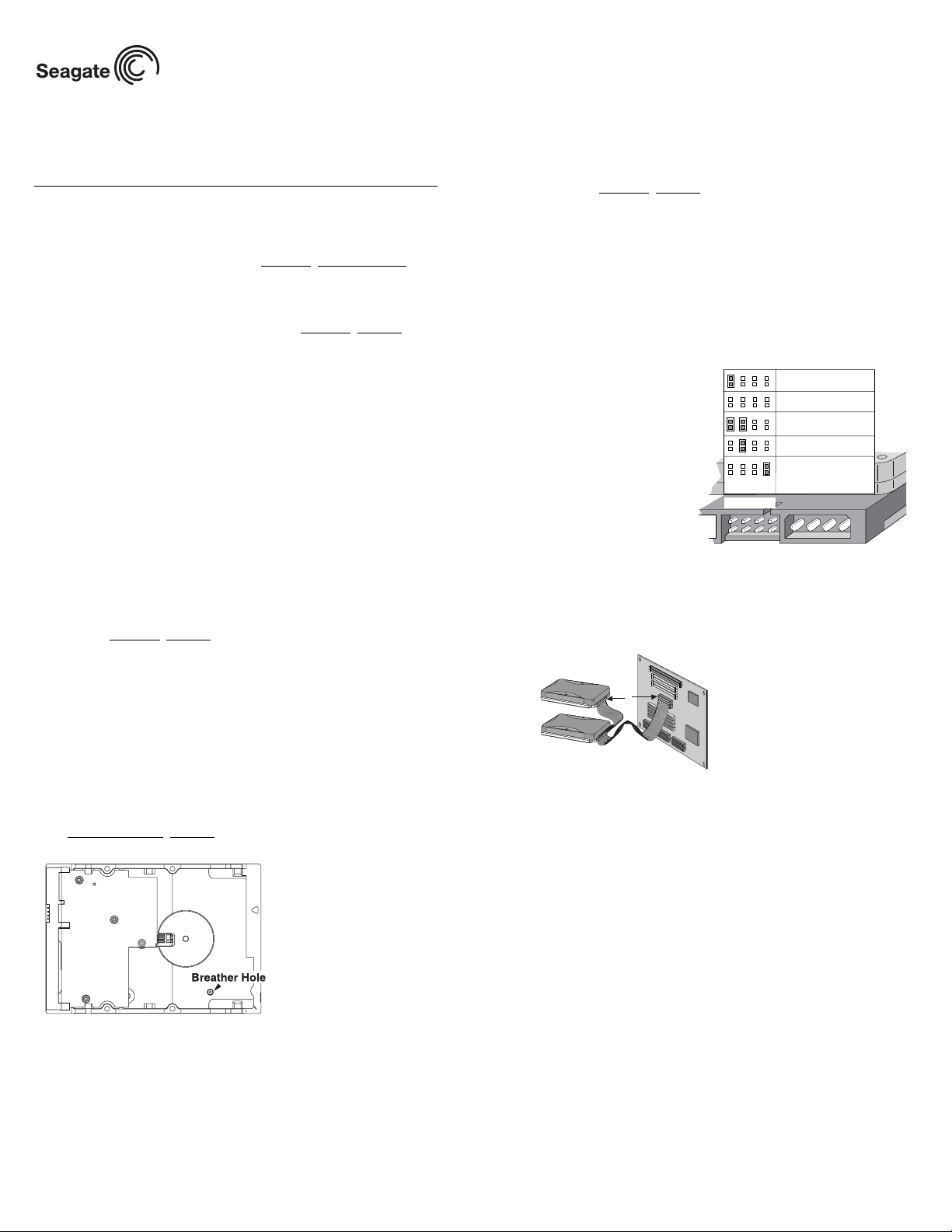
h
M
S
Barracuda 7200.7 Installation Guide
ST3200822A, ST3200821A, ST3160021A, ST3160023A, ST3120022A,
ST3120026A, ST380011A, ST380013A, and ST340014A
ATA Interface Disc Drives
Publication Number: 100217284, Rev. E, May 2005
The easiest way to install your drive
DiscWizardTM, available exclusively from Seagate®, provides you with customized installation instructions for your hard drive. You can get this free disc drive
installation software from our web site at www.sea
program directly from your web browser. In either case, you should run DiscWizard before you install your drive.
To run DiscWizard:
Follow the instructions on the download page at www.sea
diskette and complete the installation.
If you cannot run DiscWizard , follow the instructions on this installation sheet
to install and configure your drive.
What you need
• A Phillips screwdriver and four 6-32 UNC drive mounting screws
• An ATA interface cable. For optimum drive performance and data integrity,
use an 80-conductor Ultra ATA/100 cable (which can be identified by its
blue, gray, and black connectors).
Ultra ATA/100 requirements
The drive can be configured to support a default maximum transfer rate. This
drive can support transfer rates up to 100 Mbytes per se cond (UDMA 5) in
Ultra ATA/100 mode. Using a software utility, you can set the default transfer
rate to the best capability of your system. For your drive to run in this mode,
you need the following:
• A computer that supports UDMA mode 5
• A 40-pin, 80-conductor cable (available from your computer dealer)
• A software utility to confirm and activate Ultra ATA/100. Seagate provides a
utility called UATA100.exe. You can download the latest version from our
web site at www.sea
gate.com.
• Windows XP, Windows Me, or Windows 98 operating system which supports
Ultra ATA 100.
Large disc requirements (for capacities over 137 Gbytes)
To realize the full capacity of drives over 137 Gbytes:
• Use an operating system that supports 48-bit addressing:
- Microsoft Windows XP Home with Service Pack 1 (or later)
- Microsoft Windows XP Professional with Service Pack 1 (or later)
- Windows 2000 Professional with Service Pack 3
- Windows 2000 Server with Service Pack 3
• Use a 48-bit compatible Ultra ATA/133 PCI host adapter card or connector
on your motherboard.
Go to http://support.sea
gate.com for additional information.
Breather filter hole precaution
Caution. Do not cover, seal, or insert any object into this hole.
This hole has two purposes:
• To allow condensation inside the hard disc to escape
• To allow air pressure inside the hard disc to equalize with ambient pressure
If this hole is covered, sealed, or penetrated by any object, the drive reliability
may be compromised and could lead to perm anent damage—doing so voids
the warranty.
Handling precautions/electrostatic discharge protection
• Disc drives are fragile. Do not drop or jar the drive. Handle the drive only by
the edges or frame.
gate.com/support or run the
gate.com to create a
• Drive electronics are extremely sensitive to static electricity. While installing
the drive, wear a wrist strap and cable connected to ground.
• Turn off the power to the host system during installation.
• Do not disassemble the drive; doing so voids the warranty. Return the entire
drive for depot service if any part is defective.
• Do not apply pressure or attach labels to the drive.
Setting the jumpers
Refer to the jumper settings illustration below or on your drive label to configure the drive for your system. Jumper settings can also be accessed online
from our web site at www.sea
gate.com.
• Master or single drive: The drive is shipped configured for a m aster or a
single drive with a jumper set on pins 7 and 8.
• Drive is slave: To configure the drive as a slave or second drive on the
cable, remove all the jumpers.
• Master with non-ATA compatible slave: Use this setting if the slave drive
is not recognized. Configure the master drive with a jumper set on pins 5
and 6 and pins 7 and 8 to enable this option.
• Cable select: Computers that use cable select to determine the master and
slave drives by selecting or deselecting pin 28, CSEL, on the interface bus. To enable cable select,
set a jumper on pins 5 and 6.
• Alternate capacity jumper:
Drives with a 40-Gbyte capacity or
greater are limited to 32 Gbytes.
Use this jumper only if you have a
legacy system with a BIOS that
does not support large capacity
disc drives. When using the alternate capacity jumper,
Options jumper block
*Master or single drive
Drive is slave
Master with non ATA-
compatible slave
*Cable select
Alternate capacity.
Limits drive capacity
to 32 Gbytes
1753
• Manager software is required to
achieve the drive’s full capacity.
684
2
Attaching cables and
mounting the drive
1. Attach one end of the drive interface cable to the interface connector on
your computer’s motherboard (see your computer manual for connector
locations).
Note. When configuring two ATA devices on
the same cable, both must use Cable
aster
lave
Pin 1
Select or both must use Master/Slave
jumper settings. If using a standard
40-pin cable, the master and slave
Computer
Motherboard
drives can be placed in any position. If
using a 40-pin 80-conductor cable, attac
the blue connector to the motherboard,
the black connector to the master drive
and the grey connector to the slave.
Caution. Align pin 1 on the motherboard connector with pin 1 on your drive
connector. Pin 1 is marked by a stripe on one side of the cable.
2. Secure the drive using four 6-32 UNC mounting screws in either the side-
mounting or bottom-mounting holes. Insert the screws no more than 0.20
inches (5.08 mm) into the bottom-mounting holes and no m ore than 0.14
inches (3.55 mm) into the side-mounting holes.
Note. Do not overtighten the screws or use metric screws. This may damage
the drive.
3. Attach the interface connector and the power connector to the drive.
Configuring the BIOS
Close your computer case and restart your computer. your computer may automatically detect your new drive. If your computer does not automatically detect
your new drive, follow the steps below.
a. Restart your computer. While the computer restarts, run the System Setup
program (sometimes called BIOS or CMOS setup). This is usually done by
pressing a special key, such as DELETE, ESC, or F1 during the startup
process.
b. Within the System Setup program, inst ruct the system to auto detect y our
new drive.
c. Enable LBA and UDMA modes, if available and then save the settings and
exit the Setup program.
When your computer restarts, it should recognize your new drive. If your system still doesn’t recognize your new drive, see the troubleshooting section on
the back of this sheet.
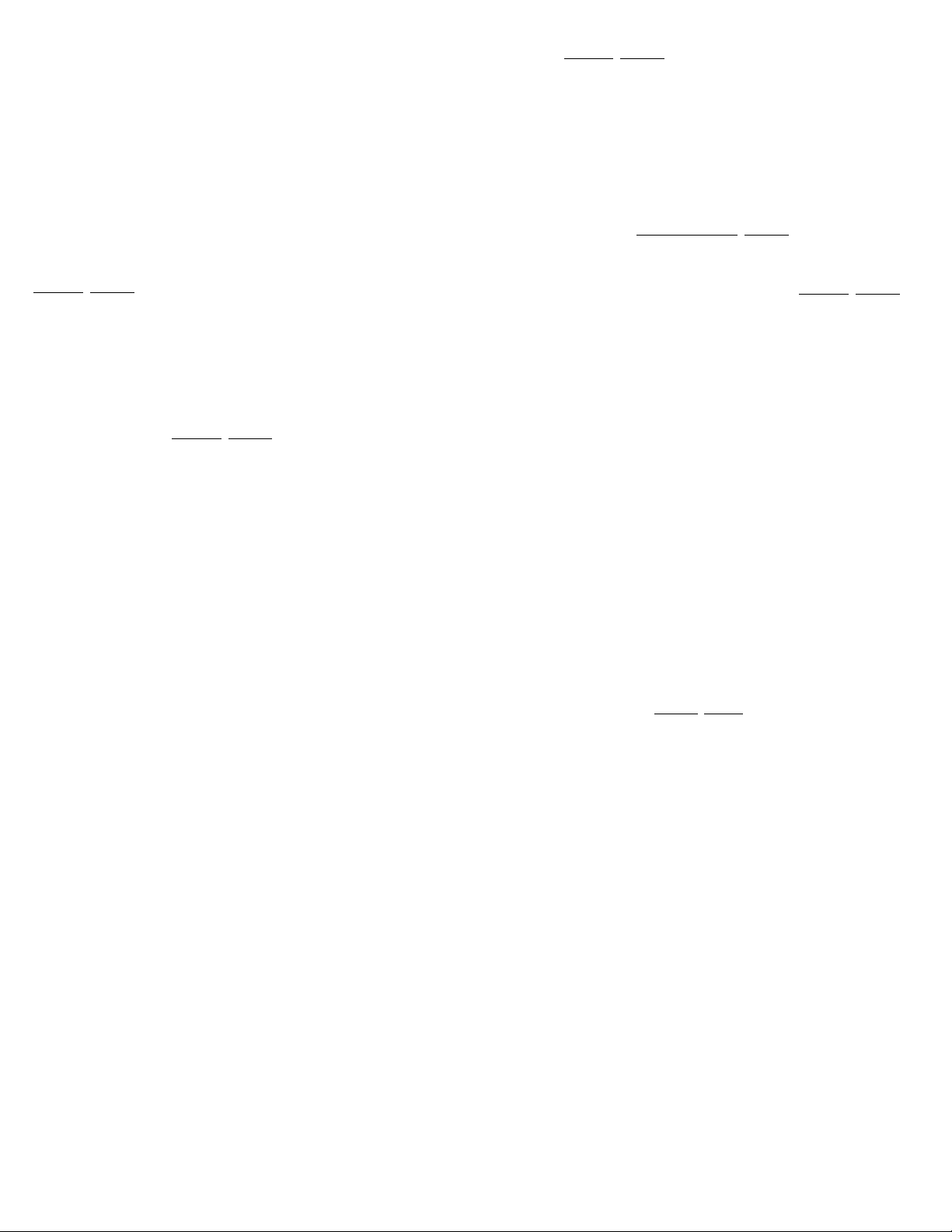
BIOS Settings
Drive Model Formatted Gbytes Total Sectors* Cache
ST3200822A 200.0 390,721,968 8 Mbytes
ST3200821A 200.0 390,721,968 2 Mbytes
ST3160023A 160.0 312,581,808 8 Mbytes
ST3160021A 160.0 312,581,808 2 Mbytes
ST3120026A 120.0 234,441,648 8 Mbytes
ST3120022A 120.0 234,441,648 2 Mbytes
ST380013A 80.0 156,301,488 8 Mbytes
ST380011A 80.0 156,301,488 2 Mbytes
ST340014A 40.0 78,165,360 2 Mbytes
*One sector equals 512 bytes.
Preparing the drive using DiscWizard
Installing a single drive
If you are installing a single drive, we recommend using DiscWizard to automatically partition and format your drive. DiscWizard software is available at
www.sea
gate.com and is free. During the download, the Diskette Creator cre-
ates a portable bootable diskette. To run DiscWizard:
1. Insert your bootable DiscWizard diskette and follow the instructions. DiscWizard will guide you through the installation process.
2. Boot your computer from the Windows operating system CD-ROM or from
your system startup diskette with the Windows CD loaded. At the prompt,
type setup. Follow the instructions provided on your screen.
Installing a slave drive
If you are installing a second drive, or slave, to your s ystem, us e the Disc Wizard software available at www.sea
gate.com.
If you do not want to install your drive using either DiscWizard or Disk Manager, see “Standard Microsoft Installation” below to partition and format your
drive.
Standard Microsof t installa tion
Caution. Partitioning or formatting a drive erases all data on the drive.
1. Insert a bootable Windows startup diskette and restart your computer. This
2. Run fdisk and create a primary DOS partition.
3. Mark the partition as active to make the partition bootable.
Drive formatting
Caution. Use the correct drive letters to prevent formatting a drive that already
1. At the A: prompt, type format x: (where x is the letter of your first new par-
2. Proceed to “Loading the operating system” below.
Loading the operating system
Note. The operating system needs to be installed on the master drive only. It
1. Boot your computer from your Windows operating system CD-ROM or
2. At the prompt, type setup and continue with the Windows setup as
Seagate assumes no liability if you erase your data.
is provided with your Microsoft Windows operating system software.
contains data.
tition) and then press the Enter key. Repeat the format process for all new
partitions.
is not required when adding a second drive.
from your system startup diskette with the Windows CD loaded in the CD
drive.
instructed on your screen.
Troubleshooting
If your drive is not working properly, these troubleshooting tips may help solve
the problem.
1. Does the drive spin up? A spinning drive produces a faint whine and
clicking noise that begins when power is applied. If your drive does not
spin, check that the power connector and interface cable are securely
attached and the jumpers are installed correctly.
2. Does the computer recognize the drive? Verify that the drive is enabled
in the system CMOS or setup program. If not, select the autodetect option
and enable it. If your drive has a problem, it may not be recognized by the
system.
3. Does FDISK detect the drive? Run the FDISK program located on your
Windows startup diskette. Type fdisk/status to verify that your hard drive
is present and recognized by the system.
4. Does Scandisk find the drive defect-free? Scandisk is a utility located
on your Windows startup diskette that scans the drive for defects. If defects
are detected, this may be an indication of a problem.
5. Why won’t the drive format to full capacity? Verify that your BIOS has
autodetect and LBA mode enabled. Otherwise, you may need to use Disk
Manager to achieve the full capacity of your drive. Download the latest version from www.sea
gate.com or find it on your CD.
6. Why does my computer hang on startup? Verify that your system is
ATA/100 compatible with the UDMA mode setting. Some legacy BIOS
cause hangs on startup or other problems if it is not ATA/100 compatible.
For more information, see the earlier section on the Ultra ATA/100 requirements. In addition, some legacy BIOS may cause a hang due to the large
drive capacity. Consider using the alternate capacity jumper if it is available
on your drive model.
Use the alternate capacity jumper if your computer does not support higher
capacity drives. The jumper will limit large capacity drives to 32 Gbytes.
Note. If these tips do not answer your question or solve the problem, contact
your dealer or visit http://seatools.sea
gate.com to download SeaTools
disc diagnostics software and more troubleshooting advice.
Seagate support services
For online information about Seagate products, visit www.seagate.com or
e-mail your disc questions to DiscSupport@Seagate.com.
If you need help installing your drive, consult your dealer first. If you need additional help, call a Seagate technical support specialist. Before calling, note
your system configuration and drive model number.
Africa +1-405-324-4714 Netherlands 00 800-47324283
Australia 1800-14-7201 New Zealand 0800-443988
Belgium 00 800-47324283 Norway 00 800-47324283
China* 800-810-9668 Poland 00 800-311 12 38
Denmark 00 800-47324283 Spain 00 800-47324283
France 00 800-47324283 Sweden 00 800-47324283
Germany 00 800-47324283 Switzerland 00 800-47324283
Hong Kong 800-90-0474 Singapore 800-1101-150
Hong Kong† 001-800-0830-1730 Taiwan* 00-800-0830-1730
India 1-600-180-1104 Thailand 001-800-11-0032165
Indonesia 001-803-1-003-2165 Turkey 00 800-31 92 91 40
Ireland 00 800-47324283 United Kingdom 00 800-47324283
Italy 00 800-47324283 USA/Canada/ 1-800 SEAGATE or
Japan 0034 800 400 554 Latin America +1-405-324-4700
Korea 007 98 8521 7635 Other European
Malaysia 1-800-80-2335 countries +1-405-324-4714
Middle East +1-405-324-4714
*Mandarin
†Cantonese
Warranty. To determine the warranty status of your Seagate disc drive, contact your place
of purchase or visit our web site at www.sea
Return Merchandise Authorization (RMA). Run SeaTools to diagnose your drive
before requesting a re tur n au thor iz at ion. In add i tion , pl ea se ve rify th at yo ur drive is defective by following the troubleshooting checklist in this guide. Seagate offers comprehensive
customer support for all S eag ate dri ve s wor l dwi de . Sea gat e customer service cen ter s ar e
the only facilities authorized to service Seagate drives. Drive return procedures vary
depending on geog raphical location an d are sub ject to current int ernational trade regulations.
Shipping the drive
Caution. Back up the data before shipping. Sea gate assumes no responsibility for data
Shipping drive in an una pproved container voids th e w ar ra nty. Pack the drive wit h o rigin al
box and packing mater ials. Use no o ther materi als. This prev ents electrical and physical
damage in transit.
Electromagneti c compliance for the Euro pean Union. This model complies with the
European Union requirements of the Electromagnetic Compatibility Directive 89/336/EEC
of 03 May 1989 as amended by Directive 92/31/EEC of 28 April 1992 and Directive 93/68/
EEC of 22 July 1993. C ompliance of this d rive, as a system component, was co nfirmed
with a test system. We cannot guarantee that your system will comply. The drive is not
meant for external use (without properly designed enclosure, shielded I/O cable, etc.).
Sicherheitsanleitung 1. Das Gerrät is t ein Einbaugerät, das für eine maximal e Umgebungstempeatur von 60 °C vorgesehen ist. 2. Zur Befestigung des Lufwerks wer den 4
Schrauben 6-32 UNC-2A benötigt. Bei seitlicher Befestigung darf die maximale Länge der
Schrauben im Chassis nicht mer h als 3,3 mm un d bei Befe sti gu ng an der Unt erse ite nich t
mehr als 5,08 mm be tragen. 3. Als Versorgungsspannu gen werde n benöti gt: +5V +/- 5%
1,2A; +12V +/- 5% 2 ,0A 4. Die Versorgungsspannung m uss SELV entsprechen. 5. Alle
Arbeiten auf dem Festpla ttte dürfen nur von Ausgebiletem Se rciepersonal durchgeführt
werden. Bitte entfernen Sie nich t die Aufschriftensch ilder des Laufwerke s. 6. Der Einbau
des Laufwerkes muss den Anforderungen gemäss DIN IEC 950 VDE 0805/05.90
entspreche.
© 2003, 2004, 2005 Seagate Technology LLC. All rights reserved
Publication number: 100217284, Rev. E, May 2005, Printed in USA
Seagate and Seagate Technology are regis tere d tra dem ar ks of Se ag ate Technology LLC.
Barracuda and the Wave logo a re either registered t rademark or trademarks of Seaga te
Technology LLC. Other product names are registered trademarks or trademarks of their
owners. Seagate re ser ves the right to change, wi th ou t no tice, product offerings or specifi-
cations.
lost during shipping or service.
gate.com for more information.
