
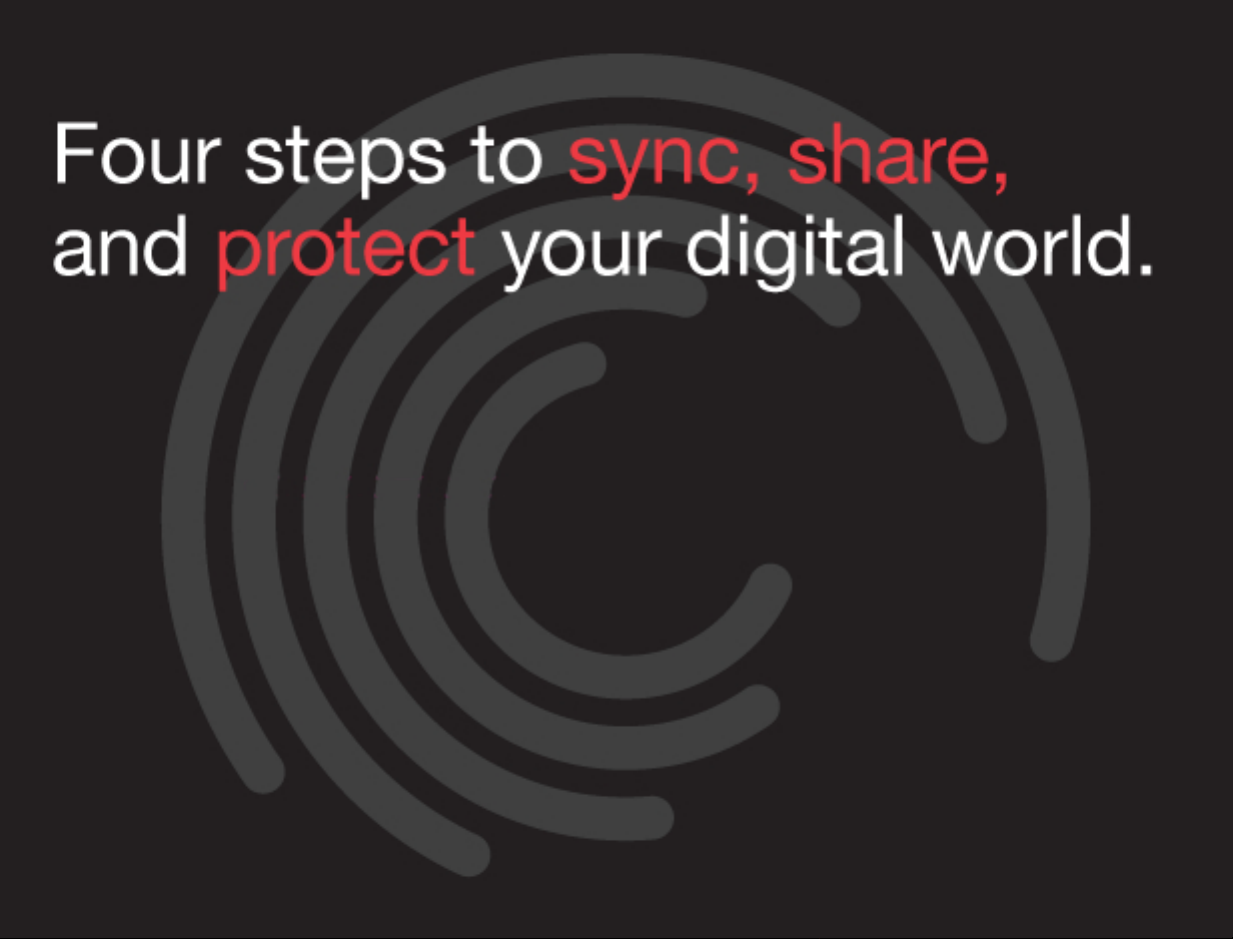

STEP 1: Plug it in
PC or Mac
Connect the Mirra Sync and Share
Personal Server to your network router
A. Using the Ethernet cable provided, connect your
Mirra to an open Ethernet port on your router,
hub, or switch (the red cable in the illustration).
B. Plug one end of the power supply into the power
jack on your Mirra and the other into an AC
power source (the green cable in the illustration).
C. Press the black power button on the front of
your Mirra.
D. Wait a few minutes until both the amber and
green lights shine steadily and a startup tone
sounds.
Now you’re ready to move on to step 2.
(Note: Please refer to the electronic Mirra Manual on the software CD if your configuration
differs from the one shown here.)
Cable Modem
or DSL Access Box
A simple home or office setup with
Mirra includes high speed Internet
access via a cable or DSL modem,
a router or hub, one or more
computers, and your Mirra.
Router, Hub,
or Switch
PC or Mac
Wireless
Laptop
Mirra
Sync and Share
Personal Server

STEP 2: Install
Installing the Mirra software on each of your
networked computers lets you sync, share,
and protect all of your digital content.
A. Before you install the Mirra Windows or
Mac software, save any work open in other
applications and then close those applications.
Insert the Mirra software CD in your computer’s
B.
CD-ROM drive. The Installation Wizard launches
automatically.
C.
When the License Key window opens, enter
your license key, located on the paper sleeve
containing your Mirra software CD.
D.
Click OK.
You’re almost done. Go to step 3.
Windows:
Mac:

STEP 3: Set it up
After your computer and your Mirra have
connected, the Setup Wizard helps you
choose which folders to protect.
A. Personal Server name
You should choose a name for your Mirra that
identifies it in the Mirra software and when
you access your Mirra via the web.
B. Access password
You can create a password that restricts access
to your folders by other computers on your local
network that are connected to your Mirra.
C. Web access
Your free Mirra.com account lets you access
the content on your Mirra from any computer
via the web. It also lets you securely share
specific folders with anyone you choose
via Mirra.com.
D. Folders to back up
Mirra recommends a number of frequently
used folders for backup. You can select folders
to back up now or after you’ve completed the
Setup Wizard using the
tab in the Mirra application.
Now for the really easy part, step 4.
Windows:
Mac:
(To learn more about each step, click More Info on the appropriate Wizard screen.)
*

