Seagate MEDIALIST 1722, MEDIALIST 1012 Product manual
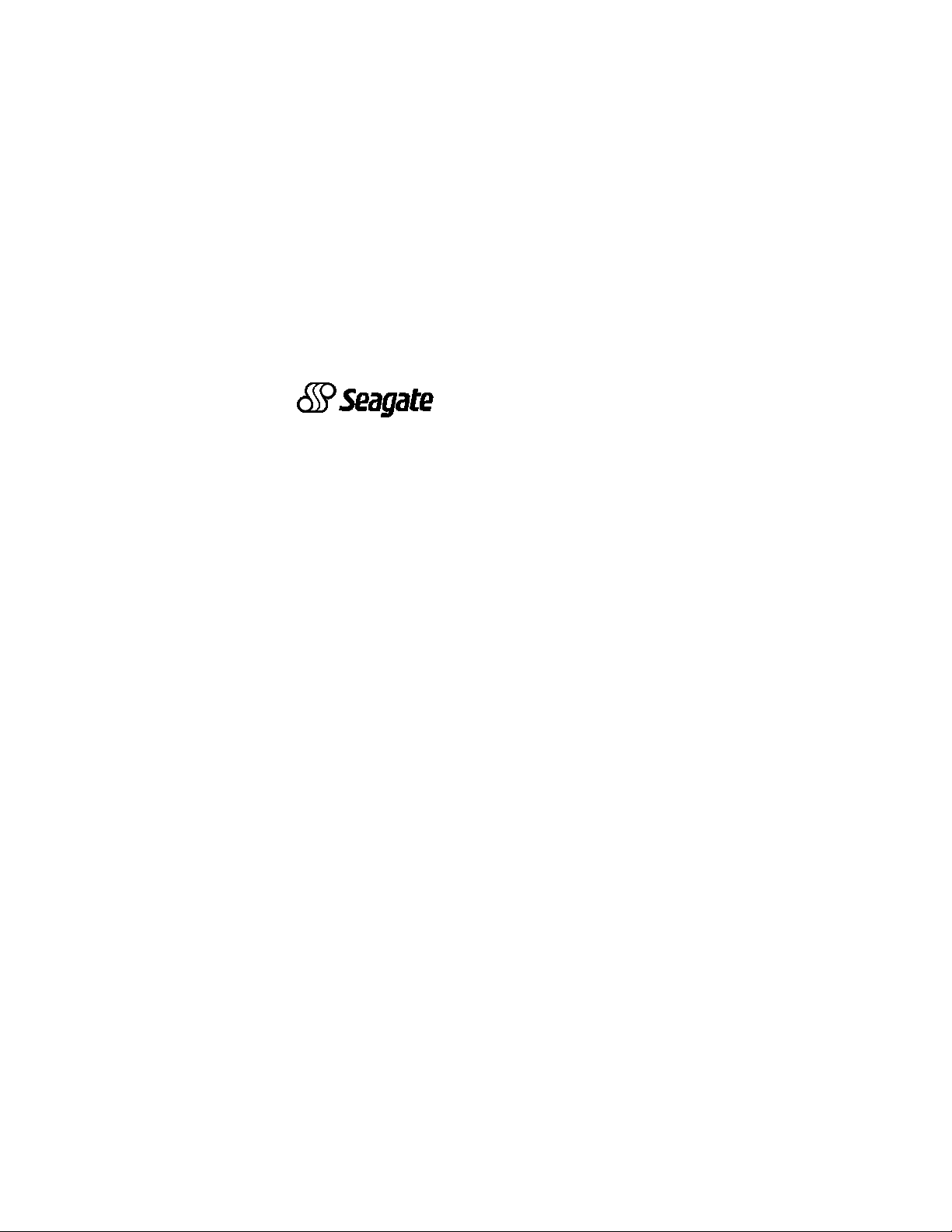
. . . . . . . . . . . . . . . . . . . . . . . . . . . . . . . . . . . . . .
Medalist 1722 (ST31722A)
. . . . . . . . . . . . . . . . . . . . . . . . . . . . . . . . . . . . . .
Medalist 1012 (ST31012A)
. . . . . . . . . . . . . . . . . . . . . . . . . . . . . . . . . . . . . .
for ATA (IDE)-Compatible PCs
. . . . . . . . . . . . . . . . . . . . . . . . . . . . . . . . . . . . . .
. . . . . . . . . . . . . . . . . . . . . . . . . . . . . . . . . . . . . .
Installation Guide
. . . . . . . . . . . . . . . . . . . . . . . . . . . . . . . . . . . . . .
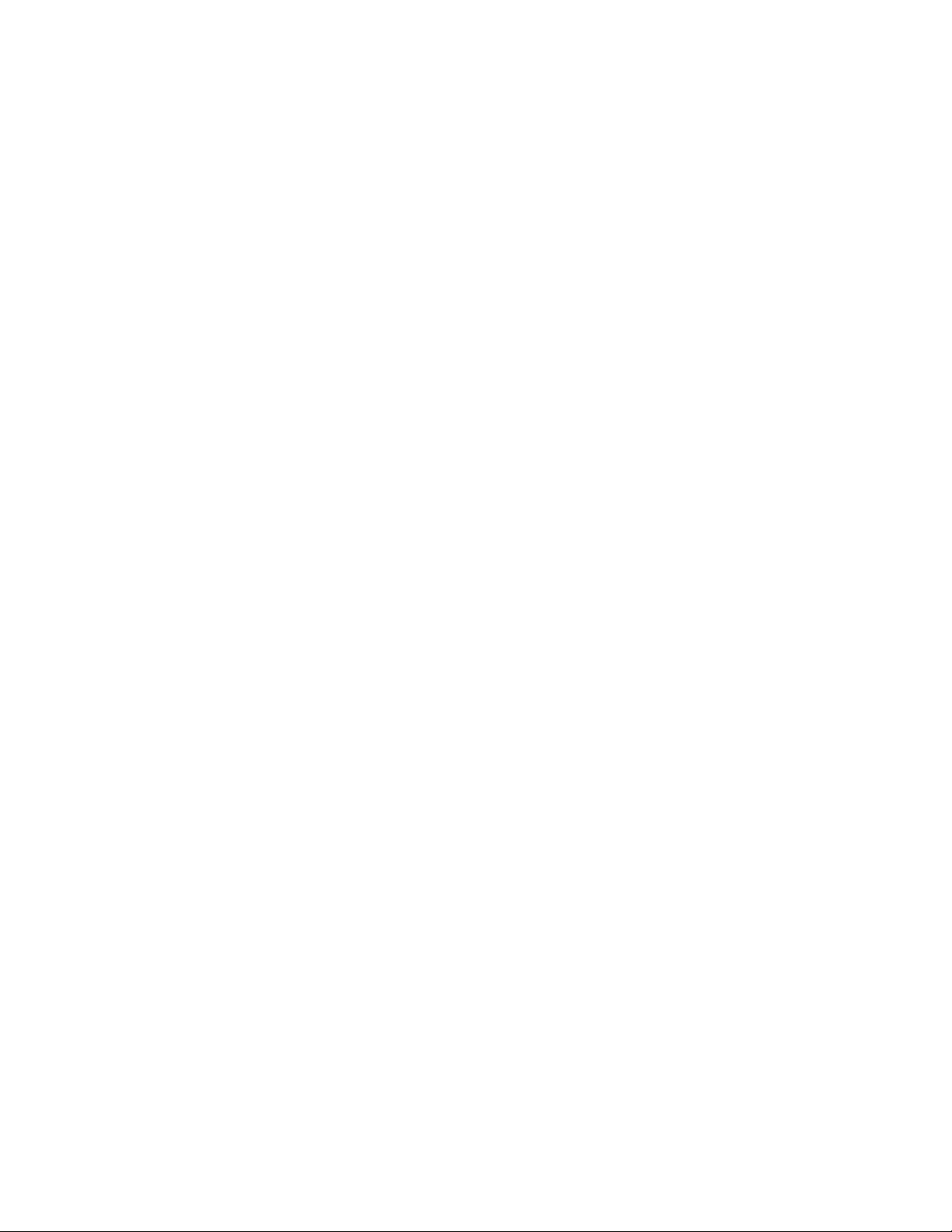
-2 Medalist 1722, Medalist 1012, Rev. B
© 1997–1999 Seagate Technology, Inc. All rights reserved.
Publication Number: 21200097-00 1, Rev. B, July 1999
Seagate, Seagate Technology and the Seagate logo are regis-
tered trademarks o f Seagate Technology, Inc. Medalist, DiscWizard, SeaFAX, SeaFONE, SeaBOARD and SeaTDD are either
trademarks or registered trademarks of Seagate Technology,
Inc. or one of its subsidiaries. All other trademarks or registered
trademarks are the property of their respective owners.
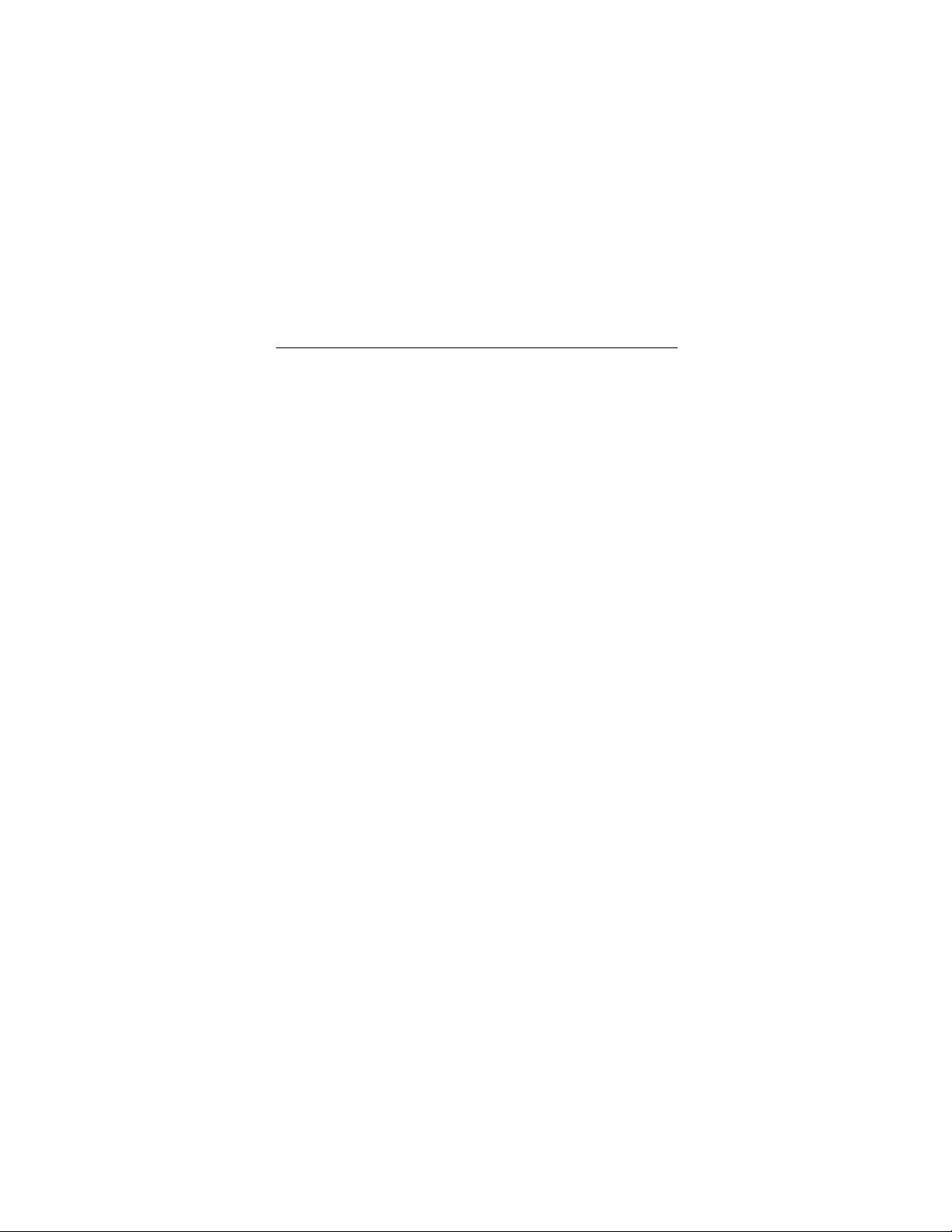
Medalist 1722, Medalist 1012, Rev. B -1
iii
Contents
What you need........................................................................ 1
Before you begin.................................................................... 1
Handling precautions.............................................................2
Master/slave jumpers............................................................. 3
Attaching cables and mounting the drive............................ 5
Configuring your computer................................................... 8
Addressing drive capacity limitations................................ 10
Partitioning and formatting your drive............................... 12
Installation using Disk Manager........................................ 13
Windows 95 or Windows 98 installation ...........................14
Standard DOS installation................................................ 15
Additional installation options............................................ 17
Non-ATA compatible slave jumper...................................... 17
Cable select jumper ............................................................. 18
Advanced Disk Manager options........................................19
Troubleshooting................................................................... 22
Seagate Technology support services............................... 28
Storing and shipping your drive......................................... 34
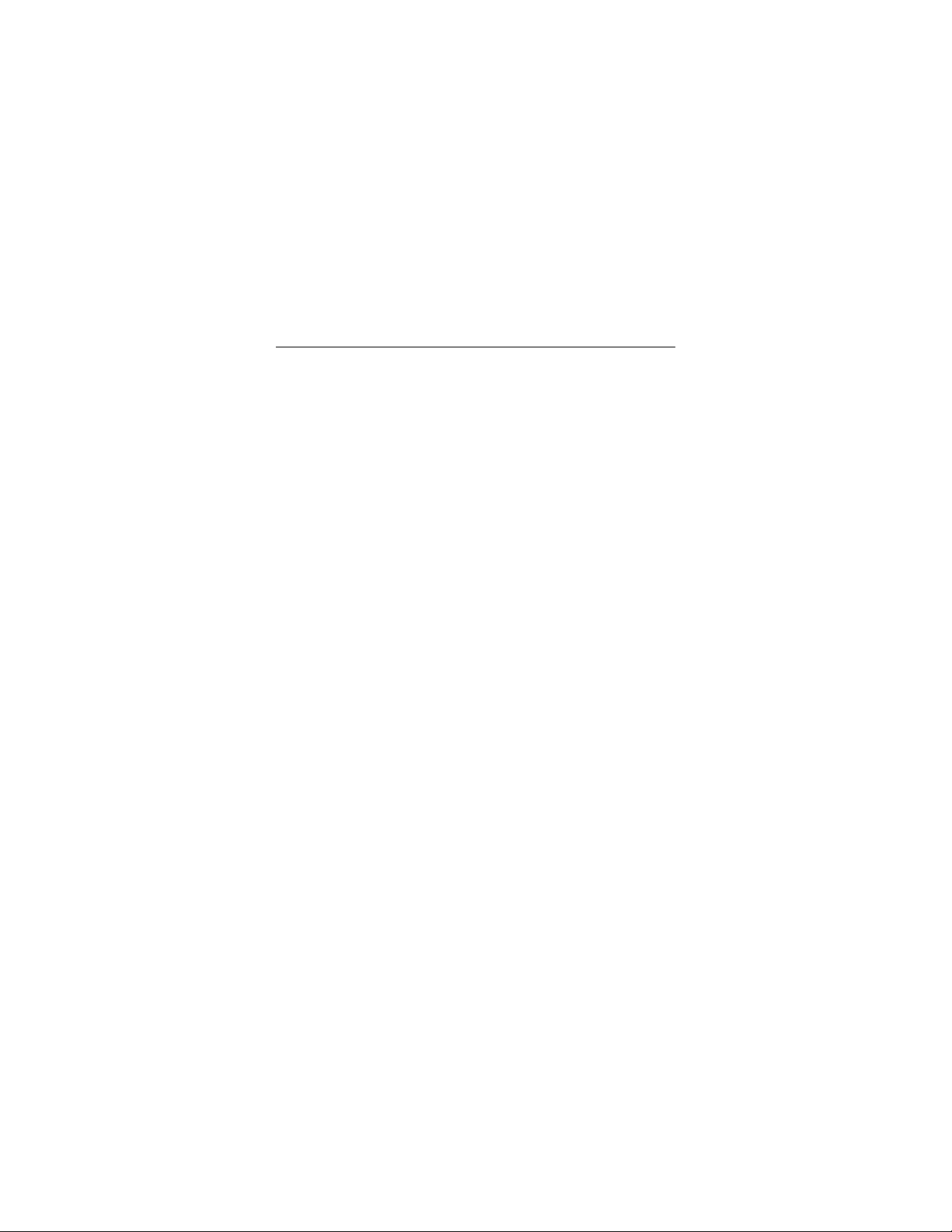
0 Medalist 1722, Medalist 1012, Rev. B
iv
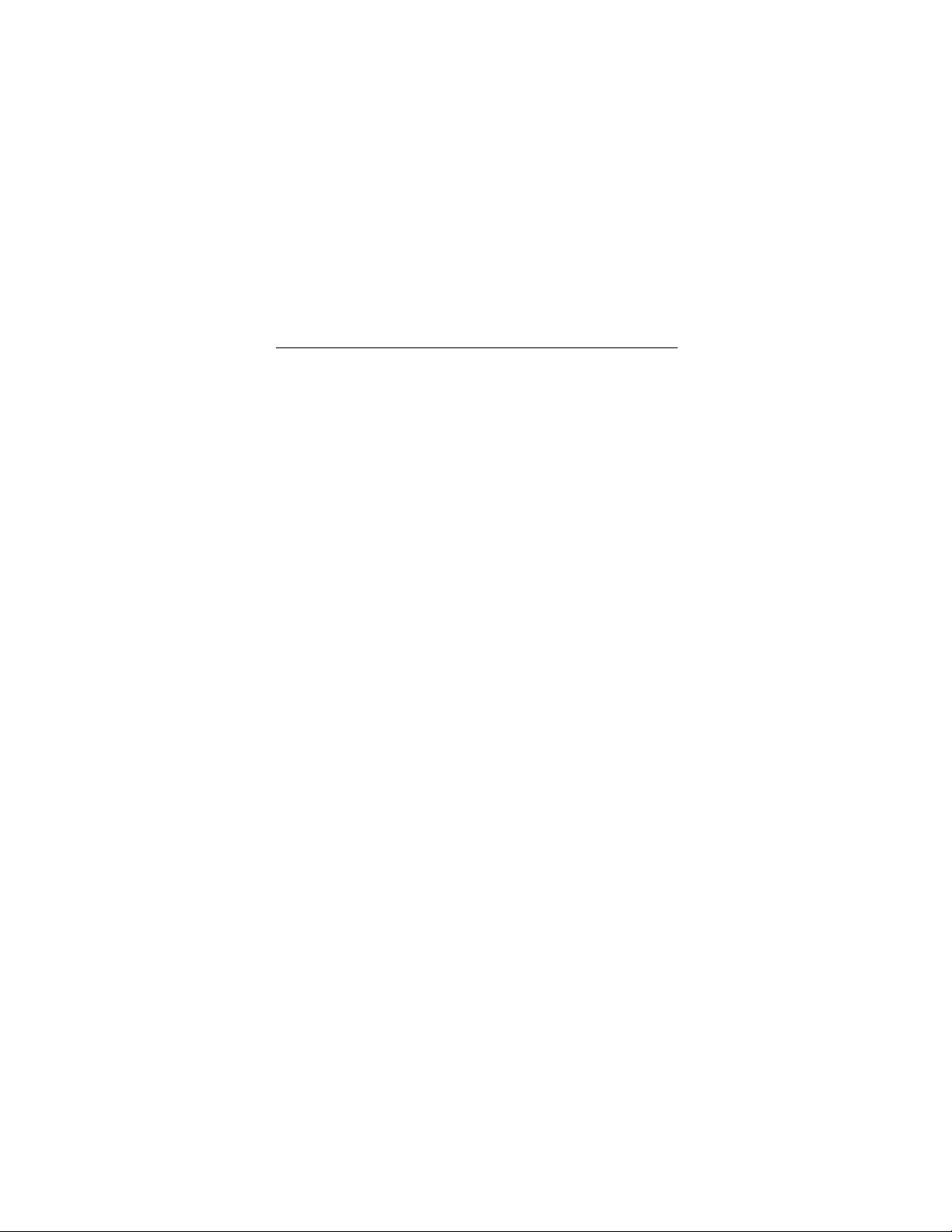
Medalist 1722, Medalist 1012, Rev. B 1
What you need
•
Straight-edge and Phillips screwdrivers
•
Four 6-32 UNC drive mounting screws
•
An ATA host adapter and interface cable (max length: 18
inches) with enough connectors for all your drives
•
An unused drive power cable for your new drive
•
A bootable DOS system diskette (Seagate recommends using
DOS Version 5.0 or later.)
•
If you are mounting this 3.5-inch drive in a 5.25-inch drive bay,
you need a mounting adapter or frame kit. Also, you may need
drive mounti ng rail s if your dr ive bay is not de signe d for direct
mounting.
Before you begin
•
Make sure your computer is turned off before you open the
case.
•
Read the handling precautions following and inspect the drive
to make sure that it is not damaged.
•
Save your foam-lined Seagate disc drive box. Seagate has
approve d thi s box for shi ppi ng a Seagate disc drive. Using any
other container or packing material voids your drive warranty.
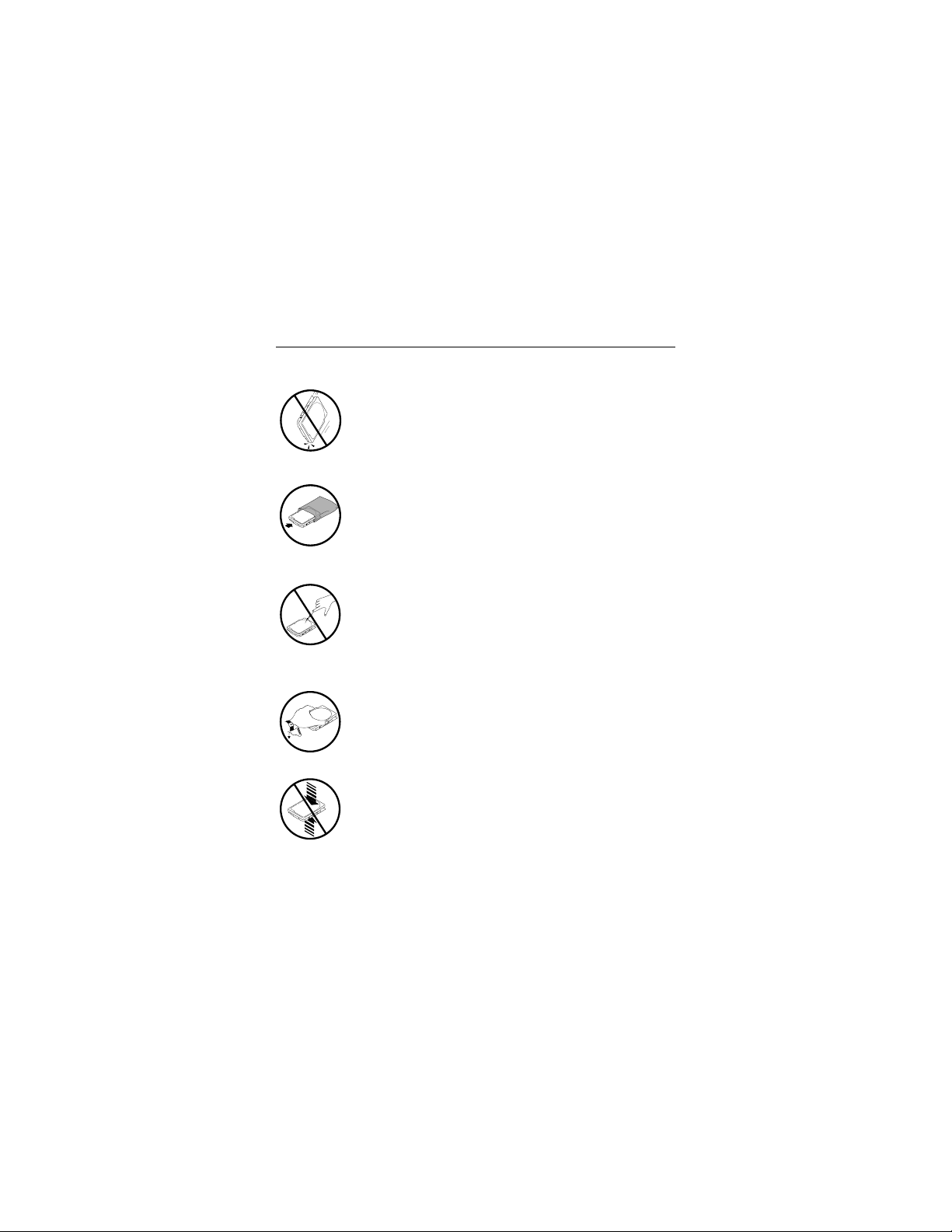
2 Medalist 1722, Medalist 1012, Rev. B
Handling precautions
Disc drives are extremely fragile. Do not drop or jar
your drive.
Keep the drive in its antistatic bag until you are
ready to install it.
Protect your dr ive from static dischar ge by making
sure you are well grounded before touching the
drive. We recommend wearing a grounded wrist
strap throughout the installation process. Do not
touch the connectors or any part of the printed circuit board.
Always handle the drive by its edges or frame.
Do not apply pressure or attach labels to the circuit
board or the top of the drive.
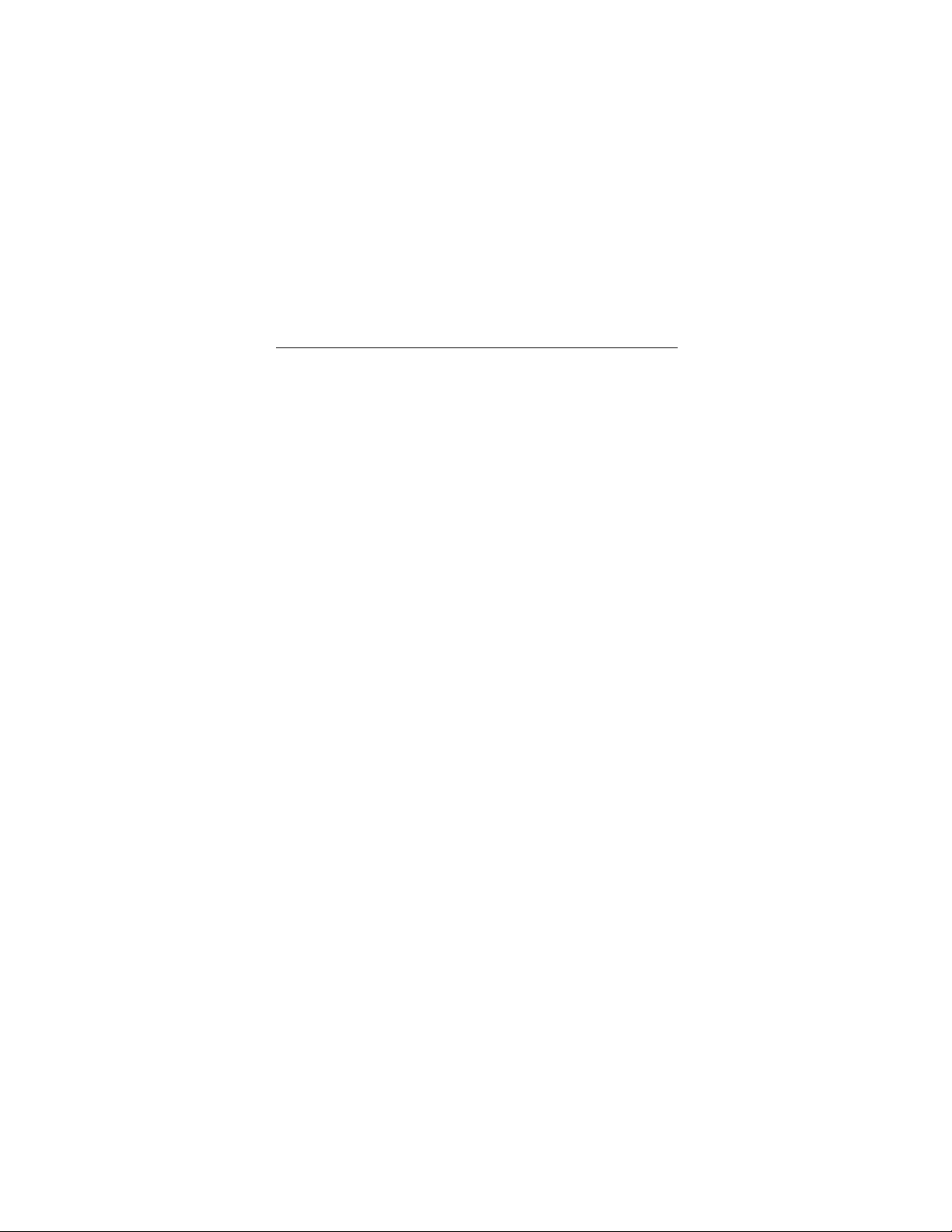
Medalist 1722, Medalist 1012, Rev. B 3
Master/slave jumpers
If your new Seagate drive will be the only drive in your computer,
you do not have to chan ge a n y ju mp er s ettings. In this cas e , s ki p
ahead to “Attaching Cables and Mounting the Drive,” on page 5.
If you already have one hard drive in your computer and you are
installing a seco nd driv e , y ou m ust c onf igure on e driv e as a ma ster and the other as a slave.
To configure the drive as a master or one drive only:
•
Place a jumper on pins 5 and 6 (see Figure 1 on page 4).
The master drive usually defaults to being the “boot” drive
(drive C), from which the computer loads system software
when it first starts up.
To configure the drive as a slave:
•
Remove all the jumpers.
•
If you need to ch ang e t h e ju mp er s on your exist ing ha r d drive,
see the Disk Manager online manual, look on the drive label,
or contact the drive manufacturer.

4 Medalist 1722, Medalist 1012, Rev. B
ATA interface
connector
pin 1
24
4-pin power
connector
Slave
Master or single drive
6
135
Figure 1. Master and slave jumper settings
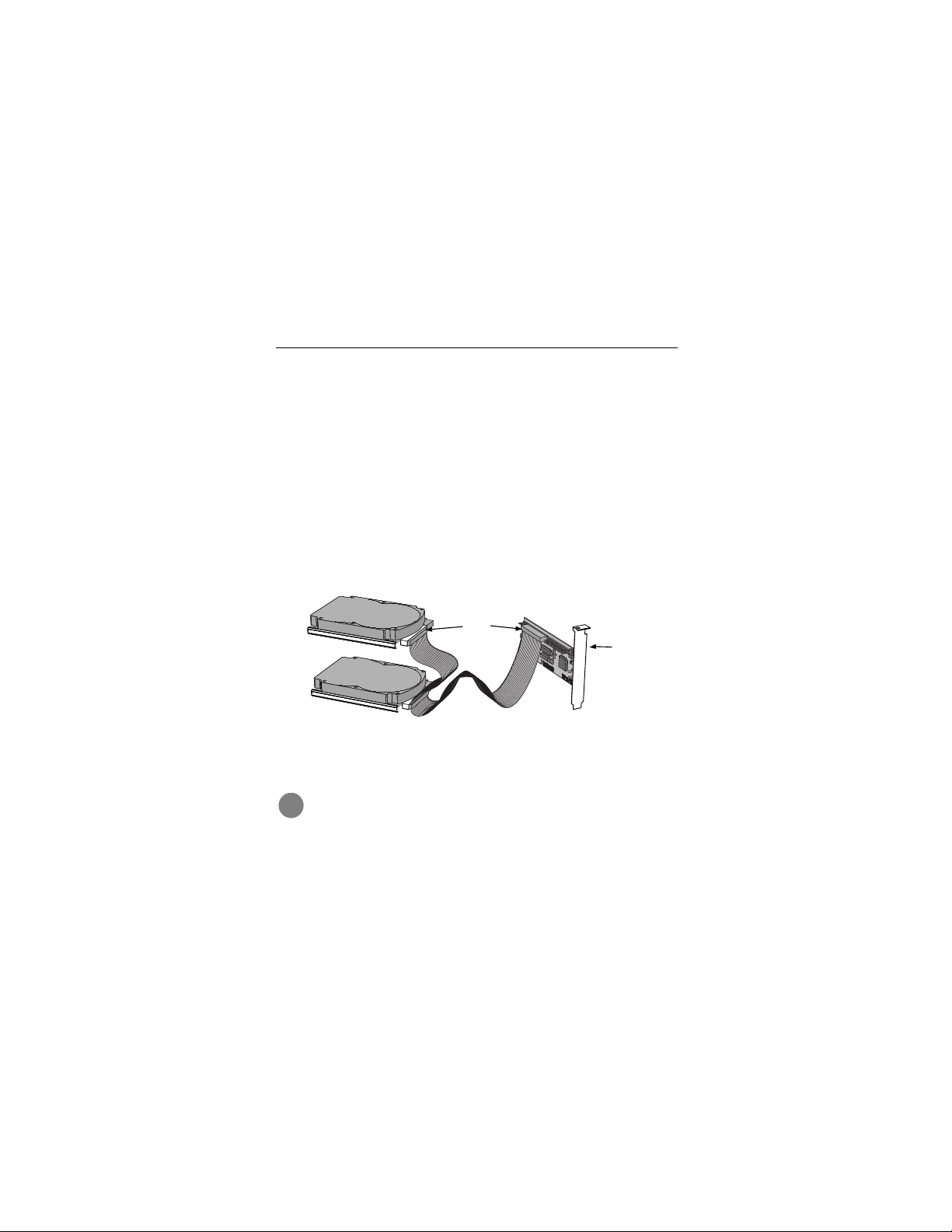
Medalist 1722, Medalist 1012, Rev. B 5
Attaching cables and mounting the drive
1. If you are attaching a new ATA interface cable to a single
drive, attach one end of the cable to the interface connector
on your host adapter or motherboard. Motherboard connectors can be identified by the IDE or HDD 40-pin connector.
The ATA cable must be no more than 18 inches (457 mm)
long.
2. Thread the interface cable through the drive bay and attach
the connector at the end of the interface cable to your new
drive.
Note. If you ha ve two drives, attach the s eco nd drive to the se c-
ond connector.
Pin 1
Host
adapter
Figure 2. Attaching the cables
!
Caution. To avoid possible damage to your system,
make sure to a lig n pi n 1 on the host ada pter or motherboard with pin 1 on your drive or drives. Pin 1 on the
interface c ab le is usua lly in dicat ed b y a s tripe a long th e
edge of the cable.
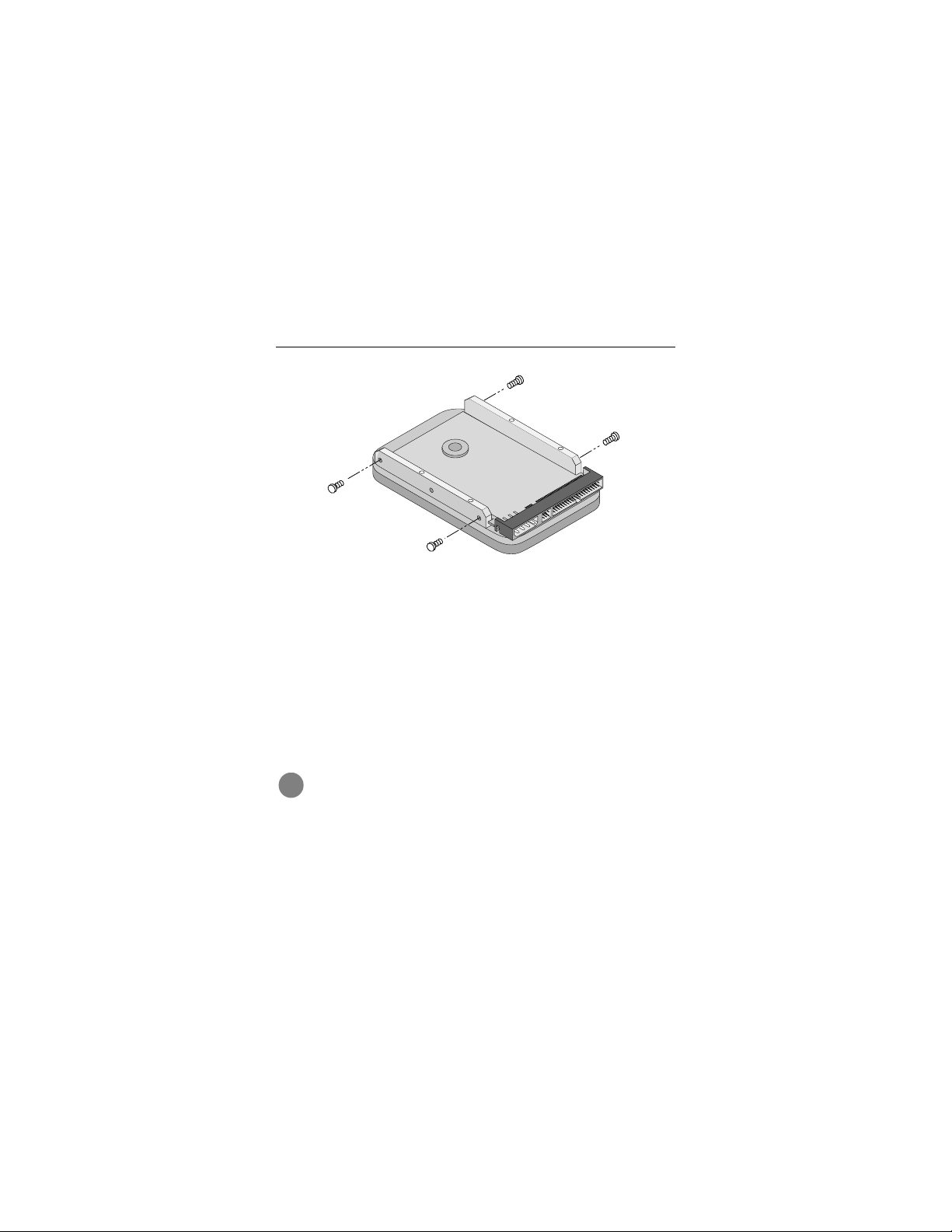
6 Medalist 1722, Medalist 1012, Rev. B
Figure 3. Mounting screws
3. You can mount the drive in any orientation. Usually it is
mounted with the circuit board down.
4. Slide the dr ive carefully in to the drive bay. Secure the dri ve
with four 6-32 UNC mounting screws in either the sidemounting holes or the bottom-mounting holes. Insert the
screws no more than 0.22 inch (5.58 mm) into the bottommounting holes and no more than 0.20 inch (5.0 mm) into the
side-mounting holes.
!
Caution. To avoid possible dama ge to the drive , do not
overtighten the screws or use metric screws.
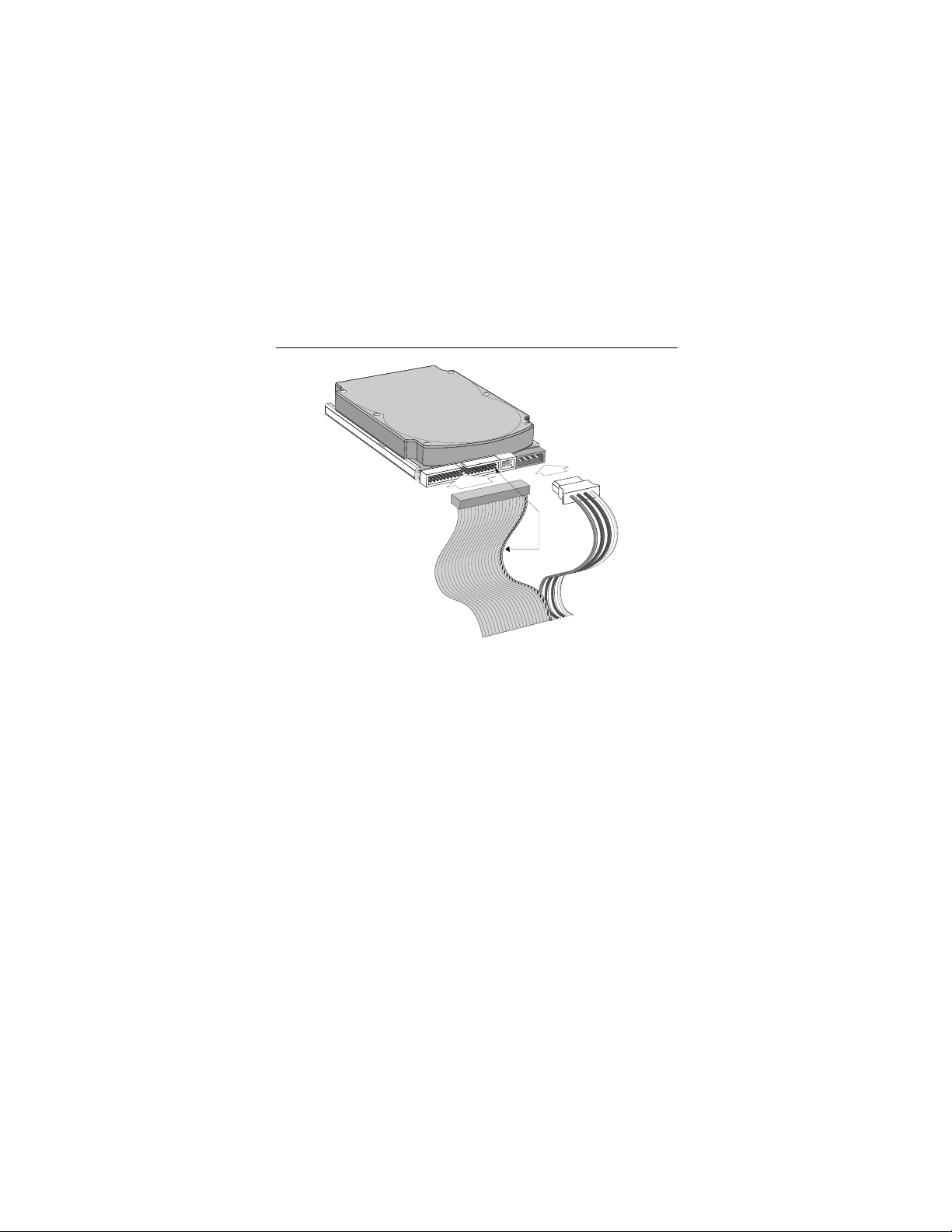
Medalist 1722, Medalist 1012, Rev. B 7
Power
connector
Interface
connector
Pin 1
Figure 4. Cable connectors
Note. If you are mounting the drive in a 5.25-inch drive bay, you
need a mounting adapter or frame kit. Contact your computer dealer. Some computers also require drive mounting rails, which can be obtained from your distributor or
computer manufacturer.
5. Attach a power cable to each drive. If your computer does not
have an unused power connector, you can purchase a Yshaped power cable from your computer dealer.
6. Check all cable connections and then replace your computer
cover. Continue to “Configuring your computer.”
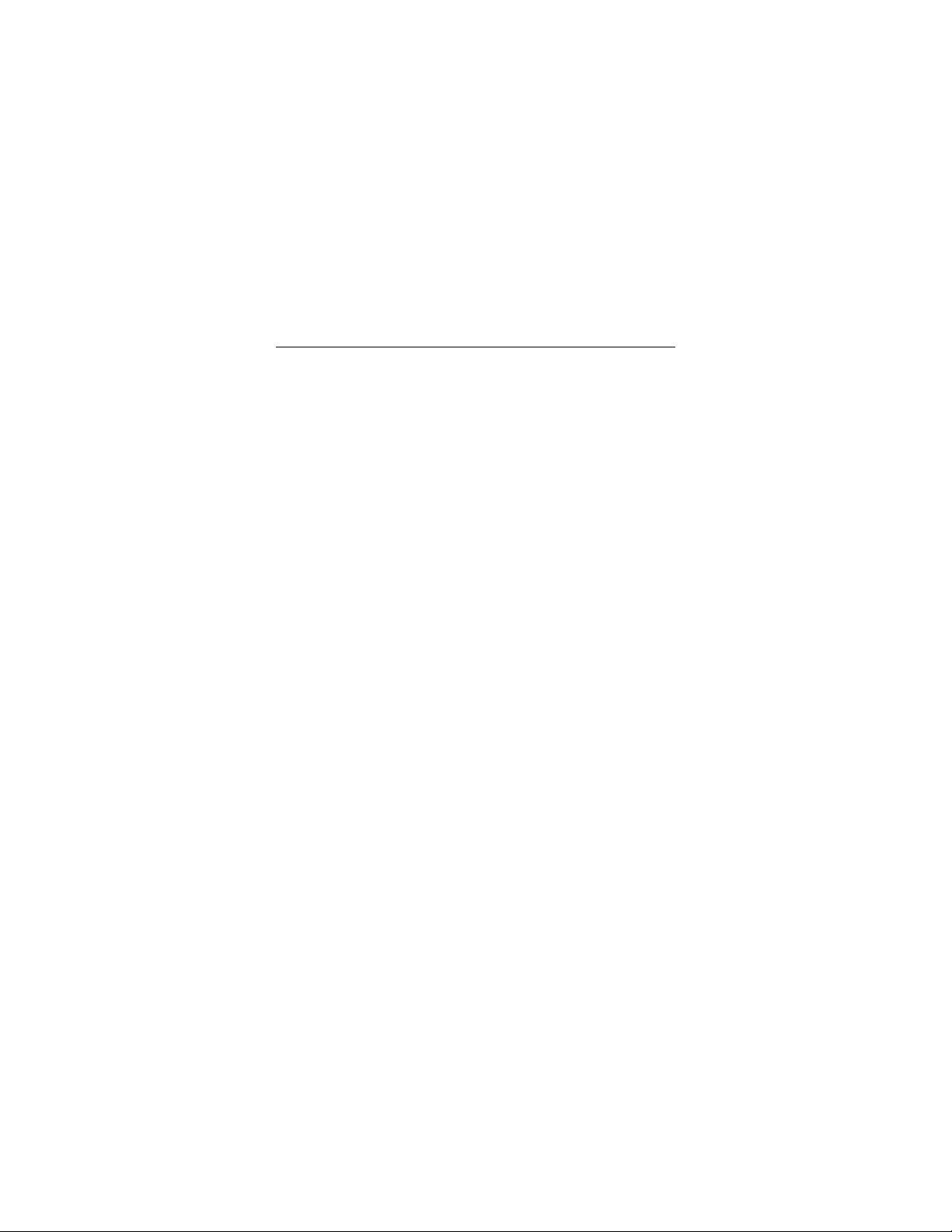
8 Medalist 1722, Medalist 1012, Rev. B
Configuring your computer
Before yo u f ormat or partition y our ne w driv e , y ou m ust conf igure
your computer’s BIOS so that the computer can recognize your
new drive.
1. Turn your computer on. As your c om put er s tarts up, watch the
screen for a message that describes how to run the system
setup program (also called BIOS or CMOS setup). This is
usually don e by press ing a s pecia l key, such as
or
, during startup. See your computer manual for details.
F
1
Press the appropriate key to run the System Setup program.
2. Enable LBA mode if it is available. Many BIOS us e the lo gi c al
block ad dres si ng (LBA) mode to access d rives with capa ci tie s
greater than 528 Mbytes.
3. If your BIOS provides automatic drive detection (an “Auto”
drive type) , select this opt ion. This allows your co mputer to
configure itself automatically for your new drive.
If your BIOS does not provide automatic drive detection,
select “User-defined” drive settings. If your computer supports
LBA addressing, enter the LBA cylinder, head and sector values for your drive from th e table at the top of the next column.
If your computer does not support LBA addressing, enter the
CHS values from the table.
4. Save the settings and exit the System Setup program (your
computer will automatically reboot).
DELETE, ESC
,
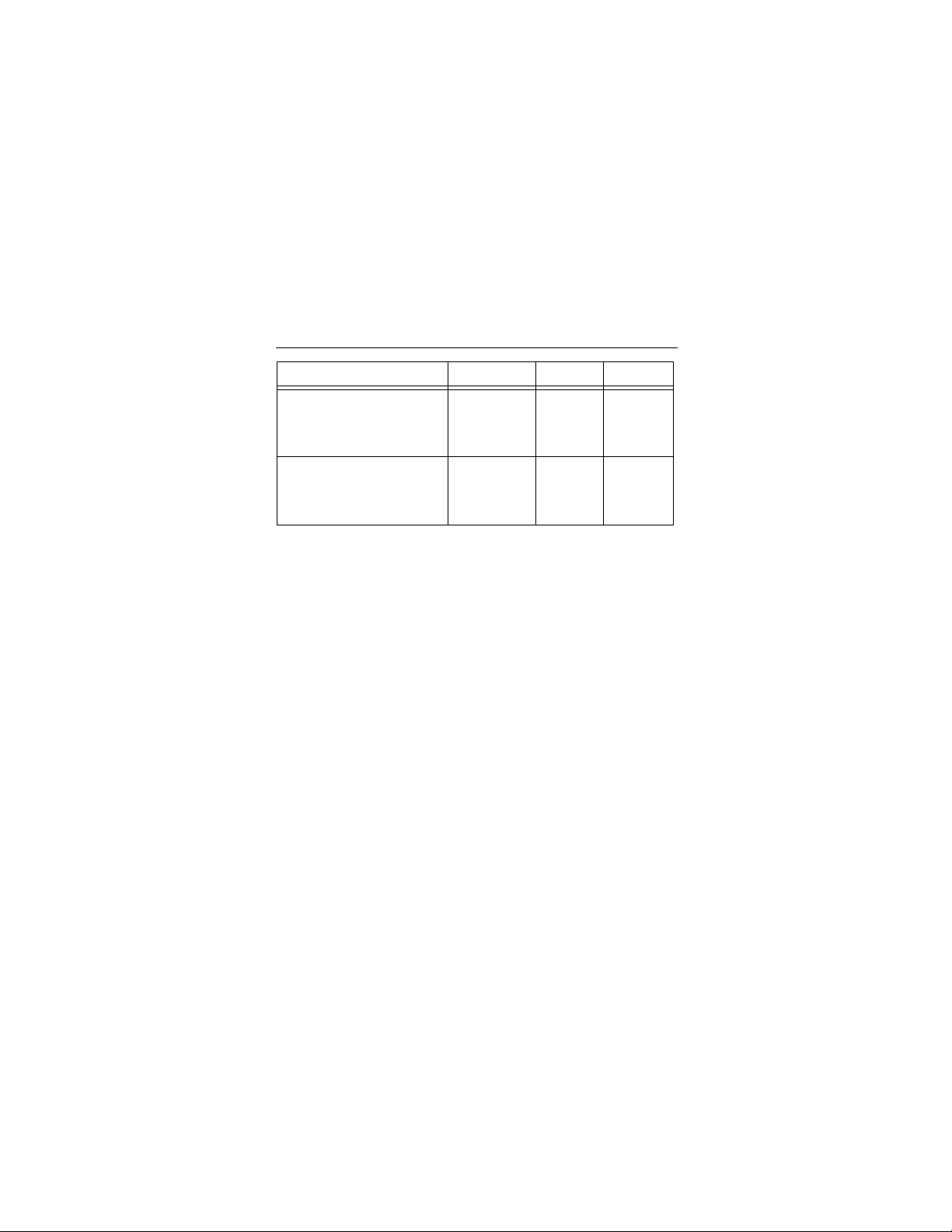
Medalist 1722, Medalist 1012, Rev. B 9
Drive Cylinders Heads Sectors
ST31722A
LBA addressing
CHS addressing
ST31012A
LBA addressing
CHS addressing
Note. This drive does not use the
parameters. Set these parameters to zero.
zone
826
3,303
524
2,098
64
16
64
16
write precomp
63
63
63
63
or
landing
Recommendation
After you configure your computer, we recommend that you use
Disk Manager to partition and format your drive.
was built before mid-1994, you probably cannot access the full
capacity of your new drive unless you use Disk Manager
“Installation using Disk Manager” on
If you do not want to use Disk Manager, you can use the stan-
dard DOS commands to partition and format your drive, as
described on page 15.
page 13.
If your computer
. See
