Page 1
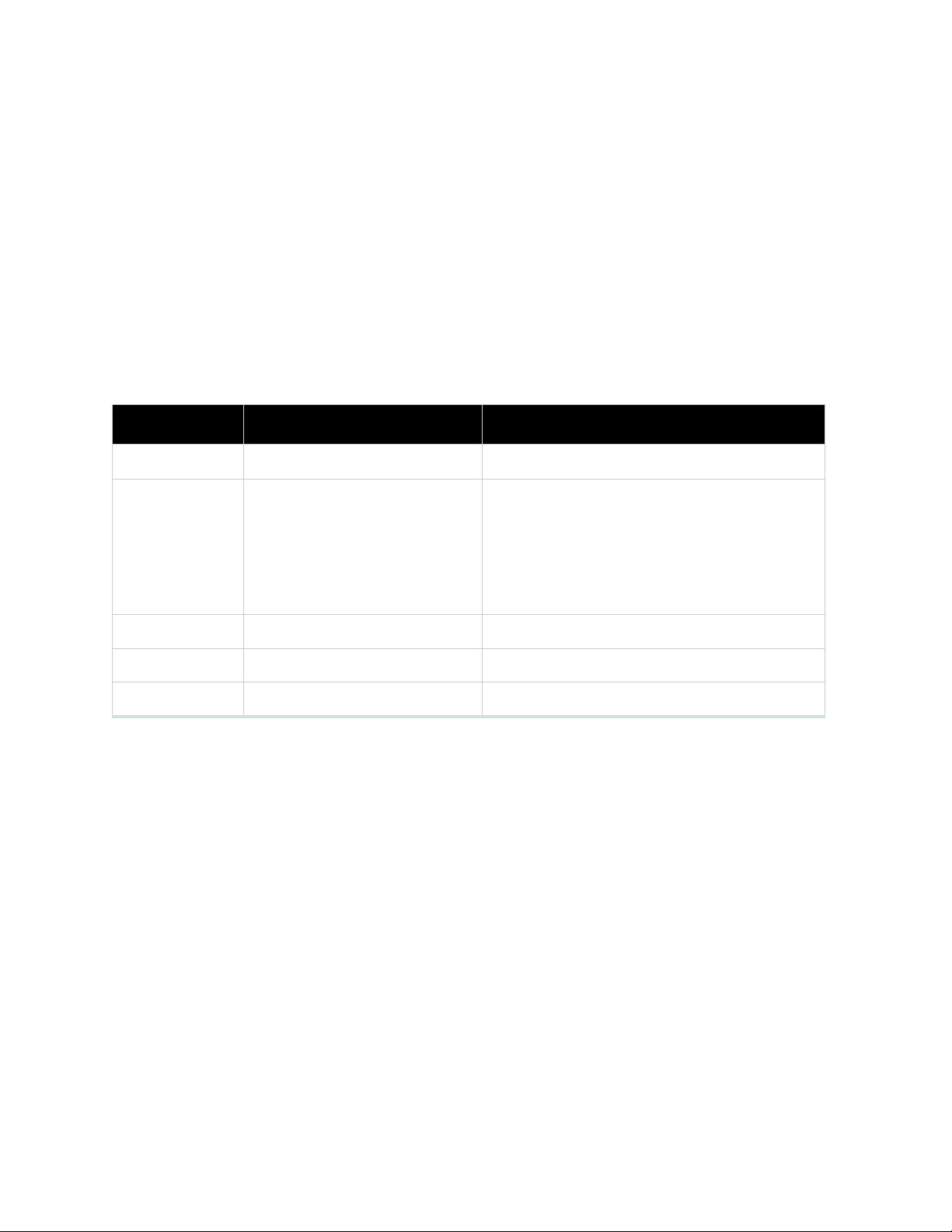
2001 Maxtor Corporation. All Rights Reserved. Maxtor is a registered trademark of Maxtor
Corporation. MaxAttach and MaxNeighborhood are trademarks of Maxtor Corporation. Other
product names, company names and logos are trademarks or registered trademarks of their respective owners. Specifications subject to change without notice. Revisions: Maxtor reserves the right
to revise this publication and to make changes in the content hereof without the obligation of
Maxtor to notify any person of such revision or changes.
Technical Assistance
Location Phone Number Web
United States 1-800-4MAXTOR www.maxattach.com
United Kingdom
France
Italy
Spain
Portugal
Denmark
Deutschland +49 (0) 89 96241919 EuroNSG@Maxtor.com
Japan 03-3235-5690 MaxAttach@novelplan.co.jp
Asia Pacific +852-2585-4500 ApacNSG@Maxtor.com
+353 1 204 11 11 (Ireland) EuroNSG@Maxtor.com
Part Number: 000001588 Version 2.0
Page 2
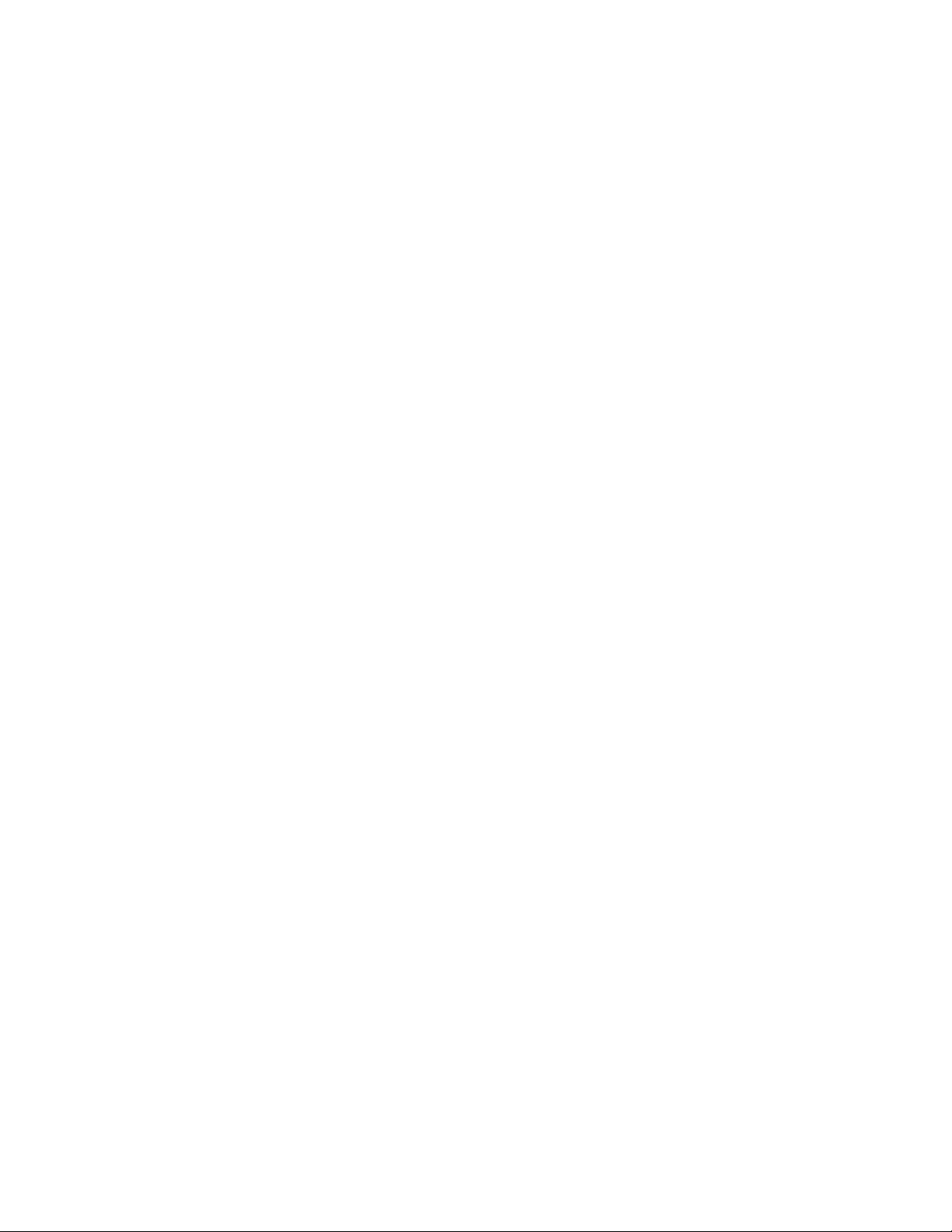
MaxAttach NAS 4000 Series
Table of Contents
About This Guide- - - - - - - - - - - - - - - - - - - - - - - - - - - - - - - - - - - - - - - - i
Who Should Use This Guide - - - - - - - - - - - - - - - - - - - - - - - - - - - - - - - - - i
Box Contents - - - - - - - - - - - - - - - - - - - - - - - - - - - - - - - - - - - - - - - - - - i
Overview - - - - - - - - - - - - - - - - - - - - - - - - - - - - - - - - - - - - - - - - - - - - i
System Information- - - - - - - - - - - - - - - - - - - - - - - - - - - - - - - - - - - - - - - ii
Typographical Conventions - - - - - - - - - - - - - - - - - - - - - - - - - - - - - - - - - - ii
Related Documents- - - - - - - - - - - - - - - - - - - - - - - - - - - - - - - - - - - - - - - ii
1 Pre-Installation Planning- - - - - - - - - - - - - - - - - - - - - - - - - - - - - - - - - - - - 1
Equipment Required for Installation - - - - - - - - - - - - - - - - - - - - - - - - - - - - - 1
Site Planning- - - - - - - - - - - - - - - - - - - - - - - - - - - - - - - - - - - - - - - - - - - 1
About Your MaxAttach - - - - - - - - - - - - - - - - - - - - - - - - - - - - - - - - - - - - 3
2 Installing Your MaxAttach- - - - - - - - - - - - - - - - - - - - - - - - - - - - - - - - - - - 4
Connect MaxAttach to Your Network - - - - - - - - - - - - - - - - - - - - - - - - - - - 4
Turning on the Power - - - - - - - - - - - - - - - - - - - - - - - - - - - - - - - - - - - - - 5
Installing MaxNeighborhood Software- - - - - - - - - - - - - - - - - - - - - - - - - - - - 5
Completing MaxNeighborhood Installation- - - - - - - - - - - - - - - - - - - - - - - - - 6
3 Configuring Your MaxAttach - - - - - - - - - - - - - - - - - - - - - - - - - - - - - - - - - 9
First Login - - - - - - - - - - - - - - - - - - - - - - - - - - - - - - - - - - - - - - - - - - - - 9
Welcome To MaxAttach NAS First Time Setup Wizard - - - - - - - - - - - - - - - - - 11
Setting the Date and Time- - - - - - - - - - - - - - - - - - - - - - - - - - - - - - - - - - - 12
Setting the Administrator Password- - - - - - - - - - - - - - - - - - - - - - - - - - - - - - 12
Setting E-mail Alerts - - - - - - - - - - - - - - - - - - - - - - - - - - - - - - - - - - - - - - 13
Setting Server Appliance Identity - - - - - - - - - - - - - - - - - - - - - - - - - - - - - - - 14
Finish the Wizard - - - - - - - - - - - - - - - - - - - - - - - - - - - - - - - - - - - - - - - - 15
Ready for use - - - - - - - - - - - - - - - - - - - - - - - - - - - - - - - - - - - - - - - - - - 16
Normal Power-Down - - - - - - - - - - - - - - - - - - - - - - - - - - - - - - - - - - - - - 16
Index - - - - - - - - - - - - - - - - - - - - - - - - - - - - - - - - - - - - - - - - - - - - - - - - - - - 17
Page 3
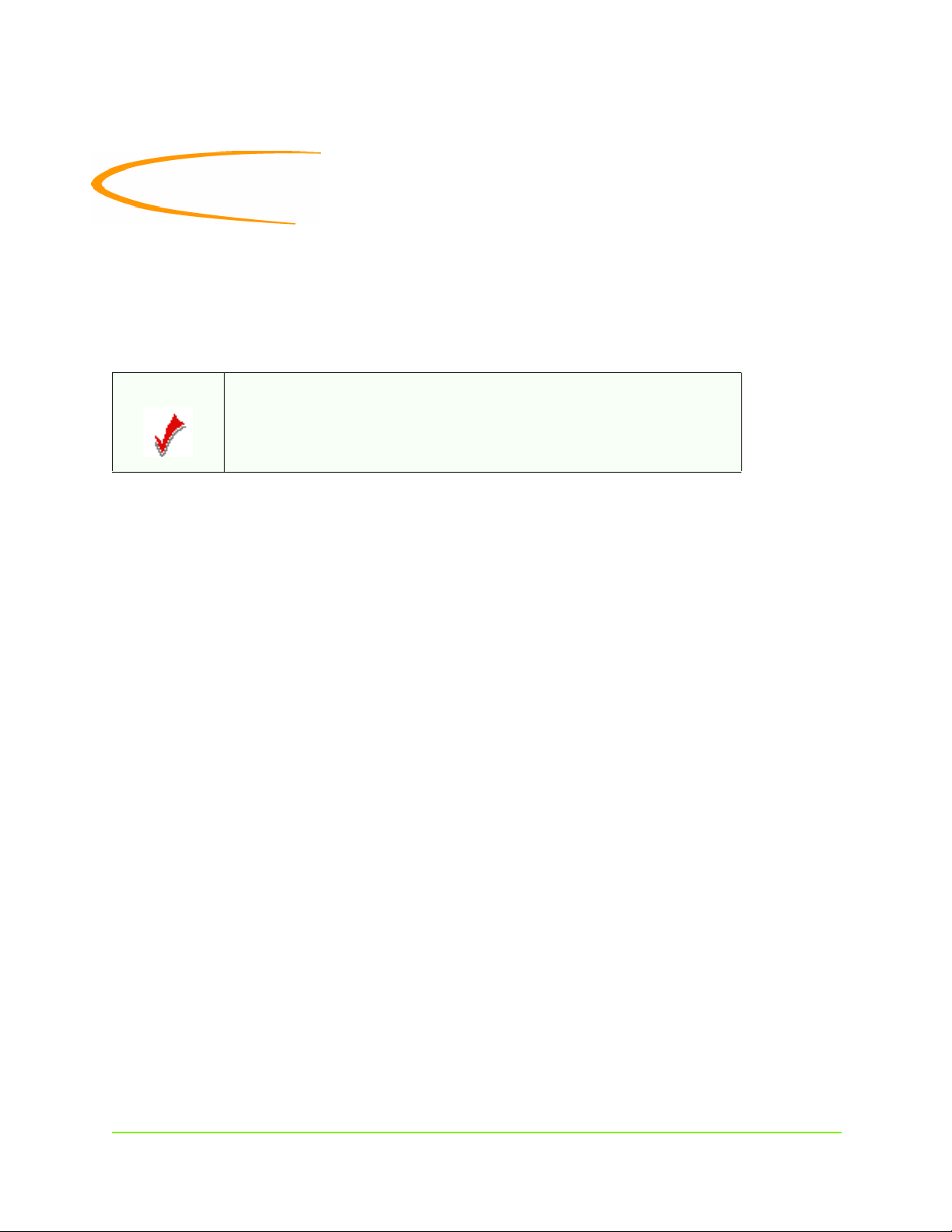
About This Guide
Who Should Use This Guide
This MaxAttach™ NAS 4000 Series Installation Guide is intended to help setup and configure your
MaxAttach. It assumes that you are somewhat familiar with networking and system administration
basics.
NOTE: Should you encounter any difficulties during the installation and
configuration process outlined in this guide, please refer to the Max-
Attach On-Line Help File also found on the MaxAttach NAS Installation and Documentation CD.
Box Contents
n MaxAttach NAS 4000 Series file server
n Quick Start Card
n MaxAttach NAS 4000 Series End User License Agreement
n Power Cord
n CAT-5 Ethernet Cables (2)
n Mounting ears (pre-installed)
n Rubber feet (4)
n MaxAttach Installation and Documentation CD containing:
• MaxNeighborhood™ Setup and Discovery Wizard
• MaxAttach NAS 4000 Series documentation
n 1Safe™ for MaxAttach client backup software CD
Overview
Your MaxAttach comes ready to install with all the required software. It works in a 10/100 Mbps
Ethernet network (or Gigabit Ethernet network when so equipped), and is administered using an
Internet Explorer web browser. It includes MaxNeighborhood, Maxtor’s software utility that helps
you locate the unit on your network, configure MaxAttach network settings, and launch the web
user interface.
About This Guide i
Page 4
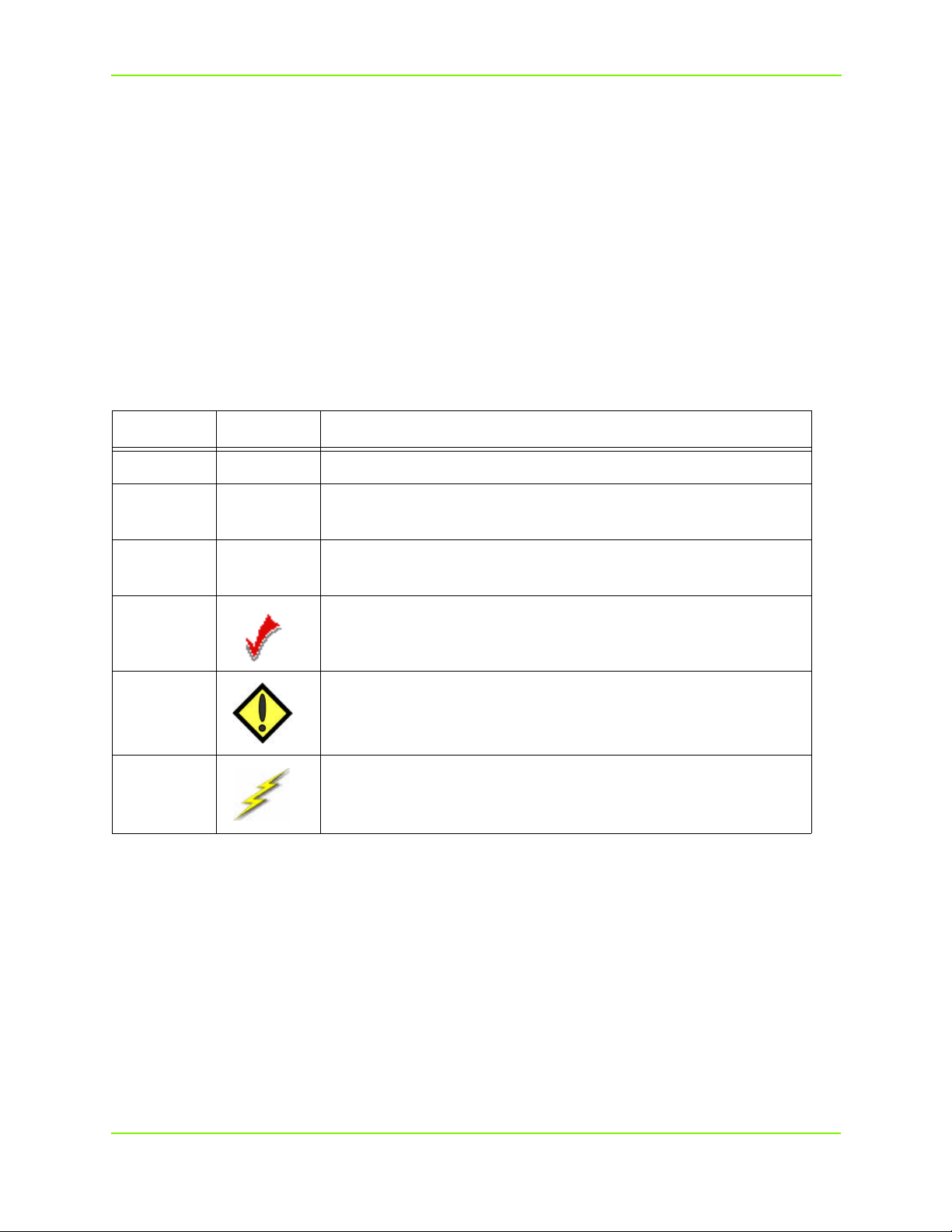
Maxtor MaxAttach NAS 4000 Series
System Information
Please record the following information from the label on the side panel:
n Model Number: __________________________________________
n Serial Number: ___________________________________________
n Assembly Number: ________________________________________
These numbers will be needed by support personnel if you should contact them.
Typographical Conventions
The following typographical conventions are used in this guide to help you locate and identify
information:
Table 1-1. Typographical Conventions
Item Symbol Description
Italic text is used for emphasis and book titles.
Bold text
identifies menu names, menu options, items you can click on
the screen, and keyboard keys.
Courier
font
identifies file names, folder names, and text that either appears
on the screen or that you are required to type in.
NOTE: Notes provide extra information, tips, and hints regarding the
topic.
CAUTION: Cautions identify important information about actions that
could result in damage to or loss of data or could cause the system to behave in unexpected ways.
WARNING: Warnings identify critical information about actions that could
result in unexpected equipment failure, loss of critical operating
system files or potential bodily injury.
Related Documents
Following is a list of related publications for background and additional information:
n MaxAttach On-Line Help File
n Quick Start Card
n MaxAttach End User License Agreement (EULA)
n Warranty Statement
n Also see our Web site at: http://www.maxattach.com for latest Release Notes
About This Guide ii
Page 5
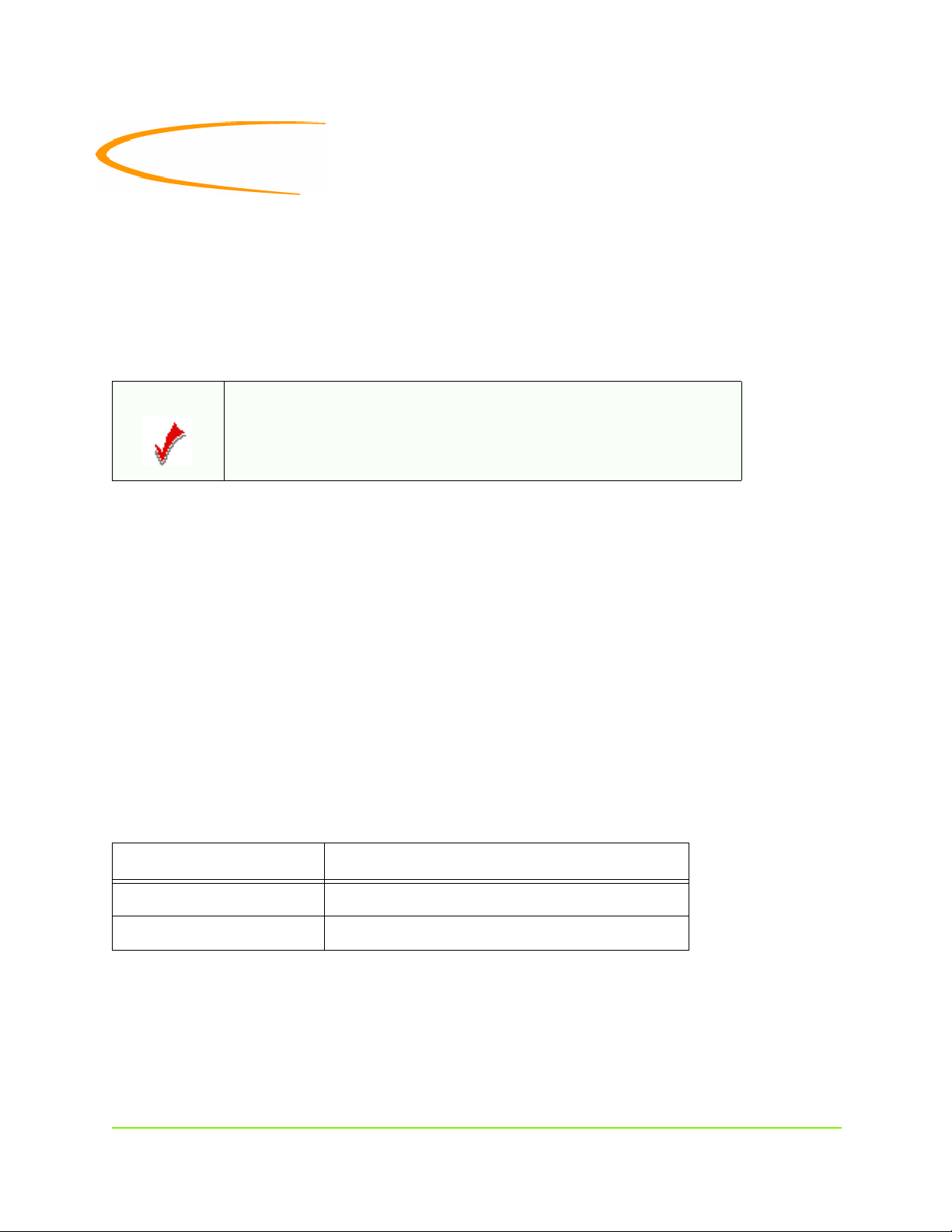
1 Pre-Installation Planning
Equipment Required for Installation
To connect, install and administer your MaxAttach, you will need an available 10/100 Ethernet
network hub or switch port. It will be necessary for your workstation to have the following
capabilities:
• Windows 95/98/Me/NT (SP5)/2000
• Internet Explorer v5.01 or newer - support for Netscape is not currently available.
NOTE:
If a secure browser session is necessary, then Internet Explorer v5.5
with Active X installed is the required browser.
• Client for Microsoft Networks enabled over TCP/IP
• Ethernet Connection
• DVD/CD-ROM Drive
Site Planning
When planning a site to house your MaxAttach, you will want to consider requirements for power
and network availability, as well as a space with well regulated temperature and humidity that is
relatively free of dust and other air-born contaminants. If your installation calls for placement on a
table top, apply the enclosed rubber feet to the bottom of the chassis.
The following tables are designed to help you plan your MaxAttach Installation.
Table 1-1. Size & Weight
Item Quantity
Weight 27 pounds (12.3 kg)
Size 17 x 20 x 1.75 inches (43.2 x 50.8 x 4.5 cm)
Pre-Installation Planning 1
Page 6
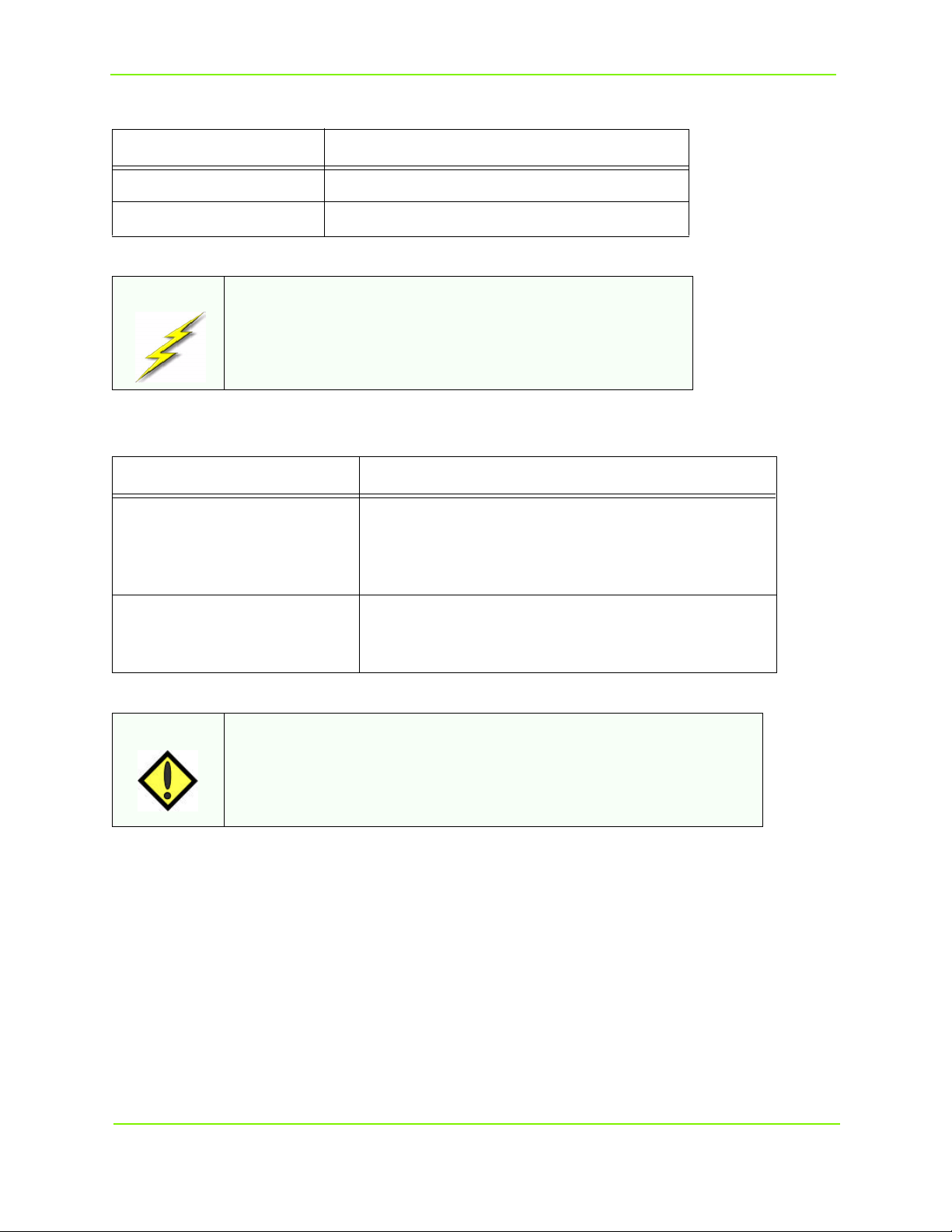
Maxtor MaxAttach NAS 4000 Series
Table 1-2. Electrical Requirements
Item Quantity
Voltage Range 90 ~ 135 VAC or 180 ~ 265 VAC
Frequency 47 ~ 63 Hz
WARNING: Make sure your site has the necessary capacity to handle your
MaxAttach unit(s). Overloading electrical supply circuits is
extremely hazardous. Care should also be taken to properly
ground all rack mounted equipment.
Table 1-3. Operating Environment Requirements
Item Quantity
Temperature - Operating
41º to 104º F (5ºC to 40º C)
external operating temperature range
Temperature - Non-Operating
Humidity - Operating
Humidity - Non-Operating
-4º to 140º F (-20ºC to +60ºC)
5% to 85% humidity non-condensing
5% to 95% humidity non-condensing
CAUTION: When mounting your MaxAttach in a rack system, make sure that the
air vents do not become blocked. Also, care must be taken to insure
that MaxAttach is installed in an enviroment compatible with the
ambient temperatures stated in the table above. Maximum of 40º C.
Pre-Installation Planning 2
Page 7

Maxtor MaxAttach NAS 4000 Series
HARD DISK DRIVE
LAN 1
SCSI PORT
About Your MaxAttach
Front Panel
The MaxAttach front panel has four LEDs. Three are grouped together on the right side, one on
the left. The LEDs indicate the following:
• Far left LED (soft power button). Solid LED indicates power on. This LED will blink during
boot-up, and will also blink to indicate error conditions (See MaxAttach On-Line Help File
for alert codes).
• Network Link 1 for LAN 1. Flashing indicates network activity.
• Network Link 2 for LAN 2. Flashing indicates network activity.
• Hard disk drive LED indicates read/write activity.
SOFT POWER BUTTON
(FRONT PANEL)
Back Panel
Shown below is the view of the MaxAttach back panel.
(BACK PANEL)
UPS
POWER
CONNECTION
FAN
CONNECTIONS FOR Field Service Personnel ONLY
CONNECTION
LAN 1
LAN 2
LAN 2
GIGABIT OPTION
Pre-Installation Planning 3
Page 8

2 Installing Your MaxAttach
Connect MaxAttach to Your Network
To connect the MaxAttach to your network, insert one or both of the included Ethernet cables
into either MaxAttach 10/100 Ethernet port (LAN 1 or LAN 2), located on the rear panel. Insert
the other end of this cable into network hub or switch. If your MaxAttach is equipped with a
Gigabit Ethernet option, you may connect it to a 10/100/1000 network hub or switch, using a
CAT-6 cable (not supplied).
LAN 1
LAN 2
NOTE: The two 10/100 Ethernet ports found on MaxAttach are pre-configured to
provide load balancing and fail-over capability. Although not necessary for a
successful installation, this feature does enhance system performance, and
allows for redundancy in the event of a cable or component failure.To use
this function, connect the second included Ethernet cable to your MaxAttach
and the other end to another open port on your network hub or switch.
Load balancing and fail-over will automatically be enabled with no special
configuration required for your switch.
Installing Your MaxAttach 4
Page 9

Maxtor MaxAttach NAS 4000 Series
Turning on the Power
1 Connect one end of the enclosed power cord to a power source. Plug the other end into the
power receptacle on the back panel shown in Figure 2-2 below.
(BACK PANEL)
MAIN POWER SWITCH
2 Toggle the main power switch on the back panel to the “ON” position ( I ).
POWER
RECEPTACLE
NOTE:
“ON” position ( I ) and “OFF” position (O) are on the back panel of
the main power switch.
3 Press the soft power button on the front panel (shown below), to turn on the unit.
(FRONT PANEL)
SOFT POWER BUTTON
The LED in the power button will come on. After a few moments it will begin blinking, and
continue to blink for several minutes during the power-up cycle. When the power light stops
blinking and disk activity stops, your MaxAttach is ready to configure.
Installing MaxNeighborhood Software
MaxNeighborhood software is Maxtor’s software utility that helps you locate the unit of your
network, configure MaxAttach network settings, and launch the web user interface.
Use a workstation that is logged onto the network where the MaxAttach unit is connected. Insert
the MaxAttach Installation and Documentation CD into your CD-ROM drive. If the “Welcome
to the MaxAttach NAS 4000 Series” screen does not appear, use Windows Explorer to launch the
setup program from the CD.
Click on MaxNeighborhood Setup & Discovery Wizard to begin your installation.
Installing Your MaxAttach 5
Page 10

Maxtor MaxAttach NAS 4000 Series
MaxNeighborhood Wizard
When the Install MaxAttach Family
screen appears, click the
MaxNeighborhood Setup &
Discovery Wizard link. The wizard will
guide you through a typical installation
process.
NOTE:
If you have an older version of MaxNeighborhood on your server, you should
un-install the older version, before installing your newer version.
Completing MaxNeighborhood Installation
When the Install wizard has completed, you may view the README file by selecting the check
box. Or, you may launch MaxNeighborhood by clicking on the check box and then selecting
Finish.
NOTE: If you launch MaxNeighborhood from the InstallShield, the InstallShield will remain
running in the background. You may wait until completion of your configuration
(next chapter) to finish and exit the InstallShield, or you may minimize all other applications and finish and exit at this time.
Installing Your MaxAttach 6
Page 11

Maxtor MaxAttach NAS 4000 Series
Alternately, you may exit the wizard without selecting either option by selecting Finish which will
close the InstallShield, and then launch MaxNeighborhood from your Windows workstation by
selecting Start, Programs, MaxNeighborhood.
Finding Your New MaxAttach
Once MaxNeighborhood finds all of the MaxAttach units on your network, it will display
computer Name, Status, IP Address and Workgroup.
NOTE:
If you have multiple units in a rack-mounted situation, highlight the appropriate unit
on the MaxNeighborhood. The front LED will blink eight times to help you locate it.
If you have earlier MaxAttach version models on your network, they will be displayed as well, and
you may continue to administer those units through this MaxNeighborhood session.
If a DHCP server is running in your network, launch the MaxAttach configuration screens by
double-clicking on the default name of your newly installed MaxAttach and skip to Chapter 3.
CAUTION: You are reminded that currently, there is no Netscape browser support. If you are using
Netscape as your default browser, you will have to reset Internet Explorer as your
default browser before beginning this installation.
Installing Your MaxAttach 7
Page 12

Maxtor MaxAttach NAS 4000 Series
Modifying Default Network Settings for non-DHCP Service
If MaxAttach is attached to a network without a DHCP server, your MaxAttach will be displayed
with an IP Address in the 169.254.xxx.xxx range. You must now assign a unique “Static IP
Address” to your unit. See your network administrator for an available IP address before
proceeding.
To set an IP address, highlight the default name of your MaxAttach with a single mouse click and
then select the Change Settings button. You will receive a warning message about making
changes - click OK. Delete the default IP Address and enter your unique address, subnet mask,
and gateway (if applicable). Should you wish to change the default computer name MaxAttach
Server Name, please do so now with any combination of alpha-numeric characters (without
spaces).
Then change the DHCP Client setting
by clicking the down arrow and
highlighting Disabled.
Next, click Apply to make the changes
permanent.Your MaxAttach will now
automatically reboot.
End this procedure by selecting the
Close button.
After your MaxAttach has rebooted, press
the Refresh button in the main
MaxNeighborhood window. When the
search is complete, your new settings
should appear. If not, go back to the top
of this page, and begin again.
Now, double click on the MaxAttach in
the MaxNeighborhood window to
launch the configuration screens on your
newly enabled MaxAttach.
Installing Your MaxAttach 8
Page 13

3 Configuring Your MaxAttach
First Login
To begin configuring your MaxAttach, you must now login by entering Administrator into
the User Name field. Leave the Password field and Domain field blank and click OK.
After finishing login, then Internet Explorer browser will launch and display the HTTP Shares
window. Click on Administer this server appliance.
Configuring Your MaxAttach 9
Page 14

Maxtor MaxAttach NAS 4000 Series
Security Alert
The Security Alert dialog box appears, asking if you want to proceed with the security certificate.
NOTE: If you select the NO button, it will end the Security Alert dialog
box, and you will not be able to proceed.
If you select the YES button and do not install the certificate, then
this Security Alert message box will be activated each time login
occurs!
To install the certificate, select View Certificate button, then select Install Certificate button.
Click on the Next button, and you will be guided through the Certificate Manager Import
Wizard.
Configuring Your MaxAttach 10
Page 15

Maxtor MaxAttach NAS 4000 Series
Once added to the Root Store, you will no longer be prompted for the Security Certificate at
login.
NOTE:
If you change the name of your MaxAttach during the Setup and
Configuration phase, you will be required to re-install the security
certificate.
Next, you will be prompted for a second login to gain access to the MaxAttach Configuration
Wizard. Login by entering Administrator into the User Name field. Leave the Password
field and Domain field blank and click OK.
Welcome To MaxAttach NAS First Time Setup Wizard
The first-time setup wizard provides a quick way to input the necessary settings in getting your
MaxAttach unit up and running. This Setup wizard WILL ONLY appear the first time you logon
to your MaxAttach.
The setup wizard takes you through the first five necessary steps in configuring your system:
n Setting the date and time
n Setting the Administrator password
n Setting E-mail alerts
n Setting server appliance identity
n Finish the wizard
Configuring Your MaxAttach 11
Page 16

Maxtor MaxAttach NAS 4000 Series
After this first session, you can modify any of these parameters by using the configuration options
under the Network tab (Setting the Administrator Password and Setting the Server Appliance
Identity) and the Maintenance tab (Setting the Date and Time and Setting E-Mail Alerts) in the
primary navigation bar.
Setting the Date and Time
Enter the year, month, date, hour, and time (hours, minutes, AM/PM) and your time zone for
your MaxAttach. Optionally, you can also have the server automatically adjust your server's time for
daylight saving time changes.
The changes you make to your MaxAttach will not affect the settings on your desktop client
workstation.
Click on NEXT to move to the next step in the setup wizard.
Setting the Administrator Password
The Administrator Account page prompts you for the:
n The current password (blank for first time setup)
n The new password, and
n Confirmation of the new password.
Configuring Your MaxAttach 12
Page 17

Maxtor MaxAttach NAS 4000 Series
The grayed-out Administrator user name is automatically retrieved from the system.
Click on NEXT to move to the next step in the setup wizard.
Setting E-mail Alerts
The Set Alert E-Mail page allows you to either enable or disable sending alert e-mails. Alert
e-mails are defined as:
n Critical alerts - these alerts could result in system malfunction or failure unless cleared.
n Warning alerts - these alerts describe abnormal system operation that should be fixed as soon as
possible.
n Informational alerts - these alerts provide the administrator with recent normal changes in sys-
tem status.
If enabled, you can decide which alert levels you want sent to the administrators. You may select
none, one, two, or all options:
n Send critical alert e-mail
n Send warning alert e-mail
n Send informational alert e-mail
Configuring Your MaxAttach 13
Page 18

Maxtor MaxAttach NAS 4000 Series
To complete sending an alert E-mail, input the Administrator's E-mail address and the fully
qualified domain name of the SMTP server or IP address of their E-mail server.
Click on NEXT to move to the next step in the setup wizard.
Setting Server Appliance Identity
Use this wizard step to fully identify your NAS unit by inputting the following information:
n Server appliance name
n DNS suffix (if required)
n If the server appliance is a member of a workgroup or domain
n The name or the workgroup or domain
n If the server is a domain server, enter the name and password of the user with Admin rights, to
allow them to join the domain.
Click on NEXT to finish the wizard.
Configuring Your MaxAttach 14
Page 19

Maxtor MaxAttach NAS 4000 Series
Finish the Wizard
If you DID NOT change the server appliance name (host name), the DNS suffix, the workgroup
or domain membership, nor the workgroup or domain name, a Setup Wizard Finish window
appears.
Click on the Finish button to exit the wizard and return to the Web UI. A restart WILL NOT be
required.
However, if you DID change either the server appliance name (host name), the DNS suffix, the
workgroup or domain membership, and/or the workgroup or domain name during the initial
setup, a Restart Server Appliance window appears.
Click on the Finish button to exit the wizard and to automatically initiate a restart to make the
changes effective.
Configuring Your MaxAttach 15
Page 20

Maxtor MaxAttach NAS 4000 Series
Ready for use
Once configured, your MaxAttach is now ready for use. From your workstation on the
MaxNeighborhood window, select Refresh button. Then highlight and double click the name of
your MaxAttach unit in the MaxNeighborhood window.
When you have completed the login sequence described on page 1, you will be greeted by the
Welcome page and may begin using your MaxAttach.
For further information on adding users and groups, creating shares or other system modifications
and configurations for your MaxAttach unit, you may refer to the On-Line Help File in the Web
UI. For your convenience, the help files are also located on the MaxAttach Installation and
Documentation CD, and can be accessed directly from “Help” on the Welcome screen.
Normal Power-Down
To power-down your MaxAttach under normal conditions, you may use the web interface, by
selecting Maintenance on the menu bar, and then Shutdown, or you may use the soft power
button on the front panel.
After shutdown, to terminate power to all integrated components of MaxAttach, switch off the
main power switch on the back panel.
Configuring Your MaxAttach 16
Page 21

Index
Numerics
1Safe software CD i
B
Back panel 3
Backup software CD i
C
Configuring your MaxAttach 9
D
Date and Time
setting 12
Default network settings
modifying 8
DHCP server 7
network without 8
DNS suffix 14, 15
Domain 9, 11, 14, 15
E
Electrical Requirements 2
E-mail Alerts
setting 13
Ethernet 4
Ethernet cables i, 4
Ethernet Connection 1
Ethernet network i
Ethernet network hub 1
Ethernet ports 4
F
Fail-over 4
First Time Setup Wizard 11
Front panel 3
G
Gigabit Ethernet network i
Gigabit Ethernet option 4
H
Hard disk drive LED 3
HTTP Shares 9
Humidity 1
I
Install Certificate 10
Installing the MaxAttach 4
Internet Explorer i, 1, 7, 9
L
LEDs 3
Load balancing 4
Login 9, 11
M
Main switch 3
MaxAttach
configuring 9
finding on network 7
MaxNeighborhood i, 5, 6, 16
N
Netscape 1
Netscape browser support 7
Network activity indicator 3
Network connection 4
Network hub 4
O
Operating environment requirements 2
P
Password 9, 11
Password setting 12
Power
turning on 5
Power on indicator 3
Power-down 16
R
Ready for use 16
Release notes ii
S
Security Alert 10
Server Appliance Identity
setting 14
Shutdown 16
Site planning 1
Size & Weight Requirements 1
Soft power button 3, 5, 16
Software CD i
Index 17
Page 22

Maxtor MaxAttach NAS 4000 Series
T
Table top installation 1
Temperature 1
V
View Certificate 10
W
Web site ii
Workgroup 7
Index 18
