Page 1
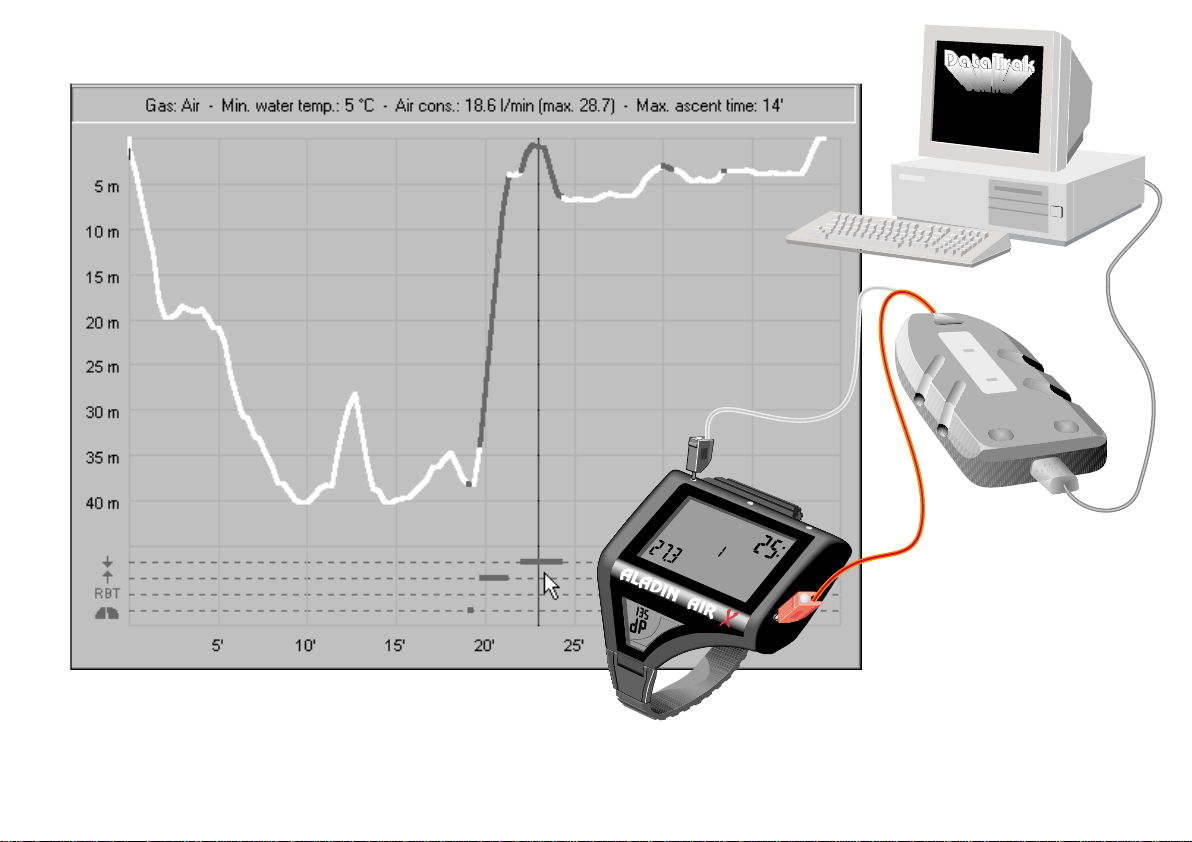
m
ax
.depth
tank data
Da
t
aT
r
ak
transfer
ok
o
n
r
e
f
s
n
tra
y
r
tte
a
b
depth
dive tim
DIVE
deco info
b
a
r
e
Memo Mouse / DataTrak
Page 2
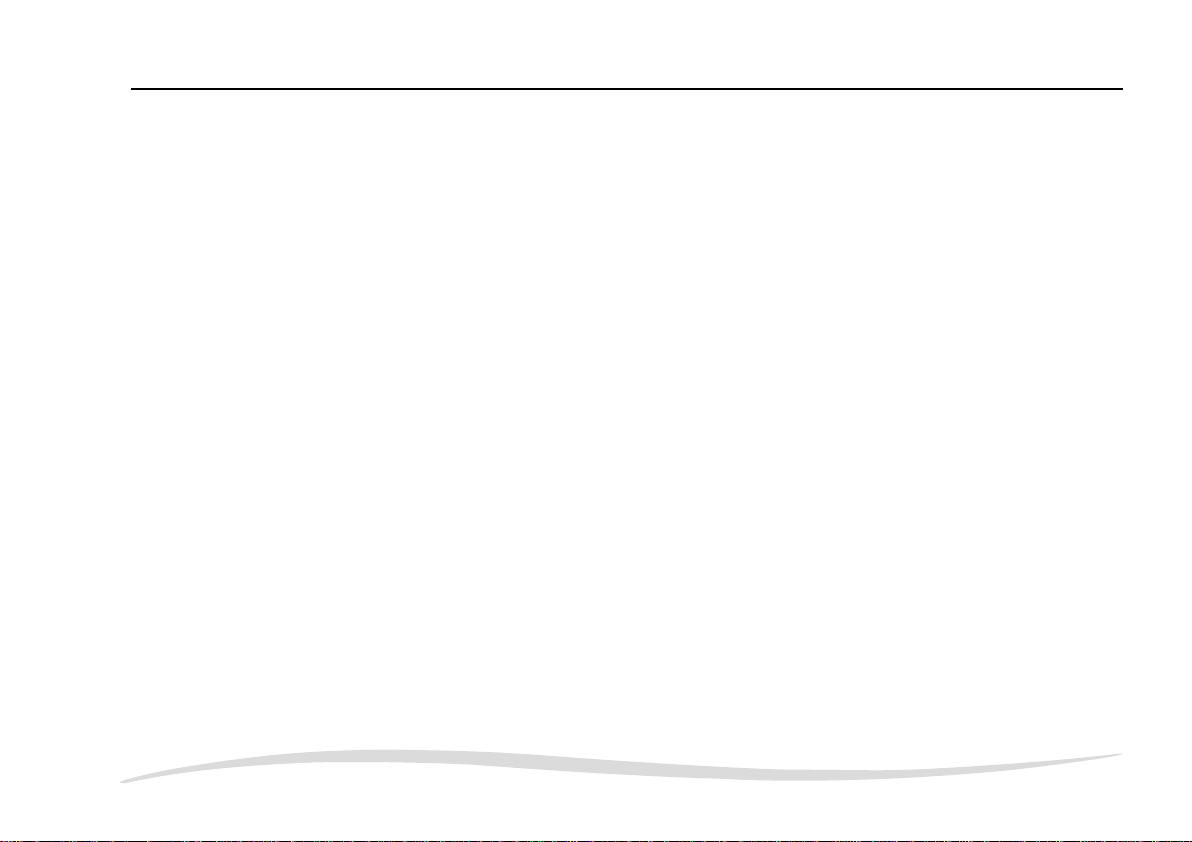
Page 2 – DataTrak
Page 3
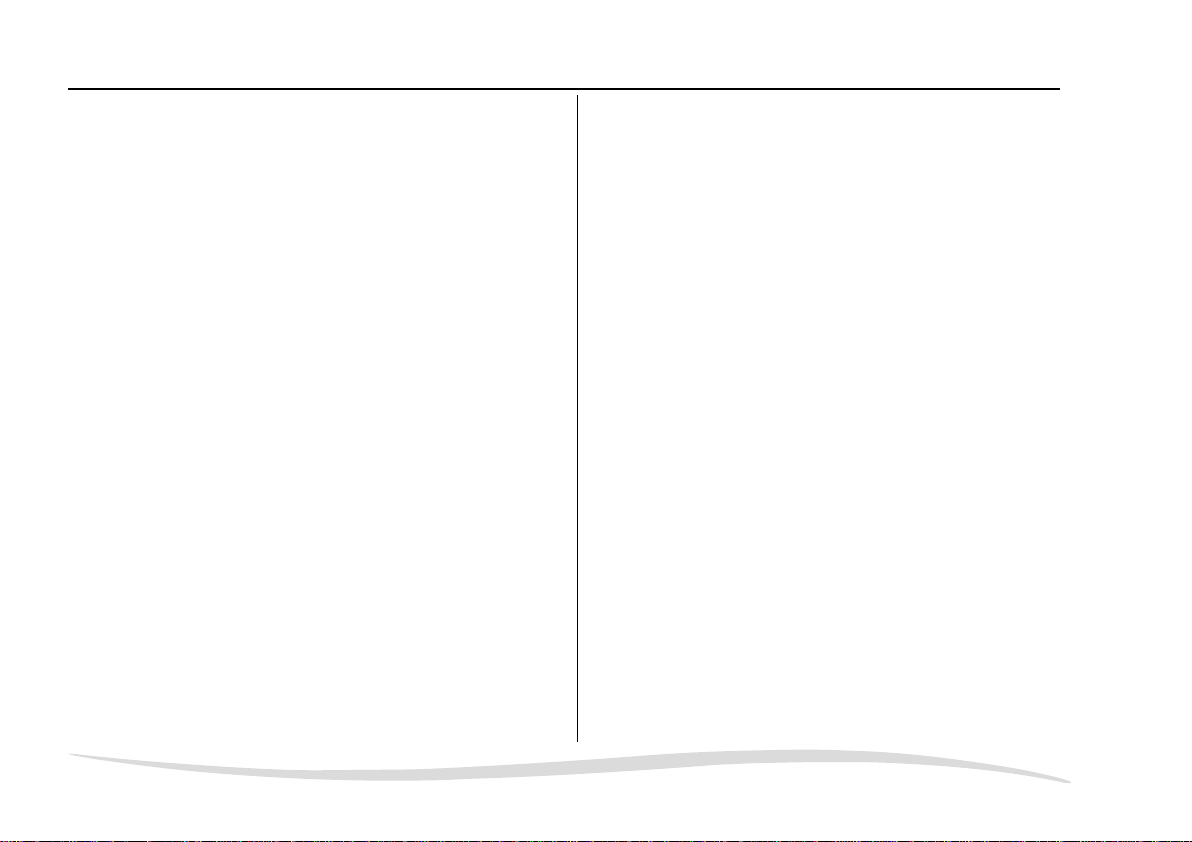
Table of Contents
Survey . . . . . . . . . . . . . . . . . . . . . 5
The system . . . . . . . . . . . . . . . . . . 5
PC system requirements . . . . . . . . . . 6
Scope of delivery . . . . . . . . . . . . . 6
Dive computer . . . . . . . . . . . . . . . . 6
Memo Mouse . . . . . . . . . . . . . . . . 7
DataTrak for Windows . . . . . . . . . . . . 9
DataTalk for Windows . . . . . . . . . . . 11
Older versions of DataTrak and Memo Mouse 11
What’s new? . . . . . . . . . . . . . . 11
Importing logbooks
from older versions of DataTrak . . . . . 12
Older Memo Mouse versions . . . . . . 12
Memo Mouse . . . . . . . . . . . . . . . . . 13
Survey . . . . . . . . . . . . . . . . . . . 13
Switching on Memo Mouse . . . . . . . 13
Displays . . . . . . . . . . . . . . . . 14
Change of battery . . . . . . . . . . . . 15
Saving dives in Memo Mouse . . . . . . . . 15
Transferring dives to the personal computer . 16
Changing standard settings
of the dive computer with DataTrak . . . . . 18
Warranty . . . . . . . . . . . . . . . . . . 18
Set-up of DataTrak and DataTalk . . . . . . . 19
Language . . . . . . . . . . . . . . . . . 19
Programme directory . . . . . . . . . . . . 20
DataTrak . . . . . . . . . . . . . . . . . . . . 21
Introduction . . . . . . . . . . . . . . . . . 21
Starting DataTrak . . . . . . . . . . . . 21
Remarks on the operation . . . . . . . . 21
Screen design . . . . . . . . . . . . . . . . 23
Dive without profile data . . . . . . . . . 23
Dive with profile data . . . . . . . . . . 24
Menu Window . . . . . . . . . . . . . 25
Menu Options (Standard settings) . . . . . 25
Leaving the programme . . . . . . . . . . . 26
Managing Dives and Logbooks . . . . . . . . . 27
Menu Logbook . . . . . . . . . . . . . . . 27
Create a new logbook . . . . . . . . . . 27
Open an existing logbook . . . . . . . . 28
Save . . . . . . . . . . . . . . . . . . 28
Save as … . . . . . . . . . . . . . . . . 29
Importing a logbook . . . . . . . . . . 29
Exporting dives . . . . . . . . . . . . . 30
Renumbering . . . . . . . . . . . . . . 31
Print-out options . . . . . . . . . . . . . 31
Menu Dives . . . . . . . . . . . . . . . . 33
Transferring data from dive computer or
from Memo Mouse . . . . . . . . . . . . 33
Insert dives (manual input) . . . . . . . . 35
Delete dives . . . . . . . . . . . . . . . 36
Edit dives . . . . . . . . . . . . . . . . 37
Page 3 – DataTrak
Page 4
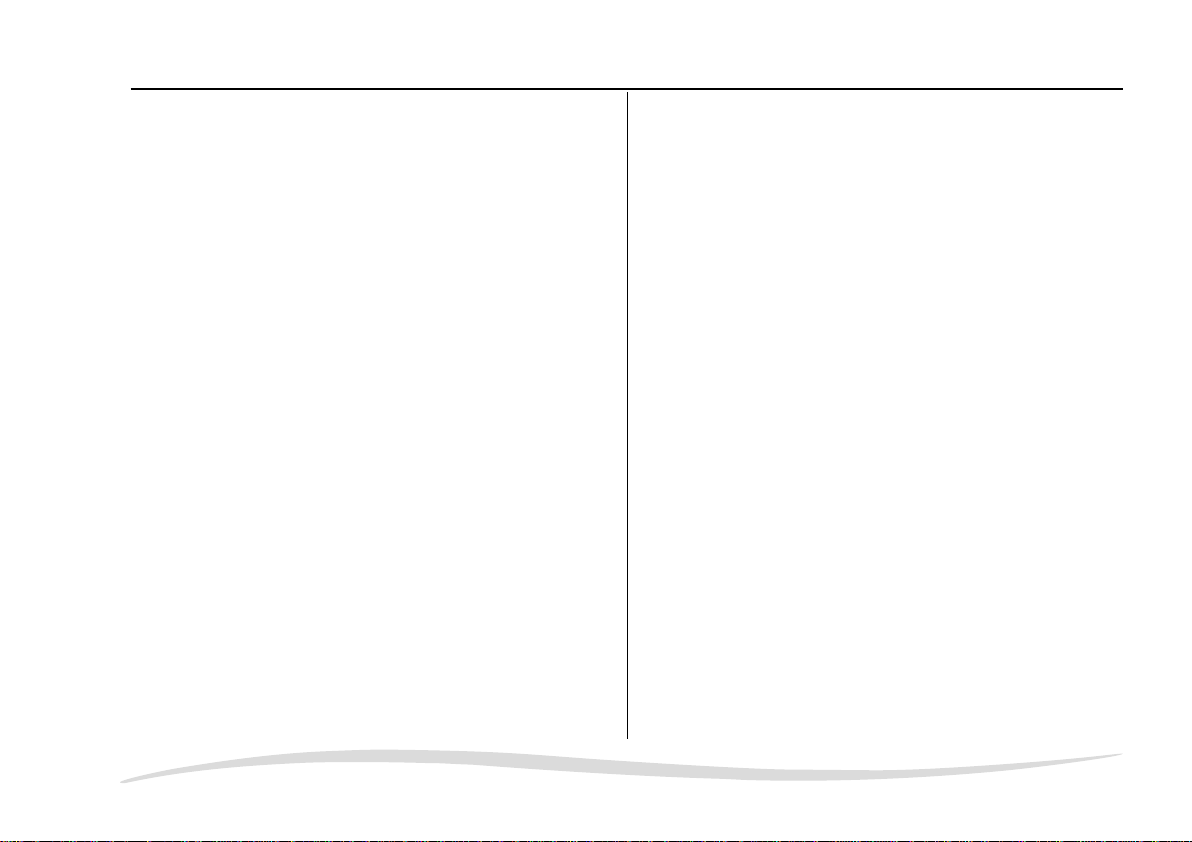
Table of Contents
Statistics of your dives . . . . . . . . . . 37
Selecting dives . . . . . . . . . . . . . 38
Adjust local time . . . . . . . . . . . . 40
Profiles / Dive Analysis . . . . . . . . . . . . . 41
Screen design . . . . . . . . . . . . . . . . 42
Operation . . . . . . . . . . . . . . . . . 45
Analysing dives . . . . . . . . . . . . . . . 46
Increments of registration . . . . . . . . 47
Example of a dive . . . . . . . . . . . . 50
Examples of special dives . . . . . . . . 52
Further possibilities of analysis . . . . . . 55
Tips and Tricks . . . . . . . . . . . . . . . . . 57
Problems, Reasons, Solutions . . . . . . . . . . 59
DataTalk . . . . . . . . . . . . . . . . . . . . 61
Starting the programme . . . . . . . . . . 61
Options . . . . . . . . . . . . . . . . . 61
Operation . . . . . . . . . . . . . . . . . 61
Read . . . . . . . . . . . . . . . . . . 61
Write . . . . . . . . . . . . . . . . . . 62
Wake up . . . . . . . . . . . . . . . . . . 63
Adjustable standard settings . . . . . . . . 64
For all compatible dive computers . . . . 64
For all dive computers
with acoustic messages . . . . . . . . . 65
For dive computers
with air-pressure information . . . . . . . 65
For Nitrox dive computers . . . . . . . . 65
Terms of Licence . . . . . . . . . . . . . . . . 67
Page 4 – DataTrak
Page 5

1 Survey
1.1 The system
With the Memo Mouse and the DataTrak/DataTalk software for Windows
addition to your Aladin
®
dive computer or compatible instrument.
Ë
r
fe
s
n
m
a
x
tank data
tra
È
d
e
p
t
h
d
i
v
e
ti
m
e
D
I
V
E
.de
p
th
d
e
c
o
in
b
a
fo
r
o
k
no
transfer
É
battery
Ê
®
1 Aladin
2 Memo Mouse with transfer line and serial port
3 Serial cable to PC
4 PC with DataTrak/DataTalk software for Windows
or compatible dive computer
®
®
, you get a valuable
D
a
t
a
T
r
a
k
Survey
Page 5 – DataTrak
Page 6
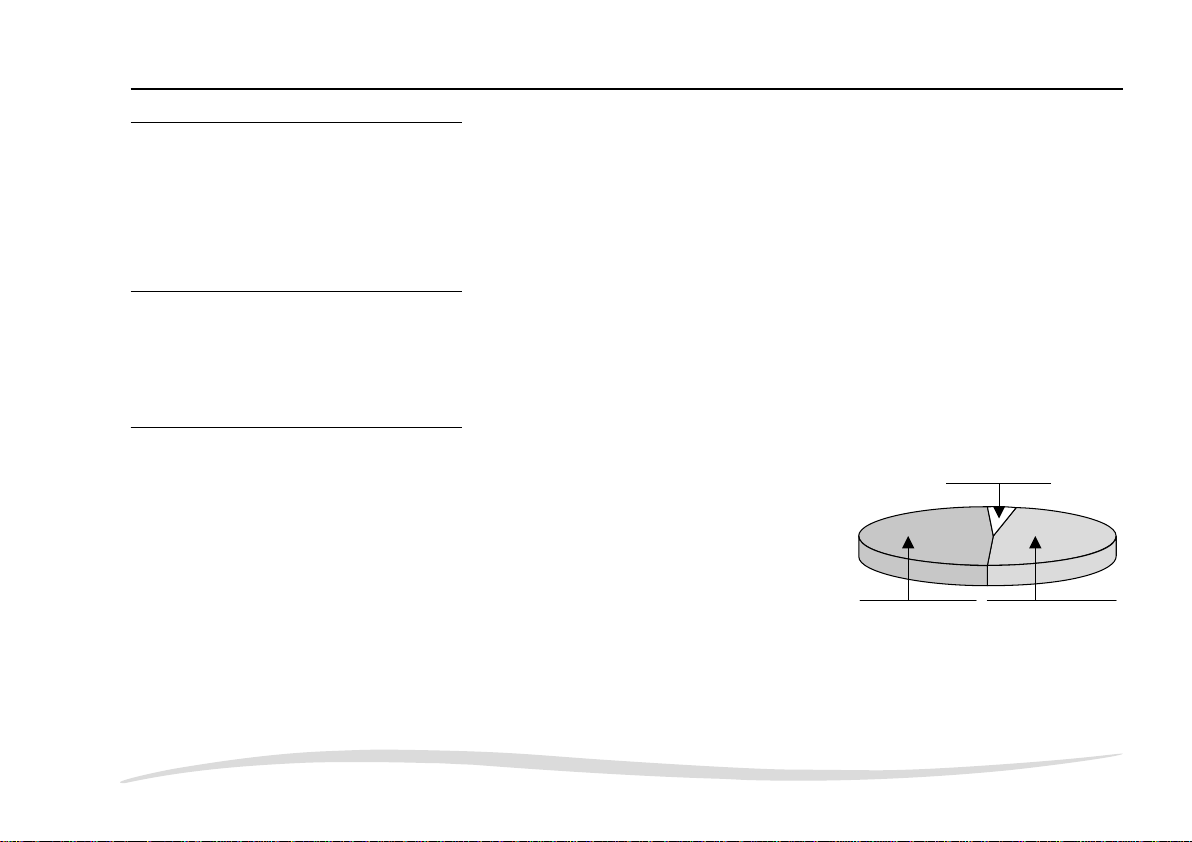
Survey
1.1.1 PC system requirements
8 PC with 386 CPU or higher
8 Windows
8 4 MB RAM minimum
8 Hard disk with minimum 2 MB free memory
8 Mouse or compatible pointing device
1.1.2
Scope of delivery
8 Memo Mouse
8 3.5-inch floppy disk with DataTrak/DataTalk for Windows
8 Serial line
8 Operating manual
1.2 Dive computer
UWATEC dive computers of the Aladin family and compatible
instruments save the logbook data of your dives in an internal
logbook. More dives are saved than are displayed in the
logbook of the instrument. In addition, the current dives are
stored in detail with a dive profile in 20-seconds increments.
When the profile memory is full, the oldest profile data are
overwritten. Please consult your dive computer operating
manual for detail edinformation he logbook and profile memories of your instrument.
®
3.1x, Windows 95®or Windows NT®(3.51 or higher)
Profile memory –
profile data
stored here
Logbook data only –
indication possible
no
in the display
are
Logbook memory – these
dives can be called
up from the logbook of
the instrument.
profile data!No
Page 6 – DataTrak
Page 7
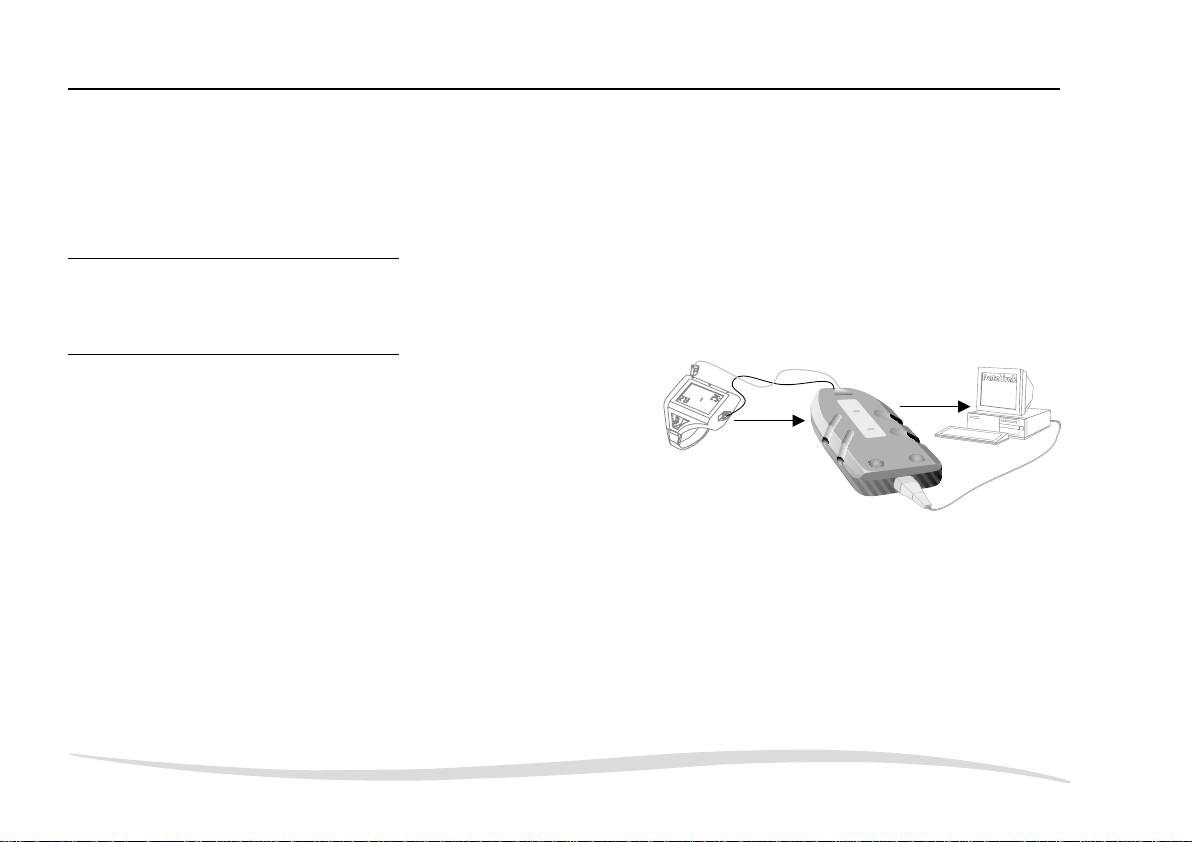
UWATEC dive computers of the Aladin family and compatible instruments save the logbook
bar
data of the last 37 dives. The most current dives up to a maximum of 200 dive minutes (e.g.
4 dives each of 50 minutes’ duration) are saved in detail with a dive profile in 20-seconds
increments. Air-integrated and Nitrox dive computers also save information about gas mixture,
CNS activity and air consumption.
1.3 Memo Mouse
Memo Mouse is the link (interface) between dive computer and personal computer, and its
integrated software allows the data transfer with DataTrak and DataTalk.
But Memo Mouse means a lot more
Memo Mouse is a temporal memory for your
dive data which stores detailed data and dive
profiles of up to 66 one hourdives. This allows
you to store your dive data even if you have
no access to your personal computer over a
longer period of time. This is especially important for dive holidays.
• The stored data are transferred from Memo Mouse to your personal computer.
• Memo Mouse recognizes all compatible dive computers. It also discriminates between
individual dive computers and transfers this information to your logbook.
• You can store data of more than one dive computer in the same Memo Mouse. In order to
transfer the contents of the memory from the Memo Mouse to your personal computer a
dive computer must be connected. Memo Mouse only transfers the data of the connected
dive computer.
transfer
Survey
ok
no
transfer
y
r
te
t
ba
Page 7 – DataTrak
Page 8
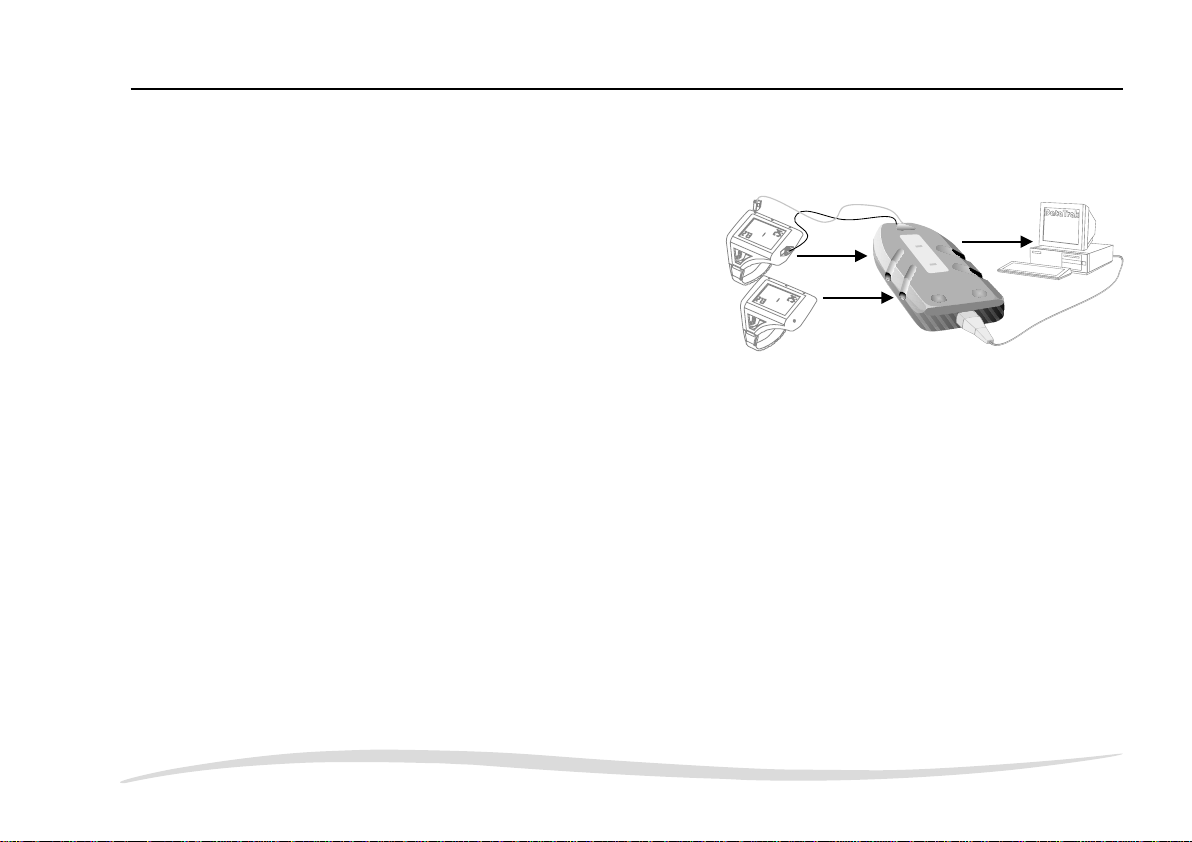
bar
bar
Survey
• If data of different dive computers are stored in Memo Mouse, the data transfer procedure
has to be carried out separately for each dive computer. This allows you to store the data
of different dive computers in different logbooks.
r
transfe
ok
no
r
transfe
y
r
te
t
ba
Page 8 – DataTrak
Page 9
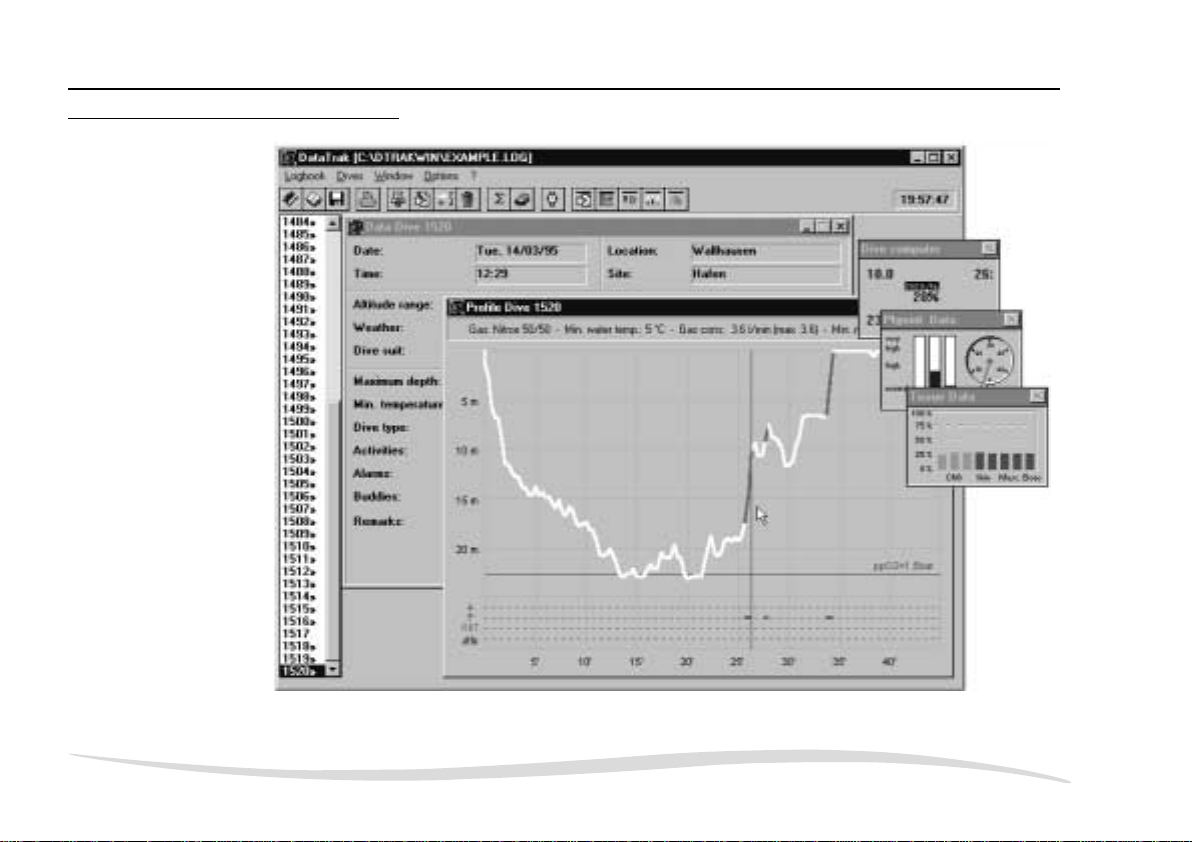
1.4 DataTrak for Windows
Survey
Page 9 – DataTrak
Page 10
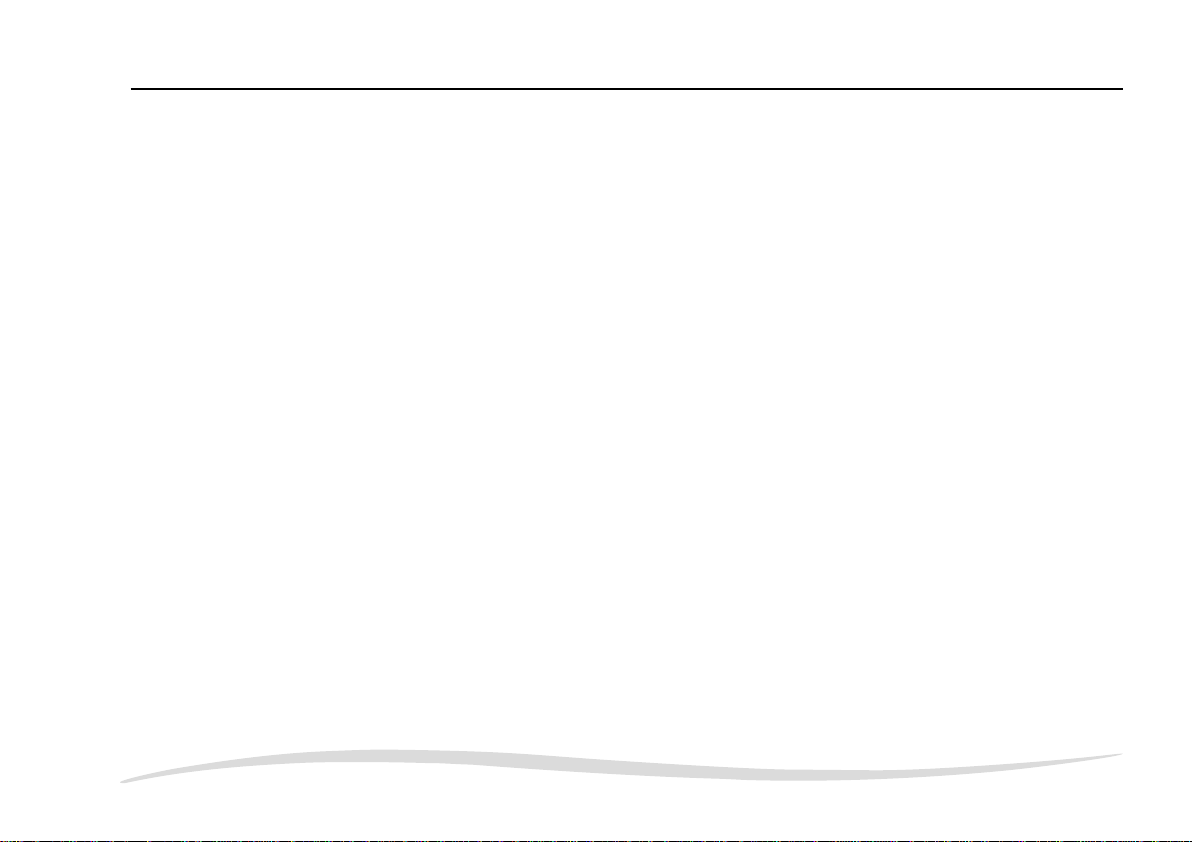
Survey
DataTrak for Windows replaces your logbook and offers additional interesting possibilities.
Page 33 With DataTrak you import dives from the dive computer and from a Memo Mouse
Page 37 Manually enter in the logbook dives which are not stored in your dive computer.
Page 30 You can keep more than one logbook with DataTrak. Each logbook is saved under a name
of its own.
Page 40 The dives are always listed correctly in respect of date and time.
Page 38 You can select your dives in respect of certain criteria.
Page 37 DataTrak keeps statistics of your dives.
Page 41 Your dives are represented graphically in the form of dive profiles if they are imported from
the dive computer regularly. In addition, the display indications, physiological data and tissue
data of the whole dive are displayed.
Page 48 These instruments of analysis are especially suited for training purposes and for the improve-
ment of the personal diving technique, since the exact reconstruction of dives allows conclusions
about the individual actions in specific situations. DataTrak also offers an important and helpful
means for the investigation of diving incidents.
Page 31 Have of surveys dive data and dive profiles printed out in a very simple manner.
Page 10 – DataTrak
Page 11
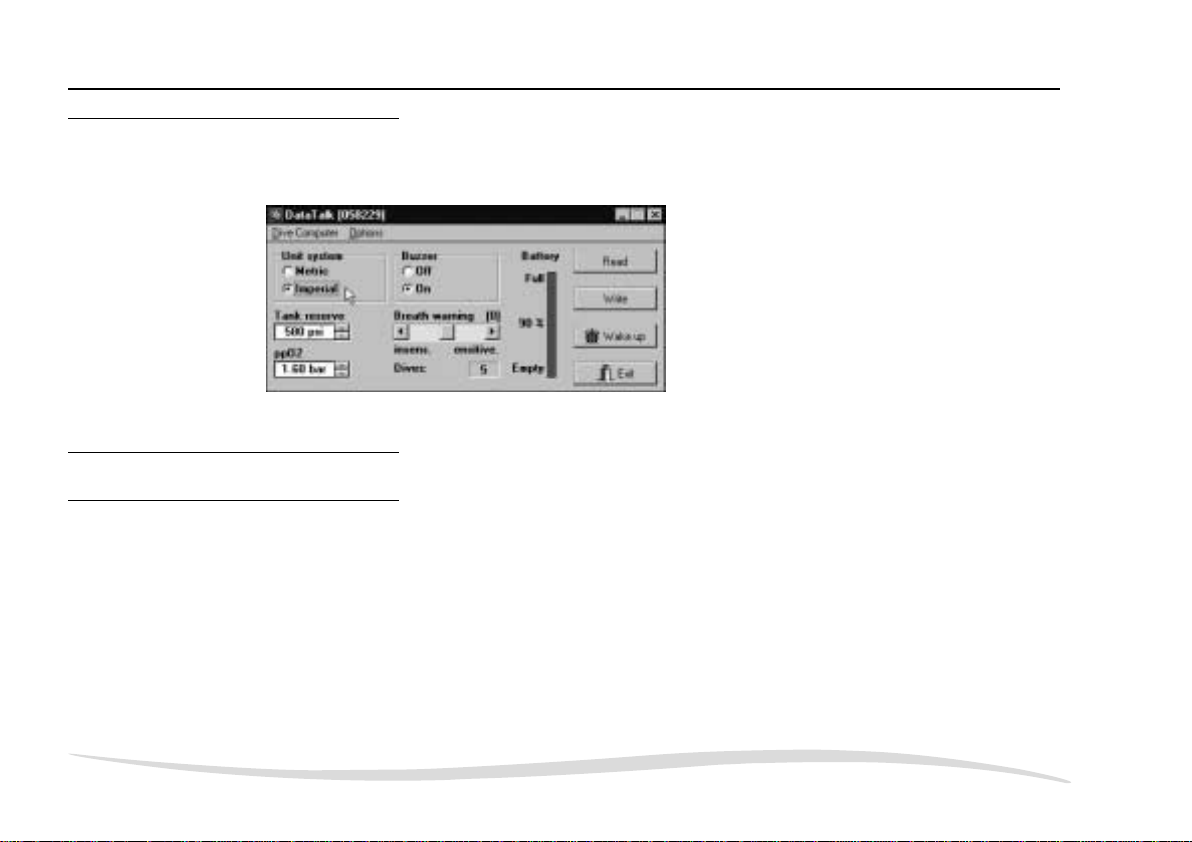
1.5 DataTalk for Windows
DataTalk is a service programme allowing you to adjustthe basic settings of yourdive computer
to your personal needs. The adjustable settings depend on the type of dive computer you use.
Air-integrated computers
also have adjustable
reserve pressure settings
and sensitivity control for
the overexertion warning.
Nitrox computers also
have an adjustable maxi-
mum oxygen partial
pressure value.
1.6 Older versions of DataTrak and Memo Mouse
What’s new?
1.6.1
DataTrak for Windows nowoffers, as opposed to the previous DOS versions, all the advantages
of Windows applications. In addition to the considerably simpler operation and the windows
style, there are also set-up advantages:
8 The programme ought to recognise automatically the serial port where the Memo Mouse is
connected. There is no need to input settings concerning the port. Only connect the Memo
Mouse to an available port, and on you go!
8 Any kind of printer supported by Windows prints out logbook data.
8 Compared to previous versions of DataTrak, additional functions have been installed: Dives
of other DataTrak logbooks may be imported. You also choose and export dives from your
logbooks.
Survey
All dive computers can be switched from the
display of metric units (metre/bar) to imperial
units (feet/psi). All instruments that have acoustic warnings as well as visual warnings can
have the acoustic warnings switched off.
Page 11 – DataTrak
Page 12
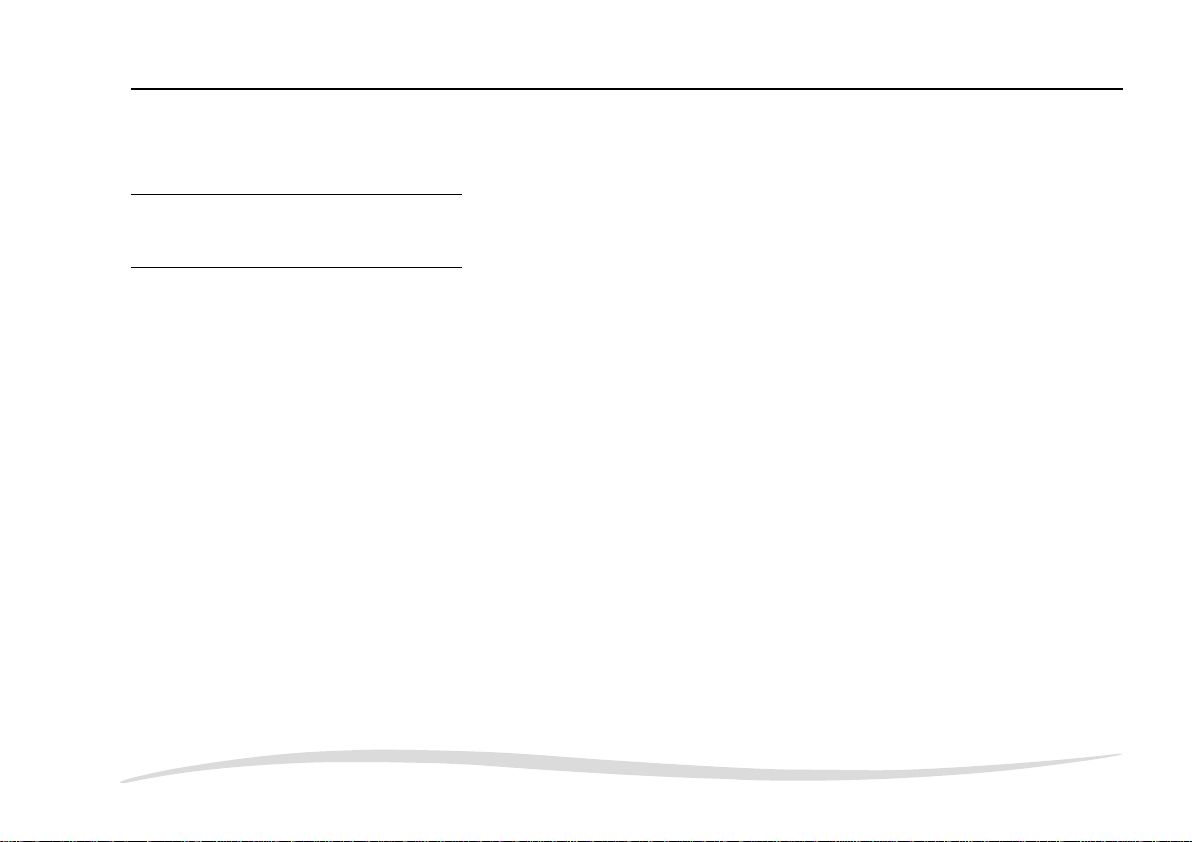
Survey
8 You can select several dives in the dive list. Printing, export of dives and statistics are then
limited to this selection.
1.6.2
Taking over logbooks from older versions of DataTrak
Logbooks which were written in DataTrak for DOS can be imported into DataTrak for Windows.
1.6.3
Older Memo Mouse versions
The newly developed Memo Mouse and the software package DataTrak/DataTalkfor Windows
are an integrated package.
No data can be transferred to DataTrak for Windows with the previous DOS version of Memo
s
Mouse. Equally, the DOS versions of DataTrak/DataTalk cannot process data from the new
Memo Mouse.
Page 12 – DataTrak
Page 13
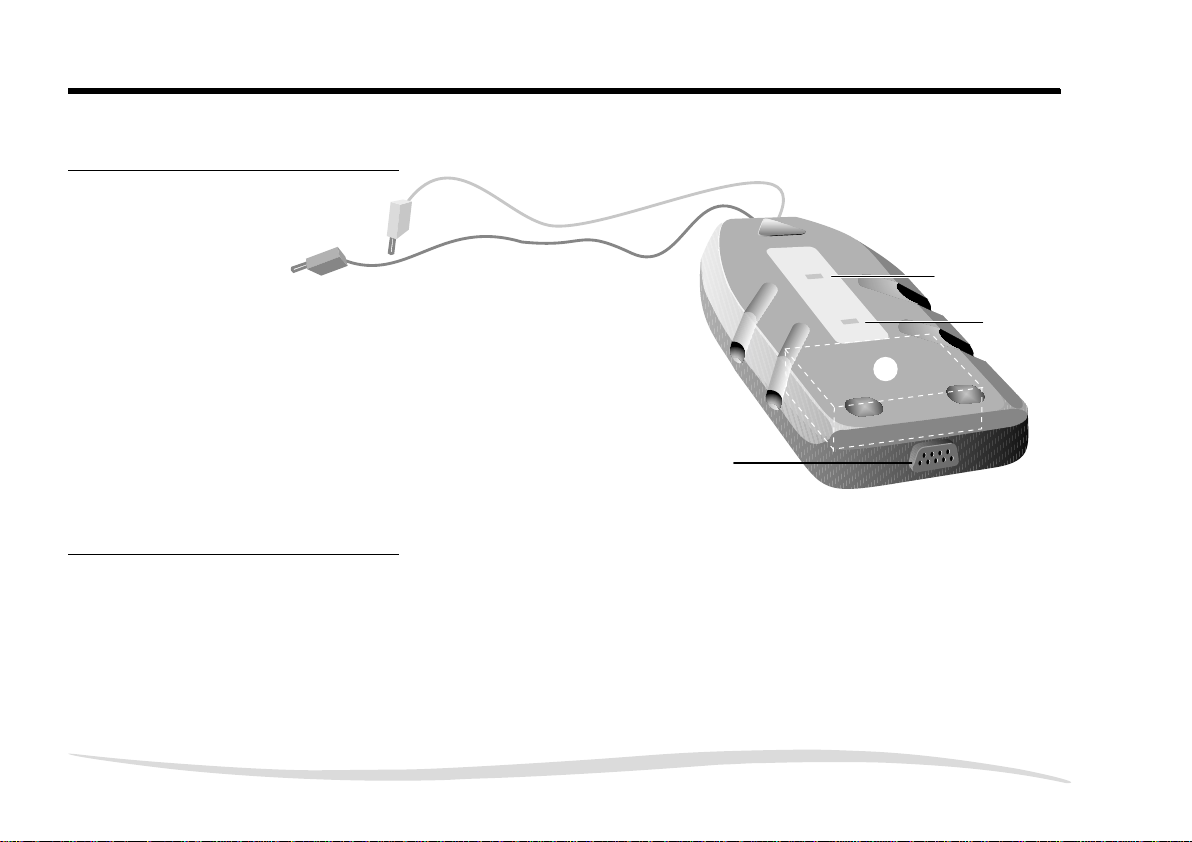
2 Memo Mouse
2.1 Survey
Memo Mouse
È
Switching on Memo Mouse
2.1.1
transfer
ok
È Transfer line to dive computer
É Connection for serial PC cable
Ê Green LED
(acknowledgement of transfer, operation indication)
Ë Red LED
(faulty transfer, warning battery low)
Ì Casing with 9-V battery
If Memo Mouse is connected correctly to a compatible dive computer the green LED (operation
indication) will flash. The device will have been activated automatically and is ready to receive
data.
É
no
transfer
battery
Ê
Ë
Ì
Page 13 – DataTrak
Page 14
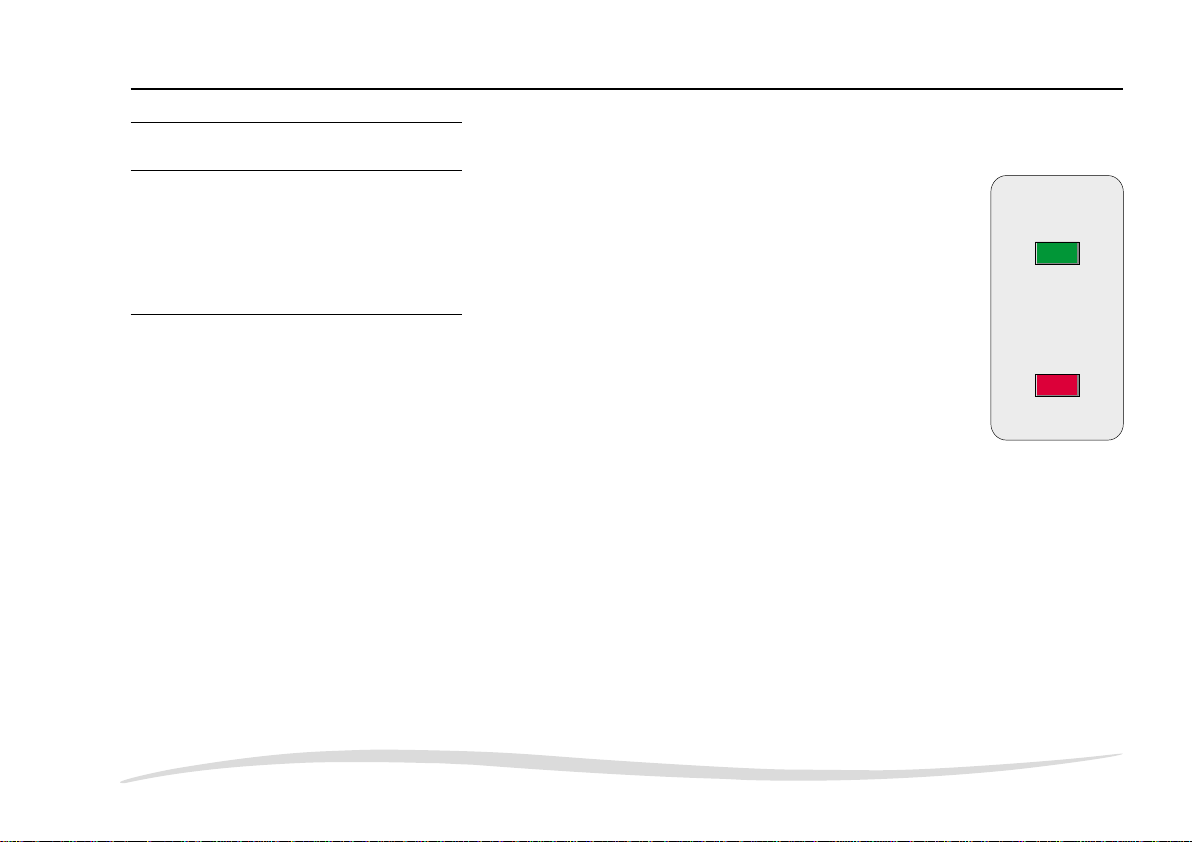
Memo Mouse
2.1.2 Displays
Green LED
Operation indication If the dive computer is connected correctly to the Memo Mouse, the green
LED is flashing.
Acknowledgement After the data transfer from dive computer to Memo Mouse, the green LED
lights up for 4 seconds.
Red LED
Warning battery low If the dive computer is connected to the Memo Mouse and the red LED is
flashing, battery voltage has dropped to a critical level.
After the first appearance of the warning battery low, Memo Mouse remains
+
functional for at least 50 more transfers. Change the battery as soon as
possible.
Faulty transfer Two different kinds of transfer faults may occur:
1. The dive computer can no longer be operated after the fault. The red LED of the Memo Mouse
is flashing for 5 minutes maximum.
• Remove the reason of the fault as quickly as possible (reinsert the plug)
• If the plug is fitted correctly, the red LED stops flashing after a few seconds, and the green
LED lights up for 4 seconds.
• Repeat the transfer of data.
2. Your dive computer can still be operated after the fault. The red LED of the Memo Mouse is
flashing for about 6 seconds.
• Remove the reason of the fault (reinsert the plug)
• Repeat the data transfer.
transfer
ok
no
transfer
battery
Page 14 – DataTrak
Page 15
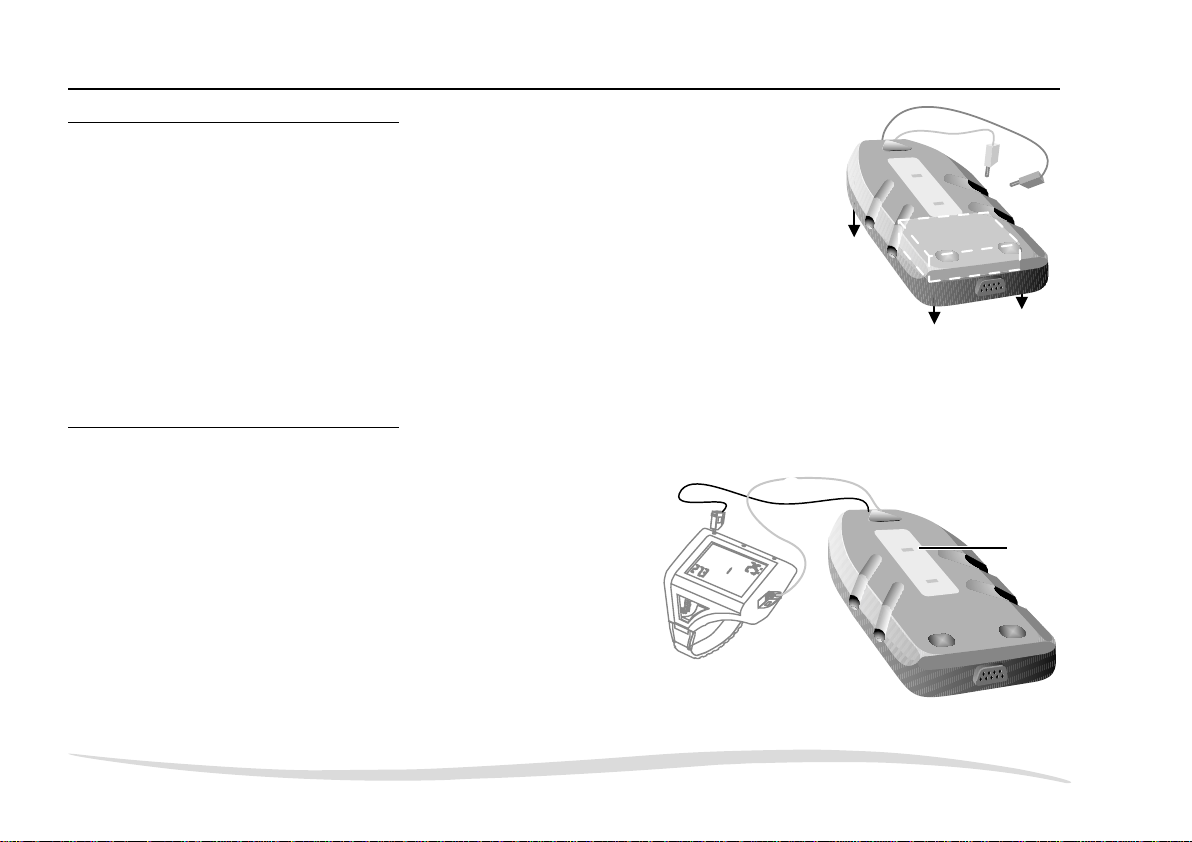
2.1.3 Change of battery
bar
To change the battery loosen the 4 screws in the bottom of the
casing.
The battery (9-V alkaline cell) is replaced without loss of data
if you observe the following rules:
1. During the change of battery, Memo Mouse must not be
connected to a dive computer. Also make sure that the plugs
are not in contact with any other object.
2. After removing the used battery, the new one must be fitted
within 15 seconds.
It is advisable in any case to transfer all stored data to a personal computer before changing
the battery.
s
2.2 Saving dives in Memo Mouse
After diving, you transfer the new dives from your dive computer to the storage unit of Memo
Mouse.
Proceed as follows:
1. Switch on dive computer
2. Connect dive computer
Insert the terminals of the transfer line of the
Memo Mouse to the seats provided in the
operating contacts of the dive computer:
Red terminal: contact B
Black terminal: contact –
s
Check that there is positive contact with the
terminals before starting the data transfer!
Memo Mouse
transfer
ok
no
transfer
battery
É
–
È
B
r
fe
s
tran
k
o
no
transfer
Ê
battery
Page 15 – DataTrak
Page 16
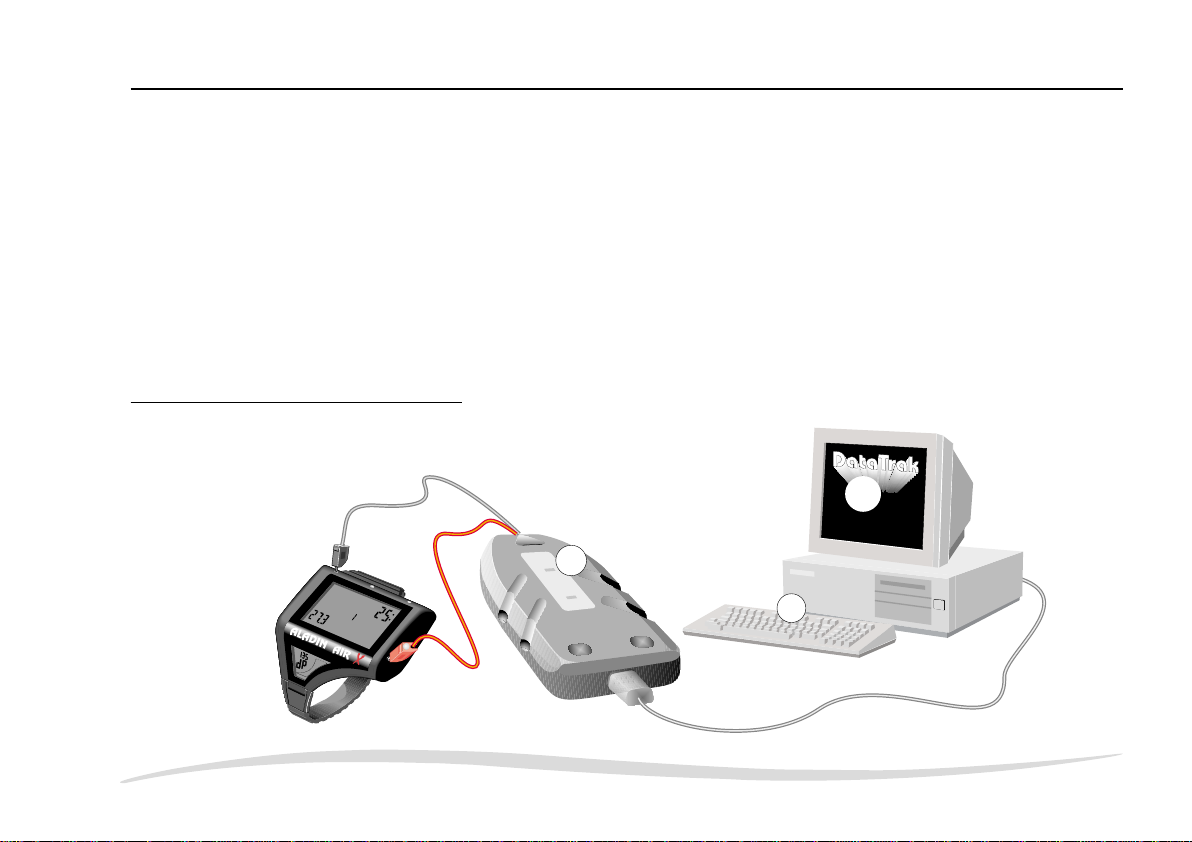
Memo Mouse
3. Function check.
Green LED must be flashing.
4. Start data transfer.
Switch your dive computer to its logbook mode.
Then enter the dive computer’s logbook. When activating the logbook function, your dive
computer first sends his identification and then the dive data to the Memo Mouse.
The terminals of the transfer line have contacts on their upper side which you use like the
+
contacts of the dive computer.
5. Check the data transfer.
The green LED must be permanently on for at least 4 seconds.
s
If the red LED is flashing, proceed as described on page 14 (faulty transfer).
2.3 Transferring dives to the personal computer
D
a
È
t
a
T
r
a
k
Page 16 – DataTrak
m
ax
tank data
.depth
Ê
depth
dive tim
e
D
IV
E
deco info
b
a
r
transfer
ok
Ë
transfer
no
battery
Ì
É
Page 17
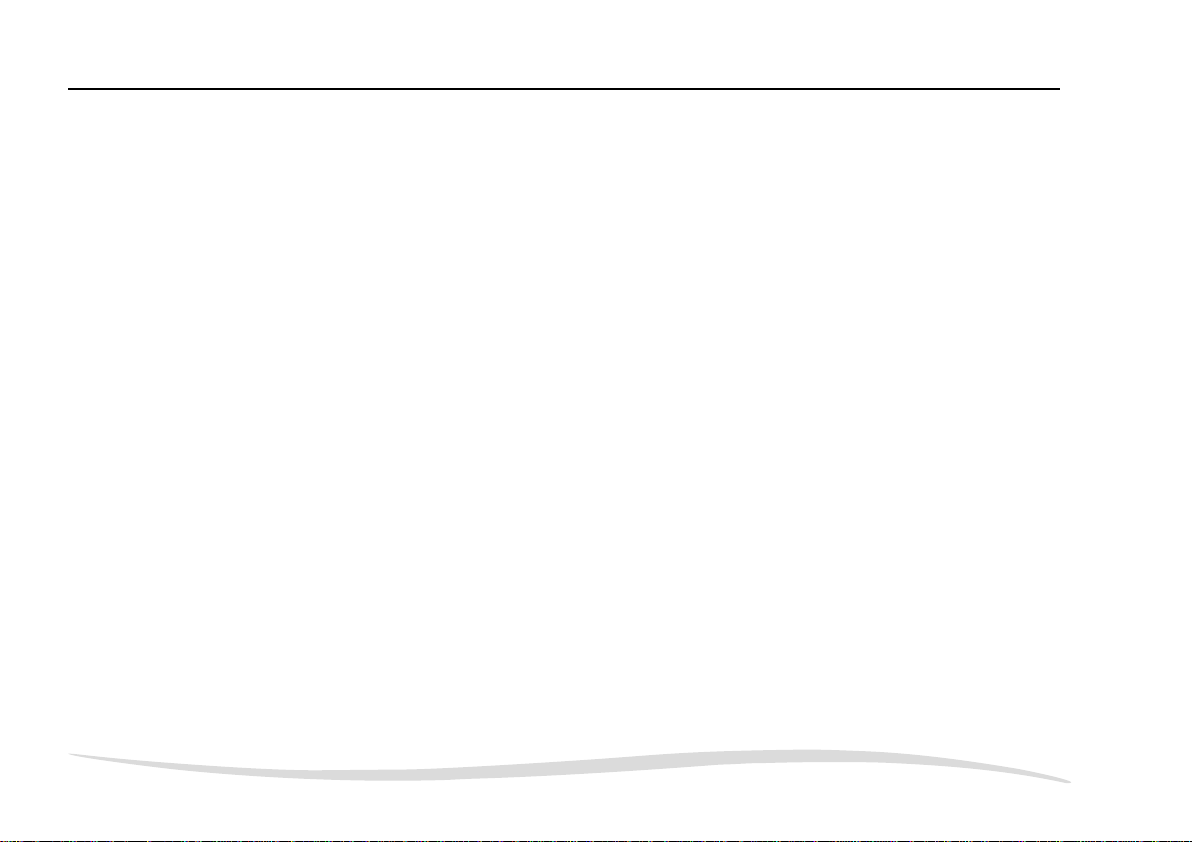
Memo Mouse
If you wish to transfer the stored dive data from the Memo Mouse or from the dive computer
to your PC, proceed as follows:
1. Start DataTrak on your personal computer: p. 21.
s Make sure that the system time of your personal computer is correct!
2. Connect Memo Mouse with PC. Connect the transfer cable to the connection of the Memo
Mouse and to a free serial PC port (COM port).
3. Connect dive computer with Memo Mouse: p. 15, point 2.
Red terminal: contact B
Black terminal: contact –
4. Function check. Green LED must be flashing.
5. Select the function TRANSFER in DataTrak (page 34).
6. Data transfer. Proceed as described under point 4–5 on page 16.
7. Check data.
Even if you only want to transfer the data from Memo Mouse to the personal computer, the
dive computer has to be connected. The transfer is started and controlled by the dive computer.
s
In addition, in every transfer process, the first information is an identification of the dive
computer. If data of several dive computers are stored in Memo Mouse, only the data of the
connected dive computer are transferred to DataTrak for Windows.
Page 17 – DataTrak
Page 18
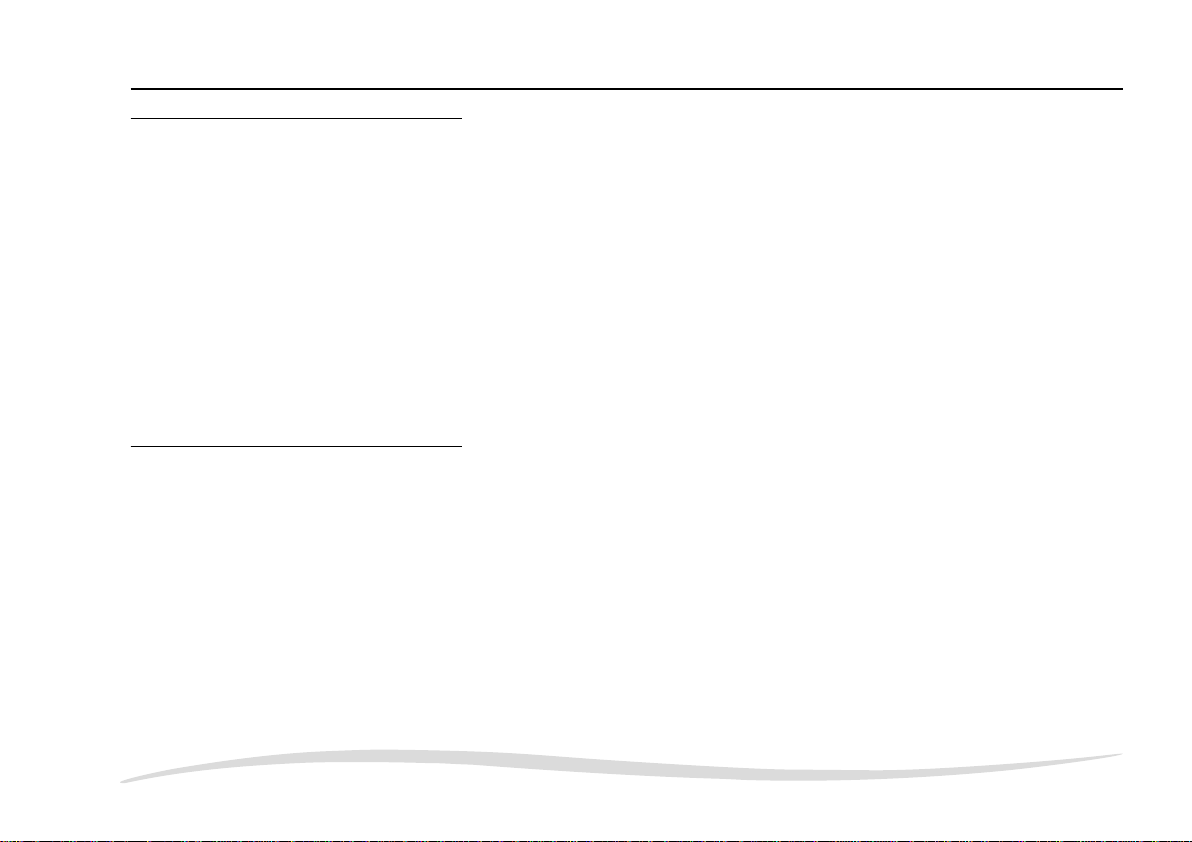
Memo Mouse
2.4 Changing standard settings of the dive computer with DataTalk
Communication between your dive computer and the service programme DataTalk for Windows is also realised via Memo Mouse. In chapter DataTalk (p. 61 ff.), you will find a detailed
description of how to call up and alter the standard settings of your dive computer. Basically,
proceed as follows:
1. Start DataTalk for Windows on the personal computer: p. 61.
2. Set up the connections between dive computer, Memo Mouse and personal computer as
described on page 17 (points 2–4).
3. Read the current settings. The current settings of your dive computer are read and displayed
by DataTalk: p. 61.
4. Alter settings: p. 64.
5. Transmit the new settings back to the dive computer: p. 62. The altered settings are transferred
to your dive computer.
2.5 Warranty
We warrant the Memo Mouse subject to the following conditions:
• Damages and defects which probably originate from faults in production are mended free
of charge within the first 12 months after the delivery to the end user.
• The warranty period is not extended in consequence of accepted warranty claims.
• In order to put forward a warranty claim, send the unit together with your receipt to an
authorised retailer or an authorised servicing point.
• Warranty is excluded if the damage has been caused by exterior influences or if operations
have been carried out on the unit by persons not authorised by the manufacturer or national
importers.
• The manufacturer does not have to accept extensions of the warranty granted by national
importers.
Page 18 – DataTrak
Page 19
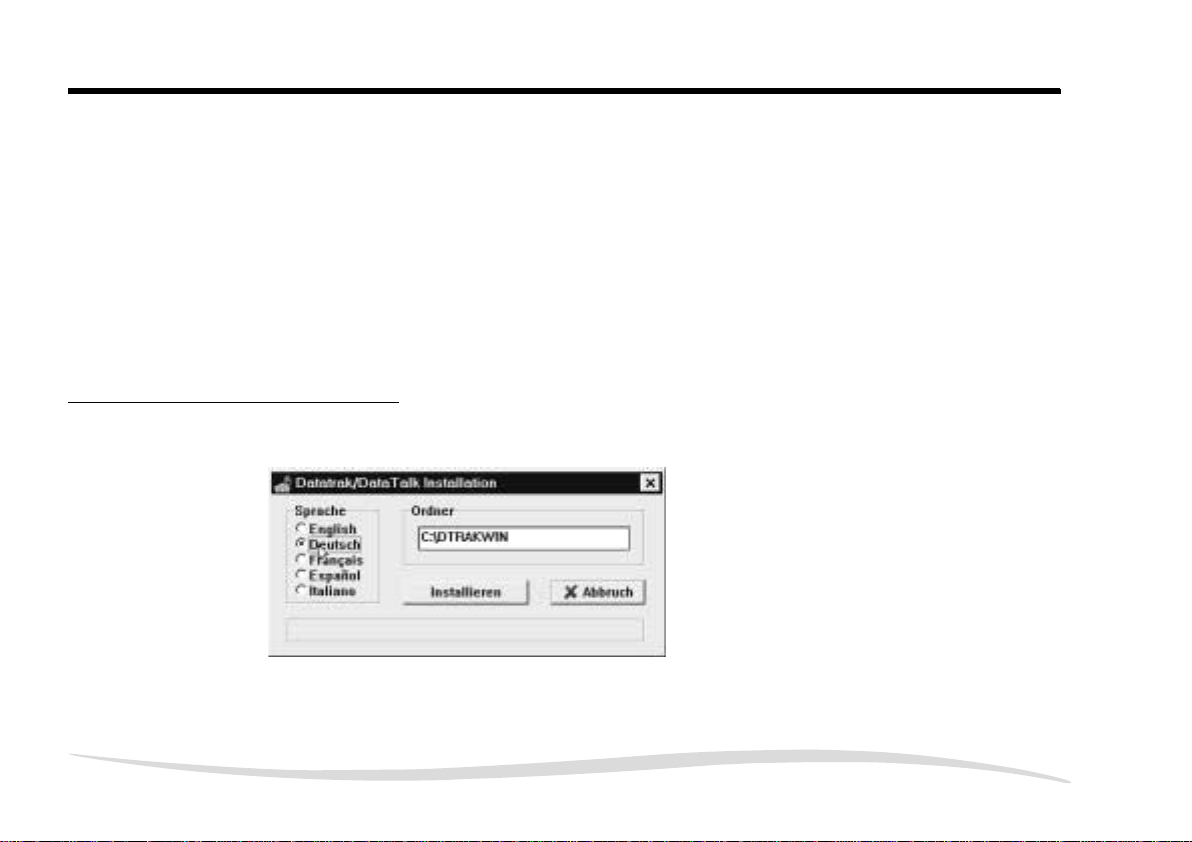
3 Set-up of DataTrak and DataTalk
In order to set up the software DataTrak/DataTalk for Windows, the operating system Windows
(version 3.1x), Windows 95 or Windows NT must be installed on your personal computer.
1. Insert the programme disk (or a copy) into the floppy disk drive (A or B).
2. Choose the function RUN in the programme manager (Windows 3.1x) or in the start-up menu
(Windows 95).
3. Enter A:\setup and confirm with [ENTER]. The installation of the programme is now carried
out automatically.
The following information has to be entered during the installation process:
3.1 Language
Select the language in which you want to work with the programme. The language can be
changed again later (Menu Options, p. 25).
Set-up of DataTrak and DataTalk
Page 19 – DataTrak
Page 20
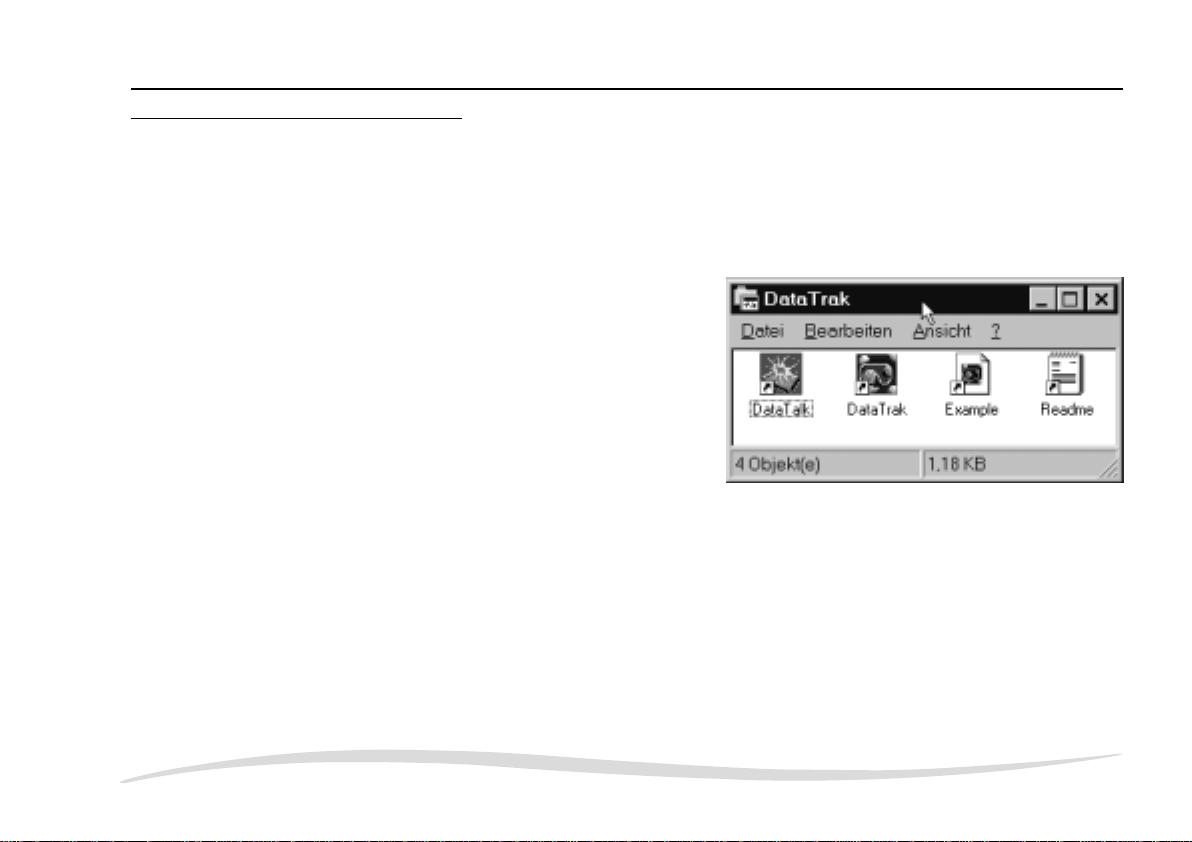
Set-up of DataTrak and DataTalk
3.2 Programme directory
The installation application asks you for the name of the directory in which DataTrak/DataTalk
should be installed. As a default C:\DTRAKWIN is suggested. Choose another directory or
confirm with Install.
Windows 3.1x creates a new group DataTrak in the programme manager. Windows 95 inserts
a group DataTrak in the start-up menu. These groups contain the following four icons:
Logbook programme DataTrak
Service programme DataTalk
Logbook file with examples of dives
Latest information about the programme
Page 20 – DataTrak
Page 21
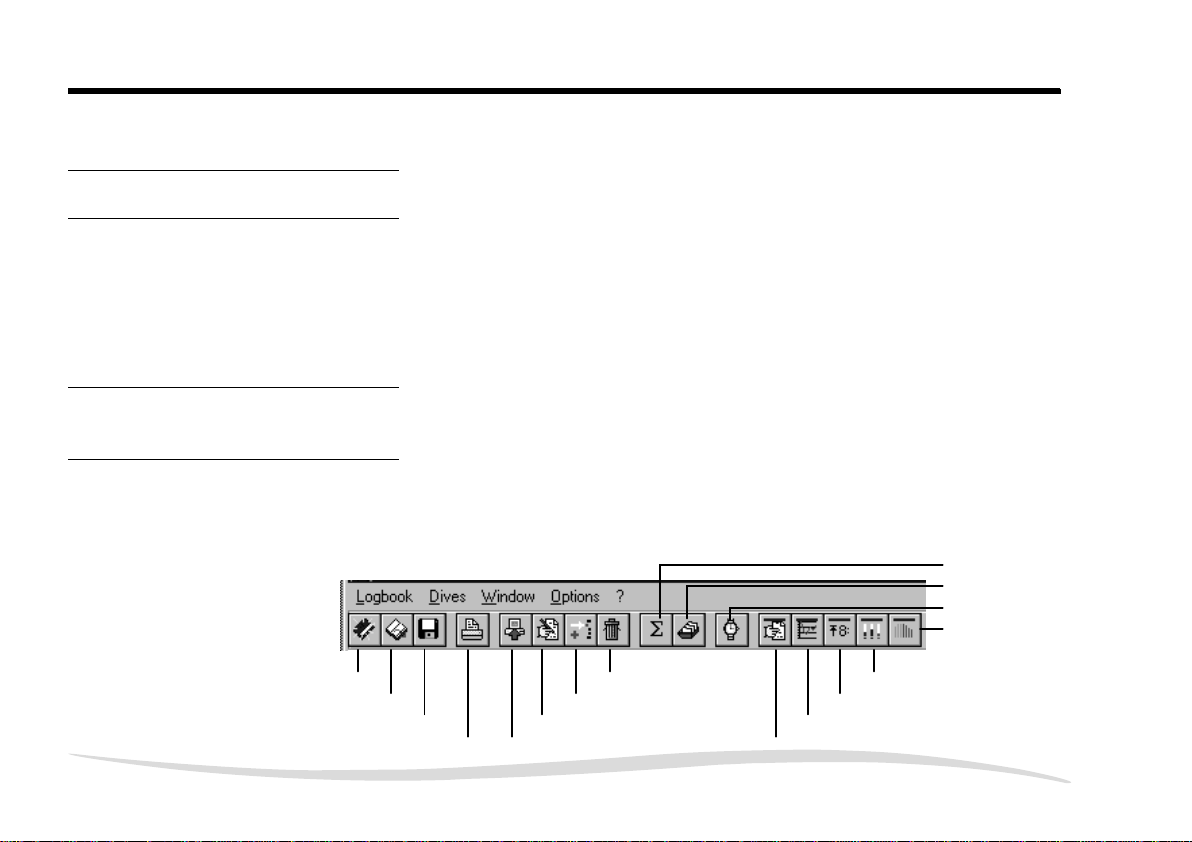
4 DataTrak
4.1 Introduction
4.1.1
Starting DataTrak
4.1.2
Remarks on the operation
Operation with mouse
DataTrak
In order to start the progamme open the group DTRAKWIN.
Start the programme with a double click on the icon DataTrak. If you start the programme for
the first time, an empty logbook with the name EXAMPLE.LOG will be opened. It contains
examples of dives with which you do your first steps with the programme. Some of the dives
from this logbook are used as examples in this manual.
Operation is similar to other applications under Windows.
By means of a mouse you select and execute all menu items or functions and choose dives
from the list. The most important menu items are displayed in the icons panel as icons. Move
the arrow of the mouse to the desired place and click with the left mouse key.
Statistics
Select dives
Adjust local time
Tissue data
New logbook
Open logbook
Save logbook
Print
Insert dive
Edit dive
Transfer dives
Delete dive
Physiological data
Dive computer
Profile window
Data window
Page 21 – DataTrak
Page 22

DataTrak
Operation from keyboard
All menu items can be called up by means of shortcuts. Press key ALT and the underscored
letter of the menu or the menu item.
Function keys
A number of important and frequently used functions
can be called up by means of function keys.
F2 Save logbook
F3 Open logbook
F5 Receive data from dive computer (transfer)
F7 Insert dive in list
F8 Delete dive from list
Alt+T
Alt+I
Alt+D
Alt+E
Alt+A
Alt+S
Alt+L
Page 22 – DataTrak
Page 23

4.2 Screen design
4.2.1
Dive without profile data
DataTrak
Title panel
Menu panel
Icons panel
Dive list
Data window with
dive data
Dive displayed
The printed screen displays in this manual were made by a PC under Windows 95. They might
differ slighty if you work under Windows 3.1x.
Page 23 – DataTrak
Page 24

DataTrak
4.2.2 Dive with profile data
DataTrak represents your dives as dive profiles if the dive data have been transferred from
the dive computer regularly. If you value the dive profiles and the multiple possibilities of
analysis, carry out the data transfer frequently enough to assure that the data are available
for the graphical representation (see operating manual of your Aladin dive computer).
Title panel
Menu panel
Icons panel
Dive list
Window Tissue data
Window
Physiological data
Data window with
dive data
Window Dive computer
Displayed dive
Page 24 – DataTrak
Page 25

Dives of which dive profiles exist can be recognised in the list by the mark following the dive
number.
4.2.3
Menu Window
The menu items of the menu Window and the respective icons in the icons
panel serve to activate, minimise and restore the different displays.
The windows Profile, Dive computer, Physiological data and Tissue data
+
can only be activated if the profile data for the displayed dive have been
stored. Menu items and icons not to be activated are represented in grey.
Menu Options (standard settings)
4.2.4
Select the language and the measurement units to be displayed in DataTrak in the menu
Options under Country settings.
Dive depth or
altitude above sea level
Temperature °C (Celsius) °F (Fahrenheit)
Tank consumption l (litre) cft (cubicfeet)
DataTrak
Metric Imperial
m (metre) ft (feet)
Air consumption bar psi
Page 25 – DataTrak
Page 26

DataTrak
4.3 Leaving the programme
To leave the programme open the menu Logbook in the title panel and choose menu item
Exit.
Page 26 – DataTrak
Page 27

5 Managing Dives and Logbooks
5.1 Menu Logbook
The logbook programme DataTrak allows you to store dives in one or several logbooks. This
means that several people can manage their dives with the same programme, dive clubs can
record and manage the dives of all members, dive schools can record all instructional dives
of the trainees, or you can create separate logbooks for different types of dives or per year.
This chapter tells you,
8 how to open, create, and store logbooks;
8 how to export dives from one logbook and to reimport them into other logbooks (p. 30);
8 how to number your dives (p. 31);
8 how to print out your dive data in a great variety of ways (s. 31).
Create a new logbook
5.1.1
ä Choose New in order to create a new lobook.
The screen shows an empty logbook. The new logbook still has no name.
The title panel says NONAME.LOG.
ä Now, you enter data manually or import data from the dive computer.
Managing Dives and Logbooks
Page 27 – DataTrak
Page 28

Managing Dives and Logbooks
5.1.2 Open an existing logbook
If you start DataTrak, the logbook last been worked with is opened
automatically. Check the name of the logbook in the title panel.
In order to open another logbook proceed as follows:
ä Select Open.
ä Select the desired logbook in the dialogue box (e.g. EXAMPLE.LOG).
The last dive of the newly opened logbook is displayed on the screen.
5.1.3
Save
ä Select Save to store alterations or additions in an existing logbook. The entries and alterations
are saved in the logbook under the existing name.
If you select this function as long as the logbook has no name (NONAME.LOG), you are
prompted to enter a name (e.g. MARTIN.LOG). In this case, the function Save has the same
effect as the function Save as …
Page 28 – DataTrak
Page 29

5.1.4 Save as …
5.1.5
Importing a logbook
Managing Dives and Logbooks
ä Select Save as … to save a new or an unknown logbook or an existing logbook under a new
name.
You are prompted to enter a name. The name may consist of 8 digits maximum. You need
not enter the extension “.LOG”.
If you want to insert the dives of another logbook into the currently open
logbook, proceed as follows:
ä Select Import from the menu Logbook.
ä In the dialogue box, select the logbook containing the dives to be
inserted.
DataTrak takes over the dives and inserts them in the dive list of your
logbook according to date and time.
If the inserted dives are older, the more recent dives receive new dive
+
numbers automatically.
Page 29 – DataTrak
Page 30

Managing Dives and Logbooks
5.1.6 Exporting dives
DataTrak allows you to export selected dives from your logbook and to store them under a
new name. Proceed as follows:
ä Mark the dives to be exported.
• With function Select from the menu Dives (p. 38).
• Manually with the mouse from the dive list of the open
logbook.
<1470> clicking on a dive number marks this dive;
<1472–1475> clicking and dragging marks several
consecutive dives;
<1478, 1480, 1483> keeping key Ctrl pressed and clicking
on different numbers marks the selected dives.
ä Select Export from the menu Logbook. Enter a name for the
logbook with the exported dives.
Page 30 – DataTrak
Page 31

5.1.7 Renumbering
If you open a new logbook, the numbering of the dives starts
with 0001. When dives are exported they keep their initial
number in the new logbook. You can change this by means
of function Renumber by entering the dive number by which
the numbering in this logbook ought to begin.
5.1.8
Print-out options
If you select the function Print you get a dialogue box which offers you several possibilities for
printing logbook data with the printer defined in the Windows system.
Type of print out
Text only Prints the dive data of the dive displayed in the window Data.
Profile only Only prints the dive profiles. Two profiles are printed per page.
Text and Profile Prints dive data and profile on the same page.
Summary Prints a summary of the dives (1 line per dive).
Statistics Prints the statistics of the open logbook.
Managing Dives and Logbooks
Page 31 – DataTrak
Page 32

Managing Dives and Logbooks
Range
In the field Range, you select which dives are
to be printed.
Selected dives Only prints the marked dives in the chosen
print-out option.
Selecting dives is accomplished by two methods.
• Manually by clicking in the list of dives, see
p. 30.
• With the function Select in the menu Dives,
see p. 38.
Whole logbook Prints all the dives of the logbook in the chosen
print-out option.
There is a purpose designed divers’ logbook with transparent sleeves for DataTrak. The
+
print-outs are put into these sleeves. If you use normal printer paper, cut the print-outs to the
correct size and put them into the sleeves. It is much easier with the special, perforated papers
where there is no need of cutting.
Ask your retailer!
Page 32 – DataTrak
Page 33

5.2 Menu Dives
Dives are either transferred from the dive computer or the Memo
Mouse to the personal computer, or entered manually.
This chapter tells you …
8 how to import data from the dive computer,
8 how to enter, delete, complete or alter dives manually,
8 how to select dives according to certain criteria,
8 how DataTrak evaluates your dives statistically.
Also how to use the supplied example file if you are new to DataTrak.
5.2.1
Transferring data from dive computer or from Memo Mouse
In order to receive dive data from a dive computer or from Memo Mouse proceed as follows:
Before transferring data, make sure that the time and date of your personal computer are
correct! This is important since time and date of the dives are calculated by DataTrak using
s
the system time of your PC.
Wrong system time and date have the consequence that time and date of your dive are entered
wrongly. Connect the line to a free serial port of your PC and establish the connection between
Memo Mouse and dive computer (see p. 15).
Managing Dives and Logbooks
Page 33 – DataTrak
Page 34

Managing Dives and Logbooks
ä In the DataTrak software, open the logbook to which you want to transfer the dive data.
ä Select function Transfer. The programme advises you that it is ready to receive data, and the
timer starts counting backwards from 60 seconds. The data transfer has to be started within
this period of time.
Check or alter the transfer options (see Tips and tricks, p. 57).
Only new dive Only dives are transferred which have been carried out after the last logbook entry (date and
time).
All dives All the dives of the connected dive computer and the dives of this dive computer stored in the
Memo Mouse are transferred.
ä Activate the logbook mode of the dive computer.
This effects that the data of the connected dive computer and the dives of this computer stored
in the Memo Mouse are transferred to your DataTrak logbook in the correct order.
If your logbook is still empty you will be asked for the initial number (number of the first dive)
+
after the data transfer so that you can continue with your personal current dive number.
Each dive is allocated a continuous number in the logbook. You will find these numbers in the
list of dives on the left hand side of the screen. The dives are ordered chronologically according
to date and time.
Page 34 – DataTrak
Page 35

s
s
s
5.2.2
Insert dives (manual input)
Managing Dives and Logbooks
DataTrak creates a graphical representation of dives which are marked beside the number
and shows further data of the dive (p. 41ff., Profiles/Dive analysis). These data are only
available for a limited number of dives in the dive computer (see operating manual of your
dive computer). If the profile memory of your dive computer is full, the profile information of
older dives is deleted automatically. Therefore, you should transfer your dives regularly from
the dive computer to your DataTrak logbook or to the Memo Mouse.
After importing data, complete the entries with the information not to be imported by the dive
computer (dive site, weather, type of dive, activity, etc.). Use function Edit for these entries
(p. 37). The statistical functions of DataTrak only make sense with complete dive data.
When using dive computers with integrated air information, the size of the tank is especially
important, since the air consumption is only be calculated if this information is available.
If your dive computer is in the SOS mode, you can still transfer the data to your personal
computer. Proceed in the same manner as described above. Only the activation of the logbook
is not applicable (the dive computer is blocked). The data are automatically transferred within
1 minute.
Select function Insert if you want to manually add a dive to a logbook, without using the
DataTrak transfer system.
Page 35 – DataTrak
Page 36

Managing Dives and Logbooks
DataTrak opens an empty data sheet where you enter your dive data. The cursor is placed in
the field Date where the current date and time of the system are indicated. You can immediately
start with your entry. All the entering positions may be edited. Enter the dive date completely
and confirm your entry by OK. DataTrak inserts the new dive, according to date and time, in
the appropriate position in your logbook. If necessary, more recent dives are renumbered
automatically.
5.2.3
Delete dives
If you want to delete one or several dives from your logbook, proceed as follows:
ä Mark the dive or dives you want to delete from your logbook.
ä Select function Delete or press key [Delete].
DataTrak asks you if you really want to delete the dive.
NO closes the dialogue box without deleting the dive.
If you choose YES, the dive is deleted.
Deleting dives means definitive deleting of all data (incl. dive profile). Restoring is only possible
by reimporting the data from the dive computer if they are still stored in the logbook memory
s
of the dive computer or the Memo Mouse (the dive computer logbook saves more dives than
those which can be called up in its display).
In order to reimport data older than the last (most recent) dive, activate the option ALL DIVES
in the dialogue box Import dives. If you now import data from the dive computer, all the dives
are inserted which are no longer (or not yet) stored in the logbook.
Page 36 – DataTrak
Page 37

5.2.4 Edit dives
5.2.5
Statistics of your dives
Managing Dives and Logbooks
This function allows you to alter, add to and remove information. Select the dive you wish to
edit from the list of dives. Select Edit or doubleclick on the dive number in the list. Enter the
alterations in the respective fields. To save the alterations press key OK; if the alterations are
not to be saved, leave the entry box with Cancel.
Entries imported by the dive computer automatically are represented in grey and cannot be
altered.
s
If you have imported your data from the dive computer you will use the function Edit frequently,
since you ought to make additional entries to all the imported dives.
s
Especially with dive computers with integrated air information the size of the tank must always
be entered to allow the calculation of air consumption.
DataTrak gives you the opportunity to keep statistics about various criteria of your dives.
ä Select function Statistics.
The screen displays the statistics of the dives of the current logbook. The evaluation shows in
absolute figures and in percent:
• number of dives (=100%)
• number of repetitive dives
• number of dives in depth ranges (10-m increments)
Page 37 – DataTrak
Page 38

Managing Dives and Logbooks
• number of dives for each type of dive
• number of dives for each type of activity
• total dive time of all dives
• average dive time (average dive time of a
dive).
If you have selected a certain number of dives
manually or with the function Select, the statistics only refers to these dives!
The last line of the statistics window gives you
the opportunity to choose between the statistics
of the whole logbook or of selected dives only.
Type of dive and activity have to be entered manually when data are imported from the dive
+
computer (menu Dive, Edit, p. 37).
5.2.6
Selecting dives
When entering divedata in the logbook you canselect various predetermined criteria to classify
your dives. Here, you use these criteria to mark and select certain dives of the open logbook.
ä Choose the function Select.
ä Choose the criteria on which you want to select the dives.
Page 38 – DataTrak
Page 39

Managing Dives and Logbooks
Date If you want to select dives which were made during a certain time span, enter the dates of
beginning and end of the desired period. If you make no alteration here, the whole time span
of the dates of all dives of this logbook is considered.
Depth range If you want to select dives of a certain depth zone, enter the desired depth zone (e.g. 0–20 m,
in order to display dives down to 20 m only).
Dive type When entering dives, you can classify dives into
types according to certain criteria. Click on the
hand icon on the right of the entering line and
select a type of dive.
The present entry selects no-stop dives in the
sea.
Activities On entering dives you can allocate them cer-
tain activities. For example, youonly have photo dives displayed by selecting this criterion
(procedure as with dive type).
ä If you have entered all selection criteria press
OK.
In the dive list, all the dives conforming to the desired criteria are marked.
+
The selection of dives has an influence on the functions Print, Export, Statistics, Delete and
Adjust local time.
Page 39 – DataTrak
Page 40

Managing Dives and Logbooks
5.2.7 Adjust local time
Date and time of a dive are calculated and entered basing on the system time of your personal
computer when importing the dive to the PC. If you want to import dives of places with another
time zone than the one of the system time of your PC you have to make up for the time
difference in order to get the correct time in your dive data.
Example If you have imported the dives of a place with a time shift of +4 hours, proceed as follows
after importing the dives from your dive computer:
ä Select or mark the dives the time of which is to be altered.
ä Select the function Adjust local time.
ä Enter the difference of time (04:00) and the sign for the
direction of the shift (+).
ä Press OK.
The conversion of dive time and date for the selected dives is carried out automatically.
Before importing data, make sure that the system time of your PC is correct to assure the
correct calculation of dive time and date.
s
Page 40 – DataTrak
Page 41

6 Profiles / Dive Analysis
DataTrak representsyour dives graphically as dive profiles if the dive data have been transferred
from the dive computer regularly. If you value the dive profiles and the multiple possibilities
of analysis, carry out the data transfer frequently enough to assure that the data are available
for the graphical representation (see operating manual of your Aladin dive computer). You
will recognise dives with dive profiles by the marks behind the dive number in the list of dives.
In case you do not have the possibility to directly input data into DataTrak for a longer period
+
of time (e.g. diving holiday), you should have your Memo Mouse with you to store the dive
data with all the relevant information for the graphical representation of up to 66 hours of
diving.
The graphics window is called up by clicking on the icon Profile. You can alternate between
+
graphics window and data window with keys [Ctrl] and [Tab] (tabulator) quickly.
The graphical representation and informations vary depending on the dive computer used.
+
In this manual, data of an Aladin Air X are represented.
Profiles / Dive Analysis
Page 41 – DataTrak
Page 42

Profiles / Dive Analysis
6.1 Screen design
A Window Dive computer
B Window Physiological data
D Title panel and information line with general dive data
G Current position
C Window Tissue data
E Dive profile
F Alarms
D
A
E
G
B
C
F
Page 42 – DataTrak
Page 43

A Dive computer
This windows shows the most important display information of your
dive computer at a certain time during your dive.
B Physiological data
G the estimated effect of microbubbles in the arterial blood circulation
and in the tissue.
; the estimated cooling of the skin based on the water temperature
and the dive time.
M the activity of the diver by measuring the breathing pattern (only with
dive computers with integrated air information).
: the estimated air consumption at the moment in l/min (at 1 bar and
37°C).
This information is only available with dive computers with integrated
air or gas information and only if the size of the tank has been manually added to the dive
s
log!
C Tissue data
Each of the eight tissues considered by the calculation model is represented by a bar. The
height of the bar represents the nitrogen saturation of the different
tissues in percent of the tolerable value determined by the calculation
model. The highest bar indicates the leading tissue at the current
moment.
Red bars show that the tissue is saturating
Green bars show that the tissue is desaturating
Purple bars show that the tolerable saturation is exceeded and that the tissue
might be damaged.
Profiles / Dive Analysis
Page 43 – DataTrak
Page 44

Profiles / Dive Analysis
D General dive information
Title panel with dive number and information line with general dive data.
The information line shows for all dives the type of gas used, the lowest water temperature
measured and the average gas consumption of the whole dive. In addition for no-stop dives
it shows the minimum remanining no-stop time at the end of the dive, and for decompression
stop dives the longest time to surface indicated during the dive.
E Dive profile
Graphical representation of the dive profile.
Y-axis (left): dive depth in m (or feet).
X-axis (below): dive time in minutes.
F Alarms
Type, time and duration of alarms. The following alarms given during
a dive are represented in light colour in the profile and as a wide bar
on the time axis with time and duration:
Ö ignoring the prescribed decompression stop
Ò ascending too fast, ascent alarm
RBT Remaining Bottom Time used up, RBT alarm
: out-of-breath alarm
Page 44 – DataTrak
Page 45

G Current position
6.2 Operation
Ø move back current position in the dive by 20-seconds increments.
Ctrl Ø back in 1-minute increments.
Home directly back to the start of the dive.
Ô move forward current position in the dive by 20-seconds increments.
Ctrl Ô forward in 1-minute increments.
End directly to the end of the dive.
Profiles / Dive Analysis
The vertical line indicates the current position in the dive displayed. You can move the marked
position across the profile by means of the mouse or the arrow keys Ø and Ô. The data
displayed in windows A, B and C refer to this current position.
The graphics window is operated by means of the mouse or with keys.
Page 45 – DataTrak
Page 46

Profiles / Dive Analysis
6.3 Analysing dives
8 By means of the dive profiles physiological processes in the body can be reconstructed and
8 The analysis of your dives allows you to reconstruct dives and to check your actions in certain
8 The profile addition to the dive data sheet allows a more detailed description of dive sites by
The profile mode of your DataTrak software is an excellent trainingaid and tool, forthe analysis
of dives and the improvement of your own diving technique.
visualised which otherwise could only be represented in an abstract manner.
situations.
allocating “sights” to certain parts of the profile.
Page 46 – DataTrak
Page 47

6.3.1 Increments of registration
The dive profilesrepresent the depth information in 20-seconds increments. The greatestdepth
within the 20-seconds increment is entered in the profile.
Actual dive
Represented profile
Depth information
used for the profile
Profiles / Dive Analysis
20"
Page 47 – DataTrak
Page 48

Profiles / Dive Analysis
Special cases
The 20-seconds grid may lead to contradictory indications in certain cases. You will find an
example in the supplied logbook file EXAMPLE.LOG (dive no. 1489).
At dive time of 7 minutes an ascent alarm is indicated although the profile shows a descending
course.
Explanation: The excess ascent rate was detected
within the 20-seconds increment between 7 min
and 7 min 20 s (the broken line shows the actual
course of the dive). Within the same interval, the
ascent had been stopped and a fast descent below
maximum depth of the preceding interval started.
The alarm given by the Aladin dive computer appears in connection with the descending course of
the profile.
RBT
6'40" 7'20"
7'
Page 48 – DataTrak
Page 49

Other contradictory cases may occur for the same reasons:
DataTrak indicates the alarm “ignoring decompression stop” – however, the profile shows the correct
depth.
2.70 m
3m
RBT
The profile does not reach the surface although the
diver knows that he has ascended to the surface for
orientation towards the end of the dive.
Profiles / Dive Analysis
These are special cases which are an inevitable consequence of the registration interval of 20 seconds.
RBT
Page 49 – DataTrak
Page 50

Profiles / Dive Analysis
6.3.2 Example of a dive
With the example dive (No.
1508 from the example file EXAMPLE.LOG) from Lake Zurich
(Küsnacht) we will illustrate the
analysis of dives. Minimum water temperature during the dive
was 6°C, average air consumption was 13.5 l/min. Maximum
depth of 40.8 m was reached
after 14 minutes, total dive time
was approximately ½ hour.
1
2
3
The single stages
Page 50 – DataTrak
5
4
1 Immediately after starting the
descent, the tissues start saturating due to the rising pressure (the bars are red).
2 During the descent, the absolute gas saturation rises slowly. Due to the higher pressure more
nitrogen is dissolved in the tissues. In a parallel effect, the tolerated nitrogen pressure rises
quickly. Since the height of the bar represents the relation of absolute to tolerated saturation,
the height of the bar decreases.
3 After about a depth of 14 m, no-stop time drops below 99 minutes and is only 6 minutes at
the deepest point of the dive.
Page 51

Profiles / Dive Analysis
4 After 16 minutes, the cooling
of the skin starts to show effects – increasing activity and
the indicated out-of-breath
alarm may be connected with
it. Current air consumption rises to 25 l/min.
5 Due to the heightened brea-
thing rate, RBT decreases
quickly to zero. At this moment, the diver is warned by
an acoustic and optical signal
about the used up RBT. The
diver reacts correctly and relaxes. The RBT alarm stops
(RBT rises above zero) although dive depth was reduced only little.
6 The diver now heeds the RBT and diminishes dive depth.
7 Tissue saturation rises continuously.
8 The diver does not react to the attention message that no-stop time is running out. The Aladin
dive computer switches into decompression calculation.
9 The diver has started his ascent. Already from a depth of approximately 30 m, the first tissue
starts desaturation – however, the height of the bar increases, since nitrogen tolerance drops
faster than the absolute nitrogen saturation due to decreasing ambient pressure (see also
point 2).
9
6
7
11
10
8
Page 51 – DataTrak
Page 52

Profiles / Dive Analysis
10 The allowed ascent rate is exceeded. An acoustic and optical alarm is given by the Aladin dive
11 The decompression stop at 3m must be observed since the diver exceeded the no-stop time.
6.3.3
Examples of special dives
Dive 1515
1 After 19 minutes dive time, an
2 The immediate ascent is initiated and carried out at an excess rate (approx. 35m in 2 minutes).
computer.
There are two dives supplied in
logbook file EXAMPLE.LOG
which impressively demonstrate
the effects of wrong reactions of
6
3
7
divers.
The profile shows the consequences of ignoring a decom-
2
4
pression stop and of ascending
too fast.
out-of-breath alarm is given at
a depth of 38m. A check of the
1
4
5
air consumption display shows
a greatly increased breathing
7
rate. Possibly, the diver was in
trouble at this time.
As a result the decompression time rises slightly from 3 to 4 minutes. The Aladin dive computer
gives the appropriate alarm.
Page 52 – DataTrak
Page 53

Profiles / Dive Analysis
3 Problems apparently remain even at the prescribed decompression stop. The diver ascends
to the surface for 1 minute after a brief stop. The Aladin dive computer warns because of the
ignored decompression stop.
4 Due to the ignored decompression stop there is an increase of microbubbles.
5 The tissues of the central nervous system (CNS) reach or exceed the tolerated saturation values
(purple bars).
6 The decompression stop switches from 3 to 6 m, and the total time of ascent increases to 14
minutes.
7 After 30 and after 33 minutes alarms for ignoring the decompression stop appear. However,
they are not represented in the dive profile. This is a consequence of the registration increments
of 20 seconds explained in detail on p. 47.
Page 53 – DataTrak
Page 54

Profiles / Dive Analysis
Dive 1516
1 After 27 minutes of diving, the
2 The diver ascends nearly to the
3 Due to thisascent, microbubb-
4 At the same time, the Aladin
+
This example shows the effects of ascending far too fast.
diver is at a depth of 18.1 m.
No-stop time is still 21 minutes.
surface within 40 seconds.
le concentration leaps up.
dive computer switches to decompression calculation and
prescribes a decompression of
6 minutes at 3 metres.
According to the profile, the
diver interrupts his ascent at a
depth of 7 metres. However
the warning “ignoring decompression stop” was given which indicates that the ascent led up to a depth of less than 3 metres.
4
2
1
3
Page 54 – DataTrak
The examples show that two dive buddies may easily get considerably differing decompression
+
prescriptions on the same dive. If the buddy of our diver in the second example has interrupted
the very fast ascent in due time, he will not have exceeded the no-stop time and will have to
observe the decompression stops of his buddy only as a companion.
Page 55

Both examples show the direct effects of the divers’ actions on the decompression prescription.
The profile does not tell us about the effects on possible dives in the future. The divers in our
s
examples will notice a substantial extension of the no-fly time and a massive shortening of the
no-stop times for repetitive dives.
6.3.4
Further possibilities of analysis
: Out-of-breath alarm occurs regularly in greater depths.
• the depth does not correspond to the ability of the diver.
: Out-of-breath alarm occurs during most of the dive.
• if air consumption is a high average – then a possible interpretation is:
• if air consumption is a low average – a possible interpretation is:
• if the sensitivity of the out-of-breath alarm has been set wrongly (DataTalk p. 65).
Ò• Frequently exceeding the ascent rate, uneven dive profile in general.
• bad buoyancy control, deficient diving technique.
RBT alarm despite small differences in pressure in the dive data sheet.
• tank was not full.
Because of differences in decompression obligations a relaxed diver also has an easier and
+
more comfortable time on both the current and repeat dives.
Profiles / Dive Analysis
an uneconomical diving technique (beginner, too hasty, too much lead, bad buoyancy
control).
very shallow breathing (bad breathing technique, suit too tight).
Page 55 – DataTrak
Page 56

Profiles / Dive Analysis
Page 56 – DataTrak
Page 57

7 Tips and Tricks
Data for the statistics
The function Statistics (menu Logbook) can only provide sensible data if the necessary criteria
are consistently entered for all the dives. If the information for individual dives is missing, the
statistics will be incomplete!
Memory for holidays
If it is important for you to have saved all your dives with profiles, you have to transfer them
regularly to your PC. In order to have your holiday dives available with all their information,
the Memo Mouse must travel with you. The Memo Mouse stores up to 66 hours of dives with
all the necessary profile data.
Benefit of the dive profiles
The dive profile is an excellent analytical instrument for the tuition of beginners and advanced
divers to explain the conduct of the diver and the effects of the dive on his body. This requires
the data being transferred regularly from the dive computer to the DataTrak logbook or to
the Memo Mouse.
Import all / only more recent dives
Before the data transfer you can choose the options “import all dives” or “import only newer
dives” in the dialogue box Import dives. Normally, if you regularly transfer your dive data to
your PC you only need the option “newer ones”. Only those dives are imported which were
carried out after the latest logbook entry (date and time).
Tips and Tricks
Page 57 – DataTrak
Page 58

Tips and Tricks
You need the option “all” if:
8 you want to import dives into a DataTrak logbook
already containing more recent dives (e.g. if more
recent dives were entered manually or if you want
to import data from a second dive computer).
8 you have deleted dives from your DataTrak logbook
and want to import them again (this is only possible
as long as the dives are still stored in the logbook
of the dive computer or in the Memo Mouse).
If older dives are inserted later on, the dive numbers
of the more recent dives are adapted automatically.
s
Dives in the
14.2.94
18.2.94
23.2.94
3.3.94
5.3.94
13.3.94
14.3.94
22.3.94
27.3.94
2.4.94
DataTrak logbook
Dives in the
14.2.94
18.2.94
23.2.94
3.3.94
5.3.94
8.3.94
9.3.94
13.3.94
14.3.94
22.3.94
24.3.94
27.3.94
2.4.94
7.4.94
13.4.94
24.4.94
28.4.94
Aladin dive computer
or in Memo Mouse
Dives in the
14.2.94
18.2.94
23.2.94
3.3.94
5.3.94
13.3.94
14.3.94
22.3.94
27.3.94
2.4.94
DataTrak logbook
Dives in the
14.2.94
18.2.94
23.2.94
3.3.94
5.3.94
8.3.94
9.3.94
13.3.94
14.3.94
22.3.94
24.3.94
27.3.94
2.4.94
7.4.94
13.4.94
24.4.94
28.4.94
Aladin dive computer
or in Memo Mouse
Page 58 – DataTrak
only newer all
Page 59

8 Problems, Reasons, Solutions
Data transfer from dive computer to PC does not work properly
Check the following points:
• Is the green light on the Memo Mouse flashing when the dive computer is connected to it?
If not, please check all connections.
• After a successful transfer, the green light on the Memo Mouse must be permanently on for
about 4 seconds!
If not, please check all connections.
• If you get the message “Memo Mouse not found”, check the Windows settings of the serial
port.
Win 3.1 Main group/System control/Connections/Further settings/Interruption requirements (IRQ):
IRQ must not be in conflict with other connections.
Win 95 Work place/System control/System/Hardware manager/Connections (COM and LPT)/Resour-
ces:
Interrupt must not be in conflict with other connections.
• If you use a 25-to-9-pin adaptor for your serial port (espe-
cially the one supplied with your mouse), check the completeness of the connections. Minimum connections is:
Problems, Reasons, Solutions
9 pins25 pins
2
3
20
7
4
3
2
4
5
7
Page 59 – DataTrak
Page 60

Problems, Reasons, Solutions
Other instruments connected to a serial port
do not work if the Memo Mouse is connected.
Change the port in DataTalk manually, menu Options, Serial port.
When using notebook or laptop computers with power saving installations,
there may occur malfunctions after a timed switch-off.
Deactivate the power saving function (power down). If necessary, ask your PC retailer.
Printing quality of profile print-outs unsatisfactory.
Set the printing options (menu File/Print/Settings) to your requirement.
Page 60 – DataTrak
Page 61

9 DataTalk
9.1 Starting the programme
Open the the group DTRAKWIN to start DataTalk. Start the programme with a double click
on the icon DataTalk (Windows 3.1x) or a single click (Windows 95).
9.1.1
Options
Language Choose the language for working with DataTalk
here, if you want to alter the setting defined in the
set-up procedure. This language option has nothing
to do with the settings of the dive computer.
Ports The setting AUTO should normally be kept. It should
only be altered if there are difficulties with other
hardware components also connected to serial ports.
9.2 Operation
DataTalk is basically operated according to the following scheme:
1. reading the current settings of your dive computer.
2. checking and adjusting the settings.
3. writing (transferring) the new settings to the dive computer.
9.2.1
Read
The reading of data from the dive computer is carried out in the same manner as when
transferring data to the DataTrak logbook:
DataTalk
Page 61 – DataTrak
Page 62

DataTalk
ä Connect the cable to a free serial port of your PC and establish the connections with Memo
Mouse and dive computer (see p. 15).
ä Start DataTalk.
ä Select the function Read.
The programme indicates readiness for importing
data, and the timer starts counting down from 60
seconds. The data transfer has to be started within
this time span.
ä Switch your dive computer into logbook mode. Then
enter the logbook.
After activating the logbook, the data of the settings
are transferred from the dive computer to DataTalk.
The alterable settings are displayed in the DataTalk
window. Now, adjust the settings to your needs.
9.2.2
Write
Page 62 – DataTrak
If you have adjusted the settings, these have to be transmitted back to the dive computer:
Page 63

9.3 Wake up
ä Select the function Write. The programme indicates readiness for transferring data.
Check the correct seat of all connections before starting the data transfer. Faulty transfer may
lock up your dive computer (Wake up).
s
ä If the dive computer is still displaying a logbook dive then exit from its logbook. Then reenter
the logbook mode and enter the logbook.
After activating the logbook, the data of the settings are transferred from DataTalk to your
dive computer.
If a transmission error occurs during the data transfer to your dive computer (e.g. if one of
the plugs is removed or disconnected), the dive computer may get stuck in the set-up mode
and no longer be operable.
In this case, proceed as follows:
ä Remove the reason of the error at once (reconnect plug).
ä Activate the function Wake up as quickly as possible. This ends the set-up mode. Your dive
computer can be operated again.
DataTalk
ä Check the settings (Read) and repeat the desired adjustments if necessary.
Page 63 – DataTrak
Page 64

DataTalk
Error messages
If you get an error message after using Wake up (battery empty, servicing necessary), repeat
the procedure. If the same message appears again, take your dive computer to your retailer.
Battery empty tells you that the dive computer battery ought to be changed.
Servicing necessary Check and clean contacts and plugs and repeat the function Wake up. If the servicing message
reappears the dive computer and the Memo Mouse have to be taken to the servicing point.
9.4 Adjustable standard settings
Depending on the type of dive computer used, various settings can be altered by means of
DataTalk. DataTalk recognises the type of dive computer in the function Read and displays
the settings to be altered.
9.4.1
For all compatible dive computers
Measurement units The measurement units of your dive computer can be switched from metric to imperial.
Metric Imperial
Dive depth m (metre) ft (feet)
Air consumption bar psi
Page 64 – DataTrak
Page 65

DataTalk
9.4.2 For all dive computers with acoustic messages
The acoustic signals attached to attention messages can be suppressed (see operating manual
of your dive computer). This does not affect the optical display. Acoustic alarms and their
optical displays cannot be suppressed.
9.4.3
For dive computers with air-pressure information
Remaining pressure The standardsetting of dive computers like Aladinis at the surfacesuch that a dive is terminated
with a remaining pressure of 40 bar. This safety pressure can be altered between 30–100 bar.
A minimum safety pressure of 30 bar is advisable in any case. In addition, pressure should
not be lower than 30 bar because of the formation of condensation liquid in the diving
s
equipment.
Sensitivity of the out-of-breath alarm
If you find your Aladin Air X gives an out-of-breath alarm too frequently, you may adjust the
sensitivity to your needs. An average sensitivity is set as a standard. First alter the sensitivity
on large scale (3 steps). On your next dive, you test the alteration and adjust the setting more
finely if necessary.
9.4.4
For Nitrox dive computers
Partial pressure Maximum partial pressure of oxygen can be adjusted of oxygen between 1.20 and 1.95 bar.
Standard value is 1.5 bar. ppO
max
of more than 1.6 bar should not be set for safety reasons.
2
Page 65 – DataTrak
Page 66

DataTalk
Page 66 – DataTrak
Page 67

10 Terms of Licence
8 Any kind of duplication of this manual as well as the DataTrak and DataTalk software is
forbidden.
8 Disk copies may only be made for the purpose of data protection.
8 Rightful purchase of the software disk and of this manual entitles the purchaser to use the
software on one workstation.
The DataTrak and DataTalk software must not be run on different stations at the same time.
Terms of Licence
Publisher
Copyright
UWATEC AG
Engenbühl 130
CH-5705 Hallwil
©
1996 by Dynatron AG, Zurich
Page 67 – DataTrak
Page 68

Memo Mouse / DataTrak
English
