Page 1
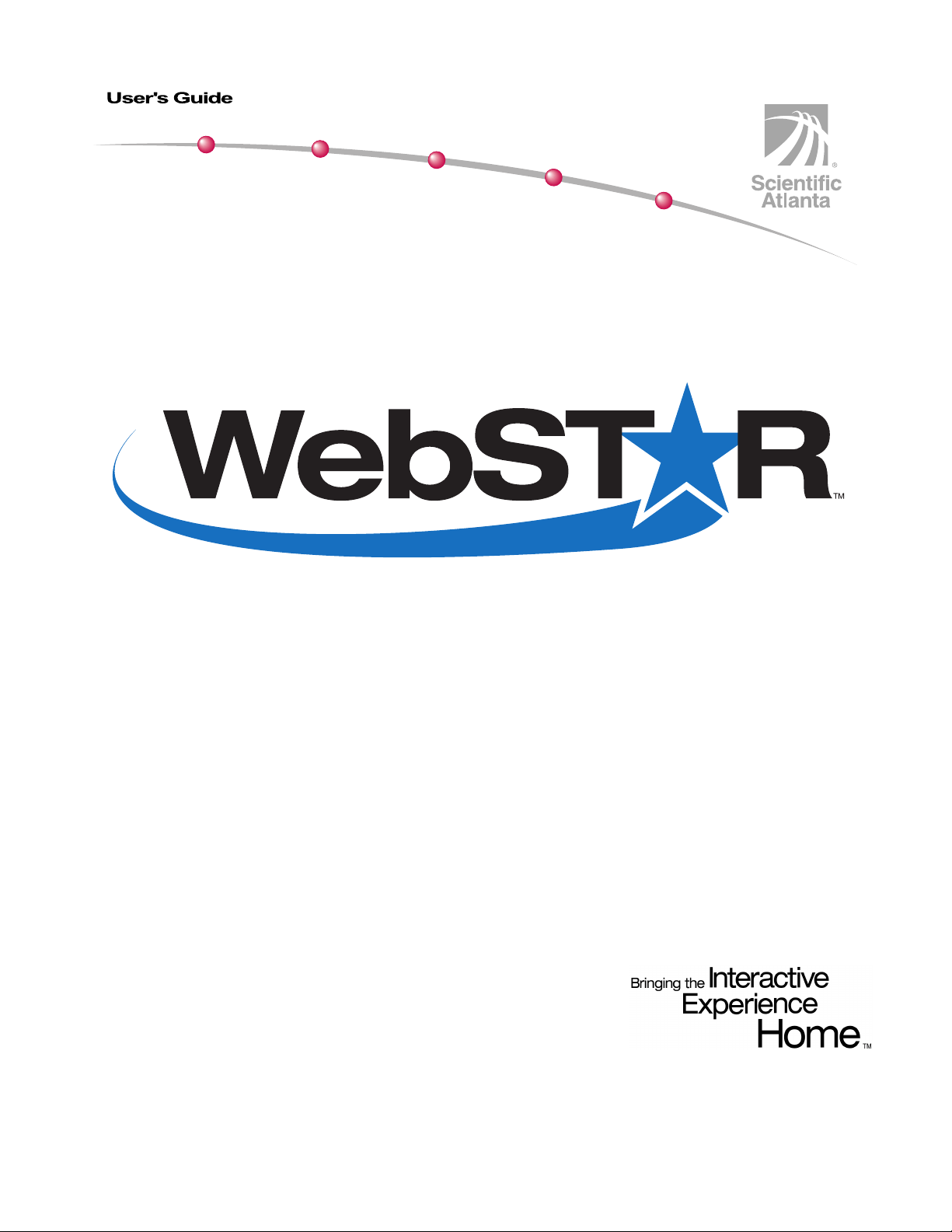
Model DPX213
VoIP DOCSIS Cable Modem
Page 2
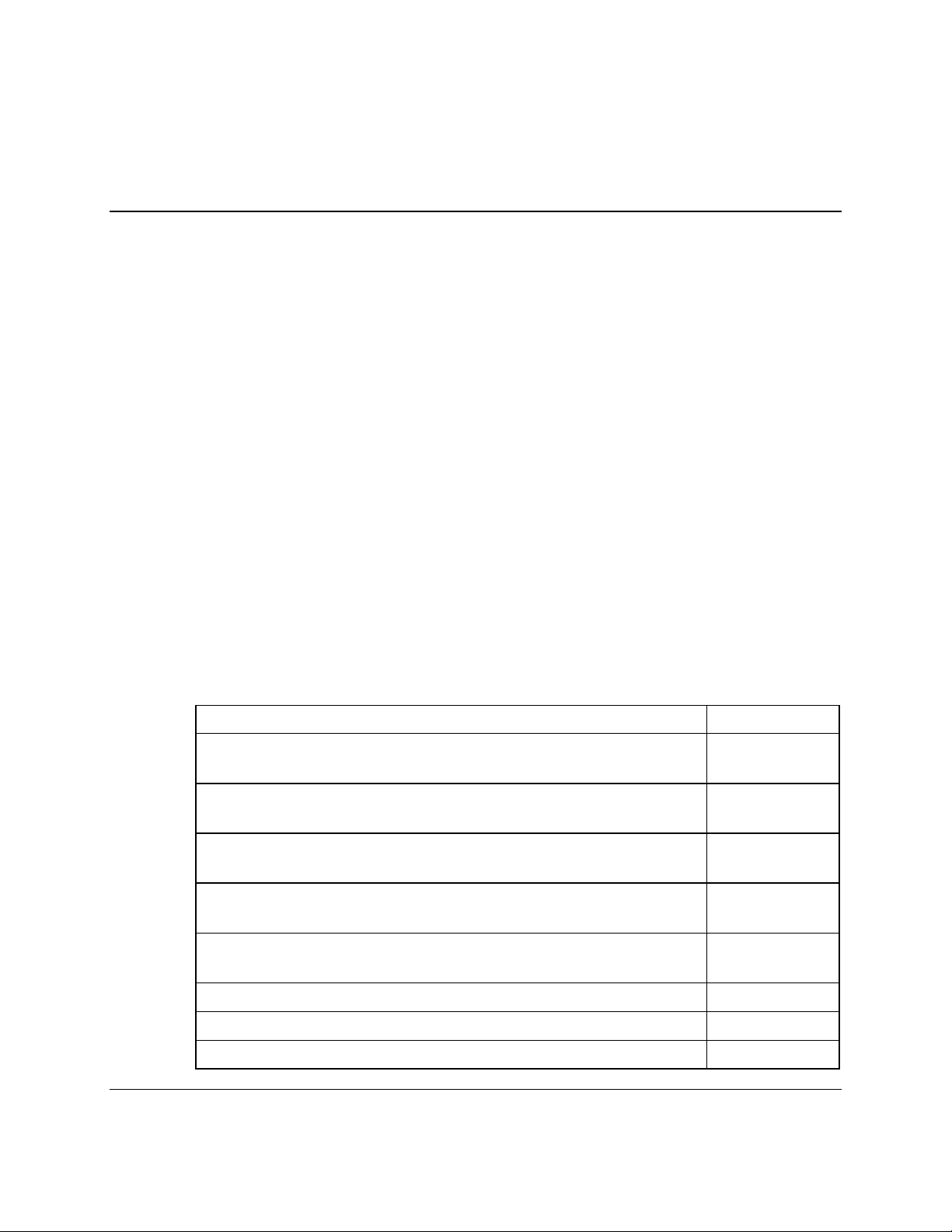
Overview
Introduction
Welcome to the world of high-speed Internet and high quality digital telephone
service. Your new WebSTAR Model DPX213 (DPX213) Voice over Internet Protocol
(VoIP) Cable Modem is a modem that meets industry standards for high-speed data
connectivity along with digital telephone service. The DPX213 offers the following
outstanding features:
• Data Over Cable System Interface Specifications (DOCSIS) technology to deliver
• 10/100BaseT Ethernet and USB ports to provide connectivity for high-speed data
• Two RJ-11 telephony ports for connecting conventional telephones or fax
WebSTAR Model DPX213
VoIP DOCSIS Cable Modem User’s Guide
high-end performance and reliability
services or to other Internet devices
machines
This guide provides procedures and recommendations for placing, installing,
configuring, operating, and troubleshooting your DPX213 cable modem for
high-speed Internet or digital telephone service, or both simultaneously. Refer to the
appropriate section in this guide for the specific information you need for your
situation. Contact your cable service provider for more information about
subscribing to these services.
In This Guide
This guide contains the following topics.
Topic See Page
Section A
IMPORTANT RULES FOR SAFE OPERATION
Section B
Before You Begin
Section C
Front and Back Panel Components
Section D
Internet Service Installation
Section E
Telephone Service Installation
2
6
8
13
28
Notices 37
FCC Compliance 38
For Information 39
4001231 Rev A WebSTAR Model DPX213 VoIP DOCSIS Cable Modem User's Guide 1
Page 3
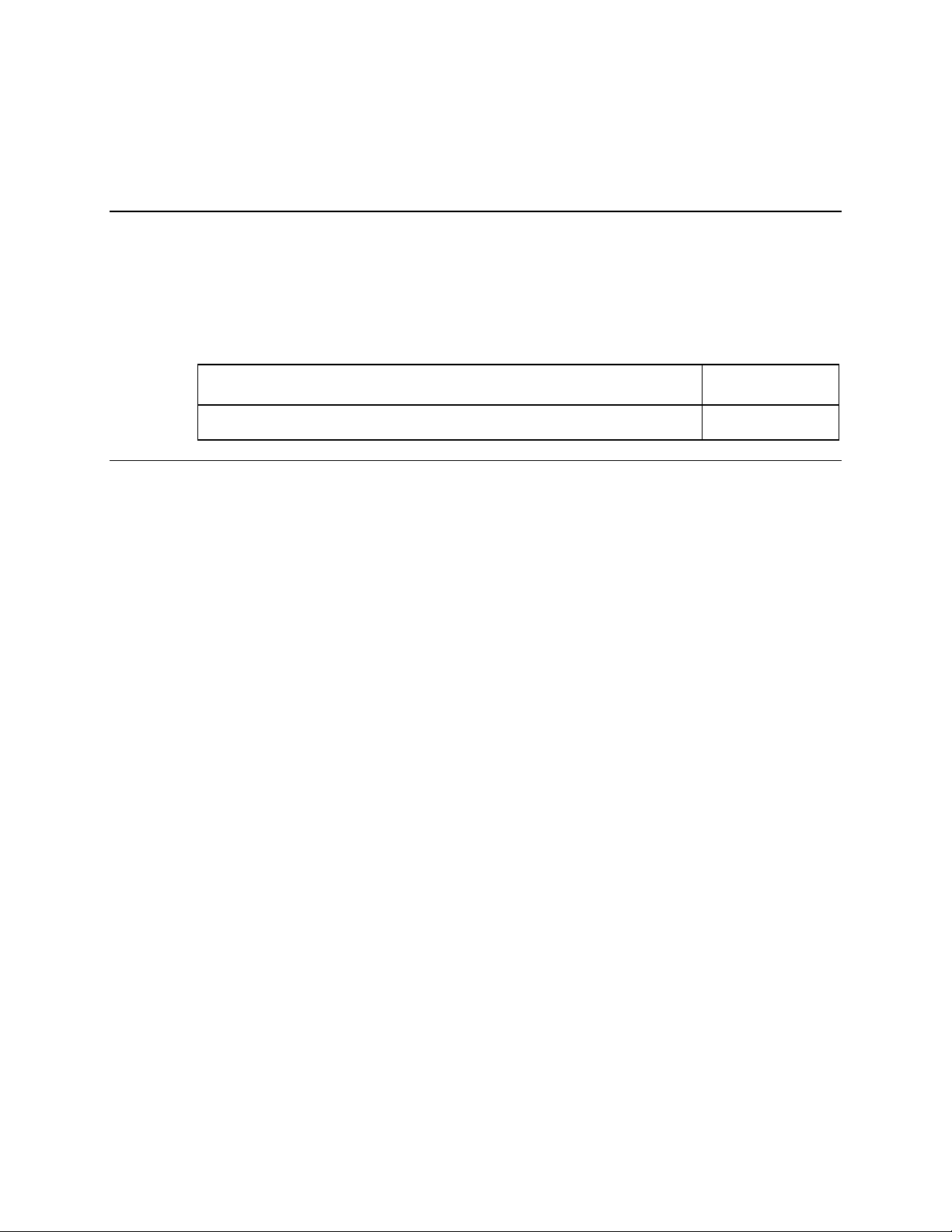
Overview
Introduction
This section provides important safety instructions that you must read and follow.
In this Section
This section contains the following topic.
IMPORTANT RULES FOR SAFE OPERATION 3
Section A
IMPORTANT RULES FOR SAFE OPERATION
Topic See Page
2 WebSTAR Model DPX213 VoIP DOCSIS Cable Modem User's Guide 4001231 Rev A
Page 4
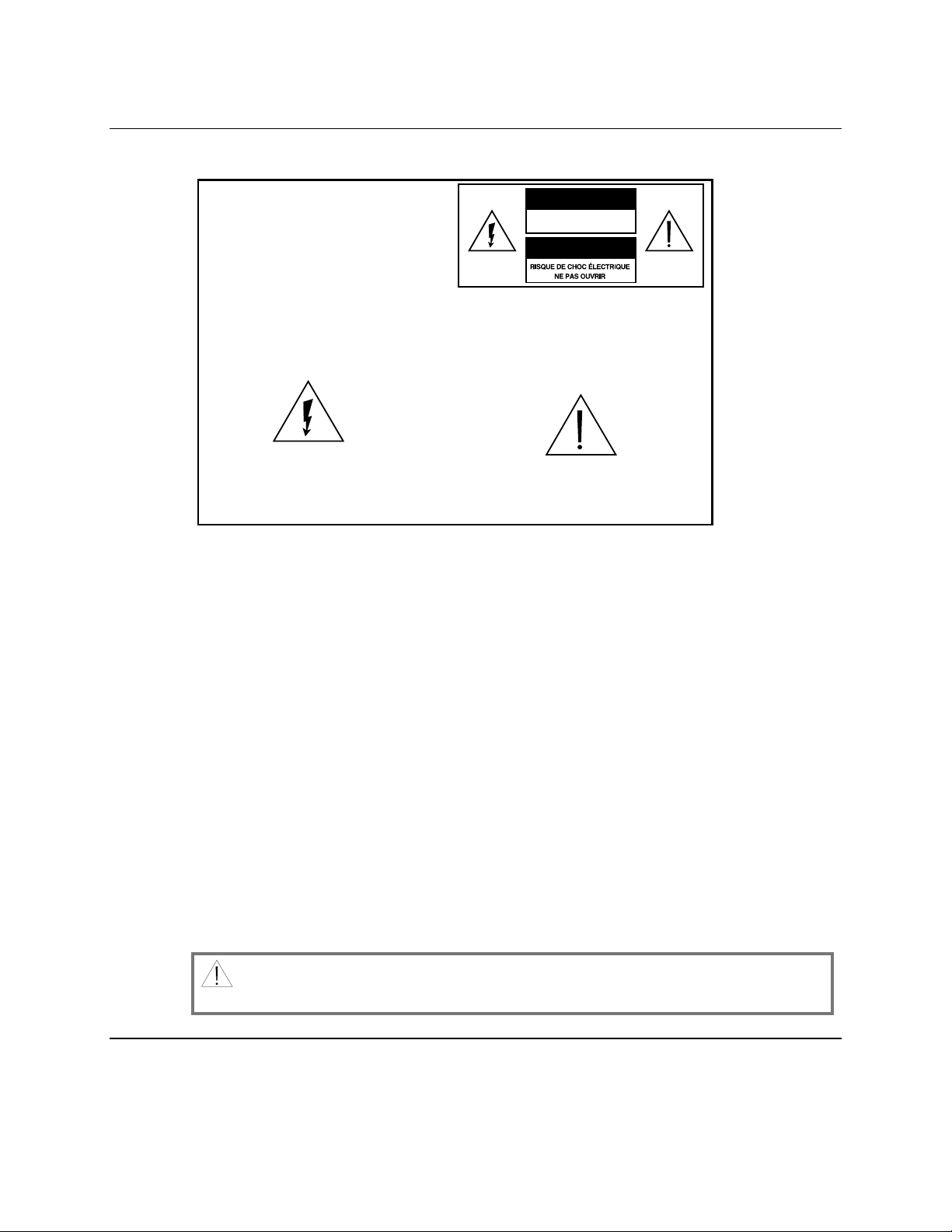
IMPORTANT RULES FOR SAFE OPERATION
Note to Installer
Note to CATV System Installer
This reminder is provided to call the CATV
system installer’s attention to Article 820-40
of the NEC (Section 54, Part I of the Canadian
Electrical Code), that provides guidelines for
proper grounding and, in particular,
specifies that the CATV cable ground shall
be connected to the grounding system of
the building, as close to the point of cable
entry as practical.
This symbol is intended to alert you that
uninsulated voltage within this product may
have sufficient magnitude to cause electric shock.
Therefore, it is dangerous to make any kind of
contact with any inside part of this product.
Read and Retain These Instructions
• Read all of the instructions before you operate this equipment. Give particular
attention to all safety precautions. Retain the instructions for future reference.
• Comply with all warning and caution statements in the instructions. Observe all
warning and caution symbols that are affixed to this equipment.
CAUTION
RISK OF ELECTRIC SHOCK
DO NOT OPEN
AVIS
CAUTION: To reduce the risk of electric
shock, do not remove cover (or back).
No user-serviceable parts inside. Refer
servicing to qualified service personnel.
TO PREVENT FIRE OR ELECTRIC SHOCK,
DO NOT EXPOSE THIS UNIT TO RAIN OR
MOISTURE.
This symbol is intended to alert you of the
presence of important operating and
maintenance (servicing) instructions in the
literature accompanying this product.
WARNING
• Comply with all instructions that accompany this equipment.
Cleaning the Equipment
Before cleaning this equipment, unplug it from the electrical outlet. Use a damp cloth
to clean this equipment. Do not use a liquid cleaner or an aerosol cleaner. Do not use
a magnetic/static cleaning device (dust remover) to clean this equipment.
Placement
Place this equipment in a location that is close enough to an electrical outlet to
accommodate the length of the power cord. Place this equipment on a stable surface.
The surface must support the size and weight of this equipment. Place this
equipment either horizontally or vertically.
WARNING: Avoid personal injury and damage to this equipment. An
unstable surface may cause this equipment to fall.
Continued on next page
4001231 Rev A WebSTAR Model DPX213 VoIP DOCSIS Cable Modem User's Guide 3
Page 5
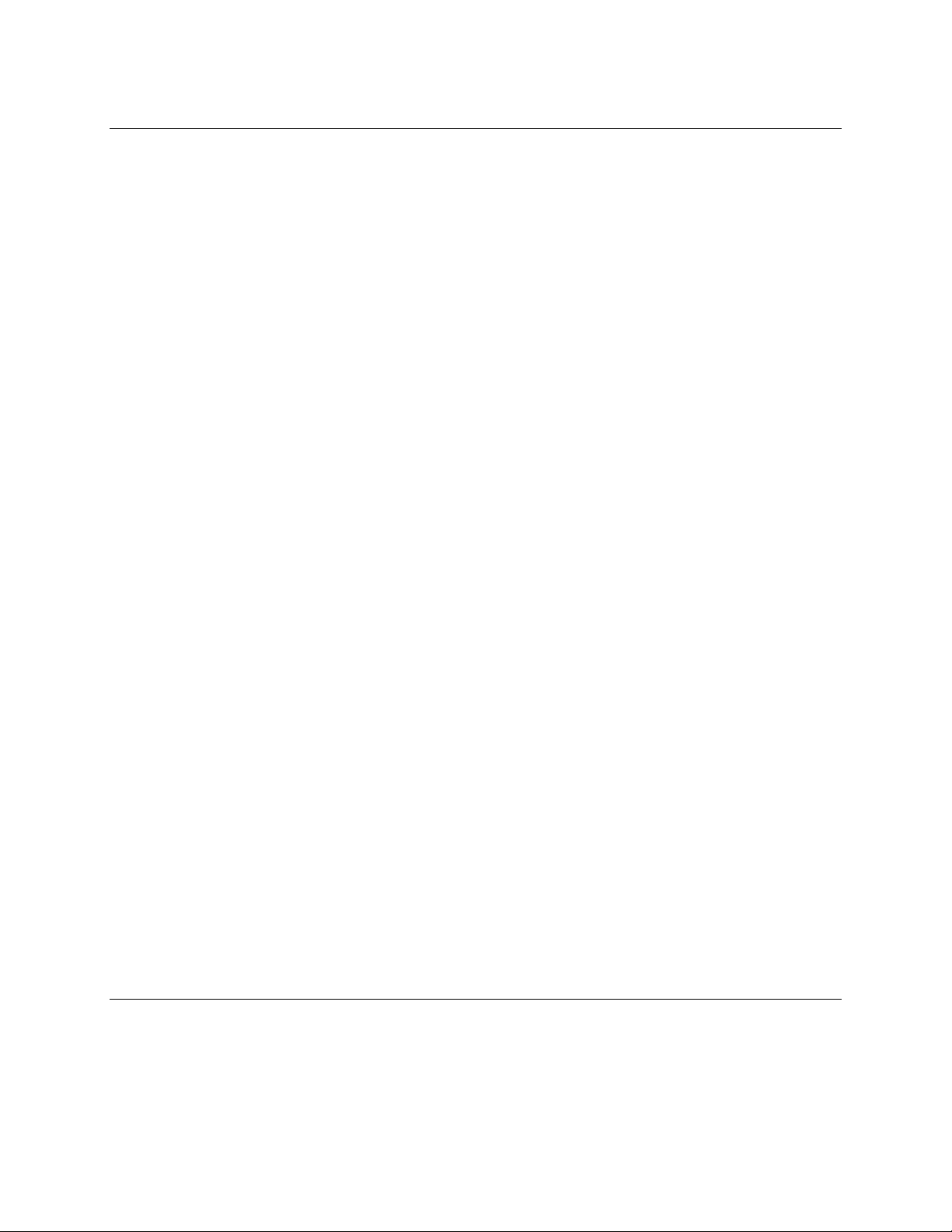
IMPORTANT RULES FOR SAFE OPERATION, Continued
Accessories
Do not use accessories with this equipment unless recommended by your cable
service provider.
Ventilation
This equipment has openings for ventilation that protect it from overheating. To
ensure the reliability of this equipment, do not obstruct the openings.
• Do not place other equipment, lamps, books, or any other object on the top of or
beside this equipment.
• Do not place this equipment in any of the locations that follow:
− On a bed, sofa, rug, or similar surface
− Over a radiator or a heat register
• In an enclosure, such as a bookcase or equipment rack, unless the installation
provides proper ventilation
Overloading
Do not overload electrical outlets, extension cords, or integral convenience
receptacles, as this can result in a risk of fire or electric shock. For equipment that
requires battery power or other sources to operate, refer to the operating instructions
for that equipment.
Object and Liquid Entry
Never push objects of any kind into this product through openings as they may
touch dangerous voltage points or short out parts that could result in a fire or electric
shock. Do not expose this equipment to liquid or moisture. Do not place this
equipment on a wet surface. Do not spill liquids on or near this equipment.
Lightning and Power Surges
Plug your equipment into a surge protector in order to reduce the risk of damage
from lightning strikes and power surges. If you are unsure of the type of surge
protector to use, contact your cable service provider.
Servicing
Do not open the cover of this equipment. If you open the cover, your warranty will
be void. Refer all servicing to qualified personnel only. Contact your cable service
provider for instructions.
Continued on next page
4 WebSTAR Model DPX213 VoIP DOCSIS Cable Modem User's Guide 4001231 Rev A
Page 6
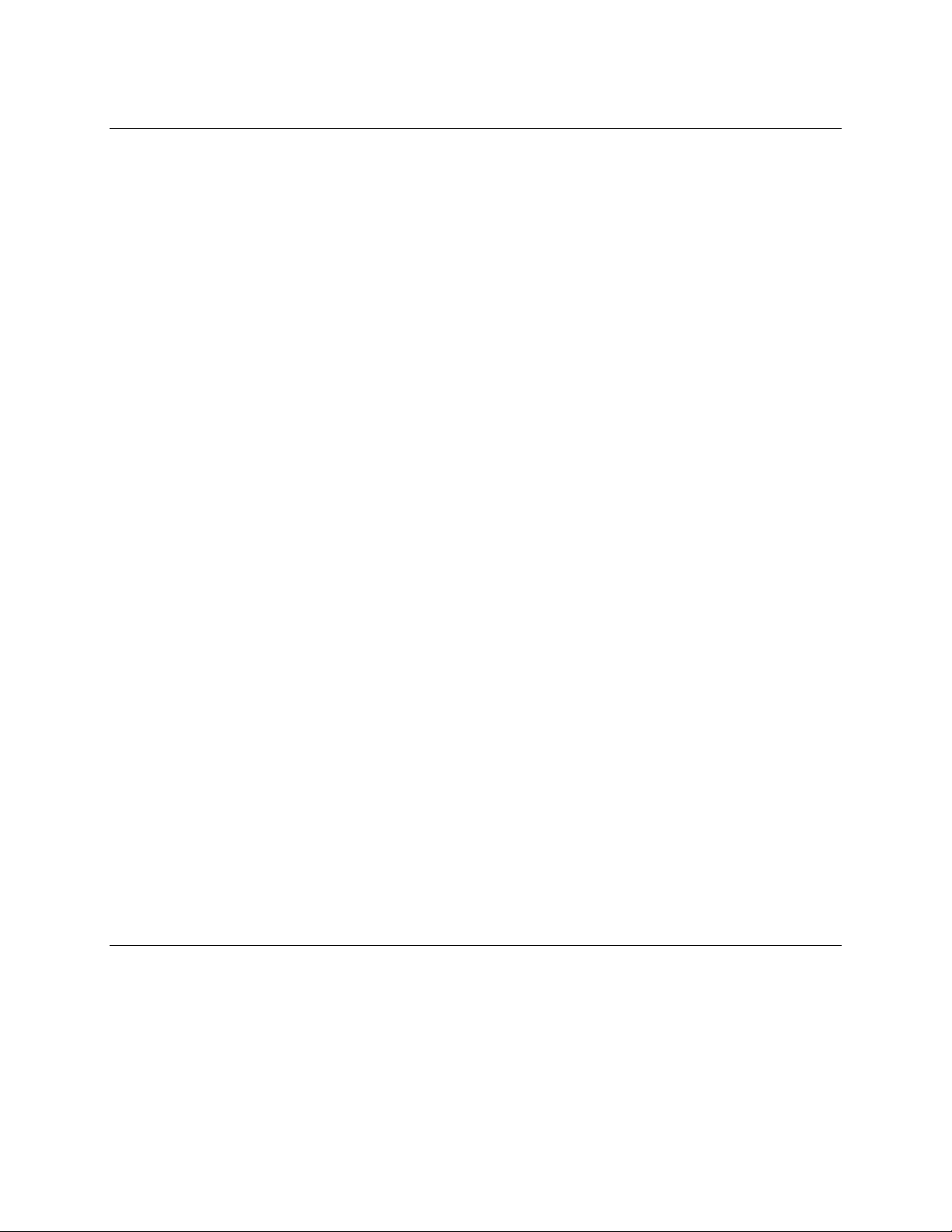
IMPORTANT RULES FOR SAFE OPERATION, Continued
Power Cord Protection
Arrange all power cords so that people cannot walk on the cords, place objects on
the cords, or place objects against the cords, which can damage the cords. Pay
particular attention to cords that are at plugs, at electrical outlets, and at the places
where the cords exit the equipment.
Power Sources
A label on the AC power adapter that is supplied with this equipment indicates the
correct power source for this equipment. Operate this equipment only from an
electrical outlet that has the voltage and frequency that the label indicates.
If you are unsure of the type of power supply to your residence, consult ScientificAtlanta, Inc., or your local power company.
Grounding
This equipment may be provided with a three-prong plug. Properly ground (earth)
this equipment by inserting the plug into a grounded electrical, three-socket outlet. If
you are unable to insert this plug fully into the outlet, contact an electrician to
replace your obsolete outlet.
Damage that Requires Service
For damage that requires service, unplug this equipment from the electrical outlet.
Contact your cable service provider when any of the following situations occur:
• There is damage to the power cord or plug
• Liquid enters the equipment
• A heavy object falls on the equipment
• There is exposure to rain or water
• Operation is not normal (the instructions describe the proper operation)
• If you drop this equipment, or damage the cabinet of this equipment
• If this equipment exhibits a distinct change in performance
Upon completion of any service or repairs to this equipment (cable modem), ask the
service technician to perform safety checks to determine that the equipment is in
proper operating condition.
4001231 Rev A WebSTAR Model DPX213 VoIP DOCSIS Cable Modem User's Guide 5
Page 7
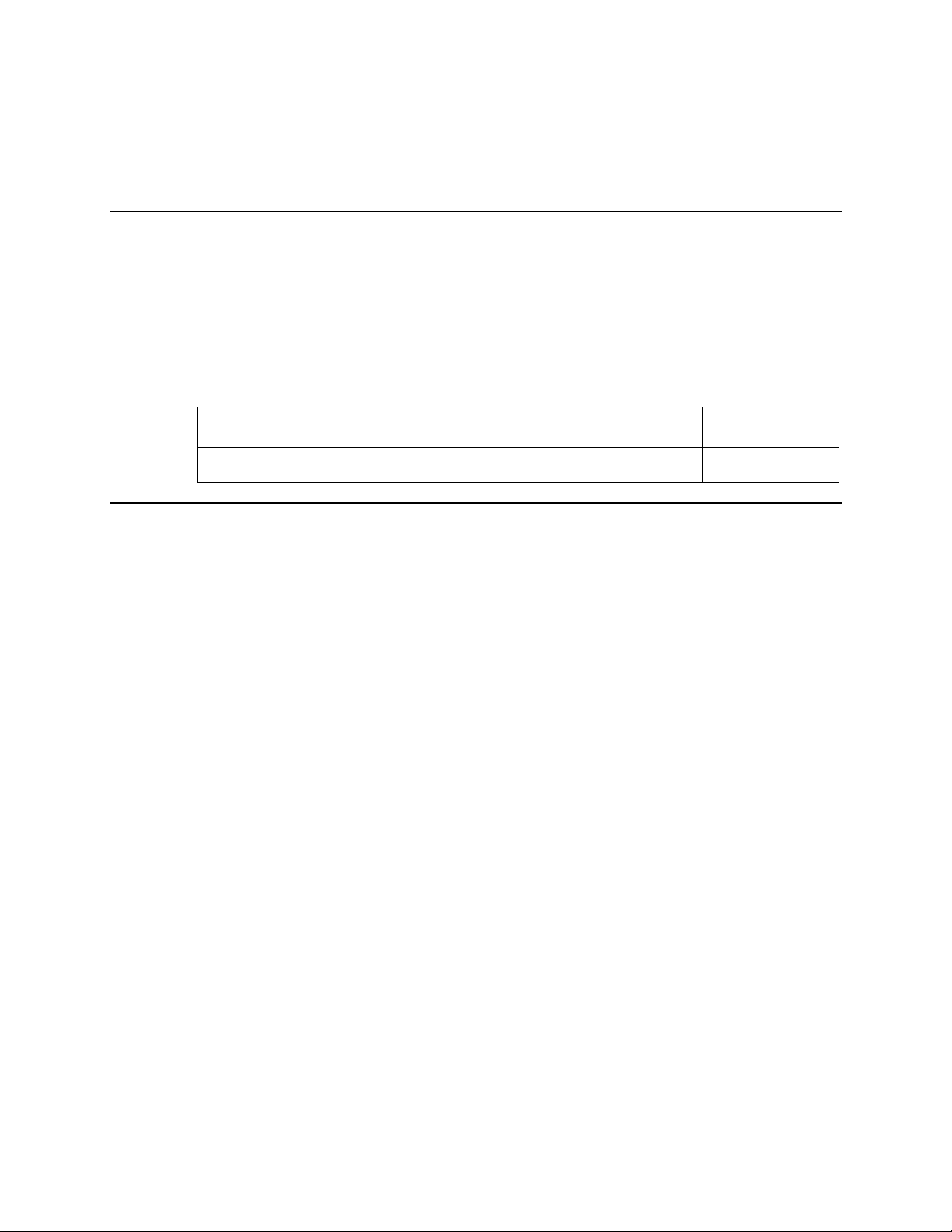
Overview
Introduction
When you receive your WebSTAR Cable Modem, you should check the cable
modem equipment and accessories to verify that each item is in the carton and that
each item is undamaged. This section provides an equipment checklist.
In this Section
This section contains the following topics.
Check Your Equipment 7
Section B
Before You Begin
Topic See Page
6 WebSTAR Model DPX213 VoIP DOCSIS Cable Modem User's Guide 4001231 Rev A
Page 8
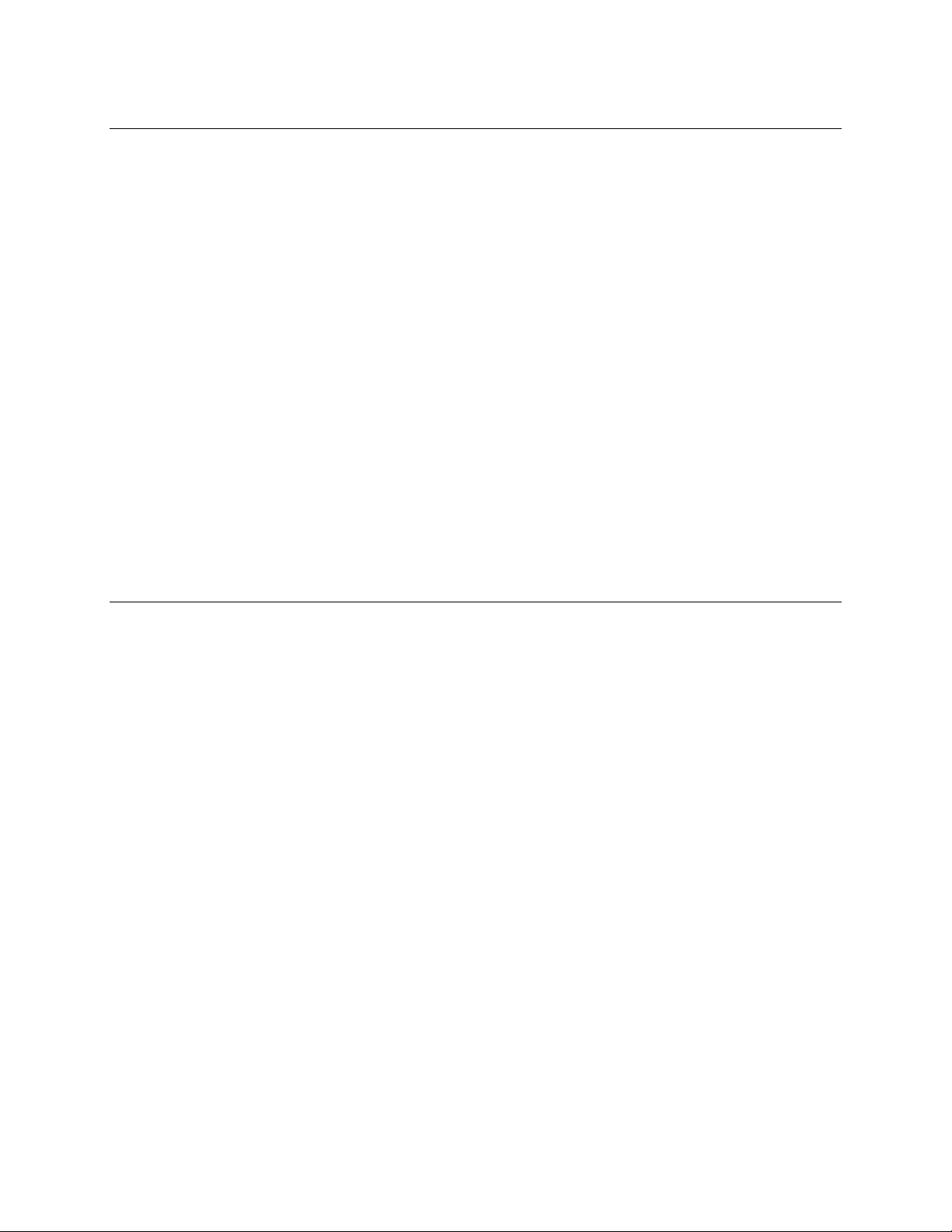
Check Your Equipment
Equipment Checklist
Before you install your cable modem, check the items in the carton. The carton
contains the following items:
• One WebSTAR Cable Modem
• One Ethernet cable (CAT5/RJ-45)
• One USB cable
• One Power Adapter with power cord
If any of the items listed is missing, please contact SciCare™ Broadband Services at
1-800-283-2636 for assistance.
Notes:
• You will need an optional cable signal splitter and additional standard RF coaxial
cable if you want to connect a VCR, a Digital Home Communications Terminal
(DHCT) or a set-top converter, or a TV to the same cable connection as your cable
modem.
• Cables and other equipment needed for telephone service must be purchased
separately. Contact your cable service provider to inquire about the equipment
and cables you need for telephone service.
4001231 Rev A WebSTAR Model DPX213 VoIP DOCSIS Cable Modem User's Guide 7
Page 9
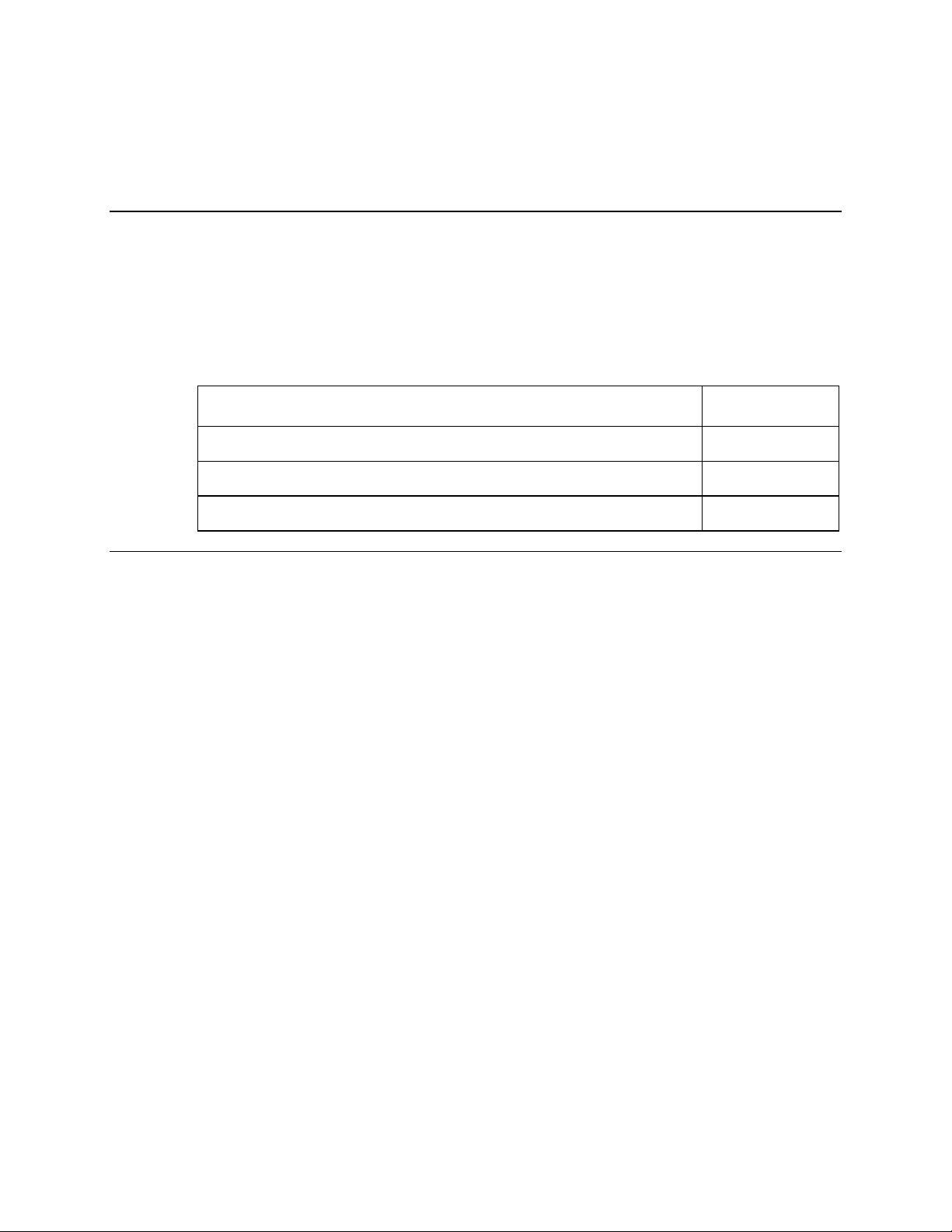
Overview
Introduction
This section provides descriptions of the DPX213 front and back panel components
and the front panel LED status indicator functions.
In this Section
This section contains the following topics.
WebSTAR Cable Modem Front Panel 9
WebSTAR Cable Modem Back Panel 10
Section C
Front and Back Panel Components
Topic See Page
Front Panel LED Status Indicator Functions 11
8 WebSTAR Model DPX213 VoIP DOCSIS Cable Modem User's Guide 4001231 Rev A
Page 10
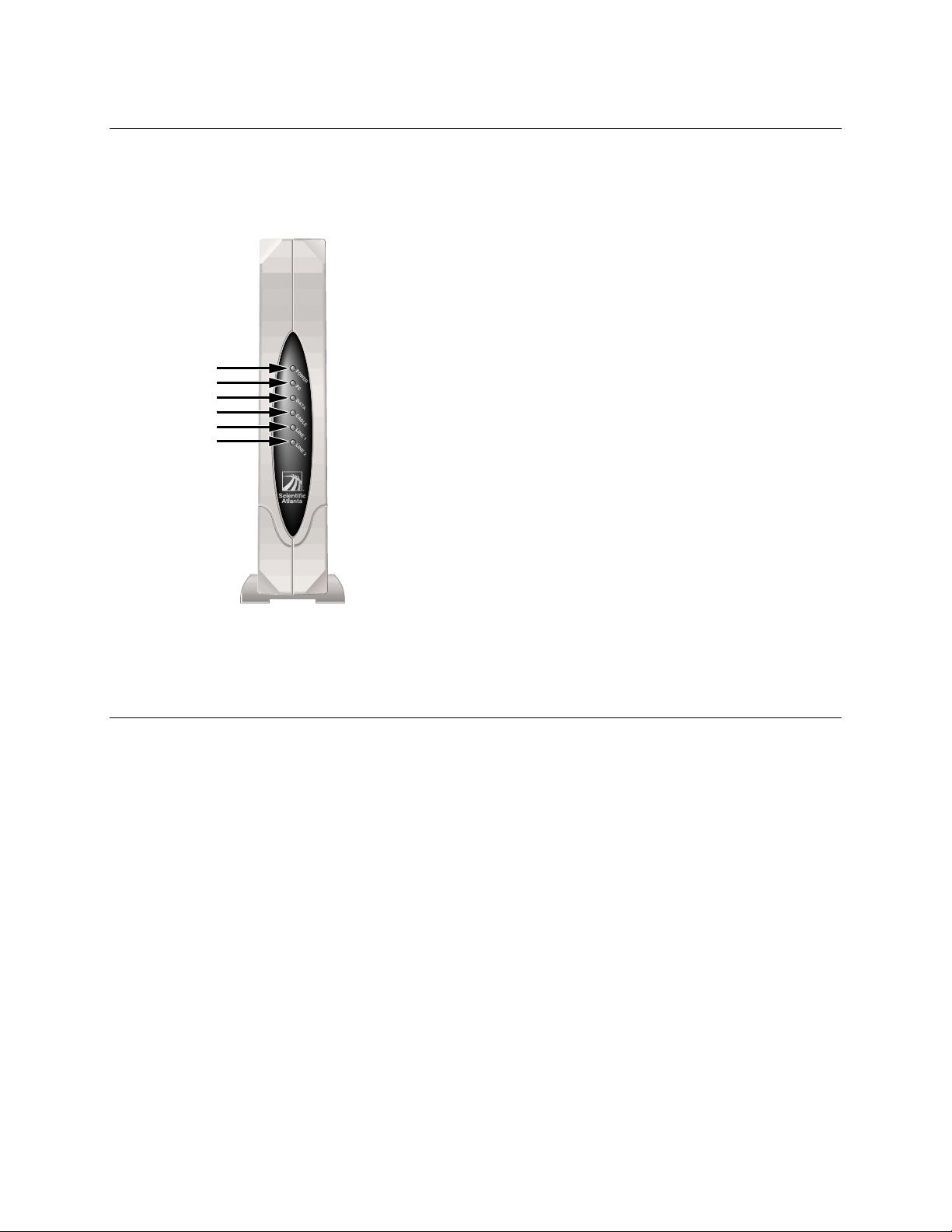
WebSTAR Cable Modem Front Panel
Front Panel Components
The following illustration describes the LED status indicators on the front panel of
the cable modem.
1 POWER - Indicates that power is being applied
to the cable modem
2 PC - Indicates that an Ethernet/USB device or PC
is present
3 DATA - Indicates that data is being transferred
1
2
3
4
5
6
T10266
between the modem and the cable network
4 CABLE – Indicates that the modem is registered
on the network and fully operational
5 LINE 1 – Telephone line 1 status indicator
6 LINE 2 – Telephone line 2 status indicator
Notes:
• After the cable modem is successfully
• See Front Panel LED Status Indicator
registered on the network, the POWER (LED 1)
and CABLE (LED 4) indicators illuminate
continuously to indicate that the cable modem
is active and fully operational.
Functions, later in this section, for more
information on front panel LED status indicator
functions.
4001231 Rev A WebSTAR Model DPX213 VoIP DOCSIS Cable Modem User's Guide 9
Page 11
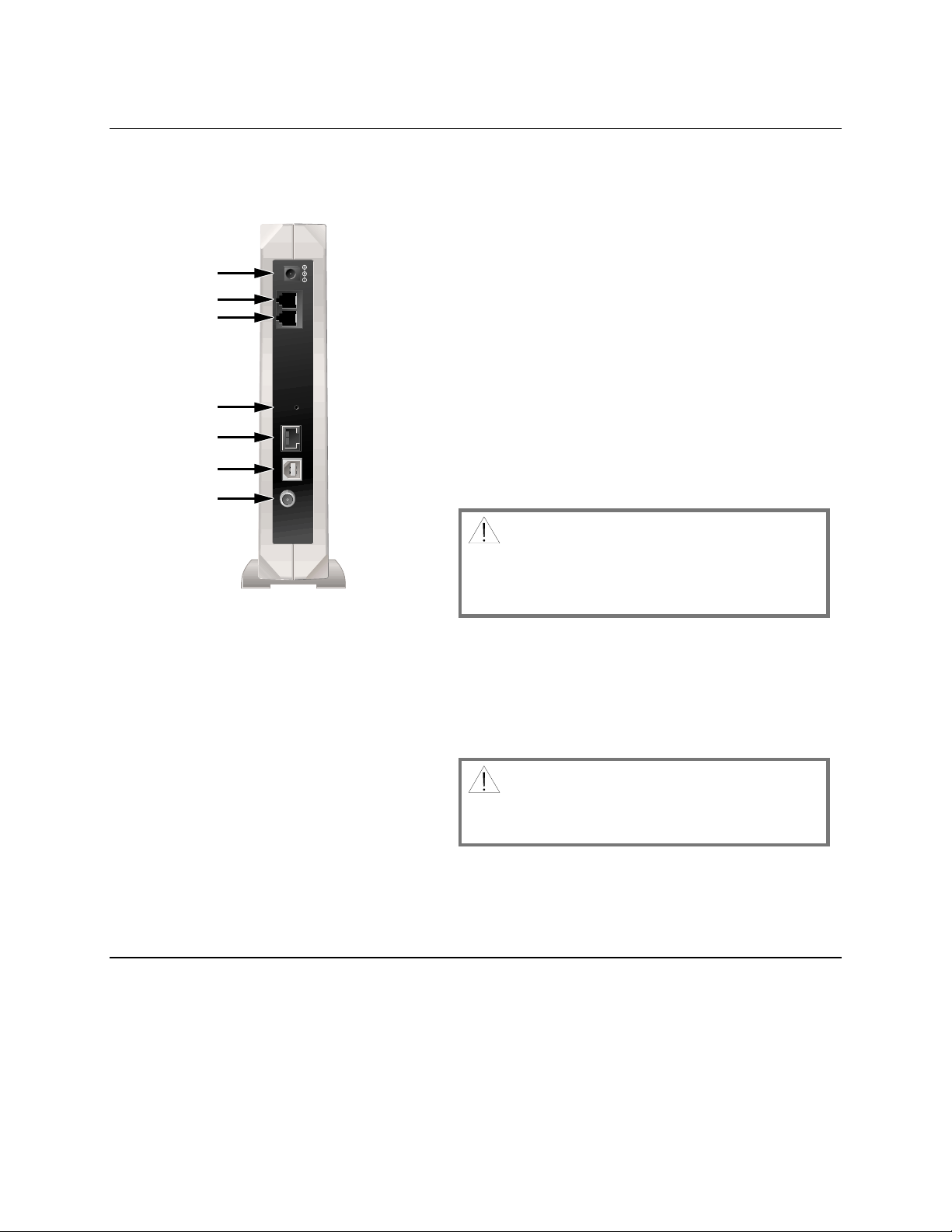
WebSTAR Cable Modem Back Panel
Back Panel Components
The follow illustration describes the back panel components of the cable modem.
1 POWER - Connects the cable modem to the DC
1
2
3
4
5
6
7
12 VDC
LINE 1 LINE 2
CABLE USB ETHERNET RESET
2 LINE 2 – RJ-11 telephone port connects to home
3 LINE 1 – RJ-11 telephone port connects to home
4 RESET – Reset-to-Default button (Factory Reset)
output of the AC power adapter that is provided
with your cable modem
Note: Only use the power cord and the AC
power adapter that are provided with your cable
modem.
telephone wiring to conventional telephones or
fax machines
telephone wiring to conventional telephones or
fax machines
CAUTION: This button is for
maintenance purposes only. Do not use
T10267
unless instructed to do so by your cable or
telephone service provider!
5 ETHERNET - RJ-45 Ethernet port connects to the
Ethernet port on your PC
6 USB - 12 Mbps USB port connects to the USB
port on your PC
7 CABLE IN - F-Connector connects to an active
cable signal from your cable service provider
CAUTION: Do not connect your PC to
both the Ethernet and USB ports at the same
time.
Note: You can connect two separate PCs to the
cable modem at the same time by connecting one
to the Ethernet port and one to the USB port. See
Install the Cable Modem, next in this guide.
10 WebSTAR Model DPX213 VoIP DOCSIS Cable Modem User's Guide 4001231 Rev A
Page 12
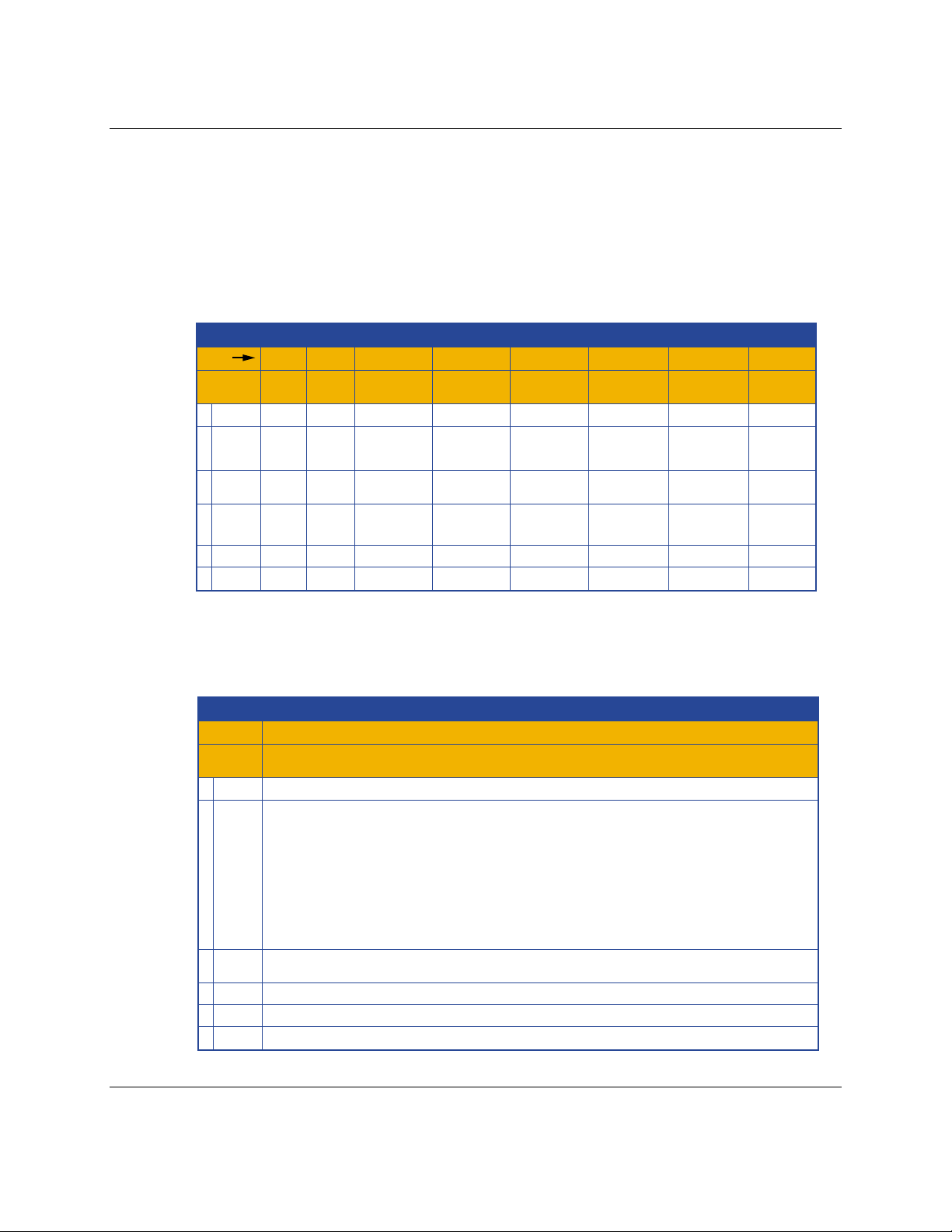
Front Panel LED Status Indicator Functi ons
Initial Power Up, Calibration, and Registration
The following chart illustrates the sequence of steps and the corresponding
appearance of the cable modem front panel LED status indicators during power up,
calibration, and registration on the network. Use this chart to troubleshoot the power
up, calibration, and registration process of your cable modem.
Note: Once the cable modem completes step 8 (Registration Completed), the modem
proceeds immediately to step 9, Normal Operations.
Front Panel LED Status Indicators During Initial Power Up, Calibration, and Registration
Front Panel LED Status Indicators During Initial Power Up, Calibration, and Registration
Step
Front Panel
Indicator
1 POWER
2PC
3 DATA
4 CABLE
5 LINE 1
6 LINE 2
1
Power
Up
ON
OFF
OFF
OFF
OFF ON OFFOFFOFF OFF OFFOFF
OFF ON OFFOFFOFF OFF OFFOFF
2
Self
Test
ON
ON
ON
ON
3
Downstream
Scan
ON
ON
or
BLINKING
OFF
SLOW
BLINKING
1 blink
4
Downstream
Signal Lock
ON
ON
or
BLINKING
OFF
MOMENTARY
ON
BLINKING
OCCASIONAL
BLINKING
5
Ranging
ON
ON
or
OFF
6
Requesting
IP Address
ON
ON
or
BLINKING
OCCASIONAL
BLINKING
BLINKING
2 blinks
7
Registering
ON
ON
or
BLINKING
OCCASIONAL
BLINKING
BLINKING
4 blinks
8
Registration
Completed
ON
ON
ON
ON
T10328
Normal Operations
The following chart illustrates the appearance of the cable modem front panel LED
status indicators during normal operations.
Front Panel LED Status Indicators During Normal Operations
Front Panel LED Status Indicators During Normal Operations
Step
Front Panel
Indicator
1 POWER
2PC
3 DATA
4 CABLE
5 LINE 1 ON when line 1 is in use.
6 LINE 2 ON when line 2 is in use.
9
Normal Operations
(Bold denotes normal)
ON
ON - When a single device is connected to either the Ethernet or USB port and no data is being
sent to or from the modem.
BLINKS - LED blinks when only one Ethernet or USB device is connected and
data is being transferrd between the consumer premise equipment (CPE) and the cable modem.
OFF - When no devices are connected to either the Ethernet or USB ports.
Note: With both Ethernet and USB devices connected to the modem at the same time, when data is being
transferred through only one of the devices (Ethernet or USB), the indicator will illuminate continuously.
Whenever data is being sent through both data ports (Ethernet and USB) simultaneously, the indicator will
blink as described above.
BLINKS - To indicate data is being transferred between the modem and the network.
ON
T10329
Continued on next page
4001231 Rev A WebSTAR Model DPX213 VoIP DOCSIS Cable Modem User's Guide 11
Page 13

Front Panel LED Status Indicator Functi ons, Continued
Special Conditions
The following chart describes the appearance of the cable modem front panel LED
status indicators during special conditions to show when cable modem access
protection is enabled, when you have been denied network access, or when you have
a message waiting.
Front Panel LED Status Indicators During Special Conditions
Front Panel LED Status Indicators During Special Conditions
Front Panel
Indicator
1 POWER
2PC
3DATA
4 CABLE
5 LINE 1 ON when line 1 is in use. OFFOFF
Cable Modem Access Protection Enabled
OFF
OFF
OFF
VERY SLOW BLINKING
1 time every 5 seconds
Network Access Denied
SLOW BLINKING
1 time per second
SLOW BLINKING
1 time per second
SLOW BLINKING
1 time per second
SLOW BLINKING
1 time per second
Message Waiting
Indicator
ON
ON or BLINKING
OCCASIONAL
BLINKING
CONTINUOUS
BLINKING
6 LINE 2 ON when line 2 is in use. OFFOFF
T10342
12 WebSTAR Model DPX213 VoIP DOCSIS Cable Modem User's Guide 4001231 Rev A
Page 14

Overview
Introduction
This section provides information and procedures to assist you in placing, installing,
configuring, operating, and troubleshooting your DPX213 Cable Modem for highspeed Internet service.
In this Section
This section contains the following topics.
Section D
Internet Service Installation
Topic See Page
Before You Begin 14
System Requirements 15
Install the Cable Modem 16
Configure TCP/IP 18
Install USB Drivers 22
Frequently Asked Questions 25
Troubleshooting 26
4001231 Rev A WebSTAR Model DPX213 VoIP DOCSIS Cable Modem User's Guide 13
Page 15

Before You Begin
Contacting Your Local Cable Service Provider
You need to set up an Internet access account with your local cable service provider
in order to use your cable modem. When you contact your cable service provider,
verify the following conditions:
• Does the cable service to your home support two-way, DOCSIS-compatible cable
modem access? If your cable service provider does not provide two-way service,
this modem will not be able to communicate with your cable service provider’s
Internet access service.
• Do you have an active RF coaxial cable connection near your PC? If your current
cable input is not conveniently located near your PC, your cable service provider
can install one.
• Do you have an Internet access account? Your cable service provider will set up
your Internet access account, and they will become your Internet Service Provider
(ISP) to enable you to send and receive e-mail, access the World Wide Web, and
receive other Internet services.
You must also give your cable service provider the following information:
• The serial number of the modem
• The Media Access Control (MAC) address of the modem
These numbers appear on a bar code label located on the cable modem. The serial
number consists of a series of alphanumeric characters preceded by S/N. The MAC
address consists of a series of alphanumeric characters preceded by MAC. The
following illustration shows a sample bar code label.
Selecting a Location for Your Modem
Select the location for your workspace and consider these recommendations:
• Position your PC and cable modem so that they are located near your cable input.
There should be plenty of room to guide the cables away from the modem without
straining or crimping them.
Serial Number
MAC Address
T10327
• Airflow around the cable modem should not be restricted.
• Read this user’s guide thoroughly before installing the cable modem.
14 WebSTAR Model DPX213 VoIP DOCSIS Cable Modem User's Guide 4001231 Rev A
Page 16

System Requirements
Introduction
This section provides hardware and software requirements for connecting your cable
modem to a PC for high-speed Internet service.
Minimum System Requirements for PCs
• A PC with a Pentium MMX 133 processor or greater
• 32 MB of RAM
• Web browsing software (Netscape or Internet Explorer)
• CD-ROM drive
Minimum System Requirements for Macintosh
• MAC OS 7.5
• 32 MB of RAM
System Requirements for an Ethernet Connection
• A PC with Windows 95 operating system (or later) with TCP/IP protocol installed,
or an Apple Macintosh computer with TCP/IP protocol installed
• An active 10/100BaseT Ethernet network interface card (NIC) installed in your PC
System Requirements for a USB Connection
• A PC with a Windows 98, 98SE, ME, 2000, or XP operating system
• A master USB port installed on your PC
4001231 Rev A WebSTAR Model DPX213 VoIP DOCSIS Cable Modem User's Guide 15
Page 17

Install the Cable Modem
Installation Diagram
The following diagram illustrates one of the various connection options that are
available to you.
Home Telephone Wiring
Line 2
CH+
VOLñ VOL+
MENU GUIDE INFO A/B
POWER
CHñ
BYPASS
Cable-Ready TV ,
VCR, or Set-Top
Converter
RF
Cable
Cables
Cable
Splitter
RF
Power Supply
Power
Supply
12 VDC
LINE 1 LINE 2
CABLE USB ETHERNET RESET
Home Telephone Wiring
Line 1
Ethernet
Cable
PC
T10272
Note: Professional installation may be available. Contact your local cable service
provider for further assistance.
Continued on next page
16 WebSTAR Model DPX213 VoIP DOCSIS Cable Modem User's Guide 4001231 Rev A
Page 18

Install the Cable Modem, Continued
Installing the Modem
The following installation procedure ensures proper cable modem setup and
configuration.
WARNING: To avoid personal injury or damage to your equipment,
follow these steps in the exact order shown.
Follow these steps for proper modem installation.
1. Power off your PC and unplug it from the power source.
2. Connect your PC to either the Ethernet port or the USB port using the
appropriate data cable.
Note: You can connect two separate PCs to the cable modem at the same time
by connecting one to the Ethernet port and one to the USB port.
3. Insert the AC power adapter cord into the DC power connector on the back of
the cable modem, and then plug the power adapter into an AC power source.
4. Plug in and power on your PC.
5. Connect one or both of the telephone ports to your home telephone jack(s), or
plug a telephone directly into one of the telephone ports.
6. Connect the active RF coaxial cable to the CABLE IN connector.
Note: Use an optional cable signal splitter to add a TV, a DHCT or set-top
converter, or a VCR.
7. The cable modem will then begin an automatic search to locate and sign on to
the broadband data network.
Note: This process may take up to 5 minutes. The modem will be ready for
use when the CABLE indicator on the front panel stops blinking and
illuminates continuously .
8. Choose one of the following options:
• To configure the TCP/IP protocol for Ethernet, see Configure TCP/IP.
• To install the USB Drivers for USB, see Install USB Drivers.
4001231 Rev A WebSTAR Model DPX213 VoIP DOCSIS Cable Modem User's Guide 17
Page 19

Configure TCP/IP
Introduction
This section contains instructions for configuring the WebSTAR Cable Modem to run
in Windows or Macintosh environments. In addition, TCP/IP protocol in a Windows
environment is different for the Windows 95/98/98SE/ME/2000/XP versions. Go to
the appropriate section and follow the instructions to configure the TCP/IP protocol.
Windows 95/98/98SE/ME
Follow the instructions in this section to configure the WebSTAR cable modem for
TCP/IP in a Windows 95/98/98SE/ME environment.
Configuring the TCP/IP Protocol for Windows 95/98/98SE//ME
Note: Before you install your cable modem, you need to have either an Ethernet
Network Interface Card (NIC) with TCP/IP communications protocol, or a USB
network interface installed on your system.
Follow these steps to install and configure the TCP/IP protocol for Windows
95/98/98SE/ME environments.
1. Click Start, select Settings, and choose Control Panel.
Result: The Control Panel wind o w ope ns.
2. In the Control Panel window, double-click the Network icon.
Result: A list of installed network components appears.
3. Under the Configuration tab, read the list of installed network components to
verify your PC contains the TCP/IP protocol.
4. Does your PC have the TCP/IP protocol?
• If yes, go to step 8.
• If no, click Add.
5. Click Protocol, and then click Add.
6. In the Manufacturers list, click Microsoft.
7. In the Network Protocols list, click TCP/IP, and then click OK.
8. Click the TCP/IP Ethernet Adapter protocol, and then choose Properties.
9. Click the IP Address tab, and then select Obtain an IP address automatically.
10. Click the Gateway tab and verify that these fields are empty. If they are not
empty, highlight and delete all information from the fields.
Continued on next page
18 WebSTAR Model DPX213 VoIP DOCSIS Cable Modem User's Guide 4001231 Rev A
Page 20

Configure TCP/IP, Continued
11. Click the DNS Configuration tab, and then select Disable DNS.
12. Click OK.
Result: The Copying Files window opens.
13. When the system finishes copying the files, click OK.
14. Close all networking windows.
15.
When the System Settings Change dialog box opens, click YES to restart your
computer.
Results:
• The computer restarts.
• The TCP/IP protocol is now configured on your PC and your cable
modem and it is ready for use.
Note: If you cannot access the Internet, contact your cable service provider
for further assistance.
Renewing the IP Address for Windows 95/98/98SE/ME
If your PC cannot access the Internet after the cable modem is online, it is possible
that your PC did not renew its IP address. Follow these steps to renew the IP address
on your PC.
1. Click Start, and then click Run to open the Run window.
2.
Type winipcfg in the Open field, and click OK to execute the winipcfg
command.
Result: The IP Configuration window opens.
3.
Click the down arrow to the right of the top field, and select the Ethernet
adapter that is installed on your PC.
Result: The IP Configuration window displays the Ethernet adapter
information.
4. Click Release, and then click Renew.
Result: The IP Configuration window displays a new IP address.
Click OK to close the IP Configuration window, you have completed this
5.
procedure.
Notes:
• If you have Windows 2000, Windows NT, or Windows XP, consult your
User’s Manual for the procedure for renewing the IP address on your PC.
• If you cannot access the Internet, contact your cable service provider for
further assistance.
Continued on next page
4001231 Rev A WebSTAR Model DPX213 VoIP DOCSIS Cable Modem User's Guide 19
Page 21

Configure TCP/IP, Continued
Windows 2000
Follow these steps to install and configure the TCP/IP protocol for Windows 2000
environments.
1. Click Start, select Settings, and choose Network and Dial-up Connections.
Result: The Network and Dial-up Connections window opens.
2. In the Network and Dial-up Connections window, double-click the Local
Area Connection icon.
Result: The Local Area Connection Status window opens.
3. In the Local Area Connection Status window, click Properties.
Result: The Local Area Connection Properties window opens.
4. In the Local Area Connection Properties window, click Internet Protocol
(TCP/IP), and then click Properties.
5. In the Internet Protocol (TCP/IP) Properties window select both Obtain an IP
6. When the Local Network window opens, click Yes to restart your computer.
Windows XP
1. Click Start, select Connect to, and choose Show all connections. The
Result: The Internet Protocol (TCP/IP) Properties window opens.
address automatically, and Obtain DNS server address automatically; then,
click OK.
Results:
• The computer restarts.
• The TCP/IP protocol is now configured on your PC and your cable
modem and it is ready for use.
Note: If you cannot access the Internet, contact your cable service provider
for further assistance.
Follow these steps to install and configure the TCP/IP protocol for Windows XP
environments.
Network Connections window opens.
2. In the LAN or High-Speed Internet section, double-click the Lo cal Ar ea
Connection icon. The Local Area Connection window opens.
3. Follow steps 3 through 6 of the previous procedure, Windows 2000, in this
section.
Continued on next page
20 WebSTAR Model DPX213 VoIP DOCSIS Cable Modem User's Guide 4001231 Rev A
Page 22

Configure TCP/IP, Continued
Macintosh
Follow these steps to verify that the TCP/IP communications protocol and an
Ethernet device are installed on your Macintosh computer.
1.
Click the Apple icon in the upper left corner of the Finder. Scroll down to
Control Panels, and then click TCP/IP.
2.
Click Edit on the Finder (gray bar) at the top of the screen. Scroll down to the
bottom of the menu, and then click User Mode.
3. Click Advanced in the User Mode window, and then click OK.
4.
Click the Up/Down selector arrows located to the right of the Connect Via
section of the TCP/IP window, and then click Using DHCP Server.
5.
Click Options in the TCP/IP window, and then click Active in the TCP/IP
Options window.
Note: In some cases, the Load only when needed option will not appear. If it
appears, select the option. A check mark appears in the option.
6.
Verify that the Use 802.3 option located in the upper right-hand corner of the
TCP/IP window is unchecked. If there is a check mark in the option, deselect
the option, and then click Info in the lower left-hand corner.
7. Is there a Hardware Address listed in this window?
• If yes, click OK. To close the TCP/IP Control Panel window, click File, and
then scroll down to click Close. You have completed this procedure.
• If no, you must power down your Macintosh.
8.
With the power off, simultaneously press and hold down the Command
(Apple), Option, P, and R keys on your keyboard. Keeping those keys
pressed down, power on your Macintosh. The computer will start, and you
will hear the Apple chime; do not release these keys.
9.
Continue pressing these keys for up to three chimes, then release the keys and
allow the computer to restart.
10.
When your computer fully reboots, repeat steps 1 through 7 to verify that all
TCP/IP settings are correct. If your computer still does not have a Hardware
Address, contact your authorized Apple dealer or Apple technical support
center for further assistance.
4001231 Rev A WebSTAR Model DPX213 VoIP DOCSIS Cable Modem User's Guide 21
Page 23

Install USB Drivers
Introduction
This section contains instructions for installing the WebSTAR cable modem USB
drivers if your PC is equipped with a USB interface and a Windows
98/98SE/ME/2000/XP operating system. The USB driver installation procedures are
different for each operating system. Follow the appropriate instructions in this
section for your operating system.
Note: If your PC does not have a USB interface, you may skip this section.
Windows 98/98SE/ME
Follow these steps to install the WebSTAR cable modem USB drivers for Windows
98/98SE/ME environments.
1. Insert the USB Cable Modem Driver Installation Disk into the CD-ROM
drive of your PC.
2. Wait until the Power and Cable indicators on the cable modem illuminate
solid green; then, plug the USB cable into the USB port on your PC.
Result: The Add New Hardware Wizard window opens.
3. Click Next.
4. In the Add New Hardware Wizard window, select Search for the best driver
for your device (Recommended), the n click Next.
5. In the Add New Hardware Wizard window, select CD-ROM drive, and then
click Next.
6. In the Add New Hardware Wizard window, select The updated driver
(Recommended), and then click Next.
In the Add New Hardware Wizard window, click Next.
7.
Results:
• The Copying Files window opens.
• After 10 to 20 seconds have passed, the Add New Hardware Wizard
window reopens.
Click Finish.
8.
Result: The System Settings Change window opens. The driver installation is
complete.
Click Yes to restart your computer.
9.
Results:
• The computer restarts.
• The USB drivers are now installed on your PC and your cable modem is
ready for use.
Note: If you cannot access the Internet, contact your cable service provider
for further assistance.
Continued on next page
22 WebSTAR Model DPX213 VoIP DOCSIS Cable Modem User's Guide 4001231 Rev A
Page 24

Install USB Drivers, Continued
Windows 2000
Follow these steps to install the WebSTAR cable modem USB drivers for Windows
2000 environments.
1. Insert the USB Cable Modem Driver Installation Disk into the CD-ROM
drive of your PC.
2. Wait until the Power and Cable indicators on the cable modem illuminate
solid green; then, plug the USB cable into the USB port on your PC.
Result: The Found New Hardware Wizard window opens.
3. In the Found New Hardware Wizard window, click Next.
4. In the Found New Hardware Wizard window, select Search for a suitable
driver for my device (recommended), then click Next.
5. In the Found New Hardware Wizard window, select CD-ROM drives, and
then click Next.
6. In the Found New Hardware Wizard window, click Next.
Result: The system searches for the driver file for your hardware device.
7. After the system finds the USB driver, the Digital Signature Not Found
window opens displaying a confirmation message to continue the installation.
8. Click Yes to continue the installation.
Result: The Found New Hardware Wizard window reopens with a message
that the installation is complete.
9. Click Finish to close the Found New Hardware Wizard window.
Result: The USB drivers are installed on your PC and your cable modem is
ready for use.
Note: If you cannot access the Internet, contact your cable service provider
for further assistance.
Continued on next page
4001231 Rev A WebSTAR Model DPX213 VoIP DOCSIS Cable Modem User's Guide 23
Page 25

Install USB Drivers, Continued
Windows XP
Follow these steps to install the WebSTAR cable modem USB drivers for Windows
XP environments.
1. Insert the USB Cable Modem Driver Installation Disk into the CD-ROM
drive of your PC.
2. Wait until the Power and Cable indicators on the cable modem illuminate
solid green; then, plug the USB cable into the USB port on your PC.
Result: The Found New Hardware Wizard window opens.
3. In the Found New Hardware Wizard window, select Install from a list or
specific location (Advanced), then click Next.
4. In the Found New Hardware Wizard window, select Search removable
media (floppy, CD-ROM), and then click Next.
Result: The Hardware Installation window opens.
5. In the Hardware Installation window, click Continue Anyway to continue the
installation.
Result: The Found New Hardware Wizard window reopens with a message
that the installation has finished.
6. Click Finish to close the Found New Hardware Wizard window.
Result: The USB drivers are installed on your PC and your cable modem is
ready for use.
Note: If you cannot access the Internet, contact your cable service provider
for further assistance.
24 WebSTAR Model DPX213 VoIP DOCSIS Cable Modem User's Guide 4001231 Rev A
Page 26

Frequently Asked Questions
Frequently Asked Questions
Q. What if I don’t subscribe to cable TV?
A. If cable TV is available in your area, data service may be made available with or
without subscribing to cable TV service. Contact your local cable service provider
for complete information on cable services, including high-speed Internet access.
Q. How do I arrange for installation?
A. Professional installation from your cable service provider may be provided. A
professional installation ensures proper cable connection to the modem and to your
PC, and this installation ensures proper configuration of all hardware and software
settings. Contact your cable service provider for more information about installation.
Q. How does the WebSTAR Cable Modem connect to my computer?
A. The cable modem connects to the USB port or the 10/100BaseT Ethernet port on
your PC. If your PC is not equipped with an Ethernet interface, an Ethernet card is
available from your local PC or office supply retailer, or from your cable service
provider.
Q. Once my cable modem is connected, how do I access the Internet?
A. Your local cable service provider becomes your Internet Service Provider (ISP),
offering a wide range of services including e-mail, chat, news, and information
services. Your cable service provider will provide the software you will need.
Q. Can I watch TV and surf the Internet at the same time?
A. Absolutely! If you subscribe to cable television service, you can watch TV and use
your cable modem at the same time by connecting your TV and your cable modem
to the cable network using an optional cable signal splitter.
Q. Can I run more than one device on the modem?
A. Yes—a single WebSTAR cable modem will support up to 31 Ethernet devices
utilizing a user-supplied Ethernet hub that you can purchase at your local PC or
office supply retailer. Another user at your location can simultaneously connect to
the USB port on the cable modem. Contact your cable service provider for further
assistance.
4001231 Rev A WebSTAR Model DPX213 VoIP DOCSIS Cable Modem User's Guide 25
Page 27

Troubleshooting
Common Troubleshooting Suggestions
The modem does not register an Ethernet connection.
Even new computers do not always have Ethernet capabilities. Be sure to verify that
your computer has a 10/100BaseT Ethernet card and that the Ethernet driver
software is properly installed. If you purchase and install an Ethernet card, follow
the installation instructions very carefully.
The modem does not register an Ethernet connection after connecting to a hub.
If you are connecting multiple PCs to the cable modem, you should first connect the
modem to the up-link port of the hub. The LINK LED of the hub will illuminate
continuously.
The modem does not register a cable connection.
• The modem works with a standard, 75-ohm, RF coaxial cable. If you are using a
different cable, your cable modem will not function properly. Contact your cable
service provider to determine whether you are using the correct cable.
• Verify that you have followed the procedure for Renewing the IP address for
Windows 95/98/98SE/ ME PCs earlier in this guide.
Note: If you have Windows 2000, Windows NT, or Windows XP, consult your
User’s Manual for the procedure for renewing the IP address on your PC.
• Your USB interface may be malfunctioning. Refer to the troubleshooting
information in your USB documentation.
Continued on next page
26 WebSTAR Model DPX213 VoIP DOCSIS Cable Modem User's Guide 4001231 Rev A
Page 28

Troubleshooting, Continued
Check and Correct
If your cable modem does not operate as expected, the following tips may help. If
you need further assistance, contact your cable service provider.
• Verify that the plug to your cable modem AC adapter is properly inserted into an
electrical outlet.
• Verify that your cable modem AC adapter is not plugged into an electrical outlet
that is controlled by a wall switch. If a wall switch controls the electrical outlet,
make sure the switch is in the ON position.
• Verify that the Power and Cable indicators on the front panel of your cable
modem are illuminated.
• Verify that all cables are properly connected, and that you are using the correct
cables.
• Verify that your cable service is active and that it supports two-way service.
• Verify that your TCP/IP is properly installed and configured if you are using the
Ethernet connection.
• Verify that you have followed the procedure for Installing th e USB Drive r s for
Windows 9898SE/ME/2000/XP, earlier in this guide, if you are using the USB
connection.
• Verify that you have called your cable service provider and given them the serial
number and MAC address of your cable modem.
• If you are using a cable signal splitter so that you can connect the cable modem to
other devices, remove the splitter and reconnect the cables so that the cable
modem is connected directly to the cable input. If the cable modem now functions
properly, the cable signal splitter may be defective and may need to be replaced.
4001231 Rev A WebSTAR Model DPX213 VoIP DOCSIS Cable Modem User's Guide 27
Page 29

Overview
Introduction
This section provides procedures to assist you in placing, installing, configuring,
operating, and troubleshooting your DPX213 Cable Modem for telephone service.
In this Section
This section contains the following topics.
Before You Begin 29
Telephone Requirements 31
Section E
Telephone Service Installation
Topic See Page
Install the Cable Modem 32
Frequently Asked Questions 35
Troubleshooting 36
28 WebSTAR Model DPX213 VoIP DOCSIS Cable Modem User's Guide 4001231 Rev A
Page 30

Before You Begin
Contacting Your Local Cable Service Provider
You need to set up a telephone account with your local cable service provider in
order to use your cable modem for telephone service. When you contact your cable
service provider, verify the following conditions:
• Does the cable service to your home supports two-way, DOCSIS-compatible cable
modem access? If your cable service provider does not provide two-way service,
this modem will not be able to communicate with your cable service provider’s
Internet access and telephone services.
• Can you transfer your existing telephone numbers from another telephony service
provider to your current cable telephony service provider? In some areas, you may
be able to transfer your existing telephone numbers, or your cable telephony
service provider will assign a new telephone number for each current or
additional active telephone line. Discuss these options with your cable telephony
service provider.
You must also give your cable service provider the following information:
• The serial number of the modem
• The Media Access Control (MAC) address of the modem
These numbers appear on a bar code label located on the cable modem. The serial
number consists of a series of alphanumeric characters preceded by S/N. The MAC
address consists of a series of alphanumeric characters preceded by MAC. The
following illustration shows a sample bar code label.
Serial Number
MAC Address
T10327
Continued on next page
4001231 Rev A WebSTAR Model DPX213 VoIP DOCSIS Cable Modem User's Guide 29
Page 31

Before You Begin, Continued
Selecting a Location for Your Modem
You should work with your cable telephony service provider to choose the best
location for your cable modem. Consider these recommendations:
• Choose a location close to your computer if you will also use the cable modem for
high-speed Internet service.
• Choose a location that is near an existing RF coaxial connection to eliminate the
need for an additional RF coaxial outlet.
• Choose a location for the cable modem that is adjacent to your telephone
equipment if you are using only one or two pieces of telephone equipment.
Note: If you are using the cable modem to provide service to several telephones, a
professional installer can connect the cable modem to your existing home
telephone wiring. To minimize changes to the home telephone wiring, you may
want to locate the cable modem near an existing telephone outlet. See Install the
Cable Modem to Provide Telephone Service, later in this guide for further
instructions.
• Choose a location that is relatively protected from accidental disturbance or harm,
such as a closet, basement, or other protected area.
• Choose a location so that there is plenty of room to guide the cables away from the
modem without straining or crimping them.
• Airflow around the cable modem should not be restricted.
• Read this user’s guide thoroughly before installing the cable modem.
30 WebSTAR Model DPX213 VoIP DOCSIS Cable Modem User's Guide 4001231 Rev A
Page 32

Telephone Requirements
Introduction
This section provides hardware and software requirements for utilizing your cable
modem for telephone service.
Number of Telephone Devices
The RJ-11 telephone-style connectors on the cable modem can each provide
telephone service to multiple telephones, fax machines, and analog modems. The
maximum number of telephone devices connected to each RJ-11 port is limited by
the total Ringing Load of the telephone devices that are connected. Many telephone
devices are marked with a Ringer Equivalent Number (REN). Each telephone port
on the cable modem can support up to a 5 REN load. The sum of the REN load on all
of the telephone devices attached to each port must not exceed 5 REN.
Telephone Device Types
You can use telephone devices that are not labeled with a REN number, but the
maximum number of attached telephone devices cannot be accurately calculated.
With telephone devices that are not labeled, each device should be connected and
the ring signal should be tested before adding additional devices. If too many
telephone devices are attached and the ring signal can no longer be heard, telephone
devices should be removed until the ring signal works properly.
Telephones, fax machines, and other telephone devices should use the center 2 pins
of the RJ-11 connectors to connect to the cable modem telephone ports. Some
telephones use other pins on the RJ-11 connectors and require adapters in order to
work.
Dialing Requirements
All of your telephones must support Dual Tone Multi-Frequency (DTMF) touch-tone
dialing.
Important: Pulse dialing is not supported.
Telephone Wiring Requirements
The cable modem is designed to support interior telephone wiring. The maximum
distance from the unit to the most distant telephone device must not exceed 1000 feet
(300 meters). Use 26-gauge twisted-pair, or larger, telephone wiring.
Important: Connection to an existing or a new permanently installed home
telephone wiring network must be done by a qualified installer.
4001231 Rev A WebSTAR Model DPX213 VoIP DOCSIS Cable Modem User's Guide 31
Page 33

Install the Cable Modem to Provide Telephone Service
Introduction
The cable modem can be used to provide telephone service for one or two telephone
lines. This section describes how to connect a single telephone, fax machine, analog
telephone modem, or other telephone device to each telephone port on the cable
modem.
Important: Connecting the cable modem permanently to the installed home
telephone wiring is not covered by this document.
Installing the Cable Modem to Provide Telephone Service
Heed the following warnings and caution, and then follow the subsequent
installation procedures to ensure proper cable modem installation and configuration
for providing telephone service.
WARNING:
• Telephone connections to an installed home telephone wiring network must
be done by a qualified installer. The cable telephone service provider may
offer professional installation and connection to the home telephone wiring
network. A fee may be charged for this service.
• Hazardous electrical voltages can exist on the telephone ports on the cable
modem and can be present on any connected wiring. Telephone wiring and
connections must be properly insulated to prevent electrical shock.
Disconnect power from the cable modem before attempting to modify any
connected telephone wiring.
• To avoid personal injury, follow these steps in the exact order shown.
CAUTION: To prevent possible damage to equipment, disconnect any
other telephone service before connecting your cable modem to the same wires.
Continued on next page
32 WebSTAR Model DPX213 VoIP DOCSIS Cable Modem User's Guide 4001231 Rev A
Page 34

Install the Cable Modem to Provide Telephone Service, Continued
Installation Diagram
The following diagram illustrates one of the various connection options that are
available to you.
Home Telephone Wiring
Line 2
CH+
VOLñ VOL+
MENU GUIDE INFO A/B
POWER
CHñ
BYPASS
Cable-Ready TV ,
VCR, or Set-Top
Converter
RF
Cable
Cables
Cable
Splitter
RF
Power Supply
Power
Supply
12 VDC
LINE 1 LINE 2
CABLE USB ETHERNET RESET
Home Telephone Wiring
Line 1
Ethernet
Cable
PC
T10272
Note: Professional installation may be available. Contact your local cable service
provider for further assistance.
Continued on next page
4001231 Rev A WebSTAR Model DPX213 VoIP DOCSIS Cable Modem User's Guide 33
Page 35

Install the Cable Modem to Provide Telephone Service, Continued
Installing the Cable Modem
Follow these steps for proper cable modem installation.
1. Connect a telephone, fax machine, or analog modem to each of the
appropriate RJ-11 ports on the cable modem.
Notes:
• The cable modem provides one line of telephone service on each of the RJ-
11 connectors.
• Service must be set up and enabled by the cable telephone service
provider.
• The two center conductors on the RJ-11 connector provide electrical
connections to directly attached telephone devices or to a permanently
installed in-home telephone wiring network.
• The use of telephones that require electrical connections to other RJ-11
pins requires an adapter.
2. After all telephone connections are complete, insert the AC power adapter
cord into the DC power connector on the back of the cable modem, and then
plug the power adapter into an AC power source.
3. Connect the active RF coaxial cable to the CABLE IN connector on the back of
the cable modem.
Note: Use an optional cable signal splitter to add a TV, a DHCT or set-top
converter, or a VCR.
4. The cable modem begins an automatic search to locate and sign on to the
network that provides the telephone service.
Note: This process may take up to 5 minutes. The modem will be ready for
use when the CABLE indicator on the front panel stops blinking and
illuminates continuously .
5. Test your telephone service by lifting the receiver of each attached telephone
to verify that dial tone can be heard and that you can make and receive
telephone calls.
Note: The Line 1 or the Line 2 front panel LED status indicator also
illuminates depending on which line the telephone is connected to.
34 WebSTAR Model DPX213 VoIP DOCSIS Cable Modem User's Guide 4001231 Rev A
Page 36

Frequently Asked Questions
Introduction
This section provides answers to frequently asked questions regarding cable modem
telephone service.
Frequently Asked Questions
Q. What if I don't subscribe to telephone service from my cable operator, can I still use the
cable modem to make and receive phone calls?
A. No. Telephone service is enabled for each telephone port on the cable modem by
the cable telephone service provider. Contact your cable telephone service provider
to get telephone service through the cable modem.
Q. How do I arrange for installation?
A. Professional installation from your cable service provider may be provided. A
professional installer can connect the telephone service to your existing telephone
wiring in your home or install new wiring if needed. Professional installation also
ensures proper cable connection to the modem and to your PC, and ensures proper
configuration of all hardware and software settings. Contact your cable telephone
service provider for more information about installation.
Q. Can I use my existing phone number with the cable modem?
A. Telephone numbers are portable in some areas. Contact your telephone service
provider for more information about using an existing telephone number.
Q. Do I automatically receive high-speed Internet service with the cable modem?
A. Your cable modem may be used to provide telephone service, high-speed
Internet service, or both services. Your cable service provider enables Internet
service. Contact your cable service provider for more information if you are not
currently subscribing to Internet service.
Q. How many telephones can I connect?
A. The RJ-11 telephone-style connectors on the cable modem can each provide
telephone service to multiple telephones, fax machines, and analog modems. The
maximum number of telephone devices connected to each RJ-11 port is limited by
the total Ringing Load of the telephone devices that are connected. Many telephone
devices are marked with a Ringer Equivalent Number (REN). Each telephone port
on the cable modem can support up to a 5 REN load. The sum of the REN load on all
of the telephone devices attached to each port must not exceed 5 REN.
Q. Can I surf the Internet and make telephone calls at the same time?
A. Absolutely! Telephone service is provided separately from Internet data services.
Internet surfing and other data services do not affect the quality of your telephone
calls. If these services are enabled by your cable service provider, you can make
telephone calls and surf the net at the same time.
4001231 Rev A WebSTAR Model DPX213 VoIP DOCSIS Cable Modem User's Guide 35
Page 37

Troubleshooting
Common Troubleshooting Suggestions
The modem does not register a cable connection.
• The modem works with a standard, 75-ohm, RF coaxial cable. If you are using a
different cable, your cable modem will not function properly. Contact your cable
service provider to determine whether you are using the correct cable.
There is no dial tone when I lift the telephone handset
• Your telephone service may not be enabled from your cable telephone service
provider. Contact your cable telephone service provider for more information.
• Your telephone wiring may be connected to the wrong RJ-11 port on the cable
modem. The cable modem has two telephone ports. Verify that you are connected
to the correct telephone port.
• There may be a problem with your home telephone wiring. Use a telephone and
connect directly to the same RJ-11 port on the back of the unit. If the dial tone is
working here but does not work at other locations in the home, a professional may
need to diagnose and repair a problem with your telephone wiring.
• There may be a problem with your telephone set. Use a different telephone set
and listen to hear dial tone.
Check and Correct
If your cable modem does not operate as expected, the following tips may help. If
you need further assistance, contact your cable service provider.
• Verify that the plug to your cable modem AC adapter is properly inserted into an
electrical outlet.
• Verify that your cable modem AC adapter is not plugged into an electrical outlet
that is controlled by a wall switch. If a wall switch controls the electrical outlet,
make sure the switch is in the ON position.
• Verify that the Power and Cable indicators on the front panel of your cable
modem are illuminated.
• Verify that all cables are properly connected, and that you are using the correct
cables.
• Verify that your cable service is active and that it supports two-way service.
• Verify that you have called your cable service provider and given them the serial
number and MAC address of your cable modem.
• If you are using a cable signal splitter so that you can connect the cable modem to
other devices, remove the splitter and reconnect the cables so that the cable
modem is connected directly to the cable input. If the cable modem now functions
properly, the cable signal splitter may be defective and may need to be replaced.
36 WebSTAR Model DPX213 VoIP DOCSIS Cable Modem User's Guide 4001231 Rev A
Page 38

Notices
Trademarks
Scientific-Atlanta and the Scientific-Atlanta ARCs logo are registered trademarks of
Scientific-Atlanta, Inc. WebSTAR and “Bringing the Interactive Experience Home”
are trademarks of Scientific-Atlanta, Inc.
Other trademarks listed herein are the property of their respective owners.
Disclaimer
Scientific-Atlanta, Inc. assumes no responsibility for errors or omissions that may
appear in this guide. Scientific-Atlanta reserves the right to change this guide at any
time without notice.
Documentation Copyright Notice
© 2002 Scientific-Atlanta, Inc. All rights reserved.
Printed in the United States of America.
Information in this document is subject to change without notice. No part of this
document may be reproduced in any form without the express written permission of
Scientific-Atlanta, Inc.
Software Use Notice
The software described in this document is copyrighted and furnished to you under
a license agreement. You may only use or copy this software in accordance with the
terms of your license agreement.
Firmware Use Notice
The firmware in this equipment is copyrighted. You may only use the firmware in
the equipment in which it is provided. Any reproduction or distribution of this
firmware or any portion of it, without express written consent is prohibited.
4001231 Rev A WebSTAR Model DPX213 VoIP DOCSIS Cable Modem User's Guide 37
Page 39

FCC Compliance
United States FCC Compliance
This equipment has been tested and found to comply with the applicable limits of
Part 15 of FCC Rules. These limits are designed to provide reasonable protection
against harmful interference in a residential installation. This equipment generates,
uses, and can radiate radio frequency energy and, if not installed and used in
accordance with the instructions, may cause harmful interference to radio or TV
reception, which can be determined by turning the equipment off and on. The user is
encouraged to try to correct the interference by one or more of the following
measures:
• Increase the separation between the equipment and receiver
• Connect the equipment into an outlet on a circuit different from that to which the
receiver is connected
• Consult your cable company or an experienced radio/TV technician for help
Any changes or modifications not expressly approved by Scientific-Atlanta could
void the user’s authority to operate the equipment.
The information shown in the FCC Declaration of Conformity paragraph below is a
requirement of the FCC and is intended to supply you with information regarding
the FCC approval of this device. The phone numbers listed are for FCC-related questions
only and not intended for questions regarding the connection or operation for this device.
Please contact your cable service provider for any questions you may have regarding the
operation or installation of this device
.
FCC Declaration of Conformity
This device complies with Part 15 of FCC Rules. Operation is subject to the following
two conditions: 1) the device may not cause harmful interference, and 2) the device
must accept any interference received, including interference that may cause
undesired operation.
Canada EMI Regulation
This Class B digital apparatus meets all requirements of the Canadian Interference
Causing Equipment Regulations.
Cet appareil numérique de la classe B respecte toutes les exigences du Réglement sur
le matériel brouilleur du Canada.
WebSTAR Cable Modem
Model DPX213
Scientific-Atlanta, Inc.
5030 Sugarloaf Parkway
Lawrenceville, Georgia 30044 USA
Telephone: 770-236-1077
38 WebSTAR Model DPX213 VoIP DOCSIS Cable Modem User's Guide 4001231 Rev A
Page 40

For Information
If You Need Technical Assistance
If you need technical assistance, contact your cable service provider.
© 2002 Scientific-Atlanta, Inc. All rights reserved.
4001231 Rev A WebSTAR Model DPX213 VoIP DOCSIS Cable Modem User's Guide 39
