Schüco DCS Commissioning Instructions
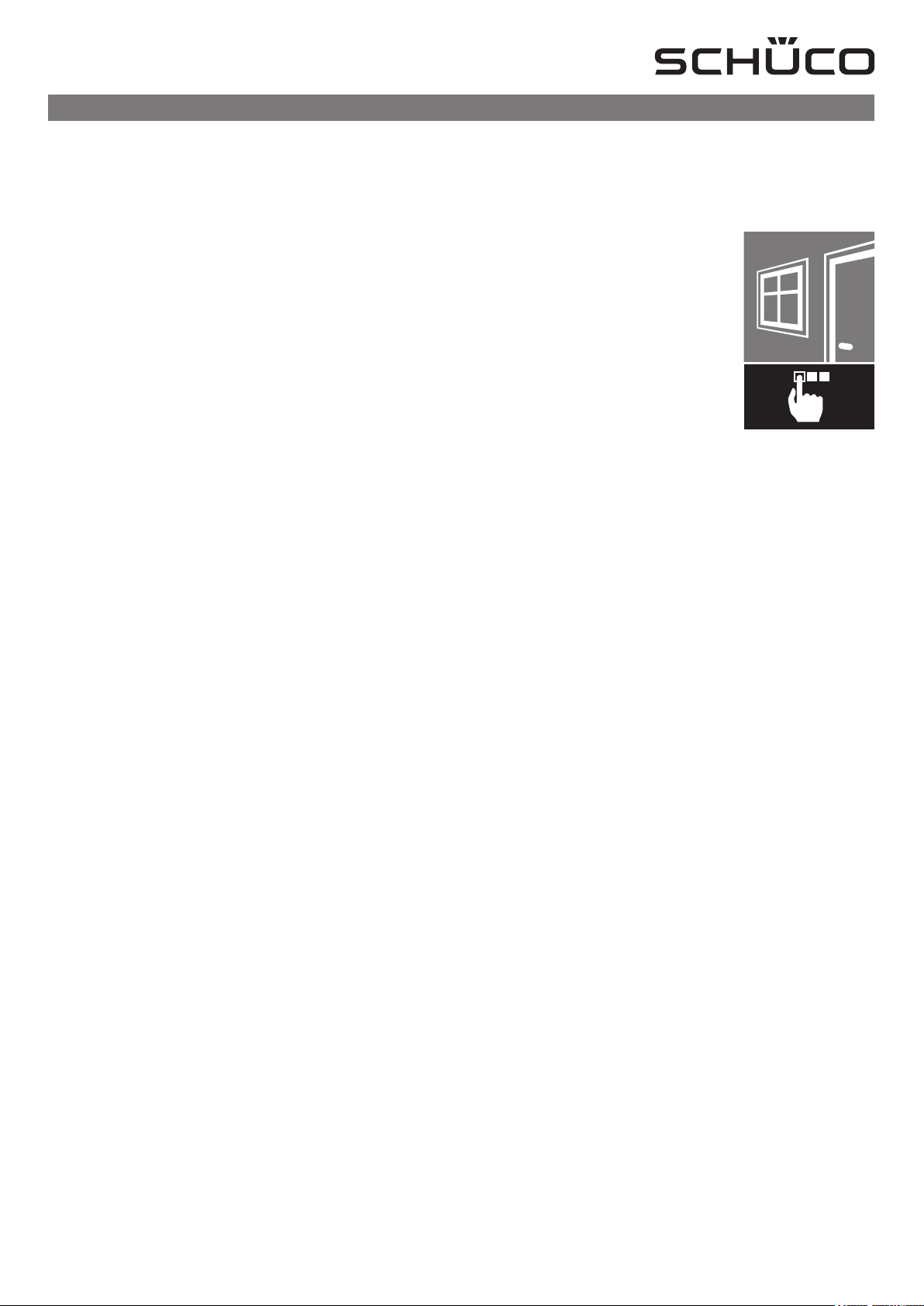
Doc. No. 10000436501_01_de / 02.2016
Aluminium systems
Schüco DCS Touch Display
Commissioning instructions
en
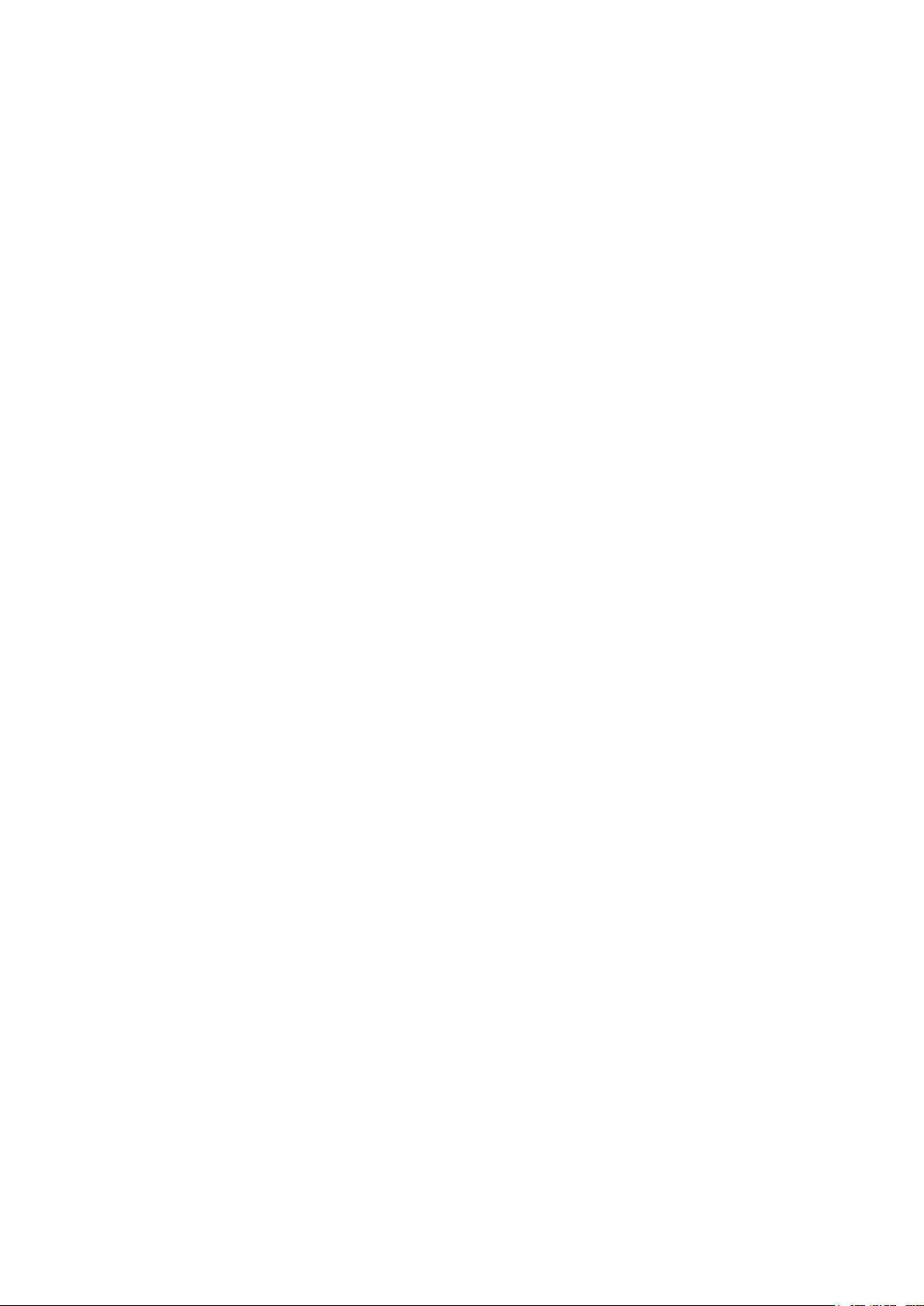
4
Schücode Commissioning instructions – Schüco DCS Touch Display
en
00 Commissioning instructions
Dok-Nr.10000432116_01
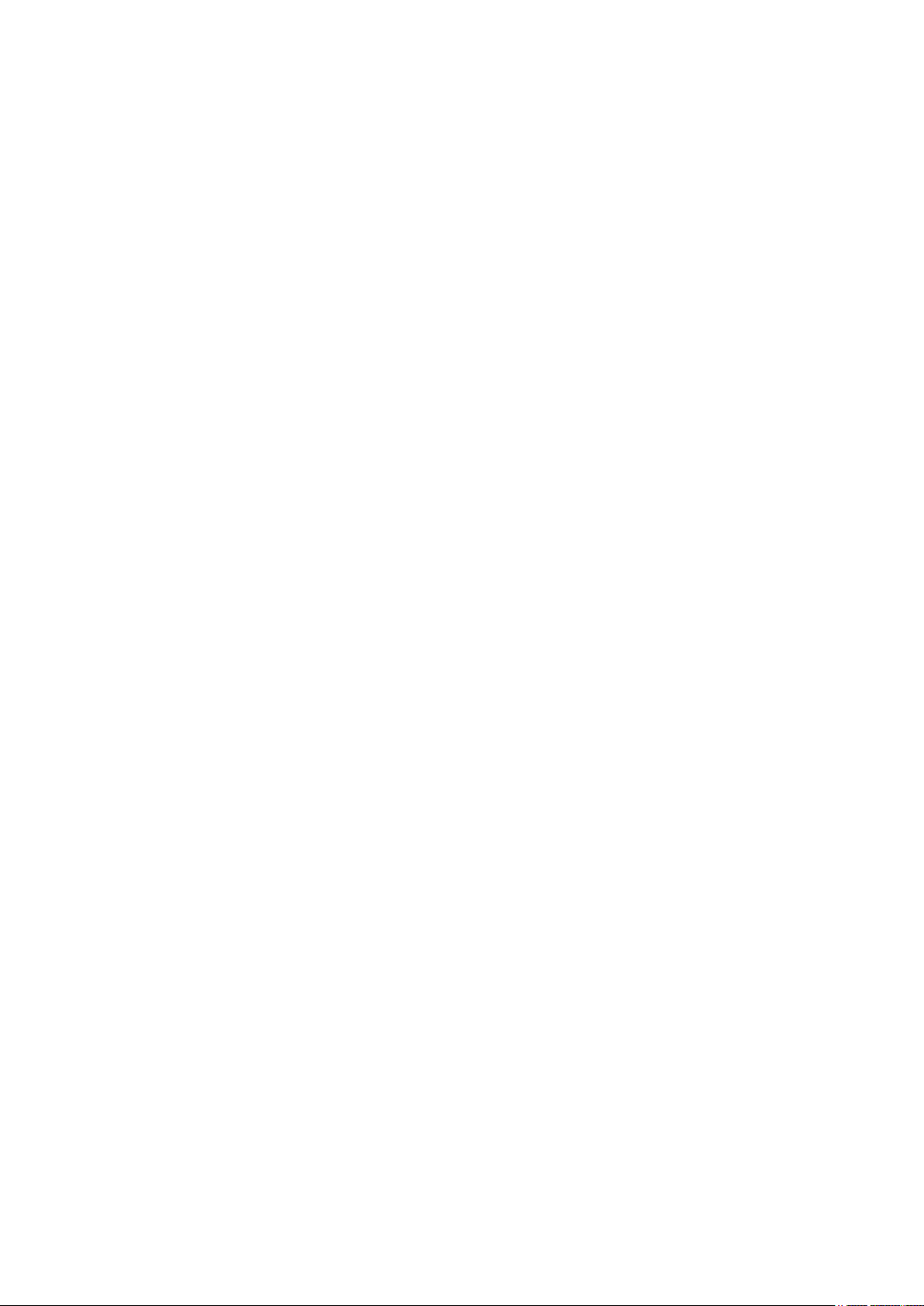
Commissioning instructions – Schüco DCS Touch Display 5
Contents
8 1. Notes on this document
8 1.1. Target groups and qualications
8 1.2. Handover of the document
8 1.3. Retention of the document
9 2. Security
9 2.1. About the safety instructions
9 2.2. Laws, regulations and technical rules
10 2.3. Proper use
11 2.4. General safety instructions
12 3. Contents of delivery, transportation and storage
12 3.1. Contents of delivery for Schüco DCS Touch Display
12 3.2. Contents of delivery for Schüco IP secure connector
12 3.3. Transportation and storage
Schüco de
13 4. Technical data
13 4.1. Schüco DCS Touch Display
15 4.2. Schüco IP secure connector
16 5. System overview
16 5.1. Overview of system components
17 6. IP secure connector
18 6.1. Overview of IP secure connector
20 6.2. Connections for Schüco IP secure connector
22 6.2.1. Conguration of „OUT2“ on IP secure connector
23 7. DCS Touch Display
24 7.1. Overview of DCS Touch Display
25 7.2. Connections to Schüco DCS Touch Display
26 7.2.1. Connection to lock technology
26 7.2.2. Dismantling
29 8. Screen surface
30 8.1. Start screen
31 8.2. Doorbell list
33 8.2.1. Making a call
34 8.2.2. Ending a call
34 8.3. Entering the access code
37 8.4. Conguration
38 8.4.1. Error messages
39 8.4.2. Network
41 8.4.3. Audio
42 8.4.4. Screen
43 8.4.5. Alarm
44 8.4.6. Language
45 8.4.7. Test
48 8.4.8. Cleaning the display
48 8.4.9. IP secure connector
50 8.4.10. Remote maintenance
51 8.4.11. Close conguration
52 8.5. Aktion auswählen
53 8.6. Symbols
Dok-Nr.10000432116_01

6
Schücode Commissioning instructions – Schüco DCS Touch Display
54 9. Web interface
55 9.1. Accessibility
55 9.2. Calling up the web interface
57 9.3. Logging in
58 9.4. Conguration
59 9.5. Message boxes
60 9.6. Overview when logged in
62 9.7. Network
64 9.8. SIP
64 9.8.1. SIP settings
65 9.8.2. SIP server
66 9.8.3. SIP connection
67 9.9. Device
67 9.9.1. Device
73 9.9.2. Audio
74 9.9.3. Video
76 9.9.4. Motion detection
78 9.9.5. Buttons
95 9.10. Activity
96 9.10.1. Activities
96 9.10.2. Adding an activity card
97 9.10.3. Editing an activity
98 9.10.4. Creating an activity
102 9.10.5. Precongured activities.
103 9.11. Action sequences
104 9.11.1. Action sequences
104 9.11.2. Editing action sequences
106 9.11.3. Actions
108 9.11.4. Creating an action sequence
109 9.11.5. Anti-theft sequence
114 9.11.6. Precongured action sequences
117 9.12. Contacts
118 9.12.1. Editing a contact
119 9.12.2. Adding a contact
121 9.12.3. Exporting contacts
122 9.12.4. Kontakte importieren
125 9.12.5. Editing a precongured contact
129 9.12.6. Peer-to-Peer
130 9.12.7. Hidden contact
133 9.13. Media
134 9.13.1. Adding an audio le
136 9.13.2. Photos
137 9.14. System
138 9.14.1. System
138 9.14.2. Conguration
139 9.14.3. E-mail settings
139 9.14.4. Exporting the conguration
139 9.14.5. Importing the conguration
143 9.15. User administration
143 9.15.1. Users
144 9.15.2. Prole
146 9.15.3. Roles
147 9.15.4. Editing a role
150 9.15.5. Creating a user
152 9.15.6. Creating a role
155 9.15.7. Changing a password
158 9.15.8. Changing the access code
160 9.16. Codecs
Dok-Nr.10000432116_01

161 9.17. Remote maintenance
162 10. Replacing an IP secure connector
163 11. Faults and troubleshooting
163 12. Care and maintenance
163 13. Decommissioning
164 14. Service and support
Commissioning instructions – Schüco DCS Touch Display 7
Schüco de
Dok-Nr.10000432116_01
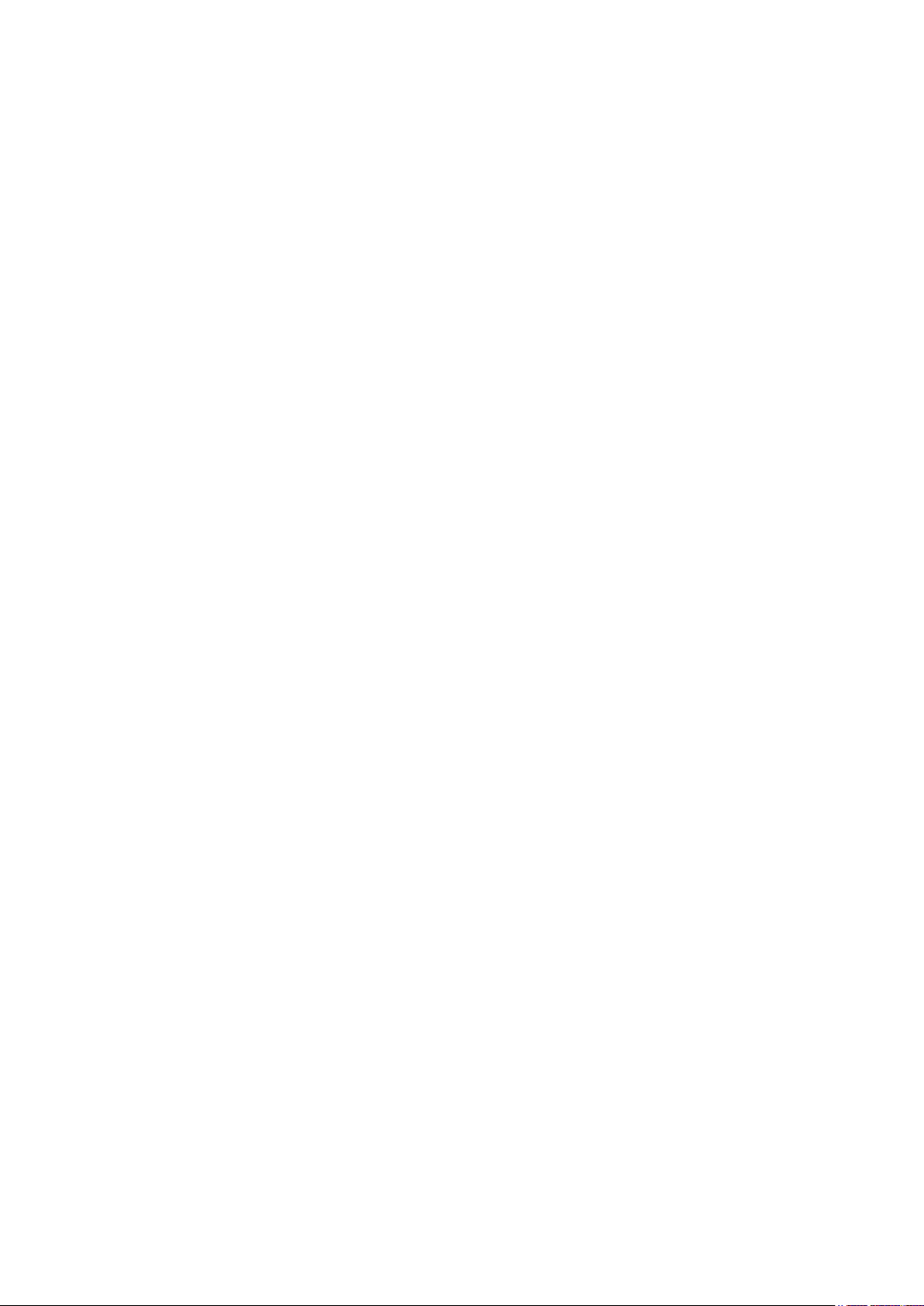
8
Schücode Commissioning instructions – Schüco DCS Touch Display
1. Notes on this document
1.1. Target groups and qualications
This document is intended for qualied personnel, such as trained tters and electricians.
Before installing and commissioning, read through this document thoroughly and adhere to the
specied sequence of the instructions. Schüco International KG shall not be liable for any damage
which arises from a failure to adhere to these instructions.
Qualied personnel are people who know how to assemble, install, commission, test and operate the
product and who have the relevant qualications, e.g. who have been trained and instructed in
accordance with safety regulations on the maintenance and use of appropriate safety equipment and
who have received training in First Aid.
Experts are people whose training and experience means that they have sufcient knowledge of
power-operated windows, doors and gates and the corresponding electrical installations.
They are familiar with the relevant accident prevention regulations, government Health & Safety
regulations, guidelines and generally recognised technical regulations so that they are qualied to
judge the occupational safety of power-operated windows, doors and gates and the corresponding
electrical installations.
1.2. Handover of the document
After commissioning, hand over all the documentation pertaining to this product to the end customer.
Make them aware of the safety instructions, to which they must pay particular attention.
1.3. Retention of the document
This document is a component of the product. Keep this document in an accessible place even after
installation and commissioning, so that the information is always available.
Dok-Nr.10000432116_01

Commissioning instructions – Schüco DCS Touch Display 9
2. Security
2.1. About the safety instructions
KEY WORD
Type / source / consequence of the danger
Pictograms and key words advise of the type of danger and the level of danger:
Schüco de
General
personal injury
DANGER
WARNING
CAUTION
NOTE
INFORMATION
Imminent danger resulting in death or severe injuries.
Potential imminent danger which may lead to death or severe injuries.
Potentially dangerous situation which may lead to minor injuries.
Imminent danger of damage to property which may lead to damage to
or destruction of the product or environment.
Information
Information, tips and advice
Personal injury from
electrocution
Damage to property.
2.2. Laws, regulations and technical rules
During installation and operation, observe the international, national and local safety regulations, laws
and guidelines.
Accepted practice as usually codied in standards, guidelines, specications and regulations laid
down by recognised bodies must be followed.
This applies in particular to:
● European and international standards, e.g. EN 60335-2-103 on the safety of electrical devices
● VDE guidelines and regulations, e.g. DIN VDE 0100, DIN VDE 0160, DIN VDE 0632
● Guidelines and regulations of the professional trade associations, e.g. BGR 232 (previously ZH
1/494) for power-operated windows, doors and gates, BGV A2 (previously VBG4) accident prevention regulations for electrically-operated systems and devices
● Data sheets of the German Association of Window and Façade Manufacturers e.V.
(e.g. KB.01 / KB.02 electrically operated windows)
Dok-Nr.10000432116_01

10
Schücode Commissioning instructions – Schüco DCS Touch Display
2.3. Proper use
The DCS Touch Display is a modular intercom station that is based on SIP technology
(RFC 2327, RFC 2396, RFC 2617, RFC 2833, RFC 2876, RFC 3261, RFC 3310 and RFC 3550).
It is intended for door communication inside and outside as well as for access control.
The DCS Touch Display must be ush-tted, whereby it is integrated into the existing DCS prole,
for example, or alternatively installed on a panel or a wall. In addition to the 4.3 inch colour
touchscreen, it has a camera with motion detection, two voice-optimised microphones and a protected
loudspeaker. Thanks to state-of-the-art technology, the DCS Touch Display uses very little energy,
despite its wide range of functions. It can be combined with a Schüco DCS motion detector,
Schüco DCS LED spotlight and DCS proximity switch, for example. Proper use also includes adhering
to the installation and commissioning instructions. Any alternative use or a use beyond this remit is not
in accordance with its purpose. Incorrect use or unauthorised modication of the product may result in
death or serious injury, or damage to the product and other material assets.
The manufacturer / supplier shall not be liable for any resulting damage. The user alone bears the
risk. Only original replacement parts may be used.
Children should be supervised to ensure that they do not play with the device. .
Dok-Nr.10000432116_01

Commissioning instructions – Schüco DCS Touch Display 11
Schüco de
2.4. General safety instructions
Follow the safety instructions in this document so as not to endanger your own life or that of others
and to ensure error-free operation.
DANGER
Imminent danger resulting in death or severe injuries.
► Before any work is carried out on the product, all power packs must be disconnected and
protected against anyone inadvertently switching them back on.
► Following each installation or alteration to the electrical system, carry out a test run to test all
functions.
► When operating, note that Schüco windows and doors may open and close automatically when
left unattended.
For reasons of simplicity, this documentation does not contain every detail of all product types and it
cannot cover every possible installation, operation or maintenance scenario.
Should you require further information or encounter problems not dealt with in detail in these
installation instructions, contact technical support +49 (0) 521 783 – 665. Moreover, we would like
to point out that these installation instructions do not form part of or replace any previous or existing
agreement or contract.
All obligations to be fullled by Schüco can be found in the appropriate sales contract, which also
contains the complete current conditions of the warranty. These installation instructions do not add to
or limit the contractual warranty conditions. .
Dok-Nr.10000432116_01

12
Schücode Commissioning instructions – Schüco DCS Touch Display
3. Contents of delivery, transportation and storage
3.1. Contents of delivery for Schüco DCS Touch Display
Open all the packing units. Check that no components are missing and familiarise yourself with
the components.
Supplied with the Schüco DCS Touch Display are the following:
Art. No. Description
263 267 Schüco DCS Touch Display
263 272 DCS Touch Display installation tool
Installation instructions (German/English)
3.2. Contents of delivery for Schüco IP secure connector
Open all the packing units. Check that no components are missing and familiarise yourself with the
components.
Supplied with the IP secure connector are the following:
Art. No. Description
263 268 Schüco IP secure connector
6 Plug-in connectors
4 Fixing screws (including two spare screws)
2 Cable ties for the mains lead cleat
3.3. Transportation and storage
NOTE
Damage to property.
► Protect against impact.
► Store only in dry interior rooms.
► Protect the device against moisture and dirt.
Dok-Nr.10000432116_01

4. Technical data
4.1. Schüco DCS Touch Display
General data
Commissioning instructions – Schüco DCS Touch Display 13
Schüco de
Installation type
Integrated in the prole in the DCS unit, leaf and outer frame,
wall mounting and panel mounting
Material Aluminium, PVC-U, toughened safety glass
Colour Black
Weight 0,702 kg
Power supply PoE+ IEE802.3at/Typ2 min 44 V
Alternative power supply IEE802.3at
Input current (max.) 0,5 A
Call, speak, listen functions
Audio coding G.722 , G.711 a-law, G.711 u-law
Video coding H.264
Device data: Screen
Screen TFT active matrix, fully bonded
Size 4,3“
Resolution 480 x 800 Pixel
Screen brightness Min. 450 cd/m², typically 600 cd/m², automatic
Angle of vision 80° in all directions
Colour depth 24 bit (true color)
Contrast ratio 1000 (typical); 700 (minimum)
Device data: Camera
Camera opening angle 120° horizontally, 60° vertically
Video resolution 1280 x 960 (1.2 MP)
Front glass TSG
Light sensitivity Lens: f/2.0
Capability in backlit situations HDR-based compensation
Dok-Nr.10000432116_01

14
Schücode Commissioning instructions – Schüco DCS Touch Display
Access control
Code lock 4 or 6-digit code entry
System features
Peer-to-Peer operation Yes
Ports Line out, line in, 2 x USB, Ethernet
Inputs 1 input
Outputs 1 potential-free output, can be freely congured
Commissioning and maintenance properties
Conguration
Basic settings on the DCS Touch Display, further settings
via the web interface
Dimensions
Housing 212 x 70 x 46 mm (H x W x D)
Climatic properties
Permissible ambient temperature -20 °C to +70 °C
Protection rating IP 54 (when installed)
Guidelines
Conforms to RoHS, tested in accordance with
IEC/EN 60950-1
Dok-Nr.10000432116_01

Commissioning instructions – Schüco DCS Touch Display 15
4.2. Schüco IP secure connector
General
Dimensions 262 x 59 x 26 mm (H x W x D)
Protection rating IP 20
Temperature range +5°C to +45°C
Air humidity 5% to 93%, non-condensing
Schüco de
Installation
Integrated in the DCS door prole or by the customer on the
inside of the building
Key electrical data
Power supply
12 - 30 V DC (+/-15 %) stabilised ,
von SELV/LPS (max 100 W) Spannungsquelle
Operating voltage Recommended: 24 V DC, stabilised
DC OUT 3 With potential, 12-30 V DC, max. 1.5 A
OUT 1 / OUT 2 Potential-free
Contact loading of outputs OUT 1
and OUT 2
Guidelines
6-24 V AC/DC + - 15 %, max. 2 A
von SELV/LPS (max 100 W) -Stromkreis
Conforms to CE and RoHS,
IEC/EN 60950-1
INFORMATION
SELV electrical circuit
The relay output must only be used for SELV electrical circuits. A SELV electrical circuit in accordance
with IEC/EN 60950-1 must be securely isolated (e.g. by means of double insulation) from
a dangerous electrical circuit (e.g. 230 V or 110 V mains supply circuit) and must not exceed the
voltage value of 60 V DC or 42.4 V ACpeak (30 V ACeff).
IP secure connector circuit breakers
All inputs and outputs of the IP secure connector are protected against voltages up to 60 V DC and
42 V AC. The „DC-OUT 3“ output also has circuit breakers to protect against external supply, short
circuiting and reverse polarity.
You can nd examples of connecting LED spotlights and/or motion detectors in Chapter 10,
„Connection examples“, in the installation instructions. .
Dok-Nr.10000432116_01
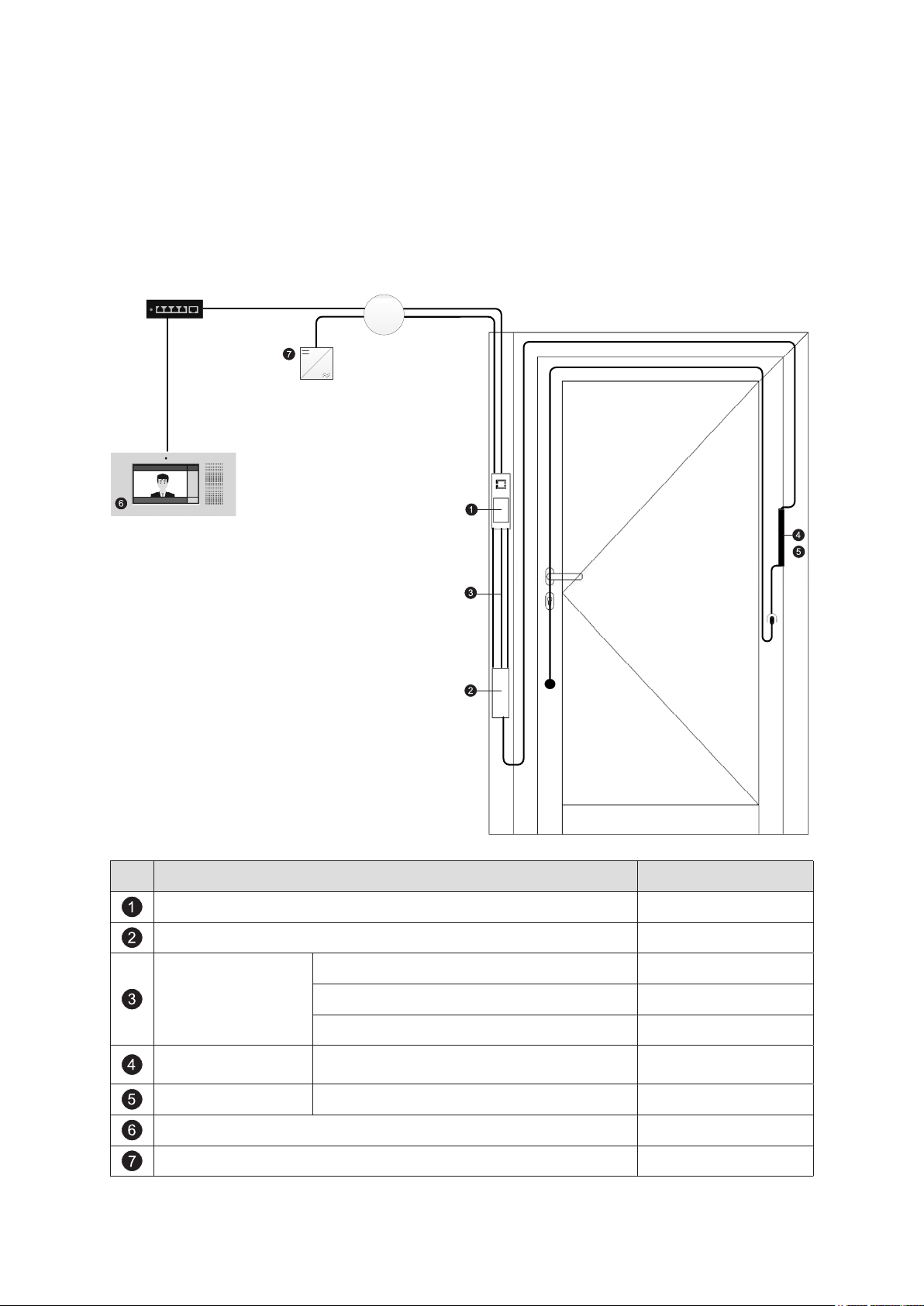
16
Schücode Commissioning instructions – Schüco DCS Touch Display
5. System overview
5.1. Overview of system components
Switch / router
Junction box
Pos. Description Art. No.
DCS Touch Display 263 267
IP secure connector 263 268
Outer frame installation 263 278
Cable kits
Leaf frame installation 263 277
DCS in secondary leaf (double-leaf door) 263 279
Cable link connector Can be split
263 016
263 017
Cable link connector Network 263 273
Touch Display indoor intercom station* 263 283
Top hat rail power pack 24 V DC, 2 A 263 099
* or an alternative indoor intercom station in accordance with the compatibility list
(see www.schueco.de/dcs-touchdisplay)
Dok-Nr.10000432116_01

Commissioning instructions – Schüco DCS Touch Display 17
Schüco de
6. IP secure connector
INFORMATION
The DCS Touch Display can also be operated without the IP secure connector. Note that a suitable
PoE+ switch must be provided by the customer in this case. If no IP secure connector is provided
for the installation, you can skip this chapter.
The IP secure connector (Art. No. 263 268) is an optional device for greater output and safety.
It protects the household electricity supply from unauthorised external manipulation attempts.
In cases of unauthorised removal, the DCS Touch Display disconnects from the network.
The IP secure connector also guarantees secure control of electric strikes and electric locks.
It is recommended that you use the IP secure connector on all external doors.
INFORMATION
The IP secure connector must be installed on the inside of the building. .
For perfect operation of the IP secure connector, connection to the Schüco DCS Touch Display
is required. .
Dok-Nr.10000432116_01

18
59
27
262
Schücode Commissioning instructions – Schüco DCS Touch Display
6.1. Overview of IP secure connector
Front view Rear view
-
+
12-30VDC
COM
NO/NC
+ -
DC-
DC+
DC-OUT1
max. 1,5A
12-30VDC
COM
OUT2
NO
6-24V
AC/DC
max. 2A
-
IN2
+
22mA
12-30VDC
SUPPLY
max. 4A
OUT1
IN1
Side view
FRONT VIEW
alle Maße in mm
Using the „OUT2“ switch, you can select whether the „OUT2“ relay is to function as a closer
(NO/Normally Open) or as an opener (NC/Normally Closed).
The „STATUS“ LED indicates the status of the IP secure connector (see the following table).
By pressing the „PAIRING“ button, the IP secure connector can be paired with a
DCS Touch Display.
The „PSE OK“ LED indicates the PoE status. If it is permanently lit, then there is a PoE+
power supply at the „DISPLAY“ RJ45 socket.
The „INK/ACT“ LED indicates whether data is being transmitted between the „DISPLAY“ RJ45
socket and the building’s internal switch.
The „100M“ LED indicates whether a transmission speed of 100 Mbps has been achieved
between the IP secure connector and the DCS Touch Display at the „DISPLAY“ RJ45 socket.
The „INK/ACT“ LED indicates whether data is being transmitted between the „LAN“ RJ45
socket and the building’s internal switch.
Dok-Nr.10000432116_01

Commissioning instructions – Schüco DCS Touch Display 19
Schüco de
The „100M“ LED indicates whether a transmission speed of 100 Mbps has been achieved
between the IP secure connector and the building’s internal switch at the „LAN“ RJ45 socket.
The IP secure connector is connected to the DCS Touch Display via the „DISPLAY“
connection.
The IP secure connector is connected to the building‘s internal switch/router via the
„LAN“ connection.
The IP secure connector is supplied with power by means of the connections on the reverse
side. In addition, further devices can be connected via two inputs and three outputs.
The „STATUS“ LED indicates the operating status of the IP secure connector.
See the following table for the meaning of the signals:
Display Meaning
Permanently lit In the paired mode, the IP secure connector is assigned to a
DCS Touch Display. No error has been detected.
Flashes slowly In the unpaired mode, the IP secure connector has not been assi-
gned to a DCS Touch Display. Even after the „PAIRING“ button has
been pressed, the „STATUS“ LED ashes slowly until the IP secure
connector has been assigned to a DCS Touch Display.
Flashes quickly In the alarm mode, the connection of the IP secure connector to the
building‘s network is broken and the PoE+ power supply to the
DCS Touch Display is disconnected (factory default).
Flashes slowly twice In the maintenance mode, the alarm is deactivated for 15 minutes
so that the DCS Touch Display can be removed.
Flashes quickly three times In the so-called weak alarm mode, the IP secure connector is
connected to a DCS Touch Display, however there is no connection
to the building‘s network (e.g. when the network cable is unplugged or
in the event of power failure).
Flashes slowly twice and
quickly once
In the update mode, new rmware is loaded into the IP secure
connector.
Flashes in an SOS rhythm In the rescue mode, an error occurred during the rmware update.
A window appears in the browser.
Connection
DCS Touch Display to
IP Secure Connector
Dok-Nr.10000432116_01
Alarm Mode
RJ45 sockets
IP Secure Connector
LAN: inactive
DISPLAY: inactive
button “PAIRING”
pressed
5 min time window
has elapsed
restart
DCS Touch Display
Alarm Mode activated
via Theft Alarm (30 s delayed)
Disconnected
Mode
RJ45 sockets
IP Secure Connector
LAN: 5 min active
DISPLAY: 5 min active
successfully
connected
button “PAIRING”
pressed
Connected
Mode
RJ45 sockets
IP Secure Connector
LAN: active
DISPLAY: active
button “PAIRING”
pressed
DCS Touch Display
cannot be reached
(e.g. when restarting)
DCS Touch Display
can be reached again
Light
Alarm Mode
RJ45 sockets
IP Secure Connector
LAN: inactive
DISPLAY: active

20
Schücode Commissioning instructions – Schüco DCS Touch Display
6.2. Connections for Schüco IP secure connector
The connections are located on the rear of the IP secure connector. The corresponding connectors
are supplied with the product or are included in the cable kits.
The inputs and outputs on the rear of the IP secure connector are assigned as follows:
IN2
IN1
+
+
–
–
OUT2
OUT1
NO/
NC
NO COM
COM
DC-OUT3
SUPPLY
+
+
–
–
Voltage range Notes
Power supply
SUPPLY+ 12–30 VDC (max. 4 A)
Max. 30 V DC Recommended power pack
Art. No. 263 099 24 V 2 A
SUPPLY– GND
Output
DC-OUT3+ 12–30 VDC (max. 1,5 A) Contact with potential
DC-OUT3– GND
Voltage range Notes
Relay
OUT1 NO 6–24 VAC/VDC (max. 2 A)
Potential-free contact Normally open
(closer) max. 60 V DC
OUT1 COM
Potential-free contact Normally Open
OUT2 NO/NC 6–24 VAC/VDC (max. 2 A)
(closer) or Normally Closed (opener) can
be set via the „OUT2“ switch
OUT2 COM
Inputs
IN1+ 12–30 VDC (~ 22 mA) Galvanically isolated
IN1– GND
IN2+ 12–30 VDC (~ 22 mA) Galvanically isolated
IN2– GND
Dok-Nr.10000432116_01

Commissioning instructions – Schüco DCS Touch Display 21
Schüco de
INFORMATION
SELV electrical circuit
The relay output must only be used for SELV electrical circuits. A SELV electrical circuit in accordance
with IEC/EN 60950-1 must be securely isolated (e.g. by means of double insulation) from a
dangerous electrical circuit (e.g. 230 V or 110 V mains supply circuit) and must not exceed the
voltage value of 60 V DC or 42.4 V ACpeak (30 V ACeff).
IP secure connector circuit breakers
All inputs and outputs of the IP secure connector are protected against voltages up to 60 V DC and
42 V AC. The „DC-OUT 3“ output also has circuit breakers to protect against external supply, short
circuiting and reverse polarity.
You can nd examples of connecting LED spotlights and/or motion detectors in Chapter 10,
„Connection examples“, in the installation instructions. .
Dok-Nr.10000432116_01
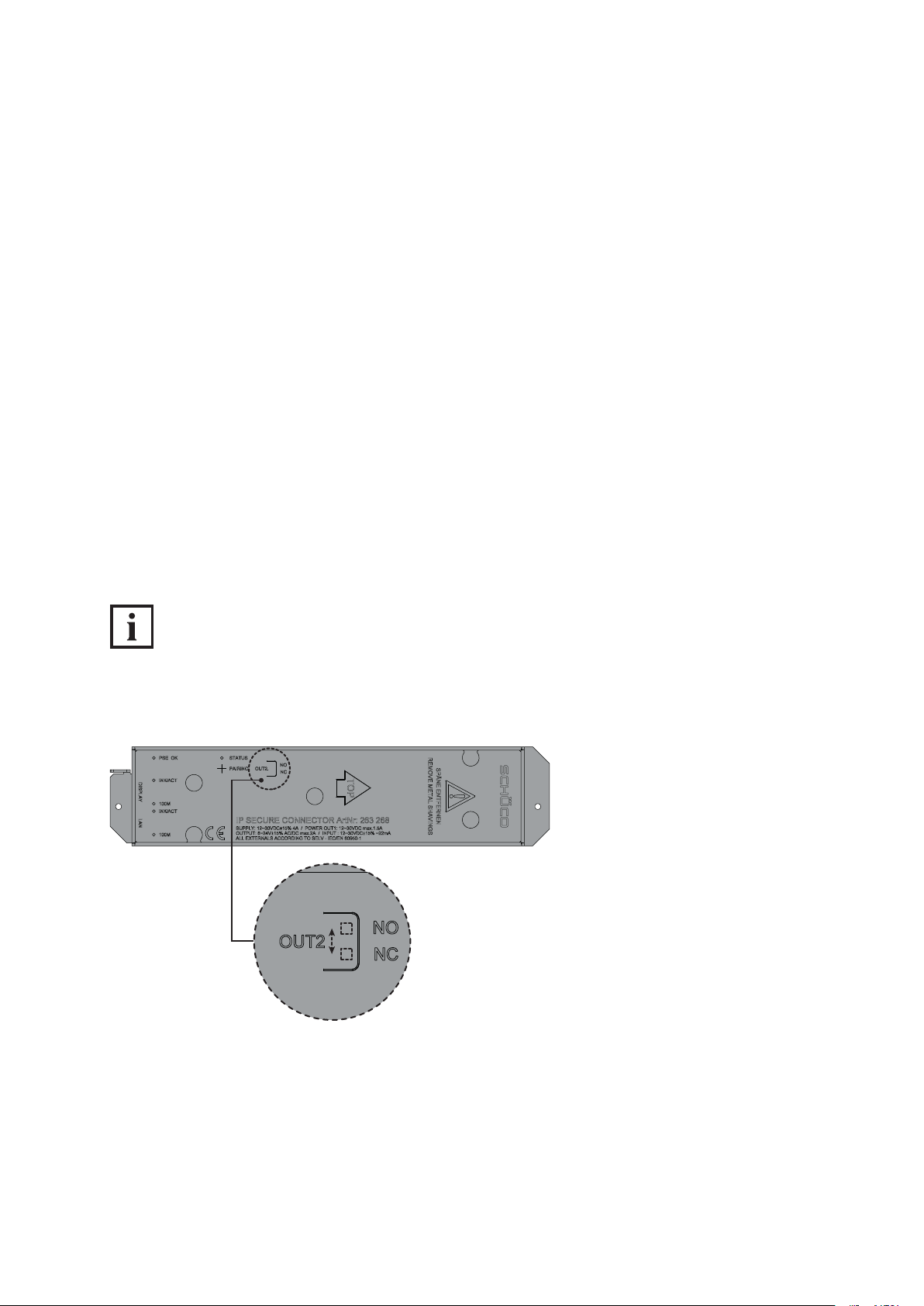
22
Schücode Commissioning instructions – Schüco DCS Touch Display
6.2.1. Conguration of „OUT2“ on IP secure connector
Using the „OUT2“ switch, you can select whether the „OUT2“ relay is to function as a closer (NO) or
as an opener (NC). Depending on the device connected, a closer can be used for an external lamp
and an opener for function monitoring, for example.
● Closer (NO/Normally Open): If the closer is actuated, it closes a broken electrical circuit
(factory setting).
● Opener (NC/Normally Closed): If the opener is actuated, it breaks an existing electrical circuit.
Proceed as follows to congure the „OUT2“ relay:
1. Using an object (e.g. screwdriver or pen), press down on the foil above the imprint „OUT2“ to ac-
cess the switch.
2. Move the switch to the „NO“ position so that the „OUT2“ relay functions as a closer, or to the
„NC“ position so that it functions as an opener.
INFORMATION
„NC“ switch position
In the „NC“ (opener) switch position, the „OUT2“ relay is an inverted closer. This means that this relay
is open when there is no supply voltage at the IP secure connector.
Dok-Nr.10000432116_01

Commissioning instructions – Schüco DCS Touch Display 23
Schüco de
7. DCS Touch Display
The door communication and access control are supplied in this module which is operated via a
touch interface. Door communication takes place via the open and unmodied SIP standard in
accordance with RFC 3261. Between one and an almost unlimited number of users can be connected
to the system.
There is the option to display pictures of the users or company logos next to the names on the screen.
The access control is code-based. Via a simple user management system, access codes can be
activated depending on times of the day and days of the week.
The digit buttons in the „code entry“ view can be displayed in a mixed, random order for increased
security. It is therefore no longer possible to reproduce the codes from ngerprint impressions.
Settings for door communication and access control are made via a clearly laid-out web interface.
Basic settings, such as the brightness of the screen, can be carried out directly on the
DCS Touch Display. The DCS Touch Display is equipped with inputs and outputs to which, for example, an electric strike for internal doors can be connected.
Data is communicated and power is supplied via a shared network cable.
Dok-Nr.10000432116_01

24
70
212
46
Schücode Commissioning instructions – Schüco DCS Touch Display
7.1. Overview of DCS Touch Display
A
B
E
F
C
D
G
70
A The loudspeaker openings are positioned such that the loudspeaker cannot be seen.
The high-resolution camera sits behind a tinted pane of glass, so that a person standing
B
directly in front of it cannot see that it is a camera.
The 4.3 inch colour Touch Display can automatically adjust its brightness
C
to suit the environment.
D The voice-optimised microphones are concealed.
E The two USB 2.0 ports turn the DCS Touch Display into a host for additional devices.
The RJ45 socket is used for the connection to the building‘s internal PoE+ switch or to the
F
IP secure connector, whereby the DCS Touch display is supplied with power in the form
of PoE+.
The inputs and outputs allow for additional devices to be directly connected to the
G
Schüco DCS Touch Display.
Dok-Nr.10000432116_01

Commissioning instructions – Schüco DCS Touch Display 25
Schüco de
7.2. Connections to Schüco DCS Touch Display
On the underside there is a 2 x 5-pole socket with the inputs and outputs for
the Schüco DCS Touch Display. A suitable plug is supplied. The connections are assigned as follows:
A2A1 A3 A4 A5
B2B1 B3 B4 B5
Power supply Voltage range Notes
Input
A5 IN+ 12-30 V DC (22 mA) Galvanic separation, max. 60 V DC / 42 V AC
B5 IN- GND
Potential-free output
B3 OUT NO
6-24 V AC / V DC (max. 2
A)
Normally Open (closer),
max. 60 W power rating
B4 OUT COM
Output with potential
A4 OUT24V- GND
A3 OUT24V+ 24 V DC (max. 200 mA) Max. 4.8 W
Audio
A1 LINE-IN+ For microphones with line level
A2 LINE-IN-
B2 LINE-OUT-
B1 LINE-OUT+
Dok-Nr.10000432116_01
e.g. for AFIL (audio frequency induction loop.
This allows a hearing aid wearer to receive
interference-free audio signals by means
of the audio device)

26
Schücode Commissioning instructions – Schüco DCS Touch Display
INFORMATION
DCS Touch Display power supply
A power supply in the form of PoE+ is required in order to operate the DCS Touch Display.
This is either provided by a suitable switch or by the IP secure connector. The maximum length of an
Ethernet cable between the DCS Touch Display and the switch or IP secure connector is 50 m.
DCS Touch Display circuit breakers
All inputs and outputs of the DCS Touch Display are protected against voltages above 60 V DC and
42 V AC. The „OUT24V“ output also has circuit breakers to protect against external supply,
short circuiting and reverse polarity.
SELV electrical circuit
The relay output must only be used for SELV electrical circuits. A SELV electrical circuit in accordance
with IEC/EN 60950-1 must be securely isolated (e.g. by means of double insulation) from a
dangerous electrical circuit (e.g. 230 V or 110 V mains supply circuit) and must not exceed the voltage value of 60 V DC or 42.4 V ACpeak (30 V ACeff).
7.2.1. Connection to lock technology
If no IP secure connector is used, proceed as follows to connect an electric lock to the DCS Touch
Display:
1. Connect the green control wires (ST) of the SafeMatic to the „A4“ socket („OUT COM“) and the
wires that supply power to the „A3“ socket („OUT NO“).
2. Ensure that the cables are laid correctly.
7.2.2. Dismantling
In order to be able to remove the Schüco DCS Touch Display, the alarm must be deactivated and the
unlocking mechanism released. The Schüco DCS Touch Display installation tool (Art. No. 263 272) is
required for the latter and is supplied with the Schüco DCS Touch Display.
INFORMATION
Removing the Schüco DCS Touch Display
It is essential that you observe the steps for deactivating the alarm prior to removal, as otherwise the
alarm mode will be activated. If the DCS Touch Display is connected to an IP secure connector in
the alarm mode, the connection between the DCS Touch Display and the building‘s network will be
disconnected when an attempt is made to remove the DCS Touch Display improperly. In this way, any
unauthorised access from outside via this network cable is successfully prevented.
To unlock the DCS Touch Display, proceed as follows, provided that it has already been
commissioned or connected to an IP secure connector:
Dok-Nr.10000432116_01

Commissioning instructions – Schüco DCS Touch Display 27
1. Tap the display (if the house number is displayed) and swipe left to
display the code entry.
2. Enter the administrator code („1234“ if it has not yet been changed)
and tap „OK“.
Schüco de
3. Select the „Alarm“ option.
4. Tap „Deactivate“ to avoid the DCS Touch Display from changing to the
alarm mode when it is tilted.
Proceed as follows to remove the Schüco DCS Touch Display:
1. Guide the unlocking nibs of the Schüco DCS Touch Display installation tool into the
top loudspeaker opening of the DCS Touch Display.
2. To release the unlocking mechanism, slide the DCS Touch Display installation tool upwards as far
as possible.
Dok-Nr.10000432116_01

28
Schücode Commissioning instructions – Schüco DCS Touch Display
3. Carefully push the bottom end of the DCS Touch Display installation tool towards the DCS unit in
order to release the Schüco DCS Touch Display from its xed position.
4. Carefully remove the Schüco DCS Touch Display from the Schüco DCS unit. Disconnect the plug
from the device and remove the entire electronics assembly.
1
2 3
4 5
INFORMATION
The DCS Touch Display installation tool can also be used as a protective compartment to store
the DCS Touch Display.
Dok-Nr.10000432116_01

Commissioning instructions – Schüco DCS Touch Display 29
Schüco de
8. Screen surface
The DCS Touch Display can be operated via the 4.3 inch touchscreen.
The DCS Touch Display is divided into the following ve main screens (from left to right):
● Start screen: Here you can display the house number or any desired image in 480 x 800 pixel
format.
● Doorbell list: Here you can display all the contacts you can call or for whom a stored function can be
activated.
● Code entry: Here you can enter a four or six-digit access code in order to display the „Conguration“
view, for example.
● Select action: Here you can select one of several actions permitted for the user as applicable.
● Conguration: Here you can make basic settings directly on the DCS Touch Display.
Dok-Nr.10000432116_01

30
Schücode Commissioning instructions – Schüco DCS Touch Display
8.1. Start screen
In the „Start screen“ view, the house number or an image can be displayed. To exit the „Idle“ device
status, the screen must be tapped or a movement detected by the integrated camera of a congured
motion detector (see „9.11 Motion detection“). For the „Start screen“ view, there are ve display
options (see „9.9 Device“):
● The house number alone is displayed horizontally.
● The house number alone is displayed vertically.
● Only an image is displayed.
● The house number is displayed horizontally along with an image. In this case, the house number
appears over the image in white font.
● The house number is displayed vertically along with an image. In this case, the house number
appears over the image in white font.
Dok-Nr.10000432116_01

Commissioning instructions – Schüco DCS Touch Display 31
Schüco de
8.2. Doorbell list
Tap the screen in standard conguration to switch to the „Doorbell list“ view. Here all contacts and action sequences are listed which have been congured in the web interface on the „Buttons“ page (see
„9.12 Buttons“). Depending on how many buttons have been congured, the screen of the DCS Touch
Display presents two different view options:
● View without scroll bar: If ve buttons or fewer have been congured, it is not possible to scroll up
and down the screen.
● View with scroll bar: If more than ve buttons have been congured, a scroll bar appears on the
right-hand side of the screen.
INFORMATION
Doorbell list display
Contacts in the „Doorbell list“ view can be sorted either by rst name or surname. The contacts in the
„Doorbell list“ view are listed according to the option which has been selected. The scroll bar on the
right of the DCS Touch Display screen only appears once the buttons have been sorted by rst name
or surname. You can nd more information about sorting contacts in the „Doorbell list“ view under
„9.15 Contacts“.
Dok-Nr.10000432116_01
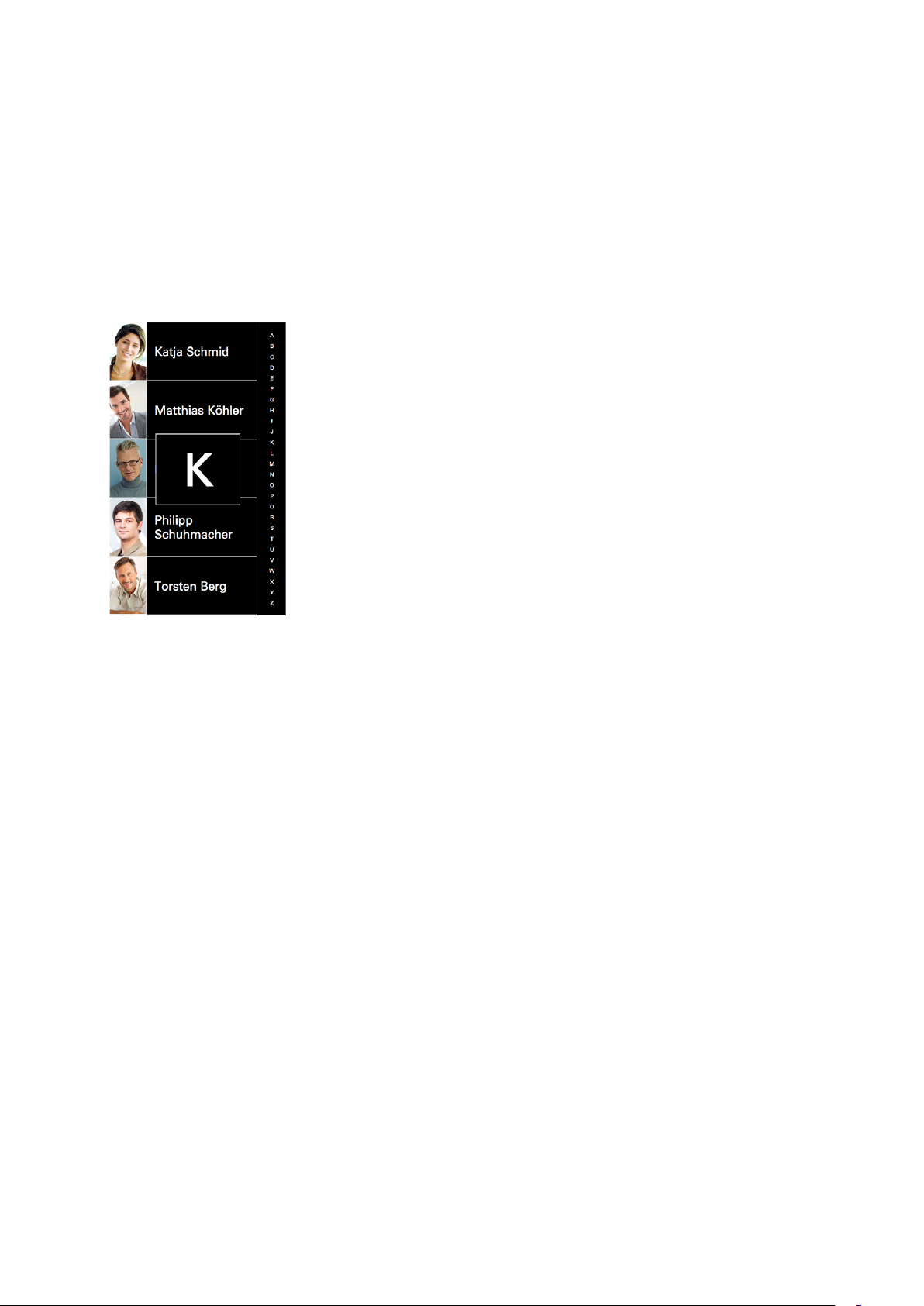
32
Schücode Commissioning instructions – Schüco DCS Touch Display
Proceed as follows to scroll through the „Doorbell list“ view:
1. For optimum scrolling upwards and downwards, position your nger in the middle of the scroll bar.
2. Swipe upwards or downwards. The alphabet on the scroll bar shows the direction in which you are
scrolling. In addition, the box in the middle of the screen shows which contacts are being shown
with which initial letters. Alternatively, you can also tap a letter in the scroll bar in order to move
directly to the desired initial letter.
Dok-Nr.10000432116_01
