
SE8600 Series User Interface Guide
Rooftop Unit, Heat Pump and Indoor Air Quality Controller
1
CONTENTS
HMI Display 2
How to Enter Setup Screen 3
Setup Screen Display 3
Schedule Menu 4
Clock Settings 5
Schedule Settings 6
Lua Settings 7
ZigBee® Network Settings 9
BACnet® Network Settings 12
BACnet® Instance Number 13
Conguration Parameters 16
Password Settings 32
Setpoints Settings 34
Display Settings 36
User HMI - Hospitality 38
User HMI - Commercial 40
Other Functions 44
Customizable Color Options 44
Setpoint Adjustment 44
Service Views 45
Test Outputs Screen 50
Language Selection 51
Appendix A Terminal Correspondance 52
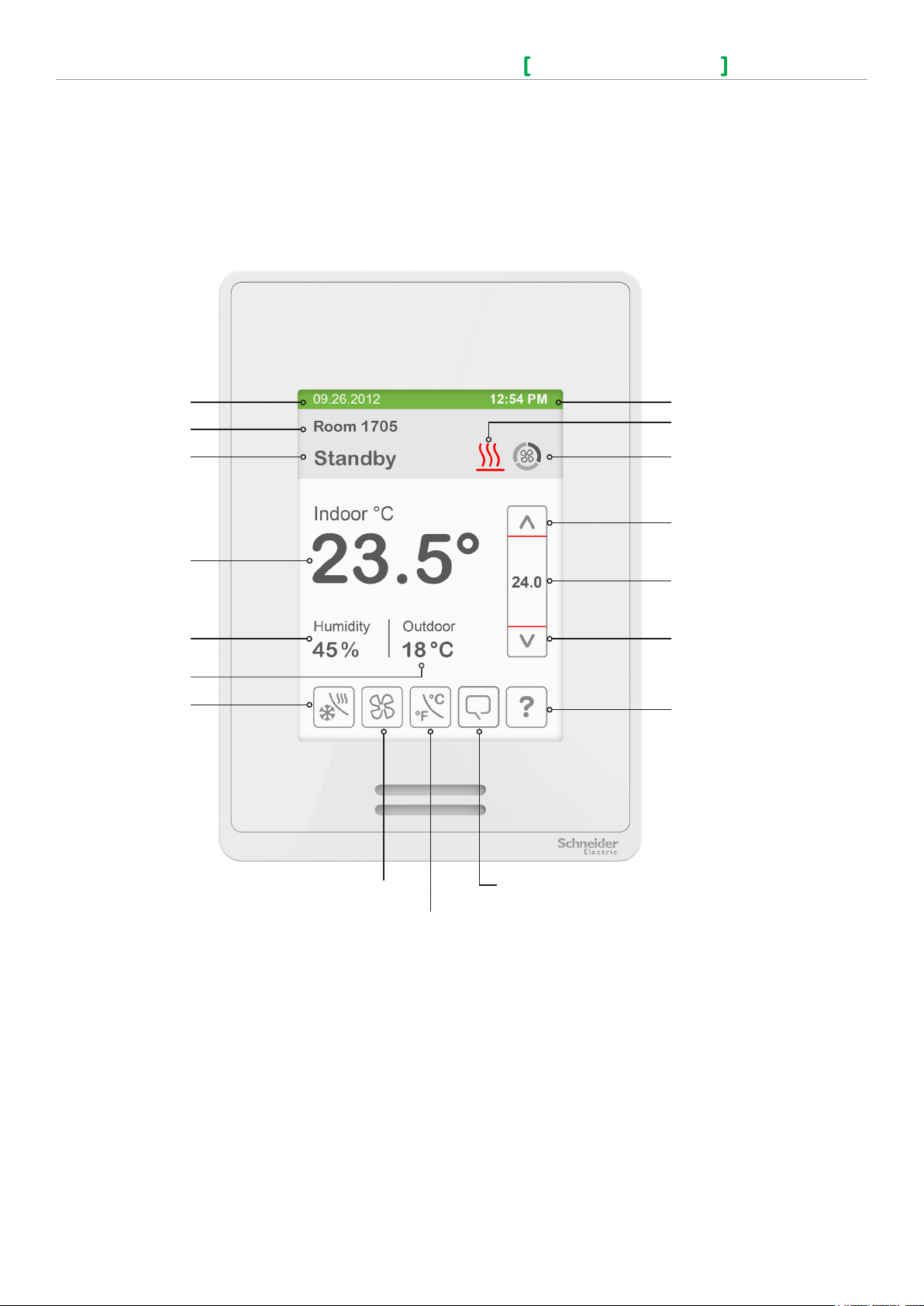
2
Schneider Electric
UI-SE8600- HMI-A4.EN.05.2015.v3 May 2 015
SE8600 Series
User Interface Guide
HMI Display
The below shows a typical user interface for the hospitality industry. The User HMI is congurable and allows display functions such
as Date, Time, Outdoor Temperature, and Setpoint to be enabled or disabled by setting various parameters.
Date
Short Network
Message
Occupancy Status
Indoor Temperature
Time
System Status
Fan Status
Up Arrow
Increase Temperature Setpoint
Actual Setpoint
Room Indoor Humidity
Outdoor Temperature
System Mode
Fan Mode
Temperature Units
Language Selection
General Notes
1. When any change is made to a parameter, the value is automatically saved in memory when the next
parameter is selected or another page is opened.
2. Arrows auto-increment/decrement at higher speed when holding button for more than 2.5 seconds.
Down Arrow
Decrease Temperature
Setpoint
Help
© 2014 Schneider Electric. A ll rights reser ved.
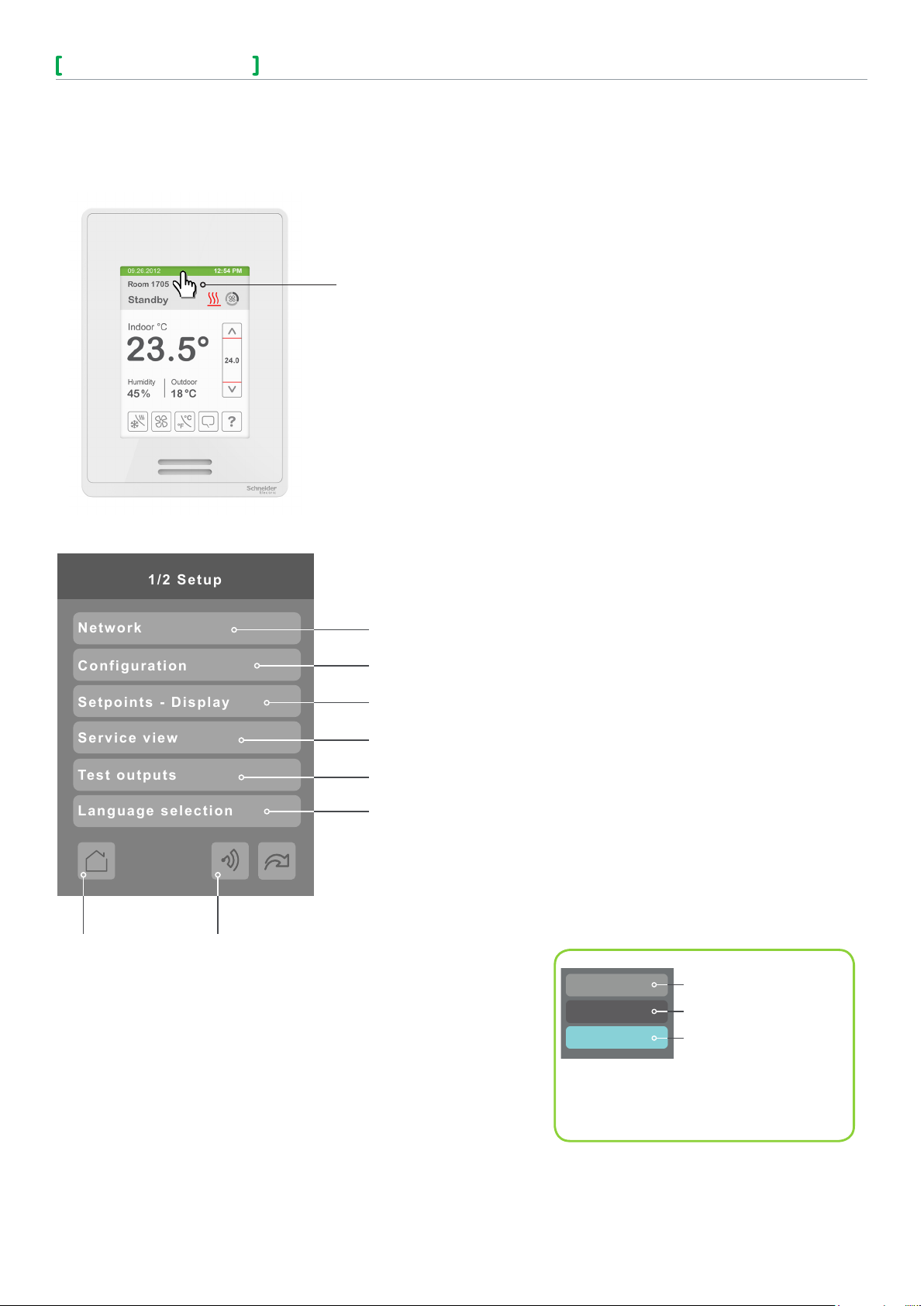
SE8600 Series
User Interface Guide
© 2014 Schneider Electric. A ll rights reser ved.
Schneider Electric
UI-SE8600- HMI-A4.EN.05.2015.v3 May 2 015
1/2 Setup
Network
Configuration
Setpoints - Display
Service view
Test outputs
Language selection
Enter Set-up Screen
3
Touch and hold this point
for 3 seconds to enter setup mode
Note: If a conguration/installer password is
activated to prevent unauthorised access to the
conguration menu parameters, a password
entry prompt shows to prevent access to device
conguration components.
SET-UP SCREEN DISPLAY 1/2
Enter BACnet® & ZigBee® network settings (only if ZigBee is detected)
Enter parameter conguration menu
Enter setpoint and display settings
Enter status and service view
Enter output testing mode
Enable selected language(s)
Return to
home screen
Note: The following menus show according to context:
- ZigBee menu shows if ZigBee card detected.
- Network choice inside does not show if no network is available
Discover Mode The Controller
becomes discoverable on the wireless
ZigBee® network for 1 minute (this
button is hidden if ZigBee® settings are
not congured)
General Note:
Adjustable parameter
Nonadjustable parameter
Indicates invisible condi-
tional eld. Appears based
only on model, presence of
a ZigBee® wireless adapter
module or presence of a
Lua script, depending on the
eld.
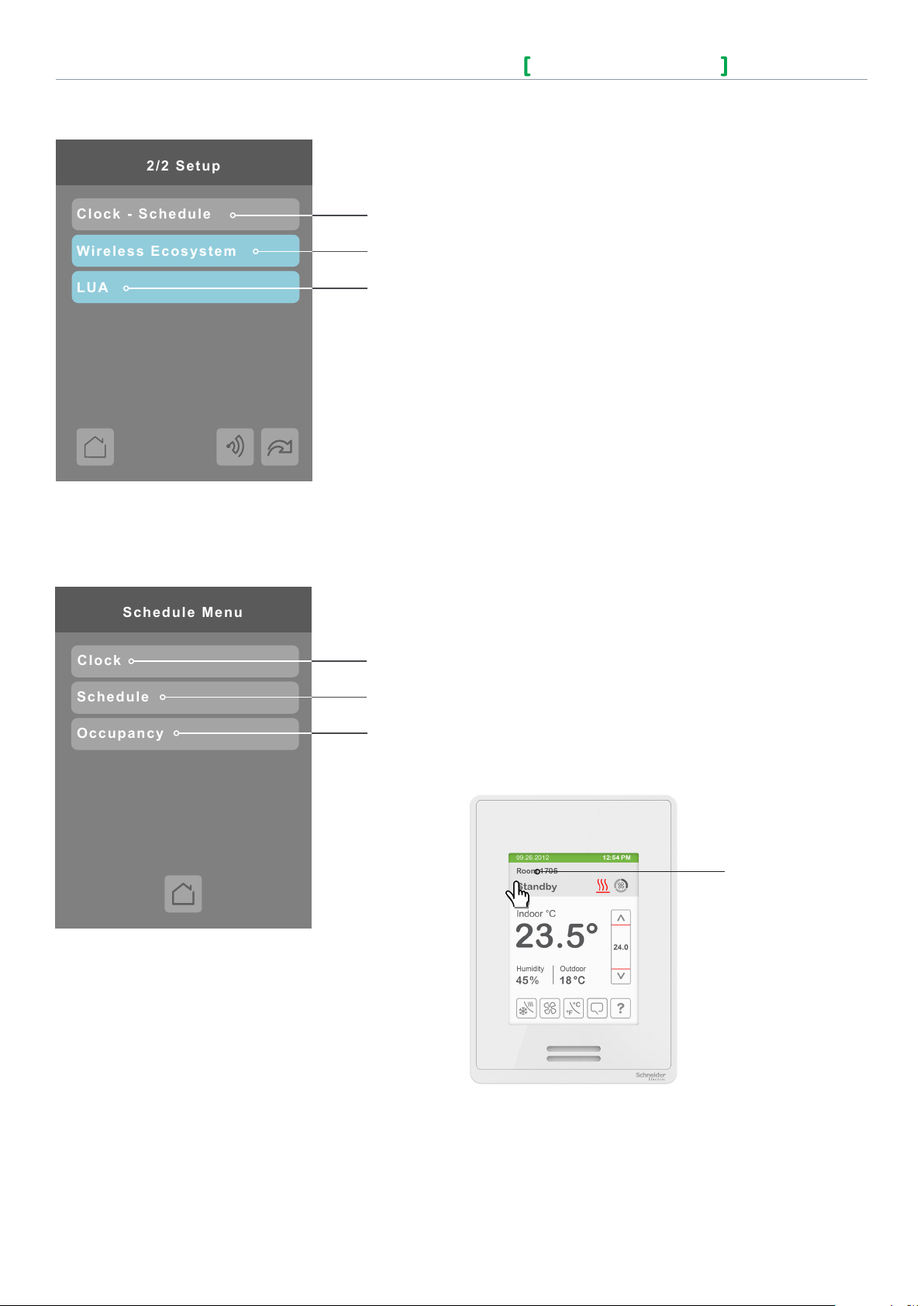
4
Schneider Electric
UI-SE8600- HMI-A4.EN.05.2015.v3 May 2 015
SE8600 Series
User Interface Guide
2/2 Setup
Clock - Schedule
LUA
Wireless Ecosystem
Occupancy
Schedule Menu
Clock
Schedule
SET-UP SCREEN DISPLAY 2/2
Enter Schedule menu screen
Enter Wireless Ecosystem settings (ZigBee wireless adapter module required)
Enter LUA script settings (Lua script required)
SCHEDULE MENU SCREEN
Enter Clock settings
Enter Schedule settings
Enter Occupancy settings
Note: The Schedule menu screen is directly accessible
from the main display if the Schedule Menu conguration
parameter is enabled. See Conguration Parameters
Screen 2/10 on page 19 for more information.
Touch and hold this
point for 3 seconds
to enter the Schedule
Menu screen.
© 2014 Schneider Electric. A ll rights reser ved.
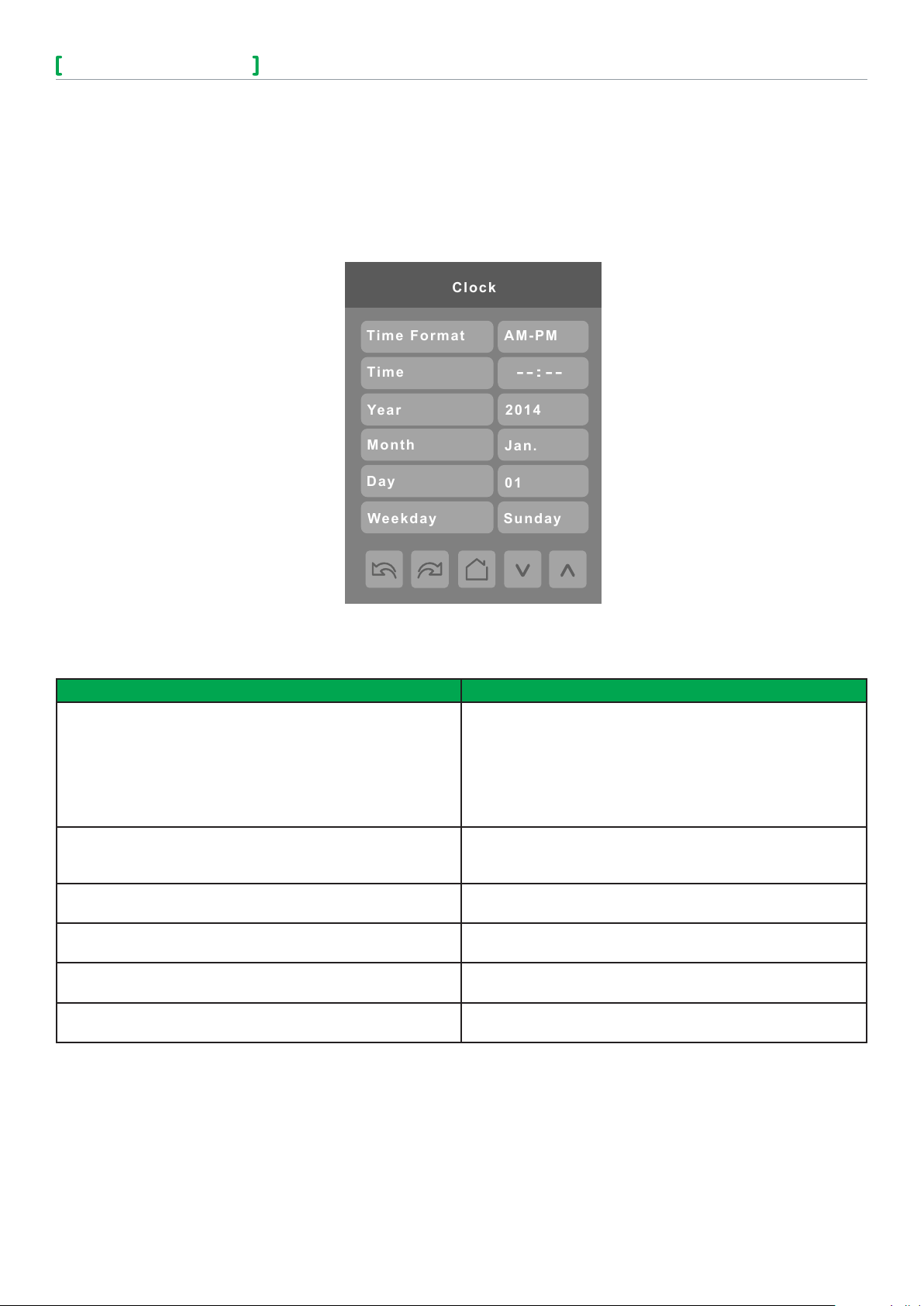
SE8600 Series
User Interface Guide
© 2014 Schneider Electric. A ll rights reser ved.
Schneider Electric
UI-SE8600- HMI-A4.EN.05.2015.v3 May 2 015
--:--
Clock
Time Format
AM-PM
Time
2014
Year
Month
Day
Weekday
01
Jan.
Sunday
CLOCK SETTINGS
The Clock settings screen allows the device’s internal time settings to be changed, including current time, standard day, month,
year and weekday options, as well as choice between a 12 hour AM / PM display or a 24 hour display.
5
PARAMETER DETAILS
Conguration parameters default value Signicance and adjustments
Time Format
Current time display format
Default value: AM-PM
Time
Current time display setting
Default value: Begins at 12:00 AM at initial power up.
Year
Default value: 2000
Month
Default value: Jan.
Day
Default value: 01
Weekday
Default value: Sunday
Choice between 12 hour AM - PM time format or 24 hour time
format.
AM-PM
24 Hours
Note: Changing the value of this parameter automatically
changes the format of the displayed value of the Time
parameter directly below.
Standard time display, 12 hour AM-PM or 24 hour; format is
determined by the Time Format parameter value.
Current year
Current month
Current day
Current day of the week
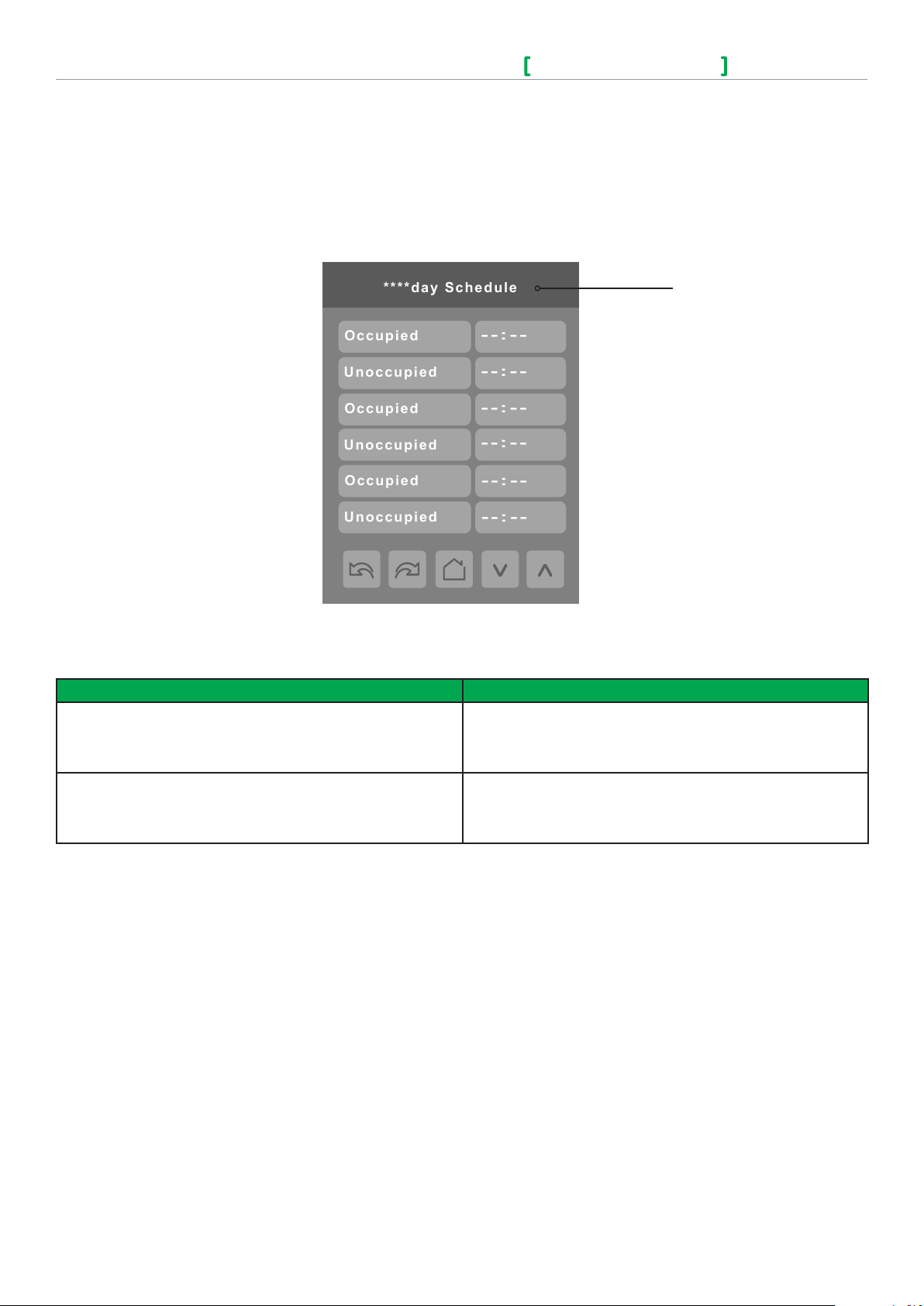
6
Schneider Electric
UI-SE8600- HMI-A4.EN.05.2015.v3 May 2 015
SE8600 Series
User Interface Guide
--:--
--:--
****day Schedule
Occupied
Unoccupied
--:--
--:--
Occupied
Unoccupied
--:--
--:--
Occupied
Unoccupied
SCHEDULE SETTINGS
There are 7 different schedule setting screens, one for each day of the week, titled accordingly. Each day can have different
scheduled events where the room controller is set to Occupied status or back to Unoccupied status and use the appropriate
setpoints, back and forth up to 3 times per day.
Screen title is identied by
day of the week (Sunday
through Saturday)
PARAMETER DETAILS
Conguration parameters default value Signicance and adjustments
Occupied
Default value: None
Unoccupied
Default value: None
Denes a time when the room controller is automatically set to
use the Occupied setpoint.
Note: There are 3 separate Occupied parameter entries
Denes a time when the room controller is automatically set to
use the Unoccupied setpoint.
Note: There are 3 separate Unoccupied parameter entries
© 2014 Schneider Electric. A ll rights reser ved.
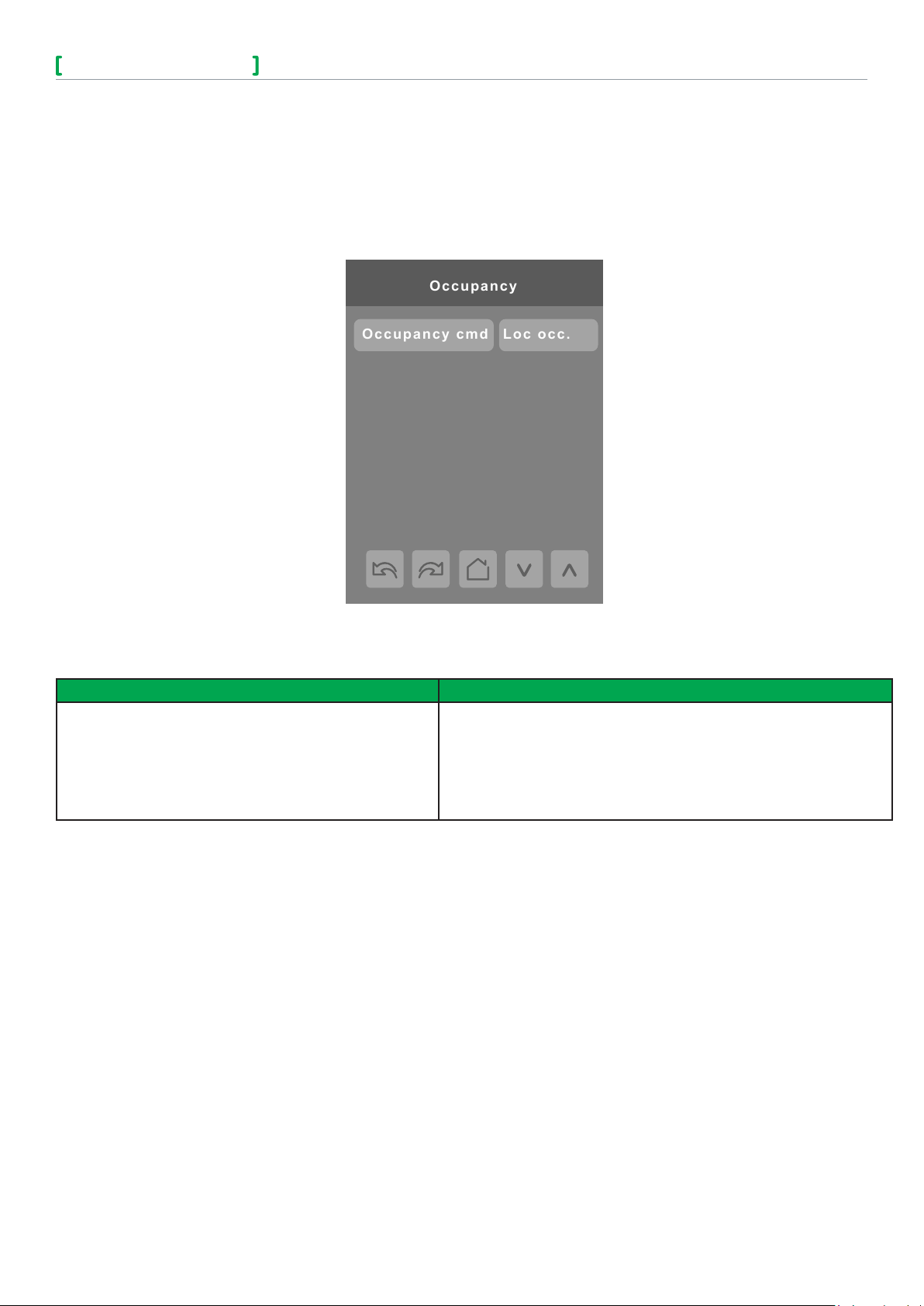
SE8600 Series
User Interface Guide
© 2014 Schneider Electric. A ll rights reser ved.
Schneider Electric
UI-SE8600- HMI-A4.EN.05.2015.v3 May 2 015
Occupancy
Occupancy cmd
Loc occ.
OCCUPANCY SETTINGS
The occupancy settings screen allows you to determine how the Room Controller will determine whether it is functioning in Occupied
or Unoccupied mode.
7
PARAMETER DETAILS
Conguration parameters default value Signicance and adjustments
Occupancy cmd
Default value: Local occ
Occupancy Command
Loc occ: occupancy is determined by local sequences (either PIR or
schedule, as congured under Occ. source).
Occupied: force occupied mode.
Unoccup: force unoccupied mode.
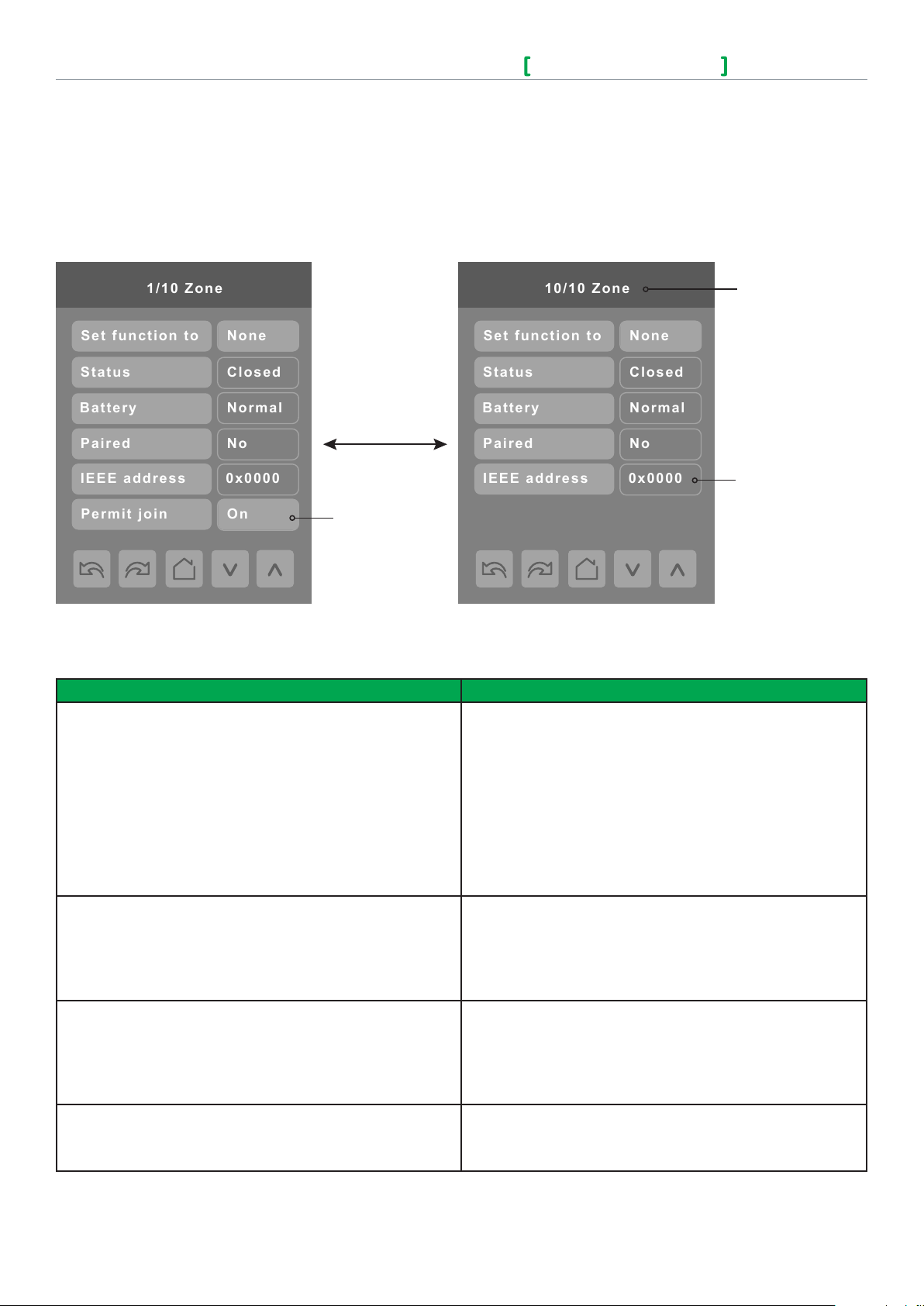
8
Schneider Electric
UI-SE8600- HMI-A4.EN.05.2015.v3 May 2 015
SE8600 Series
User Interface Guide
Set function to
Status
1/10 Zone
Battery
No
Paired
0x0000
IEEE address
None
Closed
Normal
Permit join
On
Set function to
Status
10/10 Zone
Battery
No
Paired
0x0000
IEEE address
None
Closed
Normal
WIRELESS ECOSYSTEM
When wireless sensors are set up to communicate with a room controller, the functioning of each such sensor is described in a
separate Zone screen, up to a maximum of 10 Zones. Select the appropriate type of sensor based on the required functioning
using the up and down arrow keys.
Up to 10 separate
wireless sensors
can be congured,
each with its own
Zone screen
Identical to ZigBee
settings display
parameter, see
page 12
Only last 4 digits
in HEX shown
PARAMETER DETAILS
Conguration parameters default value Signicance and adjustments
Set function to
Describe function of specied wireless sensor
Default value: None
Status
Current status of information received from the sensor
Read only
Battery
Current status of sensor battery, if any.
Read only
Paired
Sensor pairing state
Read only
None: No sensor function congured for this zone
Door: Sensor is a door contact switch
Window: Sensor is a window contact switch
Motion: Sensor is a motion sensor
Status: Updates the BACnet status of the sensor, but no
action is taken by the internal logic of the controller.
Remove: Selecting this function clears the zone of the settings
for the attached sensor. However, the sensor will automatically
try to reconnect with the room controller unless it is manually
reset as well.
Close: Sensor in closed state (door/window only)
Open: Sensor in opened state (door/window only)
No motion: Sensor detects no motion (motion sensor only)
Motion: Sensor detects motion (motion sensor only)
None: No status information received from sensor.
Low: Battery power level is low, replacement or recharge will
be needed soon
Normal: Battery power level is in the normal range,
replacement or recharge is not currently needed.
None: Sensor does not use a battery
No: Sensor is not paired with the room controller
Yes: Sensor is paired with the room controller
Invalid: Sensor cannot be paired.
© 2014 Schneider Electric. A ll rights reser ved.
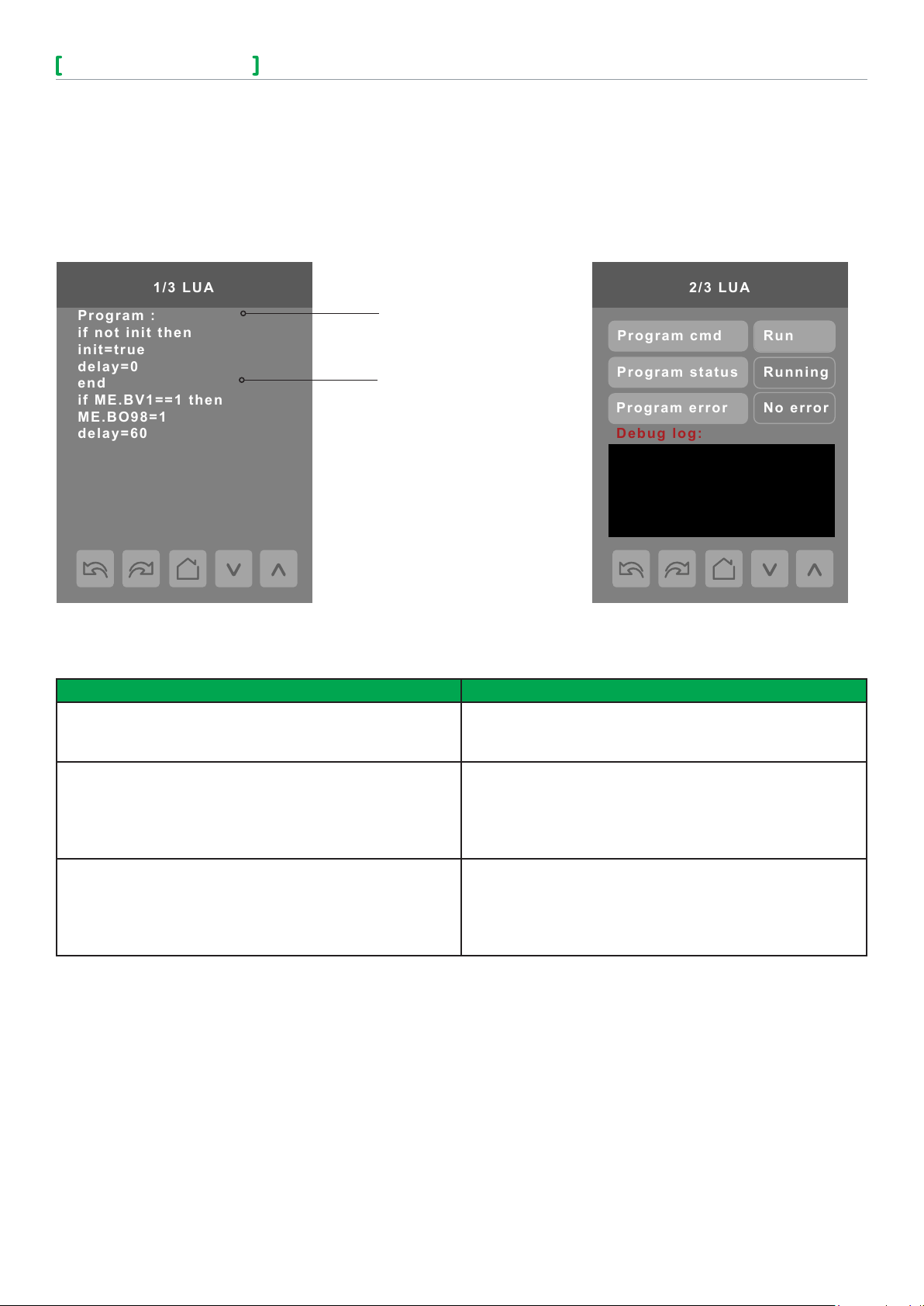
SE8600 Series
User Interface Guide
© 2014 Schneider Electric. A ll rights reser ved.
Schneider Electric
UI-SE8600- HMI-A4.EN.05.2015.v3 May 2 015
1/3 LUA
Program :
if not init then
init=true
delay=0
end
if ME.BV1==1 then
ME.BO98=1
delay=60
2/3 LUA
Debug log:
Program cmd
Program status
Program error
Run
Running
No error
LUA SETTINGS
The LUA settings screens show information about any custom LUA script uploaded to the controller. LUA scripts are not
programmable on the controllers, and so must be uploaded to the controllers.
The title of the LUA script is
shown here
The body of the LUA script is
shown here
9
PARAMETER DETAILS
Conguration parameters default value Signicance and adjustments
Program cmd
Default value: Run
Program status
Read only
Program error
Read only
Run: The LUA script is activated and will run continuously until
deactivated.
Stop: The LUA script is deactivated
Running: The LUA script is current active
Halted: The LUA script has been stopped and is not active.
Idle: The LUA script is running but is not currently taking any
actions
Waiting: The LUA script is running and waiting for a response.
No error: No errors in the LUA script are detected.
Syntax: A syntax error in the LUA script is detected
Runtime: A runtime error has occurred while running the LUA
script.
Memory: The device has run out of memory for the script
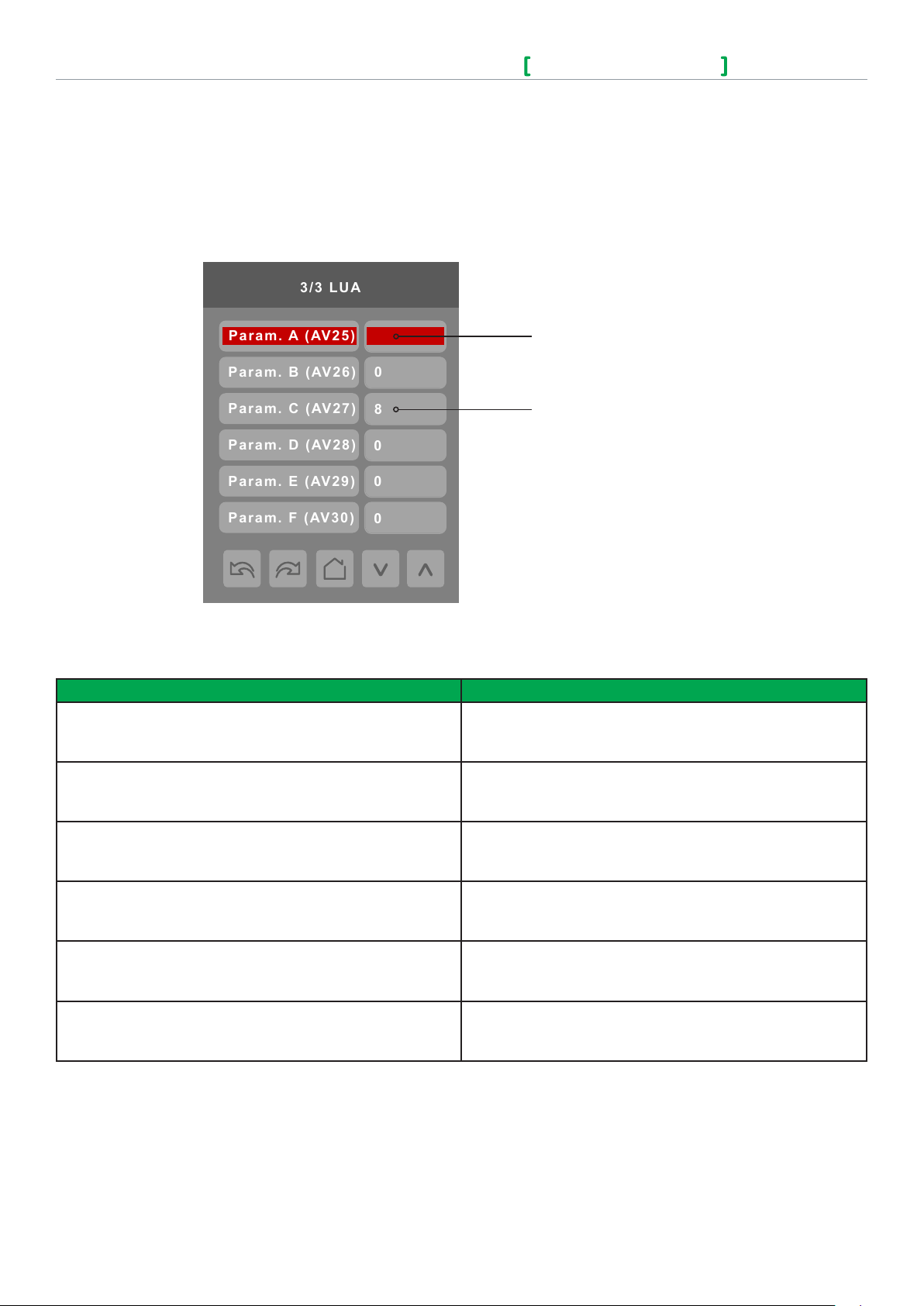
10
Schneider Electric
UI-SE8600- HMI-A4.EN.05.2015.v3 May 2 015
SE8600 Series
User Interface Guide
3/3 LUA
0
8
Param. B (AV26)
Param. C (AV27)
Param. D (AV28)
Param. E (AV29)
Param. F (AV30)
0
0
0
Param. A (AV25)
LUA GENERIC PARAMETERS
The LUA settings include six generic parameters that do not have predened values. These can be used to represent LUA script
variables. They are user congurable in their default state, but when they are assigned a value by a LUA script they become read
only, and the display colour of the parameter changes to red. These parameters are also modiable through BACnet as Analog
Values (AVs). These parameters can be congured to receive information from ZigBee sensors.
5
A parameter dened by a LUA
script displays in red text.
The default value is normally 0,
but it can be user-congured to
use a different default value.
PARAMETER DETAILS
Conguration parameters default value Signicance and adjustments
Parameter A
Default value: 0
Default value can be changed by user
Parameter B
Default value: 0
Default value can be changed by user
Parameter C
Default value: 0
Default value can be changed by user
Parameter D
Default value: 0
Default value can be changed by user
Parameter E
Default value: 0
Default value can be changed by user
Parameter F
Default value: 0
Default value can be changed by user
AV25
The value(s) of this parameter depends on what is assigned to
it using the LUA script function
AV26
The value(s) of this parameter depends on what is assigned to
it using the LUA script function
AV27
The value(s) of this parameter depends on what is assigned to
it using the LUA script function
AV28
The value(s) of this parameter depends on what is assigned to
it using the LUA script function
AV29
The value(s) of this parameter depends on what is assigned to
it using the LUA script function
AV30
The value(s) of this parameter depends on what is assigned to
it using the LUA script function
© 2014 Schneider Electric. A ll rights reser ved.
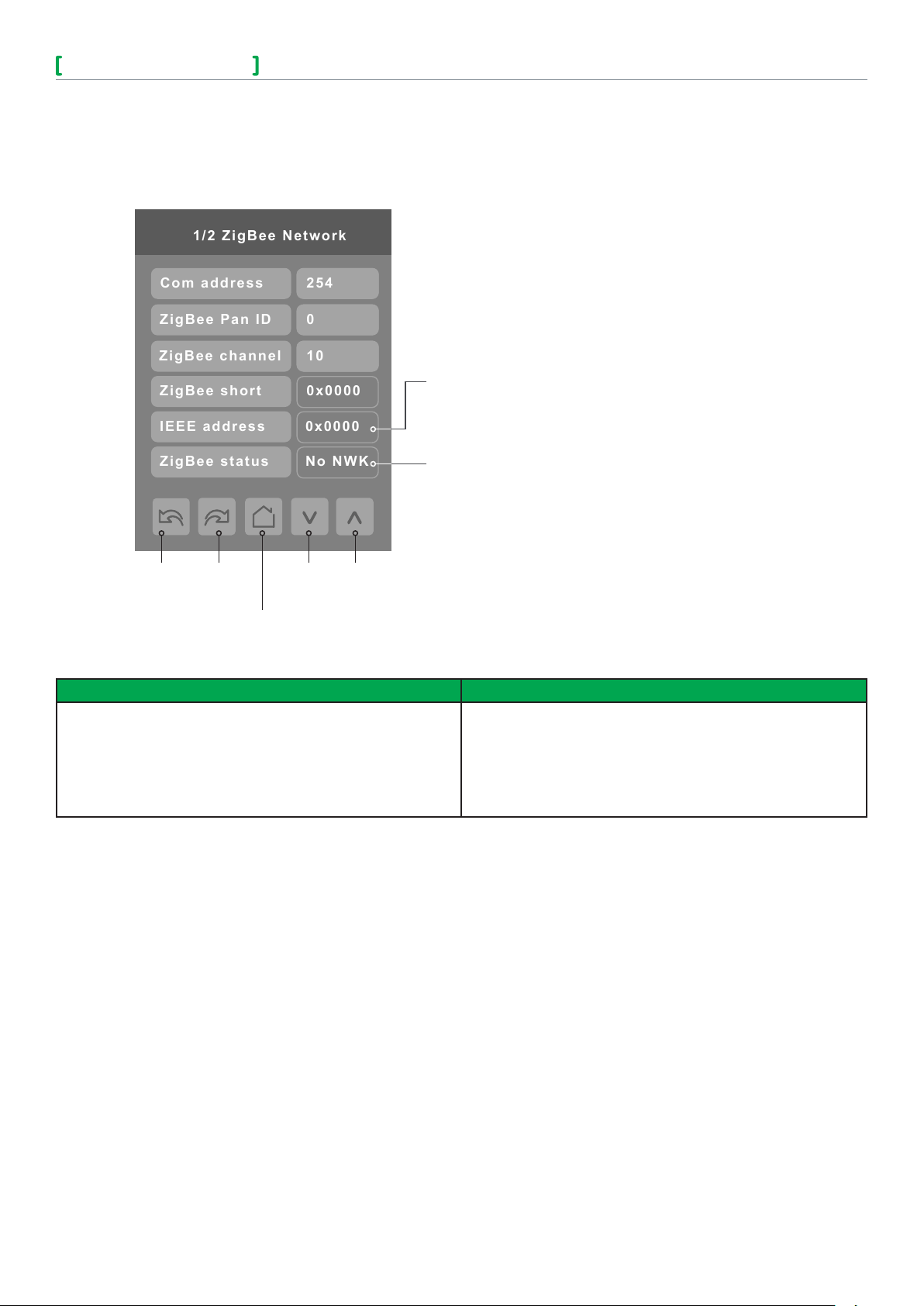
SE8600 Series
User Interface Guide
© 2014 Schneider Electric. A ll rights reser ved.
Schneider Electric
UI-SE8600- HMI-A4.EN.05.2015.v3 May 2 015
Com address
ZigBee Pan ID
1/2 ZigBee Network
ZigBee channel
0x0000
ZigBee short
0x0000
IEEE address
No NWK
ZigBee status
254
0
10
ZIGBEE PRO NETWORK SETTINGS
The ZigBee Pro set-up screen shows when a ZigBee card is detected in the model. Select the desired parameter and use up or
down arrows to set the parameter to the desired value.
ZigBee® Pro short
address. The address is
generated once device
joins a ZigBee® network
Status of controller
detecting a ZigBee®
network. Shows Online
when connected
successfully to network
11
Previous Next
Page Page
Back to Setup Page
PARAMETER DETAILS
Conguration parameters default value Signicance and adjustments
Com address
Terminal Equipment
Controller networking address
Default value: 254
Range value: 0 - 254
Change Value
Communication Address
For wireless models, the use of COM address is not
mandatory.
The COM address is an optional way to identify a device on
the network.
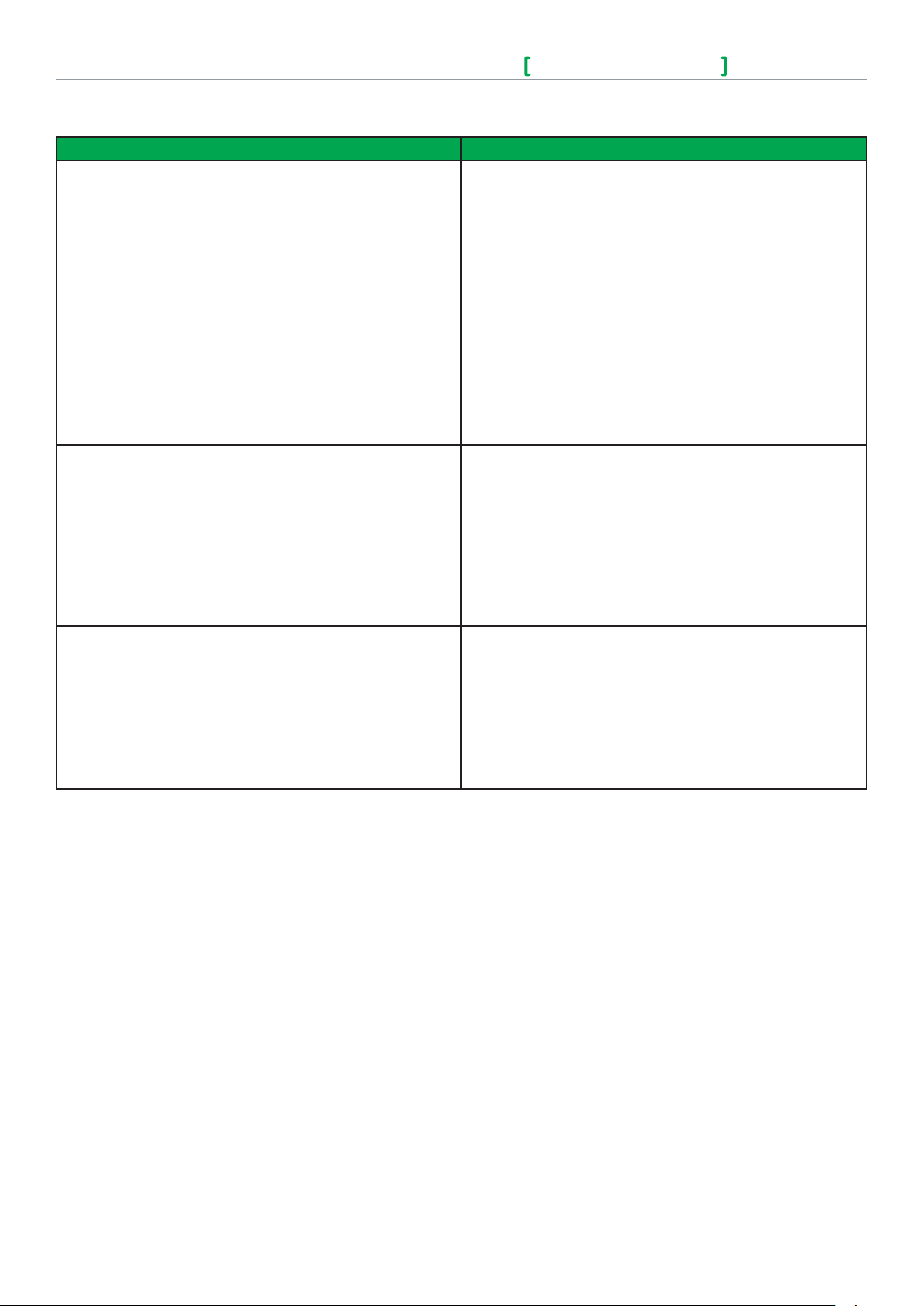
12
Schneider Electric
UI-SE8600- HMI-A4.EN.05.2015.v3 May 2 015
SE8600 Series
User Interface Guide
PARAMETER DETAILS
Conguration parameters default value Signicance and adjustments
ZigBee Pan ID
Personal Area Network
Identication
Default value: 0
Range value: 1 - 1000
ZigBee channel
Channel selection
Default value: 10
Range value: 11 - 25
ZigBee Pro PAN ID
Links specic Terminal Equipment Controllers to
specic ZigBee
®
Pro coordinators. For every Terminal
Equipment Controller reporting to a coordinator. Ensure set
the SAME channel value both on the coordinator and the
Terminal Equipment Controller(s).
Default value of 0 is NOT a valid PAN ID. The valid range of
available PAN ID is from 1 to 1000.
Range 1 to 500 for centralized networked applications using a
®
ZigBee
Pro Coordinator.
Range 501 to 1000 is for stand-alone applications where each
controller is its own coordinator for stand alone installation of
wireless door and window switches.
ZigBee channel
This parameter links specic Terminal Equipment Controllers
to specic ZigBee
®
Pro coordinators. For every Terminal
Equipment Controller reporting to a coordinator, ensure you
set the SAME channel value both on the coordinator and the
Terminal Equipment Controller(s).
Using channels 15 and 25 is recommended.
ZigBee status
Read only
The default value of 10 is NOT a valid channel. The valid
range of available channel is from 11 to 25.
ZigBee status
The following read only messages show in this eld:
• (Not Det): ZigBee® Pro module not detected
• (Pwr On): ZigBee® Pro module detected but not
congured
• (No NWK): ZigBee® Pro congured but no network joined
• (Joined): ZigBee® Pro network joined
• (Online): Communicating
© 2014 Schneider Electric. A ll rights reser ved.
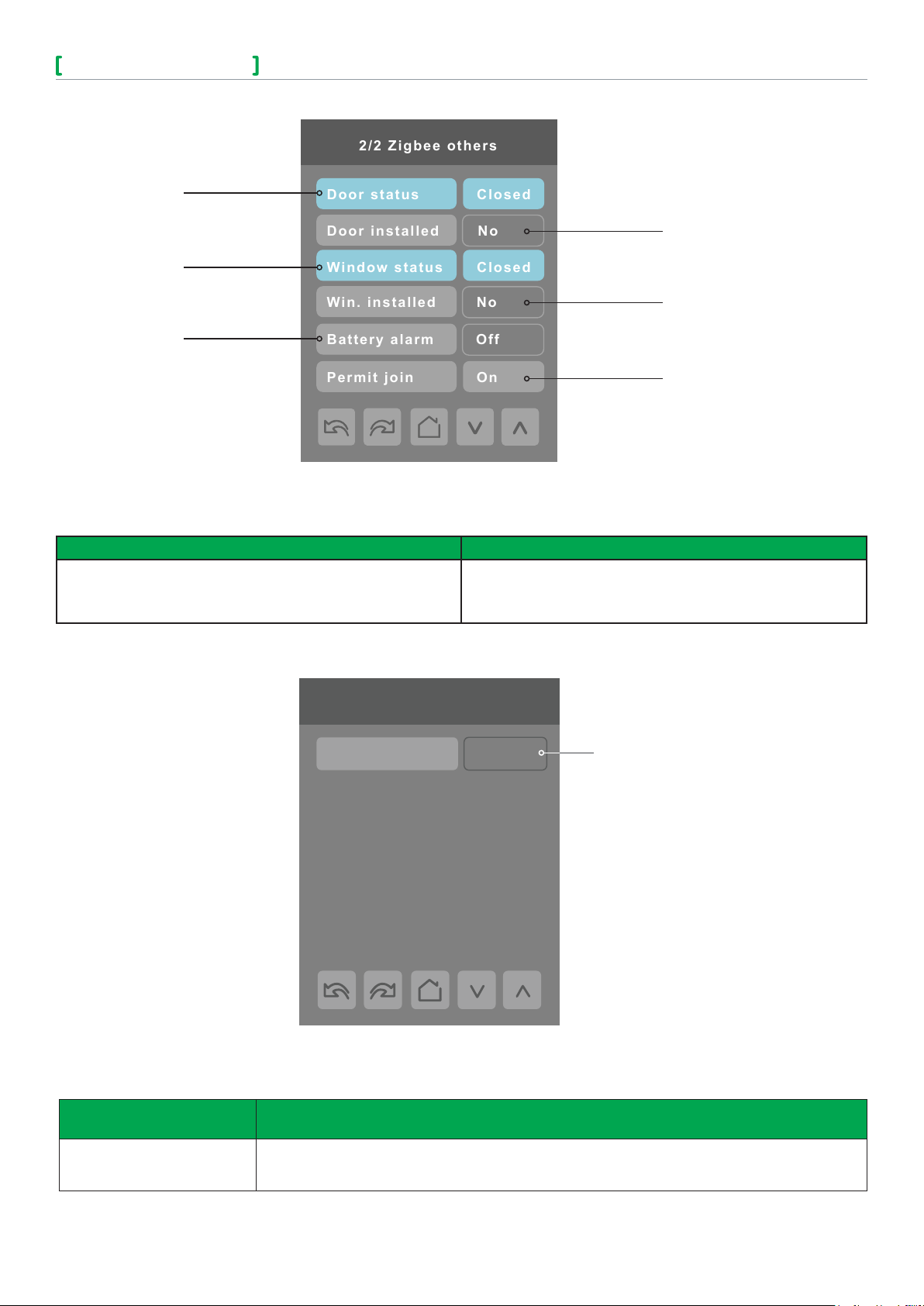
SE8600 Series
User Interface Guide
© 2014 Schneider Electric. A ll rights reser ved.
Schneider Electric
UI-SE8600- HMI-A4.EN.05.2015.v3 May 2 015
2/2 Zigbee others
Door status
Closed
Door installed
No
Window status
Closed
Win. installed
No
Permit join
On
Battery alarm
Off
Door contact
status if installed
Window contact
status if installed
Battery status
of wireless switch
Note: Display returns to home screen when no activity is detected for 1 minute.
13
Indicates if door contact is
installed
Indicates if window contact is
installed
Automatically allows
ZigBee® Pro devices to join
the network through this
controller.
PARAMETER DETAILS
Conguration parameters default value Signicance and adjustments
Permit join
Default value: On
Permit Join
Changing this value to Off prevents any new ZigBee
devices from joining network through this controller.
3/3 Zigbee network
IEEE address 0x0000
Only last 4 digits in HEX
show
®
Pro
Note: The display will return to the home screen when no activity is detected for 1 minute.
PARAMETER DETAILS
Conguration parameters
default value
IEEE address
Default value = 0x0000
Signicance and adjustments
®
The extended IEEE ZigBee
node address is used to identify the device on the network.
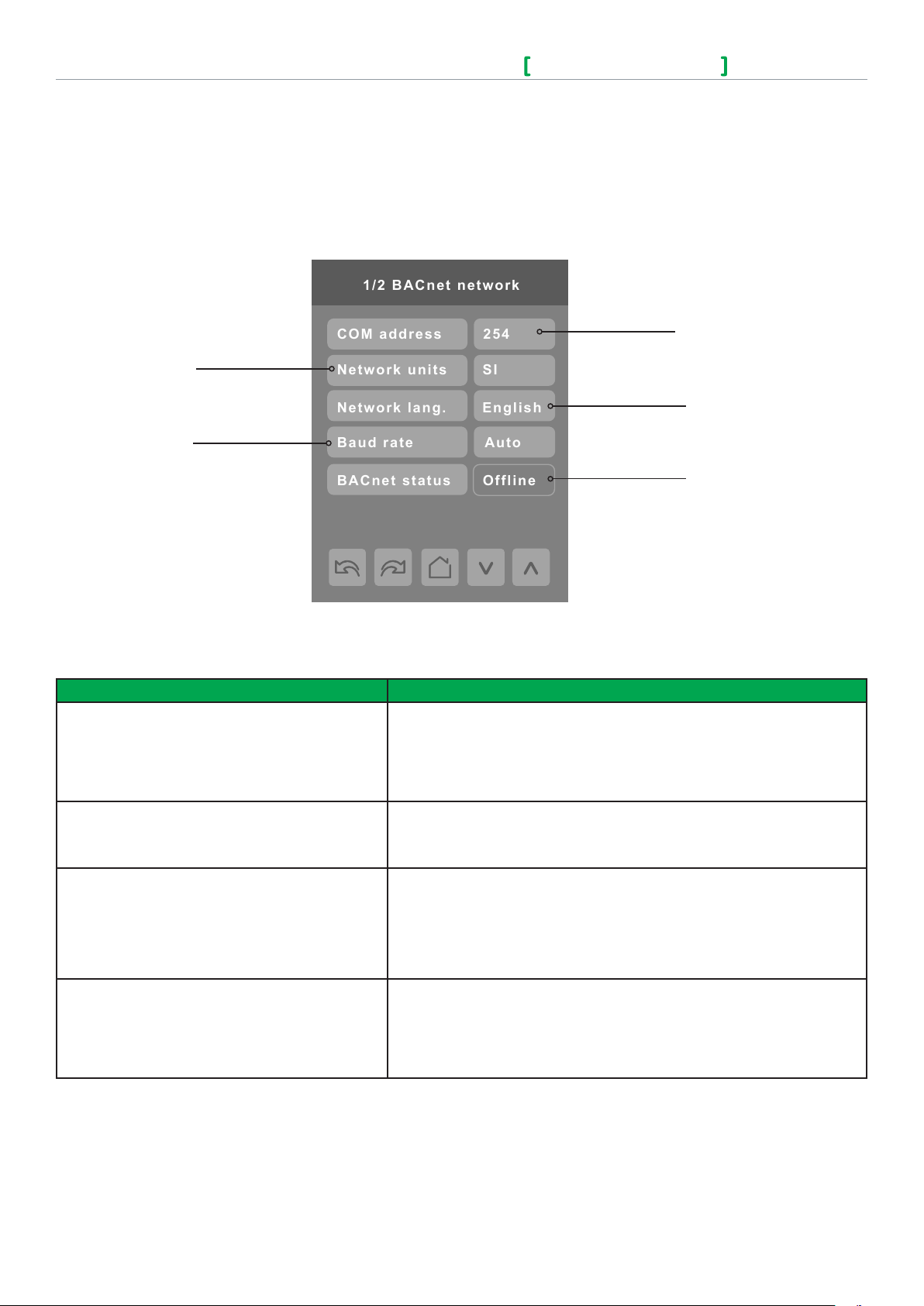
14
Schneider Electric
UI-SE8600- HMI-A4.EN.05.2015.v3 May 2 015
SE8600 Series
User Interface Guide
1/2 BACnet network
Baud rate
Auto
Network units
SI
Network lang.
English
BACnet status
Offline
COM address
254
BACNET NETWORK SETTINGS
BACnet network set-up screen shows when BACnet is detected in model. Select desired parameter and use up or down arrow to set
parameter to desired value.
®
Imperial or
Metric units
Baud rate
settings
254 value sets BACnet
network Ofine. Choose different value to activate Online
Language setting
Displays BACnet status,
Ofine or Online
PARAMETER DETAILS
Conguration parameters default value Signicance and adjustments
Comm address
Terminal Equipment Controller
networking address
Default value: 254
Range: 0 to 254
Network units
Default value: Imperial
Language
Default value: English
Only EN, FR and SP available for BACnet models.
Baud rate
Default value: Auto
Communication Address
For BACnet® MS-TP models, the valid range is from 1 to 127.
Default value of 254 disables BACnet® communication for the Terminal
Equipment Controller.
Measurement Units
(Imperial): network units shown as Imperial units.
(SI): network units shown as International Metric units.
Language
Select language for main display.
Choices: English, French, Spanish, Chinese, Russian, Arabic, Bulgarian,
Czech, Danish, Dutch, Finnish, German, Hungarian, Indonesian, Italian,
Norwegian, Polish, Portuguese, Slovak, Swedish, Turkish
Baud Rate
(Auto): automatically detects BACnet® MS/TP baud rate.
Other choices: (115200, 76800, 57600, 38400, 19200, and 9600).
Leave the value at auto unless instructed otherwise.
© 2014 Schneider Electric. A ll rights reser ved.
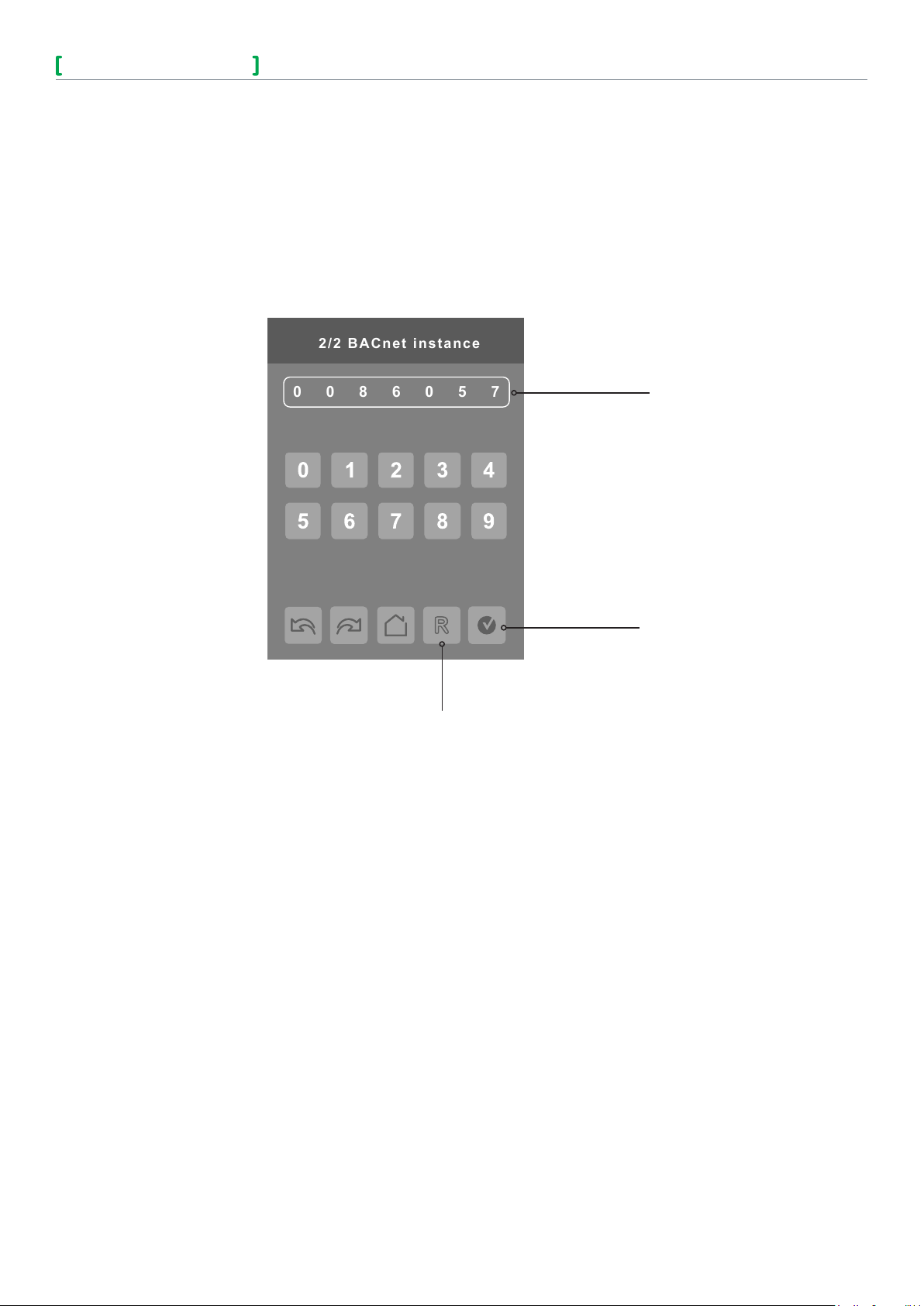
SE8600 Series
User Interface Guide
© 2014 Schneider Electric. A ll rights reser ved.
Schneider Electric
UI-SE8600- HMI-A4.EN.05.2015.v3 May 2 015
0860057
2/2 BACnet instance
BACNET INSTANCE NUMBER
The default BACnet® instance number is generated by the model number and COM address of the controller. For example, the
instance number of a SE8600U5B00 with a COM address of 57 is generated as “86057”.
The default instance number appears rst. To change the instance number, use number pad and press Accept and save.
Press Reset to automatic instance addressing to reset to automatic instance addressing.
Instance number of controller
15
Reset to automatic
instance addressing
Accept and save
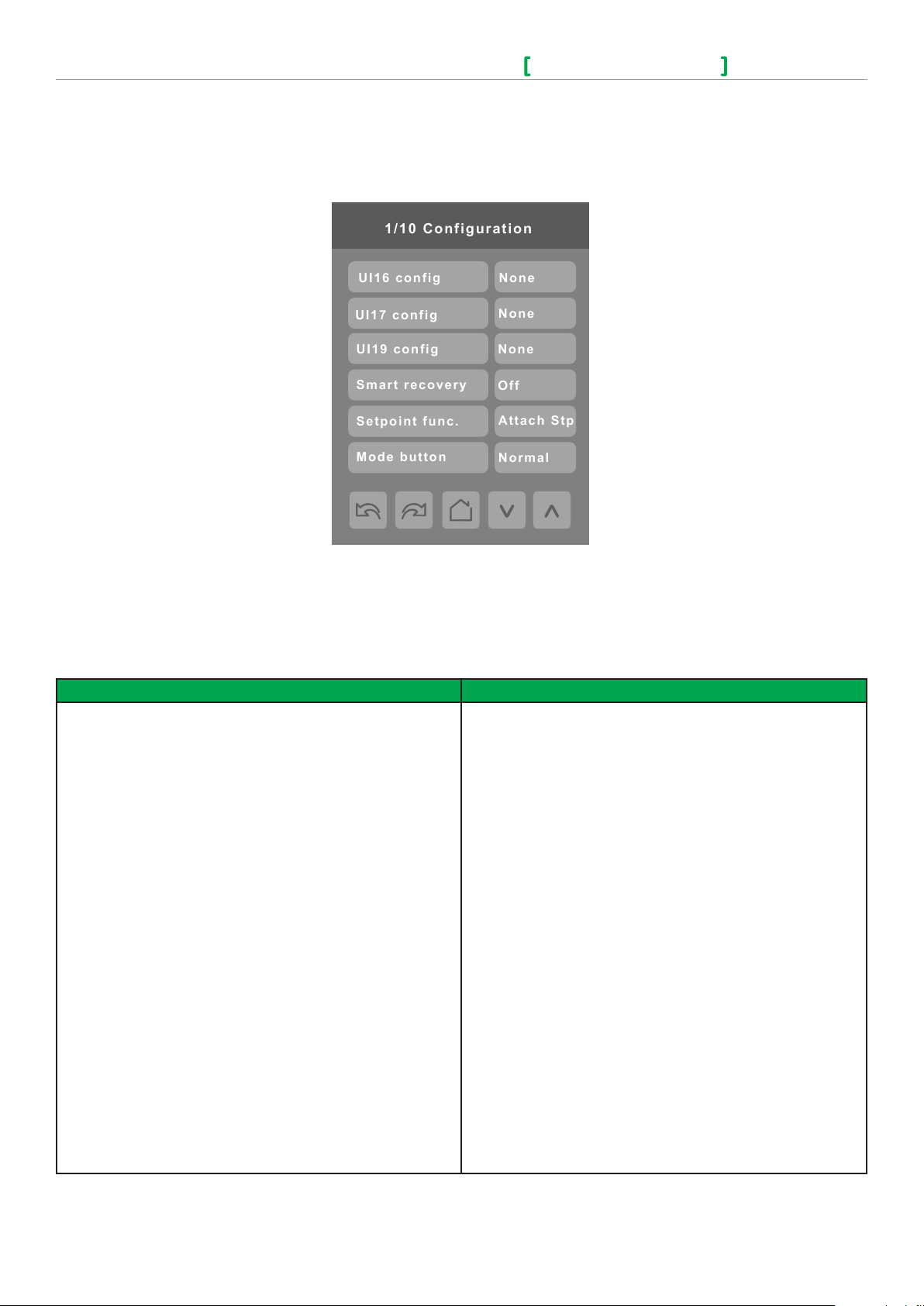
16
Schneider Electric
UI-SE8600- HMI-A4.EN.05.2015.v3 May 2 015
SE8600 Series
User Interface Guide
1/10 Configuration
UI19 config
UI17 config
UI16 config
None
None
None
Smart recovery
Off
Setpoint func.
Attach Stp
Mode button
Normal
CONFIGURATION PARAMETERS SCREEN 1/10
PARAMETER DETAILS SCREEN 1/10
Conguration parameters default value Signicance and adjustments
UI 16
Universal input no.1 conguration
Default value: None
Universal Input No. 1
None: No function will be associated with the input. Input can
be used for remote network monitoring.
Rem NSB: remote NSB timer clock input. The scheduling will
now be set as per the binary input. It provides low cost setback
operation via a dry contact
• Contact opened = Occupied
• Contact closed = Unoccupied
Window: Forces the system to disable any current heating
or cooling action by the Terminal Equipment Controller. The
mode stays the same and the current setpoints are the same
occupied setpoints. Only the outputs are disabled. There is
a Door/Window alarm displayed on the Terminal Equipment
Controller to indicate to the local tenant that the door/window
needs to be closed for cooling or heating to resume. Use NC
contact.
• Contact opened = System disabled with local Window alarm
• Contact closed = System enabled
Service: a service alarm shows on the Terminal Equipment
Controller LCD screen when input is energized.
Fan lock: a fan lock alarm will be displayed on the Terminal
Equipment Controller LCD screen when the input is not
energized.
• Open contact = no airow
• Closed contacts = airow present
© 2014 Schneider Electric. A ll rights reser ved.
