Schlage Encode Quick Start Manual
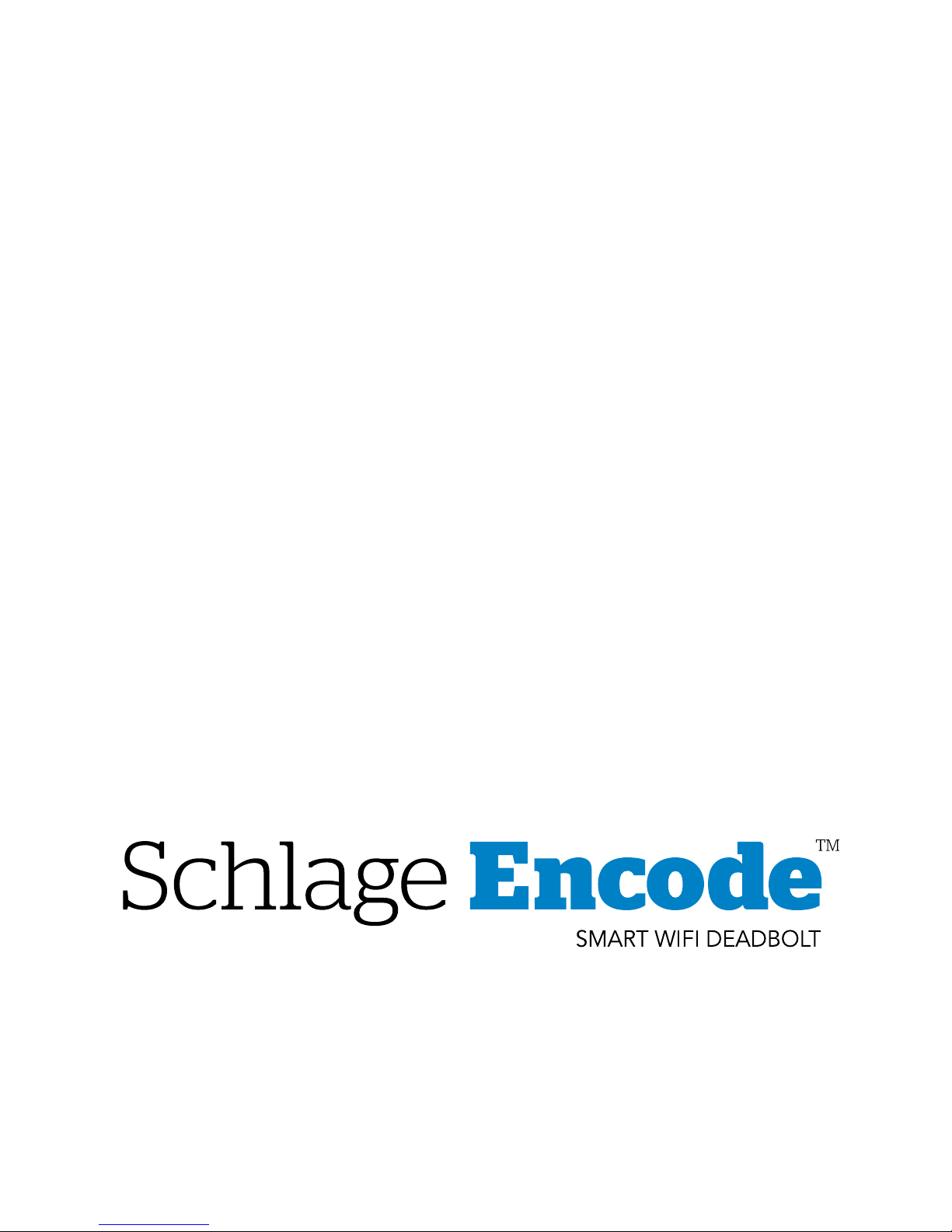
Quick Start Guide
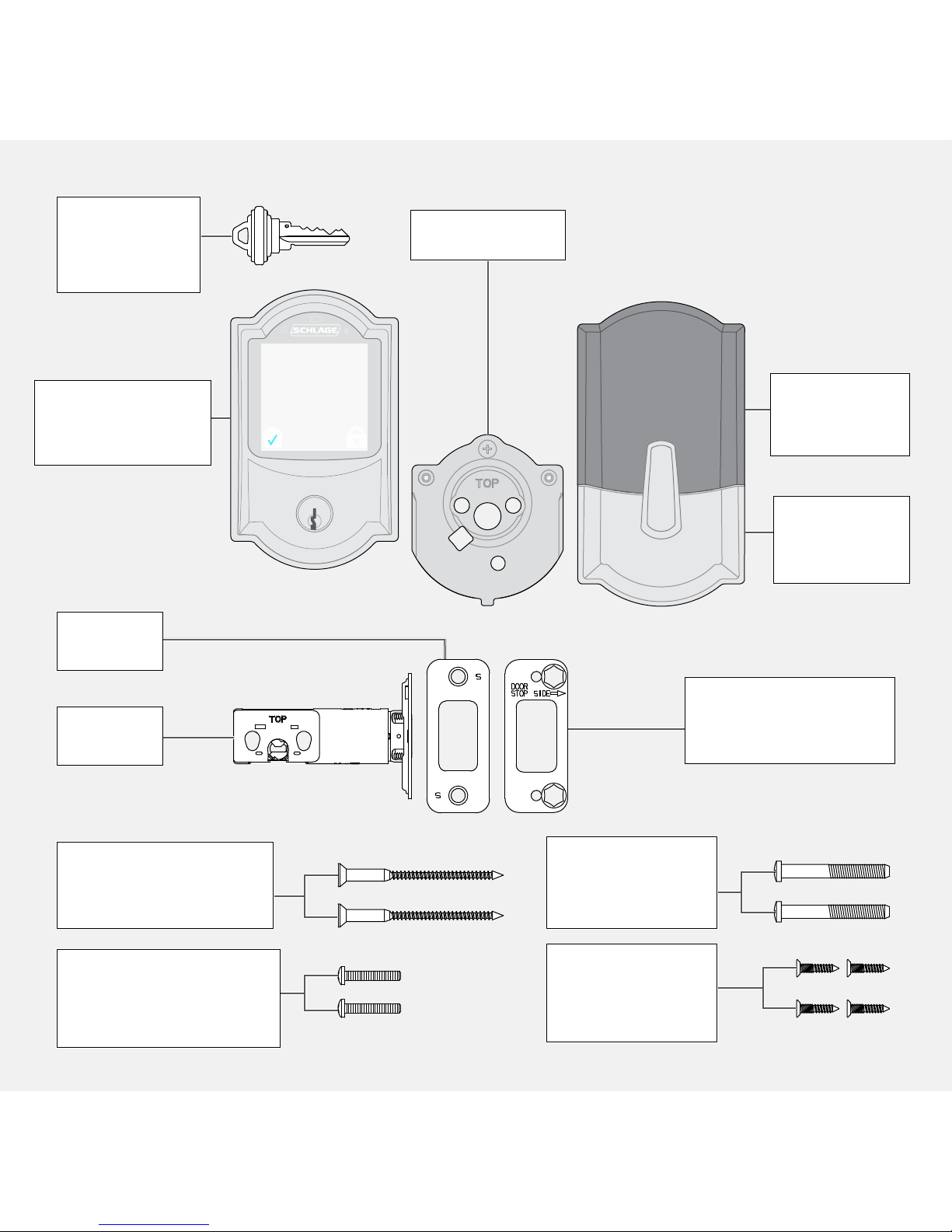
Backup
Key
Touchscreen
Assembly
Battery
Cover
Inside
Assembly
Backplate
Reinforcement
Plate
Bolt
Strike
Reinforcement
Screws
Inside Assembly
Screws
Backplate
Screws
Bolt/Strike
Screws
Parts
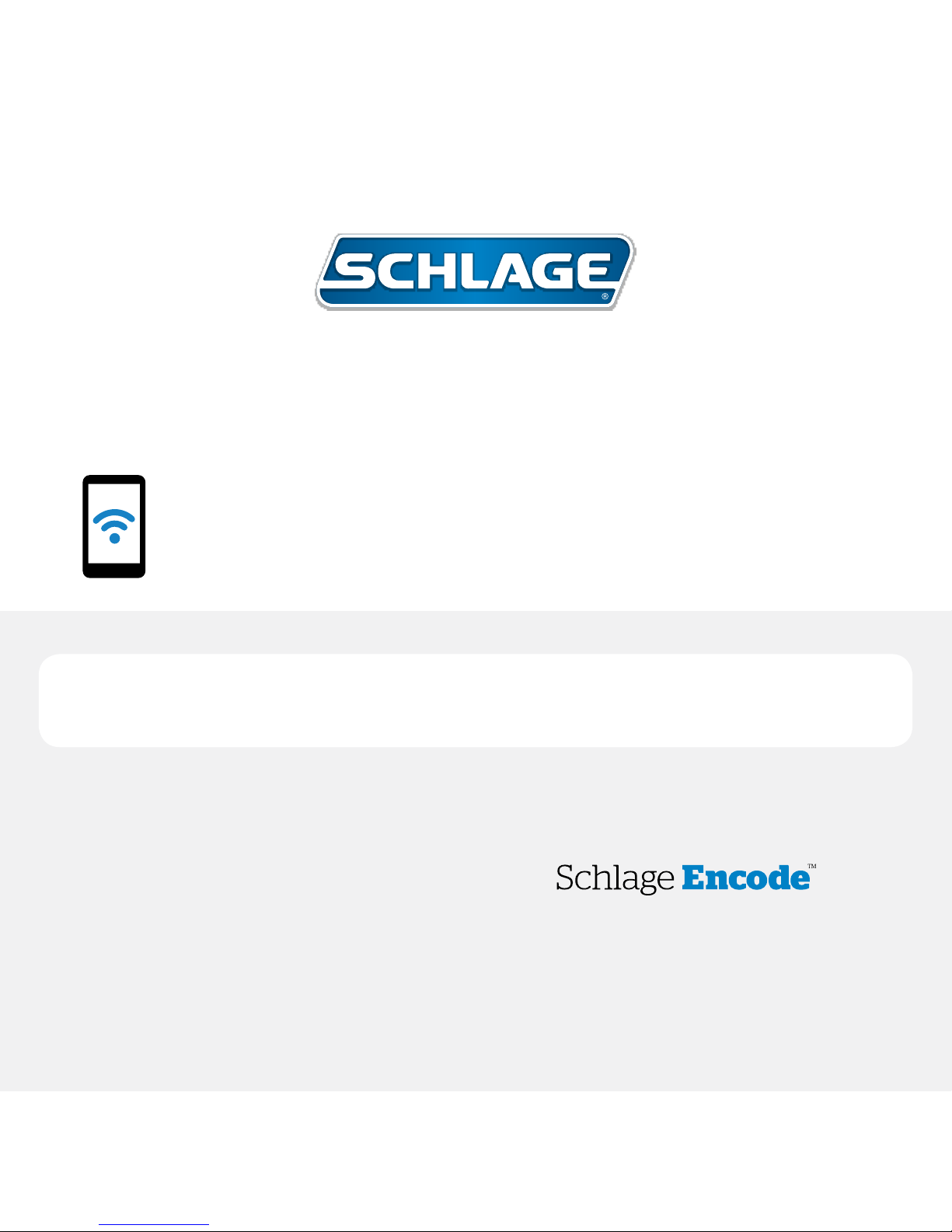
Visit schlage.com/encode-workswith
to setup and control your
with your smartphone.
Start here!
schlage.com/encode-workswith
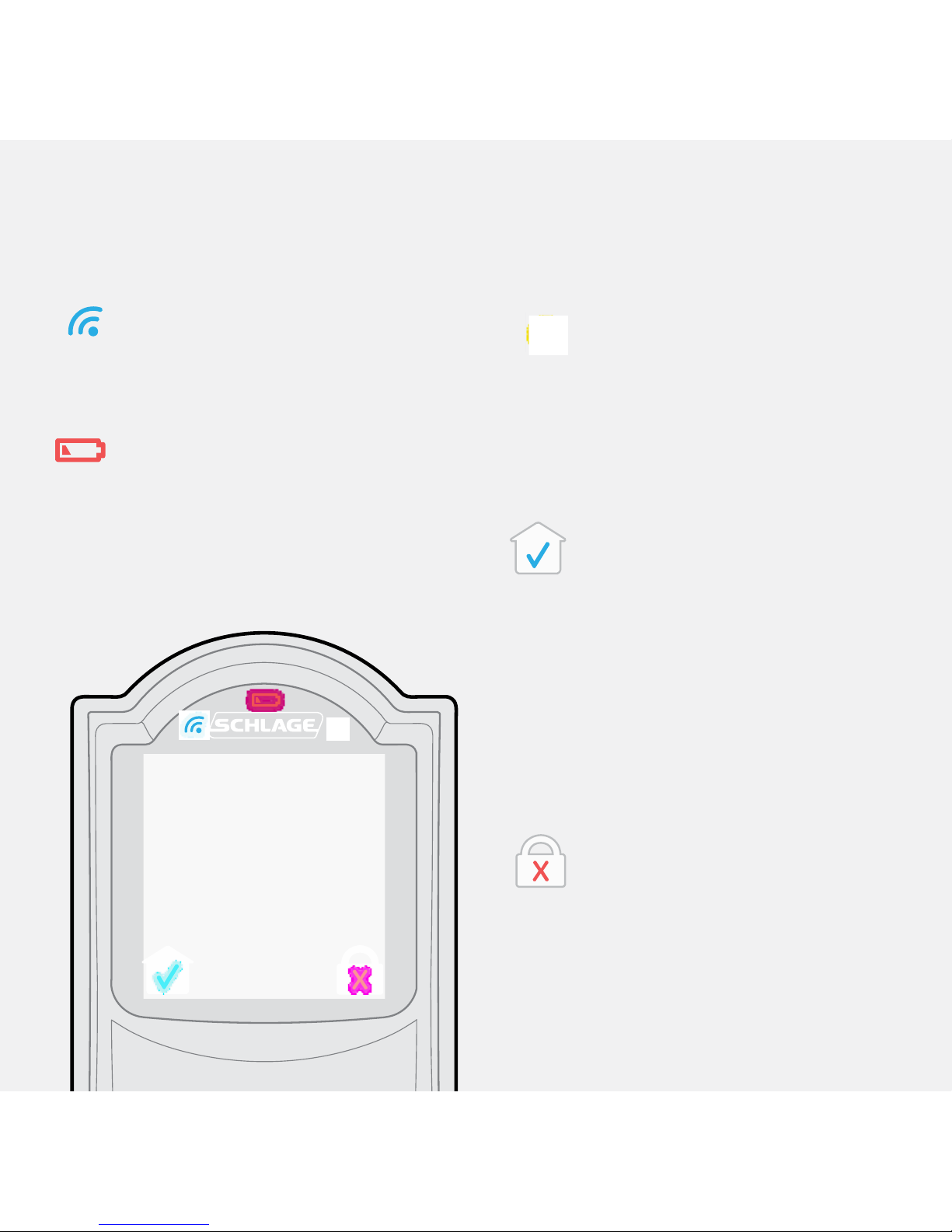
Communication Icon
• Flashes when lock is connecting
to WiFi to check for updates.
Low Battery Icon
• Flashes after code is entered
when battery is low.
• Solid when battery is critical.
The lock will not work without
new batteries.
Programming and Input
LED
• Flashes white on every digit
that is entered.
• Amber when using manual
programming mode.
Home Button and
Checkmark Icon
• Turns on keypad backlight.
• Starts WiFi connection
process.
• Checkmark ashes when
code entry is correct.
• Checkmark ashes when
manual programming are
successful.
Lock Button and “X” Icon
• Locks the lock.
• Turns on keypad backlight if
the lock is locked.
• “X” ashes for a wrong user
code.
Touchscreen
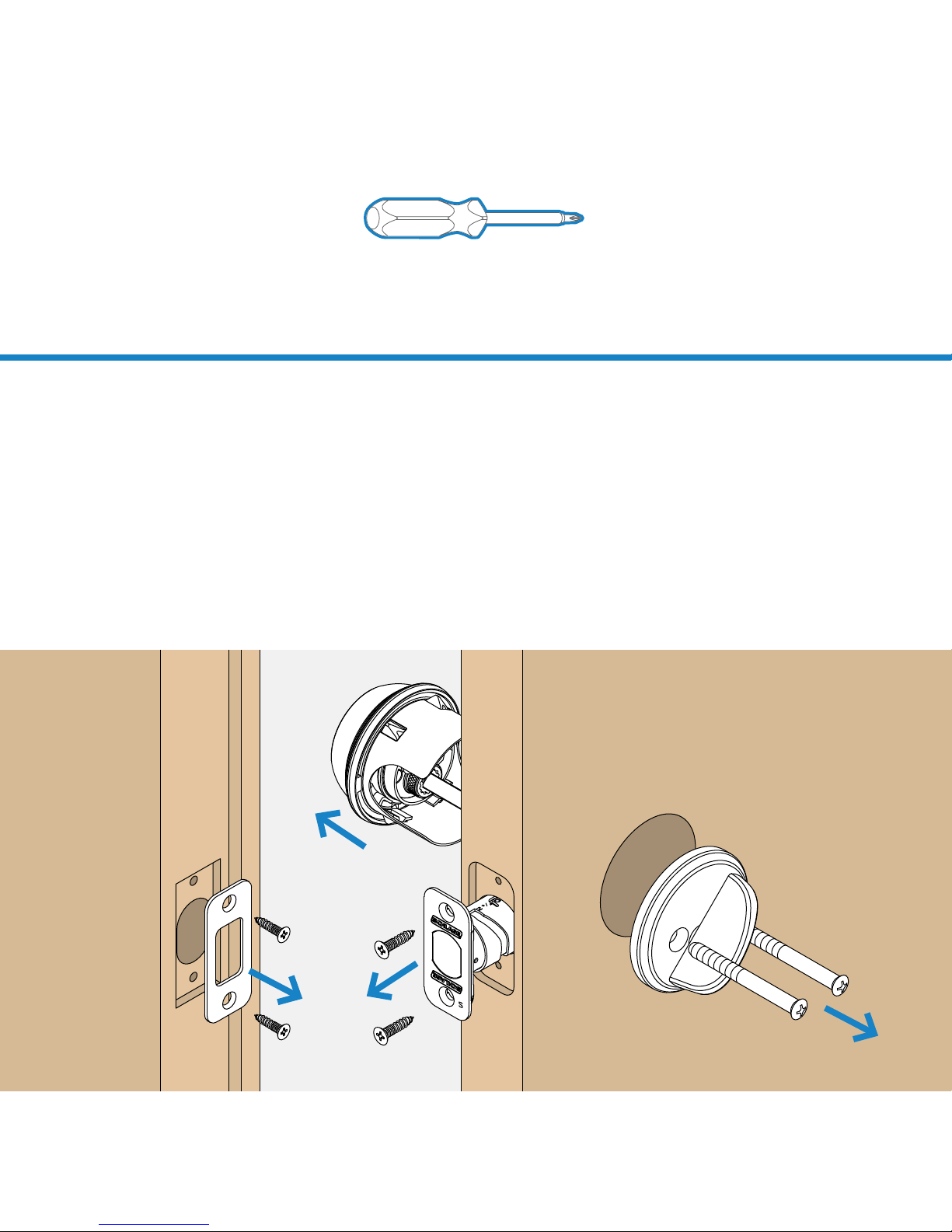
1
step
Remove existing lock.
Remove the entire deadbolt, including the bolt.
You may also want to remove the strike. A standard
Schlage deadbolt is shown. Check with your specic
deadbolt manufacturer if you need help.
Tools
Don’t use a power drill!
Phillips screwdriver
