Page 1
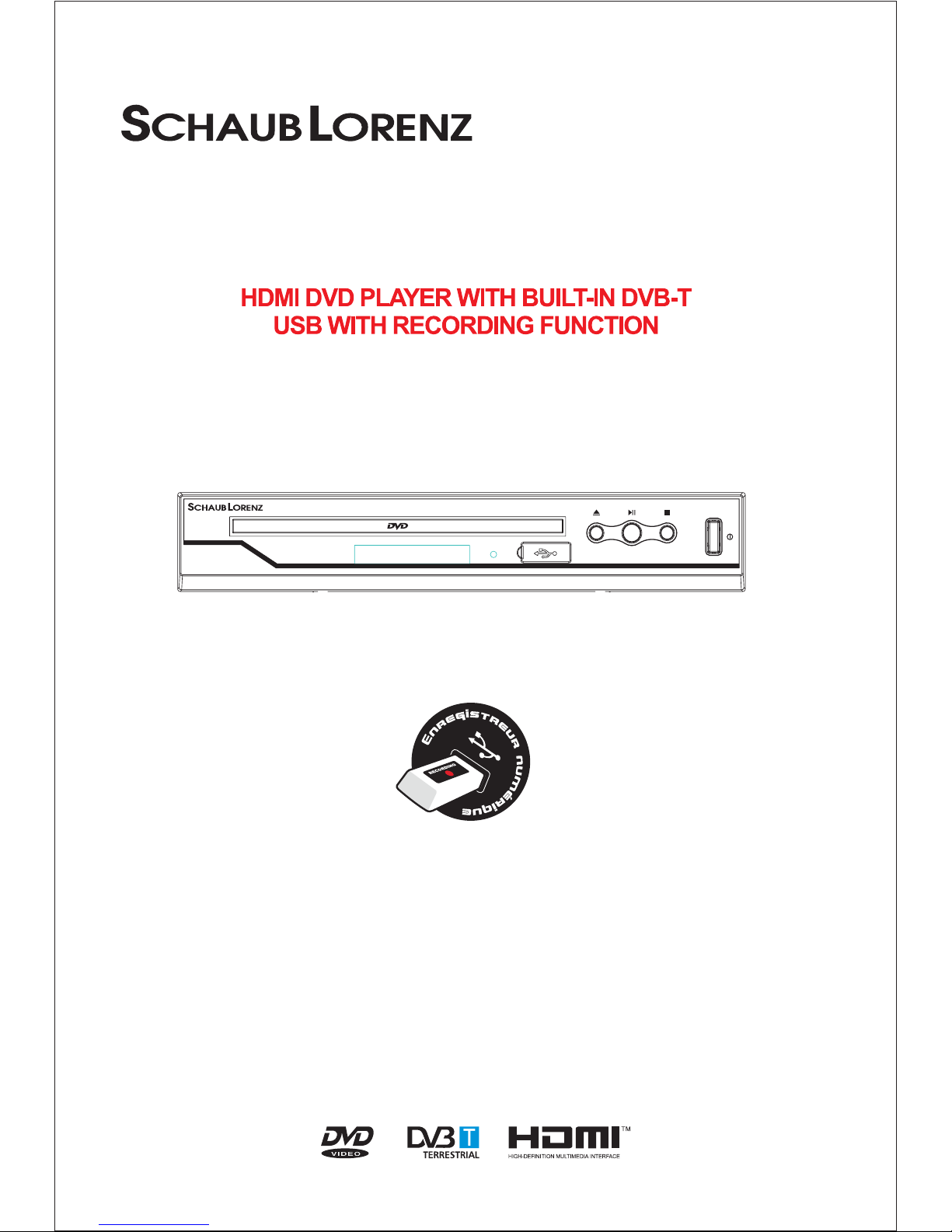
DVD-1028TNT
Please read and keep these instructions
USER MANUAL
DVD-1028TNT
Page 2
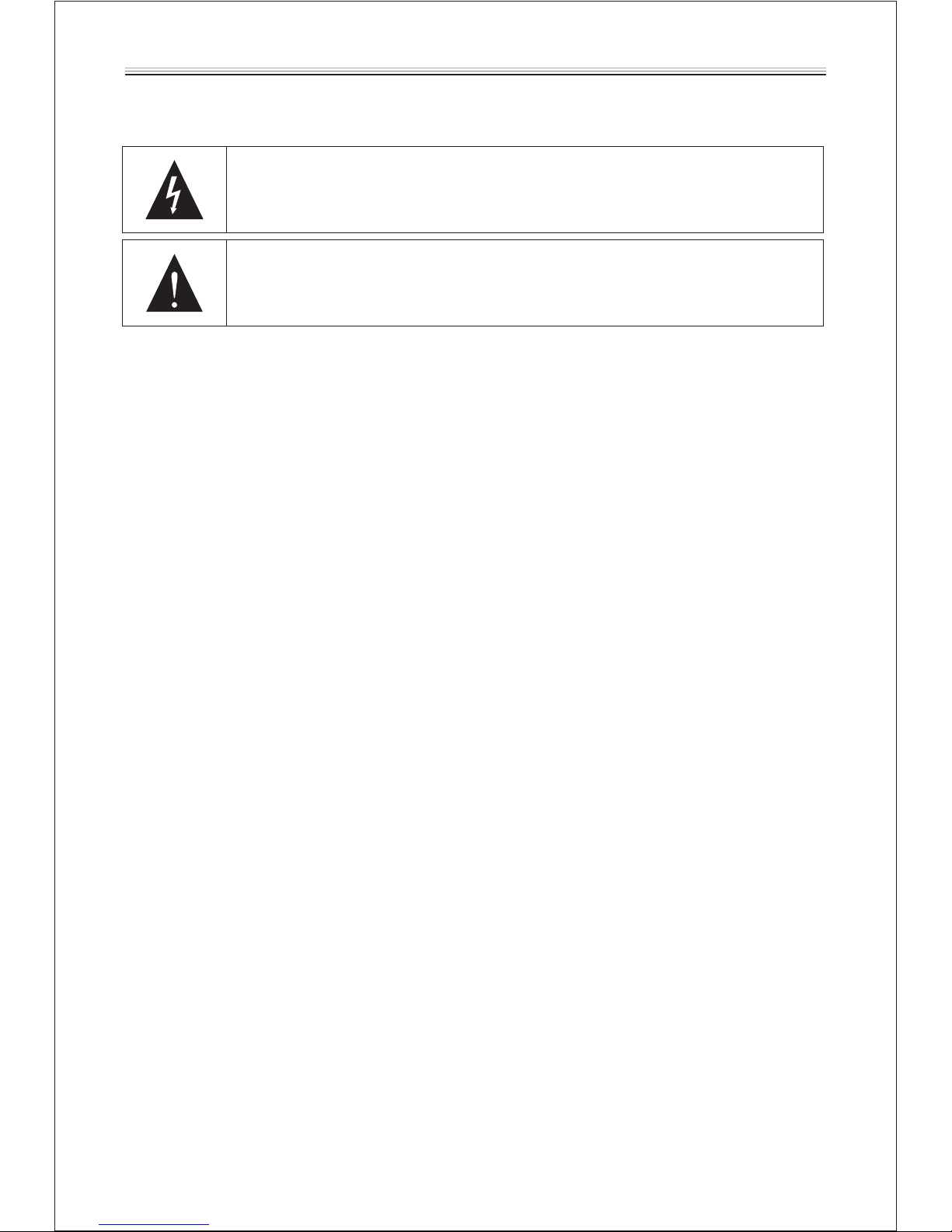
Important safety instructions-please read carefully
And keeps for future reference
To reduce the risk of fire or electric shock, do not expose this product to
water, rain or moisture. To prevent the risk of electric shock, do not remove
the cover or back or this product. In case of product failure, only qualified
personnel can repair. There are no user-serviceable parts inside.
CAUTION !
Dangerous tension inside the product ! Do not open. Risk of electric shock ! No parts can be
repaired by the end-user. Only qualified personnel can repair and maintain this product.
Where to install the product
Proper ventilation
If the electric cord is damaged, it must be replaced by the manufacturer or qualified after-sales
personnel in order to avoid any danger.
The product must be installed in accordance with local laws.
Damaged batteries must be properly disposed. In order to protect the environment, please dispose
the batteries properly, in accordance with local laws (information is available at your reseller).
This appliance is to be used on temperate climate. Don’t use the apparatus in tropical climates
- Place the product on a straight, rigid and stable place. Do not place the product on a carpet.
- Do not place the product on top or another that may cause overheating (for example, a receiver
or amplifier).
- Do not place anything underneath the product (for example, CDs or magazines).
- Place the product in a sufficiently-aerated place to avoid overheating. Allow at least 10cm
spacing at the back and top of the product, and 5cm spacing on both sides to prevent
overheating.
.
- Do not place items such as newspapers, tablecloth, curtains, in front or the ventilating
openings.
- The apparatus shall not be exposed to dripping or splashing and that no objects filled with
liquids, such as vases, shall be placed on the apparatus
- Do not place other items close to this product that may damage it (for example, an object
containing water or lightened candles).
- No naked flame sources, such as lighted candles, should be placed on the apparatus.
Do not expose the product to high temperatures, moisture, water and dust.
Use of controls, adjustments, or performance of procedures other than
those specified herein may result in dangerous radiation exposure. This
product is rated as LASER CLASS 1 PRODUCT.
CAUTION: Laser radiation when open - never stare into the laser beam.
Page 3
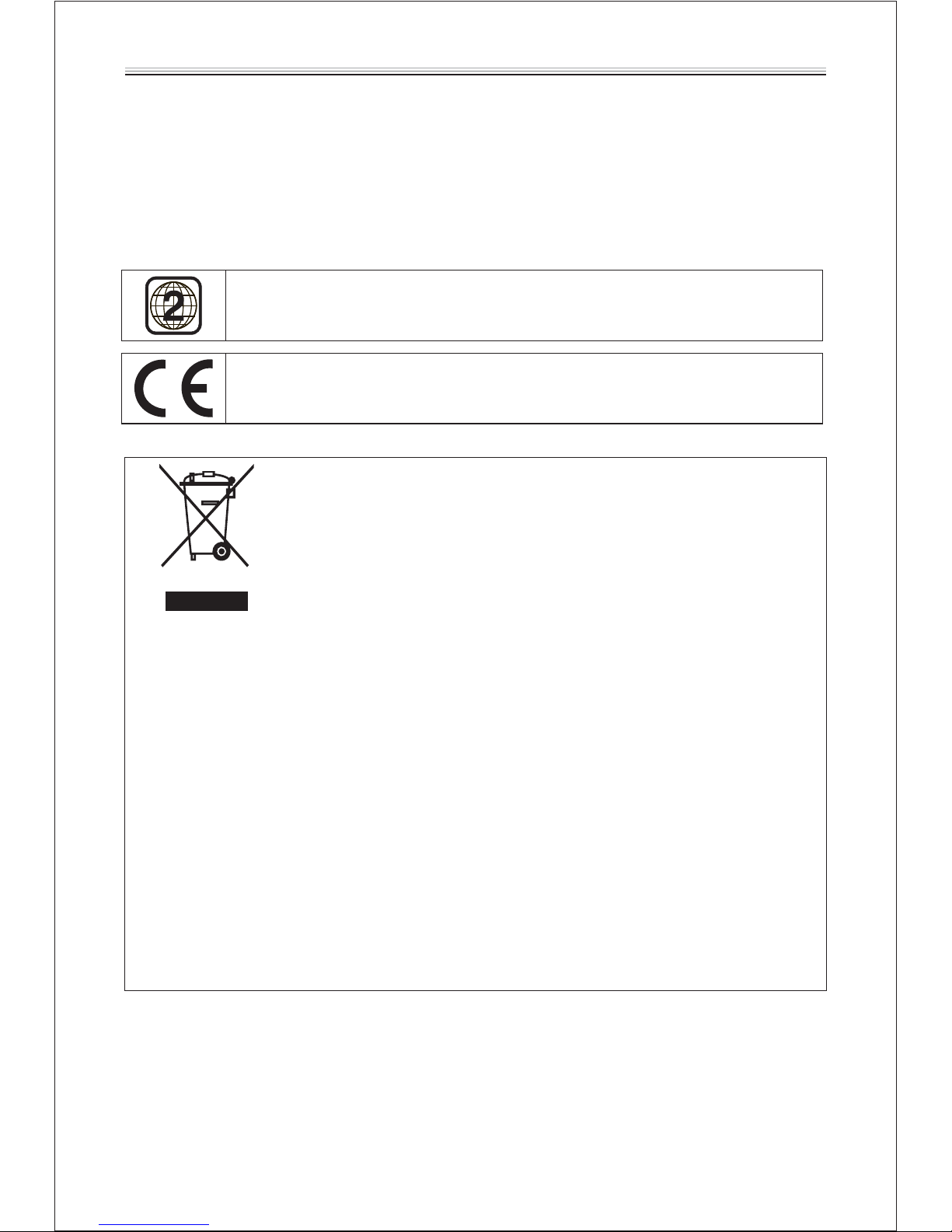
- This logo set on the product means that the recycling of this apparatus comes within the
framework of the directive 2002/96/EC of January 27, 2003 concerning the waste on electrical
and electronic equipment (WEEE).
- The presence of dangerous substances in the electrical and electronic equipments can have
potential consequences on the environment and human health in the cycle of reprocessing this
product.
- Therefore, at the end of its lifetime, this product shall not be disposed with other non-recycled
waste.
- As the end user, your role is of prime importance in the cycles of re-using, recycling, and other
forms of valorization of this electrical and electronic equipment. Local authorities and resellers
have set special procedures for the purpose of collecting and recycling this product.
You have the obligation to use the selective waste collection systems put in place by your local
authorities.
-
DVD Compatibility
This product can only play ZONE 2 DVD.
This product is compliant with directives 2006/95/ C (abrogating the directive
73/23/ C modified by the directive 93/68/ C) and 2004/108/ C
(Abrogating the directive 89/336 C).
E
EE EE E
EE
Electric supply
- Please unplug the product in case of prolonged non-use.
- This product is intended to be used under temperate climate and should not be used under
tropical climate.
- If the supply cable is damaged, it must be replaced by the manufacturer or qualified after-sales
personnel to avoid any danger.
- This product must be connected to an electrical supply 230V ~ 50Hz.
- The plug must be accessible after installation.
Page 4
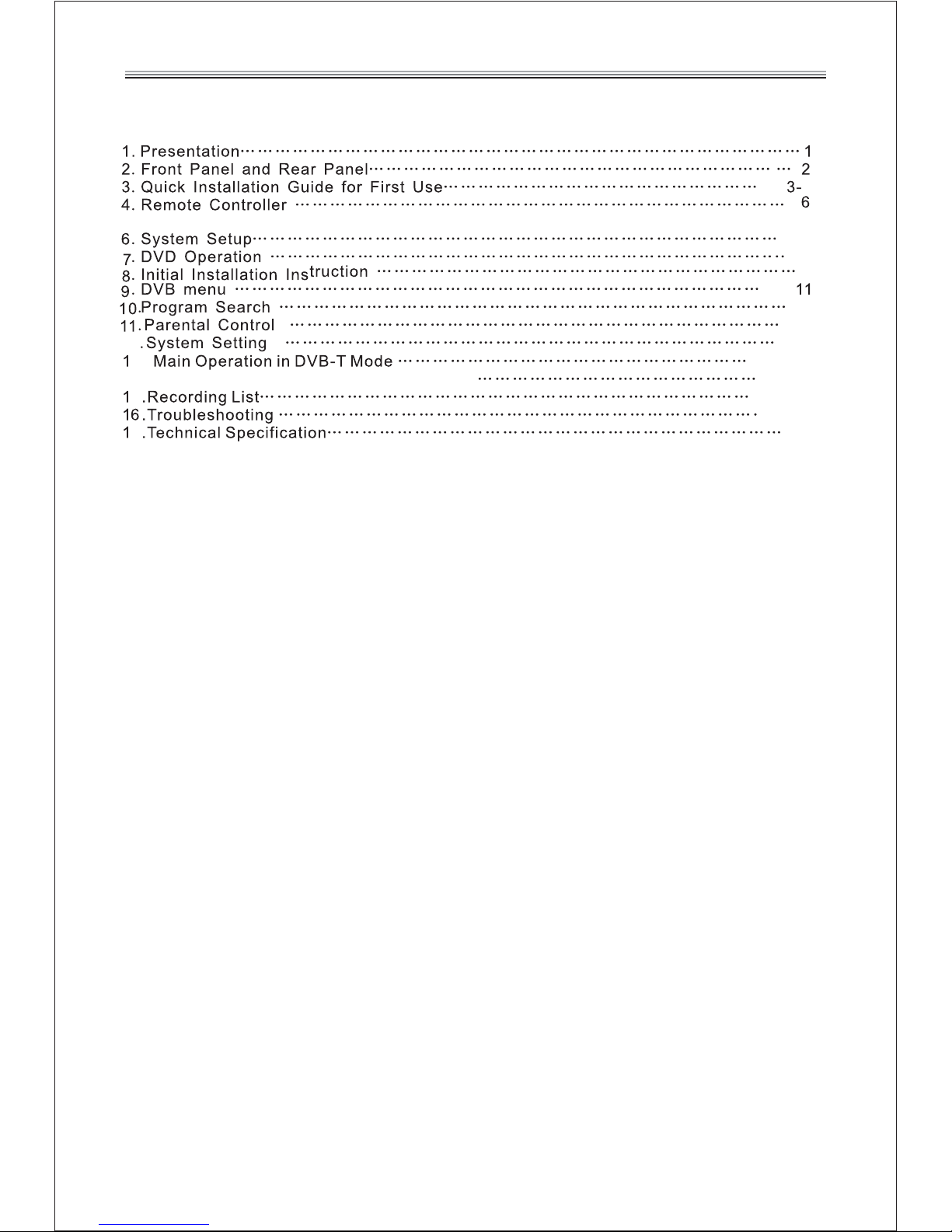
Table of Contents
3
.
9-10
11
……
12
13
14-15
16-19
22
5
14.Recording a DVB-T Program………………
5.Connections
12
7
………………………………………… …………………………………………
5
7
8-9
13
19
20-21
Page 5
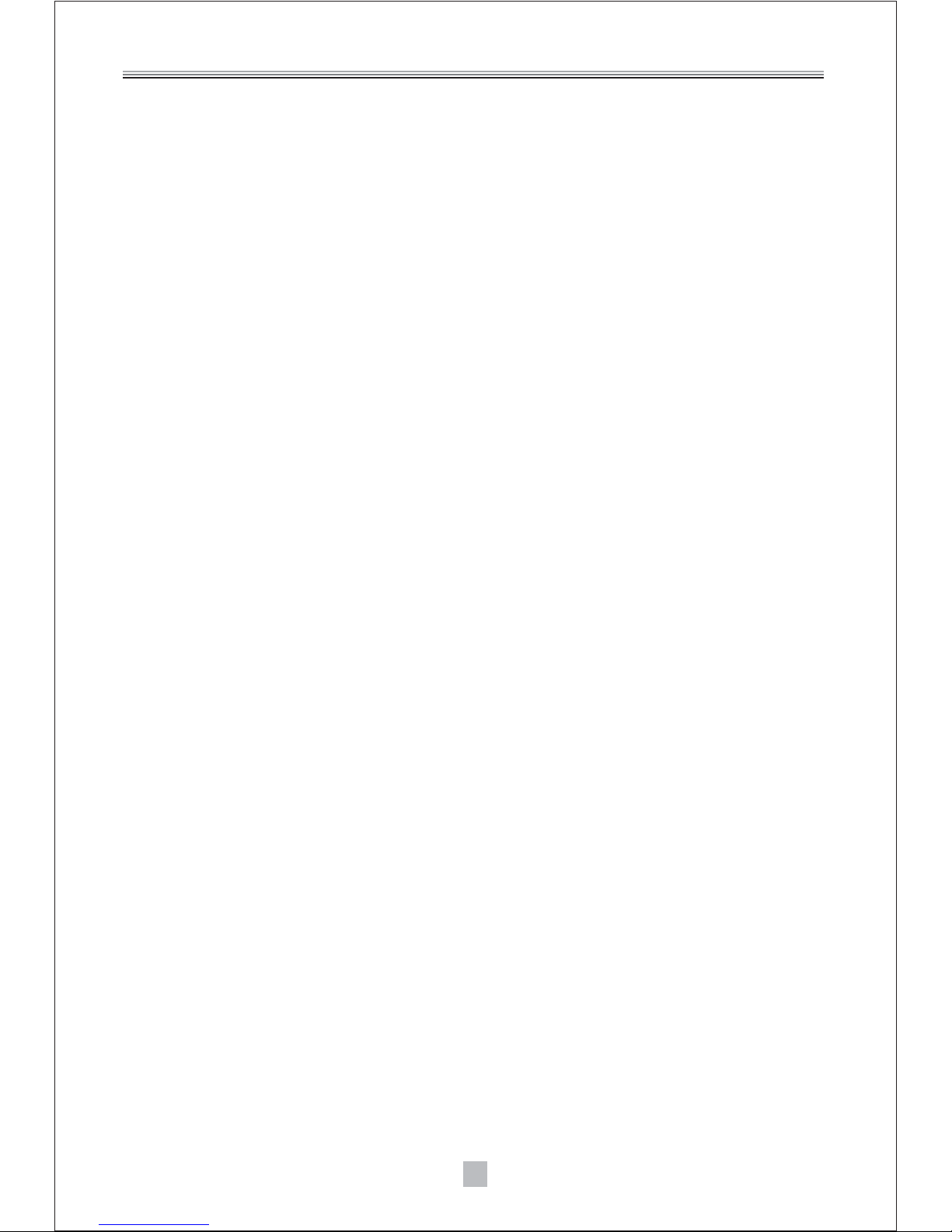
1. Presentation
Other features of this product:
Thank you for having purchased this DVD player with built-in DVB-T tuner. This unit allows you to
receive all free DVB-T channels broadcast in MPEG-2 format. Simply press the DVD button on
the remote control in order to switch to DVD mode and watch your favorite movies.
This unit can also serve as an authentic multimedia station thanks to its USB port:
- Plug a USB stick to the unit and you may start recording a DVB-T channel by simply pressing the
REC button on the remote control! You may also program a recording in advance by using the
TIMER function, just as you can do with a recorder.
- With this unit, you can also watch your MPEG-4 videos, play MP3 and WMA music files, and
visualize your JPEG photo albums.
- Connect this unit to your television preferably by using the HDMI 1080p output rather than the
SCART output. The HDMI connector allows sound and image transmission in high definition via
a single cable. You can therefore enjoy your DVB-T programs and DVD movies in better quality.
- The installation of the unit is quick and easy. Simply connect it to your roof antenna
(via the RF IN antenna input) and then connect it to your television by using an audio/video cable.
At first use, the installation of DVB-T channels will take place automatically.
- Thanks to the coaxial output, you may enjoy better audio quality by connecting this unit to your
home cinema system!
- The EPG function allows you to easily consult, at all time, the coming programs of the DVB-T
channels (subject to the information broadcast by the channels).
1
Page 6
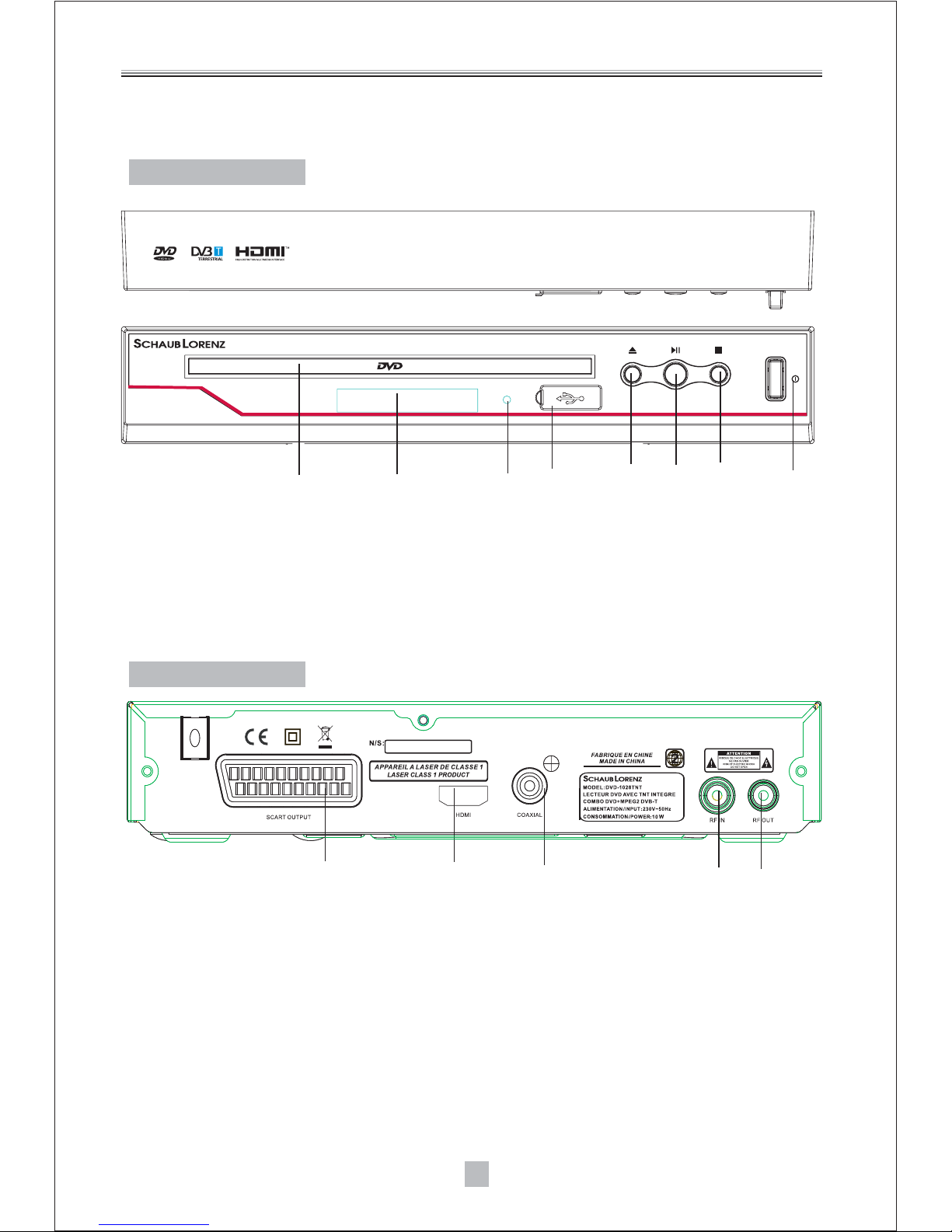
DVD-1028TNT
1 2
4
5
6
78
3
2. Front Panel and Rear Panel
Front Panel
Rear panel
1.DISC TRAY
2.LED DISPLAY
3.STATUS INDICATOR
4.USB
5.OPEN/CLOSE
6.PLAY/PAUSE
7.STOP
8.POWER SWITCH
1. SCART OUT:
2. HDMI:
3. COAXIAL:
4. RF IN :
5. RF LOOP THROUGH:
This socket connects to your TV.
High definition multimedia interface.
This socket connects to a coaxial socket on your home theater.
This socket connects to your external aerial.
This socket will bypass the RF signal to either your TV or another video system.
1 23
4
5
Status indicator of the unit:
- The indicator lights in green when the unit is switched on.
- The indicator lights in red when the unit is in standby mode or when recording is in progress.
2
Page 7
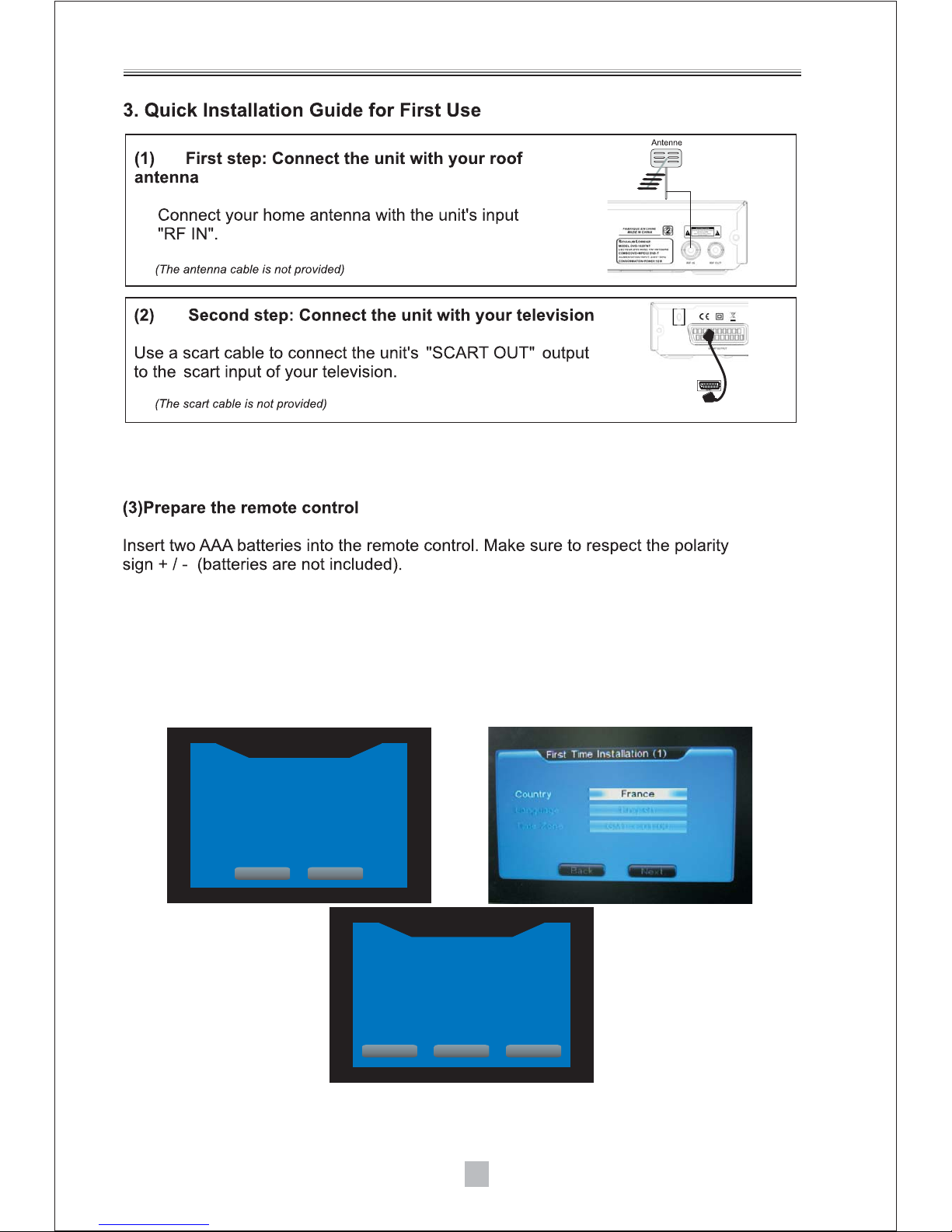
Connect this unit with an HDMI cable in order to enjoy both image and sound in digital high
definition quality.Alternatively, you may use a SCART cable (cables are not provided).
3
(4)
System first asks user whether to perform initial installation, select "YES" to continue or
"NO"to quit initial installation interface; user can use direction buttons to select
country/region and OSD language, and then select "NEXT" to access or "BACK" to return
, system asks user whether to start auto scanning, select" YES" to access to activate
system to start auto scanning and save scan information upon completion and then play
the first channel, select "NO" to quit scanning and exit initial installation menu, or select
"BACK" to return.
. Initial Installation Instructions
First Time Installation
Do you want to start first time
Installation wizard?
NoYes
First Time Installation(2)
Do you want to start
Auto search ? Previous channel list
will be replaced.
Back NoYes
-In case the first auto-installation message is not shown, or if you skip it, please press
SETUP , then you can launch installation via TV>Program Search>
Automatic Search.
from the remote control
Page 8

4
You then simply need to select the maximum resolution supported by your television in the menu:
- 1280x720p (720p)
- 1920x1080i (1080i)
- 1920x1080p (1080p)
Note: “p” signifies progressive, while “i” signifies interlaced.
If you have selected an HDMI resolution which is not supported by your TV
(for example, you have selected 1080i while your TV supports 720p resolution only), a black screen will appear
and you will not be able to change the HDMI resolution in the SETUP menu. To solve this problem, press the
HDMI button on the remote to change the HDMI resolution. You can also connect your television with a SCART
cable. The screen will become readable again then, and you can set the right resolution in the setup menu of the unit.
Display problem in HDMI mode
(4)The High-Definition Multimedia Interface (HDMI) is a digital audio/video connector
interface for transmitting uncompressed digital streams. HDMI supports, on a single cable
(HDMI cable not supplied), all video formats including standard, enhanced, and high- definition, as well
as multi-channel digital audio. To enjoy the enhanced audio and video quality that HDMI offers,
you need an HD Ready television with HDMI connection.
Page 9
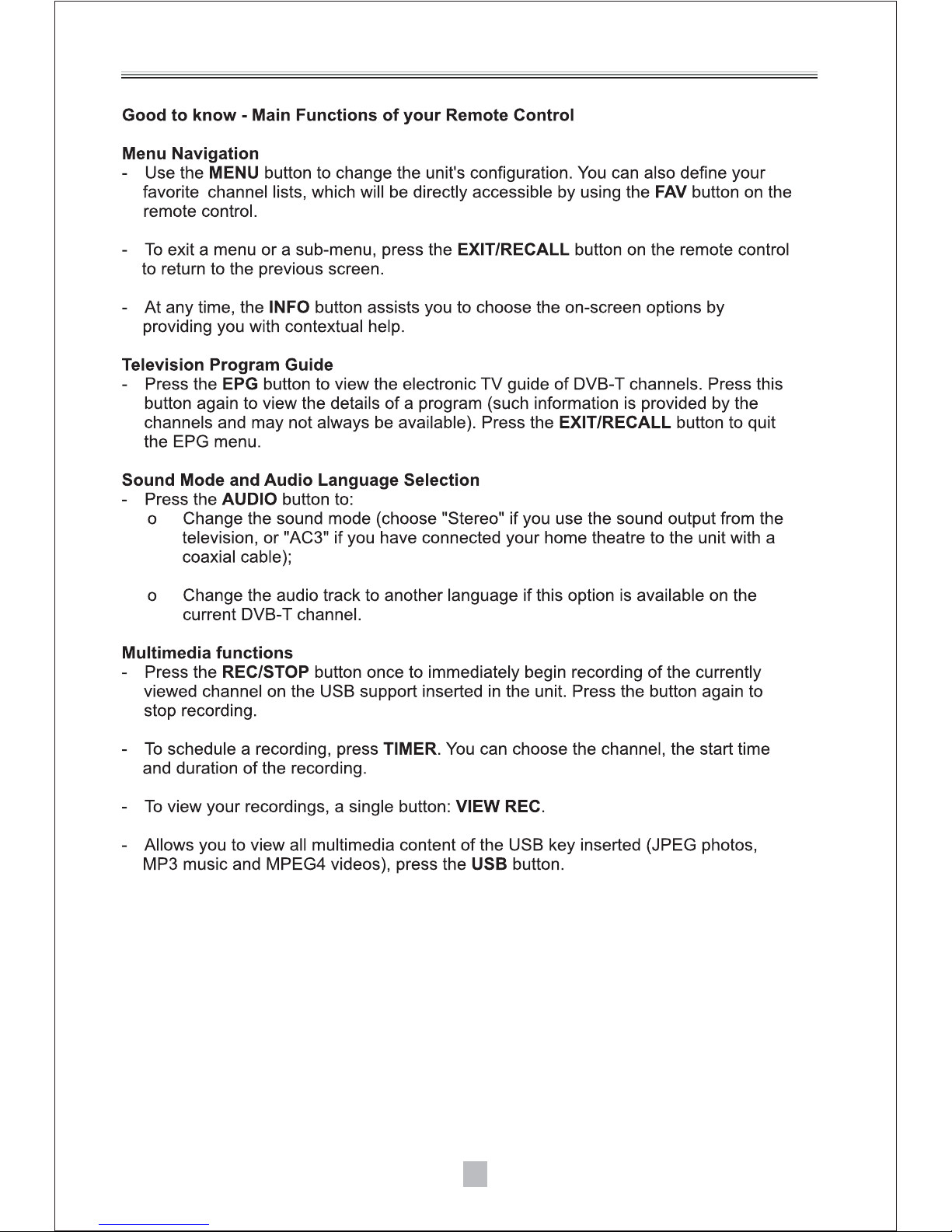
Switching between the DVD/DVB-T/Multimedia Functions
-Press the TNT button on the remote control to switch to DVB-T mode.
-Press the DVD button in order to play DVDs.
-Press the USB button to display all the multimedia files on your USB stick and use the
VIEWREC button to display all the recorded files present on the USB stick.
Note:
-The recording function is only available in DVB-T mode. It is not possible to make any
recording in DVD mode.
5
Page 10

4. Remote Controller
6
1
2
5
4
7
6
9
10
11
12
14
30
29
28
27
26
23
22
19
18
17
16
15
13
32
31
3
21
20
8
24
25
1.STANDBY:
2.NUMBER KEYS:
3.GOTO:
4.MENU DVD:
5.SETUP:
6/25.CH+/CH-:
7.ENTER:
8/24.VOL-/ VOL+:
9.REV/ FWD:
10.TIMER:
11.STOP :
12. PLAY/PAUSE:
13.HDMI RES:
14.VIDEO OUT:
15.COLOR KEYS(RED/GREEN/YELLOW/BLUE):
16.OPEN/CLOSE:
17.TNT:
18.DVD:
19.USB:
20 TITLE/TTX:
21.VIEW REC:
22.EXIT:
23.MUTE:
26.PREV/NEXT:
27.EPG:
28.REC: REC
29.FAV/STEP:
30.SUB-T:
31.AUDIO:
32.INFO TNT:
Switch the receiver in and out of standby
mode.
Used to select channel numbers or
input numbers in menus.
To select your desired time, chapter of the disc
to play.
During DVD playback , press MENU DVD
to display the disc menu of the current title.
Press the button to enter the system setting
menu, press the button again to exit the menu.
Program changing keys.
To confirm current setting, or display all
programs in no-menu mode.
To increase / decrease volume.
Change date of EPG.
(1).To zoom in or out an image.
(2).To fast forward/rewind the palyback.
Press "TIMER" button to enter the setup
menu of time recorder.
(1).Stop playing USB Media.
(2).stop recording.
To freeze the current image, and then
to resume viewing.
Select resolution for HDMI mode: set at
720p by default)
Press the button to set the video out.
Used
to operate different functions in EPG screen or other
menus.
To open the disc tray, press
OPEN/CLOSE; To close the disc tray, press
OPEN/CLOSE again.
Press the key to access DVB-T mode directly.
Press the key to access DVB mode directly.
Allows you to display all multimedia content of
the USB key inserted in the device.
Press the button to enter the appointed
title or Used to open teletext OSD display if teletext
available in the broadcasted stream.
To access the list of your recordings and
to view the chosen recording.
Use this key to quit current menu.
Used to turn the sound on or off.
To read the previous or next file of the
USB key.
Shows the Electronic Program Guide.
Press“ "buttontorecordtoUSB.
Used to access your favorite channels or
Press the key ,you can play the disc step by step , in this
way, you can catch any picture on the disc .Press play
button to play normally.
Used to switch between different subtitles
that are broadcasted.
Used to set the sound output, the available
settings are STEREO,LEFT,RIGHT.
In DVB-T mode only, the program name,
the signal quality and strength. It has no function in
DVD/USB mode.
.
Page 11

7
Page 12

8
SYSTEM SETUP
6. System Setup
6.1 Language Setup
6.1.1 OSD Language
6.1.2 Encoding
Select Language in the setup menu and display the Language submenu:
Use this item to select the language of the setup menu and screen display.
MPEG4 Subtitle setting is used for choosing the subtitle language (only for MPEG4).After
selecting one language, the alphabet of this language will be displayed on the screen., If you
find the displaying subtitle not corresponding to the one you have set when playing a MPEG4
with internal subtitle, please check whether the MPEG4 internal subtitle language available in
the Encoding setting, and then select the correct language.
6.2Display Setup
6.2.1TV Standard
AUTO:
NTSC:
PAL:
6.2.2 Display Type
4:3 LB (Letterbox):
4:3 PS( Pan & Scan):
16:9:
6.2.3 Video Output
According to the Color System of the TV. You can choose the TV System.
Choose this settings if your DVD player is connected to an Auto TV.
Choose this settings if your DVD player is connected to a NTSC TV.
Choose this settings if your DVD player is connected to a PAL TV.
For conventional 4:3 TV. The full width of a windscreen content is
displayed on a normal TV with black bars above and below the picture.
For conventional 4:3 TV. It crops the left and right edges of a
windscreen content to fit a normal TV.
If you are using a wide screen TV, select this option.
If you want to select the video output, you can select the video output mode, it will appear
following 2 options:CVBS/RGB.
Play
Select
OK
System
TVStandard
DisplayType
VideoOuput
16:9
CVBS
DisplaySetup
PAL
HDMIResolution
576I
6 HDMI Resolution.2.4
Language Setup
Langue Menu
Encoding
Enter
Select
OK
System
English
Westren European
Eixt
The High-Definition Multimedia Interface (HDMI) is a digital audio/video connector
interface for transmitting uncompressed digital streams. HDMI supports, on a single cable
(HDMI cable not supplied), all video formats including standard, enhanced, and high- definition, as well
as multi-channel digital audio. To enjoy the enhanced audio and video quality that HDMI offers,
you need an HD Ready television with HDMI connection.
Page 13

PAL
9
6.3Preference
6.3.1Change PIN
6.3.2Default Type
6.3.3 Default
6.3.4 Auto Power Down
The password option is initialized locked, and you cannot set the ratings limit or change the
password without inputting the password. If you want to set the ratings limit, you need to
enter the default password, which is 0000, then press "Enter" to confirm. To change the
password, you will be prompted for the old password, then be prompted for a new one.
Enter four digit numbers (this is your password).
This option can enable you select the mode of unit, such as DVD or DVB mode.
Choose this option to resume all the setup options to default settings.
Automatic switch to standby mode after 3 hours of active mode without action from user.
( in DVB-T mode only)
7. DVD Setup
7.1 Language Setup
7.1.1 Menu
Note:
7.1.2 Audio
7.1.3 Subtitle
Highlight the MENU option, and press the Arrow buttons to choose the menu language.
Press "Enter" to confirm.
1.If your preferred language isn't available, the disc's default language will be played.
2.The default language of your DVD player is .
Highlight the AUDIO option, and press the Arrow buttons to choose the audio language.
Press "Enter" to confirm.
Highlight the SUBTITLE option, and press the Arrow buttons to choose the subtitle
language. Press "Enter" to confirm.
French
System
Preference
Change PIN
Default Type
Default
AutoPowerDown
System Info
Input
DVD
Read
On
Show
Enter
Select
OK
Eixt
Language Setup
Play
Select
OK
Disc
French
French
French
Menu
Audio
Subtitle
You then simply need to select the maximum resolution supported by your television in the menu:
- 1280x720p (720p)
- 1920x1080i (1080i)
- 1920x1080p (1080p)
Note: “p” signifies progressive, while “i” signifies interlaced.
If you have selected an HDMI resolution which is not supported by your TV
(for example, you have selected 1080i while your TV supports 720p resolution only), a black screen will appear
and you will not be able to change the HDMI resolution in the SETUP menu. To solve this problem, press the
HDMI button on the remote to change the HDMI resolution. You can also connect your television with a SCART
cable. The screen will become readable again then, and you can set the right resolution in the setup menu of the unit.
Display problem in HDMI mode
-Please press DVD in order to enter DVD mode. In order to enter the
DVD setup menu, please press SETUP , choose DISC, and then please
press ENTER to confirm, DVD setup menu will then immediately display.
Remark: If no DVD is inserted, you cannot enter the DVD Setup menu.
from the remote control
from the remote control
DVD OPERATIONS
Page 14

10
7.2 Audio Setup
Digital Out
OFF:
SPDIF/ RAW:
SPDIF / PCM:
Highlight the Digital Out option, and press the Arrow buttons to choose the audio output
mode . Press" Enter "to confirm; There are 3 optional audio output modes:OFF, SPDIF /
RAW, and SPDIF/ PCM.
From the Coaxial Output jack , no signal is output.
Choose this setting if your DVD player is connected to a power amplifier with
a coaxial cable ; When playing a disc with Dolby Digital,MPEG audio format, the
corresponding digital signal will be output from the Coaxial Output jack . This player's
digital output jacks are designed for a connection to a Dolby Digital,or MPEG receiver or
decoder.
Choose this setting if your DVD player is connected to a 2-channel digital
stereo amplifier. When playing a disc with Dolby Digital and MPEG audio formats, audio
signals will be modulated into a 2-channel PCM signal, and it will be output from the Coaxial
Output jack .
7.3CustomSetup
Selecting a Rating allows the user to set the parental control feature of the player. Select
parental control, and press ENTER to change the different mode.
Note: Unlock the password before setting parental control.
Parental Control
Play
Select
OK
Disc
Custom Setup
Parental Ctrl
8
Disc
Digital Out
SPDIF /RAW
Audio Setup
Enter
Select
OK
Eixt
Page 15

11
8
System first asks user whether to perform initial installation, select "YES" to continue or
"NO"to quit initial installation interface; user can use direction buttons to select
country/region and OSD language, and then select "NEXT" to access or "BACK" to return ,
system asks user whether to start auto scanning, select" YES" to access to activate system
to start auto scanning and save scan information upon completion and then play the first
channel, select "NO" to quit scanning and exit initial installation menu, or select "BACK" to
return.
. Initial Installation Instructions
DVB OPERATIONS
9.DVB Menu
9.1Program List
9.1.1 TV Program
Select TV Channels to display channel list with TV channel numbers and channel names at
the left where you can use " UP/DOWN" button to browse TV programs; at the right is the
symbol illustration for editing. Press " LEFT/RIGHT" to display Program Edit (favorite,
move, delete…), press “ENTER” to confirm. (Note: if there is no channel in TV channel list
at this moment, "TV channel" menu cannot be accessed.)
First Time Installation
Do you want to start first time
Installation wizard?
NoYes
First Time Installation(2)
Do you want to start
Auto search ? Previous channel list
will be replaced.
Back NoYe s
1. Favorite:
2. Parental Lock:
3. Delete:
4. Move:
Select Favorite, then Press ENTER button
Select Parental Lock, then Press ENTER button.
Select Delete, then Press ENTER button.
Select Move, then Press ENTER button.
-In case the first auto-installation message is not shown, or if you skip it, please press
SETUP , then you can launch installation via TV>Program Search
>Automatic Search.
from the remote control
Press TNT to enter TNT mode, then access DVB-T menu via SETUP>TVfrom the remote control
Page 16

12
10. Program Search
10.1 Automatic Search
Automatic Search is a kind of intelligent and convenient mode of programs searching, which
covers programs of all frequency points of target countries or regions.
1. Enter the Auto search menu via TV >Setup > Program Search >Auto Search, Press OK to
start Auto Search.
10.2 Manual Search
If any channel is missing after auto search, or you want to add newly launched
channels, you can use Manual Search to scan the desired channels.
When moving cursor to Channel,press ENTER to display channel number list. Use up/down
keys to choose the channel you need search by manual scaning, The Frequency below
Channel will change according to your choosing.After choosing, you can press ENTER to start
channel scaning.
9.1.2 Sort
Choose your favorite way to arrange the Channel Order, such as by channel no., user ID
etc.
Page 17

13
12. System Setup
Enter system setup interface via Setup > TV > System Setting.
1).Select an option by pressing the UP and DOWN keys of the remote control, and press OK
keys of the remote control to change the setting’s value.
2).Press the button EXIT of the remote control to go back to the previous menu.
Make sure to select the correct country to make the installation successful.
Use this item to select the language of the setup menu and screen display.
When the setting is off,you can change the Date and Time.
Go here to select your country’s time zone, as well as Activate or desactivate summer time.
12.1 Country
12.2 Language
12.3 GMT Usage
12.4 Time Zone/Summer Time
11.Parental Control
Choose the channel NO. you want to lock by direction keys,press ENTER to confirm.
Parental PIN is needed each time you change the setting,please input
0000 by default.
TV
System Setting
Country
Language
GMT Usage
Time Zone
Summer Time
France
Show
On
GMT+01:00
ON
Enter
Select
OK
Eixt
Page 18

13. Main operations in DVB-T mode
13.1 Change channel
13.2. Access to favourite channels
13.2.1 Create a list of favourite channels
13.2.2. View your favourite channels
13.3. Displaying subtitle
13.4 Teletext function
13.5. Choosing the audio language
Please press CH+/CH- Or numeric keys from the remote control to change channel.
A list of favourite channels allows the user to go directly to the channel list of his choice, without
having to press CH+ or CH- several times or without pressing the numeric channel keys.
Please press SETUP , then you can setup favourite channels via
TV>Program List>TV Program>Show. Press ENTER to confirm, and TV program list will display
immediately as shown in below figure. Press LEFT/RIGHT keys to display Program Edit
(favorite, move, delete etc.), then press UP/DOWN keys to choose Favorite. Press ENTER to
confirm. Your favorite channel will be successfully created if symbol appears.
Within this menu, you also have the option to move a channel, so as to classify channels in a
different way. You can also set a parental password for the channels of your choice.
Please press FAV to view favorite channels directly, press FAV again to
cancel viewing favorite channels.
Press the SUB-T button to enable or disable the subtitles on the screen. This availability of this
function depends on the viewed DVB-T channel.
Press the TTX button to enable or disable the teletext function. This availability of this function
depends on the viewed DVB-T channel.
Certain channels or programs, like movies, can be broadcast in multiple languages or different
audio formats. To view the audio options available on the viewing DVB-T channel, press the
AUDIO button on the remote control. Then use the UP and DOWN buttons on the remote control
to change the audio language and the sound mode.
About AC3 mode: some DVB-T programs may be broadcast in AC3 mode. You may choose the
audio track in AC3 format only if you have connected this unit to your home theatre via a coaxial cable.
,
from remote control
from remote control
14
Page 19

Notes:
13.6 DVB-T Program Guide (EPG)
- The possible choice of languages and whether the AC3 mode is available depend on the viewed
DVB-T program. Some programs may offer only one language and no AC3 mode. The AC3 audio
mode may also be available only during certain hours of broadcast (e.g. for films).
- When you select theAC3 audio track, your television speakers are muted. This is because the
sound is transmitted directly to your home theatre system via the coaxial output of the unit.
Please make sure that your home theatre can decode AC3 audio signal beforehand.
- If you have selected the AC3 sound mode and then switch to another channel which broadcasts
only in stereo mode, the volume may increase. This is normal and depends on your home theatre
equipment settings: to avoid any possible listening discomfort, reduce the volume in advance.
Press the EPG button to access the program guide of DVB-T channels. You may also consult the
details of a program in the EPG menu.
Note: Such information is provided by channels and may not always be available. Press the
EXIT/RECALL button to quit the EPG menu.
15
Page 20

16
1.4 3 Making a scheduled recording
Active
To program a scheduled recording, press the TIMER button and then select the option New
recording.
1. Select the task 1 then set the recording mode to be in order to enable the program
#1.
2. You can then choose the channel to be recorded, the start time and the recording duration.
You also have to possibility to:
- set weekly or monthly recordings;
- program several scheduled recordings on different dates, by using different program numbers.
3. After setting all the parameters, press OK and then EXIT to confirm the recording. To cancel the
programmed recording, return to the program #1 and change the recording mode to
4. To check that the programmed recording has been saved, press the TIMER button and then select
the option Scheduled recordings
- It is not possible for you to access the TIMER menu if you have not inserted a USB stick into the unit.
This avoids you from forgetting to plug a USB stick for the scheduled recording.
Inactive
Note:
.
.
1.24 Viewing the list of scheduled recordings and canceling a programmed recording
When the unit is switched on in DVB-T mode, press the TIMER button. Then, select the
option Scheduled recordings. The screen will list out all the recordings programmed.
To delete a scheduled recording, move the cursor onto the item to be deleted and press the
OK button on the remote control.A will then appear in front of the item to be
deleted. In order to confirm your selection, move the cursor onto the option Confirm by
pressing the right navigation button on the remote control. Press OK and a message will pop
up on the screen to ask if you want to confirm deleting the selected recording(s).
red cross “ ”X
14.RECORDING A DVB-TPROGRAM
This unit allows you to record your favorites DVB-T programs in a simple and user-friendly
way. Simply plug a USB stick to the unit, the recording will be saved on it. After the
recording, you can view the recorded file on this unit, or by using any other compatible
multimedia equipment.
14.1 Making an immediate recording
When the unit is switched on in DVB-T mode, press the REC button to start recording the
viewed program on the USB device connected to the unit. During recording, the "REC"
symbol appears on the screen. To stop the recording, press the STOP button.
When the unit is switched on in DVB-T mode, press the TIMER button. Then, select the
option Scheduled recordings. The screen will list out all the recordings programmed.
Page 21

Mode:
Frequency:
ChannelNo:
Time Setting:
there are 2 options: INACTIVE(close the timer setting task) and Record(timer
recording) .
There are 3 options: ONCE,DAILY and WEEKLY.
To select the channel you want to select.
To select the time you want to set.
Note: If you enter the timer recording menu (by pressing the TIMER button on the remote
control) and program a recording to start in less than 5 minutes, do not put the unit to
standby (by pressing the STANDBY button) immediately afterwards; otherwise, the
recoding may be canceled.
14.4. Formatting your USB device
This option allows you to format your USB device. This can be useful for:
- Freeing the entire disk space in order to make recordings;
- In case of problems, making your USB device compatible with the unit.
To access this function, press the TIMER button on the remote control and then select the
option USB Information.
Caution
-The formatting process will erase all the data on your USB device. It is recommended that
you save all the data of your USB device beforehand.
-You should never perform formatting on portable audio or video players. In fact, these
products have a file system necessary for start-up and file playback. Formatting such
devices might make them unusable
-You can format external hard drives and USB sticks. Before doing so, please refer to the
manual of the corresponding device to ensure that formatting can be done without altering
its functionality.
.
17
Page 22

18
14.5. Notes on the USB playback and recording functions
.
..
-Information on the recording format: The recording is carried out in MPEG-TS (Transport
Stream) format which allows making recording in MPEG-2 of quality identical to the signal
received. In order to play your recordings on another multimedia device, it may be
necessary to install a compatible video codec
-If you want to record a film or a long program, use a memory stick of larger capacity (e g
4GB). While if you want to record several films, opt for external hard drives of large
capacity.
-When you plug a USB device to the unit, the file loading process can sometimes take a
minute or more. This depends on the size of your device, the number of files on it and,
above all, the complexity of its directories. You can reduce loading time considerably by
avoiding the use of multiple sub-directories on your USB disk.
-Recordings should be made in stereo audio mode (the default mode) and not in AC3 mode.
When you select an AC3 audio track (while the channel offers such option), theAC3 signal
is transmitted via the coaxial digital output and then decoded directly by your home theatre
equipment. Therefore, in case you have selected the AC3 mode before the recording, you
must first quit the AC3 mode and return to the stereo audio track. Otherwise, your recording
will have no sound.
14.6. Troubleshooting of USB detection or recording problems
-In case the unit cannot detect or recognize you USB device, try formatting it via the
Formatting option of the unit. To do this, please refer to the section "13.4 Formatting your
USB device”.
-After you have plugged your device to the unit, you may need to switch on the USB device
to make it readable by the receiver.
-This unit does not support direct USB connection with a computer. It is necessary that you
transfer your data on a USB device such as a USB stick or a MP3 player beforehand. If you
use an external hard drive connected to USB, you need to connect your hard drive to a power
source and to the unit simultaneously. If you use a video player with hard drive, you must
ensure that the internal battery of the player is sufficiently charged.
-Also, verify that the file system of your USB device is properly formatted in FAT 32. USB devices
formatted in NTFS are not compatible with this unit.As a last resort, if your USB device in FAT 32
format is not recognized by the unit, it is recommended that you format the device on this unit. To
do so, please follow the instructions in Section 13.4 and refer to the manual for your USB device so
as to make sure that the formatting can be carried out without altering its functionality.
-Making recordings on a USB stick requires a high transfer rate and a full compatibility with the
USB 2.0 standard. This unit has been tested with most USB 2.0-compatible sticks available on
the market. However, some USB sticks, even some new ones, are not fully compatible with the
standard. If any USB detection problem or recording problem arises, try with another USB stick
which is USB 2.0 compatible. Or, even better, connect an external hard drive equipped with USB
port (the device must be connected to a power source) to the unit.
Page 23

-This unit is completely compatible with videos recorded in MPEG-4 SD format.
This unit will automatically be able to read the videos encoded with the future updates of the
MPEG-4 codecs. No updates on this unit will therefore be necessary. In case of MPEG4 video
playback problems, you should first check the four following points:
o This player supports videos that are recorded with DivX codecs. In case of video playback
problem, it is probable that the codec used is not reliable (this may be true for some videos
downloaded from internet) and not fully compatible. Demonstration videos are available for
download at the Internet address .
o This player does not support MPEG4 videos recorded in High Definition or MKV files. The
maximum resolution supported by the DivX codecs and this unit are: 720x480@30fps /
720x576@25fps
o In case your MPEG-4 file does not appear on the screen, verify that the file extension ends
with “.AVI”.
-Other formats supported by this unit: audio files in MP3 and WMAformats, and JPEG photos
(of resolution less than or equal to 12MB).
www.divx.com
15.Record List
Press the VIEW REC button after finishing recording, it will show the lists all content
recorded. Select any item to play.
19
Page 24

20
16. Troubleshooting
If you experience problems with this receiver or its intallation,in the first instance please
read carefully the relevant sections of this User Manual and this Troubleshooting section.
The status indicator flashes
in red and green
alternatively.
A recording session is
schedule but no USB
support is inserted.
Insert a USB key into
the unit.
The remote control buttons
are not active, impossible to
change the DVB-T channel.
A recording is in progress During recording, you
cannot change the channel
since the unit's tuner must
remain on the recording
channel. However you can
switch between your satellite
receiver, Canal Plus decoder
or analogue television by
pressing the DTV/VCR
button on the remote control.
You can also stop recording
by pressing REC/STOP.
The channel is encrypted
Standby
Page 25

Important Remarks:
(1) Analog Reception and DVB-T Reception
(2) Different volume levels between channels in AC3 format and those in stereo format.
(3) If the reception problem still occurs.
(4)Display problem in HDMI mode
When you wish to watch TV using your TV tuner (analog tuner) and that your DVB-T unit has
been turned off or unplugged, the image quality can be deteriorated according to the TV you are
using. This is normal, your DVB-T unit must be set in standby mode to allow a good quality
signal.
Certain DVB-T programs may be broadcasted in AC3 format, which provides a superior audio
quality via the coaxial output from the receiver. If you chose the AC3 format and switch to a
channel in stereo format afterwards, the audio volume may increase depending on the DVB-T
program format and your home theatre equipment. This is normal; in this case, consider
reducing the volume prior to changing channels to avoid listening gene.
Your unit has been tested for optimal performance over all the country. In most cases, the DVBT reception problems are due to a weakness in your home's antenna installation. If your
installation is old, or has never been tested for DVB-T, the signal can be too weak or flawed for
the unit to work properly.
If you have selected an HDMI resolution which is not supported by your TV
(for example, you have selected 1080i while your TV supports 720p resolution only), a black
screen will appear
and you will not be able to change the HDMI resolution in the SETUP menu. To solve this
problem, press the
It is therefore highly recommended that you ask for a qualified
technician to test the compliance of your home antenna. This unit has been designed and is
guaranteed to work with a signal of at least 60dB.
1121
Page 26

1122
17.Technical Specification
Demodulation
Input/Output
Terminals
Power
Display
Decoding
Other
Tuner
Frequency
Impedance
Input Signal Level
Bandwidth
Demodulator
OFDM Modulation
Packet Transmission
Guard Interval
RF Input
RF Output
TV SCART
Coaxial
USB Port
Entry
Consumption
Decoder
Resolution
Aspect Ratio
Video
Audio
Conformity
Sound modes
VHF: 178.7 to 218.7 MHz
UHF: 474 to 858
75 Ohms unbalanced
-78-25 dBm
8
COFDM
2K,8KFFT,SFNandMFN
2K/8K
1/4, 1/8, 1/16, 1/32
IEC 169-2 female connector
IEC 165-2 male connector
Composite video (CVBS), RGB,
audio left and right
RCA for digital SPDIF audio output
USB 2.0
230V~50Hz
10Wmax
PAL, NTSC
720 x 576 (PAL); 720 x 480 (NTSC)
4:3 (Letterbox, PanScan), 16:9
MPEG2 Transport MP@ML
MPEG2 Audio LayerI@II
ETSI EN 300 744 DVB-T Standard
Right, Left, Stereo
Signal System
Frequency Response
Signal - to Noisy
Ratio (Audio)
Audio Distortion +
Noise
Audio Output
( Analog audio)
Video Output
PAL/NTSC
20Hz-20KHz(at1KHz0dB)
≥
90dB(at1KHz0dB)
≤-60dB (at 1 Khz 0 dB)
Vrms
2.0
+0
-1.0
Composite: 1.0±0.2Vp-p
Loadimpedance:75 ,Imbalance,negativepolarity
HDTV output
HDMI 1.3
Page 27

