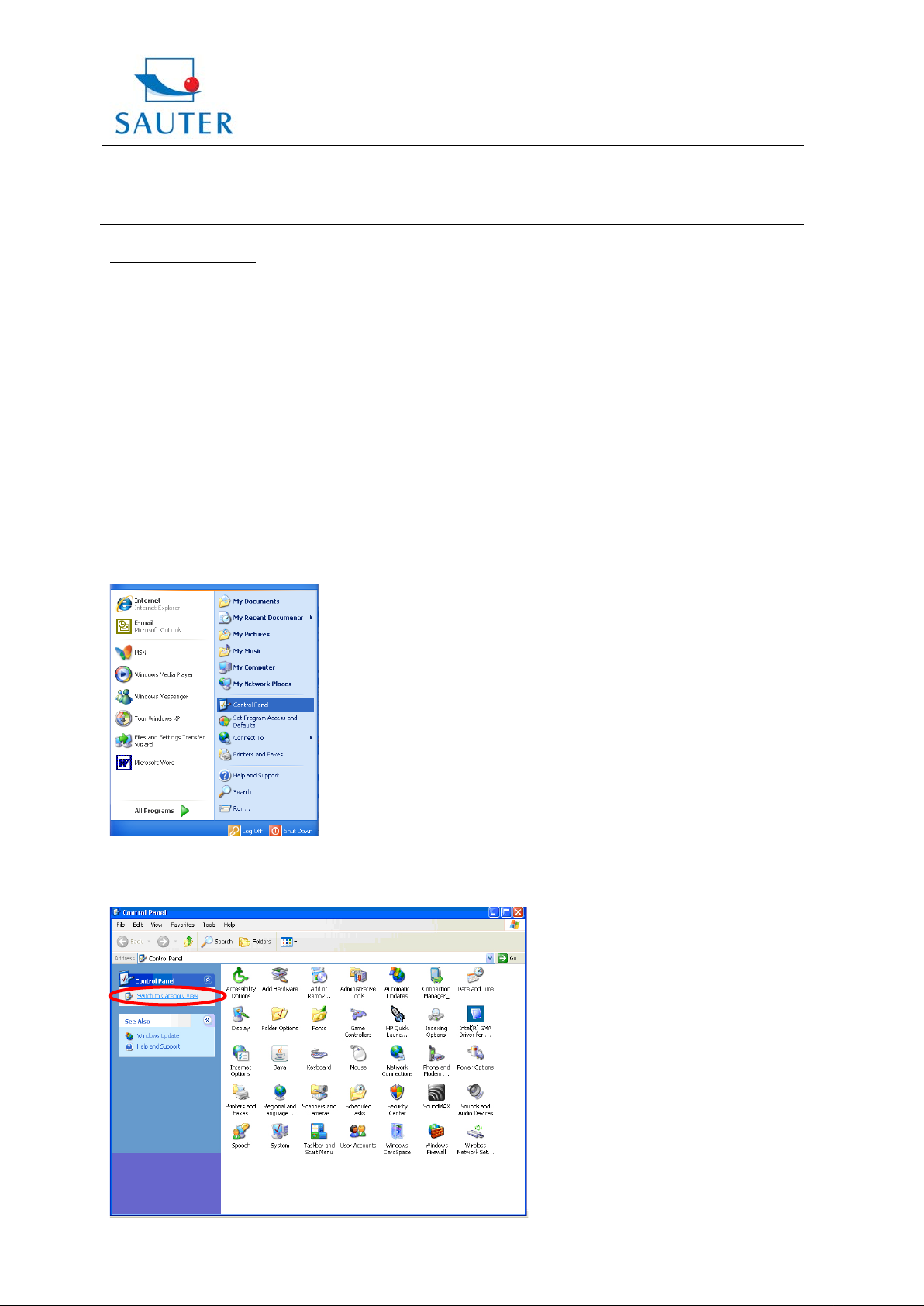
Sauter GmbH
Tieringerstr. 11-15
D-72336 Balingen
E-Mail: info@sauter.eu
Brief Instruction
USB Converter Installat ion – SAUTER AFH 12
Hardware Installation
- Deposit Driver-CD of the converter into PC
The Driver-CD might be located in the back part of the sales packaging
- Activation and installation of the Driver-Software
Then:
- Insert converter (RS 232 to USB) into USB-Port
Software Installation
Allocation of the virtual COM Interface (= Port) to USB Converter.
- Access „Control Panel“
Tel: +49-[0]7433- 9976-174
Fax: +49-[0]7433-9976-285
Internet: www. sauter.eu
- Access „System“
- If necessary, change to „Category View“
AFH_12-KA-e-1112 1
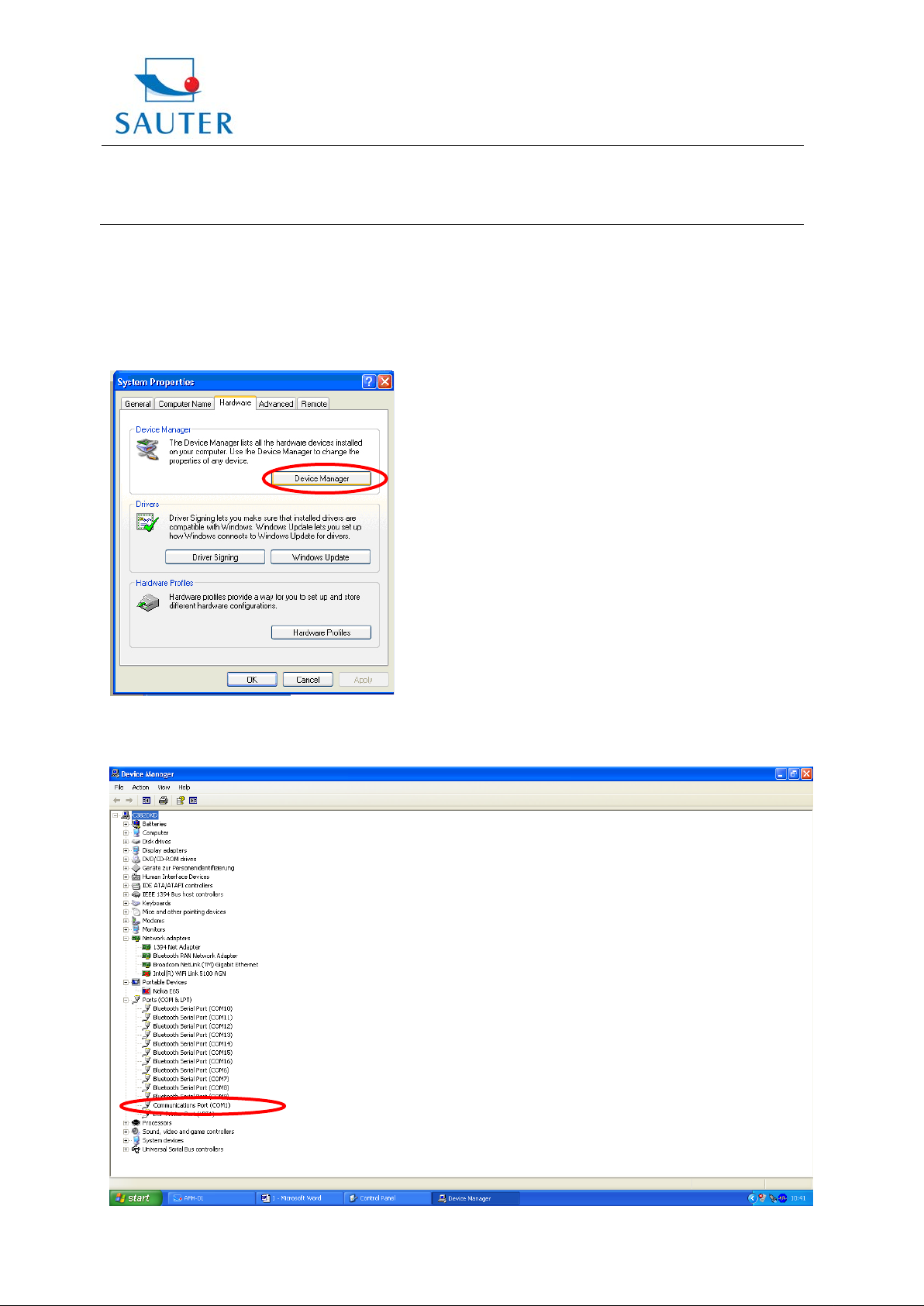
Sauter GmbH
USB Converter Installat ion – SAUTER AFH 12
- Select file „Hardware“
- Access „Device-Manager“
Tieringerstr. 11-15
D-72336 Balingen
E-Mail: info@sauter.eu
Brief Instruction
Tel: +49-[0]7433- 9976-174
Fax: +49-[0]7433-9976-285
Internet: www. sauter.eu
- Select „Data link (COM and LPT)”
AFH_12-KA-e-1112 2

Sauter GmbH
Tieringerstr. 11-15
D-72336 Balingen
E-Mail: info@sauter.eu
Tel: +49-[0]7433- 9976-174
Fax: +49-[0]7433-9976-285
Internet: www. sauter.eu
Brief Instruction
USB Converter Installat ion – SAUTER AFH 12
- Select „Prolific USB..“ – At other products of this kind, denomination may vary in this place.
- Select file „Port Settings“
- Click to „Advanced“
- Selection of the adequate COM Port
- Thereafter: Adequate selection of
o KERN Balance Connection SCD-4.0
o SAUTER AFH-01
o SAUTER ATC-01 / ATD-01
the same COM Port in the Application soft ware (e.g.)
AFH_12-KA-e-1112 3

Sauter GmbH
Tieringerstr. 11-15
D-72336 Balingen
E-Mail: info@sauter.eu
Tel: +49-[0]7433- 9976-174
Fax: +49-[0]7433-9976-285
Internet: www. sauter.eu
Brief Instruction
USB Converter Installat ion – SAUTER AFH 12
For example:
Troubleshooting
1. > For program KERN „Bottle.exe“ of the Stockmaster Bottleweighing Balance it definitely has
to be selected „COM 1“
In case if „COM 1“ is occupied and not selectable, the reason of this is generally, that
2. >
already another peripheral device has occupied this port (e.g. a mouse pointer, printer,
mobile phone etc.).
Starting from here, these are all sub-items to “COM 1 already occupied”
All peripheral devices have to be disconnected from the PC to vacate “COM 1”
>
> Shut down the PC and arrange a restart
> Insert the AFH 12 converter and choose COM 1 manually (see above)
> After the RS 232 Converter has been assigned to the „COM 1“, the other peripheral device can
be re-inserted aga in .
> Under certain circumstances, this procedure of manual assignment of the COM-Port has to be
effected after each PC-Start.
AFH_12-KA-e-1112 4

Sauter GmbH
Tieringerstr. 11-15
D-72336 Balingen
E-Mail: info@sauter.eu
Tel: +49-[0]7433- 9976-174
Fax: +49-[0]7433-9976-285
Internet: www. sauter.eu
Brief Instruction
USB Converter Installat ion – SAUTER AFH 12
3. The AFH 12 USB converter / adapter cannot be found among “D evice Manager”
> Insert the installation CD and conduct (m ini-CD)
> Process of installation, see above
4. Installation of the Driver, if the CD doesn’t install itself on her own:
1. Insert the USB converter into the PC
2. Access the USB converter in “Device Manager”
AFH_12-KA-e-1112 5
3. Click at the selected device with the right mouse button

Sauter GmbH
USB Converter Installat ion – SAUTER AFH 12
4. Select „Driver update“
Tieringerstr. 11-15
D-72336 Balingen
E-Mail: info@sauter.eu
Brief Instruction
Tel: +49-[0]7433- 9976-174
Fax: +49-[0]7433-9976-285
Internet: www. sauter.eu
5. Insert Driver CD into PC
6. Click „No, this time no“ at the question of the driver online-research.
7. Select: „Install Software automatically“
8. Select applicable driver in the list of recommendation
9. Install. Finish.
AFH_12-KA-e-1112 6
