Page 1

2008 Acadia, Enclave, Equinox, Lucerne, OUTLOOK, Torrent
Overview
Overview
Features and Controls
Features and Controls
........................................................ 1-1
.................................................. 1-2
and VUE Navigation System
Navigation Audio System
Navigation Audio System
..................................... 2-1
................................ 2-2
Voice Recognition
Voice Recognition
............................................................. 1-1
Index
M
................................ 3-1
............................ 3-2
........................................... 4-1
...................................... 4-2
Page 2
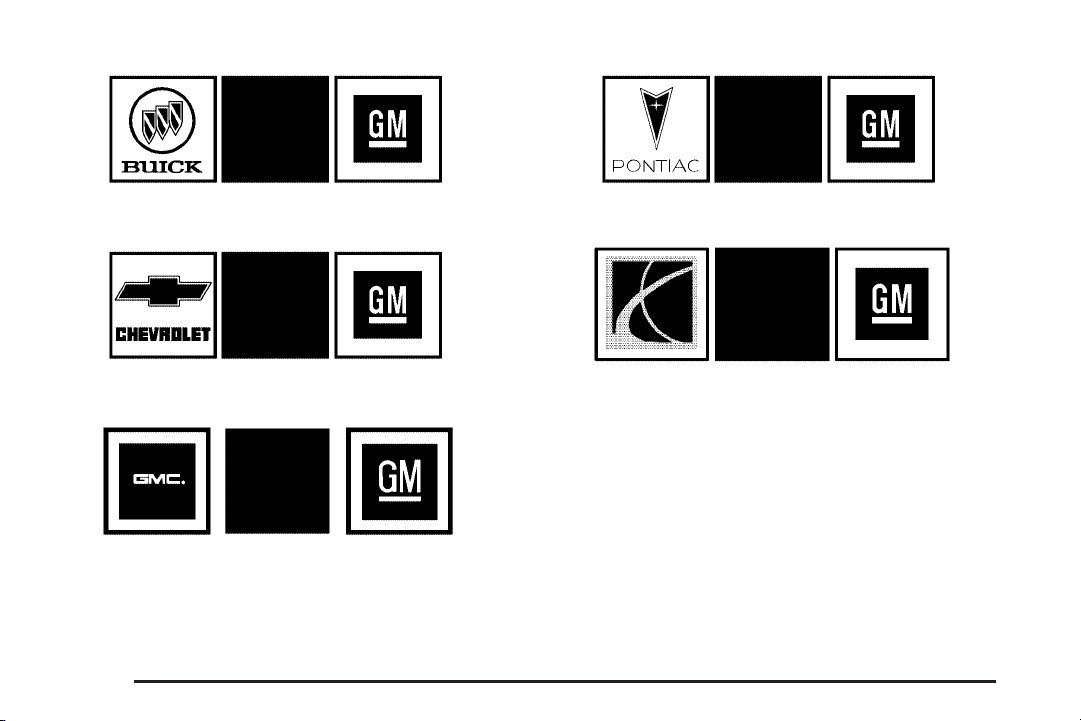
Litho in U.S.A.
Part No. 25889642 B Second Printing
ii
GENERAL MOTORS, GM, the GM Emblem,
CHEVROLET, the CHEVROLET Emblem, BUICK, the
BUICK Emblem, GMC and the GMC Truck Emblem,
PONTIAC, the PONTIAC Emblem, and the names
EQUINOX, LUCERNE and TORRENT are registered
trademarks; the names ENCLAVE and ACADIA
are trademarks of General Motors Corporation.
SATURN, the SATURN Emblem and the name
VUE are registered trademarks; the name OUTLOOK
is a trademark of Saturn Corporation.
©
2007 General Motors Corporation. All Rights Reserved.
Page 3
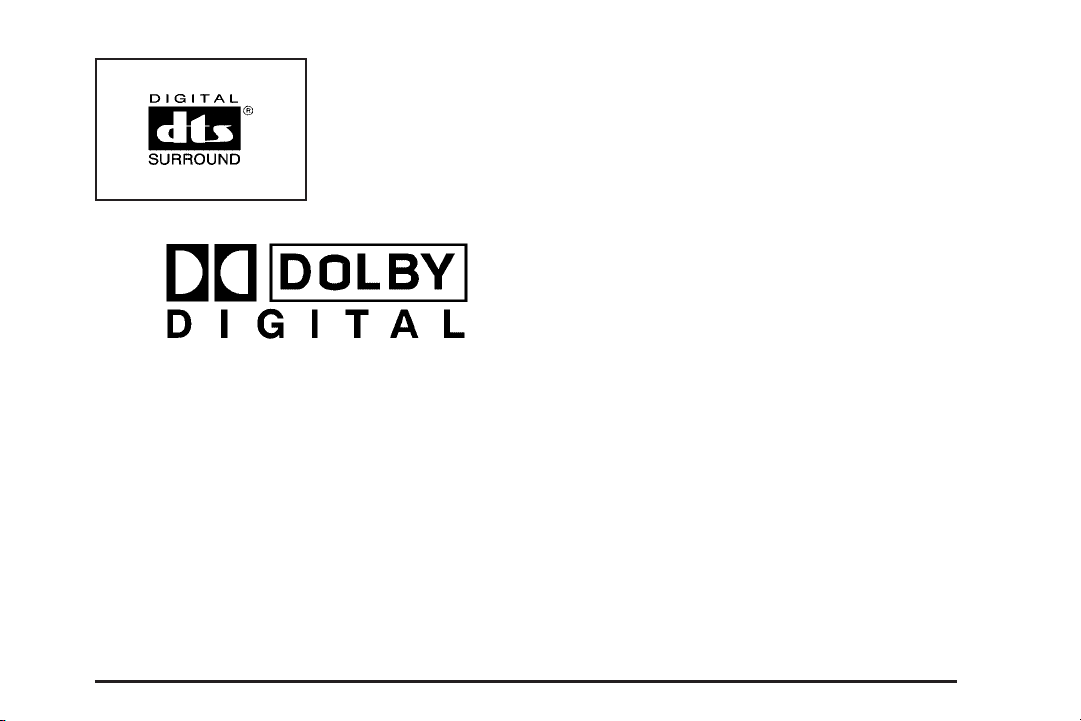
DTS and DTS Digital
Surround are registered
trademarks of Digital
Theater Systems, Inc.
The information in this manual supplements the owner
manual. This manual includes the latest information
available at the time it was printed. We reserve the right
to make changes in the product after that time without
notice. For vehicles first sold in Canada, substitute
the name General Motors of Canada Limited for Buick
Motor Division, Chevrolet Motor Division, GMC, or
Pontiac Division whenever it appears in this manual.
Keep this manual with the owner manual in the vehicle,
so it will be there if it is needed. If the vehicle is sold,
leave this manual in the vehicle.
®
Dolby
is manufactured under license from Dolby
Laboratories. Dolby®and the double-D symbol
are trademarks of Dolby®Laboratories.
®
iii
Page 4
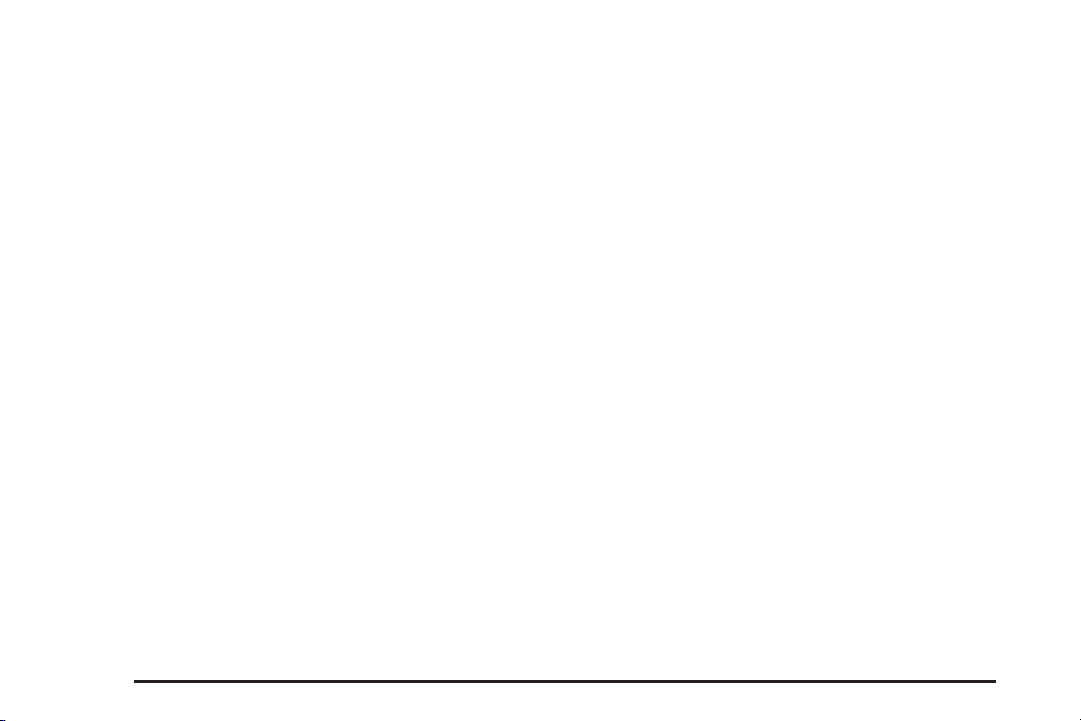
Canadian Owners
A French language copy of this manual can be obtained
from your dealer/retailer or from:
Helm, Incorporated
P.O. Box 07130
Detroit, MI 48207
1-800-551-4123
www.helminc.com
Propriétaires Canadiens
On peut obtenir un exemplaire de ce guide en français
auprès de concessionnaire ou à l’adresse suivante:
Helm Incorporated
P.O. Box 07130
Detroit, MI 48207
1-800-551-4123
www.helminc.com
iv
Page 5
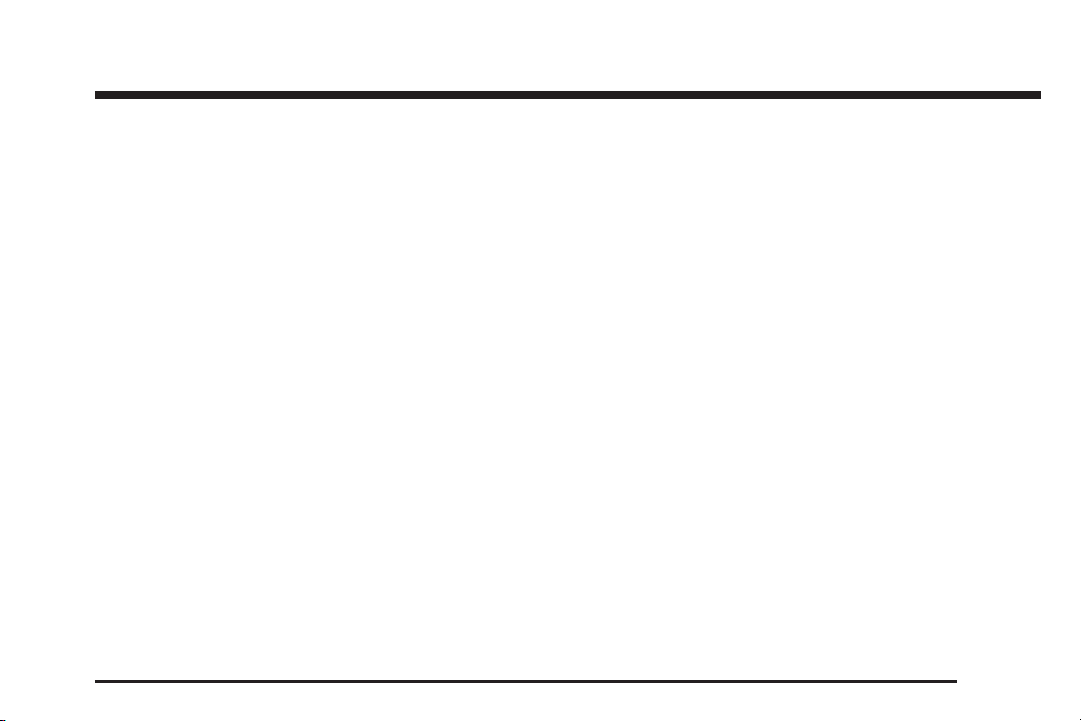
Section 1 Overview
Overview .........................................................1-2
Navigation System Overview ............................1-2
Getting Started ...............................................1-4
Cleaning the Video Screen .............................1-11
1-1
Page 6
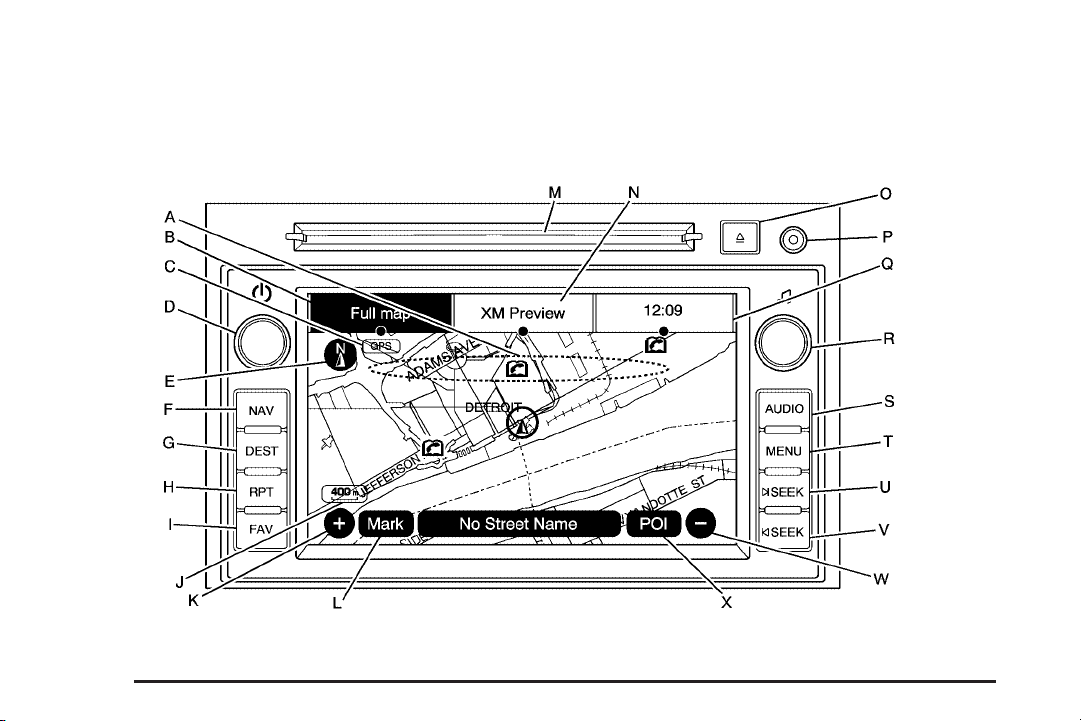
Overview
Navigation System Overview
Screen shown with Map Disc Inserted
1-2
Page 7
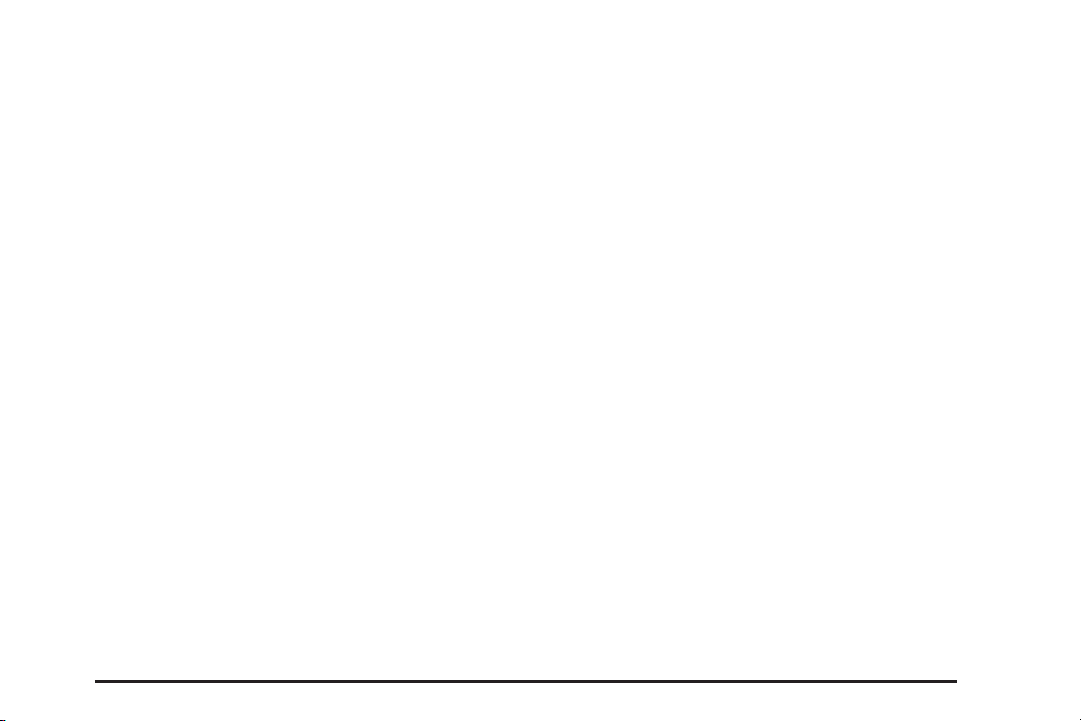
A. Map DVD Slot. See “Installing the Map DVD” under
Maps on page 2-4 for more information.
B. FULL MAP Touch Screen Button. See “NAV” under
“Hard Keys” under Using the Navigation System
on page 2-2 for more information.
C. No GPS Symbol. See Symbols on page 2-7 for more
information.
D.
O (Power/Volume) Knob. See Navigation Audio
System on page 3-2 for more information.
E. North Up/Heading Up Symbol. See Symbols on
page 2-7 for more information.
F. NAV (Navigation) Key. See “Hard Keys” under Using
the Navigation System on page 2-2 for more
information.
G. DEST (Destination) Key. See Destination on
page 2-14 for more information.
H. RPT (Repeat) Key. See “Hard Keys” under Using
the Navigation System on page 2-2 for more
information.
I. FAV (Favorite) Key. See “Storing Radio Station
Presets” under Navigation Audio System on page 3-2
for more information.
J. Map Scale. See “Map Scales” under Maps on
page 2-4 for more information.
K.
0 (Zoom In) Touch Screen Button. See “Map
Scales” under Maps on page 2-4 for more
information.
L. Mark Touch Screen Button. See “Adding
Destinations to the Address Book” under Destination
on page 2-14 for more information.
M. CD/DVD Slot. See CD Player on page 3-10 or DVD
Player on page 3-17 for more information.
N. Source (AM, FM, XM, CD, etc.) Touch Screen
Button. See Navigation Audio System on page 3-2
for more information.
O.
Z (CD/DVD Eject) Key. See “Hard Keys” under
Using the Navigation System on page 2-2 for
more information.
P. Auxiliary Jack. See Auxiliary Devices on page 3-24
for more information.
Q. Clock Touch Screen Button. See “Setting the Clock”
under Configure Menu on page 2-29 for more
information.
R.
f (Tune/Sound) Knob. See Navigation Audio
System on page 3-2 for more information.
S. AUDIO Key. See Navigation Audio System on
page 3-2 for more information.
T. MENU Key. See Configure Menu on page 2-29 for
more information.
1-3
Page 8
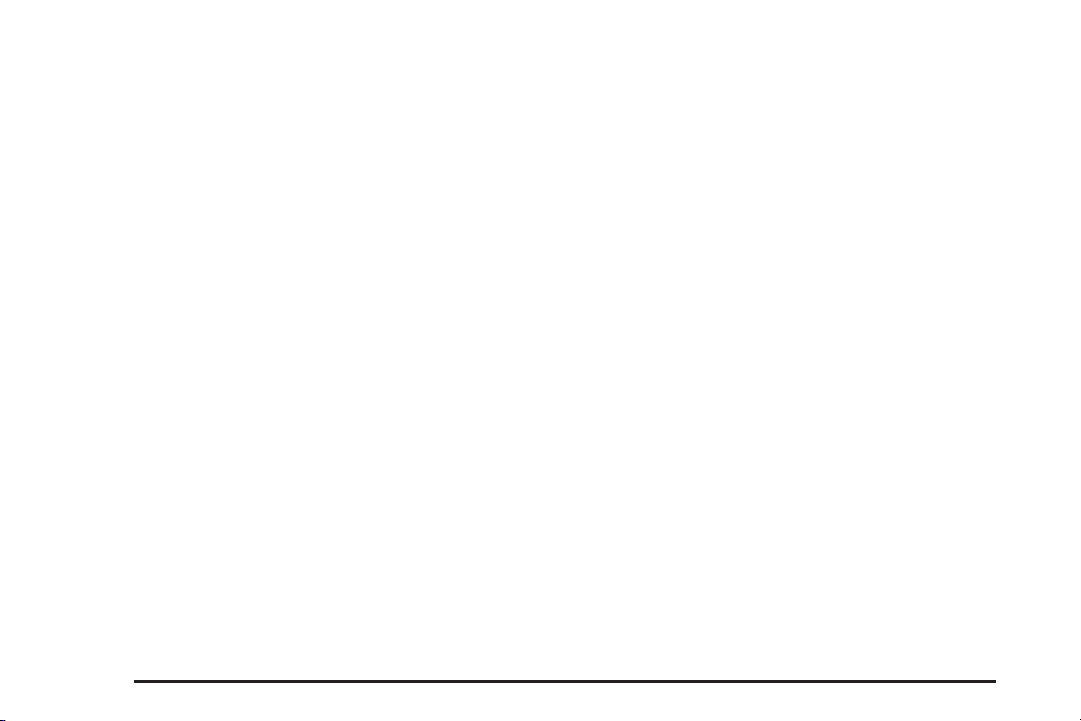
U. ¨ SEEK Key (Next). See Navigation Audio System
on page 3-2 for more information.
© SEEK Key (Previous). See Navigation Audio
V.
System on page 3-2 for more information.
1 (Zoom Out) Touch Screen Button. See “Map
W.
Scales” under Maps on page 2-4 for more
information.
X. POI (Point of Interest) Touch Screen Button. See
“Displaying Points of Interest (POI) on the Map
Screen” under Symbols on page 2-7 for more
information.
Getting Started
Before operating the navigation system, read this
manual to become familiar with its operation.
While entering the vehicle or when turning the vehicle
off, some DVD Map Disc noise is normal.
Keeping your mind on the drive is important for safe
driving. See “Defensive Driving” in the Index of
your vehicle’s owner manual for more information.
The navigation system includes navigation and audio
functions.
While the vehicle is parked:
• Familiarize yourself with all of its controls.
• Familiarize yourself with its operation.
• Set up your audio by presetting your favorite
stations, setting the tone, and adjusting the
speakers.
• Set up the navigation features that can only be
done before you begin driving.
A destination or alphanumeric text can only be entered
when the vehicle is in PARK (P). The touch-sensitive
screen buttons leading to the alphanumeric keyboard
are not lit while driving.
Not all functions are available while driving. They
appear grayed out on the screen. All functions are
available when parked. Some functions can be
performed while driving, as long as you can do so
without diverting too much of your attention from
your driving.
1-4
Page 9
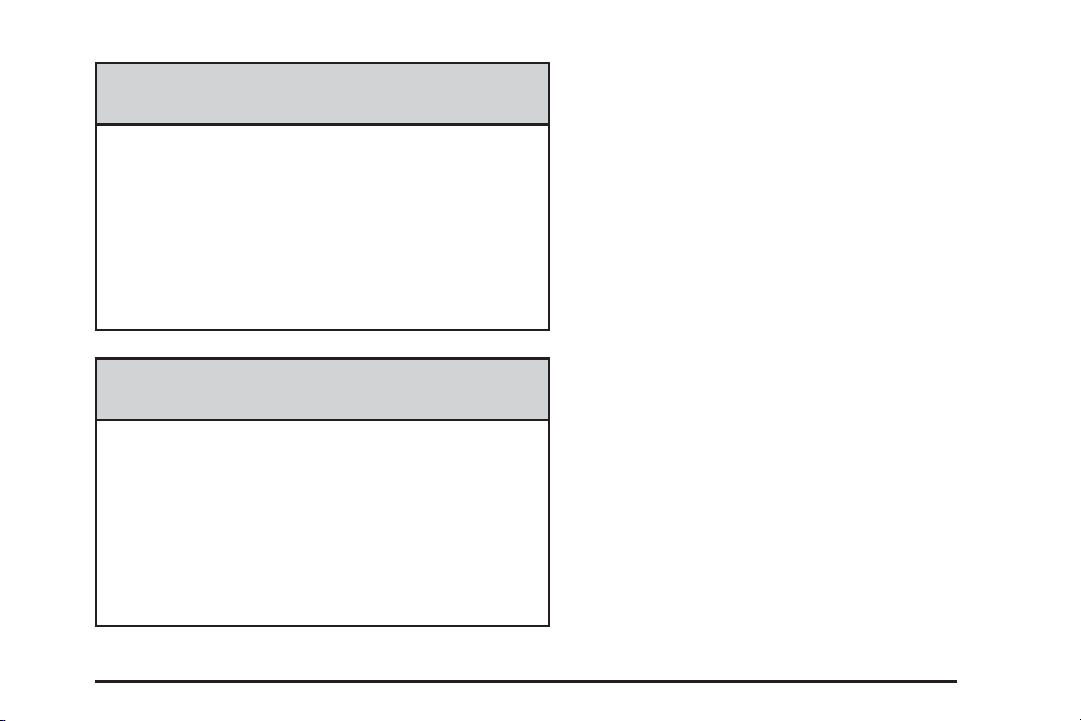
{CAUTION:
This system provides you with a far greater
access to audio stations and song listings.
Giving extended attention to entertainment
tasks while driving can cause a crash and you
or others can be injured or killed. Always keep
your eyes on the road and your mind on the
drive — avoid engaging in extended searching
while driving.
{CAUTION:
Looking at the moving map on the navigation
screen frequently or for too long while driving
can cause a crash and you or others can be
injured or killed. Keep your eyes and mind on
the road and avoid looking too long or too
often at the moving map on the navigation
screen. Use the voice guidance directions
whenever possible.
The navigation system lets you:
• Plan a route with provided turn-by-turn route and
map guidance with voice prompts.
• Select a destination using various methods and
choices.
• Receive RDS broadcast announcements.
Always be alert and obey traffic and roadway laws and
instructions, regardless of the guidance from the
navigation system. The navigation system uses street
map information that does not include all traffic
restrictions or the latest road changes; it may suggest
using a road that is now closed for construction or a turn
that is prohibited by signs at the intersection. The
system uses limited information. Always evaluate
whether following the system’s directions is safe and
legal for the current conditions.
1-5
Page 10
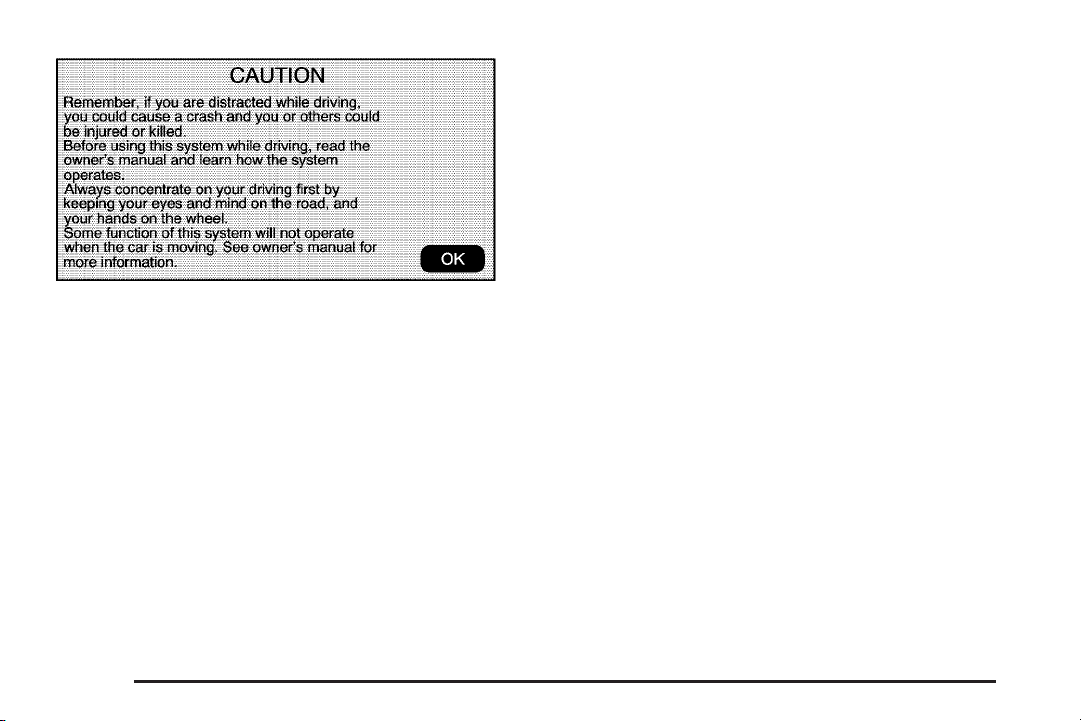
Every fifty times the vehicle is started and the navigation
system is turned on, the Caution screen appears.
After reading the caution, select OK to load the map
DVD information. If OK is not selected, all hard
keys except for NAV (Navigation) and DEST
(Destination) can be accessed. You can also press the
NAV hard key to have this Caution screen appear.
When getting started, set the navigation system to your
preference or delete information you may have
entered using various options.
Language
For vehicles with a Driver Information Center (DIC),
see “DIC Vehicle Customization” in the Index of
your vehicle’s owner manual to change the language
of the navigation screens.
For vehicles without a Driver Information Center (DIC),
the radio can be used to change the language of
the navigation screens:
1. Press the O (power) knob to turn the system on.
2. Press the MENU hard key and select the Display
screen button.
3. Select the language; English, Francais, Espanol.
English/Metric Units
To change the navigation screens from English or
metric, see “DIC Operation and Displays” in the Index of
your vehicle’s owner manual.
1-6
Page 11
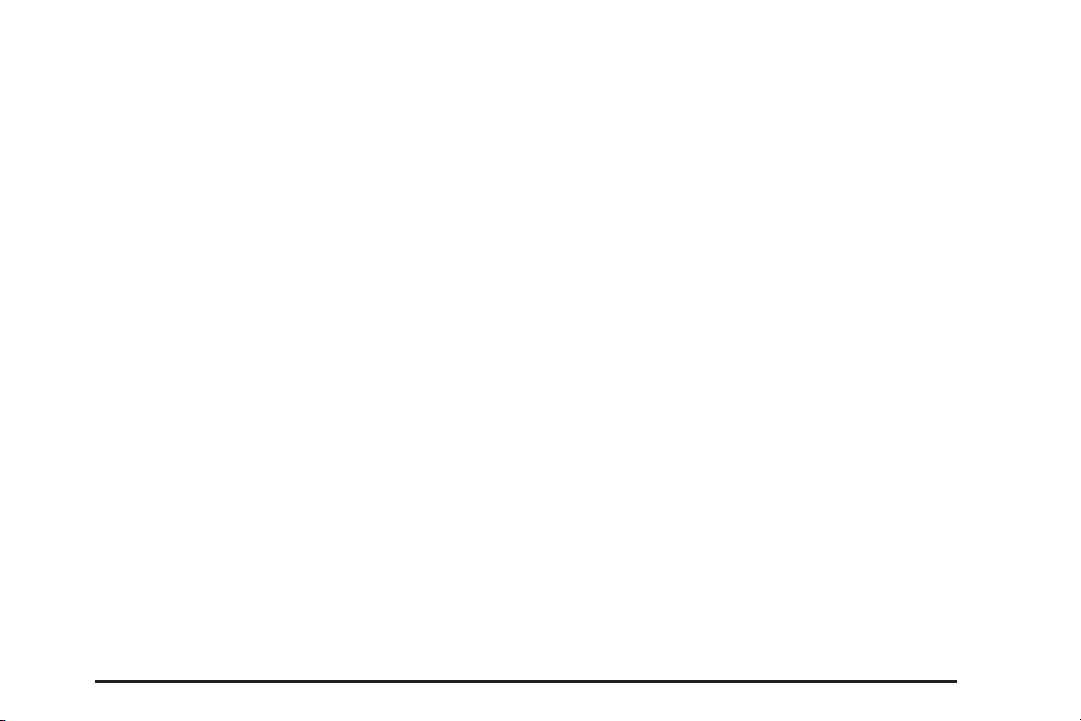
Deleting Personal Information
This navigation system can record and store personal
information such as names and addresses. It is
recommended that stored personal information is
deleted when disposing the vehicle. See “Edit Address
Book — Edit/View” under Configure Menu on page 2-29
for deleting information from the address book.
Storing Radio Station Presets
To set preset radio stations:
1. Press
2. Press the AUDIO hard key and select the desired
3. Use the
4. Press and hold one of the five preset screen
5. Repeat the steps for each preset.
See “Storing Radio Station Presets” under Navigation
Audio System on page 3-2 for more information.
O to turn the system on.
band (AM, FM1, FM2, XM1, or XM2 (if equipped)).
f (tune) knob or the SEEK arrows to go to
the desired station.
buttons, at the bottom of the screen, until a beep is
heard or see the station displayed on the selected
preset button.
Setting the Clock
1. Press O to turn the system on.
2. Press the MENU key to enter the configure menu
options, then press the MENU key repeatedly until
the time is selected or select the time screen
button.
3. Press the Set screen button.
4. Press the Hours and Minutes − (minus) and + (plus)
signs to decrease or to increase the time.
See “Setting the Clock” under Configure Menu on
page 2-29 for more information.
Entering an Address and Point of
Interest, and Storing Preset
Destinations
Entering an Address
To enter a destination by entering the city name first:
1. If the radio is on with a map disc inserted, skip
to Step 5.
2. Press
3. Insert the DVD map disc. See “Installing the Map
4. A caution may appear. Select the OK screen button
O to turn the system on.
DVD” under Maps on page 2-4 for more information.
to proceed.
1-7
Page 12
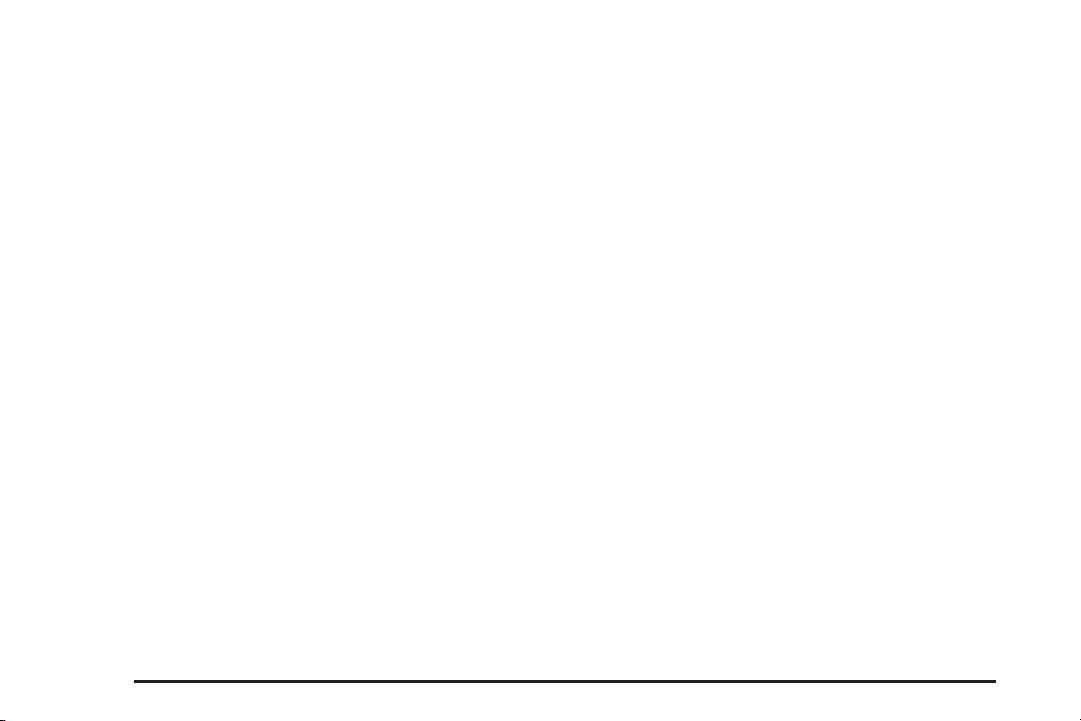
5. Press the DEST hard key.
6. Select the
7. Select the state/province screen button, if needed,
to change the current state or province.
2 Address Entry screen button.
• Enter the name or enter the two-letter
abbreviation. A list displays.
• Another way is to select the List screen button
and then, select the state or province.
8. Select the City name button and start entering the
city name.
• If five or less names are available, a list displays.
• If more than five are available, the List screen
button will have a number in it that represents
the number of available cities. Select this button
to view the list and select a city.
9. Once a city has been selected, the Street name
category is automatically selected for entry.
Do not enter directional information or street type.
Use the space symbol screen button (
between street or city names. For example, the
street name N. Royal Oak Rd. should be entered as
royal
U oak. Use the backspace ( V ) screen
button if an incorrect character has been entered.
U )
• If five or less streets are available for the
selected city, the system displays the list
of streets.
• If more than five streets are available the system
displays the alpha keyboard. Start entering the
street name. If five or less names are available, a
list displays. If more than five are available,
the List screen button will have a number in it
that represents the number of available streets.
Select this button to view the list and select
a street.
10. Once a street has been selected, select the
House # screen button to enter the house number.
The system displays the house number range
that is available for the street.
11. Select the Go screen button. A map screen, with
the destination marked appears.
12. Select the route preference (Fastest, Shortest,
or Other). The system calculates and highlights
the route.
13. Select the Start Guidance screen button. The route
can now be started.
See “Address Entry ” under Destination on page 2-14
for more information.
1-8
Page 13
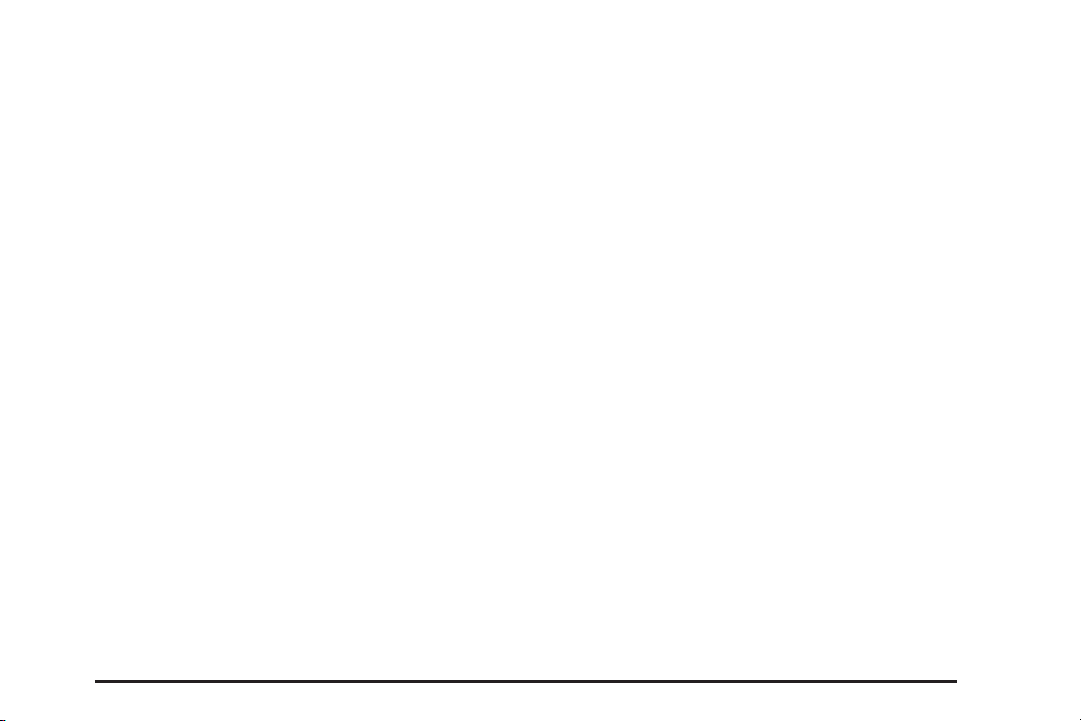
Entering a Point of Interest (POI)
To set a destination by entering a Point of
Interest (POI):
1. If the radio is on with a map disc inserted,
skip to Step 5.
2. Press
3. Insert the DVD map disc. See “Installing the Map
4. A caution may appear. Select the OK screen button
5. Press the DEST hard key.
6. Select the
7. Select the state/province screen button, if needed,
O to turn the system on.
DVD” under Maps on page 2-4 for more information.
to proceed.
i Point of Interest screen button.
to change the current state or province.
• Enter the name or enter the two-letter
abbreviation. A list displays.
• Select the List screen button and select the state
or province.
8. Enter the specific title of the POI in the POI name
space (i.e. Washington Monument).
• If five or less names are available, a list displays.
• If more than five are available, the List screen
button will have a number in it, it represents
the number of available POIs. Select this button
to view the list.
9. Select the Go screen button next to the POI.
A map screen, with the destination marked appears.
10. Select the route preference (Fastest, Shortest,
or Other). The system calculates and highlights the
route.
11. Select the Start Guidance screen button.
You are now ready to start your route.
See “Point of Interest (POI)” under Destination on
page 2-14 for more information.
Storing Preset Destinations
1. If the radio is on with a map disc inserted,
skip to Step 5.
2. Press
3. Insert the DVD map disc. See “Installing the Map
4. A caution may appear. Select the OK screen button
5. Press the DEST hard key.
6. Select the Map screen button after entering
7. Select the Mark screen button from the map.
O to turn the system on.
DVD” under Maps on page 2-4 for more information.
to proceed.
Enter a destination. See Destination on page 2-14
for more information on how to enter a destination.
the destination.
The address book screen appears.
1-9
Page 14
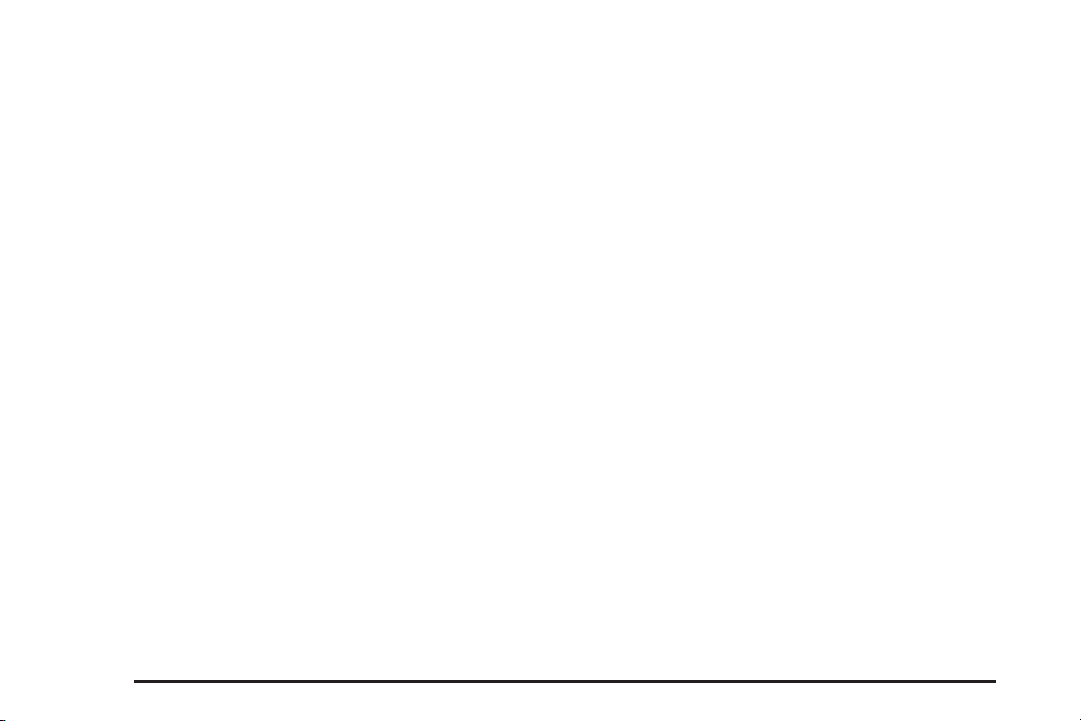
8. Select the Name screen button. An alpha-keyboard
displays. Enter the name.
9. Press and hold one of the screen buttons at the
bottom of the screen until the name appears in
the screen button on the display.
The name appears in that preset destination screen
button and is now available to select from the
Destination Entry screen. See “Using Your Stored
Preset Destinations” next in this section to select
it as a destination.
See “Adding or Changing Preset Destinations”
under Destination on page 2-14 for more information
on how to add preset destinations.
Using Your Stored Preset Destinations
These destinations are available for selection while
driving.
1. If the radio is on with a map disc inserted, skip to
Step 5.
2. Press
3. Insert the DVD map disc. See “Installing the Map
4. A caution may appear. Select the OK screen button
O to turn the system on.
DVD” under Maps on page 2-4 for more information.
to proceed.
5. Press the DEST hard key.
6. Select one of the available preset destination
screen buttons. A map screen, with the destination
marked appears.
7. Select the route preference (Fastest, Shortest, or
Other). The system calculates and highlights the
route.
8. Select the Start Guidance screen button. The route
can now be started.
See “Preset Destination” under Destination on page 2-14
for more information.
Canceling Guidance
Guidance is canceled once you arrive at your final
destination. To cancel guidance prior to arrival at the
final destination:
1. Press the DEST hard key.
2. Select the Cancel Guidance screen button.
3. A pop-up confirmation appears. Select OK to cancel
guidance or Cancel to cancel the request.
1-10
Page 15
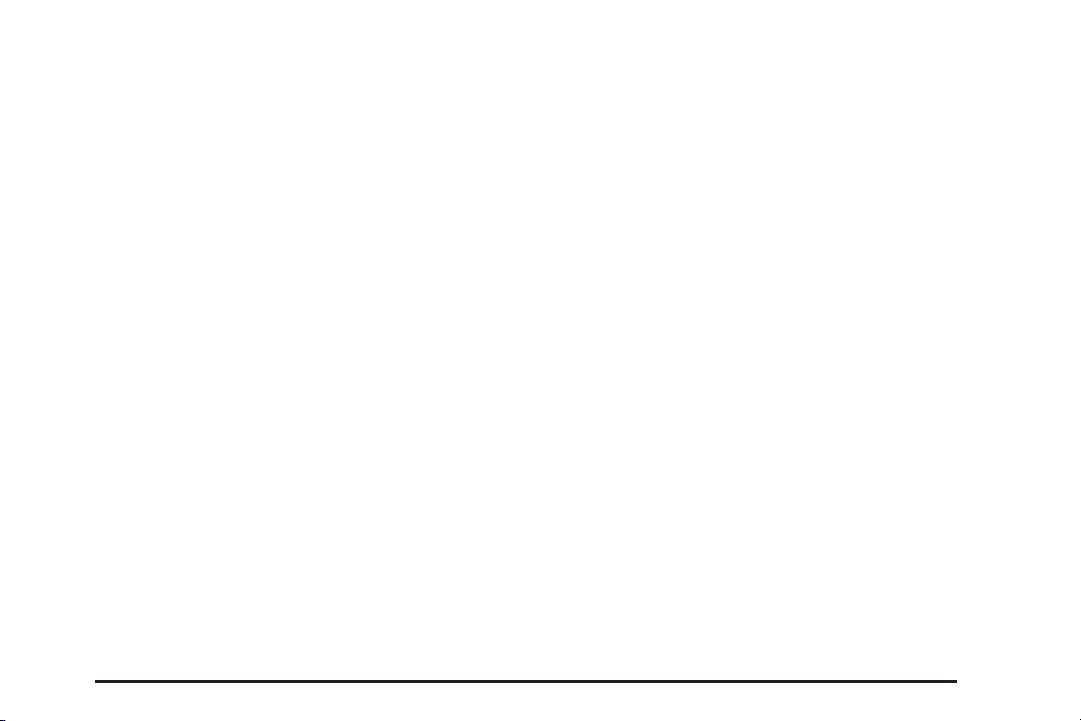
Guidance Volume
To adjust the volume of voice guidance prompts:
1. Press the MENU hard key to enter the menu
options, then press the MENU key repeatedly
until Nav is selected or select the Nav screen
button.
2. Select the Voice Prompt screen button.
3. Select the On screen button if voice guidance
is not on.
4. Select the + (plus) or – (minus) screen buttons to
increase or to decrease the volume of the voice
prompts. The system responds with the adjusted
voice level.
See “Voice Prompt ” under Configure Menu on
page 2-29 for more information.
Turning the
navigation prompt will also change the volume.
O (volume) knob during a voice or
Cleaning the Video Screen
Use a soft clean cotton cloth dampened
with clean water.
1-11
Page 16
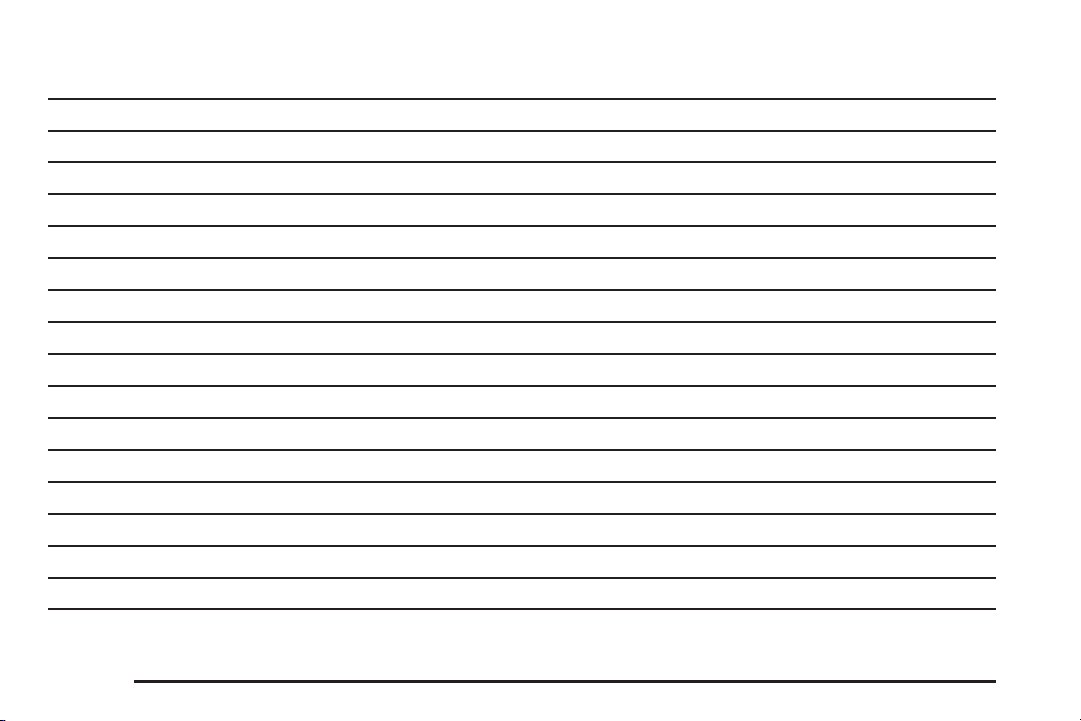
✍ NOTES
1-12
Page 17
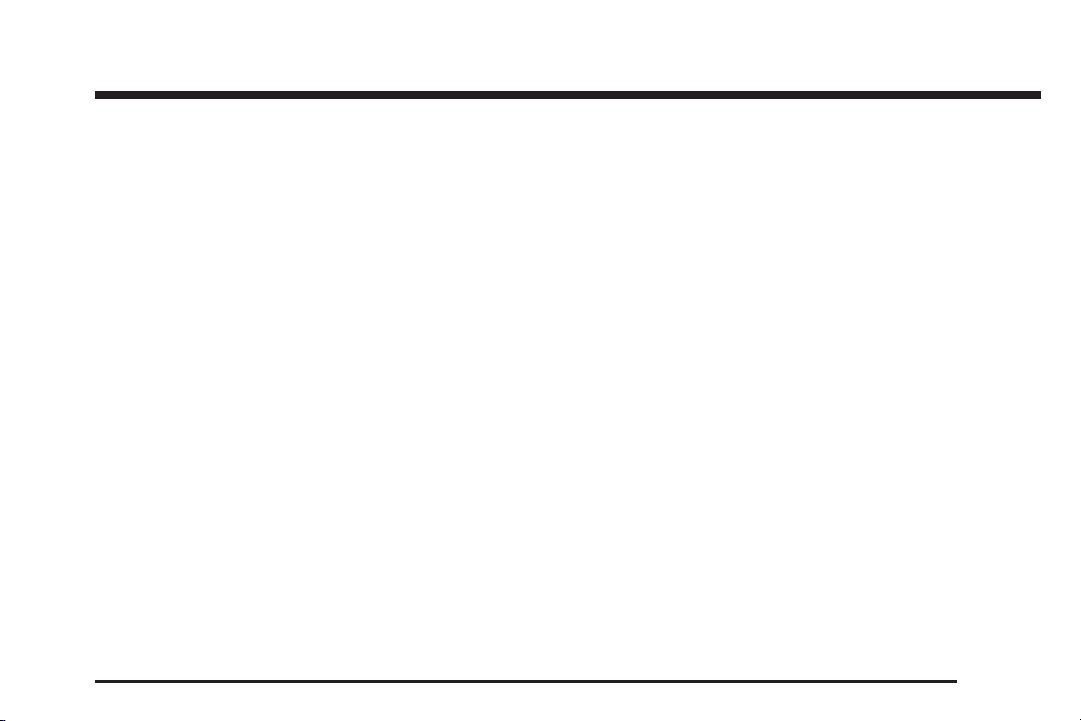
Section 2 Features and Controls
Features and Controls ......................................2-2
Using the Navigation System ...........................2-2
Maps ............................................................2-4
Symbols ........................................................2-7
Destination ..................................................2-14
Configure Menu ............................................2-29
Rear Vision Camera ......................................2-36
Global Positioning System (GPS) ....................2-40
Vehicle Positioning ........................................2-41
Problems with Route Guidance .......................2-42
If the System Needs Service ..........................2-43
Ordering Map DVDs ......................................2-43
Database Coverage Explanations ....................2-43
2-1
Page 18
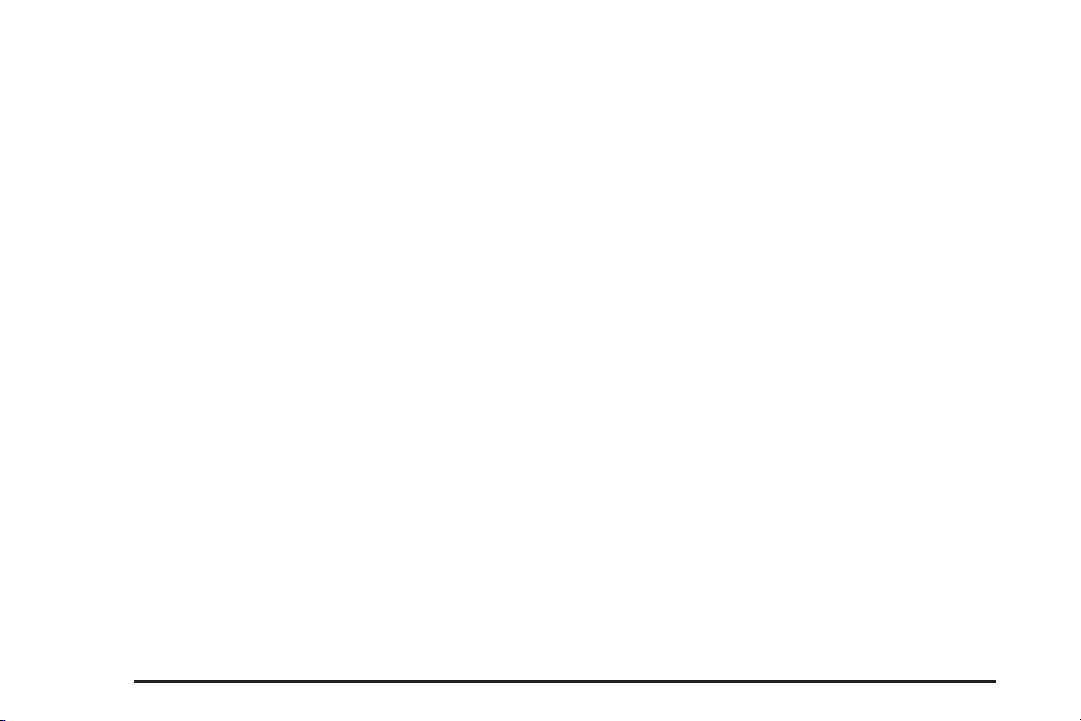
Features and Controls
Using the Navigation System
This section includes basic information to operate the
navigation system.
Use the hard keys and the touch-sensitive screen
buttons on the navigation screen to operate the system.
See Navigation System Overview on page 1-2 for
more information.
Once the vehicle is moving, some functions become
disabled to reduce driver distractions.
Hard Key Operation
(Power/Volume):
O
• Press to turn the system on and off.
• Turn to increase or decrease the volume to the
audio system.
• Press and hold O for more than two seconds to
turn off the navigation system, the Rear Seat
Entertainment (RSE), and Rear Seat Audio (RSA).
If the vehicle has not been turned off, the RSE
and the RSA can be turned back on by pressing
and continues playback of the last active source.
O
f (Tune/Speaker Adjustment):
• Press f to access the Sound screen to adjust
bass, midrange, treble, and equalization.
• Turn to go to the next or previous radio station.
See Navigation Audio System on page 3-2 for
more information.
Z (CD/DVD Eject): Press to eject CDs and DVDs.
NAV (Navigation):
• Press to view your vehicle’s current position on the
map screen.
• Press multiple times to cycle through Full Map
and the tab that displays the current audio
source (AM, FM, CD, etc.). Full Map displays
the screen in full map view.
• Select the audio tab to split the screen between the
map screen and the current audio source screen
menu. See “Audio” under Navigation Audio System
on page 3-2 for more information.
DEST (Destination): Press to access the Destination
Entry screen to plan a destination. See Destination
on page 2-14 for more information.
RPT (Navigation Repeat): Press to repeat the last
voice guidance prompt.
2-2
Page 19
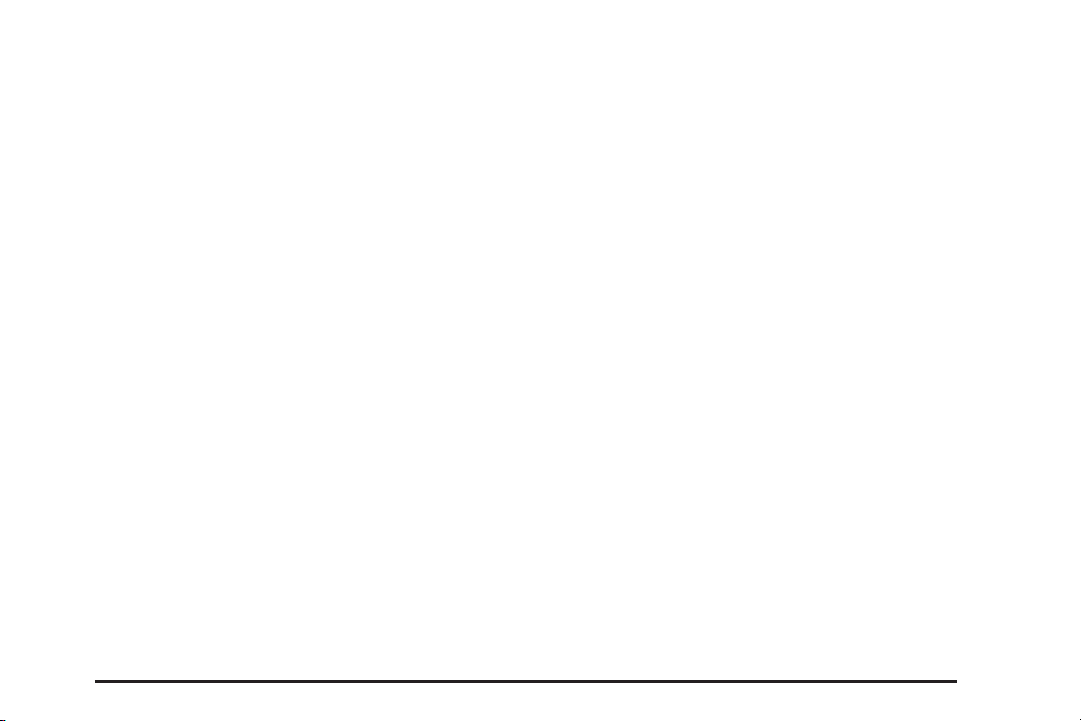
FAV (Favorite): Press to access the preset stations.
See “Storing Radio Station Presets” under Navigation
Audio System on page 3-2 for more information.
AUDIO: Press to access the full Audio screen to
change AM, FM, XM™ Satellite Radio Service
(if equipped), CD, DVD, if equipped, and auxiliary
input. See “Audio” under Navigation Audio System
on page 3-2 for more information.
MENU: Press to adjust features for sound, radio,
navigation, the display, and for adjusting the time.
See Configure Menu on page 2-29 for more information.
¨SEEK / ©SEEK: Press either arrow to seek and
scan radio stations, to seek tracks on a CD, or to
seek chapters on a DVD, if equipped. See Navigation
Audio System on page 3-2, CD Player on page 3-10,
or DVD Player on page 3-17 for more information.
Touch-Sensitive Screen Buttons
These buttons are located on the screen. When
selected, a beep will sound. Screen buttons are
highlighted when a feature is available.
Alpha-Numeric Keyboard
Letters of the alphabet, symbols, punctuation, and
numbers, when available, display on the navigation
screen as an alpha or numeric keyboard. The alpha
keyboard displays when the system requires entry
of a city or street name.
All characters are touch-sensitive screen buttons.
Touch a character to select it.
A-Y (Accent Alphabet): Select to get letters with
accent symbols. This button may toggle to A-Z.
A-Z (Alphabet): Select to get letters from the alphabet.
This button may toggle to A-Y.
0-9 (Numbers): Select to get numbers and
punctuation marks.
U (Space): Select to enter a space between
characters or the words of a name.
Backspace: Select if an incorrect character has
been entered.
To make name selections easier, the system only
highlights the characters that can follow the last one
entered. For example, if a Z is entered, a T may not
be available for selection.
If a name does not display after entry, it may need to
be entered differently or the map DVD disc may
not contain that information. See Database Coverage
Explanations on page 2-43 for more information.
2-3
Page 20
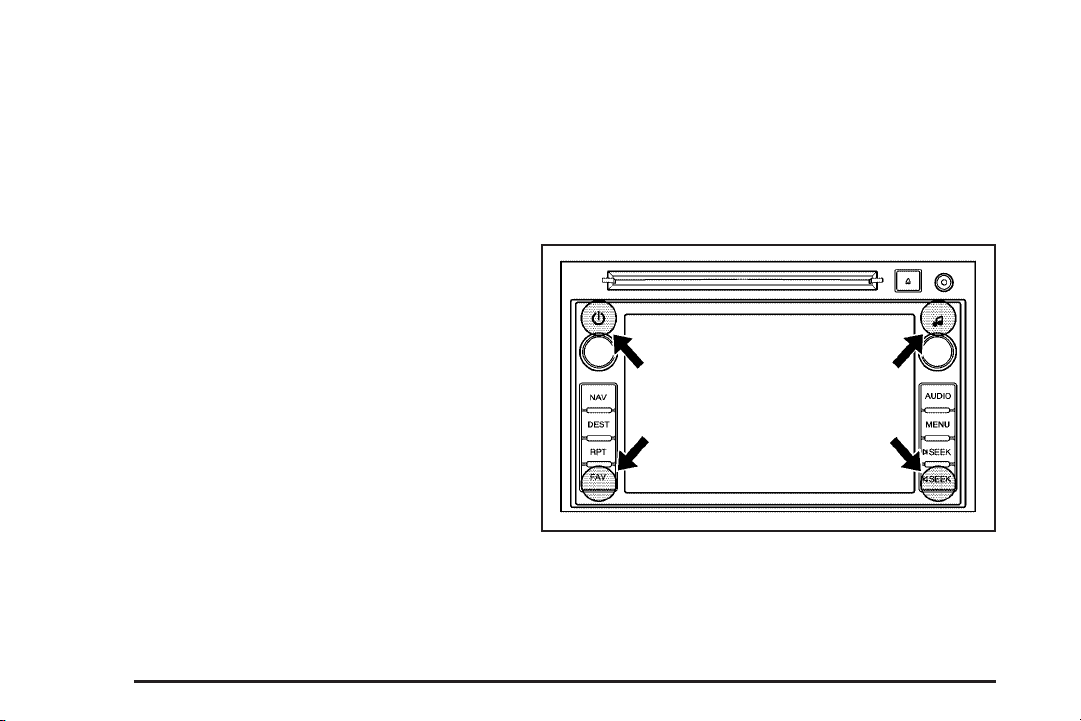
Maps
This section includes basic information about the
map database.
Map Coverage
The maps are stored on a DVD. The United States,
Canada, Puerto Rico, and the U.S. Virgin Islands
are contained on one disc.
Refer to the “Navigation System Map Disc” manual for
a detailed explanation of map coverage and detailed
city lists in each region. This manual is in the map DVD
case when the vehicle is delivered from the factory.
Installing the DVD Map Disc
Your dealer/retailer may have installed the map DVD.
If the map DVD was not installed, do the following
to load it:
Read the following steps completely.
1. Turn the ignition on. Your vehicle must be in
PARK (P) to perform this operation.
2. Press
3. Press the NAV hard key.
4. Touch the Insert Map Disc screen button.
O (power) to turn the navigation system on.
The screen opens to access the map DVD slot.
5. Load the map DVD partway into the slot.
The system pulls it in.
The screen cannot be closed until a double beep
is heard.
Notice: Pressing directly on the navigation screen
may cause damage. Repairs would not be covered
by your warranty. Do not press directly on the
navigation screen.
6. To close the screen, slightly push up on the
two outer corners until the screen is in position.
Then push the screen in by pushing on the
four outer corners until you hear a click.
2-4
Page 21
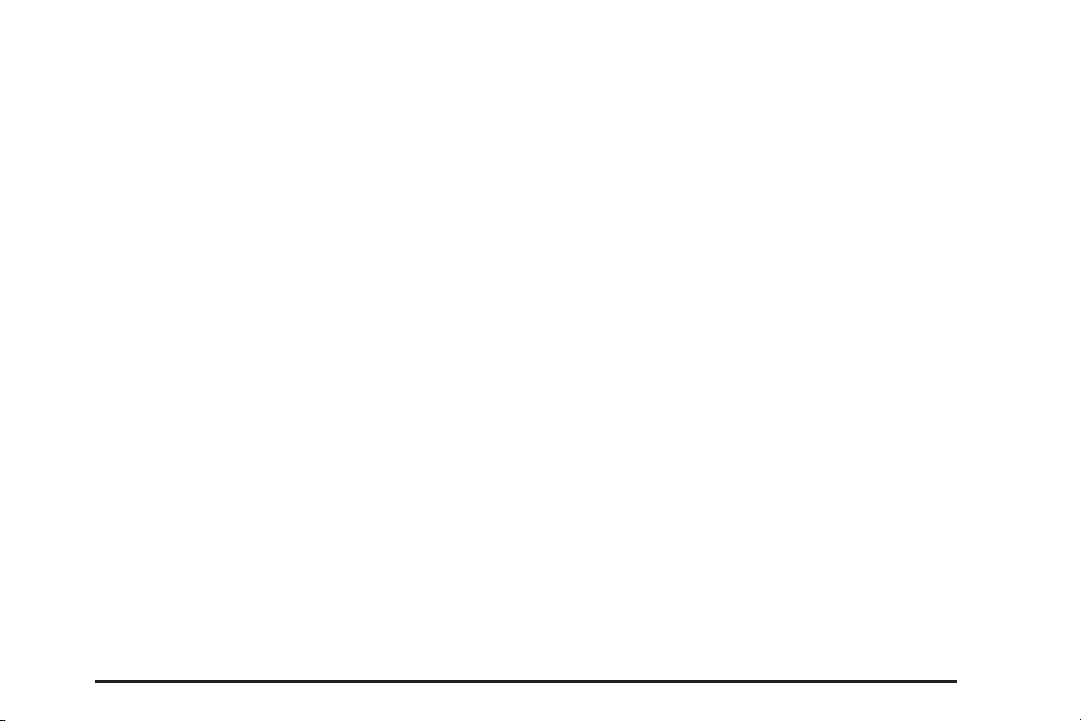
Ejecting the DVD Map Disc
The navigation portion of the system cannot be used
if the DVD map disc is not loaded.
1. Press the MENU key to enter the Menu options,
then press the MENU key repeatedly until Nav
is selected or touch the Nav screen button.
2. Touch the Map Database Information screen
button.
3. Touch the Eject Map Disc screen button.
The screen tilts, exposing the map DVD slot.
4. Press the eject button, located next to the
DVD map disc slot, and the disc ejects.
Pull the disc out.
The screen cannot be closed until a double
beep is heard.
Notice: Pressing directly on the navigation screen
may cause damage. Repairs would not be covered
by your warranty. Do not press directly on the
navigation screen.
5. To close the screen, slightly push up on the
two outer corners until the screen is in position.
Then push the screen in by pushing on the
four outer corners until you hear a click.
Handling the DVD Map Disc
To properly handle the DVD map disc:
• Handle the disc very carefully to avoid
contamination or flaws. Signals may not read out
properly if the disc gets contaminated or flawed.
• Do not use photographic record cleaner, solvents,
or other cleaners if the disc gets soiled. Use a soft
cloth to gently wipe it out from the center of the
disc to the outside.
• Do not use the disc to rest on while writing or
drawing with any writing utensil. Do not attach
a seal to the disc.
• Do not keep the disc in direct sunlight, high
temperatures, or humidity.
• After using the disc, place it back into the
original case.
2-5
Page 22
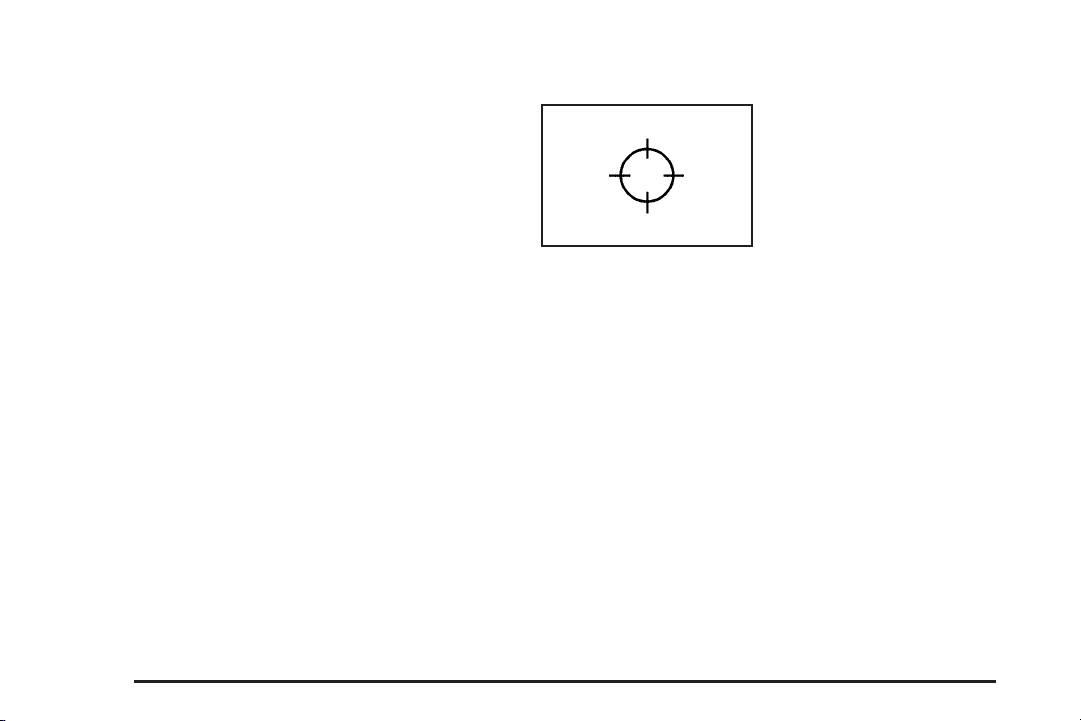
Map Adjustments
The system lets you adjust the scale of view on the
map. Also, as you drive, the map scrolls automatically
based on the direction of travel.
Map Scales
/ 1 (Zoom In/Zoom Out):
0
• Touch the zoom in or out screen buttons or the
scale on the bar to change the level of map
detail. The scale appears on the screen once the
zoom in or zoom out screen buttons are selected.
The system adjusts the map accordingly. The
scale of a map can range from 1/32 mi. (50 m)
to 256 mi. (400 km).
• See “Driver Information Center, DIC Controls and
Displays” in the Index of your vehicle’s owner
manual to change between English or metric.
Scrolling the Map
Touch anywhere on
the map screen and the
scroll symbol appears.
Use this feature to scroll
across the map.
• Move your finger in any direction on the map
screen and the map continues to scroll in that
direction.
− If scrolling while your vehicle is in PARK (P),
the system initially scrolls at a slower rate.
The scroll speed increases if you continue
touching the map screen.
− If scrolling while your vehicle is in motion,
there is one scroll speed and the distance
is limited. You have to keep touching the
map screen to scroll for a longer distance.
• Press the NAV (Navigation) key to return to the
current vehicle location on the map if your
vehicle icon disappears from the screen.
2-6
Page 23
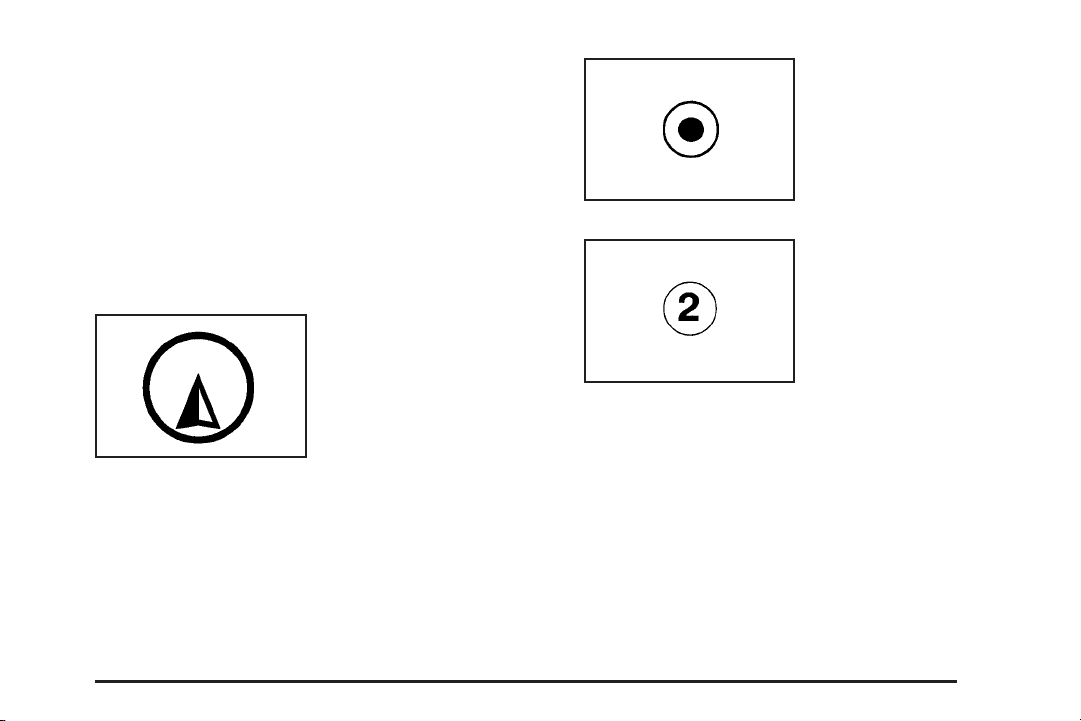
• Use the scroll feature on the map to set a
destination. See “From Map” under Destination
on page 2-14 for more information.
• Press the GO screen button to calculate the route
from your current position to the destination mark,
while scrolling on the map without a planned route.
The destination symbol
appears on the map,
after a route has been
planned, marking the
final destination.
Symbols
The following symbols are the most common symbols
that appear on a map screen.
Your vehicle is shown as
this symbol. It indicates the
current position and the
direction your vehicle
is traveling on the map.
The stopover symbol
displays on the map after
a stopover has been
added to the route.
The stopover symbols are numbered one through three,
depending on how many stopovers have been set.
2-7
Page 24
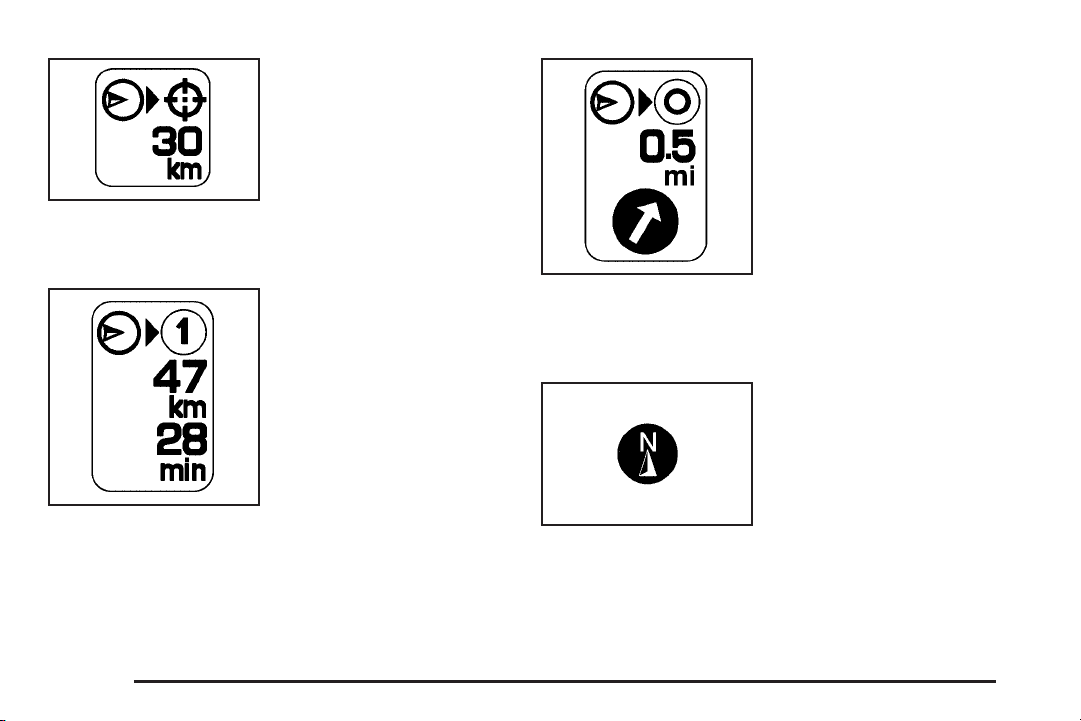
The distance to
destination symbol
indicates the distance
to the final destination.
This symbol appears when the time to the destination
is not available or while you are scrolling on the map.
The straight line to
distance symbol indicates
the straight-line distance
to your destination.
2-8
The distance and time
to destination symbol
indicates the distance
and the estimated
time remaining to your
final destination, depending
on the option selected.
This symbol appears before you start driving on the
route or if you are on a road where navigation guidance
cannot be given.
The north up symbol
indicates the map
with North Up, known
as North Up mode.
While in North Up mode, the vehicle icon follows the north
direction on the map regardless of which direction the
vehicle is traveling. Select this screen symbol to switch
between North Up, Heading Up, and 3–D view modes.
Page 25
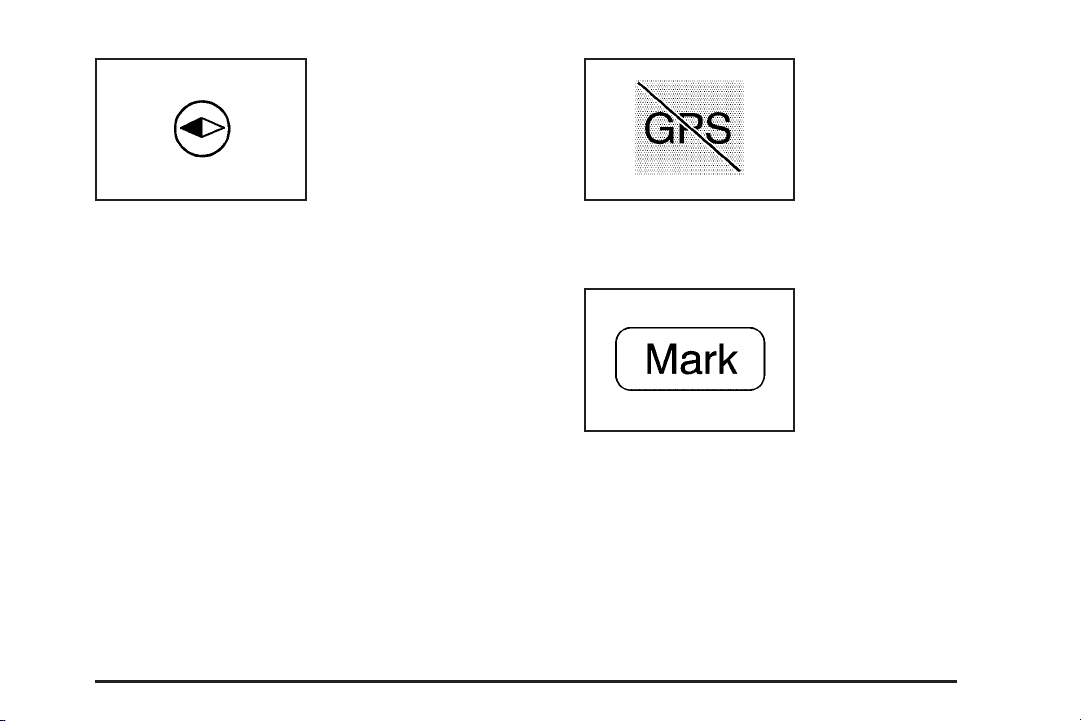
The heading up symbol
indicates that the vehicle
is traveling up on the
map and is known
as Heading Up mode.
The No GPS symbol
appears when your
vehicle is acquiring or
not receiving a Global
Positioning System (GPS)
satellite signal.
The shaded triangle indicates the North direction.
While in Heading Up mode the direction at the top of
the screen and the way the vehicle icon is heading
indicates the direction your vehicle is traveling.
Select this screen symbol to switch between
Heading Up, North Up, and 3–D view modes.
Three-dimensional (3–D) view mode changes the
appearance of the map display to a road level view.
See Global Positioning System (GPS) on page 2-40
for more information.
Select the Mark screen
button to store the
location on the screen
in your address book.
The system automatically stores the point in the
address book. See “Adding Destinations to the
Address Book” under Destination on page 2-14
for more information.
2-9
Page 26

Displaying Points of Interest (POI)
on the Map Screen
Select the POI screen
button to display or delete
POI icons from the map.
Displaying POI icons on the map lets you know where
POIs (e.g. restaurants, gas stations, etc.) are located.
This screen appears after selecting the POI screen
button.
1. Select one of the POI categories to display or to
delete POI icons from the map screen. Once a
category has been selected the POI icon displays
at the top of the screen.
2. Select up to five categories to display on the map
screen. When a category is selected those POI
icons display on the map.
3. Press the POI screen button again to add more
POI icons.
More: Select to view more POI categories.
2-10
Page 27
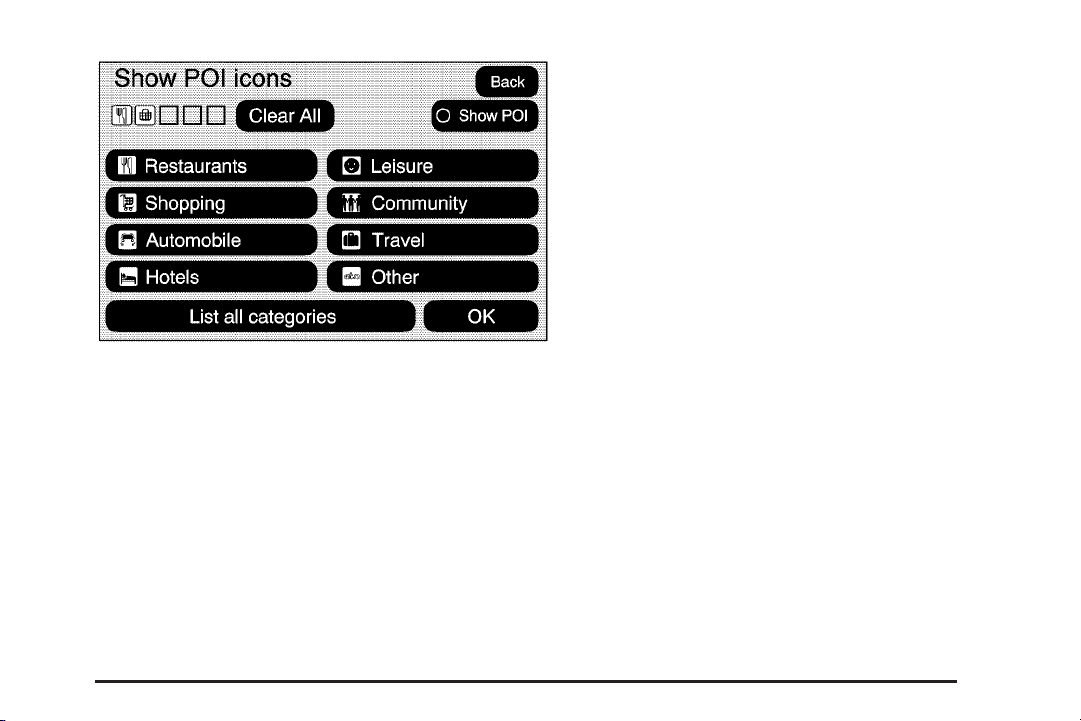
POI Close to:
1. Once a category has been selected, touch this
buttton to display the list of available POIs for
the selected POI categories. The list provides the
POI icon, the name, the direction, and the distance
to the POI from your vehicle’s current position.
2. Use the scroll arrows to move up and down the list.
3. Use the sorting screen buttons: Dist (distance),
Icon, Name, and on Route as needed.
Go: Select this screen button, next to the desired POI,
to make this POI a destination or a stopover.
Select a POI name to receive information about the
POI. From this screen you can select: Address Book,
Go,orMap.
Address Book: Press to add this POI to the address
book. See “Nav” under Configure Menu on page 2-29
for information on editing address book entries.
Go: Select to make this POI a destination or a stopover.
Map: Select to display the map showing the location
of the POI.
OK: Select to display the map screen.
Show POI: Select to display or remove the POI icons
from the map screen.
List all Categories: Select to list all POIs sorted
alphabetically.
Delete: To delete a specific POI category, select the
category.
Clear All: Select this screen button to clear all selected
POI categories.
2-11
Page 28
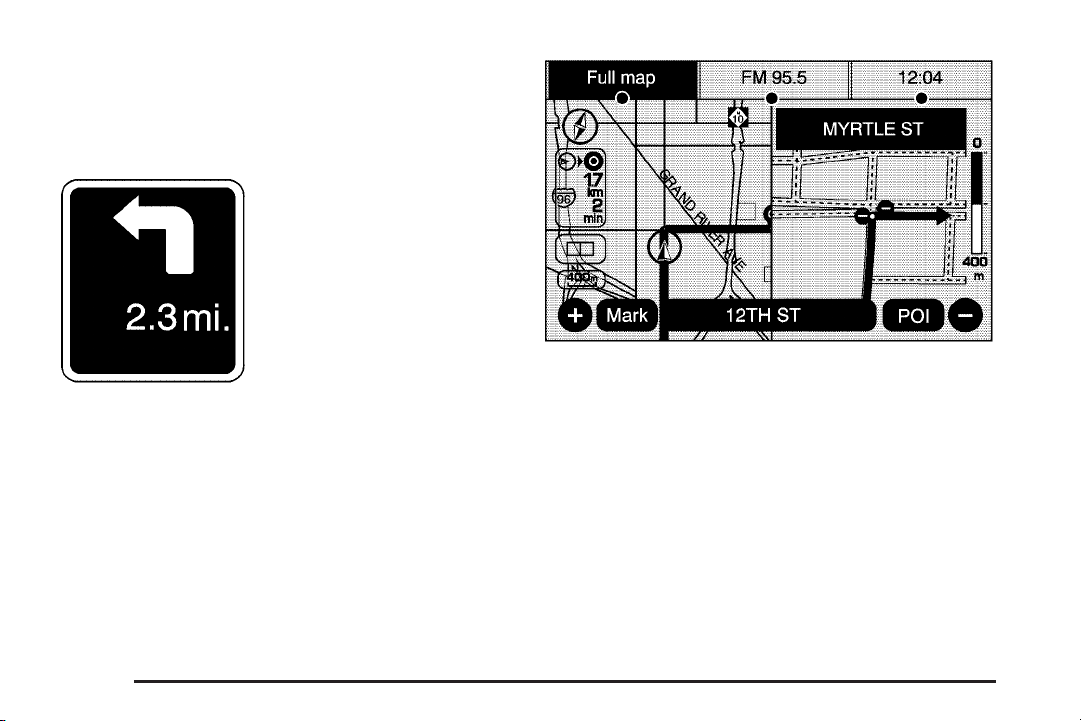
Driving on a Route
When a destination has been routed and you are driving
on route, the map screen automatically displays the
next maneuver.
The pop-up displays the
next maneuver direction
and how many miles or
kilometers you are from it.
When you are approximately 1/4 mi (400 m) from the
next maneuver, the screen displays the name and
a detailed view of the next maneuver.
2-12
Page 29
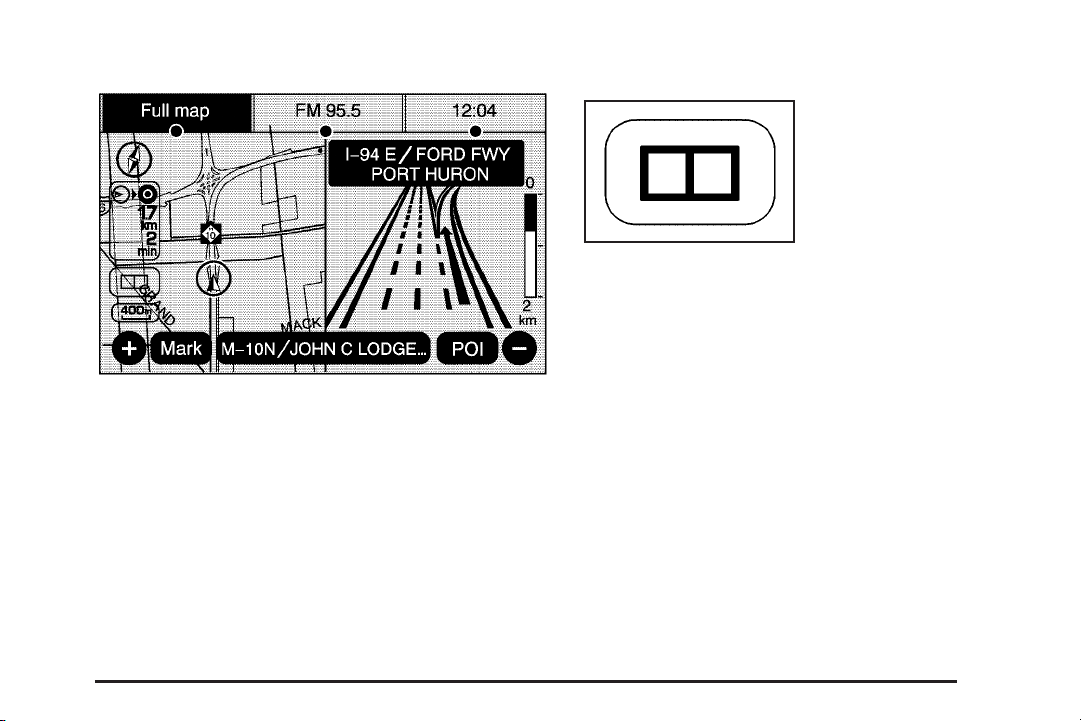
3–D Lane Guidance
Some major metropolitan areas may include a 3–D lane
guidance feature for highway exits and junctions.
This feature gives you a more vivid representation of
the exits and junctions on your route. Cities that include
this feature are New York, Los Angeles, Chicago,
Detroit, and San Francisco, and may also include
Philadelphia, Washington D.C., and other major
highway junctions.
Dual Mode
This dual screen symbol
displays when the screen
is in dual mode.
Dual mode displays the route on half of the screen and
a maneuver or turn list on the other half. Press this
button to switch between dual screen and full screen
which displays the entire route.
Auto Reroute
When your destination is set and you are off the
planned route, the system automatically plans a new
route and begins to reroute. The new route is highlighted
on the screen.
2-13
Page 30

Destination
To Use the destination feature on the navigation
system:
1. Press the DEST key to access the Destination
Entry screen.
2. Select one of five destination options from this
screen.
Address Entry
2 Address Entry: Enter an address by providing the
system with a city name or a street name.
Enter the city name first:
1. Press the DEST hard key.
2. Select the
3. Select the state/province screen button, if the
current state or province needs to change.
• Enter the name or enter the two-letter
abbreviation. A list displays.
• Another way to select a state is to select the List
screen button, then select the state or province.
2 Address Entry screen button.
2-14
Page 31
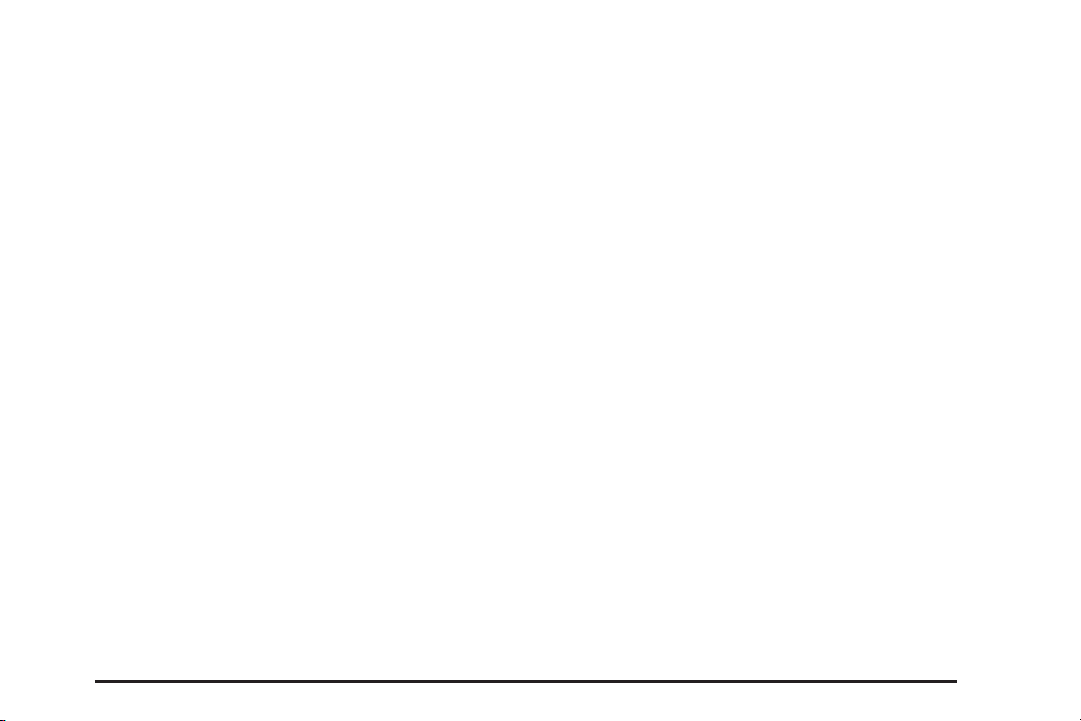
4. Select the City name button.
• Enter the City Name or select the Last 5 Cities
screen button. The Last 5 Cities screen displays
a list of the last five city names that had been
entered.
• Select a city from the list and it appears in the
City name area.
5. If using the alpha keyboard, finish entering the city
name. If four or less names are available, a list
displays. If more than four are available, a number
appears in the List screen button. This number
represents the number of available cities.
• Select this button to view the list.
• Select a city.
6. Once a city has been selected the Street name
category is automatically selected for entry.
Start entering the street name. If five or less names
are available, a list displays. If more than five are
available, a number appears in the List screen
button. This number represents the number
of available streets.
• Select this number to view the list.
• Select a street name.
7. Once a street has been selected, select the
House # screen button to enter the house number.
The system displays the house number range
that is available for the street. Select a house
number.
8. Select the Go screen button. The map screen
displays with the destination marked.
9. Select the route preference (Fastest, Shortest,
or Other). The system calculates and highlights
the route.
10. Select the Start Guidance screen button.
The route can now be started.
See “Getting Started on Your Route” later in this
section for more information.
To enter a destination by entering the street name first:
1. Press the DEST hard key.
2. Select the
3. Select the state/province screen button, if the
current state or province needs to change.
2 Address Entry screen button.
• Enter the name or enter the two-letter
abbreviation. A list displays.
• Another way to enter a state is to select the List
screen button, then select the state or province.
2-15
Page 32

4. Select the Street screen button.
• Enter the street name. The Last 5 Streets screen
displays a list of the last five street names that
had been entered.
• Select a street from the list and it appears in
the Street name area.
5. If using the alpha keyboard, finish entering the
street name. If five or less names are available,
a list displays. If more than five are available,
a number appears in the List screen button.
This represents the number of available streets.
• Select this button to view the list.
• Select a street.
6. Once a street has been selected, select the
House # screen button to enter the house number.
The system displays the house number range that is
available for the street. Select the house number.
7. Select the Go screen button. The map screen
displays with the destination marked.
8. Once the house number is selected, the city name
automatically populates. If there is more than
one city available for selection, a list of cities
displays. Select the city.
9. Select the route preference (Fastest, Shortest,
or Other). The system calculates and highlights
the route.
10. Select the Start Guidance screen button.
The route can now be started.
See “Getting Started on Your Route” later in
this section for more information.
To enter a destination by entering a cross street:
1. Press the DEST hard key.
2. Select the
3. Select the state/province screen button, if needed,
to change the current state or province.
2 Address Entry screen button.
• Enter the name or enter the two-letter
abbreviation. A list displays.
• Another way to enter a state is to select the List
screen button, then select the state or province.
4. Select the City or Street screen button.
The Last 5 Cities or Streets screen button displays
a list of the last five city or street names that
had been entered. Select a city or street from the
list and it appears in the City or Street name area.
If using the alpha keyboard, finish entering the city or
street name. If five or less names are available, a list
displays. If more than five are available, a number
appears in the List screen button. This represents
the number of available cities or streets.
• Select this button to view the list
• Select a city or street.
2-16
Page 33

5. Once a city and a street have been selected,
touch the Cross Street screen button and start
entering the cross street name. If five or less names
are available, a list displays. If more than five are
available, a number appears in the List screen
button. This represents the number of available
streets.
• Select this button to view the list.
• Select a street.
6. Select the Go screen button. The map screen
displays with the destination marked.
7. Select the route preference (Fastest, Shortest,
or Other). The system calculates and highlights
the route.
8. Select the Start Guidance screen button.
The route can now be started.
See “Getting Started on Your Route” later in
this section for more information.
Point of Interest (POI)
The Point of Interest (POI) destination entry method lets
you select a destination from the POI list.
i Point of Interest:
1. Select this screen button to access the POI (Point
of Interest) screen. From this screen you have
two options to select/enter a destination.
2. Either enter the name using the alpha keyboard
or select a category from the category list.
2-17
Page 34

To use the point of interest destination entry method
by entering the name:
1. Press the DEST hard key.
2. Select the
3. Select the state/province screen button, if needed,
to change the current state or province.
i Point of Interest screen button.
• Enter the name or enter the two-letter
abbreviation. A list displays.
• Another way to select a state is to select the List
screen button, then select the state or province.
4. Enter the POI name.
If four or less names are available, a list displays.
If more than four are available, a number appears
in the List screen button. This represents the
number of available POIs. Select this button to
view the list.
5. Select the Go screen button next to the POI. The
map screen displays with the destination marked.
6. Select the route preference (Fastest, Shortest,
or Other). The system calculates and highlights
the route.
7. Select the Start Guidance screen button.
The route can now be started.
See “Getting Started on Your Route” later in
this section for more information.
To use the point of interest destination entry method
by selecting a category:
1. Press the DEST hard key.
2. Select the
3. Select the Browse POI Categories screen button
to view the list of POI categories.
4. Select a category, and then a sub-category.
The system displays available POI names in
the selected sub-category.
i Point of Interest screen button.
• Select the POI, or once the Browse POI
Categories button is selected, a List All
Categories screen button displays.
• Select this button to view a list of all categories.
• Select one of the categories and a list of all
locations for the selected category for a particular
area displays.
• Select the location.
5. Select the Go screen button next to the POI. The
map screen displays with the destination marked.
6. Select the route preference (Fastest, Shortest,
or Other). The system calculates and highlights
the route.
7. Select the Start Guidance screen button.
The route is now ready to be started.
See “Getting Started on Your Route” later in
this section for more information.
2-18
Page 35

Address Book
The address book entry method lets you select a
destination by selecting an address that has been
stored in your address book.
g Address Book: Select this screen button to access
the Address Book screen. From this screen you can
select an address that already exists as the destination.
To use the address book entry method:
1. Press the DEST hard key.
2. Select the
A list of your address book addresses display.
Use the arrows on the left side of the screen
to scroll through the list.
3. Select the Go screen button next to the destination.
The map screen displays with the destination
marked displays.
4. Select the route preference (Fastest, Shortest,
or Other). The system calculates and highlights
the route.
5. Select the Start Guidance screen button.
The route can now be started.
See “Getting Started on Your Route” later in
this section for more information.
See “Adding Destinations to the Address Book”
later in this section.
g Address Book screen button.
2-19
Page 36

Previous Destination
The previous destination entry method lets you select a
destination from a list of previous destination points.
/ Previous Destination: Select this screen button to
access the Previous Destination screen. The system
stores up to 20 points that have been previously
entered. As new destinations are entered, the system
automatically deletes the oldest destinations and
adds the new destinations.
To use the previous destination entry method:
1. Press the DEST hard key.
2. Select the
3. Select a previous destination from the list.
Use the scroll arrows to the left to scroll through
the list.
4. Select the Go screen button next to the destination.
The map screen displays with the destination
marked.
5. Select the route preference (Fastest, Shortest,
or Other). The system calculates and highlights
the route.
6. Select the Start Guidance screen button.
The route can now be started.
See “Getting Started on Your Route” later in
this section for more information.
/ Previous Destination screen button.
2-20
Page 37
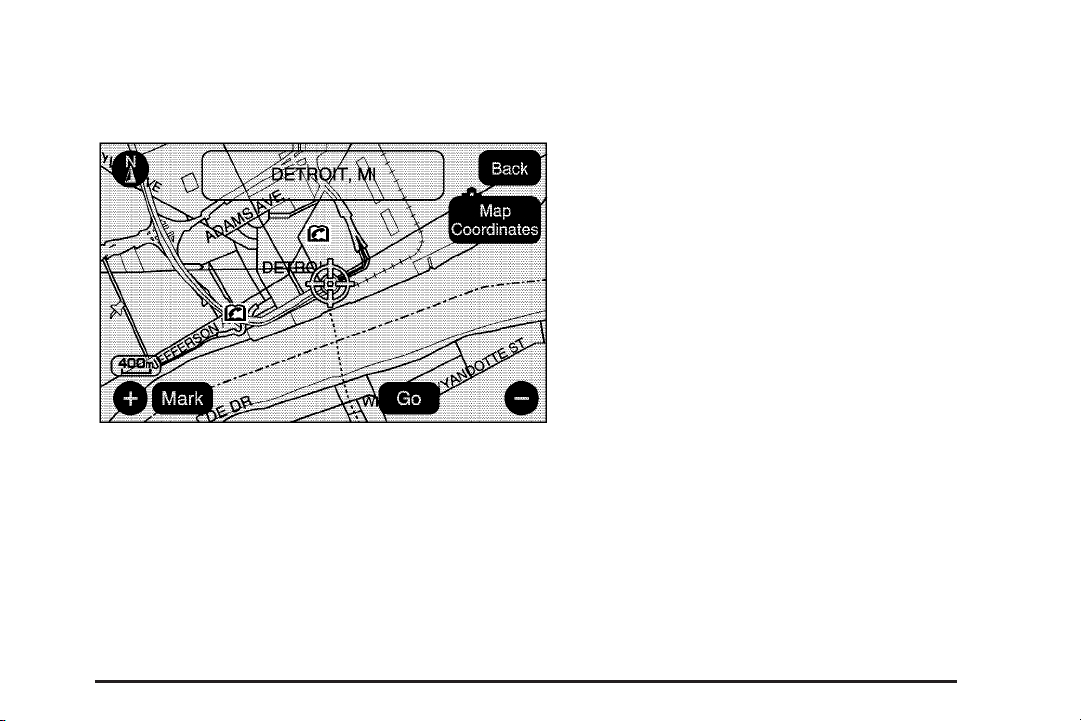
From Map
This destination entry method lets you select a
destination by scrolling on the map.
) From Map: Select this screen button to enter
the From Map destination entry method.
To use this destination entry method:
1. Press the DEST hard key.
2. Select the
screen displays with the scrolling symbol.
) From Map screen button. A map
3. Use the
touch on the map to find the area to be selected
as your destination.
Pressing, holding, and dragging your finger on the
map activates fast scrolling.
4. Touch once on the area that is to be set as your
destination.
The map screen displays the address information.
5. Select the Go screen button. The map screen
displays with the destination marked.
6. Select the route preference (Fastest, Shortest,
or Other). The system calculates and highlights
the route.
7. Select the Start Guidance screen button.
The route can now be started.
See “Getting Started on Your Route” later in
this section for more information.
0 / 1 (zoom in/out) screen buttons and
2-21
Page 38
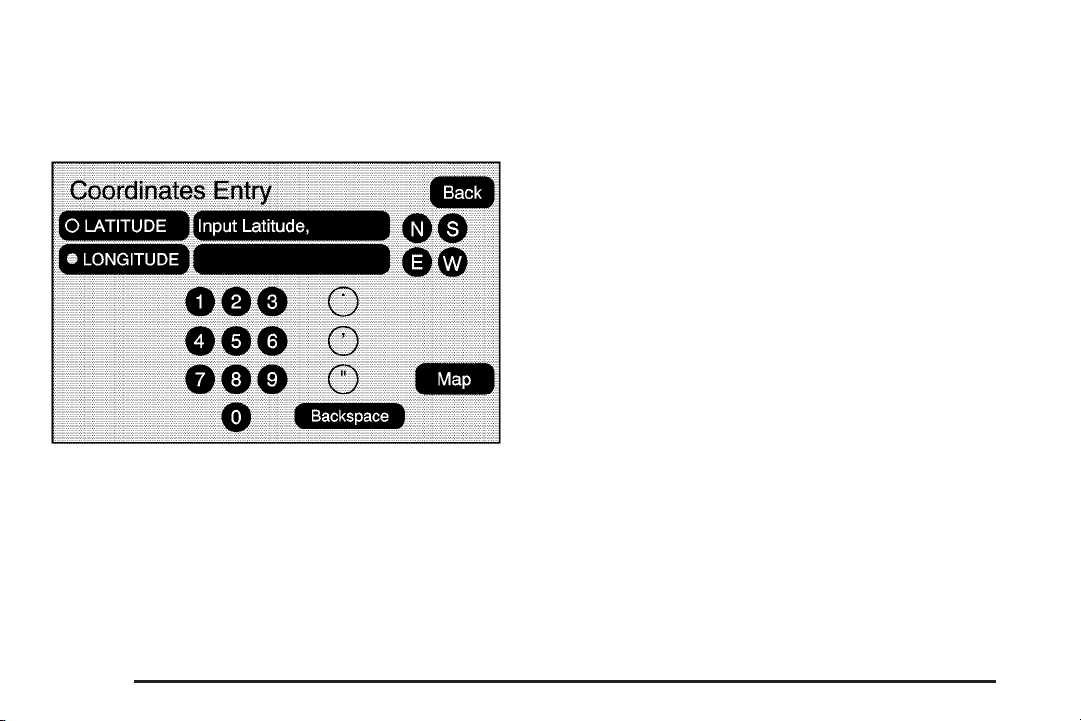
Map Coordinates
The coordinates destination entry method lets you
select a destination by entering latitude and longitude
coordinates.
Map Coordinates: Select this screen button to access
the Coordinates Entry screen.
To use the coordinates destination entry method:
1. Press the DEST hard key.
2. Select the From Map screen button.
3. Select the Map Coordinates screen button.
4. Select Latitude and select either N (north) or
S (south) to enter the direction of the latitude
coordinate. Enter the numeric portion of the
latitude coordinate.
5. Select Longitude and select either E (east) or
W (west) next to enter the direction of the
longitude coordinate. Enter the numeric portion
of the longitude coordinate.
6. Once both coordinates are entered, select the
Go screen button. The map screen displays
with the destination marked.
7. Select the route preference (Fastest, Shortest,
or Other). The system calculates and highlights
the route.
8. Select the Start Guidance screen button.
The route can now be started.
See “Getting Started on Your Route” later in
this section for more information.
2-22
Page 39

Preset Destination
The preset destination entry method lets you set
a destination from one of five previously stored
destinations. Besides voice tagged destinations, these
are the only destinations available to set while the
vehicle is moving. If a destination is not set for
one of the screen buttons, the button will be dim
and will not be available for use. See “Adding or
Changing Preset Destinations” later in this section
for information on how to add a preset destination.
To use the preset destination entry method:
1. Press the DEST hard key.
2. Select the desired preset destination screen button.
The screen buttons are labeled with the name
that was selected for the destination when it was
stored. The map screen displays with the
destination marked.
3. Select the route preference (Fastest, Shortest,
or Other). The system calculates and highlights
the route.
4. Select the Start Guidance screen button.
The route can now be started.
See “Getting Started on Your Route” later in
this section for more information.
2-23
Page 40

Getting Started on Your Route
Once a destination has been entered, there are
several functions that can be performed. Press the
DEST hard key to access the Route screen.
Turn List
Turn List: Select to view the list of turn maneuvers for
the entire route and to avoid turns on the route.
r / q (Scroll Arrows): Select the up and down
arrow to scroll through the list of maneuvers.
Avoid: Select this screen button, next to the adjacent
street name, to avoid the maneuver.
The map screen displays. The route will re-calculate
without that maneuver.
2-24
Page 41

Route Preview: Select to preview the entire route in
either direction.
t (Reverse Skip): Select to go back to the start point
or previous stopover.
q / r (Reverse Scroll): Select to scroll to the start
point or previous stopover. The
to a fast reverse screen button.
t button changes
j (Pause): Select to pause the route preview,
while in reverse or fast forward scroll.
r/ [ (Fast Forward Scroll): Select to scroll
to the next stopover or to the final destination.
The
u button changes to a fast speed fast forward.
u (Fast Forward Skip): Select to go to the next
stopover or to the final destination.
Detour
Detour: Select this button from the Route screen,
then select to detour 1 mile, 3 miles, or 5 miles
(1 km, 3 km, 5 km) around the current route. You may
also select to detour the whole route if necessary.
This option is only available while you are driving
on your current planned route.
Voice Volume
Select this button from the Route screen to turn voice
guidance on or off and to change the volume of
voice prompts. See “Nav” under Configure Menu
on page 2-29 for more information.
2-25
Page 42
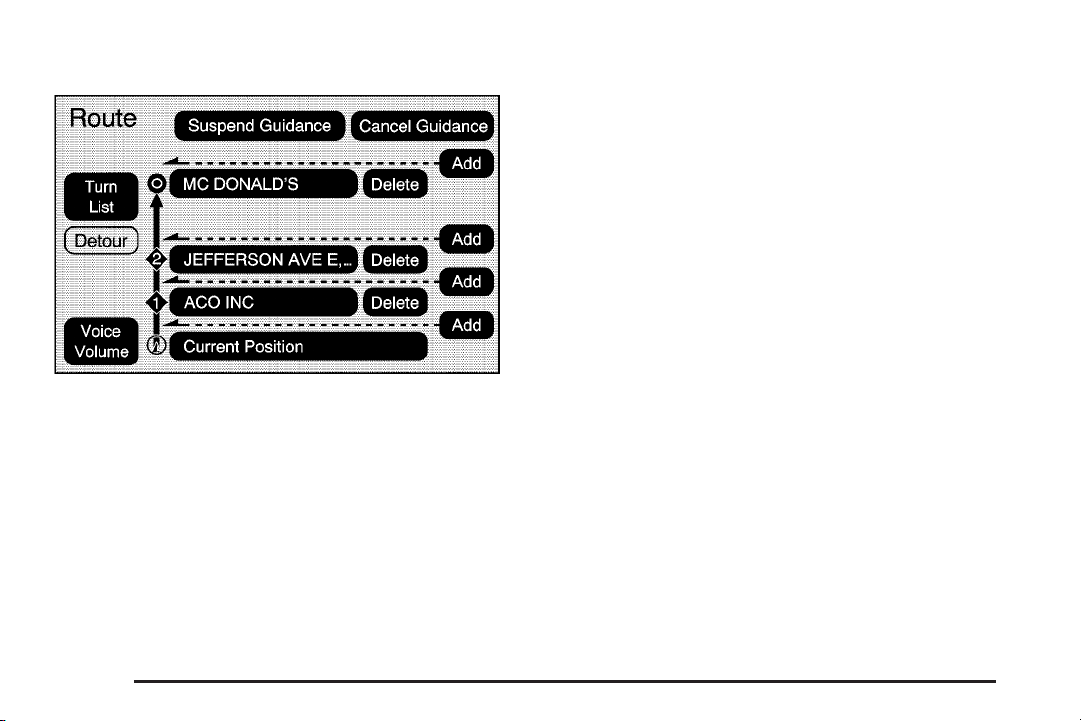
Add Stopover
Add Stopover: Select this button from the Route
screen. This feature lets you add up to three stopovers
to the current route, between your start point and
final destination. Once a stopover has been added,
the points can be edited or deleted.
To add a stopover:
1. Press the DEST hard key.
2. Select the Add or Add Stopover screen button. This
button only appears if a route has been calculated.
3. Using the desired method of entering a destination,
enter the stopover. See “Destination” previously for
more information.
4. Select the route preference (Fastest, Shortest,
or Other). The system calculates and highlights
the route.
5. Select the Start Guidance screen button.
The route can now be started.
6. To add the second and third stopovers, press
the DEST hard key, then select the Add screen
button, where the next stopover should display
on the route.
7. Select the route preference (Fastest, Shortest,
or Other). The system calculates and highlights
the route.
8. Select the Start Guidance screen button.
The route can now be started.
2-26
Page 43
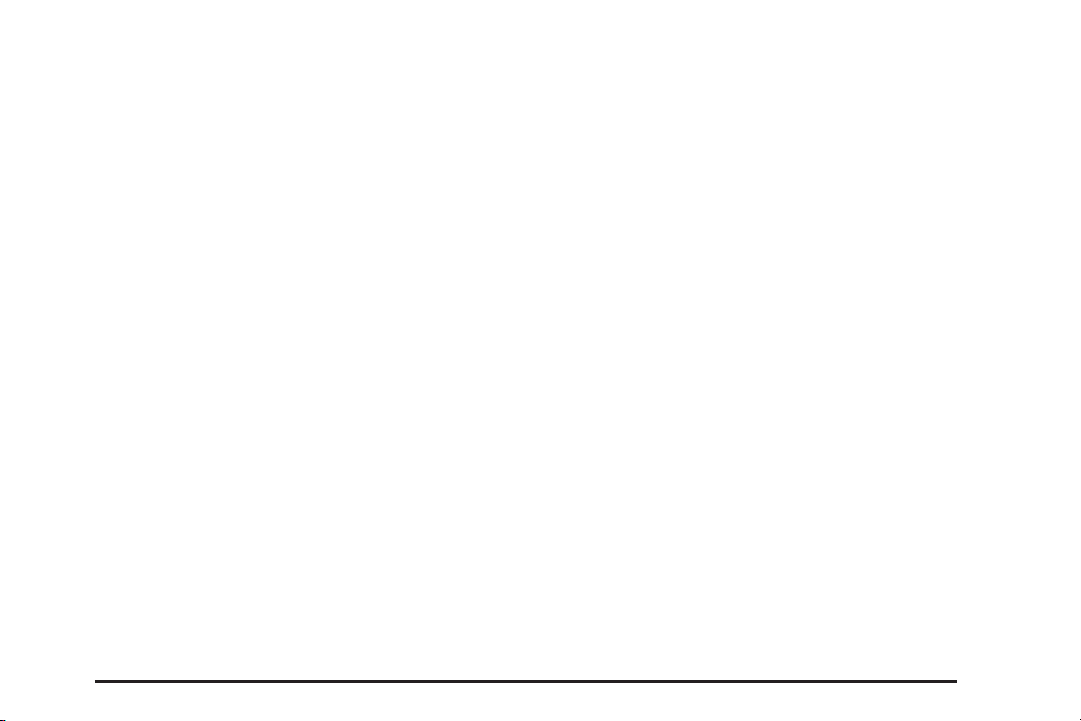
To delete a stopover from the current route:
1. Press the DEST hard key.
2. Select the Delete screen button for a stopover
to be deleted.
3. The system displays a pop-up confirmation
message. Select OK to delete the stopover;
select Cancel to cancel this operation.
4. Select the route preference (Fastest, Shortest,
or Other). The system calculates and highlights
the route.
5. Select the Start Guidance screen button.
The route can now be started.
Suspend Guidance
Select this button from the Route screen to put the
current route on hold.
Resume Guidance
Select this button from the Route screen to resume
guidance on the current route.
Cancel Guidance
Select this button from the Route screen to cancel
the current route.
Adding Destinations to the
Address Book
There are two ways to add a destination to the
address book:
• To add the current final destination to the address
book, select the Mark screen button from the map
screen. The system automatically saves the
final destination information in the address book.
• Select the Add to Address Book screen button
when available on POI information screens,
Destination Entry screens, or POI screens.
The system automatically saves this information
in the address book.
See “Nav” under Configure Menu on page 2-29 for
information on editing address book entries.
2-27
Page 44

Adding or Changing Preset
Destinations
This feature lets you add or change one of five preset
destinations. When a destination has been added
as a preset destination, it is available to be selected
from the Destination Entry screen. See “Preset
Destination” previously for information on how to
select a preset destination as a final destination.
To store the current final destination as a preset
destination:
1. Select the Mark screen button from the map screen
to add the current final destination. The Address
Book screen appears.
2. Select the Name screen button. An alpha-keyboard
displays. Enter the name.
3. Press and hold one of the buttons at the bottom of
the screen until the name appears in that preset
destination screen button. It is now available
to select from the Destination Entry screen.
To store an address book entry as a preset destination:
1. Press the MENU hard key, then press the MENU
key repeatedly until Nav is selected, or select the
Nav screen button.
2. Select the Edit/View screen button.
3. Select the address book entry to be stored as the
preset destination. Select the Name screen button
to add a name, if needed.
4. Press and hold one of the buttons at the bottom of
the screen until the name appears in that preset
destination screen button. It is now available
to select from the Destination Entry screen.
2-28
Page 45

Configure Menu
Base shown; Uplevel similar
Press the MENU hard key to adjust several of the
system’s features and preferences. The last selected
menu screen is the screen that displays; Sound, Radio,
Nav (navigation), Display, or Time.
Sound
Press the MENU key to enter the menu options, then
press the MENU key repeatedly until Sound is selected
or select the Sound screen button. To make speaker
and equalization adjustments. See Navigation Audio
System on page 3-2 for more information.
Radio
Press the MENU key to enter the menu options,
then press the MENU key repeatedly until Radio is
selected or select the Radio screen button, to make
changes for radio information displayed, preset pages,
XM™ categories, and automatic volume control.
See Navigation Audio System on page 3-2 for
more information.
2-29
Page 46

Nav (Navigation)
Press the MENU key to enter the menu options,
then press the MENU key repeatedly until Nav is
selected or select the Nav screen button.
Voice Prompt
Voice Prompt: Select to change the volume of the
voice prompts or to turn voice guidance on and off.
Volume: Select the + (plus) or − (minus) to increase
or to decrease the volume of the voice prompts.
The system respond with the adjusted voice level.
Voice Guidance: Select On or Off to turn voice
instructions on and off while traveling on a
planned route.
Route Preference
Select this button to change route options when the
system calculates a route.
Allow Major Roads: Major roads are used when
calculating a planned route.
Allow toll road: Toll roads are used when calculating
a planned route.
Allow ferry: Ferries are used when calculating a
planned route.
Allow time and seasonal restricted road:
Time restricted and seasonal roads are used when
calculating a planned route.
2-30
Page 47

Edit Address Book — How to Add
To add an address to the address book, see
“Adding Destinations to the Address Book” under
Destination on page 2-14.
Edit Address Book — Edit/View
To edit the name of an address book:
1. Press the MENU key, then press the MENU key
repeatedly until Nav is selected or select the
Nav screen button.
2. Select the Edit/View Address Book screen button.
3. Select the Address book entry.
4. Select the Name screen button and use the alpha
keyboard to edit or add the name.
5. Select the OK screen button to save changes.
To add or change the phone number of an address
book entry:
1. Press the MENU key, then press the MENU key
repeatedly until Nav is selected, or select the
Nav screen button.
2. Select the Edit/View Address Book screen button.
3. Select the address book entry to change.
4. Select the Phone # screen button and use the
numeric keyboard to enter or change the phone
number.
5. Select the OK screen button to save the changes.
2-31
Page 48

To change the map icon of an address book entry:
1. Press the MENU key then press the MENU
key repeatedly until Nav is selected, or select
the Nav screen button.
2. Select the Edit/View Address Book screen button.
3. Select the address book entry to change.
4. Select the Icon screen button.
5. Select an icon from the list.
To add a voice tag to an address book entry:
1. Press the MENU key, then press the MENU key
repeatedly until Nav is selected, or select the
Nav screen button.
2. Select the Edit/View Address Book screen button.
3. Select the Add Voice Tag screen button.
4. The system asks you to state the name.
You have four seconds to do this.
The system repeats the name.
To delete an address book entry:
1. Press the MENU key, then press the MENU key
repeatedly until Nav is selected, or select the
Nav screen button.
2. Select the Edit/View Address Book screen button.
3. Select the address book entry to delete.
4. Select the Delete screen button to delete the
address book entry.
5. A confirmation pop-up displays. Select OK to
delete; select No to cancel the operation.
To delete the entire address book:
1. Press the MENU key, then press the MENU key
repeatedly until Nav is selected, or select the
Nav screen button.
2. Select the Edit/View Address Book screen button.
3. A list of all the address book entries display.
Press and hold the Clear All screen button.
4. A confirmation pop-up displays. Select OK to
delete; select No to cancel the operation.
2-32
Page 49
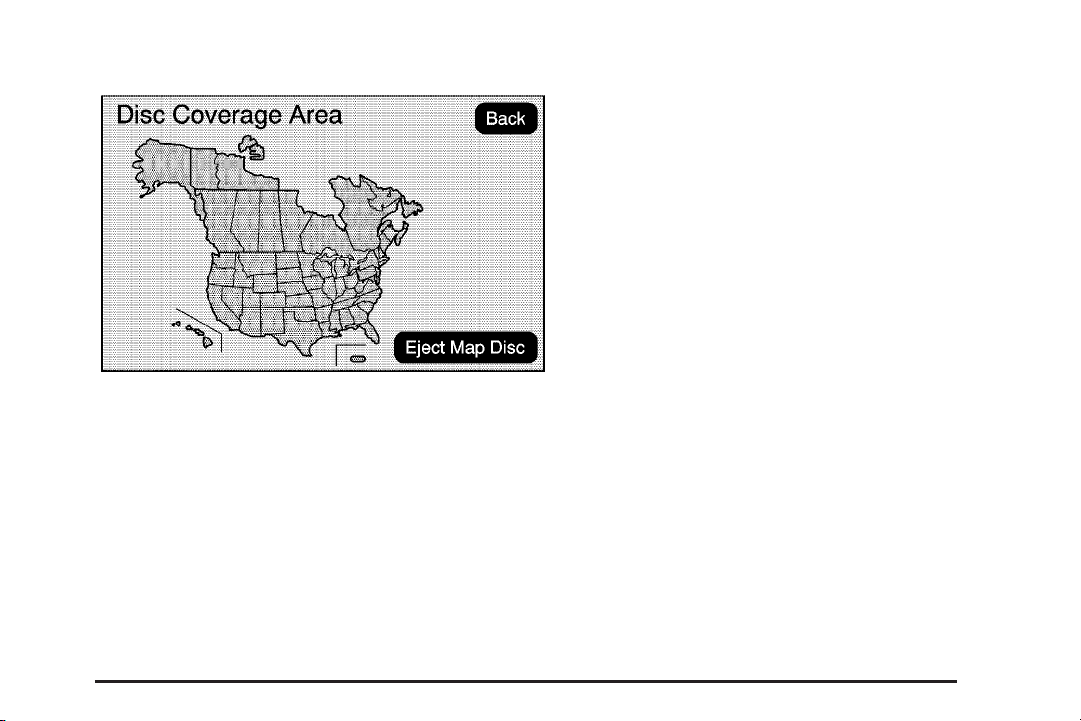
Map Database Information
Select the Map Database Information screen button to
view the coverage areas of the map DVD.
Eject Map Disc: When the DVD map disc is not loaded,
the navigation portion of the system cannot be used.
1. Press the MENU key to enter the Menu options,
then press the MENU key repeatedly until Nav is
selected, or touch the Nav screen button.
2. Touch the Map Database Information screen
button.
3. Touch the Eject Map Disc screen button.
The screen tilts, exposing the map DVD slot.
4. Press eject, located next to the DVD map disc
slot, and the disc ejects. Pull the disc out.
The screen cannot be closed until a double beep
is heard.
Notice: Pressing directly on the navigation screen
may cause damage. Repairs would not be covered
by your warranty. Do not press directly on the
navigation screen.
2-33
Page 50

5. To close the screen, slightly push up on the
two outer corners until the screen is in position.
Then push the screen in by pushing on the
four outer corners until you hear a click.
Display
VUE shown
Press the MENU key to enter the menu options, then
press the MENU key repeatedly until Display is selected,
or select the Display screen button.
Display Off
Select this button to turn the display off. Press the Nav,
Dest, Fav, or Menu hard key or the
to view the display.
f (tone) button
2-34
Page 51
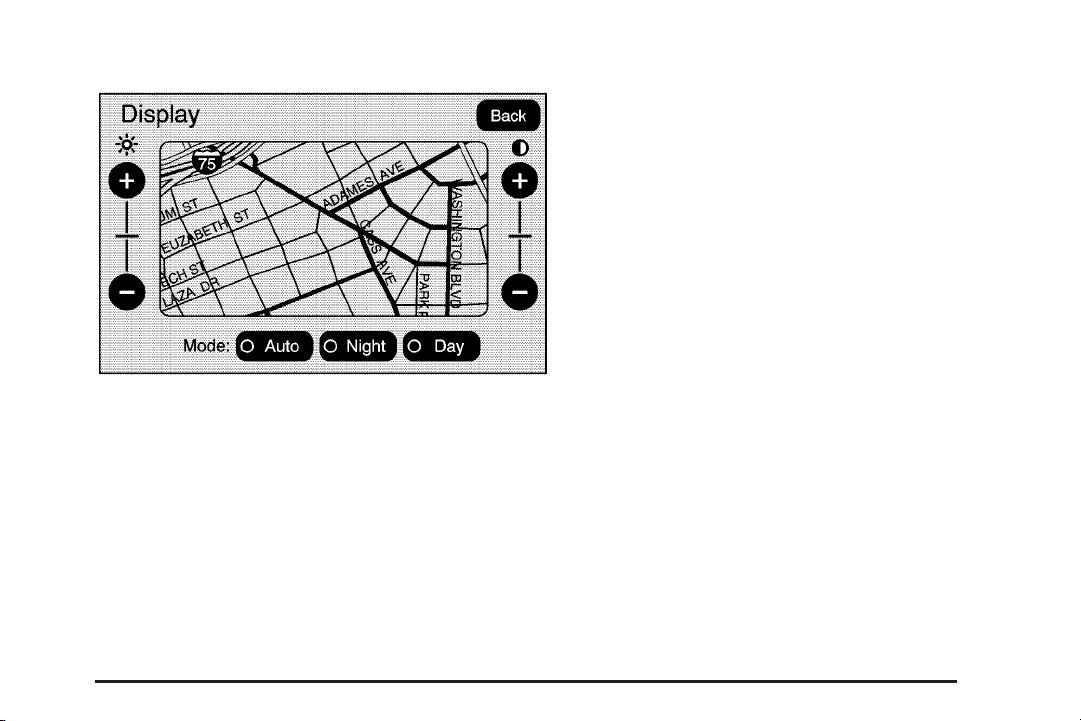
Brightness/Contrast/Mode
Select this screen button to change the brightness,
contrast, and mode of the display.
] (Brightness): Select and hold the + (plus)
or − (minus) to increase or decrease the brightness
of the screen.
_ (Contrast): Select and hold the + (plus) or − (minus)
to increase or decrease the contrast of the screen.
Auto (Automatic): Select for the system to
automatically adjust the screen background depending
on exterior lighting conditions.
Night: Select to make the map background darker.
Day: Select to make the map background brighter.
Language
Saturn VUE Only — Select the English, Francais or
Espanol screen buttons to change the language of the
navigation screens.
If your vehicle has a DIC, see “DIC Vehicle
Customization” in the Index of your vehicle’s owner
manual to change the language of the navigation
screens.
2-35
Page 52

Setting the Clock
Press the MENU key to enter the menu options,
then press the MENU key repeatedly until the time
is selected, or select the time screen button, then
press the Set screen button.
Hours: Select and hold the − (minus) or + (plus) to
decrease or increase the hours.
Minutes: Select and hold the − (minus) or + (plus) to
decrease or increase the minutes.
12/24 Format: Select the 12 screen button for standard
time; select the 24 screen button for military time.
Rear Vision Camera
Your vehicle may have a rear vision camera system.
Read this entire section before using the camera
system.
The rear vision camera system is designed to help
the driver when backing up by displaying a view,
on the navigation screen, of the area behind the vehicle
when the driver shifts the vehicle into REVERSE (R).
Once the driver shifts out of REVERSE (R), the
navigation screen will go back to the last screen
that had been displayed, after a delay.
Turning the Rear Vision Camera System
On or Off
To turn the rear vision camera system on or off,
do the following:
1. Shift into PARK (P).
2. Press the MENU hard key to enter the configure
menu options, then press the MENU hard key to
select Display or touch the Display screen button.
3. Select the Rear Camera Options screen button.
The Rear Camera Options screen will display.
2-36
Page 53

4. Select the Video screen button. When the Video
screen button is highlighted the RVC system is on.
The delay that is received after shifting out of
REVERSE (R) is approximately 10 seconds. The delay
can be cancelled by performing one of the following:
• Pressing a hard key on the navigation system.
• Shifting in to PARK (P).
• Reach a vehicle speed of 5 mph (8 km/h).
There is a message on the rear vision camera screen
that states “Check Surroundings for Safety”.
{CAUTION:
The Rear Vision Camera (RVC) system does
not replace driver vision. RVC does not:
• Detect objects that are outside the
camera’s field of view, below the
bumper, or underneath the vehicle.
• Detect children, pedestrians, bicyclists,
or pets.
Do not back the vehicle by only looking at
the rear vision camera screen, or use the
screen during longer, higher speed backing
maneuvers or where there could be
cross-traffic. Your judged distances using
the screen will differ from actual distances.
So if you do not use proper care before
backing up, you could hit a vehicle, child,
pedestrian, bicyclist, or pet, resulting in
vehicle damage, injury, or death. Even though
the vehicle has the RVC system, always check
carefully before backing up by checking
behind and around your vehicle.
2-37
Page 54
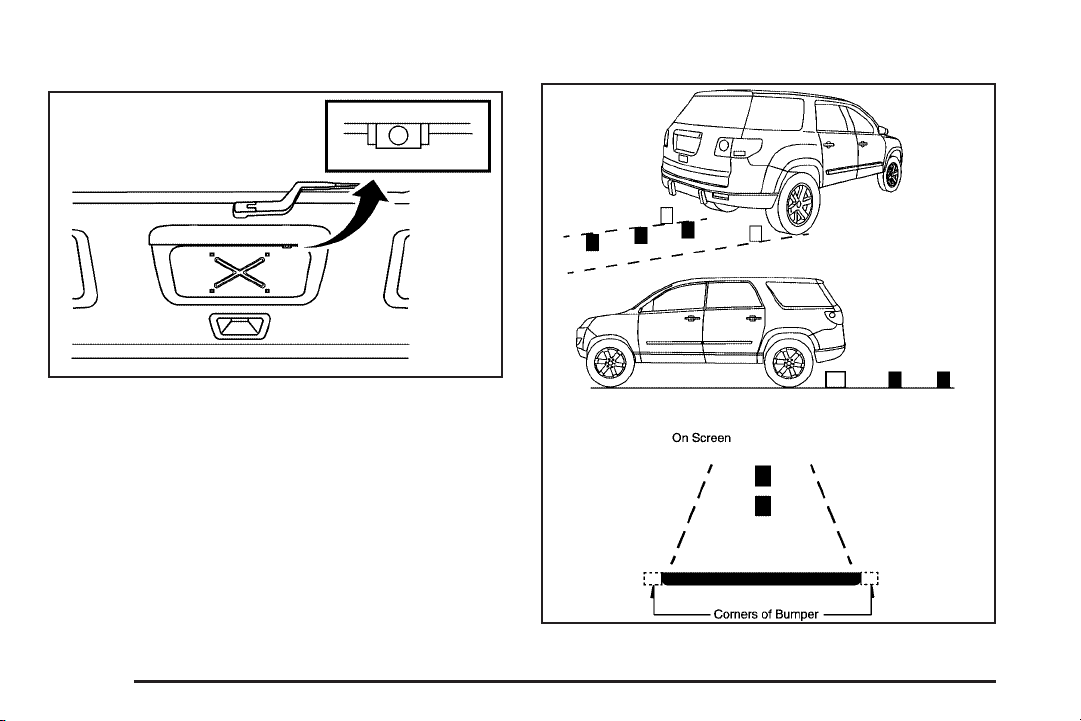
Rear Vision Camera Location
Acadia shown, Enclave and OUTLOOK similar
The image is provided by the camera located above
the license plate.
The camera uses a special lens. The distance of the
image that appears on the screen differs from the actual
distance. The area displayed by the camera is limited.
The camera does not display objects which are close
to either corner of the bumper or under the bumper.
The area displayed on the screen may vary according
to vehicle orientation or road conditions.
The following illustration shows the field of view that
the camera provides.
OUTLOOK shown; Acadia and Enclave similar
2-38
Page 55

Adjusting the Brightness and Contrast of
the Screen
To adjust the brightness and contrast of the screen,
press the MENU key while the rear vision camera image
is on the display. Any adjustments made will only
affect the rear vision camera screen.
] (Brightness): Touch the + (plus) or – (minus)
screen buttons to increase or decrease the brightness
of the screen.
_ (Contrast): Touch the + (plus) or – (minus) screen
buttons to increase or decrease the contrast of the
screen.
Symbols
The navigation system may have a feature that lets the
driver view symbols on the navigation screen while
using the rear vision camera. The Ultrasonic Rear Park
Assist (URPA) system must not be disabled to use
the caution symbols. If URPA has been disabled and
the symbols have been turned on, the Rear Parking
Assist Symbols Unavailable error message may display.
See “Ultrasonic Rear Park Assist (URPA)” in the
Index of the vehicle’s owner manual.
The symbols appear when an object has been detected
by the URPA system. The symbol may cover the
object when viewing the navigation screen.
To turn the symbols on or off, do the following:
1. Make sure that URPA has not been disabled.
2. Shift into PARK (P).
3. Press the MENU hard key to enter the configure
menu options, then press the MENU hard key
repeatedly until Display is selected or touch
the Display screen button.
4. Select the Rear Camera Options screen button.
The Rear Camera Options screen will display.
5. Touch the Symbols screen button. The screen
button will be highlighted when on.
2-39
Page 56

When the System Does Not Seem
To Work Properly
The rear vision camera system may not work properly
or display a clear image in the following situations:
• RVC may be turned off. See “Turning the Rear
Camera System On or Off” earlier in this section.
• In the dark.
• When the sun or the beam of headlights is shining
directly into the camera lens.
• If ice, snow, mud, or anything else builds up on the
camera lens. Clean the lens, rinse it with water,
and wipe it with a soft cloth.
• If the back of the vehicle is in an accident,
the position and mounting angle of the camera
may change or the camera may be affected.
Be sure to have the camera and its position and
mounting angle checked at your dealer/retailer.
• Extreme high or low temperatures or extreme
temperature changes can affect the image
displayed.
Rear Vision Camera Error Messages
Service Rear Vision Camera System: This message
may display when the system is not receiving
information it requires from other vehicle systems.
If any other problem occurs or if a problem persists,
see your dealer/retailer.
Global Positioning System (GPS)
The navigation system determines the position of your
vehicle by using satellite signals, various vehicle signals,
and map data.
At times, other interferences such as the satellite
condition, road configuration, the condition of the vehicle
and/or other circumstances can interfere with the
navigation system’s ability to determine the accurate
position of the vehicle.
The GPS shows the current position of your vehicle
using signals sent by the GPS Satellites of the United
States Department of Defense. When your vehicle is not
receiving signals from the satellites, a symbol appears
on the map screen. Refer to Symbols on page 2-7.
2-40
Page 57

This system may not be available or interferences
may occur if any of the following are true:
• Signals are obstructed by tall buildings, trees,
large trucks, or a tunnel.
• Objects are located on the rear shelf of the vehicle.
• Satellites are being repaired or improved.
• After-market glass tinting has been applied to the
vehicle’s rear windshield.
Notice: Do not apply after-market glass tinting to
the vehicle’s windows. Glass tinting will interfere
with the system’s ability to receive GPS signals and
cause the system to malfunction. You might have
to replace the window to correct the problem.
This would not be covered by your warranty.
For more information if the GPS is not functioning
properly, see If the System Needs Service on page 2-43
and Problems with Route Guidance on page 2-42.
Vehicle Positioning
At times, the position of the vehicle on the map may
be inaccurate due to one or more of the following
reasons:
• The road system has changed.
• The vehicle is driving on slippery road surfaces
such as in sand, gravel, and/or snow.
• The vehicle is traveling on winding roads.
• The vehicle is on a long straight road.
• The vehicle is approaching a tall building or
a large vehicle.
• The surface streets run parallel to a freeway.
• The vehicle has just been transferred by a vehicle
carrier or a ferry.
• The current position calibration is set incorrectly.
• The vehicle is traveling at high speed.
• The vehicle changes directions more than once,
or when the vehicle is turning on a turn table in
a parking lot.
• The vehicle is entering and/or exiting a parking lot,
garage, or a lot with a roof.
2-41
Page 58

• The GPS signal is not received.
• A roof carrier is installed on your vehicle.
• The vehicle is being driven with tire chains.
• The tires are replaced.
• The tire pressure for your tires is incorrect.
• The tires are worn.
• The first time the map DVD is inserted.
• The battery is disconnected for several days.
• The vehicle is driving in heavy traffic where driving
is at low speeds, and the vehicle is stopped and
started repeatedly.
If you experience problems with your system, see your
dealer/retailer.
Problems with Route Guidance
Inappropriate route guidance could occur under one or
more of the following conditions:
• You have not turned onto the road indicated.
• Route guidance may not be available when using
automatic rerouting for the next right or left turn.
• The route may not be changed when using
automatic rerouting.
• There is no route guidance when turning at an
intersection.
• Plural names of places may be announced
occasionally.
• It may take a long time to operate automatic
rerouting during high-speed driving.
• Automatic rerouting may display a route returning to
the set stopover if traveling to a destination without
passing through a set stopover.
• The route prohibits the entry of a vehicle due to a
regulation by time or season or any other regulation
which may be given.
• Some routes may not be searched.
• The route to the destination may not be shown
if there are new roads, if roads have recently
changed, or if certain roads are not listed on the
map DVD. See Ordering Map DVDs on page 2-43.
2-42
Page 59
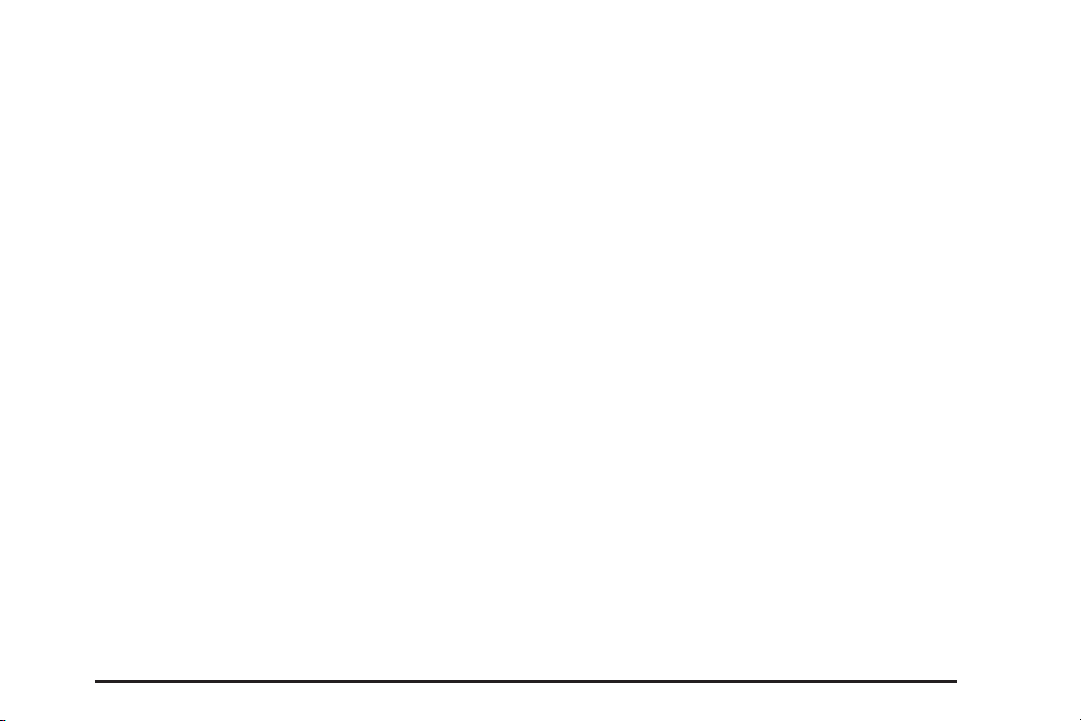
If the System Needs Service
If your system needs service and you have followed the
steps listed here and still are experiencing problems,
see your dealer/retailer for assistance.
Ordering Map DVDs
The map DVD in your vehicle is the most up-to-date
information available when your vehicle was produced.
The map DVD is updated periodically, provided that
the map information has changed.
If you have any questions about the operation of the
navigation system or the update process, contact
the GM Nav Disc Center toll-free phone number,
1-877-NAV-DISC (1-877-628-3472) or go to the
center’s website, www.gmnavdisc.com. If you need any
updates or a replacement disc, because the current
disc is lost, damaged, or needs to be updated, call
the GM Nav Disc Center or order a new disc online.
To order a disc, have your Vehicle Identification
Number (VIN) available. This helps the center make
sure you receive the correct and most up-to-date DVD
map disc for your vehicle. See “Vehicle Identification
Number (VIN)” in the Index of your vehicle’s owner
manual for more information.
After receiving the updated disc, replace the old disc
in the navigation system. See “Installing the DVD Map
Disc” and “Ejecting the DVD Map Disc” under Maps
on page 2-4. Dispose of the old disc to avoid confusion
about which disc is the most current.
Database Coverage Explanations
Map detail varies. Some areas have greater map detail
than others. The navigation system will only work
as well as the information provided by the map disc.
See Ordering Map DVDs on page 2-43.
2-43
Page 60

✍ NOTES
2-44
Page 61

Section 3 Navigation Audio System
Navigation Audio System ..................................3-2
CD Player ...................................................3-10
DVD Player .................................................3-17
Auxiliary Devices ..........................................3-24
3-1
Page 62
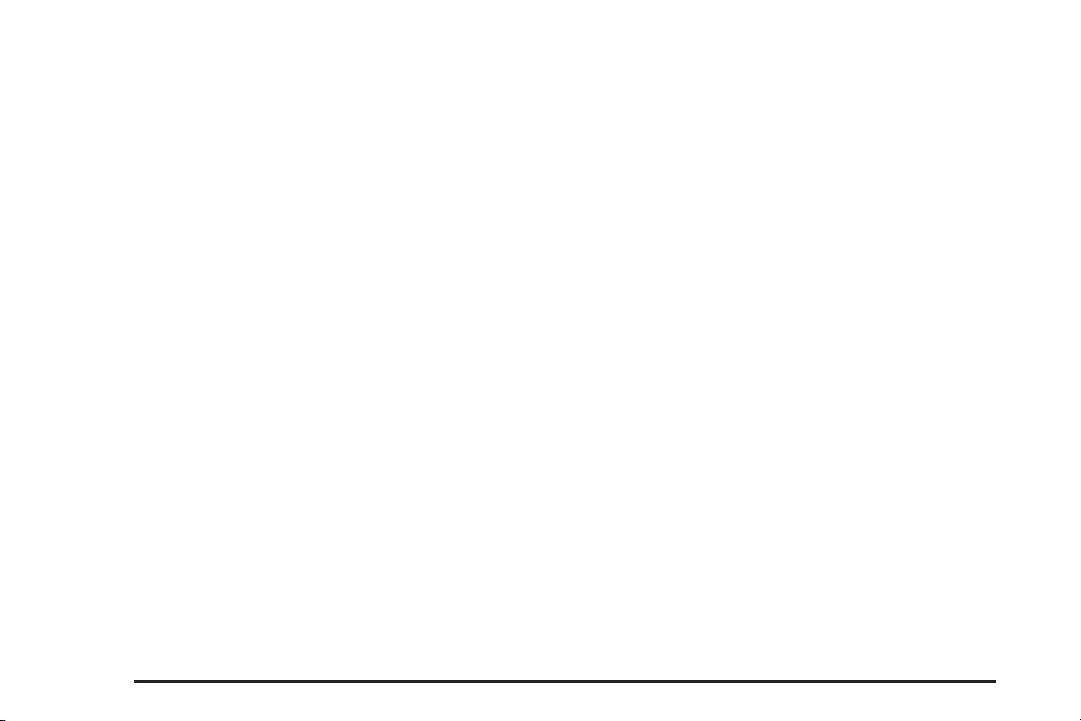
Navigation Audio System
Notice: Before adding any sound equipment to
your vehicle, such as an audio system, CD player,
CB radio, mobile telephone, or two-way radio,
make sure that it can be added by checking
with your dealer/retailer. Also, check federal
rules covering mobile radio and telephone units.
If sound equipment can be added, it is very
important to do it properly. Added sound equipment
can interfere with the operation of your vehicle’s
engine, radio, or other systems, and even damage
them. Your vehicle’s systems can interfere with
the operation of sound equipment that has
been added.
Notice: The chime signals related to seat belts,
parking brake, and other functions of your vehicle
operate through the navigation system. If that
equipment is replaced or additional equipment is
added to your vehicle, the chimes may not work.
Make sure that replacement or additional equipment
is compatible with your vehicle before installing
it. See “Accessories and Modifications” in the
Index of your vehicle’s owner manual.
Playing the Radio
(Power/Volume):
O
• Press to turn the audio system on and off.
• Turn to increase or to decrease the volume.
• Press and hold for more than two seconds to turn off
the navigation system, the Rear Seat Entertainment
(RSE) video screen, and Rear Seat Audio (RSA).
If the vehicle has not been turned off, the RSE and
the RSA can be turned back on by pressing this
knob. The last active source resumes playing.
f (Tuning Knob):
• Turn to go to the next or previous frequency.
• Press to go to the Sound menu.
AUDIO:
• Press to display the audio screen.
• Press to switch between AM, FM, or XM
(if equipped), DISC, or AUX (Auxiliary), or select
the screen button. See CD Player on page 3-10,
DVD Player on page 3-17,orAuxiliary Devices
on page 3-24 for more information.
3-2
Page 63
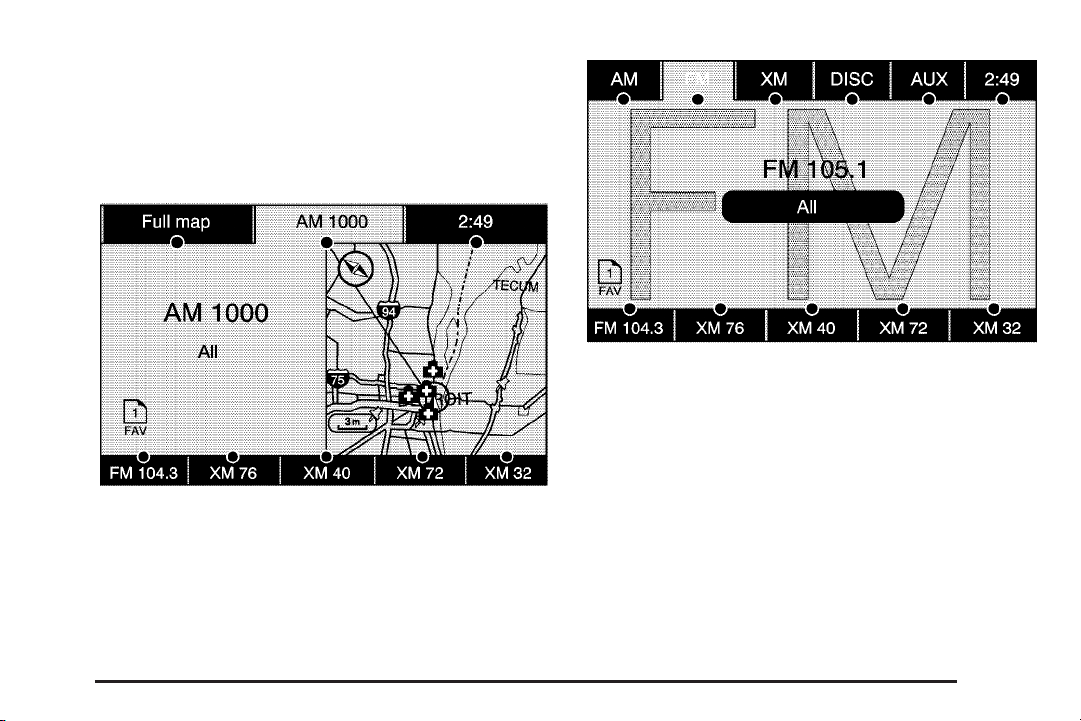
Finding a Station
There are three ways to find/change stations:
• If viewing a full map screen, use the ¨©SEEK
keys and
stations from the full map screen.
AM source shown, other sources similar
• If viewing a full map screen, select the source
screen (AM, FM, XM, CD, etc.) button. The
display splits between the audio screen and
the map screen. All station-changing functions
can be performed from this screen.
f knob. You cannot change preset
FM source shown, other sources similar
• If you do not want to view a split screen or you
are not on a map screen, press the AUDIO hard
key to enter the audio menu.
AM/FM/XM: Select the source (AM, FM, or XM,
if equipped) screen button or press the AUDIO key
repeatedly until the desired source is selected.
3-3
Page 64

FM source shown, other sources similar
Category:
1. Select the screen button, located in the middle of
the screen, to receive a list of all of the selected
band stations in the area.
2. Use the up and down arrow screen buttons to
scroll the frequencies.
3. Select the desired frequency.
XM lists also contain a category to select and the
stations or channels that pertain to the category.
For XM, select the left and right arrow screen buttons
to change categories. The station information displays.
See “Radio Menu” later in this section to add and remove
XM categories from the category list. When listening to
XM stations, you can select all of the categories when
using the right and left arrow screen buttons on the main
audio screen. Categories cannot be selected from the
category list screen when they have been removed.
FM lists may also contain a category to select if stations
in your area support Radio Data Systems (RDS).
2 Refresh List: Select this screen button to refresh
the list of stations.
When viewing a map screen the name of the station
or channel displays.
¨SEEK / ©SEEK: To seek stations, press the right
or left arrow keys to go to the next or previous station.
To scan stations, press and hold either arrow for more
than two seconds. The radio goes to a station, plays
for a few seconds, then goes on to the next station.
To stop scanning, press either arrow again.
3-4
Page 65

Storing Radio Station Presets
This feature lets you store up to 30 preset stations.
You can mix AM, FM, and XM (if equipped).
To store presets:
1. Press
2. If viewing a map screen, select the source
3. Select the band.
4. Seek, scan, or tune to the desired station,
5. Press and hold one of the preset screen
6. Repeat the steps for each preset.
O to turn the system on.
screen button, press the AUDIO key,
or press the FAV (favorite) key.
to select the station.
buttons for more than two seconds or until
a beep is heard.
Sound Menu
Base shown; Uplevel similar
SOUND: Press this key or press the MENU key to
access the Sound menu to adjust the treble, midrange,
bass, fade, balance, and equalization.
3-5
Page 66

Setting the Tone
TREBLE: Select and hold the plus (+) or minus (−)
sign to increase or decrease the treble. If a station
is weak or noisy, decrease the treble.
MID (Midrange): Select and hold the plus (+) or
minus (−) sign to increase or decrease the midrange.
BASS: Select and hold the plus (+) or minus (−)
sign to increase or decrease the bass.
Adjusting the Speakers
L/R (Left/Right) (Balance): To adjust the balance
between the left and the right speakers, select and
hold the L or R screen buttons.
Front/Rear (Fade): To adjust the fade between
the front and the rear speakers, select and hold
the Front or Rear screen buttons.
Automatic Equalization
With automatic equalization you can select customized
equalization settings designed for Rock, Pop, Country,
Classical, and Talk. Select one of the equalization
screen buttons to hear the change in sound.
Custom: Select this screen button to adjust the bass,
treble, and midrange settings as desired.
The system saves separate settings for each source.
Talk: The Acadia and Enclave will only have an
equalization setting for Talk.
Select Talk to adjust the tone settings to an automatic
preset for talk radio.
Rear Seat Audio (RSA)
With this feature, if the Rear Seat Audio (RSA)
system has been turned on, it can be turned off by
selecting the Rear Seat Audio Off screen button.
See “Rear Seat Audio (RSA)” in the Index of your
vehicles owner manual.
3-6
Page 67

Radio Menu
Press the MENU key to enter the configure menu screen,
then press it repeatedly until Radio is selected, or select
the Radio screen button to make changes for radio
information displayed, number of preset pages, XM
categories, if equipped, and automatic volume control.
Additional Information Displayed
Select the Additional Information Displayed screen
button to turn station, channel, CD, and MP3 information
on or off. The information displays when the screen
button is highlighted.
When the screen button is highlighted the system
displays, when it is available, for the following;
FM: RDS category name and radio text,
XM: Song Title and Artist Name, CD: CD text,
MP3: tag information.
Number of Preset Pages
Select the Number of Preset Pages screen button
to change the number of preset pages, 1 through 6.
Each preset page can contain five preset stations.
Select the desired numbered screen button.
3-7
Page 68

Automatic Volume Control
Automatic Volume Control: With automatic volume
control, your audio system adjusts automatically to
make up for road and wind noise as you drive.
To use Automatic Volume Control:
1. Set the volume at the desired level.
2. Press the MENU key to enter the menu screen,
then press it repeatedly until Radio is selected,
or touch the Radio screen button.
3. Press the Automatic Volume Control screen button.
4. Touch the LOW, MEDIUM, or HIGH screen
buttons. Each higher setting allows for more
compensation at faster vehicle speeds.
Then, as you drive, automatic volume control
automatically increases the volume, as necessary,
to overcome noise at any speed. The volume level
should always sound the same to you as you drive.
To turn automatic volume control off, touch the
OFF screen button.
Remove/Add XM Categories
1. Select the Remove/Add XM Categories screen
button to remove or add XM categories when
selecting from the category list screen. The list
of XM categories appear on the screen.
2. Use the up and down arrow screen buttons to
scroll through the list. The categories to remove
will be highlighted and the categories to add will
be dark in color.
3. Select the category that you would like to add or
remove.
4. Select the Restore All Categories screen button
to add all categories that have been removed.
3-8
Page 69

Radio Data System (RDS)
The audio system has a Radio Data System (RDS).
RDS features are available for use only on FM
stations that broadcast RDS information. With RDS,
the radio can:
• Seek to stations broadcasting the selected type
of programming
• Receive announcements concerning local and
national emergencies
• Display messages from radio stations
This system relies on receiving specific information from
these stations and only work when the information is
available. In rare cases, a radio station may broadcast
incorrect information that can cause the radio features
to work improperly. If this happens, contact the
radio station.
The RDS system is always on. When information is
broadcast from the FM station you are listening to,
the station name or call letters display on the audio
screen. RDS may provide a program type (PTY)
for current programming and the name of the
program being broadcast.
XM™ Satellite Radio Service
XM™ is a satellite radio service that is based in the
48 contiguous United States and 10 Canadian provinces.
XM™ Satellite Radio has a wide variety of programming
and commercial-free music, coast-to-coast, and in
digital-quality sound. During your trial or when you
subscribe, you will get unlimited access to XM™ Radio
Online for when you are not in your vehicle. A service
fee is required to receive the XM™ service. For more
information, contact XM™ at www.xmradio.com or
call 1-800-929-2100 in the U.S. and www.xmradio.ca
or call 1-877-438-9677 in Canada.
When XM™ is active, the channel name and number,
song title, and artist displays on the screen.
XM™ Radio Messages
XL (Explicit Language Channels): XL on the radio
display, after the channel name, indicates content
with explicit language. These channels, or any others,
can be blocked at a customer’s request by calling
1-800-852-XMXM (9696).
XM Updating: The encryption code in the receiver
is being updated and no action is required.
3-9
Page 70

No XM signal: The vehicle is in a location that is
blocking the XM™ signal. When the vehicle is moved
into an open area, the signal should return.
Loading XM: The audio system is processing audio
and text data received. No action is needed.
Channel Off Air: This channel is not currently in
service.
Channel Unavail: This previously assigned channel
is no longer assigned.
No Artist Info: No artist information is available.
The system is working properly.
No Title Info: No song title information is available.
The system is working properly.
No CAT Info: No category information is available.
The system is working properly.
Not Found: There are no channels available for the
selected category. The system is working properly.
No Information: No text or informational messages
are available. The system is working properly.
XM Theftlocked: The XM™ receiver may have
previously been in another vehicle. For security
purposes, XM™ receivers cannot be swapped between
vehicles. If this message is received after having
your vehicle serviced, check with your dealer/retailer.
XM Radio ID: If tuned to channel 0, this message
alternates with the XM™ Radio eight digit radio
ID label. This label is needed to activate the service.
Unknown: If this message is received when
tuned to channel 0, there may be a receiver fault.
Consult with your dealer/retailer.
Check XM Receiver: If this message does not clear
within a short period of time, the receiver may have
a fault. Consult with your dealer/retailer.
CD Player
The player can be used for CDs with conventional
CD audio, MP3, or WMA compressed files and may
have the capability to play DVD audio and DVD video.
See DVD Player on page 3-17 for more information
about DVD audio and video.
3-10
Page 71
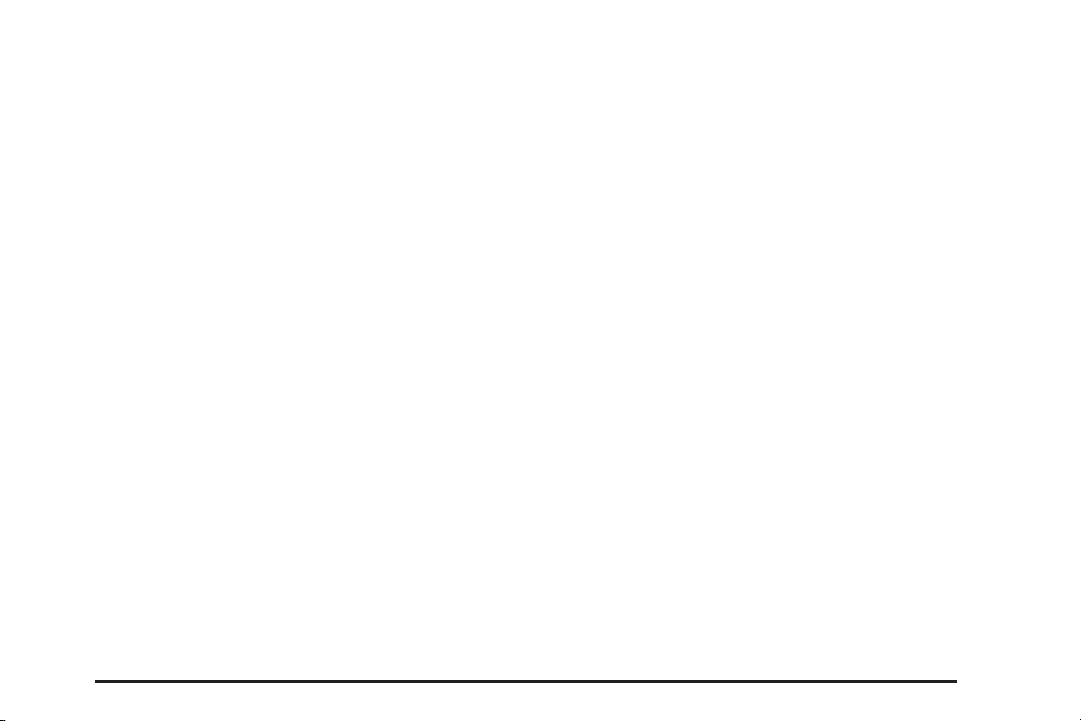
With the ignition on, insert a CD partway into the
slot, label side up. The player pulls it in and the CD
should begin playing. The navigation system can
be used while playing a CD.
When you insert a CD, the CD tab displays.
If you select an equalization setting for the CD,
it is activated each time you play a CD.
If you turn off the ignition or radio with a CD in the
player, it stays in the player. When you turn on
the ignition or radio, the CD starts playing where it
stopped, if it was the last selected audio source.
As each new track starts to play, the track number
appears on the display.
If playing recorded media such as, CD-R(W) the sound
quality may be reduced due to CD quality, the method
of recording, the quality of the music that has been
recorded, recording speed. max media recording speed,
and the way the CD has been handled. There may
be an increase in skipping, difficulty in finding tracks,
and/or difficulty in loading and ejecting. If these
problems occur, check the bottom surface of the CD.
If the surface of the CD is damaged, such as cracked,
broken, or scratched, the CD does not play properly.
If the surface of the CD is soiled, see “Care of Your CDs”
in the Index of your vehicle’s owner manual.
If there is no apparent damage, try a known good CD.
Notice: If a label is added to a CD, or more than
one CD is inserted into the slot at a time, or an
attempt is made to play scratched or damaged CDs,
the CD player could be damaged. While using
the CD player, use only CDs in good condition
without any label, load one CD at a time, and keep
the CD player and the loading slot free of foreign
materials, liquids, and debris.
Do not add any label to a CD, it could get caught
in the CD player. If a CD is recorded on a personal
computer and a description label is needed, try labeling
the top of the recorded CD with a soft marker.
If an error displays, see “CD Messages” later in
this section.
If viewing a map screen, select the CD screen
button or the NAV hard key. The display splits
between the audio screen and the map screen.
If you do not want to view a split screen or you are
not on a map screen, press the AUDIO key, then
press it repeatedly until CD is selected or select
the CD screen button.
3-11
Page 72

Playing an Audio CD
j/ r (Pause/Play):
1. Select to pause the CD. This button then changes
to the play button.
2. Select the play button to play the CD.
Random:
1. Select to hear the tracks in random, rather than
sequential, order.
2. Select Random again to turn off random play.
r(Rewind):
1. Select and hold to rewind quickly through a track
selection. You will hear sound at a muted or a
reduced volume.
2. Release this button to stop rewinding. The display
shows the elapsed time of the track.
[ (Forward):
1. Select and hold to fast forward quickly through a
track selection. You will hear sound at a muted or
a reduced volume.
2. Release this button to stop fast forwarding.
The display shows the elapsed time of the track.
¨SEEK / ©SEEK:
1. To seek tracks, press the up arrow to go to the
next track.
2. Press the down arrow to go to the start of the
current track, if more than eight seconds have
played.
3. If either arrow is pressed more than once, the
player continues moving backward or forward
through the CD. The sound mutes while seeking.
3-12
Page 73

f (Tuning Knob):
1. Turn counterclockwise one notch to go to the
start of the current track, turn it again to go to
the previous track.
2. Turn clockwise to go to the next track.
While playing an audio CD the rear seat operator can
power on the RSE video screen and use the remote
control to navigate through the tracks on the CD.
Using a Compressed Audio CD/DVD
Compressed Audio CD/DVD Format
There are guidelines that must be met, when creating
an MP3, WMA, or mixed disc. If the guidelines are
not met when recording a burned disc, the disc may
not play. The guidelines are:
• ID3 tag information is displayed by the radio
if it is available. The radio supports ID3 tag
information v1.0, v1.1, and v2.0. The radio
displays a filename, song name, artist name,
album name, and directory name.
• Maximum 32 characters, including spaces,
in a file or folder name.
• The recommended maximum number of folders
is 100 with a maximum hierarchy of three folders.
• Create a folder structure that makes it easy to
find songs while driving. Organize songs by
albums using one folder for each album.
• All playlist files (.m3u or .pls) must be removed
from disc contents. Playlists are not supported.
• It is recommended that there is a maximum of
192 files on a CD-R(W) disc.
• It is recommended that there is a maximum of
200 files on a DVD+R(W) disc.
• The files can be recorded on a CD-R(W) or
DVD+R(W).
• Copy protected WMA files are not supported.
Scanning Compressed Audio Disc
Scanning a compressed audio disc categorizes and
allows sorting of songs by folder artist or album.
• Select center folder/artist/album button to
initiate scanning mode. The radio plays and
a progress bar displays.
• Background scanning occurs with the radio
on and the compressed audio disc inserted but
not being played.
• Only the first 200 songs appears in the
compressed audio music navigator.
• Scanning time varies depending on the
number of files and folders on the disc.
3-13
Page 74
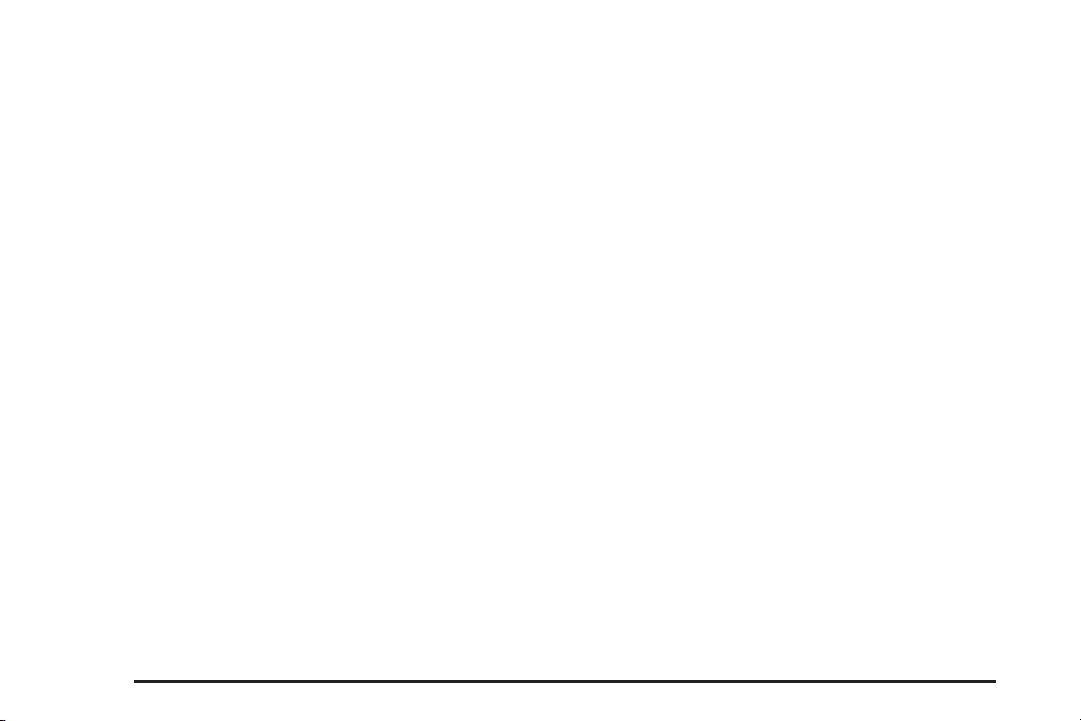
Root Directory
The root directory is treated as a folder. If the root
directory has compressed audio files, the directory
is displayed as ROOT. All files contained directly
under the root directory is accessed prior to any
root directory folders.
Empty Directory or Folder
If a root directory or a folder exists somewhere in the
file structure that contains only folders/subfolders
and no compressed files directly beneath them, the
player advances to the next folder in the file structure
that contains compressed audio files and the empty
folder is displayed or numbered.
No Folder
When the disc contains only compressed files, the
files are located under the root folder. The next
and previous folder functions have no function on a
disc that was recorded without folders. When displaying
the name of the folder the radio displays ROOT.
Order of Play
Tracks are played in the following order:
• The radio does not support playlist files.
• Order of play differs depending if the compressed
audio disc is fully scanned or unscanned.
See “Scanning Compressed Audio Disc”
previously in this section.
• When playing an unscanned disc, the next and
previous screen buttons may be required to
switch away from the current folder when quickly
seeking rather than allowing the last song of a
folder to play to completion.
• Play begins from the first track under the root
directory. When all tracks from the root directory
have been played, play continues from files
according to their numerical listing. After playing
the last track from the last folder, play begins again
at the first track of the first folder or root directory.
• A scanned compressed audio disc in artist/album
modes only play songs within the current category.
The next and previous screen buttons change
to different artists or albums.
When play enters a new folder, the display does
not automatically show the new folder name.
The new track name displays.
3-14
Page 75
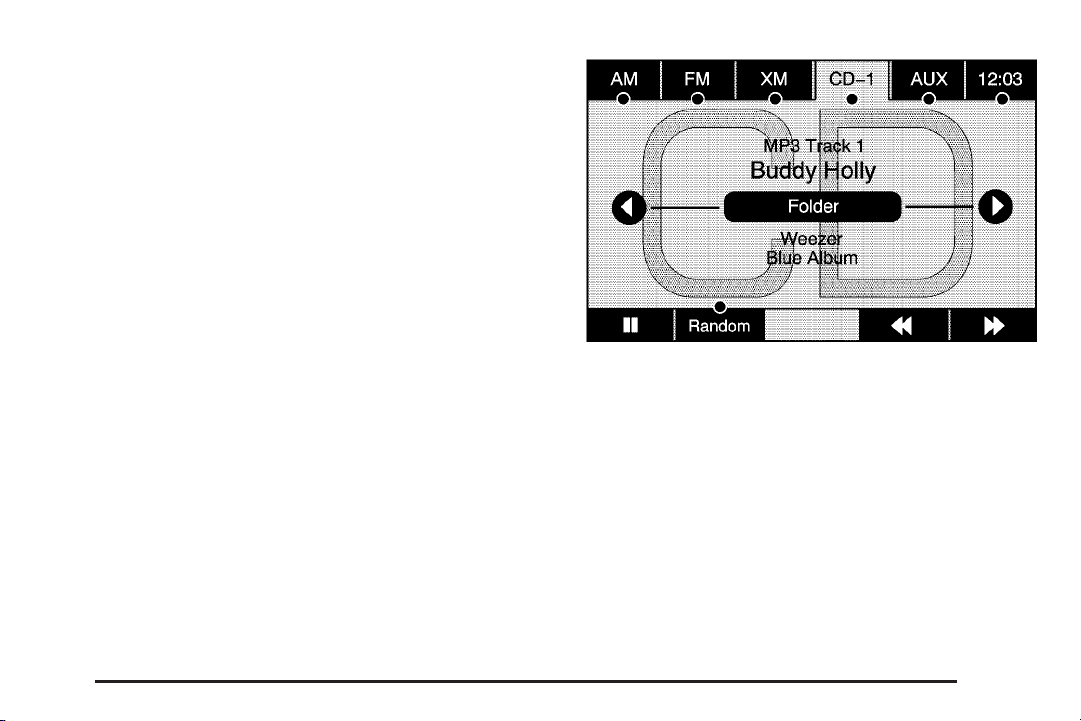
File System and Naming
The song name that displays is the name that is
contained in the ID3 tag. If the song name is not
present in the ID3 tag, then the radio displays the
file name without the extension (such as .mp3) as
the track name.
Track names longer than 32 characters or four pages
are shortened. The display does not show parts of
words on the last page of text and the extension
of the filename does not display.
Playing a Compressed Audio Disc
As stated earlier in this section, the player can
be used for CDs with conventional CD audio, MP3,
or WMA compressed files. Read the information
under “CD Player” for more information on playing
an audio disc.
j/ r (Pause/Play):
1. Select to pause the CD. This button then changes
to the play button.
2. Select the play button to play the CD.
Random:
1. Select to hear the tracks in random, rather than
sequential, order.
2. Select Random again to turn off random play.
3-15
Page 76

r (Rewind):
1. Select and hold to rewind quickly through a track
selection. You will hear sound at a muted or
reduced volume.
2. Release to stop rewinding. The display shows
the elapsed time of the track.
[ (Forward):
1. Select and hold to fast forward quickly through a
track selection. You will hear sound at a muted
or reduced volume.
2. Release to stop fast forwarding. The display shows
the elapsed time of the track.
qr (Folder/Artist/Album):
1. Select the left or right arrow to go to the previous
or next folder, artist, or album on the disc.
2. Select the middle screen button, with the folder,
artist, or album name, to sort the compressed
audio file by folder, artist, or album. It may take a
few minutes for the system to sort the compressed
audio files. See “Scanning Compressed Audio
Disc” previously in this section.
¨SEEK / ©SEEK:
1. Press the up arrow to go to the next track.
2. Press the down arrow to go to the start of
the current track, if more than eight seconds
have played.
3. If either arrow is pressed more than once, the
player continues moving backward or forward
through the CD. The sound mutes while seeking.
f (Tuning Knob):
1. Turn counterclockwise one notch to go to the
start of the current track, turn it again to go to
the previous track.
2. Turn clockwise to go to the next track.
Vehicles with Rear Seat Audio (RSA) can use RSA to
change tracks/chapters. Vehicles with RSE can use
the remote control to change tracks/chapters.
3-16
Page 77

CD Messages
If Disc Read Error displays and/or the CD comes out,
it could be for one of the following reasons:
• A disc was inserted with an invalid or
unknown format.
• The map DVD disc was installed into the CD slot.
See “Installing the Map DVD” under Maps
on page 2-4.
• It is very hot. When the temperature returns to
normal, the CD should play.
• You are driving on a very rough road. When the
road becomes smoother, the CD should play.
• The CD is dirty, scratched, wet, or upside down.
• The air is very humid. If so, wait about an hour
and try again.
• There may have been a problem while burning
the CD.
• The label may be caught in the CD player.
If any error occurs repeatedly or if an error cannot
be corrected, contact your dealer/retailer.
DVD Player
The player can be used for CD, MP3, DVD audio, and
as a DVD video player.
With this feature, movies/pictures do not appear on the
navigation screen, unless the vehicle is in PARK (P).
It operates on the Rear Seat Entertainment (RSE)
screen while the vehicle is moving. The RSE video
screen starts play of the DVD when a DVD is inserted
into the navigation system. The DVD player can be
controlled by the buttons on the navigation system,
the Rear Seat Audio (RSA) system, and the remote
control. The DVD player can also be used for the
rear seat passengers with the radio off. The rear seat
passengers can power on the video screen and use
the remote control to navigate the disc. See “Rear Seat
Entertainment System” in the Index of your vehicle’s
owner manual for more information.
The DVD player is only compatible with DVDs of the
appropriate region code that is printed on the jacket
of most DVDs.
The DVD slot is compatible with most audio CDs,
CD-R, CD-RW, DVD-Video, DVD-Audio, DVD+R/RW
single layer media along with MP3 and WMA formats.
DVD-R, DVD-RW, and DVD+R dual layer media
is not supported.
3-17
Page 78
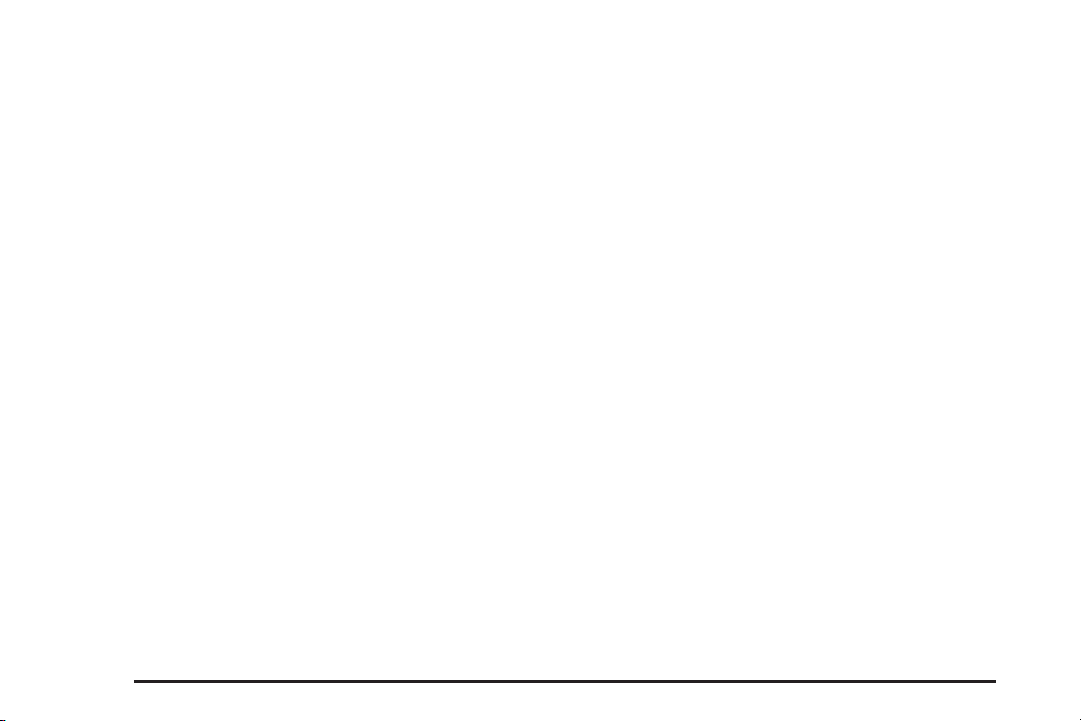
If playing any compatible DVD+R(W) the sound quality
may be reduced due to disc quality, the method of
recording, the quality of the video that has been recorded,
and the way the disc has been handled. There may be
an increase in skipping, difficulty in finding chapters,
and/or difficulty in loading and ejecting. If these problems
occur, check the bottom surface of the DVD. If the
surface of the DVD is damaged, such as cracked,
broken, or scratched, the DVD does not play properly.
If there is no apparent damage, try a known good DVD.
Notice: If you add any label to a DVD, insert more
than one DVD into the slot at a time, or attempt to
play scratched or damaged DVDs, you could damage
the DVD player. When using the DVD player, use
only DVDs in good condition without any label,
load one DVD at a time, and keep the DVD player
and the loading slot free of foreign materials, liquids,
and debris.
Do not add any label to a DVD, it could get caught in the
DVD player. If a DVD is recorded on a personal computer
and a description label is needed, try labeling the top
of the recorded DVD with a soft marker instead.
If an error displays, see “DVD Messages” later in this
section.
Navigation DVD Radio with
®
Bose
Surround Sound System
(Acadia and Enclave Only)
If the vehicle has a Rear Seat Entertainment (RSE)
system, it has a radio capable of playing both CD and
DVD discs. See “Rear Seat Entertainment” in the
Index of your vehicle’s owner manual.
The CD/DVD player is the top slot on the radio faceplate.
The player is capable of reading the DTS programmed
DVD-Audio or DVD-Video media. DTS and DTS 2.0
are trademarks of Digital Theater Systems, Inc. AC-3 is
Dolby Digital Surround technology.
The system is optimized to use 5.1 audio surround sound
before stereo tracks. Stereo modes are typically available
if manually selected. Press the Options button, then the
Audio button or DVD main or top menu.
Playing a DVD
There are three ways to play a DVD:
• Once a DVD is inserted, the system automatically
starts play of the DVD up to the DVD top menu.
The
r(play) button must be pressed to start
the movie from the DVD’s menu screen.
• If you are on a map screen, select the DVD
screen button.
3-18
Page 79
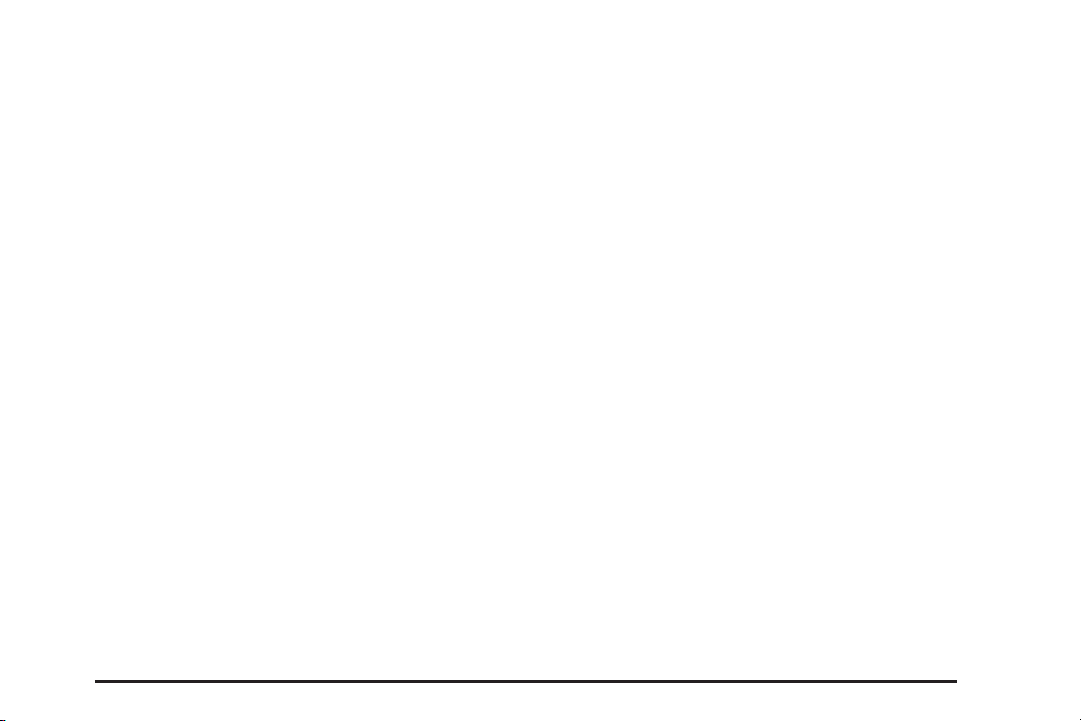
• Press the AUDIO hard key, then select the
DVD screen button.
• The r(play) button must be pressed for the
movie to resume play when the vehicle has
been turned OFF and then back ON.
When a DVD is loaded, the rear seat passengers
can power on the RSE video screen and use the
remote control to navigate through the DVD.
O (Power/Volume):
1. Press to turn the system on and off.
2. Turn to increase or decrease the volume of
the audio system.
3. Press and hold for more than two seconds
to turn off the navigation system, RSE video
screen, and RSA. If the vehicle has not been
tuned off, the RSE and the RSA can be
turned back on by pressing this knob and
continues play of the last active source.
DVD Menu Options
Once a DVD starts to play, the menu options and cursor
screen buttons automatically appear. To display the
menu Options screen button while a DVD is playing,
touch anywhere on the screen.
Options: Select this screen button to view the menu
option screen buttons. Menu options are available
when they are highlighted. Some menu options are
only available when the DVD is not playing.
Cursor: Select this screen button to access the
cursor menu. The arrows and other cursor options
let you navigate the DVD menu options. The cursor
menu options are only available if a DVD has a menu.
Use the cursor menu to start a DVD video from the
disc main menu.
q, Q, r,R (Arrow Buttons): Use these arrow
buttons to move around the DVD menu.
Enter: Select to highlighted an option.
Return: Select to go back to the previous DVD menu.
Back: Select to go back to the main DVD display
screen.
Move: Select to move the cursor buttons back and
forth from the bottom-right corner to the top-left corner
of the screen.
j/ r (Pause/Play):
1. Select to pause the DVD. This button then
changes to the play button.
2. Select the play button to play the DVD.
3. Select this button in a DVD disc main menu
to start the DVD.
3-19
Page 80

c (Stop):
1. Select to stop play of the DVD.
2. Select the play button to continue playing the
DVD from where the DVD was stopped.
3. Select this button twice to return to the beginning
of the DVD.
r (Rewind):
1. Select and release to rewind through the scene,
chapters, and titles.
2. Select again to increase the rewinding speed.
3. Select the play button to stop rewinding.
This button may not work when the DVD is
playing the copyright information or the previews.
[ (Forward):
1. Select and release to advance rapidly through the
scene, chapters, and titles.
2. Select again to increase the fast forwarding speed.
3. Select the play button to stop fast forwarding.
This button may not work when the DVD is
playing the copyright information or the previews.
Hide Options: Select this screen button to remove
all menu options from the display, except Options
and Cursor.
Top Menu: Select to display the first menu of the DVD.
This is not available on all DVDs.
Menu: Select to display the DVD menu of the current
area of the DVD that is playing. This button is not
available for DVD audio.
3-20
Page 81

Audio:
1. Select to display the audio options.
2. Select the audio options that best improve sound
quality. This is not available on all DVDs or when
the DVD is stopped. This button may not be
available for some DVD audio discs. Acadia only,
see “Fading With a Bose
later in this section.
Subtitle: Select to play the video with subtitles.
This is not available on all DVDs or when the DVD is
stopped. This button is not available for DVD audio.
Angle:
1. Select to adjust the viewing angle of the DVD.
2. Repeatedly select this button to toggle through the
angles. This is not available on all DVDs or when
the DVD is stopped. This button is not available
for DVD audio.
®
Surround Sound System”
q (Previous Scene): Select to go to the previous
scene. This button does not work when the DVD
is stopped. This button is not available for DVD video.
r (Next Scene): Select to go to the next scene.
This button does not work when the DVD is stopped.
This button is not available for DVD video.
Search:
1. Select to display the search screen.
2. Select Title or Chapter Search for DVD video
and Group or Track for DVD audio. The keyboard
allows you to type in the title/chapter/group/track
number that you would like to watch or listen
to. This button does not work when the DVD
is stopped.
Setup: Select to display the DVD Setup screen.
This button is only available when the DVD is not
playing. The DVD Setup screen allows you to change
the brightness, contrast, and the viewing aspect on
the monitor.
! (Brightness): Select the up or down screen
arrows to increase or decrease the brightness of the
navigation screen.
_ (Contrast): Select the up or down screen arrows
to increase or decrease the contrast of the navigation
screen.
Monitor: From the DVD Setup screen, select to adjust
the aspect ratio of the DVD on the navigation screen.
This is not available on all DVDs. This button is not
available for DVD audio.
3-21
Page 82

Select e to close the screen in from the left and
right sides.
Select J to fill the screen on the left and right sides.
Select d to fill the screen on the top and bottom.
SEEK
¨(Next Track/Chapter): Press this hard key
to go to the next track or chapter. This button may
not work when the DVD is playing the copyright
information or the previews.
©SEEK (Previous Track/Chapter):
1. Press this hard key to return to the start of the
current track or chapter.
2. Press again to go to the previous track or chapter.
This button may not work when the DVD is playing
the copyright information or the previews.
f (Tuning Knob):
1. Turn counterclockwise one notch to go to the start
of the current chapter/track, turn it again to go to
the previous chapter/track.
2. Turn clockwise to go to the next chapter/track.
Fading With a Bose®Surround Sound
System (Acadia and Enclave Only)
When using fade in 5.1 Surround mode, the left front
and right front speakers will fade rearward, leaving
the center front speaker unaffected until the last fade
step, then all front speakers mute.
If the Rear Seat Audio (RSA) is turned on, the radio
disables fade and mutes the rear speakers.
When fading full rearward, you may want to select
a stereo mode rather than surround. Stereo mode
allows full audio content, center channel, voices,
etc., to be faded rearward for rear occupants using
vehicle speakers.
The following methods allow for switching surround
sound into a 2 channel stereo mode:
• Select a stereo or 2 channel mode using the
DVD-Video top menu. Most commercial DVD-Video
top menus contain audio configuration settings.
• While the movie is playing, select OPTIONS
to show all available DVD options. Select the
AUDIO buttons to change current DVD audio track.
3-22
Page 83

Some DVD-Video discs only contain Dolby Digital 5.1
(AC-3) or DTS 5.1 audio tracks and may not allow
conversions into stereo modes.
See “Adjusting the Speakers” under Navigation Audio
System on page 3-2 Navigation Audio System for
more information.
DVD Messages
If Disc Read Error appears on the display and/or the
DVD comes out, it could be for one of the following
reasons:
• A disc was inserted with an invalid or
unknown format.
• The disc is not from a correct region.
• The map DVD disc was installed into the
DVD audio/video slot. See “Installing the
Map DVD” under Maps on page 2-4.
• It is very hot. When the temperature returns
to normal, the DVD should play.
• You are driving on a very rough road. When the
road becomes smoother, the DVD should play.
• The DVD is dirty, scratched, wet, or upside down.
• The air is very humid. If so, wait about an hour
and try again.
• There may have been a problem while burning
the DVD.
• The label may be caught in the DVD player.
If the DVD is not playing correctly, for any other reason,
try a known good DVD.
If any error occurs repeatedly or if an error cannot
be corrected, contact your dealer/retailer.
3-23
Page 84
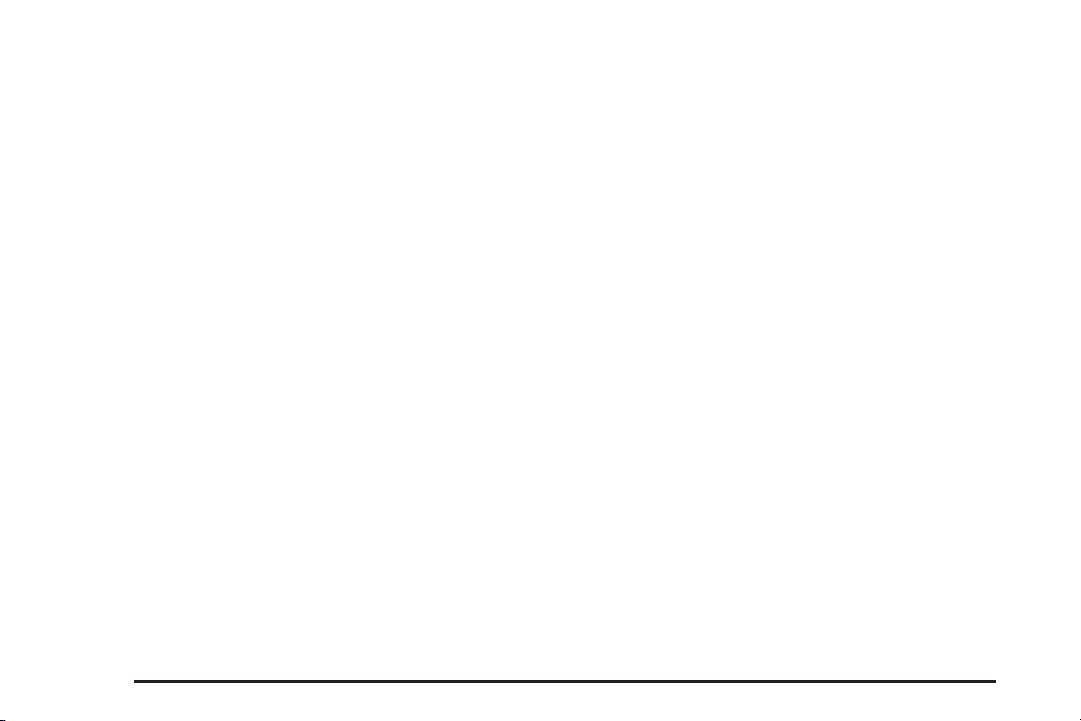
Auxiliary Devices
The vehicle may have a Rear Entertainment System
(RSE). The RSE has audio adapters that lets you
connect auxiliary devices. The audio can be heard
through the speakers or through the wireless or
wired headphones. See “Audio/Video Jacks” under
“Rear Seat Entertainment System” in the Index of
your vehicle’s owner manual for more information.
Drivers are encouraged to set up any auxiliary device
while the vehicle is in PARK (P). See “Defensive Driving”
in the Index of your vehicle’s owner manual for more
information on driver distraction.
To switch the RSE system to use an auxiliary device:
1. Connect the auxiliary device to the RSE system.
2. Press the AUDIO key. Then press it repeatedly
until AUX (auxiliary) is selected, or select the
AUX screen button. A front auxiliary device must
be connected before the front auxiliary device
can be selected. The rear auxiliary device can be
selected by pressing the REAR AUX button.
The rear auxiliary device system requires all video
and audio inputs to be connected to ensure
proper audio fidelity of the rear auxiliary device.
The rear seat passengers can also use the remote
control to change the functions of the RSE. See
“Rear Seat Entertainment System” in the Index of
your vehicle’s owner manual for more information.
3-24
Page 85

Section 4 Voice Recognition
Voice Recognition ............................................4-2
4-1
Page 86

Voice Recognition
The navigation system’s voice recognition allows for
hands-free operation of the navigation system, audio
system, and OnStar
be installed in the navigation system for voice recognition
to work. See “Installing the DVD Map Disc” under Maps
on page 2-4.
Voice recognition can be used when the ignition is on
or when Retained Accessory Power (RAP) is active.
See “Retained Accessory Power (RAP)” in the Index
of your vehicle’s owner manual for more information.
To use voice recognition, except for the VUE:
2. Clearly state one of the commands listed on
the following pages.
®
features. The DVD map disc must
1. Push and hold the
talk symbol steering
wheel control until
a beep is heard. The
audio system mutes.
VUE
To use voice recognition, for the VUE:
1. Push and hold the center of the
thumbwheel, located on the steering wheel,
until a beep is heard. The audio system mutes.
2. Clearly state one of the commands listed on
the following pages.
o(volume)
4-2
Page 87

Helpful Hints for Stating Commands
•
When a multiple command is available, choose
the command that works best for you.
• Words that are in brackets are optional. For
example, for the command Radio [band] [select] FM,
stating Radio FM or Radio select FM are both
valid commands.
• When the system recognizes the command,
the system does one of the following:
− Perform the function.
− Ask you to confirm your choice.
− Issue an error message “Did not recognize.
Voice Recognition Canceled.”
• If the system is not yet ready, the system displays
a message.
• To cancel a command or if the system response
does not match your verbal command, press
and hold the talk symbol button. The system
replies, “Voice Recognition Canceled”.
• If you experience difficulty with the system
recognizing a command, try saying it more
softly, and wait for a few seconds after the
beep, or you may just try saying it again.
• Background noise may cause voice commands
to be misunderstood, including airflow noise
from wind.
• To use the voice recognition system, the map
DVD must be loaded and the navigation system
must be on.
This system is able to recognize commands in
three different languages. The system only recognize
commands based on the language selected from
the Driver Information Center (DIC). See “Driver
Information Center, DIC Vehicle Personalization” in
the Index of your vehicles owner manual.
Voice Recognition Commands
The following list shows all of the voice commands
available for the navigation system with a brief
description of each. The commands are listed with
the optional words in brackets. To use the voice
commands, refer to the instructions listed previously.
The OnStar
Personal Calling is activated.
®
voice command does not work unless
4-3
Page 88
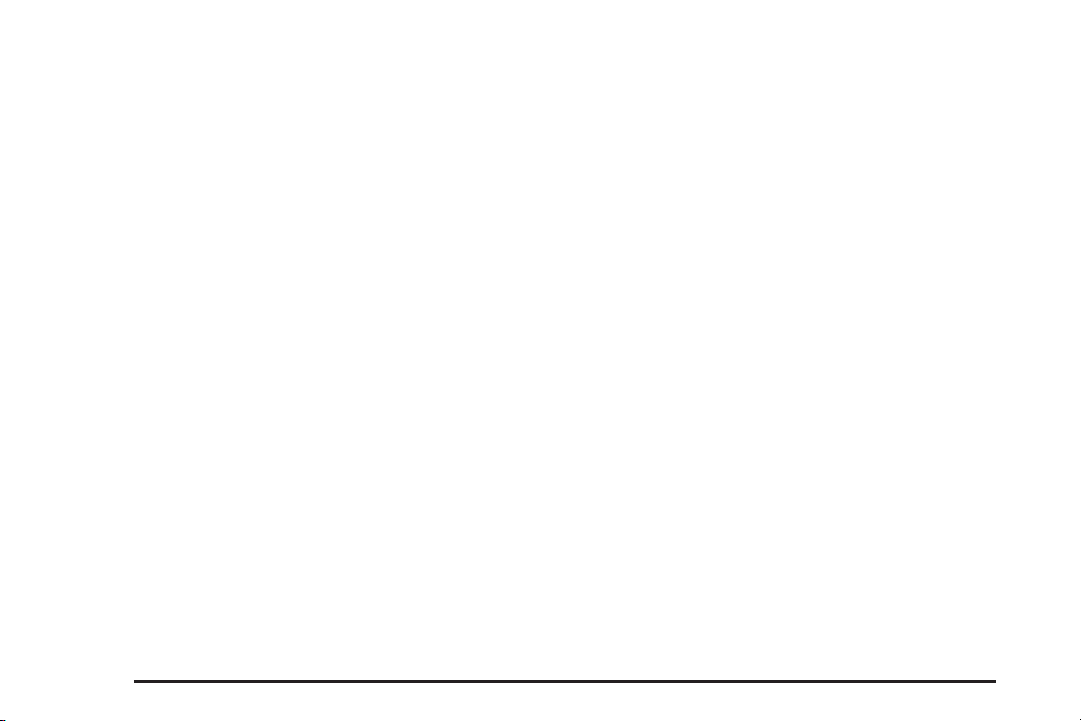
Voice Tag Commands
The following are voice tag commands that can be
accessed by clearly stating the commands exactly
as they are written. There can be up to 40 voice
tag entries for destinations.
Navigation go to [destination], navigation select:
These commands instruct the system to select a
destination saved under the stored voice tag.
The system prompts for a destination name then
waits for the name to be stated.
If you are not currently driving on a route, the system
automatically creates the voice tag destination as
the final destination. If you are currently driving on
a route, the system automatically creates the voice
tag destination as a stopover. Up to three stopovers
can be created.
Storing Voice Tags
From the address book entry information page,
press the Add Voice tag screen button. The system
responds “Name Please?” and you will have
four seconds to record a name. The system asks
for confirmation of the name before saving it as
a voice tag.
Navigation Help
Navigation Help: This command instructs the system
to assist with navigation commands.
Display Commands
To set the display mode:
Display [set] day [mode]: Sets the display to
daytime mode.
Display [set] night [mode]: Sets the display to
night mode.
Display [set] auto [mode]: Sets the display to
automatic mode. The system changes between
day and night mode automatically.
System help: This command instructs the system to
assist with display commands.
Radio Commands
The following are radio commands can be accessed
by clearly stating the commands exactly as written.
Radio [band] [select] AM, radio [band] [select] FM,
radio [band] [select] XM, radio [band] [select]
satellite: Instructs the system to go to either the AM,
FM, or XM™ (if equipped).
4-4
Page 89

Radio [select] (frequency) AM, radio [select]
(frequency) FM: Instructs the system to go to a
specific frequency on either AM or FM.
Radio [select] (channel) XM, radio [select] (channel)
satellite: Instructs the system to go to a specific
channel on the XM™ band (if equipped).
Radio help: This command instructs the system to
assist with radio commands.
CD Commands
The following are CD, MP3, and DVD commands that
can be accessed by clearly stating the commands
exactly as written.
CD, DVD, Disc: Selects a CD, DVD, or disc that is
currently loaded.
CD, DVD, Disc, [select] track (one, two, three, etc.):
Instructs the system to select a specific track number.
CD, DVD, Disc select next folder: Selects the
next folder on the MP3 or audio DVD.
CD, DVD, Disc select previous folder: Selects the
previous folder on the MP3 or audio DVD.
CD help, DVD help, Disc help: Instructs the system
to assist with CD and DVD commands.
Auxiliary Commands
The following auxiliary commands can be accessed
by clearly stating the commands exactly as written.
The commands are available when the auxiliary
source is available.
Aux, Auxiliary: Selects the auxiliary device, when
a device is connected.
OnStar®Command
OnStar®: Instructs the system to connect to OnStar.
The OnStar voice recognition system must be
entered. Refer to your OnStar
more information.
®
The OnStar
Personal Calling is activated.
voice command does not work unless
®
owner guide for
Voice Help
Voice help: Provides a description of help commands
that can be used.
4-5
Page 90
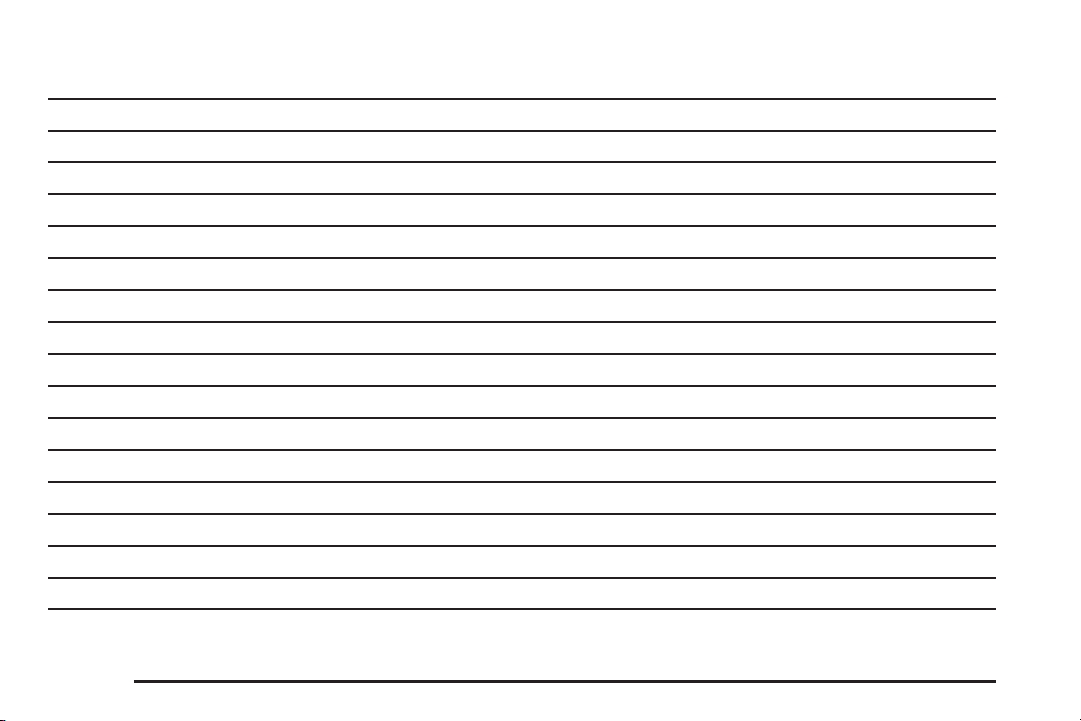
✍ NOTES
4-6
Page 91

A
Adding Destinations to the Address Book ........... 2-27
Adding or Changing Preset Destinations ............. 2-28
Alpha-Numeric Keyboard ................................... 2-3
Audio System .................................................. 3-2
Auto Reroute .................................................. 2-13
Auxiliary Devices ............................................ 3-24
C
Canadian Owners ............................................... iv
Canceling Guidance ........................................ 1-10
CD Messages ................................................ 3-17
CD Player ...................................................... 3-10
Cleaning the Video Screen ............................... 1-11
Configure Menu .............................................. 2-29
D
Database Coverage Explanations ...................... 2-43
Deleting Personal Information ............................. 1-7
Destination ..................................................... 2-14
Display .......................................................... 2-34
Driving on a Route .......................................... 2-12
DVD Menu Options ......................................... 3-19
DVD Messages .............................................. 3-23
DVD Player .................................................... 3-17
E
Ejecting the DVD Map Disc ............................... 2-5
English/Metric Units .......................................... 1-6
Entering an Address and Point of Interest, and
Storing Preset Destinations ............................. 1-7
1
Page 92
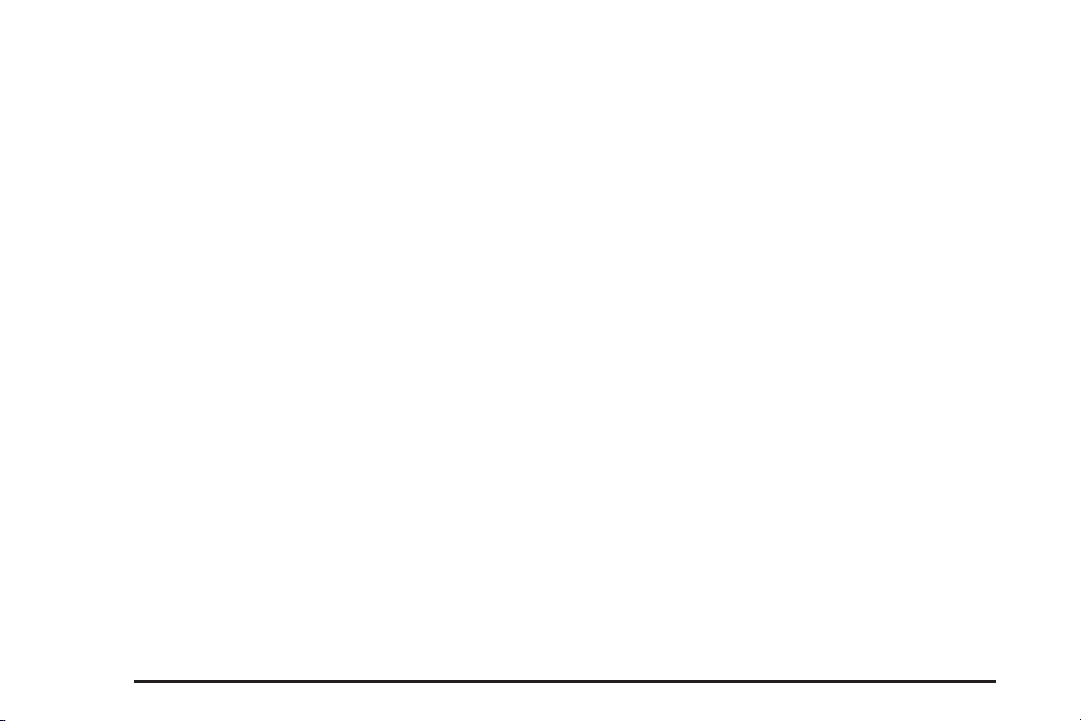
F
Fading With a Bose®Surround Sound System
(Acadia and Enclave Only) ............................ 3-22
Finding a Station .............................................. 3-3
G
Getting Started, Navigation ................................ 1-4
Getting Started on Your Route .......................... 2-24
Global Positioning System (GPS) ...................... 2-40
Guidance Volume ........................................... 1-11
H
Handling the DVD Map Disc .............................. 2-5
Hard Key Operation .......................................... 2-2
I
Installing the DVD Map Disc .............................. 2-4
L
Language ........................................................ 1-6
M
Map Adjustments .............................................. 2-6
Map Coverage ................................................. 2-4
Map Scales ..................................................... 2-6
Maps .............................................................. 2-4
Menu
Configure ................................................... 2-29
2
Page 93
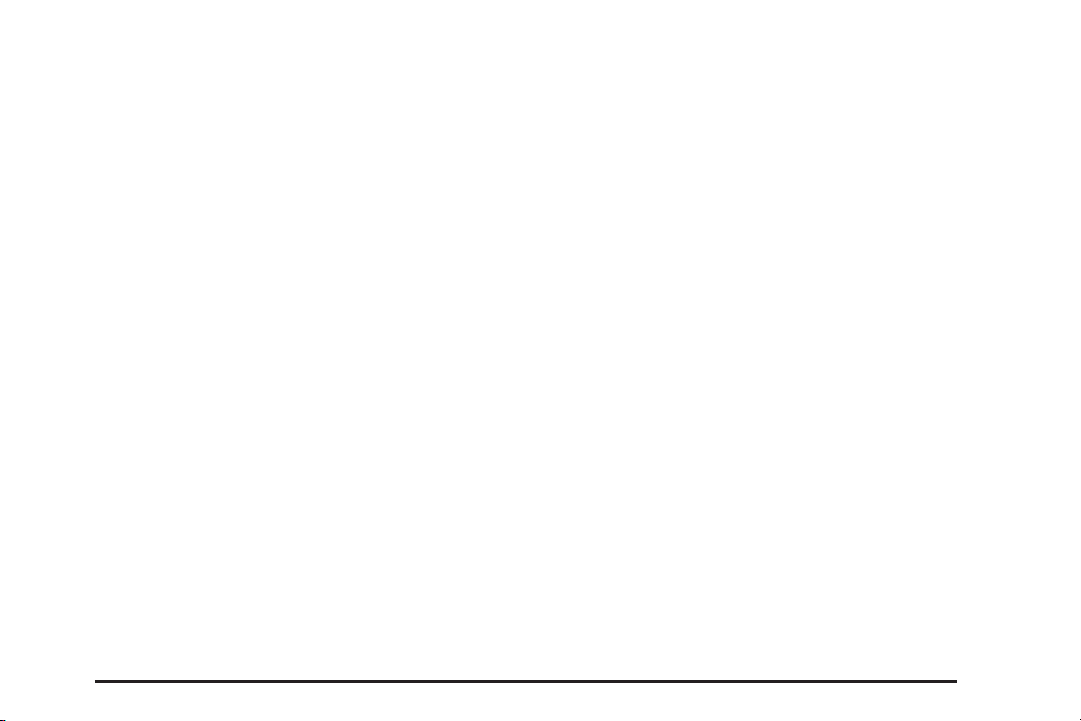
N
Nav (Navigation) ............................................. 2-30
Navigation
Getting Started ............................................. 1-4
System Overview .......................................... 1-2
Using the System .......................................... 2-2
Navigation DVD Radio with Bose
Sound System (Acadia and Enclave Only) ...... 3-18
®
Surround
O
Ordering
Map DVDs ................................................. 2-43
Overview, Navigation System ............................. 1-2
Owners, Canadian .............................................. iv
P
Park Aid ........................................................ 2-36
Playing a DVD ............................................... 3-18
Playing the Radio ............................................. 3-2
Problems with Route Guidance ......................... 2-42
Propriétaires Canadiens ....................................... iv
R
Radio ..................................................... 2-29, 3-2
Radio Data System (RDS) ................................. 3-9
Radio Menu ..................................................... 3-7
Rear Vision Camera ........................................ 2-36
3
Page 94
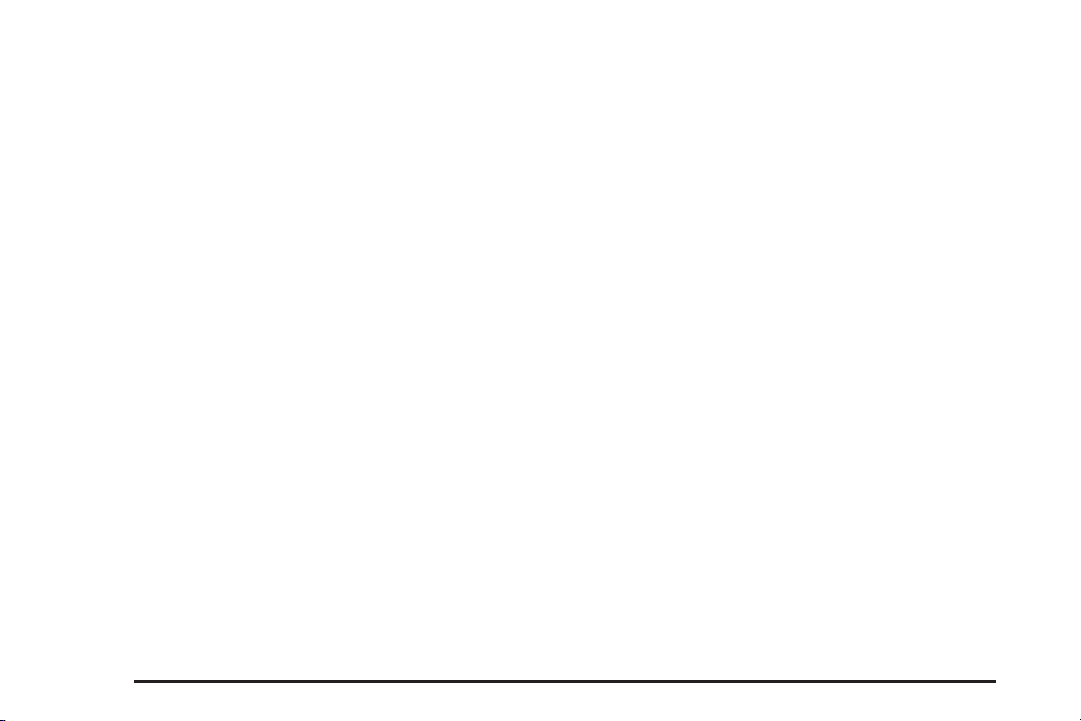
S
Scrolling the Map ............................................. 2-6
Setting the Clock ...................................... 1-7, 2-36
Sound ........................................................... 2-29
Sound Menu .................................................... 3-5
Storing Radio Station Presets ...................... 1-7, 3-5
Symbols .......................................................... 2-7
System Needs Service, If ................................. 2-43
T
Touch-Sensitive Screen Buttons .......................... 2-3
U
Using a Compressed Audio CD/DVD ................. 3-13
Using Your Stored Preset Destinations ............... 1-10
V
Vehicle Positioning .......................................... 2-41
Video Screen, Cleaning ................................... 1-11
Voice Recognition ............................................. 4-2
Voice Recognition Commands ............................ 4-3
X
XM™ Satellite Radio Service .............................. 3-9
4
