Page 1
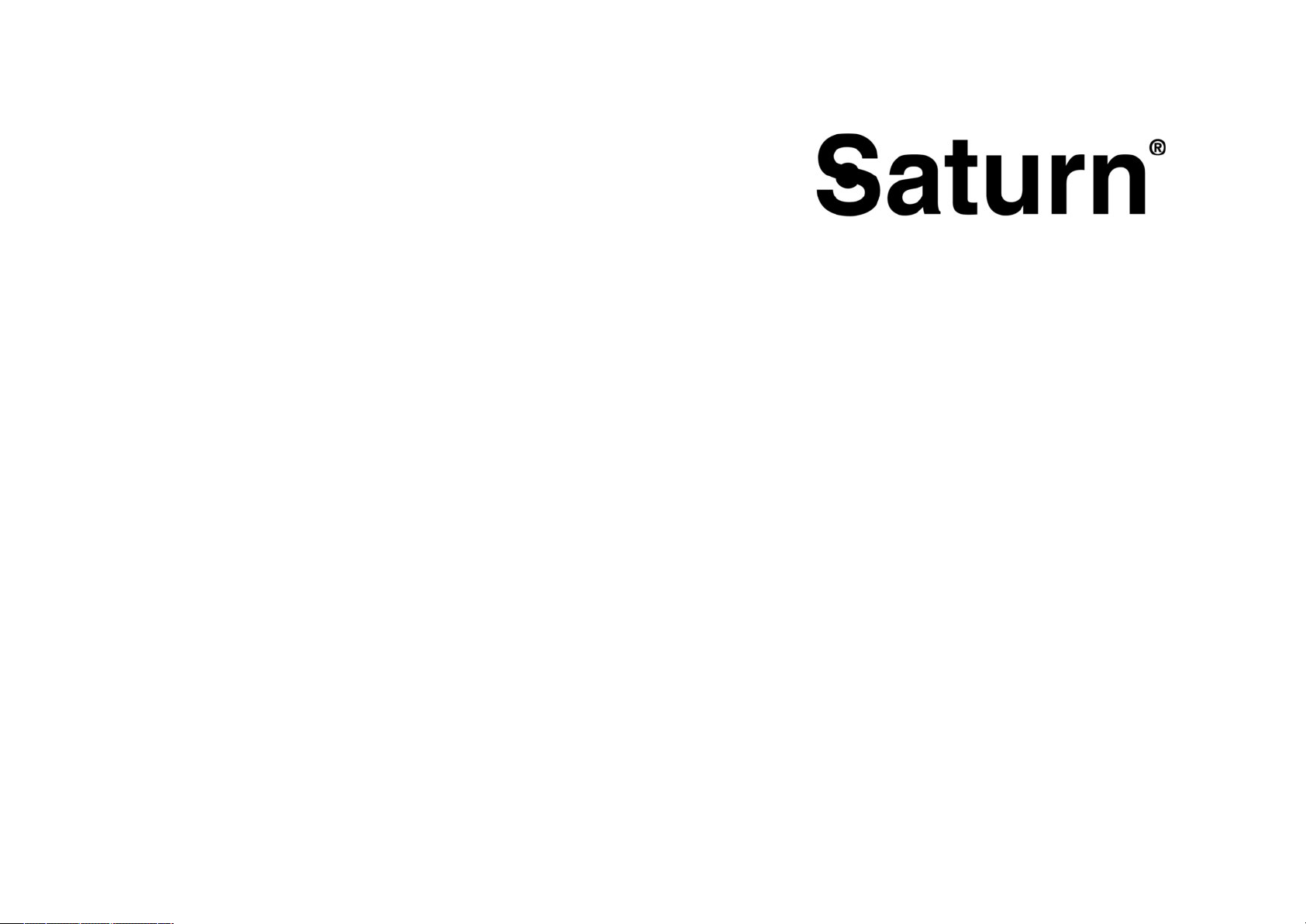
ST-DV 7707
DVD PLAYER
DVD ПРОИГРЫВАТЕЛЬ
DVD ПРОГРАВАЧ
Page 2
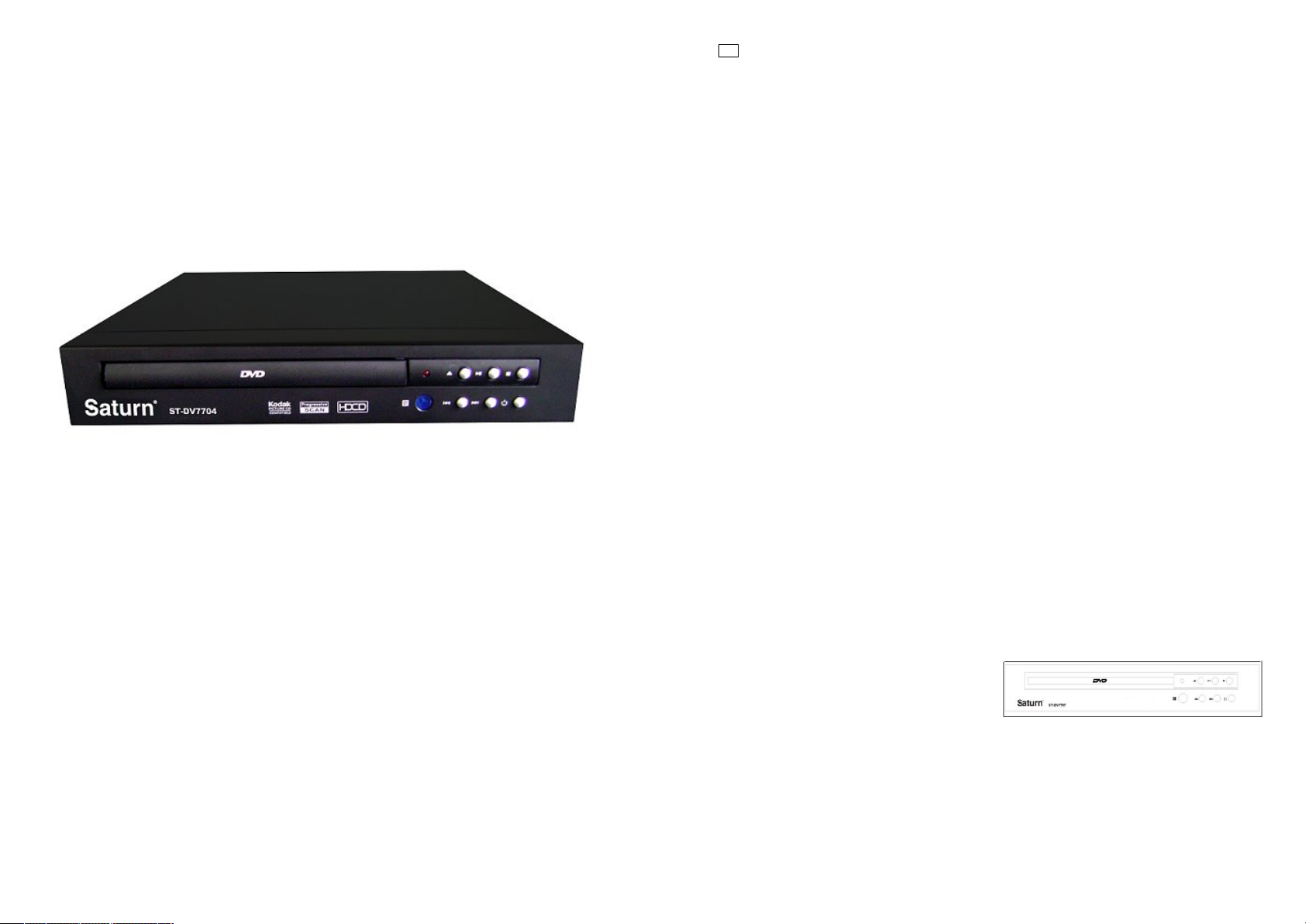
GB
Front panel and rear panel
Disc protection
Media Operating Instruction
DVD PLAYER
Dear Buyer!
We congratulate you on having
bought the device under trade
name “Saturn”. We are sure that
our devices will become faithful
and reliable assistance in your
housekeeping.
Avoid extreme temperature
changes. Rapid temperature
change (e.g. when the unit is
moved from freezing temperature
to a warm room) may cause condensation inside the unit and a
malfunction when it is switched
on. In this case leave the unit at
room temperature for at least 1.5
hours before switching it on.If the
unit has been in transit, leave it
indoors for at least 1.5 hours before starting operation.
Contents
Caution and safety instructions
Remote description
Remote control operation
Batteries installation
Handling instructions
Basic playback
Advanced playback
Connections
Video output connections
Playback types
Mp3/mwa files
CD audio discs
JPEG files
System settings
Language setup
Video setup
Audio setup
Control
Misc
Trou b l es h o o ti n g
Te ch n i ca l S pe c i fi c at i on s
Caution and safety instructions
Caution
Please, read this user manual carefully
before using this product, keep the user
manuals in a safe place to future advice.
- There are high voltage zones inside
this equipment that may injury people.
Therefore, please do not open the product not on any account. In case of any
technical failure, please get in contact
with our Technical Service.
- In order to avoid either an accidental
fire or electric shock, please do not
place the product under the rain or in
moist zones.
- This device uses a laser system. To
prevent a direct exposure to the laser
beam, please neither open the product
2
nor stare at laser beam.
- In case of being necessary any
technical maintenance, please contact
with our Technical Service.
- This product has been tested according to the B-Class of Digital Devices.
Safety Instructions
It is very important to read attentively
and to follow out the instructions of this
user manual. Keep the manual for future
consultation.
- Do not place the product on unstable
surfaces because the player may fall to
the ground and breaks or causes
damage to people or pets.
- Disconnect the product from the power
before cleaning it. Do not use cleaning
liquids or sprays. Use only a moist
cleaning rag.
- To a vo i d p o ss i bl e da m ag e t o th e
equipment, please unplug it, when it is
not going to be used for a long time or
in case of storms.
- Do not introduce any object into
the product by means of the ventilation
slots since it could cause a shortcircuit and start a fire. Do not pour
liquid on the DVD player.
- The mains socket must be close to the
equipment and be easily accessible. Do
not either step on the powering cable or
place objects on it.
- To av o i d i nt er fe r en ce s, th e a c t iv e
devices such as TV amplifiers, Home
Theatre Systems, etc. must be kept
away from the unit.
- The powering supply of this product is:
220-230V 50/60Hz. Do not use any
other power source.
- Do not either obstruct the ventilation
slots or place the device near heating
sources.
Front Panel
1. Open/Close
2. CD Door
3. Play/pause
4. Stop
5. Last
6. Next
7. Power
Rear Panel
1. Microphone Jack
2. ML/MR output
3. Coaxial output
4. Video output
5. S-video output
6. Optical output
7. YUV output
3
Page 3

Remote Description
1. OPEN/CLOSE
2. MUTE
3. NUMBER 0-9
4. SUBTITLE
5. MENU/PBC
6. ENTER
7. SETUP
8. PREV
9. TIME
10. REV
11. L/R
12. STOP
13. REPEAT
14. PLAY/PAUSE
15. FWD
16. SLOW
17. NEXT
18. PROG.
19. ARROW KEYS
20. TITLE
21. ANGLE
22. LANGUAGE
23. ZOOM
24. VOL-/+
25. D V D / M E D I A
26. STANDBY
4
Remote user code: 00255
Remote control operation
POWER: D u r i n g playback, press <POW-
ER> to stop the player and return to
standby mode. While the palyer is in
standby, press <POWER> or any key on
the front panel to resume normal operation.
S U B T I T L E : Press <SUBTITLE> to directly choose the subtitle language
available on the DVD.
ANGLE:D u r i n g D V D p l a y e r b a c k : P r e s s
ANGLE to view scenes from different
camera angles.
Press ANGLE repeatly to change from
one camera angle to another.
Note: this function is disc specific.
LANGUAGE: D u r i n g D V D p l a y b a c k ,
press <LANG> repeatly to select video
languages.
Note: This function vary by the disc.
S E T U P : Press <SETUP>, menu list will
appear on TV screen.
UP/DOWN/RIGHT/LEFT: Press <UP,
D O W N , R I G H T , L E F T > t o s k i p t o p r e v i ous chapter or track.
ZOOM: I n c r e a s e t h e s i z e o f t h e i m a g e
on the screen.
D V D / U S B : Press <DVD/USB> to skp to
D V D o r U S B .
PROGRAM: Press <PROGRAM> once to
switch back to interlace scan mode.
Note: I f y o u c o n n e c t e d t h e D V D p l a y e r
to your TV using the component Video
Output, you can use the PROGRAM button to switch to progressive scan to superior video quality. Use this key to discard the information on the screen.
PREV: Press <PREV> to skip to previous chapter or track.
NEXT: Press <NEXT> to skip to the
next chapter or track.
S T O P : Press <STOP> once during playback to stop and hold playback. Press
<PLAY> to resume playback from the
point you pressed STOP. Press <STOP>
twice to stop playback completely.
Note: The screen saver will automatically turn on if playback is stopped
about 3 minutes (when screen saver is
set to on).
REPEAT: Press <REPEAT> to select
repeat title, repeat chapter, repeat off,
during DVD playback. Press <REPEAT>
to select repeat single, repeat all and
repeat off when PBC is off
(VCD.CD.SVCD).
OPEN/CLOSE: T o o p e n t h e d i s c t r a y ,
press <OPEN/CLOSE>. To close the disc
tray, press OPEN/CLOSE again.
0 … 1 0 + : Number keys <0...10+> These
keys are used to input the time, as well
as title, chapter and track numbers.
When a number item is displayed on the
screen, press the 0...10+ keys to select
the desired number and press ENTER to
confirm. Use this key to go to a certain
moment in the playback or to select a
certain chapter and play it during DVD
playback.
TITLE: Press <TITLE> to display the
D V D t i t l e m e n u o r p l a y t h e f i r s t t i t l e .
5
Page 4
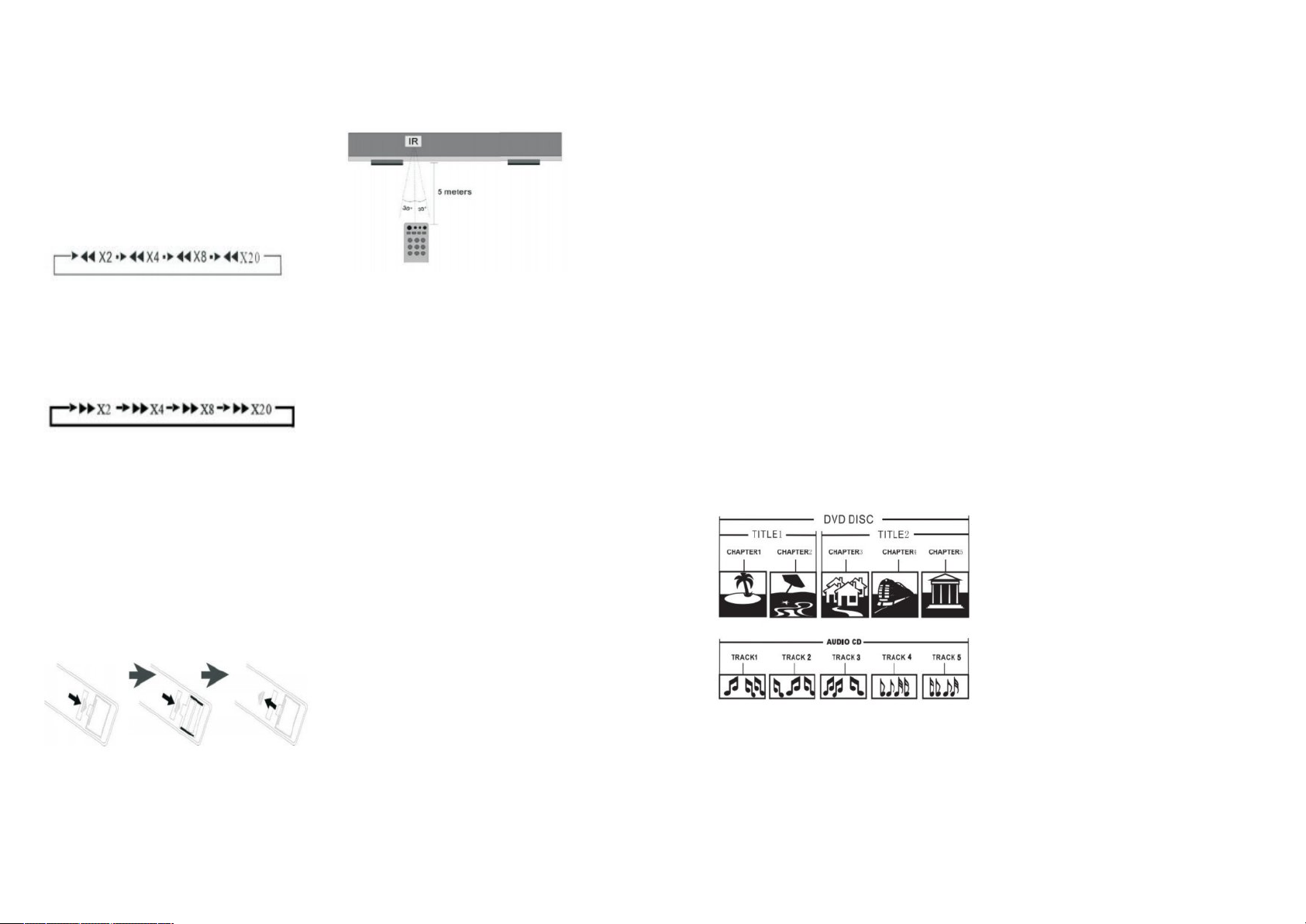
Note: This function is subject to the
disc. Accesses the DVD home menu
frame by frame playback.
S L O W : Press <SLOW> repeatly to slow
motion playback at variable speeds:
1/2, 1/3, 1/4, 1/5, 1/6, 1/7.
MUTE: Press <MUTE> to mute the audio output; press MUTE again to resume
normal audio output.
REV: D u r i n g D V D o r C D / V C D p l a y b a c k ,
press <PEV> once to play the previous
chapter, title or track. During DVD or
CD/VCD playback, press and hold
<REV> to scan in reverse. The player
will review the disc at 2, 4, 8 and 20
times normal speed as follows:
PLAY: Press <PLAY> to re sume normal
playback.
F W D : D u r i n g D V D o r C D / V C D p l a y b a c k ,
press <FWD> once to play the next
chapter, title or track. During DVD or
CD/VCD playback, press and hold FWD
to scan forward. The player will review
the disc at 2, 4, 8 and 20 times normal
speed as follows:
Press PLAY to resume normal playback.
PLAY/PAUSE: Press <PLAY> from stop
mode to start playback. Press <PLAY>
during playback to replay the last 10
seconds. This function is not available if
the elapsed time of current tracks less
than 10 seconds.
Note: MP3 discs and some DVD discs do
not have a 10 second review feature.
Press <PAUSE> during playback to
pause playback. Press <PLAY> to resume normal playback.
Batteries Installation
F o l l o w t h e b e l o w s t e p s t o i n s t a l l t h e b a t teries.
- T a k e t h e b a t t e r i e s c o v e r o f f , a s
it is shown in the figure.
- I n s e r t t w o A A A t y p e b a t t e r i e s
into the battery compartment.
- Close the battery compartment.
NOTE: Check that the battery polarities
(+/-) match with the marks of the battery compartment.
R e m o t e C o n t r o l U n i t R a n g e
- P o i n t t h e R C U t o t h e I R s e n s o r t h a t i s
placed at the left hand side of the disc of
the disc tray.
- The RCU range is of 30゜with respect
to the center of the IR sensor and a
maximum distance of 5 meters from the
unit.
HANDING INSTRUCTIONS
- The top and rear panels of the unit
may become warm after a long period of
use.
- When the unit is not in use, be sure to
remove the disc and turn it off.
- Not using the unit for a long period of
time may malfunction or poor performance of the unit. Turn on and use the
unit occasionally.
LOCATION
D o n o t p o s i t i o n t h e u n i t i n p l a c e s s u c h
as:
- Near heating devices or an enclosed
car.
- High temperatures (40
high humidity (90% or higher).
- D i r t y p l a c e s .
- A v o i d p l a c e s w i t h d i r e c t e x p o s u r e t o
sunlight.
D I S T U R B A N C E
Place the unit away from the TV, radio or
VCR, to avoid poor picture display and
distorted sound.
NOTES ON MOISTURE CONDENSATION
The unit may become condensed with
water under the following situations:
- When you bring the unit directly from
a cold place to a warm place and vice
versa.
- When you use the unit in a room,
where the cold air from the air condi-
0
C or higher) or
6
tioner is directed on to the unit.
- The room is vaporous or damp.
I f c o n d e n s a t i o n e x i s t s , t h e u n i t w i l l n o t
operate properly. Remove the disc, connect the power cord of the unit to the
outlet, turn on the unit and leave it for
two to three hours. After two or three
hours, the unit will then be warmed up
and moisture will be evaporated. Keep
the unit connected to the outlet and
moisture condensation will seldom occur.
D I S C P R O T E C T I O N
- D o n o t t o u c h t h e p l a y b a c k s i d e o f t h e
disc.
- D o n o t a t t a c h t a p e o r p a t e r t o t h e d i s c .
The dust, slightly moisten a soft cloth
and finish with a dry cloth.
- D o n o t u s e a n y t y p e o f s o l v e n t , c o m mercially available benzene or anti-static
spray for vinyl, as it may cause damage.
S T O R I N G D I S C S
- D o n o t s t o r e d i s c i n a p l a c e s u b j e c t t o
or near to heat sources.
- D o n o t s t o r e d i s c i n a p l a c e s u b j e c t t o
dust, such as a bathroom or near a humidifier.
- Store disc vertically in the case. Stacking objects on the outside of the disc or
the case may cause warping.
S T R U C T U R E O F D I S C C O N T E N T S
Normally, DVD’s are divided into titles
and the titles are sub-divided into chapters. Audio CD’s are divided into tracks.
Each title, chapter or track is assigned
with a number, which is called the title
number, chapter number and track
number respectively. There may be certain discs that do not have this number.
BASIC PLAYBACK
PREPARATIONS
I f y o u w a n t t o v i e w a d i s c , t u r n o n t h e
TV and select the video input, and con-
nect to the DVD player.
BASIC PLAYBACK
- Press the power button to turn the unit
on. The TV screen will display the logo.
The LED will display NO DISC, if a disc
has not been inserted. If a disc is already in the tray, it will begin to play the
disc automatically.
- Press OPEN/CLOSE to open the disc
tray. Place a disc on the disc tray. There
are two different disc sizes. Place the
disc in the correct guide on the disc tray.
I f t h e d i s c t r a y i s o f f t h e g u i d e , i t m a y
damage the disc and cause the DVD
player to malfunction. Do not place a
disc, which is unplayable in the DVD
player.
- Press OPEN/CLOSE to close the disc
tray and playback will automatically
start. Some discs may not playback automatically, you can then start playback
through the root menu. Use the cursor
button on the remote controller to select
menu options and press ENTER/PLAY or
press digits to select the required menu
function.
S T O P P L A Y B A C K
- Press the STOP button to access the
stop mode. The TV screen will display
the start logo. The player can recall the
location where it stopped on certain
discs.
- Press ENTER/PLAY to resume playback
from where it stopped or from the beginning of the disc.
- Press STOP twice to stop the playback
completely.
PREVIOUS AND NEXT
D u r i n g p l a y m o d e , p r e s s t h e P R E V k e y
to go back to the start of the chapter.
Each press of this key will skip a chapter, until you reach the start of the disc.
Each press of the NEXT key during play
mode will skip the current chapter and
play the next one.
F A S T F O R W A R D A N D F A S T R E V E R S E
- Press F.FWD button to fast forward
through the disc. Each time the button
is pressed, the motion speed changes.
- Press ENTER/PLAY to resume normal
playback.
- Press F.REV button to fast reverse
through the disc. Each time the button
is pressed, the motion speed changes.
- Press ENTER/PLAY to resume normal
playback.
PAUSE/STOP PLAYBACK
- D u r i n g p l a y m o d e , p r e s s P A U S E / S T O P
button to pause. The sound will be muted during pause mode.
- Press PAUSE/STOP continuously to
7
Page 5

sleep forward to the next frame of the
video.
- Press ENTER/PLAY to resume normal
playback.
NOTES:
may appear on the TV screen dur-
ing operation. It means that the operation is not permitted by the unit or the
disc.
- This unit is controlled by a CPU under
setting mode, there may be screen
save; press any key to activate the unit.
ADVANCED PLAYBACK
IMPORTANT NOTE: The following func-
tion only applies for DVD discs. Functionality may vary depending on the
D V D .
D I S P L A Y
When you press DISPLAY, the function
information will be showed on TV
screen, when you press DISPLAY again,
the information will disappear.
V - M O D E
This button can set VIDEO output
among CVBS, YUV or P-SCAN.
NOTE: The screen will disappear, when
you press the button once. Press this
button continuously, until the screen
returns to normal. If there are picture
interferences or no pictures, press VMODE to correct it.
S U B T I T L E
Press the subtitle button and the screen
will display the language the subtitle is
available in. The screen will indicate the
first language, that it is available in.
F o r e x a m p l e , 0 1 / 0 2 E n g l i s h a n d i f y o u
press again, it should indicate 02/02
with the other language available.
- 01 indicates the current language.
- 02 indicates the number of language
available (this will vary according to
each individual DVD).
TITLE
F o r c e r t a i n D V D ’ s , p r e s s i n g t h i s b u t t o n
will display the DVD title. The unit will
play from the disc head or you can use
the digits to select preferred tracks.
MENU
Press this button and the screen will
display the root menu. Select items according to your preference (This key is
v a l i d f o r D V D ’ s p o s s e s s i n g m u l t i - l a y e r
menu systems).
ANGLE
Press this key to view DVD playback
from different angles.
TIME
The time button allows you to select
chapters as well as time points, when
viewing a DVD.
- T o s e l e c t a n y c h a p t e r s h i g h e r t h a n 2
digits, press the 10+ button to select
the chapter number required.
- T o s e l e c t t h e c h a p t e r , p r e s s t h e t i m e
button once the following will be displayed on the screen:
Title 02/10 chapter (blank field for selection)32
- T o s e l e c t a c e r t a i n t i m e p o i n t i n t h e
D V D , p r e s s t h e t i m e b u t t o n t w i c e , t h e
following will be displayed on the
screen:
Title 02/10 time:
- T o j u m p t o a t i m e p o i n t w i t h i n a c h a p term press the time button three times,
the following will be displayed on the
screen:
Chapter 01/32 time:
VOLUME AND MUTE
Press (+) to increase the volume, and () to decrease. Press MUTE to disable
sound (no voice) and then second press
to return to normal playback.
REPEAT
T o r e p e a t c h a p t e r p l a y b a c k , D V D t i t l e s
or the entire DVD you need to do the
following:
- Press the repeat button once to repeat
the chapter.
- Press the repeat button twice to repeat
the title.
- Press the repeat button three times to
repeat the entire DVD.
- Press the repeat button four times will
cancel the operation.
NOTE: F o r s o m e d i s c s t o f u n c t i o n o n
repeat mode they must be in menu
mode. Such as: CD, JPEG, Kodak picture, WMA, MP3, HDCD, CD+G, etc.
ZOOM
Pressing this button will enlarge the
picture. In this mode, you can move the
picture with the CURSOR button.
L/R
I f t h e S - V C D , V C D , C D d i s c s h a v e m u l t i sound, you can press this button to select the sound from the left vocal channel out, right vocal channel out, stereo
out or down mic out.
S L O W
T o c h a n g e t h e s p e e d o f t h e p l a y m o d e ,
press this button. Each time you press
the button, you will access the following
speeds classes:
PROG.
This function allows you to program the
8
chapters and play them in the desired
order.
- Press the program button and the
screen will display a chapters list from
which you can then select and order
which chapters you would like to view.
- Using the digit keys, input the title and
chapter next to the number and order
you want to view it in.
- When finished, move the cursor and
select the “START LOGO”. At this time
the unit will start the program playback
and the screen will display the “program
logo”.
- I f y o u w a n t t o c a n c e l t h i s f u n c t i o n ,
press STOP and ENTER/PLAY.
LANGUAGE
Some DVDs will support multi-channel
audio functions. To select an audio
channel, press the Language button and
it will indicate the first channel available.
Press it again to see the next channel
available.
F o r e x a m p l e :
Audio 1/2: AC 3 2 CH English
Audio 2/2: AC 3 5.1CH English.
CONNECTIONS
Audio output connections
Y o u c a n c o n n e c t t h e a u d i o i n t h r e e d i f ferent as follows.
Connection through the coaxial digital
audio outputs (the best quality)
Use this connection for 2.1 channel surround sound and enjoy you own home
cinema.
This connection will only play DVD disks
with coded sound in DTS Digital and
D o l b y D i g i t a l A C 3 i f t h e a m p l i f i e r t h a t i t
connects to includes the right decoders.
Connect the coacial digital audio output,
located at the back of the player, to the
corresponding input on your amplifer.
Use the system settings menu to adjust
the sound (see sections 6.3 and 6.4).
Video output connections
Y o u c a n c o n n e c t t h e v i d e o b e t w e e n t h e
D V D p l a y e r a n d t h e T V b y u s i n g c o m p o site video, S-Video.
The best option is component video,
followed by S-video and the worst option (although it is sitll good) is composite video.
K e e p i n m i n d , t h a t t o b e a b l e t o h e a r t h e
sound, you also have to connect the
audio using one of the procedures described above.
Note: I f y o u c o n n e c t t h e D V D t o t h e T V
through the S-video output, you cannot
connect the composite video output at
the same time.
MP3 AND WMA FILES
Once you insert a CD in MP3 or WMA
format, the system will start to play the
first file in the first directory.
- Use the cursor keys to select the song
you want and press “ENTER” to start the
playback.
- Select the last song on the list and
press the “DOWN” or “RIGHT” cursor
key to go to the next directory.
- Select the first song on the list and
press the “UP” or “LEFT” cursor key to
go to the next directory.
- Y o u c a n u s e t h e n o r m a l p l a y b a c k f u n c tions.
- Y o u c a n u s e t h e “ P R O G R A M ” k e y t o g o
to programming mode.
CD AUDIO DISCS
9
Page 6
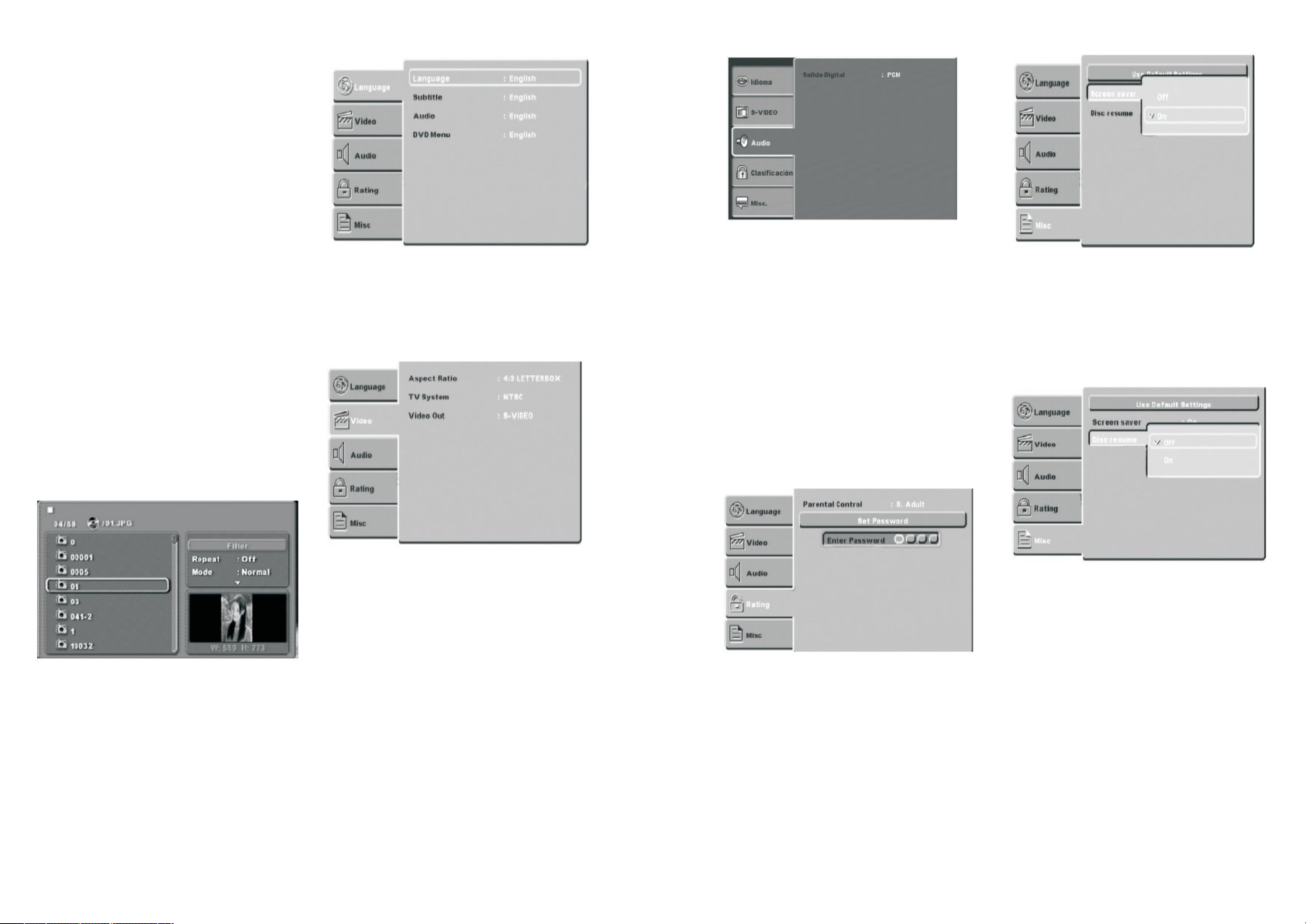
Once you insert the CD, the system will
begin to play the first track on the disc.
- Y o u c a n u s e t h e n o r m a l p l a y b a c k f u n c tions such as play, pause, stop and next
track (NEXT) and previous track (PREV),
skip and repeat.
- Y o u c a n e n t e r t h e p r o g r a m m i n g m o d e
by pressing the “PROGRAM” key, as described in the previous sections.
- Press the “DISPLAY” key to access
information on the type of disc, time
elapsed and remaining time, current
track number and total number of
tracks.
JPEG files
After inserting a CD with JPEG pictures
on it, the system will start to display a
slideshow.
- Use the”ANGLE” key to rotate the pictures.
- Use the “ZOOM” key to zoom the pictures.
- Use the “TITLE” key to display the album of pictures.
- The player will display the pictures 9 at
a time. Press the “NEXT” key to display
the next set of 9 pictures, and use the
“PREV” key to go back to the previous
set of 9.
- Use the cursor keys to select the picture you want and press “ENTER” to see
it at a larger size.
- Press the stop button to go to the
playback menu.
Language setup
This option allows you to select your
preferred languages for the OSD menus,
the subtitle, the audio and the DVD disc
menu. There are various languages to
choose from including Spanish.
Video setup
Use the digital audio output option when
you connect the player to an amplifier/decoder through digital audio output
(optical or coaxial).
- All: If you select this option, the player
will use the DVD’s original audio track.
Use this option, when you want to use
the digital DTS and Dolby digital AC3
signals through the optical or coacial
audio output.
- PCM: Select this option, when you are
going to use stereo signal (2 channels).
Control
The option allows you to assign a rating,
to control viewing, change the rating
password (The code is “1234” by default) and reset the original DVD setting.
S c r e e n S a v e r
When the unit is in stop mode, a moving
picture will appear after several
minutes, if the screen saver set is on.
The screen saver will protect the TV
screen.
S Y S T E M S E T T I N G S
Press the SETUP key to go to the system
setup menu to change the different options in the following submenus:
- L a n g u a g e s e t u p
- Video setup
- Speaker setup
- Audio setup
- Control
Use the cursor keys on the remote control unit to select a specific option and
press the ENTER to confirm.
- T V S h a p e : U s e t h i s t o s e l e c t t h e T V
shape that matches the screen setting
of your TV set and the DVD that is playing.
- T V s y s t e m : U s e t h i s o p t i o n t o s e l e c t
either PAL or NTSC video format.
- V i d e o o u t p u t : W i t h t h i s o p t i o n y o u
should choose the type of video output
that your installation is using.
S-Video: S-Video signal
YUV: Component video signals
- V i s i o n m o d e : W i t h t h i s o p t i o n y o u c a n
select the video vision mode on the
screen (Full screen, original, horizontal,
vertical, zoom and miniature).
Audio setup
10
MISC
D i s c r e s u m e
When the power is cut off suddenly,
D V D p l a y e r c a n r e m e m b e r w h a t i s i n
display. After DVD player has power
again, it can continue to display beginning from its memory.
Troubleshooting
I n t h e e v e n t t h a t y o u d e t e c t a p r o b l e m ,
we suggest that you check the following
list before requesting technical service.
11
Page 7
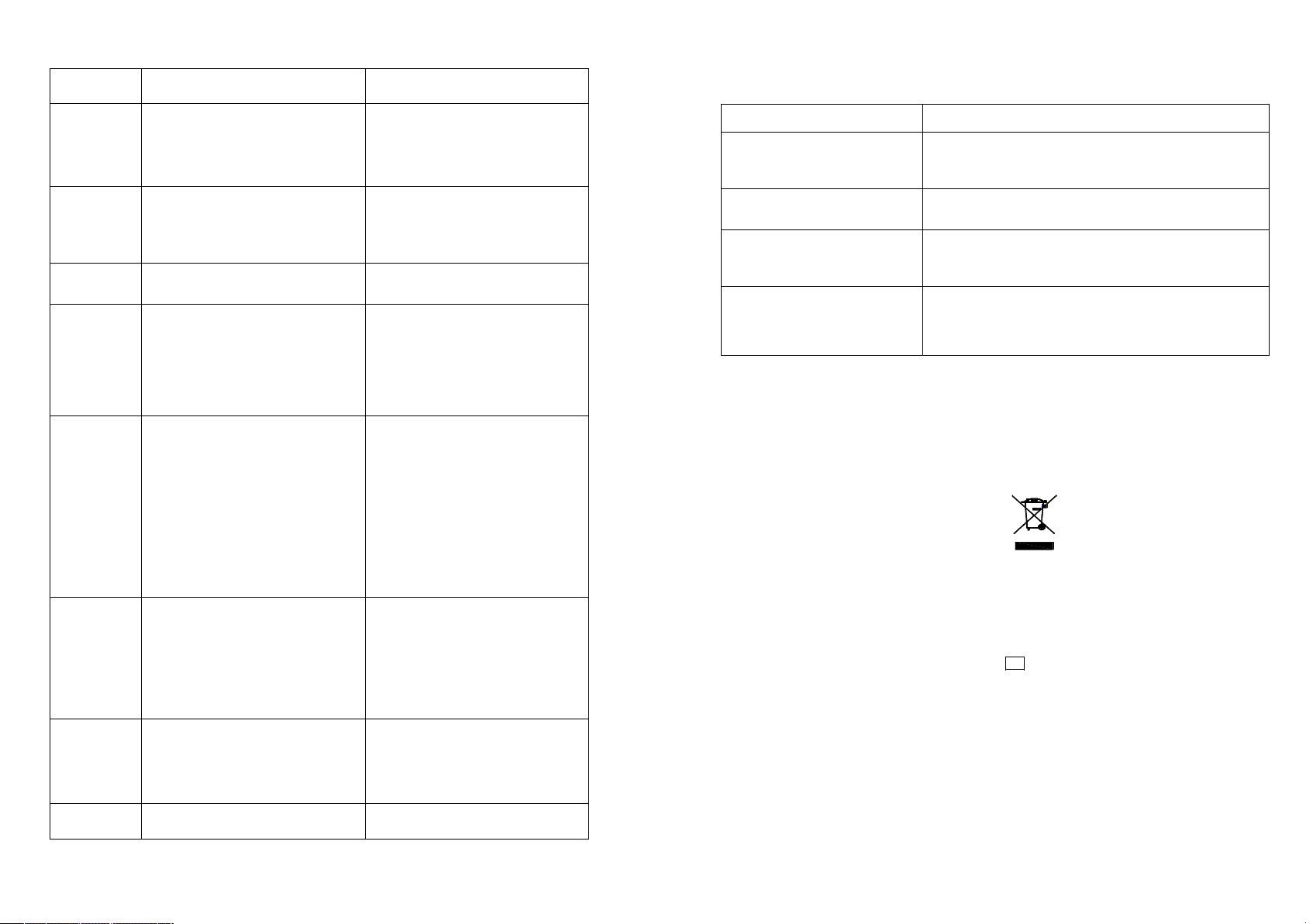
Symptom P o s s i b l e C a u s e R e m e d y
Technical Specifications
- P o w e r s u p p l y d o n o t c o n n e c t e d
No Power
No sound
No picture - I n c o r r e c t s i g n a l c o n n e c t i o n
No Color
D i s c c a n n o t
be played
R e m o t e
controller
malfunction
Sudden
malfunction
Picture dividing
- Bad contact between the power plug and the receptacle.
- The power of the receptacle is
off.
- I n c o r r e c t s i g n a l c o n n e c t i o n
- The disc is deformed or get
dirty.
- The system is in the mute
statues.
- I n c o r r e c t T V s t a t u s .
- W r o n g s e l e c t i o n o f T V s y s t e m
- I m p r o p e r c o l o r a d j u s t m e n t
- I n c o r r e c t v i d e o o u t p u t s e t tings.
- No disc in the drive
- D i s c p l a c e d w r o n g l y
- Moisture has condensed in the
unit;
- Not in a playing status
- W r o n g d i s k f o r m a t
- D i s c i s d i r t y .
- The remote controller is not
directed at the censor
- The receiving distance is more
than 8 meters.
- L o w v o l t a g e o f t h e R C b a t t e r ies.
- There is an obstancle between
the unit and RC.
- Bad disc quality
- Press other buttons by mistake
- Static from the outside.
- The selected system is incompatiblewith the disc.
- Connect to the power supply
- Plug again or replace a receptacle.
- Switch on the receptacle
- Connect the signals properly.
- Clean or fix the disc.
- Press the MUTE button again.
- Connect the signals properly.
- Adjust the TV/AV status.
- Setup the system by pressing
the SYSTEM button of the remote controller.
- R e a d j u s t t h e c o l o r .
- Check if the video output settings are correct.
- I n s e r t a d i s c
- Put the disc on the disc tray
properly with the label side up.
- L e a v e t h e u n i t o n f o r a b o u t a n
hour (without disc) and before
using it again.
- Press the PLAY button to
switch to playing status.
- R e p l a c e i t w i t h a s u p p o r t e d
disc.
- Clean the disc with a soft cloth
from the centre to the edge.
- D i r e c t t h e r e m o t e a t t h e c e n sor.
- R e d u c e t h e r e c e i v i n g d i s t a n c e .
- R e p l a c e a l l t h e b a t t e r i e s .
- R e m o v e t h e o b s t a c l e .
- W a i t f o r 5 - 1 0 s e c o n d s a n d t h e
playing will be restored.
- Operate again.
- Shut off the unit for 1-2
minutes and open it again.
- Set up the correct system.
Playback compatibilities. D V D / D V D - R / C D / C D - R / C D - R W / J P E G / M P 3
Video output
Audio outputs
General features
Accessories.
Specifications are subject to change
witout prior warning.
Media operating instruction
- Support USB, compatible with JPEG,
MP3.AVI, WMA, etc.
- I f h a v e c a r d r e a d e r f u n c t i o n , s u p p o r t
SD, MMC, MS, compatible with JPEG,
MP3, AVI, WMA, etc.
- USB media operation: USB function is
available on no disc or no card status.
Media will be auto play, when USB is
connected to the unit in the above status.
- Card media operation: Card media
function is available on no disc or no
USB status. Media will be auto paly
when memory card is connected to the
unit in the above status.
Note:
- D V D a n d U S B f u n c t i o n c a n b e s w i t c h e d
from each other by the DVD/MEDIA key
on the remote control.
- The unit is not all purpose for all of the
media as some of them have unforeseeable problem.
TechnicalD a t a :
P o w e r C o n s u m p t i o n :
R a t e d V o l t a g e :
R a t e d F r e q u e n c y : 50 Hz
R a t e d C u r r e n t : 0,11 А
25 W
220-230 V
Components
Composite video
S-video
Analogical 2.1-ch-audio(2Vrms 1Khz)
Coaxial/Optical digital audio(1.5 Vp-p)
V o l t a g e : 1 1 0 - 2 4 0 V A C , 5 0 / 6 0 H z ,
P o w e r c o n s u m p t i o n : 2 0 W
P A L / N T S C - v i d e o s y s t e m
Audio/Video cables(Composite video and L-R audio)
R e m o t e c o n t r o l u n i t .
User manual
S e t
D V D 1
I n s t r u c t i o n m a n u a l
with warranty book 1
P a c k a g e 1
ENVIRONMENT FRIENDLY DISPOSAL
waste disposal center.
The manufacturer reserves the right
to change the specification and design of goods.
RU
DVDПРОИГРЫВАТЕЛЬ
Уважаемый покупатель!
Поздравляем Вас с приобретением
изделия торговой марки “Saturn”.
Уверены, что наши изделия будут
в е р н ы м и и н а д е ж н ы м и п о м о щ н и ками в Вашем домашнем хозяйстве.
Не подвергайте устройство резким
перепадам температур. Резкая
с м е н а т е м п е р а т у р ы ( н а п р и м е р ,
в н е с е н и е у с т р о й с т в а с м о р о з а в
теплое помещение) может вы-
You can help protect the
environment!
Please remember to respect
the local regulations: hand in
the non-working electrical
equipmentto an appropriate
1
2
1
3
Page 8
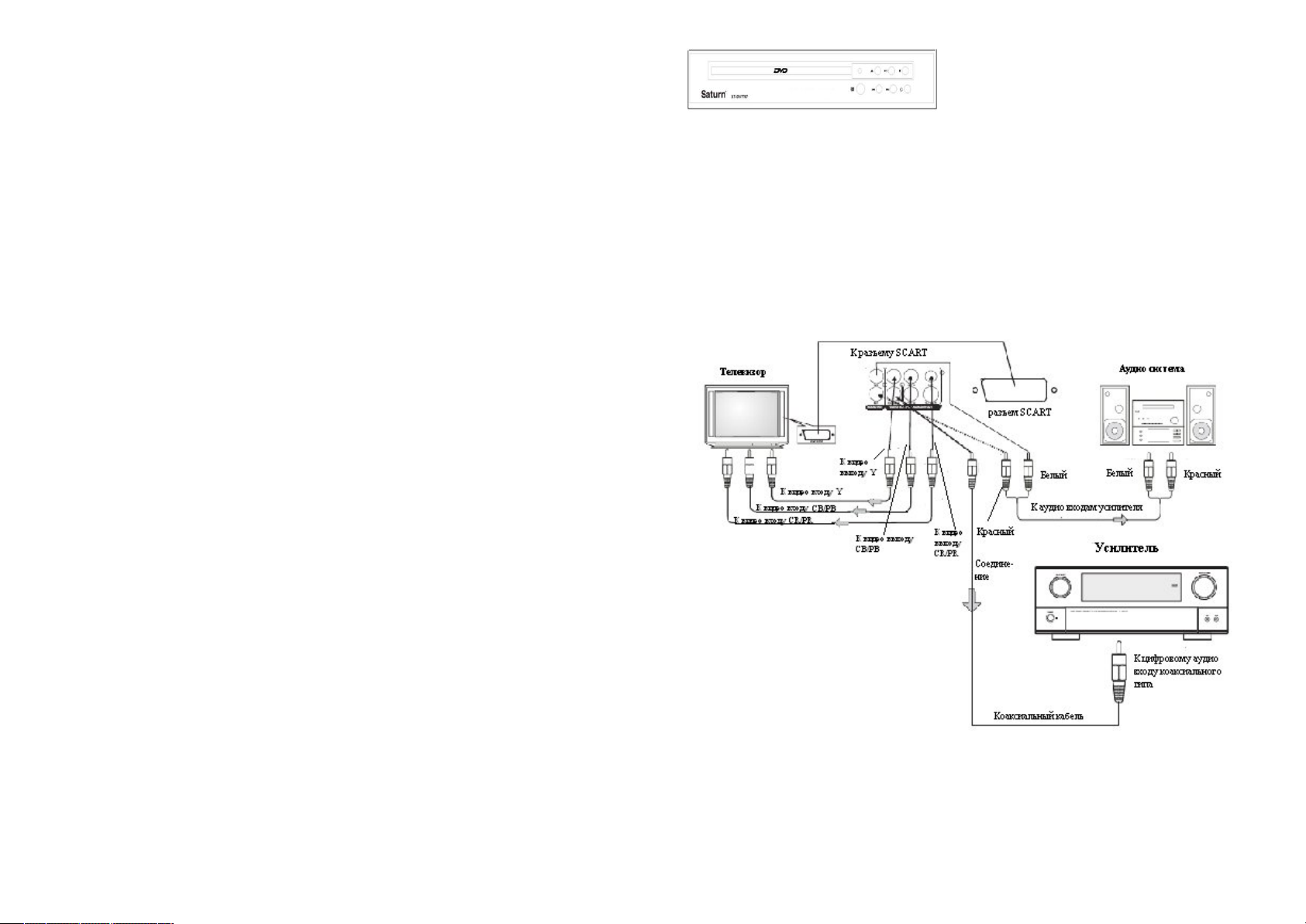
з в а т ь к о н д е н с а ц и ю в л а г и в н у т р и
Передняя панель и задняя п
управления
Установка батареек
устройством
Основное воспроизведение
Ускоренное воспроизведение
Подключение аудиовыхода
Типы воспроизведения
Mp3/mwa
файлы
Настройка языка
Настройка видео
Управление
правностей
у с т р о й с т в а и н а р у ш и т ь е г о р а б о т о с п о с о б н о с т ь п р и в к л ю ч е н и и .
Устройство должно отстояться в
теплом помещении не менее 1,5
часов. Ввод устройства в эксплуатацию после транспортировки
производить не ранее, чем через
1 , 5 ч а с а п о с л е в н е с е н и я его в пом е щ е н и е .
Содержание
Меры предосторожности и правил а т е х н и к и б е з о п а с н о с т и
Описание пульта дистанционного
Использование пульта дистанционного управления
Инструкция по обращению с
Защита диска
Подключения
Подключение видеовыхода
Файлы
CD аудио диски
JPEG
Настройки системы
Настройка аудио
Разное
Нахождение и устранение неис-
Техническая характеристика
Инструкция по эксплуатации медиа
Меры предосторожности и правила
т е х н и к и б е з о п а с н о с т и
Меры предосторожности
Пожалуйста, внимательно прочитайте
эту инструкцию по эксплуатации перед тем, как пользоваться устройством, и сохраните ее в надежном месте на будущее.
- В самом устройстве имеются участки
высокого напряжения, которые могут
привести к серьезной травме. Следовательно, пожалуйста, ни в коем случае не открывайте устройство. В случае возникновения любой технической
неисправности, пожалуйста, обратит е с ь в н а ш ц е н т р п о т е х н и ч е с к о м у
обслуживанию потребителей.
- Во избежание случайного пожара
или поражения электрическим током,
пожалуйста, не оставляйте устройство
на улице, под дождем, и не размещайт е е г о в о в л а ж н ы х п о м е щ е н и я х .
анель
1
- В этом проигрывателе используется
л а з е р н а я с и с т е м а . В о избежание прямого воздействия лазерного луча, пожалуйста, не открывайте устройство и
не направляйте лазерный луч на лицо
и глаза.
- При необходимости проведения любого технического обслуживания или
ремонта, пожалуйста, обращайтесь в
наш центр по техническому обслуживанию потребителей.
- Это устройство прошло испытание в
соответствии с Правилами Американской государственной комиссии по
коммуникациям FCC(раздел «Цифровые устройства», класс В).
Правила техники безопасности
Очень важно внимательно прочитать и
соблюдать указания этой инструкции
по эксплуатации. Сохраните ее для
дальнейшего использования.
- Не ставьте проигрыватель на неустойчивые поверхности, т.к. он может упасть на пол и выйти из строя,
или нанести ущерб людям или животным.
- Перед очисткой устройства отключит е е г о о т и с т о ч н и к а э л е к т р о п и т а н и я .
Не используйте для этой цели растворы для очистки или аэрозоли. Используйте только влажную ткань.
- Во избежание возможного повреждения устройства, пожалуйста, отключайте его, если не пользуетесь им
в т е ч е н и е д л и т е л ь н о г о в р е м е н и и л и в о
время грозы.
- Не вставляйте посторонние предмет ы в в е н т и л я ц и о н н ы е о т в е р с т и я п р о игрывателя, т.к. это может вызвать
короткое замыкание и даже воспламенение. Не проливайте жидкость на
D V D проигрыватель.
- Электрическая розетка должна
находиться рядом с проигрывателем, и
к ней должен быть обеспечен легкий
доступ. Не наступайте на шнур питания и не ставьте на него другие предметы.
- Во избежание помех, размещайте
подальше от проигрывателя такие
устройства, как усилители, домашние
кинотеатры и др.
- Питание подается на устройство с
напряжением 220-230 В и номинальной частотой 50 Гц. Не используйте
какое-либо другое питание.
- Не блокируйте вентиляционные отверстия и не размещайте устройство
вблизи тепловых источников.
Передняяпанель
1. Open/Close 5. Last
2. CD Door 6. Next
3. Play/pause 7. Power
4. Stop
4
Задняя панель
1. Гнездо для микрофона
2. Выход ML/MR
3. Коаксиальный выход
4. Видео выход
5. Стерео-видео выход
6. О п т и ч е с к и й в ы х о д
7. YUV-выход
15
Page 9
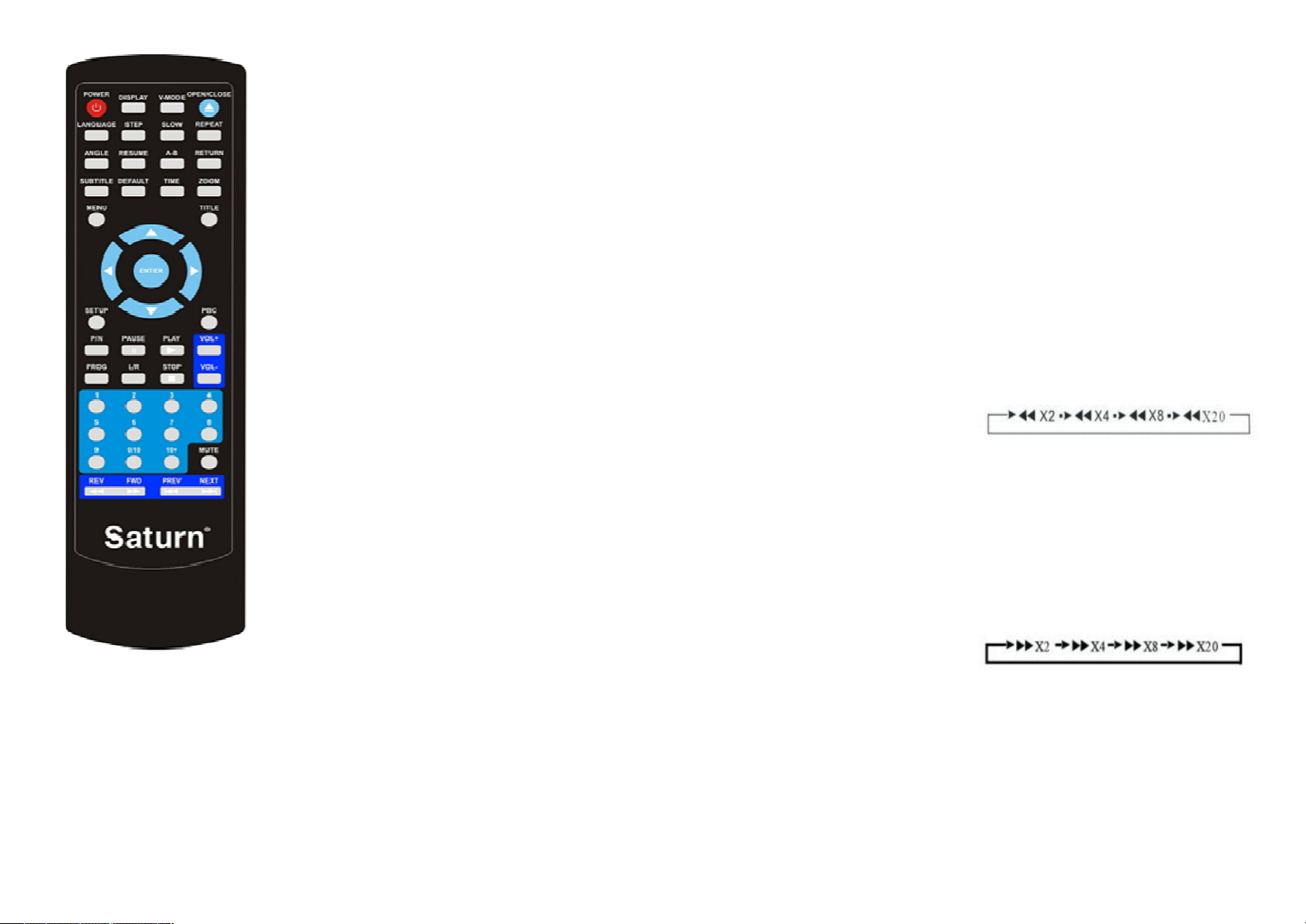
Описание пульта дистанционного
у п р а в л е н и я
1. ОТКРЫТЬ/ЗАКРЫТЬ (OPEN/CLOSE)
2. Режим без звука (MUTE)
3. Цифровые кнопки 0-9
4. Субтитры (SUBTITLE)
5. Меню/Управление воспроизведением
(MENU/PBC)
6. Ввод ( E N T E R )
7. У с т а н о в к а ( S E T U P )
8. Предыдущий (PREV)
9. Время (TIME)
10. Возврат (REV)
16
11. Влево/вправо (L/R)
12. Останов (STOP)
13. Повтор (REPEAT)
14. Воспроизведение/пауза
(PLAY/PAUSE)
15. Перемотка вперед (FWD)
16. Замедленное воспроизведение
(SLOW)
17. Следующий (NEXT)
18. Программирование (PROG.)
19. Клавиши со стрелкой (ARROW
KEYS)
20. Титры (TITLE)
21. Кнопка ракурса изображения (ANGLE)
22. Язык (LANGUAGE)
23. Изменение масштаба изображения
(ZOOM)
24. Увеличение/уменьшение громкости
(VOL-/+)
25. Цифровой видео-диск/медиа
(DVD/MEDIA)
26. Режим готовности (STANDBY)
К о д у д а л е н н о г о п о л ь з о в а т е л я :
0 0 2 5 5
Использование пульта дистанционного управления
POWER («питание»): В о в р е м я в о с -
произведения нажмите на кнопку
<POWER>, чтобы остановить проигрыватель и вернуться в режим готовности. В то время как устройство находится в режиме готовности, нажмите на
кнопку <POWER> или любую кнопку на
передней панели, чтобы возобновить
обычное воспроизведение.
S U B T I T L E («субтитры»): Н а ж м и т е н а
кнопку <SUBTITLE>, чтобы выбрать
непосредственно язык субтитров, имеющийся на DVD.
ANGLE(«ракурс изображения»):
Во время воспроизведения DVDп р о и г рывателя: нажмите на кнопку ANGLE,
чтобы просмотреть изображения под
разными ракурсами. Повторно нажмите
на ANGLE, чтобы перейти от одного
ракурса к другому.
Примечание:это специальная функция диска.
LANGUAGE («язык»): Во время воспроизведения DVD, повторно нажимайт е н а < L A N G > , ч т о б ы в ы б р а т ь я з ы к
видео.
Примечание:эта функция разная у
дисков.
S E T U P («установка»): Н а ж м и т е н а
<SETUP>, на экране телевизора появится список меню.
UP/DOWN/RIGHT/LEFT («вверх,
в н и з , п р а в о , в л е в о » ) : Н а ж м и т е н а
<UP, DOWN, RIGHT, LEFT>, чтобы быстро перейти к предыдущей главе или
дорожке.
ZOOM («изменение масштаба
изображения»): С п о м о щ ь ю э т о й
кнопки можно увеличить размер изображения на экране.
D V D / U S B : Н а ж м и т е н а < D V D / U S B > ,
чтобы быстро перейти к DVD или USB.
PROGRAM («программа»): О д н о кратно нажмите на <PROGRAM> для
возврата в режим чересстрочной развертки.
Примечание:Е с л и В ы п о д к л ю ч и л и
D V D п р о и г р ы в а т е л ь к т е л е в и з о р у с
помощью компонента Video Output
(«видео выход»), Вы можете использовать кнопку PROGRAMдля перехода к
построчной (прогрессивной) развертке
с целью получения высокого качества
видео изображения. Используйте эту
кнопку для удаления информации на
экране.
PREV («предыдущий»): Нажмите на
<PREV>, чтобы быстро перейти к
предыдущей главе или дорожке.
NEXT («следующий»): Нажмите на
<NEXT>, чтобы быстро перейти к следующей главе или дорожке.
S T O P («останов»): О д н о к р а т н о
нажмите на <STOP> во время воспроизведения, чтобы остановиться и
удержать воспроизведение. Нажмите
на <PLAY>, чтобы восстановить воспроизведение с того места, когда вы
нажали STOP. Дважды нажмите на
<STOP>, чтобы полностью остановить
воспроизведение.
Примечание:Е с л и в о с п р о и з в е д е н и е
останавливается на 3 минуты, автомат и ч е с к и п о я в л я е т с я э к р а н н а я з а с т а в к а
(если включена настройка экранной
заставки).
REPEAT («повтор»): Нажмите на
<REPEAT>, чтобы выбрать повторение
т и т р о в , п о в т о р е н и е г л а в ы , о т к л ю ч е н и е
повторения во время воспроизведения
D V D . Н а ж м и т е н а < R E P E A T > , ч т о б ы
выбрать однократное повторение, полное повторение и отключение повторения, когда PBC («управление воспроизведением») выключено
(VCD.CD.SVCD).
OPEN/CLOSE («открыть/закрыть»): Чтобы открыть
л о т о к д л я д и с к а , н а ж м и т е н а
<OPEN/CLOSE>. Чтобы закрыть лоток
для диска, снова нажмите на
OPEN/CLOSE.
0 … 1 0 + : Цифровые кнопки <0...10+>.
Эти кнопки используются для ввода
времени, а также номеров титра, главы
и дорожки. Когда на экране отображается цифра, нажмите на кнопки
0...10+, чтобы выбрать нужную цифру,
потом нажмите на ENTER для подтверждения. Используйте эту кнопку для
перехода к определенному месту воспроизведения или для выбора опреде-
л е н н о й г л а в ы и е е в о с п р о и з в е д е н и я н а
D V D .
TITLE(«титри»): Н а ж м и т е н а
<TITLE> для отображения меню титров
D V D или воспроизведения первого титра.
Примечание:эта функция зависит от
диска. Войдите в главное меню DVD
для получения доступа к покадровому
воспроизведению.
S L O W («замедленное воспроизведение»): Повторно нажмите на
<SLOW> для осуществления замедленного воспроизведения с разной скоростью: 1/2, 1/3, 1/4, 1/5, 1/6, 1/7.
MUTE («режим без звука»): Нажмит е н а < M U T E > , ч т о б ы п е р е й т и к р е ж и му без звука; снова нажмите на MUTE,
чтобы возобновить обычный звук.
REV («возврат»): Во время воспроизведения DVD или CD/VCD, однократно нажмите <REV> для воспроизведения предыдущей главы, титра или дорожки. Во время воспроизведения DVD
или CD/VCD, нажмите и удерживайте
кнопку <REV> для обратного просмотра. Проигрыватель будет прокручивать
диск со скоростью, которая превышает
обычную скорость в 2, 4, 8 и 20 раз:
PLAY («воспроизведение»): Нажмит е н а < P L A Y > , ч т о б ы в о з о б н о в и т ь
обычное воспроизведение.
F W D («перемотка вперед»): Во
время воспроизведения DVDи л и
CD/VCD, однократно нажмите на
<FWD> для воспроизведения следующей главы, титра или дорожки. Во время воспроизведения DVD или CD/VCD,
нажмите и удерживайте FWD для перемотки вперед. Проигрыватель будет
перематывать диск со скоростью, которая превышает обычную скорость в 2,
4, 8 и 20 раз:
Нажмите на PLAY для возобновления
обычного воспроизведения.
PLAY/PAUSE («воспроизведение/пауза»): Н а ж м и т е н а < P L A Y > и з
режима останова, чтобы начать воспроизведение. Нажмите на <PLAY> во
время воспроизведения, чтобы повторно воспроизвести последние 10 секунд.
Эта функция недоступна, если истекшее время текущих дорожек составляет менее 10 секунд.
Примечание:MP3 диски и некоторые
D V D диски не имеют свойства воспро-
17
Page 10

изведения последних 10 секунд.
Нажмите на <PAUSE> во время воспроизведения, чтобы приостановить воспроизведение. Нажмите на <PLAY>,
чтобы возобновить обычное воспроизведение.
Установка батареек
Придерживайтесь следующих шагов
при установке батареек.
- Снимите крышку с отсека для батареек, какпоказано на рисунке.
- Вставьте две батарейки типа AAA в
отсек для батареек.
- Закройте отсек для батареек.
ПРИМЕЧАНИЕ:П р о в е р ь т е , ч т о б ы п о л я р н о с т ь б а т а р е е к ( + / - ) с о о т в е т с т в о в а л а м а р к и р о в к е н а о т с е к е д л я б а т а р е е к .
Диапазон пульта дистанционного
у п р а в л е н и я
- Н а в е д и т е п у л ь т д и с т а н ц и о н н о г о
управления на ИК-датчик, который
расположен слева от лотка для диска.
- Диапазон пульта дистанционного
управления составляет 30 м относит е л ь н о ц е н т р а И К - д а т ч и к а и м а к с и м у м
5 метров от устройства.
Инструкция по обращению с
у с т р о й с т в о м
- Верхняя и задняя панели устройства
могут нагреться после длительного
использования проигрывателя.
18
- Когда устройство не используется,
выньте диск и выключите устройство.
- Н е и с п о л ь з о в а н и е п р о и г р ы в а т е л я в
т е ч е н и е д л и т е л ь н о г о п е р и о д а в р е м е н и
может привести к его неисправности
или плохой работе. Включайте и используйте устройство время от времени.
Размещение
Не ставьте проигрыватель в следующих
местах:
- Вблизи нагревательных приборов или
в закрытом легковом автомобиле.
- М е с т а х с в ы с о к о й т е м п е р а т у р о й ( 4 0 0 C
или более) или повышенной влажностью (90% или более).
- Грязных местах.
- Избегайте попадания на устройство
прямых солнечных лучей.
Помехи
Ставьте устройство подальше от телевизора, радио или кассетного видеомагнитофона, чтобы избежать некачественного изображения и искаженного
звука.
Примечание по выпадению конденсата
В устройстве может образоваться конденсат по следующим причинам:
- П р и в н е с е н и и у с т р о й с т в а с х о л о д н о г о
места (с улицы) в теплое место (дом) и
наоборот.
- Е с л и В ы и с п о л ь з у е т е у с т р о й с т в о в
помещении, где холодный воздух кондиционера направлен на устройство.
- В помещении сильное испарение или
влага.
При наличии конденсата устройство не
будет нормально функционировать.
Выньте диск, вставьте штепсельную
вилку в розетку, включите устройство
и оставьте его на 2-3 часа. Через 2-3
часа проигрыватель нагреется, и вся
влага внутри испарится. При включенном устройстве конденсат не будет
образовываться.
Защита диска
- Н е к а с а й т е с ь с т о р о н ы д и с к а с з а п и санной информацией.
- Н е н а к л е и в а й т е н а д и с к б у м а г у и л и
л е н т у . П р и н а л и ч и и п ы л и с л е г к а с м о чите водой мягкую ткань, протрите
диск и затем вытрите насухо тканью.
- Н е и с п о л ь з у й т е д л я ч и с т к и д и с к о в
какие-либо растворители, имеющийся
в продаже бензол или антистатические
спреи длявинила, т.к. они могут повредить поверхность диска.
Хранение дисков
- Н е х р а н и т е д и с к в б л и з и т е п л о в ы х
источников или местах нахождения
т е п л о в ы х и с т о ч н и к о в , к о т о р ы е м о г у т
повлиять на него.
- Н е х р а н и т е д и с к в т а к и х м е с т а х , к а к
ванная комната, или рядом су в л а ж н и т е л е м .
- Храните диск вертикально в коробке.
Хранение дисков без коробок может
привести к деформации (повреждению)
пове рхности.
Структура диска
Обычно DVD диски разделяются на
т и т р ы , а т и т р ы п о д р а з д е л я ю т с я н а г л а вы. Аудио CD разделяются на дорожки.
Каждому титру, главе или дорожке
присваивается номер, который называется номером титра, номером главы и
номером дорожки, соответственно. Некоторые диски могут не иметь такого
номера.
Основное воспроизведение
Подготовка
Если Вы хотите посмотреть диск, включите телевизор и выберите видео вход,
затем подключите DVD проигрыватель.
Основное воспроизведение
- Н а ж м и т е н а к н о п к у п и т а н и я , ч т о б ы
включить устройство. На экране телевизора будет отображаться значок. На
светодиодном индикаторе появится NO
D I S C , е с л и д и с к н е в с т а в л е н . Е с л и д и с к
уже вставлен в лоток, начнется автомат и ч е с к о е в о с п р о и з в е д е н и е .
- Н а ж м и т е н а OPEN/CLOSE, ч т о б ы
открыть лоток для диска. Вставьте диск
в лоток. Существует два разных размера дисков. Поставьте диск на соответствующую направляющую в лотке. Есл и в л о т к е н е т н а п р а в л я ю щ е й , э т о м о жет повредить диск и вывести из строя
D V D п р о и г р ы в а т е л ь . Н е в с т а в л я й т е
диск, который не подходит для DVD
проигрывателя.
- Н а ж м и т е н а O P E N / C L O S E , ч т о б ы з а крыть лоток для диска, после чего
начнется автоматическое воспроизведение. Некоторые диски не могут автоматически воспроизводиться. Поэтому
можно начать воспроизведение из
главного меню. Используйте курсор на
пульте дистанционного управления,
чтобы выбрать опции меню, и нажмите
на ENTER/PLAY или нажмите на цифры,
чтобы выбрать необходимую функцию
меню.
S T O P («остановка воспроизведения»)
- Н а ж м и т е н а к н о п к у S T O P , ч т о б ы п о л у чить доступ к режиму останова. На
экране телевизора будет отображаться
значок. Проигрыватель может осуществлять воспроизведение с того места на определенном диске, где он
остановился.
- Н а ж м и т е н а ENTER/PLAY, ч т о б ы
продолжить воспроизведение с того
места, где он остановился или с начала
диска.
- Дважды нажмите на STOP, чтобы полностью остановить воспроизведение.
PREV/NEXT («предыдущий, следующий»)
В режиме воспроизведения нажмите на
кнопку PREV, чтобы вернуться к началу
главы. При каждом нажатии на эту
кнопку будет пропускаться каждая
предыдущая глава, пока Вы не достигнете начала диска. В режиме воспроизведения при каждом нажатии на кнопку N E X T будет пропускаться текущая
глава и воспроизводиться следующая.
F . F W D / F . R E V («перемотка вперед и
назад»)
- Н а ж м и т е н а к н о п к у F . F W D д л я б ы с т рой перемотки диска вперед. При каждом нажатии на кнопку меняется скорость движения.
- Н а ж м и т е н а E N T E R / P L A Y , ч т о б ы в о з обновить обычное воспроизведение.
- Н а ж м и т е н а к н о п к у F . R E V д л я б ы с т р о й
перемотки диска назад. При каждом
нажатии на кнопку меняется скорость
движения.
- Н а ж м и т е н а к н о п к у E N T E R / P L A Y , ч т о бы возобновить обычное воспроизведение.
PAUSE/STOP («пауза/остановка воспроизведения»)
- В режиме воспроизведения нажмите
на кнопку PAUSE/STOP для останова. В
режиме паузы звук будет отсутствовать.
- П о в т о р н о н а ж м и т е н а P A U S E / S T O P
для перехода в ждущий режим следующего видео изображения.
19
Page 11

- Н а ж м и т е н а E N T E R / P L A Y , ч т о б ы в о з обновить обычное воспроизведение.
ПРИМЕЧАНИЕ:
- Во время работы на экране телевизора может появиться значок . Это означает, что работа устройства или диска
невозможна.
- Это устройство управляется процессором (CPU) в режиме установки, при
этом может появиться заставка; нажмит е н а л ю б у ю к н о п к у д л я а к т и в и з а ц и и
устройства.
Ускоренное воспроизведение
ВАЖНОЕ ПРИМЕЧАНИЕ: следующая
функция относится только к DVD дискам. Функциональные возможности
могут отличаться, в зависимости от
D V D .
D I S P L A Y («отображение»)
При нажатии на кнопку DISPLAY на
экране телевизора будет отображаться
функциональная информация. При повторном нажатии на кнопку DISPLAY,
информация исчезнет.
V - M O D E («режим V»)
С помощью этой кнопки можно устанавливать видео выход между CVBS,
YUV или P-SCAN.
ПРИМЕЧАНИЕ: При однократном нажат и и н а к н о п к у и з о б р а ж е н и е н а э к р а н е
исчезнет. Постоянно нажимайте на
кнопку, пока изображение на экране
не станет нормальным. Если имеются
помехи в изображении или совсем нет
изображения, нажмите на V-MODE для
корректировки.
S U B T I T L E («субтитры»)
Нажмите на кнопку SUBTITLE и на
экране будет отображаться язык субт и т р а . Н а э к р а н е б у д е т у к а з а н п е р в ы й
доступный язык.
Например, 01/02 English, если Вы снова
нажмете на кнопку, появится 02/02 с
указанием другого доступного языка.
- 01 указывает на текущий язык.
- 02 указывает на номер доступного
языка (они отличаются, в зависимости
от модели DVD).
TITLE(«титры»)
В некоторых DVD, при нажатии на эту
кнопку будет отображаться титр DVD.
Устройство будет о с у щ е с т в л я т ь в о с п р о изведение с диска или Вы можете использовать цифры, чтобы выбрать
нужные дорожки.
MENU («меню»)
Нажмите на эту кнопку и на экране
будет отображаться главное меню. Вы-
20
берите нужные пункты (эта кнопка
активна в DVD, которые имеют многослойные системы меню).
ANGLE(«ракурс изображения»)
Нажите на эту кнопку, чтобы просмотреть изображение DVD под разными
ракурсами.
TIME(«время»)
Кнопка time позволяет Вам выбрать
главы, а также время для просмотра
D V D .
- Чтобы выбрать главы с более чем 2
ц и ф р а м и , н а ж м и т е н а к н о п к у 1 0 + , ч т о бы выбрать необходимую цифру главы.
- Чтобы выбрать главу, однократно
нажмите на кнопку time, на экране
появится следующее:
Титр 02/глава 10 (чистое поле для выбора) 32
- Чтобы выбрать определенное время
на DVD, дважды нажмите на кнопку
time, на экране появится следующее:
Титр 02/время 10:
- Чтобы перейти ко времени в пределах
главы, нажмите на кнопку time три
раза, на экране появится следующее:
Глава 01/время 32:
VOLUME AND MUTE («громкость и
режим без звука»)
Нажмите на (+) для увеличения громкости, и (-) для уменьшения громкости.
Нажмите на MUTE, чтобы отключить
звук (отсутствие голоса) и затем снова
нажмите на кнопку, чтобы вернуться к
обычному воспроизведению.
REPEAT («повтор»)
Чтобы повторить воспроизведение главы,т и т р о в D V D и л и в е с ь D V D , В а м
необходимо выполнить следующее:
- О д н о к р а т н о н а ж м и т е н а к н о п к у
repeat, чтобы повторить главу.
- Дважды нажмите на кнопку repeat,
чтобы повторить титр.
- Т р и ж д ы н а ж м и т е н а к н о п к у r e p e a t ,
чтобы повторить весь DVD.
- Н а ж м и т е н а к н о п к у r e p e a t ч е т ы р е
раза, чтобы отменить функцию.
ПРИМЕЧАНИЕ: Чтобы некоторые диски
могли работать в режиме повтора, они
должны находиться в режиме меню.
Т а к и е к а к : C D , J P E G , K o d a k p i c t u r e ,
WMA, MP3, HDCD, CD+G и др.
ZOOM («изменение масштаба изображения»)
При нажатии на эту кнопку изображение увеличится. В этом режиме Вы можете двигать изображение с помощью
кнопки CURSOR.
L/R («влево/вправо»)
Если S-VCD, VCD, CD диски имеют
мульти-звук, Вы можете нажать на эту
кнопку, чтобы выбрать звук из левого
звукового канала, правого звукового
канала, стерео или микрофона.
S L O W («замедленное воспроизведение»)
Нажмите на эту кнопку, чтобы изменить скорость режима воспроизведения. Каждый раз при нажатии на кнопку у Вас будет такая скорость:
PROG. («программирование»)
Эта функция позволяет Вам запрограммировать главы и воспроизводить
их в нужном порядке.
- Н а ж м и т е н а к н о п к у p r o g r a m и н а
экране будет отображаться список
глав, из которого Вы можете затем выбрать и заказать, какие главы Вы хотит е п р о с м о т р е т ь .
- И с п о л ь з у я ц и ф р о в ы е к н о п к и , в в е д и т е
т и т р и г л а в у р я д о м с ц и ф р о й и з а к а ж и т е т о , ч т о В ы х о т и т е п р о с м о т р е т ь .
- П о с л е з а в е р ш е н и я п о д в е д и т е к у р с о р
и выберите “START LOGO”. В это время
устройство начнет воспроизводить программу, и на экране будет отображаться “program logo” («значок программы»).
- Е с л и В ы х о т и т е о т м е н и т ь э т у ф у н к цию, нажмите на STOP и ENTER/PLAY.
LANGUAGE («язык»)
Некоторые DVD поддерживают многоканальные аудио функции. Чтобы выбрать аудио канал, нажмите на кнопку
L a n g u a g e и н а э к р а н е п о я в и т с я п е р в ы й
доступный канал. Снова нажмите на
кнопку, чтобы посмотреть следующий
доступный канал.
Например:
Аудио1 / 2 : A C 3 2 C H E n g l i s h
Аудио2 / 2 : A C 3 5 . 1 C H E n g l i s h .
ПОДКЛЮЧЕНИЯ
Подключение аудиовыхода
Вы можете подключить аудио тремя
разными способами, которые описаны
ниже.
Подключение через коаксиальные
цифровые аудио выходы (наилучшее
качество).
Используйте это подключение для 2.1
канального пространственного воспроизведения звука и получайте удовольствие от домашнего кинотеатра.
При этом подключении воспроизводятся только DVD диски с закодированным
звуком в DTS Digital и Dolby Digital AC3,
если усилитель, к которому он подклю-
чен, содержит соответствующие декодеры.
Подключение через коаксиальный
цифровой аудио выход, расположенный сзади проигрывателя, к соответствующему входу усилителя.
Используйте меню настроек системы,
чтобы отрегулировать звук (см. раздел ы 6 . 3 и 6 . 4 ) .
Подключение видеовыхода
Вы можете подключить видео между
D V D п р о и г р ы в а т е л е м и т е л е в и з о р о м ,
используя комбинированное видеоизображение, стерео-видео выход (SVideo).
Наилучшим выбором является компонентное видео, за которым следует
стерео-видео (S-Video) и наихудшим
выбором является комбинированное
видеоизображение.
Имейте ввиду, для того, чтобы слышать
звук, Вам также необходимо подключить аудио, используя один из выше
описанных способов.
Примечание:Е с л и В ы п о д к л ю ч и т е
D V D к телевизору через стерео-видео
выход (S-Video), Вы одновременно не
можете подключить выход комбинированного видеоизображения.
Ф а й л ы M P 3 и WMA
21
Page 12

Как только Вы вставите CD диск в формат MP3 или WMA, система начнет воспроизводить первый файл из первой
директории.
- И с п о л ь з у й т е к н о п к у - к у р с о р , ч т о б ы
выбрать нужную песню, нажмите на
“EN T E R”, ч т о б ы н а ч а ть в ос п р о и з в е дение.
- Выберитепоследнюю песню из списка, нажмите на кнопку-курсор “DOWN”
(«вниз») или “RIGHT” («вправо»), чтобы перейти к следующей директории.
- Выберите первую песню из списка и
нажмите на кнопку-курсор “UP”
(«вверх») или “LEFT” («влево»), чтобы
перейти к следующей директории.
- Вы можете выбрать функцию обычного воспроизведения.
- Вы можете использовать кнопку
“PRO G R A M ”, что б ы пе р е й т и в р е жи м
программирования.
CD аудио диски
Как только Вы вставите CD, система
начнет воспроизводить первую дорожку на диске.
- Вы можете использовать обычные
функции, такие как воспроизведение,
пауза, останов, следующая дорожка
(NEXT) и предыдущая дорожка (PREV),
пропуск и повтор.
- Вы можете войти в режим программирования, нажав на кнопку “PROGRAM”,
как описывается в предыдущих раздел а х .
- Н а ж м и т е н а к н о п к у “ D I S P L A Y ” д л я
получения доступа к информации о
т и п е д и с к а , и с т е к ш е м в р е м е н и и
оставшемся времени, номере текущей
дорожки и общем количестве дорожек.
JPEG файлы
После установки CD д и с к а с J P E G изображениями, система начнет отображать
слайд-шоу.
- И с п о л ь з у й т е к н о п к у ” A N G L E ” д л я п о ворота изображений.
- И с п о л ь з у й т е к н о п к у “ Z O O M ” д л я у в е л и ч е н и я м а с ш т а б а и з о б р а ж е н и й .
- И с п о л ь з у й т е к н о п к у “ T I T L E ” д л я о т о б ражения альбома с изображениями.
- П р о и г р ы в а т е л ь б у д е т о д н о в р е м е н н о
отображать 9 изображений. Нажмите
на кнопку “NEXT”, чтобы вывести на
экран следующие 9 изображений, и
используйте кнопку “PREV”, чтобы вернуться к предыдущим 9 изображениям.
- И с п о л ь з у й т е к н о п к у - к у р с о р , ч т о б ы
выбрать нужное изображение, и
нажмите на “ENTER”, чтобы просмотреть его в увеличенном масштабе.
- Н а ж м и т е н а к н о п к у s t o p , ч т о б ы п е рейти к меню воспроизведения.
Настройки системы
Нажмите на кнопку SETUP, чтобы перейти к меню настроек системы с цел ь ю и з м е н и т ь р а з л и ч н ы е о п ц и и в с л е дующих подменю:
- Н а с т р о й к а языка
- Н а с т р о й к а в и д е о
- Н а с т р о й к а д и н а м и к а
- Н а с т р о й к а а у д и о
- Управление
Используйте кнопку-курсор на пульте
дистанционного управления, чтобы
выбрать специальную опцию, и нажмит е н а E N T E R для подтверждения.
Настройка языка
Эта опция позволяет Вам выбрать нужный язык для экранного меню (OSD),
субтитра, аудио и меню DVD. Можно
выбрать разные языки из списка,
включая испанский.
Настройка видео
-TVS h a p e ( « ф о р м а и з о б р а ж е н и я
телевизора»): Используется для вы-
бора формы изображения телевизора,
которая соответствует настройке экрана телевизора и DVD, который осуществляет воспроизведение.
-TVsystem(«система телевизо-
ра»): И с п о л ь з у й т е э т у о п ц и ю , ч т о б ы
выбрать видеоформат PALили NTSC.
-Video output(«видео выход»): С
помощью этой опции можно в ыбрать
т и п в и д е о в ы х о д а , к о т о р ы й и с п о л ь з у е т
Ваше устройство.
S-Video: стерео-видео сигнал
YUV: компонентные видеосигналы
-Vision m o d e («режим изображе-
ния»): С п о м о щ ь ю э т о й о п ц и и м о ж н о
выбрать режим видео изображения на
экране (весь экран, оригинальное, горизонтальное, вертикальное, увеличенное и уменьшенное изображение).
Настройка аудио
Используйте опцию цифрового аудио
выхода при подключении проигрыват е л я к у с и л и т е л ю / д е к о д е р у ч е р е з
цифровой аудио выход (оптический
или коаксиальный).
- All: Если Вы выбираете эту опцию,
проигрыватель будет использовать
исходную аудио дорожку DVD. Используйте эту опцию, когда хотите
получать цифровые сигналы DTS и
D o l b y AC3 через оптический или коаксиальный аудио выход.
- PCM: Выберите эту опцию, когда
собираетесь использовать стерео сигнал (2 канала).
Управление
Эта опция позволяет присваивать рейт и н г , у п р а в л я т ь и з о б р а ж е н и е м , и з м е нять пароль рейтинга (код по умолчанию “1234”) и восстанавливать исходную настройку DVD.
Разное
Возобновление диска
При внезапном отключении питания,
D V D проигрыватель может запоминать
т о , ч т о в о с п р о и з в о д и л о с ь . К о г д а п и т а ние восстановится, DVD может продолжать воспроизведение, начиная с
т о г о м е с т а , к о т о р о е с о х р а н и л о с ь в
памяти.
2
2
23
Page 13

Э к р а н н а я з а с т а в к а
Когда устройство находится в режиме
останова, через несколько минут появится картинка, если включена
настройка экранной заставки. Экранная заставка будет защищать экран
т е л е в и з о р а .
Проблема Возможная причина Способ устранения
- Не подключен источник
электропитания
- Плохой контакт между
Нет питания
Нет звука
Нет изображения
Нет цвета
штепсельной вилкой и розеткой
- Нет питания в электрической розетке
- Неправильное подключение сигнала
- Поврежденный или загрязненный диск
- Система находится в состоянии режима без звука
- Неправильное подключение сигнала
- Некорректное состояние
т е л е в и з о р а
- Неправильный выбор ТВ
системы
- Неверная настройка цвета
- Неверные настройки видео
выхода
Нахождение и устранение неисправностей
В случае, если у Вас возникнет проблема, мы рекомендуем просмотреть
следующую таблицу перед тем, как
обращаться в центр по техническому
обслуживанию потребителей.
- Подключите устройство к
источнику электропитания
- Повторно вставьте штепсельную вилку или замените
розетку
- Дайте питание на электрическую розетку
- Надлежащим образом подключите сигнал
- Почистите или замените
диск
- Повторно нажмите на
кнопку MUTE
- Надлежащим образом подключите сигнал
- Отрегулируйте состояние
TV/AV («телевизора,
аудио/видео»).
- Настройте систему, нажав
кнопку SYSTEM на пульте
дистанционного управления
- Снова настройте цвет
- Проверьте, правильные ли
настройки видео выхода
- В лотке нет диска
- Неправильно вставлен диск
Диск не воспроизводит-ся
Неисправный
пульт дистанционного
управления
Внезапный выход из строя
Отсутствует
изображение
Техническая характеристика
Совместимость воспроизведения
Видео выход
Аудио выходы
Общие характеристики
- В устройстве образовался
конденсат
- Диск не находится в состоянии воспроизведения
- Неверный формат диска
- Диск загрязнен
- Пульт дистанционного
управления не направлен на
датчик
- Расстояние превышает 8 м
- Разряженные батарейки в
пульте дистанционного
управления
- Имеется какое-то препятствие между устрой-ством и
пультом дистанци-онного
управления.
- Диск плохого качества
- По ошибке нажаты другие
кнопки
- Статическое воздействие
со стороны
- Выбранная система несовместима с диском
D V D / D V D - R / C D / C D - R / C D - R W / J P E G / M P 3
Компоненты
Комбинированное видеоизображение
Стерео-видео
Аналогичный2.1-ch-audio (2Vrms 1Khz)
Коаксиальный/Оптический цифровой аудио выход (1.5 Vp-p)
Напряжение: 220-230В AC (перемен. ток), 50 Гц
Потребляемая мощность: 25 Вт
P A L / N T S C - в и д е о с и с т е м а
- Вставьте диск
- Установите диск на лотке
надлежащим образом этикеткой вверх
- Включите устройство приблизительно на 1 час (без
диска) перед тем, как снова
пользоваться им
- Нажмите на кнопку PLAY,
чтобы перейти в состояние
воспроизведения
- Замените его на формат,
который поддерживается
- Почистите диск мягкой
т к а н ь ю о т ц е н т р а к к р а ю
- Направьте пульт дистанционного управления на датчик
- Уменьшите расстояние
- Замените батарейки на
новые
- Устраните препятствие
- Подождите около 5-10 секунд и воспроизведение
возобновится
- Правильно нажмите кнопки
- Выключите устройство на
1-2 минуты и снова включит е е г о .
- Установите правильную
систему
24
25
Page 14

Аудио/Видео кабели (Комбинированное видео-
Передня панель і задня п
Установка батар
строєм
Прискорене відтворе
Підключення аудіо виходу
ду
Файли Mp3/mwa
роювання системи
Настроювання м
Настроювання аудіо
Технічна характеристика
Аксессуары
Характеристики подлежат изменениям
без предварительного уведомления.
Инструкция по эксплуатации медиа
- Устройство поддерживает USB, совместимое с JPEG, MP3.AVI, WMA и др.
- Если имеется функция считывания с
карты, то устройство поддерживает
SD, MMC, MS, совместимое с JPEG,
MP3, AVI, WMA и др.
- Функция USB: функции USB нет на
диске или на карте. Носителем будет
автоматическое воспроизведение, когда USBподключено к проигрывател ю , к а к у к а з а н о в ы ш е .
- Функция карты: функции карты нет
на диске или на USB. Носителем будет
автоматическое воспроизведение, когда карта памяти подключена к проигрывателю, как указано выше.
Примечание:
- Функцию DVD и USB можно переключить с помощью кнопки
D V D / M E D I A на пульте дистанционного
управления.
- Проигрыватель не является универмальным для всех мультимедиа,
т . к . н е к о т о р ы е и з н и х и м е ю т н е п р е д виденные проблемы.
Технические характеристики
Потребляемая мощность:
Номинальное напряжение: 220-230 В
Номинальная частота:
Номинальная сила тока:
К о м п л е к т а ц и я
D V D проигрыватель 1
Инструкция по эксплуатации
с гарантийнымт а л о н о м 1
Упаковка 1
БЕЗОПАСНОСТЬ ОКРУЖАЮЩЕЙ
СРЕДЫ. УТИЛИЗАЦИЯ
Вы можете помочь в
охране окружающей среды!
Пожалуйста, соблюдайте
местные правила: переда
вайте неработающее элект р и ч е с к о е о б о р у д о в а н и е в
изображение и лев./прав. аудио)
Пульт дистанционного управления
Инструкция по эксплуатации
25 Вт
50 Гц
0,11 A
соответствующий центр утилизации
отходов.
П р о и з в о д и т е л ь о с т а в л я е т з а с о б о й
п р а в о в н о с и т ь и з м е н е н и я в т е х н и ч е с к и е х а р а к т е р и с т и к и и д и з а й н и з д е л и й .
UА
DVDпрогравач
Ш а н о в н и й п о к у п е ц ь !
Вітаємо Вас із придбанням виробу
торгівельної м а р к и “ S a t u r n ” . М и
в п е в н е н і , щ о н а ш і в и р о б и б у д у т ь
в і р н и м и й н а д і й н и м и п о м і ч н и к а м и
у В а ш о м у домашньому господарстві.
Не піддавайте пристрій різким перепадам температур. Різка зміна
температури (наприклад, внесення пристрою з морозу в тепле
приміщення) може викликати
конденсацію вологи всередині
пристрою та порушити його працездатність при вмиканні. Прис т р і й п о в и н е н в і д с т о я т и с я в т е п л о м у п р и м і щ е н н і н е м е н ш е н і ж 1 , 5
години.
Введення пристрою в експлуатацію після транспортування проводити не раніше, ніж через 1,5 години після внесення його в прим і щ е н н я .
Зміст
Запобіжні заходи та правила техніки безпеки
Опис пульта дистанційного керування
Використання пульту дистанційного керування
І н с т р у к ц і я п о п о водженню з при-
Захист диска
Основне відтворення
Підключення
Підключення відеовихо
Типи відтворення
CD аудіо диски
2
6
ейок
анель
ння
JPEG файл и
Наст
Настроювання відео
Керування
Різне
Знаходження й усунення несправностей
І н с т р у к ц і я з е к с п л у а т а ц і ї м едіа
Запобіжні заходи та правила техніки безпеки
Запобіжні заходи
Будь ласка, уважно прочитайте цю
інструкцію з експлуатації перед тим,
як користуватися пристроєм, і збережіть її в надійному місці на майбутнє.
- У самому пристрої є ділянки високої
напруги, які можуть призвести до серйозної травми. Отже, будь ласка, у
жодному разі не відкривайте пристрій.
У випадку виникнення будь-якої технічної несправності, будь ласка, зверніться в наш центр з технічного обслуговування споживачів.
- Щ о б у н и к н у т и в и п а д к о в о ї п о ж е ж і а б о
ураження електричним струмом, будь
л а с к а , н е з а л и ш а й т е п р и с т р і й н а в у л и ц і , п і д д о щ е м , і н е р о з м і щ у й т е й о г о
у вологих приміщеннях.
- У цьому програвачі використовується
л а з е р н а с и с т е м а . Щ о б у н и к н у т и п р я мого впливу лазерного променя, будь
л а с к а , н е в і д к р и в а й т е п р и с т р і й і н е
направляйте лазерний промінь на обл и ч ч я й о ч і .
- При необхідності проведення будьякого технічного обслуговування або
ремонту, будь ласка, звертайтеся в
наш центр з технічного обслуговування споживачів.
- Це пристрій пройшов випробування
відповідно до Правил Американської
державної комісії з комунікацій FCC
(розділ «Цифрові пристрої», клас В).
Правила техніки безпеки
Дуже важливо уважно прочитати й
дотримуватися вказівок цієї інструкції
з експлуатації. Збережіть її для подал ь ш о г о в и к о р и с т а н н я .
- Не ставте програвач на нестійкі поверхні, тому що він може впасти на
підлогу та вийти з ладу, або завдати
шкоди людям або тваринам.
- Перед очищенням пристрою відключіть його від джерела електроживлення. Не використовуйте для цієї мети
розчини для очищення або аерозолі.
Використовуйте тільки вологу тканину.
- Щ о б у н и к н у т и м о ж л и в о г о п о ш к о дження пристрою, будь ласка, відклю-
ови
чайте його, якщо не користуєтеся ним
протягом тривалого часу або під час
грози.
- Не вставляйте сторонні предмети у
вентиляційні отвори програвача, тому
що це може викликати коротке замикання та навіть займання. Не проливайте рідину на DVD програвач.
- Електрична розетка повинна знаходитися поруч із програвачем і до неї
повинен бути забезпечений легкий
доступ. Не наступайте на шнур живл е н н я т а н е с т а в т е н а н ь о г о і н ш і п р е д мети.
- Щ о б у н и к н у т и п е р е ш к о д , р о з м і щ а й т е
подалі від програвача такі пристрої, як
підсилювачі, домашні кінотеатри й ін.
- Живлення подається на пристрій з
напругою 220-230 В і номінальною
частотою 50 Гц. Не використовуйте
яке-небудь інше живлення.
- Не блокуйте вентиляційні отвори та
не розміщуйте пристрій поблизу тепл о в и х д ж е р е л .
Передня панель
1. Open/Close
2. CD Door
3. Play/pause
4. Stop
5. Last
6. Next
7. P o w e r
Задня панель
1. Гніздо для мікрофона
2. Вихід ML/MR
3. Коаксіальний вихід
4. Відео вихід
5. Стерео-відео вихід
6. Оптичний вихід
7. Y u v - в и х і д
27
Page 15

Опис пульту дистанційного керув а н н я
1. ВІДКРИТИ/ЗАКРИТИ (OPEN/CLOSE)
2. Режим без звуку (MUTE)
3. Цифрові кнопки 0-9
4. Субтитри (SUBTITLE)
5. Меню/Керування відтворенням
(MENU/PBC)
6. Введення (ENTER)
7. Установка (SETUP)
8. Попередній (PREV)
9. Час (TIME)
10. Повернення (REV)
11. Вліво/вправо (L/R)
12. Останов (STOP)
13. Повтор (REPEAT)
14. Відтворення/пауза (PLAY/PAUSE)
15. Перемотування вперед (FWD)
16. Уповільнене відтворення (SLOW)
17. Наступний (NEXT)
18. Програмування (PROG.)
19. Клавіші зі стрілкою (ARROW KEYS)
20. Титри (TITLE)
21. Кнопка ракурсу зображення (ANGL E )
22. Мова (LANGUAGE)
23. Зміна масштабу зображення
(ZOOM)
24. Збільшення/зменшення гучності
(VOL-/+)
25. Цифровий відео-диск/медіа
(DVD/MEDIA)
26. Режим готовності (STANDBY)
2
8
Код віддаленого користувача: 00255
Використання пульту дистанційного керування
POWER («живлення»): Під час відтво-
рення натисніть на кнопку <POWER>,
щоб зупинити програвач і повернутися
в режим готовності. У той час як при-
стрій знаходиться в режимі готовності,
натисніть на кнопку <POWER> або
будь-яку кнопку на передній панелі,
щоб відновити звичайне відтворення.
S U B T I T L E («субтитри»): Натисніть на
кнопку <SUBTITLE>, щоб вибрати
безпосередньо мову субтитрів, яка є
на DVD.
ANGLE(«ракурс зображення»): Під
час відтворення DVD програвача:
натисніть на кнопку ANGLE, щоб переглянути зображення під різними
ракурсами. Повторно натисніть на
ANGLE, щоб перейти від одного ракурсу до іншого.
Примітка: це спеціальна функція диска.
LANGUAGE («мова»): Під час відтворення DVD, повторнонатискайте на
<LANG>, щоб вибрати мову відео.
Примітка: ця функція різна у дисків.
S E T U P («установка»): Натисніть на
<SETUP>, на екрані телевізора
з'явиться список меню.
UP/DOWN/RIGHT/LEFT («вгору, вниз,
вправо, вліво»): Натисніть на <UP,
D O W N , R I G H T , L E F T > , щ о б ш в и д к о
перейти до попередньої глави або
доріжки.
ZOOM («зміна масштабу зображення»): За допомогою цієї кнопки можна
збільшити розмір зображення на екрані.
D V D / U S B : Натисніть на <DVD/USB>,
щоб швидко перейти до DVD або USB.
PROGRAM («програмування»): Однократно натисніть на <PROGRAM> для
повернення в режим черезстрочної
розгортки.
Примітка: Якщо Ви підключили DVD
програвач до телевізора за допомогою
компонента Video Output («відео
вихід»), Ви можете використовувати
кнопку PROGRAM для переходу до
порядкової (прогресивної) розгортки з
метою отримання високої якості відео
зображення. Використовуйте цю кнопку для видалення інформації на екрані.
PREV («попередній»): Натисніть на
<PREV>, щоб швидко перейти до попередньої глави або доріжки.
NEXT («наступний»): Натисніть на
<NEXT>, щоб швидко перейти до
наступної глави або доріжки.
S T O P («останов»): Однократно натисніть на <STOP> під час відтворення,
щоб зупинитися й утримати відтворення. Натисніть на <PLAY>, щоб відновит и в і д т в о р е н н я з т о г о м і с ц я , к о л и в и
натиснули STOP. Двічі натисніть на
<STOP>, щоб повністю зупинити
відтворення.
Примітка: Якщо відтворення
зупиняється на 3 хвилини, автоматич-
29
Page 16

но з’являється екранна заставка (якщо
включене настроювання екранної заставки).
REPEAT («повтор»): Натисніть на
<REPEAT>, щоб вибрати повторення
т и т р і в , п о в т о р е н н я г л а в и , в і д к л ю ч и т и
повторення під час відтворення DVD.
Натисніть на <REPEAT>, щоб вибрати
однократне повторення, повне повторення і відключення повторення, коли
PBC («керування відтворенням») вимкнене (VCD.CD.SVCD).
OPEN/CLOSE («відкрити/закрити»):
Щ о б в і д к р и т и л о т о к д л я д и с к а , н а т и с ніть на <OPEN/CLOSE>. Щоб закрити
л о т о к д л я д и с к а , з н о в у н а т и с н і т ь н а
OPEN/CLOSE.
0…10+: Цифрові кнопки <0...10+>. Ці
кнопки використовуються для введення часу, а також номерів титру, глави
т а д о р і ж к и . К о л и н а е к р а н і в і д о б р а жається цифра, натисніть на кнопки
0...10+, щоб вибрати потрібну цифру,
потім натисніть на ENTER для підтвердження. Використовуйте цю кнопку
для переходу до певного місця відтворення або для вибору певної глави та
її відтворення на DVD.
TITLE («титри»): Натисніть на
<TITLE> для відображення меню титрів DVD або відтворення першого титру.
Примітка: ця функція залежить від
диска. Увійдіть у головне меню DVD
для отримання доступу до покадрового відтворення.
S L O W («уповільнене відтворення»):
Повторно натисніть на <SLOW> для
здійснення уповільненого відтворення
з різною швидкістю: 1/2, 1/3, 1/4, 1/5,
1/6, 1/7.
MUTE («режим без звуку»): Натисніть
на <MUTE>, щоб перейти до режиму
без звуку; знову натисніть на MUTE,
щоб відновити звичайний звук.
REV («повернення»): Під час відтворення DVD або CD/VCD, однократно
натисніть <REV> для відтворення попередньої глави, титру або доріжки.
Під час відтворення DVD або CD/VCD,
натисніть та утримуйте кнопку <REV>
для зворотного перегляду. Програвач
буде прокручувати диск із швидкістю,
яка перевищує звичайну швидкість у
2, 4, 8 і 20 раз:
PLAY («відтворення»): Натисніть на
<PLAY>, щоб відновити звичайне
відтворення.
F W D («перемотування вперед»): Під
час відтворення DVD або CD/VCD, однократно натисніть на <FWD> для
відтворення наступної глави, титру
або доріжки. Під час відтворення DVD
або CD/VCD, натисніть та утримуйте
FWD для перемотування вперед. Програвач буде перемотувати диск із
швидкістю, яка перевищує звичайну
швидкість у 2, 4, 8 і 20 раз:
Натисніть на PLAY для поновлення
звичайного відтворення.
PLAY/PAUSE («відтворення/пауза»):
Натисніть на <PLAY> з режиму останова, щоб почати відтворення. Натисніть
на <PLAY> під час відтворення, щоб
повторно відтворити останні 10 секунд.Ця функція недоступна, якщо
минулий час поточних доріжок становить менше 10 секунд.
Примітка: MP3 диски та деякі DVD
диски не мають властивості відтворення останніх 10 секунд. Натисніть на
<PAUSE> під час відтворення, щоб
призупинити відтворення. Натисніть
на <PLAY>, щоб відновити звичайне
відтворення.
Установка батарейок
Дотримуйтеся наступних кроків при
встановленні батарейок.
- Зніміть кришку з відсіку для батарейок, як показано на малюнку.
- Вставте дві батарейки типу AAA у
відсік для батарейок.
- Закрийте відсік для батарейок.
ПРИМІТКА:Перевірте, щоб полярність батарейок (+/-) відповідала маркуванню на відсіку для батарейок.
Діапазон пульту дистанційного
керування
30
- Наведіть пульт дистанційного керування на ІЧ-датчик, який розташований ліворуч від лотка для диска.
- Діапазон пульту дистанційного керування становить 30 м відносно центра
І Ч - д а т ч и к а т а м а к с и м у м 5 м е т р і в в і д
пристрою.
Інструкція по поводженню з пристроєм
- Верхня та задня панелі пристрою
можуть нагрітися після тривалого використання програвача.
- Коли пристрій не використовується,
вийміть диск і вимкніть пристрій.
- Невикористання програвача протягом тривалого періоду часу може призвести до його несправності або поганої роботи. Вмикайте та використовуйт е п р и с т р і й ч а с в і д ч а с у .
Розміщення
Не ставте програвач у таких місцях:
- Поблизу нагрівальних приладів або в
закритому легковому автомобілі.
- Місцях з високою температурою
0
C або більше) або підвищеною
(40
вологістю (90% або більше).
- Брудних місцях.
- Уникайте попадання на пристрій
прямих сонячних променів.
Перешкоди
Ставте пристрій подалі від телевізора,
радіо або касетного відеомагнітофона,
щоб уникнути неякісного зображення
т а с п о т в о р е н о г о з в у к у .
Примітка по випаданню конденсату
У пристрої може утворюватися конденсат із таких причин:
- При внесенні пристрою з холодного
місця (з вулиці) у тепле місце (дім) і
навпаки.
- Якщо Ви використовуєте пристрій у
приміщенні, де холодне повітря кондиціонера спрямоване на пристрій.
- У приміщенні сильне випаровування
або волога.
При наявності конденсату пристрій не
буде нормально функціонувати. Вийміть диск, вставте штепсельну вилку в
розетку, увімкніть пристрій і залиште
його на 2-3 години. Через 2-3 години
програвач нагріється, і вся волога
всередині випарується. При включеному пристрої конденсат не буде утворюватися.
Захист диска
- Не торкайтеся сторони диска із записаною інформацією.
- Не наклеюйте на диск папір або стрічку. При наявності пилу трохи змочіть
водою м'яку тканину, протріть диск і
потім витріть насухо тканиною.
- Не використовуйте для чищення дисків які-небудь розчинники, наявний у
продажу бензол або антистатичні спреї
для вінілу, тому що вони можуть пошкодити поверхню диска.
Зберігання дисків
- Не зберігайте диск поблизу теплових джерел або місцях знаходження
т е п л о в и х д ж е р е л , я к і м о ж у т ь в п л и н у т и
на нього.
- Не зберігайте диск у таких місцях, як
ванна кімната, або поруч із зволожувачем.
- Зберігайте диск вертикально в коробці. Зберігання дисків без коробок
може призвести до деформації (пошкодження) поверхні.
Структура диска
Зазвичай DVD диски розділяються на
т и т р и , а т и т р и п і д р о з д і л я ю т ь с я н а г л а ви. Аудіо CD розділяються на доріжки.
Кожному титру, главі або доріжці привласнюється номер, який називається
номером титру, номером глави та номером доріжки, відповідно. Деякі диски можуть не мати такого номера.
Основне відтворення
Підготовка
Якщо Ви бажаєте подивитися диск,
увімкніть телевізор і виберіть відео
вхід, потім підключіть DVD програвач.
Основне відтворення
- Натисніть на кнопку живлення, щоб
увімкнути пристрій. На екрані телевізора буде відображатися значок. На
світлодіодному індикаторі з'явиться NO
DISC, якщо диск не вставлений. Якщо
диск уже вставлений у лоток, почнеться автоматичне відтворення.
- Натисніть на OPEN/CLOSE, щоб відк-
31
Page 17

рити лоток для диска. Вставте диск у
л о т о к . І с н у є д в а р і з н і р о з м і р и д и с к і в .
Поставте диск на відповідну напрямну
в лотку. Якщо в лотку немає напрямної, це може пошкодити диск і вивести
з ладу DVD програвач. Не вставляйте
диск, який не підходить для DVD програвача.
- Натисніть на OPEN/CLOSE, щоб закрити лоток для диска, після чого почнеться автоматичне відтворення. Деякі диски не можуть автоматично відтворюватися. Тому можна почати відтворення з головного меню. Використовуйте курсор на пульті дистанційного
керування, щоб вибрати опції меню, і
натисніть на ENTER/PLAY або натисніть
на цифри, щоб вибрати необхідну функцію меню.
S T O P ( « з у п и н к а в і д т в о р е н н я » )
- Натисніть на кнопку STOP, щоб отримати доступ до режиму останова. На
екрані телевізора буде відображатися
значок. Програвач може здійснювати
відтворення з того місця на певному
диску, де він зупинився.
- Натисніть на ENTER/PLAY, щоб продовжити відтворення з того місця, де
він зупинився або з початку диска.
- Двічі натисніть на STOP, щоб повніст ю з у п и н и т и в і д т в о р е н н я .
PREV/NEXT («попередній, наступний»)
У режимі відтворення натисніть на
кнопку PREV, щоб повернутися до початку глави. При кожному натисканні
на цю кнопку буде пропускатися кожна попередня глава, поки Ви не досягнетеся початку диска. У режимі відтворення при кожному натисканні на
кнопку NEXT буде пропускатися поточна глава та відтворюватися наступна.
F . F W D / F . R E V ( « п е р е м о т у в а н н я
в п е р е д т а н а з а д » )
- Натисніть на кнопку F.FWD для швидкого перемотування диска вперед.
При кожному натисканні на кнопку
міняється швидкість руху.
- Натисніть на ENTER/PLAY, щоб відновити звичайне відтворення.
- Натисніть на кнопку F.REV для швидкого перемотування диска назад. При
кожному натисканні на кнопку міняється швидкість руху.
- Натисніть на кнопку ENTER/PLAY, щоб
відновити звичайне відтворення.
PAUSE/STOP («пауза/зупинка відтворення»)
- У режимі відтворення натисніть на
кнопку PAUSE/STOP для останова. У
режимі паузи звук буде відсутній.
- Повторно натисніть на PAUSE/STOP
для переходу в режим очікування наступного відео зображення.
- Натисніть на ENTER/PLAY, щоб відновити звичайне відтворення.
ПРИМІТКА:
- Під час роботи на екрані телевізора
може з'явитися значок
чає, що робота пристрою або диска
неможлива.
- Це пристрій управляється процесором (CPU) у режимі установки, при
цьому може з'явитися заставка; натисніть на будь-яку кнопку для активізації пристрою.
Прискорене відтворення
ВАЖЛИВА ПРИМІТКА: наступна фу-
нкція відноситься тільки до DVD дисків. Функціональні можливості можуть
відрізнятися, залежно від DVD.
D I S P L A Y ( « в і д о б р а ж е н н я » )
Під час натискання на кнопку DISPLAY
на екрані телевізора буде відображат и с я ф у н к ц і о н а л ь н а і н ф о р м а ц і я . Я к щ о
знову натиснути на кнопку DISPLAY,
інформація зникне.
V - M O D E ( « р е ж и м V »)
З а д о п о м о г о ю ц і є ї к н о п к и м о ж н а в с т а новлювати відео вихід між CVBS, YUV
або P-SCAN.
ПРИМІТКА:При однократному натисканні на кнопку, зображення на екрані
зникне. Постійно натискайте на кнопку, доки зображення на екрані не стане нормальним. Якщо є перешкоди в
зображенні або зовсім немає зображення, натисніть на V-MODE для коректування.
S U B T I T L E ( « с у б т и т р и » )
Натисніть на кнопку SUBTITLE і на
екрані буде відображатися мова субтит р у . Н а е к р а н і б у д е з а з н а ч е н а п е р ш а
доступна мова.
Наприклад, 01/02 English, якщо Ви
знову натиснете на кнопку, з'явиться
02/02 із вказівкою іншої доступної
мови.
- 01 вказує на поточну мову.
- 02 вказує на номер доступної мови
(вони відрізняються, залежно від моделі DVD).
TITLE («титри»)
У деяких DVD, при натисканні на цю
кнопку буде відображатися титр DVD.
Пристрій буде здійснювати відтворення з диска або Ви можете використовувати цифри, щоб вибрати потрібні
доріжки.
. Це озна-
32
MENU («меню»)
Натисніть на цю кнопку й на екрані
буде відображатися головне меню.
Виберіть потрібні пункти (ця кнопка
активна в DVD, які мають багатошарові системи меню).
ANGLE («ракурс зображення»)
Нажите на цю кнопку, щоб переглянут и з о б р а ж е н н я D V D п і д р і з н и м и р а к у р сами.
TIME («час»)
Кнопка time дозволяє Вам вибрати
глави, а також час для перегляду DVD.
- Щ о б в и б р а т и г л а в и з б і л ь ш н і ж 2
цифрами, натисніть на кнопку 10+,
щоб вибрати необхідну цифру глави.
- Щ о б в и б р а т и г л а в у , о д н о к р а т н о н а т и с н і т ь н а к н о п к у t i m e , н а е к р а н і з ' я в иться наступне:
Титр 02/глава 10 (чисте поле для вибору) 32
- Щ о б в и б р а т и п е в н и й ч а с н а D V D ,
двічі натисніть на кнопку time, на екрані з'явиться наступне:
Титр 02/час 10:
- Щ о б п е р е й т и д о ч а с у в м е ж а х г л а в и ,
натисніть на кнопку time три рази, на
екрані з'явиться наступне:
Глава 01/час 32:
VOLUME AND MUTE («гучність і
режим без звуку»)
Натисніть на (+) для збільшення гучності, і (-) для зменшення гучності.
Натисніть на MUTE, щоб відключити
звук (відсутність голосу) і потім знову
натисніть на кнопку, щоб повернутися
до звичайного відтворення.
REPEAT («повтор»)
Щ о б п о в т о р и т и в і д т в о р е н н я г л а в и ,
т и т р і в D V D а б о в е с ь D V D , В а м н е о б хідно виконати таке:
- Однократно натисніть на кнопку repeat, щоб повторити главу.
- Двічі натисніть на кнопку repeat, щоб
повторити титр.
- Тричі натисніть на кнопку repeat,
щоб повторити весь DVD.
- Натисніть на кнопку repeat чотири
рази, щоб відмінити функцію.
ПРИМІТКА:Щ о б д е я к і д и с к и м о г л и
працювати в режимі повтору, вони
повинні знаходитися в режимі меню.
Такі як: CD, JPEG, Kodak picture, WMA,
MP3, HDCD, CD+G та ін.
ZOOM («зміна масштабу зображення»)
При натисканні на цю кнопку зображення збільшиться. У цьому режимі Ви
можете рухати зображення за допомогою кнопки CURSOR.
L/R («вліво/вправо»)
Якщо S-VCD, VCD, CD диски мають
мульти-звук, Ви можете натиснути на
цю кнопку, щоб вибрати звук із лівого
звукового каналу, правого звукового
каналу, стерео або мікрофона.
S L O W ( « у п о в і л ь н е н е в і д т в о р е н ня»)
Натисніть на цю кнопку, щоб змінити
швидкість режиму відтворення. Щоразу при натисканні на кнопку у Вас
буде така швидкість:
PROG. («програмування»)
Ця функція дозволяє Вам запрограмувати глави та відтворювати їх у потрібному порядку.
- Натисніть на кнопку program і на
екрані буде відображатися список
глав, із якого Ви можете потім вибрати
т а з а м о в и т и , я к і г л а в и В и б а ж а є т е п е реглянути.
- Використовуючи цифрові кнопки,
введітьт и т р і г л а в у п о р у ч і з ц и ф р о ю
т а з а м о в т е т е , щ о В и б а ж а є т е п е р е г л я нути.
- Після завершення підведіть курсор і
виберіть “START LOGO”. У цей час пристрій почне відтворювати програму, і
на екрані буде відображатися “program logo” («значок програми»).
- Якщо Ви бажаєте відмінити цю функцію, натисніть на STOP і ENTER/PLAY.
LANGUAGE («мова»)
Деякі DVDпідтримують багатоканальні
аудіо функції. Щоб вибрати аудіо канал, натисніть на кнопку Language і на
екрані з'явиться перший доступний
канал. Знову натисніть на кнопку, щоб
подивитися наступний доступний канал.
Наприклад:
Аудіо 1/2: AC 3 2 CH English
Аудіо 2/2: AC 3 5.1CH English.
ПІДКЛЮЧЕННЯ
Підключення аудіовиходу
Ви можете підключити аудіо трьома
різними способами, які описані нижче.
Підключення через коаксіальні цифрові аудіовиходи (найкраща якість).
Використовуйте це підключення для
2.1 канального просторового відтворення звуку й отримуйте задоволення
від домашнього кінотеатру.
При цьому підключенні відтворюються
т і л ь к и D V D д и с к и і з з а к о д о в а н и м з в у ком в DTS Digital і Dolby Digital AC3,
якщо підсилювач, до якого він підключений, містить відповідні декодери.
Підключення через коаксіальний цифровий аудіо вихід, розташований позаду програвача, до відповідного до
33
Page 18

входу підсилювача.
Використовуйте меню настроювань
системи, щоб відрегулювати звук (див.
розділи 6.3 і 6.4).
Підключення відеовиходу
Ви можете підключити відео між DVD
програвачем і телевізором, використовуючи комбіноване відеозображення,
стерео-відео вихід (S-Video).
Найкращим вибором є компонентне
відео, за яким іде стерео-відео (SVideo) і найгіршим вибором є комбіноване відеозображення.
Майте на увазі, для того, щоб чути
звук, Вам також необхідно підключити
аудіо, використовуючи один із вище
описаних способів.
Примітка: Якщо Ви підключите DVD до
т е л е в і з о р а ч е р е з с т е р е о - в і д е о в и х і д
(S-Video), Ви одночасно не можете
підключити вихід комбінованого відеозображення.
Ф а й л и M P 3 і W M A
Як тільки Ви вставите CD диск у формат MP3 або WMA, система почне відт-
ворювати перший файл із першої директорії.
- Використовуйте кнопку-курсор, щоб
вибрати потрібну пісню, натисніть на
“ENTER”, щоб почати відтворення.
- Виберіть останню пісню зі списку,
натисніть на кнопку-курсор “DOWN”
(«вниз») або “RIGHT” («вправо»), щоб
перейти до наступної директорії.
- Виберіть першу пісню зі списку та
натисніть на кнопку-курсор “UP”
(«вгору») або “LEFT” («вліво»), щоб
перейти до наступної директорії.
- Ви можете вибрати функцію звичайного відтворення.
- Ви можете використовувати кнопку
“PROGRAM”, щоб перейти в режим
програмування.
CD аудіо диски
Як тільки Ви вставите CD, система почне відтворювати першу доріжку на
диску.
- Ви можете використовувати звичайні
функції, такі як відтворення, пауза,
останов, наступна доріжка (NEXT) і
попередня доріжка (PREV), пропуск і
повтор.
- Ви можете увійти в режим програмування, натиснувши на кнопку “PROGRAM”, як описується в попередніх
розділах.
- Натисніть на кнопку “DISPLAY” для
отримання доступу до інформації про
т и п д и с к а , ч а с , щ о м и н у в , і ч а с , що
залишився, номер поточної доріжки та
загальну кількість доріжок.
JPEG файли
Після установки CD диска з JPEG зображеннями, система почне відображати слайд-шоу.
- Використовуйте кнопку ”ANGLE” для
повороту зображень.
- Використовуйте кнопку “ZOOM” для
34
збільшення масштабу зображень.
- Використовуйте кнопку “TITLE” для
відображення альбому із зображеннями.
- Програвач буде одночасно відображати 9 зображень. Натисніть на кнопку “NEXT”, щоб вивести на екран наступні 9 зображень, і використовуйте
кнопку “PREV”, щоб повернутися до
попередніх 9 зображень.
- Використовуйте кнопку-курсор, щоб
вибрати потрібне зображення, і натисніть на “ENTER”, щоб переглянути його
в збільшеному масштабі.
- Натисніть на кнопку stop, щоб перейти до меню відтворення.
Настроювання системи
Натисніть на кнопку SETUP, щоб перейти до меню настроювань системи з
метою змінити різні опції в таких підменю:
- Настроювання мови
- Настроювання відео
- Настроювання динаміка
- Настроювання аудіо
- Керування
Використовуйте кнопку-курсор на
пульті дистанційного керування, щоб
вибрати спеціальну опцію, і натисніть
на ENTER для підтвердження.
Настроювання мови
Ця опція дозволяє Вам вибрати потрібну мову для екранного меню (OSD),
субтитра, аудіо та меню DVD. Можна
вибрати різні мови зі списку, включаючи іспанську.
Настроювання відео
- T V S h a p e ( « ф о р м а з о б р а ж е н н я т е л е в і зора»): Використовується для вибору
форми зображення телевізора, яка
відповідає настроюванню екрана телевізора й DVD, який здійснює відтворення.
- T V s y s t e m ( « с и с т е м а т е л е в і з о р а » ) :
Використовуйте цю опцію, щоб вибрат и в і д е о ф о р м а т P A L а б о N T S C .
- V i d e o o u t p u t ( « в і д е о в и х і д » ) : З а д о помогою цієї опції можна вибрати тип
відео виходу, який використовує Ваш
пристрій.
S-Video: стерео-відео сигнал
YUV: компонентні відеосигнали
- V i s i o n m o d e ( « р е ж и м з о б р а ж е н н я » ) :
За допомогою цієї опції можна вибрати
режим відеозображення на екрані
(весь екран, оригінальне, горизонтал ь н е , в е р т и к а л ь н е , з б і л ь ш е н е т а з м е ншене зображення).
Настроювання аудіо
35
Page 19
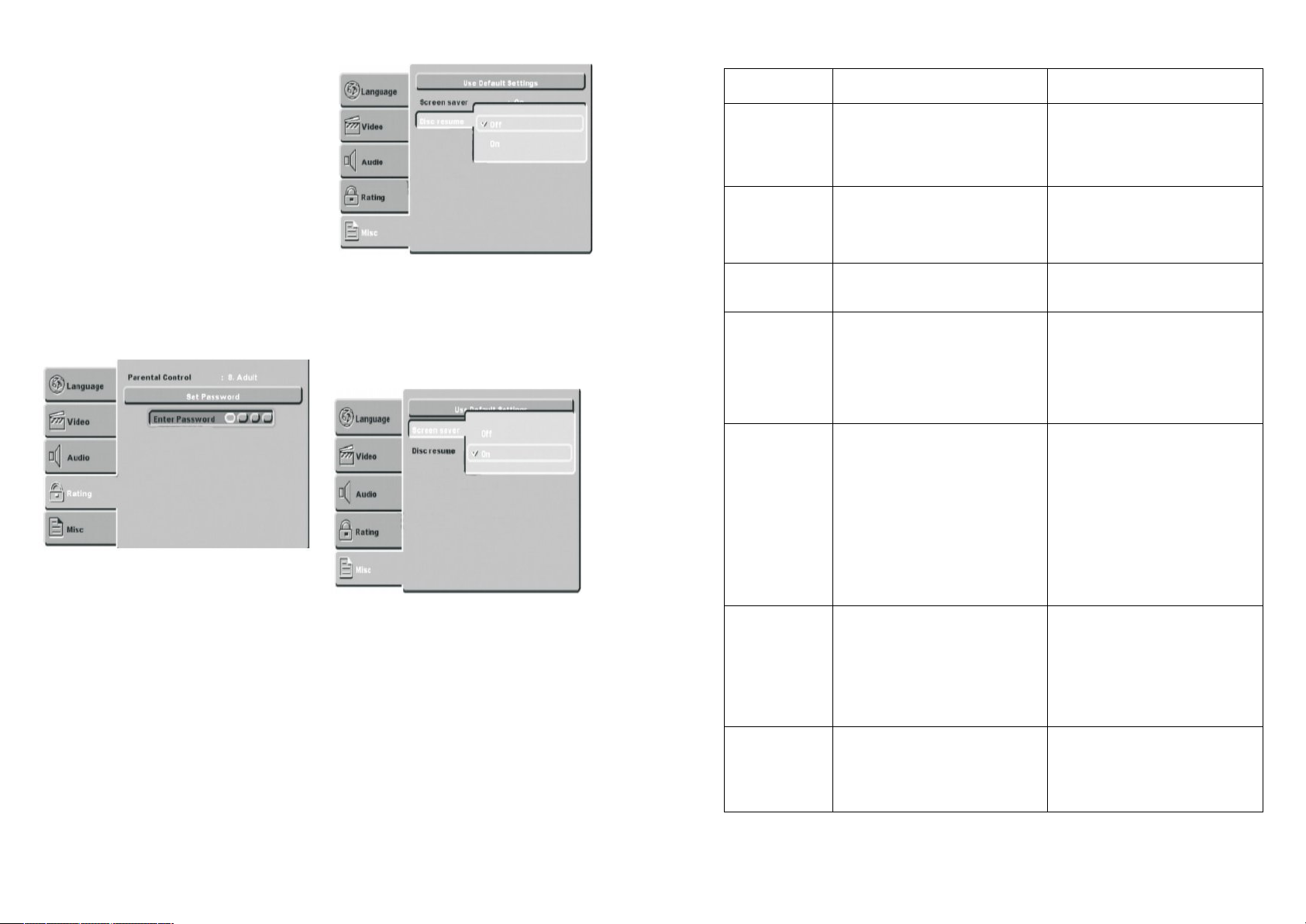
Використовуйте опцію цифрового ау-
ра
(«телевізора, аудіо/відео»).
діо виходу при підключенні програвача до підсилювача/декодера через
цифровий аудіо вихід (оптичний або
коаксіальний).
- All: Якщо Ви вибираєте цю опцію,
програвач буде використовувати вихідну аудіо доріжку DVD. Використовуйт е ц ю о п ц і ю , к о л и б а ж а є т е о т р и м у в а т и
цифрові сигнали DTS і Dolby AC3 через
оптичний або коаксіальний аудіо вихід.
- PCM: Виберіть цю опцію, коли збираєтеся використовувати стерео сигнал
(2 канали).
К е р у в а н н я
Ця опція дозволяє привласнювати
рейтинг, управляти зображенням, змінювати пароль рейтингу (код по умовчанню “1234”) і відновлювати вихідне
настроювання DVD.
Різне
Поновлення диска
При раптовому відключенні живлення,
D V D п р о г р а в а ч м о ж е з а п а м ' я т о в у в а т и
т е , щ о в і д т в о р ю в а л о с я . К о л и ж и в л е н н я
відновиться, DVD може продовжувати
відтворення, починаючи з того місця,
яке збереглося в пам'яті.
Екранна заставка
Коли пристрій перебуває в режимі
останова, через кілька хвилин з'явиться картинка, якщо включене настроювання екранної заставки. Екранна
заставка буде захищати екран телевізора.
Знаходження й усунення несправностей
У випадку, якщо у Вас виникне проблема, ми рекомендуємо переглянути
цю таблицю перед тим, як звертатися
в центр із технічного обслуговування
споживачів.
Проблема Можлива причина Спосіб усунення
- Підключіть пристрій до джерела електроживлення
- Повторно вставте штепсельну вилку або замініть розетку
- Подайте живлення на елект р и ч н у р о з е т к у
- Належним чином підключіть
сигнал
- Почистіть або замініть диск
- Повторно натисніть на кнопку MUTE
- Належним чином підключіть
сигнал
- Відрегулюйте стан TV/AV
- Настройте систему, натиснувши кнопку SYSTEM на
пульті дистанційного керування
- Знову настройте колір
- Перевірте, чи правильні
настроювання відео виходу
- Вставте диск
- Встановіть диск на лотку
належним чином етикеткою
вгору
- Увімкніть пристрій приблизно на 1 годину (без диска)
перед тим, як знову користуватися ним
- Натисніть на кнопку PLAY,
щоб перейти в стан відтворення
- Замініть його на формат,
який підтримується
- Почистіть диск м'якою тканиною від центру до краю
- Направте пульт дистанційного керування на датчик
- Зменшіть відстань
- Замініть батарейки на нові
- Усуньте перешкоду
- Почекайте близько 5-10
секунд і відтворення відновиться
- Правильно натисніть кнопки
- Вимкніть пристрій на 1-2
хвилини та знову увімкніть
його.
Немає живл е н н я
Немає звуку
Немає зображення
Немає кольору
Диск не відтворюється
Несправний
пульт дистанційного керування
Раптовий вихід з ладу
- Не підключене джерело
електроживлення
- Поганий контакт між штепсельною вилкою та розеткою
- Немає живлення в електричній розетці
- Неправильне підключення
сигналу
- Пошкоджений або забруднений диск
- Система перебуває в стані
режиму без звуку
- Неправильне підключення
сигналу
- Некоректний стан телевізо-
- Неправильний вибір ТВ сист е м и
- Невірне настроювання кол ь о р у
- Невірні настроювання відео
виходу
- У лотку немає диска
- Неправильно вставлений
диск
- У пристрої утворився конденсат
- Диск не перебуває в стані
відтворення
- Невірний формат диска
- Диск забруднений
- Пульт дистанційного керування не спрямований на
датчик
- Відстань перевищує 8 м
- Розряджені батарейки в
пульті дистанційного керування
- І с н у є я к а с ь п е р е ш к о д а м і ж
пристроєм і пультом дистанційного керування.
- Диск поганої якості
- Помилково натиснуті інші
кнопки
- Статичний сторонній вплив
36
37
Page 20

Відсутнє зо-
браження
Технічні характеристики
Сумісність відтворення D V D / D V D - R / C D / C D - R / C D - R W / J P E G / M P 3
- Обрана система несумісна з
диском
- Встановіть правильну сист е м у
Відео вихід
Аудіо виходи
Загальні характеристики
Аксесуари
Характеристики можуть змінюватися
без попереднього повідомлення.
Інструкція з експлуатації медіа
- Пристрій підтримує USB, сумісне с
JPEG, MP3.AVI, WMA т а і н .
- Якщо є функція зчитування з картки,
т о п р и с т р і й п і д т р и м у є S D , M M C , MS,
сумісне з JPEG, MP3, AVI, WMAт а і н .
- Функція USB: функції USB немає на
диску або на картці. Носієм буде автоматичне відтворення, коли USB
підключено до програвача, як зазначено вище.
- Функція картки: функції картки
немає на диску або на USB. Носієм
буде автоматичне відтворення, коли
картка пам’яті підключена до програвача, як зазначено вище.
Примітка:
- Функцію DVD і USB можна переклю-
чити за допомогою кнопки DVD/MEDIA
на пульті дистанційного керування.
- Програвач не є універсальним для
всіх мультимедіа, оскільки деякі з них
мають непередбачені проблеми.
Технічні характеристики
Споживча потужність: 25 Вт
Номінальна напруга: 220-230 В
Номінальна частота: 50 Гц
Номінальна сила струму:
К о м п л е к т а ц і я
D V D п р о г р а в а ч 1
І н с т р у к ц і я з е к с п л у а т а ц і ї
Компоненти
Комбіноване відеозображення
Стерео-відео
Аналогічний 2.1-ch-audio (2Vrms 1Khz)
Коаксіальний/Оптичний цифровий аудіо вихід
(1.5 Vp-p)
Напруга: 220-230В AC (змінний струм), 50 Гц
Споживча потужність: 25 Вт
P A L / N T S C - в і д е о с и с т е м а
Аудио/Відео кабелі (Комбіноване відеозображення та лев./прав. аудіо)
Пульт дистанційного керування
І н с т р у к ц і я з е к с п л у а т а ц і ї
0,11 А
38
з гарантійним т а л о н о м 1
Упаковка 1
БЕЗПЕКА НАВКОЛИШНЬОГО СЕРЕДОВИЩА. УТИЛІЗАЦІЯ
Ви м о ж е т е д о п о м о г т и в о х о р о н і
навколишнього середовища!
с о б о ю п р а в о в н о с и т и з м і н и в т е х н і ч н і
х а р а к т е р и с т и к и й д и з а й н в и р о б і в .
Будь ласка, дотримуйт е с ь м і с ц е в и х п р а в и л :
передавайте непрацююче електричне обладнання у відповідний
центр утилізації відходів.
В и р о б н и к з а л и ш а є з а
МЕЖДУНАРОДНЫЕ ГАРАНТИЙНЫЕ
ОБЯЗАТЕЛЬСТВА
INTERNATIONAL MANUFACTURER’S
W A R R A N T Y
МІЖНАРОДНІ ГАРАНТІЙНІ
ЗОБОВ'ЯЗАННЯ
MEZINÁRODNÍ ZÁRUKA
39
Page 21

INTERNATIONAL MANUFACTURER’S WARRANTY
G B
CZ
MEZINÁRODNÍ ZÁRUKA
T h e W a r r a n t y i s p r o v i d e d f o r t h e p e r i o d o f 2 y e a r s o r m o r e i f t h e L a w o n U s e r
Right of the country where the appliance was bought provides for a greater minimum warranty period.
All terms of warranty comply with to the Law on Protection of the Consumer Rights and
a r e g o v e r n e d b y t h e l e g i s l a t i o n o f t h e c o u n t r y w h e r e t h e p r o d u c t w a s b o u g h t .
T h e w a r r a n t y a n d f r e e o f c h a r g e r e p a i r a r e p r o v i d e d i n a n y c o u n t r y w h e r e t h e p r o d u c t i s
delivered to by Saturn Home Appliances or authorized representative thereof, and where
no restriction of import or other legal provisions interfere with rendering of warranty serv i c e s a n d f r e e o f c h a r g e r e p a i r .
Cases uncovered by the warranty and free of charge repair:
1. Guarantee coupon is filled in improperly.
2. The product has become inoperable because of the Buyer’s nonobservance of the serv i c e r e g u l a t i o n s i n d i c a t e d i n t h e i n s t r u c t i o n .
3. The product was used for professional, commercial o r i n d u s t r i a l p u r p o s e s ( e x c e p t f o r
t h e m o d e l s , s p e c i a l l y i n t e n d e d f o r t h i s p u r p o s e t h a t i s i n d i c a t e d i n t h e i n s t r u c t i o n ) .
4. The product has external mechanical damage or damage caused by penetration of the
liquid inside, dust, insects and other foreign objects.
5. The product has damages caused by non-observance of the rules of power supply from
b a t t e r i e s , m a i n s o r a c c u m u l a t o r s .
6. The product was exposed to opening, repair or modification of design by the persons,
unauthorized to repair; independent cleaning of internal mechanisms etc. was made.
7. The product has natural wear of parts with limited service life, expendables etc.
8. The product has deposits of scale inside or outside of fire-bar elements, irrespective of
used water quality.
9. The product has damages caused by effect of high (low) temperatures or fire on nonheat resistant parts of the product.
10. The product has damages of accessories and nozzles which are included
i n t o t h e c o m p l e t e s e t o f p r o d u c t s h i p m e n t ( f i l t e r s , g r i d s , b a g s , f l a s k s , c u p s , c o v e r s , k n i f e s ,
sealing rings, graters, disks, plates, tubes, hoses, brushes, and also power cords, headphone
c o r d s e t c . ) .
On the warranty service and repair, please contact the authorized service centers of
Saturn Home Appliances.
Z á r u k a se poskytuje nadobu 2 roky.V případě že Z á k o n nao c h r a n u spotřebitele dané
země nařizuje delší dobu, prodlužuje se zárukanat u t o dobu.
Veškeré záruční podmínky o d p o v í d a j í Z á k o n u o o c h r a n ě p r á v uživatelů a j s o u řízené zákonodárstvím s t á t u , k d e b y l výrobek koupen.
Z á r u k a a b e z p l a t n á o p r a v a se poskytují v každém státě,kam j s o u výrobky dodané
společností „Saturn H o m e Appliances“ nebo jejím zplnomocněným
zástupcema kde nejsoužádná omezení na dovoz neboj i n é p r á v n í p ř e d p i s y o m e z u j í c í
poskytnutí z á r u č n í h o servisu a b e z p l a t n é o p r a v y .
P ř í p a d y , n a které se zárukaa bezplatná oprava nevztahují
1. Záruční list j e vyplněn nesprávně.
2. Výrobek byl poškozen kvůli tomu,že zákazníknesplnilp r a v i d l a použití,která jsou
uvedena v návodu.
3. Výrobek byl používán k p r o f e s i o n á l n í m , k o m e r č n í m neboprůmyslovým c í l ů m (kromě
modelů speciálně určených p r o tyto c í l e , c o ž j e uvedeno v návodu).
4. Výrobek má vnější mechanická poškození nebopoškození,vyvolaná tím,že se dovnitř
dostala tekutina,prach,hmyz a j i n é c i z í p ř e d m ě t y .
5. Výrobek má poškození,která jsouvyvolaná nesplněním p r a v i d e l napájení odb a t e r i í , s í t ě
neboakumulátorů.
6. Výrobek rozebírali, opravovalineboměnilij e h o konstrukci l i d é , k t e ř í n e b y l i
zplnomocněni k o p r a v ě , b y l o provedeno samostatné čištění vnitřních mechanizmů a pod.
7. Výrobek má přirozené opotřebování dílů so m e z e n o u dobou použití,spotřebních
materiálů atd.
8. Výrobek má vrstvuusazeniny uvnitř nebo zvenku termoelektrických o h ř í v a č ů , b e z
o h l e d u na kvalitu používané vody.
9. Výrobek má poškození,která jsouvyvolaná působením vysokých
(nízkých) teplot neboo h n ě n a termonestabilní části výrobku.
10. Výrobek má poškozené příslušenství anástavce,které jsou dodané spolu s výrobkem
(filtry, síťky, sáčky,baňky,mísy,víka,nože,
š l e h a č e , s t r u h a d l a , k o t o u č e , t a l í ř e , t r u b k y , h a d i c e , k a r t á č e a t a k é s í ť o v é š ň ů r y , s l u c h á t k o v é
šňůry atd.).
V o t á z k á c h záručníhoservisu a o p r a v se o b r a c e j t e na autorizovaná servisní střediska
společnosti „Saturn Home Appliances“.
40
41
Page 22
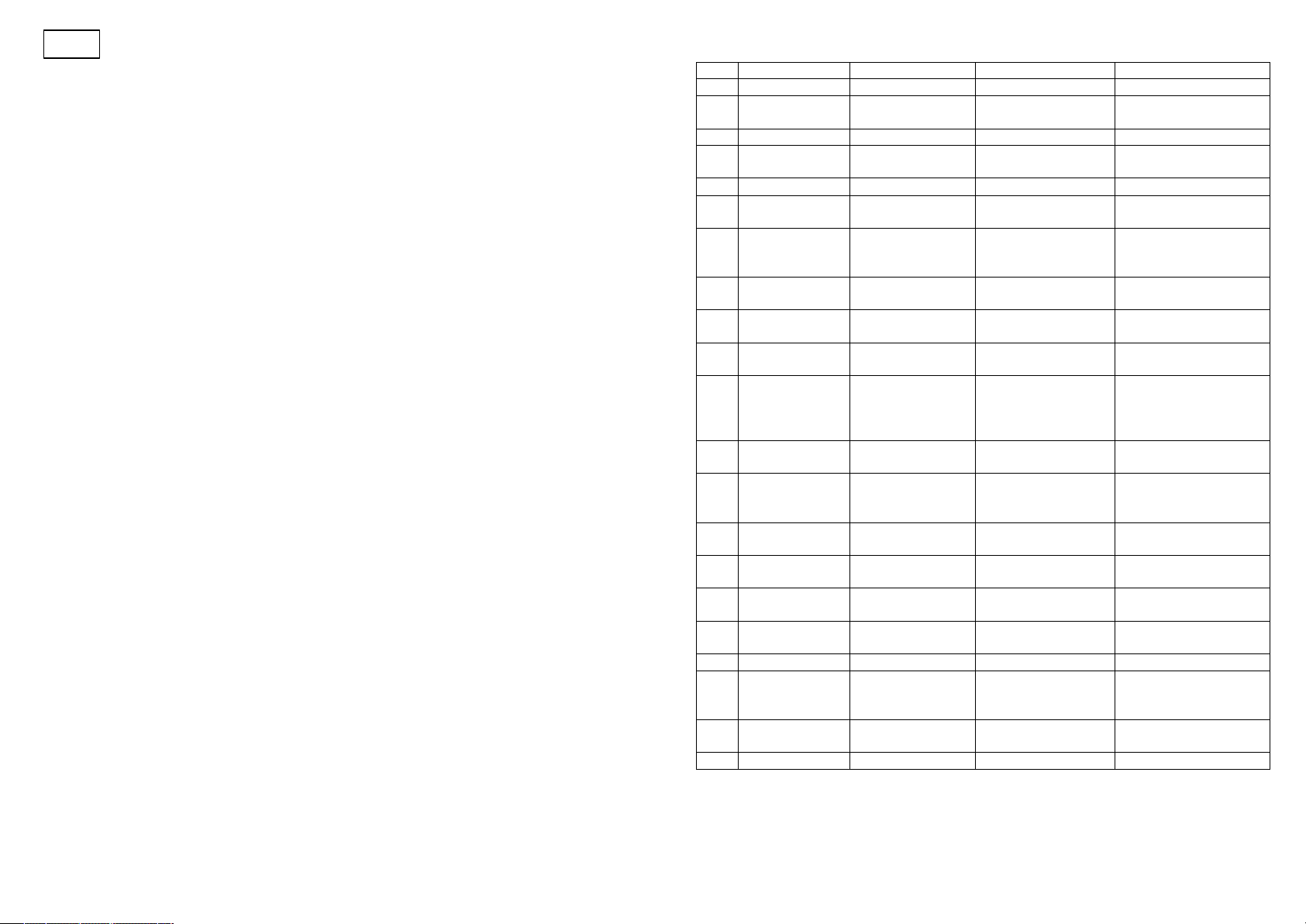
МЕЖДУНАРОДНЫЕ ГАРАНТИЙНЫЕ ОБЯЗАТЕЛЬСТВА
RU
№
ГОРОД
А С Ц
А Д Р Е С
ТЕЛЕФОН
1
А р х а н г е л ь с к
И П Б е р е з и н И . В .
у л . Д з е р ж и н с к о г о , 6
(8182) 29-00-04
2
Барнаул
Диод
у л . П р о л е т а р с к а я ,
113
(3852) 63-59-88,
63-94-02
3
Брянск
Сарта
у л . П е р е с в е т а , 1 А
(4832) 41-56-71
4
Владимир
Электрон-Сервис
у л . Н о в о - Я м с к а я , 7 3
(4922) 24-08-19,
37-07-22
5
Владивосток
СЦ «В-Лазер»
у л . Г о г о л я , 4
(4232) 45-94-43
6
Воронеж
О р б и т а - с е р в и с
у л . Д о н б а с с к а я , 1
(4732) 52-05-44,
77-43-97, 77-43-29
7
Вологда
СЦ "Вологда"
(ИП Мыльников
И . В . )
у л . Н о в г о р о д с к а я , 7
(8172) 52-19-19
8
Екатеринбург
Кардинал-
Техноплюс
у л . Б е б е л я , 1 1 6
(343) 245-73-06,
245-73-28, 2 2 9 - 9 6 - 1 5
9
И в а н о в о
Спектр-Сервис
у л . Д з е р ж и н с к о г о ,
45-6
(4932) 33-51-85,
33-52-36
10
И ж е в с к
А р г у с - С е р в и с
у л . Г о р ь к о г о , 7 6
(3412) 30-79-79,
30-83-07
11
И ж е в с к
Гарант-Сервис
у л . Л е н и н а , 1 4 6 , у л .
Н о в о - с т р о и т е л ь н а я
33, пр-т К. Маркса,
395
(3412) 43-70-40
12
И р к у т с к
у л . Р а б о ч е г о Ш т а б а ,
31
(3952) 65-04-95
13
И р к у т с к
Евросервис
И П Ф е х р е т д и н о в
А . Г .
у л . Л е р м о н т о в а , 2 8 1
(3952) 51-15-24
14
Казань
Стандарт сервис
у л . Ж у р н а л и с т о в ,
54а
(843) 273-21-25
15
Калуга
Электрон-Сервис
у л . М о с к о в с к а я , 8 4
(4842) 74-72-75,
55-50-70
16
Киров
Экран-Сервис
у л . Н е к р а с о в а , 4 2
(8332) 54-21-56,
54-21-01
17
Комсомольск-
на-Амуре
Ц и к л о н
Магистральное,
ш.17-1
(4217) 52-10-90
18
Краснодар
И П У л ь я н о в
у л . С о р м о в с к а я , 1 2
(861) 234-40-73
19
Кострома
Кристалл Сервис
Быт (ИП
Молодкин В.Л.)
у л . Ф е д о с е е в а ,
22 а
(4942) 51-80-73,
30-01-07
20
Курск
И П Т а р а с о в а
« М а я к »
у л . С у м с к а я , 3 7 Б
(4712) 35-04-91,
50-85-90
21
Краснодар
И П У л ь я н о в
у л . С о р м о в с к а я , 12
(861) 234-40-73
Гарантия на изделие предоставляется на срок 2 года или более в случае, если Закон о м о з а щ и т е п р а в п о т р е б и т е л е й с т р а н ы , в к о т о р о й б ы л о п р и о б р е т е н о и з д е л и е ,
п р е д у с м о т р е н б о л ь ш и й м и н и м а л ь н ы й с р о к г а р а н т и и .
В с е у с л о в и я г а р а н т и и с о о т в е т с т в у ю т З а к о н у о з а щ и т е п р а в п о т р е б и т е л е й и р е гулируются законодательством страны, в которой приобретено изделие. Гарантия и
бесплатный ремонт предоставляются в любой стране, в которую изделие
п о с т а в л я е т с я к о м п а н и е й « S a t u r n H o m e A p p l i a n c e s » и л и е е у п о л н о м о ч е н н ы м п р е д с т а в и т е л е м , и г д е н и к а к и е о г р а н и ч е н и я п о и м п о р т у и л и д р у г и е п р а в о в ы е п о л о ж е н и я
н е п р е п я т с т в у ю т п р е д о с т а в л е н и ю г а р а н т и й н о г о о б с л у ж и в а н и я и б е с п л а т н о г о р е монта.
Случаи, на которые гарантия и бесплатный ремонт не распространяются:
1. Гарантийный талон заполнен неправильно.
2. Изделие вышло из строя из-за несоблюдения Покупателем правил эксплуатации,
у к а з а н н ы х в и н с т р у к ц и и .
3. Изделие использовалось в профессиональных, коммерческих или промышленных
ц е л я х ( к р о м е с п е ц и а л ь н о п р е д н а з н а ч е н н ы х д л я т о г о м о д е л е й , о ч е м у к а з а н о в и н с т р у к ц и и ) .
4. Изделие имеет внешние механические повреждения или повреждения, вызванные попаданием внутрь жидкости, пыли, насекомых и др. посторонних
п р е д м е т о в .
5. Изделие имеет повреждения, вызванные несоблюдением правил питания от батарей, сети или аккумуляторов.
6. Изделие подвергалось вскрытию, ремонту или изменению конструкции лицами,
н е у п о л н о м о ч е н н ы м и н а р е м о н т ; п р о и з в о д и л а с ь с а м о с т о я т е л ь н а я ч и с т к а в н у т р е н н и х
механизмов и т.д.
7. Изделие имеет естественный износ частей с ограниченным сроком службы, расходных материалов и т.д.
8. Изделие имеет отложение накипи внутри или снаружи ТЭНов, независимо от качества используемой воды.
9. Изделие имеет повреждения, вызванные воздействием высоких (низких) температур или огня на нетермостойкие части изделия.
10. Изделие имеет повреждения принадлежностей и насадок, входящих в комплект
п о с т а в к и и з д е л и я ( ф и л ь т р о в , с е т о к , м е ш к о в , к о л б , ч а ш , к р ы ш е к , н о ж е й , в е н ч и к о в ,
терок, дисков, тарелок, трубок, шлангов, щеток, а также сетевых шнуров, шнуров
н а у ш н и к о в и т . д . ) .
« М а с т е р »
И П С о к о л о в А . В .
По вопросам гарантийного обслуживания и ремонта обращайтесь в специали-
зированные сервисные центры фирмы «Saturn Home Appliances».
42
4
3
Page 23
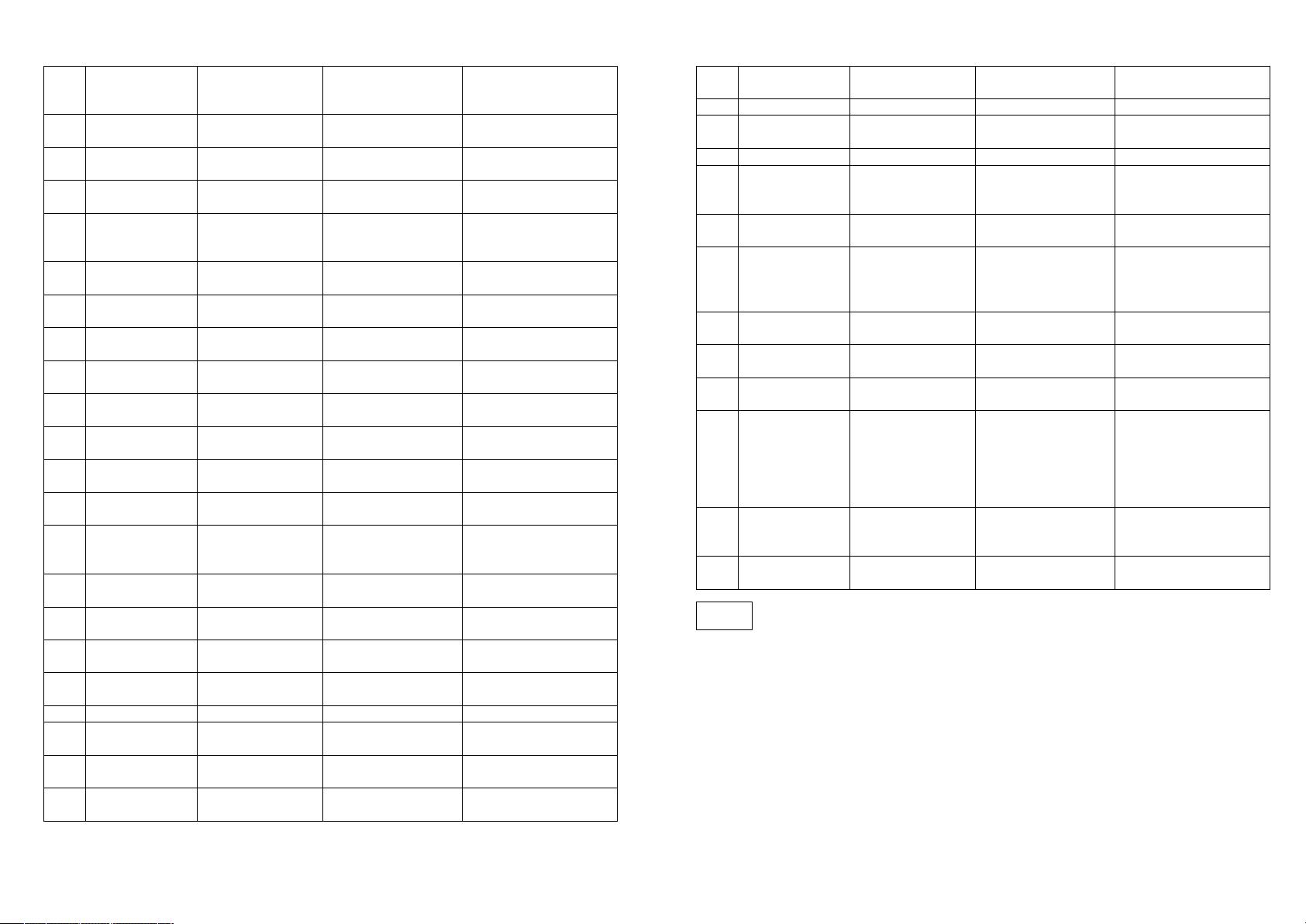
22
Красноярск
Электроальянс
пр-т.
Свободный, 53,
у л . З а т о н с к а я , 3 2
(3912) 44-14-22,35-52-
78, 51-14-04
23
Краснок а м е н с к
О О О Ц Б Т
« С п е к т р »
4а мкр. Д.Б. «Но-
винка»
(30245) 4-32-91,
4-50-71
24
Магадан
« Ц е н т р в и д е о -
с е р в и с »
пр-т К.Маркса, 33-
15
(4132) 62-33-22,
25
Мурманск
Максимум
Северный
проезд,16-1а
(8152)26-14-67
26
Москва
Фазис Орбита
Сервис
у л . Л е т ч и к а
Бабушкина, д. 39
к о р п . 3
(495) 184-20-18,
472-51-95
27
Н а х о д к а
И П С м о л е н с к и й
Г.В.
у л . П а в л о в а , д . 1 1
(4236)69-78-67
28
Н и ж н и й
Н о в г о р о д
Н и с к о м
у л . П я т и г о р с к а я , 4 а
(8312) 65-02-03,
28-03-36
29
Н и ж н и й
Н о в г о р о д
О О О « Ч а й к а »
Московское
шоссе, д.105
(8312) 41-62-34,
41-25-24
30
Н о в о к у з н е ц к
« С и б и н т е х »
у л . Б у г а р е в а , 1 9
(3843) 33-07-35,
33-37-35
31
Н о в о с и б и р с к
Техносервис
у л . Б о л ь ш е в и с т с к а я ,
123
(383) 212-01-84
32
Н о в о с и б и р с к
Сибирский Сер-
вис
у л . К о т о в с к о г о , 1 0 / 1
(383) 292-47-12, 355-
55-60
33
Н о в о с и б и р с к
СибТэкс
у л . П а н ф и л о в ц е в ,
53
(383) 211-73-38,212-
82-71
34
О м с к
« Д о м о т е х н и к а -
с е р в и с »
у л . Л е р м о н т о в а , 1 9 4
(3812) 36-74-01,32-43-
24
35
П е н з а
И П Ж и в а н к и н а
А . Н . П а р т н е р -
Техника
у л . П е р с п е к т и в н а я
д.1
(8412) 37-93-81,
37-93-84
36
П е р м ь
Кама Электро-
никс
у л . Д а н щ и н а , 5
(3422) 18-18-86
37
П е т р о з а в о д с к
« С е р в и с н ы й
центр «Квант»
у л . Р и ч а г и н а , 2 5
(8142) 79-62-40
38
П е т р о з а в о д с к
« А л ь ф а - С е р в и с
П л ю с »
наб. Гюллинга,13
(8142) 63-63-20,
63-20-04
39
П я т и г о р с к
Люкс-Сервис (ИП
А с ц а т у р я н Г . Р . )
у л . Ф у ч и к а , 2 1
(8793) 32-68-80
40
Рыбинск
Рембыттехника
у л . Г о р ь к о г о , д , 2
(4855) 28-96-08
41
Рязань
Волна
пр. Яблочкова, 6,
о ф . 6 0 1
(4912) 44-56-51,
24-04-25
42
Самара
Техно-Доктор
у л . Товарная, 7к
(846) 276-84-48,
276-84-83
43
Санкт-
П е т е р б у р г
« Р Т П
Е в р о с е р в и с »
пр. О б у х о в с к о й
о б о р о н ы , 1 9 7
(812) 600-11-97,
362-82-38
44
Санкт-
П е т е р б у р г
Триод
пр. Стачек д.8а,
Заневский пр.15
(812) 785-27-65,
325-07-96
45
Саратов
А И С Т - 9 6
у л . С о к о л о в а я , 3 2 0 а
(8452) 51-41-99
46
Северодвинск
И П Б е р е з и н И . В .
у л . К . М а р к с а , 48
(8184) 52-97-30,
52-29-42
47
Серпухов
Рембыттехника
у л . Х и м и к о в , д . 2
(827) 72-91-55
48
Сургут
Трейд-Сервис
Комсомольский
пр-т 31,
у л . М е ч н и к о в а , 10
(3462) 34-51-71,
34-34-64
49
Тамбов
БВС -2000
у л . П и о н е р с к а я , 2 4
(4752) 75-17-18, 75-90-
90
50
Тольятти
Волга-Техника-
Сервис
б - р 5 0 - л е т и я О к т я б -
ря, 26,
П р и м о р с к и й б - р ,
43
(8482) 50-05-67,
36-17-36
51
Томск
Экстрем-2
пр-т Кирова, 58
(3822) 56-23-35,48-08-
80
52
Тула
О р б и т а - Ц е н т р
у л . В о л н я н с к о г о 3 ,
о ф . 2 9
(4872) 35-77-68
53
Тюмень
Пульсар
у л . Р е с п у б л и к и 1 6 9 ,
у л . П е р в о м а й с к а я 6
(3452) 75-95-08,
28-85-69, 75-90-21
54
Чебоксары
Телерадио-сервис
у л . Г а г а р и н а 1 ,
к о р . 1 ,
у л . Я к о в л е в а 6 ,
у л . Э н т у з и а с т о в 2 3 ,
у л . У н и в е р с и т е т -
с к а я 2 7
(8352) 62-31-49,62-15-
63,55-15-42,
63-20-98
55
Ярославль
Каскад
у л . Б . О к т я б р ь с к а я
д.28, ул. Старая
Костромская 1а
(4852) 30-78-87,
45-50-16
56
Ярославль
А Ю М - С е р в и с
пр. Толбухина,28
(4852) 72-87-00,
98-39-76
U A
44
МІЖНАРОДНІ ГАРАНТІЙНІ ЗОБОВ'ЯЗАННЯ
Гарантія на виріб надається на термін 2 роки чи більше у випадку,якщо Законом про
захист прав споживачів країни,в якій був придбаний виріб, передбачений більший
мінімальний термін гарантії.
В с і у м о в и г а р а н т і ї в і д п о в і д а ю т ь З а к о н у п р о з а х и с т п р а в с п о ж и в а ч і в і р е г у л ю ю т ь с я
законодавством країни, у якій придбано виріб.
Гарантія і безкоштовний ремонт надаються в будь-якій країні, у яку виріб постачається компанією «Saturn Home Appliances» чи її уповноваженим представником, і
де ніякі обмеження по імпорту чи інші правові положення не перешкоджають наданню гарантійного обслуговування і безкоштовного ремонту.
45
Page 24
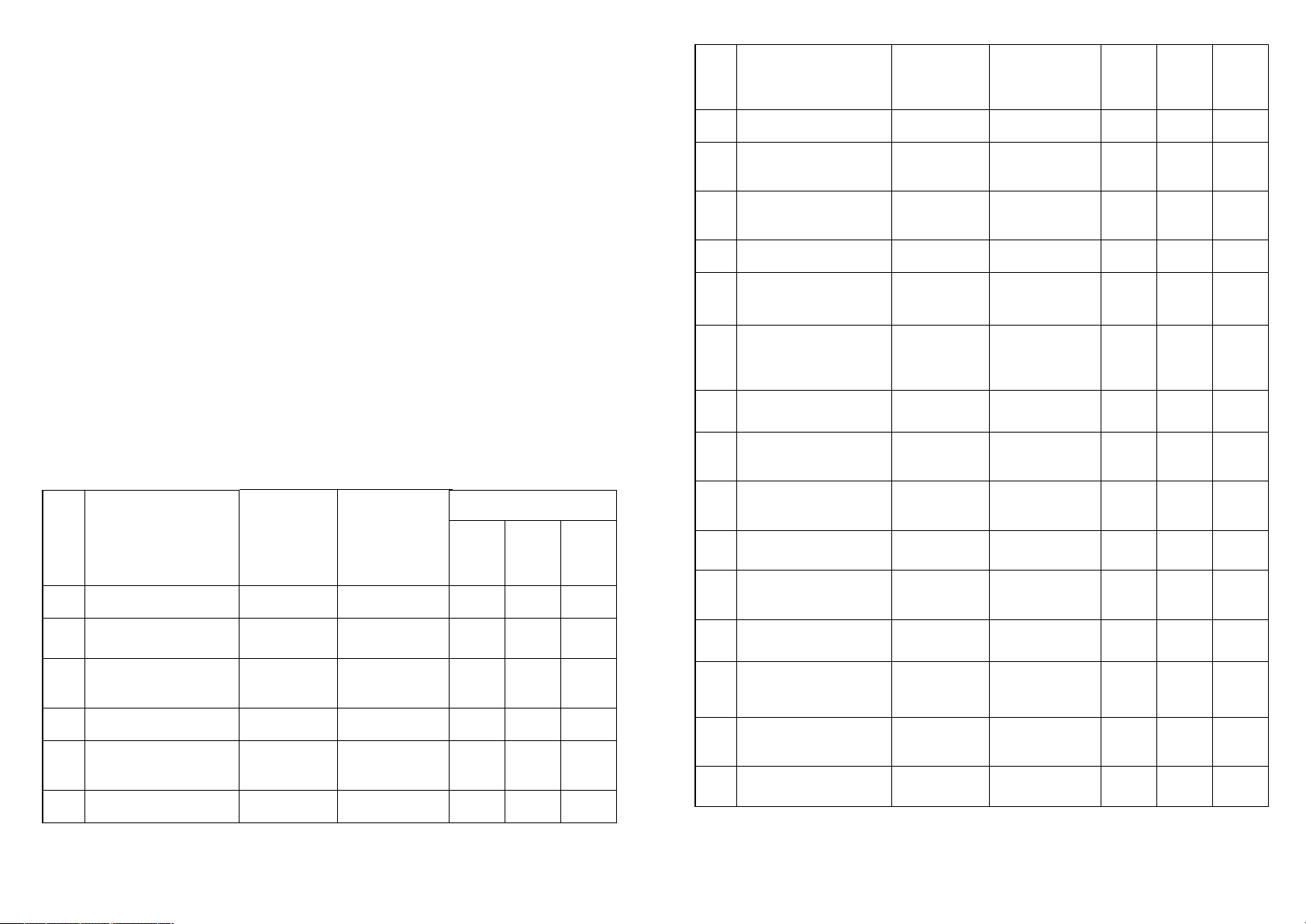
Випадки, на які гарантія і безкоштовний ремонт не поширюються:
№
п. п
А д р е с а
Назва серві-
сного
центру
Телефон
Категорія ремонтів
аудіо/
відео
побу-
това
те-
хніка
кон-
ди-
ці-
о н е р и
1
А л ч е в с к , в у л . Г а г а р і -
на, 36
H i - F i
(Кіслов)
(064) 424-89-50
+++
2
Біла Церква,
вул. Карбишева, 49
Еконіка-
Сервіс
(04563) 633-19
-+-
3
Біла Церква,
бул. 50-років
П е р е м о г и , 8 2
Маяк-Сервіс
(045) 63-68-413
+++
4
Бердичів, вул.
Леніна, 57
ЄВРОСЕРВІС
(041) 43-406-36
++-
5
Берегове,
Закарпатська обл. вул.
І . Ф р а н к а , 4 3
П П
" П р у н і ц а "
(0314 1) 43-432
+++
6
Васильків вул. Гагарі-
на, 3, оф. 8
А М А Т І СЕРВІС
(044) 332-01-67
+++
7
Вінниця,
пр-т Космонавтів, 42
Гарант-
Сервіс
(Екран-
Сервіс)
(0432) 46-50-01
++-
8
Вінниця,
вул. Келецька, 61а
ЛОТОС
(0432) 61-95-73
+++
9
Вінниця,
пр-т. Юності, 16
Скормаг-
Сервіс
(Вінниця)
(0432) 464393;
(0432) 468213
+++
10
Вінниця,
пров. Щорса, 3а
Базелюк
(0432) 64-24-
57, факс (0432)
64-26-22
+++
11
Вінниця,
вул. Порика, 1
Фахівець
(0432) 509-191,
579-191
+++
12
Москаленко
Т.Н.
(0562) 337-574
+++
13
Дінек-Сервіс
(056) 778-63-25
(28)
+++
14
Дніпропетровськ,
вул. Кірова, 59
ЛОТОС
(0562) 35-04-09
+++
15
Дніпропетровськ,
вул. Набережна Пере-
моги, 118
ЛОТОС
(0562) 67-60-44
+++
16
Дніпропетровськ, вул.
Коротка, 41 А
р-н Індустріальний
СЦ Універс а л ( К а б а н )
(056) 790-04-60
+++
17
Дніпропетровськ, вул.
Краснопільска, 9
Рамус
(068) 851-33-33
+++
18
Донецьк, пр-т
П о л е г л и х к о м у н а р і в ,
188
Техносервіс
(Яновская)
(062) 345-06-07
+++
19
СатурнДонецьк
(062) 349-26-81
+++
20
СЦ Схід-
Сервіс
(Конуркин)
(062) 302-75-69
+++
21
Тандем-
с е р в і с С П Д
" В а щ у к "
(0412) 471-568
++-
22
Житомир,
вул. Домбровского, 24
CЦ Коваль
(Євросервіс)
(0412) 47-07-
42, 42-11-53
++-
1. Гарантійний талон заповнений неправильно.
2. Виріб вийшов з ладу через недотримання Покупцем правил експлуатац і ї , з а з н а ч е н и х в і н с т р у к ц і ї .
3. Виріб використовувався в професійних, комерційних чи промислових цілях (крім
с п е ц і а л ь н о п р и з н а ч е н и х д л я ц и х м о д е л е й , п р о щ о з а з н а ч е н е в і н с т р у к ц і ї ) .
4. Виріб має зовнішні механічні чи ушкодження, викликані влученням всередину
рідини, пилу, комах і інших сторонніх предметів.
5. Виріб має ушкодження, викликані недотриманням правил живлення від батарей,
мережі чи акумуляторів.
6. Виріб піддавався розкриттю, ремонту чи зміні конструкції особами, не уповноваженими на ремонт; проводилося самостійне чищення внутрішніх механізмів тощо.
7. Виріб має природний знос частин з обмеженим терміном служби,видаткових матеріалів і т.д.
8. Виріб має відкладення накипу всередині чи зовні ТЕНів, незалежно від якості використовуваної води.
9. Виріб має ушкодження,чи ушкодження,які викликані впливом високих (низьких)
температур чи вогню на нетермостійкі частини виробу.
10.Виріб має ушкодження принадлежностей і насадок,що входять у комплект постачання виробу (фільтрів, сіток, мішків, колб, чаш, кришок, ножів, вінчиків, терок,
дисків, тарілок, трубок, шлангів, щіток, а т а к о ж м е р е ж н и х ш н у р і в , ш н у р і в н а в у ш н и ків тощо).
З питань гарантійного обслуговування і ремонту звертайтесь до спеціалізова-
них сервісних центрів фірми «Saturn Home Ap p l i a n c e s » .
Дніпропетровськ,
вул. Ленінградська, 68,
1 корпус, к. 420
Дніпропетровськ,
вул. Набережна ім.
Леніна, 17 оф.130
46
Донецьк,
вул. Собінова, 129а
Донецьк,
вул. Жмури, 1
Житомир,
вул. Львівська, 8
47
Page 25
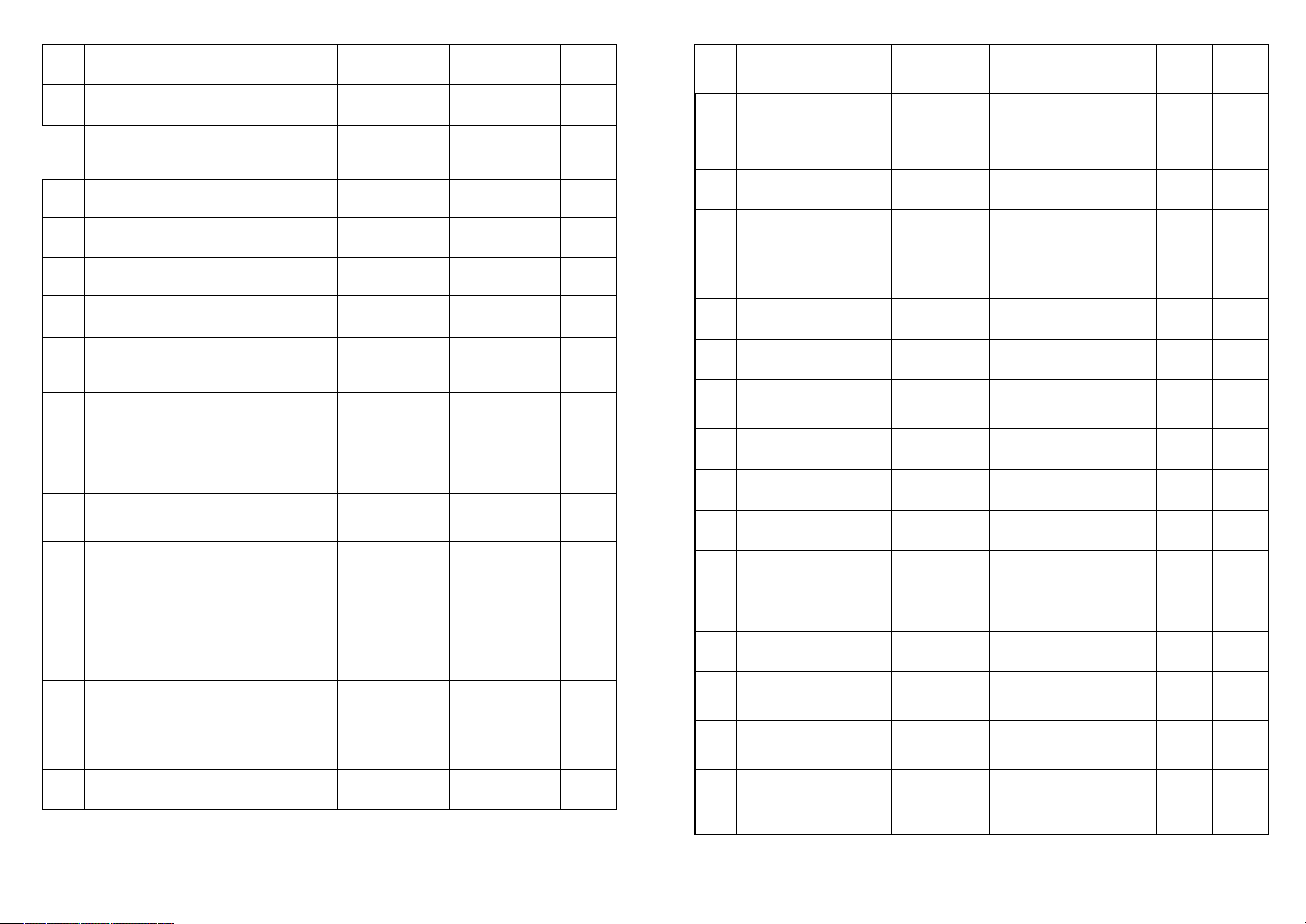
23
Запоріжжя,
вул. Правди, 50
Ремпобут-
с е р в і с
(061) 220-97-65
(64)
+++
24
Запоріжжя,
вул. Гоголя, 175
ЛОТОС
(061) 701-65-96
+++
25
Запоріжжя,
вул.
Дзержинського, 83
Електро-
техніка ЧП
(061)212-03-03
+++
26
І в а н о - Ф р а н к і в с ь к ,
вул. Нова 19а
Бриз ЛТД
(0342)559-525,
750-777
+++
27
І в а н о - Ф р а н к і в с ь к ,
вул. Вовчинецька, 223
ЛОТОС
(0342) 75-60-40
+++
28
І л л і ч і в с ь к ,
Сатурн-
О д е с а
(048) 734-71-90
+++
29
І р п і н ь , в у л .
П р о л е т а р с ь к а , 7 6
Валерія
(04597) 551-62
++-
30
Сатурн-
Магніт
(04736) 629-49
+++
31
Київ,вул.
Н о в о к о с т я н т и н і в с ь к а ,
1б
Сатурн-ТВ
(044) 591-11-90
+++
32
Київ, вул. Лугова, 1а
ЧП
" О г е є н к о "
(044) 4269198
++-
33
Київ, вул. Бориспіль-
с ь к а , 9
к о р п . 5 7
А М А Т І СЕРВІС
(044) 369-5001
(063) 486-6999
+++
34
Константинівка,
вул. Безнощенко, 10
Гармаш (СЦ)
(06272) 2-62-
23, (050)
279-68-16
+++
35
ЧП
" Д е н и с е н к о "
(0522) 301-456
+++
36
Кіровоград,
вул. Короленко, 2
ЛОТОС
(0522) 35-79-23
+++
37
Кіровоград,
вул. Колгоспна, 98
П і в н і ч -
Сервіс
(Лужков)
(0522) 270-
345,349-585
+++
38
Коломия,
вул. Привокзальна, 13
Бриз ЛТД
(097) 264-2167, 776-67-70
+++
39
Конотоп,
пр-т. Леніна, 11
ЧП
" О л е к с і й "
(05447) 61-356
+++
49
40
Коростень,
вул. Крупська 3,
о ф . 5
ЧП "Бондар"
(04142) 5-05-04
+++
41
Краматорськ,
вул. Бикова, 15-106
І с л а м о в Р . Р .
(06264) 5-93-89
+++
42
Краматорськ,
вул. Шкільна, 7
Технолюкс
СЦ
(050) 526-06-68
+++
43
Кременчук, вул. Ра-
дянська, 44, оф. 1
ЕкоСан
(ФОП Юдін)
(05366) 39-192
++-
44
Кременчук, вул. Пе-
реяслівська, 55А
СЦ Шамрай
(0536) 74-72-
10, 74-71-81
+++
45
Кривій Ріг,
пр-т Гагаріна, 42
Євросервіс
(056) 401-33-
56, 404-00-80,
474-61-03
+++
46
Кривій Ріг, вул.
Косіора, 64/7
ЛОТОС
(0564) 40-07-79
+++
47
Кривий Ріг, вул.
Революційна, 73
ТОВ "Ягуар"
фокстрот
(056) 440-07-64
+++
48
Лубни, вул.
Радянська, 81
СЦ Яценко
(050) 214-91-
73; (066) 017-
02-03
+++
49
Сатурн-
Луганськ
(0642) 505-783
+++
50
Східний
(0642) 494-217,
33-11-86
+++
51
О с т а п о в и ч
(БАС)
(0332) 78-05-91
+++
52
Крупс
(032) 244-53-44
+++
53
ЧП
" Г р у ш е ц ь к и й "
(032) 2973631
+++
54
Львів, вул.
Червоної Калини, 109
П о т а п е н к о
СЦ Шанс
(032) 247-14-99
+++
55
Львів, вул.
Володимира Великого,
2
П о т а п е н к о
СЦ Шанс
(032) 247-14-99
+++
56
Львів, вул. Б.
Х м е л ь н и ц ь к о г о , 1 1 6
ТОВ
" Р е с т о р -
Сервіс"
(032) 245-80-52
++-
57
Львів,
вул. Шараневича, 28
РО Сімпекс
(032) 239-51-52
(032) 239-5577,295-50-28,
295-50-29
+++
вул. Транспортна, 9
Канів,
вул. Леніна, 161, (Чер-
к а с ь к а о б л . )
Кіровоград,
вул.
Луначарського, 1в
Луганськ,
вул. Дніпровська, 49а
Луганськ,
вул. Ломоносова, 96ж
Лу ц ь к ,
вул. Федорова, 3
Львів,
вул. Підголоско, 15а
Львів,
вул. Стризька, 35
48
Page 26

50
58
Львів, вул.
Курмановича , 9
ТОВ
" М і л е н і у м "
032-267-63-26
++-
59
Могилів-П о д і л ь с ь к и й ,
Скормаг-
Сервіс
(Могилів-
П о д і л ь с ь к и й )
04337-
64847;0432-
468213
+++
60
Мукачеве,
вул. Кооперативна, 46
Віком
(03131)37-337,
37-336
++-
61
Маріуполь, бул. 50
років Жовтня, 32/18
ЛОТОС
(0629) 41-06-50
+++
62
Маріуполь,
пр-т. Металургів, 227
СЦ
" Р е а л -
Сервіс"
(Озеров)
(0629) 473-000
+++
63
ТСЦ "Ала-
дін"
(Муленко)
(0512) 580-555
+++
64
Миколаїв,
Внутріквартальний
проїзд, 2
ЛОТОС
(0512) 58-06-47
+++
65
Миколаїв,
вул. Леніна,177 А
Миколаїв
(Фокстрот)
(0512) 55-29-04
+++
66
Н і к о п о л ь , в у л .
Гагаріна, 62 А
Н і к а - С е р в і с
(Джепа)
І м п о р т т е х н о -
с е р в і с
(05662) 22-488,
(097) 402-71-95
++-
67
Н і к о п о л ь ,
вул. Шевченко, 97,
о ф . 2
ТОВ
" П р е м ' є р -
Сервіс"
(Глотов)
(05662)
4-15-03
++-
68
Н о в о г р а д - В о л и н с ь к и й ,
вул. Вокзальна, 38
СПД
" К о ж е д у б "
(041)4152010
++-
69
О д е с а , в у л .
Н о в о с і л ь с ь к о г о 6 6
(пров. Топольского 2)
Ремус
048-7317704;
7317703;
+++
70
О д е с а , в у л . Б .
Х м е л ь н и ц ь к о г о , 5 5
П П " К у ш н і р "
(048) 715-10-
25, (0482) 39-
06-18
+++
71
П а в л о г р а д ,
вул. Шевченко, 67
"Інтерсервіс"
(Шульга)
8(05632) 6-15-
54, (05632) 6-
23-42
++-
72
П о л т а в а ,
вул. Алмазна 14
ЛОТОС
(0532) 69-42-62
+++
51
73
П о л т а в а
вул.. Зеньківська 21
А М А Т І СЕРВІС
(0532) 69-09-46
(093)562-81-25
+++
74
П р о м -
електроніка
(0532)57-21-64,
57-21-66
+++
75
П р и л у к и ,
Київська, 371а
А М А Т І СЕРВІС
(04637)53-982
(093)753-38-28
+++
76
П р и л у к и , в у л . Б о р ц і в
Революції, 101/1
ЧП
Костюченко
(046) 3738595
+++
77
Електроніка-
Сервіс
(0362) 26-67-
53,26-65-85
++-
78
Саки,
вул. Кузнєцова, 14
Техновеліс
СЦ
(065)632-21-83,
(050) 904-57-17
+++
79
Севастополь,
вул. Пожарова, буд.
26Б
Діадема СЦ
(0692) 55-56-
43, 45-36-99
+++
80
Сєвєродонецьк,
вул. Федоренко 20а
СЦ "Елект-
ронні систе-
ми"
(0645) 702514,
(06452) 4-43-
85, 4-51-83
+++
81
Сімферополь,
вул. Ковильна, 72
Телемір-
с е р в і с
(0652)-69-07-78
+++
82
Сімферополь,
вул. Некрасова 17/1
ТОВ
" Н К - Ц е н т р "
(0652) 522-771
+++
83
Сміла, вул.
Мічуріна, 32
Ласк-Сервіс
(04733)-46-182
++-
84
А л ь б і т
(06444)40289
+++
85
Стрий,
вул. Шевченка
171Б/10
Телерадіо-
с е р в і с
(245) 53-136
+++
86
Н о в а К а х о в к а ,
вул. Заводська 38
Стародубець
А . В .
(055) 497-26-17
++-
87
П а н ч е н к о
(0542) 705-296
++-
88
Суми,
вул.
Кооперативна, 17
SLT- Service
(Думанчук)
(0542) 78-10-13
+++
89
СПД
" С а м у л я к "
(0352) 26-30-
13, 23-17-97
++-
90
Умань,
вул. Ленінградської
І с к р и 1 / 2 4
" Е л е к т р о н -
Сервіс" ФЛП
Баландін І.Ю.
(047) 44-46-
614,(047) 44-
46-134
+++
вул. Дністровська, 2
Миколаїв,
вул. Чкалова, 33,
П о л т а в а ,
вул. Пролетарська, 22
Рівне,
вул. Тиха, 12
Стаханов,
вул. Кірова, 15 (Лу-
ганська обл.)
Суми,
вул. Білопольське шо-
с е , 1 9
Тернопіль,
вул. Чалдаєва, 2
Page 27

52
91
Ужгород,
вул. Гагаріна, 101
Міленіум
(0312) 661-297
+++
92
Х а р к і в ,
Комтех
(057) 717-1339, 702-16-20
+++
93
Тевяшов
(Каскад)
(057) 734-9724, 712-51-81
++-
94
ЧП "Сава-
нов"
(096) 595-37-46
+++
95
Х а р к і в ,
вул.
Вернадського, 2
О с ь м а ч к о
А . Н .
(057) 758-1039; 758-10-40
+++
96
РТА Хуст
П М К о м ь я т і
(03142) 42-258
+++
97
ТТЦ Елект-
роніка
(0552) 29-60-42
+++
98
Х е р с о н ,
вул. Карбишева, 28а
ЛОТОС
(0552) 43-40-33
+++
99
Х е р с о н ,
вул. Леніна, 35
ЧП Команди
(0552) 420-235
--+
100
О р б і т а -
І к с т а л
(0382) 723-241,
723-240
+++
101
Радіоімпульс
(0472) 435-389
+++
102
Черкаси, вул. Громова,
146, оф.102
СЦ
" Т е х н о -
холод"
(0472) 563-478,
500-354, (096)
505-63-63
+++
103
Вена
(0462) 601585
+++
104
Чернігів,
пр-т. Миру, 80
Лагрос
(0462) 724-872,
724-949
++-
105
Калмиків
(ПРУТ)
(0372) 90-81-89
+++
106
Блошко
(0372) 55-48-
69,90-13-11
+++
107
Чернівці,
вул. Головна, 265
СЦ Гринчук
(Фокстрот)
(0372) 58-43-01
+++
53
108
Шостка,
вул. Робоча, 5
Берізка
(05449) 40-707
++-
109
Ялта, вул.
Жадановського, 3
СЦ
" А В І -
Електронікс"
(050) 373-73-71
+++
110
Ялта, вул.
Дзержинського, 5
Телемір-
с е р в і с ( м а г . )
(050) 324-43-01
++-
G B
CZ
вул. Бакуліна, 12
Х а р к і в ,
вул. Полтавський
шлях, 3
Х а р к і в ,
вул. Фонвізіна, 18
Хуст,
вул. Пирогова, 1а
Х е р с о н ,
вул. Лавринева 5
WARRANTY COUPON
When purchasing the product,
please require its checking before you;
BE SURE
that the goods sold to you, are functional and complete
and that the warranty coupon is filled in correctly.
T h i s w a r r a n t y c o u p o n c o n f i r m s t h e a b s e n c e o f any defects in the product you purchased
a n d p r o v i d e s f o r f r e e o f c h a r g e r e p a i r o f t h e p r o d u c t f a i l e d t h r o u g h t h e f a u l t o f t h e m a n u f a c t u r e r t h r o u g h o u t t h e p e r i o d o f w a r r a n t y s e r v i c e a n d f r e e o f c h a r g e r e p a i r .
Х м е л ь н и ц ь к и й ,
вул. Львівське шосе,
10/1
Черкаси,
вул. Енгельса, 71
Чернігів,
вул. 77-ої
Гвардійської
дивізії, 1
Чернівці,
вул. Політаєва, 6д
Чернівці,
вул. Лук'яна
Кобилиці, 105
(вхід знадвору)
Failing the presentation of this coupon, i n c a s e o f i t s i m p r o p e r f i l l i n g i n , i n f r i n g e m e n t o f
f a c t o r y s e a l s ( i f a n y ) , a n d a l s o i n c a s e s i n d i c a t e d i n t h e w a r r a n t y o b l i g a t i o n s , t h e c l a i m s a r e
not accepted, and no warranty service and free of charge repair is made!
T h e w a r r a n t y c o u p o n i s v a l i d o n l y i n t h e o r i g i n a l c o p y w i t h t h e s t a m p o f t r a d i n g o r g a n i z a tion, signature of the seller, date of sale and signature of the buyer.
ZÁRUČNÍ LIST
P ř i koupiv ý r o b k u
žádejte o jeho v y z k o u š e n í v e Vaší přítomnosti,
P Ř E S V Ě D Č T E SE,
ž e V á m prodaný výrobek j e dobře fungující a kompletní
a ž e záruční listj e v y p l n ě n správně.
Tento záruční listpotvrzuje,že na V á m i koupeném v ý r o b k u nejsoužádné vady a z a j i š ť u j e
b e z p l a t n o u o p r a v u nefungujícíhop ř í s t r o j e z v i n y výrobce,během c e l é z á r u č n í d o b y .
B e z předložení tohoto l i s t u , p ř i j e h o nesprávnémvyplnění, porušení plomb výrobce (jsouli na výrobku) a t a k é v p ř í p a d e c h , k t e r é j s o u uvedené v záručníml i s t ě , n á r o k y se
nepřijímají az á r u č n í o p r a v a se neprovádí!
Z á r u č n í l i s t j e platný jenom j a k o o r i g i n á l s razítkem o b c h o d n í o r g a n i z a c e , p o d p i s e m
prodaváče, termínem p r o d e j e a podpisem zákazníka.
Page 28

54
ГАРАНТИЙНЫЙ ТАЛОН
RU
U A
55
При покупке изделия
т р е б у й т е е г о п р о в е р к и в В а ш е м п р и с у т с т в и и ,
У Б Е Д И Т Е С Ь ,
что проданный Вам товар исправен и полностью укомплектован,
гарантийный талон заполнен правильно.
WARRANTY COUPON
ZÁRUČNÍ LIST
Данный гарантийный талон подтверждает отсутствие каких-либо дефектов в купленном Вами изделии и обеспечивает бесплатный ремонт вышедшего из строя изделия по вине производителя в течение всего срока гарантийного обслуживания и бесп л а т н о г о р е м о н т а .
Без предъявления данного талона, п р и е г о н е п р а в и л ь н о м з а п о л н е н и и , н а р у ш е н и и
заводских пломб (если они имеются на изделии), а т а к ж е в с л у ч а я х , у к а з а н н ы х в
гарантийных обязательствах, п р е т е н з и и н е п р и н и м а ю т с я , а гарантийный и бесплатн ы й р е м о н т н е п р о и з в о д и т с я !
Г а р а н т и й н ы й т а л о н д е й с т в и т е л е н т о л ь к о в о р и г и н а л е с о ш т а м п о м т о р г у ю щ е й о р г а н и з а ц и и , п о д п и с ь ю п р о д а в ц а , д а т о й п р о д а ж и , п о д п и с ь ю п о к у п а т е л я .
ГАРАНТІЙНИЙ ТАЛОН
При придбанні виробу
вимагайте його перевірки у Вашій присутності,
ПЕРЕКОНАЙТЕСЬ,
щ о п р о д а н и й В а м т о в а р с п р а в н и й і ц і л к о м у к о м п л е к т о в а н и й ,
гарантійний талон заповнений правильно.
Даний гарантійний талон підтверджує відсутність будь-яких дефектів у купленому
В а м и в и р о б і і з а б е з п е ч у є б е з к о ш т о в н и й р е м о н т в и р о б у , щ о в и й ш о в з л а д у , з в и н и
виробника протягом всього терміну гарантійного обслуговування і безкоштовного
ремонту.
Без пред'явлення даного талона, при його неправильному заповненні,порушенні заводських пломб (якщо вони є на виробі), а також у випадках, зазначених у гарантійних зобов'язаннях,претензії не приймаються,а гарантійний і безкоштовний ремонт не проводиться!
Гарантійний талон дійсний тільки в оригіналі зі штампом торгуючої організації, підписом продавця, датою продажу і підписом покупця.
ГАРАНТИЙНЫЙ ТАЛОН
ГАРАНТІЙНИЙ ТАЛОН
SATURN H O M E APPLIANCES S . R . O . KONĚVOVA 141, 13083 PRAHA 3 –
Ž I Ž K O V , Č E S K Á R E P U B L I K A , T E L : + 4 2 0 2 / 6 7 1 0 8 3 9 2
Model / Артикул
Productionnumber/Výrobníčíslo/Производственныйномер
/Виробничийномер
Date ofsell/Termín p r o d e j e / Д а т а п р о д а ж и / Д а т а п р о д а ж у ,
S h o p s t a m p / R a z í t k o obchodu/Штамп магазина/Штамп магазину
S e l l e r ’ s s i g n a t u r e / P o d p i s p r o d a v a č e / П о д п и с ь п р о д а в ц а / П і д п и с п р о д а в ц я
Buyer’s Signature confirming the acquaintance and consent with conditions
of free ofcharge maintenance service of the product, and absence of the
c o m p l a i n t s o n a p p e a r a n c e a n d c o l o r o f t h e p r o d u c t .
P o d p i s z á k a z n í k a , p o t v r z u j í c í s e z n á m e n í a s o u h l a s s p o d m í n k a m i
b e z p l a t n é h o z á r u č n í h o s e r v i s u v ý r o b k u , a t a k é n e e x i s t e n c e n á r o k ů n a
v n ě j š e k a b a r v u výrobku.
Подпись покупателя, подтверждающая ознакомление и согласие с
у с л о в и я м и б е с п л а т н о г о с е р в и с н о - т е х н и ч е с к о г о о б с л у ж и в а н и я и з д е л и я ,
а также отсутствие претензий к внешнему виду и цвету изделия.
Підпис покупця, що підтверджує ознайомлення і згоду з умовами
Безкоштовного сервісно-технічного обслуговування виробу, а також
Відсутність претензій до зовнішнього вигляду та кольору виробу.
Page 29

56
57
D a t e o f R e c e i v i n g / д а т а п р и е м а / д а т а п р и
.........................................................................
.........................................................................
.........................................................................
.........................................................................
S i g n a t u r e , S t a m p /
одпись, печать /
Підпис, печатка
.........................................................................
.........................................................................
OUPON
3
D a t e o f R e c e i v i n g / д а т а п р и е м а / д а т а п р и
.........................................................................
.........................................................................
.........................................................................
.............................................
S i g n a t u r e , S t a m p /
одпись, печать /
Підпис, печатка
.........................................................................
.........................................................................
OUPON
D a t e o f R e c e i v i n g / д а т а п р и е м а / д а т а п р и
.........................................................................
.........................................................................
.........................................................................
.......................................................
S i g n a t u r e , S t a m p /
одпись, печать /
Підпис, печатка
.........................................................................
........................................................................
OUPON
й о м а
C
П
Model / Артикул / Артикул........................
Production number / Производственный
номер / Виробничий номер.......................
Model / Артикул / Артикул........................
Production number / Производственный
номер / Виробничий номер.......................
........................................................................
Name of the Trade Company
........................................................................
Name of the Trade Company
.........................................................................
.........................................................................
/ Н а и м е н о в а н и е т о р г о в о й о р г а н и з а -
ции/Назва торгової організації
S t a m p o f t h e T r a d e C o m p a n y / М е с т о
.........................................................................
.........................................................................
/ Н а и м е н о в а н и е т о р г о в о й о р г а н и з а -
ции/Назва торгової організації
S t a m p o f t h e T r a d e C o m p a n y / М е с т о
.........................................................................
........................................................................
печати торговой организации/Місце
печатки торгової організації
Client Address/Phone # / адрес/телефон
клиента адреса / телефон клієнта
.........................................................................
........................................................................
печати торговой организации/Місце
печатки торгової організації
Client Address/Phone # / адрес/телефон
клиента адреса / телефон клієнта
.........................................................................
.........................................................................
.........................................................................
.........................................................................
.........................................................................
Defect / дефект / дефект
й о м а
............................
П
.........................................................................
Defect / дефект / дефект
.
й о м а
П
2
C
1
C
Model / Артикул / Артикул........................
Production number / Производственный
номер / Виробничий номер.......................
........................................................................
Name of the Trade Company
.........................................................................
.........................................................................
/ Н а и м е н о в а н и е т о р г о в о й о р г а н и з а -
ции/Назва торгової організації
S t a m p o f t h e T r a d e C o m p a n y / М е с т о
.........................................................................
........................................................................
печати торговой организации/Місце
печатки торгової організації
Client Address/Phone # / адрес/телефон
клиента адреса / телефон клієнта
.........................................................................
.........................................................................
.........................................................................
Defect / дефект / дефект
..................
