Sartorius Analytical and precision balances Entris® II series Models with internal calibration, Legal for Trade EC Type Approved, 0.1 g, 2200 g, BCE2201i-1CEU User guide
Page 1

Operating Instructions | Betriebsanleitung | Mode d’emploi | Instrucciones de manejo |
Manuale d’uso | Instruções de Operação
Original Operating Instructions | Original-Betriebsanleitung | Mode d’emploi original |
Instrucciones de manejo originales | Manuale d’uso originale | Instruções de Operação Originais
Entris
BCE Model | Modelle BCE | Modèles BCE | Modelos BCE | Modelli BCE | Modelo BCE
Analytical and Precision Balances | Analysen- und Präzisionswaagen | Balances d’analyse et de précision |
Balanzas analíticas y de precisión | Bilance analitiche e di precisione | Balanças Analíticas e de Precisão
®
1000059012
Page 2

English – page 3
Deutsch – Seite 43
Français – page 83
Español – página 123
Italiano – pagina 163
Português – página 203
Page 3

Contents
Contents
1 About these Instructions............................ 5
1.1 Scope......................................... 5
1.2 Other Applicable Documents .....................5
1.3 Target Groups.................................. 5
1.4 Symbols Used .................................. 5
1.4.1 Warnings in Operating Instructions ......... 5
1.4.2 Other Symbols........................... 5
2 Safety Instructions ................................. 6
2.1 Intended Use...................................6
2.2 Personnel Qualification.......................... 6
2.3 Significance of these Instructions .................6
2.4 Proper Working Order of the Device ............... 6
2.5 Symbols on the Device ..........................6
2.6 Electrical Equipment ............................7
2.6.1 Damage to the Electrical Equipment
of the Device............................ 7
2.6.2 Working on the Device’s Electrical
Equipment.............................. 7
2.6.3 Power Supply Unit and Power Supply Cable.. 7
2.7 Conduct in an Emergency........................ 7
2.8 Accessories and Spare Parts ......................7
2.9 Personal Protective Equipment ...................7
2.10 Glass Breakage .................................7
3 Device Description ................................. 8
3.1 Device Overview................................ 8
3.2 Device Connections ............................. 8
3.3 Weighing Pan and Associated Components .........9
3.4 Conformity-assessed Devices .....................9
3.5 Symbols on the Device ..........................9
4 Operating Concept................................10
4.1 Operating Display in Weighing Mode .............10
4.2 Menu and System Settings Display ...............10
4.2.1 Buttons ...............................11
4.3 Displays in the Operating Display.................12
4.4 Menu Structure ...............................13
4.4.1 “Main Menu” Menu Structure.............13
4.4.2 “Toggle Between Weight Units” Menu
Structure .............................. 15
4.5 Navigating the Menus.......................... 15
5 Installation....................................... 15
5.1 Scope of Delivery.............................. 15
5.2 Selecting an Installation Site ....................15
5.3 Unpacking.................................... 16
5.4 Installing the Weighing Pan and Associated
Components ..................................16
5.4.1 Installing a Device with Analytical
Draft Shield............................ 16
5.4.2 Installing a Device with Round
Draft Shield............................ 16
5.5 Acclimatizing the Device........................16
6 Getting Started................................... 17
6.1 Installing the Power Supply Unit .................17
6.1.1 Assembling the Power Supply Unit ........17
6.1.2 Dismantling the Power Plug Adapter....... 17
6.2 Connecting the Power Supply ...................17
7 System Settings................................... 17
7.1 Performing System Settings..................... 17
7.2 Setting the Calibration and Adjustment........... 18
7.2.1 Switching the isoCAL Function On or Off
(Only Model i-1x) .......................18
7.2.2 Setting Internal Calibration and Adjustment
(Only Model i-1x) .......................18
7.2.3 Setting the External Calibration and
Adjustment ............................18
7.3 Parameter List ................................19
7.3.1 “SETUP”/”BALANCE” Menu................19
7.3.2 “SETUP”/”GEN.SERV.” Menu...............20
7.3.3 “DEVICE”/”RS232” Menu .................21
7.3.4 “DEVICE”/”USB” Menu ...................21
7.3.5 “DEVICE”/”EXTRAS” Menu ................22
7.3.6 “DATA.OUT.”/”COM. SBI” Menu ............23
7.3.7 “DATA.OUT.”/”PRNT.PAR.” Menu ...........23
7.3.8 “DATA.OUT.”/”PC.DIREC.” Menu............24
7.3.9 “APPLIC.”/”WEIGH” Menu ................24
7.3.10 “APPLIC.”/”COUNT” Menu ................24
7.3.11 “APPLIC.”/”PERCENT” Menu............... 25
7.3.12 “APPLIC.”/”NET.TOT.” Menu ...............25
7.3.13 “APPLIC.”/”TOTAL” Menu .................25
7.3.14 “APPLIC.”/”ANIM.WG” Menu ..............25
7.3.15 “APPLIC.”/”CALC.” Menu..................25
7.3.16 “APPLIC.”/”DENSITY” Menu ...............26
7.3.17 “APPLIC.”/”STATIST.” Menu ...............26
7.3.18 “APPLIC.”/”PEAK.HLD.” Menu.............. 26
7.3.19 “APPLIC.”/”CHECK.WG.” Menu............. 26
7.3.20 “INPUT” Menu..........................27
7.3.21 “INFO” Menu ...........................27
7.3.22 “LANGUAG.” Menu ...................... 28
8 Operation ........................................ 28
8.1 Switching the Device On and Off.................28
8.2 Waiting for the Warm-up Time ..................28
8.3 Leveling the Device with a Level .................28
8.4 Overview of Calibration and Adjustment ..........28
8.5 Calibrating and Adjusting Device with isoCAL
Function (Only Model i-1x)...................... 28
8.6 Calibrating and Adjusting the Device Internally
(Only Model i-1x)..............................29
8.7 Externally Calibrating and Adjusting the Device ....29
8.8 Printing Results of the Calibration and Adjustment
Process ......................................29
8.9 Weighing.....................................29
8.10 Setting or Changing an Application ..............30
Entris® BCE Operating Instructions 3
Page 4

Contents
8.11 Running Applications (Examples)................. 30
8.11.1 Executing the “Toggle Between Weight
Units” Function.........................30
8.11.2 Selecting Convertible Units and their
Decimal Places .........................30
8.11.3 Running the “Statistics” Application .......30
8.12 Printing Weighing Result with ID Marking .........31
9 Cleaning and Maintenance.........................31
9.1 Detaching the Draft Shield......................31
9.1.1 Detaching the Analytical Draft Shield,
Weighing Pan, and Associated
Components ...........................31
9.1.2 Dismantle the Round Draft Shield, Weighing
Pan, and Associated Components..........31
9.2 Cleaning the Device............................ 32
9.3 Installing the Draft Shield.......................32
9.3.1 Installing the Analytical Draft Shield....... 32
9.3.2 Installing the Round Draft Shield.......... 32
9.4 Maintenance Schedule .........................32
9.5 Software Update ..............................32
10 Malfunctions ..................................... 33
10.1 Warning Messages .............................33
10.2 Troubleshooting ...............................34
15.10 Metrological Data............................. 40
15.10.1 BCE224 | BCE124 | BCE64 |
BCE653 | BCE623 | BCE423 |
BCE323 | BCE223 models ................40
16 Accessories.......................................41
16.1 Balance Accessories ............................41
16.2 Printer and Accessories for Data Communication ...41
16.3 External Calibration and Adjustment Weights ......42
17 Sartorius Service..................................42
18 Conformity Documents ............................42
11 Decommissioning .................................35
11.1 Decommissioning the Device ....................35
12 Transport ........................................35
12.1 Transporting the Device ........................35
13 Storage and Shipping .............................35
13.1 Storage ......................................35
13.2 Returning the Device and Parts ..................35
14 Disposal..........................................35
14.1 Information on Decontamination ................35
14.2 Disposing of the Device and Parts ................35
14.2.1 Information on Disposal .................35
14.2.2 Disposal ...............................36
15 Technical Data.................................... 36
15.1 Ambient Conditions............................ 36
15.2 Contamination Type, Overvoltage Category
(Device) ......................................36
15.3 Power Supply . . . . . . . . . . . . . . . . . . . . . . . . . . . . . . . . . 36
15.3.1 Power Supply Device ....................36
15.3.2 Power Supply Unit ......................37
15.4 Electromagnetic Compatibility................... 37
15.5 Backup Battery................................37
15.6 Materials..................................... 37
15.7 Warm-up Time ................................37
15.8 Interfaces ....................................38
15.8.1 Specifications of the RS232 Interface . . . . . . 38
15.8.2 Specifications for the USB-C Interface .....38
15.9 Device Dimensions .............................39
4 Entris® BCE Operating Instructions
Page 5

About these Instructions
1 About these Instructions
1.1 Scope
These instructions are part of the device. These instructions
apply to the device in the following versions:
Device Model
Entris® BCE analytical balance
with manual analytical draft
shield, readability of 0.1 mg
®
Entris
BCE precision balance
with manual analytical draft
shield, readability of 1 mg
®
Entris
BCE precision balance
with round glass draft shield,
readability of 1 mg
1) Country-specific marking in model, x =
S Standard balances without country-specific
additions
SAR Standard balances with country-specific additions
for Argentina
SJP Standard balances with country-specific additions
for Japan
SKR Standard balances with country-specific additions
for South Korea
OBR Balances with approval for Brazil
OIN Balances with approval for India
OJP Balances with approval for Japan
ORU Balances with approval for Russia
CCN Balances with approval for China
CEU Conformity-assessed balances with EU type
examination certificate without country-specific
additions
CFR Conformity-assessed balances with EU type
examination certificate only for France
2) Model-typical marking in model
i-1x Devices with internal calibration and adjustment
function
1.2 Other Applicable Documents
In addition to these instructions, observe the following
documentation:
− Installation instructions for the accessories, e.g. printer
1) 2)
BCE224i-1x | BCE224-1x |
BCE124i-1x | BCE124-1x |
BCE64i-1x | BCE64-1x
BCE623i-1x | BCE623-1x |
BCE423i-1x | BCE423-1x |
BCE323i-1x | BCE323-1x |
BCE223i-1x | BCE223-1x
BCE653i-1x | BCE653-1x
1.3 Target Groups
These instructions are addressed to the following target groups.
The target groups must possess the specified knowledge.
Target group Knowledge and qualifications
User The user is familiar with the operation of the
device and the associated work processes.
They understand the hazards which may arise
when working with the device and know how
to prevent them.
They have been trained in the operation of
the device.
Operator The operator of the device is responsible for
ensuring compliance with workplace health
and safety regulations.
The operator must ensure that all persons
who work with the device have access to
the relevant information and are trained in
working with the device.
1.4 Symbols Used
1.4.1 Warnings in Operating Instructions
WARNING
Denotes a danger with the risk that death or severe injury may
result if it is not avoided.
CAUTION
Denotes a hazard that may result in moderate or minor injury
if it is not avoided.
NOTICE
Denotes a danger with the risk that property damage may
result if it is not avoided.
1.4.2 Other Symbols
t
y Result: Describes the result of the actions carried
[ ] Text inside brackets refers to control and display
[ ] Text inside brackets indicates status, warning, and
Required action: Describes actions which must be
carried out.
out.
items.
error messages.
Indicates information for legal metrology for
conformity-assessed (verified) devices. Conformityassessed devices are also referred to as “verified” in
these instructions.
Entris® BCE Operating Instructions 5
Page 6

Safety Instructions
Figures on the Operating Display
The figures on the operating display of the device may deviate
from those in these instructions.
2 Safety Instructions
2.1 Intended Use
The device is a high-resolution balance, which can be used
indoors, e.g. in industrial areas. The device was developed for
the accurate determination of the mass of materials in liquid,
paste, powder, or solid form.
Appropriate containers must be used for loading each type of
material.
The device is exclusively designed for use according to these
instructions. Any further use beyond this is considered
improper.
If the device is not used properly: the protective systems of the
device may be impaired. This can lead to unforeseeable personal
injury or property damage.
Operating Conditions for the Device
Do not use the device in potentially explosive environments.
The device may only be used indoors.
The device may only be used with the equipment and under the
operating conditions described in the Technical Data section of
these instructions.
2.2 Personnel Qualification
If people who do not have sufficient knowledge on the safe
handling of the device carry out work on the device: Those
people may injure themselves or other people nearby.
t Ensure that all individuals working on the device possess
the necessary knowledge and qualifications (description see
Chapter “1.3 Target Groups”, page 5).
t If a particular qualification is indicated for the actions
described: Have these activities carried out by the required
target group.
t If no particular qualification is indicated for the actions
described: Have these activities carried out by the “user”
target group.
2.3 Significance of these Instructions
Failure to follow the instructions in this manual can have
serious consequences, e.g. exposure of individuals to electrical,
mechanical, or chemical hazards.
t Before working with the device: Read the instructions
carefully and completely.
t If these instructions are lost, request a replacement or
download the latest version from the Sartorius website
(www.sartorius.com).
t Ensure that the information contained in these instructions
is available to all individuals working on the device.
2.4 Proper Working Order of the Device
A damaged device or worn parts may lead to malfunctions or
cause hazards which are difficult to recognize.
Modifications to the Device
You may not modify or repair the device or make any technical
changes. Any retrofitting or technical changes to the device are
only permitted with prior written permission from Sartorius.
t Only operate the device when it is safe and in perfect
working order.
t In the event of damage to the housing, disconnect the
device from the power supply and prevent it from being
restarted.
t Do not open the device housing. Have any malfunctions or
damage repaired immediately by Sartorius Service.
t Comply with the maintenance intervals (for intervals and
maintenance work, see Chapter “9.2 Cleaning the Device”,
page 32).
2.5 Symbols on the Device
All symbols appearing on the device, such as warnings and
safety labels, must be legible.
t Do not conceal, remove, or modify the symbols.
t Replace the symbols if they become illegible.
6 Entris® BCE Operating Instructions
Page 7

Safety Instructions
2.6 Electrical Equipment
2.6.1 Damage to the Electrical Equipment of the Device
Damage to the device’s electrical equipment, e.g. damaged
insulation, can be life-threatening. There is a danger to life
from contact with live parts.
t If the electrical equipment of the device is defective, cut off
the power supply and contact Sartorius Service.
t Keep live parts away from moisture. Moisture can cause
short circuits.
2.6.2 Working on the Device’s Electrical Equipment
Only Sartorius Service personnel may work on or modify the
electrical equipment of the device. The device may only be
opened by Sartorius Service personnel.
2.6.3 Power Supply Unit and Power Supply Cable
Serious injury can result, e.g. from electric shocks, if an
unsuitable/inadequately dimensioned power cord or unsuitable
power supply unit is used.
t Only use the original power supply unit and original power
supply cable.
t If the power supply unit or power supply cable must be
replaced: Contact Sartorius Service. Do not repair or modify
the power supply unit or power cable.
2.9 Personal Protective Equipment
Personal protective equipment protects against risks arising
from the material being processed.
t If the workplace or the process in which the device is being
used requires personal protective equipment: Wear personal
protective equipment.
2.10 Glass Breakage
Glass components can break if they fall or are handled
incorrectly. Glass fragments can cause cuts.
t Only lift the device by its base, not by the draft shield.
t When lifting and transporting, ensure that no personnel or
objects are in the way.
t Only operate the operating display with your fingers. Do
not use pointed or sharp objects.
2.7 Conduct in an Emergency
If there is immediate danger of personal injury or equipment
damage, e.g., due to malfunctions or dangerous situations,
the device must be immediately taken out of operation.
t Disconnect the device from the power supply.
t Malfunctions should be remedied by Sartorius Service.
2.8 Accessories and Spare Parts
The use of unsuitable accessories and spare parts can affect the
functionality and safety of the device and have the following
consequences:
− Risk of injury to persons
− Damage to the device
− Device malfunctions
− Device failure
t Only use approved accessories and spare parts supplied by
Sartorius.
t Only use accessories and spare parts that are in proper
working order.
Entris® BCE Operating Instructions 7
Page 8

Device Description
3 Device Description
3.1 Device Overview
1
2
Fig. 1: Precision balance with round draft shield and analytical balance with
analytical draft shield (example)
Pos. Designation Description
1 Round draft shield
2 Cover of the round
draft shield
3 Upper draft shield
panel
4 Analytical draft
shield
5 Side draft shield
panel
6 Leveling foot Used to level the balance,
7 Control module
8 Level
Used to manually open the
upper panel
Used to manually open the
side panel
manually adjustable
43
678
3.2 Device Connections
1
Fig. 2: Precision balance with round draft shield (rear view)
5
Pos. Designation Description
1 Access switch Protects the device from changes
2 Power supply Connection for power supply to
3 USB-C
connection
4 RS232
connection
5 Slot For attaching an anti-theft device
2
to the device settings. Is sealed for
conformity-assessed devices
the device
For connection to a printer, PC,
or a second display
9-pin, for connection to a printer,
PC, or a second display
or a Kensington lock
3 5
4
8 Entris® BCE Operating Instructions
Page 9

Device Description
3.3 Weighing Pan and Associated Components
1
2
4
3
Fig. 3: Analytical balance with analytical draft shield, precision balance with analytical draft shield, and precision balance with round draft shield (example)
Pos. Designation Description
1 Weighing pan
2 Pan support
3 Pan retainer
4 Shield disk Optional accessory, only for analytical balances
1
2
3
1
2
3
3.4 Conformity-assessed Devices
Some settings of conformity-assessed models are protected against user changes, e.g. external calibration for devices in accuracy
class II. This measure is intended to ensure the suitability of the devices for use in legal metrology.
3.5 Symbols on the Device
Symbol Meaning
NOTICE! Read the operating instructions.
Entris® BCE Operating Instructions 9
Page 10

Operating Concept
4 Operating Concept
4.1 Operating Display in Weighing Mode
1
2
9
Fig. 4: Operating display in weighing mode (example)
Pos. Designation Description
1 Metrological data
2 Menu
3 Application
overview
4 Toolbar
5 Weighing unit Displays the selected unit,
6 Navigation bar For navigation in the menu and
7 Measurement
display
8 Visual touch
feedback
9 Toolbar
3
8
7
Displays the selected application
program during operation
e.g. grams, [g]
system settings
4.2 Menu and System Settings Display
1
4
5
6
Fig. 5: Menu and System Settings Display (example)
Pos. Designation Description
1 Menu or
parameter entry
2 [Selection] display
3 Menu level Shows the position of the
2
displayed menu or parameter
in up to 4 levels
3
10 Entris® BCE Operating Instructions
Page 11

4.2.1 Buttons
Symbol Designation Description
[On/Off] button − When the button is pressed: Switches the operating display on.
− If the button is held down: Switches the operating display off.
[Menu] button − When the button is pressed: The settings menu opens.
− If the button is held down: It switches to version display.
[Zero] button Zeroes the device.
[Tare] button Starts taring.
[Print] button Exports the readouts to the integrated data interfaces.
[isoCAL] button If the button is flashing: Starts the isoCAL function.
If the button is not flashing: Starts the set calibration and adjustment function.
[Adjust] button Starts the set calibration and adjustment function.
Operating Concept
[GLP] button − Exits the GLP printout and starts printing the GLP footer.
− If the “Net-total”, “Totalizing”, or “Statistics” application is active: Prints and deletes the
saved values and exits the application.
[Ambient condition]
Switches between the ambient conditions “V.STABLE”, “STABLE”, UNSTABL.” and “V.UNSTBL.”.
button
[Application filter]
Switches between the “weighing” and “filling” application filters.
button
[Toggle between
weight units] button
If the “Toggle between weight units” function is active:
− If the button is held down: Accesses the “Toggle between weight units” function menu.
− When the button is pressed: Switches between the basic unit display and up to 4 other
units.
[Back] button − In the menu:
− When the button is pressed: Returns to the previous display.
− If the button is held down: Saves the menu settings.
− When entering digits: Selects the previous digit position.
− For an active application: Exits the application and deletes the set reference value.
[Up] button − In the menu: Scrolls through the menu levels or the available parameters.
− When entering digits: Increases the displayed value.
− In the main display of an active application: Switches to the display of the current weight
value/parameter.
[Down] button − In the menu: Scrolls through the menu levels or the available parameters.
− When entering digits: Decreases the displayed value.
− In the main display of an application that is not active: Accesses the display to set the
reference values.
− In the main display of an active application: Switches to the display of the current weight
value/parameter.
[Confirm] button − In the menu: Accesses the displayed menu level or confirms the displayed parameter.
− When entering digits: Selects the next digit position.
− In the main display of an application that is not active: Starts the application process and
saves the set reference value.
− In the main display of an active application: Adopts the next component or the next
parameter.
Entris® BCE Operating Instructions 11
Page 12

Operating Concept
4.3 Displays in the Operating Display
Symbol Designation Description
[Counting] display Indicates that the “Counting” application is selected.
[Weighing in percent]
display
[Calculation] display Indicates that the “Calculation” application is selected.
[Animal weighing]
display
[Net-total] display Indicates that the “Net-total” application is selected.
[Totalizing] display Indicates that the “Totalizing” application is selected.
[Density determination]
display
[Statistics] display Indicates that the “Statistics” application is selected.
[Peak hold] display Indicates that the “Peak hold” application is selected.
[Checkweighing] display Indicates that the “Checkweighing” application is selected.
[Busy] display Indicates that the device is processing a command.
Indicates that the “Weighing in percent” application is selected.
Indicates that the “Animal weighing” application is selected.
Indicates that the “Density determination” application is selected.
[Sign] display Indicates whether the value being displayed is positive or negative.
[Zero] display For some conformity-assessed devices: Indicates that the device has been zeroed.
[AUTO] display Indicates that the “Animal weighing” application starts automatically.
[Application help]
display
[R12] display Indicates the active range for multi-range balances.
[Printer] display − Indicates that a printer has been detected at the USB port.
[PC-Connect] display − Indicates that a PC or a second display has been detected at the USB port.
[Percent] display Indicates that a percentage value is being displayed.
[Net] display Indicates that a net value is being displayed.
− Indicates the number of components for “Totalizing”, “Net total”, and “Statistics”.
− Indicates the minimum limit “LL” and the maximum limit “HH” during
“Checkweighing”.
− Flashes if the data output is active.
− Flashes if the data connection is active.
12 Entris® BCE Operating Instructions
Page 13

Symbol Designation Description
[Gross] display Indicates that a gross value is being displayed.
[Selection] display In the menu: Identifies the selected parameter.
If the “Calculation” or “Density determination” application is active: Indicates that a
calculated value is being displayed.
[Unit symbol] display Indicates the set weight unit, e.g. [g] for “grams”.
[Quantity] Indicates that a quantity is being displayed.
Operating Concept
[Invalid weight value]
display
− Indicates that the display does not contain a weight value, but is instead the
calculated result of an application, e.g. for the “Totalizing” application.
− For conformity-assessed devices: Indicates a fault. The cause of this fault is displayed
after pressing the [Change] key.
4.4 Menu Structure
4.4.1 “Main Menu” Menu Structure
t Navigating in menus (see Chapter 4.5, page 15).
Level 1 Level 2 Description
SETUP BALANCE Set the functions of the device.
GEN.SERV.
“General services”
DEVICE RS-232
“RS232, 9-pin”
USB
“USB-C”
EXTRAS Define the functions of the operating display.
DATA.OUT.
“Data output”
COM. SBI
“SBI communication”
PRNT.PAR.
“Printout settings”
PC.DIREC.
“Direct transfer of data
(PC)”
Reset the menu to factory settings.
Define the parameters for the COM interface.
Define the parameters for the USB interface.
Configure the automatic data output.
Perform the settings for the printout.
Define the output format for the data exchange between the balance and
the PC.
Entris® BCE Operating Instructions 13
Page 14
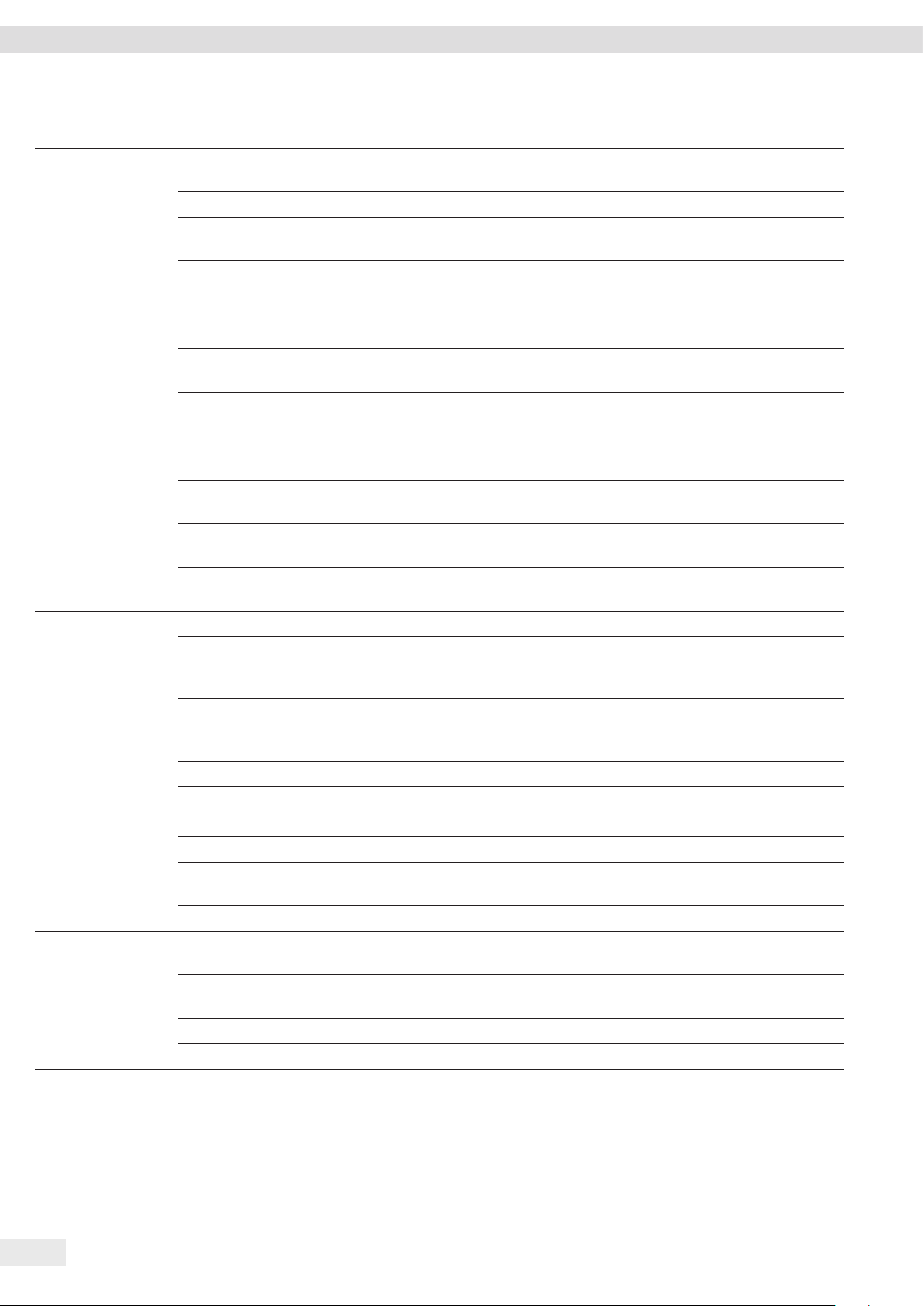
Operating Concept
Level 1 Level 2 Description
APPLIC.
“Applications”
WEIGH − Determine the weight value of a sample.
− Activate the functions for all applications.
COUNT Determine the number of parts that have approximately equal weight.
PERCENT
“Weighing in percent”
NET.TOT.
Determine the percentage share of a
sample based on a reference weight.
Carry out the weighing of components for a mixture.
“Net-total”
TOTAL
Add weights of independent weighing processes in a memory.
“Totalizing”
ANIMALW.
“Animal weighing”
CALC.
“Calculation”
DENSITY
Weigh unstable samples, e.g. animals. This program calculates the average of
several measurement cycles.
Calculate the weight using a multiplier or divisor, e.g. for determining the
weight per unit area of paper.
Determine the density of solid samples based on the buoyancy method.
“Density determination”
STATIST.
Save and statistically analyze weights and calculated values.
“Statistics”
CHECK.WG.
Check whether a weight value falls within the specified tolerances.
“Checkweighing”
PEAK.HLD.
Determine the maximum weight value of a sample (peak value).
“Peak Hold”
INPUT DEV.ID. Save the entered ID number for the device.
LOT ID Activate or deactivate the printout of a line for the LOT ID in the GLP
printout. It is possible to enter a LOT ID number or the LOT ID can be
manually entered in the line.
SPL. ID − Activate or deactivate the printout of a line for the SPL. ID in the GLP
printout.
− The entered ID number can be counted up or down with each sample.
DATE Set the date.
TIME Set the time.
PW. USER. Set the user password.
PW. SERV. Activate the service mode.
CAL. WT.
“Calibration weight”
Define the user-defined weight value for the calibration and adjustment
weight.
INTERVAL The SBI output rate can be set from 0 - 9999 seconds.
INFO
“Device information”
VER. NO.
“Version number”
SER. NO.
Display the software version number.
Display the device’s serial number.
“Serial number”
MODEL Display the device’s model ID.
BAC VER. Display the version of the BAC processor.
LANGUAGE Set the menu language of the operating display.
14 Entris® BCE Operating Instructions
Page 15

Installation
4.4.2 “Toggle Between Weight Units” Menu Structure
t Navigating in menus (see Chapter 4.5, page 15).
Level 1 Description
Unit 1 - unit 4 Define the displayed weight unit and the
resolution for the 1st to 4th convertible
unit.
4.5 Navigating the Menus
Procedure
t To open the main menu: Press the [Menu]
button.
t To display menu items or parameters of a
level: Press the [Up] or [Down] button.
t To return to the next higher menu level or
exit the menu: Press the [Back] button.
t To open a displayed menu level or a
displayed parameter: Press the [Confirm]
button.
5 Installation
5.1 Scope of Delivery
Item Quantity
Device 1
Weighing pan 1
Pan support 1
Power supply unit with country-specific
adapters
Draft shield 1
For models with analytical draft shield:
Dust cover
Operating instructions 1
5.2 Selecting an Installation Site
Procedure
t Ensure that the following conditions are met at the
installation site:
1
1
Condition Characteristics
Ambient conditions − Suitability tested (for ambient
conditions, see Chapter 15.1, page
36)
Setup surface − Stable, even surface with little
vibration
− Sufficient space for the device
(for space requirements, see Chapter
“15.9 Device Dimensions”,
page 39)
− Sufficient load bearing capacity for
the device (for device weight, see
Chapter “15.10 Metrological Data”,
page 40)
Access to parts
relevant to
operation
Convenient and safe
Entris® BCE Operating Instructions 15
Page 16

Installation
5.3 Unpacking
Procedure
t Unpack the device.
t
CAUTION Glass breakage due to the incorrect handling
of the device! Do not lift the device by the draft shield.
Only lift the device by its base.
t Install the device at the intended installation site.
t If the device is stored temporarily: Observe the storage
information (see Chapter 13.1, page 35).
t Keep all parts of the original packaging, e.g. to return the
device.
5.4 Installing the Weighing Pan and Associated Components
5.4.1 Installing a Device with Analytical Draft Shield
Procedure
t Fully open the side panel
of the analytical draft
shield.
t Fit the pan support on the
pan retainer and place the
weighing pan on top.
5.5 Acclimatizing the Device
When a cold device is brought into a warm environment:
The temperature difference can lead to condensation from
humidity in the device (moisture formation). Moisture in the
device can lead to malfunctions.
Procedure
t Allow the device to acclimatize for approx. 2 hours at the
installation site. Ensure that the device is disconnected
from the power supply during that time.
5.4.2 Installing a Device with Round Draft Shield
Procedure
t Place the base of the draft
shield into the round
recess on the device.
t Fit the pan support on the
pan retainer.
t Place the weighing pan
onto the pan support.
t Place the round glass ring
on the base of the draft
shield.
t Place the cover of the draft shield onto the round glass ring.
16 Entris® BCE Operating Instructions
Page 17

Getting Started
6 Getting Started
6.1 Installing the Power Supply Unit
6.1.1 Assembling the Power Supply Unit
Item number
on packaging
YEPS01-PS8 USA and Japan (US+JP), Europe and Russia
YEPS01-PS9 Argentina (AR), Brazil (BR), Korea (KR)
YEPS01-PS10 China (CN)
Procedure
t Push the power plug adapter as far as you can until it
clicks into place.
t Check whether the power plug adapter is securely locked
in place by pulling it gently.
y If the power plug adapter does not move: It is locked in
place.
Power supply unit YEPS01-15VOW with
connection cable and country-specific
power plug adapters (packed in PE bag
with printed country identification,
e.g. EU)
(EU+RU), Great Britain (UK), India (IN),
South Africa (ZA), Australia (AU), China (CN)
t Select the country-specific
power plug adapter. The
power plug adapter must be
suitable for use with the wall
outlet at the installation site.
t Insert the power plug adapter
into the power supply unit.
The grooved button must be
facing upwards.
6.2 Connecting the Power Supply
Procedure
t
WARNING Severe injuries caused by using defective
power supply cables! Check the power supply cable for
damage, e.g. cracks in the insulation.
t If required: Contact Sartorius Service.
t Check whether the country-specific power plug matches
the power connections at the installation site.
t If required: Replace the country-specific power plug
adapter.
t NOTICE Damage to the device due to excessive input
voltage! Check whether the voltage specifications on the
manufacturer’s ID label match those of the power supply
at the installation site.
t If the input voltage is too high: Do not connect the
device to the power supply.
t Contact Sartorius Service.
t Connect the right angle plug to the “Power Supply”
connection.
t Connect the mains plug to the wall outlet (mains voltage)
at the installation site.
y The [BOOTING] display appears in the operating display.
y The device performs a self-test.
7 System Settings
7.1 Performing System Settings
Default settings can be adjusted for the device and the
applications in order to align with the ambient conditions
and individual operating requirements.
The following settings are necessary to operate the device
together with connected components:
− Set up the communication of the connected devices
− Set up additional components
6.1.2 Dismantling the Power Plug Adapter
Procedure
t Press the grooved button
from above and pull back on
the power plug adapter.
t Push the power plug adapter
out of the power supply unit
and remove it.
The following settings are recommended to set up the device:
− Set the menu language
− Set the date and time
− Set the calibration and adjustment
Procedure
t Press the [Menu] button.
t To adjust settings: Open the desired menu.
t Select and confirm the desired parameter (parameters,
see Chapter “7.3 Parameter List”, page 19).
t Exit the menu.
Entris® BCE Operating Instructions 17
Page 18

System Settings
7.2 Setting the Calibration and Adjustment
7.2.1 Switching the isoCAL Function On or Off (Only Model i-1x)
When using the isoCAL function, the device performs an
automatic time- and temperature-dependent internal
calibration and adjustment.
If this relates to a conformity-assessed device in
legal metrology: In some cases it is not possible to
switch off the isoCAL function.
Procedure
t Open the “SETUP”/”BALANCE” menu.
t To set the automatic start of the isoCAL function: Select the
“ON” calibration value for the “ISOCAL” parameter.
t To set the manual start of the isoCAL function: Select the
“Note” calibration value for the “ISOCAL” parameter.
t To switch off the isoCAL function: Select the “OFF”
calibration value for the “ISOCAL” parameter.
7.2.2 Setting Internal Calibration and Adjustment (Only Model i-1x)
The following functions can be set for the internal calibration
and adjustment:
− Internal calibration with automatic start of the adjustment.
− Internal calibration with manual start of the adjustment.
Procedure
t Open the “SETUP”/”BALANCE” menu. Call up the “CAL.JUST.”
parameter and select the value “CAL.INT.”.
t If the calibration function needs to be set with subsequent
automatic adjustment: In the “SETUP”/”BALANCE” menu, for
the “CAL.SEQ.” parameter, select the “ADJUST” setting value.
t If the calibration function needs to be set without
subsequent automatic adjustment: In the
“SETUP”/”BALANCE” menu, for the “CAL.SEQ.” parameter,
select the “CAL./ADJ.” setting value.
7.2.3 Setting the External Calibration and Adjustment
The following functions can be set for the external calibration
and adjustment:
− External calibration with manual start of the adjustment.
If this relates to a conformity-assessed device in
legal metrology: External calibration and adjustment is not possible.
Procedure
t Open the “SETUP”/”BALANCE” menu.
t If the calibration function needs to be set with subsequent
automatic adjustment: Select the “ADJUST” calibration
value for the “CAL.SEQ.” parameter.
t If the calibration function needs to be set without
subsequent automatic adjustment: Select the “CAL-ADJUST”
calibration value for the “CAL.SEQ.” parameter.
Setting the Weight Value for the External Weight
A preset weight value or a user-defined weight value can be set
for the external weight.
Procedure
t If the preset weight value needs to be used: In the
“SETUP”/”BALANCE” menu, for the “CAL./ADJ.” parameter,
select the “EXT.CAL.” setting value.
t If a user-defined weight value needs to be set:
t In the “INPUT” menu, select the “CAL.WT.” setting value.
t Enter the desired weight value and press the [Confirm]
button.
t To use the user-defined weight value for the next
calibration: In the “SETUP”/”BALANCE” menu, for the
“CAL./ADJ.” parameter, select the “E.CAL.USR” setting
value.
18 Entris® BCE Operating Instructions
Page 19

System Settings
7.3 Parameter List
7.3.1 “SETUP”/”BALANCE” Menu
Parameter Setting values Explanation
AMBIENT V.STABLE Sets the ambient conditions to “very stable”: Activates a fast change in the weight values in
the event of a load change with a high output rate.
Recommended for the following work environment:
− Very stable table near the wall
− Closed and calm room
STABLE* Sets the ambient conditions to “stable”. Recommended for the following work environment:
− Stable table
− Slight movement in the room
− Slight draft
UNSTABL. Sets the ambient conditions to “unstable”: Activates the delayed change in weight values with
a reduced output rate. Recommended for the following work environment:
− Simple office desk
− Room with moving machinery or personnel
− Slight air movement
V.UNSTBL. Sets the ambient conditions to “very unstable”: Activates a significantly delayed change in the
weight values and long wait for stability with a further reduction in the output rate.
Recommended for the following work environment:
− Noticeable and slow floor vibrations
− Noticeable building vibrations
− Weighed goods moved
− Very strong air movements
APP FILT. FINAL.RD.* Activates a filter that enables a fast change in the display for very fast load changes.
Display changes with minimal load changes (in the digit range) occur more slowly.
FILLING Activates a filter that enables a very fast change in the display with minimal load changes,
e.g. when filling containers.
STABIL. V. ACC. Sets the stability to “very accurate”.
ACC.* Sets the stability to “accurate”.
FAST Sets the stability to “fast”.
ZER./TAR. W/O STB. If the button is pressed: The function of the [Zero] or [Tare] button is executed immediately.
W/ STAB.* The function of the [Zero] or [Tare] button is only executed after stability is achieved.
AUTOZER. ON* Activates automatic zeroing. The display is automatically set to zero in case of a deviation of
0 less than (X).
OFF Deactivates automatic zeroing. Zeroing must be triggered with the [Zero] button.
* Factory setting
Entris® BCE Operating Instructions 19
Page 20

System Settings
Parameter Setting values Explanation
UNIT GRAM*,
KILOGR., CARAT,
− The device displays the weight in the selected unit.
− The availability of units depends on national legislation and is therefore country-specific.
POUND,OUNCE,
TROY.OZ.,
HKTAEL,
SNGTAEL,
TWNTAEL,
GRAINS,
PENNYWT.,
MILLIGR., PART./
LB, TL./CHINA,
MOMMES,
AUSTR.CT, TOLA,
BAHT,
MESGHAL,
NEWTON
DISP.DIG. ALL* “Show all decimal places”: All decimal places are shown in the display. The setting change is
not available on conformity-assessed devices.
LP.ON.OFF “Reduced by 1 decimal place for load change”: The last decimal place on the display is switched
off until stability is achieved.
MINUS 1 “Last decimal place off”: The last decimal place is switched off.
CAL./ADJ. EXT.CAL. The [Adjust] button starts an external calibration and adjustment process with the preset
calibration weight.
E.CAL.USR. The [Adjust] button starts an external calibration and adjustment process with the user-
defined calibration weight value.
INT.CAL.* The [Adjust] button starts an internal calibration and adjustment process.
CAL.SEQ. ADJUST* The adjustment starts automatically after the calibration.
CAL.-ADJ. The adjustment must be started or exited manually after calibration with the [Confirm] button.
ON Z/T ON* Activates the initial taring/zeroing. The device is tared or zeroed after it is switched on.
OFF Deactivates the initial taring/zeroing: After it is switched on, the device shows the same value
as before it was last switched off.
ISOCAL OFF Switches the isoCAL function off.
NOTE If the balance needs to be calibrated: The [isoCAL] button flashes. The isoCAL function must be
manually triggered with the [Adjust] button.
ON* Activates the isoCAL function. The device is automatically adjusted as soon as a trigger starts
the isoCAL function.
EXT.CAL. UNLOCKED* Activates the external calibration/adjustment function under [CAL./ADJ.].
LOCKED Deactivates the external calibration/adjustment function under [CAL./ADJ.].
* Factory setting
7.3.2 “SETUP”/”GEN.SERV.” Menu
Parameter Setting values Explanation
MENU.RES. YES Resets the system settings to the factory default settings.
NO* Deactivates the option of resetting the device menu.
* Factory setting
20 Entris® BCE Operating Instructions
Page 21

System Settings
7.3.3 “DEVICE”/”RS232” Menu
Parameter Setting values Explanations
DAT.REC. XBPI Extended range of commands to control numerous balance functions with binary protocol for
direct communication with the device.
SBI* Enables SBI communication. The data is output to a PC or control unit. Enables the use of ESC
commands from a PC to control the basic balance functions with ASCII protocol.
REM.DISP. Enables data output on another display.
BARCODE Allows for the connection of an approved barcode scanner.
YDP20 Sets the standard settings of YDP20 printers.
YDP30 Sets the standard settings of YDP30 printers.
OFF Deactivates the automatic data output.
BAUD 600, 1200,
Sets the baud rate to the selected value.
2400, 4800,
9600*, 19200,
38400, 57600,
115200
PARITY ODD* Applies an odd parity.
EVEN Applies an even parity.
NONE Does not apply a parity.
STOPBIT 1 BIT* Sets the number of stop bits to 1.
2 BITS Sets the number of stop bits to 2.
HANDSHK. SFTWARE Sets the handshake protocol to software handshake.
HRDWARE* Sets the handshake protocol to hardware handshake.
NONE Does not set a handshake protocol.
DATABIT 7 BITS Sets the number of data bits to 7.
8 BITS* Sets the number of data bits to 8.
* Factory setting
7.3.4 “DEVICE”/”USB” Menu
Parameter Setting values Explanations
DAT.REC.** XBPI Extended range of commands to control numerous balance functions with binary protocol for
direct communication with the device.
SBI* Enables SBI communication. The data is output to a PC or control unit. Enables the use of
ESC commands from a PC to control the basic balance functions with ASCII protocol.
REM.DISP. Enables data output on another display.
PC.SPREA. Enables data output to a spreadsheet program via a direct PC connection.
YDP20 Sets the standard settings of YDP20 printers.
YDP30 Sets the standard settings of YDP30 printers.
PC.TEXT The balance transmits the data via keyboard command to the currently opened application on
the PC in text format.
OFF Deactivates the data output.
* Factory setting
** Are blocked if “PRINTER” or “REM.DISP.” are displayed under “DEV.USED”
Entris® BCE Operating Instructions 21
Page 22

System Settings
Parameter Setting values Explanations
BAUD** 600, 1200,
Sets the baud rate to the selected value.
2400, 4800,
9600*, 19200,
38400, 57600,
115200
PARITY** ODD* Applies an odd parity.
EVEN Applies an even parity.
NONE Does not apply a parity.
STOPBIT** 1 BIT* Sets the number of stop bits to 1.
2 BITS Sets the number of stop bits to 2.
HANDSHK.** SFTWARE Sets the handshake protocol to software handshake.
HARDW. Sets the handshake protocol to hardware handshake.
NONE* Does not set a handshake protocol.
DATABIT** 7 BITS Sets the number of data bits to 7.
8 BITS* Sets the number of data bits to 8.
DEV.USED NONE*,
Indicates which connection is detected at the USB port.
PRINTER, VIRT.
COM, PC HOST,
REM.DISP.
* Factory setting
** Are blocked if “PRINTER” or “REM.DISP.” are displayed under “DEV.USED”
7.3.5 “DEVICE”/”EXTRAS” Menu
Parameter Setting values Explanation
MENU EDITABL.* Activates write access. The menu parameters can be changed.
RD.ONLY Activates read access. The menu parameters cannot be changed.
SIGNAL OFF Switches the acoustic signal off.
ON* Switches the acoustic signal on.
KEYS UNLOCKED* Deactivates the button lock.
LOCKED Activates the button lock.
EXT.KEYB.
PRINT Assigns the print function to the external key.
CAL. Assigns the calibration and adjustment function selected under [CAL./ADJ.] to the external
key.
CF Assigns the [Back] function to the external key.
ENTER Assigns the [Confirm] function to the external key.
ZERO Assigns the [Zero] function to the external key.
TARE Assigns the [Tare] function to the external key.
APP Assigns the [From] function to the external key. The function is triggered for an application
that is not active.
GLP END Assigns the [GLP] function to the external key.
NONE* No function is assigned to the external key.
ON MODE
ON/STDB.* The [On/Off] button switches between on/standby with time.
ON/OFF The [On/Off] button switches between on/standby without time..
AUTO ON Changes the function of the [On/Off] button: The device no longer switches off or to standby
mode, instead it starts a boot process.
* Factory setting
22 Entris® BCE Operating Instructions
Page 23

System Settings
Parameter Setting values Explanation
LIGHT
OFF Deactivates the lighting on the operating display.
ON* Activates the lighting on the operating display.
* Factory setting
7.3.6 “DATA.OUT.”/”COM. SBI” Menu
Parameter Setting values Explanations
COM. OUTP. IND.NO* Activates the manual data output without stability.
IND.AFTR Activates the manual data output after stability.
AUTO.W/O Activates the automatic data output without stability.
AUTO W/ Activates the automatic data output after stability.
STOP.AUT. OFF* Deactivates the option to abort the automatic data output.
ON The automatic data output is aborted by pressing the [Print] button or a software command.
AUTO.CYCL. EACH VAL* Starts the automatic data output with a cycle after each value.
AFTER 2 Starts the automatic data output with a cycle after every 2nd value.
INTERV. The output rate can be set from 0 - 9999 seconds under “INPUT/INTERV.”.
FORMAT 22 CHARS* The data output provides 22 characters per line (16 characters for the measured value and
6 characters for identifiers).
16 CHARS The data output provides 16 characters per line for the measured value.
EXTR.LIN. The data output provides an additional line with the date, time, and weight value.
AUTO.TAR. OFF* Deactivates automatic taring after data output.
ON The device automatically tares after data output.
* Factory setting
7.3.7 “DATA.OUT.”/”PRNT.PAR.” Menu
Parameter Setting values Explanation
ACTIVAT. MAN. NO Manual without stability: The print process can be started manually at any time.
MAN.AFTR* Manual after stability: After pressing the [Print] button, the print command is only executed
once stability is achieved.
INTERV. The output rate can be set from 0 - 9999 seconds under “INPUT/INTERV.”.
AUTO.LC Automatically at load change: The print process starts after every load change.
FORMAT 22 CHARS* The printer output prints 22 characters per line (16 characters for the measured values and
6 characters for identifiers)
EXTR.LIN. The printer output prints an additional line with the date, time, and weight value.
PRT.INIT. OFF Deactivates the output of the application parameters.
ALL* The print command prints all parameters.
MAIN.PAR. The print command only prints the main parameters.
GLP OFF* Deactivates the GLP printout.
CAL./ADJ. Activates the GLP printout for all calibration and adjustment processes.
ALWAYS The GLP printout is always switched on. All printouts contain a GLP header and a GLP footer.
TAR./PRT. OFF* Deactivates automatic taring after printer output.
ON Automatically tares the device after every printout.
* Factory setting
Entris® BCE Operating Instructions 23
Page 24

System Settings
Parameter Setting values Explanation
TIME 24H* Sets the time to 24-hour mode.
12H − Sets the time to 12-hour mode (AM/PM).
− Is blocked for ISO format.
DATE DD.MMM.YY* Sets the date display format to DD.MMM.YY
MMM.DD.YY Sets the date display format to MMM.DD.YY
YY.MM.DD − Sets the date display format to ISO FORMAT YYYY-MM-DD.
− Sets the time to 24-hour mode.
* Factory setting
7.3.8 “DATA.OUT.”/”PC.DIREC.” Menu
Parameter Setting values Explanations
DEC.SEP. POINT* Sets a point as a decimal separator.
COMMA Sets a comma as a decimal separator.
OUT.FORM. TXT+NUM.* Exports text and numbers.
ONLY.NUM. Only exports numbers.
* Factory setting
7.3.9 “APPLIC.”/”WEIGH” Menu
Parameter Setting values Explanation
UNIT ON* Activates the “Toggle between weight units” touch function.
OFF Deactivates the “Toggle between weight units” touch function.
RECALL ON Activates the saving of the last stable weight value not equal to 0.
OFF* Deactivates saving.
APP FILT. ON* Activates the “Application filter” touch function.
OFF Deactivates the “Application filter” touch function.
AMBIENT ON* Activates the “Ambient conditions” touch function.
OFF Deactivates the “Ambient conditions” touch function.
* Factory setting
7.3.10 “APPLIC.”/”COUNT” Menu
Parameter Setting values Explanation
RESOLUT. DISP.ACC.* Sets the resolution to “display resolution”. The “Counting” application is started with the
displayed value.
10-FOLD Sets the resolution to 10-times more accurate than “display resolution”.
100-FOLD Sets the resolution to 100-times more accurate than “display resolution”.
REF.UPDT. OFF* Deactivates automatic reference sample updating.
AUTO Activates the automatic reference sample updating.
* Factory setting
24 Entris® BCE Operating Instructions
Page 25

System Settings
7.3.11 “APPLIC.”/”PERCENT” Menu
Parameter Setting values Explanation
DEC.PLCS NONE The result of the “Weighing in Percent” application is displayed without decimal places.
1 DEC.PL.* The result of the “Weighing in Percent” application is displayed to 1 decimal place.
2 DEC.PL. The result of the “Weighing in Percent” application is displayed to 2 decimal places.
3 DEC.PL. The result of the “Weighing in Percent” application is displayed to 3 decimal places.
* Factory setting
7.3.12 “APPLIC.”/”NET.TOT.” Menu
Parameter Setting values Explanation
PRT.COMP. OFF Deactivates the component printout.
ON* Activates the component printout.
* Factory setting
7.3.13 “APPLIC.”/”TOTAL” Menu
Parameter Setting values Explanation
PRT.COMP. OFF Deactivates the component printout.
ON* Activates the component printout.
* Factory setting
7.3.14 “APPLIC.”/”ANIM.WG” Menu
Parameter Setting values Explanation
ACTIVIT. CALM Sets the intensity of the “Animal activity” to “calm”. Recommended for minor movements of
the sample, e.g. caused by placement on the weighing pan.
MEDIUM* Sets the intensity of the “Animal activity” to “medium”. Recommended for medium movements
of the sample, e.g. caused by placement on the weighing pan.
V.ACTIVE Sets the intensity of the “Animal activity” to “very active”. Recommended for very active
movements of the sample, e.g. caused by placement on the weighing pan.
START MANUAL The “Animal weighing” application must be manually selected in the start screen.
AUTO* Sets the trigger to start the “Animal weighing” application to “automatic”.
* Factory setting
7.3.15 “APPLIC.”/”CALC.” Menu
Parameter Setting values Explanation
METHOD MUL.* Specifies multiplication as the method of calculation for the “Calculation” application.
DIV. Specifies division as the method of calculation for the “Calculation” application.
* Factory setting
Entris® BCE Operating Instructions 25
Page 26

System Settings
Parameter Setting values Explanation
DEC.PLCS NONE The result of the “Calculation” application is displayed without decimal places.
1 DEC.PL.* The result of the “Calculation” application is displayed to 1 decimal place.
2 DEC.PL. The result of the “Calculation” application is displayed to 2 decimal places.
3 DEC.PL. The result of the “Calculation” application is displayed to 3 decimal places.
* Factory setting
7.3.16 “APPLIC.”/”DENSITY” Menu
Parameter Setting values Explanation
DEC.PLCS NONE The result of the “Density determination” application is displayed without decimal places.
1 DEC.PL.* The result of the “Density determination” application is displayed to 1 decimal place.
2 DEC.PL. The result of the “Density determination” application is displayed to 2 decimal places.
3 DEC.PL. The result of the “Density determination” application is displayed to 3 decimal places.
* Factory setting
7.3.17 “APPLIC.”/”STATIST.” Menu
Parameter Setting values Explanation
PRT.COMP. OFF Deactivates the component printout.
ON* Activates the component printout.
TAR.STAT. OFF* Deactivates automatic taring after the components are saved.
ON Activates automatic taring after the components are saved.
* Factory setting
7.3.18 “APPLIC.”/”PEAK.HLD.” Menu
Parameter Setting values Explanation
APPLY AT STAB.* Peak values are applied when there is stability.
W/O STB. Peak values are applied without stability.
* Factory setting
7.3.19 “APPLIC.”/”CHECK.WG.” Menu
Parameter Setting values Explanation
INPUT MANUAL* The min/max limits are entered manually.
WG.VALUE The entry of the min/max limits is carried out by applying the weight value.
AUTO.PRT. OFF* The automatic printing is switched off.
ON With automatic printing, all values are exported.
OK ONLY With automatic printing, only values that are within the control range are exported.
NOT OK With automatic printing, only values that are outside the control range are exported.
* Factory setting
26 Entris® BCE Operating Instructions
Page 27

System Settings
7.3.20 “INPUT” Menu
Parameter Setting values Setting values Explanation
DEV. ID Max 14
Saves the entered ID number for the device.
characters 09-0,
A-Z, - , empty
LOT ID PRINT ON Activates the output of the lot ID number during GLP output.
OFF* Deactivates the output of the lot ID number during GLP output.
CONTENT** Max 14
Content of the LOT ID.
characters 09-0,
empty
SPL. ID PRINT ON Activates the output of the SPL. ID number during GLP output.
OFF* Deactivates the output of the SPL. ID number during GLP output.
START**** Max 14
Start value of the SPL. ID.
characters 09-0,
A-Z, - , empty
MODE** COUNT.UP* The SPL. ID number is counted up on each printout.
COUNT.DN The SPL. ID number is counted down on each printout.
SCAN*** The SPL. ID number is read in by the barcode scanner. Printing then occurs
automatically.
DATE Saves the entered date.
TIME Saves the entered time.
PW. USER Max 7
Saves the entered user password.
characters 09-0,
A-Z, - , empty
PW. DEL.**** YES Deletes the entered password.
NO* Does not delete the entered password.
PW. SERV. Max 7
Activates service mode.
characters 09-0,
A-Z, - , empty
CAL.WT. Changes the calibration weight for the adjustment or calibration process with
the user-defined weight value.
INTERV. The SBI output rate can be set from 0 - 9999 seconds.
* Factory setting
** Only visible if “PRINT”/”ON” is selected
*** Only possible if “BARCODE” is selected (see Chapter “7.3.3 “DEVICE”/”RS232” Menu”, page 21)
**** Only visible if “SPL. ID”/”MODE”/”SCAN” is not selected. Only visible if the user password is available.
7.3.21 “INFO” Menu
Parameter Setting values Explanation
VER. NO. Displays the version number of the control module.
SER. NO. Displays the serial number of the device.
Model Displays the type designation of the device.
BAC VER. Displays the version number of the weight sensor.
* Factory setting
Entris® BCE Operating Instructions 27
Page 28

Operation
7.3.22 “LANGUAG.” Menu
Parameter Setting values Explanation
Language ENGLISH,
DEUTSCH,
FRANC.
ITAL., ESPANOL,
PORTUG.,
РYССKИИ,
POLSKI
* Factory setting
Defines the menu language.
8 Operation
8.1 Switching the Device On and Off
Requirements
The device is connected to the power supply.
Procedure
t
CAUTION Pointed or sharp-edged objects may damage
the operating display!
t Only touch the operating display with your fingertips.
t To switch the device on: Press the [On/Off] button.
t To switch the device off: Press and hold the [On/Off]
button.
Procedure
t In order to level the device: Bring the air bubble into the
middle of the circular marking. To do so, turn the leveling
feet to the left or right.
8.4 Overview of Calibration and Adjustment
During calibration, a calibration weight is used to determine
the deviation of the displayed value from the actual value.
The subsequent adjustment eliminates this deviation.
We recommend regular calibration and adjustment:
− Daily, every time the device is switched on
− After every leveling
− After changing the ambient conditions (temperature,
humidity, or air pressure)
− After setting the device up at a new installation site
8.5 Calibrating and Adjusting Device with isoCAL Function (Only Model i-1x)
Triggers for the automatic start of the isoCAL function are:
− The ambient temperature has changed since the last
adjustment process.
− The interval time was exceeded (interval time, see Chapter
“15.7 Warm-up Time”, page 37).
If this relates to a conformity-assessed model:
The device has been disconnected from the power
supply since the last adjustment.
8.2 Waiting for the Warm-up Time
In order to provide accurate weighing results, the device
must have reached the necessary operating temperature.
The operating temperature is reached after the warm-up time.
The warm-up time starts when the device is switched on.
Procedure
t Switch on the device.
t Wait until the operating temperature is reached (warm-up
time see Chapter “15.7 Warm-up Time”, page 37).
If a weighing process is carried out on a conformityassessed device during the warm-up time:
The weight value is marked as invalid.
8.3 Leveling the Device with a Level
Unevenness at the installation site of the device may result in
incorrect weighing results. Leveling balances out unevenness at
the installation site.
Requirements
− The automatic or manual start of the isoCal function is set
in the menu (see Chapter “7.2.1 Switching the isoCAL
Function On or Off (Only Model i-1x)”, page 18).
− The device is not located in the menu settings.
− The load on the weighing pan remains unchanged for
2 minutes.
− The load on the scales amounts to no more than 2% of the
maximum load.
− The device does not register an input for 2 minutes.
Procedure
t If the automatic start of the isoCAL function is triggered:
y The [isoCAL] button flashes in the operating display.
y The operating display shows “CAL.” for 19 seconds.
y If no load change or no operation takes place on the
device before the expiration of the time display:
The isoCAL function starts.
t If the manual start of the isoCAL function is triggered:
y The [isoCAL] button flashes in the operating display.
t Press the [isoCAL] button.
y The isoCAL function starts.
28 Entris® BCE Operating Instructions
Page 29

Operation
8.6 Calibrating and Adjusting the Device Internally (Only Model i-1x)
Requirements
− The weighing pan is unloaded.
− The operating display shows a stable weight value.
− The internal calibration and adjustment function is set
(see Chapter “7.2.2 Setting Internal Calibration and
Adjustment (Only Model i-1x)”, page 18).
Procedure
t Press the [Zero] button.
t Press the [Adjust] button.
y The weight value is displayed.
t If the calibration function with subsequent automatic
adjustment is selected:
y The “CAL.RUN.” display appears in the operating display
during the process.
y The “CAL.END” display indicates the end of calibration.
t If the calibration function without subsequent automatic
adjustment is selected:
t Press the [Confirm] button.
y The calibration process starts.
y The “CAL.RUN.” display appears in the operating display
during the process.
y The calibration error is displayed.
t Press the [Confirm] button.
y The adjustment is performed.
y The “CAL.END” display indicates the end of calibration.
8.7 Externally Calibrating and Adjusting the Device
Material Calibration and adjustment weight
t If the calibration with subsequent automatic adjustment
function is selected and the calibration weight placed on
the device is within the specified limits:
y The adjustment process starts.
y If the “+” prefix was displayed: The applied weight is
too big.
y If the “-” prefix was displayed: The applied weight is
too small.
y The “CAL.END” message indicates the end of calibration.
t Remove the calibration weight.
t If the calibration without subsequent automatic adjustment
function is selected and the calibration weight placed on
the device is within the specified limits:
t Press the [Confirm] button.
y The adjustment process starts.
y If the “+” prefix was displayed: The applied weight is
too big.
y If the “-” prefix was displayed: The applied weight is
too small.
y The “CAL.END” message indicates the end of calibration.
t Remove the calibration weight.
8.8 Printing Results of the Calibration and Adjustment Process
The results of the calibration and adjustment process can be
printed in a GLP printout.
Procedure
t Set the GLP printout in the menu (setting parameters,
see Chapter 7.3.7, page 23).
t Calibrate the device.
y Once the calibration is complete: The printing process starts.
Requirements
− The weighing pan is unloaded.
− The operating display shows a stable weight value.
− The external calibration and adjustment function is set
(see Chapter 7.2.3, page 18).
− The preset weight value for the adjustment weight or the
user-defined weight value for the adjustment weight is
selected (see Chapter 7.2.3, page 18).
Procedure
t Press the [Zero] button.
t Press the [Adjust] button.
t Place the indicated calibration and adjustment weight on
the balance.
y The weight value is displayed.
8.9 Weighing
Requirements
− The device has been leveled.
− The device is calibrated and adjusted.
NOTICE
Chemicals may damage the device or accessories!
Chemicals can attack the device or the connected accessories
internally and externally. This may damage the device and
accessories.
t Use appropriate containers when weighing chemicals.
Entris® BCE Operating Instructions 29
Page 30

Operation
Procedure
t Zero the device. In order to do so, press the [Zero] button.
t If a container is being used for the sample:
t Tare the device. In order to do so, press the [Tare]
button.
t Place the sample in the container.
t If no container is used for the sample: Place the sample on
the weighing pan.
y The weight value is displayed depending on the selected
application program.
8.10 Setting or Changing an Application
Procedure
t In the “APPLIC.” menu, select an application, e.g. “STATIST.”
t Press the [Confirm] button.
t Exit the menu.
8.11 Running Applications (Examples)
8.11.1 Executing the “Toggle Between Weight Units” Function
The “Toggle between weight units” function enables a switch
between a maximum of four different units. The selected basic
unit is displayed every time the device is started (see “UNIT”,
Chapter “7.3.1 “SETUP”/”BALANCE” Menu”, page 19). The
units can be set during the weighing process and the decimal
places can be adjusted.
Requirements
The “Toggle between weight units” function is activated (see
Chapter “7.3.9 “APPLIC.”/”WEIGH” Menu”, page 24).
The weight value must be valid.
Procedure
t To switch the displayed weight unit during weighing or
before an application: Press the [Toggle between weight
units] button until the desired unit is displayed.
y The current weight value is displayed in the selected unit.
8.11.2 Selecting Convertible Units and their Decimal Places
Procedure
t Press and hold down the [Toggle between weight units]
button.
t Select one of the parameters “Unit 1“ – “Unit 4” in the
submenu. To do so, press the [Confirm] button.
t Select the desired unit. To do so, press the [Confirm] button.
t Specify the decimal places for the selected unit. To do so,
press the [Confirm] button once again.
t Select the desired number of display digits. To do so, press
the [Confirm] button.
8.11.3 Running the “Statistics” Application
The “Statistics” application saves up to 99 weight values and
evaluates these statistically.
The following values are saved and exported:
− Number of components
− Mean value
− Standard deviation
− Variation coefficient
Sum of all values
− Lowest value (minimum)
− Highest value (maximum)
− Spread: Difference between maximum and minimum
Requirements
− A printer or a PC is connected and configured.
− The “STATIST.” application is selected.
Procedure
t Place a sample on the weighing pan.
t To save the weight value: Press the [Confirm] button.
y The position of the saved value is displayed, e.g. “NO 1”.
y The recording of the statistics starts.
t Remove the sample on the weighing pan.
t To save the next value:
t Place a new sample on the weighing pan and press the
[Confirm] button.
t To switch between the display of the current weight value,
the number of saved components, and the calculated mean
in the results display: Press the [Up] or [Down] button.
t To delete all saved values: Press the [Back] button.
y The evaluation is printed and the active GLP print is ended.
t To print and exit the current statistics, and to delete the
saved values: Press the [GLP] button.
30 Entris® BCE Operating Instructions
Page 31

Cleaning and Maintenance
8.12 Printing Weighing Result with ID Marking
The device, the sample and a batch can be assigned an ID
number. The ID numbers are exported during GLP-compliant
printing.
Requirements
− The identity number is specified (see Chapter “7.3.20
“INPUT” Menu”, page 27).
− The printing of the lot ID line in the GLP printout is
activated in the menu (see Chapter “7.3.20 “INPUT” Menu”,
page 27).
− The “SPL. ID” output is activated in the menu.
− The GLP-compliant printout is activated (see Chapter “7.3.7
“DATA.OUT.”/”PRNT.PAR.” Menu”, page 23).
Procedure
t Start the printout. To do so, press the [Print] button.
y The GLP header is printed with the ID marking of the
LOT ID set in the menu and the current weight value.
y The [GLP] button appears in the operating display.
t Confirm the [PRINT] button.
y The SPL. ID and the current weight value are exported.
t Confirm the [PRINT] button.
y The SPL. ID and the current weight value are exported.
t To exit the GLP printout: Press the [GLP] button.
y The GLP footer is printed.
Procedure
t Loosen the screws on the
inner side of the side panels
by turning. This allows the
handles on the side panels
and the upper panel to be
removed.
t CAUTION Glass breakage
due to incorrect handling!
t Slide the side panels and upper panel all the way back and
out of the guide rails.
t Place the side panels and the upper panel on a soft surface.
t If this relates to a device with a shield disk: Remove the
weighing pan, the pan support, and the shield disk.
t If this relates to a device without a shield disk: Remove the
weighing pan and the pan support.
9.1.2 Dismantle the Round Draft Shield, Weighing Pan, and Associated Components
Material: 1 soft support base
9 Cleaning and
Maintenance
9.1 Detaching the Draft Shield
9.1.1 Detaching the Analytical Draft Shield, Weighing Pan, and Associated Components
Material: 1 soft support base
Requirements
− The device is switched off.
− The device is disconnected from the power supply.
Requirements
− The device is switched off.
− The device is disconnected from the power supply.
Procedure
t Remove the cover and the
round glass ring and place
on a soft surface.
t Remove the weighing pan,
pan support, and the base of
the draft shield.
Entris® BCE Operating Instructions 31
Page 32

Cleaning and Maintenance
9.2 Cleaning the Device
NOTICE
Corrosion or damage to the device due to unsuitable
cleaning agents.
t Do not use corrosive, chloride-containing, or aggressive
cleaning agents.
t Do not use cleaning agents that contain abrasive
ingredients, e.g. scouring agents, steel wool.
t Do not use solvent-based cleaning agents.
t Only use suitable cleaning agents (materials, see Chapter
“15.6 Materials”, page 37) and observe the product
information for the cleaning agent used.
Procedure
t NOTICE Malfunction or damage to the device due to the
ingress of moisture or dust.
t Only slightly moisten cleaning materials, such as cloths.
t Remove dust and powdery sample residue with a brush
or hand-held vacuum cleaner.
t Wipe the device and the associated components with a
slightly damp cloth. Use a mild soapy solution or a suitable
cleaning agent for more severe contamination.
9.3.2 Installing the Round Draft Shield
Procedure
t Install the draft shield (see Chapter “5.4.2 Installing a Device
with Round Draft Shield”, page 16).
t Connect the device to the power supply (see Chapter “6.2
Connecting the Power Supply”, page 17).
9.4 Maintenance Schedule
Interval Component Action
Regularly; depending on
the operating conditions
Device Contact Sartorius
Service.
9.5 Software Update
For a software update, contact Sartorius Service.
9.3 Installing the Draft Shield
9.3.1 Installing the Analytical Draft Shield
Procedure
t If this relates to a device with a shield disk: Install the shield
disk, the pan support, and the weighing pan.
t If this relates to a device without a shield disk: Install the
pan support and the weighing pan.
t Slowly slide the side panels
and the upper panel into
the frame rails.
t Hold the handles on the
side panels or the upper
panel from the outside and
fasten to the inner side with
the screws.
t Connect the device to the power supply (see Chapter “6.2
Connecting the Power Supply”, page 17).
32 Entris® BCE Operating Instructions
Page 33

Malfunctions
10 Malfunctions
10.1 Warning Messages
Warning message Fault Cause Remedy Chapter, page
APP.ERR. The device has measured
an invalid weight value.
DIS.ERR. The value to be output
cannot be shown in the
operating display.
HIGH or ERR 55 The device is overloaded. The device’s maximum
LOW or ERR 54 The modulation of the
weighing converter
inside the device is too
low.
COMM.ERR. The device is not
receiving any weight
values.
PRT.ERR. The [Print] key is locked. The data interface for print
SYS.ERR. The system data is
faulty.
ERR 02 The device cannot be
calibrated when starting
the calibration function
due to a zero point
error.
ERR 10 Taring is not possible. The device cannot be
ERR 11 The weight value
cannot be saved in
the tare memory.
The applied weight is too low. Increase the applied weight to
The weight value is negative.
No sample has been placed
on the balance.
The data to be displayed is
not compatible with the set
display format.
weighing capacity has been
exceeded.
No weighing pan has been
placed on the balance.
A previously forgotten weight
was removed after starting
the device.
An error exists in the
weighing system or in
the device electronics.
No communication exists
between the control module
and the weigh cell.
output is set to xBPI mode.
A memory error exists in
the control module.
The device was not zeroed
before calibration.
The device is loaded. Remove the sample from the
manually tared because an
application program has the
tare memory reserved.
The weight value is negative
or “zero”.
more than the minimum load.
Place the sample on the balance.
Adjust the display settings in
the menu, e.g. resolution, unit,
decimal places.
Reduce the applied weight to
below the device’s maximum
weighing capacity.
Insert the weighing pan into the
device and switch the device off
and on again.
Contact Sartorius Service.
Wait until the control module
restores the communication
with the weigh cell.
If the problem occurs again:
Contact Sartorius Service.
Reset the menu to the factory
settings.
If the problem occurs again:
Contact Sartorius Service.
Switch the device off and on
again.
If the problem occurs again:
Contact Sartorius Service.
Zero the device.
Check the preload and set if
necessary.
weighing pan.
To release the tare memory:
Exit the application program
with the [Back] button.
Check the sample being weighed.
Zero the device before placing
the sample on the balance if
necessary.
Entris® BCE Operating Instructions 33
Page 34

Malfunctions
10.2 Troubleshooting
Fault Cause Remedy Chapter, page
The operating display is
blank.
The displayed weight value
changes constantly.
The weight readout
displayed by the device
is obviously wrong.
For a conformity-assessed
device: The [Invalid weight
value] display appears.
The device is disconnected. Check the connection to the power
supply.
The power supply unit is not
connected.
The installation site is unstable. Adjust the parameter for the ambient
A foreign object is positioned
between the weighing pan and
the housing.
The device has not been calibrated
and adjusted.
The device was not tared before
weighing.
The cause of this fault is displayed
after pressing the [Change] key. At
the same time, the “Toggle between
weight units” function is locked.
ISOCAL.E.: The device needs to be
calibrated and adjusted.
WARMU.xx.: The device is in the
warm-up phase and has not yet
reached its operating temperature.
xx = remaining time in minutes
VALUE.ERR.: The displayed value is
invalid.
Connect the power supply cable to the
power supply.
temperatures.
Change the installation site.
Remove the foreign object.
Calibrate and adjust the device. 8.4, 28
Tare the device.
Calibrate and adjust the device. 8.4, 28
Comply with the warm-up time after
switching the device on.
Set the device to zero.
15.7, 37
34 Entris® BCE Operating Instructions
Page 35

Decommissioning
11 Decommissioning
11.1 Decommissioning the Device
Procedure
t Switch off the device.
t Disconnect the device from the power supply.
t Disconnect the device from all connected devices and all
accessories, e.g. printer.
t Clean the device (see Chapter 9.2, page 32).
12 Transport
12.1 Transporting the Device
Procedure
t
CAUTION Risk of injury from breaking glass! Glass
components can break if they fall or are handled
incorrectly. Glass fragments can cause cuts.
t Only lift the device by its base, not by the draft shield.
t When lifting and transporting, ensure that no personnel
or objects are in the way.
t Use suitable conveyance devices for long transport routes.
WARNING
Risk of injury due to contaminated devices.
Devices contaminated with hazardous materials (nuclear,
biological, or chemical – NBC) will not be accepted for repair
or disposal.
t Observe the information on decontamination (see
Chapter 14.1, page 35).
Procedure
t Switch off the device.
t Disconnect the device from the power supply.
t Contact Sartorius Service for instructions on how to
return devices or parts (please refer to our website at
www.sartorius.com for return instructions).
t Pack the device and its parts properly for return, e.g. in
their original packaging.
14 Disposal
14.1 Information on Decontamination
The device does not contain any hazardous materials that
would necessitate special disposal actions.
Contaminated samples used during the process are potentially
hazardous materials that could cause biological or chemical
hazards.
13 Storage and Shipping
13.1 Storage
Procedure
t Switch off the device.
t Disconnect the device from the power supply.
t Disconnect the device from all connected devices,
e.g. printer.
t Store the device according to the ambient conditions
(see Chapter 15.1, page 36).
13.2 Returning the Device and Parts
Defective devices or parts can be sent back to Sartorius.
Returned devices must be clean, decontaminated, and packed
correctly, e.g. in their original packaging.
Transport damage as well as measures for subsequent cleaning
and disinfection of the device or parts by Sartorius shall be
charged to sender.
If the device has come into contact with hazardous substances:
Steps must be taken to ensure proper decontamination and
declaration. The operator is responsible for adhering to local
government regulations on the proper declaration for transport
and disposal and the proper disposal of the device.
WARNING
Risk of injury due to contaminated devices.
Devices contaminated with hazardous materials (NBC
contamination) will not be accepted by Sartorius for repair or
disposal.
14.2 Disposing of the Device and Parts
14.2.1 Information on Disposal
The device and the device accessories must be disposed of
properly by disposal facilities.
A lithium cell battery, type CR2032, is installed inside the
device. Batteries must be disposed of properly by disposal
facilities.
The packaging is made of environmentally friendly materials
that can be used as secondary raw materials.
Entris® BCE Operating Instructions 35
Page 36

Technical Data
14.2.2 Disposal
Requirements
The device has been decontaminated.
Procedure
t Dispose of the device. Follow the disposal instructions on our website (www.sartorius.com).
t Inform the disposal facility that there is a lithium cell battery, type CR2032, installed inside the device.
t Dispose of the packaging in accordance with local government regulations.
15 Technical Data
15.1 Ambient Conditions
Unit Value
Installation site: For indoor use only, max. height above sea level m 3000
Temperature
Environment (metrological data)* °C +10 – +30
Environment °C +5 – +40
Storage and transport °C -10 – +60
Relative humidity**
At temperatures up to 31 °C, non-condensing % 15 – 80
Then linear decrease from max. 80% at 31°C to max. 50% at
40°C
No heat from heating systems or direct sunlight
No electromagnetic fields
* For conformity-assessed (verified) balances in accordance with EU requirements, refer to the information on the balance.
** For conformity-assessed (verified) balances in accordance with EU requirements, the legal regulations apply.
15.2 Contamination Type, Overvoltage Category (Device)
Unit Value
Pollution level according to IEC 61010-1 2
Overvoltage category according to IEC 60664-1 I
15.3 Power Supply
15.3.1 Power Supply Device
Unit Value
Input voltage V
Power consumption, max. W 4
Only by Sartorius power supply unit YEPS01-15V0W
36 Entris® BCE Operating Instructions
DC
15 (±10 %)
Page 37
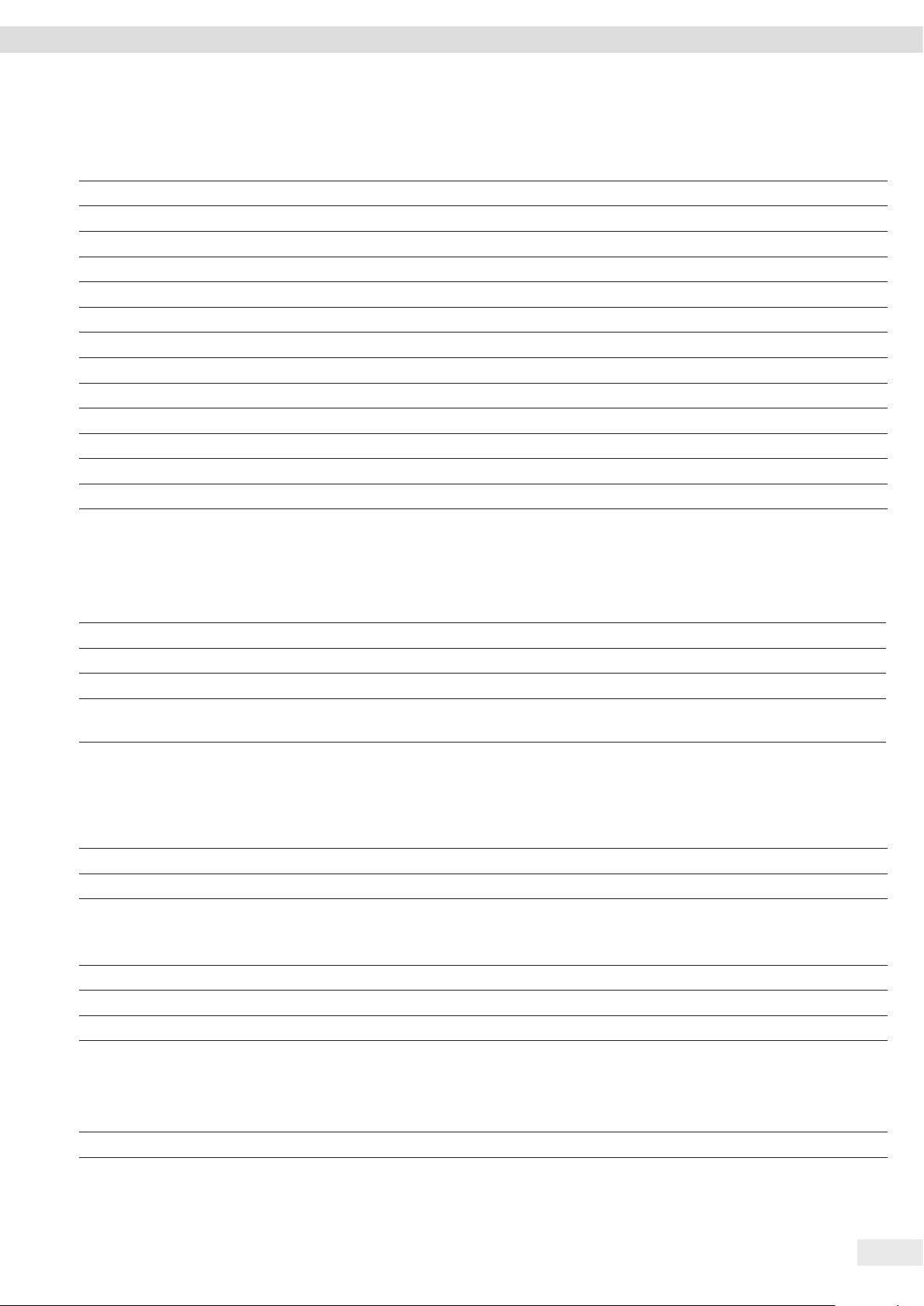
Technical Data
15.3.2 Power Supply Unit
Unit Value
Type: Sartorius power supply unit YEPS01-15V0W
Primary
Voltage V
AC
100 – 240 (±10 %)
Frequency Hz 50 – 60
Current consumption, maximum A 0.2
Secondary
Voltage V
DC
15 (±5 %)
Current, maximum A 0.53
Short-circuit protection Electronic
Protection class according to IEC 60950-1 II
Pollution level according to IEC 61010-1 2
Overvoltage category according to IEC 60664-1 II
Other data: See label on the power supply unit
15.4 Electromagnetic Compatibility
Interference resistance:
Suitable for use in industrial areas
Transient emissions:
Class B
Suitable for use in residential areas and areas that are connected to a low voltage network that also supplies residential
buildings.
15.5 Backup Battery
Unit Value
Lithium battery, type CR2032
Service life at room temperature, minimum Years 10
15.6 Materials
Housing Polybutylene terephthalate (PBT)
Control module Glass
Draft shield Glass/polybutylene terephthalate (PBT)
15.7 Warm-up Time
Unit Value
Device, approx. h 2
Entris® BCE Operating Instructions 37
Page 38

Technical Data
15.8 Interfaces
15.8.1 Specifications of the RS232 Interface
Type of interface: Serial interface
Interface operation: Full duplex
Level: RS232
Connection: D-sub connector, 9-pin
Maximum cable length: 10 m
Pin assignment
Pin 1: Not assigned
Pin 2: Data output (TxD)
Pin 3: Data input (RxD)
Pin 4: Not assigned
Pin 5: Internal ground
Pin 6: Not assigned
Pin 7: Clear to Send (CTS)
Pin 8: Request to Send (RTS)
Pin 9: Universal key
15.8.2 Specifications for the USB-C Interface
Communication: USB UTL
Connectable devices: Sartorius printers, Sartorius second display or PC
38 Entris® BCE Operating Instructions
Page 39

15.9 Device Dimensions
317
144
165
Technical Data
12
240
343
317
Fig. 6: Device dimensions of an analytical or precision balance with analytical draft shield in mm
165
nutzbare Höhe: usable
height: 49 mm
146
219
219
219
90
188
120
188
120
253
317
Fig. 7: Device dimensions of a precision balance with round draft shield in mm
20
Entris® BCE Operating Instructions 39
Page 40

Technical Data
15.10 Metrological Data
15.10.1 BCE224 | BCE124 | BCE64 | BCE653 | BCE623 | BCE423 | BCE323 | BCE223 models
Model
Unit Value Value Value Value Value Value Value Value
Readability | Scale interval (d) mg 0.1 0.1 0.1 1 1 1 1 1
Maximum capacity (Max) g 220 120 60 650 620 420 320 220
Repeatability
At 5% load, typical value mg 0.08 0.08 0.08 0.5 0.5 0.5 0.5 0.5
At approx. maximum load, typical value mg 0.1 0.1 0.1 1 1 1 1 1
Linearity deviation
Limits ± mg 0.2 0.2 0.2 2 2 2 2 2
Typical value ± mg 0.06 0.06 0.06 0.6 0.6 0.6 0.6 0.6
Sensitivity drift between +10 °C and +30 °C ± ppm/K 1.5 1.5 1.5 2 2 2 2 2
Tare maximum capacity (subtractive) <100% of maximum capacity
isoCAL (only for i-1x models):
Temperature change K 1.5 1.5 1.5 2 2 2 2 2
Time interval h 4 4 4 6 6 6 6 6
For models with approval:
Accuracy class I I I II II II II II
Type BC_EB BC_EB BC_EB BC_ED BC_ED BC_ED BC_ED BC_ED
Verification scale interval (e) mg 1 1 1 10 10 10 10 10
Minimum load (Min) mg 10 10 10 20 20 20 20 20
Minimum initial weighing according to USP
(United States Pharmacopeia), Chap. 41
Optimum minimum initial weighing g 0.082 0.082 0.082 0.82 0.82 0.82 0.82 0.82
Typical measurement time s
Typical stabilization time s
Recommended calibration weight
External calibrated test weight g 200 100 50 500 500 200 200 200
Accuracy class in accordance with
OIML R111-1
Weighing pan size mm Ø 90 Ø 90 Ø 90 Ø 120 Ø 120 Ø 120 Ø 120 Ø 120
Weighing chamber height (upper edge of the
weighing pan to the lower edge of the upper
draft shield panel)
Net weight, approx. kg 5.9 |
mm 240 240 240 50 240 240 240 240
BCE224-1x
BCE224i-1x
BCE124-1x
BCE124i-1x
BCE64-1x
BCE64i-1x
BCE653-1x
BCE653i-1x
BCE623-1x
BCE623i-1x
BCE423-1x
BCE423i-1x
BCE323-1x
BCE323i-1x
BCE223-1x
<2.0 <2.0 <2.0 <1.5 < 1.5 <1.5 <1.5 <1.5
<1.5 <1.5 <1.5 <1.0 <1.0 <1.0 <1.0 <1.0
E2 E2 E2 F1 F1 F1 F1 F1
6.2
5.9 |
6.2
5.9 |
6.2
4.5 |
4.8
5.9 |
6.3
5.9 |
6.3
5.9 |
6.3
5.9 |
6.3
BCE223i-1x
40 Entris® BCE Operating Instructions
Page 41

Accessories
16 Accessories
16.1 Balance Accessories
These tables contain an excerpt of the accessories that can be ordered. For information on other products, contact Sartorius.
Item Quantity Order number
Display protection film (set of 5) 1 YDC10
Shield disk for balances with a readability of 0.1 mg 1 YSP02
Dust cover for balances with an analytical draft shield 1 6960BC01
Density determination set for solids and liquids for balances with a
readability of 0.1 mg|1 mg
“Kensington Lock” anti-theft device 1 YKL01
Pedal button | foot switch 1 YFS03
Second display | remote display 1 YSD01
Below-balance weighing (not for models in legal metrology)
Hook M5 1 69EA0039
Weighing table
made from wood with natural stone 1 YWT09
made from natural stone, with vibration dampening 1 YWT03
Wall console made from natural stone 1 YWT04
1 YDK03
16.2 Printer and Accessories for Data Communication
These tables contain an excerpt of the accessories that can be ordered. For information on other products, contact Sartorius.
Item Quantity Order number
Thermal printer (USB-B) 1 YDP40
Thermal transfer printer (USB-B, RS232) 1 YDP30
Dot matrix printer (RS232) 1 YDP20-0CE
Data cable USB-C > USB-B 1.5 m YCC-USB-C-B
Data cable USB-C > USB-A 1.5 m YCC-USB-C-A
Data cable RS232 (9-pin) > USB-A 1.5 m YCC-D09M-USB-A
Data cable RS232 (9-pin) male > RS232 (9-pin) male 1.5 m YCC-D09MM
Data cable RS232 (9-pin) male > RS232 (9-pin) female 1.5 m YCC-D09MF
Y-adapter RS232 (9-pin) male > 2x RS232 (9-pin) female 1.5 m YCC-D09M-2D09F
Entris® BCE Operating Instructions 41
Page 42

Sartorius Service
16.3 External Calibration and Adjustment Weights
These tables contain an excerpt of the accessories that can be ordered. For information on other products, contact Sartorius.
BCE model Weight Accuracy class Order number
224 200 g E2 YCW522-AC-02
124 100 g E2 YCW512-AC-02
64 50 g E2 YCW452-AC-02
653 | 623 500 g F1 YCW553-AC-02
423 | 323 | 223 200 g F1 YCW523-AC-02
17 Sartorius Service
Sartorius Service is available for queries regarding the device. For information about the service addresses, services provided, or to
contact a local representative, please visit the Sartorius website (www.sartorius.com).
When contacting Sartorius Service with questions about the system or in the event of malfunctions, be sure to have the device
information, e.g. serial number, hardware, firmware, and configuration, to hand. Consult the information on the manufacturer’s ID
label and in the “INFO” menu.
18 Conformity Documents
The attached documents declare the conformity of the device with the designated directives or standards.
42 Entris® BCE Operating Instructions
Page 43

Inhalt
Inhalt
1 Über diese Anleitung .............................. 45
1.1 Gültigkeit ....................................45
1.2 Mitgeltende Dokumente........................ 45
1.3 Zielgruppen...................................45
1.4 Darstellungsmittel .............................45
1.4.1 Warnhinweise in Handlungsbeschreibungen . 45
1.4.2 Weitere Darstellungsmittel ...............45
2 Sicherheitshinweise ...............................46
2.1 Bestimmungsgemäße Verwendung ...............46
2.2 Personalqualifikation........................... 46
2.3 Bedeutung dieser Anleitung..................... 46
2.4 Einwandfreiheit des Geräts...................... 46
2.5 Symbole am Gerät .............................46
2.6 Elektrische Ausrüstung .........................47
2.6.1 Beschädigung der elektrischen Ausrüstung
des Geräts .............................47
2.6.2 Arbeiten an der elektrischen Ausrüstung
des Geräts .............................47
2.6.3 Netzgerät und Netzanschlusskabel......... 47
2.7 Verhalten im Notfall ...........................47
2.8 Zubehör und Ersatzteile ........................47
2.9 Persönliche Schutzausrüstung ...................47
2.10 Glasbruch ....................................47
3 Gerätebeschreibung ...............................48
3.1 Geräteübersicht ...............................48
3.2 Geräteanschlüsse .............................. 48
3.3 Waagschale und zugehörige Komponenten ........ 49
3.4 Konformitätsbewertete Geräte...................49
3.5 Symbole am Gerät .............................49
4 Bedienkonzept....................................50
4.1 Bedienanzeige im Wägebetrieb ..................50
4.2 Anzeige Menü-und Systemeinstellungen ..........50
4.2.1 Schaltflächen ..........................51
4.3 Anzeigen in der Bedienanzeige ..................52
4.4 Menüstruktur ................................. 53
4.4.1 Menüstruktur „Hauptmenü“ . . . . . . . . . . . . . . 53
4.4.2 Menüstruktur „Einheitenwechsel“ .........55
4.5 In Menüs navigieren ...........................55
5 Installation....................................... 55
5.1 Lieferumfang .................................55
5.2 Aufstellort wählen............................. 55
5.3 Auspacken.................................... 56
5.4 Waagschale und zugehörige Komponenten
montieren ....................................56
5.4.1 Gerät mit Analysenwindschutz montieren ..56
5.4.2 Gerät mit runden Windschutz montieren ...56
5.5 Gerät akklimatisieren...........................56
6 Inbetriebnahme...................................57
6.1 Netzgerät montieren........................... 57
6.1.1 Netzgerät zusammensetzen ..............57
6.1.2 Netzsteckeradapter demontieren ..........57
6.2 Spannungsversorgung anschließen ............... 57
7 Systemeinstellungen ..............................57
7.1 Systemeinstellungen durchführen................ 57
7.2 Kalibrieren und Justieren einstellen...............58
7.2.1 isoCAL-Funktion ein- oder ausstellen
(nur Modelle i-1x) ......................58
7.2.2 Interne Kalibrierung und Justierung
einstellen (nur Modelle i-1x)..............58
7.2.3 Externe Kalibrierung und Justierung
einstellen..............................58
7.3 Parameterliste ................................59
7.3.1 Menü „SETUP“ / „WAAGE“ ................ 59
7.3.2 Menü „SETUP“ / „ALG.DNST“ ...............60
7.3.3 Menü „GERAET“ / „RS232“ ................ 61
7.3.4 Menü „GERAET“ / „USB“ .................. 61
7.3.5 Menü „GERAET“ / „EXTRAS“ ............... 62
7.3.6 Menü „DAT.AUSG“ / „KOMM.SBI“ .......... 63
7.3.7 Menü „DAT.AUSG“ / „DRUCKPR.“ ........... 63
7.3.8 Menü „DAT.AUSG“ / „PC.DIREK.“ ........... 64
7.3.9 Menü „ANWEND.“ / „WIEGEN“ ............. 64
7.3.10 Menü „ANWEND.“ / „ZAEHLEN“ ............ 64
7.3.11 Menü „ANWEND.“ / „PROZENT“ ............ 65
7.3.12 Menü „ANWEND.“ / „NET.TOT.“ .............65
7.3.13 Menü „ANWEND.“ / „SUMME“ ............. 65
7.3.14 Menü „ANWEND.“ / „TIERWG“ ............. 65
7.3.15 Menü „ANWEND.“ / „VERRECH.“............ 65
7.3.16 Menü „ANWEND.“ / „DICHTE“ ..............66
7.3.17 Menü „ANWEND.“ / „STATIST.“ ............. 66
7.3.18 Menü „ANWEND.“/“MAX.WERT“ ...........66
7.3.19 Menü „ANWEND.“/“KONTRLL“............. 66
7.3.20 Menü „INPUT“..........................67
7.3.21 Menü „INFO“ ...........................67
7.3.22 Menü „SPRACHE.“....................... 68
8 Bedienung .......................................68
8.1 Gerät ein- und ausschalten......................68
8.2 Anwärmzeit abwarten..........................68
8.3 Gerät mit Libelle nivellieren .....................68
8.4 Übersicht Kalibrieren und Justieren...............68
8.5 Gerät mit isoCAL-Funktion kalibrieren
und justieren (nur Modelle i-1x) .................68
8.6 Gerät intern kalibrieren und justieren
(nur Modelle i-1x) .............................69
8.7 Gerät extern kalibrieren und justieren ............69
8.8 Ergebnisse des Kalibrier- und Justiervorgangs
drucken ......................................69
8.9 Wägungen durchführen ........................69
8.10 Anwendung einstellen oder ändern............... 70
Bedienungsanleitung Entris® BCE 43
Page 44

Inhalt
8.11 Anwendungen durchführen (Beispiele) ............70
8.11.1 Funktion „Einheitenwechsel“ durchführen ..70
8.11.2 Umschaltbare Einheiten und deren
Nachkommastellen auswählen ............70
8.11.3 Anwendung „Statistik“ durchführen .......70
8.12 Wägeergebnis drucken mit ID-Kennzeichnung .....71
9 Reinigung und Wartung ...........................71
9.1 Windschutz demontieren .......................71
9.1.1 Analysenwindschutz, Waagschale und
zugehörige Komponenten demontieren ....71
9.1.2 Runder Windschutz, Waagschale und
zugehörige Komponenten demontieren ....71
9.2 Gerät reinigen ................................72
9.3 Windschutz montieren .........................72
9.3.1 Analysenwindschutz montieren ...........72
9.3.2 Runden Windschutz montieren ...........72
9.4 Wartungsplan.................................72
9.5 Software Update ..............................72
10 Störungen........................................73
10.1 Warnmeldungen...............................73
10.2 Fehlersuche................................... 74
11 Außerbetriebnahme ............................... 75
11.1 Gerät außer Betrieb nehmen ....................75
16 Zubehör..........................................81
16.1 Waagenzubehör ...............................81
16.2 Drucker und Zubehör für Datenkommunikation ....81
16.3 Externe Kalibrier- und Justiergewichte ............82
17 Sartorius Service..................................82
18 Dokumente zur Konformität .......................82
12 Transport ........................................75
12.1 Gerät transportieren ...........................75
13 Lagerung und Versand............................. 75
13.1 Lagern .......................................75
13.2 Gerät und Teile zurücksenden ...................75
14 Entsorgung.......................................75
14.1 Hinweise zur Dekontamination ..................75
14.2 Gerät und Teile entsorgen....................... 75
14.2.1 Hinweise zur Entsorgung................. 75
14.2.2 Entsorgen .............................76
15 Technische Daten .................................76
15.1 Umgebungsbedingungen .......................76
15.2 Verschmutzungsart, Überspannungskategorie
(Gerät)....................................... 76
15.3 Spannungsversorgung..........................76
15.3.1 Spannungsversorgung Gerät..............76
15.3.2 Netzgerät.............................. 77
15.4 Elektromagnetische Verträglichkeit............... 77
15.5 Pufferbatterie................................. 77
15.6 Werkstoffe ...................................77
15.7 Anwärmzeit ..................................77
15.8 Schnittstellen ................................. 78
15.8.1 Spezifikationen der Schnittstelle RS232 ....78
15.8.2 Spezifikationen der Schnittstelle USB-C ....78
15.9 Gerätemaße ..................................79
15.10 Metrologische Daten .......................... 80
15.10.1 Modelle BCE224 | BCE124 |
BCE64 | BCE653 | BCE623 |
BCE423 | BCE323 | BCE223...............80
44 Bedienungsanleitung Entris® BCE
Page 45

Über diese Anleitung
1 Über diese Anleitung
1.1 Gültigkeit
Diese Anleitung ist Teil des Geräts. Die Anleitung gilt für das
Gerät in den folgenden Ausführungen:
Gerät Modell
Entris® BCE Analysenwaage mit
manuellem Analysenwindschutz,
Ablesbarkeit 0,1 mg
®
Entris
BCE Präzisionswaage mit
manuellem Analysenwindschutz,
Ablesbarkeit 1 mg
®
Entris
BCE Präzisionswaage mit
rundem Glaswindschutz, Ablesbarkeit 1 mg
1) Länderspezifisches Kennzeichen in Modell, x =
S Standardwaagen ohne länderspezifische Zusätze
SAR Standardwaagen mit länderspezifischen Zusätzen
für Argentinien
SJP Standardwaagen mit länderspezifischen Zusätzen
für Japan
SKR Standardwaagen mit länderspezifischen Zusätzen
für Südkorea
BCE224i-1x | BCE224-1x |
BCE124i-1x | BCE124-1x |
BCE64i-1x | BCE64-1x
BCE623i-1x | BCE623-1x |
BCE423i-1x | BCE423-1x |
BCE323i-1x | BCE323-1x |
BCE223i-1x | BCE223-1x
BCE653i-1x | BCE653-1x
1) 2)
1.3 Zielgruppen
Die Anleitung richtet sich an die folgenden Zielgruppen. Die
Zielgruppen müssen über die genannten Kenntnisse verfügen.
Zielgruppe Kenntnisse und Qualifiaktionen
Bediener Der Bediener ist mit dem Betrieb des Geräts und
den damit verbundenen Arbeitsprozessen vertraut. Er kennt die Gefahren, die bei Arbeiten
mit dem Gerät auftreten können und kann diese
Gefahren vermeiden.
Der Bediener ist in den Betrieb des Geräts eingewiesen.
Betreiber Der Betreiber des Geräts ist für die Einhaltung
der Sicherheits- und Arbeitsschutzbestimmungen zuständig.
Der Betreiber muss sicherstellen, dass alle Personen, die am Gerät arbeiten, Zugang zu den relevanten Informationen haben und in die Arbeit
am Gerät eingewiesen sind.
1.4 Darstellungsmittel
1.4.1 Warnhinweise in Handlungsbeschreibungen
WARNUNG
Kennzeichnet eine Gefährdung, die Tod oder schwere Körperverletzung zur Folge haben kann, wenn sie nicht vermieden
wird.
OBR Waagen mit Zulassung für Brasilien
OIN Waagen mit Zulassung für Indien
OJP Waagen mit Zulassung für Japan
ORU Waagen mit Zulassung für Russland
CCN Waagen mit Zulassung für China
CEU Konformitätsbewertete Waagen mit EU-Baumuster-
prüfbescheinigung ohne länderspezifische
Ergänzungen
CFR Konformitätsbewertete Waagen mit EU-Baumuster-
prüfbescheinigung nur für Frankreich
2) Modelltypische Kennzeichen in Modell
i-1x Geräte mit interner Kalibrier- und Justierfunktion
1.2 Mitgeltende Dokumente
Ergänzend zu dieser Anleitung folgende Dokumentationen
beachten:
− Installationsanleitung der Zubehörteile, z. B. Drucker
VORSICHT
Kennzeichnet eine Gefährdung, die eine mittelschwere oder
leichte Körperverletzung zur Folge haben kann, wenn sie nicht
vermieden wird.
ACHTUNG
Kennzeichnet eine Gefährdung, die Sachschäden zur Folge
haben kann, wenn sie nicht vermieden wird.
1.4.2 Weitere Darstellungsmittel
t
y Ergebnis: Beschreibt das Ergebnis der ausgeführten
[ ] Verweist auf Bedien- und Anzeigeelemente.
[ ] Kennzeichnet Statusmeldungen, Warnmeldungen
Handlungsanweisung: Beschreibt Tätigkeiten, die
ausgeführt werden müssen.
Tätigkeiten.
und Fehlermeldungen.
Kennzeichnet Informationen für den eichpflichti-
gen Verkehr für konformitätsbewertete (geeichte)
Geräte. Konformitätsbewertete Geräte werden in
dieser Anleitung auch als „geeicht“ bezeichnet.
Betriebsanleitung Entris® BCE 45
Page 46
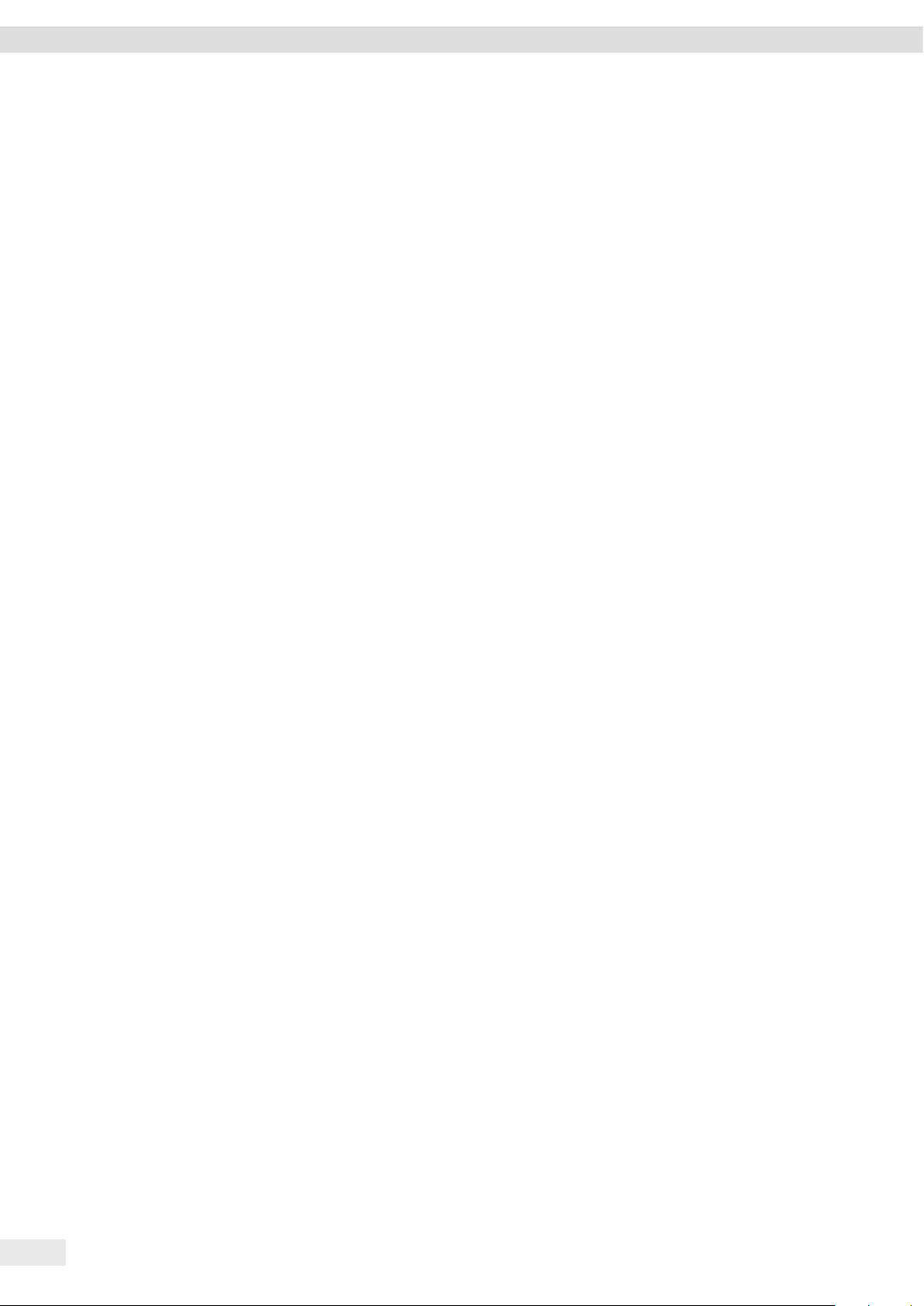
Sicherheitshinweise
Abbildungen der Bedienanzeige
Die Darstellungen auf der Bedienanzeige des Geräts können von
den Abbildungen in dieser Anleitung abweichen.
2 Sicherheitshinweise
2.1 Bestimmungsgemäße Verwendung
Das Gerät ist eine hochauflösende Waage, die in Innenräumen,
z. B. in industriellen Bereichen, eingesetzt werden kann. Das
Gerät dient der genauen Massebestimmung von Materialien in
flüssiger, pastöser, pulvriger oder fester Form.
Zur Aufnahme der Materialien müssen geeignete Gefäße
verwendet werden.
Das Gerät ist ausschließlich für den Einsatz gemäß dieser
Anleitung bestimmt. Jede weitere Verwendung gilt als nicht
bestimmungsgemäß.
Wenn das Gerät nicht bestimmungsgemäß eingesetzt wird: Die
Schutzmaßnahmen des Geräts können beeinträchtigt werden.
Dies kann zu unabsehbaren Personenschäden oder Sachschäden
führen.
Einsatzbedingungen für das Gerät
Das Gerät nicht in explosionsgefährdeten Umgebungen
einsetzen. Das Gerät nur in Gebäuden verwenden.
Das Gerät nur mit den Ausstattungen und unter Betriebsbedingungen einsetzen wie sie in den technischen Daten dieser
Anleitung beschrieben sind.
Modifikationen am Gerät
Das Gerät nicht eigenmächtig umbauen, technisch verändern
oder reparieren. Umbaumaßnahmen und technische Änderungen am Gerät sind nur nach einer vorherigen schriftlichen
Genehmigung durch Sartorius gestattet.
2.2 Personalqualifikation
Wenn Personen am Gerät arbeiten, die nicht über ausreichende
Kenntnisse zum sicheren Umgang mit dem Gerät verfügen: Die
Personen können sich oder umstehende Personen verletzen.
t Sicherstellen, dass alle Personen, die am Gerät arbeiten,
über die erforderlichen Kenntnisse und Qualifikationen
verfügen (Beschreibung siehe Kapitel „1.3 Zielgruppen“,
Seite 45).
t Wenn für die beschriebenen Tätigkeiten eine bestimmte
Qualifikation erforderlich ist: Diese Tätigkeiten durch die
geforderte Zielgruppe durchführen lassen.
t Wenn für die beschriebenen Tätigkeiten keine Qualifikation
erforderlich ist: Die beschriebenen Tätigkeiten durch die
Zielgruppe „Bediener“ durchführen lassen.
2.3 Bedeutung dieser Anleitung
Die Nichtbeachtung der Anleitung kann ernste Folgen haben,
z. B. Gefährdung von Personen durch elektrische, mechanische
oder chemische Einflüsse.
t Vor allen Arbeiten am Gerät die Anleitung aufmerksam und
vollständig durchlesen.
t Bei Verlust der Anleitung Ersatz anfordern oder die aktuelle
Anleitung von der Sartorius-Internetseite herunterladen
(www.sartorius.com).
t Sicherstellen, dass die Informationen aus dieser Anleitung
für alle Personen verfügbar sind, die am Gerät arbeiten.
2.4 Einwandfreiheit des Geräts
Ein beschädigtes Gerät oder verschlissene Teile können zu
Fehlfunktionen führen oder schwer erkennbare Gefährdungen
hervorrufen.
t Das Gerät nur in sicherheitstechnisch einwandfreiem
Zustand betreiben.
t Bei Beschädigungen am Gehäuse das Gerät von der Span-
nungsversorgung trennen und eine Wiederinbetriebnahme
verhindern.
t Das Gerät nicht öffnen. Beschädigungen umgehend durch
den Sartorius Service beheben lassen.
t Die Wartungsintervalle einhalten (Intervalle und Wartungs-
tätigkeiten siehe Kapitel „9.2 Gerät reinigen“, Seite 72).
46 Betriebsanleitung Entris® BCE
2.5 Symbole am Gerät
Alle am Gerät aufgebrachten Symbole müssen in einem
lesbaren Zustand sein, z. B. Warnhinweise und
Sicherheitsaufkleber.
t Die Symbole nicht verdecken, entfernen oder verändern.
t Die Symbole bei Unleserlichkeit erneuern.
Page 47

Sicherheitshinweise
2.6 Elektrische Ausrüstung
2.6.1 Beschädigung der elektrischen Ausrüstung des
Geräts
Beschädigungen an der elektrischen Ausrüstung des Geräts, z. B.
Beschädigung der Isolation, können lebensbedrohlich sein. Bei
Berührung von unter Spannung stehenden Teilen besteht
Lebensgefahr.
t Bei Mängeln an der elektrischen Ausrüstung das Gerät von
der Spannungsversorgung trennen und den Sartorius
Service kontaktieren.
t Feuchtigkeit von unter Spannung stehenden Teilen fernhal-
ten. Die Feuchtigkeit kann zu Kurzschlüssen führen.
2.6.2 Arbeiten an der elektrischen Ausrüstung des Geräts
Jegliche Arbeiten und Änderungen an der elektrischen Ausrüstung des Geräts dürfen nur vom Sartorius Service vorgenommen werden. Das Gerät darf nur vom Sartorius Service geöffnet
werden.
2.6.3 Netzgerät und Netzanschlusskabel
Bei Verwendung eines ungeeigneten Netzgeräts oder eines
ungeeigneten oder unzulänglich bemessenen Netzanschlusskabels können Personen schwer verletzt werden, z. B. durch
Stromschläge.
t Nur das Original-Netzgerät und Original-Netzanschlusskabel
verwenden.
t Wenn das Netzgerät oder Netzanschlusskabel ersetzt
werden müssen: Den Sartorius Service kontaktieren. Das
Netzgerät oder Netzanschlusskabel nicht reparieren oder
modifizieren.
2.8 Zubehör und Ersatzteile
Ungeeignete Zubehörteile und Ersatzteile können die Funktion
und Sicherheit beeinträchtigen und folgende Konsequenzen
haben:
− Gefährdung von Personen
− Beschädigungen am Gerät
− Fehlfunktionen des Geräts
− Ausfall des Geräts
t Nur zugelassene Zubehörteile und Ersatzteile von Sartorius
verwenden.
t Nur technisch einwandfreie Zubehörteile und Ersatzteile
einsetzen.
2.9 Persönliche Schutzausrüstung
Die persönliche Schutzausrüstung schützt vor Gefährdungen
durch die verarbeiteten Materialien.
t Wenn der Arbeitsbereich oder der Prozess, in dem das Gerät
eingesetzt wird, eine persönliche Schutzausrüstung erfordert: Die persönliche Schutzausrüstung tragen.
2.10 Glasbruch
Komponenten aus Glas können durch Herunterfallen oder
falsche Handhabung zerbrechen. Glasbruchkanten können zu
Schnittverletzungen führen.
t Das Gerät nur am Geräteboden anheben, nicht am Wind-
schutz.
t Beim Heben und Transportieren darauf achten, dass sich
keine Personen und Gegenstände im Weg befinden.
t Die Bedienanzeige nur mit den Fingern bedienen. Keine
spitzen oder scharfkantigen Gegenstände benutzen.
2.7 Verhalten im Notfall
Bei unmittelbarer Verletzungsgefahr für Personen oder Beschädigungsgefahr des Geräts, z. B. durch Fehlfunktionen oder
gefährliche Situationen, muss das Gerät sofort außer Betrieb
gesetzt werden.
t Das Gerät von der Spannungsversorgung trennen.
t Die Fehlfunktionen durch den Sartorius Service beseitigen
lassen.
Betriebsanleitung Entris® BCE 47
Page 48

Gerätebeschreibung
3 Gerätebeschreibung
3.1 Geräteübersicht
1
2
Abb. 1: Präzisionswaage mit rundem Windschutz und Analysenswaage mit
Analysenwindschutz (Beispiel)
Pos. Bezeichnung Beschreibung
1 Runder Windschutz
2 Deckel runder Wind-
schutz
3 Deckschieber Dient zum manuellen Öffnen der
Deckscheibe
4 Seitenscheibe
5 Seitenschieber Dient zum manuellen Öffnen der
Seitenscheibe
6 Stellfuß Dient zum Nivellieren der
Waage, manuell einstellbar
7 Bedieneinheit
8 Libelle
43
678
3.2 Geräteanschlüsse
1
Abb. 2: Präzisionswaage mit rundem Windschutz (Rückansicht)
5
Pos. Bezeichnung Beschreibung
1 Verriegelungs-
schalter
2 Spannungsver-
sorgung
3 USB-C-Anschluss Für den Anschuss an einen Drucker,
4 RS232-Anschluss 9-polig, für den Anschluss an einen
5 Befestigungs-
buchse
2
Schützt das Gerät gegen Veränderungen der Geräteeinstellungen. Ist
bei konformitäts bewerteten Geräten
versiegelt.
Anschluss für Spannungsversorgung
des Geräts
PC oder eine Zweitanzeige
Drucker, PC oder eine Zweitanzeige
Für den Anschluss einer einer Dieb-
stahlsicherung oder eines Kensington-Lock
3 5
4
48 Betriebsanleitung Entris® BCE
Page 49

Gerätebeschreibung
3.3 Waagschale und zugehörige Komponenten
1
2
4
3
Abb. 3: Analysenwaage mit Analysenwindschutz, Präzisionswaage mit Analysenwindschutz und Präzisionswaage mit rundem Windschutz (Beispiel)
Pos. Bezeichnung Beschreibung
1 Waagschale
2 Unterschale
3 Schalenzapfen
4 Schirmring Optionales Zubehör, nur bei Analysenwaagen
1
2
3
1
2
3
3.4 Konformitätsbewertete Geräte
Einige Einstellungen der konformitätsbewerteten Modelle sind vor Änderungen durch den Bediener geschützt, z. B. Extern Justieren bei Geräten der Genauigkeitsklasse II. Diese Maßnahme dient dazu, die Eignung der Geräte für den Einsatz im eichpflichtigen
Verkehr sicherzustellen.
3.5 Symbole am Gerät
Symbol Bedeutung
ACHTUNG! Die Betriebsanleitung lesen.
Betriebsanleitung Entris® BCE 49
Page 50

Bedienkonzept
4 Bedienkonzept
4.1 Bedienanzeige im Wägebetrieb
1
2
9
Abb. 4: Bedienanzeige im Wägebetrieb (Beispiel)
Pos. Bezeichnung Beschreibung
1 Metrologische
Daten
2 Menü
3 Anwendungsüber-
sicht
4 Bedienleiste
5 Wägeeinheit Zeigt die ausgewählte Einheit, z. B.
6 Navigationsleiste Für die Navigation in den Menü-
7 Messwertanzeige
8 Optisches Touch
Feedback
9 Bedienleiste
3
8
7
Zeigt im Betrieb das ausgewählte
Anwendungsprogramm an
Gramm, [g]
und Systemeinstellungen
4.2 Anzeige Menü-und Systemeinstellungen
1
4
5
6
Abb. 5: Anzeige Menü- und Systemeinstellungen (Beispiel)
Pos. Bezeichnung Beschreibung
1 Menü- oder Para-
metereintrag
2 Anzeige [Auswahl]
3 Menüebene Zeigt die Position des angezeig-
2
ten Menüs oder Parameters bis in
4 Ebenen an
3
50 Betriebsanleitung Entris® BCE
Page 51

4.2.1 Schaltflächen
Symbol Bezeichnung Beschreibung
Schaltfläche
[Ein / Aus]
− Bei getippter Schaltfläche: Schaltet die Bedienanzeige ein.
− Bei lang gedrückt gehaltener Schaltfläche: Schaltet die Bedienanzeige aus.
Schaltfläche [Menü] − Bei getippter Schaltfläche: Öffnet das Einstellungsmenü.
− Bei lang gedrückt gehaltener Schaltfläche: Wechselt zur Version-Anzeige.
Bedienkonzept
Schaltfläche [Null
Stellt das Gerät Null.
stellen]
Schaltfläche [Tara] Startet das Tarieren.
Schaltfläche [Dru-
Gibt die Anzeigewerte über die integrierten Datenschnittstellen aus.
cken]
Schaltfläche [isoCAL] Bei blinkender Schaltfläche: Startet die isoCAL-Funktion.
Bei nicht blinkender Schaltfläche: Startet die eingestellte Kalibrier- und Justier-Funktion.
Schaltfläche [Justie-
Startet die eingestellte Kalibrier- und Justier-Funktion.
ren]
Schaltfläche [GLP] − Beendet das GLP-Protokoll und startet den Druck des GLP-Fußes.
− Wenn die Anwendung „Netto-Total“, „Summieren“ oder „Statistik“ aktiv ist: Druckt und
löscht die gespeicherten Werte und beendet die Anwendung.
Schaltfläche [Umgebungsbedingung]
Schaltfläche
Schaltet zwischen den Umgebungsbedingungen um „SEHR.RUH.“, „RUHIG“, „UNRUHIG“ und
„SEHR.UNR.“um.
Schaltet zwischen den Anwendungsfiltern „Wägen“ und „Dosieren“ um.
[Anwendungsfilter]
Schaltfläche [Einheitenwechsel]
Wenn die Funktion „Einheitenwechsel“ aktiv ist:
− Bei lange gedrückt gehaltener Schaltfläche: Ruft das Menü der Funktion „Einheitenwechsel“ auf.
− Bei getippter Schaltfläche: Schaltet zwischen der Anzeige Basiseinheit und bis zu 4
weiteren Einheiten um.
Schaltfläche [Zurück] − Im Menü:
− Bei getippter Schaltfläche: Kehrt zurück zur vorherigen Anzeige.
− Bei lang gedrückt gehaltener Schaltfläche: Speichert Menüeinstellungen.
− Bei einer Zifferneingabe: Wählt die vorige Ziffernstelle aus.
− Bei einer aktiven Anwendung: Bricht die Anwendung ab und löscht den eingestellten
Referenzwert.
Schaltfläche [Auf] − Im Menü: Scrollt durch die Menü-Ebenen oder die verfügbaren Parameter.
− Bei einer Zifferneingabe: Erhöht den angezeigten Wert.
− In der Hauptanzeige einer aktiven Anwendung: Schaltet zur Anzeige des aktuellen
Wägewerts bzw. Parameters um.
Schaltfläche [Ab] − Im Menü: Scrollt durch die Menü-Ebenen oder die verfügbaren Parameter.
− Bei einer Zifferneingabe: Vermindert den angezeigten Wert.
− In der Hauptanzeige einer nicht aktiven Anwendung: Ruft die Anzeige zum Einstellen der
Referenzwerte auf.
− In der Hauptanzeige einer aktiven Anwendung: Schaltet zur Anzeige des aktuellen
Wägewerts bzw. Parameters um.
Schaltfläche [Bestätigen]
− Im Menü: Ruft die angezeigte Menü-Ebene auf oder bestätigt den angezeigten Parameter.
− Bei einer Zifferneingabe: Wählt die nächste Ziffernstelle aus.
− In der Hauptanzeige einer nicht aktiven Anwendung: Startet den Anwendungsprozess
und speichert den eingestellten Referenzwert.
− In der Hauptanzeige einer aktiven Anwendung: Übernimmt die nächste Komponente bzw.
den nächsten Parameter.
Betriebsanleitung Entris® BCE 51
Page 52

Bedienkonzept
4.3 Anzeigen in der Bedienanzeige
Symbol Bezeichnung Beschreibung
Anzeige [Zählen] Zeigt, dass die Anwendung „Zählen“ gewählt ist.
Anzeige [Prozentwägen] Zeigt, dass die Anwendung „Prozentwägen“ gewählt ist.
Anzeige [Verrechnen] Zeigt, dass die Anwendung „Verrechnen“ gewählt ist.
Anzeige [Tierwägen] Zeigt, dass die Anwendung „Tierwägen“ gewählt ist.
Anzeige [Netto-Total] Zeigt, dass die Anwendung „Netto-Total“ gewählt ist.
Anzeige [Summieren] Zeigt, dass die Anwendung „Summieren“ gewählt ist.
Anzeige [Dichtebestimmung]
Anzeige [Statistik] Zeigt, dass die Anwendung „Statistik“ gewählt ist.
Anzeige [Höchstwert] Zeigt, dass die Anwendung „Höchstwert“ gewählt ist.
Anzeige [Kontrollwägen] Zeigt, dass die Anwendung „Kontrollwägen“ gewählt ist.
Anzeige [Beschäftigt] Zeigt, dass das Gerät einen Befehl bearbeitet.
Anzeige [Vorzeichen] Zeigt, ob es sich bei der Anzeige um einen positiven oder negativen Wert handelt.
Anzeige [Null] Bei einigen konformitätsbewerteten Geräten: Zeigt, dass das Gerät null gestellt ist.
Anzeige [AUTO] Zeigt, dass die Anwendung „Tierwägen“ automatisch startet.
Anzeige [Aplikationshilfsanzeige]
Zeigt, dass die Anwendung „Dichtebestimmung“ gewählt ist.
− Zeigt die Anzahl der Komponenten bei „Summieren“, „Netto-Total“ und „Statistik“.
− Zeigt beim „Kontrollwägen“ die Mindestgrenze „LL“ und die Maxgrenze „HH“.
Anzeige [R12] Zeigt den aktiven Bereich bei Mehrbereichswagen.
Anzeige [Drucker] − Zeigt, dass ein Drucker an der USB-Schnittstelle erkannt wurde.
Anzeige [PC-Connect] − Zeigt, dass ein PC oder eine Zweitanzeige an der USB-Schnittstelle erkannt wurde.
Anzeige [Prozent] Zeigt, dass es sich bei der Anzeige um einen Prozentwert handelt.
Anzeige [Netto] Zeigt, dass es sich bei der Anzeige um einen Netto-Wert handelt.
52 Betriebsanleitung Entris® BCE
− Blinkt, wenn die Datenausgabe aktiv ist.
− Blinkt, wenn eine Datenanbindung aktiv ist.
Page 53

Symbol Bezeichnung Beschreibung
Anzeige [Brutto] Zeigt, dass es sich bei der Anzeige um einen Brutto-Wert handelt.
Anzeige [Auswahl] Im Menü: Kennzeichnet den ausgewählten Parameter.
Wenn die Anwendung „Verrechnen“ oder „Dichtebestimmung“ aktiv ist: Zeigt, dass es sich
bei der Anzeige um einen verrechneten Wert handelt.
Anzeige [Einheitensymbol]
Anzeige [Stückzahl] Zeigt, dass es sich bei der Anzeige um eine Stückzahl handelt.
Zeigt die eingestellte Gewichtseinheit, z. B. [g] für „Gramm“.
Bedienkonzept
Anzeige [Kein gültiger
Wägewert]
− Zeigt, dass es sich bei der Anzeige nicht um einen Wägewert handelt, sondern um das
berechnete Ergebnis einer Anwendung, z. B. bei der Anwendung „Summieren“.
− Bei konformitätsbewerteten Geräten: Weist auf eine Störung hin. Die Ursache dieser
Störung wird nach Drücken der Taste [Wechsel] angezeigt.
4.4 Menüstruktur
4.4.1 Menüstruktur „Hauptmenü“
t In Menüs navigieren (siehe Kapitel 4.5, Seite 55).
Ebene 1 Ebene 2 Beschreibung
SETUP WAAGE Die Funktionen des Geräts einstellen.
ALG.DNST.
„Allgemeine Dienste“
GERAET RS-232
„RS232, 9-polig“
USB
„USB-C“
EXTRAS Die Funktionen der Bedienanzeige festlegen.
DAT.AUSG.
„Daten ausgabe“
KOMM.SBI
„Kommunikation SBI“
DRUCKPR.
„Einstellungen für die
Druckausgabe“
PC.DIREK.
„PC-Direktübertragung“
Das Menü auf Werkseinstellungen zurücksetzen.
Die Parameter für die COM-Schnittstelle festlegen.
Die Parameter für die USB-Schnittstelle festlegen.
Die automatische Datenausgabe konfigurieren.
Die Einstellungen für die Druckausgabe vornehmen.
Das Ausgabeformat für den Datenaustausch zwischen Waage und PC festlegen
Betriebsanleitung Entris® BCE 53
Page 54

Bedienkonzept
Ebene 1 Ebene 2 Beschreibung
ANWEND.
„Anwendungen“
WIEGEN − Den Wägewert eines Wägeguts ermitteln.
− Die Funktionen für alle Anwendungen aktivieren.
ZAEHLEN Die Anzahl von Teilen ermitteln, die ein annähernd gleiches Stückgewicht
haben.
PROZENT
„Prozentwägen“
NET.TOT.
Den prozentualen Anteil eines
Wägeguts ermitteln bezogen auf ein Referenzgewicht.
Das Einwiegen von Komponenten für ein Gemisch vornehmen.
„Netto-Total“
SUMME
„Summieren“
TIERWG.
„Tierwägen“
VERRECH.
„Verrechnen“
DICHTE
Wägewerte voneinander unabhängiger Wägungen in einem Speicher summieren.
Unruhige Wägegüter, z. B. Tiere, wägen. Dafür wird über mehrere Messzyklen
ein Mittelwert gebildet.
Den Wägewert mit Hilfe eines Multiplikators oder Divisors verrechnen, z. B.
für die Flächengewichtsbestimmung von Papier.
Die Dichte fester Stoffe nach der Auftriebsmethode ermitteln.
„Dichtebestimmung“
STATIST.
Wägewerte und verrechnete Werte speichern und statistisch auswerten.
„Statistik“
KONTRLL
„Kontrollwägen“
MAX.WERT
Kontrollieren, ob ein Wägewert innerhalb der vorgegeben Toleranzgrenzen
liegt.
Den höchsten Wägewert einer Probe (Spitzenwert) ermitteln.
„Höchstwert“
INPUT DEV.ID. Die eingegebene ID-Nummer für das Gerät speichern.
LOT ID Den Ausdruck einer Zeile für die LOT-ID im GLP-Protokoll aktivieren oder
deaktiveren. Es kann eine LOT-ID-Nummer eingegeben werden oder die
LOT-ID kann von Hand in die Zeile eingetragen werden.
PROBE.ID − Den Ausdruck einer Zeile für die PROBE-ID im GLP-Protokoll aktivieren
oder deaktivieren.
− Die eingegebene ID-Nummer kann mit jeder Probe hoch- oder runtergezählt werden.
DATUM Das Datum einstellen.
UHRZEIT Die Uhrzeit einstellen.
PW. USER. Das Benutzerpasswort festlegen.
PW. SERV. Den Service-Mode aktivieren.
CAL. GEW.
„Justier gewicht“
Den benutzerdefinierten Gewichtswert für das Kalibrier- und Justiergewicht
festlegen.
INTERVAL Die SBI-Ausgaberate kann von 0 - 9999 Sekunden eingestellt werden.
INFO
„Geräte information“
VER. NR.
„Versionsnummer“
SER.NR.
Die Software-Versionsnummer anzeigen.
Die Seriennummer des Geräts anzeigen.
„Seriennummer“
MODELL Die Modellbezeichnung des Geräts anzeigen.
BAC VERS. Die Version des BAC-Prozessors anzeigen.
SPRACHE Die Menüsprache der Bedienanzeige einstellen.
54 Betriebsanleitung Entris® BCE
Page 55

Installation
4.4.2 Menüstruktur „Einheitenwechsel“
t In Menüs navigieren (siehe Kapitel 4.5, Seite 55).
Ebene 1 Beschreibung
Einheit 1 - Einheit 4Die angezeigte Gewichtseinheit und die
Auflösung für die 1. - 4. umschaltbare
Einheit festlegen.
4.5 In Menüs navigieren
Vorgehen
t Um das Hauptmenü aufzurufen: Auf die
Schaltfläche [Menü] tippen.
t Um Menü-Punkte oder Parameter einer
Ebene anzuzeigen: Auf die Schaltfläche
[Auf] oder [Ab] tippen.
t Um auf die nächsthöhere Menü-Ebene
zurückzukehren oder das Menü zu verlassen: Auf die Schaltfläche [Zurück] tippen.
t Um eine angezeigte Menü-Ebene oder
einen angezeigten Parameter aufzurufen:
Auf die Schaltfläche [Bestätigen] tippen.
5 Installation
5.1 Lieferumfang
Artikel Menge
Gerät 1
Waagschale 1
Unterschale 1
Netzgerät mit länderspezifischen Adaptern 1
Windschutz 1
Bei Modellen mit Analysenwindschutz: Staub-
schutzhaube
Betriebsanleitung 1
5.2 Aufstellort wählen
Vorgehen
t Sicherstellen, dass am Aufstellort die folgenden Bedingun-
gen erfüllt sind:
Bedingung Merkmale
Umgebungsbedingungen
Stellfläche − Stabile, erschütterungsarme und
Zugang zu bedienrelevanten Teilen
− Eignung geprüft (Umgebungsbedingungen siehe Kapitel 15.1, Seite 76
ebene Fläche
− Ausreichende Größe für das Gerät
(Platzbedarf Gerät siehe Kapitel „15.9
Gerätemaße“, Seite 79).
− Ausreichende Tragfähigkeit für das
Gerät (Gewicht Gerät siehe Kapitel „15.10 Metrologische Daten“,
Seite 80).
Bequem und sicher
1
Betriebsanleitung Entris® BCE 55
Page 56

Installation
5.3 Auspacken
Vorgehen
t Das Gerät auspacken.
t
VORSICHT Glasbruch durch unsachgemäße Handha-
bung des Geräts! Das Gerät nicht am Windschutz anheben.
Das Gerät nur am Geräteboden anheben.
t Das Gerät am vorgesehenen Aufstellort aufstellen.
t Wenn das Gerät zwischengelagert wird: Die Hinweise zur
Lagerung beachten (siehe Kapitel 13.1, Seite 75).
t Alle Teile der Originalverpackung aufbewahren, z. B. um das
Gerät zurückzusenden.
5.4 Waagschale und zugehörige Komponenten montieren
5.4.1 Gerät mit Analysenwindschutz montieren
Vorgehen
t Die Seitenscheibe des
Analysenwindschutzes
vollständig öffnen.
t Die Unterschale auf den
Schalenzapfen aufstecken
und die Waagschale
darauf legen.
5.5 Gerät akklimatisieren
Wenn ein kaltes Gerät in eine warme Umgebung gebracht wird:
Der Temperaturunterschied kann zu Kondensation von Luftfeuchtigkeit im Gerät führen (Betauung). Feuchtigkeit im Gerät
kann zu Fehlfunktionen führen.
Vorgehen
t Das Gerät für ca. 2 Stunden am Aufstellort akklimatisieren
lassen. Das Gerät muss währenddessen von der Spannungsversorgung getrennt sein.
5.4.2 Gerät mit runden Windschutz montieren
Vorgehen
t Den Boden des Wind-
schutzes in die runde
Ausparung auf das Gerät
legen.
t Die Unterschale auf den
Schalenzapfen stecken.
t Die Waagschale auf die
Unterschale auflegen.
t Den runden Glasring auf
den Boden des Windschutzes stellen.
t Den Deckel des Windschutzes auf den runden Glasring
auflegen.
56 Betriebsanleitung Entris® BCE
Page 57

Inbetriebnahme
6 Inbetriebnahme
6.1 Netzgerät montieren
6.1.1 Netzgerät zusammensetzen
Artikelnummer
auf
Verpackung
YEPS01-PS8 USA und Japan (US+JP), Europa und
YEPS01-PS9 Argentinien (AR), Brasilien (BR), Korea (KR)
YEPS01-PS10 China (CN)
Vorgehen
t Den Netzsteckeradapter bis zum Anschlag schieben, bis er
hörbar einrastet.
t Prüfen, ob der Netzsteckeradapter fest verriegelt ist. Dazu
den Netzsteckeradapter leicht zurückziehen.
y Wenn sich der Netzsteckeradapter nicht verschieben lässt:
Der Netzsteckeradapter ist verriegelt.
Netzgerät YEPS01-15VOW mit
Anschlusskabel und länderspezifischen
Netzsteckeradaptern (verpackt in
PE-Beutel mit aufgedruckter
Länderkennung, z. B. EU)
Russland (EU+RU), Großbritannien (UK),
Indien (IN), Südafrika (ZA), Australien (AU),
China (CN)
t Den länderspezifischen
Netzsteckeradapter auswählen. Der Netzsteckeradapter
muss für die Steckdose am
Aufstellort geeignet sein.
t Den Netzsteckeradapter in die
Aufnahme des Netzgeräts
schieben. Die geriffelte Taste
muss nach von zeigen.
6.2 Spannungsversorgung anschließen
Vorgehen
t
WARNUNG Schwere Verletzungen durch Verwendung
defekter Netzanschlusskabel! Das Netzanschlusskabel auf
Beschädigungen prüfen, z. B. Risse in der Isolierung.
t Bei Bedarf: Den Sartorius Service kontaktieren.
t Prüfen, ob der länderspezifische Netzstecker mit den
Netzanschlüssen am Aufstellort übereinstimmt.
t Bei Bedarf: Den länderspezifischen Netzsteckeradapter
tauschen.
t ACHTUNG Geräteschaden durch zu hohe Eingangsspan-
nung! Prüfen, ob die Spannungsangaben auf dem Typenschild mit der Spannungsversorgung am Aufstellort
übereinstimmen.
t Wenn die Eingangsspannung zu hoch ist: Das Gerät
nicht an die Spannungsversorgung anschließen.
t Den Sartorius Service kontaktieren.
t Den Winkelstecker an den Anschluss „Spannungsversor-
gung“ anschließen.
t Den Netzstecker an die Steckdose (Netzspannung) am
Aufstellort anschließen.
y Die Anzeige [BOOTING] erscheint in der Bedienanzeige.
y Das Gerät führt einen Selbsttest durch.
7 Systemeinstellungen
7.1 Systemeinstellungen durchführen
Für das Gerät und die Anwendungen können Voreinstellungen
vorgenommen werden, die auf die eigenen Umgebungsbedingungen und Anforderungen im Betrieb abgestimmt sind.
Für die Bedienung des Geräts zusammen mit angeschlossenen
Komponenten sind folgende Einstellungen erforderlich:
− Einrichtung der Kommunikation angeschlossener Geräte
− Einrichtung weiterer Komponenten
6.1.2 Netzsteckeradapter demontieren
Vorgehen
t Von oben auf die geriffelte
Taste drücken und den
Netzsteckeradapter nach
hinten schieben.
t Den Netzsteckeradapter aus
dem Netzgerät herausschieben und entnehmen.
Für die Einrichtung des Geräts sind folgende Einstellungen
empfohlen:
− Menüsprache einstellen
− Datum und Uhrzeit einstellen
− Kalibrieren und Justieren einstellen
Vorgehen
t Auf die Schaltfläche [Menü] tippen.
t Um Einstellungen vorzunehmen: Das gewünschte Menü
öffnen.
t Den gewünschten Parameter auswählen und bestätigen
(Parameter siehe Kapitel „7.3 Parameterliste“, Seite 59).
t Das Menü verlassen.
Betriebsanleitung Entris® BCE 57
Page 58

Systemeinstellungen
7.2 Kalibrieren und Justieren einstellen
7.2.1 isoCAL-Funktion ein- oder ausstellen (nur Modelle i-1x)
Bei Nutzung der isoCAL-Funktion führt das Gerät eine automatische zeit- und temperaturabhängige interne Kalibrierung und
Justierung durch.
Wenn ein konformitätsbewertetes Gerät im eichpflichtigen Verkehr vorliegt: Das Ausschalten der
isoCAL-Funktion ist teilweise nicht möglich.
Vorgehen
t Das Menü „SETUP“ / „WAAGE“ öffnen.
t Um den automatischen Start der isoCAL-Funktion einzustel-
len: Für den Parameter „ISOCAL.“ den Einstellwert „AN“
auswählen.
t Um den manuellen Start der isoCAL-Funktion einzustellen:
Für den Parameter „ISOCAL.“ den Einstellwert „Hinweis“
auswählen.
t Um die isoCAL-Funktion auszustellen: Für den Parameter
„ISOCAL.“ den Einstellwert „AUS“ auswählen.
7.2.3 Externe Kalibrierung und Justierung einstellen
Folgende Funktionen können bei der externen Kalibrierung und
Justierung eingestellt werden:
− Externe Kalibrierung mit manuellem Start der Justierung.
Wenn ein konformitätsbewertetes Gerät im eichpflichtigen Verkehr vorliegt: Externes Kalibrieren
und Justieren ist nicht möglich.
Vorgehen
t Das Menü „SETUP“ / „WAAGE“ öffnen.
t Wenn die Funktion Kalibrieren mit anschließendem automa-
tischem Justieren eingestellt werden soll: Für den Parameter
„CAL.ABL.“den Einstellwert „JUST.“ auswählen.
t Wenn die Funktion Kalibrieren ohne anschließendes
automatisches Justieren eingestellt werden soll: Für den
Parameter „CAL.ABL.“den Einstellwert „CAL/JUST.“ auswählen.
Gewichtswert für das externe Gewicht einstellen
Für das externe Gewicht kann ein voreingestellter Gewichtswert
oder ein benutzerdefinierter Gewichtswert eingestellt werden.
7.2.2 Interne Kalibrierung und Justierung einstellen (nur Modelle i-1x)
Folgende Funktionen können bei der internen Kalibrierung und
Justierung eingestellt werden:
− Interne Kalibrierung mit automatischem Start der Justierung.
− Interne Kalibrierung mit manuellem Start der Justierung.
Vorgehen
t Das Menü „SETUP“ / „WAAGE“ öffnen. Den Parameter „CAL.
JUST.“ aufrufen und den Wert „CAL.INT.“ auswählen.
t Wenn die Funktion Kalibrieren mit anschließendem automa-
tischem Justieren eingestellt werden soll: Im Menü
„SETUP“ / „WAAGE“ für den Parameter „CAL.ABL.“den
Einstellwert „JUST.“ auswählen.
t Wenn die Funktion Kalibrieren ohne anschließendes
automatisches Justieren eingestellt werden soll: Im Menü
„SETUP“ / „WAAGE“ für den Parameter „CAL.ABL.“den
Einstellwert „CAL/JST.“ auswählen.
Vorgehen
t Wenn der voreingestellte Gewichtswert verwendet werden
soll: Im Menü „SETUP“ / „WAAGE“ für den Parameter „CAL.
JUST.“ den Einstellwert „CAL.EXT“ auswählen.
t Wenn ein benutzerdefinierter Gewichtswert eingestellt
werden soll:
t Im Menü „INPUT“ den Einstellwert „CAL.GEW.“ auswäh-
len.
t Den gewünschten Gewichtswert eingeben und auf die
Schaltfläche [Bestätigen] tippen.
t Um den benutzerdefinierten Gewichtswert für den
nächsten Justiervorgang zu nutzen: Im Menü
„SETUP“ / „WAAGE“ für den Parameter „CAL.JUST.“ den
Einstellwert „CAL.E.USR.“ auswählen.
58 Betriebsanleitung Entris® BCE
Page 59

Systemeinstellungen
7.3 Parameterliste
7.3.1 Menü „SETUP“ / „WAAGE“
Parameter Einstellwerte Erläuterung
UMGEB. SEHR.RUH. Setzt die Umgebungsbedingungen auf „sehr ruhig“: Aktiviert schnelles Folgen der Wägewerte
bei Laständerung mit hoher Ausgabe-Rate.
Empfohlen für folgende Arbeitsumgebung:
− Sehr stabiler Tisch in Wandnähe
− Geschlossener und ruhiger Raum
RUHIG* Setzt die Umgebungsbedingungen auf „ruhig“. Empfohlen für folgende Arbeitsumgebung:
− Stabiler Tisch
− Geringe Bewegung im Raum
− Geringer Luftzug
UNRUHIG Setzt die Umgebungsbedingungen auf „unruhig“: Aktiviert verzögertes Folgen der Wägewerte
mit reduzierter Ausgaberate. Empfohlen für folgende Arbeitsumgebung:
− Einfacher Bürotisch
− Raum mit Maschinen oder Personen in Bewegung
− Geringe Luftbewegungen
SEHR.UNR. Setzt die Umgebungsbedingungen auf „sehr unruhig“: Aktiviert stark verzögertes Folgen der
Wägewerte und langes Warten auf Stillstand mit weiter reduzierter Ausgangsrate.
Empfohlen für folgende Arbeitsumgebung:
− Merkliche und langsame Untergrund erschütterungen
− Merkliche Gebäudeschwankungen
− Bewegtes Wägegut
− Sehr starke Luftbewegungen
APP.FIL. AUSWAEG.* Aktiviert einen Filter, der schnelles Folgen der Anzeige bei sehr schnellen Laständerungen
ermöglicht. Anzeigeänderungen bei minimalen Laständerungen (im Digit-Bereich) erfolgen
langsamer.
DOSIER. Aktiviert einen Filter, der sehr schnelles Folgen der Anzeige bei minimalen Laständerungen
ermöglicht, z. B. beim Dosieren oder Füllen von Behältern.
STILLST. S. GENAU Setzt den Stillstand auf „sehr genau“.
GENAU* Setzt den Stillstand auf „genau“.
SCHNELL Setzt den Stillstand auf „schnell“.
ZER./TAR. OHNE.STD. Wenn die Schaltfläche gedrückt wird: Die Funktion der Schaltfläche [Null stellen] oder [Tara]
wird sofort ausgeführt.
NACH.STD.* Die Funktion der Schaltfläche [Null stellen] oder [Tara] wird erst ausgeführt nachdem ein Still-
stand erreicht ist.
AUT.ZERO EIN* Aktiviert das automatische Nullstellen. Die Anzeige wird bei Abweichung von 0 kleiner als (X)
automatisch auf null gestellt.
AUS Deaktiviert das automatische Nullstellen. Das Nullstellen muss mit der Schaltfläche [Null stel-
len] ausgelöst werden.
* Werkseinstellung
Betriebsanleitung Entris® BCE 59
Page 60

Systemeinstellungen
Parameter Einstellwerte Erläuterung
EINHEIT GRAMM*,
KILOGR., CARAT,
POUND,OUNCE,
− Das Gerät zeigt das Gewicht in der ausgewählten Einheit an
− Welche der angegebenen Einheiten zur Verfügung stehen ist von nationalen Gesetzgebungen abhängig und daher länderspezifisch.
TROY.OZ., TL.
HONK.,TL.SING.,
TL.TAIW.,
GRAIN, PENNYW., MILLIGR.,
PART./PD., TL./
CHINA,
MOMME,
KARAT, TOLA,
BAHT, MESGHAL, NEWTON
STELLEN ALLE* „Alle Stellen an“: In der Anzeige werden alle Stellen angezeigt. Die Einstellungsänderung ent-
fällt bei konformitätsbewerteten Geräten.
LW.AN.AUS „Reduziert um 1 Stelle bei Lastwechsel“: Die letzte Stelle der Anzeige ist ausgeschaltet bis Still-
stand erreicht ist.
MINUS 1 „Letzte Stelle aus“: Die letzte Stelle ist ausgeschaltet.
CAL.JUST. CAL.EXT. Die Schaltfläche [Justieren] startet einen externen Kalibrier- und Justiervorgang mit dem vor-
eingestellten Justiergewicht.
CAL.E.USR. Die Schaltfläche [Justieren] startet einen externen Kalibrier- und Justiervorgang mit dem
benutzerdefinierten Justiergewichtswert.
CAL.INT.* Die Schaltfläche [Justieren] startet einen internen Kalibrier- und Justiervorgang.
CAL.ABL. JUST.* Das Justieren startet nach der Kalibreirung automatisch.
CAL./JST. Das Justieren muss nach dem Kalibrieren manuell mit der Schaltfläche [Bestätigen] gestartet
oder abgebrochen werden.
EIN Z/T EIN* Aktiviert die Einschalttarierung / Nullstellen. Nach dem Einschalten wird das Gerät tariert oder
null gestellt.
AUS Deaktiviert die Einschalttarierung / Nullstellen: Nach dem Einschalten wird derselbe Wert ange-
zeigt wie vor dem letzten Ausschalten.
ISOCAL AUS Schaltet die isoCAL-Funktion aus.
HINWEIS Wenn die Waage justiert werden muss: Die Schaltfläche [isoCAL] blinkt. Die isoCAL- Funktion
muss mit der Schaltfläche [Justieren] manuell ausgelöst werden.
AN* Aktiviert die isoCAL-Funktion. Das Gerät wird automatisch justiert, sobald ein Auslöser die iso-
CAL-Funktion startet.
CAL.EXT. FREI* Aktiviert die externe Kalibrier- und Justierfunktion unter [CAL.JUST.].
GESPRT Deaktiviert die externe Kalibrier- und Justierfunktion unter [CAL.JUST.].
* Werkseinstellung
7.3.2 Menü „SETUP“ / „ALG.DNST“
Parameter Einstellwerte Erläuterung
MENU.RES. JA Stellt die Systemeinstellungen auf die Werksvoreinstellungen zurück.
NEIN* Deaktiviert die Option das Gerätemenü zurückzusetzen.
* Werkseinstellung
60 Betriebsanleitung Entris® BCE
Page 61
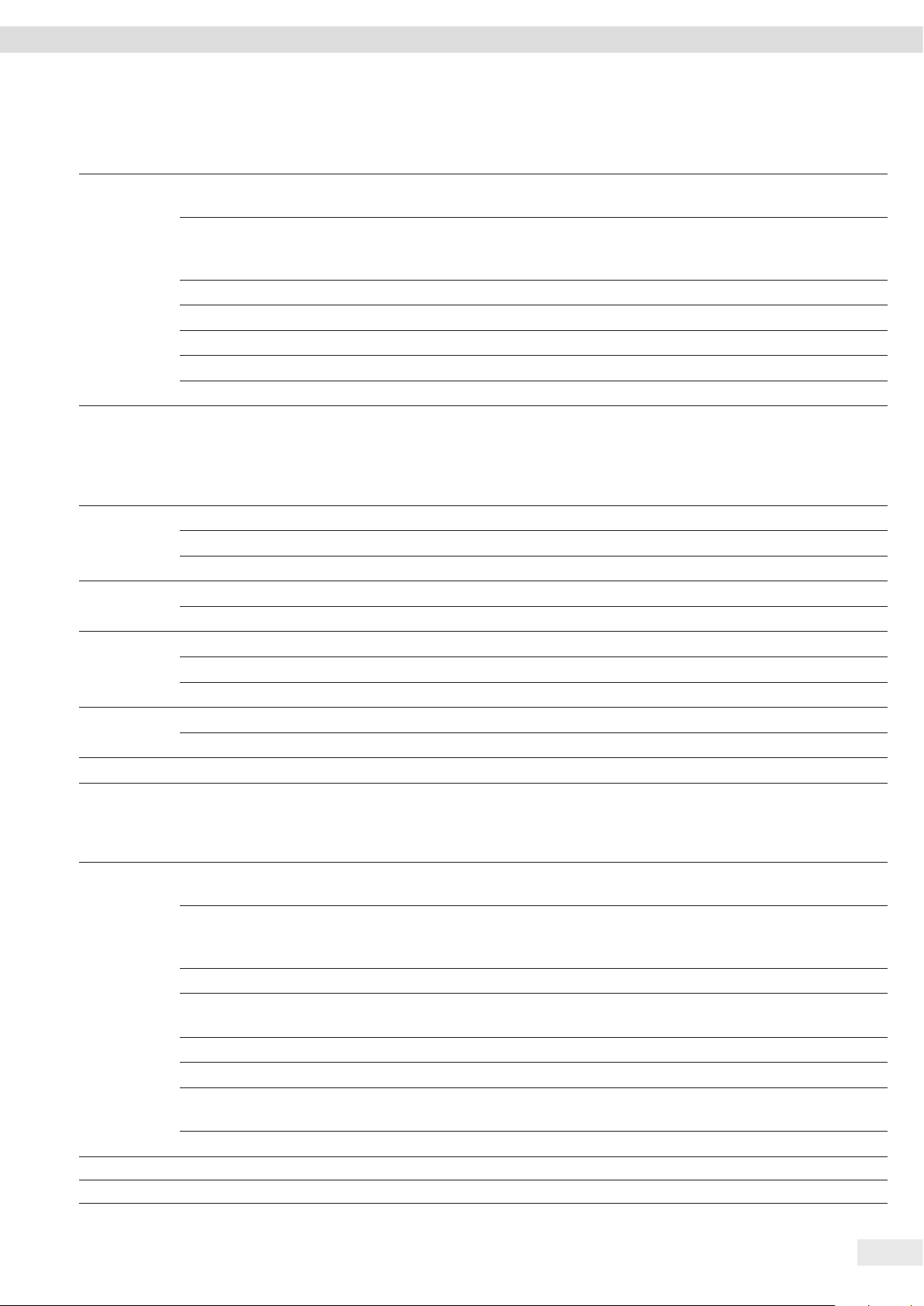
Systemeinstellungen
7.3.3 Menü „GERAET“ / „RS232“
Parameter Einstellwerte Erläuterungen
DAT.PROT. XBPI Erweiterter Befehlsumfang zur Steuerung zahlreicher Wägefunktionen mit binärem Protokoll
für eine direkte Kommunikation mit dem Gerät.
SBI* Ermöglicht die SBI-Kommunikation. Die Datenausgabe erfolgt an einen PC oder eine Steuer-
einheit. Ermöglicht die Verwendung von ESC-Befehlen von einem PC zur Steuerung der grund-
legenden Wägefunktionen mit ASCII-Protokoll.
ZWEITAN. Ermöglicht die Datenausgabe auf eine weitere Anzeige.
BARCODE Ermöglicht die Anbindung eines zugelassenen Barcode-Scanners.
YDP20 Stellt die Standard-Einstellungen von YDP20-Druckern ein.
YDP30 Stellt die Standard-Einstellungen von YDP30-Druckern ein.
AUS Deaktiviert die automatische Daten ausgabe.
BAUD 600, 1200,
Setzt die Baudrate auf den ausgewählten Wert..
2400, 4800,
9600*, 19200,
38400, 57600,
115200
PARITY ODD* Stellt eine ungerade Parität ein.
EVEN Stellt eine gerade Parität ein.
NONE Stellt keine Parität ein.
STOPBIT 1 STOP* Setzt Anzahl der Stoppbits auf 1.
2 STOP Setzt Anzahl der Stoppbits auf 2.
HANDSHK. SOFTW. Setzt das Handshake- Protokoll auf Software-Handshake.
HARDW.* Setzt das Handshake- Protokoll auf Hardware-Handshake.
NONE Setzt kein Handshake-Protokoll.
DATABIT 7 BITS Setzt Anzahl der Datenbits auf 7.
8 BITS* Setzt Anzahl der Datenbits auf 8.
* Werkseinstellung
7.3.4 Menü „GERAET“ / „USB“
Parameter Einstellwerte Erläuterungen
DAT.PROT.** XBPI Erweiterter Befehlsumfang zur Steuerung zahlreicher Wägefunktionen mit binärem Protokoll
für eine direkte Kommunikation mit dem Gerät.
SBI* Ermöglicht die SBI-Kommunikation. Die Datenausgabe erfolgt an einen PC oder eine Steuer-
einheit. Ermöglicht die Verwendung von ESC-Befehlen von einem PC zur Steuerung der grund-
legenden Wägefunktionen mit ASCII-Protokoll.
ZWEITAN. Ermöglicht die Datenausgabe auf eine weitere Anzeige.
PC.TABEL. Ermöglicht die Datenausgabe über eine PC-Direktverbindung an ein Tabellenverarbeitungspro-
gramm.
YDP20 Stellt die Standard-Einstellungen von YDP20-Druckern ein.
YDP30 Stellt die Standard-Einstellungen von YDP30-Druckern ein.
PC.TEXT. Die Waage überträgt die Daten per Tastaturbefehl in die geöffnete aktuelle Anwendung auf
den PC in eine Textform.
AUS Deaktiviert die Daten ausgabe.
* Werkseinstellung
**Sind gesperrt, falls unter „ERKANNT“, „DRUCKER“ oder „ZWEITAN.“ angezeigt werden
Betriebsanleitung Entris® BCE 61
Page 62

Systemeinstellungen
Parameter Einstellwerte Erläuterungen
BAUD** 600, 1200,
Setzt die Baudrate auf den ausgewählten Wert.
2400, 4800,
9600*, 19200,
38400, 57600,
115200
PARITY** ODD* Stellt eine ungerade Parität ein.
EVEN Stellt eine gerade Parität ein.
NONE Stellt keine Parität ein.
STOPBIT** 1 STOP* Setzt Anzahl der Stoppbits auf 1.
2 STOP Setzt Anzahl der Stoppbits auf 2.
HANDSHK.** SOFTW. Setzt das Handshake- Protokoll auf Software-Handshake.
HARDW. Setzt das Handshake- Protokoll auf Hardware-Handshake.
NONE* Setzt kein Handshake-Protokoll.
DATABIT** 7 BITS Setzt Anzahl der Datenbits auf 7.
8 BITS* Setzt Anzahl der Datenbits auf 8.
ERKANNT KEINS*, DRU-
Zeigt an, welcher Geräteanschluss auf der USB-Schnittstelle erkannt wird.
CKER, VIRT.
COM, PC HOST,
ZWEITAN.
* Werkseinstellung
**Sind gesperrt, falls unter „ERKANNT“, „DRUCKER“ oder „ZWEITAN.“ angezeigt werden
7.3.5 Menü „GERAET“ / „EXTRAS“
Parameter Einstellwerte Erläuterung
MENUE AENDERB* Aktiviert den Schreibzugriff. Die Menü-Parameter können geändert werden.
LESBAR Aktiviert den Lesezugriff. Die Menü-Parameter können nicht geändert werden.
HUPE AUS Schaltet den Signalton aus.
EIN* Schaltet den Signalton ein.
TASTEN FREI* Deaktiviert die Schaltflächensperre.
GESPRT. Aktiviert die Schaltflächensperre.
EXT.TAST.
PRINT Belegt den externen Taster mit der Druck-Funktion.
CAL. Belegt den externen Taster mit der unter [CAL.JUST.] ausgewählte Kalibier- und Justierfunk-
tion.
CF Belegt den externen Taster mit der [Zurück]-Funktion.
ENTER Belegt den externen Taster mit der [Bestätigen]-Funktion.
ZERO Belegt den externen Taster mit der [Null stellen]-Funktion.
TARA Belegt den externen Taster mit der [Tara]-Funktion.
APPL. Belegt den externen Taster mit der [Ab]-Funktion. Die Funktion wird bei einer nicht aktiven
Applikation ausgelöst.
GLP.ENDE Belegt den externen Taster mit der [GLP]-Funktion.
KEINE* Der externe Taster wird mit keiner Funktion belegt.
ON-MODE
ON/STDB.* Die Schaltfläche [Ein / Aus] schaltet um zwischen Ein / Standby mit Uhranzeige.
ON/OFF Die Schaltfläche [Ein / Aus] schaltet um zwischen Ein / Standby ohne Uhranzeige.
AUTO-ON Ändert die Funktion der Schaltfläche [Ein / Aus]: Das Gerät schaltet nicht mehr aus oder in den
Standby-Modus, sondern startet einen Bootvorgang.
* Werkseinstellung
62 Betriebsanleitung Entris® BCE
Page 63

Systemeinstellungen
Parameter Einstellwerte Erläuterung
BELEUCH.
AUS Deaktiviert die Beleuchtung der Bedienanzeige.
EIN* Aktiviert die Beleuchtung der Bedienanzeige.
* Werkseinstellung
7.3.6 Menü „DAT.AUSG“ / „KOMM.SBI“
Parameter Einstellwerte Erläuterungen
KOM. AUSG. MAN.OHN.* Aktiviert die manuelle Datenausgabe ohne Stillstand.
MAN.NCH. Aktiviert die manuelle Datenausgabe nach Stillstand.
AUTO.OHN. Aktiviert die automatische Datenausgabe ohne Stillstand.
AUTO.MIT. Aktiviert die automatische Datenausgabe nach Stillstand.
ABBRUCH AUS* Deaktiviert die Option, die automatische Druckausgabe abzubrechen.
EIN Die automatische Datenausgabe wird durch die Schaltfläche [Drucken] oder einen Soft-
ware-Befehl unterbrochen.
AUTO.ZYK. JEDER* Startet die automatische Datensausgabe mit Zyklus nach jedem Wert.
2.WERT Startet die automatische Datenausgabe mit Zyklus nach jedem 2. Wert.
INTERV. Die Ausgaberate kann unter „INPUT / INTERV.“ von 0 - 9999 Sekunden eingestellt werden.
FORMAT 22 ZEICH.* Die Datenausgabe gibt 22 Zeichen pro Zeile aus (16 Zeichen für den Messwert und 6 Zeichen
für Kennzeichnungen).
16 ZEICH. Die Datenausgabe gibt 16 Zeichen pro Zeile für den Messwert aus.
ZUSATZZ. Die Datenausgabe gibt zusätzliche Zeile mit Datum, Uhrzeit und Gewichtswert aus.
AUTO.TAR. AUS* Deaktiviert das automatische Tarieren nach der Datenausgabe.
EIN Das Gerät tariert automatisch nach Datenausgabe.
* Werkseinstellung
7.3.7 Menü „DAT.AUSG“ / „DRUCKPR.“
Parameter Einstellwerte Erläuterung
AUSLOES. MAN.OHNE Manuell ohne Stillstand: Der Druckvorgang kann jederzeit manuell gestartet werden.
MAN.NACH* Manuell nach Stillstand: Nach Betätigen der Schaltfläche [Drucken] wird der Druckbefehl erst
ausgeführt, wenn Stillstand erreicht ist.
INTERV. Die Ausgaberate kann unter „INPUT / INTERV.“ von 0 - 9999 Sekunden eingestellt werden.
AUTO.LW Automatisch bei Lastwechsel: Der Druckvorgang startet nach jedem Lastwechsel.
FORMAT 22 ZEICH.* Die Druckerausgabe druckt 22 Zeichen pro Zeile (16 Zeichen für den Messwert und 6 Zeichen
für Kennzeichnungen)
ZUSATZZ. Die Druckerausgabe druckt zusätzliche Zeile mit Datum, Uhrzeit und Gewichtswert.
INIT.DAT. AUS Deaktiviert Ausgabe der Anwendungsparameter.
ALLE* Der Druckbefehl druckt alle Parameter.
HAUPTP. Der Druckbefehl druckt nur die Hauptpara meter.
GLP AUS* Deaktiviert den GLP-Druck.
CAL.JUST. Aktiviert den GLP-Druck bei allen Kalibrier- und Justiervorgängen.
IMMER Der GLP-Druck ist immer eingeschaltet. Alle Ausdrucke werden mit einem GLP-Kopf und einem
GLP-Fuß ausgegeben.
* Werkseinstellung
Betriebsanleitung Entris® BCE 63
Page 64

Systemeinstellungen
Parameter Einstellwerte Erläuterung
TAR./PRT. AUS* Deaktiviert das automatische Tarieren nach der Druckerausgabe.
EIN Tariert das Gerät nach jedem Druck automatisch.
UHRZEIT 24H* Stellt die Uhrzeitangabe auf 24-Stunden-Zählung.
12H − Stellt die Uhrzeitangabe auf 12-Stunden-Zählung (AM / PM).
− Ist gesperrt bei ISO-Format.
DATUM TT.MMM.JJ* Stellt das Format der Datumsanzeige auf TT.MMM.JJ
MMM.TT.JJ Stellt das Format der Datumsanzeige auf MMM.TT.JJ
JJ.MM.TT − Stellt das Format der Datumsanzeige auf ISO-FORMAT JJJJ-MM-TT.
− Setzt die Uhrzeitangabe auf 24-Stunden-Zählung.
* Werkseinstellung
7.3.8 Menü „DAT.AUSG“ / „PC.DIREK.“
Parameter Einstellwerte Erläuterungen
DEZ.ZCH. PUNKT* Setzt einen Punkt als Dezimaltrenn zeichen.
KOMMA Setzt ein Komma als Dezimal trenn zeichen.
AUSG.FRM. TXT+NUM.* Gibt Text und Nummernwerte aus.
NUR NUM. Gibt nur Nummernwerte aus.
* Werkseinstellung
7.3.9 Menü „ANWEND.“ / „WIEGEN“
Parameter Einstellwerte Erläuterung
EINHEIT EIN* Aktiviert die Touch-Funktion „Einheitenwechsel“.
AUS Deaktiviert die Touch-Funktion „Einheitenwechsel“.
LETZT.W. EIN Aktiviert die Speicherung des letzten stabilen Wägewertes ungleich 0.
AUS* Deaktiviert die Speicherung.
APP.FIL. EIN* Aktiviert die Touch-Funktion „Anwendungsfilter“.
AUS Deaktiviert die Touch-Funktion „Anwendungsfilter“.
UMGEB. EIN* Aktiviert die Touch-Funktion „Umgebungsbedingungen“.
AUS Deaktiviert die Touch-Funktion „Umgebungsbedingungen“.
* Werkseinstellung
7.3.10 Menü „ANWEND.“ / „ZAEHLEN“
Parameter Einstellwerte Erläuterung
AUFLOES. ANZ.GEN* Setzt die Auflösung auf „anzeigegenau“. Die Anwendung „Zählen“ wird mit dem angezeigten
Wert gestartet.
10 FACH Setzt die Auflösung auf 10-fach genauer als „anzeigegenau“.
100 FACH Setzt die Auflösung auf 100-fach genauer als „anzeigegenau“.
OPTIM. AUS* Deaktiviert die automatische Referenzoptimierung.
AUTOM. Aktiviert die automatische Referenzoptimierung.
* Werkseinstellung
64 Betriebsanleitung Entris® BCE
Page 65

Systemeinstellungen
7.3.11 Menü „ANWEND.“ / „PROZENT“
Parameter Einstellwerte Erläuterung
N.KOMMA OHNE Das Ergebnis der Anwendung „Prozentwägen“ wird ohne Nachkommastellen angezeigt.
1 NKS.* Das Ergebnis der Anwendung „Prozentwägen“ wird mit 1 Nachkomma stelle angezeigt.
2 NKS. Das Ergebnis der Anwendung „Prozentwägen“ wird mit 2 Nachkomma stellen angezeigt.
3 NKS. Das Ergebnis der Anwendung „Prozentwägen“ wird mit 3 Nachkomma stellen angezeigt.
* Werkseinstellung
7.3.12 Menü „ANWEND.“ / „NET.TOT.“
Parameter Einstellwerte Erläuterung
KO.DRUCK AUS Deaktiviert den Komponentendruck.
EIN* Aktiviert den Komponentendruck.
* Werkseinstellung
7.3.13 Menü „ANWEND.“ / „SUMME“
Parameter Einstellwerte Erläuterung
KO.DRUCK AUS Deaktiviert den Komponentendruck.
EIN* Aktiviert den Komponentendruck.
* Werkseinstellung
7.3.14 Menü „ANWEND.“ / „TIERWG“
Parameter Einstellwerte Erläuterung
TIERBEW. WENIG Stellt die Intensität der „Tierbewegung“ auf „wenig“. Empfohlen bei geringen Bewegungen des
Wägeguts, die z. B. durch das Auflegen auf die Waagschale verursacht werden.
MITTEL* Stellt die Intensität der „Tierbewegung“ auf „mittel“. Empfohlen bei mittelstarken Bewegungen
des Wägeguts, die z. B. durch das Auflegen auf die Waagschale verursacht werden.
VIEL Stellt die Intensität der „Tierbewegung“ auf „viel“. Empfohlen bei starken Bewegungen des
Wägeguts, die z. B. durch das Auflegen auf die Waagschale verursacht werden.
START MANUELL Die Anwendung „Tierwägen“ muss im Startbildschirm der Anwendung manuell ausgelöst wer-
den.
AUTOM.* Setzt den Auslöser für den Start der Anwendung „Tierwägen“ auf „automatisch“.
* Werkseinstellung
7.3.15 Menü „ANWEND.“ / „VERRECH.“
Parameter Einstellwerte Erläuterung
METHODE MULTI.* Legt die Multiplikation als Rechenmetho de für die Anwendung „Verrechnen“ fest.
DIVIS. Legt die Division als Rechenmethode für die Anwendung „Verrechnen“ fest.
* Werkseinstellung
Betriebsanleitung Entris® BCE 65
Page 66

Systemeinstellungen
Parameter Einstellwerte Erläuterung
N.KOMMA OHNE Das Ergebnis der Anwendung „Verrechnen“ wird ohne Nachkommastellen angezeigt.
1 NKS.* Das Ergebnis der Anwendung „Verrechnen“ wird mit 1 Nachkomma stelle angezeigt.
2 NKS. Das Ergebnis der Anwendung „Verrechnen“ wird mit 2 Nachkomma stellen angezeigt.
3 NKS. Das Ergebnis der Anwendung „Verrechnen“ wird mit 3 Nachkomma stellen angezeigt.
* Werkseinstellung
7.3.16 Menü „ANWEND.“ / „DICHTE“
Parameter Einstellwerte Erläuterung
N.KOMMA OHNE Das Ergebnis der Anwendung „Dichtebestimmung“ wird ohne Nachkommastellen angezeigt.
1 NKS.* Das Ergebnis der Anwendung „Dichtebestimmung“ wird mit 1 Nachkomma stelle angezeigt.
2 NKS. Das Ergebnis der Anwendung „Dichtebestimmung“ wird mit 2 Nachkomma stellen angezeigt.
3 NKS. Das Ergebnis der Anwendung „Dichtebestimmung“ wird mit 3 Nachkomma stellen angezeigt.
* Werkseinstellung
7.3.17 Menü „ANWEND.“ / „STATIST.“
Parameter Einstellwerte Erläuterung
KO.DRUCK AUS Deaktiviert den Komponentendruck.
EIN* Aktiviert den Komponentendruck.
TAR.STAT. AUS* Deaktiviert das automatische Tarieren nach Übernahme der Komponente.
EIN Aktiviert das automatische Tarieren nach Übernahme der Komponente.
* Werkseinstellung
7.3.18 Menü „ANWEND.“/“MAX.WERT“
Parameter Einstellwerte Erläuterung
UEBERN. BEI STD.* Die Übernahme von Höchstwerten erfolgt bei Stillstand.
OHNE.STD. Die Übernahme von Höchstwerten erfolgt ohne Stillstand.
* Werkseinstellung
7.3.19 Menü „ANWEND.“/“KONTRLL“
Parameter Einstellwerte Erläuterung
EINGABE MANUELL* Die Eingabe der Min/Max-Grenzen erfolgt manuell.
WG.WERT Die Eingabe der Min/Max-Grenzen erfolgt durch Wägewert-Übernahme.
AUT.DRCK AUS* Der automatsiche Druck ist ausgeschaltet.
EIN Beim automatischen Druck werden alle Werte ausgegeben.
NUR GUT Beim automatischen Druck werden nur Werte ausgegeben, die innerhalb des Kontrollbereichs
liegen.
SCHLCHT. Beim automatischen Druck werden nur Werte ausgegeben, die außerhalb des Kontrollbereichs
liegen.
* Werkseinstellung
66 Betriebsanleitung Entris® BCE
Page 67

Systemeinstellungen
7.3.20 Menü „INPUT“
Parameter Einstellwerte Einstellwerte Erläuterung
DEV. ID Maximal 14 Zei-
Speichert die eingegebene ID-Nummer für das Gerät.
chen, 09-0, A-Z,
- , leer
LOT ID DRUCK EIN Aktiviert die Ausgabe der Lot-ID-Nummer bei der GLP-Ausgabe.
AUS* Deaktiviert die Ausgabe der Lot-ID-Nummer bei der GLP-Ausgabe.
INHALT** Maximal 14 Zei-
Inhalt der LOT-ID.
chen, 09-0, leer
PROBE.ID DRUCK EIN Aktiviert die Ausgabe der PROBE-ID-Nummer bei der GLP-Ausgabe.
AUS* Deaktiviert die Ausgabe der PROBE-ID-Nummer bei der GLP-Ausgabe.
START**** Maximal 14 Zei-
Startwert der PROBE-ID.
chen, 09-0, A-Z,
- , leer
MODUS** HOCHZ.* Die PROBE-ID-Nummer wird mit jedem Ausdruck hochgezählt.
RUNTERZ. Die PROBE-ID-Nummer wird mit jedem Ausdruck runtergezählt.
SCAN*** Die PROBE-ID-Nummer wird durch den Barcode-Scanner eingelesen. Anschlie-
ßend wird der Druck automatisch ausgeführt.
DATUM Speichert das eingegebene Datum.
UHRZEIT Speichert die eingegebene Uhrzeit.
PW. USER Maximal 7 Zei-
Speichert das eingegebene Benutzerpasswort.
chen, 09-0, A-Z,
- , leer
PW. DEL.**** JA Löscht das eingegebene Passwort.
NEIN* Löscht das eingegebene Passwort nicht.
PW. SERV. Maximal 7 Zei-
Aktiviert den Service-Mode.
chen, 09-0, A-Z,
- , leer
CAL.GEW. Ändert das Prüfgewicht für den Justier- oder Kalibriervorgang mit benutzer-
definiertem Gewichtswert.
INTERV. Die SBI-Ausgaberate kann von 0 - 9999 Sekunden eingestellt werden.
* Werkseinstellung
**Nur sichtbar, wenn „DRUCK“ / „EIN“ ausgewählt ist
***Nur möglich, wenn „BARCODE“ ausgewählt ist (siehe Kapitel „7.3.3 Menü „GERAET“ / „RS232““, Seite 61)
****Nur sichtbar, wenn „PROBE.ID“ / „MODUS“ / „SCAN“ nicht ausgewählt ist. Nur sichtbar, wenn Benutzerpasswort vorhanden ist.
7.3.21 Menü „INFO“
Parameter Einstellwerte Erläuterung
VER. NR. Zeigt die Versionsnummer der Bedieneinheit an.
SER. NR. Zeigt die Seriennummer des Geräts an.
Modell Zeigt die Typenbezeichnung des Geräts an.
BAC VER. Zeigt die Versionsnummer des Wägegebers an.
* Werkseinstellung
Betriebsanleitung Entris® BCE 67
Page 68

Bedienung
7.3.22 Menü „SPRACHE.“
Parameter Einstellwerte Erläuterung
Sprache ENGLISH*,
DEUTSCH,
FRANC.
ITAL.,ESPANOL,
PORTUG.,
РYССKИИ,
POLSKI
* Werkseinstellung
Legt die Menüsprache fest.
8 Bedienung
8.1 Gerät ein- und ausschalten
Voraussetzungen
Das Gerät ist an die Spannungsversorgung angeschlossen.
Vorgehen
t
VORSICHT Beschädigung der Bedienanzeige durch spitze
oder scharfkantige Gegenstände!
t Die Bedienanzeige nur mit den Fingerspitzen berühren.
t Um das Gerät einzuschalten: Auf die Schaltfläche [Ein / Aus]
tippen.
t Um das Gerät auszuschalten: Die Schaltfläche [Ein / Aus]
lange gedrückt halten.
Vorgehen
t Um das Gerät zu nivellieren: Die Luftblase in die Mitte der
kreisförmigen Markierung bringen. Dazu die Stellfüße nach
links oder rechts drehen.
8.4 Übersicht Kalibrieren und Justieren
Beim Kalibrieren wird mithilfe eines Prüfgewichts die Abweichung des angezeigten Wertes vom tatsächlichen Wert ermittelt. Durch das anschließende Justieren wird diese Abweichung
beseitigt.
Wir empfehlen eine regelmäßige Kalibrierung und Justierung:
− Täglich nach jedem Einschalten des Geräts
− Nach jedem Nivellieren
− Nach Veränderung der Umgebungsbedingungen (Temperatur, Luftfeuchte oder Luftdruck)
− Nach Aufstellen des Geräts an einem neuem Aufstellort
8.5 Gerät mit isoCAL-Funktion kalibrieren und justieren (nur Modelle i-1x)
Auslöser für den automatischen Start der isoCal-Funktion sind:
− Die Umgebungstemperatur hat sich seit dem letzten
Justiervorgang verändert.
− Die Intervallzeit wurde überschritten.
Wenn ein konformitätsbewertetes Modell vorliegt:
Das Gerät wurde seit dem letzten Justiervorgang von
der Spannungsversorgung getrennt.
8.2 Anwärmzeit abwarten
Um genaue Wägeergebnisse zu erhalten, muss das Gerät die
notwendige Betriebstemperatur erreicht haben. Die
Betriebstemperatur wird nach der Anwärmzeit erreicht. Die
Anwärmzeit beginnt mit dem Einschalten des Geräts.
Vorgehen
t Das Gerät einschalten.
t Warten, bis die Betriebstemperatur erreicht ist (Anwärmzeit
siehe Kapitel „15.7 Anwärmzeit“, Seite 77).
Wenn an einem konformitätsbewerteten Gerät ein
Wägevorgang während der Anwärmzeit durchgeführt wird: Der Wägewert wird als nicht gültig
gekennzeichnet.
8.3 Gerät mit Libelle nivellieren
Unebenheiten am Aufstellort des Geräts können zu falschen
Wägeergebnissen führen. Durch die Nivellierung werden
Unebenheiten am Aufstellort ausgeglichen.
Voraussetzungen
− Der automatische oder manuelle Start der isoCal-Funktion
ist im Menü eingestellt (siehe Kapitel „7.2.1 isoCAL-Funktion
ein- oder ausstellen (nur Modelle i-1x)“, Seite 58).
− Das Gerät befindet sich nicht in den Menüeinstellungen.
− Die Belastung der Waagschale bleibt für 2 Minuten unverändert.
− Die Belastung der Waagschale beträgt maximal 2 % der
Höchstlast.
− Das Gerät registriert für 2 Minuten keine Eingabe.
Vorgehen
t Wenn der automatische Start der isoCal-Funktion ausgelöst
wird:
y Die Schaltfläche [isoCAL] blinkt in der Bedienanzeige.
y Die Bedienanzeige zeigt „CAL“ 19 Sekunden lang an.
y Wenn vor Ablauf der Zeitanzeige kein Lastwechsel oder
keine Bedienung am Gerät erfolgt: Die isoCAL-Funktion
startet.
68 Betriebsanleitung Entris® BCE
Page 69

Bedienung
y Wenn der manuelle Start der isoCal-Funktion ausgelöst
wird:
y Die Schaltfläche [isoCAL] blinkt in der Bedienanzeige.
t Auf die Schaltfläche [isoCAL] tippen.
y Die isoCAL-Funktion startet.
8.6 Gerät intern kalibrieren und justieren (nur Modelle i-1x)
Voraussetzungen
− Die Waagschale ist unbelastet.
− Die Bedienanzeige zeigt einen stabilen Wägewert an.
− Die Funktion interne Kalibrierung und Justierung ist
eingestellt (siehe Kapitel „7.2.2 Interne Kalibrierung und
Justierung einstellen (nur Modelle i-1x)“, Seite 58).
Vorgehen
t Auf die Schaltfläche [Null stellen] tippen.
t Auf die Schaltfläche [Justieren] tippen.
y Der Wägewert wird angezeigt.
t Wenn die Funktion Kalibrieren mit anschließendem automa-
tischem Justieren ausgewählt ist:
y Die Anzeige „CAL.RUN.“ erscheint während des Vorgangs
in der Bedienanzeige.
y Die Anzeige „CAL.END.“ zeigt das Ende des Justiervor-
gangs an.
t Wenn die Funktion Kalibrieren ohne anschließendes
automatisches Justieren ausgewählt ist:
t Auf die Schaltfläche [Bestätigen] tippen.
y Der Kalibriervorgang wird gestartet.
y Die Anzeige „CAL.RUN.“ erscheint während des Vorgangs
in der Bedienanzeige.
y Der Kalibrierfehler wird angezeigt
t Schaltfläche [Bestätigen] tippen
y Der Justiervorgang wird ausgeführt
y Die Anzeige „CAL.END.“ zeigt das Ende des Justiervor-
gangs an.
8.7 Gerät extern kalibrieren und justieren
Material Kalibrier- und Justiergewicht
Vorgehen
t Auf die Schaltfläche [Null stellen] tippen.
t Auf die Schaltfläche [Justieren] tippen.
t Das angezeigte Kalibrier- und Justiergewicht auflegen.
y Der Wägewert wird angezeigt.
t Wenn die Funktion Kalibrieren mit anschließendem automa-
tischem Justieren ausgewählt ist und das aufgelegte
Justiergewicht innerhalb der vorgegebenen Grenzen liegt:
y Der Justiervorgang startet.
y Wenn das Vorzeichen „+“ angezeigt wir: Das aufgelegte
Gewicht ist zu groß.
y Wenn das Vorzeichen „–“ wird angezeigt: Das aufgelegte
Gewicht ist zu klein.
y Die Meldung „CAL.END.“ zeigt das Ende des Justiervorgangs
an.
t Das Justiergewicht abnehmen.
t Wenn die Funktion Kalibrieren ohne anschließendes
automatisches Justieren ausgewählt ist und das aufgelegte
Justiergewicht innerhalb der vorgegebenen Grenzen liegt:
t Auf die Schaltfläche [Bestätigen] tippen.
y Der Justiervorgang startet.
y Wenn das Vorzeichen „+“ angezeigt wir: Das aufgelegte
Gewicht ist zu groß.
y Wenn das Vorzeichen „–“ wird angezeigt: Das aufgelegte
Gewicht ist zu klein.
y Die Meldung „CAL.END.“ zeigt das Ende des Justiervorgangs
an.
t Das Justiergewicht abnehmen.
8.8 Ergebnisse des Kalibrier- und Justiervorgangs drucken
Die Ergebnisse des Kalibrier- und Justiervorgangs können in
einem GLP-Protokoll ausgedruckt werden.
Vorgehen
t Den GLP-Druck im Menü einstellen (Einstellungsparameter
siehe Kapitel 7.3.7, Seite 63).
t Das Gerät justieren.
y Wenn der Justiervorgang abgeschlossen ist: Der Druckvor-
gang wird gestartet.
Voraussetzungen
− Die Waagschale ist unbelastet.
− Die Bedienanzeige zeigt einen stabilen Wägewert an.
− Die Funktion externe Kalibrierung und Justierung ist
eingestellt (siehe Kapitel 7.2.3, Seite 58).
− Der voreingestellte Gewichtswert für das Justiergewicht
oder der benutzerdefinierte Gewichtswert für das Justiergewicht ist ausgewählt (siehe Kapitel 7.2.3, Seite 58).
8.9 Wägungen durchführen
Voraussetzung
− Das Gerät ist nivelliert.
− Das Gerät ist kalibriert und justiert.
Betriebsanleitung Entris® BCE 69
Page 70

Bedienung
ACHTUNG
Beschädigung des Geräts oder Zubehörs durch Chemikalien!
Chemikalien können das Gerät oder das angeschlossene
Zubehör innen und außen angreifen. Das Gerät und das
Zubehör können dadurch beschädigt werden.
t Beim Wägen von Chemikalien geeignete Behälter verwen-
den.
Vorgehen
t Das Gerät null stellen. Dazu auf die Schaltfläche [Null
stellen] tippen.
t Wenn ein Behälter für das Wägegut verwendet wird:
t Das Gerät tarieren. Dazu auf die Schaltfläche [Tara]
tippen.
t Das Wägegut in den Behälter legen.
t Wenn kein Behälter für das Wägegut verwendet wird: Das
Wägegut auf die Waagschale legen.
y Der Wägewert wird abhängig vom gewählten Anwendungs-
programm angezeigt.
8.10 Anwendung einstellen oder ändern
Vorgehen
t Im Menü „ANWEND.“ eine Anwendung auswählen, z.B.
„STATIST.“
t Auf die Schaltfläche [Bestätigen] tippen.
t Das Menü verlassen.
8.11 Anwendungen durchführen (Beispiele)
8.11.2 Umschaltbare Einheiten und deren Nachkommastellen auswählen
Vorgehen
t Die Schaltfläche [Einheitenwechsel] gedrückt halten.
t Im Untermenü einen der Parameter „Einheit 1“ – „Einheit 4“
auswählen. Dazu auf die Schaltfläche [Bestätigen] tippen.
t Die gewünschte Einheit auswählen. Dazu auf die Schaltflä-
che [Bestätigen] tippen.
t Die Nachkommastellen der gewählten Einheit festlegen.
Dazu ein weiteres Mal auf die Schaltfläche [Bestätigen]
tippen.
t Die gewünschte Anzahl der Anzeigestellen auswählen. Dazu
auf die Schaltfläche [Bestätigen] tippen.
8.11.3 Anwendung „Statistik“ durchführen
Die Anwendung „Statistik“ speichert bis zu 99 Wägewerte und
wertet sie statistisch aus.
Folgende Werte werden gespeichert und ausgegeben:
− Anzahl der Komponenten
− Mittelwert
− Standardabweichung
− Variationskoeffizient Summe aller Werte
− Kleinster Wert (Minimum)
− Größter Wert (Maximum)
− Spanne: Differenz zwischen Maximum und Minimum
Voraussetzungen
− Es ist ein Drucker oder ein PC angeschlossen und konfiguriert.
− Die Anwendung „STATIST.“ ist ausgewählt.
8.11.1 Funktion „Einheitenwechsel“ durchführen
Die Funktion „Einheitenwechsel“ ermöglicht das Umschalten
zwischen maximal4unterschiedlichen Einheiten. Nach jedem
Gerätestart wird die ausgewählte Basiseinheit angezeigt (siehe
„EINHEIT“ Kapitel „7.3.1 Menü „SETUP“ / „WAAGE““, Seite 59).
Die Einheiten können während des Wägeprozesses eingestellt
und die Nachkommstellen angepasst werden.
Voraussetzungen
Die Funktion „Einheitenwechsel“ ist aktiviert (siehe Kapitel „7.3.9 Menü „ANWEND.“ / „WIEGEN““, Seite 64).
Der Wägewert muss gültig sein.
Vorgehen
t Um während des Wägens oder vor Beginn einer Anwendung
die angezeigte Gewichtseinheit umzuschalten: Auf die
Schaltfläche [Einheitenwechsel] tippen, bis die gewünschte
Einheit angezeigt wird.
y Der aktuelle Wägewert wird in der ausgewählten Einheit
angezeigt.
Vorgehen
t Eine Probe auf die Waagschale legen.
t Um den Wägewert zu speichern: Auf die Schaltfläche
[Bestätigen] tippen.
y Die Position des gespeicherten Wertes wird angezeigt, z. B.
„NO 1“.
y Die Aufzeichnung der Statistik beginnt.
t Die aufgelegte Probe entfernen.
t Um den nächsten Wert zu speichern:
t Eine neue Probe auf die Waagschale legen und auf die
Schaltfläche [Bestätigen] tippen.
t Um in der Ergebnisanzeige zwischen der Anzeige des
aktuellen Wägewerts, der Anzahl der übernommenen
Komponenten und dem berechneten Mittelwert umzuschalten: Auf die Schaltfläche [Auf] oder [Ab] tippen.
t Um alle gespeicherten Werte zu löschen: Auf die Schaltflä-
che [Zurück] tippen.
y Die Auswertung wird gedruckt und der aktive GLP-Druck
wird beendet.
t Um die aktuelle Statistik zu drucken, zu beenden und die
gespeicherten Werte zu löschen: Auf die Schaltfläche [GLP]
tippen.
70 Betriebsanleitung Entris® BCE
Page 71

Reinigung und Wartung
8.12 Wägeergebnis drucken mit ID-Kennzeichnung
Dem Gerät, der Probe und einer Charge kann eine ID-Nummer
zugewiesen werden. Die ID-Nummern werden beim GLP-konformen Druck ausgegeben.
Voraussetzungen
− Die Identnummer ist festgelegt (siehe Kapitel „7.3.20 Menü
„INPUT““, Seite 67).
− Die Ausgabe der Lot-ID-Zeile im GLP-Protokoll ist im Menü
aktiviert (siehe Kapitel „7.3.20 Menü „INPUT““, Seite 67).
− Die Ausgabe der „PROBE-ID“ ist im Menü aktiviert.
− Der GLP-konforme Druck ist aktiviert (siehe Kapitel „7.3.7
Menü „DAT.AUSG“ / „DRUCKPR.““, Seite 63).
Vorgehen
t Die Druckausgabe starten. Dazu die Schaltfläche [Drucken]
drücken.
y Der GLP-Kopf wird mit der im Menü eingestellten ID-Kenn-
zeichnung der LOT-ID und dem aktuellen Wägewert
gedruckt.
y Die Schaltfläche [GLP] erscheint in der Bedienanzeige.
t Die Schaltfläche [DRUCKEN] bestätigen.
y Die PROBE-ID und der aktuelle Wägewert werden ausgege-
ben.
t Die Schaltfläche [DRUCKEN] bestätigen.
y Die PROBE-ID und der aktuelle Wägewert werden ausgegeben.
t Um das GLP-Protokoll zu beenden: Auf die Schaltfläche
[GLP] tippen.
y Der GLP-Fuß wird gedruckt.
9 Reinigung und Wartung
Vorgehen
t Die Schrauben an den
Innenseiten der Seitenscheiben durch drehen lösen.
Dadurch können die Griffe
an den Seitenscheiben und
der Deckscheibe abgenommen werden.
t VORSICHT Glasbruch
durch unsachgemäße
Handhabung!
t Die Seitenscheiben und die Deckscheibe vollständig nach
hinten aus den Führungsschienen herausschieben.
t Die Seitenscheiben und die Deckscheibe auf eine weiche
Unterlage legen.
t Wen ein Gerät mit Schirmring vorliegt: Die Waagschale, die
Unterschale und den Schirmring abnehmen.
t Wenn ein Gerät ohne Schirmring vorliegt: Die Waagschale
und die Unterschale abnehmen.
9.1.2 Runder Windschutz, Waagschale und zugehörige Komponenten demontieren
Material: 1 weiche Unterlage
Voraussetzungen
− Das Gerät ist ausgeschaltet.
− Das Gerät ist von der Spannungsversorgung getrennt.
Vorgehen
9.1 Windschutz demontieren
9.1.1 Analysenwindschutz, Waagschale und zugehörige Komponenten demontieren
Material: 1 weiche Unterlage
Voraussetzungen
− Das Gerät ist ausgeschaltet.
− Das Gerät ist von der Spannungsversorgung getrennt.
t Den Deckel und den runden
Glasring abnehmen und auf
eine weiche Unterlage legen.
t Die Waagschale, die Unter-
schale und den Boden das
Windschutzes abnehmen.
Betriebsanleitung Entris® BCE 71
Page 72

Reinigung und Wartung
9.2 Gerät reinigen
ACHTUNG
Korrosion oder Beschädigungen am Gerät durch ungeeignete Reinigungsmittel!
t Keine ätzenden, chloridhaltigen oder aggressiven Reini-
gungsmittel verwenden.
t Keine Reinigungsmittel verwenden, die scheuernde
Bestandteile enthalten, z. B. Scheuermilch, Stahlwolle.
t Keine lösemittelhaltigen Reinigungsmittel verwenden.
t Nur geeignete Reinigungsmittel einsetzen (Werkstoffe siehe
Kapitel „15.6 Werkstoffe“, Seite 77) und die Produktinformationen des eingesetzten Reinigungsmittels beachten.
Vorgehen
t ACHTUNG Fehlfunktion oder Geräteschaden durch eindrin-
gende Feuchtigkeit oder Staub!
t Reinigungsmittel wie Tücher nur leicht anfeuchten.
t Staub und pulvrige Probenreste mit einem Pinsel oder
Handstaubsauger entfernen.
t Das Gerät und die zugehörigen Komponenten mit einem
leicht feuchten Reinigungstuch abwischen. Für stärkere
Verschmutzungen eine milde Seifenlauge oder ein geeignetes Reinigungsmittel verwenden.
9.3.2 Runden Windschutz montieren
Vorgehen
t Den Windschutz montieren (siehe Kapitel „5.4.2 Gerät mit
runden Windschutz montieren“, Seite 56)
t Das Gerät an die Spannungsversorgung anschließen (siehe
Kapitel „6.2 Spannungsversorgung anschließen“,
Seite 57).
9.4 Wartungsplan
Intervall Bauteil Tätigkeit
Regelmäßig; von den
Betriebsbedingungen
abhängig
Gerät Den Sartorius Service
kontaktieren.
9.5 Software Update
Für ein Software-Update den Sartorius Service kontaktieren.
9.3 Windschutz montieren
9.3.1 Analysenwindschutz montieren
Vorgehen
t Wenn ein Gerät mit Schirmring vorliegt: Den Schirmring,
die Unterschale und die Waagschale montieren.
t Wenn ein Gerät ohne Schirmring vorliegt: Die Unterschale
und die Waagschale montieren.
t Die Seitenscheiben und die
Deckscheibe langsam in die
Rahmenschienen hineinschieben.
t Die Griffe von außen an die
Seitenscheiben oder den
Deckschieber halten und
mit den Schrauben an der
Innenseite befestigen.
t Das Gerät an die Spannungsversorgung anschließen (siehe
Kapitel „6.2 Spannungsversorgung anschließen“,
Seite 57).
72 Betriebsanleitung Entris® BCE
Page 73

Störungen
10 Störungen
10.1 Warnmeldungen
Warnmeldung Störung Ursache Behebung Kapitel, Seite
APP.ERR. Das Gerät misst einen
ungültigen Wägewert.
DIS.ERR. Der auszugebende Wert
kann nicht in der
Bedienanzeige angezeigt werden.
HIGH oder
ERR55
LOW oder
ERR54
COMM.ERR. Das Gerät bekommt
PRT.ERR. Die Taste [Drucken] ist
SYS.ERR. Die Systemdaten sind
ERR 02 Das Gerät kann auf-
ERR 10 Tarieren ist nicht mög-
ERR 11 Der Wägewert kann
Das Gerät ist überlastet. Die maximale Wägeleistung
Die Aussteuerung des
Wägewandlers im
Innenraum des Geräts
ist zu gering.
keinen Wägewert.
gesperrt.
fehlerhaft.
grund eines Nullpunktfehlers beim Start der
Justierfunktion nicht
justiert werden.
lich.
nicht in den Taraspeicher
übernommen werden.
Das aufgelegte Gewicht ist zu
gering.
Der Wägewert ist negativ.
Es ist kein Wägegut aufgelegt. Das Wägegut auflegen.
Die anzuzeigenden Daten sind
nicht kompatibel mit dem
eingestellten Anzeigeformat.
des Geräts wurde überschritten
Es ist keine Waagschale aufgelegt.
Es wurde nach dem Start ein
vorher vergessenes Gewicht
entfernt.
Es liegt ein Fehler des
Wägesystems oder ein Fehler
in der Geräteelektronik vor.
Es findet keine Kommunikation zwischen Bedieneinheit
und Wägezelle statt.
Die Datenschnittstelle für die
Druckausgabe ist auf
xBPI-Modus eingestellt.
Ein Speicherfehler ist in der
Bedieneinheit.
Das Gerät wurde vor dem Justiervorgang nicht null gestellt.
Das Gerät ist belastet. Das Wägegut von der Waagschale
Das Gerät kann nicht manuell
tariert werden, weil ein
Anwendungsprogramm den
Tara-Speicher belegt.
Der Wägewert ist negativ oder
„Null“.
Das aufgelegte Gewicht auf mehr
als die Mindestlast erhöhen.
Die Anzeigeeinstellungen im Menü
anpassen, z. B. Auflösung, Einheit,
Nachkommastellen.
Das aufgelegte Gewicht auf weniger als die maximale Wägeleistung
des Geräts reduzieren.
Die Waagschale in das Gerät einsetzen und das Gerät aus- und wieder
einschalten.
Den Sartorius Service kontaktieren.
Warten, bis die Bedieneinheit die
Kommunikation mit der Wägezelle
wiederherstellt.
Wenn das Problem erneut auftritt:
Den Sartorius Service kontaktieren.
Das Menü auf die Werkseinstellungen zurücksetzen.
Wenn das Problem erneut auftritt:
Den Sartorius Service kontaktieren.
Das Gerät aus- und wieder einschalten.
Wenn das Problem erneut auftritt:
Den Sartorius Service kontaktieren.
Das Gerät null stellen.
Die Vorlast prüfen und gegebenenfalls einstellen.
entfernen.
Um den Tara-Speicher freizugeben:
Das Anwendungsprogramm mit der
Schaltfläche [Zurück] beenden.
Das aufgelegte Wägegut prüfen.
Das Gerät vor dem Auflegen des
Wägeguts gegebenenfalls null
stellen.
Betriebsanleitung Entris® BCE 73
Page 74

Störungen
10.2 Fehlersuche
Störung Ursache Behebung Kapitel, Seite
Die Bedienanzeige ist
schwarz.
Der angezeigte Wägewert
ändert sich laufend.
Das Gerät zeigt ein offensichtlich falsches Wägeergebnis an.
Bei einem konformitätsbewerteten Gerät: Die Anzeige
[Kein gültiger Wägewert]
erscheint.
Das Gerät ist spannungslos. Den Anschluss an die Spannungsversor-
gung prüfen.
Das Netzgerät ist nicht eingesteckt. Das Netzanschlusskabel an die Span-
nungsversorgung anschließen.
Der Aufstellort des Geräts ist instabil. Den Parameter für die Umgebungsbedin-
gungen anpassen.
Den Aufstellort wechseln.
Ein Fremdkörper befindet sich zwischen Waagschale und Gehäuse.
Das Gerät wurde nicht kalibriert und
justiert.
Das Gerät wurde vor dem Wägen
nicht tariert.
Die Ursache dieser Störung wird nach
Drücken der Taste [Wechsel] angezeigt. Gleichzeitig ist die Funktion
„Einheitenwechsel“ gesperrt.
ISOCAL.E.: Das Gerät muss kalibriert
und justiert werden.
WARMU.xx.: Das Gerät ist in der
Anwärmphase und hat seine
Betriebstemperatur noch nicht
erreicht.
xx = Restlaufzeit in Minuten
VALUE.ERR.: Der angezeigte Wert ist
ungültig.
Den Fremdkörper entfernen.
Das Gerät kalibrieren und justieren. 8.4, 68
Das Gerät tarieren.
Das Gerät kalibrieren und justieren. 8.4, 68
Die Anwärmzeit nach dem Einschalten
einhalten.
Das Gerät auf Null stellen.
15.7, 77
74 Betriebsanleitung Entris® BCE
Page 75

Außerbetriebnahme
11 Außerbetriebnahme
11.1 Gerät außer Betrieb nehmen
Vorgehen
t Das Gerät ausschalten.
t Das Gerät von der Spannungsversorgung trennen.
t Das Gerät von allen angeschlossenen Geräten und allen
Zubehör-Komponenten trennen, z. B. Drucker.
t Das Gerät reinigen (siehe Kapitel 9.2, Seite 72).
12 Transport
12.1 Gerät transportieren
Vorgehen
t
VORSICHT Verletzungsgefahr durch Glasbruch! Kompo-
nenten aus Glas können durch Herunterfallen oder falsche
Handhabung zerbrechen. Glasbruchkanten können zu
Schnittverletzungen führen.
t Das Gerät nur am Geräteboden anheben, nicht am
Windschutz.
t Beim Heben und Transportieren darauf achten, dass sich
keine Personen und Gegenstände im Weg befinden.
t Für lange Transportwege geeignete Transportmittel verwen-
den.
13 Lagerung und Versand
13.1 Lagern
Vorgehen
t Das Gerät ausschalten.
t Das Gerät von der Spannungsversorgung trennen.
t Das Gerät von allen angeschlossenen Geräten trennen, z. B.
Drucker.
t Das Gerät gemäß den Umgebungsbedingungen lagern (siehe
Kapitel 15.1, Seite 76).
WARNUNG
Verletzungsgefahr durch kontaminierte Geräte!
Mit gefährlichen Stoffen kontaminierte Geräte (ABC-Kontamination) werden nicht zur Reparatur und Entsorgung zurückgenommen.
t Die Hinweise zur Dekontamination beachten (siehe Kapi-
tel 14.1, Seite 75).
Vorgehen
t Das Gerät ausschalten.
t Das Gerät von der Spannungsversorgung trennen.
t Den Sartorius Service kontaktieren, um Hinweise zur
Rücksendung von Geräten oder Teilen zu erhalten (Hinweise
zur Rücksendung siehe auf unserer Internetseite www.sartorius.com).
t Das Gerät und die Teile für die Rücksendung sachgerecht z.
B. in Originalverpackung verpacken.
14 Entsorgung
14.1 Hinweise zur Dekontamination
Das Gerät enthält keine gefährlichen Betriebsstoffe, deren
Beseitigung besondere Maßnahmen erfordert.
Potentielle Gefahrstoffe, von denen biologische oder chemische
Gefahren ausgehen können, sind die im Prozess verwendeten
kontaminierten Proben.
Wenn das Gerät mit Gefahrstoffen in Berührung gekommen ist:
Es müssen Maßnahmen zur sachgerechten Dekontamination
und Deklaration durchgeführt werden. Der Betreiber ist für die
Einhaltung der landesrechtlichen Bestimmungen zur sachgerechten Deklaration bei Transport und Entsorgung und zur
sachgerechten Entsorgung des Geräts verantwortlich.
WARNUNG
Verletzungsgefahr durch kontaminierte Geräte!
Mit gefährlichen Stoffen kontaminierte Geräte (ABC-Kontamination) werden nicht von Sartorius zur Reparatur und Entsorgung zurückgenommen.
14.2 Gerät und Teile entsorgen
13.2 Gerät und Teile zurücksenden
Defekte Geräte oder Teile können an Sartorius zurückgesendet
werden. Zurückgesandte Geräte müssen sauber, dekontaminiert
und sachgerecht z. B. in Originalverpackung verpackt sein.
Transportschäden sowie Maßnahmen zur nachträglichen
Reinigung und Desinfektion des Geräts oder der Teile durch
Sartorius gehen zu Lasten des Absenders.
Betriebsanleitung Entris® BCE 75
14.2.1 Hinweise zur Entsorgung
Das Gerät und das Zubehör zum Gerät müssen fachgerecht
durch Entsorgungseinrichtungen entsorgt werden.
Im Inneren des Geräts ist eine Lithium-Batterie, Typ CR2032,
verbaut. Batterien müssen fachgerecht durch Entsorgungseinrichtungen entsorgt werden.
Die Verpackung besteht aus umweltfreundlichen Materialien,
die als Sekundärrohstoffe dienen können.
Page 76

Technische Daten
14.2.2 Entsorgen
Voraussetzungen
Das Gerät ist dekontaminiert.
Vorgehen
t Das Gerät entsorgen. Dazu die Entsorgungshinweise auf unserer Internetseite (www.sartorius.com) beachten.
t Die Entsorgungseinrichtung darüber informieren, dass im Inneren des Geräts eine Lithium-Batterie, Typ CR2032, verbaut ist.
t Die Verpackung gemäß den landesrechtlichen Bestimmungen entsorgen.
15 Technische Daten
15.1 Umgebungsbedingungen
Einheit Wert
Aufstellort: Nur in Innenräumen, maximale Höhe über Meeresspiegel m 3000
Temperatur
Umgebung (metrologische Daten)* °C +10 – +30
Umgebung °C +5 – +40
Lager und Transport °C -10 – +60
Relative Luftfeuchte**
Bei Temperaturen bis 31 °C, nicht kondensierend % 15 – 80
Danach linear abnehmend von max. 80% bei 31°C auf max.
50% bei 40°C
Keine Hitze durch Heizung oder Sonneneinstrahlung
Keine elektromagnetischen Felder
* Bei konformitätsbewerteten (geeichten) Waagen gemäß EU, siehe Angaben auf der Waage.
** Bei konformitätsbewerteten (geeichten) Waagen gemäß EU gelten die gesetzlichen Vorschriften.
15.2 Verschmutzungsart, Überspannungskategorie (Gerät)
Einheit Wert
Verschmutzungsgrad gemäß IEC 61010-1 2
Überspannungskategorie nach IEC 60664-1 I
15.3 Spannungsversorgung
15.3.1 Spannungsversorgung Gerät
Einheit Wert
Eingangsspannung V
Leistungsaufnahme, max. W 4
Nur durch Sartorius-Netzgerät YEPS01-15V0W
76 Betriebsanleitung Entris® BCE
DC
15 (±10 %)
Page 77
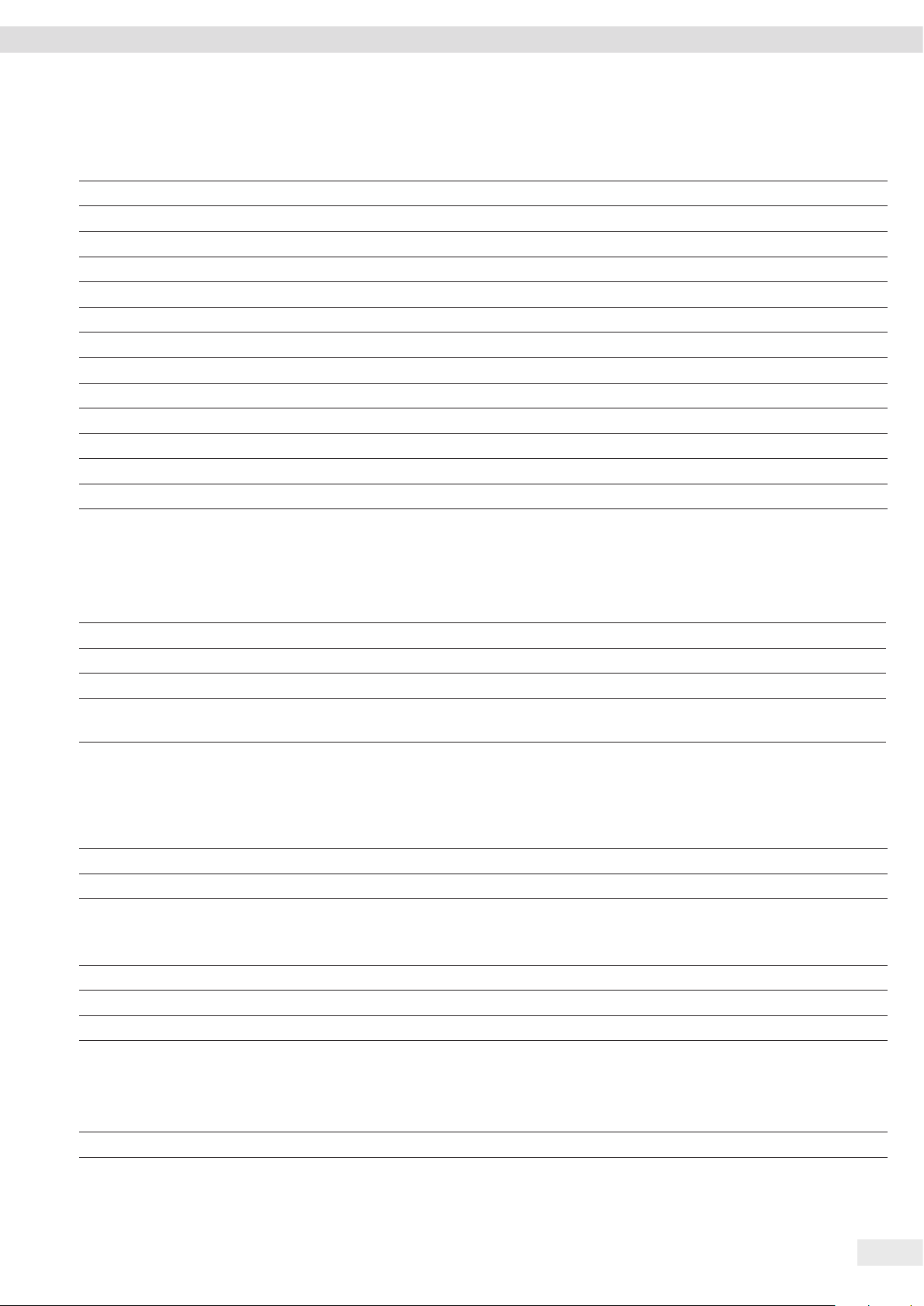
Technische Daten
15.3.2 Netzgerät
Einheit Wert
Typ: Sartorius-Netzgerät YEPS01-15V0W
Primär
Spannung V
AC
100 – 240 (±10 %)
Frequenz Hz 50 – 60
Stromaufnahme, maximal A 0,2
Sekundär
Spannung V
DC
15 (±5 %)
Strom, maximal A 0,53
Kurzschlusssicherung Elektronisch
Schutzklasse nach IEC 60950-1 II
Verschmutzungsgrad gemäß IEC 61010-1 2
Überspannungskategorie nach IEC 60664-1 II
Weitere Daten: Siehe Aufdruck auf dem Netzgerät
15.4 Elektromagnetische Verträglichkeit
Störfestigkeit:
Geeignet für den Gebrauch in industriellen Bereichen
Störaussendung:
Klasse B
Geeignet für den Gebrauch im Wohnbereich und Bereichen, die direkt an ein Niederspannungsnetz angeschlossen sind, das
auch Wohngebäude versorgt.
15.5 Pufferbatterie
Einheit Wert
Lithiumbatterie, Typ CR2032
Lebensdauer bei Raumtemperatur, minimal Jahre 10
15.6 Werkstoffe
Gehäuse Polybutylenterephthalat (PBT)
Bedieneinheit Glas
Windschutz Glas / Polybutylenterephthalat (PBT)
15.7 Anwärmzeit
Einheit Wert
Gerät, ca. h 2
Betriebsanleitung Entris® BCE 77
Page 78

Technische Daten
15.8 Schnittstellen
15.8.1 Spezifikationen der Schnittstelle RS232
Schnittstellenart: Serielle Schnittstelle
Schnittstellenbetrieb: Vollduplex
Pegel: RS232
Anschluss: Sub-D Buchse, 9-polig
Maximale Leitungslänge: 10 m
Pinbelegung
Pin 1: nicht belegt
Pin 2: Datenausgang (TxD)
Pin 3: Dateneingang (RxD)
Pin 4: nicht belegt
Pin 5: Masse intern
Pin 6: nicht belegt
Pin 7: Clear to Send (CTS)
Pin 8: Request to Send (RTS)
Pin 9: Universal-Tast
15.8.2 Spezifikationen der Schnittstelle USB-C
Kommunikation: USB OTG
Anschließbare Geräte: Sartorius Drucker, Sartorius Zweitanzeige oder PC
78 Betriebsanleitung Entris® BCE
Page 79

15.9 Gerätemaße
317
144
165
Technische Daten
12
240
343
317
Abb. 6: Gerätemaße Analysenwaage / Präzisionswaage mit Analysenwindschutz in mm
165
nutzbare Höhe: usable
height: 49 mm
219
219
90
188
120
188
146
253
20
317
Abb. 7: Gerätemaße Präzisionswaage mit rundem Windschutz in mm
120
219
Betriebsanleitung Entris® BCE 79
Page 80

Technische Daten
15.10 Metrologische Daten
15.10.1 Modelle BCE224 | BCE124 | BCE64 | BCE653 | BCE623 | BCE423 | BCE323 | BCE223
Modell
Einheit Wert Wert Wert Wert Wert Wert Wert Wert
Ablesbarkeit | Teilungswert (d) mg 0,1 0,1 0,1 1 1 1 1 1
Höchstlast (Max) g 220 120 60 650 620 420 320 220
Wiederholbarkeit
Bei 5 % Last, typischer Wert mg 0,08 0,08 0,08 0,5 0,5 0,5 0,5 0,5
Bei ca. Höchstlast, typischer Wert mg 0,1 0,1 0,1 1 1 1 1 1
Linearitätsabweichung
Grenzwert ± mg 0,2 0,2 0,2 2 2 2 2 2
Typischer Wert ± mg 0,06 0,06 0,06 0,6 0,6 0,6 0,6 0,6
Empfindlichkeitsdrift von +10 °C bis +30 °C ± ppm/K 1,5 1,5 1,5 2 2 2 2 2
Tara-Höchstlast (subtraktiv) <100% der Höchstlast
isoCAL (nur bei Modellen i-1x):
Temperaturwechsel K 1,5 1,5 1,5 2 2 2 2 2
Zeitabstand h 4 4 4 6 6 6 6 6
Bei Modellen mit Zulassung:
Genauigkeitsklasse I I I II II II II II
Bauart BC_EB BC_EB BC_EB BC_ED BC_ED BC_ED BC_ED BC_ED
Eichwert (e) mg 1 1 1 10 10 10 10 10
Mindestlast (Min) mg 10 10 10 20 20 20 20 20
Minimaleinwaage gemäß USP (United Sta-
tes Pharmacopeia), Kap. 41
Optimale Minimaleinwaage g 0,082 0,082 0,082 0,82 0,82 0,82 0,82 0,82
Typische Messzeit s
Typische Einschwingzeit s
Empfohlenes Kalibriergewicht
Externe kalibrierte Prüflast g 200 100 50 500 500 200 200 200
Genauigkeitsklasse gem. OIML R111-1 E2 E2 E2 F1 F1 F1 F1 F1
Waagschalenabmessung mm Ø 90 Ø 90 Ø 90 Ø 120 Ø 120 Ø 120 Ø 120 Ø 120
Wägeraumhöhe (Oberkante Waagschale bis
Unterkante obere Windschutzscheibe)
Nettogewicht, ca. kg 5,9 |
mm 240 240 240 50 240 240 240 240
BCE224-1x
BCE224i-1x
BCE124-1x
BCE124i-1x
BCE64-1x
BCE64i-1x
BCE653-1x
BCE653i-1x
BCE623-1x
BCE623i-1x
BCE423-1x
BCE423i-1x
BCE323-1x
BCE323i-1x
BCE223-1x
<2,0 <2,0 <2,0 <1,5 < 1,5 <1,5 <1,5 <1,5
<1,5 <1,5 <1,5 <1,0 <1,0 <1,0 <1,0 <1,0
6,2
5,9 |
6,2
5,9 |
6,2
4,5 |
4,8
5,9 |
6,3
5,9 |
6,3
5,9 |
6,3
5,9 |
6,3
BCE223i-1x
80 Betriebsanleitung Entris® BCE
Page 81

Zubehör
16 Zubehör
16.1 Waagenzubehör
Diese Tabellen enthalten einen Auszug der bestellbaren Zubehörteile. Für Informationen zu weiteren Artikeln Sartorius
kontaktieren.
Artikel Menge Bestellnummer
Displayschutzfolie (5er Set) 1 YDC10
Schirmring für Waagen mit einer Ablesbarkeit von 0,1 mg 1 YSP02
Staubschutzhaube für Waagen mit Analysenwindschutz 1 6960BC01
Dichtebestimmungs-Set für Festkörper und Flüssigkeiten für Waagen mit
einer Ablesbarkeit von 0,1 mg|1 mg
Diebstahlschutz "Kensington Lock" 1 YKL01
Fußtaste | Fußschalter 1 YFS03
Zweitanzeige | Fernanzeige 1 YSD01
Unterflurwägung (nicht für Modelle im eichpflichtigen Verkehr)
Haken M5 1 69EA0039
Wägetisch
aus Holz mit Naturstein 1 YWT09
aus Naturstein, mit Schwingungsdämpfern 1 YWT03
Wandkonsole aus Naturstein 1 YWT04
1 YDK03
16.2 Drucker und Zubehör für Datenkommunikation
Diese Tabellen enthalten einen Auszug der bestellbaren Zubehörteile. Für Informationen zu weiteren Artikeln Sartorius
kontaktieren.
Artikel Menge Bestellnummer
Thermodirekt-Drucker (USB-B) 1 YDP40
Thermotransfer-Drucker (USB-B, RS232) 1 YDP30
Nadeldrucker (RS232) 1 YDP20-0CE
Datenkabel USB-C > USB-B 1,5 m YCC-USB-C-B
Datenkabel USB-C > USB-A 1,5 m YCC-USB-C-A
Datenkabel RS232 (9 pol.) > USB-A 1,5 m YCC-D09M-USB-A
Datenkabel RS232 (9 pol.) male > RS232 (9 pol.) male 1,5 m YCC-D09MM
Datenkabel RS232 (9 pol.) male > RS232 (9 pol.) female 1,5 m YCC-D09MF
Y-Adapter RS232 (9 pol.) male > 2x RS232 (9 pol.) female 1,5 m YCC-D09M-2D09F
Betriebsanleitung Entris® BCE 81
Page 82

Sartorius Service
16.3 Externe Kalibrier- und Justiergewichte
Diese Tabellen enthalten einen Auszug der bestellbaren Zubehörteile. Für Informationen zu weiteren Artikeln Sartorius
kontaktieren.
Modell BCE Gewicht Genauigkeitsklasse Bestellnummer
224 200 g E2 YCW522-AC-02
124 100 g E2 YCW512-AC-02
64 50 g E2 YCW452-AC-02
653 | 623 500 g F1 YCW553-AC-02
423 | 323 | 223 200 g F1 YCW523-AC-02
17 Sartorius Service
Der Sartorius Service steht bei Rückfragen zum Gerät gern zur Verfügung. Für Informationen zu den Service-Adressen, Service-Leistungen und zum Kontakt vor Ort siehe die Sartorius-Internetseite (www.sartorius.com).
Bei Anfragen zum System und für den Kontakt bei Fehlfunktionen die Geräteinformationen bereithalten und dem Sartorius
Service mitteilen, z. B. Seriennummer, Hardware, Firmware, Konfiguration. Dazu die Informationen auf dem Typenschild und im
Menü „INFO“ beachten.
18 Dokumente zur Konformität
Mit den beigefügten Dokumenten wird die Übereinstimmung des Geräts mit den benannten Richtlinien oder Normen erklärt.
82 Betriebsanleitung Entris® BCE
Page 83

Table des matières
Table des matières
1 À propos de ce mode d’emploi...................... 85
1.1 Validité ......................................85
1.2 Autres documents associés...................... 85
1.3 Groupes cibles ................................85
1.4 Typographie ..................................85
1.4.1 Avertissements dans la description
des opérations.......................... 85
1.4.2 Autres signes typographiques .............85
2 Consignes de sécurité .............................86
2.1 Utilisation conforme ...........................86
2.2 Qualification du personnel ......................86
2.3 Importance du mode d’emploi ...................86
2.4 État de l’appareil ..............................86
2.5 Symboles sur l’appareil .........................86
2.6 Équipement électrique .........................87
2.6.1 Dommages sur l’équipement électrique
de l’appareil............................ 87
2.6.2 Travaux sur l’équipement électrique
de l’appareil............................ 87
2.6.3 Bloc d’alimentation et câble de
raccordement ..........................87
2.7 Comportement en cas d’urgence .................87
2.8 Accessoires et pièces de rechange ................87
2.9 Équipement de protection individuelle ............87
2.10 Bris de verre ..................................87
3 Description de l’appareil ........................... 88
3.1 Vue d’ensemble de l’appareil ....................88
3.2 Raccords des appareils..........................88
3.3 Plateau de pesée et composants associés ..........89
3.4 Appareils évalués conformes ....................89
3.5 Symboles sur l’appareil .........................89
4 Principes d’utilisation .............................90
4.1 Écran de commande dans le mode de pesée........90
4.2 Affichage des réglages de menu et système........90
4.2.1 Boutons ............................... 91
4.3 Icônes sur l’écran de commande .................92
4.4 Structure du menu.............................93
4.4.1 Structure du menu « Menu principal »...... 93
4.4.2 Structure du menu « Commutation
des unités » ............................95
4.5 Naviguer dans les menus........................95
5 Installation....................................... 95
5.1 Contenu de la livraison .........................95
5.2 Choisir le lieu d’installation .....................95
5.3 Déballage ....................................96
5.4 Montez le plateau de pesée et les composants
associés ......................................96
5.4.1 Montez l’appareil avec paravent pour
balance d’analyse .......................96
5.4.2 Montez l’appareil avec paravent cylindrique . 96
5.5 Adaptation de l’appareil à l’environnement ........96
6 Mise en service ...................................97
6.1 Installer le bloc d’alimentation...................97
6.1.1 Assemblage du bloc d’alimentation . . . . . . . . 97
6.1.2 Démonter l’adaptateur secteur............ 97
6.2 Raccorder l’alimentation électrique...............97
7 Réglages du système ..............................97
7.1 Effectuer les réglages du système ................97
7.2 Régler le calibrage et l’ajustage ..................98
7.2.1 Activer ou désactiver la fonction isoCAL
(modèles i-1x uniquement) ...............98
7.2.2 Régler le calibrage et l’ajustage internes
(modèles i-1x uniquement) ...............98
7.2.3 Régler le calibrage externe et l’ajustage ....98
7.3 Liste des paramètres ...........................99
7.3.1 Menu « CONFIG. » / « BALANCE » ...........99
7.3.2 Menu « CONFIG. » / « SERV.GEN »..........100
7.3.3 Menu « APPAR. » / « RS232 » .............101
7.3.4 Menu « APPAR. » / « USB » ...............101
7.3.5 Menu « APPAR. » / « EXTRAS » ............102
7.3.6 Menu « SORT.DON. » / « COMM.SBI ».......103
7.3.7 Menu « SORT.DON. » / « PAR. IMP » ........103
7.3.8 Menu « SORT.DON. » / « PC.DIREC. » .......104
7.3.9 Menu « APPLIC. » / « PESEE » .............104
7.3.10 Menu « APPLIC. » / « COMPTAG. »..........104
7.3.11 Menu « APPLIC. » / « PRCENT. » ...........105
7.3.12 Menu « APPLIC. » / « TOT.NET. » ...........105
7.3.13 Menu « APPLIC. » / « TOTAL » .............105
7.3.14 Menu « APPLIC. » / « PES.ANIM. »..........105
7.3.15 Menu « APPLIC. » / « CALCUL. »............105
7.3.16 Menu « APPLIC. » / « DENSITE » ...........106
7.3.17 Menu « APPLIC. » / « STATIST. »............106
7.3.18 Menu « APPLIC. »/ »VAL. MAX. » ..........106
7.3.19 Menu « APPLIC. »/ »CONTROL. »...........106
7.3.20 Menu « ENTREE ».......................107
7.3.21 Menu « INFO ».........................107
7.3.22 Menu « LANGUE »......................108
8 Fonctionnement .................................108
8.1 Mise en marche et arrêt de l’appareil ............108
8.2 Attendre que le temps de préchauffage soit
terminé .....................................108
8.3 Mettre l’appareil à niveau avec le niveau à bulle...108
8.4 Vue d’ensemble du calibrage et de l’ajustage...... 108
8.5 Calibrer et ajuster un appareil avec fonction
isoCAL (modèles i-1x uniquement) ..............108
8.6 Calibrer et ajuster l’appareil de manière interne
(modèles i-1x uniquement).....................109
8.7 Calibrer et ajuster l’appareil de manière interne ...109
8.8 Imprimer les résultats du processus de calibrage
et d’ajustage.................................110
8.9 Effectuer les pesées ...........................110
8.10 Régler ou modifier l’application.................110
Mode d’emploi Entris® BCE 83
Page 84

Table des matières
8.11 Exécuter des applications (exemples) ............110
8.11.1 Exécuter la fonction « Commutation des
unités » ..............................110
8.11.2 Sélectionner les unités commutables
et leurs décimales......................110
8.11.3 Exécuter l’application « Statistiques » .....110
8.12 Imprimer le résultat de pesée avec le numéro ID... 111
9 Nettoyage et maintenance........................111
9.1 Démonter le paravent .........................111
9.1.1 Démonter le paravent pour balance
d’analyse, le plateau de pesée et les
composants associés....................111
9.1.2 Démontez le paravent cylindrique,
le plateau de pesée et les composants
associés ..............................111
9.2 Nettoyer l’appareil............................112
9.3 Monter le paravent ...........................112
9.3.1 Monter le paravent pour balance d’analyse . 112
9.3.2 Monter le paravent cylindrique ..........112
9.4 Plan de maintenance..........................112
9.5 Mise à jour du logiciel.........................112
10 Erreurs..........................................113
10.1 Messages d’avertissement ......................113
10.2 Dépistage des erreurs .........................114
15.7 Temps de préchauffage ........................118
15.8 Interfaces ...................................118
15.8.1 Spécifications de l’interface RS232 .......118
15.8.2 Spécifications de l’interface USB-C .......118
15.9 Dimensions de l’appareil .......................119
15.10 Données métrologiques .......................120
15.10.1 Modèles BCE224 | BCE124 |
BCE64 | BCE653 | BCE623 |
BCE423 | BCE323 | BCE223 ...............120
16 Accessoires......................................121
16.1 Accessoires de la balance ......................121
16.2 Imprimante et accessoires pour la communication
des données .................................121
16.3 Poids de calibrage et d’ajustage externes .........122
17 Sartorius Service.................................122
18 Documents relatifs à la conformité ................122
11 Mise hors service ................................115
11.1 Mettre l’appareil hors service ...................115
12 Transport .......................................115
12.1 Transporter l’appareil..........................115
13 Stockage et expédition ...........................115
13.1 Stockage ....................................115
13.2 Renvoyer l’appareil et les composants............ 115
14 Recyclage . . . . . . . . . . . . . . . . . . . . . . . . . . . . . . . . . . . . . . . 115
14.1 Instructions de décontamination ................115
14.2 Élimination et recyclage de l’appareil et
des composants ..............................115
14.2.1 Remarques concernant l’élimination
et le recyclage.........................115
14.2.2 Élimination ...........................116
15 Caractéristiques techniques .......................116
15.1 Conditions ambiantes .........................116
15.2 Type de contamination, catégorie de surtension
(appareil)....................................116
15.3 Alimentation électrique .......................117
15.3.1 Alimentation électrique de l’appareil......117
15.3.2 Bloc d’alimentation ....................117
15.4 Compatibilité électromagnétique ...............117
15.5 Batterie tampon..............................117
15.6 Matériaux ...................................118
84 Mode d’emploi Entris® BCE
Page 85

À propos de ce mode d’emploi
1 À propos de ce mode
d’emploi
1.1 Validité
Ce mode d’emploi fait partie intégrante de l’appareil. Ce mode
d’emploi est valable pour les versions suivantes de l’appareil :
Appareil Modèle
Balance d’analyse Entris® BCE
avec paravent manuel pour
balance d’analyse, précision de
lecture 0,1 mg
Balance de précision Entris
avec paravent manuel pour
balance d’analyse, précision de
lecture 1 mg
Balance de précision Entris
avec paravent cylindrique en
verre, précision de lecture 1 mg
BCE224i-1x | BCE224-1x |
BCE124i-1x | BCE124-1x |
BCE64i-1x | BCE64-1x
®
BCE
BCE623i-1x | BCE623-1x |
BCE423i-1x | BCE423-1x |
BCE323i-1x | BCE323-1x |
BCE223i-1x | BCE223-1x
®
BCE
BCE653i-1x | BCE653-1x
1) 2)
1.3 Groupes cibles
Ce mode d’emploi s’adresse aux groupes cibles suivants. Les
groupes cibles doivent avoir les connaissances mentionnées.
Groupe cible Connaissances et qualifications
Opérateur L’opérateur connaît le fonctionnement de
l’appareil et les processus de travail qui y sont
associés. Il connaît les dangers potentiels lors du
travail avec l’appareil et il est en mesure de les
éviter.
L’opérateur a reçu une formation pour savoir
faire fonctionner l’appareil.
Exploitant L’exploitant de l’appareil est responsable de faire
respecter les règles de protection et de sécurité
au travail.
L’exploitant doit s’assurer que toutes les
personnes qui travaillent sur l’appareil ont accès
aux informations importantes et ont reçu une
formation sur la manière d’utiliser l’appareil.
1.4 Typographie
1) Identification spécifique au pays dans le modèle, x =
S Balances standard sans éléments supplémentaires
spécifiques au pays
SAR Balances standard avec éléments supplémentaires
spécifiques au pays pour l’Argentine
SJP Balances standard avec éléments supplémentaires
spécifiques au pays pour le Japon
SKR Balances standard avec éléments supplémentaires
spécifiques au pays pour la Corée du Sud
OBR Balances avec approbation pour le Brésil
OIN Balances avec approbation pour l’Inde
OJP Balances avec approbation pour le Japon
ORU Balances avec approbation pour la Russie
CCN Balances avec approbation pour la Chine
CEU Balances évaluées conformes avec attestations d’exa-
men UE de type sans suppléments spécifiques aux pays
CFR Balances évaluées conformes avec attestations
d’examen UE de type uniquement pour la France
2) Identification du type de modèle dans le modèle
i-1x Appareils avec fonction de calibrage et d’ajustage
interne
1.2 Autres documents associés
Veuillez consulter les documents suivants en plus de ce mode
d’emploi :
− Manuel d’installation des accessoires, par ex. imprimante
1.4.1 Avertissements dans la description des opérations
AVERTISSEMENT
Signale un danger qui est susceptible d’entraîner la mort ou des
blessures graves s’il n’est pas évité.
ATTENTION
Signale un danger qui est susceptible d’entraîner des blessures
moyennes ou légères s’il n’est pas évité.
AVIS
Signale un danger qui est susceptible de provoquer des
dommages matériels s’il n’est pas évité.
1.4.2 Autres signes typographiques
t
y Résultat : décrit le résultat des actions qui viennent
[ ] Fait référence à des éléments de commande et
[ ] Indique des messages d’état, des messages
Instruction : décrit des actions qui doivent être
effectuées.
d’être effectuées.
d’affichage.
d’avertissement et des messages d’erreur.
Indique des informations relatives à l’utilisation en
métrologie légale d’appareils évalués conformes
(approuvés pour l’utilisation en métrologie légale).
Dans ce mode d’emploi, les appareils évalués
conformes sont également qualifiés d’« approuvés
pour l’utilisation en métrologie légale ».
Mode d’emploi Entris® BCE 85
Page 86

Consignes de sécurité
Affichage sur l’écran de commande
Il se peut que l’affichage sur l’écran de commande de l’appareil
diffère des illustrations qui sont représentées dans ce manuel.
2 Consignes de sécurité
2.1 Utilisation conforme
L’appareil est une balance à haute résolution qui peut être
utilisée à l’intérieur, par ex. dans les secteurs industriels.
L’appareil permet de déterminer avec précision la masse de
matières liquides, pâteuses, poudreuses ou solides.
Utilisez des récipients adaptés pouvant contenir les matières.
Lorsque vous utilisez l’appareil, respectez obligatoirement les
instructions qui se trouvent dans ce mode d’emploi. Toute autre
utilisation est considérée comme non conforme.
Si l’appareil n’est pas utilisé de manière conforme : cela peut
nuire aux mesures de protection prises au niveau de l’appareil
et entraîner des dommages corporels ou matériels imprévisibles.
Conditions d’utilisation de l’appareil
N’utilisez pas l’appareil dans des atmosphères présentant des
risques d’explosions. Utilisez l’appareil uniquement dans des
bâtiments.
Utilisez l’appareil uniquement avec l’équipement et dans les
conditions de fonctionnement qui sont spécifiés dans les
caractéristiques techniques de ce mode d’emploi.
2.2 Qualification du personnel
Si les personnes travaillant sur l’appareil ne disposent pas des
connaissances suffisantes pour manipuler l’appareil en toute
sécurité : les personnes peuvent se blesser ou blesser des
personnes qui se trouvent à proximité.
t Assurez-vous que toutes les personnes qui travaillent sur
l’appareil disposent des connaissances et qualifications
nécessaires (description, voir chapitre « 1.3 Groupes cibles »,
page 85).
t Si une qualification particulière est nécessaire pour
effectuer les opérations décrites : faites réaliser ces
opérations par le groupe cible requis.
t Si aucune qualification n’est nécessaire pour effectuer les
opérations décrites : faites réaliser les opérations décrites
par le groupe cible « Opérateur ».
2.3 Importance du mode d’emploi
Le non-respect du mode d’emploi peut avoir des conséquences
graves, par ex. mise en danger des personnes par des
évènements électriques, mécaniques ou chimiques.
t Avant de travailler avec l’appareil, lisez le mode d’emploi
avec attention et dans son intégralité.
t Si vous perdez le mode d’emploi, demandez-en un autre
exemplaire ou téléchargez la version la plus récente sur le
site Internet de Sartorius (www.sartorius.com).
t Assurez-vous que toutes les personnes qui travaillent avec
l’appareil ont accès aux informations contenues dans ce
mode d’emploi.
2.4 État de l’appareil
Modifications sur l’appareil
N’apportez aucune transformation ni aucun changement
technique à l’appareil et ne le réparez pas vous-même. Les
transformations et modifications techniques apportées à
l’appareil nécessitent une autorisation écrite préalable de
Sartorius.
Un appareil endommagé ou des éléments usés peuvent
entraîner des dysfonctionnements ou des risques difficilement
détectables.
t Utilisez l’appareil uniquement s’il est dans un état technique
irréprochable.
t En cas de dommages sur le boîtier, débranchez l’appareil de
l’alimentation électrique et empêchez toute remise en
marche.
t N’ouvrez pas l’appareil. En cas de dommages, demandez
immédiatement au Sartorius Service d’y remédier.
t Respectez les intervalles de maintenance (intervalles et
travaux de maintenance : voir chapitre « 9.2 Nettoyer
l’appareil », page 112).
2.5 Symboles sur l’appareil
Tous les symboles apposés sur l’appareil doivent être lisibles,
par ex. les avertissements et les autocollants de sécurité.
t Ne couvrez pas, ne retirez pas et ne modifiez pas les
symboles.
t Remplacez les symboles s’ils sont illisibles.
86 Mode d’emploi Entris® BCE
Page 87

Consignes de sécurité
2.6 Équipement électrique
2.6.1 Dommages sur l’équipement électrique de l’appareil
Tout dommage de l’équipement électrique de l’appareil, par ex.
des dommages de l’isolation, peut représenter un danger de
mort. Tout contact avec des éléments sous tension peut être
mortel.
t Si l’équipement électrique est endommagé, débranchez
immédiatement l’appareil de l’alimentation électrique et
contactez le Sartorius Service.
t Veillez à ce que les éléments sous tension ne soient pas en
contact avec de l’humidité. L’humidité peut provoquer des
courts-circuits.
2.6.2 Travaux sur l’équipement électrique de l’appareil
Seuls des techniciens du Sartorius Service sont autorisés à
effectuer des opérations et des modifications sur l’équipement
électrique de l’appareil. Seuls les membres du Sartorius Service
sont autorisés à ouvrir l’appareil.
2.6.3 Bloc d’alimentation et câble de raccordement
L’utilisation d’un bloc d’alimentation inadapté ou d’un câble
de raccordement au secteur inadapté ou de dimensions
insuffisantes peut provoquer des blessures graves, par ex.
suite à une électrocution.
t Utilisez uniquement le bloc d’alimentation et le câble de
raccordement au secteur d’origine Sartorius.
t Si le bloc d’alimentation ou le câble de raccordement au
secteur doivent être remplacés : contactez le Sartorius
Service. Ne réparez pas et ne modifiez pas le bloc
d’alimentation ou le câble de raccordement au secteur.
2.8 Accessoires et pièces de rechange
Des accessoires et pièces de rechange inadaptés peuvent nuire
au fonctionnement et à la sécurité, et avoir les conséquences
suivantes :
− Dangers pour les personnes
− Dommages sur l’appareil
− Dysfonctionnements de l’appareil
− Panne totale de l’appareil
t Utilisez exclusivement les accessoires et pièces de rechange
autorisés de Sartorius.
t Utilisez uniquement des accessoires et des pièces de
rechange dans un état technique irréprochable.
2.9 Équipement de protection individuelle
L’équipement de protection individuelle protège contre les
risques qui émanent des matières traitées.
t Si la zone de travail ou le processus dans lequel l’appareil
est intégré nécessite un équipement de protection
individuelle : portez l’équipement de protection individuelle.
2.10 Bris de verre
Les composants en verre peuvent se briser si vous les laissez
tomber ou si vous ne les manipulez pas correctement. Les bords
brisés du verre peuvent entraîner des coupures.
t Soulevez l’appareil en le saisissant uniquement par le bas et
pas par le paravent.
t Quand vous soulevez et transportez l’appareil, veillez à ce
qu’il n’y ait pas de personnes ou d’objets sur le chemin.
t Touchez l’écran uniquement avec les doigts. N’utilisez pas
d’objets pointus ou tranchants.
2.7 Comportement en cas d’urgence
En cas de risque immédiat de blessures pour les personnes ou
de dommages sur l’appareil, résultant par ex. de dysfonctionnements ou de situations dangereuses, mettez immédiatement
l’appareil hors service.
t Débranchez l’appareil de l’alimentation électrique.
t Demandez au Sartorius Service de remédier aux
dysfonctionnements.
Mode d’emploi Entris® BCE 87
Page 88

Description de l’appareil
3 Description de l’appareil
3.1 Vue d’ensemble de l’appareil
1
2
Ill. 1 : Balance de précision avec paravent cylindrique et balance d’analyse avec
paravent pour balance d’analyse (exemple)
Pos. Désignation Description
1 Paravent cylindrique
2 Couvercle de
paravent cylindrique
3 Couvercle coulissant Permet d’ouvrir manuellement le
couvercle coulissant
4 Vitre latérale
5 Translateur latéral Permet d’ouvrir manuellement la
vitre latérale
6 Pied de réglage Permet de mettre à niveau la
balance, réglable manuellement
7 Unité de commande
8 Niveau à bulle
43
678
3.2 Raccords des appareils
1
Ill. 2 : Balance de précision avec paravent cylindrique (face arrière)
5
Pos. Désignation Description
1 Commutateur
d’accès au menu
2 Alimentation
électrique
3 Port USB-C Pour le raccordement à une
4 Port RS232 9broches, pour le raccordement à
5 Œillet de fixation Pour le raccordement d’un système
2
Protège l’appareil contre toute
modification des réglages de
l’appareil. Est scellé sur les appareils
évalués conformes.
Raccord pour l’alimentation
électrique de l’appareil
imprimante, un PC ou un écran
supplémentaire
une imprimante, un PC ou un écran
supplémentaire
antivol ou d’une encoche de sécurité
Kensington
3 5
4
88 Mode d'emploi Entris® BCE
Page 89

Description de l’appareil
3.3 Plateau de pesée et composants associés
1
2
4
3
Ill. 3 : Balance d’analyse avec paravent pour balance d’analyse, balance de précision avec paravent pour balance d’analyse et balance de précision avec paravent
cylindrique (exemple)
Pos. Désignation Description
1 Plateau de pesée
2 Support de plateau
3 Pivot pour plateau
4 Anneau de blindage Accessoire en option, uniquement pour les balances d’analyse
1
2
3
1
2
3
3.4 Appareils évalués conformes
Quelques réglages des modèles évalués conformes sont protégés contre toute modification de la part de l’opérateur, par ex.
ajustage externe sur les appareils de la classe de précision II. Cette mesure sert à garantir que les appareils sont adaptés à une
utilisation en métrologie légale.
3.5 Symboles sur l’appareil
Symbole Signification
AVIS! Lisez le mode d’emploi.
Mode d'emploi Entris® BCE 89
Page 90

Principes d’utilisation
4 Principes d’utilisation
4.1 Écran de commande dans le mode de pesée
1
2
9
Ill. 4 : Écran de commande dans le mode de pesée (exemple)
Pos. Désignation Description
1 Données
métrologiques
2 Menu
3 Aperçu des
applications
4 Zone de
commande
5 Unité de poids Indique l’unité sélectionnée,
6 Barre de
navigation
7 Affichage
des valeurs
8 Confirmation
tactile visuelle
9 Zone de
commande
3
8
7
Pendant le fonctionnement,
indique le programme d’application
sélectionné
par ex. gramme [g]
Pour la navigation dans les
réglages de menu et système
4
5
6
4.2 Affichage des réglages de menu et système
1
Ill. 5 : Affichage des réglages de menu et système (exemple)
Pos. Désignation Description
1 Entrée de menu ou
de paramètre
2 Icône [Sélection]
3 Niveau de menu Indique la position du menu ou
2
du paramètre affiché dans au
maximum 4 niveaux
3
90 Mode d’emploi Entris® BCE
Page 91

4.2.1 Boutons
Symbole Désignation Description
Bouton [En serv. /
Hors.Ser.]
− Quand on appuie sur le bouton : allume l’écran de commande.
− Quand le bouton est maintenu enfoncé pendant longtemps : éteint l’écran de commande.
Bouton [Menu] − Quand on appuie sur le bouton : le menu de réglage s’ouvre.
− Quand le bouton est maintenu enfoncé pendant longtemps : commute sur l’affichage de la
version.
Bouton
Met l’appareil à zéro.
[Mise à zéro]
Bouton [Tare] Démarre le tarage.
Bouton [Imprimer] Édite les valeurs affichées via les interfaces de données intégrées.
Bouton [isoCAL] Quand le bouton clignote : démarre la fonction isoCAL.
Quand le bouton ne clignote pas : démarre la fonction de calibrage et d’ajustage réglée.
Bouton [Ajustage] Démarre la fonction de calibrage et d’ajustage réglée.
Principes d’utilisation
Bouton [GLP] − Termine le rapport BPL et démarre l’impression du bas de page BPL.
− Si l’application « Total net », « Totalisation » ou « Statistiques » est active : imprime et efface
les valeurs enregistrées et termine l’application.
Bouton
Commute entre les conditions ambiantes « TR.STABL. », « STABLE », « INSTABL. » et « TR.INST. ».
[Conditions
ambiantes]
Bouton [Filtre
Commute entre les filtres d’application « Pesage » et « Dosage ».
d’application]
Bouton
[Commutation
des unités]
Si la fonction « Commutation des unités » est active :
− Quand le bouton est maintenu enfoncé pendant longtemps : ouvre le menu de la fonction
« Commutation des unités ».
− Quand on appuie sur le bouton : commute entre l’affichage de l’unité de base et l’affichage
de jusqu’à 4 autres unités.
Bouton [Retour] − Dans le menu :
− Quand on appuie sur le bouton : repasse à l’affichage précédent.
− Quand le bouton est maintenu enfoncé pendant longtemps : enregistre les réglages du menu.
− Lors de la saisie de chiffres : sélectionne le chiffre précédent.
− Quand une application est active : annule l’application et supprime la valeur de référence
réglée.
Bouton [Haut] − Dans le menu : fait défiler les niveaux du menu ou les paramètres disponibles.
− Lors de la saisie de chiffres : augmente la valeur affichée.
− Dans l’affichage principal d’une application active : commute vers l’affichage de la valeur de
pesée ou du paramètre actuel.
Bouton [Bas] − Dans le menu : fait défiler les niveaux du menu ou les paramètres disponibles.
− Lors de la saisie de chiffres : diminue la valeur affichée.
− Dans l’affichage principal d’une application non active : ouvre l’affichage pour régler les
valeurs de référence.
− Dans l’affichage principal d’une application active : commute vers l’affichage de la valeur de
pesée ou du paramètre actuel.
Bouton
[Confirmer]
− Dans le menu : ouvre le niveau du menu affiché ou confirme le paramètre affiché.
− Lors de la saisie de chiffres : sélectionne le chiffre suivant.
− Dans l’affichage principal d’une application non active : démarre le processus de l’application
et enregistre la valeur de référence réglée.
− Dans l’affichage principal d’une application active : mémorise les composants suivants ou les
paramètres suivants.
Mode d’emploi Entris® BCE 91
Page 92

Principes d’utilisation
4.3 Icônes sur l’écran de commande
Symbole Désignation Description
Icône [Comptage] Indique que l’application « Comptage » est sélectionnée.
Icône [Pesée en
pourcentage]
Icône [Calcul] Indique que l’application « Calcul » est sélectionnée.
Icône [Pesée d’animaux] Indique que l’application « Pesée d’animaux » est sélectionnée.
Icône [Total net] Indique que l’application « Total net » est sélectionnée.
Icône [Totalisation] Indique que l’application « Totalisation » est sélectionnée.
Icône [Détermination de
la masse volumique]
Icône [Statistiques] Indique que l’application « Statistiques » est sélectionnée.
Icône [Valeur maximum] Indique que l’application « Valeur maximum » est sélectionnée.
Icône [Contrôle +/-] Indique que l’application « Contrôle +/- » est sélectionnée.
Icône [Occupé] Indique que l’appareil effectue une commande.
Indique que l’application « Pesée en pourcentage » est sélectionnée.
Indique que l’application « Détermination de la masse volumique » est sélectionnée.
Icône [Signe +/-] Indique si la valeur affichée est positive ou négative.
Icône [Zéro] Sur quelques appareils évalués conformes : indique que l’appareil a été mis à zéro.
Icône [AUTO] Indique que l’application « Pesée d’animaux » démarre automatiquement.
Icône [Affichage de
l’aide de l’application]
Icône [R12] Indique l’étendue active pour les balances à plusieurs étendues.
Icône [Imprimante] − Indique qu’une imprimante a été détectée sur le port USB.
Icône [PC-Connect] − Indique qu’un PC ou un écran supplémentaire a été détecté sur le port USB.
Icône [Pourcentage] Indique que la valeur affichée est un pourcentage.
Icône [Net] Indique que la valeur affichée est une valeur nette.
Icône [Brut] Indique que la valeur affichée est une valeur brute.
− Indique le nombre de composants avec « Totalisation », « Total net » et « Statistiques ».
− Avec « Contrôle +/- », indique la limite minimum « LL » et la limite maximum « HH ».
− Clignote quand l’édition des données est active.
− Clignote quand une connexion de données est active.
92 Mode d’emploi Entris® BCE
Page 93

Symbole Désignation Description
Icône [Sélection] Dans le menu : signale le paramètre sélectionné.
Si l’application « Calcul » ou « Détermination de la masse volumique » est active :
indique que la valeur affichée est une valeur calculée.
Icône [Symbole de
l’unité]
Indique l’unité de poids sélectionnée, par ex. [g] pour « Gramme ».
Principes d’utilisation
Icône [Nombre de
pièces]
Icône [Pas de valeur
de pesée valide]
Indique que la valeur affichée est un nombre de pièces.
− Indique que la valeur affichée n’est pas une valeur de pesée, mais le résultat calculé
d’une application, par ex. avec l’application « Totalisation ».
− Sur les appareils évalués conformes : signale une erreur. Pour afficher la cause de
cette erreur, appuyer sur la touche [Commutation].
4.4 Structure du menu
4.4.1 Structure du menu « Menu principal »
t Naviguer dans les menus (voir chapitre 4.5, page 95).
Niveau 1 Niveau 2 Description
CONFIG. BALANCE Régler les fonctions de l’appareil.
SERV GEN
« Services généraux »
APPAREIL RS232
« RS232, 9 broches »
USB
« USB-C »
EXTRAS Définir les fonctions de l’écran de commande.
SORT.DONN.
« Édition des
données »
COMM SBI
« Communication SBI »
PAR. IMP
« Réglages pour
l’impression »
PC.DIREC.
« Transmission directe
au PC »
Restaurer les réglages d’usine du menu.
Définir les paramètres pour l’interface COM.
Définir les paramètres pour l’interface USB.
Configurer l’édition automatique des données.
Effectuer les réglages pour l’impression.
Définir le format de sortie pour la communication des données entre la
balance et le PC
Mode d’emploi Entris® BCE 93
Page 94

Principes d’utilisation
Niveau 1 Niveau 2 Description
APPLIC.
« Applications »
PESEE − Déterminer la valeur de pesée d’un échantillon.
− Activer les fonctions pour toutes les applications.
COMPTAG. Déterminer le nombre de pièces ayant pratiquement le même poids.
PRCENT.
« Pesée en pourcentage »
TOT.NET.
Déterminer le pourcentage d’un
échantillon par rapport à un poids de référence.
Peser des composants pour un mélange.
« Total net »
TOTAL
« Totalisation »
PES.ANIM.
« Pesée d’animaux »
CALCUL.
« Calcul »
DENSITE
« Détermination de la
Additionner dans une mémoire des valeurs obtenues à partir de pesées
indépendantes les unes des autres.
Peser des échantillons instables, par ex. des animaux. Pour cela, une valeur
moyenne est calculée sur plusieurs cycles de mesure.
Calculer la valeur de pesée à l’aide d’un multiplicateur ou d’un diviseur,
par ex. pour la détermination du grammage de papier.
Déterminer la masse volumique de substances solides selon la méthode de la
poussée hydrostatique.
masse volumique »
STATIST.
« Statistiques »
CONTRL.
« Contrôle +/- »
VAL. MAX.
Enregistrer et évaluer statistiquement des valeurs de pesée et des valeurs
calculées.
Contrôler si une valeur de pesée se trouve dans les limites de tolérance
définies.
Déterminer la valeur de pesée maximum d’un échantillon (valeur de crête).
« Valeur maximum »
ENTREE ID APP. Enregistrer le numéro d’identification entré pour l’appareil.
ID LOT Activer ou désactiver l’impression d’une ligne pour l’ID du lot dans le rapport
BPL. Un numéro d’ID LOT peut être renseigné ou l’ID du lot peut être entré
manuellement sur la ligne.
ID ECH. − Activer ou désactiver l’impression d’une ligne pour l’ID ECH. dans le
rapport BPL.
− Le numéro d’ID indiqué peut être incrémenté ou décrémenté avec chaque
échantillon.
DATE Régler la date.
HEURE Régler l’heure.
MDP. UTIL. Définir le mot de passe de l’utilisateur.
MDP. SERV. Activer le mode Service.
PDS. CAL.
« Poids d’ajustage »
Déterminer la valeur de poids définie par l’utilisateur pour le poids de
calibrage et d’ajustage.
INTERVALLE Le débit de sortie SBI peut être réglé entre 0 et 9999 secondes.
INFO
« Informations sur
NO. VERS.
« Numéro de version »
Afficher le numéro de la version du logiciel.
l’appareil »
NO.SERIE
Afficher le numéro de série de l’appareil.
« Numéro de série »
MODELE Afficher la désignation du modèle de l’appareil.
VERS. BAC Afficher la version du processeur BAC.
LANGUE Régler la langue du menu de l’écran de commande.
94 Mode d’emploi Entris® BCE
Page 95

Installation
4.4.2 Structure du menu « Commutation des unités »
t Naviguer dans les menus (voir chapitre 4.5, page 95).
Niveau 1 Description
Unité 1 - Unité 4 Définir l’unité de poids affichée et la
résolution pour la 1
commutable.
re
à la 4e unité
4.5 Naviguer dans les menus
Procédure
t Pour ouvrir le menu principal : appuyez sur
le bouton [Menu].
t Pour afficher des options de menu ou des
paramètres d’un niveau : appuyez sur le
bouton [Haut] ou [Bas].
t Pour retourner au niveau de menu
immédiatement supérieur ou quitter le
menu : appuyez sur le bouton [Retour].
t Pour ouvrir un niveau de menu ou un
paramètre affiché : appuyez sur le bouton
[Confirmer].
5 Installation
5.1 Contenu de la livraison
Article Quantité
Appareil 1
Plateau de pesée 1
Support de plateau 1
Bloc d’alimentation avec adaptateurs
spécifiques au pays
Paravent 1
Avec les modèles avec paravent pour balance
d’analyse : housse de protection contre la
poussière
Mode d’emploi 1
5.2 Choisir le lieu d’installation
Procédure
t Assurez-vous que le lieu d’installation remplit les conditions
suivantes :
1
1
Condition Caractéristiques
Conditions
ambiantes
Surface
d’installation
Accès aux éléments
importants pour le
fonctionnement
− Conditions adaptées (conditions
ambiantes : voir chapitre 15.1,
page 116
− Surface stable, sans vibrations et
plane
− Surface suffisante pour l’appareil
(encombrement de l’appareil : voir
chapitre « 15.9 Dimensions de
l’appareil », page 119).
− Capacité de charge suffisante pour
l’appareil (poids de l’appareil : voir
chapitre « 15.10 Données
métrologiques », page 120).
Pratique et sûr
Mode d’emploi Entris® BCE 95
Page 96

Installation
5.3 Déballage
Procédure
t Déballez l’appareil.
t
ATTENTION Risques de bris de verre en cas de manipu-
lation non conforme de l’appareil !! Ne soulevez pas
l’appareil en le saisissant par le paravent. Soulevez l’appareil
uniquement en le saisissant par le bas.
t Installez l’appareil sur le lieu d’installation prévu.
t Si vous entreposez l’appareil temporairement : respectez les
instructions de stockage (voir chapitre 13.1, page 115).
t Conservez tous les éléments de l’emballage d’origine, par ex.
pour éventuellement renvoyer l’appareil.
5.4 Montez le plateau de pesée et les composants associés
5.4.1 Montez l’appareil avec paravent pour balance d’analyse
Procédure
5.5 Adaptation de l’appareil à l’environnement
Quand un appareil froid est placé dans un environnement
chaud : la différence de température peut provoquer de la
condensation dans l’appareil. La présence d’humidité dans
l’appareil peut provoquer des dysfonctionnements.
Procédure
t Adaptez l’appareil à la température sur le lieu d’installation
pendant environ 2 heures. Pendant ce temps, l’appareil doit
être débranché de l’alimentation électrique.
t Ouvrez complètement la
vitre latérale du paravent
pour balance d’analyse.
t Installez le support de
plateau sur le pivot pour
plateau et y poser le
plateau de pesée.
5.4.2 Montez l’appareil avec paravent cylindrique
Procédure
t Posez le fond du paravent
dans l’ouverture ronde sur
l’appareil.
t Installez le support de
plateau sur le pivot pour
plateau.
t Posez le plateau de pesée
sur le support de plateau.
t Posez l’anneau en verre
sur le fond du paravent.
t Posez le couvercle du paravent sur l’anneau en verre.
96 Mode d’emploi Entris® BCE
Page 97

Mise en service
6 Mise en service
6.1 Installer le bloc d’alimentation
6.1.1 Assemblage du bloc d’alimentation
Référence sur
l’emballage
YEPS01-PS8 États-Unis et Japon (US+JP), Europe et
YEPS01-PS9 Argentine (AR), Brésil (BR), Corée (KR)
YEPS01-PS10 Chine (CN)
Procédure
t Enfoncez l’adaptateur secteur jusqu’à ce que vous
l’entendiez s’enclencher.
t Vérifiez que l’adaptateur secteur est parfaitement fixé en
le tirant légèrement vers l’arrière.
y Si l’adaptateur secteur ne bouge pas : il est correctement
verrouillé.
Bloc d’alimentation YEPS01-15VOW avec
câble de raccordement et adaptateurs
secteur spécifiques à chaque pays
(emballés dans un sachet en PE portant
le code du pays, par ex. EU)
Russie (EU+RU), Grande-Bretagne (UK),
Inde (IN), Afrique du Sud (ZA), Australie
(AU), Chine (CN)
t Choisissez l’adaptateur
secteur spécifique à votre
pays. L’adaptateur secteur
doit être adapté à la prise
de courant sur le lieu
d’installation de l’appareil.
t Poussez l’adaptateur secteur
dans la fixation du bloc
d’alimentation. La touche
striée doit être tournée vers
l’avant.
6.2 Raccorder l’alimentation électrique
Procédure
t
AVERTISSEMENT Risques de graves blessures en cas
d’utilisation de câbles secteur défectueux ! Vérifiez que le
câble de raccordement au secteur n’est pas endommagé,
par ex. que l’isolation n’est pas fissurée.
t Si nécessaire : contactez le Sartorius Service.
t Vérifiez si la fiche secteur spécifique du pays correspond
aux prises secteur sur le lieu d’installation.
t Si nécessaire : changez l’adaptateur secteur spécifique
à votre pays.
t AVIS Dommages sur l’appareil en cas de tension d’entrée
trop élevée ! Vérifiez si les valeurs de tension indiquées sur
la plaque signalétique correspondent à la tension
d’alimentation sur votre lieu d’installation.
t Si la tension d’entrée est trop élevée : ne raccordez pas
l’appareil à l’alimentation électrique.
t Contactez le Sartorius Service.
t Raccordez la fiche coudée à la prise « Alimentation
électrique ».
t Raccordez la fiche d’alimentation électrique à la prise de
courant (tension secteur) sur le lieu d’installation.
y Le message [BOOTING] apparaît sur l’écran de commande.
y L’appareil effectue un test automatique.
7 Réglages du système
7.1 Effectuer les réglages du système
Il est possible de régler l’appareil et les applications afin de
les adapter aux conditions ambiantes et aux exigences de
fonctionnement propres à l’utilisateur.
Il est nécessaire d’effectuer les réglages suivants pour utiliser
l’appareil avec des composants raccordés :
− Configuration de la communication des appareils raccordés
− Configuration d’autres composants
6.1.2 Démonter l’adaptateur secteur
Procédure
t Appuyez sur le dessus de la
touche striée et poussez
l’adaptateur secteur vers
l’arrière.
t Poussez l’adaptateur secteur
et enlevez-le du bloc
d’alimentation.
Il est recommandé d’effectuer les réglages suivants pour
configurer l’appareil :
− Régler la langue du menu
− Régler la date et l’heure
− Régler le calibrage et l’ajustage
Procédure
t Appuyez sur le bouton [Menu].
t Pour effectuer des réglages : ouvrez le menu souhaité.
t Sélectionnez le paramètre souhaité et confirmez-le
(paramètres, voir chapitre « 7.3 Liste des paramètres »,
page 99).
t Quittez le menu.
Mode d’emploi Entris® BCE 97
Page 98

Réglages du système
7.2 Régler le calibrage et l’ajustage
7.2.1 Activer ou désactiver la fonction isoCAL (modèles i-1x uniquement)
En cas d’utilisation de la fonction isoCAL, l’appareil procède
automatiquement à un calibrage et un ajustage internes en
fonction d’un critère de temps et de température.
Si l’appareil est évalué conforme pour une utilisation en métrologie légale : il est en partie impossible
de désactiver la fonction isoCAL.
Procédure
t Ouvrez le menu « CONFIG. » / « BALANCE ».
t Pour régler le démarrage automatique de la fonction
isoCAL : sélectionnez la valeur de réglage « ACTIF » pour
le paramètre « ISOCAL ».
t Pour régler le démarrage manuel de la fonction isoCAL :
sélectionnez la valeur de réglage « REMARQU. » pour le
paramètre « ISOCAL ».
t Pour désactiver la fonction isoCAL : sélectionnez la valeur
de réglage « HORS.SER. » pour le paramètre « ISOCAL ».
7.2.2 Régler le calibrage et l’ajustage internes (modèles i-1x uniquement)
Les fonctions suivantes peuvent être réglées pour le calibrage
et l’ajustage internes :
− Calibrage interne avec démarrage automatique de
l’ajustage.
− Calibrage interne avec démarrage manuel de l’ajustage.
Procédure
t Ouvrez le menu « CONFIG. » / « BALANCE ». Appelez le
paramètre « CAL./AJU. » et sélectionnez la valeur
« CAL.INT. ».
t Si la fonction de calibrage doit être réglée avec un ajustage
consécutif automatique : dans le menu « CONFIG. » /
« BALANCE », sélectionnez la valeur de réglage « AJUST. »
pour le paramètre « SEQU.CAL. ».
t Si la fonction de calibrage doit être réglée sans ajustage
consécutif automatique : dans le menu « CONFIG. » /
« BALANCE », sélectionnez la valeur de réglage « CAL./AJU. »
pour le paramètre « CAL./AJU. ».
7.2.3 Régler le calibrage externe et l’ajustage
Les fonctions suivantes peuvent être réglées pour le calibrage
externe et l’ajustage :
− Calibrage externe avec démarrage manuel de l’ajustage.
Si l’appareil est évalué conforme pour une utilisation en métrologie légale : le calibrage externe et
l’ajustage ne sont pas possibles.
Procédure
t Ouvrez le menu « CONFIG. » / « BALANCE ».
t Si la fonction de calibrage doit être réglée avec un ajustage
consécutif automatique : sélectionnez la valeur de réglage
« AJUST. » pour le paramètre « SEQU.CAL. ».
t Si la fonction de calibrage doit être réglée sans ajustage
consécutif automatique : sélectionnez la valeur de réglage
« CAL./AJU. » pour le paramètre « SEQU.CAL. ».
Régler la valeur de poids pour le poids externe
Pour le poids externe, il est possible de régler une valeur de
poids préréglée ou définie par l’utilisateur.
Procédure
t Si vous voulez utiliser la valeur de poids préréglée : dans le
menu « CONFIG. » / « BALANCE », sélectionnez la valeur de
réglage « CAL.EXT. » pour le paramètre « CAL./AJU. ».
t Si vous voulez utiliser une valeur de poids définie par
l’utilisateur :
t Dans le menu « ENTREE », sélectionnez la valeur de
réglage « PDS ETAL. ».
t Saisissez la valeur de poids souhaitée et appuyez sur le
bouton [Confirmer].
t Pour utiliser la valeur de poids définie par l’utilisateur
lors du prochain processus d’ajustage : dans le menu
« CONFIG. » / « BALANCE », sélectionnez la valeur de
réglage « CAL.EX.PU. » pour le paramètre « CAL./AJU. ».
98 Mode d’emploi Entris® BCE
Page 99

Réglages du système
7.3 Liste des paramètres
7.3.1 Menu « CONFIG. » / « BALANCE »
Paramètre Valeurs de réglage Explication
ENVIRON. TR.STABL. Règle les conditions ambiantes sur « très stables » : active la séquence rapide des valeurs de
pesée en cas de changement de charge avec une fréquence de sortie élevée.
Recommandé pour les conditions ambiantes suivantes :
− Table très stable à proximité d’un mur
− Pièce fermée et tranquille
STABLE* Règle les conditions ambiantes sur « stables ». Recommandé pour les conditions ambiantes
suivantes :
− Table stable
− Peu de mouvements dans la pièce
− Faibles courants d’air
INSTABL. Règle les conditions ambiantes sur « instables » : active la séquence retardée des valeurs de
pesée avec une fréquence de sortie réduite. Recommandé pour les conditions ambiantes
suivantes :
− Table de travail simple
− Pièce avec des mouvements de machines ou de personnes
− Faibles mouvements d’air
TR.INST. Règle les conditions ambiantes sur « très instables » : active la séquence très retardée des
valeurs de pesée et la longue attente de la stabilité avec une fréquence de sortie encore
plus réduite.
Recommandé pour les conditions ambiantes suivantes :
− Vibrations lentes et perceptibles du sol
− Vibrations perceptibles du bâtiment
− Objet à peser qui bouge
− Très forts mouvements d’air
FILT.APP. LECT.FIN.* Active un filtre qui permet une séquence rapide de l’affichage en cas de changements de
charge très rapides. En cas de changements de charge minimes (dans la plage d’une
décimale), les valeurs affichées changent plus lentement.
DOSER Active un filtre qui permet une séquence très rapide de l’affichage en cas de changements
de charge minimes, par ex. lors du dosage ou du remplissage de récipients.
STABIL. T PREC. Règle la stabilité sur « très précis ».
PRECISE* Règle la stabilité sur « précis ».
RAPIDE Règle la stabilité sur « rapide ».
ZER./TAR. SANS.STA Si vous appuyez sur le bouton : la fonction du bouton [Mise à zéro] ou [Tare] est
immédiatement déclenchée.
AVEC.STA.* La fonction du bouton [Mise à zéro] ou [Tare] est déclenchée uniquement après que la
stabilité a été atteinte.
ZERO.AUT. EN SERV.* Active la mise à zéro automatique. L’affichage est mis à zéro automatiquement si l’écart
par rapport à 0 est inférieur à (X).
HORS SER. Désactive la mise à zéro automatique. La mise à zéro doit être déclenchée avec le bouton
[Mise à zéro].
* Réglage d’usine
Mode d’emploi Entris® BCE 99
Page 100

Réglages du système
Paramètre Valeurs de réglage Explication
UNITE GRAMME*, KILOGR.,
CARAT, LIVRE,
ONCE, OZ TROY, TL
− L’appareil affiche le poids dans l’unité sélectionnée.
− Le choix des unités disponibles dépend de la législation nationale et est donc spécifique
à chaque pays.
HONG, TL SING., TL.
TAIW., GRAIN,
PENNYW., MILLIGR.,
PCS/LIV, TL CHIN.,
MOMME, CAR.
AUTR., TOLA, BAHT,
MESGHAL,
NEWTON
AFF.DEC. TOUS* « Avec toutes les décimales » : toutes les décimales sont affichées. Cette modification de
réglage n’est pas possible sur les appareils évalués conformes.
DP CHGT « Réduit d’1 décimale lors d’un changement de charge » : la dernière décimale est
désactivée tant que la stabilité n’est pas atteinte.
MOINS 1 « Sans la dernière décimale » : la dernière décimale est désactivée.
CAL./AJU. CAL.EXT. Le bouton [Ajustage] démarre un processus de calibrage et d’ajustage externe avec le poids
d’ajustage réglé.
CAL.EX.PU. Le bouton [Ajustage] démarre un processus de calibrage et d’ajustage externe avec le poids
d’ajustage défini par l’utilisateur.
CAL.INT.* Le bouton [Ajustage] démarre un processus de calibrage et d’ajustage interne.
SEQU.CAL. AJUST.* L’ajustage démarre automatiquement après le calibrage.
CAL./AJU. L’ajustage doit être démarré ou annulé manuellement après le calibrage avec le bouton
[Confirmer].
ON Z/T EN SERV.* Active le tarage / la mise à zéro à la mise en marche. L’appareil est taré ou mis à zéro après
la mise en marche.
HORS SER. Désactive le tarage / la mise à zéro à la mise en marche. Après la mise en marche, la valeur
affichée est la même que celle qui était affichée avant la dernière mise hors tension.
ISOCAL HORS SER. Désactive la fonction isoCAL.
REMARQUE Si la balance doit être ajustée : Le bouton [isoCAL] clignote. La fonction isoCAL doit être
déclenchée manuellement avec le bouton [Ajustage].
ACTIF* Active la fonction isoCAL. L’appareil est ajusté automatiquement dès qu’un déclencheur
démarre la fonction isoCAL.
CAL.EXT. LIBRE* Active la fonction de calibrage et d’ajustage externe sous [CAL./AJU.].
BLOQUE Désactive la fonction de calibrage et d’ajustage externe sous [CAL./AJU.].
* Réglage d’usine
7.3.2 Menu « CONFIG. » / « SERV.GEN »
Paramètre Valeurs de réglage Explication
REIN.MEN. OUI Fait repasser les réglages du système sur les réglages d’usine.
NON* Désactive l’option de réinitialisation du menu de l’appareil.
* Réglage d’usine
100 Mode d’emploi Entris® BCE
