Sarotech NAS-20 Quick Installation Manual
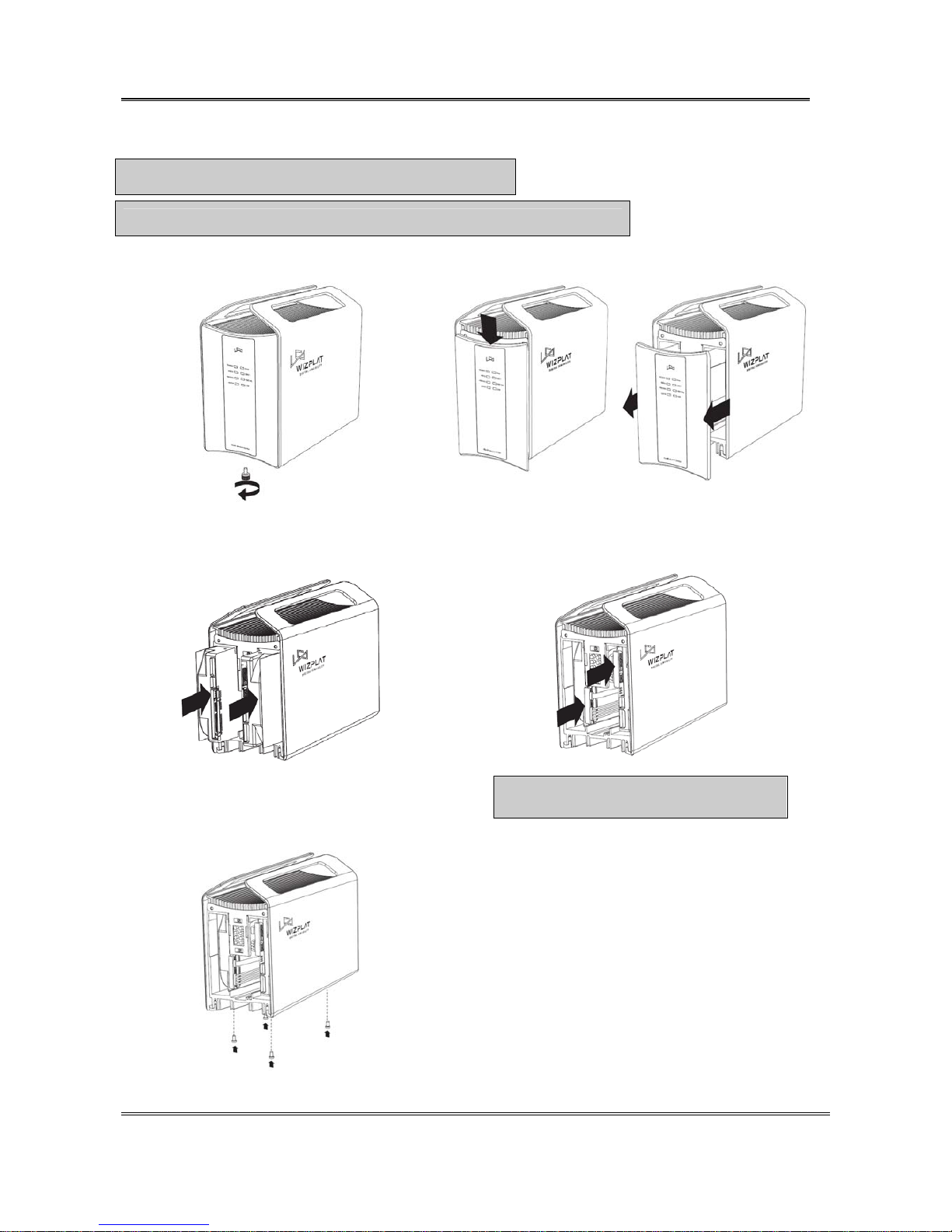
NAS-20 Quick Installation Guide
1. How to mount HDDs
※ Reference : This user guide is for not mounting Hard Disk.
※ Note : Please disconnect AC power cord, when replacing the hard disk drive.
1) Turn the screw which is on lower part of the product
with the direction of the picture.
2) Push down and pull lightly to front the panel to separate from
main body.
3)
Please check HDDs direction like the picture and put
in.
4) Connect SATA cables to HDDs. Connect SATA cables of “HDD0LEFT sticker shape” in the left side HDD of the picture, and connect
“HDD1-RIGHT sticker shape” in the right side.
※ Notice : The shape of SATA cables are different
please pay attention to connect.
5) Screw lower part of product and HDDs together.
6) Push the front panel and fix with screw.
Sarotech Co., Ltd.
- 1 -
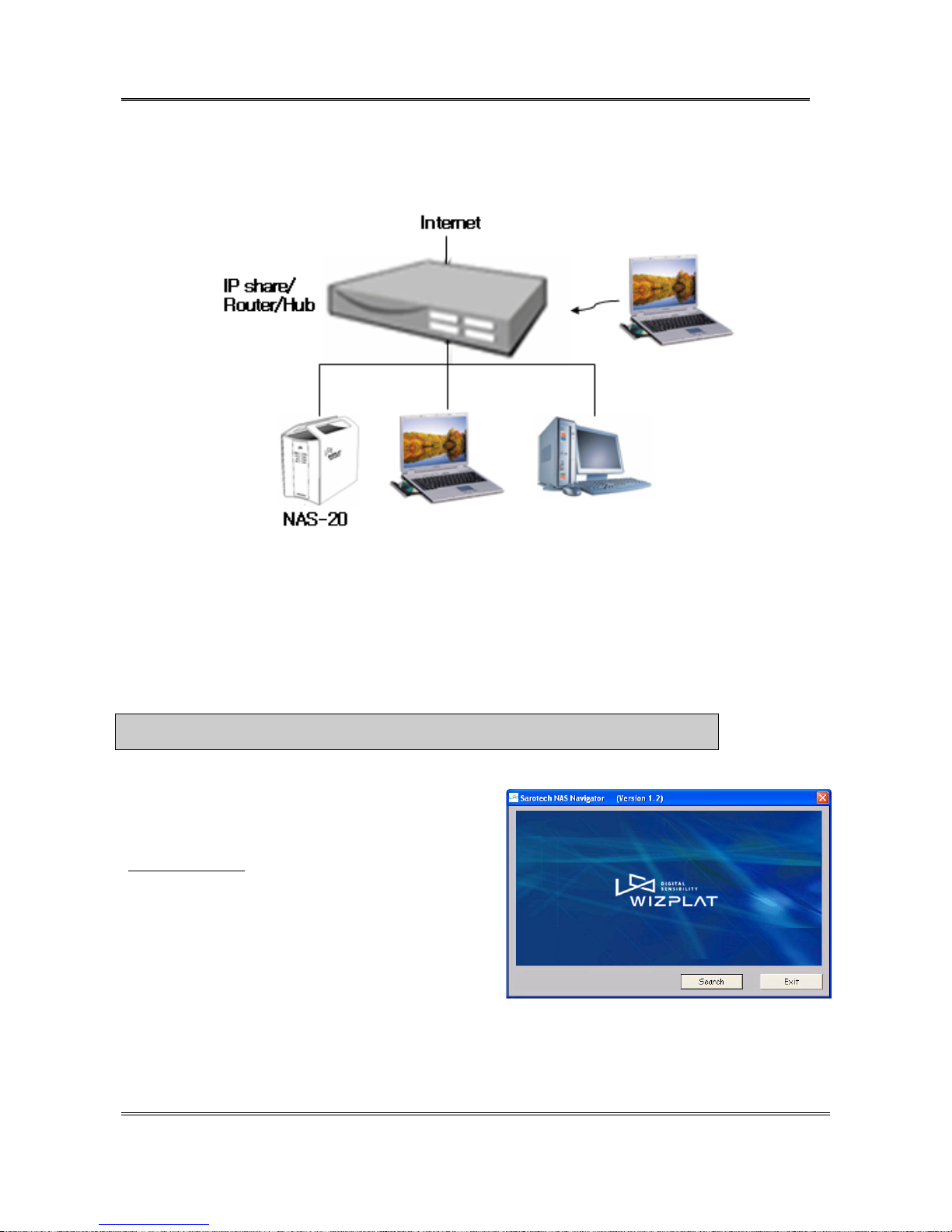
NAS-20 Quick Installation Guide
2. Network Connection via Internet sharing device / Router / Hub
Connect NAS-20 to Internet sharing device / Router / Hub using LAN cable.
3. System Installation
You can set up a RAID on Windows, MAC OS, and Linux.
1) Find the NAS by following these procedures.
a. When you turn on [POWER] switch at the back panel, [POWER] LED will light up.
b. When the boot process is completed, [READY] LED will turn on or blink. (It takes about 2 minutes.)
c. Run the Sarotech NAS Navigator by following these procedures. (It works only in the Windows OS.)
※ Notice : At the first time to use this program, you should [Unblock] in Windows Security Alert.
① Please execute
\Program\NAS_Navigator(ENG)_Setup_Rxxx.exe file in
provided CD.
You can download Navigator program at our web site.
(www.sarotech.com
)
After installation, Run [Start->All Programs->Sarotech NAS
Navigator-> Sarotech NAS Navigator] . Click [Search].
Sarotech Co., Ltd.
- 2 -
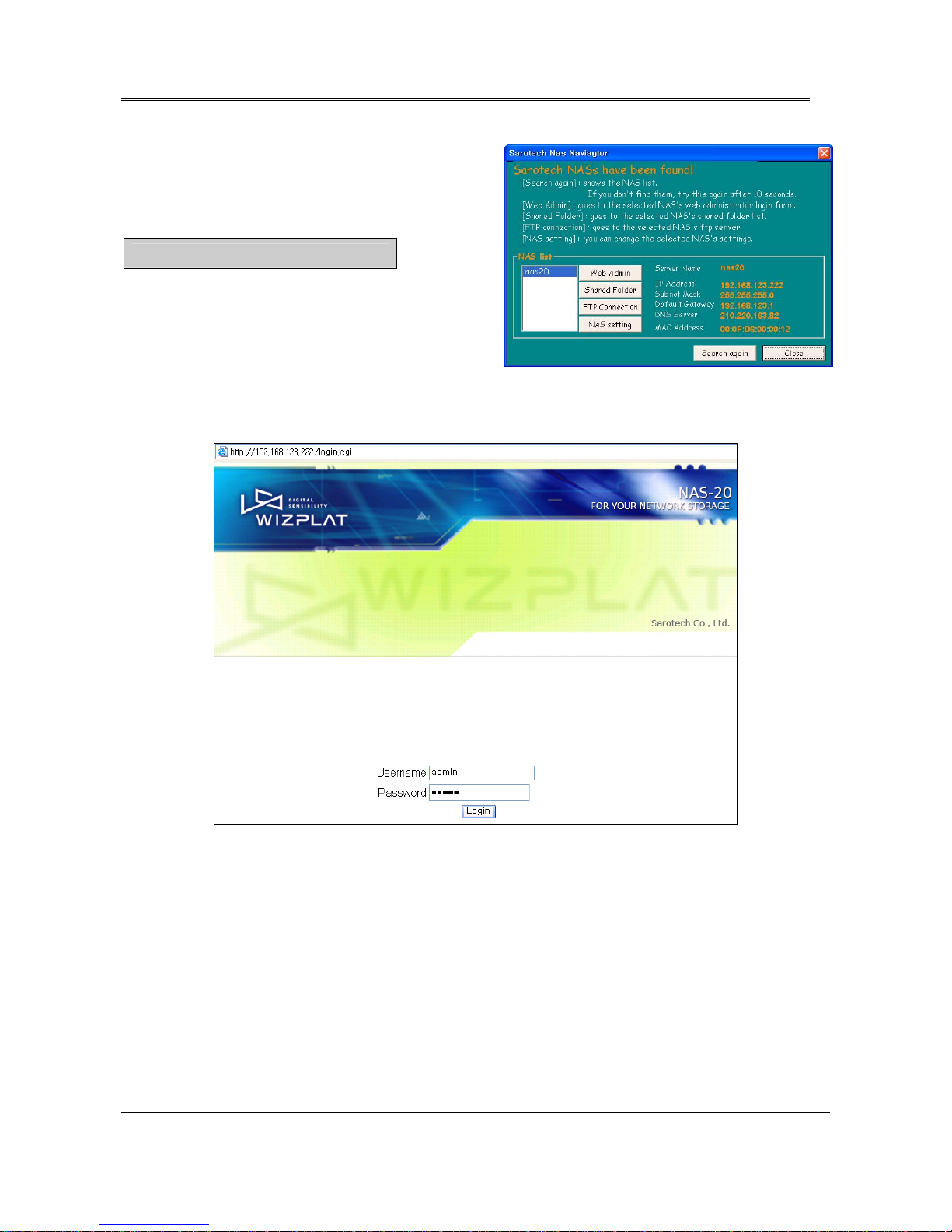
NAS-20 Quick Installation Guide
② You will see “nas20” in NAS list.
Please click [Search again] two or three times at intervals of
10 seconds, if you cannot find “nas20”.
※ Notice : Please record the IP address.
2) Enter “admin” as User name and Password on log-in window and click [Login]. (For firmware version 2.1 or
higher, the password of admin is “nas”.)
Sarotech Co., Ltd.
- 3 -
