Page 1

INSTRUCTION MANUAL
VPC-TH1EX
VPC-TH1
Dual Camera
Important note
This manual explains how to safely operate the VPC-TH1EX, VPC-TH1 and
VPC-TH1GX.
Any information regarding only one of these products will be labeled as such.
Please read these instructions carefully before using the camera.
Make sure to read and understand the separate booklet “SAFETY MANUAL”.
Keep this manual in a safe place for later reference.
VPC-TH1GX
Page 2
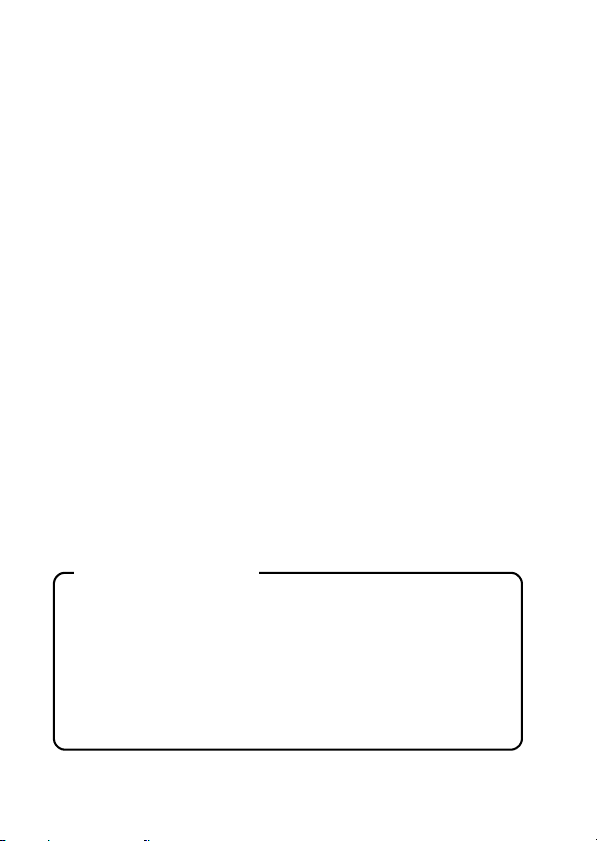
Warning
TO PREVENT THE RISK OF FIRE OR ELECTRIC SHOCK, DO NOT
EXPOSE THIS APPLIANCE TO RAIN OR MOISTURE.
FOR AMERICAN USERS
The following advisory is included in accordance with the laws of the State of
California (USA):
WARNING:
This product contains chemicals, including lead, known to the State of
California to cause cancer, birth defects or other reproductive harm. Wash
hands after handling.
i This equipment has been tested and found to comply with the limits for a
Class B digital device, pursuant to Part 15 of the FCC Rules. These limits
are designed to provide reasonable protection against harmful interference
in a residential installation. This equipment generates, uses and can
radiate radio frequency energy and, if not installed and used in accordance
with the instructions, may cause harmful interference to radio
communications. However, there is no guarantee that interference will not
occur in a particular installation. If this equipment does cause harmful
interference to radio or television reception, which can be determined by
turning the equipment off and on, the user is encouraged to try to correct
the interference by one or more of the following measures:
h Reorient or relocate the receiving antenna.
h Increase the separation between the equipment and receiver.
h Connect the equipment into an outlet on a circuit different from that to
which the receiver is connected.
h Consult the dealer or an experienced radio/TV technician for help.
i Changes or modifications not expressly approved by the party responsible
for compliance could void the user’s authority to operate the equipment.
Declaration of Conformity
Model number: VPC-TH1
Trade Name: SANYO
Responsible party: SANYO FISHER COMPANY
Address: 21605 Plummer Street, Chatsworth, California 91311
Telephone No.: (818) 998-7322
This device complies with Part 15 of the FCC Rules. Operation is subject
to the following two conditions:
(1) this device may not cause harmful interference, and
(2) this device must accept any interference received, including interfer-
ence that may cause undesired operation.
i English
Page 3
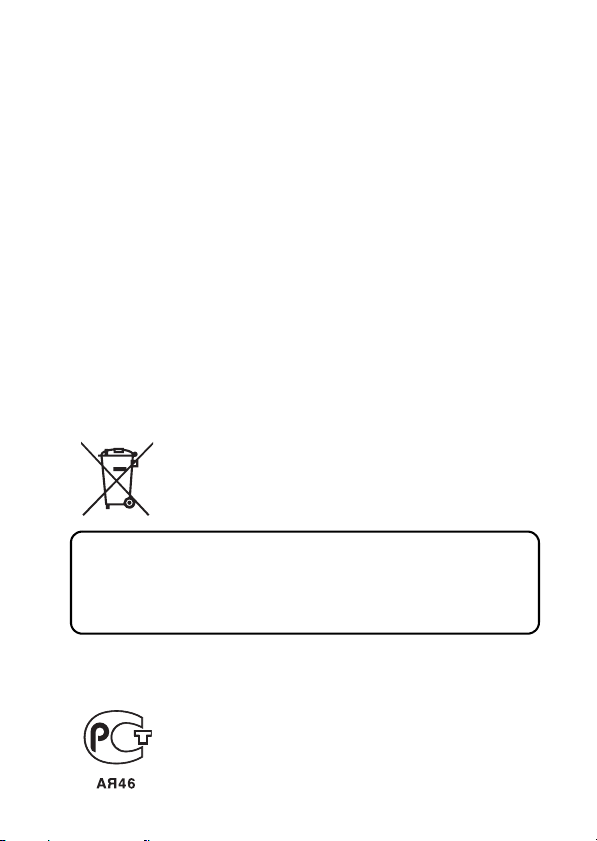
FOR CANADIAN USERS
i This Class B digital apparatus complies with Canadian ICES-003.
FOR EU USERS
The symbol mark and recycling systems described below apply to EU
countries and do not apply to countries in other areas of the world.
Your SANYO product is designed and manufactured with high quality
materials and components which can be recycled and/or reused.
The symbol mark means that electrical and electronic equipment, batteries
and accumulators, at their end-of-life, should be disposed of separately from
your household waste.
Note:
If a chemical symbol is printed beneath the symbol mark, this chemical
symbol means that the battery or accumulator contains a heavy metal at a
certain concentration. This will be indicated as follows: Hg: mercury, Cd:
cadmium, Pb: lead
In the European Union there are separate collection systems for used
electrical and electronic equipment, batteries and accumulators.
Please, dispose of them correctly at your local community waste collection/
recycling centre.
Please, help us to conserve the environment we live in!
SANYO FISHER Sales (Europe) GmbH
Stahlgruberring 4, D-81829 München, Germany
SANYO Electric Co., Ltd.
1-1, Sanyo-cho, Daito City, Osaka 574-8534, Japan
FOR RUSSIAN USERS
This product is certified by an official certification company
which is authorized by the Russian Federation.
English ii
Page 4
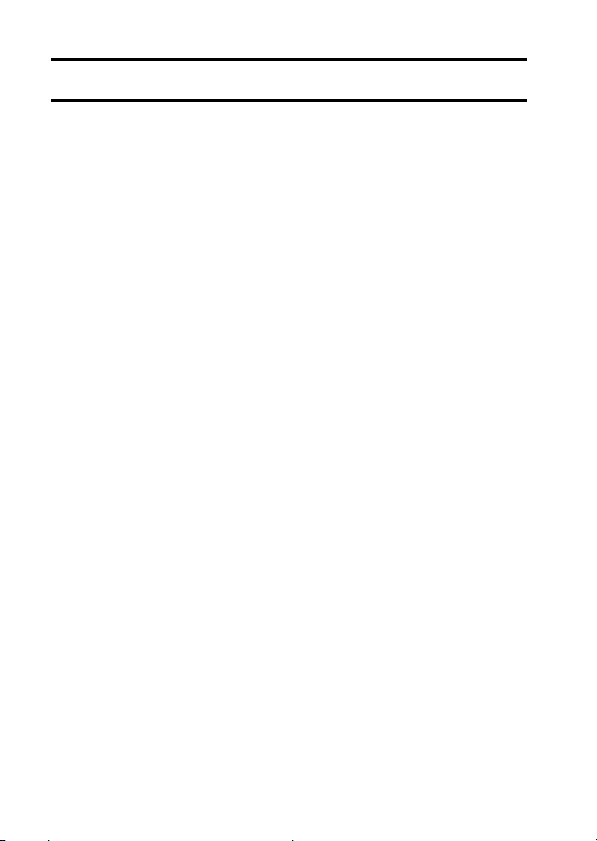
HOW TO READ THIS MANUAL
For first-time users
Please read the sections on “SETUP” and “SIMPLE” in this manual,
as well as the included “QUICK GUIDE” to familiarize yourself with
your camera’s operation.
↓
To use the various camera features
Please read the sections on “NORMAL” and “OPTION SETTINGS” in
this manual. To view on a TV, please read the section on “OTHER
DEVICES AND CONNECTIONS” in this manual. To connect to a
computer, please see the “Xacti Software CD INSTRUCTION
MANUAL”.
↓
To use additional features
To use a computer to edit the recorded data or to save data to a DVD,
please read the “Xacti Software CD INSTRUCTION MANUAL”.
You may find the answers to questions or problems concerning camera
operation in the sections “COMMONLY ASKED QUESTIONS” (page 149)
and “TROUBLESHOOTING” (page 157).
Symbols used in this manual
HINT Points giving some extended instructions or special points to pay
CAUTION Points that require special attention.
(page xx) Refer to the page indicated for detailed information.
attention to.
iii English
Page 5
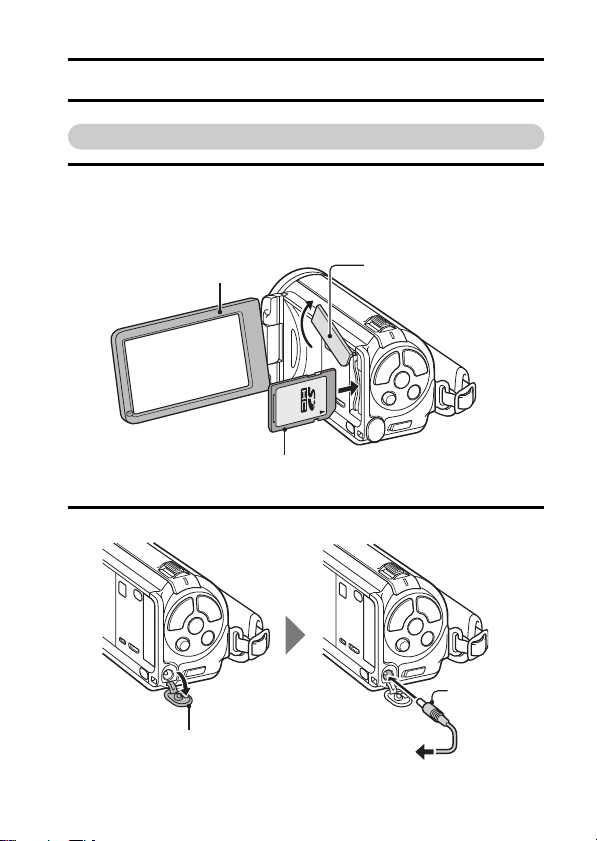
SHOOT, PLAY BACK AND SAVE
Preparing the camera
1 Insert the SD Memory Card.
h An SD Memory Card is not included with your camera. Please
purchase a commercially sold card.
h In this manual, the SD Memory Card is referred to as the “card”.
Monitor unit
1 Open
SD Memory Card
3 Insert
2 Connect the AC adaptor to the camera.
Card slot cover
2 Open
DC IN terminal cover
1 Open
AC adaptor
To power outlet
English iv
Page 6
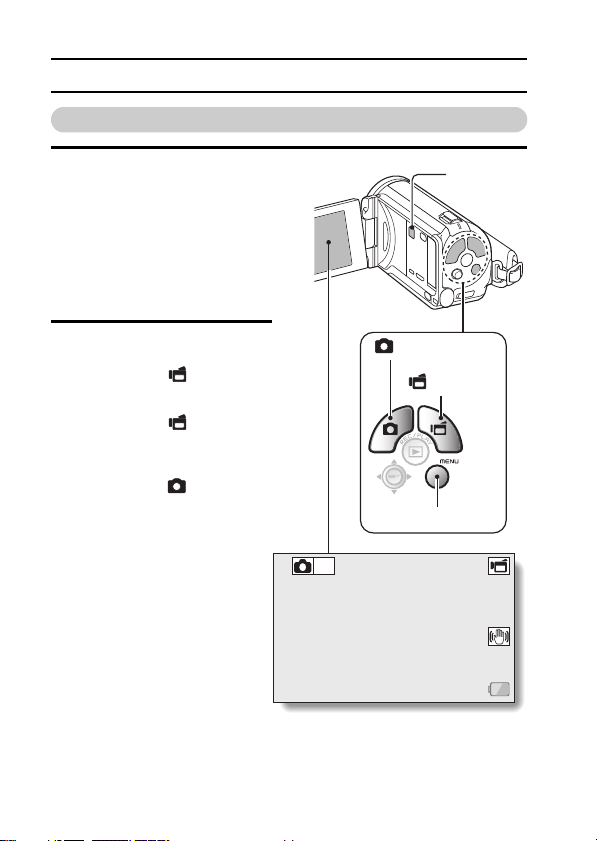
SHOOT, PLAY BACK AND SAVE
357 00:13:51
Shooting
1 Press the ON/OFF button
for at least 1 second to turn
the camera on.
h If the screen to set the
date and time appears,
press the MENU button 2
times to cancel it.
For how to set the date
and time, see page 33.
2 Record.
To record a video clip:
h Press the [ ] button to
begin recording a video
clip.
h Press the [ ] button
again to end the
recording.
To take a photo:
h Press the [ ] button.
h A still image is captured.
ON/OFF
button
[] button
[ ] button
MENU button
2
M
357 00:13:51
357 00:13:51
v English
Page 7

Before capturing those important shots, be sure to first take a
test shot to confirm that your camera is set up and ready to go
i
Sanyo declines any claim for compensation for recorded contents etc. in case
of photographing or recording failure due to a chance camera or card flaw.
Playback
1
Press the REC/PLAY
button.
h
The display changes to
the Playback Screen.
2
Select the image to play
back.
h Toggle the SET button
left, right, up or down to
move the orange frame
to the image you wish to
play back.
h The image information
for the framed image is
shown at the bottom of
the screen.
REC/PLAY button
SET button
2009.12.24 18:41
6.5MB
HD-SHQ
Orange frame
Remaining battery power idication
OK
100-0006
00:00:05
English vi
Page 8
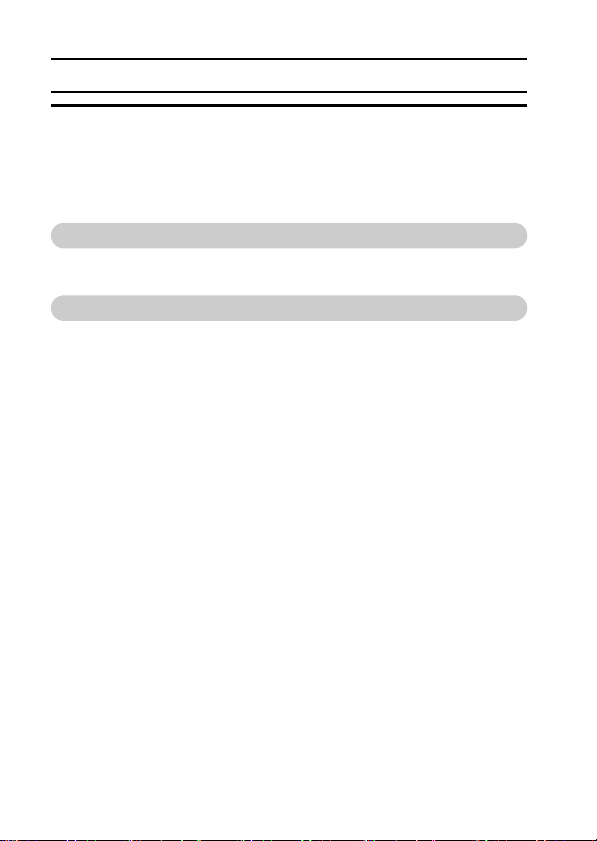
SHOOT, PLAY BACK AND SAVE
3 Press the SET button.
<Video clip playback>
h Playback begins.
<To return to the recording mode>
h Press the REC/PLAY button.
When you are finished using the camera...
Press the ON/OFF button for at least 1 second to turn the camera off.
To continue to the next operation...
Please confirm that your computer is connected to the Internet.
vii English
Page 9
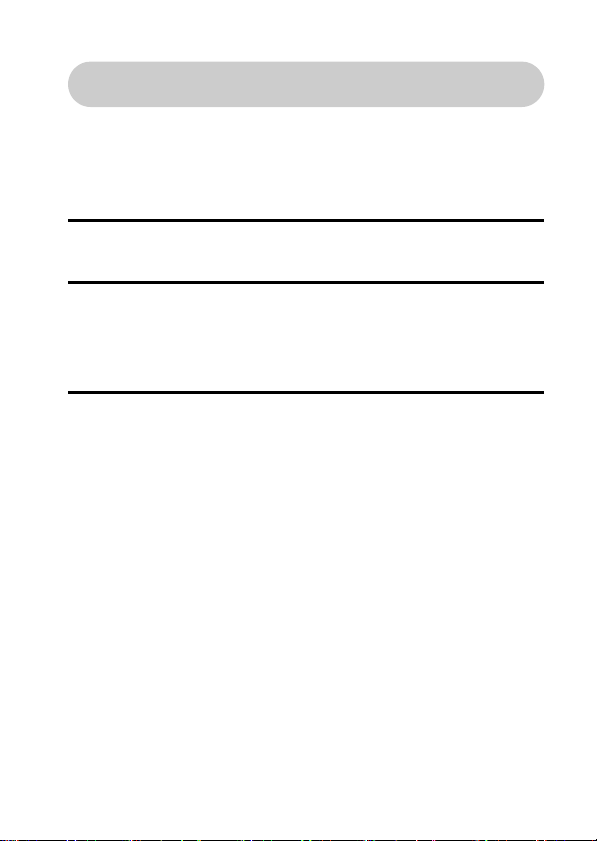
Burn your recorded video clips onto a DVD
(Windows Vista)
Using the supplied CD-ROM (Xacti Software CD), you can store your
captured images on a DVD. Detailed information about the Xacti
Software CD can be found on page 4 in the Xacti Software CD
INSTRUCTION MANUAL.
Install application programs
1 Set the supplied CD-ROM in your computer’s DVD drive.
h The installation window opens.
2 Click on [TotalMedia Extreme for SANYO].
h After clicking on an application program, follow the instructions shown
on the monitor to install the program.
h When the window appears requesting to restart your computer, click
the [Finish] button to reboot.
3 Remove the CD-ROM from the computer’s DVD drive.
English viii
Page 10
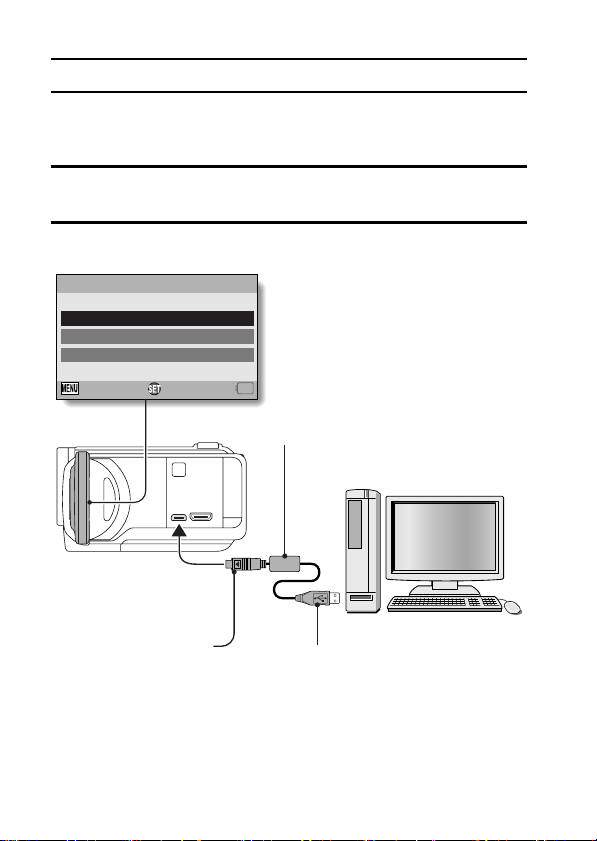
SHOOT, PLAY BACK AND SAVE
Connect your camera to a computer
Connect your camera to a computer, and copy the desired files to the
computer.
1 Use the supplied dedicated USB interface cable to connect your
camera to the computer.
2 Turn on the camera.
h The USB Connection Screen appears on the camera’s monitor.
USB CONNECTION
COMPUTER
PRINTER
CANCEL
OKCANCEL
Supplied dedicated USB
interface cable
To USB/AV terminal
ix English
To USB connector on the
computer
Page 11
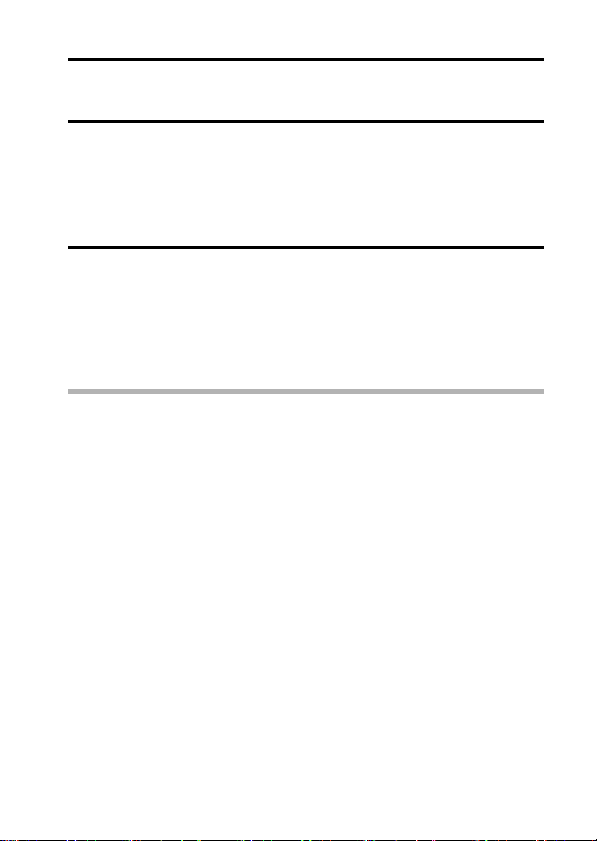
3 Select “COMPUTER”, and press the SET button.
h The screen to select the computer connection mode appears.
4 Select “CARD READER”, and press the SET button.
h The message [Found New Hardware] appears in the task tray,
showing that the camera is recognized as a drive.
h The card is recognized (mounted) as a disk, and the [XACTI (E:)] icon
appears in the [My Computer] window.
h The drive name (E:) may be different on your computer.
5 Copy the files from the card to the computer’s hard disk.
h The data recorded with your camera are stored in the following folder.
You can specify the folder on the hard disk to which to copy the files.
XACTI (E:)\DCIM\***SANYO
(*** represents numbers [page 12 in the Xacti Software CD
INSTRUCTION MANUAL]).
h The drive name (E:) may be different on your computer.
HINT
i For information on how to copy all the camera’s still image and video clip
files at once, please see the support pages at the website below:
http://www.sanyo-dsc.com/
English x
Page 12
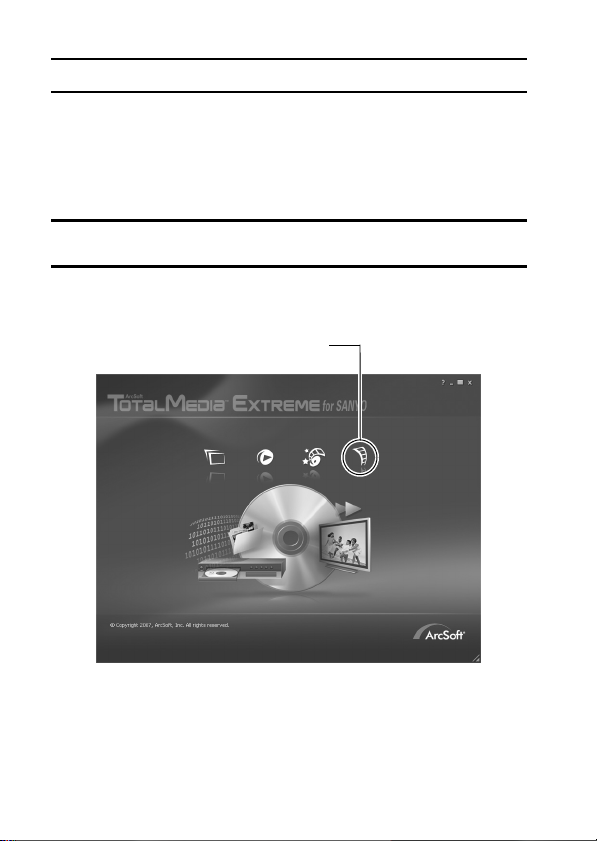
SHOOT, PLAY BACK AND SAVE
Burn video clips onto a DVD (For Windows Vista
users)
Here’s how to write your recorded data onto a DVD in the mpeg2 format. For
information on other operations, please see the Help file for TotalMedia
Extreme. To access the TotalMedia Extreme Help file, click the [?] Help button
on the TotalMedia Extreme start screen.
1 Insert a blank DVD in your computer’s DVD drive.
2 Double-click the [TotalMedia Extreme] icon on your desktop.
h The TotalMedia Extreme application starts, and the startup page
appears.
[Create video] icon
xi English
Page 13
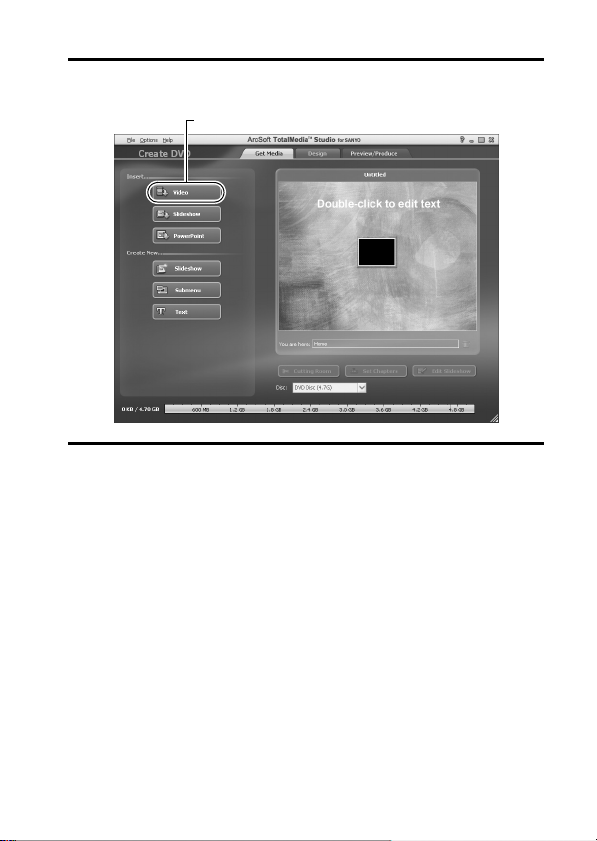
3 Click the [Create video] icon.
h The “Create DVD” window appears.
[Video] button
4 Click the [Video] button in the “Insert” field.
h The screen to select the video clip file to write to a DVD appears.
h Click the file you wish to write to a DVD.
h To select multiple files, keep the [Ctrl] key pressed while selecting
files.
English xii
Page 14
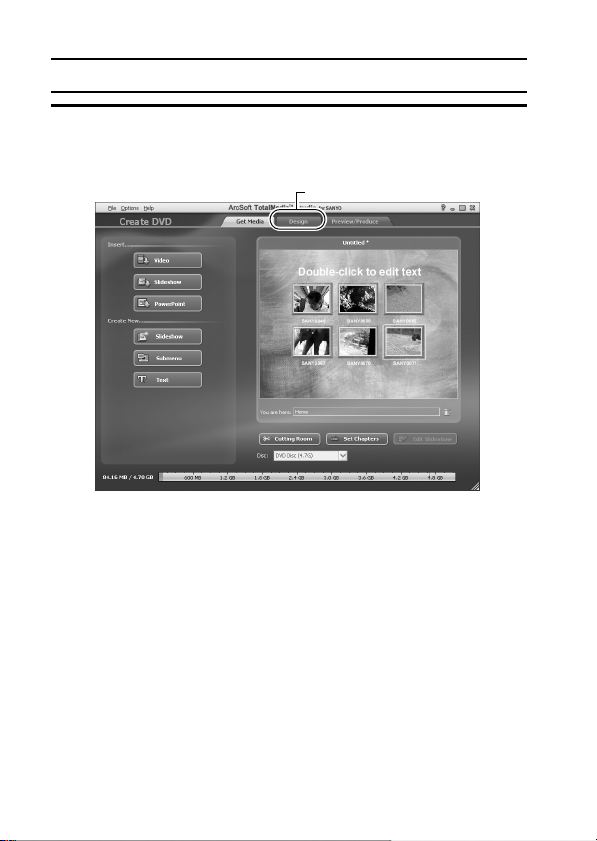
SHOOT, PLAY BACK AND SAVE
5 Click on the [Open] button.
h The file(s) selected in step 4 and the DVD file capacity appear in the
“Create DVD” window.
[Design] tab
xiii English
Page 15
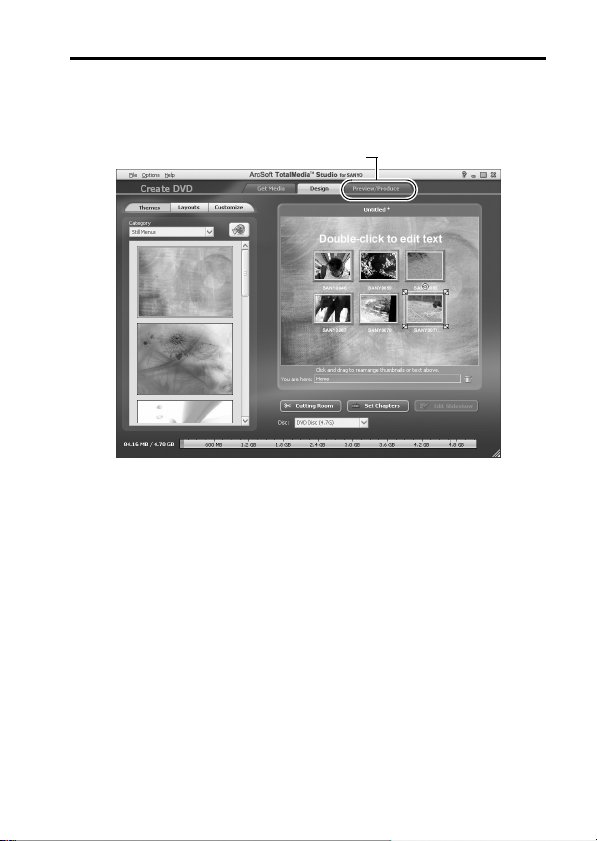
6 Click the [Design] tab.
h The window appears to design the title menu for when the DVD is
played back.
h Select the desired design.
[Preview/produce] tab
English xiv
Page 16
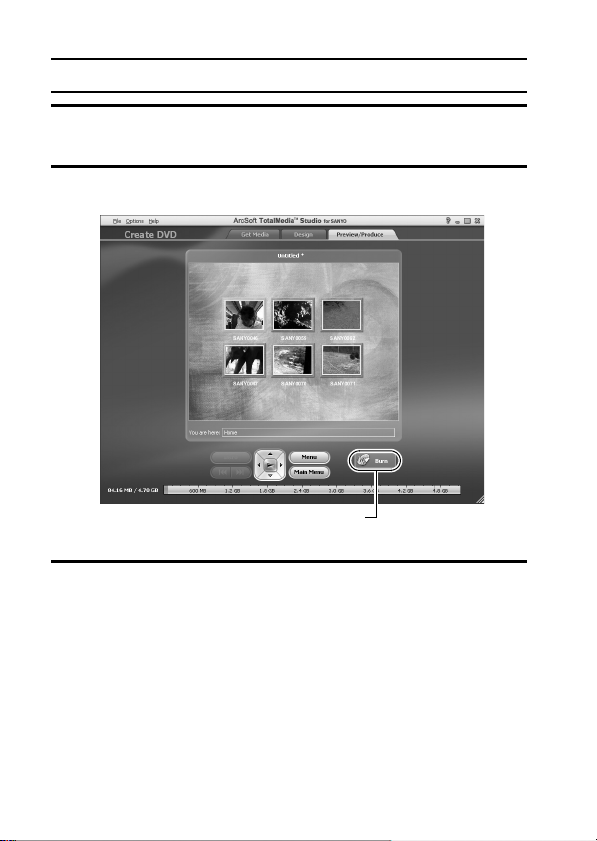
SHOOT, PLAY BACK AND SAVE
7 Click the [Preview/produce] tab.
h A warning regarding the image quality of the preview image appears.
8 Click the [OK] button.
h The screen to begin burning to disk appears.
[Burn] button
9 Double-click the [Burn] button.
h The “save project” confirmation window appears.
xv English
Page 17
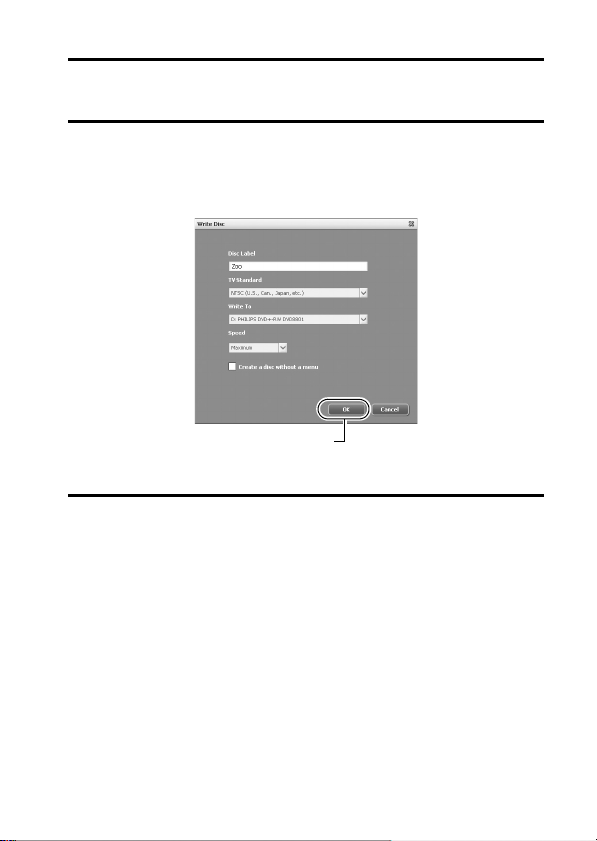
10 Click the [Yes] button.
h Enter a name for the project file.
11 Click the [Save] button.
h The “Burn disk” window appears.
[OK] button
12 Click the [OK] button.
h Burning begins.
h Depending on your computer’s capacity, it may take some time to burn
a large file.
h When burning is completed, the DVD is ejected from the DVD drive.
English xvi
Page 18
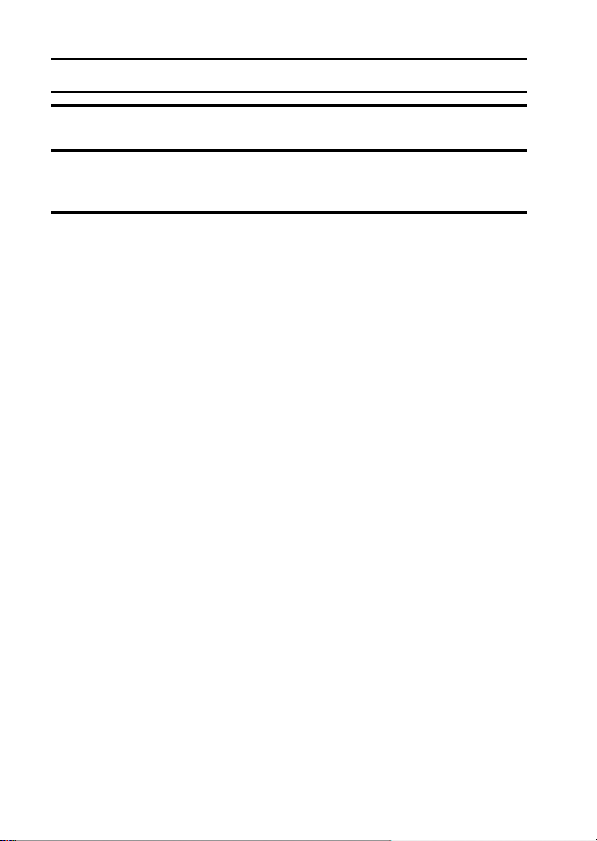
SHOOT, PLAY BACK AND SAVE
13 Click the [OK] button.
14 Click the [×] button to close the “Create DVD” window.
h The TotalMedia Extreme top page appears.
15 Click the [×] button to close the startup page.
h TotalMedia Extreme is exited.
xvii English
Page 19
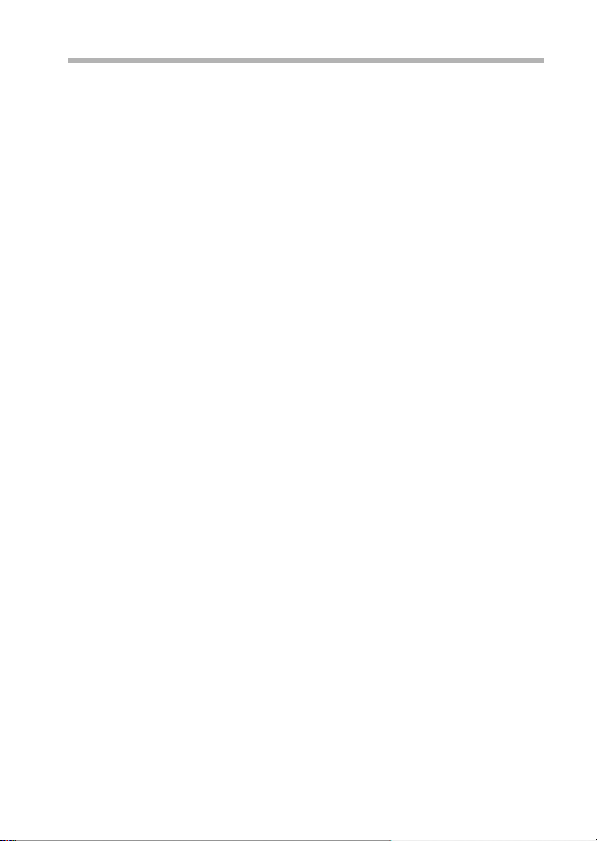
CAUTION
Does the window requesting confirmation to enable the MPEG-2 Codec
appear?
When using TotalMedia Extreme for the first time, a window requesting you to
confirm activation of the MPEG-2 Codec appears during the procedure. The
MPEG-2 Codec must be activated in order to burn files to a DVD. Complete
the following procedure to activate the MPEG-2 Codec.
i Note that your computer must be connected to the Internet in order to
complete this procedure. Please confirm that your computer is connected
to the Internet.
1 When the window requesting confirmation to activate the MPEG-2
Codec, click the [Yes] button.
h The ArcSoft website appears.
2 Click on [Special downloads].
h The window appears for you to enter your email address, name, license
ID, etc.
h Enter the correct information.
3 Click the [Submit] button.
h Soon thereafter, the URL for the download to activate the MPEG-2
Codec will be sent to the email address you entered in step 2.
4 Click the download URL link.
h The program will be downloaded to your computer.
5 Double-click the icon for the downloaded program.
h Follow the instructions to activate the MPEG-2 Codec.
h DVD burning via the TotalMedia Extreme program is now enabled.
h When the procedure above has been completed, continue to the
procedure to burn to DVD.
United States/Canada
Tel: +1-510-979-5599
Web: http://www.arcsoft.com/support/
E-mail Support: http://www.arcsoft.com/public/
content_page.asp?pageID=83
Hours: M-F from 9:00am - 5:00pm
(Pacific Standard Time, excluding holidays observed by ArcSoft)
Language: English
English xviii
Page 20
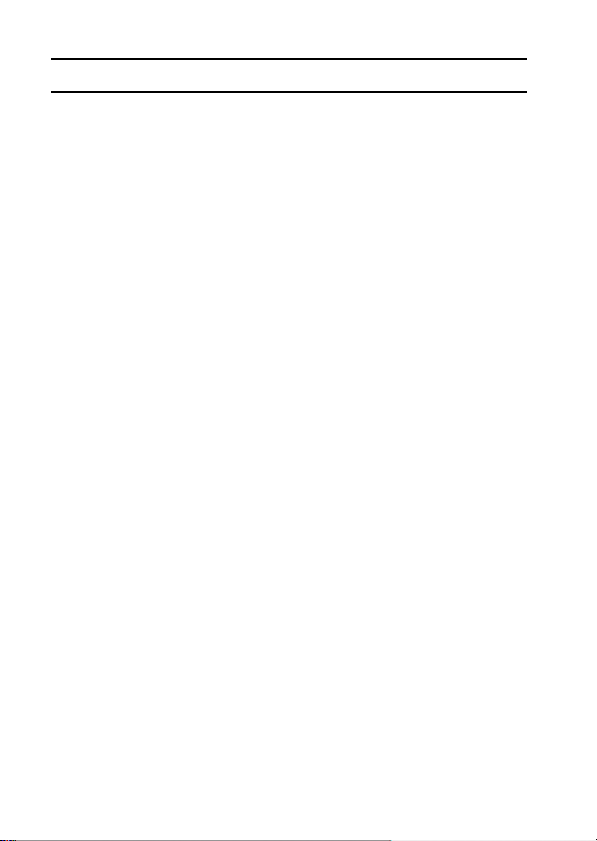
SHOOT, PLAY BACK AND SAVE
Europe
Tel: +353 (0) 61-702087
Web: http://www.arcsoft.com/en/support
Email Support: eurosupport@arcsoft.com
Hours: M-Th from 8:30am - 5:30pm GMT
(excluding holidays observed by ArcSofts Affilitate)
F from 8:30am - 5:00pm GMT
(excluding holidays observed by ArcSoft’s Affilitate)
(Adjusted for daylight savings time when applicable)
Language: English, French, Italian, German, Spanish and Dutch
China
Tel: +86 (0) 571-88210575
Web: http://www.arcsoft.com.cn/support
E-Mail Support: support@arcsoft.com.cn
Hours: M-F 8:30am-5:30pm
(Beijing local time) (excluding holidays observed by ArcSoft)
Language: Chinese
xix English
Page 21
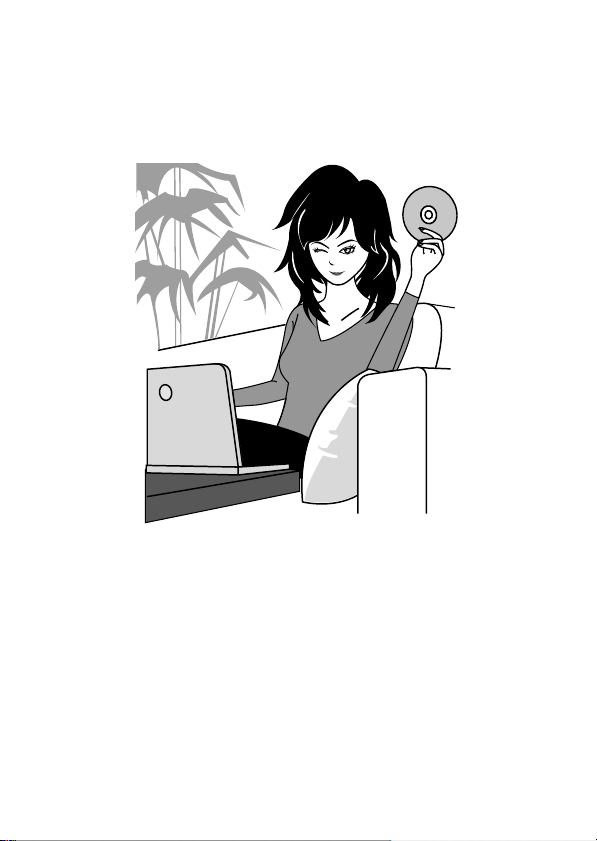
How was that? The convenient accessories not only let you immediately view
images captured with the camera, but you can also upload images to your
computer and create your original DVDs. Read the following explanations to
find out how you can fully enjoy your camera’s digital video feature.
English xx
Page 22
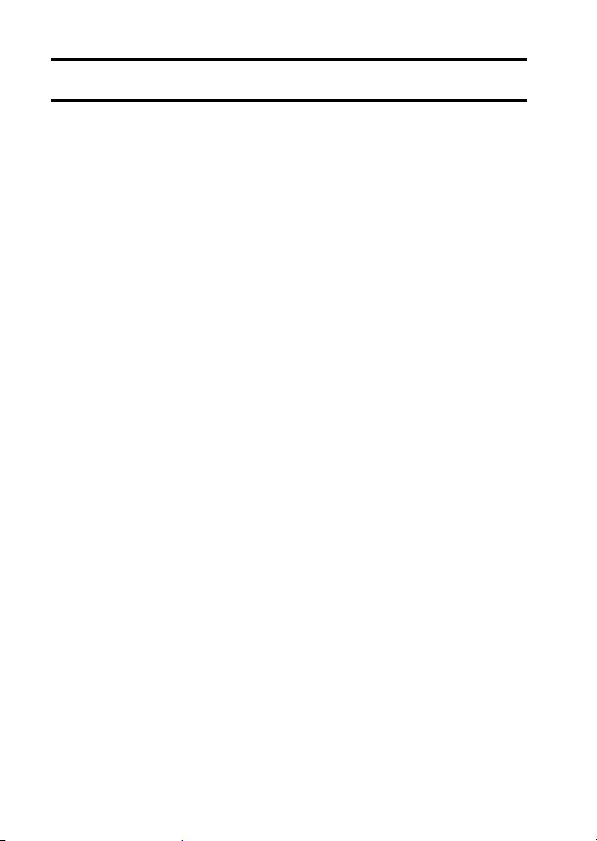
CONTENTS
HOW TO READ THIS MANUAL ............................................................ iii
QUICK SEARCH BY OPERATION ........................................................ 6
CHECKING THE INCLUDED ACCESSORIES .................................... 11
How to use the accessories .......................................................... 13
ABOUT THE SEPARATELY SOLD ACCESSORIES AND
THE CARD ...................................................................................... 15
Separately sold accessories ......................................................... 15
Media cards that can be used with this camera ............................ 15
What “card” means in this manual ................................................ 15
GETTING THE MOST OUT OF YOUR CAMERA ............................... 16
High-quality images with “High Definition” .................................... 16
Includes SIMPLE mode for quick-and-easy operation ..................17
Image stabilizer for sharp pictures ................................................ 17
Sharp face shots ........................................................................... 18
Lots of accessories for optimal use of your captured images ....... 19
SYSTEM MAP ..................................................................................... 20
SETUP
PARTS NAMES ................................................................................... 21
INSTALLING THE CARD ..................................................................... 23
CHARGING THE BATTERY PACK ..................................................... 25
About recharging .......................................................................... 29
About the temperature alert icon \ .......................................... 29
TURNING THE CAMERA ON AND OFF ............................................. 30
Turning on the camera .................................................................. 30
Turning on the camera when the power save (sleep) mode is
active ........................................................................................ 31
Turning off the camera .................................................................. 32
DATE AND TIME SETTING ................................................................. 33
SWITCHING BETWEEN THE RECORDING MODE AND PLAYBACK
MODE .............................................................................................. 36
SWITCHING THE OPERATING MODE .............................................. 37
Switching between the SIMPLE and NORMAL modes ................ 37
Accessing/exiting the SIMPLE/NORMAL Mode Menu Screen ..... 38
Overview of the SIMPLE Mode Setting Screen ............................ 43
Overview of the NORMAL Mode Setting Screen .......................... 47
1 English
Page 23
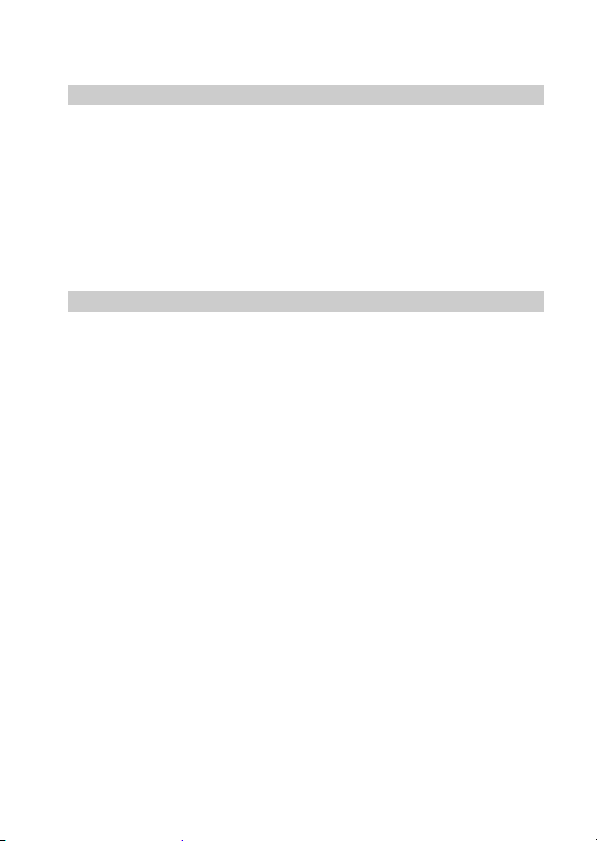
SIMPLE
SHOOTING
BEFORE TAKING PICTURES .............................................................55
For best results ..............................................................................55
Using the autofocus .......................................................................56
Select the recording size ...............................................................59
Select the focus setting .................................................................60
Hints for taking pictures .................................................................61
VIDEO CLIP RECORDING ...................................................................62
SHOOTING SINGLE SHOTS ...............................................................63
Using the flash ...............................................................................65
SHOOT A STILL IMAGE WHILE RECORDING A VIDEO CLIP ..........67
MACRO-PHOTOGRAPHY (ZOOM) .....................................................69
PLAYBACK
PLAYING BACK VIDEO CLIPS AND STILL IMAGES ..........................70
How to save one frame from a video clip as a still image .............73
SLIDESHOW PLAYBACK ....................................................................74
PLAYBACK VOLUME ...........................................................................75
DELETING FILES .................................................................................76
Delete single/delete all ..................................................................76
Delete selected ..............................................................................77
PLAYBACK MODES .............................................................................79
21-image display playback ............................................................79
Selecting the playback folder ........................................................80
Magnifying (zooming in) the image ...............................................81
English 2
Page 24
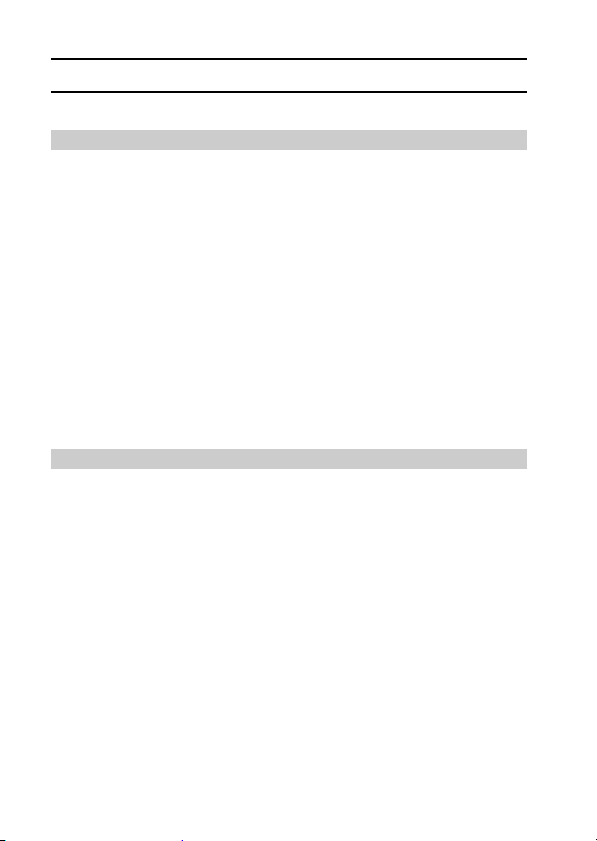
CONTENTS
NORMAL
SHOOTING
RECORDING MENU 1 ......................................................................... 82
Video setting ................................................................................. 82
Still image setting .......................................................................... 85
Scene select setting ...................................................................... 86
Filter setting .................................................................................. 86
Self-timer setting ........................................................................... 87
RECORDING MENU 2 ......................................................................... 88
Video stabilizer (motion compensation) setting ............................ 88
Focus range setting ...................................................................... 89
Focus mode setting ...................................................................... 90
Light-measuring mode setting ...................................................... 90
ISO sensitivity setting ................................................................... 91
RECORDING MENU 3 ......................................................................... 92
White balance setting ................................................................... 92
Exposure setting ........................................................................... 93
Face chaser setting ...................................................................... 94
High sensitivity mode setting ........................................................ 95
Exposure compensation ............................................................... 96
PLAYBACK
PLAYBACK MENU 1 ........................................................................... 98
Slideshow settings ........................................................................ 98
File protect setting ........................................................................ 99
Rotate ......................................................................................... 101
PLAYBACK MENU 2 ......................................................................... 102
Correcting the image .................................................................. 102
Editing video clips ....................................................................... 103
Printing instructions .................................................................... 113
FILE INFO DISPLAY .......................................................................... 117
3 English
Page 25
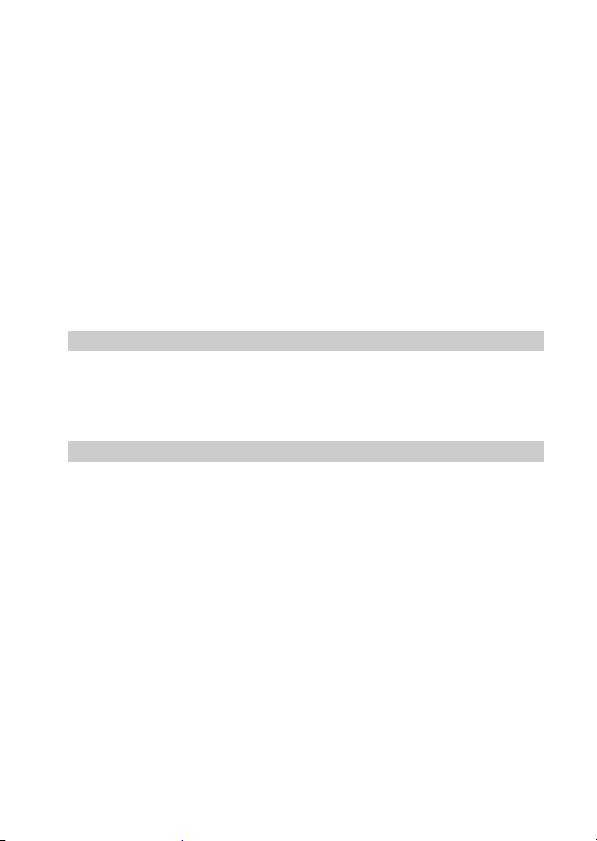
OPTION SETTINGS
DISPLAY THE OPTION SETTING MENU .........................................118
INTRODUCTION TO THE OPTION SETTING MENU .......................119
Storage folder setting ..................................................................125
Shortcut setting ...........................................................................126
Screen language .........................................................................128
TV output setting .........................................................................129
File No. continued setting ............................................................134
Formatting (initializing) ................................................................136
CHECKING THE REMAINING CARD MEMORY ...............................137
Checking the remaining number of images and
video recording time ................................................................137
For audio recordings ...................................................................138
CHECKING THE REMAINING BATTERY PACK CHARGE ..............139
OTHER DEVICES AND CONNECTIONS
CONNECTING TO A TV
CONNECTING TO A TV .....................................................................141
Connecting to a standard video input terminal ............................142
Connect to the 480p/720p terminal .............................................143
Connecting to the HDMI terminal ................................................144
PLAYING BACK ON A TV ..................................................................145
CONNECTING TO A PRINTER
PRINTING ...........................................................................................146
English 4
Page 26
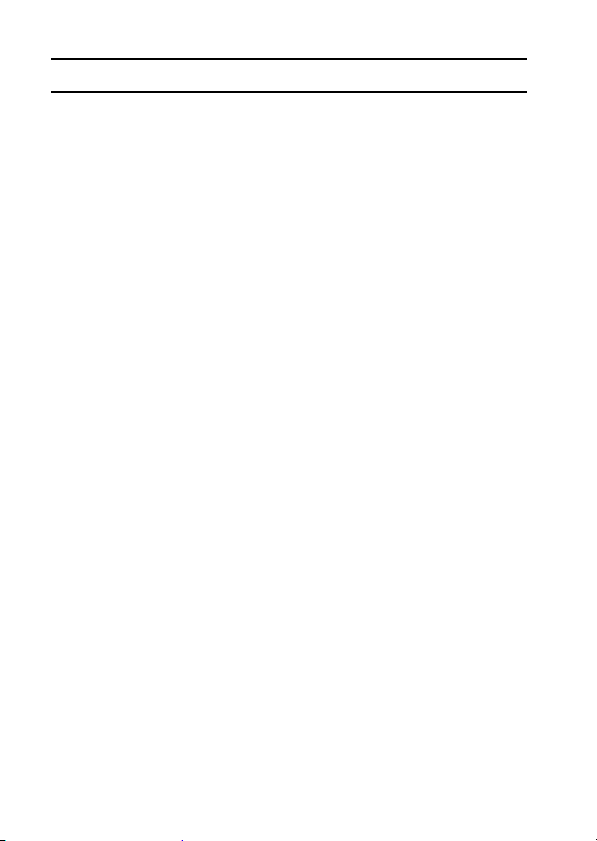
CONTENTS
APPENDICES
COMMONLY ASKED QUESTIONS ................................................... 149
TROUBLESHOOTING ....................................................................... 157
Camera ....................................................................................... 157
Notes regarding the Scene Select feature and filters ................. 165
SPECIFICATIONS ............................................................................. 167
Camera ....................................................................................... 167
Camera connectors .................................................................... 171
Battery life ................................................................................... 171
Possible No. of Images/Possible Shooting Time/
Possible Recording Time ....................................................... 172
Concerning the multi-indicator .................................................... 173
Supplied AC adaptor ................................................................... 174
Supplied Li-ion battery pack ....................................................... 174
Others ......................................................................................... 175
Before capturing those important shots, be sure to first
take a test shot to comfirm that your camera is set up and
ready to go ............................................................................. 176
HINTS FOR TAKING PICTURES ...................................................... 177
5 English
Page 27
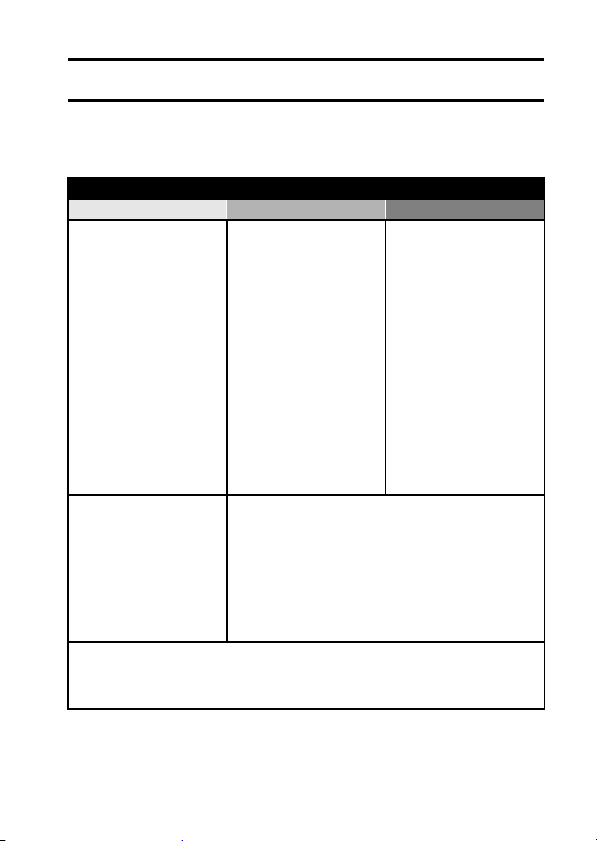
QUICK SEARCH BY OPERATION
Your camera has an abundance of convenient features and functions. From
creating precisely the photo you want, to viewing images using various
techniques, you can locate the exact operation for your purposes in the
following table.
Shooting/recording
Basic operation Convenient functions Additional functions
Getting started
shooting/recording
• “VIDEO CLIP
RECORDING” on
page 62
• “SHOOTING SINGLE
SHOTS” on page 63
• “Sequential shots” on
page 85
• “Audio recording” on
page 82
Optimize the photo
quality
• “Select the recording
size” on pages 44 and
59.
• “Video setting” on
pages 48 and 82
• “Still image setting” on
pages 48 and 85
Capture fast-moving subjects
• “Scene select” (sports mode) on page 48
Suppress camera shake effect
• “Video stabilizer (motion compensation) setting” on pages 50 and 88
Log the date and time
of your photos
• “DATE AND TIME
SETTING” on page 33
Zoom in on the
subject
• “MACROPHOTOGRAPHY
(ZOOM)” on page 69
Close-up
photography
• “Focus range” (super
macro mode) on
pages 44 and 50
• “Select the focus setting”
(super macro mode) on
page 60
Set the camera’s color/contrast
characteristics
• “Image quality setting” on page 122
For more accurate
focus
• “How to use the manual
focus” (manual focus) on
page 89
Set the focus to a
narrow range
• “Focus mode setting” on
page 90
Reduce noise when
recording
• “NOISE REDUCTION
setting” on page 122
English 6
Page 28
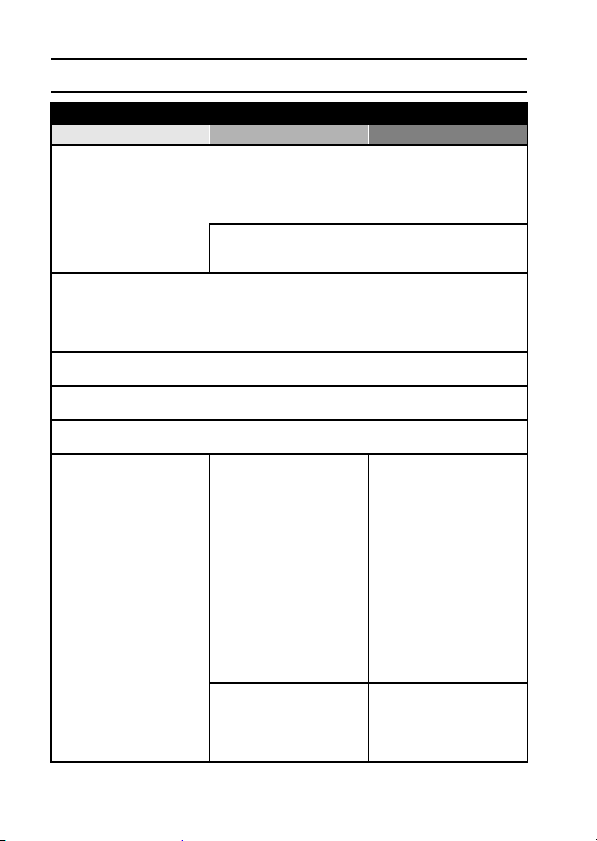
QUICK SEARCH BY OPERATION
Shooting/recording
Basic operation Convenient functions Additional functions
Shoot in dark conditions
• “Exposure compensation” on page 96
• “Using the flash” on pages 44, 48 and 65
• “Scene select setting” (night view portrait mode/fireworks mode/lamp mode) on pages 48
and 86
Increase the camera’s sensitivity
• “ISO sensitivity setting” on pages 50 and 91
• “High sensitivity mode setting” on pages 52 and 95
Photographing people
• “Scene select setting” (portrait mode/night view portrait mode) on pages 48 and 86
• “Filter setting” (cosmetic filter) on pages 48 and 86
Sharp face shots
• “Face chaser setting” on pages 52 and 94
Simplified operation for shooting/playback
• “SWITCHING BETWEEN THE RECORDING MODE AND PLAYBACK MODE” on page 36
Photographing landscapes
• “Scene select” (landscape mode) on page 48
Take a self-photo
• “Self-timer setting” on pages 48 and 87
Make images lighter
or darker
• “Exposure compensation”
on page 96
• “High sensitivity mode
setting” pages 52 and 95
Change the color of
the images
• “Filter setting”
(monochrome filter/sepia
filter) on pages 48 and 86
Measure the
brightness of a
specific area
• “Light-measuring mode
setting” on pages 50 and
90
Adjust the camera’s
sensitivity
• “ISO sensitivity setting”
pages 50 and 91
For a more precise
exposure setting
• “Exposure setting”
(manual exposure control)
on pages 52 and 93
Make white appear
natural
• “White balance setting” on
pages 52 and 92
7 English
Page 29
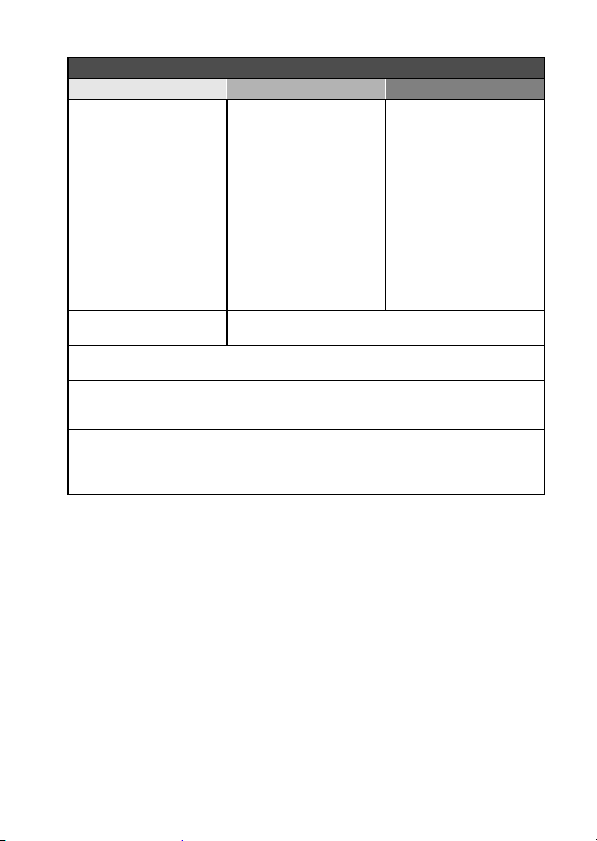
Playback
Basic operation Convenient functions Additional functions
Getting started
viewing images
• “PLAYING BACK VIDEO
CLIPS AND STILL
IMAGES” on page 70
• “Audio playback” on
page 84
Continuous playback
• “SLIDESHOW PLAYBACK” on pages 46, 74 and 98
Adjust the monitor brightness
• “Adjusting the monitor brightness” on page 64
• “BRIGHTNESS setting” on page 122
Playback on a TV
• “PLAYING BACK ON A TV” on page 145
Set the TV system
• “TV output setting” on pages 122 and 129
Adjust the speaker
volume
• “PLAYBACK VOLUME”
pages 53 and 75
Search for image/
audio files
• “21-image display
playback” on page 79
• “Selecting the playback
folder” on pages 54 and
80
Magnify an image
• “Magnifying (zooming in)
the image” on page 81
Adjust the speaker volume
• “PLAYBACK VOLUME” on pages 53 and 75
Change the angle of
view
• “Rotate” on pages 53 and
101
English 8
Page 30
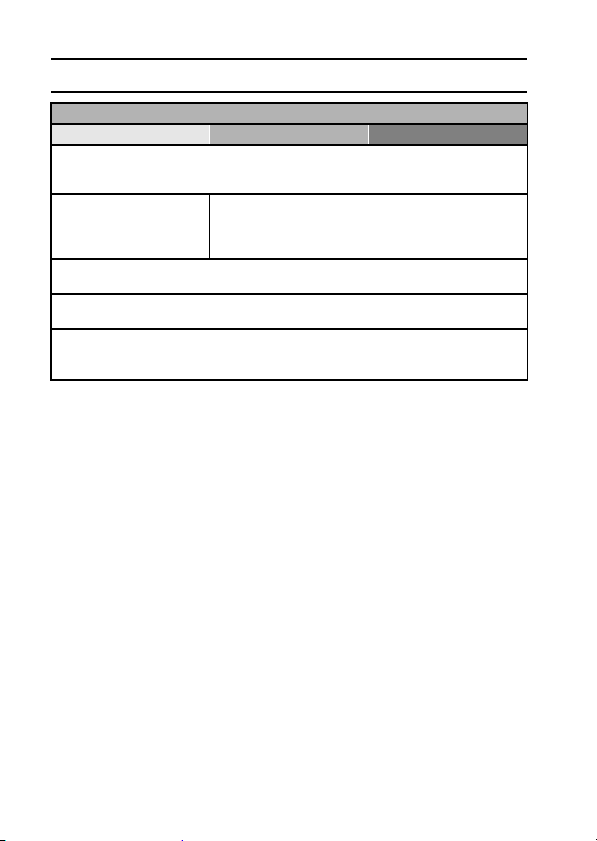
QUICK SEARCH BY OPERATION
File managing/processing
Basic operation Convenient functions Additional functions
Search for image/audio files
• “21-image display playback” on page 79
• “Selecting the playback folder” on pages 54 and 80
Delete files
• “DELETING FILES” on
pages 46, 53 and 76
Delete a part of a video clip and join video clips
• “Editing video clips” on pages 54 and 103
Specify the number of prints, index print, and date imprint
• “Printing instructions” on pages 54 and 113
View the settings that were in effect when the image/audio files were
recorded
• “FILE INFO DISPLAY” on page 117
Protect files from accidental erasure
• “File protect setting” on pages 53 and 99
Format a card
• “Formatting (initializing)” on pages 124 and 136
9 English
Page 31

Using with a computer
Basic operation Convenient functions Additional functions
Use the camera as a card reader
• “SETTING THE CONNECTION MODE” on page 7 in the Xacti Software CD
INSTRUCTION MANUAL.
• “USING AS A CARD READER” on page 9 in the Xacti Software CD INSTRUCTION
MANUAL
Copy files from your camera to a computer
• “Connect your camera to a computer” on page ix
Burn files copied to the computer onto a DVD
• “Burn video clips onto a DVD (For Windows Vista users)” on page xi
Playback
• “About video clip files recorded with this camera” on page 13 in the Xacti Software CD
INSTRUCTION MANUAL
Using as a webcam
• “Using as a PC camera” on page 15 in the Xacti Software CD INSTRUCTION
MANUAL
Record an image of the computer screen
• “SCREEN CAPTURE” on page 17 in the Xacti Software CD INSTRUCTION MANUAL
English 10
Page 32

CHECKING THE INCLUDED ACCESSORIES
i Xacti Software CD (CD-ROM)
(page 4 in the Xacti Software
CD INSTRUCTION MANUAL):
1
i Dedicated USB interface
cable (page 7 in the Xacti
Software CD INSTRUCTION
MANUAL): 1
i AC adaptor and power card
(page 27): 1
i Lens cap (page 14): 1
i Grip belt (page 13): 1
i Li-ion battery pack (page 26):
1
i Dedicated AV interface cable
(page 142): 1
11 English
Page 33

i “SAFETY MANUAL”
(safety precautions booklet)
Please read this booklet
carefully before using the
camera.
i Quick Guide
Included with model
VPC-TH1GX. Not included
with other models.
English 12
Page 34

CHECKING THE INCLUDED ACCESSORIES
How to use the accessories
k Grip belt
2
1
4
3
13 English
Page 35
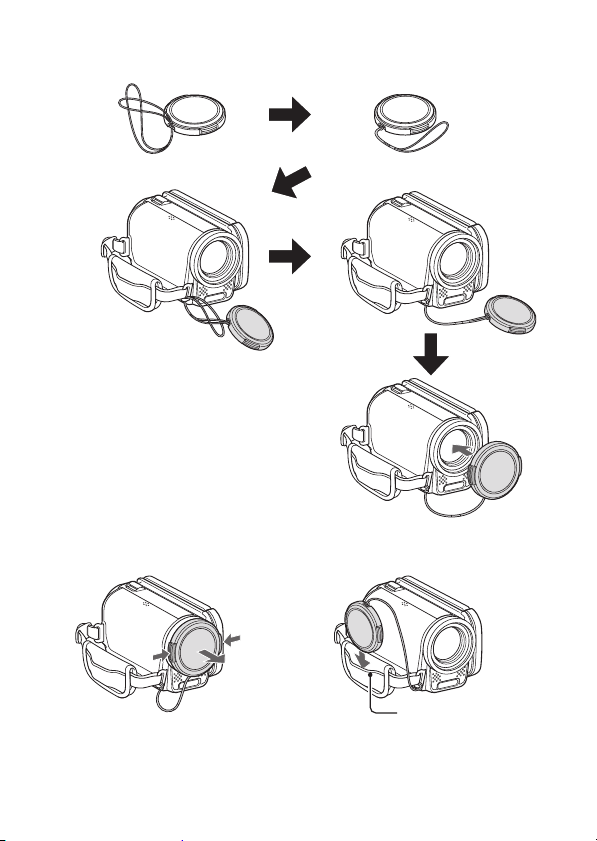
k Lens cap
1
2
3
<To remove>
1 Depress
2 Pull
4
5
<After removing>
The lens cap can be stowed in the
lens cap holder on the grip belt.
Lens cap holder
English 14
Page 36

ABOUT THE SEPARATELY SOLD
ACCESSORIES AND THE CARD
Separately sold accessories
i Mini HDMI cable VCP-HDMI02
Cable for connecting to the HDMI terminal on the camera.
i Lithium-ion Battery Charger VAR-L50
Battery charger for the supplied or separately sold lithium-ion battery pack
(DB-L50A).
i Lithium-ion Battery DB-L50
Same model as the supplied lithium-ion battery pack.
Media cards that can be used with this camera
The type of card that can be inserted into and used with this camera is:
i SD Memory Card
i SDHC Memory Card
What “card” means in this manual
i In this manual, SD Memory Cards and SDHC Memory Cards that can be
used in this digital camera are referred to as “card”.
15 English
Page 37

GETTING THE MOST OUT OF YOUR
CAMERA
Your dual camera can record video clips in High Definition. It includes an
operation mode that lets even novice shutterbugs record and play back
without getting flustered, as well as software with which you can easily create
your original DVDs.
High-quality images with “High Definition”
(pages 48, 59 and 82)
Your camera can capture high definition (HD) 1280 × 720-pixel video clips.
Also, the H.264/MPEG-4 AVC standard is used for formatting video files. You
get both compact file size and high picture quality in one high-performance
camera.
English 16
Page 38

GETTING THE MOST OUT OF YOUR CAMERA
Includes SIMPLE mode for quick-and-easy
operation (page 37)
Select from two recording/playback modes: the “SIMPLE mode” for users new
to the camera, and the “NORMAL mode” for full use of all the camera’s many
features and functions.
Example:
Select video
and photo size
S
N
<SIMPLE Mode Recording
OKEXIT
Menu>
RECORDING MENU
1
VIDEO
2
PHOTO
3
SCENE SELECT
FILTER
1
2
FLASH
3
SELF-TIMER
<NORMAL Mode Recording
Menu>
1
HD-SHQ
2
M
OKEXIT
Image stabilizer for sharp pictures (pages 50
and 88)
Your camera can compensate for the camera shake that results in blurry
images when you try to capture a fast-moving subject, or when you zoom in
while recording a video clip.
17 English
Page 39

Sharp face shots (pages 52 and 94)
Your camera is equipped with a face recognition feature which detects the
subject’s face even when slightly lit from behind or in dim surroundings and
automatically adjusts the focus and brightness to compensate. Now those
otherwise perfect photos that are marred by shadowed faces can be
minimized.
English 18
Page 40

GETTING THE MOST OUT OF YOUR CAMERA
Lots of accessories for optimal use of your
captured images (pages 20, and page 4 in the
Xacti Software CD INSTRUCTION MANUAL)
Use the accessory cables to view images on a TV or computer. Or connect
the camera directly to a printer to make prints of your photos. And with the
software in the supplied CD-ROM (Xacti Software CD), you can create your
original DVDs and CDs.
19 English
Page 41

SYSTEM MAP
You can connect the camera to various devices to expand its capabilities.
Internet
Computer
Dedicated USB
interface cable
Printer
Dedicated AV
interface cable
TV
Mini HDMI cable
(optional)
i Card reader
i DPOF-compatible
Commercially available
SD Memory Card
printer
i Photo shop
English 20
Page 42

SETUP
SETUP
PARTS NAME S
Front
Lens
Grip belt
holder
Microphone
Zoom switch
[T/]]/[W/P]
Monitor unit
Bottom
Tripod
stand hole
21 English
Flash
Microphone
Battery cover
Page 43

Rear
ON/OFF button
Monitor
USB/AV terminal
HDMI terminal
Card slot cover
DC IN terminal cover
Battery cover lock
Speaker
Multi-indicator
Grip belt holder
SETUP
[ ] button
REC/PLAY button
[] button
MENU button
SET button
English 22
Page 44

INSTALLING THE CARD
Be sure to format a newly purchased card or one that was used in another
device before using it in your camera (pages 124 and 136). If an unformatted
card is used, the card itself may become unusable.
Monitor unit
1 Open
Card slot cover
2 Pull
5 Insert the card until it clicks
into place
i After inserting the card,colse
the card slot cover.
Card slot cover
3 Rotate to open
Card
Card slot
4 Insert
23 English
Page 45

<To remove the card...>
h To remove the card, press it in, and then release. The card will
protrude slightly, and you can then pull it out.
CAUTION
Do not attempt to forcibly remove the card
i Doing so may damage the card or the stored files.
If the multi-indicator is flashing red...
i Never remove the card when the multi-indicator is flashing red, as doing so
may result in loss of files stored in the card.
HINT
Shooting without a card installed
i When a card is installed, images are recorded to and played back from the
card. When no card is installed, images are recorded to and played back
from the camera’s internal memory. When the camera is turned on with no
card installed, the internal memory icon is shown on the monitor to let
you know that the images you capture will be saved to the camera’s
internal memory.
SETUP
English 24
Page 46

CHARGING THE BATTERY PACK
Please charge the supplied battery pack before using it. Install the battery
pack in the camera, and connect the AC adaptor to charge the battery. Power
to the camera can also be supplied from a power outlet when the AC adaptor
is connected.
1 While pressing the battery cover lock, slide it (1), and pull out the
battery cover toward the bottom of the camera (2).
h The battery cover comes off.
Battery cover
2
1
Battery cover
lock
25 English
Page 47

2 Insert the battery pack, then replace the battery cover.
h Take care that it is positioned correctly.
Battery pack
<To remove the battery pack...>
h Raise the edge of the battery pack to remove it.
SETUP
English 26
Page 48

CHARGING THE BATTERY PACK
3 Use the power cord to connect the AC adaptor to a power outlet.
h Charging begins.
How to open the DC IN terminal cover
DC IN terminal
1 Use fingernail
to open.
<During charging...>
h During charging, the multi-indicator is
lit red. When charging is completed,
the indicator turns off.
h The multi-indicator flashes red if the
battery pack is defective or is not
installed correctly. Make sure that the
battery pack is correctly installed.
h The charging time is approx.
200 minutes.
2 Open
downwards.
27 English
To power outlet
Multi-indicator
Page 49

CAUTION
Do not charge the battery pack immediately after the camera has been
in continuous use for a long time
i The battery pack becomes hot when the camera is used continuously for a
long time. If you attempt to charge the battery pack in this state, the multiindicator may flash red and it may not be possible to charge the battery
pack. Wait until the battery pack has cooled down before attempting to
charge it.
Does the battery pack appear swollen?
i The lithium-ion battery used in this camera may expand slightly when
stored in a hot environment or repeatedly used, but this is not a safety
hazard.
HINT
About the internal backup battery
i This camera’s internal battery serves to maintain the date and time
settings, as well as the shooting settings. The backup battery will be fully
charged when the battery pack is kept in the camera continuously for about
2 days. In the fully charged state, the backup battery will maintain the
camera settings for about 7 days.
When not using the camera for a long time, remove the battery pack
i A small amount of power is still used even if the camera is turned off, and it
is therefore recommended that the battery pack be removed from the
camera if it is not going to be used for a long time. Note that when the
battery pack is removed for a long period, the time and date settings may
be cleared. Before using your camera again, be sure to confirm that the
camera settings are correct.
Recharging when connected to the USB terminal (page 6 in the Xacti
Software Pack INSTRUCTION MANUAL)
i The battery can be recharged while the camera is connected to a
computer.
i Note, however, that the time it takes to recharge will differ depending on
the camera’s operating condition.
i Connect the dedicated USB interface cable to the USB connector on your
computer. Do not connect it to the USB connector on the monitor or the
keyboard, or to the USB hub.
i If the camera is not going to be used for an extended period of time, please
disconnect the dedicated USB interface cable from the camera.
SETUP
English 28
Page 50

CHARGING THE BATTERY PACK
About recharging
Recharging takes place only when the camera is turned off, or when the
power save function or the sleep function has been activated. Recharging
does not take place when the camera is in the recording mode or playback
mode.
About the temperature alert icon \
During camera use, if the temperature of the battery or inside the camera
(excluding the battery) rises, a temperature alert icon \ will appear as
described below.
k When the battery or internal camera (excluding battery) temperature
rises during use
h During camera use, if the temperature of the battery or inside the
camera (excluding the battery) rises, a \ icon lights on the monitor. It
is still possible to record and play back even when the \ icon is lit;
however it is advised that you discontinue use as soon as possible and
turn the camera off.
h If the temperature rises further, the \ icon will start to flash, and the
camera will turn off automatically.
The camera cannot be turned on until the temperature has dropped (or
as long as the \ icon remains flashing). Please wait until the
temperature has dropped before resuming use.
h During video recording, a countdown indicator will show the time
starting about 15 seconds before shutdown. When the indicator shows
0 seconds, recording stops.
h If the camera is turned off while the temperature is high (that is, while
the \ icon is flashing), it cannot be turned on again until the
temperature has dropped (or as long as the \ icon remains flashing).
29 English
Page 51

TURNING THE CAMERA ON AND
OFF
Turning on the camera
1 Open the monitor unit, and press
the ON/OFF button for at least
1 second.
h If you press the REC/PLAY button
for at least 1 second, the camera
turns on in the playback mode.
h If you briefly press the ON/OFF
button, once, the camera will switch
to the power save mode.
Monitor unit
REC/PLAY button
ON/OFF
button
SETUP
English 30
Page 52

TURNING THE CAMERA ON AND OFF
Turning on the camera when the power save
(sleep) mode is active
In order to preserve battery pack power, the power save (sleep) function will
automatically turn off the camera after about 1 minute of no use during
shooting, or about 5 minutes of no use during playback (factory-preset
setting).
i When the power save mode is active, you can restore the power by any of
the following methods:
h Press the ON/OFF button.
h Press the [ ] or [ ] button.
h Open the monitor unit.
h Press the SET button.
h When the MENU button is used to turn on the camera, the screen to
set the operation sounds appears.
i After the power save mode has been active for about 1 hour, the camera
will switch to the standby mode. In this case, you can restore the power by
pressing the ON/OFF button, or by closing and then opening the monitor
unit.
i When the AC adaptor is connected, the power save mode will become
active about 5 minutes after the camera is turned on (factory-preset
setting).
i The user can specify the time elapsed before the power save mode is
activated (page 124).
i When the camera is connected to a computer or printer, the power save
mode becomes active after about 12 hours.
31 English
Page 53

Turning off the camera
1 Press the ON/OFF button for at least
1 second.
h The camera turns off.
HINT
To immediately activate the power save mode
i Press the ON/OFF button briefly to activate the power save function.
About the standby mode
i To turn off the camera only briefly, you can close the monitor unit to put the
camera in the standby mode. The standby mode uses almost no power.
When the monitor unit is opened again, the camera turns on immediately
and you are ready to shoot or view images without any delay.
CAUTION
If the K icon appears...
i When a picture is taken, the date and time it was captured are recorded
with it. If the date and time settings have not been completed (page 33),
the date and time cannot be recorded with the captured images. For this
reason, immediately after the camera is turned on, the “Set date and time”
reminder briefly appears, after which the K icon is shown on the
Recording Screen. To have the date and time recorded with the images,
please complete this setting before capturing images.
ON/OFF
button
SETUP
English 32
Page 54

DATE AND TIME SETTING
The camera will record the date and time an image or audio recording is
taken so that you can display them during playback. Therefore, before
capturing images, make sure the correct date and time are set.
h To correct the date and time setting, please see under HINT on page 35.
Example: To set the clock to 7:30 p.m. on December 24, 2009
1 Turn on the camera (page 30),
and press the SET button.
h The Clock Set Screen appears.
h Follow the procedures below to
enable or disable the date
display during playback, to set
the display format for the date,
and to set the date and time.
h To display the Recording or
Playback Screen, press the
MENU button 2 times.
2 Set the date.
1 Select “DATE”.
2 Press the SET button.
h The Set Date Screen
appears.
3 Set the date to “2009/12/24”.
h The date is set in the
following order: Set the year
→ Set the month → Set the
day.
h Toggle the SET button left or
right to select year, month or
day. Toggle the SET button up
or down to increase or
decrease the number.
4 Press the SET button.
33 English
CLOCK SET
DATE
TIME
DISP
CLOCK SET
DATE
2009/02/01
00:00
Y / M / D
OK
2009/12/24
OK
Page 55

3 Set the clock.
1 Select “TIME”.
2 Press the SET button.
h The Set Time Screen
appears.
3 Set the time to “19:30”.
h The time is set in the
following order: Set the hour
→ Set the minute.
h A 24-hour clock is used for
the time display.
4 Press the SET button.
CLOCK SET
TIME
19:30
OK
SETUP
4 Set the order in which the date is
displayed during playback.
1 Select “DISP”.
2 Press the SET button.
h The Set Date Format Screen
appears.
3 Toggle the SET button up or
down.
h Toggle the SET button up to
change the displayed date
order as follows:
Y/M/D → M/D/Y → D/M/Y
Toggle the SET button down to change it in the reverse order.
4 Press the SET button.
CLOCK SET
DISP Y / M / D
OK
English 34
Page 56

DATE AND TIME SETTING
5 Press the MENU button.
h The date and time setting is completed.
h To display the Recording or Playback Screen, press the MENU button.
HINT
i Under normal conditions, while the battery pack is being replaced, an
internal battery will maintain the date and time settings. However, there is a
small chance the settings may be lost (the backup will last for about
7 days). It is recommended to check that the date and time settings are still
correct after replacing the battery pack and before shooting or recording of
any type (follow step 1).
To correct the date and time settings
1 Turn on the camera.
2 Display the Option Setting Menu [1] (page 118).
3 Select “CLOCK SET” and press the SET button.
h The screen to set the date and time appears.
h The current date and time settings are shown.
4 Select the line you wish to change, and make the correction.
35 English
Page 57

SWITCHING BETWEEN THE RECORDING
357 00:13:51
MODE AND PLAYBACK MODE
Switch between the recording mode (for recording) and the playback mode
(for viewing your recorded images).
1 Turn on the camera (page 30).
2 Press the REC/PLAY
button.
h The mode changes.
h The mode changes each
time the REC/PLAY button
is pressed.
2
M
357 00:13:51
357 00:13:51
<Example of the recording
<Example of the playback
mode>
2009.12.24 18:41
6.5MB
HD-SHQ
OK
mode>
100-0006
00:00:05
SETUP
REC/PLAY button
English 36
Page 58

SWITCHING THE OPERATING MODE
The “SIMPLE mode” comprises only those functions that are most often used
and necessary to operate the camera, while the “NORMAL mode” enables
full use of all the camera’s many functions. Select the mode that is suitable for
your purposes.
Switching between the SIMPLE and NORMAL
modes
1 Turn on the camera (page 30).
h The previous mode is active.
2 Press the MENU button.
h The Menu Screen for the active mode appears.
3 Select the operating mode icon,
and press the SET button.
h Switch from the SIMPLE mode
to the NORMAL mode, or from
the NORMAL mode to the
SIMPLE mode.
h Press the MENU button to
cancel the Menu Screen.
Switch to detailed
normal menu
S
N
Operating mode icon
<SIMPLE Mode Menu Screen>
1
2
3
Press SET button
1
to switch to Simple Menu
2
3
SS NN
Operating mode icon
<NORMAL Mode Menu Screen>
EXIT
EXIT
OK
OK
37 English
Page 59

Accessing/exiting the SIMPLE/NORMAL Mode
Menu Screen
1 Set the camera to the recording or playback mode (page 36).
2 Select the desired operating mode (page 37).
3 If the Menu Screen is not displayed, press the MENU button.
h The Menu Screen appears.
h To cancel the Menu Screen, press the MENU button.
Switch to detailed
normal menu
S
N
EXIT
OK
<Example: SIMPLE Mode
Recording Menu>
1
2
3
Press SET button
1
to switch to Simple Menu
2
3
SS NN
<Example: NORMAL Mode
Recording Menu>
OKEXIT
MENU button
SETUP
English 38
Page 60

SWITCHING THE OPERATING MODE
Using the SIMPLE Mode Menu
4 Toggle the SET button up or down to select the item you wish to
change, and press the SET button.
h The Setting Screen for the selected item appears.
Select an item to change
Description of selected
item
Select video
Push up
Push down
Press
and photo size
S
N
To keep in HDTV size
2
M
2
HDTV size
2M [4:3]
<Setting Screen>
OKEXIT
M
OKEXIT
39 English
Page 61

Using the NORMAL Mode Menu
4 Toggle the SET button up or down to select a tab.
h The Menu Screen for the selected tab appears.
Push up
Push down
5 Toggle the SET button to the right.
Push to
the right
Ta b
RECORDING MENU
1
VIDEO
2
PHOTO
3
SCENE SELECT
FILTER
1
2
FLASH
3
SELF-TIMER
SS NN
RECORDING MENU
1
VIDEO
2
PHOTO
3
SCENE SELECT
FILTER
1
2
FLASH
3
SELF-TIMER
SETUP
1
HD-SHQ
2
M
OKEXIT
1
HD-SHQ
2
M
OKEXIT
English 40
Page 62

SWITCHING THE OPERATING MODE
6 Toggle the SET button up or down to select the item you wish to
change, and press the SET button.
h The Setting Screen for the selected item appears.
h To return to the Menu Screen, press the MENU button.
Select an item to change
41 English
Push up
Push down
Press
RECORDING MENU
1
VIDEO
2
PHOTO
3
SCENE SELECT
FILTER
1
2
FLASH
3
SELF-TIMER
PHOTO
1600×1200
2
M
1184×888
1.1
M
0.9
M
1280×720 [16:9
640×480
0.3
M
1600×1200
1184×888
<Setting Screen>
1
OKEXIT
Applicable mode
]
OK
HD-SHQ
2
M
Page 63

HINT
About the applicable mode indicator
i This indicator shows the shooting mode(s) for which the selected setting is
effective.
: This setting is effective during still image shooting.
: This setting is effective during video clip recording.
: This setting is effective during still image shooting and video clip
recording.
SETUP
English 42
Page 64

SWITCHING THE OPERATING MODE
Overview of the SIMPLE Mode Setting Screen
SIMPLE Mode Recording Menu
Select video
1
2
3
4
S
and photo size
N
OKEXIT
5
43 English
Page 65

1 Recording size (page 59)
h Select the video clip size to
record.
:
r
The video clip size is
1280 × 720 pixels,
recorded at 30 frames/sec.
The captured still image
size is 1600 × 1200 (4:3)
pixels.
:
i
The video clip size is
640 × 480 pixels, recorded
at 30 frames/sec.
The captured still image
size is 1600 × 1200 (4:3)
pixels.
2 Focus range (page 60)
h Select the focus range that
corresponds to the distance to
the subject.
7: The camera automatically
focuses on the subject
within a range of 50 cm
(19.69 in.) to infinity
(normal).
8: The camera focuses on a
subject within a range of
1 cm (0.39 in.) to 1 m
(3.28 ft.) (super macro).
3 Flash (page 65)
h Specify how the flash will
operate.
9: The camera detects the
subject brightness and
uses the flash only when
necessary.
:: The flash operates with
every image captured
regardless of the
conditions.
;: The flash does not operate
even in dark situations.
4 (page 37)
S
N
h Set to the NORMAL mode.
5 Remaining battery power
indication (page 139)
SETUP
English 44
Page 66

SWITCHING THE OPERATING MODE
14
SIMPLE Mode Playback Menu
2
S
N
3
Start slideshow
OK
5
45 English
Page 67

1 Slideshow (page 74)
h Specify the slideshow settings
and play the slideshow.
2 Playback volume (page 75)
h Adjust the volume for video
clip and audio file playback.
3 Delete (page 76)
h Delete files.
4 (page 37)
S
N
h Set to the NORMAL mode.
5 Remaining battery power
indication (page 139)
SETUP
English 46
Page 68

SWITCHING THE OPERATING MODE
Overview of the NORMAL Mode Setting Screen
NORMAL Mode Recording Menu
<Tab 1>
47 English
RECORDING MENU
1
VIDEO
2
PHOTO
3
SCENE SELECT
FILTER
1
2
FLASH
3
SELF-TIMER
OKEXIT
1
HD-SHQ
2
M
1
2
3
4
5
6
7
Page 69

1 Video clip settings (page 82)
<HD mode>
&: Record at 1280 × 720
pixels, 30 fps (30p).
<SD mode>
(: Record at 640 × 480 pixels,
60 fps (60 p).
): Record at 640 × 480 pixels,
30 fps (30 p).
<: Make an audio recording.
2 Still image settings (page 85)
G: Image size is 1600 × 1200
pixels.
k: Image size is 1184 × 888
pixels.
,: Image size is 1280 × 720
pixels (16:9 aspect ratio).
[: Image size is 640 × 480
pixels.
t: 1600 × 1200-pixel
sequential shots.
l: 1184 × 888-pixel sequential
shots.
3 Scene select (page 86)
=: Full auto setting
a:Sports mode
>: Portrait mode
+: Landscape mode
/: Night view portrait mode
k: Snow & beach mode
+: Fireworks mode
Q: Lamp mode
4 Filter (page 86)
&: No filter
%: Cosmetic filter
W: Monochrome filter
,: Sepia filter
5 Flash
k: The camera will detect the
subject brightness and use
the flash only when
necessary.
m: The flash will operate with
every image captured
regardless of the
conditions.
l: The flash will not operate
even in dark situations.
6 Self-timer (page 87)
N: Self-timer is off.
y: Shooting begins 2 seconds
after the [ ] or [ ]
button is pressed.
x: Shooting begins
10 seconds after the [ ]
or [ ] button is pressed.
7 Remaining battery power
indication (page 139)
SETUP
English 48
Page 70

SWITCHING THE OPERATING MODE
<Tab 2>
1
RECORDING MENU
VIDEO STABILIZER
2
FOCUS
3
FOCUS MODE
EXP MEASURE
1
2
ISO
3
2
OKEXIT
1
2
3
4
5
6
49 English
Page 71

1 Video stabilizer (page 88)
h Compensate for camera shake
during video clip recording.
\: Record with image
stabilizer on.
]: Record without image
stabilizer.
2 Focus range (page 89)
h Select the focus range that
corresponds to the distance to
the subject.
*: The camera automatically
focuses on the subject with
a range of 50 cm (19.69 in.)
to infinity (normal).
-: The focus can be set
manually.
+: The camera focuses on the
subject within a range of
1 cm (0.39 in.) to 1 m
(3.28 ft.) (super macro).
3 Focus area (page 90)
B: 9-point range finder focus
C: Spot focus
4 Light-measuring mode
(page 90)
X: Multi-section light
measuring
W: Center-weighted light
measuring
Y: Spot light-measuring
5 ISO sensitivity (page 91)
=: Sensitivity is set
automatically (video clip
recording: ISO 50 to 800;
still image shooting: ISO 50
to 200)
*: Sets sensitivity to ISO 50
u: Sets sensitivity to ISO 100
v: Sets sensitivity to ISO 200
w: Sets sensitivity to ISO 400
6: Sets sensitivity to ISO 800
-: Sets sensitivity to ISO 1600
h The indicated ISO value is the
standard output sensitivity.
6 Remaining battery power
indication (page 139)
SETUP
English 50
Page 72

SWITCHING THE OPERATING MODE
<Tab 3>
1
RECORDING MENU
2
WHITE BALANCE
EXPOSURE
3
FACE CHASER
HIGH SENSITIVITY
1
2
ZOOM
3
3
OKEXIT
1
2
3
4
5
6
51 English
Page 73

1 White balance (page 92)
>: White balance is
automatically adjusted
depending on the ambient
lighting (auto).
r: For shooting in sunny
conditions (fair).
o: For shooting in overcast
conditions (cloudy).
p: For shooting under
fluorescent lighting
(fluorescent).
q: For shooting under
incandescent lighting
(incandescent).
^: For setting the most
accurate white balance
(one push).
2 Exposure (page 93)
@: The exposure is set
automatically.
T: Set the shutter speed
manually.
g: Set the aperture manually.
H: Set the aperture and
shutter speed manually.
3 Face chaser (page 94)
-: Enable face chaser.
.: Disable face chaser.
4 High sensitivity mode
(page 95)
1: Increased sensitivity.
2: Normal sensitivity.
5 Zoom
h Specify the optical zoom
maximum magnification
setting and the digital zoom
ON/OFF setting.
s: Maximum 10× optical zoom
(digital zoom disabled).
t: Maximum 20× optical zoom
(digital zoom disabled).
u: Maximum 30× optical zoom
(digital zoom disabled).
Q: Maximum 30× optical
zoom, digital zoom enabled
(maximum 1500×).
h Cannot be selected
when the still image
setting is set to G or
t.
6 Remaining battery power
indication (page 139)
SETUP
English 52
Page 74

SWITCHING THE OPERATING MODE
NORMAL Mode Playback Menu
<Tab 1>
PLAYBACK MENU
1
2
1
2
3
1 Slideshow (page 98)
h Specify the slideshow settings
and play the slideshow.
2 Playback volume (page 75)
h Adjust the volume for video
clip and audio file playback.
3 Protect (page 99)
h File protect setting (delete
prohibited)
SLIDESHOW
PLAY VOLUME
PROTECT
DELETE
ROTATE
1
OKEXIT
4 Delete (page 76)
h Delete files.
5 Rotate (page 101)
h Rotate a still image.
6 Remaining battery power
indication (page 139)
1
2
3
4
5
6
53 English
Page 75

<Tab 2>
PLAYBACK MENU
1
2
1
2
3
1 Edit photo (page 102)
h Repair the “red-eye” caused
by the flash, reduce the blur
from camera shake, or
enhance the contrast.
2 Video clip edit (page 103)
h Edit video clips.
3 Printing instructions
(page 113)
h Specify the printing
instructions (DPOF settings).
4 Select folder (page 80)
h Select a folder to play back.
EDIT PHOTO
EDIT VIDEO
PRINT INSTRUCTIONS
SELECT FOLDER
COPY
2
OKEXIT
5 Copy
h Copy files from the card to the
internal memory, or vice versa.
6 Remaining battery power
indication (page 139)
1
2
3
4
5
6
SETUP
English 54
Page 76

SIMPLE
SHOOTING
SIMPLE/SHOOTING
BEFORE TAKING PICTURES
For best results
Hold the camera securely, keeping your elbows close to your body and
making sure the camera is stable.
Correct hold Incorrect hold
A finger is blocking the
<Holding the camera>
Example:
1 Insert your hand in the grip belt.
2 Enfold the camera in the palm of your hand to grip it.
3 Use your index finger to operate the zoom switch, and your thumb
to operate the other controls.
lens or flash.
<Caution>
55 English
i Due to the characteristics of the camera, the outer
surface may become warm during use, but this does
not indicate a malfunction. (In particular, the area
indicated by gray in the figure may become hot.)
i If the camera starts to feel uncomfortably hot during
use, you might temporarily discontinue use until it
cools down, or try holding it in your other hand for a
while.
Please use a tripod or other support when using the
camera for a long time.
Page 77

Using the autofocus
The autofocus will work in almost all situations; however, there are certain
conditions that may cause the autofocus function to not work properly. If the
autofocus function is not working properly, set the focus range to capture
images (page 60).
k Conditions that may cause incorrect focus
The following examples are some of the situations where the autofocus
function may not work.
i Subjects with low contrast, very
bright subjects at the center of the
image or dark subjects or locations
Use the focus-lock function to lock the
focus on an object with contrast at the
same distance as the desired subject.
i Subjects without vertical lines
Use the focus-lock function to lock the
focus while framing the subject
vertically, then re-orient the camera to
compose a horizontally framed image.
SIMPLE/SHOOTING
English 56
Page 78

BEFORE TAKING PICTURES
The following examples are some of the situations where the autofocus
function may work, but not as desired.
i When both near and far objects are
present
Use the focus-lock function to lock the
focus on an object at the same distance
as the desired subject, then reposition
the camera to compose the picture.
i Fast-moving subjects
Use the focus-lock function to lock the
focus on an object at the same distance
as the desired subject, then reposition
the camera to compose the picture.
57 English
Page 79

HINT
i Still images can be rotated when they are played back (pages 53 and 101).
i When the [ ] button is pressed halfway, the image in the monitor may
waver vertically. This is the result of internal image processing and is not a
malfunction. This wavering is not recorded and will not affect your images
in any way.
i When the optical zoom is used or when the autofocus is operating, the
image may appear to waver, but this is not a malfunction.
SIMPLE/SHOOTING
English 58
Page 80

BEFORE TAKING PICTURES
Select the recording size
The larger the image size (number of pixels), the better the image quality will
be, but the file size will also be larger. Select the image quality that is correct
for the intended purpose.
1 Display the SIMPLE Mode Recording Menu (page 38), select the
recording size setting, and press the SET button.
To keep in HDTV size
2
M
2
M
HDTV size
2M [4:3]
OKEXIT
: The video clip size is 1280 × 720 pixels, recorded at 30
r
i
2 Select the desired video clip recording size, and press the SET
button.
h This completes the recording size setting.
frames/sec.
The captured still image size is 1600 × 1200 (4:3) pixels.
: The video clip size is 640 × 480 pixels, recorded at 30
frames/sec.
The captured still image size is 1600 × 1200 (4:3) pixels.
59 English
Page 81

Select the focus setting
Select the focus range corresponding to the distance between the camera
and the subject.
1 Display the SIMPLE Mode Recording Menu (page 38), select the
focus setting, and press the SET button.
All ranges
Automatic focus
(people, landscape, etc.)
OKEXIT
7: The camera automatically focuses on the subject within a range of
50 cm (19.69 in.) to infinity (normal).
8: The camera focuses on a subject within a range of 1 cm (0.39 in.) to
1.0 m (3.28 ft.) (super macro).
2 Select the desired focus range, and press the SET button.
h This completes the focus range setting.
SIMPLE/SHOOTING
English 60
Page 82

BEFORE TAKING PICTURES
Hints for taking pictures
Muting the operation sounds
i The audio guidance that sounds when you operate the camera can be
muted (page 120).
Where are the image and audio files saved?
i All the image and sound files are recorded on the card installed in the
camera, or in the camera’s internal memory.
Taking pictures in backlight conditions...
i When taking pictures with the light coming from behind the subject, due to
the characteristics of the lens, ghost patterns (flare phenomenon) may
appear in the captured image. In this situation, it is recommended that you
avoid taking pictures with the subject lit from behind.
While the image files are being recorded...
i While the multi-indicator is flashing red, the image files are being written to
the memory, during which time it is not possible to capture another image.
Another image can be captured after the flashing red indicator turns off.
However, even when the multi-indicator is flashing red, depending on the
camera’s internal memory remaining capacity, in some cases the next
image can be captured about 2 seconds after shooting.
61 English
Page 83

VIDEO CLIP RECORDING
REC00:00:09
1 Turn on the camera (page 30),
and set it to the recording
mode (page 36).
2 Press the [ ] button.
h Recording begins.
h It is not necessary to keep the
[ ] button pressed while
recording.
h When the remaining recording
time available for the currently
recording clip becomes little, a
countdown of the remaining
recording time appears on the
display.
3 End the recording.
h Press the [ ] button again
to stop recording.
[] button
Recording time
REC00:00:09
REC00:00:09
Available recording time
remaining
SIMPLE/SHOOTING
5
5
English 62
Page 84

SHOOTING SINGLE SHOTS
Capture a still image (single-shot).
1 Turn on the camera (page 30),
and set it to the recording
mode (page 36).
2 Press the [ ] button.
1 Press the [ ] button
halfway.
h The autofocus operates,
and the image is focused
(focus lock).
2 Continue to gently press
the [ ] button all the
way.
h The shutter releases and
the image is captured.
h You can view the captured
image on the monitor by
keeping the [ ] button
depressed when you
capture the image.
12
2
M
Target mark
[ ] button
63 English
Page 85

HINT
Adjusting the monitor brightness
i While the Recording Screen is active, you can quickly access the screen
for adjusting the brightness of the monitor by pressing the MENU button for
at least 1 second.
What is the camera focusing on?
i A target mark & on the monitor
shows the area the camera is
focusing on.
i The camera automatically
determines the correct focus by
measuring from 9 different focus
points within the shooting area. If the
target mark is at a position that is
different from the point you wish to
focus on, you can refocus, for
example, by changing the shooting
angle.
i The large target mark appears when
the camera focuses on a wide area
in the center of the screen.
The focus and exposure can be locked (in the NORMAL mode)
i By assigning an operation shortcut to the SET button (pages 122 and
126), you can set the autofocus or the exposure to a fixed setting. When
the exposure setting is fixed, the P icon appears on the monitor; when
the autofocus setting is fixed, the p icon appears on the monitor.
i When the focus range (pages 48 and 86) setting or scene select setting is
changed, the focus lock is released.
The shutter speed and aperture are displayed (in the NORMAL mode)
i The shutter speed and aperture settings are shown on the Recording
Screen. You can use them as a reference when shooting.
If the camera shake icon > appears... (in the NORMAL mode)
i During still image shooting, if the shutter speed is slow and the possibility
that the image may be blurred due to camera shake becomes high, the
camera shake icon may appear on the monitor. In this case, use a tripod to
stabilize the camera when shooting, or set the flash operation mode to
automatic (pages 48 and 65).
i When shooting with the scene select function set to the fireworks +
mode, the camera shake icon always appears, but this is normal.
Target mark
2
M
F2.1
1/30
Camera shake icon
Shutter speed
Aperture
SIMPLE/SHOOTING
English 64
Page 86

SHOOTING SINGLE SHOTS
Using the flash
The flash is not only used for photographing under dark conditions, but is also
convenient for example when the subject is in shadow or lit from behind. The
flash is available only when shooting single-shot still images.
1 Display the SIMPLE Mode Recording Menu (page 38), select the
flash setting, and press the SET button.
h The screen to select the flash operation appears.
Auto
Flash automatically
OKEXIT
9: The camera detects the subject brightness and uses the flash only
when necessary.
:: The flash operates with every image captured regardless of the
conditions.
;: The flash does not operate even in dark situations.
2 Select the desired flash operation, and press the SET button.
h This completes the flash operation setting.
3 Press the [ ] button to take the picture.
65 English
Page 87

CAUTION
Do not touch the flash unit when shooting
i The flash unit becomes very hot and may cause a burn. Avoid touching the
flash unit when shooting.
HINT
i The flash cannot be used during video clip recording.
i By assigning an operation shortcut to the SET button (pages 122 and
126), you can change the flash mode from the Recording Screen (in the
NORMAL mode).
SIMPLE/SHOOTING
English 66
Page 88

SHOOT A STILL IMAGE WHILE
REC 00:00:09
RECORDING A VIDEO CLIP
You can capture a still image (a single-shot) while recording a video clip.
1 Turn on the camera
(page 30), and set it to the
recording mode (page 36).
2 Press the [ ] button.
3 When you see a scene
you’d like to capture as a
still image, press the
[] button.
4 Press the [ ] button to
end the video clip
recording.
[] button
0.9
M
[ ] button
REC 00:00:09
REC 00:00:09
67 English
Page 89

HINT
i When shooting a still image while recording a video clip, the flash does not
operate.
i When the remaining video recording time becomes approximately
50 seconds, it will no longer be possible to capture a still image while
recording a video clip. The exact remaining recording time at which this
occurs will differ depending on the subject and on the recording size
(page 59), as well as on the video clip recording mode (page 82). If you
intend to capture a still image while recording a video clip, it is suggested
that you take note of the remaining video recording time.
About the recording size of still images
i The size of a still image captured during video clip recording depends on
the video clip recording size.
Video clip recording size setting Still image recording size
&, (16:9)
()
h It is not possible to capture sequential shots.
k (4:3)
[ (4:3)
SIMPLE/SHOOTING
English 68
Page 90

MACRO-PHOTOGRAPHY (ZOOM)
Your camera has two zoom functions: optical zoom and digital zoom.
1 Point the camera lens at the
subject.
2 Push the zoom switch toward
[T/]] or [W/P] to compose
the desired image.
[T/]]: Zoom in on the subject.
[W/P]: Zoom out.
h When the zoom switch is
pushed, the zoom bar appears
on the monitor.
h When moving the optical
zoom, push the zoom switch
lightly to zoom slowly, and
press more strongly to zoom
quickly.
h When the optical zoom factor
is at maximum, zooming stops
temporarily. When the zoom
switch is pushed toward the
[T/]] side again, the mode
changes to the digital zoom
mode and zooming continues
(in the NORMAL mode).
3 Take the picture.
For video clip recording, see
page 62.
For shooting single shots, see
page 63.
For shooting sequential shots,
see page 85.
Monitor
When optical
zoom only is
enabled
When both
optical and digital
zoom are enabled
Zoom switch
[T/]]/[W/P]
Pointe r
Zoom bar
Optical zoom
Digital zoom (yellow)
69 English
Page 91

PLAYBACK
SIMPLE/PLAYBACK
PLAYING BACK VIDEO CLIPS AND
STILL IMAGES
1 Set the camera to the playback mode (page 36).
2 Select the image to play back.
h Toggle the SET button left,
right, up or down to move the
orange frame to the file you
wish to play back.
h The image information for the
framed image is shown at the
bottom of the screen.
3 Press the SET button.
h The image you selected in
step 2 is displayed fullscreen.
h If a video clip was selected,
playback begins.
<To return to the screen to
select playback files>
During still image playback:
Toggle the SET button down.
During video clip playback:
Toggle the SET button down
once to stop video clip playback,
and toggle the SET button down
again.
Orange frame
2009. 12.25 14:25
37.6MB
HD-SHQ
OK
SET button
100-0006
00:00:25
SIMPLE/PLAYBACK
English 70
Page 92

PLAYING BACK VIDEO CLIPS AND STILL IMAGES
Video clip playback operation
To do this... Do this
Normal forward playback Press the SET button.
Stop playback During playback, toggle the SET button down.
Pause
To play back
one image
at a time
(single-
frame step)
Slow
playback
accelerate
playback
Return to normal playback
Adjusting the volume
To
During forward
playback
During reverse
playback
During forward
playback
During reverse
playback
Forward
playback
Reverse
playback
speed
During playback, press the SET button or
toggle the SET button up.
During accelerated playback, toggle the SET
button up.
After pausing playback, toggle the SET button
to the right.
After pausing playback, toggle the SET button
to the left.
After pausing playback, press and hold the
SET button to the right.
After pausing playback, press and hold the
SET button to the left.
During forward playback, toggle the SET
button to the right.
h The playback speed changes each time the
SET button is toggled to the right, as
follows:
Normal playback
Toggle the SET button to the left to resume
normal playback speed.
During forward playback, toggle the SET
button to the left.
h The playback speed changes each time the
SET button is toggled to the left, as follows:
15× ← 10× ← 5×
Toggle the SET button to the right to resume
normal playback speed.
Press the SET button.
Louder: During playback, push the zoom
Softer: During playback, push the zoom
→ 2× → 5× → 10× → 15×
switch toward the [T] side.
switch toward the [W] side.
71 English
Page 93

HINT
If the a appears on the playback Screen...
i The a icon appears when playing back a file that was saved in segments
(page 83). Although playback of these multiple files is continuous, there is
a slight pause at the point where the files are joined.
SIMPLE/PLAYBACK
English 72
Page 94

PLAYING BACK VIDEO CLIPS AND STILL IMAGES
How to save one frame from a video clip as a
still image
1 Play back the video clip. Pause the playback at the point you wish to
“snap” a photo.
2 Press the [ ] button.
h The screen to select the aspect ratio of the still image appears. Select
the desired aspect ratio, and press the [ ] button. Note, however,
that if the video clip aspect ratio is 4:3, you cannot select 16:9.
HINT
The file for a video clip is very large
i Therefore, be aware that if the video clip is uploaded to a computer to be
played back, the computer may not be able to play back the video fast
enough, making it appear jerky. (The video will always be displayed
properly on the camera monitor or a television.)
i Depending on the card, shooting may end even before the possible
shooting time indicated.
Display the video clip playback point
i During video clip playback, press the MENU button for at least 1 second to
display a bar showing the current playback point in the video clip.
i Press the MENU button for about 1 second to cancel the bar.
CAUTION
During video clip playback, the sound of a motor is audible...
i During recording, the sound of the optical zoom movement or autofocus
movement was recorded. This is not a malfunction.
If no audio is heard...
i The audio is not played back when the video clip is played back in the
frame-by-frame, fast playback or reverse playback mode.
73 English
Page 95

SLIDESHOW PLAYBACK
You can play back files in succession with the “slideshow playback” feature.
1 Display the SIMPLE Mode
Playback Menu (page 38), select
the slideshow setting, and press
the SET button.
=: Play back all files.
3: Play back video clips and audio
files.
c: Play back still image files.
2 Select the type of file to play back,
and press the SET button.
h Slideshow playback begins.
h To stop slideshow playback, press
the SET button or MENU button.
HINT
About the slideshow settings
i The slideshow settings can be changed from the NORMAL Mode Playback
Menu (page 98).
SLIDESHOW
ALL
VIDEO
PHOTO
START
SIMPLE/PLAYBACK
English 74
Page 96

PLAYBACK VOLUME
Adjust the playback volume for video clips and audio files.
1 Display the SIMPLE Mode
Playback Menu (page 38), select
the playback volume setting, and
press the SET button.
h The volume control bar appears.
2 Toggle the SET button to the left
or right to set the volume, and
press the SET button.
h The playback volume is set, and
the display returns to the SIMPLE
Mode Playback Menu.
HINT
The volume can be adjusted during playback
i During video clip or audio file playback, if you push the zoom switch toward
[T/]] or [W/P], the volume control bar will appear, allowing you to
adjust the volume.
In the NORMAL mode
i When you select “PLAY VOLUME” from the NORMAL Mode Playback
Menu and press the SET button, the volume control bar appears.
PLAY VOLUME
4
VOLUME SETTING
75 English
Page 97

DELETING FILES
You can delete files if you no longer need them. You can delete single files,
selected files or all the files at one time.
Delete single/delete all
1 Display the SIMPLE Mode
Playback Menu (page 38), select
the delete setting, and press the
SET button.
DELETE SINGLE:
Deletes one file at a time.
DELETE SELECTED:
Deletes the selected files
(page 77).
DELETE ALL:
Deletes all files.
2 Select the desired delete mode, and press the SET button.
h The Delete Confirmation Screen appears.
<DELETE SINGLE>
h Toggle the SET button to the left or right to select the file you wish to
delete.
h There is no confirmation screen when deleting single files. Please
make sure that the displayed image is one you wish to delete.
<DELETE ALL>
h Toggle the SET button to the left or right to confirm the files to delete.
DELETE
DELETE SINGLE
DELETE SELECTED
DELETE ALL
OK
SIMPLE/PLAYBACK
English 76
Page 98

DELETING FILES
3 Select “DELETE”, and press the SET button.
<DELETE SINGLE>
h The currently displayed file is deleted.
h To delete other files, select the files, select “DELETE” and press the
SET button.
<DELETE ALL>
h The Delete Confirmation Screen again appears. To delete the files,
select “YES”, and press the SET button. When file delete is
completed, “No image” is shown.
Delete selected
Delete selected files.
1 Display the SIMPLE Mode Playback Menu (page 38), select the
delete setting, and press the SET button.
2 Select “DELETE SELECTED”,
and press the SET button.
h The screen to select files to
delete appears.
2009. 12.25 14:25
37.6MB
HD-SHQ
DELETE
OK
100-0006
00:00:25
3 Select an image you wish to delete.
h Toggle the SET button left, right, up or down to move the orange frame
to the file you wish to delete.
77 English
Page 99

4 Press the SET button.
h The selected file is marked with the delete icon [ ].
h Up to 100 files can be selected.
h To cancel a delete selection and remove the delete icon from a file,
move the orange frame to the marked file and press the SET button.
5 Press the [ / ] button.
h The Confirm Delete Screen appears.
6 Select “YES”, and press the SET button.
h The selected files are deleted.
HINT
In the NORMAL mode
i When you select “DELETE” from the NORMAL Mode Playback Menu and
press the SET button, the Delete Screen appears.
CAUTION
i Files that are protected from accidental delete cannot be deleted. To delete
protected files, set the protect setting for the files to off (pages 53 and 99),
and then follow the file delete procedure.
SIMPLE/PLAYBACK
English 78
Page 100

PLAYBACK MODES
21-image display playback
1 Display the image you wish to
play back.
2 Push the zoom switch toward
the [W/P] side.
h The 21-image display appears.
3 Select the image to play back.
h Toggle the SET button up,
down, left or right to move
the orange frame to the
desired image, and press
the SET button.
h Instead of pressing the
SET button, you can push
the zoom switch toward the
[T/]] side to show the
8-image display.
h If the zoom switch is pushed
toward the [W/P] side while
the 21-image display is shown,
the display changes to the
screen to select the playback
folder (page 80).
h It is not possible to perform the
file delete or file protect
settings on the 21-image
display.
Zoom switch [W/P]
SET button
2009.12.26 14:25
100-0021
79 English
