Page 1
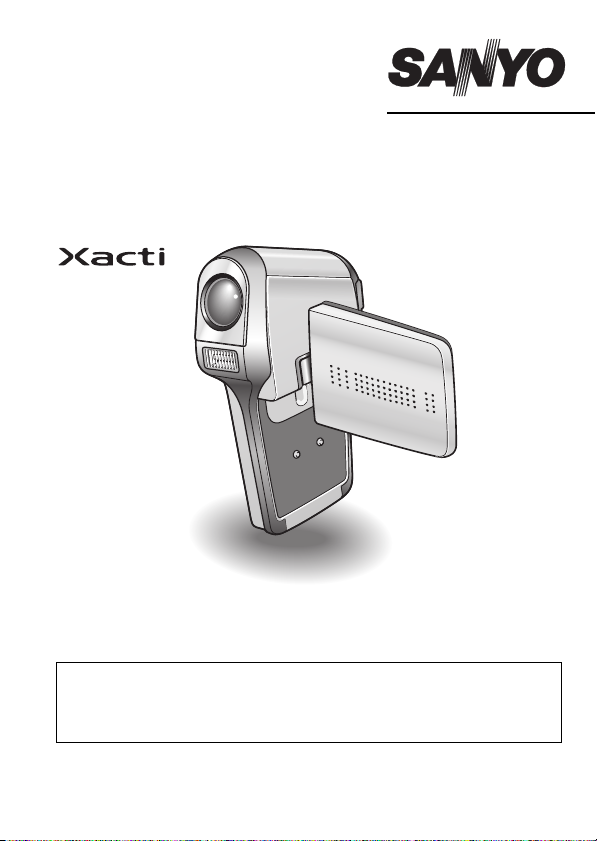
INSTRUCTION MANUAL
VPC-C5EX
Digital Movie Camera
VPC-C5E
VPC-C5
VPC-C5GX
Important note
This manual explains how to safely operate the VPC-C5EX, VPC-C5E,
VPC-C5, and VPC-C5GX.
Any information regarding only one of these products will be labeled as such.
Please read these instructions carefully before using the camera. Make sure to read
and understand the section “USING YOUR CAMERA SAFELY AND CORRECTLY”
on pages 7 to 20. Keep this manual in a safe place for later reference.
Page 2
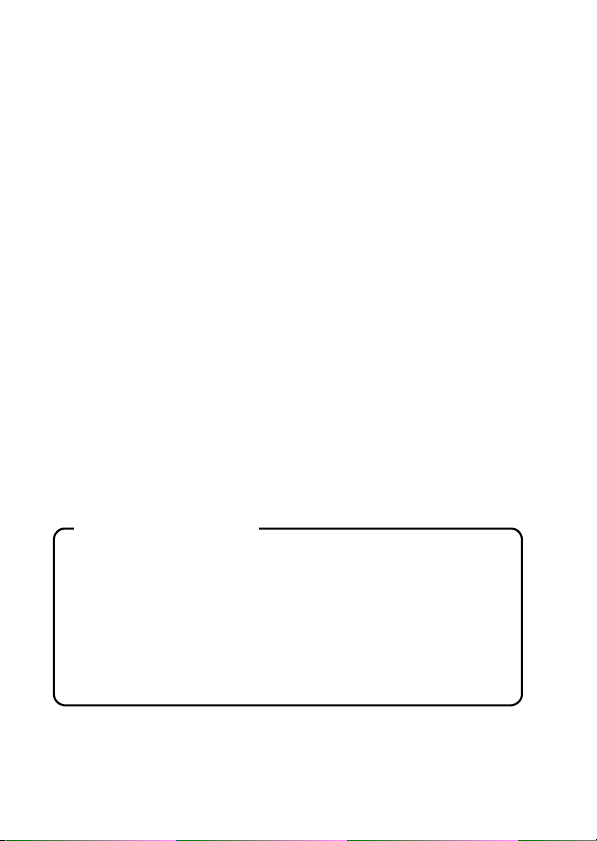
Warning
TO PREVENT THE RISK OF FIRE OR ELECTRIC SHOCK, DO NOT
EXPOSE THIS APPLIANCE TO RAIN OR MOISTURE
FOR AMERICAN USERS
WARNING:
This product contains chemicals, including lead, known to the State of
California to cause cancer, and birth defects or other reproductive harm.
Wash hands after handling.
i This equipment has been tested and found to comply with the limits for a
Class B digital device, pursuant to Part 15 of the FCC Rules. These limits
are designed to provide reasonable protection against harmful interference
in a residential installation. This equipment generates, uses and can
radiate radio frequency energy and, if not installed and used in accordance
with the instructions, may cause harmful interference to radio
communications. However, there is no guarantee that interference will not
occur in a particular installation. If this equipment does cause harmful
interference to radio or television reception, which can be determined by
turning the equipment off and on, the user is encouraged to try to correct
the interference by one or more of the following measures:
h Reorient or relocate the receiving antenna.
h Increase the separation between the equipment and receiver.
h Connect the equipment into an outlet on a circuit different from that to
which the receiver is connected.
h Consult the dealer or an experienced radio/TV technician for help.
i Changes or modifications not expressly approved by the party responsible
for compliance could void the user’s authority to operate the equipment.
Declaration of Conformity
Model number: VPC-C5
Trade Name: SANYO
Responsible party: SANYO FISHER COMPANY
Address: 21605 Plummer Street, Chatsworth, California 91311
Telephone No.: (818) 998-7322
This device complies with Part 15 of the FCC Rules. Operation is subject
to the following two conditions:
(1) this device may not cause harmful interference, and
(2) this device must accept any interference received, including interfer-
ence that may cause undesired operation.
i English
Page 3
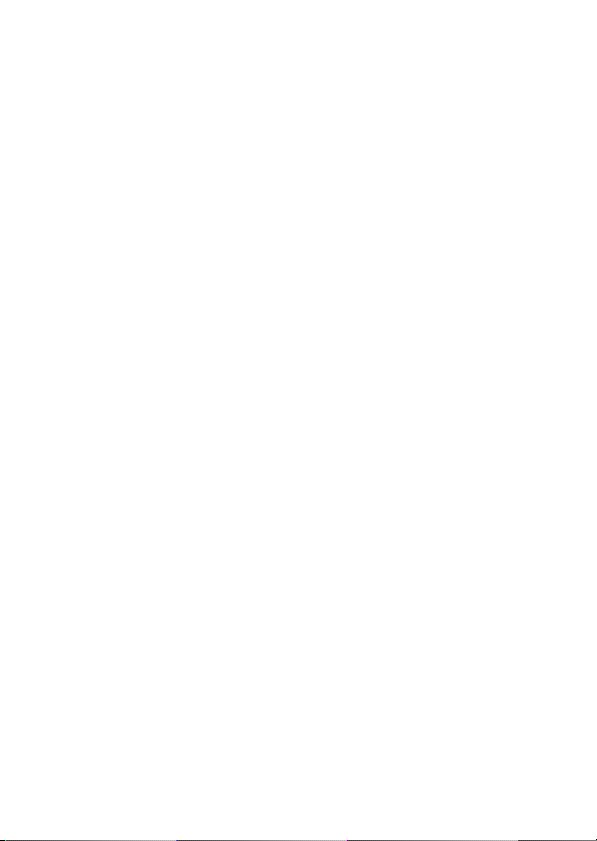
FOR CANADIAN USERS
i This Class B digital apparatus complies with Canadian ICES-003.
English ii
Page 4
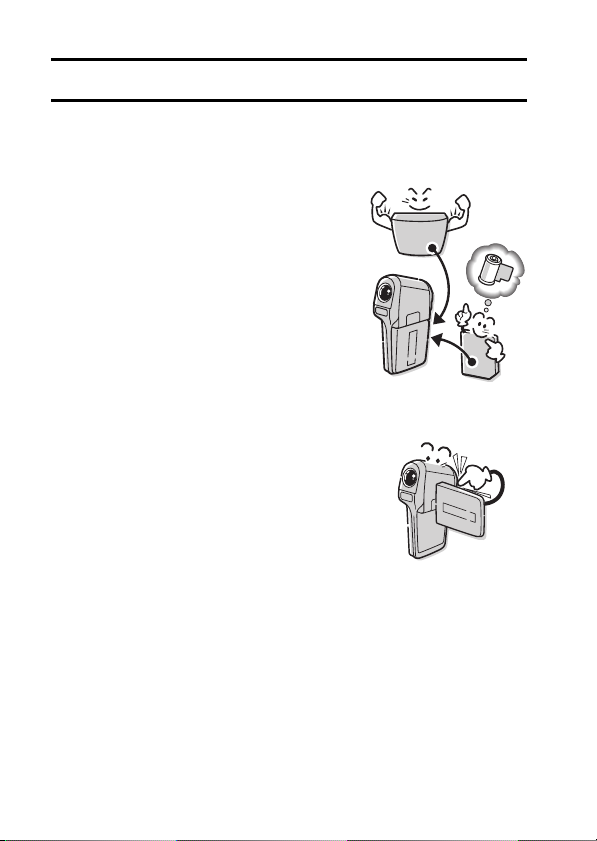
OUTLINE OF OPERATION
To help you get started enjoying using your camera right away, given below is
an outline of the basic operation, from setup to shooting to playback.
SETUP
1 Charge the battery pack (page 35).
2 Install the battery pack (page 37).
3 Install the SD Memory Card* (page 38).
4 Format the SD Memory Card (page 134).
CAUTION
i This camera uses an SD Memory Card instead
of photographic film to record images. Be sure
to install the SD Memory Card before operating
the camera.
i Be sure to format the SD Memory Card with
this camera before using it. A card that is not
formatted using the camera may limit your full
use of all the camera’s capabilities.
SHOOTING
1 Turn on the camera (page 40).
2 Capture images.
h For shooting video clips, see page 47.
h For shooting still photos, see page 49.
Please see the section “HINTS FOR TAKING
PICTURES” at the end of this manual
(page 187). This section provides additional
information to help you get the most out of your
camera.
1 English
Page 5
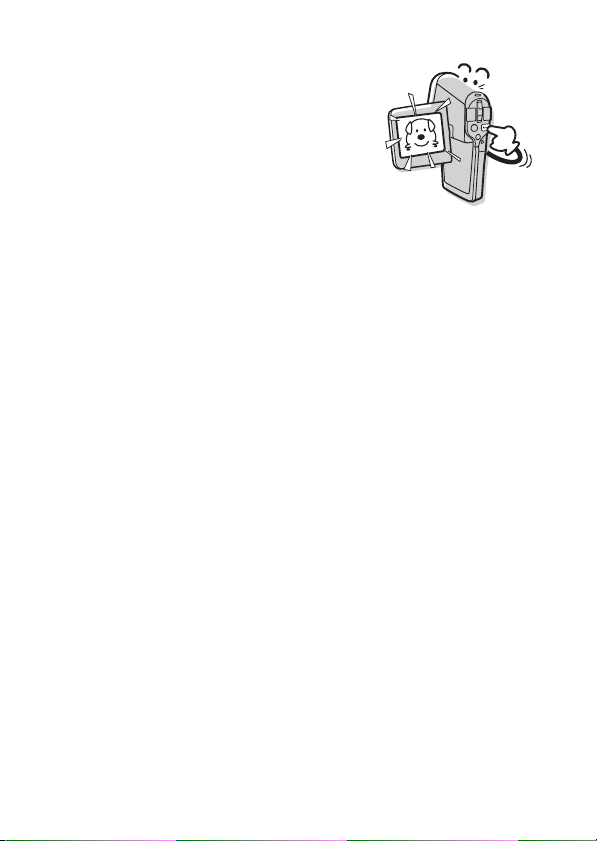
PLAYBACK
1 Play back the images (page 55).
* About the SD Memory Card
In this manual, the SD Memory Card is
referred to as “card”.
Symbols used in this manual
HINT Points that may prove useful when
NOTE Points giving some extended instructions or special points to pay
CAUTION Points that require special attention.
(page xx) Refer to the page indicated for detailed information.
You may find the answers to questions or problems concerning camera
operation in the sections “COMMONLY ASKED QUESTIONS” (page 160)
and “TROUBLESHOOTING” (page 167).
using the camera.
attention to.
English 2
Page 6
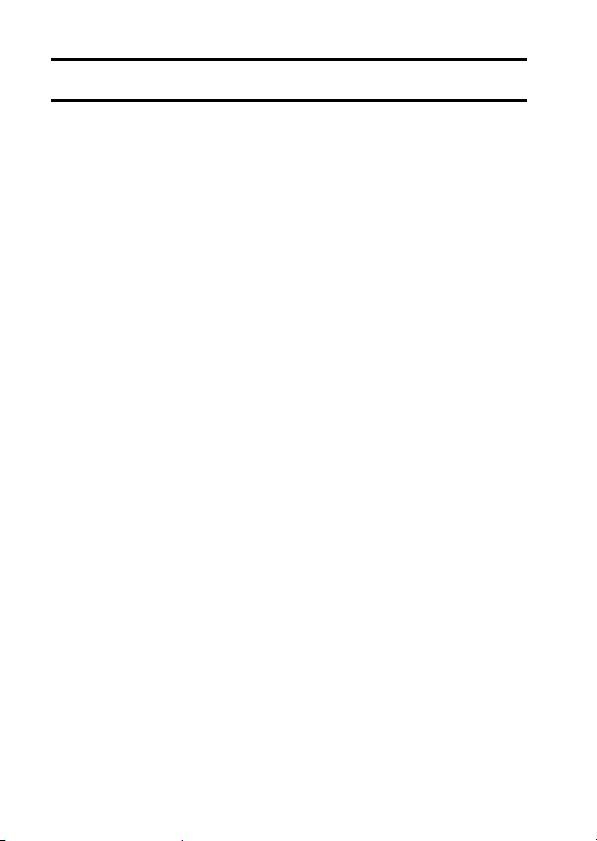
CONTENTS
OUTLINE OF OPERATION ................................................................... 1
USING YOUR CAMERA SAFELY AND CORRECTLY ......................... 7
FOR CORRECT USE OF YOUR CAMERA ......................................... 21
CHECKING THE INCLUDED ACCESSORIES .................................... 25
GETTING THE MOST OUT OF YOUR CAMERA ............................... 29
PREPARATION
PARTS NAMES ................................................................................... 32
CHARGING THE BATTERY PACK ..................................................... 35
INSTALLING THE BATTERY PACK AND CARD ................................ 37
TURNING THE CAMERA ON AND OFF ............................................. 40
OPERATION BUTTONS ...................................................................... 42
BASIC OPERATION
SHOOTING/RECORDING
BEFORE TAKING PICTURES ............................................................. 44
CAPTURING IMAGES ......................................................................... 47
BASIC SHOOTING FUNCTIONS ........................................................ 51
RECORDING AN AUDIO MEMO ......................................................... 53
PLAYBACK
VIEWING IMAGES .............................................................................. 55
VIEWING VIDEO CLIPS ...................................................................... 58
PLAYING BACK AUDIO MEMOS ........................................................ 60
3 English
Page 7
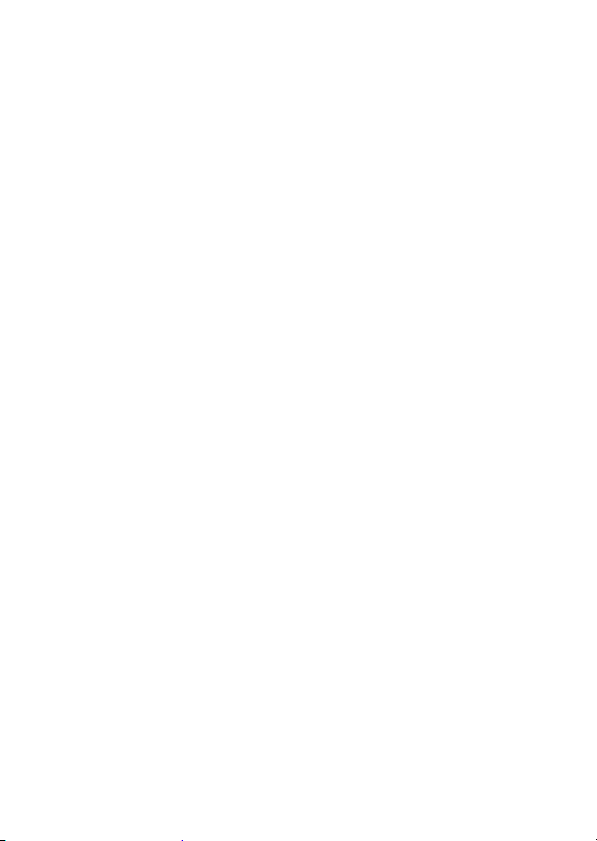
SHOOTING SETTINGS
PAGE 1 (BASIC SETTINGS)
DISPLAYING THE SHOOTING SETTING SCREENS .........................61
IMAGE QUALITY ..................................................................................67
SCENE SELECT ..................................................................................69
FILTERS ...............................................................................................71
FLASH SETTING ..................................................................................72
SELF-TIMER ........................................................................................74
PAGE 2 (ADVANCED SETTINGS)
MOTION COMPENSATION (IMAGE STABILIZER) .............................76
FOCUS RANGE ...................................................................................78
FOCUS AREA SETTING ......................................................................80
LIGHT-MEASURING MODE SETTING ................................................81
ISO SENSITIVITY .................................................................................82
WHITE BALANCE ................................................................................83
PLAYBACK SETTINGS
PAGE 1 (BASIC SETTINGS)
DISPLAYING THE PLAYBACK SETTING SCREENS .........................85
PLAYBACK MODE ...............................................................................89
VOLUME ...............................................................................................90
LCD MONITOR BRIGHTNESS ............................................................91
IMAGE PROTECT ................................................................................92
ERASING DATA ...................................................................................94
PAGE 2 (ADVANCED SETTINGS)
ROTATE IMAGE ...................................................................................96
EDITING VIDEO CLIPS ........................................................................97
PRINT SETTINGS ..............................................................................105
DISPLAYING IMAGE DATA (INFORMATION SCREEN) ..................112
English 4
Page 8
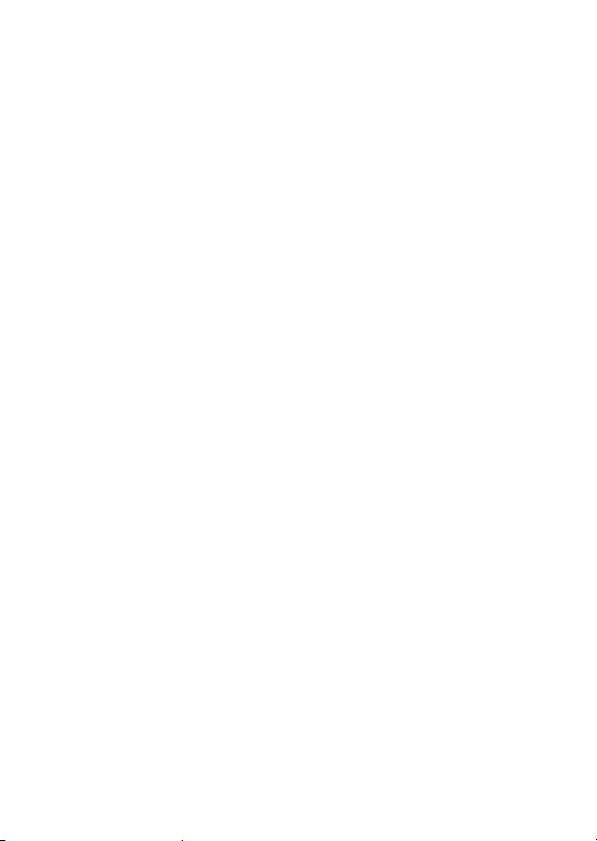
CAMERA SETTINGS
OPTION SETTINGS
DISPLAYING THE OPTION SCREEN ............................................... 113
DATE AND TIME ............................................................................... 115
OPERATION SOUNDS ..................................................................... 118
HELP DISPLAY ................................................................................. 120
POST-VIEW SETTING ...................................................................... 121
WIND NOISE REDUCTION ............................................................... 122
NOISE-REDUCTION ......................................................................... 123
FLICKER-REDUCTION ..................................................................... 124
DIGITAL ZOOM SETTING ................................................................. 125
SCREEN LANGUAGE ....................................................................... 126
TV OUTPUT SETTING ...................................................................... 127
POWER SAVE FUNCTION ............................................................... 129
FILE NO. RESET FUNCTION ............................................................ 131
FORMATTING A CARD ..................................................................... 134
RESETTING THE CAMERA SETTINGS ........................................... 136
CHECKING THE REMAINING CARD MEMORY .............................. 137
CHECKING THE REMAINING BATTERY PACK CHARGE .............. 139
5 English
Page 9
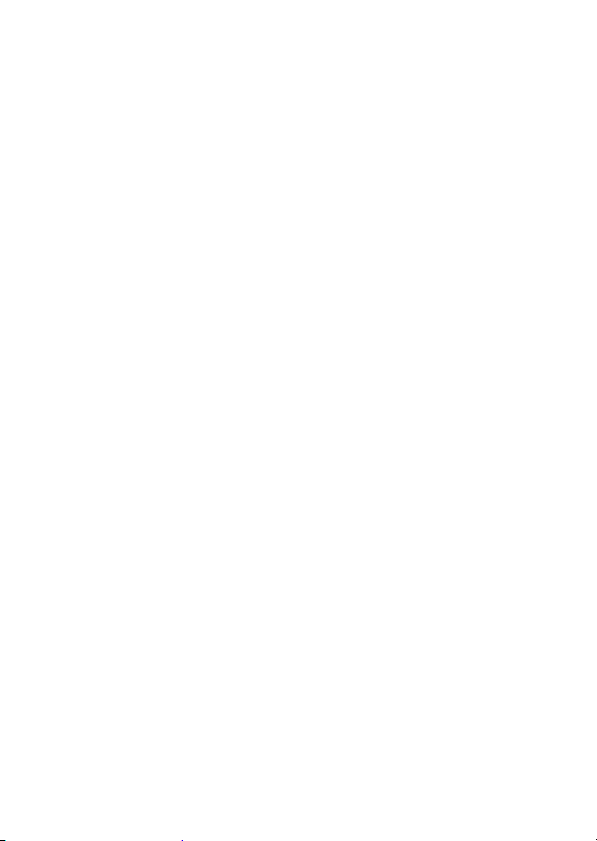
OTHER DEVICES AND CONNECTIONS
DOCKING STATION
CONNECT THE DOCKING STATION ...............................................141
SET THE CAMERA IN THE DOCKING STATION .............................142
CONNECTING TO OTHER EQUIPMENT ..........................................143
PREPARING AND USING THE REMOTE CONTROL UNIT .............145
PLAYBACK WITH THE DOCKING STATION ....................................149
DIRECT PRINTING ............................................................................150
CABLE ADAPTOR
CONNECTIONS .................................................................................159
APPENDICES
COMMONLY ASKED QUESTIONS ...................................................160
TROUBLESHOOTING ........................................................................167
SPECIFICATIONS ..............................................................................179
HINTS FOR TAKING PICTURES .......................................................187
English 6
Page 10
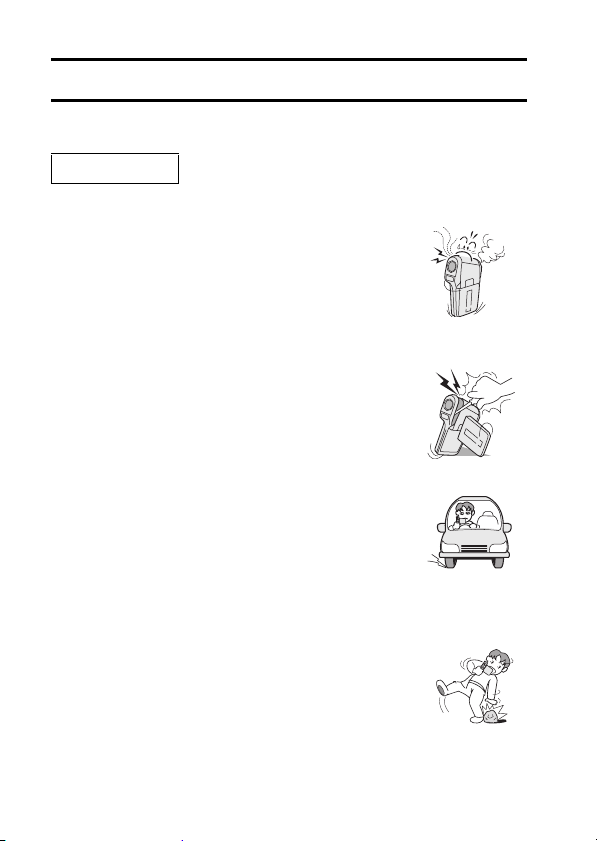
USING YOUR CAMERA SAFELY AND CORRECTLY
CAMERA
WARNING
k If the camera makes a strange noise, emits a
strange odor, or if smoke comes out from it,
immediately turn off the power and remove the
battery pack
i If the camera is used under these conditions, it may
cause a fire or electric shock. Immediately turn off the
camera, remove the battery pack, and wait to make
sure no more smoke comes from the camera. Then
take it to the dealer for service. Do not try to repair or
open the camera yourself.
k Do not modify or open the cabinet
i High voltage circuits are inside, and there is a high risk
of fire or electric shock if they are touched. Any
internal check, setting, or repair should be performed
by the dealer.
k Do not use while driving
i Do not capture images, play back images, or watch
the LCD monitor while driving a vehicle. Doing so may
cause an accident.
i Be careful where you put down the camera inside an
automobile. During sudden stops or turns it may fall
behind the brake pedal and prevent braking.
k Be aware of your surroundings when using the
camera
i Pay close attention to your surroundings when using the
camera. Failure to do so may lead to an accident or
injury.
i When using the camera while walking, be very careful of
your surroundings and especially the traffic to avoid
accidents.
i Do not use the camera inside an airplane or elsewhere
where its use may be restricted.
7 English
Page 11
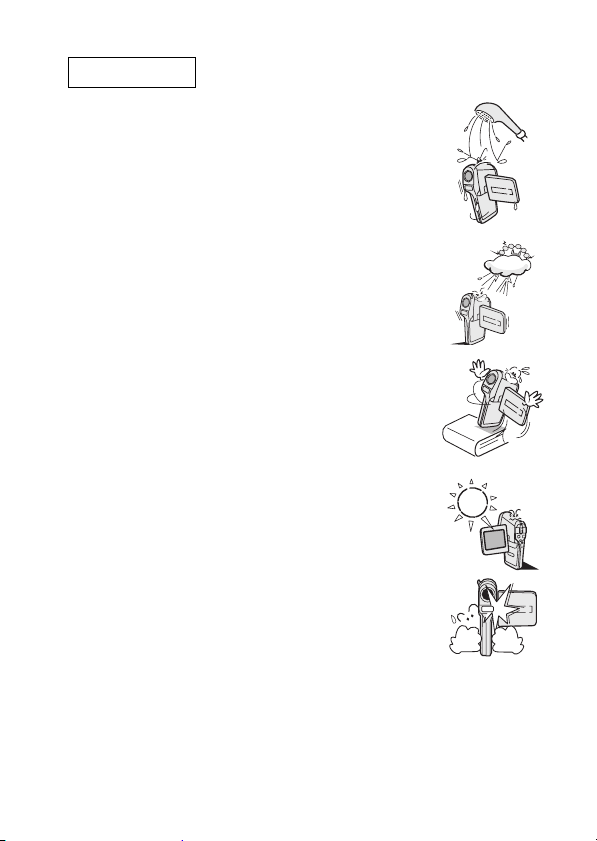
WARNING
k Do not get the camera wet
i This camera is not water-resistant. Do not allow it to get
wet, as doing so may cause a fire or electric shock.
i Do not use the camera in a bathroom.
i If the camera gets wet, immediately turn it off and
remove the battery pack. Then take it to a dealer for
repair. Using the camera after it has been become wet
may cause a fire, electric shock, or other accident.
k Do not use during a storm
i To avoid the risk of being struck by lightning, do not use
the camera during a thunderstorm. In particular, if used
in an open field, you have an increased chance of being
struck by lightning. Quickly seek refuge in a place that
will protect you from lightning.
k Do not place on an unstable surface
i The camera may fall, resulting in damage to the camera
or injury.
i If the camera has fallen and its body is damaged, turn it
off, remove the battery pack, and take it to the dealer for
repair. Using the camera after its body has been
damaged may cause a fire or electric shock.
k Do not look through the camera into the sun
i Do not look through the camera at the sun or any other
strong source of light. Doing so may seriously injure
your eyes.
k Do not use the flash close to a person’s face
i To prevent possible eye injury, do not use the flash near
a person’s face (especially young children or babies). If
the flash is used close to a person’s opened eyes, there
is a risk that it may damage that person’s eyesight.
English 8
Page 12
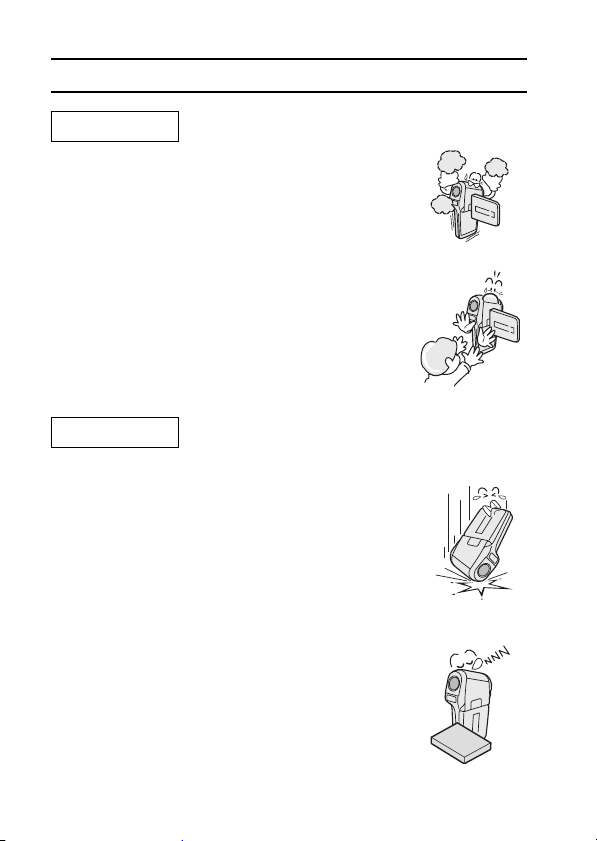
USING YOUR CAMERA SAFELY AND CORRECTLY
WARNING
k Do not use where there is risk of explosion
i Do not use the camera in a location where there is
explosive gas, or any other flammable material in the
air. Doing so may cause a fire or an explosion.
k Keep the camera out of the reach of children
i The following may happen if children play with the
camera:
h They may wrap the neckstrap around their neck
and suffocate.
h They may swallow the battery pack or other small
parts. In such a case, consult a physician
immediately.
h They may damage their eyesight if the flash goes
off too close to their eyes.
h They may get hurt by the camera.
CAUTION
k Cautions when carrying the camera
i Do not walk around with the camera suspended from
your neck. It may hit other objects and get damaged.
When walking around, hold the camera in your hand
or place it in a pocket.
i Be careful not to drop the camera or subject it to
strong shocks.
i Make sure direct sunlight does not hit the camera
lens, as that may damage the internal parts. When not
using the camera, be sure to always turn it off and
close the lens cover.
k If the camera is not going to be used for a long
period of time
i For safety’s sake, remove the battery pack from the
camera. This will prevent any possible excess heat or
leakage of battery fluid that may result in injuries or
damage to nearby objects. (Note that when the
battery pack is removed for a long period, the time and
date settings will be cleared.)
9 English
Page 13
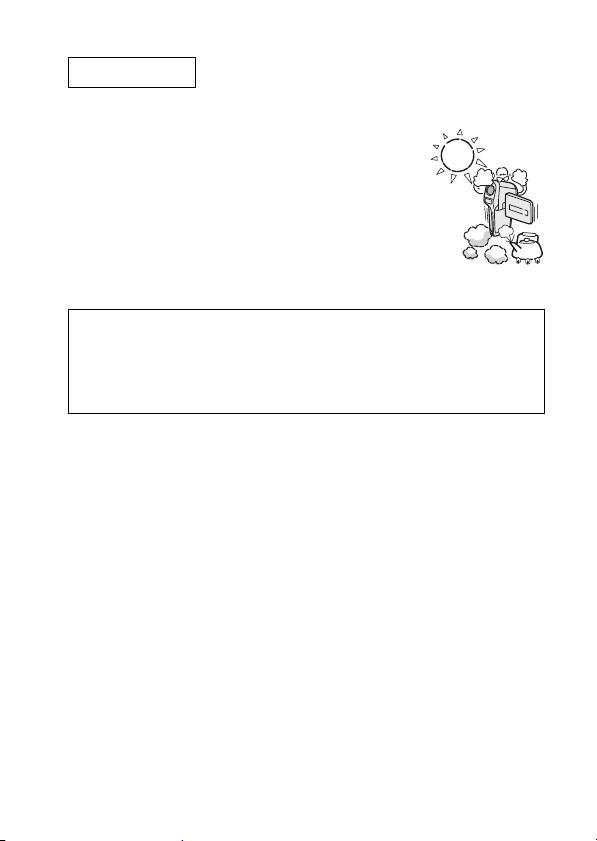
CAUTION
k Cautions during use and storage
i This camera is a precision instrument. When using or
storing the camera, make sure to avoid the following
locations to avoid damage.
h Places in direct sunlight
h Places where humidity and temperature are high
h Places that may get wet
h Places close to an air conditioner or heater
h Inside a car
h Places where there is dust and dirt
h Places where there is a fire burning
h Places where volatile products are stored
h Places subject to vibration
Operating environment:
h Temperature 0 to 40°C (32 to 104°F) (operation)
h Humidity 30 to 90% (operation, no condensation)
–20 to 60°C (–4 to 140°F) (storage)
10 to 90% (storage, no condensation)
English 10
Page 14
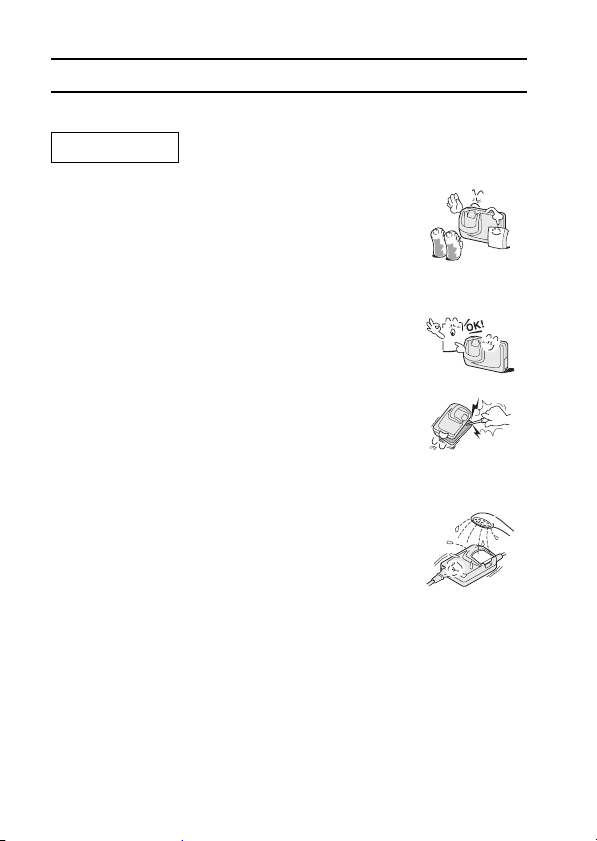
USING YOUR CAMERA SAFELY AND CORRECTLY
DOCKING STATION AND AC ADAPTOR/CHARGER
DANGER
k Do not recharge battery packs that are not Li-ion
battery packs (Model DB-L20)
i Do not recharge a battery pack other than the
supplied Li-ion battery pack (DB-L20). Recharging a
dry-cell battery or other type of rechargeable battery
may cause excess heat, combustion, or leakage, and
cause a fire, injuries, burns, or damage to nearby
objects.
k Concerning the power cord
i The voltage rating for the power cord supplied with
this camera conforms to the standards of the country
in which the camera was sold.
k Do not disassemble or modify
i It is dangerous to touch the inside. Doing so may
cause a fire or electric shock.
i Do not use as a direct current generator.
k Do not get the docking station or AC adaptor/
charger wet
i Make sure they do not get wet, as doing so may cause
a fire or electric shock.
i Do not use the camera in a bathroom.
i If the docking station or AC adaptor/charger gets wet,
immediately unplug it from the power outlet and
remove the battery pack. Then contact the place of
purchase. If used while wet, it may cause a fire,
electric shock, or an accident.
11 English
Page 15
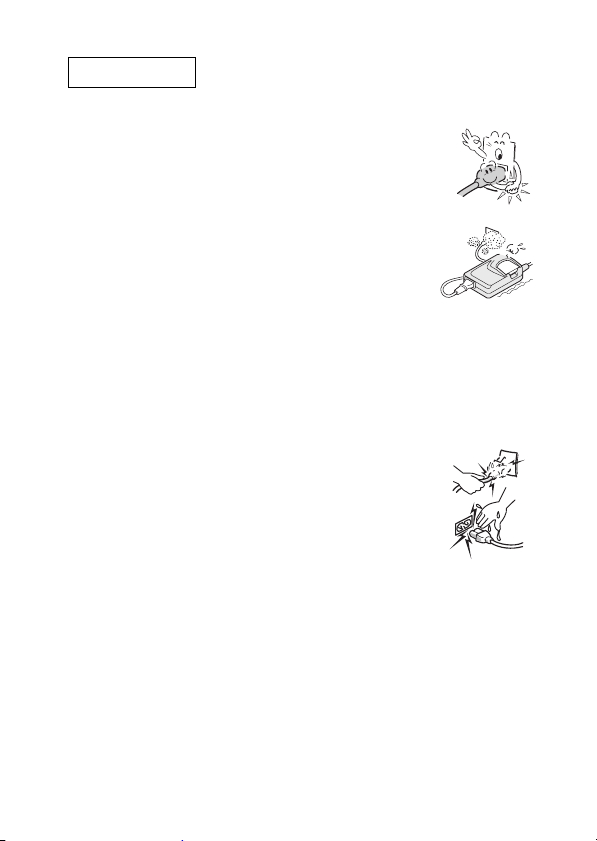
DANGER
k Cautions when plugging in
i Securely plug the power cord all the way into the
power outlet. If the docking station or AC adaptor/
charger is used with the power cord not fully plugged
in, heat may be generated and cause a fire.
i Do not use if the power cord is damaged or cannot be
correctly plugged into the power outlet. Using in this
condition may cause a fire or electric shock.
i Do not allow dust, etc., to build up on the power cord
or power outlet. A build-up of dust may cause a short
circuit or generate heat and cause a fire.
i When unplugging the power cord, be sure to hold the
plug part and slowly pull it out of the power outlet.
Pulling the cord portion may damage the power cord
and cause a fire or electric shock.
k Do not pull on the power cord to unplug it
i Do not leave the power cord plugged into an electrical
outlet while the other end is not plugged into the AC
adaptor/charger. The loose end can cause
electrocution if touched with wet hands or if handled
by children.
i Use only the supplied power cord. If a different power
cord is used, it may be rated for a different current
load, and that may cause a fire.
i The supplied power cord is for exclusive use with the
devices supplied with your camera. Do not use it with
other devices, as doing so may cause a fire or electric
shock.
i Do not use a bundled power cord, as the heat
generated may cause a fire.
i When using an extension cord, make sure that the
total wattage of the connected devices does not
exceed the rated value of the extension cord. If the
power load exceeds the rated value, it may cause a
fire.
English 12
Page 16
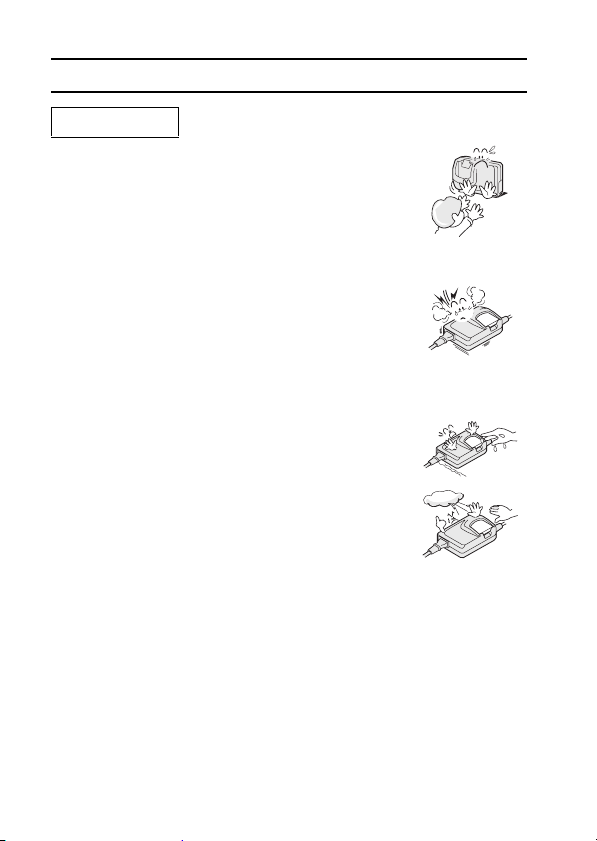
USING YOUR CAMERA SAFELY AND CORRECTLY
DANGER
k Keep out of the reach of children
i Children may place the battery pack or other small
components in their mouth or perform some other
such unforeseeable action. If swallowed, consult a
physician immediately.
k If smoke or a strange odor is emitted, or if strange
noises are heard, immediately unplug the power
cord from the power outlet
i If used under these conditions, it makes cause a fire
or electric shock.
i If strange conditions such as these occur, immediately
unplug the device, remove the battery pack, and wait
to make sure no more smoke is emitted. Then contact
the place of purchase. Do not try to repair or open the
device yourself.
k Do not handle with wet hands
i Handling the docking station or AC adaptor/charger
with wet hands may cause an electric shock.
k Do not use during a storm
i Do not touch the docking station, AC adaptor/charger
or power cord while it is plugged into a power outlet
during a thunderstorm. Doing so may cause an
electric shock.
13 English
Page 17
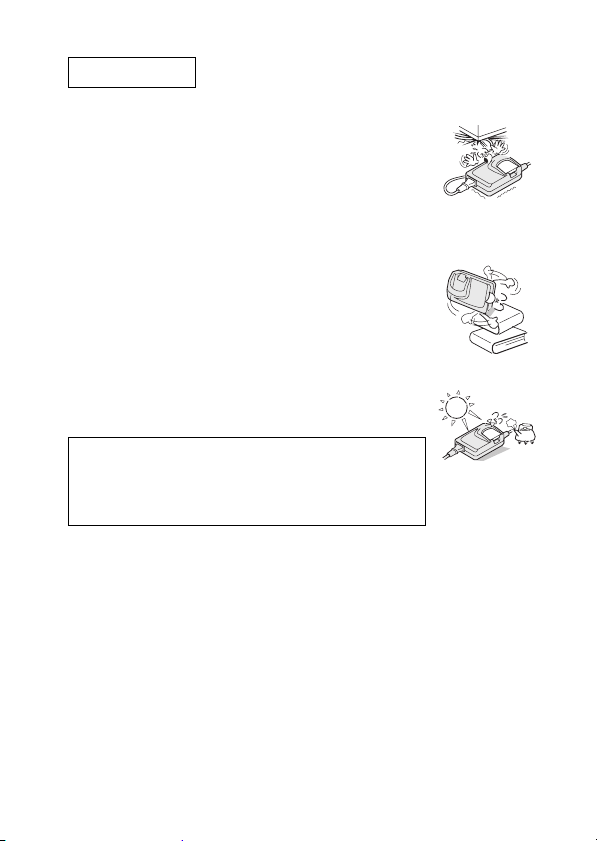
CAUTION
k Do not damage the power cord
i Do not place heavy objects on the power cord. Do not
place the power cord near a heat source. Do not
excessively bend the power cord, modify it, or secure
it with staples. Doing so may damage the power cord
and cause a fire or electric shock.
i If the power cord is damaged, or if it does not plug
properly into the docking station, AC adaptor/charger
or wall outlet, contact the place of purchase.
k Do not place on an unstable surface
i The camera may fall, resulting in damage to the
camera or injury.
i If it falls and the body is damaged, remove the battery
pack and contact the place of purchase. If used while
damaged, it may cause a fire, electric shock, or other
damage.
k Operating and storage conditions
i Do not use close to a heat source (close to a stove or
heater) or leave it exposed to direct sunlight.
Operating environment:
h Temperature 0 to 40°C (32 to 104°F) (charging)
h Humidity 20 to 80% (charging and storage)
–20 to 60°C (–4 to 140°F) (storage)
English 14
Page 18
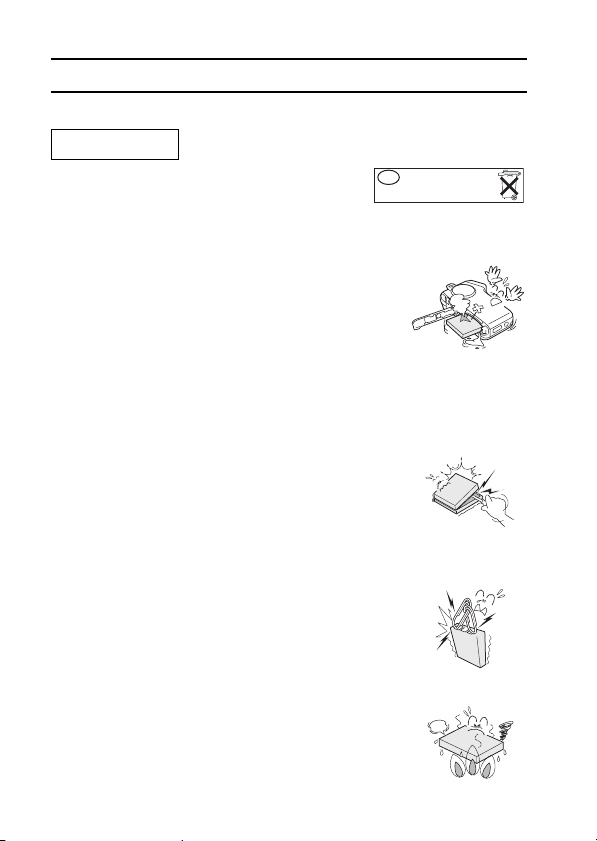
USING YOUR CAMERA SAFELY AND CORRECTLY
Li-ion BATTERY PACK (DB-L20)
DANGER
This camera uses a Li-ion battery pack (Model
DB-L20).
k If there is leaking, discoloration, change
of shape, rise in temperature, damaged exterior,
strange odor or any other abnormal condition,
immediately discontinue use and remove the
battery pack from the camera, taking care to keep
it well away from fire
i Continued use of the battery pack under any of these
conditions may result in fire, injury, explosion or other
serious damage.
i If battery fluid is leaking, placing the battery pack in
close proximity to a fire or other heat source may
ignite the battery fluid and result in fire, damage,
eruption of battery fluid, or smoke fumes.
k Do not transform, take apart, or modify
i Safety mechanisms and protective devices have been
in incorporation in the battery pack for the purpose of
preventing danger. Any modification, by transforming,
disassembling, or directly soldering to it, etc., will
defeat these safety devices and possibly cause the
battery pack to catch fire, explode, or leak or spew
battery fluid.
k Do not connect the (+) and (–) terminals with a
wire or other metal implement. Do not carry loose
or keep with necklaces, hairpins, etc.
i Doing so may result in a short circuit, high voltage
flow, fire, explosion, leaking or spewing battery fluid,
or heat generation. Metal such as a wire or necklace,
etc. may cause heat to be generated.
k Do not throw the battery pack in the fire or subject
it to heat
i Doing so may cause the insulation to melt, damage
the gas discharge valve and safety mechanisms, or
ignite the battery fluid, resulting in fire or explosion.
NL
weggooien, maar
inleveren als KCA.
Batterij niet
15 English
Page 19
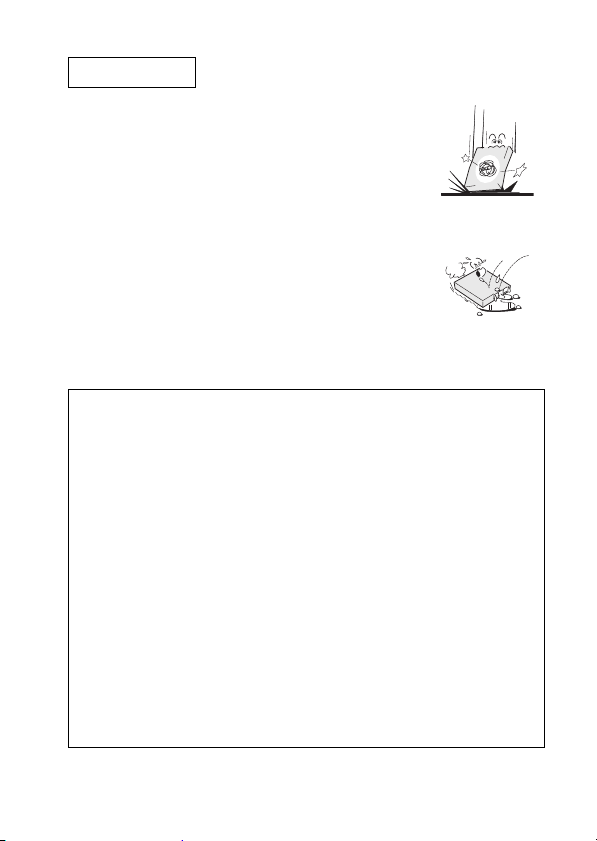
DANGER
k Do not drop, hit, or submit the battery pack to
strong shocks
i If the safety mechanisms and protective devices are
broken, an abnormal chemical reaction may occur
inside the battery pack, or cause the battery pack to
catch fire, explode, leak or spew battery fluid, or
generate heat.
k Do not allow the battery pack to come into contact
with fresh or salt water, or allow the terminals to
become wet
i If the safety mechanisms and protective devices are
damaged by corrosion, an abnormal chemical
reaction may occur inside the battery pack, or cause
the battery pack to catch fire, explode, leak or spew
battery fluid, or generate heat.
k Operating and storage conditions
i Temperature when using or recharging: 0 to 40°C (32 to 104°F)
i Do not use, recharge, store or leave the battery pack near fire or inside
a car exposed to the hot sun, etc. (locations in which the temperature
reaches 60°C [140°F] or higher).
i At high temperatures, the safety mechanisms and protective devices
inside the battery pack may be damaged by corrosion, causing an
abnormal chemical reaction to occur, or cause the battery pack to
catch fire, explode, leak or spew battery fluid, or generate heat. If the
safety mechanisms and protective devices are damaged, the battery
pack will become unusable. An environment with extremely high or low
temperatures will cause the battery capacity to deteriorate and shorten
the usable time, and may even shorten the battery life.
i Avoid storing the battery pack with it near full charge. It is
recommended to store the battery pack when it is near fully
discharged.
i If the battery pack is completely discharged, it may become unable to
be recharged again. To avoid this, charge the battery pack for at least
five minutes every six months.
i Storage temperature: –10 to 30°C (14 to 86°F)
When not using the battery pack, remove it from the camera and store
at –10 to 30°C (14 to 86°F) in a place with no condensation.
i Humidity: 10% to 90% (no condensation)
English 16
Page 20
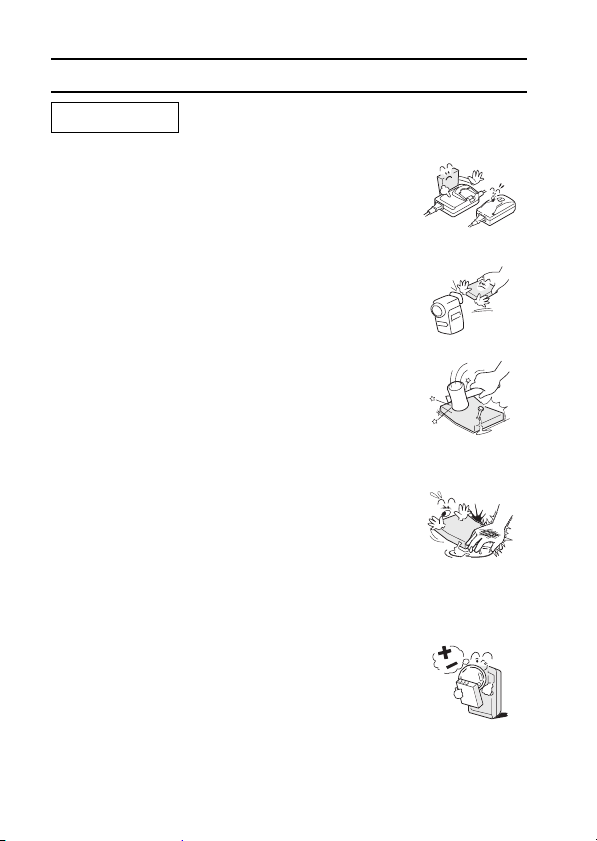
USING YOUR CAMERA SAFELY AND CORRECTLY
DANGER
k Use only the supplied docking station and AC
adaptor/charger
i If another charger is used, the battery pack may be
overcharged, or recharged with an abnormal voltage,
causing an abnormal chemical reaction to occur, or
cause the battery pack to catch fire, explode, leak or
spew battery fluid, or generate heat.
k Use the battery pack only in the specified device
i If the battery pack is used in a device other than that
specified, it may cause an abnormal voltage flow, or
cause the battery pack to catch fire, explode, leak or
spew battery fluid, or generate heat.
k Do not peel or damage the outer case
i Damaging the outer case, inserting nails, hitting with a
hammer, stepping on the battery pack, etc. may cause
a short circuit inside the battery pack or cause the
battery pack to catch fire, explode, leak or spew
battery fluid, or generate heat.
k If the battery pack is leaking and the electrolyte
gets on your skin or clothing, immediately rinse
with clean water
i If the electrolyte gets into your eyes, you risk losing
your eyesight. Immediately rinse your eyes with clean,
running water, and seek medical attention right away.
Any electrolyte that comes into contact with your skin
or clothing may harm your skin. Immediately rinse the
area with clean, running water.
k Insert the battery pack correctly, as specified
i When installing the battery pack in the charger or
camera, pay attention to the indicated polarity (+ and –),
and insert it correctly.
i If the battery pack is installed with the wrong
orientation, it may cause an abnormal chemical
reaction while in the charger, an abnormal voltage
flow when it is used, or cause the battery pack to
catch fire, explode, leak or spew battery fluid, or
generate heat.
17 English
Page 21
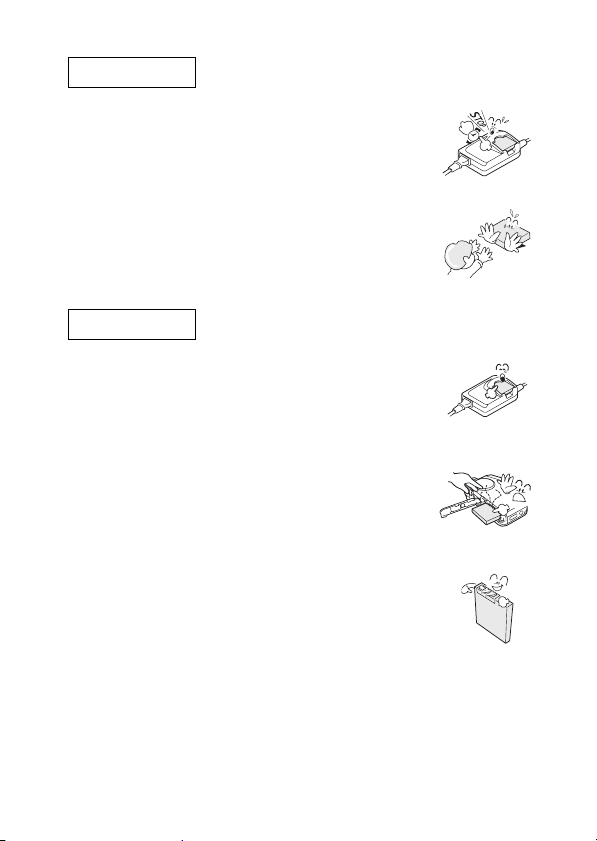
WARNING
k Always stop the recharging after the prescribed
recharge time, even if the battery pack is not fully
charged
i If you continue to recharge the battery pack, it may
cause the battery pack to catch fire, explode, leak or
spew battery fluid, or generate heat.
k Keep out of the reach of children
i They may handle the battery pack in an unforeseeable
manner that results in damage.
CAUTION
k Charge the battery pack before using it
i Always recharge the battery pack before using it for
the first time, or when using it after it has been kept in
storage for a long time. During recharging, the battery
pack may be warm. This is normal and does not
indicate a malfunction.
k Note concerning the battery pack after use
i The battery pack may be warm immediately after the
camera is used. If removing the battery pack, turn off
the camera and allow the battery pack to cool down
before removing it.
k Recycling the battery pack
i To conserve the environment and for efficient use of
natural resources, please discharge the used battery
pack, cover the (+) and (–) terminals with tape and
recycle the insulated battery pack.
i If disposing of the battery pack as unburnable trash,
please follow all applicable regulations of your area.
English 18
Page 22
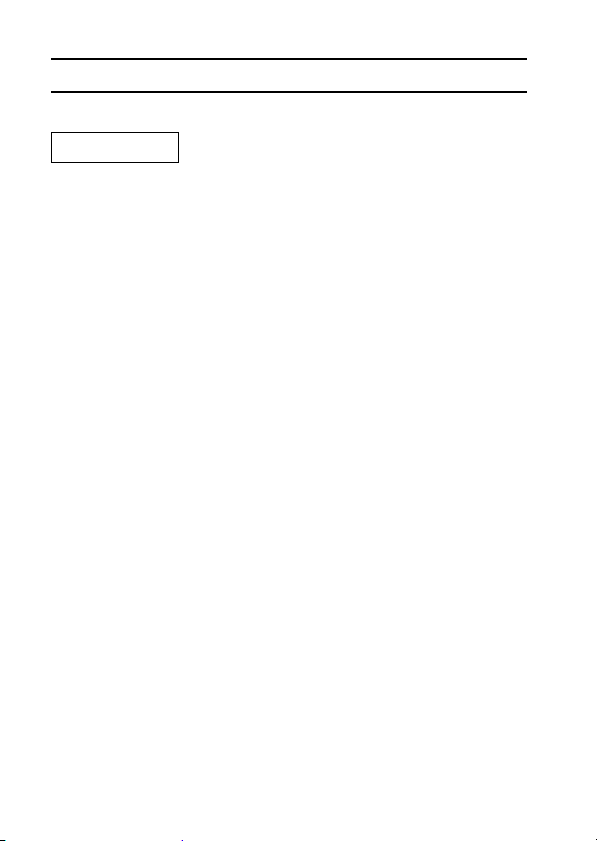
USING YOUR CAMERA SAFELY AND CORRECTLY
CONCERNING THE ACCESSORIES
WARNING
k Cautions concerning the use of the AC adaptor/charger
i Use only the supplied docking station and AC adaptor/charger with your
camera. Do not use a docking station or AC adaptor/charger other than the
ones indicated here, designed for specific use with your camera.
i If a docking station or AC adaptor/charger other than the ones specified is
used, it may damage the camera and cause a fire or electric shock.
i If the docking station or AC adaptor/charger is used in close proximity to a
radio or TV set, it may cause interference with AM broadcast signals,
resulting in noise. In this case, increase the distance between the radio or
TV and the camera accessory.
k Cautions concerning the card
i Immediately after use, the card will be very hot. Before removing the card,
turn off the camera and wait for the temperature to cool down.
i Keep out of the reach of children. Young children may put the media in
their mouth and choke or cause some other unexpected injury or accident.
19 English
Page 23
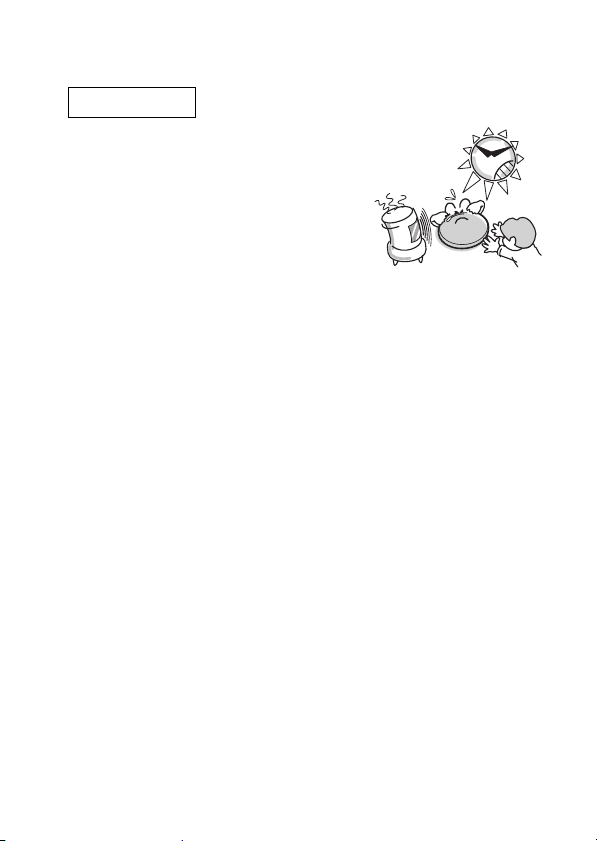
CONCERNING THE LITHIUM BATTERY (CR2025)
WARNING
k Cautions concerning the CR2025 battery
i A CR2025 lithium battery is used for the
remote control unit. Do not use a battery
other than the CR2025 lithium battery.
i Install the battery with the (+) and (–)
terminals correctly oriented as indicated. If
the battery is placed in the wrong
orientation, it may cause a fire, overheating,
or rupturing.
i Do not recharge, short circuit, disassemble,
modify, heat, or place the battery in a fire.
Doing so may cause a fire, overheating, or rupturing.
i Do not hold the battery with metal tweezers or a similar tool. Doing so may
cause a short circuit leading to a fire, overheating, or rupturing.
i Do not perform soldering on the battery or use, store, or leave it near a fire,
under direct sunlight, in a hot car, or other high temperature location.
i Do not use the battery if it is leaking.
i If the electrolyte gets into your eyes, you risk losing your eyesight. Do not
rub your eyes, wash them immediately with clean water, and seek medical
attention right away. If electrolyte gets on your skin or clothing, it may
cause irritation. Immediately wash with clean water.
i Keep the battery out of the reach of children. If the battery is accidentally
swallowed, contact a physician immediately. It may cause poisoning or
suffocation.
i When disposing of batteries, make sure to follow all applicable regulations.
i When disposing of the lithium battery, place tape on its positive (+) and
negative (–) terminals to prevent shorting. Do not mix the lithium battery
with other batteries. Doing so may cause a fire or rupturing.
English 20
Page 24
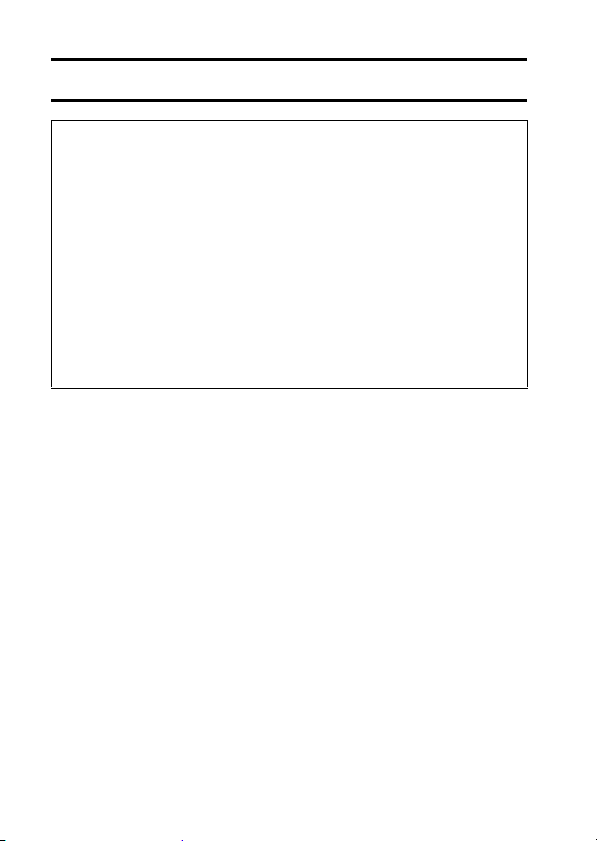
FOR CORRECT USE OF YOUR CAMERA
k Cautions before capturing important images
i Before capturing important images, make sure that the camera is
operating properly and in condition to capture the image properly.
i Sanyo Electric shall not be held responsible for any losses that result
from images that could not be recorded, are erased, destroyed, or
damaged in any way due to a problem with the camera, any of its
accessories, or its software.
k Caution concerning copyrights
i The images you capture with your camera are for your own private use;
any other use may violate the rights of copyrights owners.
i Please note that photography may be restricted at stage perfor-
mances, shows or exhibitions, even in presentations whose purpose is
entertaining or amusing individuals.
i Also note that images that are intended to be copyrighted cannot be
used outside those limits defined by the regulations of the relevant
copyright laws.
k Cautions when cleaning the camera
Cleaning procedure
1 Turn off the camera and remove the battery pack.
2 Remove the dirt with a soft cloth.
If the camera is extremely dirty,
3 Wipe with a soft cloth moistened with a mild detergent diluted with water
and wrung dry.
CAUTION
i Do not use benzene or thinner products to clean the camera. Doing so
may cause deformation, discoloration, or paint peeling. When using a
chemically treated cloth, carefully read its instructions and warnings.
i Do not spray insecticides or volatile sprays on the camera. Do not let
rubber or vinyl objects contact the camera for a long period. They may
cause deformation, discoloration, or paint peeling.
21 English
Page 25
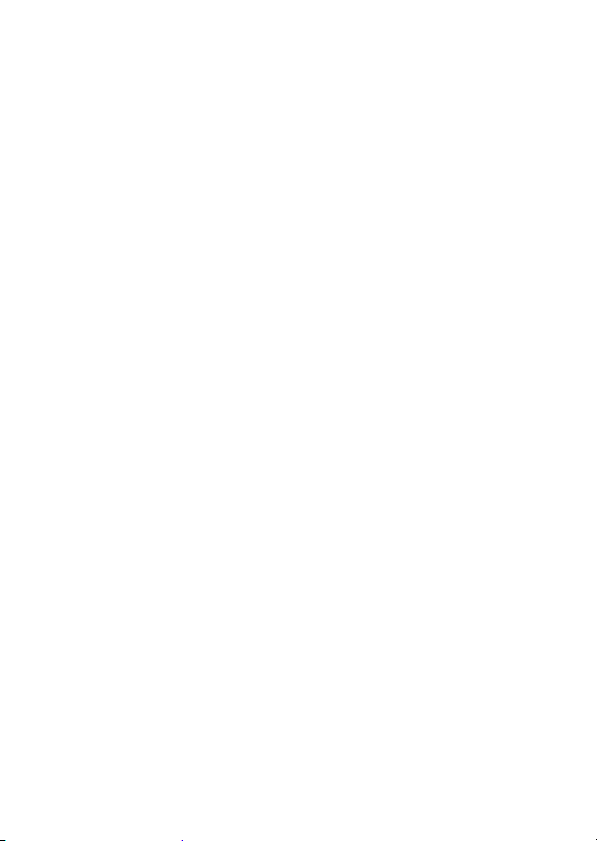
k Caution concerning the battery pack
i Periodically clean with a dry cloth the terminals (contacts) of the battery
pack. Do not touch the battery terminals with your bare hands. Doing so
will allow contaminants from your hands to adhere to the terminals and
oxidize, increasing the contact resistance. If the contact resistance
increases, the usable life of the batteries will diminish.
k Caution when cleaning the lens
i If the lens gets dirty, use a commercially available air blower or a cleaning
cloth for photographic equipment to clean it.
k When not using the camera for a long period
i Remove the battery pack. However, when the battery pack is removed for a
long time, the camera functions may begin to not work properly.
Periodically reinstall the battery pack and check the camera functions.
i If the battery pack is left in the camera, a small amount of power is still
used even if the camera is turned off. If the battery pack is left in the
camera for a long period, it may become completely discharged and lose
its ability to be recharged again.
k Cautions concerning condensation
i Using the camera with condensation inside it may damage the camera.
If condensation seems likely to form
i Place the camera in a plastic bag and seal it, and then wait until the
camera has reached the ambient temperature.
Be careful of condensation under the following conditions
i When moving the camera suddenly from a cold place to a warm place.
i When the ambient temperature changes drastically, such as when a heater
is turned on to quickly heat the room.
i When the camera is placed in the path of cool air from an air conditioner.
i When the camera is placed in a location of high humidity.
English 22
Page 26

FOR CORRECT USE OF YOUR CAMERA
k Caution concerning undesired interference
i The camera may create undesired interference if used close to a television
or radio. To avoid this type of interference, make sure the cores on the
supplied cables are not removed.
Dedicated USB interface cable Dedicated S-AV interface cable
Core Core
k Caution concerning magnetism
i Do not place credit cards, bank cards, floppy disks, or other items that may
be damaged by magnetic fields near the speaker. Data may be lost or the
magnetic strips on cards may be damaged.
k Cautions concerning data storage
i It is recommended that any important data be copied onto a separate
media (such as a hard disk, MO disk, or CD-R disk).
i Stored data may be lost (or corrupted) in cases such as those listed below.
Sanyo Electric will not be held responsible for any damage or lost profits
arising from the loss of data.
h If the card is used incorrectly.
h If the card is not inserted correctly into the camera.
h If the card is subjected to electrical or mechanical shocks or other
forces.
h If the card is removed from the camera or if the camera is turned off
during reading or writing operations.
h If the card has reached the end of its usable life.
23 English
Page 27
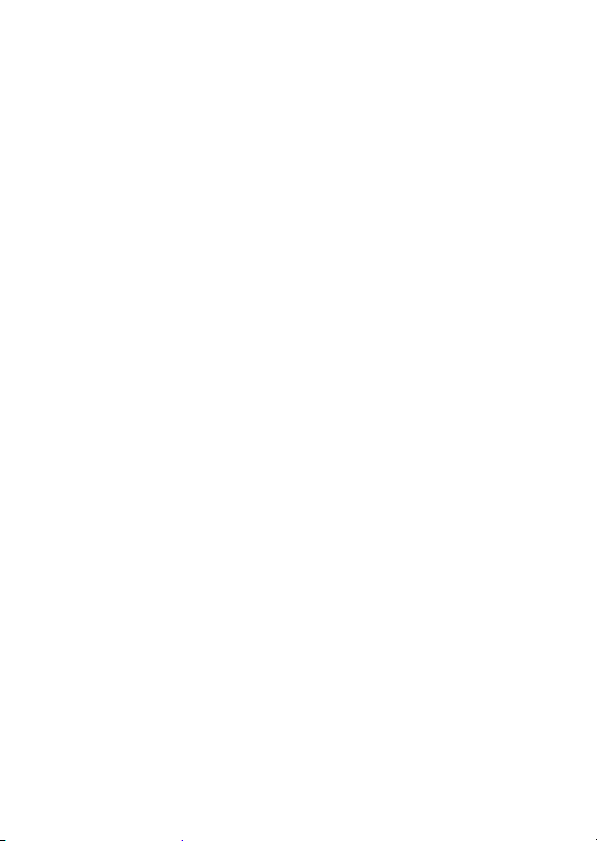
k Cautions when handling the cards
i The cards are precision devices. Do not bend, drop, or subject them to
strong forces or shocks.
i Avoid using or storing the cards in places with extremely high or low
temperatures, subject to direct sunlight, in a completely closed vehicle,
near air conditioners or heaters, or in humid or dusty locations.
i Avoid using or storing the cards in locations where strong static electrical
charges or electrical noise can be easily generated.
i Do not allow the edges of the cards to become contaminated with foreign
materials. Gently wipe away any contamination with a soft, dry cloth.
i Do not carry the cards in trouser pockets, as the cards may become
damaged when you sit down or make other movements that may apply
force s.
i Before using a new card or a card that was used in other equipment, be
sure to format it using the camera (see “FORMATTING A CARD” on page
134).
i When buying commercially available products, carefully read the
instructions and warnings that come with the card.
k Caution concerning high temperatures
i During shooting, when the internal temperature of the camera becomes
high, the \ icon will appear on the LCD monitor. When the \ icon
appears, it is still possible to capture and play back images for a while.
However, if the temperature rises further, it will become impossible to
record (although playback will still be possible). In this case, discontinue
shooting as soon as possible, and wait until the temperature falls before
using the camera again.
Note that particularly when shooting video clips, soon after the \ icon
appears, the remaining shooting time indication will appear, and when that
figure becomes 00:00:00, further shooting is impossible.
English 24
Page 28
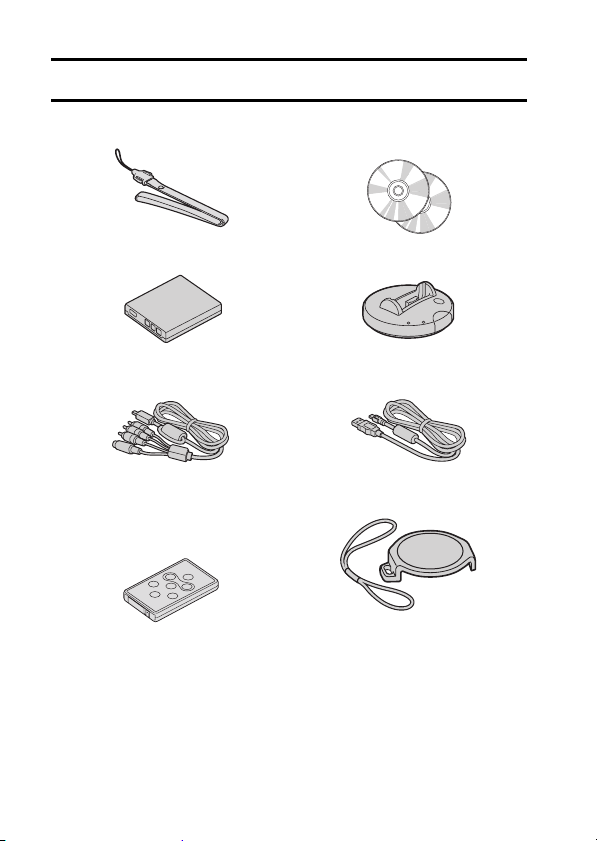
CHECKING THE INCLUDED ACCESSORIES
i Neckstrap: 1 i SANYO Software Pack
i Li-ion battery pack: 1 i Docking station: 1
i S-AV interface cable: 1 i USB interface cable: 1
i Remote control unit: 1
A lithium battery (CR2025) is
installed at the time of
purchase.
(CD-ROM): 2
i Lens cap and strap: 1
25 English
Page 29
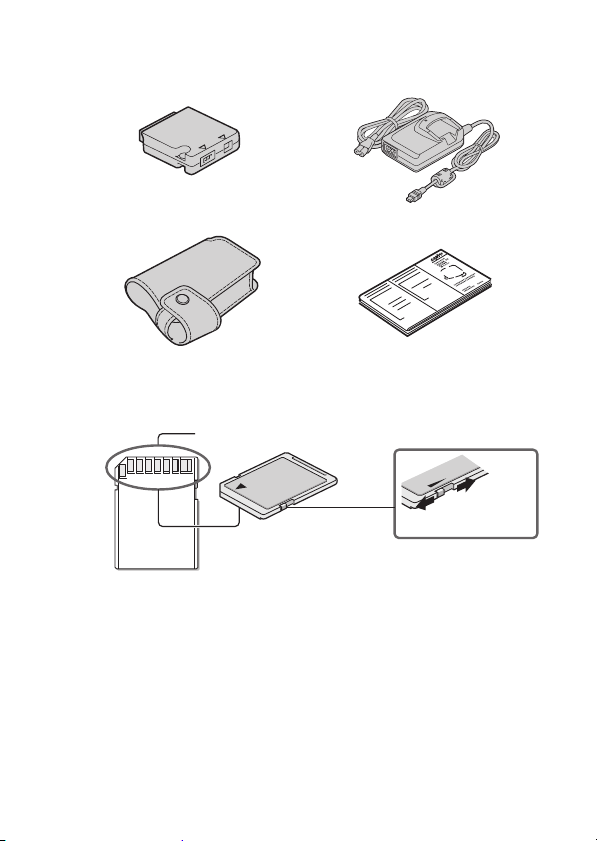
i Cable adaptor: 1 i AC adaptor/charger and
i Soft case: 1 i Quick guide
i SD Memory Card: 1
An SD Memory Card may not be an included accessory,
depending on the region in which the camera is sold. If this is the
case, please purchase a commercially sold memory card.
Contact end
h Recording (images and sounds) and erasing
are inhibited (accidental erase protect function)
when the lock switch is set to the LOCK
position.
h The card is normally used with the lock switch
set to the unlocked position.
power cord: 1
Lock switch
Lock
Unlock
English 26
Page 30
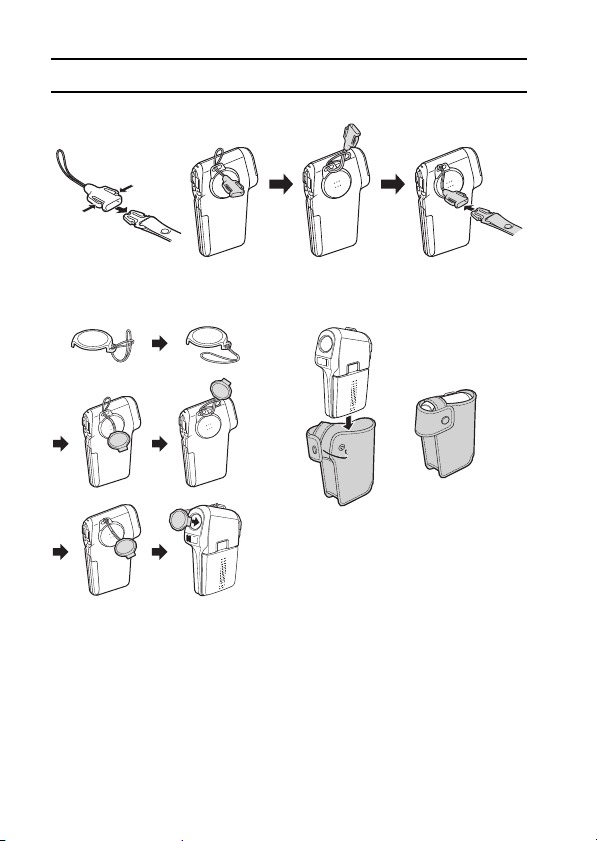
CHECKING THE INCLUDED ACCESSORIES
k Neckstrap
k Lens cap k Soft case
27 English
Page 31
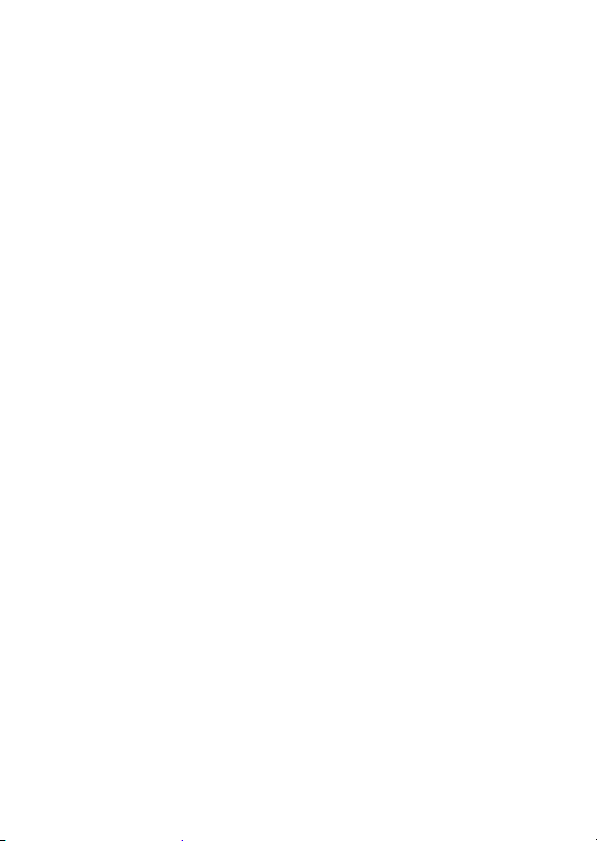
k Media cards that can be used with this camera
The type of card that can be inserted into and used with this camera is:
i SD Memory Card
English 28
Page 32

GETTING THE MOST OUT OF YOUR CAMERA
Your movie camera can not only record video clips, you can also take still
photos and make audio recordings. For example, you can snap a still image
while shooting a video clip, or make just an audio recording. In addition, by
using the supplied docking station, it’s easy to hook up your camera to a TV
or computer.
Twin menus for easy operation (pages 62 and 86)
The basic settings are consolidated on the PAGE 1 menu.
Additional camera settings providing full detailed control are found on
the PAGE 2 menu.
VIDEO CLIP
<Example: Shooting
Setting Screen: PAGE 1>
SHQ
IMAGE STABILIZER
ON-A
<Example: Shooting
Setting Screen: PAGE 2>
Shooting video clips (page 47)
You expect your camera to record great quality still photos, but you can
record 640 × 480-pixel video clips as well. The maximum 30-frames-persecond shooting speed guarantees beautiful, flowing movies for you to
enjoy. Another bonus is the capability to record small file sizes that are
perfect for uploading to Internet websites.
29 English
Page 33

Capture still shots while recording a video clip (page 50)
Suppose that while you’re recording a video clip, there’s a scene you’d
like to keep as a still photo. Your camera makes it possible to record the
still photo without interrupting the video clip recording.
<How to hold the camera>
Movable monitor for any shooting angle
The movable LCD monitor lets you shoot from any angle. Get perfect
high-angle or low-angle shots, or snap a photo of yourself.
English 30
Page 34

GETTING THE MOST OUT OF YOUR CAMERA
Docking station for easy connection
The docking station simplifies those complicated connections to your
TV or computer. Just set the camera in the docking station, and you can
view your photos on your TV or computer right away. The remote
control unit makes it even more convenient.
<Connecting to a computer (page 143)>
To AC adaptor/
charger
<Connecting to a TV (page 144)>
To AC adaptor/
charger
31 English
Computer
TV
Page 35
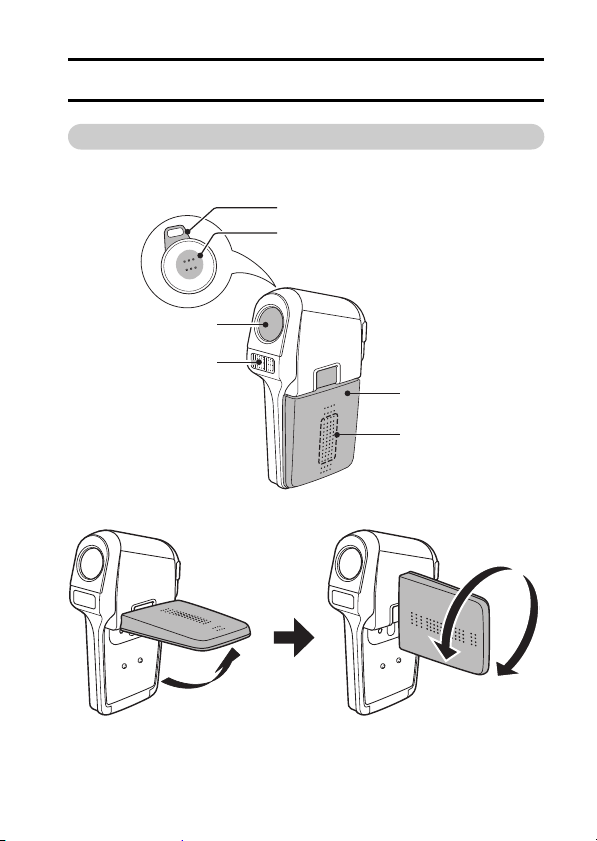
PARTS NAM E S
Camera
Front
Lens
Flash
<To open the monitor unit>
PREPARATION
Strap holder
Speaker
Monitor unit
Stereo
microphone
English 32
Page 36

PARTS NAMES
Rear
Still image
shooting button
LCD monitor
Multi-indicator
i Lit
Green: USB interface connection
(Card reader mode/
PC camera mode)
Red: USB interface connection
(PictBridge mode)
Orange: S-AV interface cable
i Flashing
MENU button
connection
Green: Power save mode
Red (long interval):
During self-timer
photography
Red (short interval):
Accessing the card
Red (very short interval):
Battery charge error
Zoom switch
Video clip recording button
Main switch
ON/OFF button
SET button
Bottom
Tripod stand hole
33 English
Battery/card cover
Docking station terminal
Page 37

Docking station
Front
Rear
Cable adaptor
Docking station terminal
CAMERA/CHARGE button
Remote control sensor
CHARGE indicator
CAMERA indicator
DIGITAL/AV terminal
DC IN terminal
Docking station terminal
DIGITAL/AV terminal
DC IN terminal
English 34
Page 38

CHARGING THE BATTERY PACK
T
The battery pack is not charged at the time of purchase and therefore needs
to be charged before use. In addition, if the battery charge becomes low while
you are using the camera, it is recommended to recharge it as soon as
possible.
1 Connect the AC adaptor/charger
to a power outlet.
h Use the supplied power cord for
connecting.
2 Insert the battery pack into the AC
adaptor/charger.
h Set it in the battery slot.
h Be sure the battery pack is
correctly oriented when setting it
in the charger.
h Charging begins. During
charging, the CHARGE indicator
lights red.
h When the battery pack is
completely charged, the
CHARGE indicator turns off.
h Charging will take approximately
90 minutes.
3 When the battery pack is fully
charged, remove it from the AC
adaptor/charger.
h After removing the battery pack,
unplug the power cord from the
power outlet.
o power outlet
CHARGE
indicator
35 English
Page 39
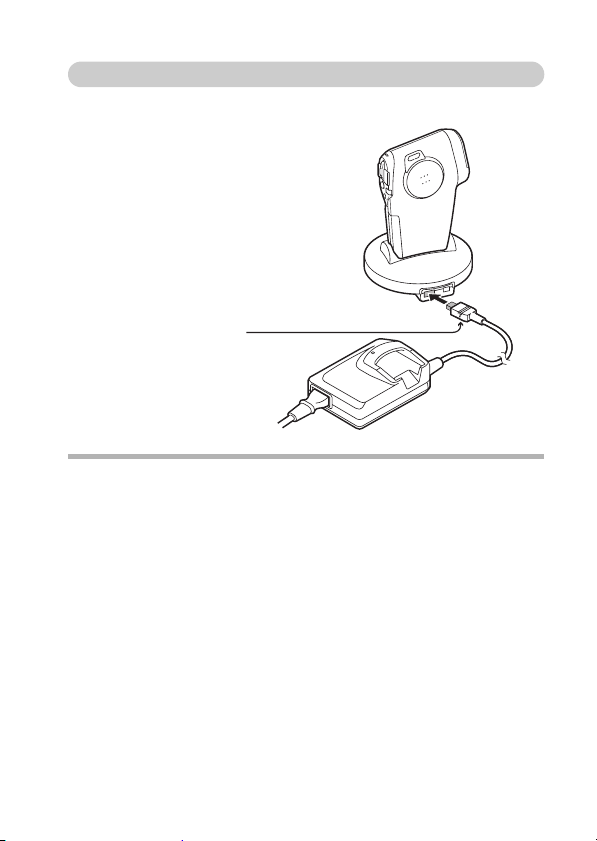
Using the docking station
When the battery pack is installed in your camera, you can recharge it
by setting the camera in the docking station (page 142).
To DC IN terminal
The [n] mark on the plug
should be facing down.
CAUTION
When recharging the installed battery...
i When recharging a battery pack set in the AC adaptor/charger’s battery
slot, the AC adaptor/charger does not supply power to the docking station.
i After the battery pack becomes completely charged, or after the battery
pack is removed from the battery slot, power will again be supplied to the
docking station.
English 36
Page 40

INSTALLING THE BATTERY PACK AND CARD
The card can be used after it has been formatted with the camera (page 134).
Make sure that the battery pack polarity (+ and –) and the card orientation are
correct.
Install the battery pack
1 Open the battery/card cover.
h While gently pressing the cover, slide it open.
2 Insert the battery pack.
h Move the latch sideways, and firmly
push the battery pack all the way in.
Slide to the side
37 English
Page 41
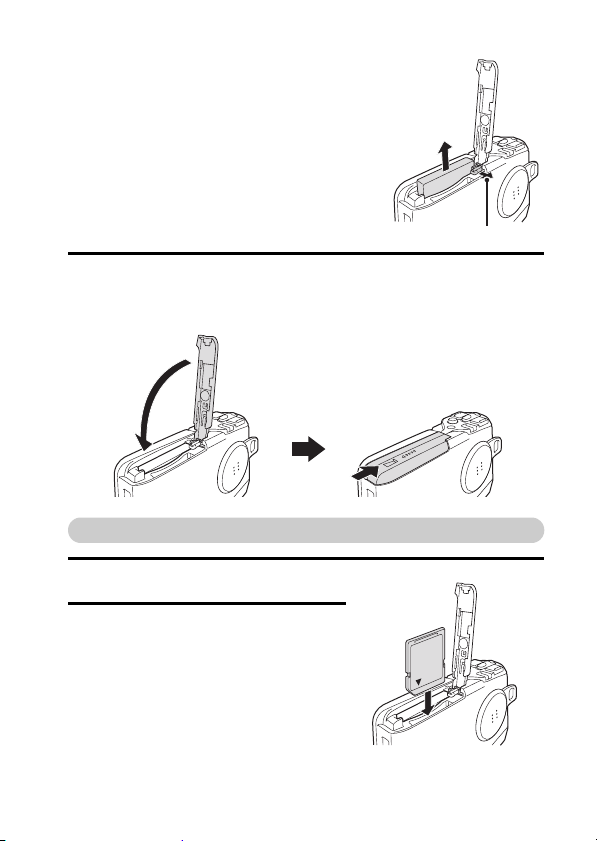
<To remove the battery pack...>
h Slide the latch securing the battery
pack to the side, and remove the
battery pack.
Slide to the side
3 Close the battery/card cover.
h Lower the cover, and slide it closed.
h At the time of purchase the battery pack is not charged. Be sure to
install a fully charged battery pack in the camera (page 35).
Install the card
1 Open the battery/card cover.
2 Insert the card.
h Firmly insert the card until it clicks
into place.
English 38
Page 42
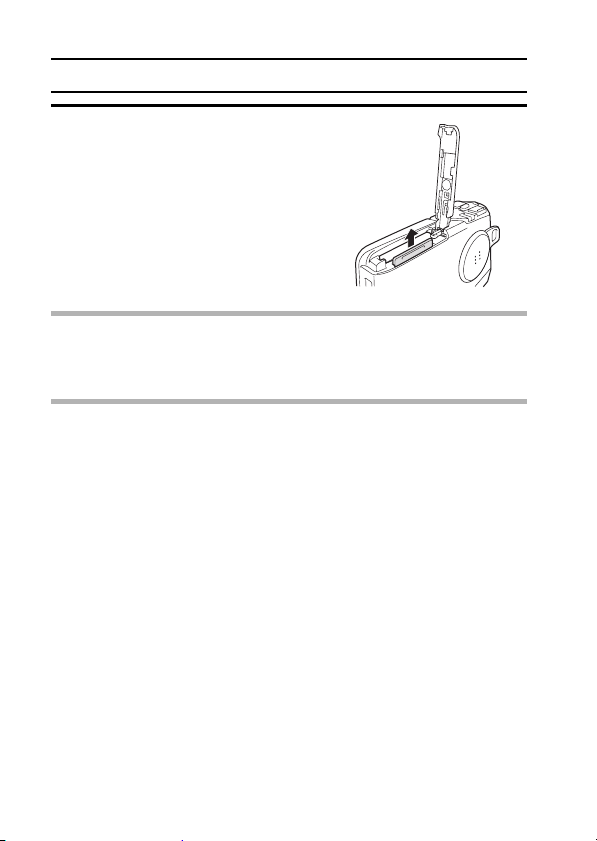
INSTALLING THE BATTERY PACK AND CARD
3 Close the battery/card cover.
<When removing the card...>
h To remove the card, press it down,
and then release. The card will
protrude slightly, and you can then
pull it out.
CAUTION
i Do not attempt to forcibly remove the card.
i Never remove the card when the multi-indicator is flashing red. In doing so,
you risk losing the data stored in the card.
NOTE
About the internal backup battery
i This camera’s internal battery serves to maintain the date and time
settings, as well as the shooting settings. The backup battery will be fully
charged when the batteries are kept in the camera continuously for about 2
days. In the fully charged state, the backup battery will maintain the
camera settings for about 7 days.
When not using the camera for a long time, remove the battery pack
i A small amount of power is still used even if the camera is turned off, and it
is therefore recommended that the batteries be removed from the camera
if it is not going to be used for a long time. Note that when the batteries are
removed for a long period, the time and date settings may be cleared.
Before using your camera again, be sure to confirm that the camera
settings are correct.
39 English
Page 43
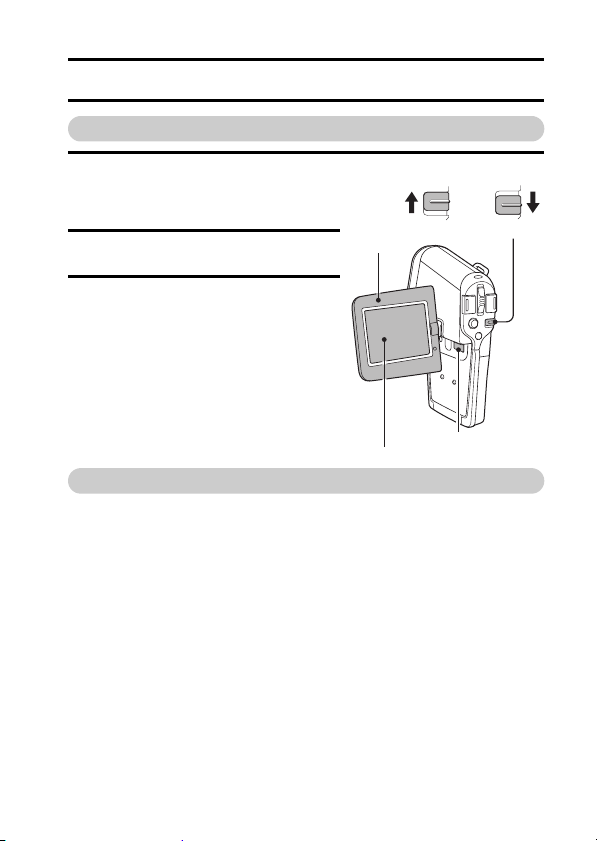
TURNING THE CAMERA ON AND OFF
Turning on the camera
1 Set the main switch.
To shoot pictures: Set to REC
To play back images:Set to PLAY
2 Open the monitor unit.
3 Press the ON/OFF button for about 1
second.
h The camera turns on, and an image
appears on the LCD monitor.
Monitor unit
LCD monitor
Main switch
REC
PLAY
Shooting Playback
ON/OFF button
REC
PLAY
Turning on the camera when the power save (sleep) function is active
In order to preserve battery pack power, the power save (sleep) function
will automatically turn off the camera after one minute of no use during
shooting, or five minutes of no use during playback (factory-preset
setting).
i When the power save function is active, you can restore the power by any
of the following methods:
h Move the main switch. h Press the ON/OFF button.
h Press the Still image shooting/Video clip recording button.
h Press the SET or MENU button.
After the power save function has been active for about 1 hour, the camera
i
will switch to the standby mode. In this case, you can restore the power by
pressing the ON/OFF button, or by closing and then opening the monitor unit.
i When the AC adaptor/charger is connected, the power save function will
become active about 10 minutes after the camera is turned on (factorypreset setting).
i The user can specify the time elapsed before the power save function is
activated (page 129).
i When the camera is connected to a computer or printer, it does not change
to the power save mode. In this case, the power save function becomes
active after about 12 hours.
English 40
Page 44
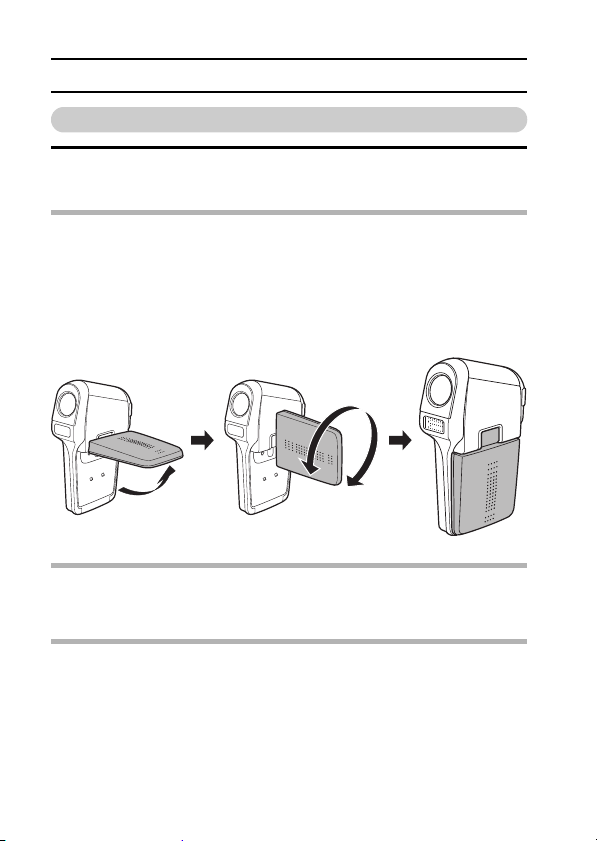
TURNING THE CAMERA ON AND OFF
Turning off the camera
1 Press the ON/OFF button for about 1 second.
h The camera turns off.
HINT
To immediately activate the power save function
i Press the ON/OFF button briefly to active the power save function.
About the standby mode
i To turn off the camera only briefly, you can close the monitor unit to put the
camera in the standby mode. The standby mode uses almost no power.
When the monitor unit is opened again, the camera turns on immediately
and you are ready to shoot or view images without any delay.
HINT
i If the date and time setting has been completed (page 115), the current
time is shown on the LCD monitor when the camera is turned on.
NOTE
If the K icon appears...
i When a picture is taken, the date and time it was captured is recorded with
it. When the date and time cannot be recorded with the image because the
date and time have not yet been set (page 115), the K icon appears. To
have the date and time recorded with images, please make this setting
before capturing images.
41 English
Page 45

OPERATION BUTTONS
The procedures to change the camera settings, choose images, etc., are
performed by using the SET button to control the LCD monitor display. This
operation is used very frequently, so it is best to become familiar with it right
away.
1 Turn on the camera (page 40).
2 Press the MENU button.
h The Menu Screen appears.
<Select the icon above or below>
To select the icon above:
Toggle the SET button up.
MENU button
SET button
VIDEO CLIP
To select the icon below:
Toggle the SET button down.
SCENE SELECT
FULL AUTO
SHQ
PHOTO RESOLUTION
2592 1944 (5M-S
)
English 42
Page 46
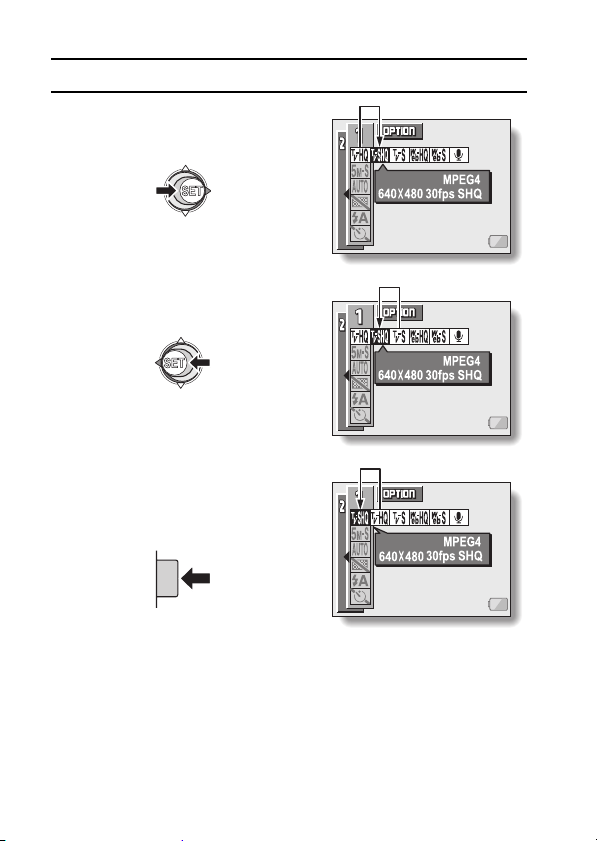
OPERATION BUTTONS
<Select the icon to the left or right>
To select the icon to the right,
toggle the SET button to the right.
To select the icon to the left,
toggle the SET button to the left.
<Actuate the selected icon>
Press the SET button. The selected
icon moves to the left end of the
lineup.
VIDEO CLIP
VIDEO CLIP
VIDEO CLIP
43 English
Page 47
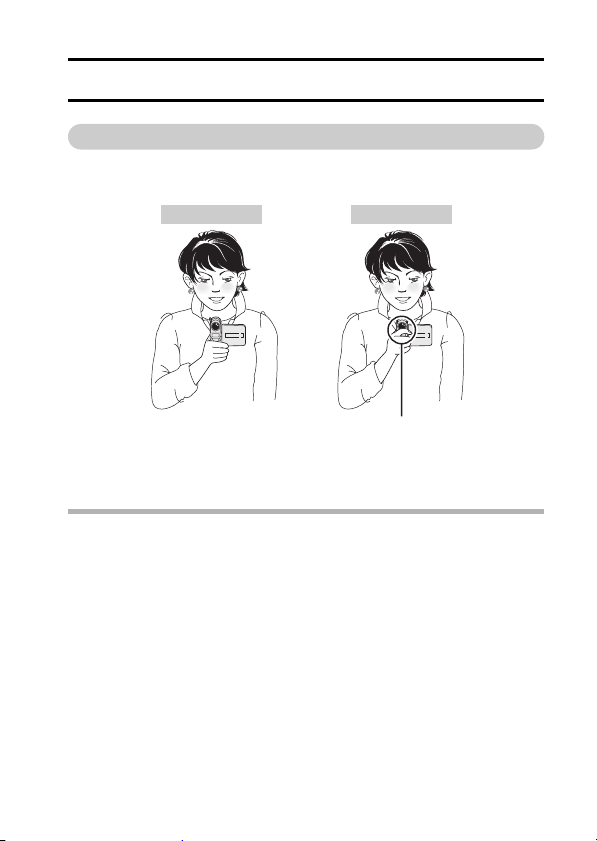
BASIC OPERATION
SHOOTING/RECORDING
BEFORE TAKING PICTURES
For best results
Hold the camera securely, keeping your elbow close to your body and
making sure the camera is stable.
Correct hold Incorrect hold
A finger is blocking the
lens or flash.
Make sure that the lens and flash are not blocked by your fingers or the
neckstrap.
HINT
i Images captured in the still image shooting mode can be rotated when
they are played back (page 96).
i When the optical zoom is used or when the autofocus is operating, the
image may appear to waver, but this is not a malfunction.
English 44
Page 48
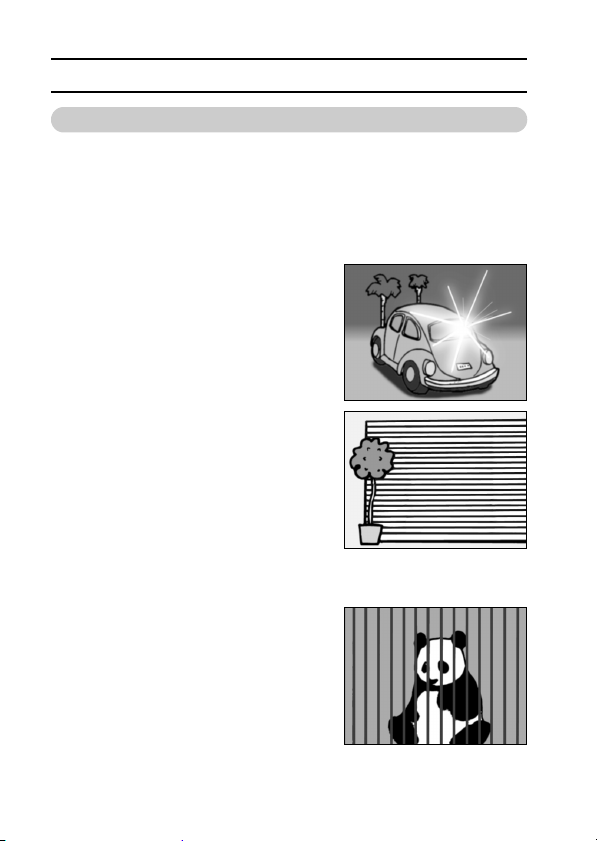
BEFORE TAKING PICTURES
Using the autofocus
The autofocus will work in almost all situations; however, there are
certain conditions that may cause the autofocus function to not work
properly. If the autofocus function is not working properly, set the focus
range to capture images (page 78).
k Conditions that may cause incorrect focus
The following examples are some of the situations where the autofocus
function may not work.
i Subjects with low contrast, very bright
subjects at the center of the image or
dark subjects or locations
Use the focus-lock function to lock the
focus on an object with contrast at the
same distance as the desired subject.
i Subjects without vertical lines
Use the focus-lock function to lock the
focus on the subject while holding the
camera vertically.
The following examples are some of the situations where the autofocus
function may work, but not as desired.
i When both near and far objects are
present
Use the focus-lock function to lock the
focus on an object at the same distance as
the desired subject, then reposition the
camera to compose the picture.
45 English
Page 49

i Fast-moving subjects
Use the focus-lock function to lock the
focus on an object at the same distance as
the desired subject, then reposition the
camera to compose the picture.
Hints for taking pictures
Muting the operation sounds
i The operation sounds that are generated, for example, when the still image
shooting button, MENU button or SET button is pressed, as well as the
audio guidance when you switch the mode, can be muted (page 118).
Where is the image and audio data saved?
i All the image and sound data is recorded on the card installed in the
camera.
Taking pictures in backlight conditions...
i When taking pictures with the light coming from behind the subject, due to
the characteristics of the CCD, light lines or ghost patterns (flare
phenomenon) may appear in the captured image. In this situation, it is
recommended that you avoid taking pictures with the subject lit from
behind. In this situation, it is recommended that you avoid taking pictures
with the subject lit from behind.
While the image data is being recorded...
i While the multi-indicator is flashing red, the image data is being written to
the memory, during which time it is not possible to capture another image.
Another image can be captured after the flashing red indicator turns off.
However, even when the multi-indicator is flashing red, depending on the
camera’s internal memory remaining capacity, in some cases the next
image can be captured about 2 seconds after shooting.
Checking the last image shot (instant review)
i After shooting a picture, you can immediately view it by pressing the SET
button once.
i During instant review of a video clip, normal play, reverse play and pause
are available (page 58).
i If you wish to delete the image (for a video clip, it must be in the pause or
stop mode), toggle the SET button up to access the delete function.
i You can view other images while the instant review display is showing by
toggling the SET button to the left or right.
i Cancel the instant review display by toggling the SET button down.
English 46
Page 50

CAPTURING IMAGES
00:00:15
10%
Recording video clips
1 Turn on the camera (page 40).
2 Set the main switch to REC.
3 Press the video clip recording
button [R].
h Recording begins. During shooting,
X appears in the LCD monitor.
It is not necessary to continue
pressing the video clip recording
button while shooting.
4 End the recording.
h Press the video clip recording
button again to stop recording.
47 English
Video clip recording button
Main switch
REC
PLAY
00:00:15
10%
10%
Recording time
Remaining memory icon
Page 51

HINT
Adjusting the LCD monitor brightness
i You can quickly access the screen for adjusting the brightness of the LCD
monitor by pressing the MENU button for at least 1 second.
i To adjust or turn off the LCD monitor contrast, please see page 91.
Focus lock during video clip recording
i The autofocus can be set to a fixed focus during video clip recording if you
toggle the SET button up. When the autofocus is fixed, the p icon
appears on the LCD monitor.
i When the focus range (page 78) setting is changed, the focus lock is
released.
CAUTION
During video clip playback, the sound of a motor is audible
i During recording, the sound of the optical zoom movement or autofocus
movement was recorded. This is not a malfunction.
NOTE
i The data for a video clip is very large. Therefore, be aware that if the video
clip is uploaded to a computer to be played back, the computer may not be
able to play back the video fast enough, making it appear jerky. (The video
will always be displayed properly on the LCD monitor or a television.)
i When the remaining card memory becomes 10 percent or less of the total
card capacity, the remaining memory icon appears on the LCD monitor.
i Depending on the card, shooting may end even before the possible
shooting time indicated on page 183.
English 48
Page 52

CAPTURING IMAGES
3.5
1/30
10%
Capturing still images
1 Turn on the camera (page 40).
2 Set the main switch to REC.
3 Press the still image shooting
button [S].
1 Press the still image shooting
button halfway.
h The autofocus operates, and
the image is focused (focus
lock).
2 Continue to gently press the
still image shooting button all
the way.
h The shutter releases and the
image is captured.
h You can view the captured
image on the LCD monitor by
keeping the still image
shooting button depressed
when you capture the image
(post-view [page 121]).
12
NOTE
About the target mark &
i The target mark indicates the position which is currently focused. If the
target mark does not appear, or if it appears at a position that is different
from the point you wish to focus, you can refocus, for example, by changing
the shooting angle.
i The large target mark appears when the camera focuses on a wide area in
the center of the screen.
10%
10%
3.5
3.5
1/30
1/30
Shutter speed
Aperture
Remaining memory icon
49 English
Still image
shooting button
Target mark
Main switch
REC
PLAY
Page 53

Shoot a still image while recording a video clip
00:00:25
You can capture a still image while recording a video clip.
1 Turn on the camera (page 40).
2 Set the main switch to REC.
3 Press the video clip recording
button [R].
4 When you see a scene you’d like to
capture as a still image, press the
still image shooting button [S].
5 End the recording.
h Press the video clip recording
button to stop recording.
NOTE
i When shooting a still image while recording a video clip, the flash does not
operate.
i When shooting a still image while recording a video clip, the display briefly
pauses, and then returns to the video clip display after the still image is
captured.
i If the still image resolution is set to k, it automatically changes to r
and the image is captured.
i When the remaining card memory becomes 10 percent or less of the total
card capacity, the remaining memory icon appears on the LCD monitor.
Video clip recording button
Still image shooting button
Main switch
REC
00:00:25
PLAY
English 50
Page 54

BASIC SHOOTING FUNCTIONS
Using the zoom
Your camera has two zoom functions: optical zoom and digital zoom.
You can specify whether or not the digital zoom is enabled (page 125).
1 Point the camera lens at the subject.
2 Press [T] or [W] on the zoom switch
to compose the desired image.
[T]: Zoom in on the subject.
[W]: Zoom out.
h When the zoom switch is pressed,
the zoom bar appears on the LCD
monitor.
h When the optical zoom factor is at
maximum, zooming stops
temporarily. When [T] on the zoom
switch is pressed again, the mode
changes to the digital zoom mode
and zooming continues.
3 Take the picture.
For video clip recording, see page 47.
For still image shooting, see page 49.
Zoom switch
LCD monitor
When both
optical and
digital zoom
are enabled
Digital zoom (yellow)
When optical
zoom only is
enabled
Zoom bar
Pointer
Optical zoom
51 English
Page 55
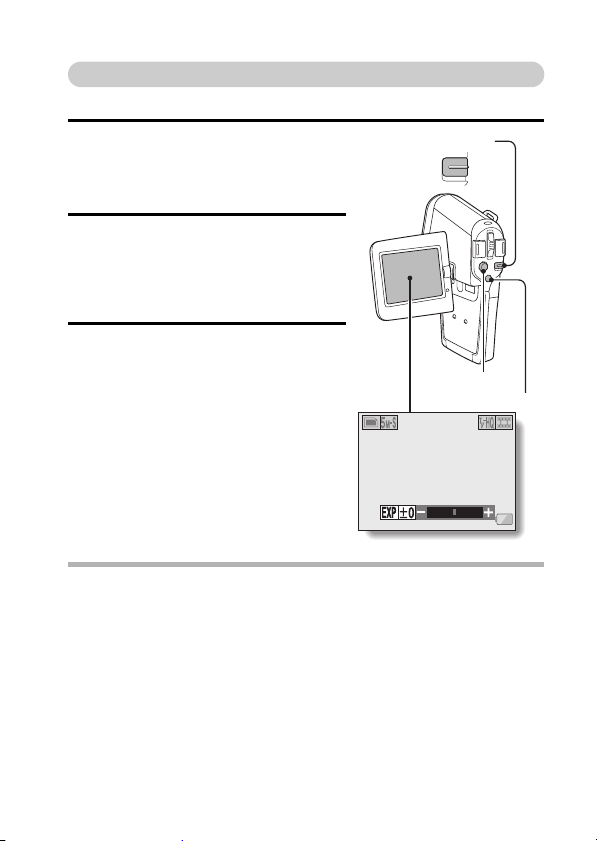
Exposure correction
When capturing images, you can make the image lighter or darker.
1 Set the main switch to REC.
h To exit the Menu Screen (Shooting
Setting Screen), press the MENU
button.
2 With the Shooting Setting Screen
not shown, toggle the SET button to
the right.
h The exposure correction bar
appears.
3 Toggle the SET button to the left or
right to adjust the exposure.
h To cancel the exposure correction
bar, press the MENU button.
h The exposure setting numerical
value is shown at the left end of the
exposure bar. The exposure can be
set to a value from –1.8EV to
+1.8EV.
HINT
The exposure correction setting is canceled in the following cases:
i When the pointer is set to the center position.
i When the Option Screen is accessed.
i When the main switch is set to PLAY.
i After the power is turned off.
Main switch
REC
PLAY
SET button
MENU button
12 00:00:15
English 52
Page 56

RECORDING AN AUDIO MEMO
Your camera can make audio recordings.
1 Turn on the camera (page 40), and set the main switch to REC.
2 Press the MENU button.
h The menu display appears.
3 From the video clip mode menu,
select the audio memo icon <,
and press the SET button.
h The recording mode is enabled.
h The menu display is canceled if
the MENU button is pressed.
53 English
VIDEO CLIP
12 00:10:15
SHQ
Remaining time
Page 57

4 Press the video clip recording
button [R].
h Audio recording begins. During
recording, < appears in the LCD
monitor.
It is not necessary to continue
pressing the video clip recording
button while shooting.
h The maximum time for recording a
continuous audio memo is about 9
hours.
5 End the recording.
h Press the video clip recording button again to stop recording.
HINT
Capture a still image during an audio recording
i Note, however, that if the resolution in the still image mode is set to k, it
automatically changes to r and the image is captured.
00 : 09 : 45
English 54
Page 58
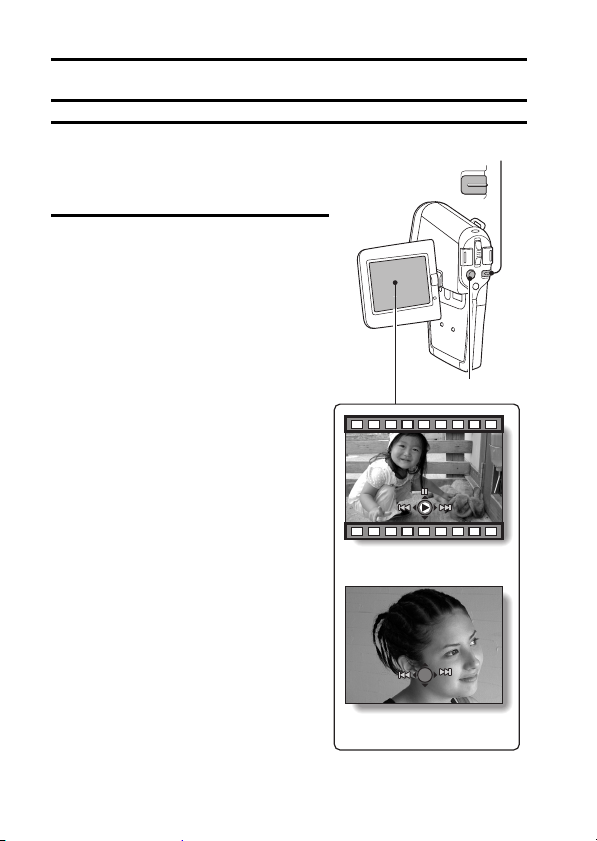
PLAYBACK
100-0006
VIEWING IMAGES
1 Turn on the camera (page 40), and
set the main switch to PLAY.
h An image is displayed on the LCD
monitor.
2 Select the image you wish to view.
To display the previous image:
Toggle the SET button to the left.
To display the next image:
Toggle the SET button to the right.
Main switch
REC
PLAY
SET button
100-0006
100-0006
<Example: After video
clip recording>
100-0001
55 English
<Example: After still
image recording>
Page 59
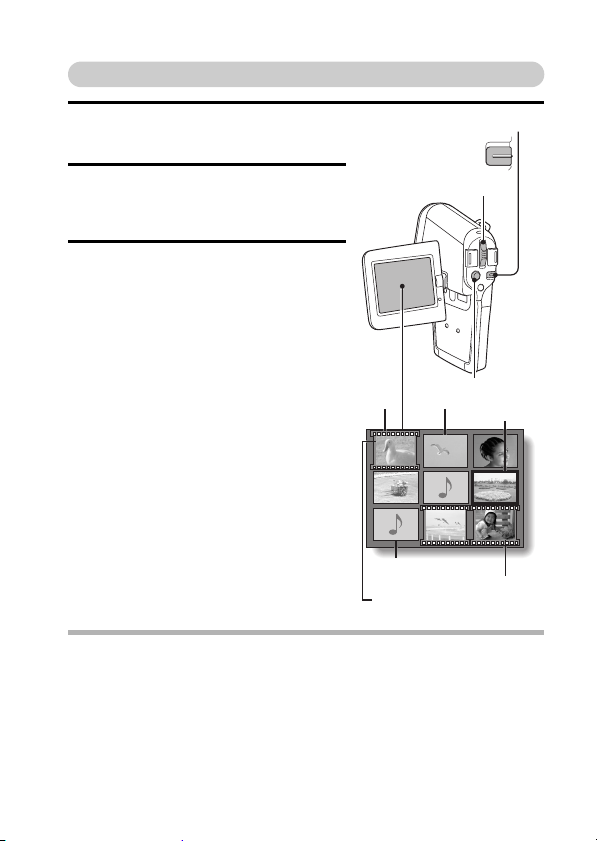
9-image display playback
Mai
h
1 Turn on the camera (page 40), and
set the main switch to PLAY.
2 Press [W] ([P]) on the zoom
switch.
h The 9-image display appears.
n switc
REC
PLAY
Zoom switch
3 Select the image to play back.
h Toggle the SET button up, down,
left or right to move the orange
frame to the desired image, and
press the SET button.
Instead of pressing the SET button,
you can press [T] ([]]) on the
zoom switch to show the image full
screen.
NOTE
i The 9-image multi-playback display can also be accessed by selecting P
on the Playback Setting Screen.
Video
clip
100
0001 0002
0004 0006
0007
Audio data
Folder number
SET button
Still image
Orange frame
0005
0008
Image number
0003
0009
English 56
Page 60
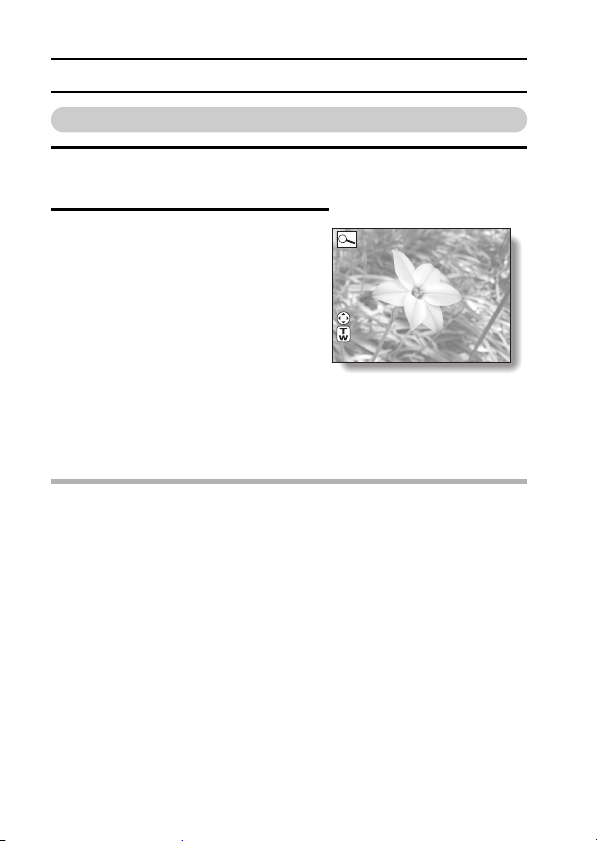
VIEWING IMAGES
ZOOM 128%
SHUTTER FOR SAVE
ZOOM I/O
ZOOM
126
SHUTTER FOR SAVE
MOVE
ZOOM I/O
Magnifying (zooming in) the image
1 Display the image that you want to magnify.
h For a video clip, pause playback at the place you want to magnify.
2 Press [T] ([]]) on the zoom
switch.
h Magnification is enabled.
h The image is magnified, and the
central portion of image is
displayed.
h Toggle the SET button to view
different parts of the magnified
image.
To magnify:
Press [T] ([]]) on the zoom
switch.
To return to normal size:
Press [W] ([P]) on the zoom
switch.
HINT
The magnified portion of the image can be saved as a separate image.
i Press the still image shooting button. The magnified portion is saved as a
new still image.
57 English
ZOOM
ZOOM 126%
MOVE
MOVE
ZOOM I/O
ZOOM I/O
ZOOM I/O
SHUTTER FOR SAVE
SHUTTER FOR SAVE
SHUTTER FOR SA
126
%
%
Page 61
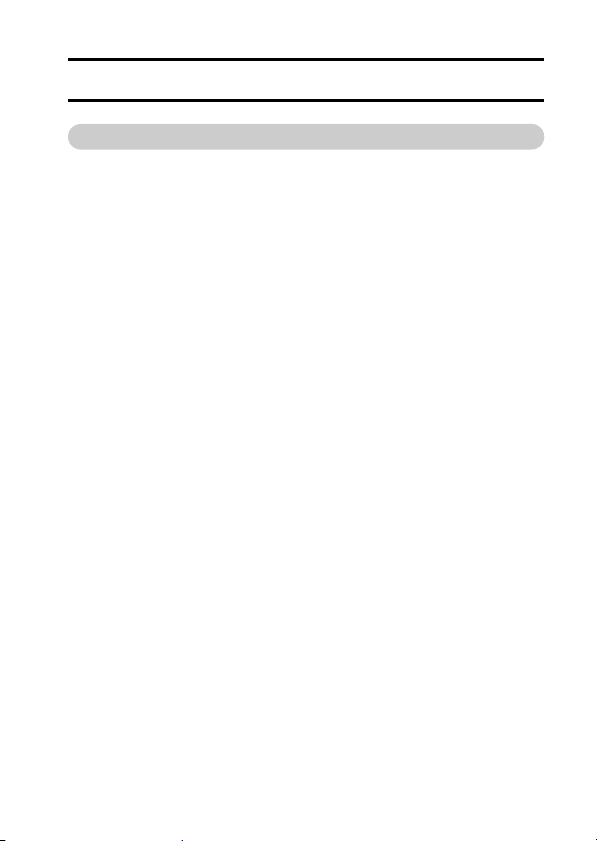
VIEWING VIDEO CLIPS
Playing back a video clip
Follow these steps to play back a video clip.
Normal playback
i Press the SET button.
Pause
i While the video clip is playing, toggle the SET button up. To resume
playback, press the SET button.
To play back one image at a time
(single-frame step)
i During forward playback
After pausing playback, toggle the SET button to the right.
For slow playback, press and hold the SET button to the right.
i During reverse playback
After pausing playback, toggle the SET button to the left.
For slow reverse playback, press and hold the SET button to the left.
To accelerate playback
i Fast forward playback is possible at 2x (forward only), 5x, 10x and 15x.
i Toggle the SET button to the left or right during playback to activate fast
playback.
i The playback speed changes each time the SET button is toggled to the
left or right.
During forward playback, toggle SET button to the right
Normal playback → 2x → 5x →10x → 15x
* Toggle the SET button to the left to return to normal playback speed.
During reverse playback, toggle SET button to the left
15x ← 10x ← 5x ← Normal playback
* Toggle the SET button to the right to return to normal playback speed.
i Return to normal playback speed
During fast forward or fast reverse playback, press the SET button.
English 58
Page 62
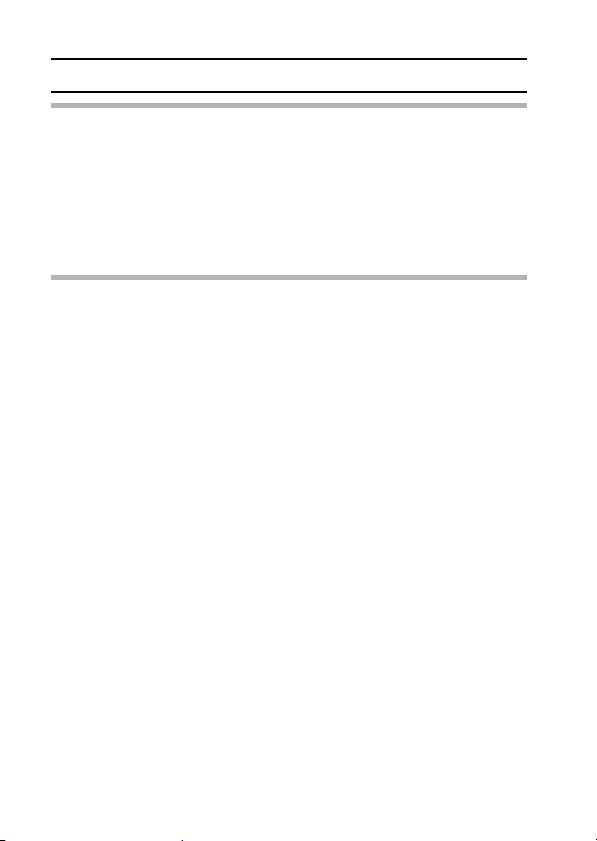
VIEWING VIDEO CLIPS
HINT
Display the video clip playback point
i During video clip playback, press the MENU button for at least 1 second to
display a bar showing the current playback point in the video clip.
i Press the MENU button for about 1 second to cancel the bar.
Adjust the volume
i During video clip or audio memo playback, if you move the zoom switch up
or down, the volume control bar will appear, allowing you to adjust the
volume.
CAUTION
If no audio is heard...
i The audio is not played back when the video clip is played back in the
frame-by-frame, fast playback or reverse playback mode.
59 English
Page 63
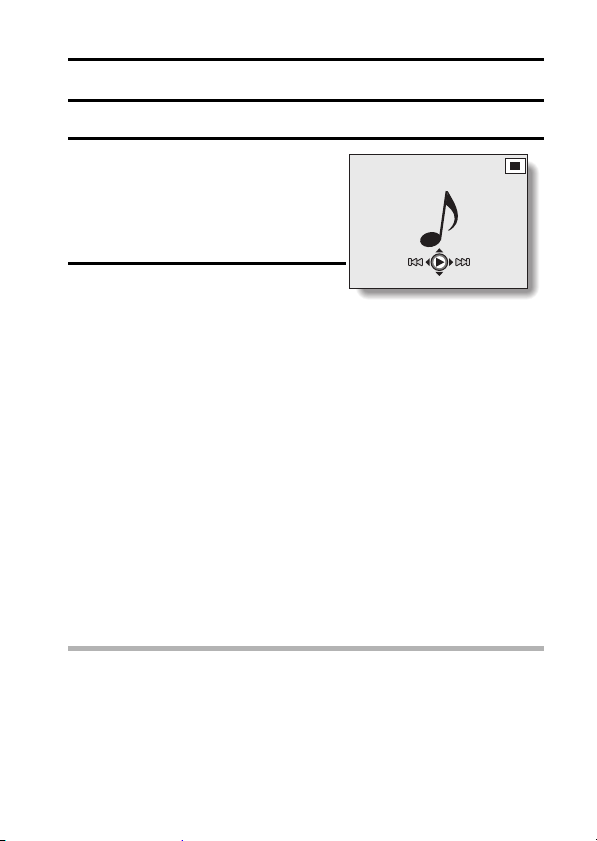
PLAYING BACK AUDIO MEMOS
Listen to your audio recordings.
1 On the 9-image playback display,
move the orange frame to the audio
memo you wish to play back (page
56), and press the SET button.
h A musical note graphic appears on
the screen.
00: 00 :00
2 Play back the recording.
Normal playback:
Press the SET button.
Pause:
While the audio memo is playing, toggle the SET button up.
Stop playback:
While the audio memo is playing, toggle the SET button down.
To accelerate playback:
h Fast forward playback is possible at 2x (forward only), 5x, 10x and
15x.
h Toggle the SET button to the left or right during playback to
activate fast playback.
h The playback speed changes each time the SET button is toggled
to the left or right.
During forward payback, toggle SET button to the right
Normal playback → 2x → 5x →10x → 15x
* Toggle the SET button to the left to return to normal playback
speed.
During reverse payback, toggle SET button to the left
15x ← 10x ← 5x ← Normal playback
* Toggle the SET button to the right to return to normal playback
speed.
CAUTION
If no audio is heard...
i The audio is not played back when the audio memo is played back in the
fast playback or reverse playback mode.
English 60
Page 64

SHOOTING SETTINGS
PAGE 1 (BASIC SETTINGS)
DISPLAYING THE SHOOTING SETTING SCREENS
The Shooting Setting Screens are used to adjust your camera’s shooting
settings. The Shooting Setting Screens are organized into two displays:
PAG E 1 and PAGE 2. The PAGE 1 settings (page 63) cover the basic
shooting settings, and the PAGE 2 settings (page 65) provide you with more
detailed settings.
1 Turn on the camera (page 40).
2 Set the main switch to REC.
3 Press the MENU button.
h The Shooting Setting Screen
appears.
h Pressing the MENU button again
will cancel the Shooting Setting
Screen.
61 English
MENU button
VIDEO CLIP
Main switch
REC
PLAY
SHQ
Page 65

SWITCHING THE PAGE
Switch from PAGE 1 to PAGE 2, or vice versa, depending on how you
wish to use your camera.
1 Display a Shooting Setting Screen.
2 Toggle the SET button to the left.
h The Shooting Setting Screen PAGE
changes.
h Each time the SET button is toggled
to the left, the PAGE changes.
VIDEO CLIP
<Example: Shooting Setting
Screen: PAGE 1>
IMAGE STABILIZER
ON-A
<Example: Shooting Setting
Screen: PAGE 2>
SHQ
English 62
Page 66

DISPLAYING THE SHOOTING SETTING SCREENS
Overview of the Shooting Setting Screens
PAG E 1
VIDEO CLIP
63 English
SHQ
Page 67

1 Video clip menu (page 67)
b: Record at 640 × 480 pixels,
30 frames per second, high
bit rate
a: Record at 640 × 480 pixels,
30 frames per second,
standard bit rate
c: Record at 320 × 240 pixels,
30 frames per second
d: Record at 320 × 240 pixels,
15 frames per second
e: Record at 176 × 144 pixels,
15 frames per second
<: Make an audio recording
2 Still image resolution menu
(page 68)
r: Shoot image at 2,592 ×
1,944 resolution (about
5 million pixels [normal
compression])
k: Shoot image at 3,680 ×
2,760 resolution (about
10 million pixels)
s: Shoot image at 2,592 ×
1,944 resolution (about
5 million pixels [low
compression])
t: Shoot image at 1,600 ×
1,200 resolution (about
2 million pixels)
[: Shoot image at 640 × 480
resolution (about 300,000
pixels)
3 Scene select menu (page 69)
=: Full auto photography
a: Sports photography
>: Portrait photography
+: Landscape photography
/: Night view photography
+: Fireworks photography
Q: Lamp photography
4 Filter menu (page 71)
&: No filter
%: Cosmetic filter selected
W: Monochrome filter selected
,: Sepia filter selected
5 Flash menu (page 72)
k: Automatic flash mode
m: Forced flash mode
l: Flash off mode
6 Self-timer menu (page 74)
N: Self-timer off
y: Shooting begins 2 seconds
after the still image
shooting button or video
clip recording button is
pressed.
x: Shooting begins 10
seconds after the still
image shooting button or
video clip recording button
is pressed.
7 Option icon (page 113)
h Displays the Option Screen.
8 PAGE display (page 62)
9 Help display (page 120)
0 Remaining battery power
(page 139)
i When you specify multiple functions that cannot be simultaneously
enabled, the function which was last set becomes the active setting, and
the other settings accordingly change automatically.
English 64
Page 68

DISPLAYING THE SHOOTING SETTING SCREENS
PAG E 2
IMAGE STABILIZER
ON-A
65 English
Page 69

1 Image stabilizer menu
(page 76)
p: Image stabilizer function on
(ON-A)
q: Image stabilizer function on
(ON-B)
]: Image stabilizer function off
2 Focus range menu (page 78)
-: All ranges focussed
*: Normal focus range
-: Manual focus
+: Close-up photography
Spot focus men
3
<: 5-point range finder focus
setting
8: Spot focus on setting
4 Light-measuring mode (EXP
MEASURE) menu (page 81)
n: Multi-section light-
W: Center-weighted light-
Y: Spot light-measuring
5 ISO sensitivity menu (page 82)
t: Auto sensitivity
(corresponds to ISO50 to
200)
*: Corresponds to ISO50
u: Corresponds to ISO100
v: Corresponds to ISO200
w: Corresponds to ISO400
u (page 80)
measuring setting
measuring setting
setting
6 White balance menu (page 83)
>: White balance is
automatically adjusted
depending on ambient
lighting
r: For photography in fair
weather (sunny) conditions
o: In overcast conditions
p: Under fluorescent lighting
q: Under incandescent
lighting
]: For setting the most
accurate white balance
7 Option icon (page 113)
h Display the Option Screen.
8 PAGE display (page 62)
9 Help display (page 120)
0 Remaining battery power
(page 139)
i When you specify multiple functions that cannot be simultaneously
enabled, the function which was last set becomes the active setting, and
the other settings accordingly change automatically.
English 66
Page 70

IMAGE QUALITY
Video clip image quality setting
When it comes to video clips, a larger number of pixels and a higher
frame rate means better image quality and smoother playback. On the
other hand, the file size becomes large and uses more memory. Set the
image quality to a setting that’s right for your purpose.
1 Display the PAGE 1 Shooting
Setting Screen (page 62).
2 Select the video clip menu.
b: Record at 640 × 480 pixels, 30
frames per second, high bit rate
a: Record at 640 × 480 pixels, 30
frames per second, standard bit
rate
c: Record at 320 × 240 pixels, 30
frames per second
d: Record at 320 × 240 pixels, 15
frames per second
e: Record at 176 × 144 pixels, 15
frames per second
<: Make an audio recording
3 Select the desired icon from the video clip menu, and press the SET
button.
h This completes the video clip image quality setting.
CAUTION
When editing video clips...
i In order for video clips to be joined, they must have been photographed in
the same mode.
i Video clips that were photographed in different modes cannot be joined.
VIDEO CLIP
SHQ
67 English
Page 71

Still image resolution setting
By setting the still image resolution (pixels) to a higher setting, image
detail is enhanced for a smoother, finer picture. However, the file size
also becomes large and uses more memory. Select the resolution
setting that suits your purpose.
1 Display the PAGE 1 Shooting
Setting Screen (page 62).
2 Select the still image resolution
menu.
r: Shoot image at 2,592 × 1,944
resolution (5M-S) (standard
compression: for maximum
number of images)
k: Shoot image at 3,680 × 2,760
resolution (10M)
s: Shoot images at 2,592×1,994
resolution (5M-H) (low
compression: for optimum image
quality)
t: Photograph a still image at
1,600 × 1,200 resolution (2M)
[: Photograph a still image at
640 × 480 resolution (0.3M)
h The numbers in parentheses ( ) refer to the approximate number of
pixels in the image (units: megapixels).
3 Select the desired icon from the still image resolution menu, and
press the SET button.
h This completes the still image resolution setting.
PHOTO RESOLUTION
2592 1944 (5M-S
)
English 68
Page 72

SCENE SELECT
You can select from various preset settings (aperture, shutter speed, etc.) for
specific shooting conditions.
1 Display the PAGE 1 Shooting
Setting Screen (page 62).
2 Select the scene select menu.
=: The camera automatically makes
the optimum settings suitable for
the surrounding conditions (full
auto).
a: Capture a split-second image of a
fast-moving subject.
>: Enhance the 3D feeling of the subject by blurring the background.
+: For beautiful shots of distant scenery.
/: Photograph the subject while keeping the background night scenery.
+: For capturing fireworks at night.
Q: Photograph in low-light conditions.
3 Select the desired icon from the scene select menu, and press the
SET button.
h This completes the scene select function setting.
SCENE SELECT
FULL AUTO
69 English
Page 73

4 Take the picture.
For video clip recording, see page 47.
For still image shooting, see page 49.
To return to normal photography, select = from the scene select menu,
and press the SET button.
NOTE
i When capturing images using the fireworks +, lamp Q or night view
/ setting, use a tripod or other method to stabilize the camera.
i A table showing the limitations for settings corresponding to scene select
icons other than = is on page 178.
English 70
Page 74
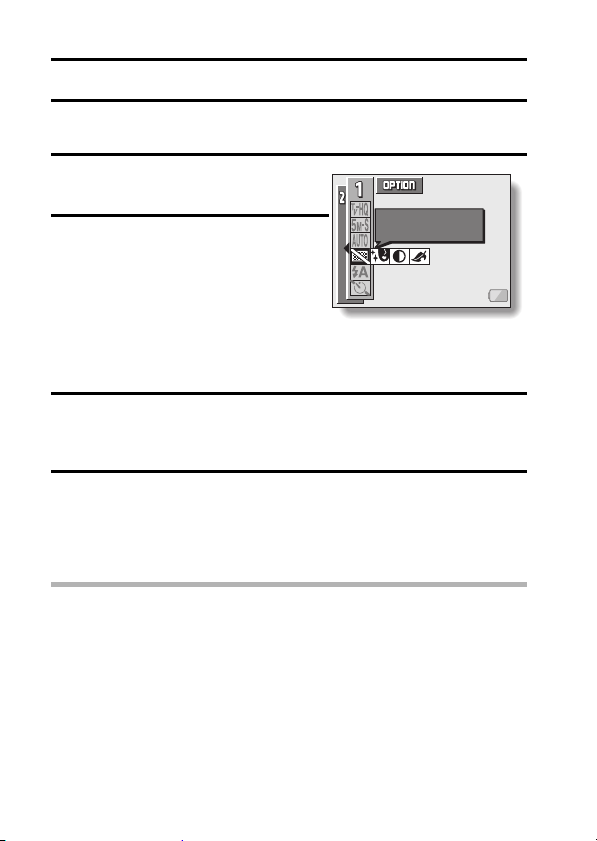
FILTERS
The filter feature changes the aperture and shutter speed settings, as well as
the color tones, to apply unique effects to the photographed image.
1 Display the PAGE 1 Shooting
Setting Screen (page 62).
FILTER
2 Select the filter menu.
&: No filter is used (normal
photography).
%: Skin tones are enhanced in close-
up shots (cosmetic filter).
W: Snap black-and-white photos
(monochrome filter).
,: Create a sepia-tone photo (sepia filter).
3 Select the desired icon from the filter menu, and press the SET
button.
h This completes the filter setting.
4 Take the picture.
For video clip recording, see page 47.
For still image shooting, see page 49.
h To return to normal photography, select & from the filter menu, and
press the SET button.
NOTE
i A table showing the limitations for settings corresponding to filter icons
other than & is on page 178.
NO
71 English
Page 75
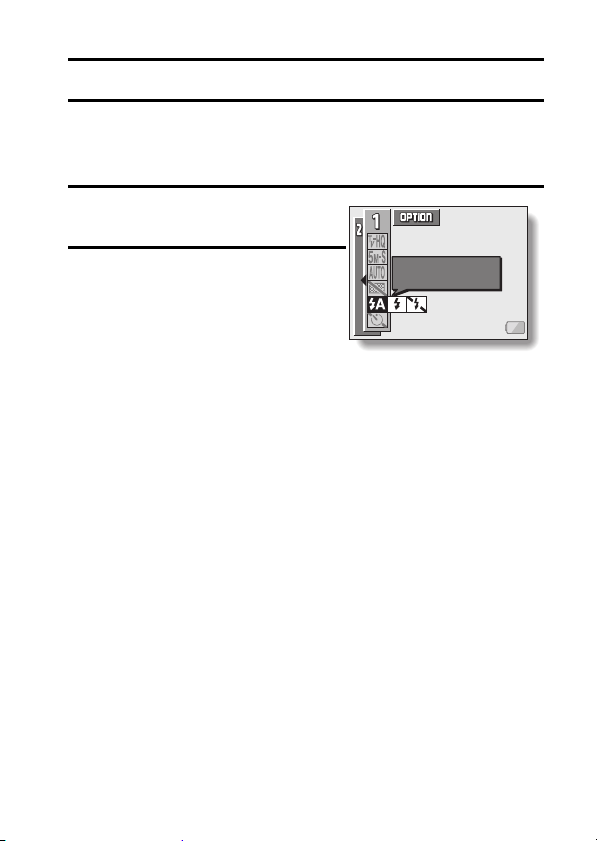
FLASH SETTING
The flash is used not only for taking pictures where there is insufficient light,
but also when the subject is in shade or in backlight conditions. Your camera
has three modes of operation (automatic flash mode, forced flash mode, and
flash off mode).
1 Display the PAGE 1 Shooting
Setting Screen (page 62).
2 Select the flash menu.
k: The camera will detect the subject
brightness and use the flash only
when required. In a backlight
situation, if only the center of the
image is very dark, the flash will
operate to compensate (auto
flash).
m: The flash will operate with every image captured regardless of the
conditions. Use this setting under backlight conditions, when the
subject is in shade, under fluorescent lighting conditions, etc. (forced
flash).
l: The flash will not operate even in dark situations. Use this setting
when capturing an image in a location where flash photography is
prohibited, or when shooting a night landscape scene (flash off).
FLASH
AUTO
English 72
Page 76

FLASH SETTING
3 Select the desired icon from the flash menu, and press the SET
button.
h This completes the flash setting.
4 Take the picture.
For still image shooting, see page 49.
h To return to normal photography, select k from the flash menu, and
press the SET button.
HINT
i You can change the flash setting by toggling the SET button to the left
when the Shooting Setting Screen is not being displayed.
73 English
Page 77
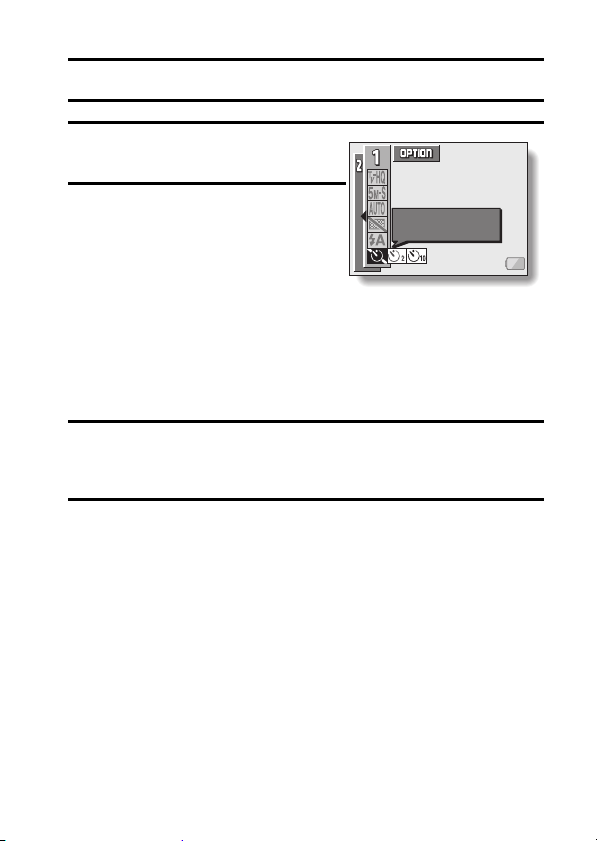
SELF-TIMER
1 Display the PAGE 1 Shooting
Setting Screen (page 62).
2 Select the self-timer menu.
N: Turns off the self-timer function.
y: Turns on the self-timer function.
The image is captured about 2
seconds after the still image
shooting button or video clip
recording button is pressed.
x: Turns on the self-timer function.
The image is captured about 10
seconds after the still image
shooting button or video clip
recording button is pressed.
SELF-TIMER
OFF
3 Select the desired icon from the self-timer menu, and press the SET
button.
h This completes the self-timer setting.
4 Take the picture.
For video clip recording, see page 47.
For still image shooting, see page 49.
English 74
Page 78
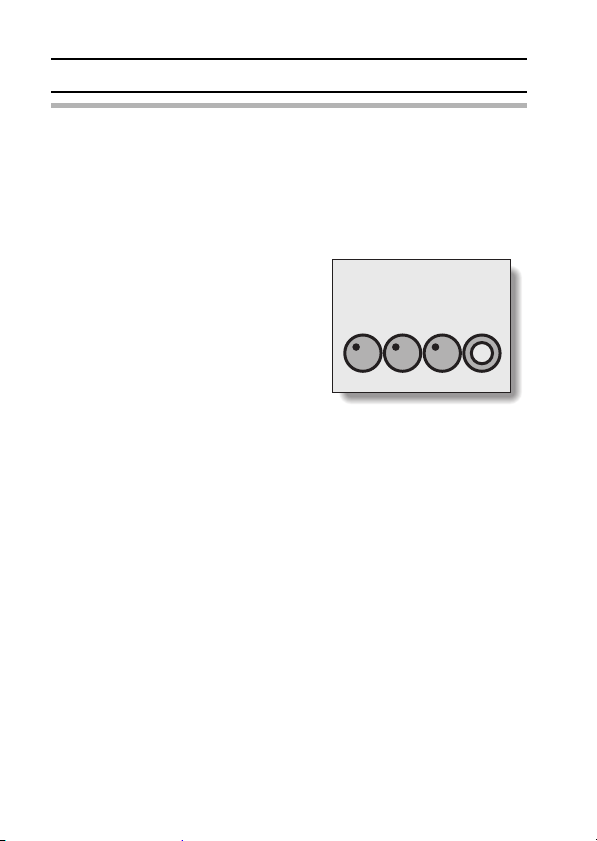
SELF-TIMER
HINT
To pause or cancel the self-timer function...
i If the video clip recording button or still image shooting button is pressed
again before the image is captured, the self-timer countdown temporarily
stops. Press the video clip recording button or still image shooting button
one more time to restart the self-timer.
i To cancel self-timer photography, select the N icon from the self-timer
menu, and press the SET button.
When x is selected...
i When the still image shooting button or
video clip recording button is pressed,
the illumination light and the multiindicator will blink for about 10 seconds,
and then the image is captured. Also, 4
seconds before the shutter releases, the
indication shown in the illustration
appears on the LCD monitor.
i If you swivel the monitor unit towards,
the self-timer indication will be visible to
the subject.
75 English
Page 79
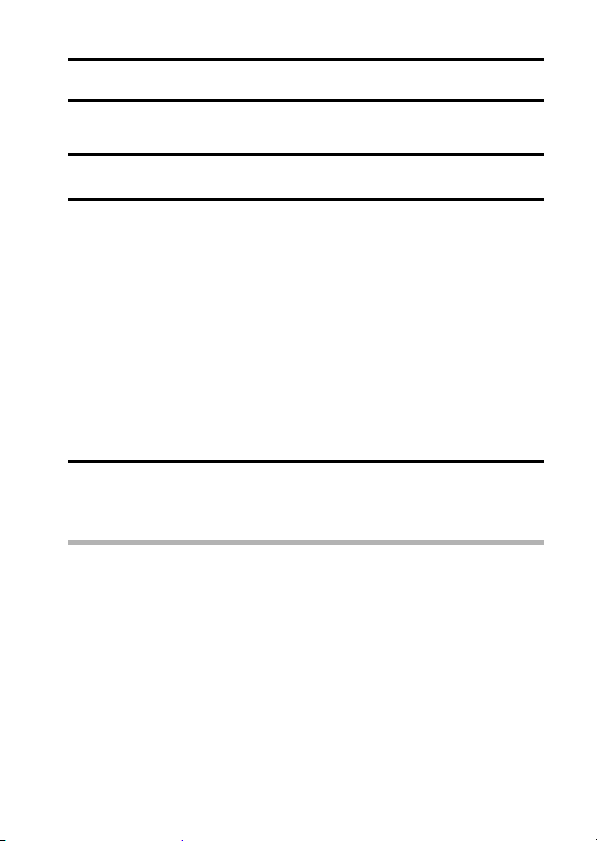
PAGE 2 (ADVANCED SETTINGS)
MOTION COMPENSATION (IMAGE STABILIZER)
Your camera can minimize a jittery picture by compensating for unintentional
hand motion (video clips only).
1 Display the PAGE 2 Shooting Setting Screen (page 62).
2 Select the image stabilizer menu.
p
h Compensate for unintentional camera motion during video clip
recording. The field of view does not change when the video clip
recording button is pressed, so this setting is convenient when
shooting mostly video clips.
q
h Compensate for unintentional camera motion during video clip
recording. The field of view does not change when the still image
recording button is pressed, so this setting is convenient when
shooting mostly still images.
]
h Disengages the motion compensation function.
3 Select the desired icon from the image stabilizer menu, and press
the SET button.
h This completes the image stabilizer setting.
HINT
If the motion compensation does not seem to be working...
i Due to the mechanical characteristics of this function, it may not be
possible for the camera to compensate for violent motion.
i If the digital zoom (page 51) is being used, the large magnification factor
may make it difficult for the motion compensation function to work correctly.
i When using a tripod, the docking station or other means to stabilize the
camera, please turn the motion compensation function off ]. If the
motion compensation function is enabled when it is not actually needed, it
may result in an image that appears unnatural.
English 76
Page 80

MOTION COMPENSATION (IMAGE STABILIZER)
<Concerning the changing field of view when motion compensation is
enabled>
i When the motion compensation is set to ON, the field of view during
recording standby differs from the recordable field of view as shown below.
i When set to the motion compensation ON-B q setting, the video clip
recording range is as shown in the recording standby screen.
During still image
shooting
Recording standby
screen
For p setting
For q setting
Video clip recording
area
For ] setting
During video clip
recording
i When the still image shooting resolution is set to [ and the scene
selection function to =, a, > or + (page 69), a still image
captured during video clip recording will have the same field of view as the
video clip.
77 English
Page 81
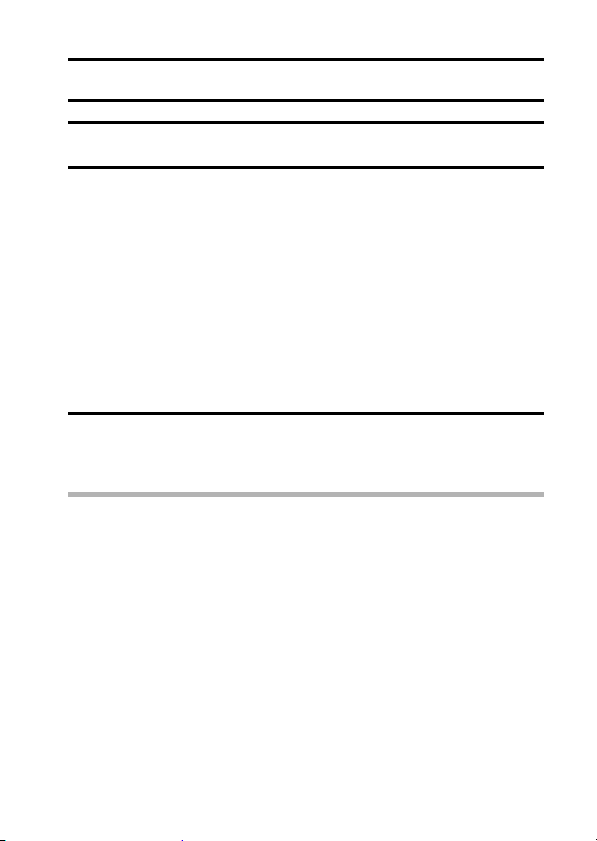
FOCUS RANGE
1 Display the PAGE 2 Shooting Setting Screen (page 62).
2 Select the focus range menu.
h When shooting a subject at a medium to far distance, by setting the
focus range to *, you will find it both easier and faster to focus.
-: Wide end: 10 cm (3.94 in.) to infinity
Tele end: 80 cm (31.50 in.) to infinity (total range mode)
*: 80 cm (31.50 in.) to infinity (normal mode)
-: The focus can be manually set to any distance from 2 cm (0.79
in.) to 8 m (26.25 ft.), as well as to infinity (manual focus).
+: 1 cm (0.39 in.) to 80 cm (31.50 in.) (super macro mode: wide
end only)
h When the focus range is set to *, + or -, the corresponding
indication appears on the LCD monitor.
3 Select the desired icon from the focus range menu, and press the
SET button.
h This completes the focus range setting.
HINT
i From the Shooting Screen, you can quickly change the focus range setting
by toggling the SET button down.
i When the focus range is set to super macro +, the zoom is set to the
wide end.
English 78
Page 82

FOCUS RANGE
How to use the manual focus
1 Select the manual focus icon - from the focus menu, and press
the SET button.
2 Press the SET button.
h The focus distance adjustment bar
appears.
12 00:0
0:15
3 Toggle the SET button to the left or
right to adjust the focus distance,
and press the SET button.
h The focus distance is set, and you
are returned to the Shooting
Screen.
NOTE
About the focus range
i The focus distance indication shows the distance between the lens surface
and the subject.
i In some cases there may be a slight variance between the distance
(numerical figure) you set in the manual focus mode and the actual
distance. Use the LCD monitor to confirm the focus and compose the
photo.
About zoom movement when using the manual focus
i If the focus distance is set to 70 cm (27.56 in.) or less, the zoom changes
to the largest setting that is suitable for that focus distance.
i When the focus distance is set to 70 cm (27.56 in.) or less, the zoom will
function only within the range at which the image is focused.
2cm
79 English
Page 83
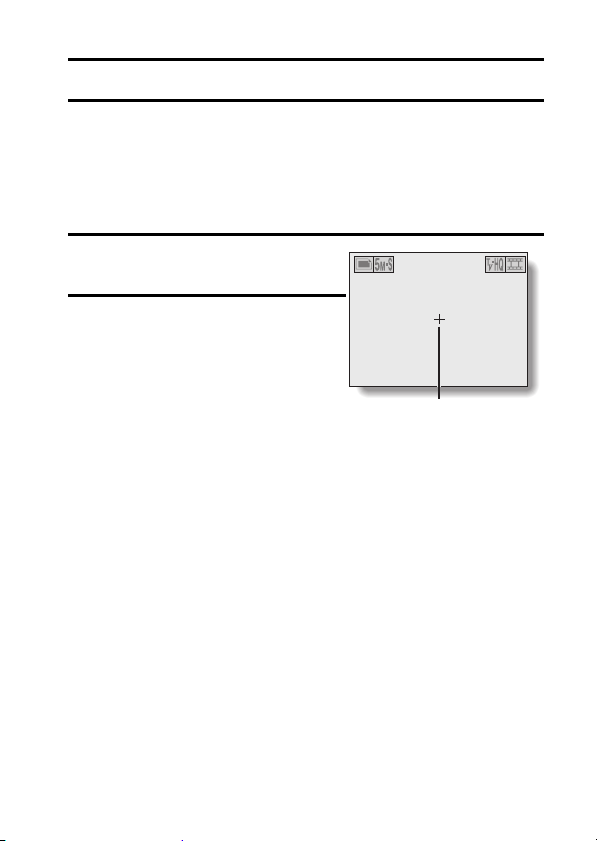
FOCUS AREA SETTING
You can choose from the following 2 types of autofocus (still image shooting
only):
5-point range finder focus: The distance to the subject is detected by
Spot focus: The camera focuses on the subject in the center
1 Display the PAGE 2 Shooting
Setting Screen (page 62).
2 Select the desired focus method
from the spot focus menu, and
press the SET button.
<: 5-point range finder focus is
selected.
8: Spot focus is selected.
h When the spot focus setting is
selected, the focus mark + appears
in the center of the LCD monitor.
sampling from multiple areas of the entire
shooting screen.
of the LCD monitor.
12 00 : 00 : 52
Focus mark
English 80
Page 84

LIGHT-MEASURING MODE SETTING
You can select from 3 types of light-measuring modes.
Multi-section light-measuring:
Light is measured by sampling from multiple areas of the entire shooting
screen.
Center-weighted light-measuring:
Light is measured from the entire shooting screen, but gives more importance
to the values near the center.
Spot light-measuring:
You can compose the picture and capture the image after first measuring the
light only at the center spot of the LCD monitor.
1 Display the PAGE 2 Shooting Setting Screen (page 62).
2 Select the desired light-measuring mode from the light-measuring
mode (EXP MEASURE) menu.
n: Multi-section light-measuring
W: Center light-measuring
Y: Spot light-measuring
3 Press the SET button.
h This completes the light-measuring
mode setting.
h When spot light-measuring is
selected, the light-measuring spot
mark appears in the center of
the LCD monitor.
00: 00 : 5212
Light-measuring spot mark
81 English
Page 85

ISO SENSITIVITY
With the initial settings, the ISO sensitivity is automatically set according to
the brightness of the subject. However, the ISO sensitivity can be set to a
fixed setting.
1 Display the PAGE 2 Shooting Setting Screen (page 62).
2 Select the ISO sensitivity menu.
t: Sets the ISO sensitivity automatically (equivalent to ISO50 to 200
[video clip shooting mode: ISO200 to 400]).
*: Sets the sensitivity to ISO50 equivalent
(video clip shooting mode: ISO200).
u: Sets the sensitivity to ISO100 equivalent
(video clip shooting mode: ISO200).
v: Sets the sensitivity to ISO200 equivalent
(video clip shooting mode: ISO400).
w: Sets the sensitivity to ISO400 equivalent
(video clip shooting mode: ISO800).
3 Select the desired icon from the ISO sensitivity menu, and press the
SET button.
h This completes the ISO sensitivity setting.
HINT
i By setting a higher ISO sensitivity, you can set higher shutter speeds and
capture images in darker locations, but noise in the captured images may
increase.
English 82
Page 86

WHITE BALANCE
This camera automatically adjusts the white balance under most lighting
conditions. However, if you want to specify the lighting conditions or change
the overall tone of the image, the white balance can be manually set.
1 Display the PAGE 2 Shooting Setting Screen (page 62).
2 Select the white balance menu.
>: The camera will make the white balance adjustment automatically
based on the natural and artificial light conditions. This is the setting
used in the auto mode.
r: For shooting outside on a sunny day.
o: For shooting outside on a cloudy day.
p: For shooting inside under fluorescent lighting.
q: For shooting inside under incandescent lighting.
]: For more accurate adjustment or when the light source cannot be
specified.
Setting procedure
1 Select the ] icon and press the SET button.
h The ] icon moves to the left end of the line.
2 Fill the entire screen with a plain white card (or piece of paper,
etc.), and perform step 3.
83 English
Page 87

3 Select the desired icon from the white balance menu, and press the
SET button.
h Once the white balance setting is programmed for the ] icon, it is
retained even if another white balance setting (>, r, o, p, or
q) is selected. If you changed to another setting, whenever you
select the ] icon and press the SET button, the previously
programmed setting is recalled.
HINT
To cancel the white balance setting
i Perform step 1, select >, and then press the SET button.
English 84
Page 88

PLAYBACK SETTINGS
PAGE 1 (BASIC SETTINGS)
DISPLAYING THE PLAYBACK SETTING SCREENS
The Playback Setting Screens are used to adjust your camera’s playback
settings. The Playback Setting Screens are organized into two displays:
PAG E 1 and PAGE 2. The PAGE 1 settings (page 87) cover the basic
playback settings, and the PAG E 2 settings (page 88) provide you with more
detailed settings.
1 Turn on the camera (page 40).
2 Set the main switch to PLAY.
3 Press the MENU button.
h The Playback Setting Screen
appears.
h Pressing the MENU button again
will cancel the Playback Setting
Screen.
85 English
Main switch
REC
PLAY
MENU button
PLAYBACK METHOD
Set play all or
1 clip
Page 89

SWITCHING THE PAGE
Switch from PAGE 1 to PAGE 2, or vice versa.
1 Display a Playback Setting Screen.
2 Toggle the SET button to the left.
h The Playback Setting Screen
changes to the other PAGE.
h Each time the SET button is toggled
to the left, the PAGE changes.
PLAYBACK METHOD
Set play all or
1 clip
<Example: Playback Setting
Screen: PAGE 1>
ROTATE
Rotate image
<Example: Playback Setting
Screen: PAGE 2>
English 86
Page 90
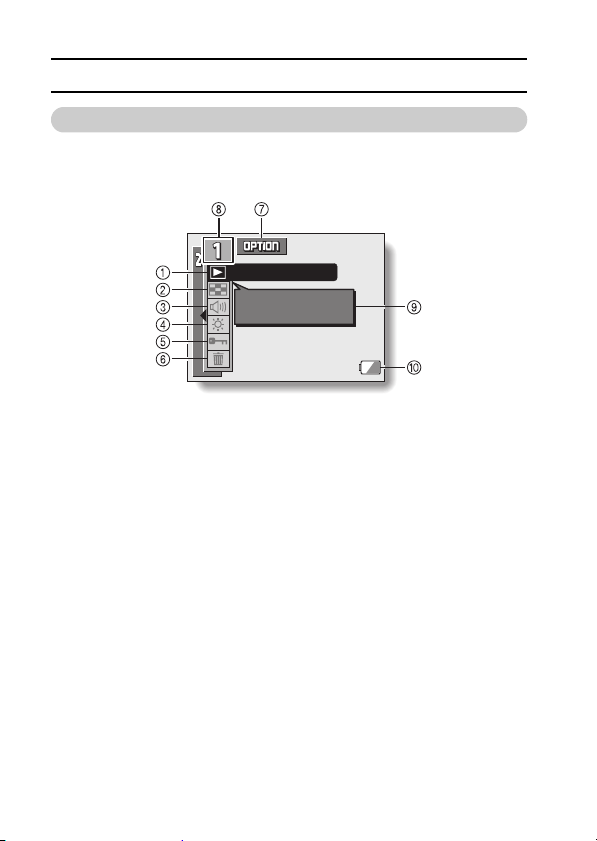
DISPLAYING THE PLAYBACK SETTING SCREENS
Overview of the Playback Setting Screens
PAG E 1
PLAYBACK METHOD
Set play all or
1 clip
1 Playback method setting
(page 89)
h Select continuous playback or
single-frame playback.
2 Multi-playback (page 56)
h Display images in the 9-frame
multi-display format.
3 Volume control (page 90)
h Adjust the playback volume for
video clips and audio data, as
well as the operation sounds.
4 Monitor brightness (page 91)
h Adjust the brightness of the
LCD monitor backlight.
87 English
5 Data protect setting (page 92)
h Protect data from accidental
erasure.
6 Erase (page 94)
h Delete images from the card
memory.
7 Option icon (page 113)
h Display the Option Screen.
8 PAGE display (page 86)
9 Help display (page 120)
0 Remaining battery power
(page 139)
Page 91

PAG E 2
5
4
1
2
3
1 Rotate image (page 96)
h Rotate still images.
2 Video clip edit (page 97)
h Edit video clips.
3 Print settings (page 105)
h Set the DPOF settings.
ROTATE
Rotate image
6
7
4 Option icon (page 113)
h Display the Option Screen.
5 PAGE display (page 86)
6 Help display (page 120)
7 Remaining battery power
(page 139)
English 88
Page 92

PLAYBACK MODE
Images can be viewed continuously (slideshow playback) or you can choose
to show single images.
1 Display the PAGE 1 Playback Setting Screen (page 86).
2 Select the playback method icon
4, and press the SET button.
h The Playback Mode Screen
appears.
PLAY ALL: Play back images in
1 CLIP: Display only the
3 Select the desired playback mode,
and press the SET button.
<PLAY ALL>
h The screen to set the time that each
image is displayed appears.
1 Toggle the SET button to the
2 Toggle the SET button up or
3 Press the SET button.
4 Press the SET button.
h The display time is set, and you are
returned to the Playback Setting
Screen.
slideshow fashion.
selected image (page
55).
right to select playback time.
down to specify the time that
each image is shown.
PLAYBACK METHOD
DURATION OF PHOTO
PLAY ALL
1 CLIP
PLAYBACK METHOD
DURATION OF PHOTO
PLAY ALL
1SEC
1SEC
89 English
Page 93
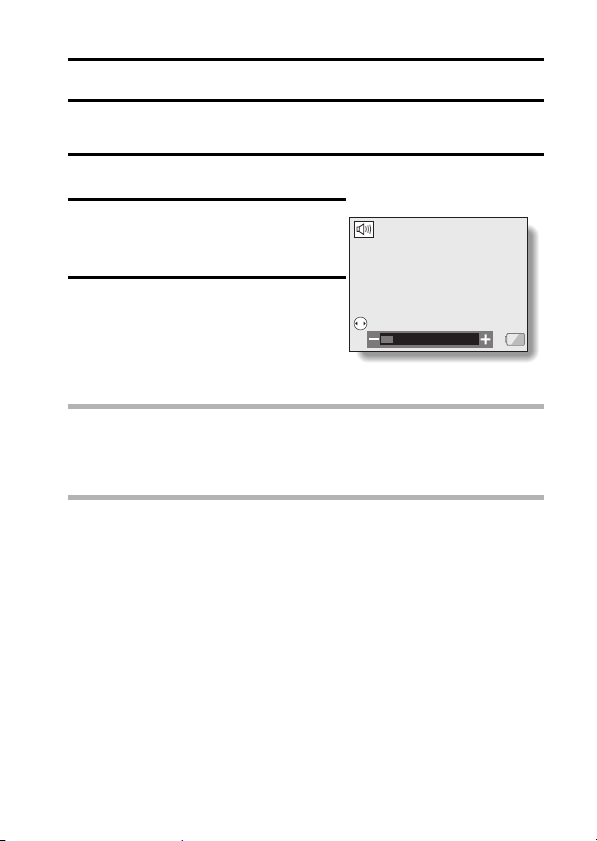
VOLUME
Adjust the playback volume for video clips and audio data, as well as the
operation sounds.
1 Display the PAGE 1 Playback Setting Screen (page 86).
2 Select the volume icon Z, and
press the SET button.
h The volume control bar appears.
3 Toggle the SET button left or right to
adjust the volume, and press the
SET button.
h The volume is set, and you are
returned to the Playback Setting
Screen.
HINT
i During video clip or audio memo playback, if you move the zoom switch up
or down, the volume control bar will appear, allowing you to adjust the
volume.
HINT
Concerning the operation sounds volume setting
i The operation sounds volume is linked to the playback sound volume
setting.
VOLUME
VOLUME SETTING
1
English 90
Page 94
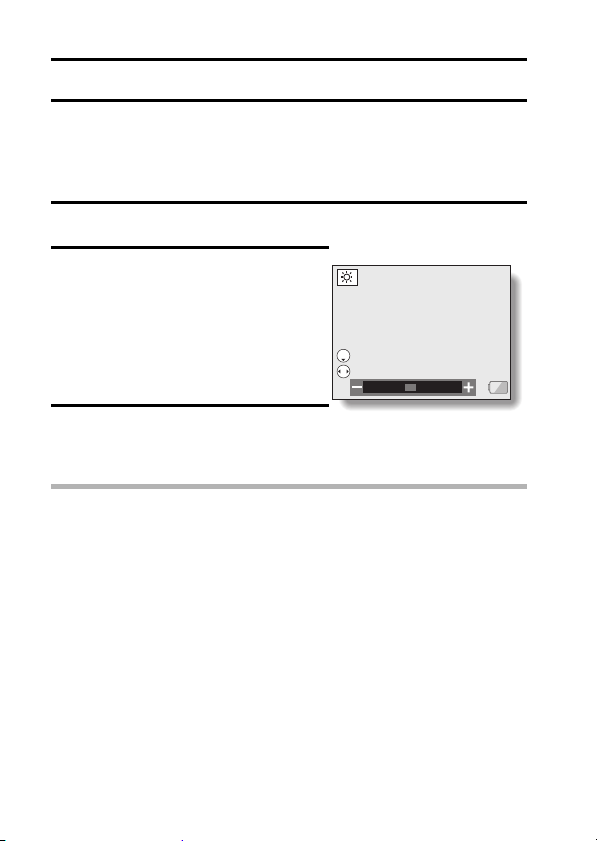
LCD MONITOR BRIGHTNESS
Adjust the brightness of the camera’s LCD monitor display during playback.
Use this adjustment when the monitor image is difficult to view because of
ambient lighting.
In addition, in very bright surroundings, such as outdoors on a sunny day, you
can turn the backlight OFF to preserve battery power.
1 Display the PAGE 1 Playback Setting Screen (page 86).
2 Select the LCD brightness icon r,
and press the SET button.
h The brightness control display
appears.
Turn the LCD backlight ON/OFF:
Toggle the SET button down.
Adjust the brightness:
Toggle the SET button left or right.
3 Press the SET button.
h The brightness is set, and you are returned to the Playback Setting
Screen.
HINT
i From the Shooting Screen, you can quickly access the screen for adjusting
the brightness of the LCD monitor by pressing the MENU button for at least
1 second.
LCD BRIGHTNESS
LCD BACKLIGHT
ON/OFF
ADJUST
0
91 English
Page 95
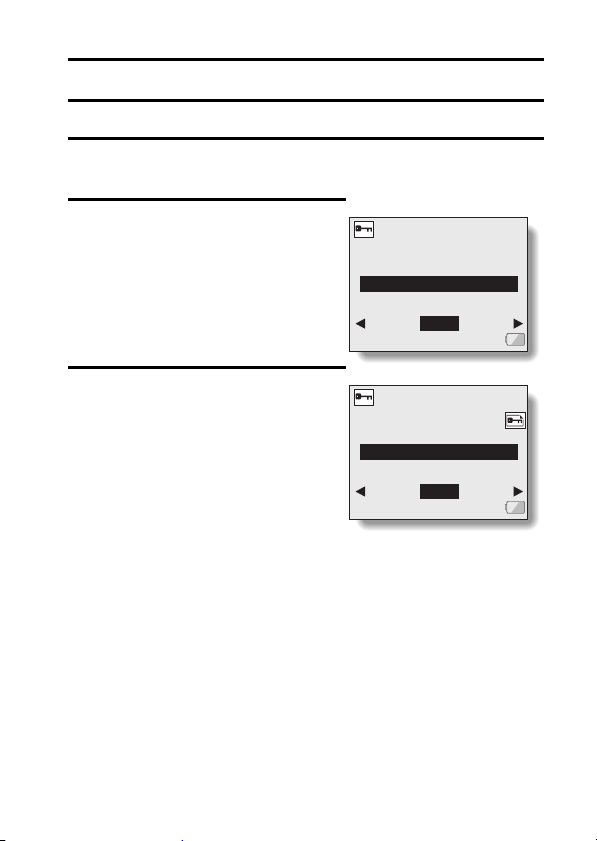
IMAGE PROTECT
Prevent accidental erasure of image and audio data.
1 Display the data that you want to protect from accidental erasure,
and display the PAGE 1 Playback Setting Screen (page 86).
2 Select the protect icon A, and
press the SET button.
h “LOCK?” appears.
h If the protect mode has already
been enabled for the data, then
“UNLOCK?” appears.
3 Toggle the SET button up or down
to select “YES”, and press the SET
button.
h The protect mode is set for the
data.
h The protect mark B indicates that
the data is locked.
h To return to the Playback Setting
Screen, press the MENU button.
PROTECT
LOCK?
EXIT
PROTECT
UNLOCK?
EXIT
YES
YES
English 92
Page 96

IMAGE PROTECT
CAUTION
i Even if the protect mode is set for certain data files, they will be erased if
the card is reformatted.
HINT
To select a different image in steps 2 and 3...
i Toggle the SET button to the left or right.
To cancel the protect mode for an image...
i Display the desired data and repeat steps 1 to 3. The protect mark B will
disappear and the protect mode is canceled.
93 English
Page 97

ERASING DATA
You can erase data that is stored on the card if you no longer need it. You can
erase the data one at a time, or all at once.
1 Display the PAGE 1 Playback Setting Screen (page 86).
2 Select the erase icon c, and press
the SET button.
h The Erase Mode Screen appears.
ONE ERASE: Erases one data at a
ERASE ALL: Erases all the data
EXIT: Returns to the
time.
from the card.
Playback Setting
Screen.
ERASE
ONE ERASE
ERASE ALL
EXIT
3 Toggle the SET button up or down the select the erase mode, and
press the SET button.
h The Erase Confirmation Screen appears.
<ONE ERASE>
h Toggle the SET button to the left or right to select the data you wish to
erase.
<ERASE ALL>
h Toggle the SET button to the left or right confirm the data to erase.
English 94
Page 98

ERASING DATA
4 Toggle the SET button up or down to select “YES”, and press the
SET button.
<ONE ERASE>
h The currently displayed image is deleted.
h To erase other data, select the data, and press the SET button.
h To return to the Playback Setting Screen, press the MENU button.
<ERASE ALL>
h The Erase Confirmation Screen again appears. To erase the data,
select “YES”, and press the SET button. When data erase is
completed, “NO IMAGE” is shown.
CAUTION
i Data which is protected from accidental erase cannot be erased. To erase
protected data, set the protect setting for the data to off (page 92), and
then follow the data erase procedure.
95 English
Page 99

PAGE 2 (ADVANCED SETTINGS)
ROTATE
LEFT
EXIT
ROTATE IMAGE
Captured still images can be rotated to the correct orientation for viewing.
1 Display the PAGE 2 Playback Setting Screen (page 86).
2 Select the rotate icon L, and
press the SET button.
h The Rotate Image Screen appears.
K: Rotates image clockwise
90 degrees.
Rotates image counterclockwise
!:
90 degrees.
3 Select the rotate right icon K or
rotate left icon !, and press the SET button.
h Each time the SET button is pressed, the image is rotated another 90
degrees.
h To return to the Playback Setting Screen, press the MENU button.
ROTATE
ROTATE
RIGHT
LEFT
LEFT
EXIT
EXIT
English 96
Page 100
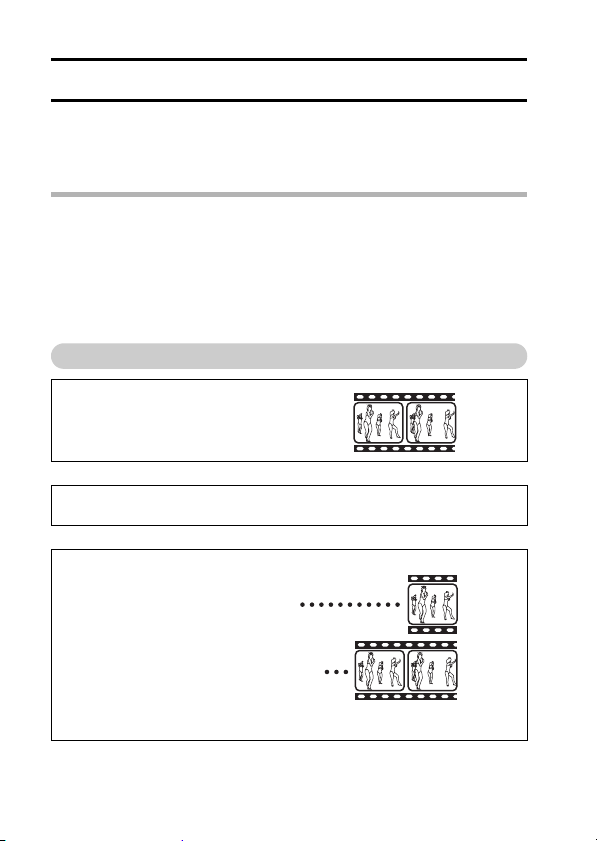
EDITING VIDEO CLIPS
You can delete (“cut”) the first part or the last part of a video clip. You can
choose anywhere in the video clip as the cutting point.
You can also join two video clips together and save them as one separate clip
(“joining”).
CAUTION
Warning concerning the battery pack remaining charge
i During the editing of lengthy video clips, the time to process the large
amount of data can become quite long. To avoid problems caused by the
battery pack becoming depleted in the middle of video clip editing, before
starting to edit be sure that a sufficiently charged battery pack is installed
in the camera, or connect the AC adaptor/charger.
i It is recommended that a computer be used to edit long video clips.
Procedure to save part of a video clip as a separate clip
Play the video clip, and pause
playback at the point you want to cut.
J
Select whether to delete the portion before the
cut point or after the cut point.
J
Delete the specified portion.
i The specified portion is deleted.
i The original video clip is not affected.
(You can also choose to erase the original video clip when the new
clip is saved.)
97 English
