Page 1

GUIDE FOR
BASIC OPERATION
VPC-CS1EX
VPC-CS1
Dual Camera
VPC-CS1GX
VPC-CS1PX
VPC-CS1TA
Important note
This manual explains how to safely operate the VPC-CS1EX, VPC-CS1,
VPC-CS1GX, VPC-CS1PX and VPC-CS1TA.
Any information regarding only one of these products will be labeled as such.
Please read these instructions carefully before using the camera.
Make sure to read and understand the separate booklet “SAFETY MANUAL”.
Keep this manual in a safe place for later reference.
Page 2
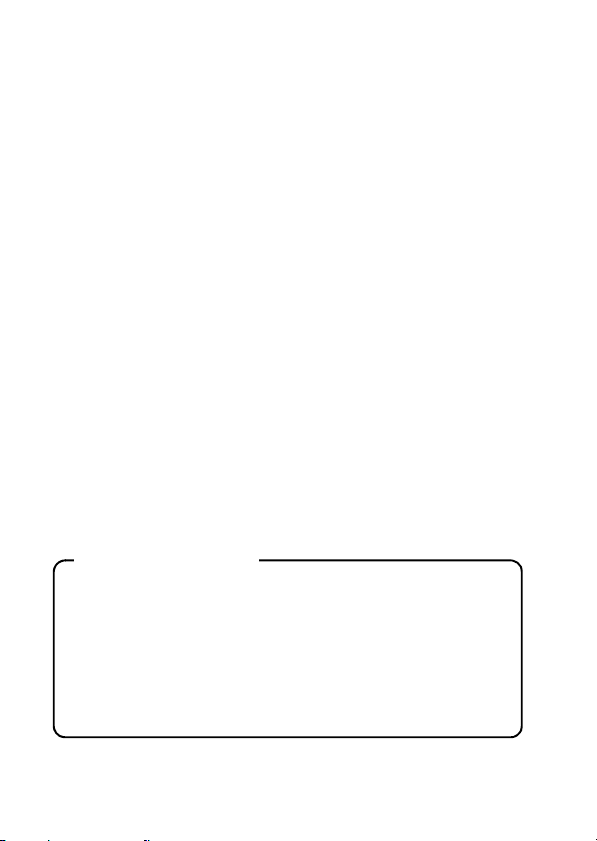
Warning
TO PREVENT THE RISK OF FIRE OR ELECTRIC SHOCK, DO NOT
EXPOSE THIS APPLIANCE TO RAIN OR MOISTURE
kFOR AMERICAN USERS
The following advisory is included in accordance with the laws of the State of
California (USA):
WARNING:
This product contains chemicals, including lead, known to the State of
California to cause cancer, birth defects or other reproductive harm. Wash
hands after handling.
i This equipment has been tested and found to comply with the limits for a
Class B digital device, pursuant to Part 15 of the FCC Rules. These limits
are designed to provide reasonable protection against harmful interference
in a residential installation. This equipment generates, uses and can
radiate radio frequency energy and, if not installed and used in accordance
with the instructions, may cause harmful interference to radio
communications. However, there is no guarantee that interference will not
occur in a particular installation. If this equipment does cause harmful
interference to radio or television reception, which can be determined by
turning the equipment off and on, the user is encouraged to tr y to correct
the interference by one or more of the following measures:
h Reorient or relocate the receiving antenna.
h Increase the separation between the equipment and receiver.
h Connect the equipment into an outlet on a circuit different from that to
which the receiver is connected.
h Consult the dealer or an experienced radio/TV technician for help.
i Changes or modifications not expressly approved by the party responsible
for compliance could void the user’s authority to operate the equipment.
Declaration of Conformity
Model number: VPC-CS1
Trade Name: SANYO
Responsible party: SANYO North America Corporation
Address: 21605 Plummer Street, Chatsworth, California 91311
Telephone No.: (818) 998-7322
This device complies with Part 15 of the FCC Rules. Operation is subject
to the following two conditions:
(1) this device may not cause harmful interference, and
(2) this device must accept any interference received, including
interference that may cause undesired operation.
i English
Page 3

FOR USERS IN THE USA
About the battery charger
IMPORTANT SAFETY
INSTRUCTIONS – SAVE THESE
INSTRUCTIONS
DANGER – TO REDUCE THE RISK
OF FIRE OR ELECTRIC SHOCK,
CAREFULLY FOLLOW THESE
INSTRUCTIONS
h For connection to a supply not in the U.S.A., use an attachment plug
adapter of the proper configuration for the power outlet.
h Power Supply Cord:
Use UL Listed detachable power supply cord - No. 18 AWG, two
conductors, rated 10 A, VW-1, 105 ºC, 125/250 V, minimum 1.8 m,
maximum 3 m long. Provided with a molded-on, non-polarized attachment
plug with a 15 A, 250 V (NEMA 2-15P) configuration or a 15 A, 125 V
(NEMA 1-15P) configuration and a molded-on connector which mates with
the Power Inlet.
Cord Type
Basic Cord Type Other Suitable Types
TS TST
SP-2 SPE-2, SPT-2
SP-3 SPE-3, SPT-3
SV SVE, SVO, SVOO, SVT, SVTO, SVTOO
SJ SJE, SJO, SJOO, SJT, SJTO, SJTOO
S SE, SO, SOO, ST, STO, STOO
h This device complies with Part 15 of the FCC Rules. Operation is subject
to the following two conditions: (1) this device may not cause harmful
interference, and (2) this device must accept any interference received,
including interference that may cause undesired operation.
English ii
Page 4
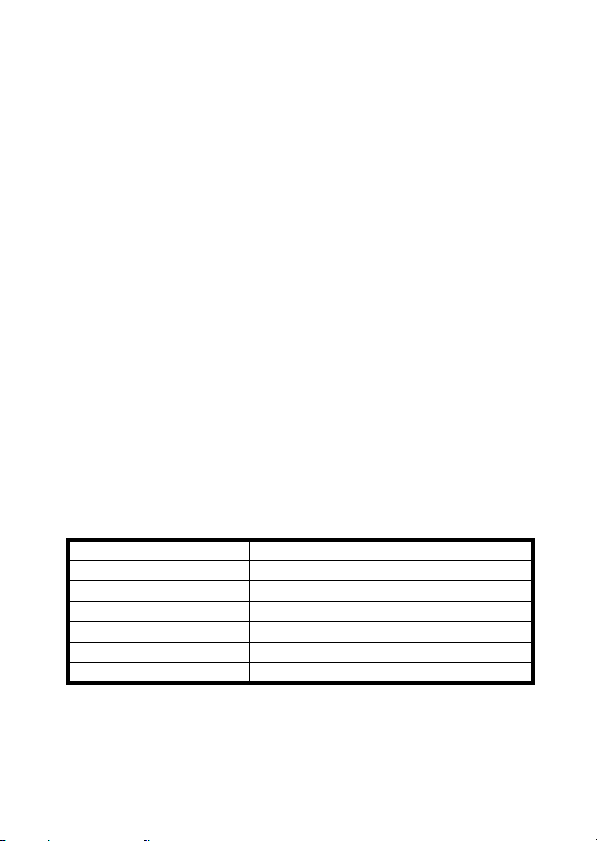
PARA LOS USUARIOS DE EE.UU.
Acerca del cargador de baterías
INSTRUCCIONES IMPORTANTE
SOBRE DE SEGURIDAD - GUARDE
ESTAS INSTRUCCIONES
PELIGRO - PARA REDUCIR EL
RIESGO DE INCENDIO O
DESCARGAS ELÉCTRICAS, SIGA
CUIDADOSAMENTE ESTAS
INSTRUCCIONES
h Para la conexión a una red de alimentación que no sea de EE.UU., utilice
el adaptador de enchufe apropiado para la toma de la red.
h Cable de alimentación:
Utilice el cable de alimentación UL desenchufable indicado en la lista - N.°
18 AWG, dos conductores, amperaje nominal de 10 A, VW-1, 105 ºC, 125/
250 V, mínimo 1,8 m, máximo 3 m de longitud. Provisto de enchufe
moldeado, adaptador de enchufe no polarizado con configuración de 15 A,
250 V (NEMA 2-15P), o configuración de 15 A, 125 V (NEMA 1-15P) y
conector moldeado que se adapta a la toma de corriente de la red.
Tipo de cable
Tipo de cable básico Otros tipos adecuados
TS TST
SP-2 SPE-2, SPT-2
SP-3 SPE-3, SPT-3
SV SVE, SVO, SVOO, SVT, SVTO, SVTOO
SJ SJE, SJO, SJOO, SJT, SJTO, SJTOO
S SE, SO, SOO, ST, STO, STOO
h Este dispositivo cumple con lo estipulado en la Parte 15 de las Normativas
de la FCC. La operación está sujeta a las dos condiciones siguientes: (1)
este dispositivo no puede provocar interferencias nocivas, y (2) este
dispositivo debe aceptar las interferencias recibidas, incluidas las
interferencias que puedan provocar un funcionamiento no deseado.
iii English
Page 5

kFOR CANADIAN USERS
i This Class B digital apparatus complies with Canadian ICES-003.
kFOR EU USERS
The symbol mark and recycling systems described below apply to EU
countries and do not apply to countries in other areas of the world.
Your SANYO product is designed and manufactured with high quality
materials and components which can be recycled and/or reused.
The symbol mark means that electrical and electronic equipment, batteries
and accumulators, at their end-of-life, should be disposed of separately from
your household waste.
Note:
If a chemical symbol is printed beneath the symbol mark, this chemical
symbol means that the battery or accumulator contains a heavy metal at a
certain concentration. This will be indicated as follows: Hg: mercury, Cd:
cadmium, Pb: lead
In the European Union there are separate collection systems for used
electrical and electronic equipment, batteries and accumulators.
Please, dispose of them correctly at your local community waste collection/
recycling centre.
Please, help us to conserve the environment we live in!
SANYO Sales & Marketing Europe GmbH
Stahlgruberring 4, D-81829 München, Germany
SANYO Electric Co., Ltd.
1-1, Sanyo-cho, Daito City, Osaka 574-8534, Japan
kFOR RUSSIAN USERS
This product is certified by an official cer tification company
which is authorized by the Russian Federation.
English iv
Page 6
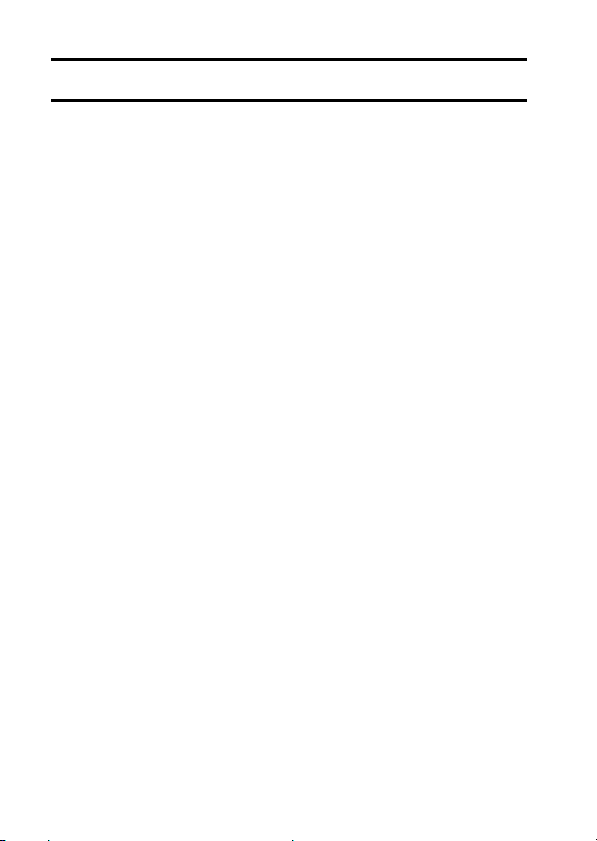
HOW TO READ THIS MANUAL
For first-time users
Please read this manual to familiarize yourself with your camera’s
operation.
↓
To use the various camera features
The Instruction Manual that explains the features in detail can be
obtained from our website (page 45).
↓
To use additional features
Visit the Sanyo website to learn how to adjust the camera settings for
various shooting scenes. There you’ll also find information about the
software for playing back data recorded with your camera and for
burning (recording) DVDs.
You may find the answers to questions or problems concerning camera
operation in the sections “COMMONLY ASKED QUESTIONS” (page 51).
Symbols used in this manual
HINT Points giving some extended instructions or special points to pay
CAUTION Points that require special attention.
(page xx) Refer to the page indicated for detailed information.
attention to.
v English
Page 7
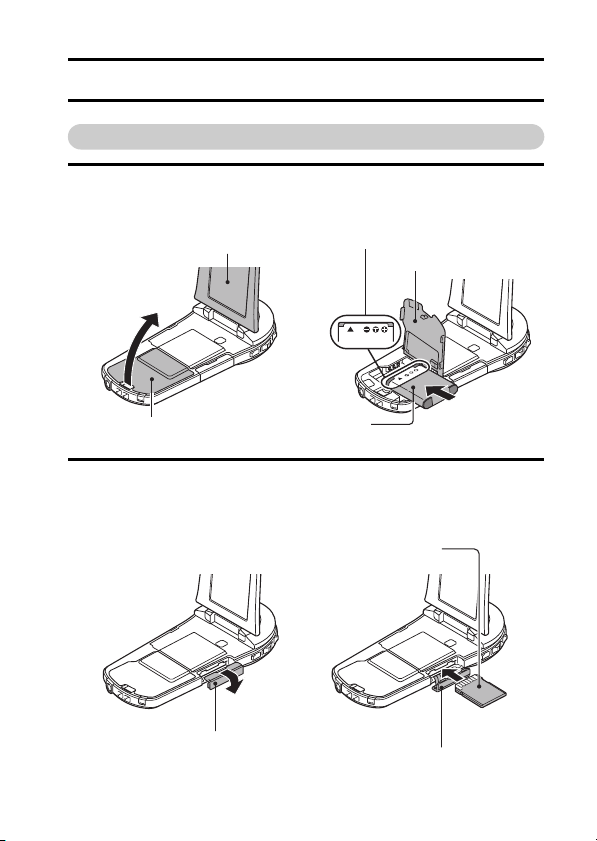
SHOOT, PLAY BACK AND SAVE
Preparing the camera
1 Insert the battery pack.
3 Insert the battery pack.
1 Open the monitor unit.
*The battery must be correctly
oriented in relation to the terminals.
4 Close the battery cover.
▲
2 Open the battery cover.
Battery pack
2 Insert the SD Memory Card.
h An SD Memory Card is not included with your camera. Please
purchase a commercially sold card.
h In this manual, the SD Memory Card is referred to as the “card”.
2 Insert the card.
▲
1 Open the card slot cover.
3 Close the card slot cover.
English vi
Page 8
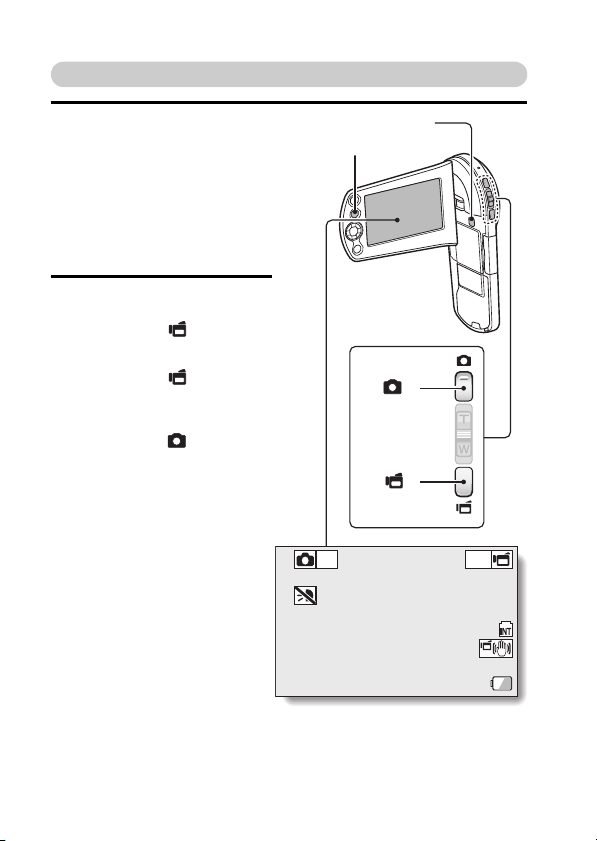
Shooting
1 Press the ON/OFF button
for at least 1 second to turn
the camera on.
h If the screen to set the
date and time appears,
press the MENU button 2
times to cancel it.
For how to set the date
and time, see page 22.
2 Record.
To record a video clip:
h Press the [ ] button to
begin recording a video
clip.
h Press the [ ] button
again to end the
recording.
To take a photo:
h Press the [ ] button.
h A still image is captured.
ON/OFF button
MENU button
[]
button
[]
button
8
M
Full-HD
15 000:00:17
vii English
Page 9
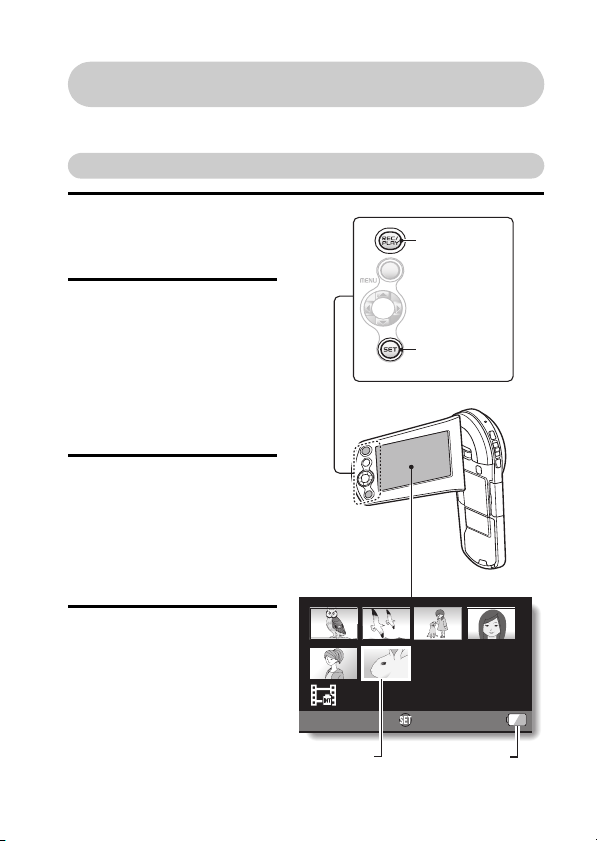
Before capturing those important shots, be sure to first take a
test shot to confirm that your camera is set up and ready to go
i
Sanyo declines any claim for compensation for recorded contents etc. in case
of photographing or recording failure due to a chance camera or card flaw.
Playback
1
Press the REC/PLAY
button.
h
The display changes to
the Playback Screen.
2
Select the image to play
back.
h Use the arrow keys to
move the orange frame
to the image you wish to
play back.
h The image information
for the framed image is
shown in the bottom par t
of the monitor.
3
Press the SET button.
h Playback begins.
<To return to the
recording mode>
h Press the REC/PLAY
button.
REC/PLAY
button
SET button
Deleting files
1 On the screen in step 2,
move the orange frame to
the file you wish to delete,
and press the MENU
button.
Full-HD
Orange frame
6.5MB
OK
Remaining batter y
power indication
100-0006
00:00:05
English viii
Page 10

2
Select “DELETE”,
and press the SET button.
3 Select “DELETE SINGLE”, and press the SET button.
4
Select “DELETE”,
h If you press [G] or [H] , the screen to delete a different file will appear.
and press the SET button.
5 When you are finished deleting files, press the MENU button.
h Pressing the MENU button 3 times will return you to the screen in step
2.
When you are finished using the camera...
Press the ON/OFF button for at least 1 second to turn the camera off.
To continue to the next operation...
Please confirm that your computer is connected to the Internet.
ix English
Page 11

Burn your recorded video clips onto a DVD
Using the supplied CD-ROM (Xacti Software CD), you can store your
captured images on a DVD.
Install application program
1 Set the supplied CD-ROM in your computer’s DVD drive.
h The installation window opens.
2 Click on [TotalMedia Extreme for SANYO].
h After clicking on the application program, follow the instructions shown
on the monitor to install the program.
h When the window appears requesting to restart your computer, click
the [Finish] button to reboot.
3 Remove the CD-ROM from the computer’s DVD drive.
<About the Kodak online service>
h When the installation window closes, a dialog box to connect to the
website introducing Kodak’s online ser vice appears. Check the [No
thanks !] option button, and then click on the [OK] button.
English x
Page 12
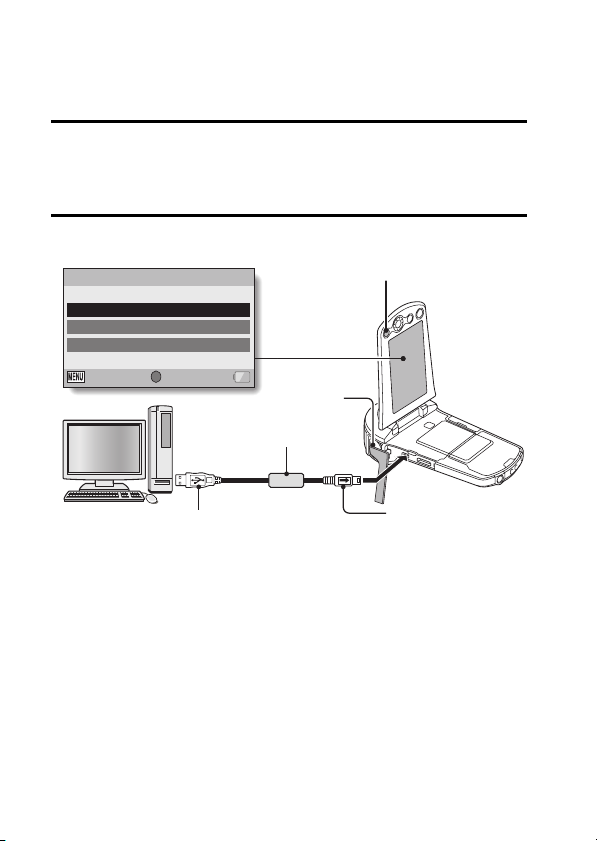
Copy data from your camera to the computer
Connect your camera to a computer, and copy the desired data to the
computer.
1 Turn on the computer, and use the supplied dedicated USB interface
cable to connect your camera to the computer.
h Connect the cable between the camera’s USB/AV terminal and the
computer’s USB connector.
2 Turn on the camera (page 19).
h The USB Connection Screen appears on the camera’s monitor.
USB CONNECTION
COMPUTER
PRINTER
CANCEL
CANCEL OK
SET
Supplied dedicated
USB interface cable
Te r mi na l c ove r
SET button
xi English
To USB connector
on the computer
To USB/AV terminal
on the camera
Page 13

3 Select “COMPUTER”, and press the SET button.
h The screen to select the
computer connection mode
appears.
USB CONNECTION
CARD READER
MTP
SCREEN CAPTURE
PC CAMERA
CANCEL
OK
4 Select “CARD READER”, and press the SET button.
5 Copy data from your camera to a computer.
h The CD-ROM (Xacti Software CD) includes “TotalMedia Extreme for
SANYO” with which photo and video files can be imported en bloc.
HINT
How to open the terminal cover
▲
English xii
Page 14
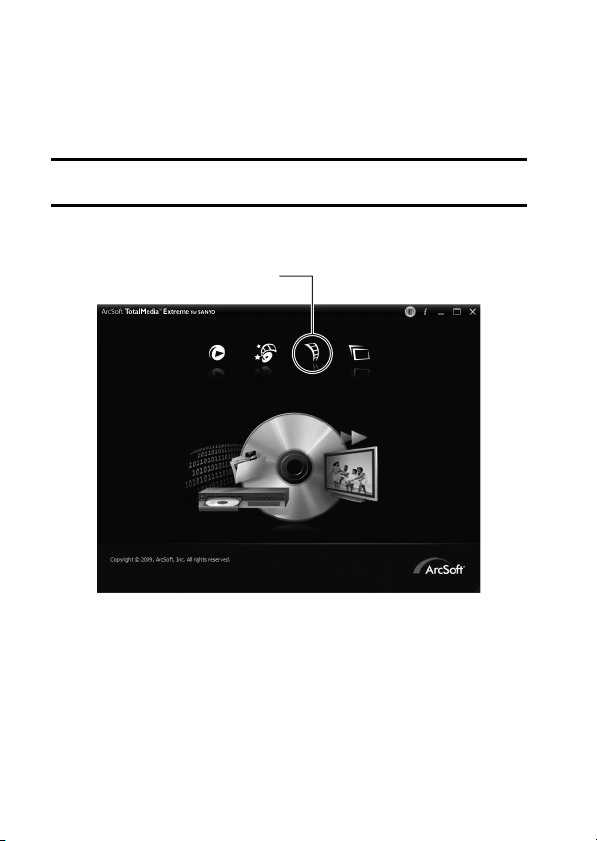
Burn video clips onto a DVD (for Windows Vista
users)
Here’s how to write your recorded data onto a DVD in the MPEG2 format. For
information on other operations, please see the Help file for TotalMedia
Extreme.
1 Insert a blank DVD in your computer’s DVD drive.
2 Double-click the desktop [TotalMedia Extreme for SANYO] icon.
h TotalMedia Extreme for SANYO is launched, and the star tup page
appears.
[Create video] icon
xiii English
Page 15

3 Click the [Create video] icon.
h The TotalMedia Studio screen appears.
[New DVD project]
English xiv
Page 16
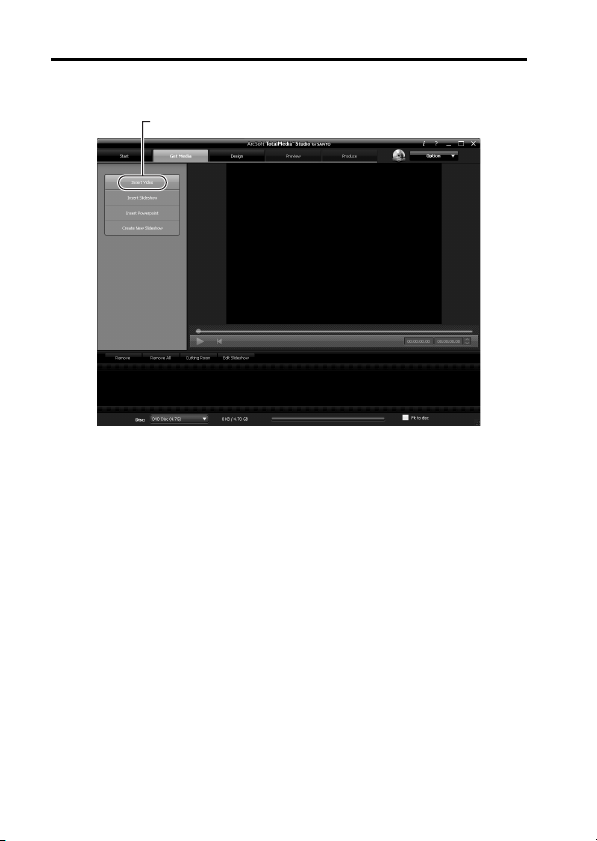
4 Click [New DVD project].
h The screen to create a video clip to burn to DVD appears.
[Insert video]
xv English
Page 17
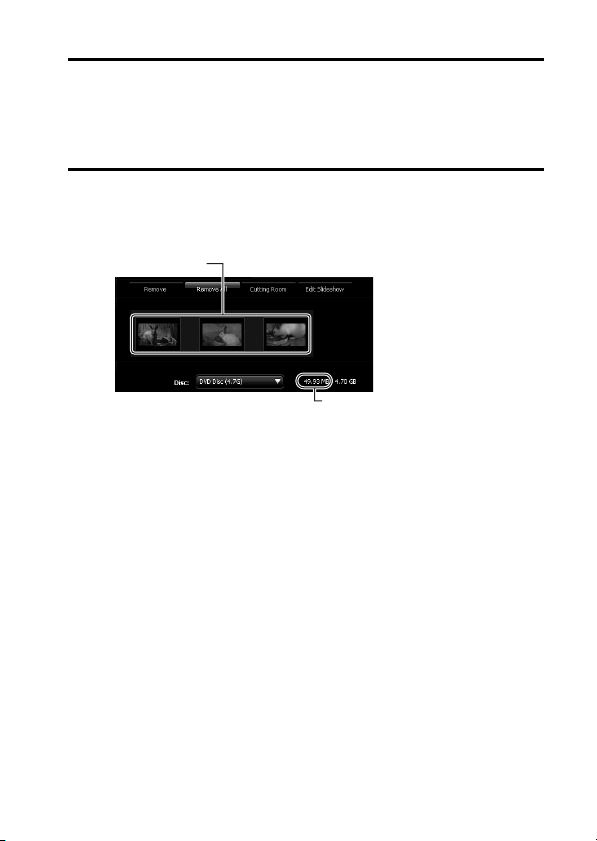
5 Click [Insert video].
h The screen to select the video clip file to burn to DVD appears.
h Click on the file you wish to burn to DVD.
h To select multiple files, keep the [Ctrl] key pressed while selecting
files.
6 Click the [Open] button.
h The files you selected in step 5 and the total size of the files to burn to
DVD are shown in the lower part of the window.
Selected files
Size of selected files
English xvi
Page 18
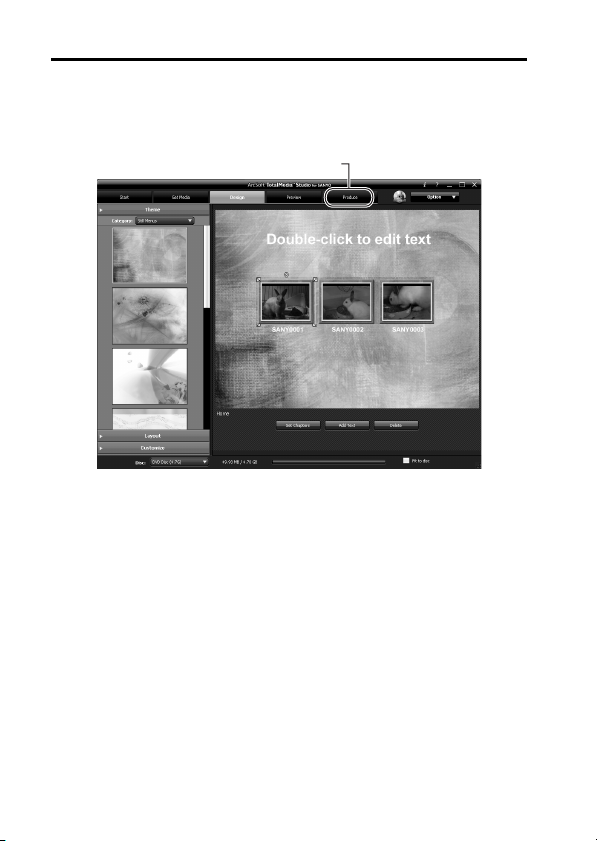
7 Click the [Design] tab.
h The screen to design the title menu that is shown when the DVD is
played appears.
h Select one of the designs.
[Produce] tab
xvii English
Page 19
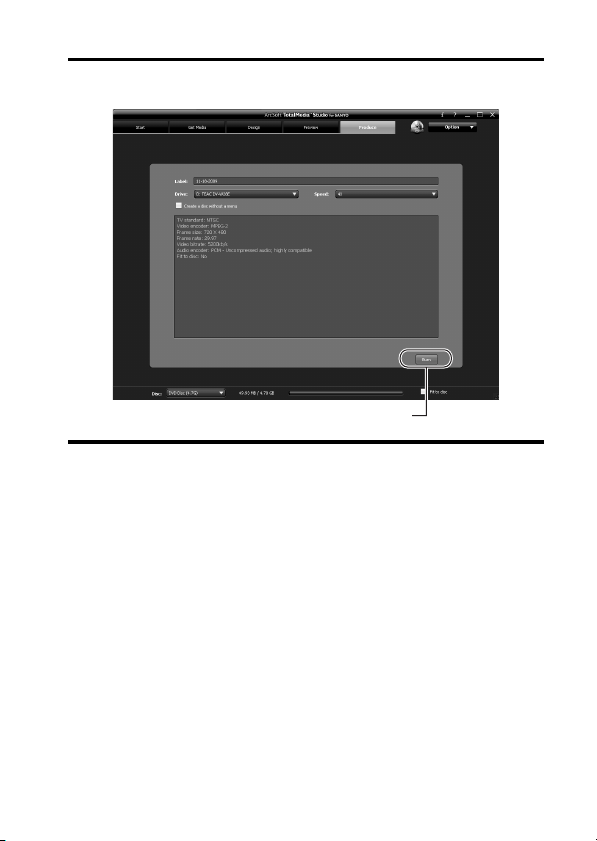
8 Click the [Produce] tab.
h The screen to burn files to the DVD appears.
[Burn] button
9 Click the [Burn] button.
h A window appears asking if you wish to save the project.
h Saving the project will save your settings from steps 5 through 7.
h It is recommended that you save the project if you intend to again edit
the same video clips that you burned to DVD.
English xviii
Page 20
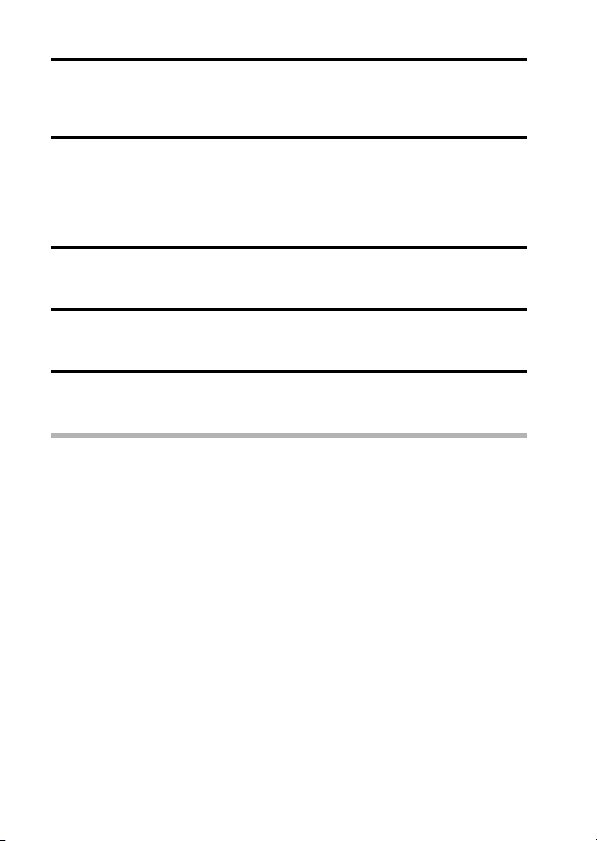
10 Click the [Yes] button.
h The screen to save the project appears.
h Assign a suitable file name for the project.
11 Click the [Save] button.
h The current project is saved, and the DVD burn process begins.
h When the burn process is completed, a window appears to inform you
that the process is done. Remove the DVD from the computer's DVD
drive.
12 Click the [OK] button.
h You are returned to the screen to burn files to DVD.
13 Click the [n] close button in the upper right corner.
h You are returned to the top page.
14 Click the [n] close button in the upper right corner.
h TotalMedia Extreme for SANYO is exited.
HINT
About software upgrades
i For information concerning TotalMedia Extreme upgrades, please go to the
following website:
http://www.arcsoft.com/en-us/index.asp
h If TotalMedia Extreme is launched while you are connected to the
Internet, automatic program update notifications may appear.
To use Blu-ray Disc or AVCHD
i The version of TotalMedia Extreme that accompanies your camera cannot
be used to burn these formats. To purchase a different version, please
refer to the following website.
http://sanyo.com/xacti/english/
xix English
Page 21
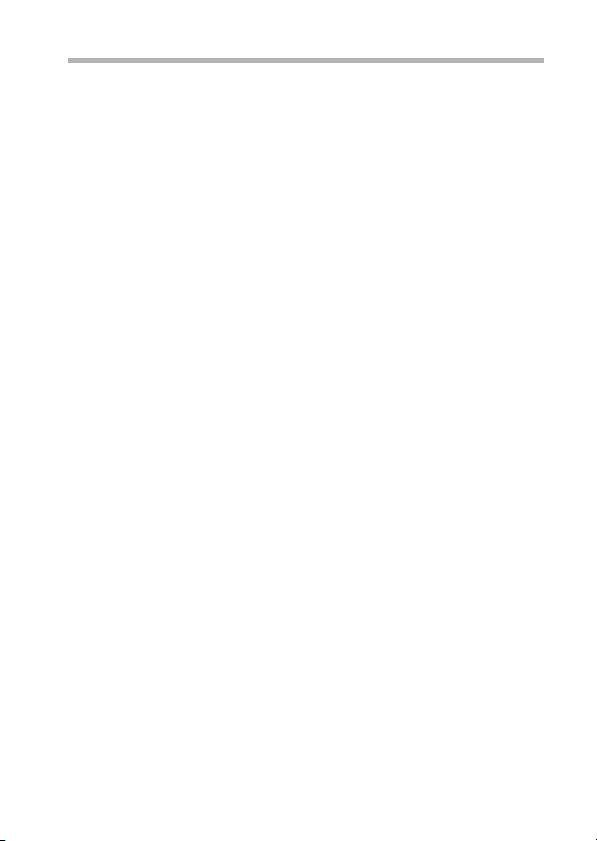
CAUTION
Does the window requesting confirmation to enable the MPEG-2 Codec
appear?
When using TotalMedia Extreme for the first time, a window requesting you to
confirm activation of the MPEG-2 Codec appears during the procedure. The
MPEG-2 Codec must be activated in order to burn files to a DVD. Complete
the following procedure to activate the MPEG-2 Codec.
i Note that your computer must be connected to the Internet in order to
complete this procedure. Please confirm that your computer is connected
to the Internet.
1 When the window requesting confirmation to activate the MPEG-2
Codec appears, click the [Yes] button.
h The ArcSoft website appears.
2 Click on [Special downloads].
h The window appears for you to enter your email address, name, license
ID, etc.
h Enter the correct information.
h The license ID is located on the back card of the supplied CD-ROM.
3 Click the [Submit] button.
h Soon thereafter, the URL for the download to activate the MPEG-2
Codec will be sent to the email address you entered in step 2.
4 Click the download URL link.
h The program will be downloaded to your computer.
5 Double-click the icon for the downloaded program.
h Follow the instructions to activate the MPEG-2 Codec.
h DVD burning via the TotalMedia Extreme program is now enabled.
h When the procedure above has been completed, continue to the
procedure to burn to DVD.
United States/Canada
Tel: +1-510-979-5599
Web: http://www.arcsoft.com/support/
E-mail Support: http://www.arcsoft.com/public/
Hours: M-F from 9:00am - 5:00pm
Language: English
content_page.asp?pageID=83
(Pacific Standard Time, excluding holidays observed by ArcSoft)
English xx
Page 22
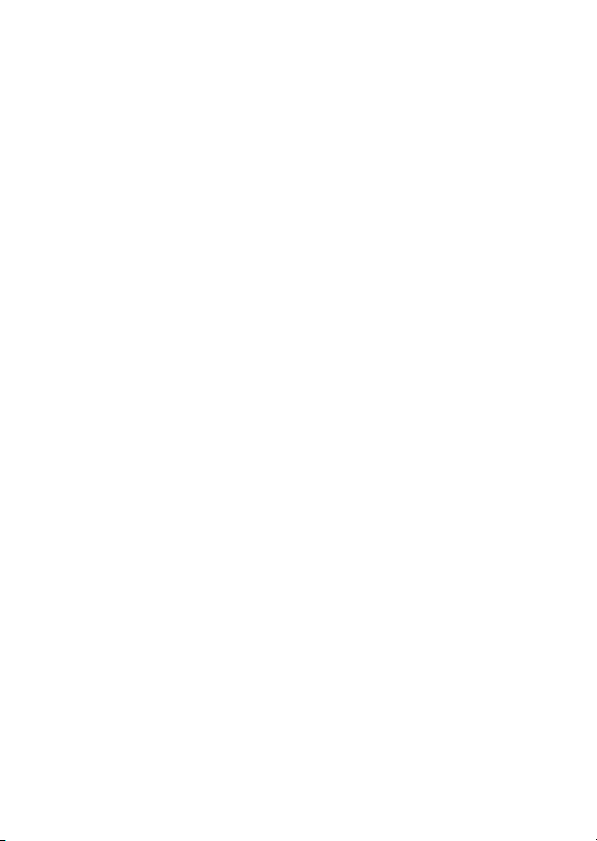
Europe
Tel: +353 (0) 61-702087
Web: http://www.arcsoft.com/en/support
Email Support: eurosupport@arcsoft.com
Hours: M-Th from 8:30am - 5:30pm GMT
(excluding holidays observed by ArcSofts Affilitate)
F from 8:30am - 5:00pm GMT
(excluding holidays observed by ArcSoft’s Affilitate)
(Adjusted for daylight savings time when applicable)
Language: English, French, Italian, German, Spanish and Dutch
China
Tel: +86 (0) 571-88210575
Web: http://www.arcsoft.com.cn/support
E-Mail Support: support@arcsoft.com.cn
Hours: M-F 8:30am-5:30pm
(Beijing local time) (excluding holidays observed by ArcSoft)
Language: Chinese
xxi English
Page 23
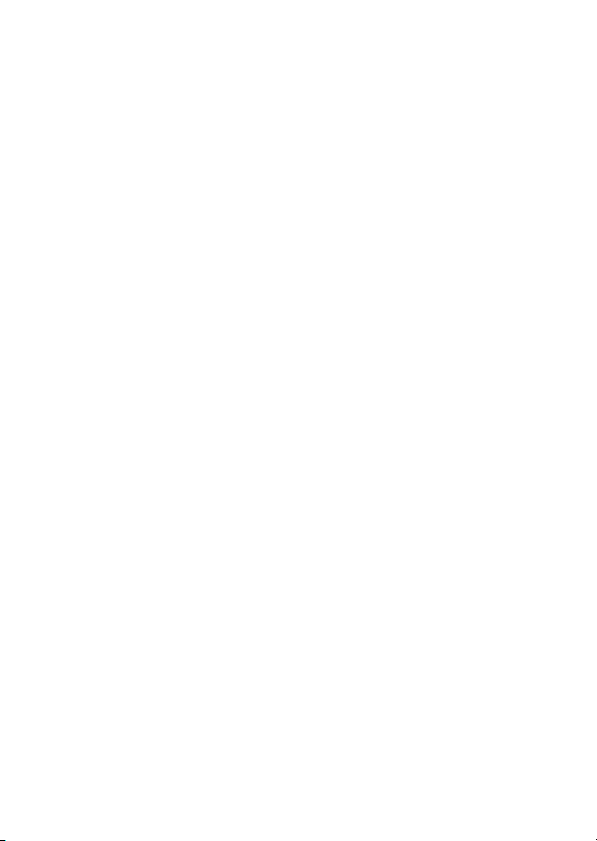
Page 24

CONTENTS
HOW TO READ THIS MANUAL ............................................................ v
CHECKING THE INCLUDED ACCESSORIES ...................................... 3
How to use the accessories ............................................................ 5
ABOUT THE CARD ............................................................................... 7
Media cards that can be used with this camera .............................. 7
What “card” means in this manual .................................................. 7
SETUP
PARTS NAMES ..................................................................................... 8
CHARGING THE BATTERY PACK ..................................................... 10
Charging the battery pack ............................................................. 11
INSTALLING THE CARD ..................................................................... 13
INSTALLING THE BATTERY PACK .................................................... 15
Installing the DC adaptor (sold separately: VAR-A3U/A3EX) ....... 16
About the temperature alert icon \ .......................................... 18
TURNING THE CAMERA ON AND OFF ............................................. 19
Turning on the camera .................................................................. 19
Turning off the camera .................................................................. 19
Turning on the camera when the power save (sleep) mode
is active ......................................................................................... 20
DATE AND TIME SETTING ................................................................. 22
SWITCHING BETWEEN THE RECORDING MODE AND PLAYBACK
MODE .............................................................................................. 25
SWITCHING THE OPERATING MODE .............................................. 26
Switching between the SIMPLE and NORMAL modes ................ 26
Accessing/exiting the SIMPLE/NORMAL Mode Menu Screen .....27
SHOOTING
VIDEO CLIP RECORDING .................................................................. 31
SHOOTING SINGLE SHOTS .............................................................. 32
Using the LED light ....................................................................... 34
SHOOT A STILL IMAGE WHILE RECORDING A VIDEO CLIP .......... 36
MACRO-PHOTOGRAPHY (ZOOM) .................................................... 38
1 English
Page 25

PLAYBACK
PLAYING BACK VIDEO CLIPS AND STILL IMAGES ..........................39
How to save one frame from a video clip as a still image .............41
CONNECTING TO A TV
CONNECTING TO A TV .......................................................................42
Connecting to a video input terminal .............................................43
Connecting to the HDMI terminal ..................................................43
PLAYING BACK ON A TV ....................................................................44
OBTAINING THE INSTRUCTION MANUAL
OBTAINING THE INSTRUCTION MANUAL ........................................45
Contents of the Instruction Manual ................................................45
How to obtain the Instruction Manual ............................................49
ABOUT THE EYE-FI TRANSFER FEATURE
About the Eye-Fi transfer feature ..........................................................50
APPENDICES
COMMONLY ASKED QUESTIONS .....................................................51
SPECIFICATIONS ................................................................................59
Camera ..........................................................................................59
Camera connectors .......................................................................63
Battery life .....................................................................................63
Possible No. of Images/Possible Shooting Time/
Possible Recording Time ..............................................................64
Concerning the multi-indicator .......................................................65
Supplied battery pack charger .......................................................66
Supplied Li-ion battery pack ..........................................................66
Others ............................................................................................67
Before capturing those important shots, be sure to first take
a test shot to confirm that your camera is set up and
ready to go ....................................................................................68
English 2
Page 26
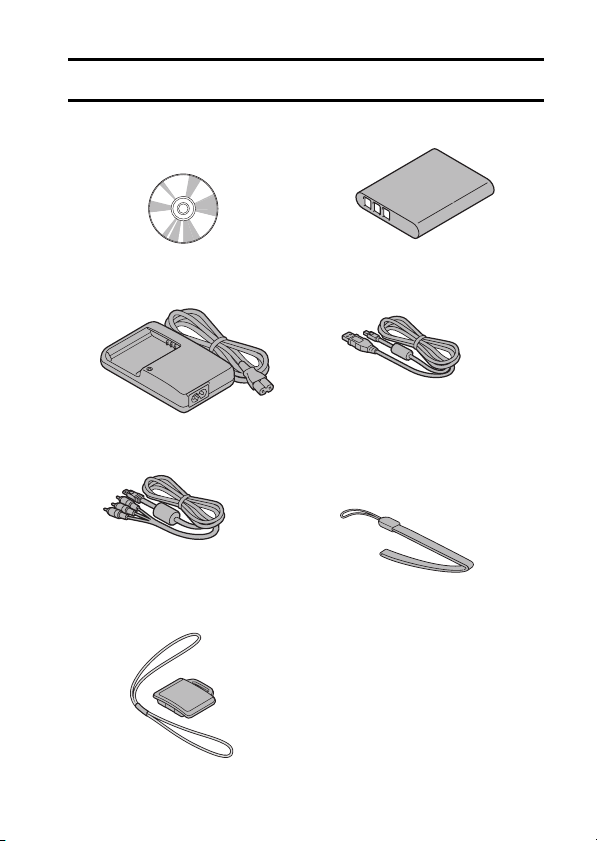
CHECKING THE INCLUDED ACCESSORIES
i Xacti Software CD (CD-ROM)
(page x): 1
i Lithium-ion battery pack
charger and power cord: 1
i Dedicated AV interface cable
(page 43): 1
i Lens cap (page 6): 1 i GUIDE FOR BASIC
i Li-ion battery pack: 1
i Dedicated USB interface
cable (page xi): 1
i Handstrap (page 5): 1
* To prevent from dropping the
camera, be sure to attach the
handstrap.
OPERATION
3 English
Page 27
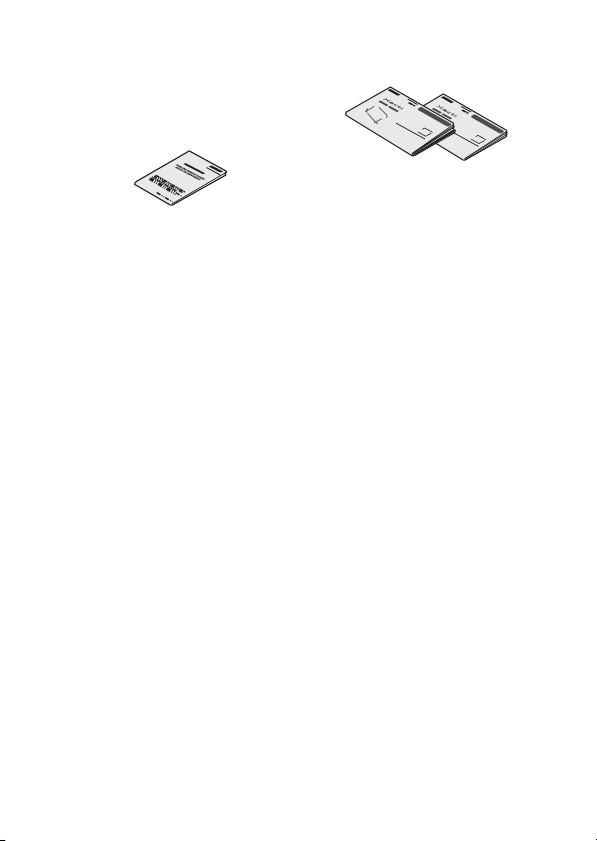
i SAFETY MANUAL
(safety precautions booklet)
Please read this booklet
carefully before using the
camera.
i QUICK GUIDE
English 4
Page 28

How to use the accessories
k Handstrap
If it is difficult to thread
通りにくい時は
the loop through the
先の細いもので
eyelet, use a fine-tipped
引き出してくだ
object to pull it through.
さい。
5 English
Page 29

k How to attach the lens cap
12
▲▲
34
English 6
Page 30

ABOUT THE CARD
Media cards that can be used with this camera
The type of card that can be inserted into and used with this camera is:
i SD Memory Card
i SDHC Memory Card
i SDXC Memory Card
What “card” means in this manual
i In this manual, SD Memory Cards, SDHC Memory Cards and SDXC
Memory Cards that can be used in this dual camera are referred to as
“card”.
7 English
Page 31

PARTS NAMES
Front
LED light unit
i In contrast to a flash,
the LED light does
not emit a strong
light. It is useful for
illuminating subjects
when taking macro
(close-up) shots.
Lens
SETUP
SETUP
Monitor unit
SETUP
Terminal cover
Stereo microphone
Battery cover
Bottom
Cover for DC adaptor (optional)
connection
Strap holder
Tripod stand hole
i Affix the camera to the tripod before opening the monitor unit.
i When closing the monitor unit, be sure to first detach it from the tripod.
English 8
Page 32

Rear
Monitor
Card slot cover
REC/PLAY button
MENU button
Arrow keys
SET button
[ ] button
Photo shooting
button
Zoom switch
[T]/[W]
[ ] button
Video recording
button
ON/OFF button
Multi-indicator
9 English
Page 33

CHARGING THE BATTERY PACK
Please charge the supplied battery pack before using it.
1 Connect the supplied power
cord to the socket on the
battery pack charger.
h Insert the connector straight
and securely.
2 Insert the battery pack in the
battery charger.
h Insert it in the direction
indicated by the [o] mark
on the battery pack.
3 Plug the power plug into a
power outlet (AC 100 V to
240 V).
h Charging begins.
h The CHARGE indicator is lit
during charging.
4 When the CHARGE indicator
turns off, unplug the power
cord from the power outlet,
and remove the battery pack
from the charger.
Battery pack charger
Battery pack charger
Battery pack
[o] mark
CHARGE
indicator
Power cord
To power outlet
SETUP
HINT
i Charging takes approximately 120 min.
English 10
Page 34

Charging the battery pack
Be sure to fully charge the supplied or separately sold battery pack before
using it in your camera. For charging the battery pack, use the supplied
charger.
Charge the batter y pack if it is being used for the first time, and recharge it
whenever the remaining charge is low.
Does the battery pack feel hot?
i During charging, the charger and battery pack will be warm. This is normal
and does not indicate a malfunction.
If there is interference to your TV or radio during charging...
i Move the battery pack and charger further away from the TV or radio.
Ambient temperature during charging
i It is recommended that the ambient temperature during charging be
between about 10 °C and 35 °C (50 °F and 95 °F). Due to the
characteristics of the battery pack, at temperatures below 0 °C (32 °F), it
may not be possible to sufficiently charge it.
i When the battery pack temperature is high, the safety function may be
activated and halt charging.
Charge a battery pack in the following cases
i A battery pack which has not been used for a long time
i Newly purchased batter y pack
FOR AMERICAN USERS:
i Use a UL Listed, 1.8 to 3 m (6 to 10 ft.), Type SPT-2 or NiSPT-2, AWG
No.18 power supply cord, rated for 125 V 7 A, with a non-polarized NEMA
1-15P plug rated for 125 V 15 A.
11 English
Page 35

About the CHARGE indicator
The CHARGE indicator shows the status of the battery pack and the charger.
Please refer to the following table if the indicator flashes abnormally.
CHARGE indicator
Not lit Not connected properly
Lit Charging
Flashing Problem with the battery pack or battery pack charger
CAUTION
Do not charge the battery pack immediately after the camera has been
in continuous use for a long time
i The battery pack becomes hot when the camera is used continuously for a
long time. If you attempt to charge the battery pack in this state, the safety
function may be activated and it may not be possible to charge the battery
pack. Wait until the battery pack has cooled down before attempting to
charge it.
i To recharge the battery pack, the power cord of the
charger must be connected to a power outlet, and the
plug at the other end inserted in the charger’s power
socket (page 10).
i The battery pack is not installed, or it is not installed
correctly (page 10).
Charging finished
i Immediately remove the battery pack from the charger.
i Do not use an abnormal battery pack. (The usable life of
the battery pack has probably expired.)
SETUP
English 12
Page 36

INSTALLING THE CARD
Be sure to format a newly purchased card or one that was used in another
device before using it in your camera (page 14). If an unformatted card is
used, the card itself may become unusable.
2 Insert the card.
▲
1 Open the card slot cover.
<When removing the card...>
h To remove the card, press it in, and then release. The card will
protrude slightly, and you can then pull it out.
1 Open
3 Close the card slot cover.
2 Push in,
then pull out
13 English
Page 37

CAUTION
Do not attempt to forcibly remove the card
i Doing so may damage the card or the stored files.
If the multi-indicator is flashing red...
i Never remove the card when the multi-indicator is flashing red, as doing so
may result in loss of files stored in the card.
HINT
To format a card
1 Insert the card in the camera, and press the ON/OFF button (pages 13
and 19).
2 Set the camera to the NORMAL mode (page 26).
3 Press the MENU button.
4 Select the [E] tab, and press the SET button.
5 Select “FORMAT” and press the SET button.
i The Format Screen appears. Follow the instructions on the screen to
format the card.
Shooting without a card installed
i When a card is installed, images are recorded to and played back from the
card. When no card is installed, images are recorded to and played back
from the camera’s internal memory. When the camera is turned on with no
card installed, the internal memory icon is shown on the monitor to let
you know that the images you capture will be saved to the camera’s
internal memory.
SETUP
English 14
Page 38

INSTALLING THE BATTERY PACK
Please charge the supplied battery pack before using it.
3 Insert the battery pack.
*The battery must be correctly
1 Open the monitor unit.
oriented in relation to the terminals.
4 Close the battery cover.
▲
2 Open the batter y cover.
15 English
Battery pack
Page 39

Installing the DC adaptor (sold separately: VAR-A3U/A3EX)
1 Insert
3 Close
2 Set the cord in
SETUP
the groove
English 16
Page 40

CAUTION
Does the battery pack appear swollen?
i The lithium-ion battery used in this camera may expand slightly when
stored in a hot environment or repeatedly used, but this is not a safety
hazard. However, a battery that is difficult to insert because it has become
swollen may then be impossible to extract from the battery compartment.
In this case, please discontinue its use and replace it with a new battery.
Do not use the battery with the outer covering or label removed
i Doing so may result in malfunction.
HINT
About the internal backup battery
i This camera’s internal batter y serves to maintain the date and time
settings, as well as the shooting settings. The backup battery will be fully
charged when the battery pack is kept in the camera continuously for about
2 days. In the fully charged state, the backup battery will maintain the
camera settings for about 7 days.
When not using the camera for a long time, remove the battery pack
i A small amount of power is still used even if the camera is turned off, and it
is therefore recommended that the batter y pack be removed from the
camera if it is not going to be used for a long time. Note that when the
battery pack is removed for a long period, the time and date settings may
be cleared. Before using your camera again, be sure to confirm that the
camera settings are correct.
To prolong the life of the battery pack
i Although the batter y pack is an expendable item, you can maximize the life
of the battery by heeding the following suggestions.
h Do not leave the battery under the hot summer sun or exposed to other
high-temperature environments.
h Do not continually recharge the battery when it is already fully charged.
After fully charging it once, for example, use it for a while to par tially
discharge it before recharging it again.
h When the battery is not to be used for a long time, if possible store the
partially charged (not fully charged) battery in a cool environment.
17 English
Page 41

About the temperature alert icon
During camera use, if the temperature of the battery or inside the camera
(excluding the battery) rises, a temperature alert icon \ will appear as
described below.
k When the battery or internal camera (excluding battery) temperature
rises during use
h
During camera use, if the temperature of the battery or inside the
camera (excluding the battery) rises, a \ icon lights on the monitor. It
is still possible to record and play back even when the \ icon is lit;
however it is advised that you discontinue use as soon as possible and
turn the camera off.
h If the temperature rises further, the \ icon will start to flash, and the
camera will turn off automatically.
The camera cannot be turned on until the temperature has dropped (or
as long as the \ icon remains flashing). Please wait until the
temperature has dropped before resuming use.
h During video recording, a countdown indicator will show the time
starting about 15 seconds before shutdown. When the indicator shows
0 seconds, recording stops.
h If the camera is turned off while the temperature is high (that is, while
the \ icon is flashing), it cannot be tur ned on again until the
temperature has dropped (or as long as the \ icon remains flashing).
\
SETUP
English 18
Page 42

TURNING THE CAMERA ON AND OFF
Turning on the camera
1 Open the monitor unit, and press
the ON/OFF button for at least
1 second.
h If you briefly press the ON/OFF
button, once, the camera will
switch to the power save mode.
Turning off the camera
Monitor unit
ON/OFF button
1 Press the ON/OFF button for at least
1 second.
h The camera turns off.
19 English
ON/OFF
button
Page 43

Turning on the camera when the power save (sleep) mode is active
In order to preserve batter y pack power, the power save (sleep) function will
automatically turn off the camera after about 1 minute of no use during
shooting, or about 5 minutes of no use during playback (factory-preset
setting).
i When the power save mode is active, you can restore the power by any of
the following methods:
h Press the ON/OFF button.
h Press the [ ] button.
h Open the monitor unit.
i After the power save mode has been active for about 1 hour, the camera
will switch to the standby mode. In this case, you can restore the power by
pressing the ON/OFF button, or by closing and then opening the monitor
unit.
i When the AC adaptor is connected, the power save mode will become
active about 5 minutes after the camera is turned on (factory-preset
setting).
i When the camera is connected to a computer or printer, the power save
mode becomes active after about 12 hours.
SETUP
English 20
Page 44

HINT
To immediately activate the power save mode
i Press the ON/OFF button briefly to activate the power save function.
About the standby mode
i To turn off the camera only briefly, you can close the monitor unit to put the
camera in the standby mode. The standby mode uses almost no power.
When the monitor unit is opened again, the camera turns on immediately
and you are ready to shoot or view images without any delay.
CAUTION
If the K icon appears...
i When a picture is taken, the date and time it was captured are recorded
with it. If the date and time settings have not been completed (page 22),
the date and time cannot be recorded with the captured images. For this
reason, immediately after the camera is turned on, the “Set date and time”
reminder briefly appears, after which the K icon is shown on the
Recording Screen. To have the date and time recorded with the images,
please complete this setting before capturing images.
<Caution>
i Due to the characteristics of the camera, the outer surface may
become warm during use, but this does not indicate a malfunction.
i If the camera star ts to feel uncomfortably hot during use, you might
temporarily discontinue use until it cools down, or try holding it in your
other hand for a while.
Please use a tripod or other suppor t when using the camera for a
long time.
21 English
Page 45

DATE AND TIME SETTING
The camera will record the date and time an image or audio recording is
taken so that you can display them during playback. Therefore, before
capturing images, make sure the correct date and time are set.
h To correct the date and time setting, please see under HINT on page 24.
Example: To set the clock to 7:30 p.m. on December 24, 2010
1 Turn on the camera (page 19),
and press the SET button.
h The Clock Set Screen appears.
h Follow the procedures below to
enable or disable the date
display during playback, to set
the display format for the date,
and to set the date and time.
h To display the Recording or
Playback Screen, press the
MENU button 2 times.
CLOCK SET
DATE
TIME
DISP
2010/02/01
00:00
D / M / Y
OK
SETUP
2 Set the date.
1 Select “DATE”.
2 Press the SET button.
h The Set Date Screen
appears.
3 Set the date to “2010/12/24”.
h The date is set in the
following order: Set the year
→ Set the month → Set the
day.
h Press [G] or [H] to select
year, month or day. Press [I]
or [J] to increase or decrease
the number.
4 Press the SET button.
CLOCK SET
DATE
2010/12/24
OK
English 22
Page 46

3 Set the clock.
1 Select “TIME”.
2 Press the SET button.
h The Set Time Screen
appears.
3 Set the time to “19:30”.
h The time is set in the
following order: Set the hour
→ Set the minute.
h A 24-hour clock is used for
the time display.
4 Press the SET button.
CLOCK SET
TIME
19:30
OK
4 Set the order in which the date is
displayed during playback.
1 Select “DISP”.
2 Press the SET button.
h The Set Date Format Screen
appears.
3 Press [I] or [J].
h Press [I] to change the
displayed date order as
follows:
D/M/Y → Y/M/D → M/D/Y
Press [J] to change it in the reverse order.
4 Press the SET button.
23 English
CLOCK SET
DISP D / M / Y
OK
Page 47

5 Press the MENU button.
h The date and time setting is completed.
h To display the Recording or Playback Screen, press the MENU button.
HINT
i Under normal conditions, while the battery pack is being replaced, an
internal battery will maintain the date and time settings. However, there is a
small chance the settings may be lost (the backup will last for about
7 days). It is recommended to check that the date and time settings are still
correct after replacing the battery pack and before shooting or recording of
any type (follow step 1).
To correct the date and time settings
1 Turn on the camera.
2 Display the Option Setting Menu 1 (page 29).
3 Select “CLOCK SET” and press the SET button.
h The screen to set the date and time appears.
h The current date and time settings are shown.
4 Select the line you wish to change, and make the correction.
SETUP
English 24
Page 48

SWITCHING BETWEEN THE RECORDING MODE AND PLAYBACK MODE
Switch between the recording mode (for recording) and the playback mode
(for viewing your recorded images).
1 Turn on the camera (page 19).
2 Press the REC/PLAY button.
h The mode changes.
h The mode changes each time the REC/PLAY button is pressed.
8
15 000:00:17
<Example of the recording
2010.12.24 18:41 100-0006
2010.12.24 18:41
6.5MB 00:00:05
SD
<Example of the playback
25 English
M
mode>
6.5MB
Full-HD
mode>
OK
Full-HD
100-0006
00:00:05
REC/PLAY
button
Page 49

SWITCHING THE OPERATING MODE
The “SIMPLE mode” comprises only those functions that are most often used
and necessary to operate the camera, while the “NORMAL mode” enables
full use of all the camera’s many functions. Select the mode that is suitable for
your purposes.
Switching between the SIMPLE and NORMAL modes
1 Turn on the camera (page 19).
h The previous mode is active.
2 Press the MENU button.
h The Menu Screen for the active mode appears.
3 Select the operating mod e icon,
and press the SET button.
h Switch from the SIMPLE mode
to the NORMAL mode, or from
the NORMAL mode to the
SIMPLE mode.
h Press the MENU button to
cancel the Menu Screen.
Switch to detailed
normal menu
S
N
Operating mode icon
<SIMPLE Mode Menu Screen>
1
2
3
1
2
3
SS NN
Operating mode icon
<NORMAL Mode Menu Screen>
OK
Press SET button to
switch to simple Menu
OK
SETUP
English 26
Page 50

Accessing/exiting the SIMPLE/NORMAL Mode Menu Screen
1 Set the camera to the recording or playback mode (page 25).
2 Select the desired operating mode (page 26).
3 If the Menu Screen is not displayed, press the MENU button.
h The Menu Screen appears.
h To cancel the Menu Screen, press the MENU button.
Switch to detailed
normal menu
S
N
<Example: SIMPLE Mode
Recording Menu>
1
2
3
1
2
3
SS NN
<Example: NORMAL Mode
Recording Menu>
OK
Press SET button to
switch to simple Menu
OK
MENU
button
27 English
Page 51

Using the SIMPLE Mode Menu
4 Press [I] or [J] to select the item you wish to change, and press the
SET button.
h The Setting Screen for the selected item appears.
Select an item to change
Description of selected item
SETUP
Press [I]
Press [J]
Press
Select video and photo size
S
N
To keep in HDTV size
<Setting Screen>
8
M
HDTV size
8
M
[4:3]
OK
2
M
OK
English 28
Page 52

Using the NORMAL Mode Menu
4 Press [I] or [J] to select a tab.
h The Menu Screen for the selected tab appears.
5 Press [H].
Press [I]
Press [J]
Press [H]
Ta b
RECORDING MENU
1
VIDEO
2
PHOTO
3
SCENE SELECT
FILTER
1
2
LED LIGHT
3
SELF-TIMER
SS NN
Option tab
RECORDING MENU
1
VIDEO
2
PHOTO
3
SCENE SELECT
FILTER
1
2
LED LIGHT
3
SELF-TIMER
OK
OK
1
1
Full-HD
Full-HD
8
M
8
M
29 English
Page 53

6 Press [I] or [J] to select the item you wish to change, and press the
SET button.
h The Setting Screen for the selected item appears.
h To return to the Menu Screen, press the MENU button.
Select an item to
Press [I]
Press [J]
Press
HINT
About the applicable mode indicator
i This indicator shows the shooting mode(s) for which the selected setting is
effective.
: This setting is effective during still image shooting.
: This setting is effective during video clip recording.
: This setting is effective during still image shooting and video clip
recording.
1
2
3
1
2
3
PHOTO
3264x2448
8
M
3328x1872[16:9]
6
M
2048x1536
-
3
M
H
2048x1536
-
3
M
S
2288x1288[16:9]
3
M
1920x1080[16:9]
2
M
change
RECORDING MENU
VIDEO
PHOTO
SCENE SELECT
FILTER
LED LIGHT
SELF-TIMER
<Setting Screen>
OK
Applicable mode
SET
OK
1
Full-HD
8
M
SETUP
English 30
Page 54

SHOOTING
REC00:00:09
SHOOTING
VIDEO CLIP RECORDING
1 Turn on the camera (page 19),
and set it to the recording
mode (page 25).
2 Press the [ ] button.
h Recording begins.
h It is not necessary to keep the
[ ] button pressed while
recording.
h When the remaining recording
time available for the currently
recording clip becomes little, a
countdown of the remaining
recording time appears on the
display.
[]
button
3 End the recording.
h Press the [ ] button again
to stop recording.
31 English
Recording time
2
M
REC 000:00:09
5
5
Available recording
time remaining
Full-HD
REC00:00:09
Page 55

SHOOTING SINGLE SHOTS
Capture a still image (single-shot).
1 Turn on the camera (page 19),
and set it to the recording
mode (page 25).
2 Press the [ ] button.
1 Press the [ ] button
halfway.
h The autofocus operates,
and the image is focused
(focus lock).
2 Continue to gently press
the [ ] button all the
way.
h The shutter releases and
the image is captured.
h You can view the captured
image on the monitor by
keeping the [ ] button
depressed when you
capture the image.
12
8
M
Target mark
[]
button
SHOOTING
English 32
Page 56

HINT
Adjusting the monitor brightness
i While the Recording Screen is active, you can quickly access the screen
for adjusting the brightness of the monitor by pressing the MENU button for
at least 1 second.
What is the camera focusing on?
i A target mark & on the monitor
shows the area the camera is
focusing on.
i The camera automatically
determines the correct focus by
measuring from 9 different focus
points within the shooting area. If the
target mark is at a position that is
different from the point you wish to
focus on, you can refocus, for
example, by changing the shooting
angle.
i The large target mark appears when
the camera focuses on a wide area
in the center of the screen.
The focus and exposure can be locked (in the NORMAL mode)
i By assigning an operation shortcut to an arrow key (page 45), you can set
the autofocus or the exposure to a fixed setting. When the exposure setting
is fixed, the P icon appears on the monitor; when the autofocus setting
is fixed, the p icon appears on the monitor.
i When the focus range (page 45) setting or scene select setting is changed,
the focus lock is released.
The shutter speed and aperture are displayed (in the NORMAL mode)
i The shutter speed and aperture settings are shown on the Recording
Screen. You can use them as a reference when shooting.
If the camera shake icon > appears... (in the NORMAL mode)
i During still image shooting, if the shutter speed is slow and the possibility
that the image may be blurred due to camera shake becomes high, the
camera shake icon may appear on the monitor. In this case, use a tripod to
stabilize the camera when shooting.
i When shooting with the scene select function set to the fireworks +
mode, the camera shake icon always appears, but this is normal.
Does it seem to take a long time to save images?
i When shooting in dimly lit conditions, it may take some time to save the
data to the card.
Target mark
3M-S
F2.8
1/2
Camera shake icon
Shutter speed
Aperture
33 English
Page 57

Using the LED light
The LED light can be used for macro photography to illuminate close-up
subjects in dimly lit surroundings.
When using the LED light, set the focus range (page 45) to super macro +.
1 Display the SIMPLE Mode Recording Me nu (page 27), select the LED
light setting, and press the SET button.
h The screen to select the LED light operation appears.
LED light on
Use dimly lit conditions
OK
1: The LED light operates regardless of the shooting conditions.
0: The LED light is disabled regardless of the shooting conditions.
2 Select the desired LED light operation, and press the SET button.
h This completes the LED light operation setting.
3 Press the [ ] button to take the picture or the [ ] button to
begin recording.
English 34
SHOOTING
Page 58

CAUTION
Is the recorded image dark?
i In contrast to a flash, the LED light does not emit a strong light. It is useful
for illuminating subjects when taking macro (close-up) shots.
i When the LED light is used, the edges of the captured image may appear
dark.
Do not touch the LED light unit when shooting
i The LED light becomes very hot and may cause a burn. Avoid touching the
LED light when shooting.
HINT
About using the LED light
i The LED light turns off after about 8 minutes.
i A video clip using the LED light continuously can be recorded for about 8
minutes. About 30 seconds before recording ends, a countdown display is
shown in the monitor.
i By assigning an operation shortcut to an arrow key (page 45), you will be
able to change the LED light mode from the Recording Screen (in the
NORMAL mode).
35 English
Page 59

SHOOT A STILL IMAGE WHILE
REC 00:00:09
RECORDING A VIDEO CLIP
You can capture a still image (a single-shot) while recording a video clip.
1 Turn on the camera
(page 19), and set it to the
recording mode (page 25).
[]
button
2 Press the [ ] button.
3 When you see a scene
you’d like to capture as a
still image, press the
[ ] button.
4 Press the [ ] button to
end the video clip
recording.
[]
button
2
M
Full-HD
REC 00:00:09
REC 000:00:09
English 36
SHOOTING
Page 60

HINT
i When the remaining video recording time becomes approximately
50 seconds, it will no longer be possible to capture a still image while
recording a video clip. The exact remaining recording time at which this
occurs will differ depending on the subject and on the recording size
(page 45), as well as on the video clip recording mode (page 45). If you
intend to capture a still image while recording a video clip, it is suggested
that you take note of the remaining video recording time.
About the recording size of still images
i The size of a still image captured during video clip recording depends on
the video clip recording size.
Video clip recording size setting Still image recording size
!Y
"& ,
)
h It is not possible to capture a still image when recording a video clip in the
x mode.
h It is not possible to capture sequential shots.
+
[
37 English
Page 61

MACRO-PHOTOGRAPHY (ZOOM)
Your camera has two zoom functions: optical zoom and digital zoom.
1 Point the camera lens at the
subject.
2 Push the zoom switch toward
[T/]] or [W/P] to compose
the desired image.
[T/]]: Zoom in on the subject.
[W/P]: Zoom out.
h When the zoom switch is
pushed, the zoom bar appears
on the monitor.
h When the optical zoom factor
is at maximum, zooming stops
temporarily. When the zoom
switch is pushed toward the
[T/]] side again, the mode
changes to the digital zoom
mode and zooming continues.
3 Take the picture.
For video clip recording, see
page 31.
For shooting single shots, see
page 32.
For shooting sequential shots,
see page 45.
Zoom switch
Monitor
When both
optical and digital
zoom are enabled
When optical
zoom only is
enabled
SHOOTING
Zoom bar
Optical zoom
Digital zoom (yellow)
Poin te r
English 38
Page 62

PLAYBACK
PLAYBACK
PLAYING BACK VIDEO CLIPS AND STILL IMAGES
1 Set the camera to the playback mode (page 25).
2 Select the image to play back.
h Use the arrow keys to move
the orange frame to the file
you wish to play back.
h The image information for the
framed image is shown at the
bottom of the screen.
3 Press the SET button.
h The image you selected in
step 2 is displayed fullscreen.
h If a video clip was selected,
playback begins.
<To return to the screen to
select playback files>
Press [J].
Orange frame
2010. 12.24 18:41
SD
6.5MB
Full-HD
Arrow keys
SET button
SET button
100-0006
00:00:05
OK
39 English
Page 63

Video clip playback operation
To do this... Do this
Normal forward playback Press the SET button.
Stop playback During playback, press [J].
Pause
To p l ay b a ck
one image
at a time
(single-
frame step)
Slow
playback
To
accelerate
playback
Return to nor mal playback
Adjusting the volume
speed
Forward
playback
Reverse
playback
Forward
playback
Reverse
playback
Forward
playback
Reverse
playback
During playback, press the SET button or
press [I].
During accelerated playback, press [I].
After pausing playback, press [H].
After pausing playback, press [G].
After pausing playback, press and hold [H].
After pausing playback, press and hold [G].
During forward playback, press [H].
h The playback speed changes each time [H]
is pressed, as follows:
Normal playback
Press [G] to resume normal playback speed.
During forward playback, press [G].
h The playback speed changes each time [G]
is pressed, as follows:
15× ← 10× ← 5×
Press [H] to resume normal playback speed.
Press the SET button.
Louder: During playback, push the zoom
switch toward the [T] side.
Softer: During playback, push the zoom
switch toward the [W] side.
PLAYBACK
→ 2× → 5× → 10× → 15×
HINT
If the a appears on the playback Screen...
i The a icon appears when playing back a file that was saved in segments
(page 45).
English 40
Page 64

How to save one frame from a video clip as a still image
1 Play back the video clip. Pause the playback at the point you wish to
“snap” a photo.
2 Press the [ ] button.
h The screen to select the aspect ratio of the still image appears. Select
the desired aspect ratio, and press the [ ] button. Note, however,
that if the video clip aspect ratio is 4:3, you cannot select 16:9.
HINT
The file size for a video clip is very large
i Therefore, be aware that if the video clip is uploaded to a computer to be
played back, the computer may not be able to play back the video fast
enough, making it appear jerky. (The video will always be displayed
properly on the camera monitor or a television.)
i Depending on the card, recording may end even before the possible
recording time indicated.
Display the video clip playback point
i During video clip playback, press the MENU button for at least 1 second to
display a bar showing the current playback point in the video clip.
i Press the MENU button for about 1 second to cancel the bar.
CAUTION
During video clip playback, the sound of a motor is audible...
i During recording, the sound of the optical zoom movement or autofocus
movement was recorded. This is not a malfunction.
If no audio is heard...
i The audio is not played back when the video clip is played back in the
frame-by-frame, slow-motion, fast playback or reverse playback mode.
41 English
Page 65

CONNECTING TO A TV
CONNECTING TO A TV
CONNECTING TO A TV
By connecting the camera to a TV, you can play back the recorded files on the
TV.
CAUTION
Insert and pull out the cable carefully
i When connecting the cables, make sure that the cable plugs are correctly
oriented and that they match the shapes of the terminal sockets on the
devices. Push the plugs in straight when connecting them. If undue force is
used to connect a cable, it may permanently damage the connector pins in
the terminal socket.
i Do not use excessive force when connecting and disconnecting cables.
About image output: The image output destination differs depending on the
camera status.
Connection
cable
Dedicated AV
interface cable
HDMI cable
m: Images are output n: Images are not output
HINT
i HDMI, the HDMI logo and High-Definition Multimedia Interface are
trademarks or registered trademarks of HDMI Licensing, LLC.
Image output
destination
Camera monitor
TV
Camera monitor nmn
TV mnm
Recording mode
Standby Recording
n
NTSC:
PA L : m
NTSC: m
PA L : n
m
nm
Playback
mode
n
CONNECTING TO A TV
English 42
Page 66

Connecting to a video input terminal
Use the supplied dedicated AV interface cable to connect to a TV.
Set the input to
“VIDEO”.
Supplied dedicated
AV interface cable
To U S B/ AV
Yellow plug:To Video Input terminal
White plug: To Audio Input (L) terminal
Red plug: To Audio Input (R) terminal
terminal
Connecting to the HDMI terminal
Use a separately sold mini-HDMI cable to connect to a TV.
Set the input to
“HDMI”.
Mini HDMI cable
(optional)
To HDMI terminal on
the TV
43 English
To HDMI
terminal
Page 67

PLAYING BACK ON A TV
i After connecting the camera to the television, switch the TV input to the
terminal to which the camera is connected.
i The playback method is the same as when viewing images on the
camera’s monitor. (Use the TV controls to adjust the volume.)
i The same playback procedure as when playing back with the camera is
used to play back audio recordings as well.
CAUTION
Insert and pull out the cable carefully
i When connecting the cables, make sure that the cable plugs are correctly
oriented and that they match the shapes of the terminal sockets on the
devices. Push the plugs in straight when connecting them. If undue force is
used to connect a cable, it may permanently damage the connector pins in
the terminal socket.
i Do not use excessive force when connecting and disconnecting cables.
CONNECTING TO A TV
English 44
Page 68

OBTAINING THE INSTRUCTION MANUAL
OBTAINING THE INSTRUCTION MANUAL
OBTAINING THE INSTRUCTION MANUAL
The Instruction Manual that explains the features in detail can be downloaded
from our website.
i “Adobe Reader” is required to view the Instruction Manual. If Adobe
Reader is not already installed on your computer, a link to the website from
which you can download it can be found on our website.
Contents of the Instruction Manual
Explanations for the functions indicated below can be found in the
downloadable Instruction Manual.
Please be sure to obtain and use the Instruction Manual.
HOW TO READ THIS MANUAL
QUICK SEARCH BY OPERATION
CHECKING THE INCLUDED ACCESSORIES
How to use the accessories
ABOUT THE CARD
Media cards that can be used with this camera
What “card” means in this manual
GETTING THE MOST OUT OF YOUR CAMERA
High-quality images with “Full High Definition*”
Includes SIMPLE mode for quick-and-easy operation
Image stabilizer for sharp pictures
Capture clear images of the targeted subject
Eye-Fi smart
SYSTEM MAP
SETUP
PARTS NAMES
CHARGING THE BATTERY PACK
Charging the battery pack
INSTALLING THE CARD
INSTALLING THE BATTERY PACK
Installing the DC adaptor (sold separately: VAR-A3U/A3EX)
About the temperature alert icon \
TURNING THE CAMERA ON AND OFF
Turning on the camera
Turning off the camera
Turning on the camera when the power save (sleep) mode is active
DATE AND TIME SETTING
45 English
Page 69

SWITCHING BETWEEN THE RECORDING MODE AND PLAYBACK MODE
SWITCHING THE OPERATING MODE
Switching between the SIMPLE and NORMAL modes
Accessing/exiting the SIMPLE/NORMAL Mode Menu Screen
Overview of the SIMPLE Mode Setting Screen
Overview of the NORMAL Mode Setting Screen
SIMPLE
SHOOTING
BEFORE TAKING PICTURES
For best results
Using the autofocus
Select the recording size
Select the focus setting
Hints for taking pictures
VIDEO CLIP RECORDING
SHOOTING SINGLE SHOTS
Using the LED light
SHOOT A STILL IMAGE WHILE RECORDING A VIDEO CLIP
MACRO-PHOTOGRAPHY (ZOOM)
PLAYBACK
PLAYING BACK VIDEO CLIPS AND STILL IMAGES
How to save one frame from a video clip as a still image
SLIDESHOW PLAYBACK
PLAYBACK VOLUME
DELETING FILES
Delete single/delete all/delete folder
Delete selected
PLAYBACK MODES
21-image display playback
Selecting the playback folder
Magnifying (zooming in) the image
NORMAL
SHOOTING
RECORDING MENU 1
Video setting
Still image setting
Scene select setting
Filter setting
Self-timer setting
RECORDING MENU 2
Motion compensation (image stabilizer) setting
Focus range setting
English 46
OBTAINING THE INSTRUCTION MANUAL
Page 70

Focus mode setting
Light-measuring mode setting
ISO sensitivity setting
RECORDING MENU 3
White balance setting
Exposure setting
Subject chaser settings
High sensitivity mode setting
Digital zoom setting
Exposure compensation
Storage folder setting
PLAYBACK
PLAYBACK MENU 1
Slideshow settings
File protect setting
Resize
Rotate
PLAYBACK MENU 2
Correcting the image
Editing video clips
Printing instructions
FILE INFO DISPLAY
OPTION SETTINGS
DISPLAY THE OPTION SETTING MENU
INTRODUCTION TO THE OPTION SETTING MENU
Shortcut setting
TV output setting
File No. continued setting
Formatting (initializing)
CHECKING THE REMAINING CARD MEMORY
Checking the remaining number of images and video recording time
For audio recordings
CHECKING THE REMAINING BATTERY PACK CHARGE
OTHER DEVICES AND CONNECTIONS
CONNECTING TO A TV
CONNECTING TO A TV
Connecting to a video input terminal
Connecting to the HDMI terminal
PLAYING BACK ON A TV
CONNECTING TO A PRINTER
PRINTING
47 English
Page 71

APPENDICES
COMMONLY ASKED QUESTIONS
TROUBLESHOOTING
Camera
Notes regarding the Scene Select feature and filters
SPECIFICATIONS
Camera
Camera connectors
Battery life
Possible No. of Images/Possible Shooting Time/Possible Recording Time
Concerning the multi-indicator
Supplied battery pack charger
Supplied Li-ion battery pack
Others
Before capturing those important shots, be sure to first take a test shot to
confirm that your camera is set up and ready to go
HINTS FOR TAKING PICTURES
OBTAINING THE INSTRUCTION MANUAL
English 48
Page 72

How to obtain the Instruction Manual
The Instruction Manual that explains the camera functions in detail can be
obtained from the SANYO website.
1 Insert the supplied Xacti Software CD in your computer's CD drive.
2 On the installation screen, click [Go to Xacti CS1 Web Support
Page].
3 Follow the instructions on the screen to download the Instruction
Manual.
h “Adobe Reader” is required to view the Instruction Manual.
Adobe Reader can be found in the Xacti Software CD.
49 English
Page 73

ABOUT THE EYE-FI TRANS FER FEATURE
ABOUT THE EYE-FI TRANS FER FEATURE
ABOUT THE EYE-FI TRANSFER FEATURE
By inserting a commercially sold Eye-Fi card (SD card with wireless LAN) in
your camera, you can easily upload photos to your computer, a sharing site,
etc. automatically via a Wi-Fi network. Also, you can transfer video files if your
Eye-Fi card has a video upload function. The Eye-Fi card settings can be
performed using the Eye-Fi Manager, but in addition, the settings below can
be performed with this camera.
i Eye-Fi automatic transfer ON/OFF
i Automatic halt of Eye-Fi operation when battery is low
i AC adaptor connection restrictions (may or may not be supported,
depending on the camera)
i SSID setup/delete
HINT
i The Instruction Manual for the Eye-Fi transfer feature can be obtained from
the Sanyo website (page 49).
* “Adobe Reader” is required to view the Instruction Manual. Adobe
Reader can be found in the Xacti Software CD.
ABOUT THE EYE-FI TRANSFER FEATURE
English 50
Page 74

APPENDICES
APPENDICES
COMMONLY ASKED QUESTIONS
If you have a question about the camera operation, you might find the answer
in this compilation of commonly asked questions.
Question Answer Action
Powe r
Shooting
Why doesn’t the
power turn on?
Why is the battery
pack consumed
so quickly even
after it was fully
recharged?
Why doesn’t
recharging end?
Why does the
icon
appear?
Why does the
multi-indicator
flash red?
Due to cold
temperatures, the
battery pack
temporarily lost its
power.
The ambient
temperature is
very low.
The battery pack
life has expired.
The battery pack
life has expired.
The remaining
battery pack
power is low.
A recorded file is
being saved on
the card.
Place the camera in
your pocket to warm
it up before using it.
Keep the battery
pack in an
environment of 10 to
40 °C (50 to 104 °F).
If a battery becomes
depleted quickly even
after it was sufficiently
charged, it should be
assumed that the
battery has reached
the end of its service
life. Please replace it
with a new battery.
Replace with a new
battery pack. If this
is not effective,
consult your dealer.
Use the AC adaptor,
and DC adaptor
(optional) or replace
the battery pack with
a fully charged one.
Not a malfunction.
Wait until the multiindicator turns off.
51 English
Page 75

Shooting
Question Answer Action
Are the settings
retained even
after the camera
is turned off?
Which resolution
setting should I
use?
— All settings except
— Select the resolution
the self-timer and
the exposure
compensation are
retained even after
the camera is turned
off.
setting according to
the intended use.
J, ], y, z,
", R, $:
Appropriate for
printing letter-size or
larger, and for
printing a close-up
of part of a photo
(trimming).
+, G: For
printing standard
photo (photo
service) sizes.
,, [: For
photos displayed on
a web page, or sent
as e-mail
attachments.
APPENDICES
English 52
Page 76

Shooting
Question Answer Action
What is the
difference
between the
digital zoom and
the optical zoom?
How can I get the
distant view into
focus?
— Because shooting
— Set the scene select
with the optical
zoom uses the
optics of a physical
lens, you can shoot
without losing
minute details in the
image. The digital
zoom, on the other
hand, works by
magnifying a portion
of the image that
hits the image
sensor and may
produce a coarser
image.
function to the
landscape +
mode when
photographing.
Or, set the focus
range setting to
manual focus -,
and set the distance
∞.
to
53 English
Page 77

Monitor
Viewing
images
Question Answer Action
When used in
cold weather, why
does the image
seem to leave
traces as it
moves?
Why does the
displayed image
contain some red,
blue and green
dots, or why are
black spots
visible?
Why is the image
too bright?
Why is the image
out of focus?
Condition due to
the monitor
characteristics.
The subject was
too bright.
The focus is not
locked properly.
Not a malfunction.
Spots that appear in
the monitor only
appear in the
monitor and will not
be recorded with the
images.
When capturing an
image, devise a way
to compensate for a
bright subject, for
example, by
changing the
shooting angle.
Hold the camera
correctly and slowly
press the [ ]
button halfway to
lock the focus. Then
press the [ ]
button all the way to
capture the image.
APPENDICES
English 54
Page 78

Viewing
images
Question Answer Action
Why is there no
image (z is
shown)?
Why is the
playback image
distorted?
This may happen
when trying to
play back images
stored on a card
from a different
digital camera.
If the subject
moves or the
camera is moved
during recording,
a distorted image
may sometimes
occur.
Play back images
that were recorded
on a card using this
camera.
Not a malfunction.
This is a
characteristic of the
CMOS sensor.
55 English
Page 79

Viewing
images
Connecting
to a TV
Printing
Question Answer Action
Why isn’t the
magnified image
clear?
Why isn’t the
captured image
clear?
Can I play back
image and sound
files that I edited
using my
computer?
Why is there a
motor-like sound
during video clip
playback?
Why is there no
sound?
Why does a
message appear
during PictBridge
printing?
Due to the
characteristics of
the camera,
magnified images
appear less clear.
The image was
captured using
the digital zoom.
— We cannot
The sound of the
camera’s
mechanical action
was recorded.
The volume on
the TV is set to
the minimum.
There is a
problem with the
printer.
Not a malfunction.
Not a malfunction.
guarantee the
accurate playback of
files that have been
edited using a
computer.
Not a malfunction.
Adjust the volume
on the TV.
Please refer to the
instruction manual
for your printer.
APPENDICES
English 56
Page 80

Misc.
Question Answer Action
The “Cannot edit
video clips with
unlike settings”
message
appears.
Why is a noise
heard from a
nearby TV or
radio during
battery
recharging?
Why does the
“Insufficient card
memory” or
“Insufficient
internal memory”
message appear?
Why does the
“Card is
protected”
message appear?
Why can’t the
camera be
operated?
A problem such
as inability to
record or play
back occurs.
You have
attempted to join
video clips having
different
resolutions or
frame rates.
Electromagnetic
waves are emitted
from the charger.
There is no more
available memory
on the card or in
the camera’s
internal memory.
The lock switch on
the card is in the
locked (protect)
position.
A temporary
internal circuitry
problem may be
the cause.
The card contains
files that were
saved using a
device other than
this camera.
Select video clips
that have the same
resolution or frame
rate.
Move the AC
adaptor further away
from the TV or radio
when recharging the
battery pack.
Delete unnecessary
files, or use a card
that has more
memory available.
Move the lock switch
to the unlocked
position.
Remove the AC
adaptor and the
battery pack from
the camera, wait a
few minutes, then
reinstall the battery
pack and try again.
After saving your
files to a different
medium, format the
card.
57 English
Page 81

Misc.
Question Answer Action
Can I use my
camera abroad?
Why does the
“System error”
message appear?
— When the camera is
A problem has
occurred within
the camera or
card.
connected to a TV,
you can switch the
camera’s video
output to NTSC or
PAL. If you have
questions about
accessories etc.,
please consult with
a dealer near you for
advice.
Check the following
items:
1 Remove the
2 Remove the
3 Install a different
If “System error” still
appears after
performing the
above steps, then
take the camera to
the dealer for
service.
card and then
install it again.
battery pack and
then install it
again.
card.
APPENDICES
English 58
Page 82

SPECIFICATIONS
Camera
Recorded image
file format
Data storage
media
Image sensor/
camera effective
number of pixels
* Video clip files recorded with models VPC-CA65 and VPC-CG65 are in
the same H.264 format as this model. However, such files cannot be
played back, since they are not compatible due to differences such as the
data compression method.
Still images:
JPEG format (DCF, DPOF, Exif 2.2 compliant)
Note: Designed mainly by the Japan Electronics
and Information Technology Industries
Association (JEITA), DCF (Design rule for
Camera File system) is standard for digital
still camera image files to provide
interoperability between digital photography
devices for the images stored on removable
memory cards. However, it is not
guaranteed that all devices will support the
DCF standard.
Video clips:
Conforms to ISO-standard MPEG-4 AVC/H.264*
Audio:
MPEG-4 audio (AAC compression)
48 kHz sampling rate, 16-bit stereo format
Internal memory: Approx. 50 MB
SD Memory Card
SDHC Memory Card (up to 32 GB)
SDXC Memory Card (up to 64 GB)
1/5-inch (0.5 cm) CMOS sensor
Still images: Approx. 3.3 million pixels
Videos (HD mode): Approx. 2.8 million pixels
Videos (SD mode): Approx. 3.3 million pixels
59 English
Page 83

Still image
shooting mode
(recording
resolution)
Video clip
recording mode
(recording
resolution)
White balance Full-auto TTL; manual setting available
Lens Focal length: f = 3.2 mm to 28.8 mm, Optical 9×
J: 3264 × 2448 pixels (approx. 8 million pixels)
]: 3328 × 1872 pixels (approx. 6 million pixels,
16:9 aspect ratio)
y: 2048 × 1536 pixels (approx. 3 million pixels,
low compression)
z: 2048 × 1536 pixels (approx. 3 million pixels,
normal compression)
": 2288 × 1288 pixels (approx. 3 million pixels,
16:9 aspect ratio)
+: 1920 × 1080 pixels (approx. 2 million pixels,
16:9 aspect ratio)
G: 1600 × 1200 pixels (approx. 2 million pixels)
,: 1280 × 720 pixels (approx. 900,000 pixels, 16:9
aspect ratio)
[: 640 × 480 pixels (approx. 300,000 pixels)
R: 3264 × 2448 pixels (approx. 8 million pixels,
sequential shots)
$: 2048 × 1536 pixels (approx. 3 million pixels,
sequential shots)
!: 1920 × 1080 pixels, 60 fields/s (60i)
Y: 1920 × 1080 pixels, 30 fps (30p)
": 1280 × 720 pixels, 60 fps (60p)
&: 1280 × 720 pixels, 30 fps (30p)
x: 960 × 540 pixels, 30 fps (30p)
): 640 × 480 pixels, 30 fps (30p)
h The 60 fps frame rate of this camera is 59.94 fps,
and the 30 fps frame rate is 29.97 fps.
zoom
Open: F = 2.8 (wide) to 3.0 (tele)
9 groups, 12 elements (including three with six
aspheric surfaces)
Galvanometer iris
Internal ND filter
35 mm film camera conversion
Still image shooting: 38 mm to 342 mm
(9× optical zoom)
Video clip recording: 38 mm to 380 mm
(10× advanced zoom)
APPENDICES
English 60
Page 84

Exposure control
type
Light-measuring
mode
Range Normal mode:
Digital zoom For shooting:
Shutter speed Still image shooting mode: 1/2 to 1/1,000 sec.
Sensitivity Still image shooting (standard output sensitivity*)/
Minimum subject
illumination
Image stabilizer Video: Electronic
Programmable AE/Shutter speed priority AE/
Aperture prior ity AE/Manual exposure control
Exposure compensation available (0 ±1.8 EV in
0.3 EV steps)
Multi-section measuring, center-weighted
measuring, spot measuring
50 cm (19.69 in.) to infinity
Super macro mode:
1cm (0.39in.) to
1× to approx. 10×
For playback:
1× to 51× (varies with resolution)
(Maximum approx. 1 sec. when scene select
function set to lamp Q)
Sequential shots mode: 1/15 to 1/1,000 sec.
Video clip recording mode: 1/30 to 1/10,000 sec.
(1/15 sec. max.: when scene select function is set
to the lamp Q or high sensitivity mode)
video clip recording mode:
Auto
Still image shooting
LED light off: ISO 50 to 400
LED light on: ISO 50 to 800
Video clip recording: ISO 50 to 800
ISO 50, 100, 200, 400, 800, 1600
(Switchable from the Recording Menu)
* Sensitivity measured in compliance with the ISO
standard (ISO 12232:2006).
* Maximum ISO sensitivity up to 1600 equivalent
when Scene Select function is set to Q.
Approx. 15 lux (1/30 sec in the scene select AUTO
mode)
Approx. 4 lux (1/15 sec in the lamp or HIGH
SENSITIVITY mode)
Still image: Multi-calculation electronic
1 m (3.28 ft.)
(wide end only)
61 English
Page 85

Monitor 2.7" (6.9 cm) low-temperature polysilicon TFT color
Built-in flash No
LED light working
range
LED light modes ON, OFF
Focus TTL-type AF (still image shooting mode: 9-point
Self-timer Approx. 2-second delay, 10-second delay
Ambient
environment
Power supply Battery pack
Power consumption 3.5 W (When using the Li-ion
Dimensions (excluding protrusions) 62.5 (W) × 26.8 (D) × 123.5 (H) mm
Weight Approx. 142 g (5.0 oz.) (camera
wide liquid crystal (transmissive), approx.
230,000 pixels
Approx. 10 cm (3.94 in.) to 1 m (3.28 ft.)
Super macro mode (wide side only)
range finder/spot focus; video clip recording mode:
Continuous focus), manual focus
Temperature 0 to 40 °C (32 to 104 °F) (operation)
Humidity 30 to 90% (operating, no
(supplied)
AC adaptor
(optional)
–20 to 60 °C (–4 to 140 °F)
(storage)
condensation)
10 to 90% (storage, no
condensation)
Li-ion battery pack (DB-L80) ×1
VAR -G 9
For use with DC adaptor (VAR-A3:
sold separately)
battery during recording)
2.46 (W) × 1.06 (D) × 4.86 (H) in.
(Maximum dimensions)
Volumetric capacity: Approx. 126 cc
only [without battery pack and
card])
Approx. 159 g (5.6 oz.) (including
battery pack and card)
APPENDICES
English 62
Page 86

Camera connectors
USB/AV
(communication/audio
and video output)
terminal
HDMI terminal Video output
Dedicated regrouped jack
Audio
output
Video
output
USB USB 2.0 High Speed
Stereo
Composite video, NTSC color TV
system/PAL TV system (switchable
from the Option Setting Menu)
PC camera: USB video class
Total number of scan lines (effective
number of scan lines): 750p (720p)/
1125i (1080i)/525p (480p)
Audio output: L-PCM 48 kHz sampling
Battery life
Shooting Still image
Playback Approx. 210 minutes:
i Until battery pack runs out when using a fully charged battery pack at a
25 °C (77 °F) ambient temperature.
i The operation time may vary depending on the conditions of the battery
pack and the conditions of use. Especially when used at temperatures
below 10 °C (50 °F), the batter y pack operation time is significantly
reduced.
shooting mode
Video clip
recording mode
Approx. 200 images:
CIPA standard (when a SanDisk
2 GB SD Memory Card is used)
Approx. 60 minutes:
Recorded in ! mode
(When LED light is OFF)
Approx. 70 minutes:
Recorded in Y mode
(When LED light is OFF)
Monitor on, continuous playback
63 English
Page 87

Possible No. of Images/Possible Shooting Time/ Possible Recording Time
Shooting/
recording
mode
Still image
mode
Video clip
mode
Audio
recording
mode
i If the continuous recording time of a voice memo exceeds about 13 hours,
the recorded file is saved once, and then recording continues in a new file.
In the video clip recording mode, when the size of the file being recorded
exceeds 4 GB, the recorded file is saved once, and then recording
continues in a new file. (These 4 GB segments are automatically created.
The recording session continues until you stop recording, but voice memo
recording is temporarily interrupted while the file is being saved.)
i The above values apply when an SD Memory Card by SanDisk is used.
i Even with cards of the same capacity, the amount of data that can actually
be stored may differ depending on the card brand, etc.
i The continuous shooting time for each video clip will differ depending, for
example, on the card capacity, environmental conditions (temperature and
shooting conditions, etc.).
Resolution
setting
J 19 images 2,960 images 5,940 images
] 24 images 3,770 images 7,560 images
y 32 images 4,980 images 9,980 images
z 48 images 7,320 images 14,600 images
" 51 images 7,780 images 15,600 images
+ 71 images 10,800 images 21,700 images
G 76 images 11,300 images 22,700 images
, 142 images 20,700 images 41,600 images
[ 327 images 49,800 images 99,800 images
R 19 images 2,960 images 5,940 images
$ 48 images 7,320 images 14,600 images
! 22 sec. 1 hr. 1 min. 2 hr. 4 min.
Y 29 sec. 1 hr. 21 min. 2 hr. 43 min.
"
& 38 sec. 1 hr. 46 min. 3 hr. 33 min.
x 15 sec. 42 min. 1 hr. 24 min.
) 1 min. 34 sec. 4 hr. 19 min. 8 hr. 39 min.
< 26 min. 10 sec. 67 hr. 134 hr.
Internal
Memory
29 sec. 1 hr. 21 min. 2 hr. 43 min.
SD Memory Card
8 GB 16 GB
APPENDICES
English 64
Page 88

Concerning the multi-indicator
The camera’s multi-indicator will light, flash, or be off, depending on the
different camera operations.
Color
Green
Orange Lit
Multi-indicator
status
Flashing
Red Flashing
Lit
Slow
Fast
Ver y
fast
Camera status
Connected to a
computer or
printer
Power save
mode active
Connected to a
TV
Rise in internal
temperature
During selftimer
photography
Accessing card
Multi-indicator
65 English
Page 89

Supplied battery pack charger
Par t N o. VAR -L 80
Power source AC 100 to 240 V, 50 to 60 Hz, 5 W
Rated output DC 4.2 V, 550 mA
Compatible batteries Supplied or separately sold Lithium-ion
Ambient
environment
Dimensions 84.0 (W) × 50.5 (D) × 22.5 (H) mm
Weight (without power cord) Approx. 49 g (1.7 oz.)
i When using the supplied battery pack charger abroad, the power cord may
need to be replaced in accordance with local requirements. Please contact
your local dealer for details.
Temperature 0 to 40 °C (32 to 104 °F) (when charging)
Humidity 20 to 80% (no condensation)
battery pack (DB-L80)
–20 to 60 °C (–4 to 140 °F) (storage)
3.31" (W) × 1.99" (D) × 0.89" (H)
Supplied Li-ion battery pack
Model number DB-L80
Vol ta ge 3. 7 V
Capacity 700 mAh
Ambient
environment
Dimensions 39.2 (W) × 31.4 (D) × 5.9 (H) mm
Weight Approx. 15 g (0.5 oz.)
Temperature 0 to 40 °C (32 to 104 °F) (during use)
–10 to 30 °C (14 to 86 °F) (storage)
Humidity 10 to 90% (no condensation)
1.54 (W) × 1.24 (D) × 0.23 (H) in.
APPENDICES
English 66
Page 90

Others
Mac OS is a trademark of Apple Inc., registered in the U.S. and other
countries.
Microsoft and Windows are registered trademarks of Microsoft Corporation in
the USA and other countries.
Intel and Pentium are registered trademarks of Intel Corporation (USA).
In this manual, the Microsoft
®
Windows
system, and Microsoft
referred to as “Windows”.
Software Red Eye by FotoNation
Inc.
Red Eye software
U.S. Patent No. 6,407,777. Other patents Pending.
SDXC logo is a trademark.
HDMI, the HDMI logo and High-Definition Multimedia Interface are
trademarks or registered trademarks of HDMI Licensing, LLC.
Eye-Fi is a registered trademark of Eye-Fi, Inc.
All other company and product names are registered trademarks or
trademarks of their respective owners.
XP operating system, Microsoft® Windows® Vista operating
©
®
Windows® 2000 operating system, Microsoft®
®
Windows® 7 operating system are collectively
TM
2003-2005 is a trademark of FotoNation®
2003-2005 FotoNation In Camera Red Eye - covered by
67 English
Page 91

CAUTION
i It is forbidden to copy this manual, whole or in par t, without prior written
permission.
i All images and illustrations given in this manual are for explanation
purposes and may differ slightly from that of the actual product. Also,
actual specifications are subject to change without prior notice and
therefore may differ from the contents of this manual.
Before capturing those important shots, be sure to first take a test shot to confirm that your camera is set up and ready to go
i Sanyo Electric shall not be held responsible for any problems resulting
from the use of this camera.
i Sanyo Electric declines all responsibility for damages due to improper use
of the camera, failure to adhere to the instructions given in this manual, or
repairs or changes done by those other than a technician authorized by the
manufacturer.
i Sanyo Electric shall not be held responsible for any damage caused by
optional devices or consumable items used with the camera other than
those supplied with the camera or those specified by Sanyo Electric.
i Sanyo Electric shall not be held responsible for any losses or loss of
revenue resulting from the loss of data caused by the malfunction, or the
repairing of a malfunction, of the camera.
i The images captured with this camera will differ in quality from pictures
taken with a standard film camera.
APPENDICES
English 68
Page 92

SANYO Electric Co., Ltd.
