Page 1
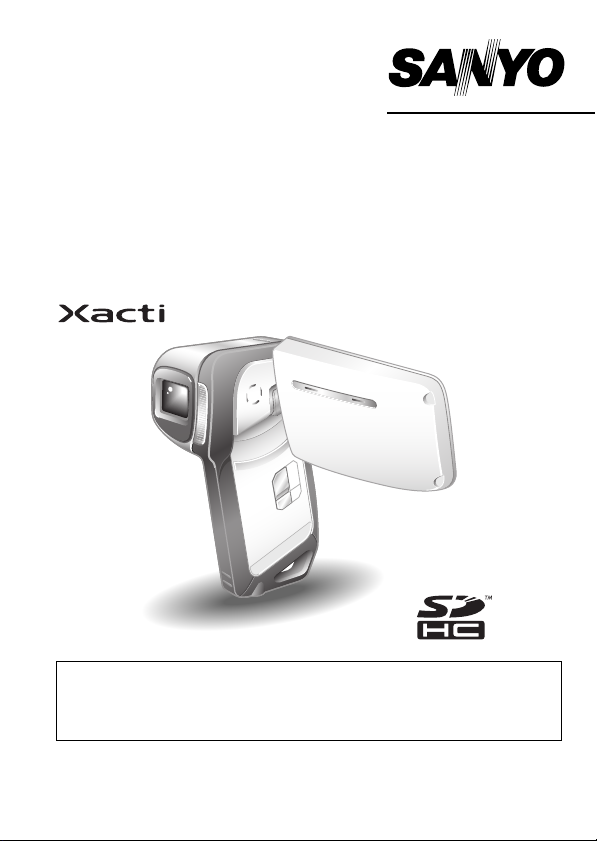
INSTRUCTION MANUAL
VPC-CA65EX
VPC-CA65GX
Digital Movie Camera
Important note
This manual explains how to safely operate the VPC-CA65EX and
VPC-CA65GX.
Any information regarding only one of these products will be labeled as such.
Please read these instructions carefully before using the camera.
Make sure to read and understand the separate booklet “
Keep this manual in a safe place for later reference.
SAFETY MANUAL”.
Page 2
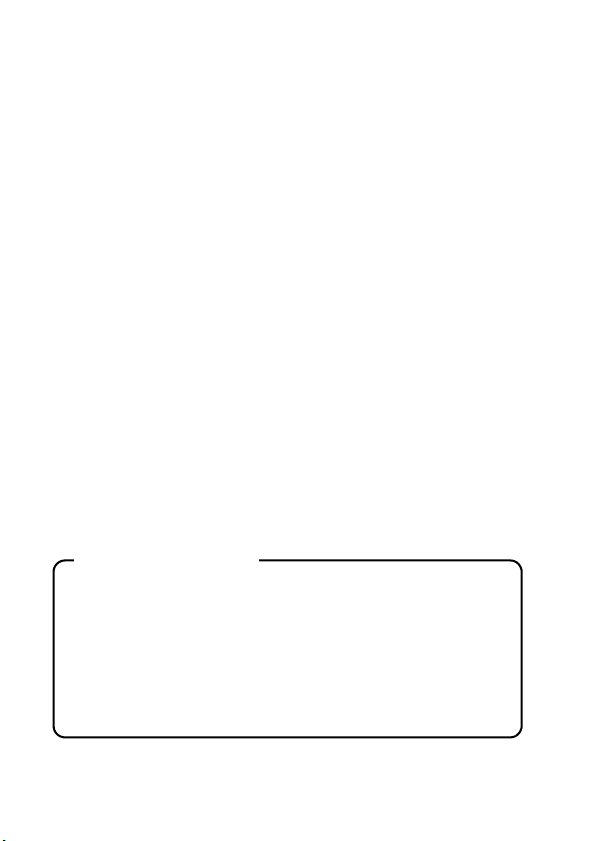
Warn ing
TO PREVENT THE RISK OF FIRE OR ELECTRIC SHOCK, DO NOT
EXPOSE THIS APPLIANCE TO RAIN OR MOISTURE.
FOR AMERICAN USERS
The following advisory is included in accordance with the laws of the State of
California (USA):
WARNING:
This product contains chemicals, including lead, known to the State of
California to cause cancer, birth defects or other reproductive harm. Wash
hands after handling.
i This equipment has been tested and found to comply with the limits for a
Class B digital device, pursuant to Part 15 of the FCC Rules. These limits
are designed to provide reasonable protection against harmful interference
in a residential installation. This equipment generates, uses and can
radiate radio frequency energy and, if not installed and used in accordance
with the instructions, may cause harmful interference to radio
communications. However, there is no guarantee that interference will not
occur in a particular installation. If this equipment does cause harmful
interference to radio or television reception, which can be determined by
turning the equipment off and on, the user is encouraged to try to correct
the interference by one or more of the following measures:
h Reorient or relocate the receiving antenna.
h Increase the separation between the equipment and receiver.
h Connect the equipment into an outlet on a circuit different from that to
which the receiver is connected.
h Consult the dealer or an experienced radio/TV technician for help.
i Changes or modifications not expressly approved by the party responsible
for compliance could void the user’s authority to operate the equipment.
Declaration of Conformity
Model number: VPC-CA65EX, VPC-CA65GX
Trade Name: SANYO
Responsible party: SANYO FISHER COMPANY
Address: 21605 Plummer Street, Chatsworth, California 91311
Telephone No.: (818) 998-7322
This device complies with Part 15 of the FCC Rules. Operation is subject
to the following two conditions:
(1) this device may not cause harmful interference, and
(2) this device must accept any interference received, including
interference that may cause undesired operation.
i English
Page 3
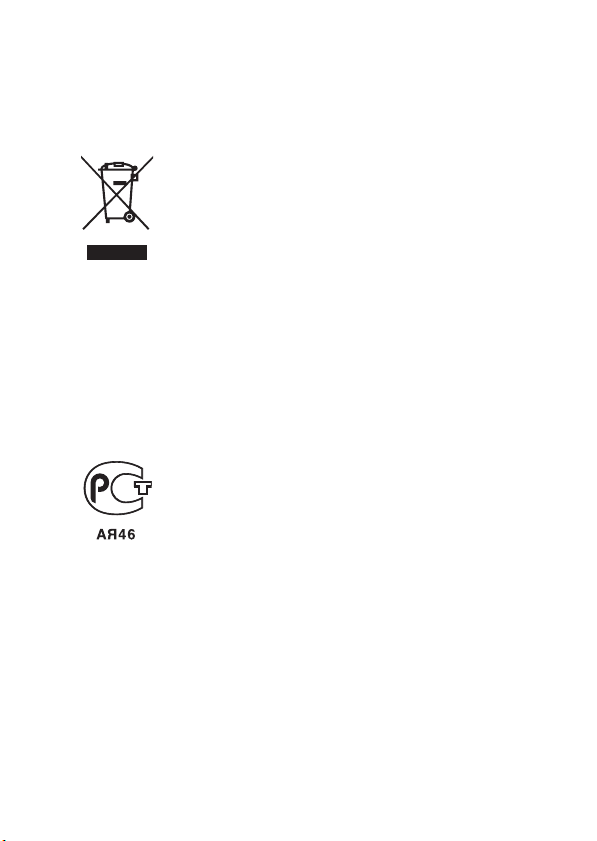
FOR CANADIAN USERS
i This Class B digital apparatus complies with Canadian ICES-003.
FOR EU USERS
Note:
iThis symbol mark and recycle system apply only to EU
countries and do not apply to countries in other areas of
the world.
Your SANYO product is designed and manufactured with
high quality materials and components which can be
recycled and reused.
This symbol means that electrical and electronic
equipment, at their end-of-life, should be disposed of
separately from your household waste.
Please dispose of this equipment at your local community
waste collection/recycling centre.
In the European Union there are separate collection
systems for used electrical and electronic products.
Please help us to conserve the environment we live in!
FOR RUSSIAN USERS
This product certified by official certification company
which is authorized by Russian Federation.
Symbols used in this manual
HINT Points giving some extended instructions or special points to pay
CAUTION Points that require special attention.
(page xx) Refer to the page indicated for detailed information.
You may find the answers to questions or problems concerning camera
operation in the sections “COMMONLY ASKED QUESTIONS” (page 159)
and “TROUBLESHOOTING” (page 166).
attention to.
English ii
Page 4
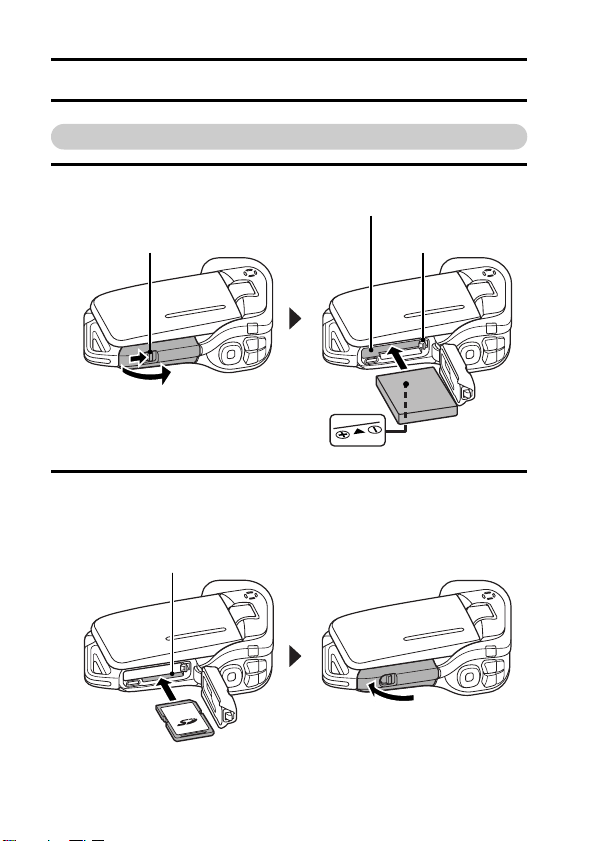
SHOOT, PLAY BACK AND SAVE
Install the battery pack and card
1 Insert the battery pack.
Battery pack slot
Lever 1 Press the latch
1 Push
2 Insert the SD Memory Card.
h An SD Memory Card is not included with your camera. Please
h In this manual, the SD Memory Card is referred to as the “card”.
2 Open
purchase a commercially sold card.
Card slot
2 Insert
1 Open
2 Insert
iii English
Page 5
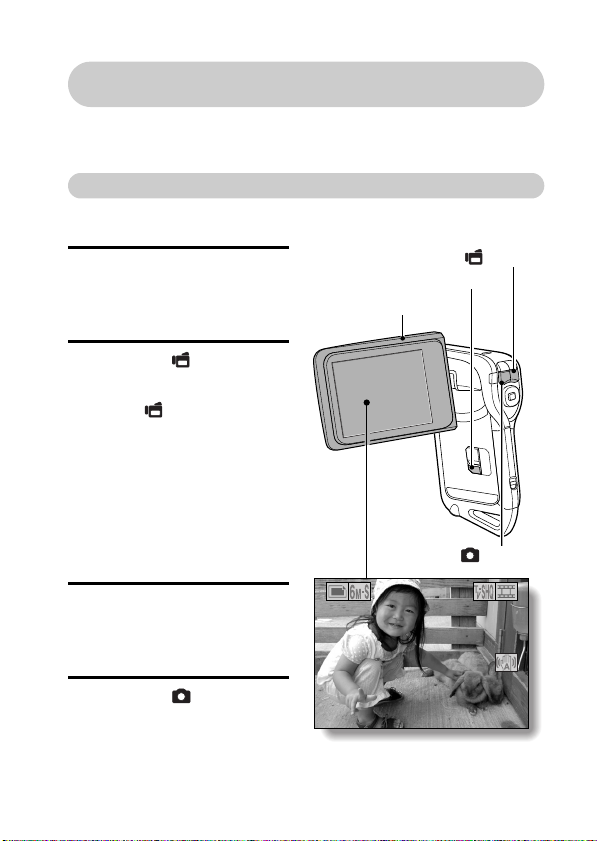
Before capturing those important shots, be sure to first take a
test shot to confirm that your camera is set up and ready to go
i Sanyo declines any claim for compensation for recorded contents etc. in
case of photographing or recording failure due to a chance camera or card
flaw.
Shooting
kVideo clip recording
1 Open the monitor unit, and
press the ON/OFF button
for at least 1 second.
h The camera turns on.
Monitor unit
[] button
ON/OFF button
2 Press the [ ] button.
h Recording begins.
h To stop recording, press
the [ ] button again.
kStill image
photography
1 Open the monitor unit, and
press the ON/OFF button
for at least 1 second.
h The camera turns on.
2 Press the [ ] button.
h A still image is captured.
3131
[ ] button
01:10:1501:10:15
English iv
Page 6
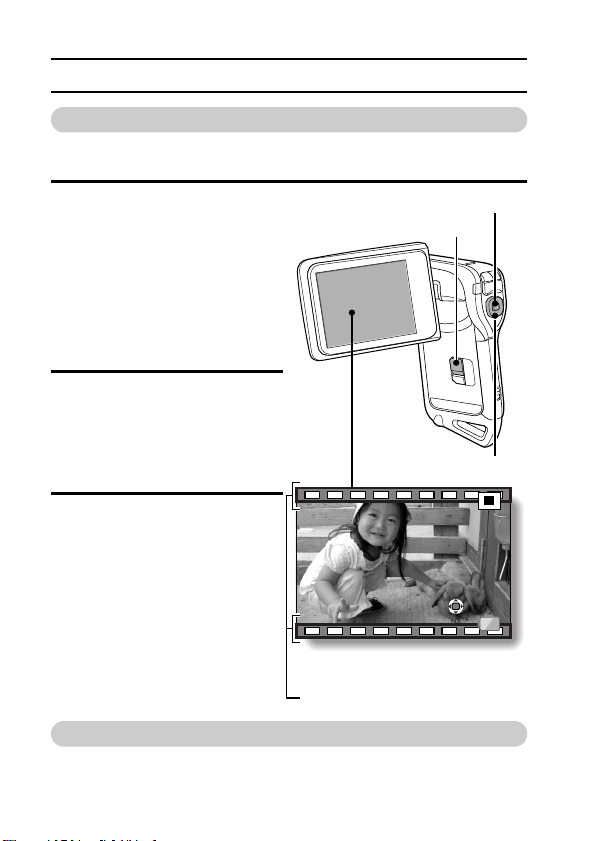
SHOOT, PLAY BACK AND SAVE
Playback
kVideo clip playback
1
Press the REC/PLAY button.
h The display switches to the
Playback Screen.
h Press the [G] or [H] button
to display the video clip you
wish to play back.
h Video clips are indicated by
a video clip pattern along
the top and bottom of the
screen.
2 Press the SET button.
h Playback of the selected
video clip begins.
SET button
REC/PLAY button
kStill image playback
1
Press the REC/PLAY button.
h The display switches to the
Playback Screen.
h To view other images, press
the [G] or [H] button.
<To return to the Shooting
Screen>
h Press the REC/PLAY
button.
2007.12.242007.12.24
<Example: After recording
a video clip>
Video clip pattern
Arrow buttons
When you are finished using the camera...
Press the ON/OFF button for at least 1 second to turn the camera off.
v English
PLAYPLAY
Page 7
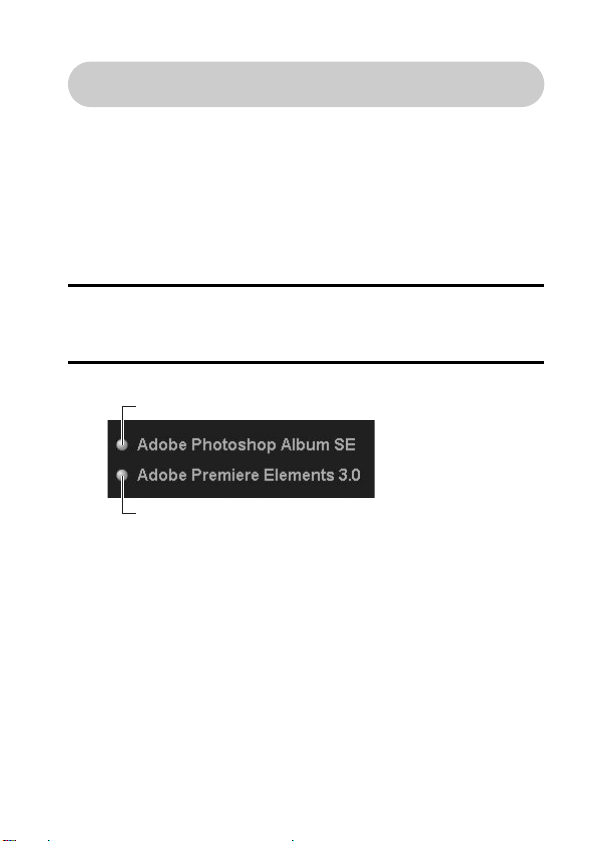
Burn your recorded video clips onto a DVD
(Windows XP)
Introduced here is the procedure to use the supplied DVD-ROM (Xacti
Software DVD) to burn movies captured with your camera to a DVD,
creating your original DVD.
Install the application programs
Install two programs from the Xacti Software DVD to your computer:
Adobe Photoshop Album Starter Edition (in this manual, referred to as
Photoshop Album SE) and, for creating DVDs, Adobe Premiere Elements 3.0
(in this manual, referred to as Premiere Elements).
1 Set the supplied DVD-ROM (Xacti Software DVD) in your computer’s
DVD drive.
h The installation window opens.
2 Click on the application program you wish to install.
Install Photoshop Album SE.
Install Premiere Elements.
h After clicking on an application program, follow the instructions shown
on the monitor to install the program.
h When installing Premiere Elements, input the serial number found on
the DVD-ROM envelope. It looks similar to the following:
SERIAL NUMBER: XXXX-XXXX-XXXX-XXXX-XXXX-XXXX
h When the installation is complete, the product registration window will
appear, but click on the Exit button to close the window.
( ↑ input this number)
English vi
Page 8
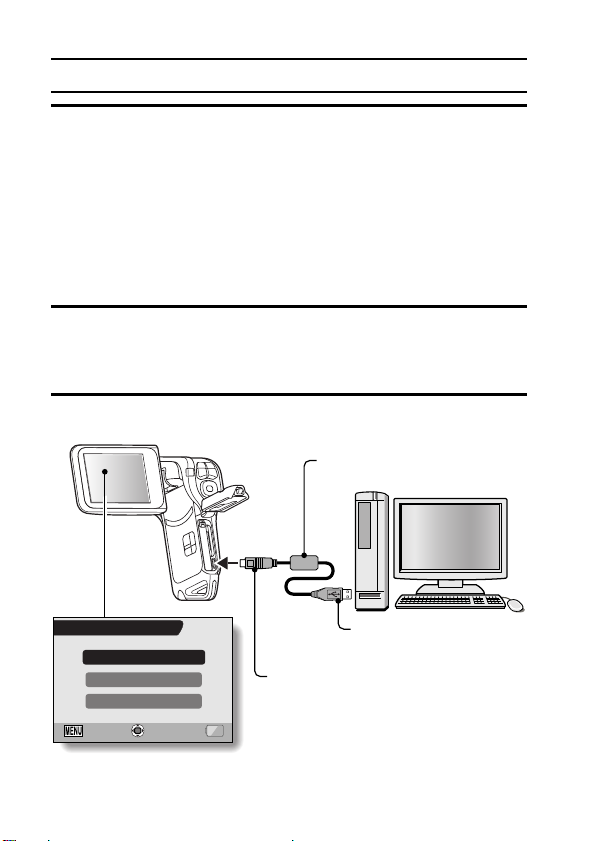
SHOOT, PLAY BACK AND SAVE
3 In the installation window, click on [Finish].
h The installation window closes.
h Remove the DVD-ROM from your computer’s DVD drive.
<About the Kodak online service>
h When the installation window closes, a dialog box to connect to the
website introducing Kodak’s online service appears. Check the [No
thanks !] option button, and then click on the [OK] button.
Copy data from your camera to the computer
Connect your camera to a computer, and copy the desired data to the
computer.
1 Turn on the computer, and use the supplied dedicated USB interface
cable to connect your camera to the computer.
h Connect the cable between the camera’s USB/AV terminal and the
computer’s USB connector.
2 Turn on the camera (page 28).
h The USB Connection Screen appears on the camera’s monitor.
Supplied dedicated
USB interface cable
USB CONNECTION
COMPUTER
PRINTER
CANCEL
CANCEL
vii English
OK
To USB connector
on the computer
To USB/AV terminal
on the camera
Page 9
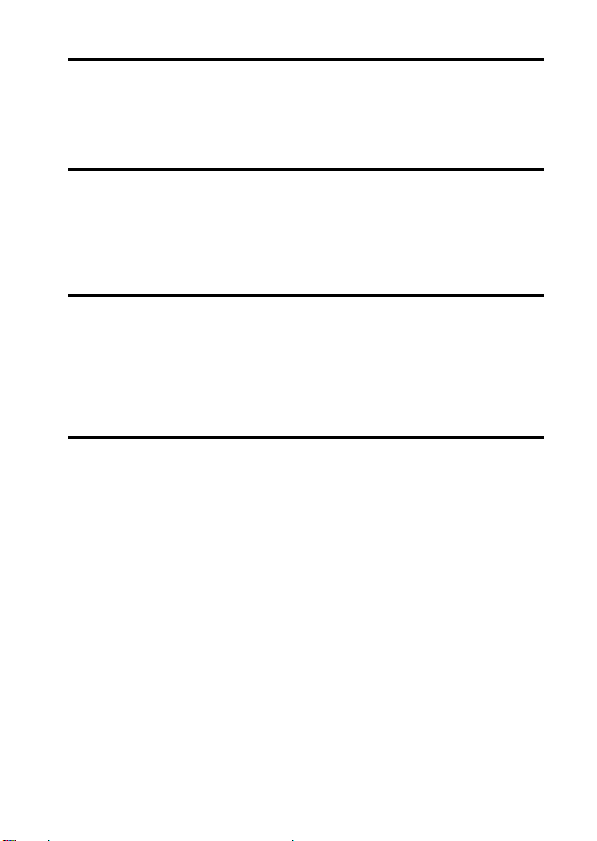
3 Select [COMPUTER], and press the SET button.
h The screen to select the computer connection mode appears.
h Select [CARD READER], and press the SET button.
h The screen to import data to the computer appears on your
computer’s monitor.
4 Click the [IMPORT] button.
h Copy the camera data to the following folder:
My Pictures\Adobe\Digital Camera\Date folder
h When the data has been successfully copied, a dialog box appears to
confirm whether or not you wish to delete the original data from the
camera.
5 Click the [YES] button if you wish to delete the data from the
camera’s memory, or [NO] if you do not wish to delete it.
h The Photoshop Album SE catalogue screen appears.
h The data you copied appears on the computer monitor. Confirm that
the desired data was correctly copied. If it was not copied, from the
[Import] menu select [From camera, mobile phone or card reader],
and copy the desired data.
6 Click the close button.
h Photoshop Album SE closes.
English viii
Page 10
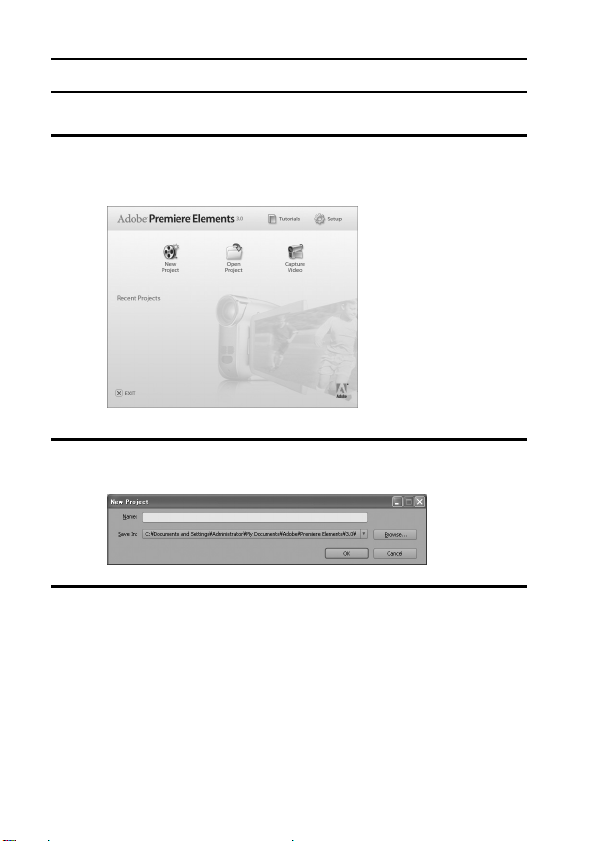
SHOOT, PLAY BACK AND SAVE
Burn video clips onto a DVD
1 Double-click on your desktop’s Premiere Elements icon to run the
Premiere Elements program.
h The Premiere Elements welcome screen appears.
2 Click on the [New Project] icon.
h The [New Project] dialog box appears.
3 Type a project name in the “Name:” field.
h Use any name that is easy to understand.
ix English
Page 11
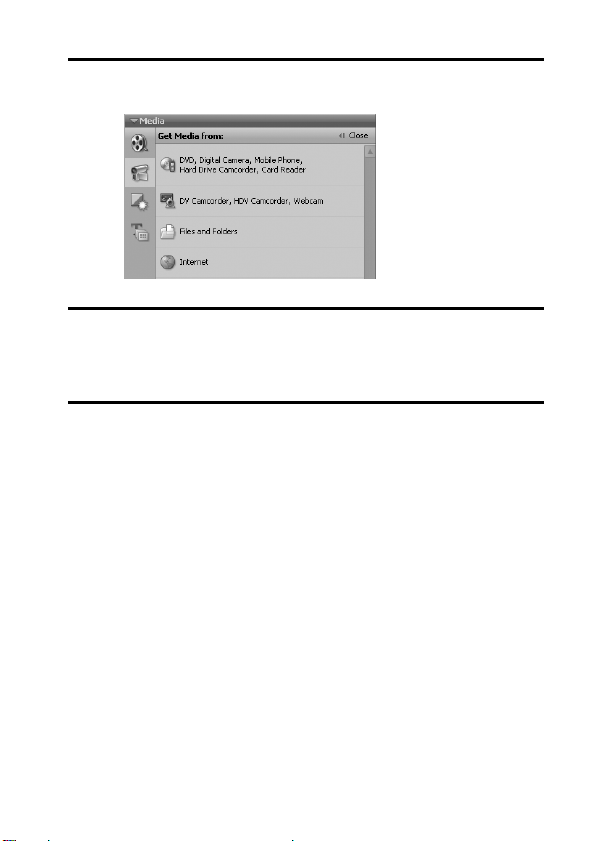
4 Click the [OK] button.
h The screen to edit the data you’ll burn to the DVD appears.
5 Click on [Files and folders] in the “Get Media from:” field.
h The screen to select the data to burn to the DVD appears.
h Specify the folder that contains the files
(My Pictures\Adobe\Digital Camera Data\Date folder).
6 Specify the video clip data you wish to burn to the DVD.
h Select the desired data by clicking on it.
h To select multiple data, click on the individual files while holding down
the [Ctrl] key. If you select one file, hold down the [Shift] key and click
on another file in the list, all the files in between are also selected.
English x
Page 12
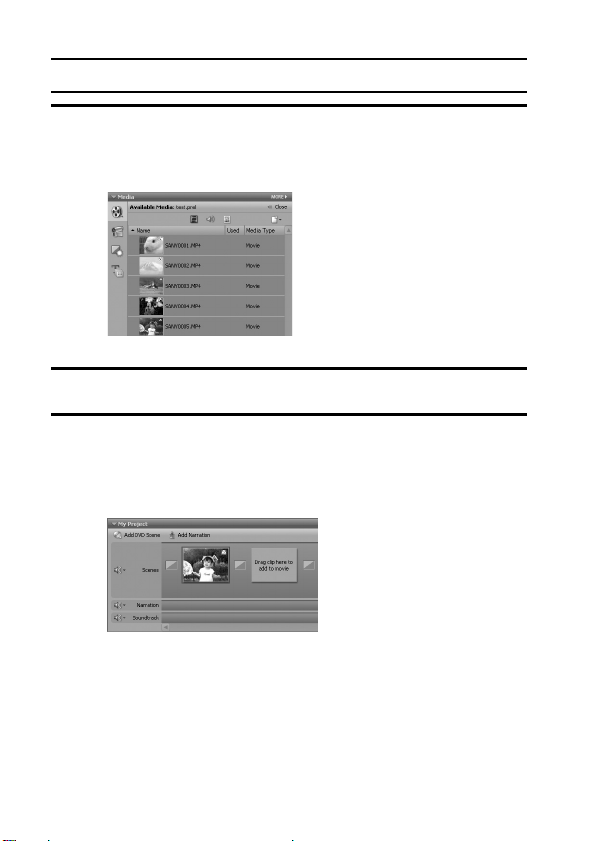
SHOOT, PLAY BACK AND SAVE
7 Click the [Open] button.
h The window to select the data closes, and the display returns to the
screen to edit the data you’ll burn to the DVD.
h The data specified in step 6 appears in the “Available Media:” field.
8 Double-click on the data you wish to burn to the DVD.
9 Drag and drop the data you selected in step 8 to “Drag clip here to
add to movie” in the “My Project” field.
h The data to burn to the DVD appears in the “Scenes” of the
“My Project” field.
h To include multiple files, repeat steps 8 and 9 as necessary.
xi English
Page 13
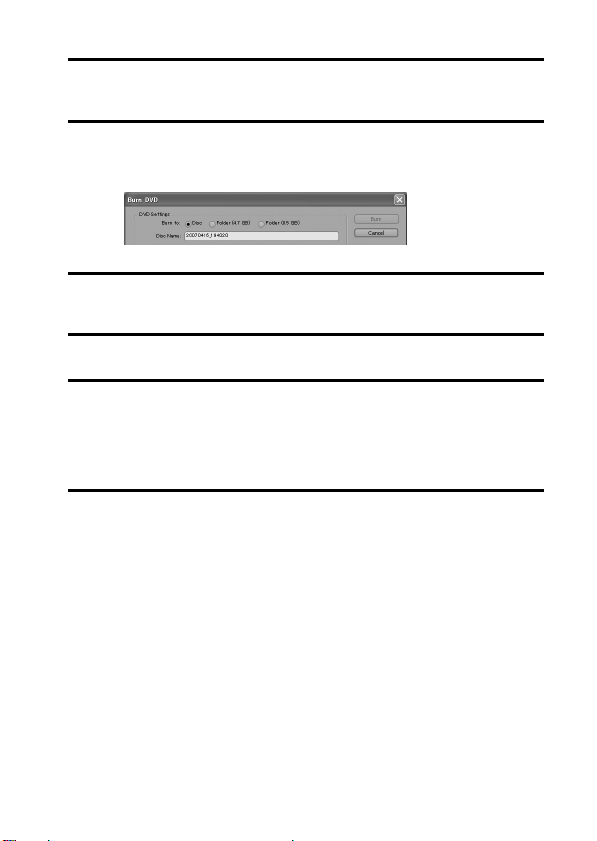
10
Click the [Create DVD] tab.
h “DVD menus” appears.
11
Click the [Burn DVD] button.
h The dialog box to burn to a DVD appears.
h For “Burn to:” in the “DVD Settings”, specify “Disc”.
12
Click the [Burn] button.
h Burning to DVD begins.
13
When writing is complete, click the [Close] button.
14
Click the close button.
h The dialog box to confirm whether to save the project appears.
h If you wish to use the settings for the current project in subsequent
projects, you should save them. If you will not use the settings in
subsequent projects, it is not necessary to save then.
15
Click the [YES] or [NO] button.
h Premiere Elements closes.
English xii
Page 14
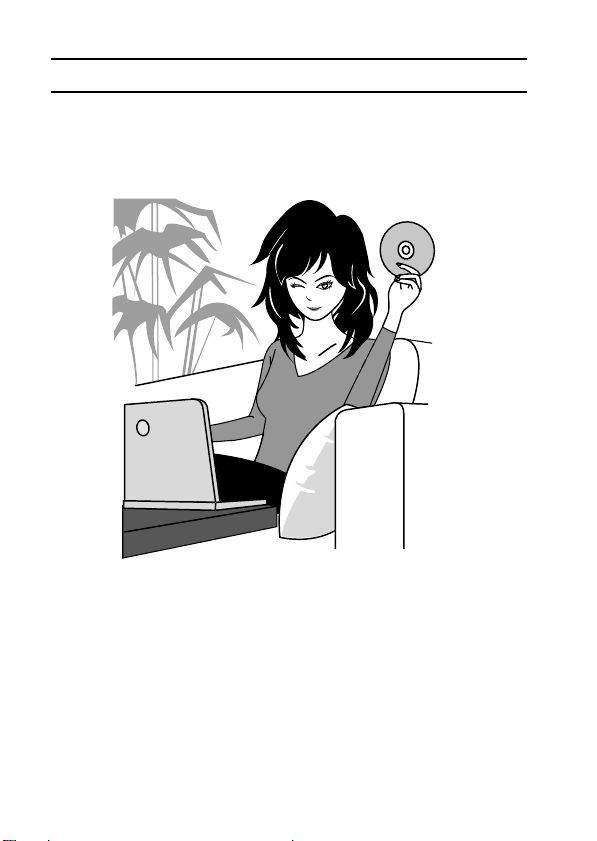
SHOOT, PLAY BACK AND SAVE
How was that? The convenient accessories not only let you immediately view
images captured with the camera, but you can also upload images to your
computer and create your original DVDs. Read the following explanations to
find out how you can fully enjoy your camera’s digital movie feature.
xiii English
Page 15
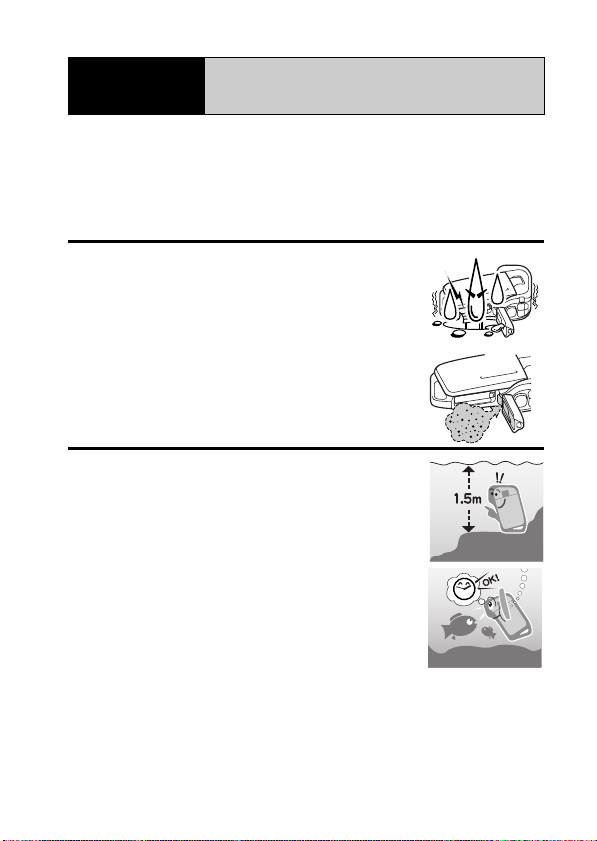
Important!
This camera complies with JIS IPX8 (formerly JIS protection grade 8)
waterproof standard and can be used in water. Note, however, that
failing to heed the following precautions may result in damage or injury
that is not covered by the warranty. Please take the time to carefully
read and heed the following cautions.
Concerning your camera’s
waterproof feature
NOTE
k Before using the camera
i
When closing the battery/card compar tment cover,
make sure that no foreign object such as sand, hair,
dust, etc. is caught in the seal.
i
Make sure that the battery/card compartment cover is
completely and securely closed to prevent water from
getting inside the camera and damaging it.
i
Please note that the camera accessories are not
waterproof.
k Cautions concerning use in water
i
The waterproof properties of the camera apply to fresh
water and saltwater only; they do not apply to cleaning
substances, chemicals or water from spas, etc. In
case of a splash, immediately wipe off any moisture.
i
Do not immerse in water at a depth greater than 1.5 m
(4.92 ft.).
i
Do not subject the camera to high-pressure water.
i
Do not immerse in water for longer than 60 minutes.
After 60 minutes of use in water, allow it to dry for at
least 10 minutes.
i
Do not immerse in water that is warmer than 40 ºC
(104ºF).
i
Do not open and close the battery/card compar tment
cover when the camera is wet or while it is immersed
in water.
i
Do not open and close the battery/card compar tment cover with wet hands.
i
Do not open the battery/card compar tment cover on the beach or at the
poolside.
i
Do not jolt the camera while it is immersed in water. Doing so may cause the
battery/card compartment cover to open.
English xiv
Page 16
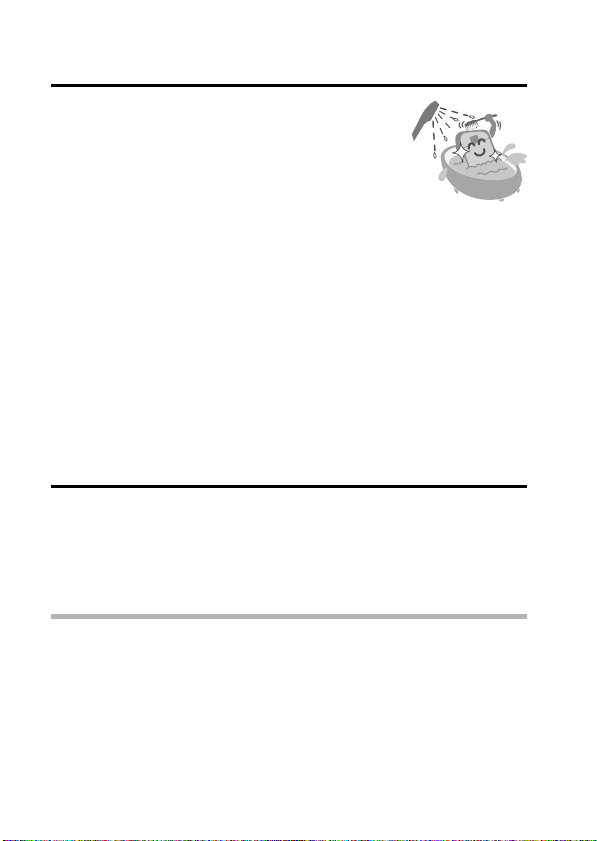
NOTE
k Storing and maintaining your camera
i Do not leave the camera unwashed after it has been
immersed in salt water or if salt water is adhering to
it. Doing so may cause corrosion and discoloration of
the plating, as well as deterioration of the camera’s
waterproof capability.
i After the camera has been used in water, use fresh
water to wash it. Never use soap or detergent to
clean the camera, as doing so will cause deterioration
of the camera’s waterproof capability.
i After washing the camera, take care to completely
drain it, and use a dry cloth to wipe off any drops of
water adhering to it (page 60).
i Do not leave the camera in an environment colder than
0 °C (32°F) or warmer than 40 °C (104°F), as doing so
may cause deterioration of the camera’s waterproof
capability.
i Waterproof seals are used in this camera. It is
recommended that the waterproof seals be replaced
every year with new ones. For replacing the seals,
please consult your dealer.
* Please note that there is a fee for replacing the
waterproof seal.
k Other cautions
i Do not subject the camera to severe jolts, as doing so may deform the
battery/card compartment cover or camera body, thus compromising its
waterproof capability. If the camera has been subjected to a strong jolt,
please consult with your dealer.
HINT
What is “JIS IPX8” (formerly “JIS protection grade 8”)?
i “JIS IPX8” specifies that a device is protected against the effects of
continuous immersion in water.
xv English
Page 17
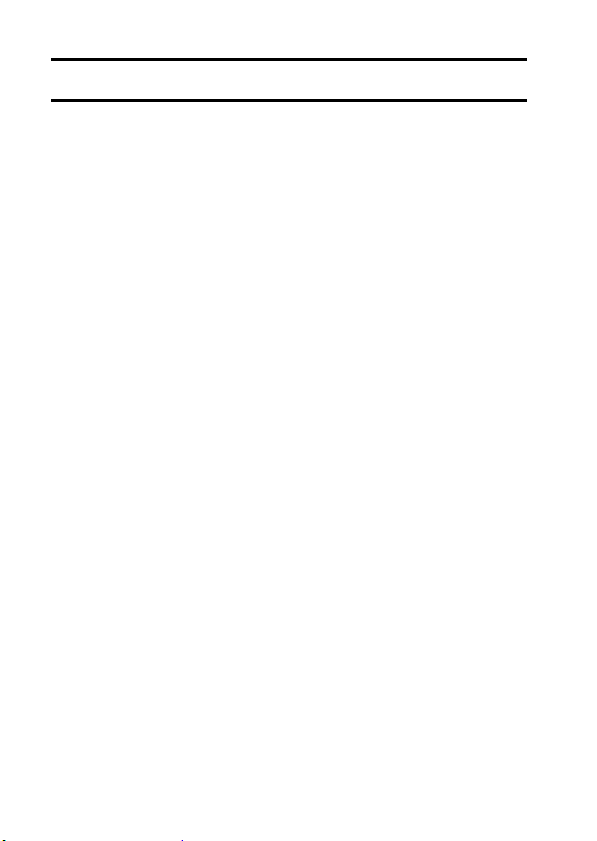
CONTENTS
QUICK SEARCH BY OPERATION ........................................................ 5
CHECKING THE INCLUDED ACCESSORIES ...................................... 9
How to use the accessories .......................................................... 11
Media cards that can be used with this camera ............................ 13
SPECIAL FEATURES .......................................................................... 14
Waterproof capability .................................................................... 14
Movable monitor for any shooting angle ....................................... 15
Capture still shots while recording a video clip ............................. 16
Easy to shoot vertically oriented photos ....................................... 16
Lots of accessories for optimal use of your captured images ....... 17
SYSTEM MAP ..................................................................................... 18
SETUP
PARTS NAMES ................................................................................... 19
CHARGING THE BATTERY PACK ..................................................... 21
Recharging the battery pack ......................................................... 22
INSTALLING THE BATTERY PACK AND CARD ................................ 23
Install the battery pack .................................................................. 23
Install the card .............................................................................. 26
TURNING THE CAMERA ON AND OFF ............................................. 28
Turning on the camera .................................................................. 28
Turning on the camera when the power save (sleep) function is
active ........................................................................................ 28
Turning off the camera .................................................................. 29
OPERATION BUTTONS ...................................................................... 30
DATE AND TIME SETTING ................................................................. 32
SCREEN DISPLAY .............................................................................. 35
BASIC OPERATION
BEFORE TAKING PICTURES ............................................................. 36
For best results ............................................................................. 36
Using the autofocus ...................................................................... 37
Switching between the shooting mode and playback mode ......... 39
Hints for taking pictures ................................................................ 40
VIDEO CLIP RECORDING AND PLAYBACK ..................................... 41
Recording video clips .................................................................... 41
Playing back a video clip .............................................................. 42
1 English
Page 18
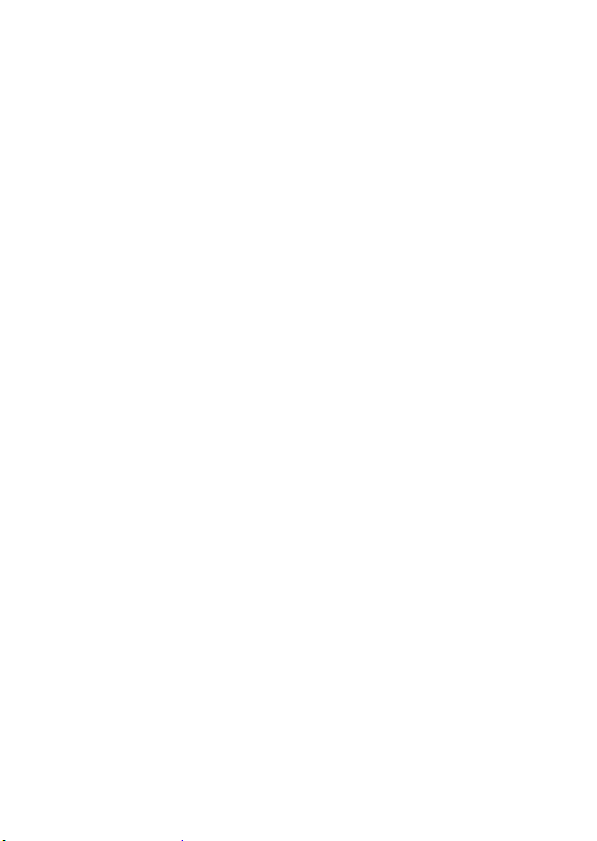
CAPTURING AND PLAYING BACK STILL IMAGES ...........................45
Shooting still images .....................................................................45
Viewing still images .......................................................................47
9-image display playback ..............................................................48
Art mode playback .........................................................................49
Selecting the playback folder ........................................................50
Magnifying (zooming in) the image ...............................................51
SHOOT A STILL IMAGE WHILE RECORDING A VIDEO CLIP ..........52
AUDIO RECORDING AND PLAYBACK ...............................................54
Audio recording .............................................................................54
Audio data playback ......................................................................56
USING THE ZOOM ..............................................................................57
EXPOSURE CORRECTION .................................................................58
AFTER USING THE CAMERA IN WATER ..........................................60
SHOOTING
DISPLAYING THE RECORDING MENU .............................................61
Switching the page ........................................................................62
Overview of the RECORDING MENU ...........................................63
IMAGE QUALITY ..................................................................................67
Video clip image quality setting .....................................................67
Still image resolution setting ..........................................................68
SCENE SELECT ..................................................................................69
FILTERS ...............................................................................................71
SETTING THE FLASH MODE ..............................................................72
SELF-TIMER ........................................................................................74
MOTION COMPENSATION (IMAGE STABILIZER) .............................76
FOCUS RANGE ...................................................................................78
How to use the manual focus ........................................................79
FOCUS AREA SETTING ......................................................................80
LIGHT-MEASURING MODE SETTING ................................................81
ISO SENSITIVITY .................................................................................82
WHITE BALANCE ................................................................................84
PLAYBACK
DISPLAYING THE PLAYBACK MENU ................................................85
Switching the page ........................................................................86
Overview of the PLAYBACK MENU ..............................................87
SLIDESHOW PLAYBACK ....................................................................89
PLAYBACK VOLUME ...........................................................................91
DATA PROTECT ..................................................................................92
DELETING DATA .................................................................................94
COPY DATA .........................................................................................96
English 2
Page 19
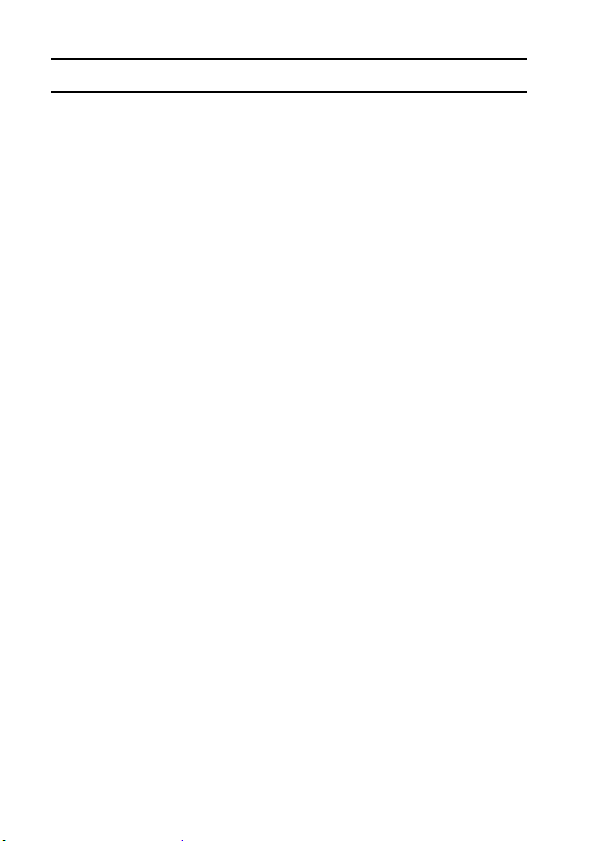
CONTENTS
PRINTING INSTRUCTIONS ................................................................ 98
Display the Printing Instructions Screen ....................................... 98
Specifying date imprinting and print quantities ...........................100
Index print ................................................................................... 102
Clearing all the printing instructions ............................................ 103
ROTATE IMAGE ................................................................................ 104
CHANGING IMAGE SIZE (RESIZE) .................................................. 105
RED-EYE CORRECTION .................................................................. 106
EXTRACTING A STILL IMAGE FROM A VIDEO CLIP ..................... 108
EDITING VIDEO CLIPS ..................................................................... 109
Procedure to cut (extract) a portion of a video clip ..................... 109
Procedure to join video clips .......................................................110
Video clip cutting (extracting) ...................................................... 112
Joining two video clips ................................................................ 115
SMOOTH PLAYBACK ....................................................................... 118
DISPLAYING IMAGE PROPERTIES (INFORMATION SCREEN) ....119
OPTION SETTINGS
DISPLAYING THE OPTION MENU ................................................... 120
Overview of the OPTION MENU ................................................ 121
SELECT THE STARTUP DISPLAY ................................................... 123
OPERATION SOUNDS ..................................................................... 124
POST-VIEW SETTING ...................................................................... 127
CREATE/SELECT A RECORDING FOLDER .................................... 128
NOISE-REDUCTION FUNCTION ...................................................... 129
ADJUST THE IMAGE QUALITY ........................................................ 131
FLICKER-REDUCTION ..................................................................... 132
DIGITAL ZOOM SETTING ................................................................. 133
ASSIGN FUNCTIONS TO THE ARROW BUTTONS ........................ 134
MONITOR BRIGHTNESS .................................................................. 136
SCREEN LANGUAGE ....................................................................... 137
TV SYSTEM SETTING ...................................................................... 138
POWER SAVE FUNCTION ............................................................... 139
FILE NO. MEMORY FUNCTION ....................................................... 141
INITIALIZING THE CARD MEMORY AND INTERNAL MEMORY ....144
RESETTING THE CAMERA SETTINGS ........................................... 146
CHECKING THE REMAINING INTERNAL AND CARD MEMORY ... 147
Checking the remaining number of images and
video recording time ............................................................... 147
For audio data ............................................................................. 147
CHECKING THE REMAINING BATTERY PACK CHARGE .............. 148
3 English
Page 20
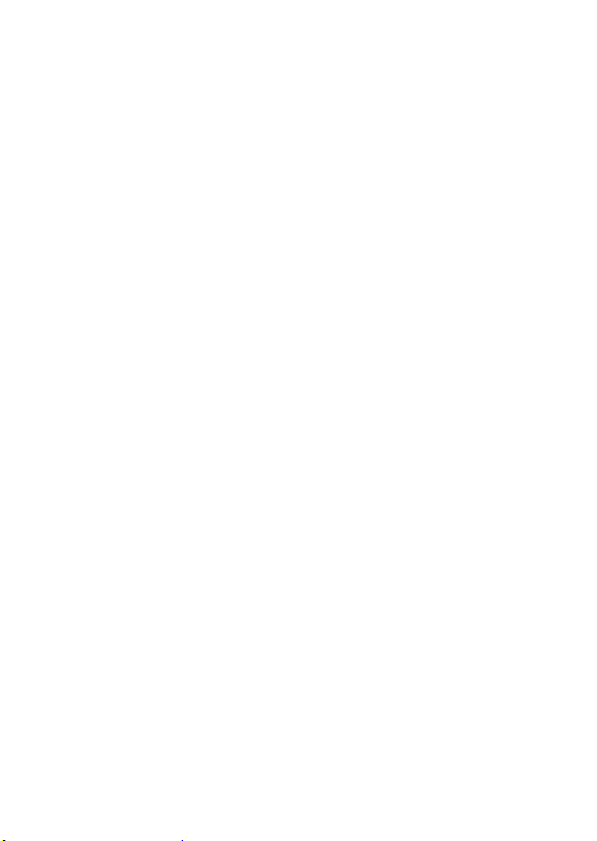
OTHER DEVICES AND CONNECTIONS
CONNECTING TO A TV .....................................................................150
DIRECT PRINTING ............................................................................151
Print preparations ........................................................................151
To select one image and print it (one image) ..............................153
To print all the images (all images) .............................................154
Thumbnail prints (index) ..............................................................155
To print images according to the printing instructions
(print requested images) .........................................................156
To change the printer settings and print images
(change printer settings) .........................................................157
APPENDICES
COMMONLY ASKED QUESTIONS ...................................................159
TROUBLESHOOTING ........................................................................166
Camera ........................................................................................166
Notes regarding the Scene Select feature and filters ..................174
SPECIFICATIONS ..............................................................................176
Camera ........................................................................................176
Camera connectors .....................................................................180
Battery life ...................................................................................180
Possible No. of Images/Possible Shooting Time/
Possible Recording Time ........................................................181
Concerning the multi-indicator .....................................................182
Supplied battery pack charger .....................................................183
Supplied Li-ion battery pack ........................................................183
Others ..........................................................................................184
Before capturing those important shots, be sure to first take
a test shot to comfirm that your camera is set up and ready
to go ........................................................................................185
HINTS FOR TAKING PICTURES .......................................................186
English 4
Page 21
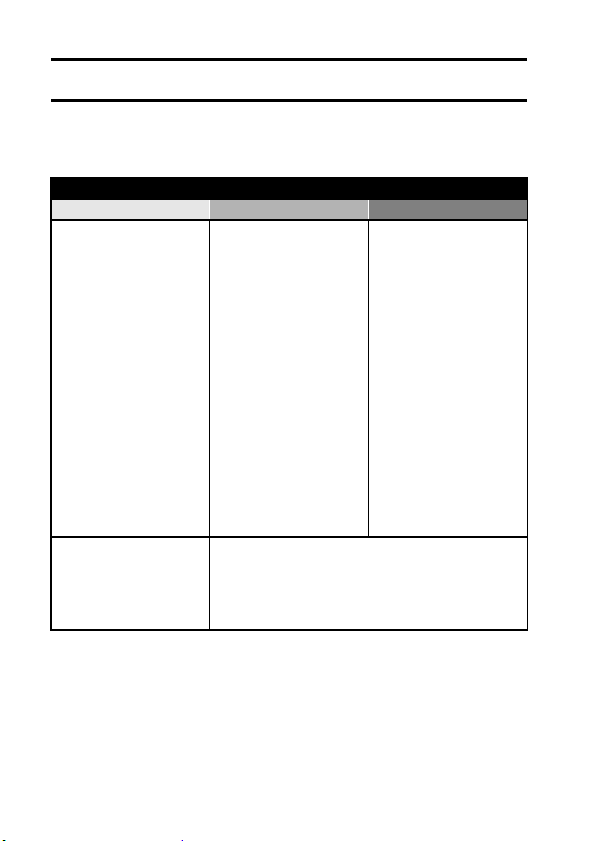
QUICK SEARCH BY OPERATION
Your camera has an abundance of convenient features and functions. From
creating precisely the photo you want, to viewing images using various
techniques, you can locate the exact operation for your purposes in the
following table.
Shooting/recording
Basic operation Convenient functions Additional functions
Getting started
shooting/recording
• “Recording video clips”
on page 41
• “Shooting still images” on
page 45
• “SHOOT A STILL IMAGE
WHILE RECORDING A
VIDEO CLIP” on page 52
• “AUDIO RECORDING
AND PLAYBACK” on
page 54
Optimize the photo
quality
• “Video clip image quality
setting” on page 67
• “Still image resolution
setting” on page 68
Log the date and time
of your photos
• “DATE AND TIME
SETTING” on page 32
• “SCREEN DISPLAY” on
page 35
Zoom in on the
subject
• “USING THE ZOOM” on
page 57
Close-up
photography
• “FOCUS RANGE” (super
macro mode) on page 78
Compensate for
camera shake in
video clips
• “MOTION
COMPENSATION
(IMAGE STABILIZER)”
on page 76
Reduce video clip flicker
• “FLICKER-REDUCTION” on page 132
Set the camera’s color/contrast
characteristics
• “ADJUST THE IMAGE QUALITY” on page 131
For more accurate
focus
• “How to use the manual
focus” on page 79
Set the focus to a
narrow range
• “FOCUS AREA
SETTING” on page 80
Take vertical (portrait)
format photos
• “Still image resolution
setting” on page 68
Reduce noise when
recording
• “NOISE-REDUCTION
FUNCTION” on page 129
5 English
Page 22
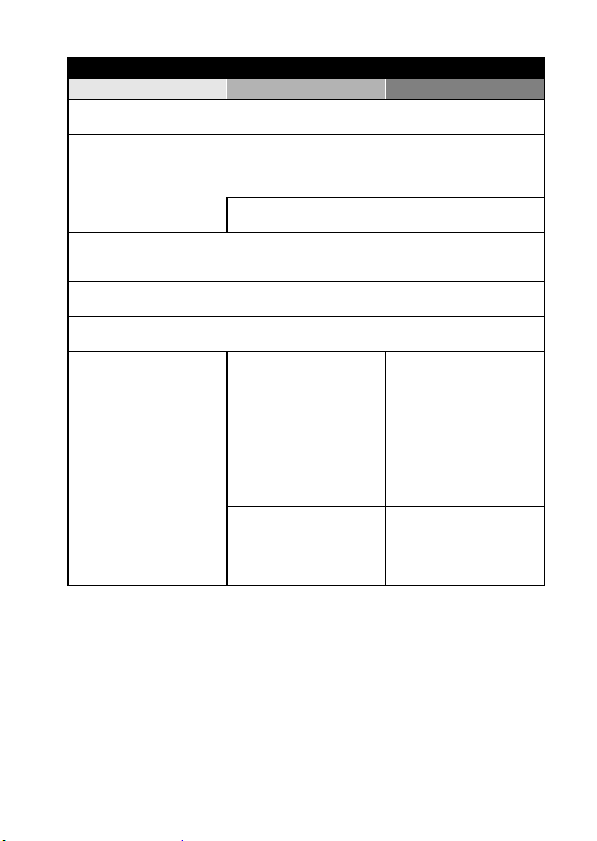
Shooting/recording
Basic operation Convenient functions Additional functions
Capture fast-moving subjects
• “SCENE SELECT” (spor ts mode) on page 69
Shoot in bright conditions
• “EXPOSURE CORRECTION” on page 58
• “SETTING THE FLASH MODE” on page 72
• “SCENE SELECT” (night view por trait mode/fireworks mode/lamp mode) on page 69
Increase the camera’s sensitivity
• “ISO SENSITIVITY” on page 82
Photographing people
• “SCENE SELECT” (portrait mode/night view portrait mode) on page 69
• “FILTERS” (cosmetic filter) on page 71
Photographing landscapes
• “SCENE SELECT” (landscape mode) on page 69
Take a self-photo
• “SELF-TIMER” on page 74
Make images lighter
or darker
• “EXPOSURE
CORRECTION” on
page 58
Change the color of
the images
• “FILTERS” (monochrome
filter/sepia filter) on
page 71
Measure the
brightness of a
specific area
• “LIGHT-MEASURING
MODE SETTING” on
page 81
Adjust the camera’s
sensitivity
• “ISO SENSITIVITY” on
page 82
Make white appear
natural
• “WHITE BALANCE” on
page 84
English 6
Page 23
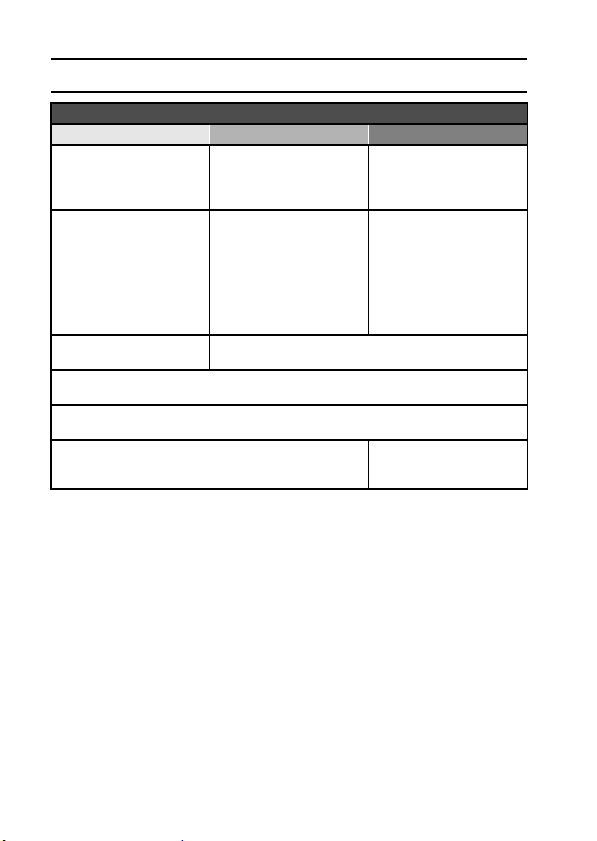
QUICK SEARCH BY OPERATION
Playback
Basic operation Convenient functions Additional functions
Getting started
viewing images
• “Playing back a video
clip” on page 42
• “Viewing still images” on
page 47
• “Audio data playback” on
page 56
Continuous playback
• “SLIDESHOW PLAYBACK” on page 89
Adjust the monitor brightness
• “MONITOR BRIGHTNESS” on page 136
Playback on a TV
• “CONNECTING TO A TV” on page 150
Adjust the speaker
volume
• “PLAYBACK VOLUME”
on page 91
Search for image/
audio data
• “9-image display
playback” on page 48
Magnify an image
• “Magnifying (zooming in)
the image” on page 51
Adjust the speaker volume
• “PLAYBACK VOLUME” on page 91
Smooth out video clip
playback
• “SMOOTH PLAYBACK”
on page 118
Change the angle of
view
•“ROTATE IMAGE” on
page 104
A unique playback
format
• “Art mode playback” on
page 49
Set the TV system
• “TV SYSTEM SETTING”
on page 138
7 English
Page 24

Data managing/processing
Basic operation Convenient functions Additional functions
Search for image/audio data
• “9-image display playback” on page 48
Copy files from the internal memory to the card, or vice versa
• “COPY DATA” on page 96
Delete data
• “DELETING DATA” on
page 94
Edit still images
• “RED-EYE CORRECTION” on page 106
Delete a part of a video clip and join video clips
• “EDITING VIDEO CLIPS” on page 109
Specify the number of prints, index prints, and date imprinting
• “PRINTING INSTRUCTIONS” on page 98
Protect images from accidental erasure
• “DATA PROTECT” on page 92
Format a card
• “INITIALIZING THE CARD MEMORY AND INTERNAL
MEMORY” on page 144
View the settings that were in effect when the image/audio data was
recorded
• “DISPLAYING IMAGE PROPERTIES (INFORMATION SCREEN)” on page 119
English 8
Page 25
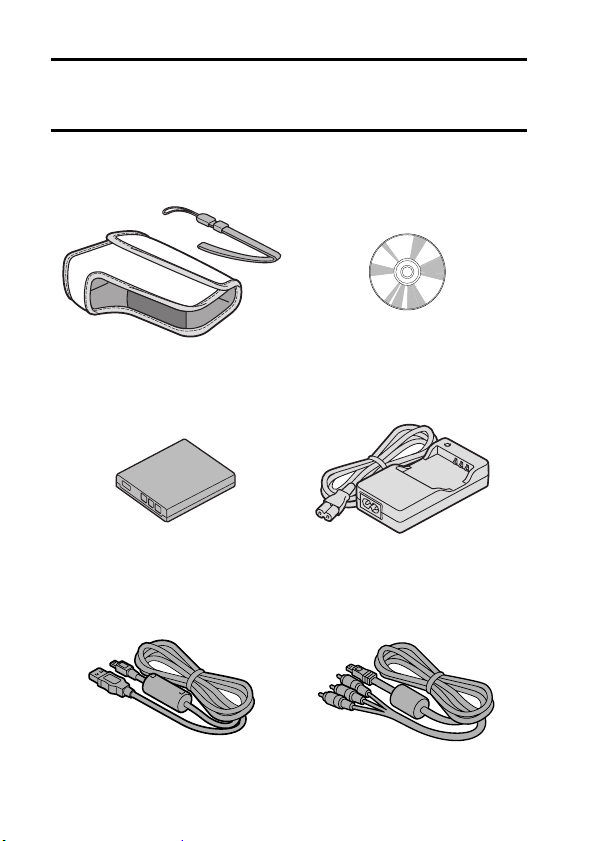
CHECKING THE INCLUDED
ACCESSORIES
i Handstrap and soft case
(pages 11 and 12): 1 set
i Li-ion battery pack (pages 21
and 23): 1
Dedicated
i
(page 151, pages 8 and 14 in
the Xacti Software DVD
INSTRUCTION MANUAL): 1
USB interface cable
i Xacti Software DVD (DVD-
ROM) (page 4 in the Xacti
Software DVD INSTRUCTION
MANUAL): 1
i Lithium-ion battery pack
charger and power cord
(page 21): 1
i Dedicated AV interface cable
(page 150): 1
9 English
Page 26
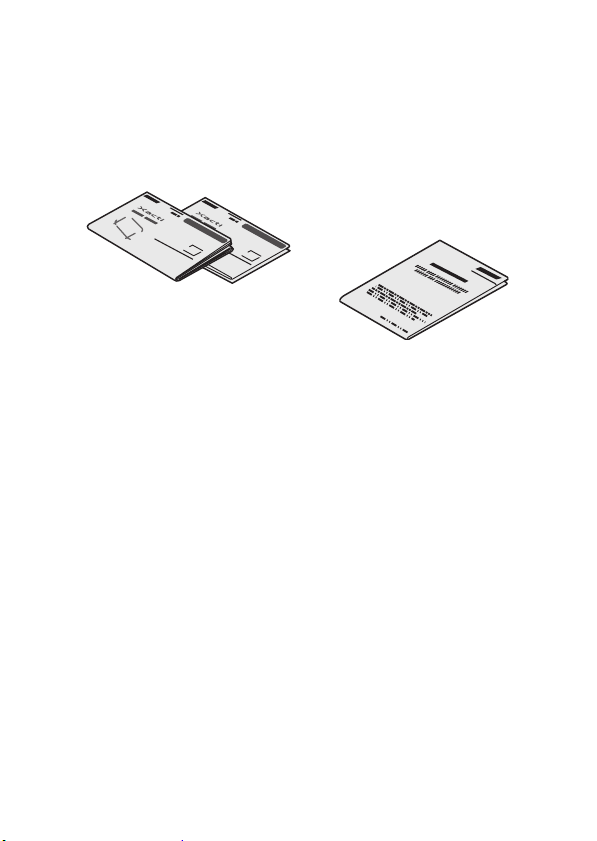
i QUICK GUIDE i SAFETY MANUAL
(safety precautions booklet)
Please read this booklet
carefully before using the
camera.
English 10
Page 27
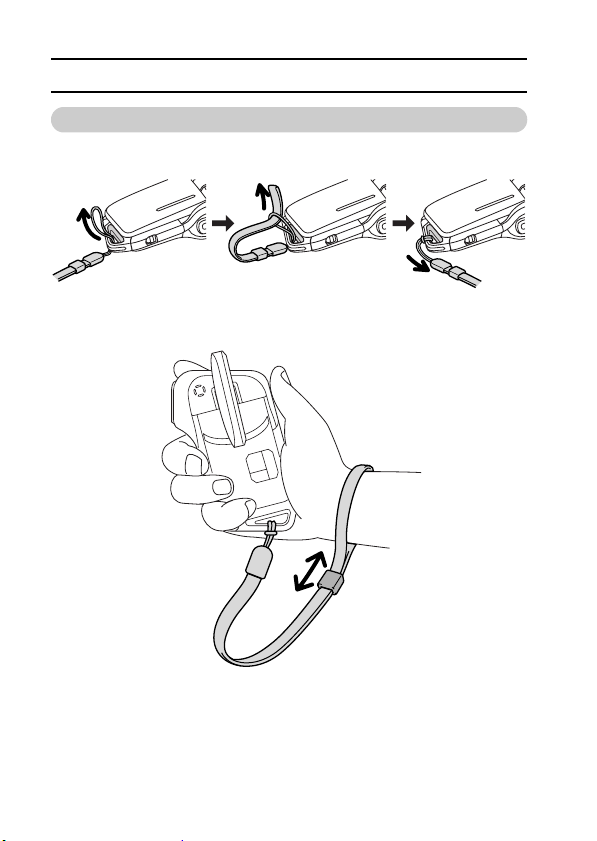
CHECKING THE INCLUDED ACCESSORIES
How to use the accessories
k Handstrap
11 English
Page 28
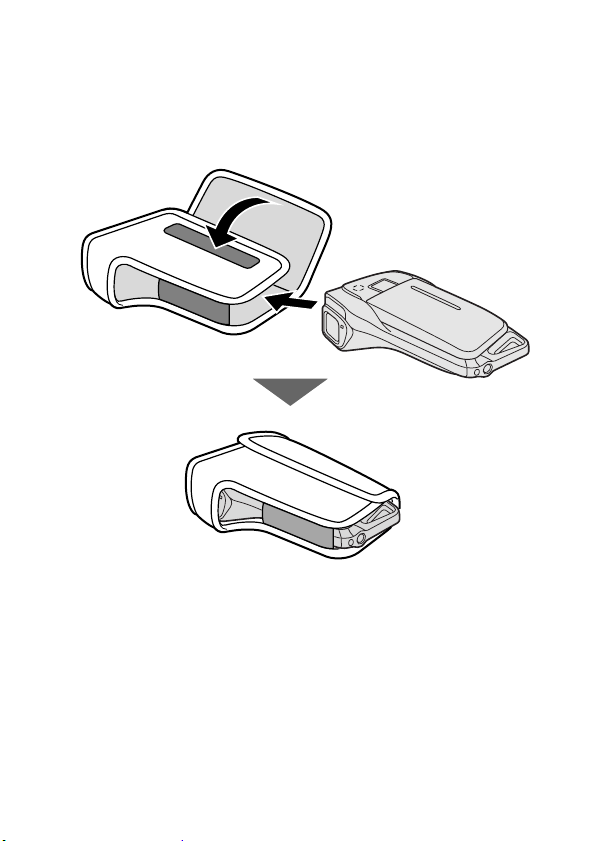
k Soft case
English 12
Page 29
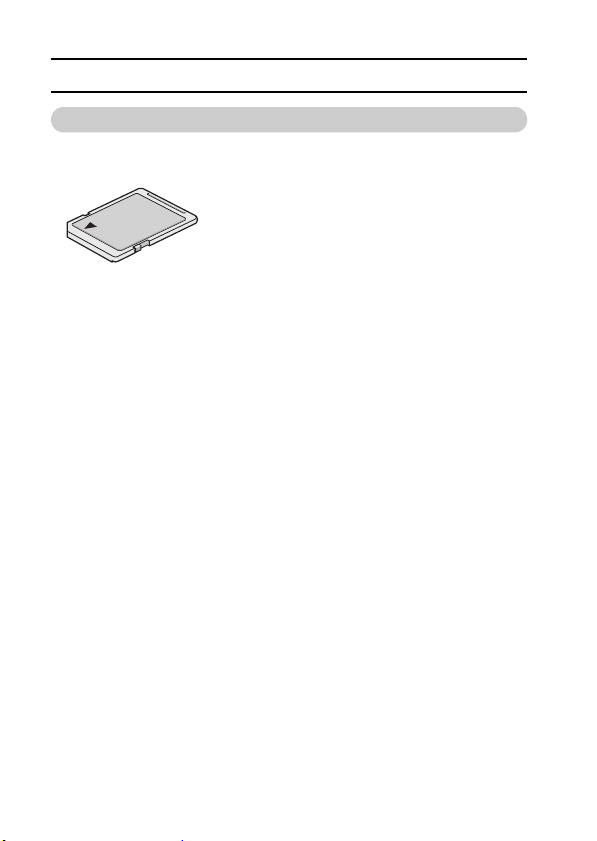
CHECKING THE INCLUDED ACCESSORIES
Media cards that can be used with this camera
The type of card that can be inserted into and used with this camera is:
i SD Memory Card
13 English
Page 30
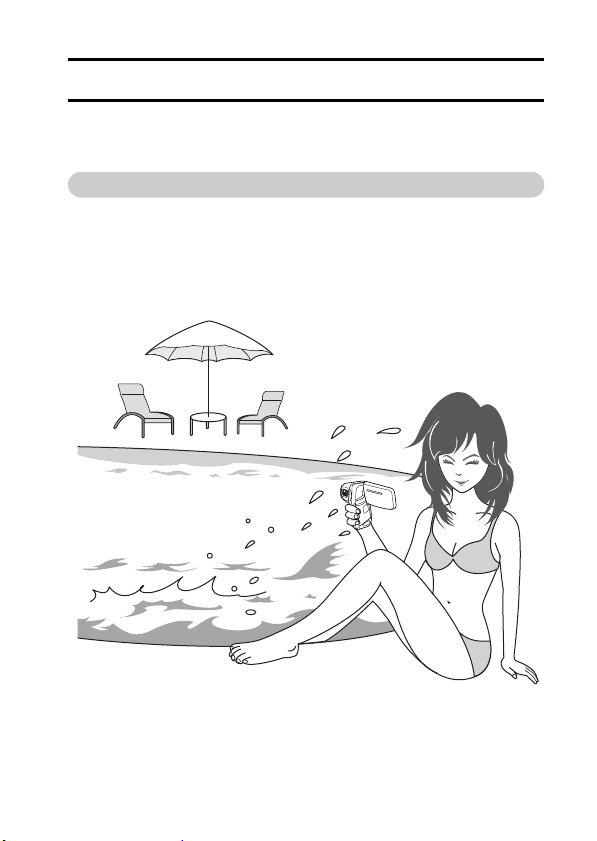
SPECIAL FEATURES
Your movie camera can not only record video clips, you can also take still
photos and make audio recordings. For example, you can snap a still image
while recording a video clip, or make just an audio recording.
Waterproof capability
The camera is equipped to safely be used in water at a temperature of
less than 40 ºC (104ºF), at a depth of less than 1.5 m (59 in.), for up to
approximately 60 minutes. You can enjoy taking pictures at the beach or
by the pool.
English 14
Page 31

SPECIAL FEATURES
Movable monitor for any shooting angle
The movable monitor lets you shoot from any angle. Hold the camera
high to get a great view of a parade, or swivel the monitor around to
snap a photo of yourself.
If you swivel the
monitor unit to its
farthest position, the
image on the monitor
will be inverted.
15 English
Page 32

Capture still shots while recording a video clip
(page 52)
Suppose that while you’re recording a video clip, there’s a scene you’d
like to keep as a still photo. Your camera makes it possible to record the
still photo without interrupting the video clip recording.
3131
01:10:15 01:10:15
Easy to shoot vertically oriented photos
(page 68)
A grip-type camera is compact and very easy to hold securely, but
trying to take vertically oriented photos by changing the camera angle
is a problem. However, your camera features a vertical shooting mode
that allows you to take vertical (portrait) mode still images without
having to change the camera angle.
3131
01:10:15 01:10:15
English 16
Page 33
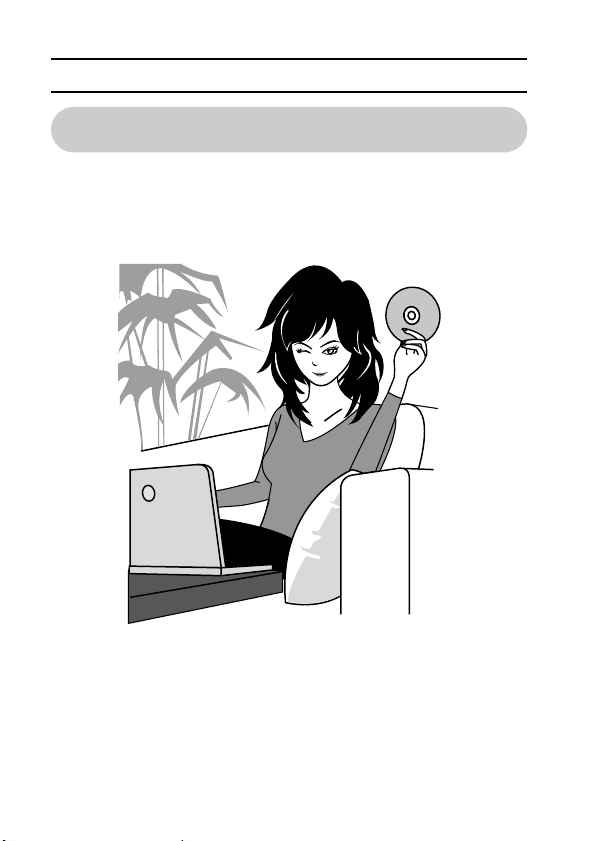
SPECIAL FEATURES
Lots of accessories for optimal use of your
captured images (page 18)
Use the accessory cables to view images on a TV or computer. Or
connect the camera directly to a printer to make prints of your photos.
And with the software in the supplied DVD-ROM (Xacti Software DVD),
you can create your original DVDs and CDs.
17 English
Page 34
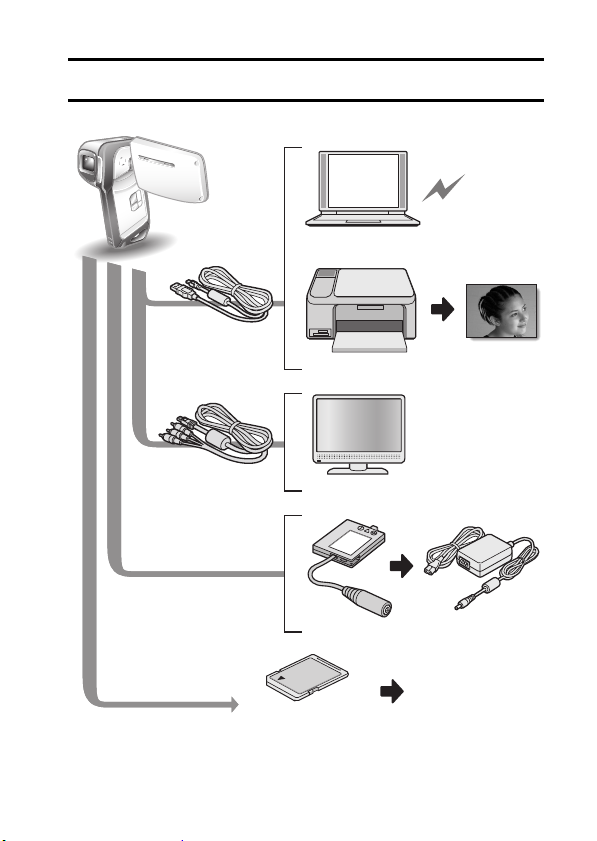
SYSTEM MAP
You can connect the camera to various devices to expand its capabilities.
Internet
Computer
Dedicated USB
interface cable
Printer
Dedicated AV
interface cable
TV
DC adaptor
(Optional)
Commercially available
SD Memory Card
AC adaptor
(Optional)
i Card reader
i DPOF-compatible
printer
i Photo shop
English 18
Page 35
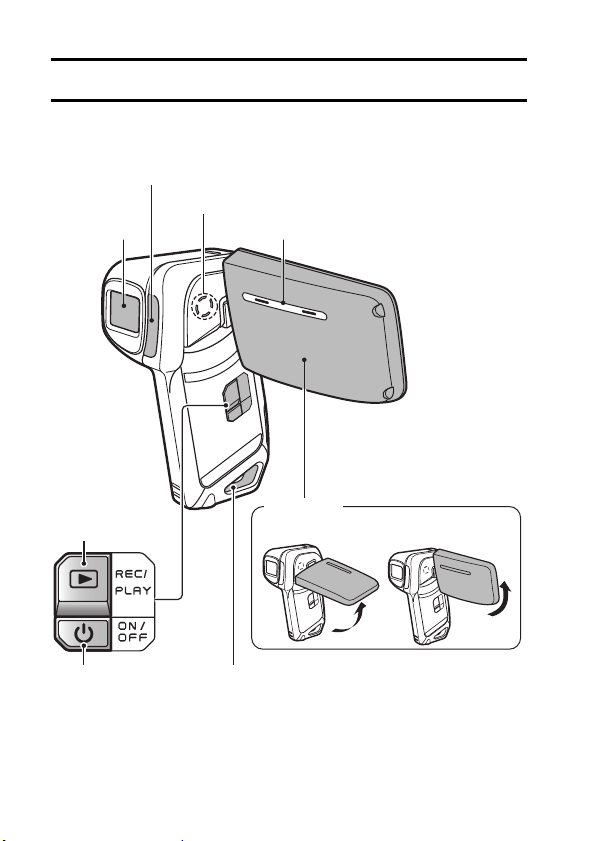
SETUP
PARTS NAME S
Front
Flash
Lens
REC/PLAY button
Speaker
Stereo microphone
Monitor unit
To o pen
Strap holderON/OFF button
There are places in the camera where water might accumulate, but this will
not affect its waterproof properties.
Concerning the drainage holes, see page 60.
19 English
Page 36

Rear
[ ] button
MENU button
[W]/[P] button
Monitor
[G] button
Multi-indicator
[ ] button
[T]/[]] button
[H] button
SET button
Battery/card
compartment cover
Tripod stand hole
English 20
Page 37

CHARGING THE BATTERY PACK
Please charge the supplied battery pack before using it.
1 Insert the battery pack in the
battery charger.
h Insert it in the direction
indicated by the [o] mark
on the battery pack.
2 Connect the supplied power
cord to the socket on the
battery pack charger.
h Insert the connector straight
and securely.
3 Plug the power plug into a
power outlet (AC 100 V to
240 V).
h Recharging begins.
h During recharge, the
CHARGE indicator is lit red.
h The recharge time is
approx. 90 minutes.
4 When the CHARGE indicator
turns off, unplug the power
cord from the power outlet,
and remove the battery pack
from the charger.
CHARGE indicator
[o] mark
Battery pack
Socket
To power outlet
Power cord
CHARGE indicator
21 English
Page 38

Recharging the battery pack
Be sure to fully charge the supplied or separately sold battery pack
before using it in your camera. For charging the battery pack, use the
supplied charger.
Charge the battery pack if it is being used for the first time, and
recharge it whenever the remaining charge is low (see “CHECKING THE
REMAINING BATTERY PACK CHARGE” on page 148).
If there is interference to your TV or radio during recharging...
i Move the battery pack and charger further away from the TV or radio.
Ambient temperature during recharging
i During recharging, the charger and battery pack will be warm. This is
normal and does not indicate a malfunction.
i It is recommended that the ambient temperature during recharging be
between about 0 °C and 40 °C (32°F and 104°F). Due to the
characteristics of the battery pack, at temperatures below 0 °C (32°F), it
may not be possible to sufficiently recharge it.
i When the battery pack temperature is high, it may take longer to recharge
it.
Recharge a battery pack in the following cases
i A battery pack which has not been used for a long time
i Newly purchased battery pack
English 22
Page 39
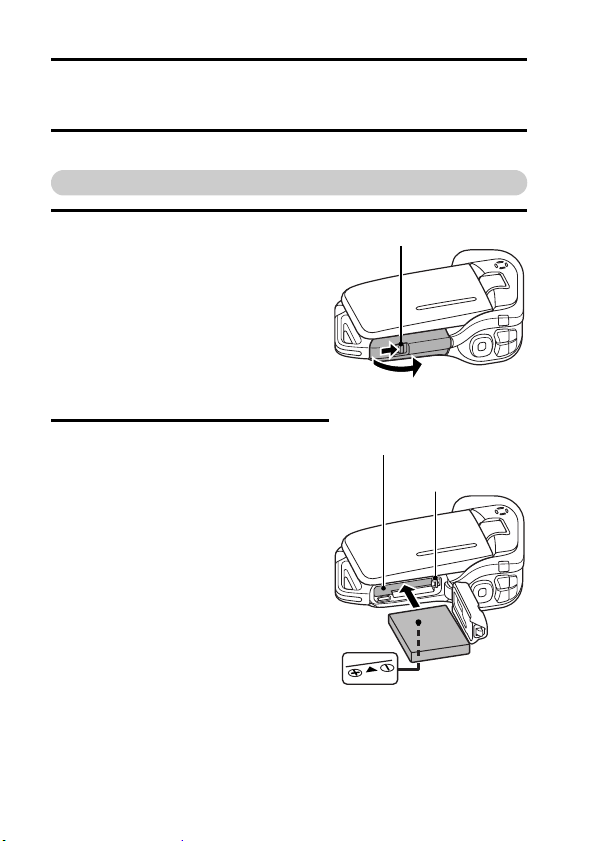
INSTALLING THE BATTERY PACK
AND CARD
Make sure that the battery pack and the card orientation are correct.
Install the battery pack
1 Open the battery/card compartment
cover.
h While gently pressing the lever,
open the battery/card compartment
cover.
2 Insert the battery pack.
h Press the latch, insert the battery
pack, and firmly push it all the way
in.
23 English
Lever
1 Push
Battery pack slot
2 Open
1 Press the latch
2 Insert
Page 40
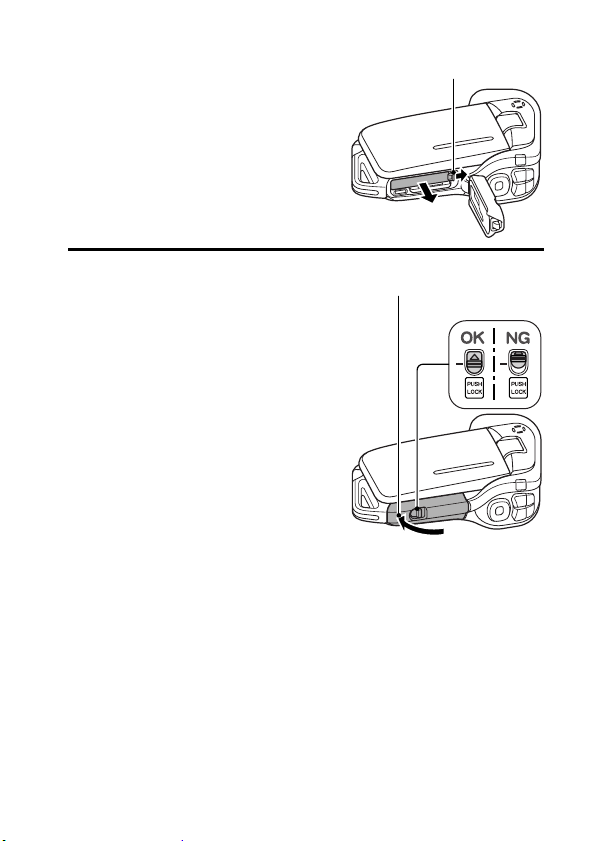
<To remove the battery pack...>
h Press the latch securing the battery
pack, and remove the battery pack.
1 Press the latch
2 Pull out
3 Close the battery/card compartment
cover.
h Press the [PUSH LOCK] part to
close the cover securely.
h Check to confirm that the cover is
locked closed by the lever.
h At the time of purchase the battery
pack is not charged. Be sure to fully
charge the battery pack (page 21).
Press the [PUSH LOCK] part
to securely close the cover.
Lever
English 24
Page 41
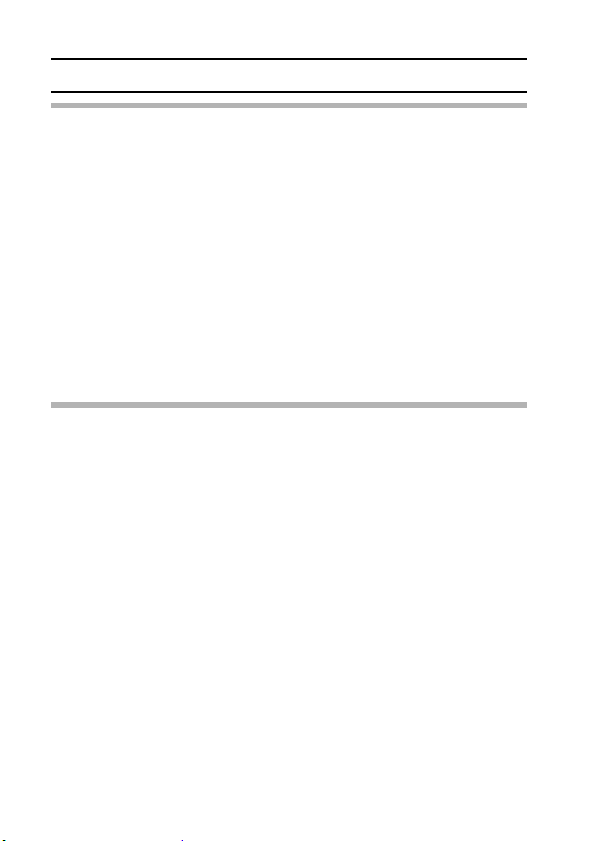
INSTALLING THE BATTERY PACK AND CARD
CAUTION
Close the battery/card compartment cover securely
i If the battery/card compartment cover is not closed or is not closed
completely, the camera will no longer be waterproof. When closing the
battery/card compartment cover, make sure that no foreign object such as
sand, hair, dust, etc. is caught in the seal.
Do not charge the battery pack immediately after the camera has been
in continuous use for a long time
i The battery pack becomes hot when the camera is used continuously for a
long time. If you attempt to charge the battery pack in this state, the charge
indicator may flash red and it may not be possible to charge the battery
pack. Wait until the battery pack has cooled down before attempting to
charge it.
Does the battery pack appear swollen?
i The lithium-ion battery used in this camera may expand slightly when
stored in a hot environment or repeatedly used, but this is not a safety
hazard.
HINT
About the internal backup battery
i This camera’s internal battery serves to maintain the date and time
settings, as well as the shooting settings. The backup battery will be fully
charged when the battery pack is kept in the camera continuously for about
2 days. In the fully charged state, the backup battery will maintain the
camera settings for about 7 days.
When not using the camera for a long time, remove the battery pack
i A small amount of power is still used even if the camera is turned off, and it
is therefore recommended that the battery pack be removed from the
camera if it is not going to be used for a long time. Note that when the
battery pack is removed for a long period, the time and date settings may
be cleared. Before using your camera again, be sure to confirm that the
camera settings are correct.
To prolong the life of the battery pack
i Although the battery pack is an expendable item, you can maximize the life
of the battery by heeding the following suggestions.
h Do not leave the battery under the hot summer sun or exposed to other
high-temperature environments.
h Do not continually recharge the battery when it is already fully charged.
After fully charging it once, for example, use it for a while to partially
discharge it before recharging it again.
h When the battery is not to be used for a long time, if possible store the
partially charged (not fully charged) battery in a cool environment.
25 English
Page 42

Install the card
The card can be used after it has been formatted with the camera (page 144).
1 Open the battery/card
compartment cover.
2 Insert the card.
h Firmly insert the card until it
clicks into place.
3 Close the battery/card compartment cover.
<When removing the card...>
h To remove the card, press it
down, and then release. The
card will protrude slightly, and
you can then pull it out.
2 Push
3 Pull out
Card slot
2 Insert
1 Open
1 Open
English 26
Page 43

INSTALLING THE BATTERY PACK AND CARD
CAUTION
Do not attempt to forcibly remove the card.
i Never remove the card when the multi-indicator is flashing red. In doing so,
you risk losing the data stored in the card.
HINT
Shooting without a card installed
i When a card is installed, images are recorded to and played back from the
card. When no card is installed, images are recorded to and played back
from the camera’s internal memory. When the camera is turned on with no
card installed, the internal memory icon is shown on the monitor to let
you know that the images you capture will be saved to the camera’s
internal memory.
27 English
Page 44
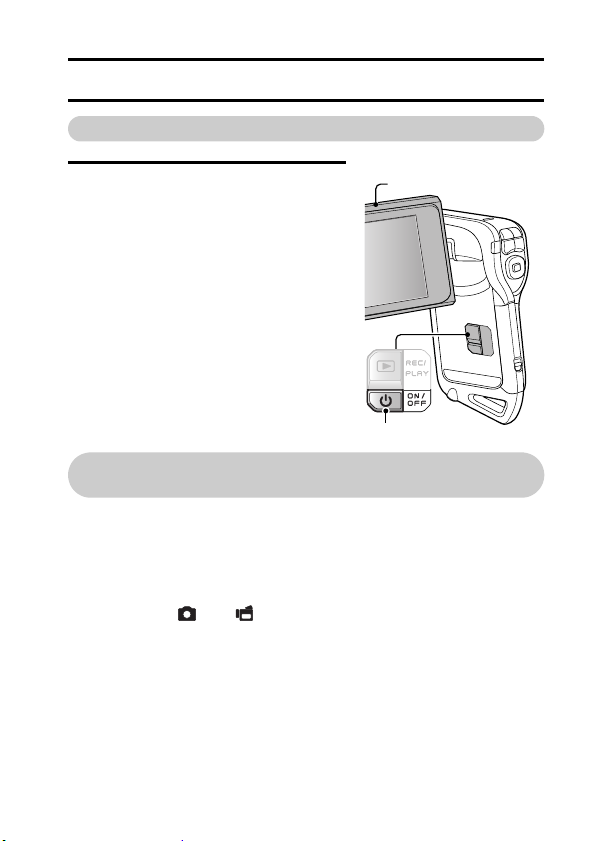
TURNING THE CAMERA ON AND OFF
Turning on the camera
1 Open the monitor unit, and press the
ON/OFF button for at least 1 second.
h If you press the REC/PLAY button for
at least 1 second, the camera turns
on in the playback mode.
h If you press the ON/OFF button once,
the camera will switch to the power
save mode.
Monitor unit
ON/OFF button
Turning on the camera when the power save
(sleep) function is active
In order to preserve battery pack power, the power save (sleep) function
will automatically turn off the camera after 1 minute of no use during
shooting, or 5 minutes of no use during playback (factory-preset
setting).
i When the power save function is active, you can restore the power by any
of the following methods:
h Press the ON/OFF button.
h Press the [ ] or [ ] button.
h Open the monitor unit.
h Press the SET button.
i The camera will switch to the standby mode after the power save function
has been active for about 1 hour, or when you close the monitor unit.
i The power save mode will not be activated while you are recording.
i The user can specify the time elapsed before the power save function is
activated (page 139).
i When the camera is connected to a computer or printer using the
dedicated USB interface cable, the power save function is disabled, and
the camera turns off after about 12 hours.
English 28
Page 45

TURNING THE CAMERA ON AND OFF
Turning off the camera
1 Press the ON/OFF button for at least 1 second.
h The camera turns off.
h To turn off the camera while it is in the shooting mode or power save
mode, press the ON/OFF button for at least 1 second.
HINT
To immediately activate the power save
function
i Press the ON/OFF button briefly to
active the power save function.
If the date and time setting has been
completed (page 32)...
i The current time is shown on the monitor
when the camera is turned on.
CAUTION
If the K icon appears...
i When a picture is taken, the date and
time it was captured are recorded with it.
If the date and time settings have not
been completed (page 32), the date and
time cannot be recorded with the
captured images. For this reason,
immediately after the camera is turned
on, the “Set date and time” reminder
briefly appears, after which the K icon
is shown on the Shooting Screen. To
have the date and time recorded with the
images, please complete this setting
before capturing images.
Set date and time
29 English
Page 46

OPERATION BUTTONS
The procedures to change the camera settings, choose images, etc., are
performed by using the arrow buttons to control the monitor display. This
operation is used very frequently, so it is best to become familiar with it right
away.
1 Turn on the camera (page 28).
2 Press the MENU button.
h The Menu Screen appears.
<Select the icon above or below>
To select the icon above,
press the [T] button.
RECORDING MENU
MOVIE
640×480 30fps SHQ
MPEG-4 AVC/H. 264
To select the icon below,
press the [W] button.
RECORDING MENU
SCENE SELECT
FULL AUTO
MENU button
RECORDING MENU
PHOTO
2816×2112
(6M-S)
English 30
Page 47

OPERATION BUTTONS
<Select the icon to the left or right>
To select the icon to the right, press
the [H] button.
To select the icon to the left, press the
[G] button.
<Actuate the selected icon>
Press the SET button. The selected
icon moves to the left end of the
lineup.
RECORDING MENU
MOVIE
640×480 30fps HQ
MPEG-4 AVC/H. 264
RECORDING MENU
MOVIE
640×480 30fps HQ
MPEG-4 AVC/H. 264
RECORDING MENU
MOVIE
640×480 30fps HQ
MPEG-4 AVC/H. 264
31 English
Page 48
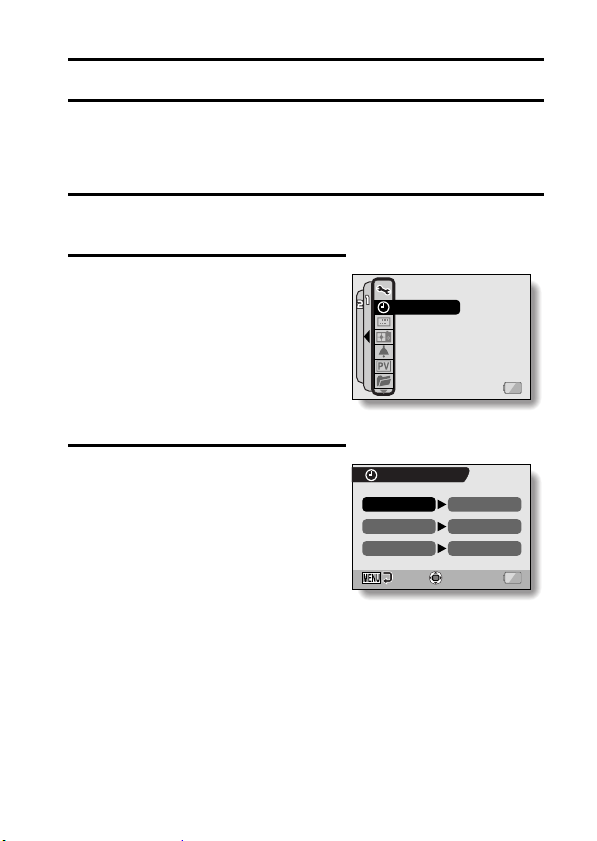
DATE AND TIME SETTING
The camera will record the date and time an image or audio recording is
taken so that you can display them during playback. Therefore, before
capturing images, make sure the correct date and time are set.
Example: To set the clock to 7:30 p.m. on December 24, 2007
1 Turn on the camera (page 28), and press the MENU button.
h The RECORDING MENU or PLAYBACK MENU appears.
2 Press the [G] button two times to
display the OPTION MENU.
h The OPTION MENU is canceled if
the MENU button is pressed.
3 Select the clock set icon C, and
press the SET button.
h The Clock Set Screen appears.
h The current date and time settings
are shown.
h Follow the procedures below to
enable or disable the date display
during playback, to set the display
format for the date, and to set the
date and time.
h To return to the OPTION MENU,
press the MENU button.
OPTION MENU
CLOCK SET
INFO DISPLAY
STARTUP DISPLAY
OPERATION BEEP
POST VIEW
REC FOLDER
<OPTION MENU>
CLOCK SET
DATE
TIME
DISP
2007/05/01
00:00
Y / M / D
OK
English 32
1/3
Page 49

DATE AND TIME SETTING
4 Set the date.
1 Select “DATE”.
2 Press the SET button.
h The Set Date Screen appears.
3 Set the date to “2007/12/24”.
h The date is set in the following
order: Set the year → Set the
month → Set the day.
h Press the [G] or [H] button to
select year, month or day. Press
the [T] or [W] button to increase
or decrease the number.
4 Press the SET button.
5 Set the clock.
1 Select “TIME”.
2 Press the SET button.
h The Set Time Screen appears.
3 Set the time to “19:30”.
h The time is set in the following
order: Set the hour → Set the
minute.
h A 24-hour clock is used for the
time display.
4 Press the SET button.
CLOCK SET
DATE
OK
CLOCK SET
TIME
OK
2007/12/24
19:30
33 English
Page 50

6 Set the order in which the date is
displayed during playback.
1 Select “DISP”.
2 Press the SET button.
h The Set Date Format Screen
appears.
3 Press the [T] or [W] button.
h Press the [T] button to change
the displayed date order as
follows:
Press the [W] button to change it in the reverse order.
4 Press the SET button.
7 Press the MENU button.
h The date and time setting is completed, and you are returned to the
OPTION MENU.
h To return to the Shooting Screen or Playback Screen, press the
MENU button.
HINT
About the clock backup
i Under normal conditions, while the battery pack is being replaced, an
internal battery will maintain the date and time settings. However, there is a
small chance the settings may be lost. (The backup will last for about
7 days.) It is recommended to check that the date and time settings are still
correct after replacing the battery pack and before shooting or recording of
any type (follow steps 1 through 3).
To change the date and time settings
i After steps 1 through 3, select the item that you want to change, and
change the value.
Y / M / D → M / D / Y → D / M / Y
CLOCK SET
Y / M / DDISP
OK
English 34
Page 51

SCREEN DISPLAY
Specify what information is displayed on the Playback Screen.
1 Display the OPTION MENU (page 120).
2 Select the info display icon j, and
press the SET button.
h The Screen Display Screen
appears.
DATE & TIME:
Set the capture-date display to ON
or OFF.
COUNTER:
Set the video clip playback time
display to ON or OFF.
SHOW ALL:
Display the capture date and
playback time (for video clips).
OFF:
Do not display the capture date and
playback time.
3 Select the desired setting, and press
the SET button.
h This completes the screen display
setting.
INFO DISPLAY
DATE & TIME
COUNTER
SHOW ALL
OFF
OK
35 English
Page 52
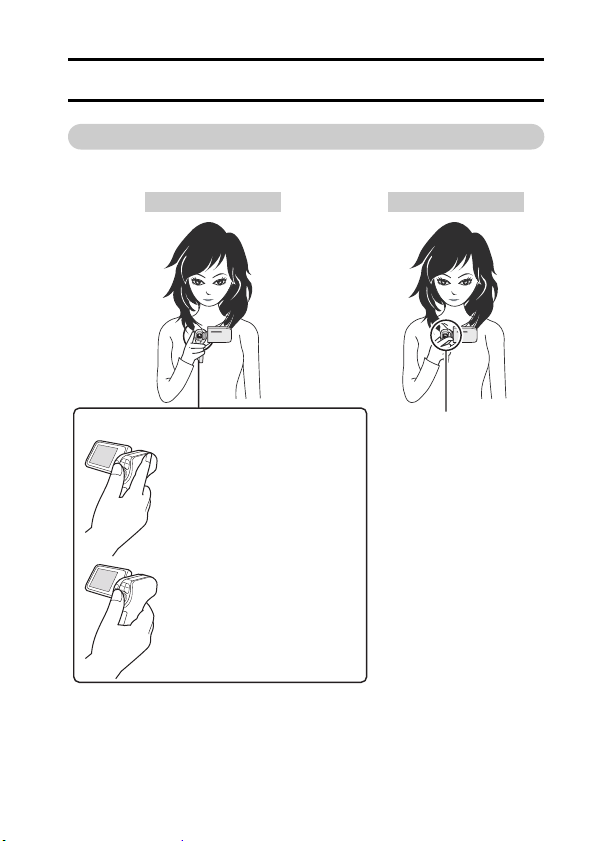
BASIC OPERATION
BEFORE TAKING PICTURES
For best results
Hold the camera securely, keeping your elbows close to your body and
making sure the camera is stable.
Correct hold Incorrect hold
<Holding the camera>
Example 1:
Grip the camera by wrapping
the fingers of the right hand,
from the little finger to the
middle finger, around the
camera, and hook the index
finger above the lens.
Example 2:
Grip the camera by wrapping
the fingers of the right hand,
from the little finger to the index
finger, around the camera.
Make sure that the lens and flash are not blocked by your fingers or the
handstrap.
* For shooting vertically oriented still images, you can set the shooting
orientation to the vertical (portrait) format (page 68).
A finger is blocking the
lens or flash.
English 36
Page 53

BEFORE TAKING PICTURES
Using the autofocus
The autofocus will work in almost all situations; however, there are
certain conditions that may cause the autofocus function to not work
properly. If the autofocus function is not working properly, set the focus
range to capture images (page 78).
k Conditions that may cause incorrect focus
The following examples are some of the situations where the autofocus
function may not work.
i Subjects with low contrast, very
bright subjects at the center of the
image or dark subjects or locations
Use the focus-lock function to lock the
focus on an object with contrast at the
same distance as the desired subject.
i Subjects without vertical lines
Use the focus-lock function to lock the
focus while framing the subject
vertically, then re-orient the camera to
compose a horizontally framed image.
37 English
Page 54

The following examples are some of the situations where the autofocus
function may work, but not as desired.
i When both near and far objects are
present
Use the focus-lock function to lock the
focus on an object at the same distance
as the desired subject, then reposition
the camera to compose the picture.
i Fast-moving subjects
Use the focus-lock function to lock the
focus on an object at the same distance
as the desired subject, then reposition
the camera to compose the picture.
HINT
i Images captured in the still image shooting mode can be rotated when
they are played back (page 104).
i When the [ ] button is pressed halfway, the image in the monitor may
waver vertically. This is the result of internal image processing and is not a
malfunction. This wavering is not recorded and will not affect your images
in any way.
i When the optical zoom is used or when the autofocus is operating, the
image may appear to waver, but this is not a malfunction.
English 38
Page 55
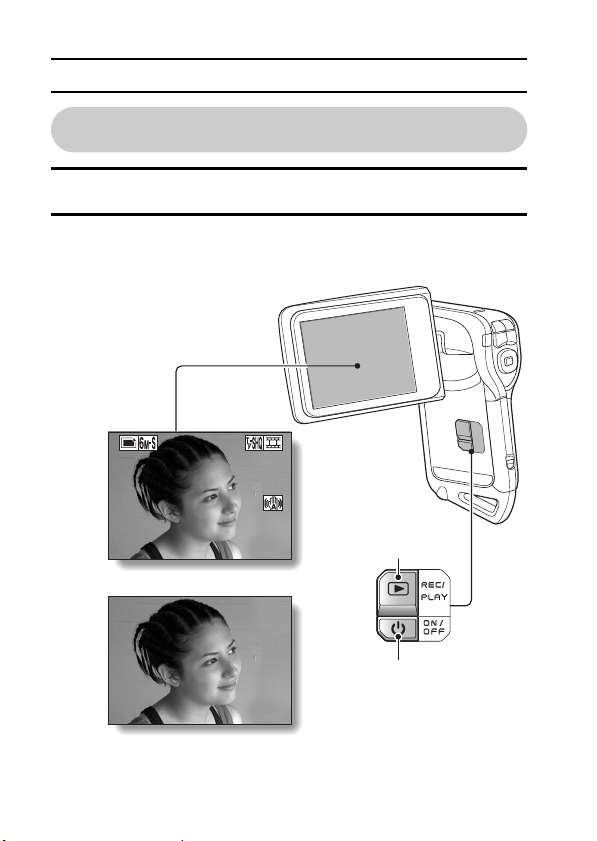
BEFORE TAKING PICTURES
00:19:36
240
2007.12.24
Switching between the shooting mode and
playback mode
1 Press the ON/OFF button to turn the camera on (page 28).
2 Press the REC/PLAY button.
h Each time the REC/PLAY button is pressed, the camera switches
between the shooting mode and the playback mode.
00:19:36
00:19:36240
240
<Shooting mode>
REC/PLAY
button
39 English
2007.12.24
2007.12.24
<Playback mode>
ON/OFF button
Page 56

Hints for taking pictures
Muting the operation sounds
i The operation sounds that are generated, for example, when the [ ]
button, MENU button or SET button is pressed, as well as the audio
guidance when you switch the mode, can be muted (page 124).
Where is the image and audio data saved?
i All the image and sound data is recorded in the camera’s internal memory
or on the card installed in the camera.
i When a card is installed in the camera, the data is recorded on the card. If
no card is installed, the data is recorded in the camera’s internal memory.
Taking pictures in backlight conditions...
i When taking pictures with the light coming from behind the subject, due to
the characteristics of the lens, light lines or ghost patterns (flare
phenomenon) may appear in the captured image. In this situation, it is
recommended that you avoid taking pictures with the subject lit from
behind.
While the image data is being recorded...
i While the multi-indicator is flashing red, the image data is being written to
the memory, during which time it is not possible to capture another image.
Another image can be captured after the flashing red indicator turns off.
However, even when the multi-indicator is flashing red, depending on the
camera’s internal memory remaining capacity, in some cases the next
image can be captured about 2 seconds after shooting.
English 40
Page 57

VIDEO CLIP RECORDING AND PLAYBACK
REC 00:00:15
10
Recording video clips
1 Turn on the camera
(page 28).
2 Press the [ ] button.
h Recording begins.
h It is not necessary to keep
the [ ] button pressed
while shooting.
h When the remaining
recording time available for
the currently recording clip
becomes little, a
countdown of the
remaining recording time
appears on the display.
3 End the recording.
h Press the [ ] button
again to stop recording.
[] button
Recording time
REC 00:00:15
REC 00:00:15
Available recording time remaining
10
10
41 English
Page 58

Playing back a video clip
2007.12.24
PLAY
4 Press the REC/PLAY button.
h The video clip just recorded is
shown on the monitor.
5 Press the SET button.
h Playback of the video clip begins.
2007.12.24
2007.12.24
<To return to the Shooting
h Press the REC/PLAY button.
Screen>
PLAY
PLAY
SET button
REC/PLAY
button
English 42
Page 59

VIDEO CLIP RECORDING AND PLAYBACK
To do this... Do this
Normal forward playback Press the SET button.
Stop playback During playback, press the [W] button.
Pause
To play back
one image
at a time
(single-
frame step)
Slow
playback
accelerate
playback
Return to normal playback
*1Compared to forward playback, frame increments are larger for reverse
playback.
2
Slow playback begins from a point slightly before the pause point.
*
To
During forward
playback
During reverse
playback
During forward
playback
During reverse
playback
Forward
playback
Reverse
playback
speed
During playback, press the SET button or
press the [T] button.
During accelerated playback, press the [T]
button.
After pausing playback, press the [H] button.
After pausing playback, press the [G]
1
button.
*
After pausing playback, press and hold the
[H] button.
After pausing playback, press and hold the
[G] button.
During forward playback, press the [H] button.
* The playback speed changes each time the
[H] button is pressed, as follows:
Normal playback
Press the [G] button to resume normal
playback speed.
During forward playback, press the [G] button.
* The playback speed changes each time the
[G] button is pressed, as follows:
15× ← 10× ← 5×
Press the [H] button to resume normal
playback speed.
Press the SET button.
2
*
1
*
→ 2× → 5× → 10× → 15×
When you are finished using the camera...
i Press the ON/OFF button for at least 1 second to turn the camera off.
43 English
Page 60

HINT
You can play audio and video clips on your iPod
i Audio files and video clips that were recorded with your camera can be
played back on an iPod. (Video clips that were recorded in the b or a
mode will need to be converted.)
Adjusting the monitor brightness
i While the Shooting Screen is active, you can quickly access the screen for
adjusting the brightness of the monitor by pressing the MENU button for at
least 1 second.
The focus can be locked
i By assigning an operation shortcut to an arrow button (page 134), you can
set the autofocus to a fixed focus. When the autofocus is fixed, the p
icon appears on the monitor.
i When the focus range setting (page 78) is changed, the focus lock is
released.
The data for a video clip is very large
i Therefore, be aware that if the video clip is uploaded to a computer to be
played back, the computer may not be able to play back the video fast
enough, making it appear jerky. (The video will always be displayed
properly on the monitor or a television.)
Display the video clip playback point
i During video clip playback, press the MENU button for at least 1 second to
display a bar showing the current playback point in the video clip.
i Press the MENU button for about 1 second to cancel the bar.
CAUTION
During video clip playback, the sound of a motor is audible...
i During recording, the sound of the optical zoom movement or autofocus
movement may be recorded. This is not a malfunction.
If no audio is heard...
i The audio is not played back when the video clip is played back in the
frame-by-frame, fast playback or reverse playback mode.
English 44
Page 61

CAPTURING AND PLAYING BACK
F3.5
1/40
STILL IMAGES
Shooting still images
1 Turn on the camera (page 28).
2 Press the [ ] button.
1 Press the [ ] button
halfway.
h The autofocus operates,
and the image is focused
(focus lock).
2 Continue to gently press
the [ ] button all the
way.
h The shutter releases and
the image is captured.
h You can view the captured
image on the monitor by
keeping the [ ] button
depressed when you
capture the image (postview [page 127]).
12
45 English
F3.5
F3.5
1/40
1/40
Shutter speed
Aperture
[] button
AFAFAF
Target mark
Page 62

HINT
What is the camera focusing on?
i If the focus range (page 78) is set to a
setting other than manual -, a
target mark & on the monitor shows
the area the camera is focusing on.
i The camera automatically determines
the correct focus by measuring from 9
different focus points within the
shooting area. If the target mark is at a
position that is different from the point
you wish to focus on, you can refocus,
for example, by changing the shooting
angle.
i The large target mark appears when
the camera focuses on a wide area in
the center of the screen.
About the focus indicator
i A green focus indicator appears when
the subject is successfully focused, or a
red focus indicator when the camera
was not able to focus the subject.
The shutter speed and aperture are
displayed
i When the camera focuses and the
target mark appears, at the same time,
the shutter speed and aperture settings
are also displayed. You can use them
as a reference when shooting.
If the camera shake icon > appears...
i During still image shooting, if the
shutter speed is slow and the
possibility that the image may be
blurred due to camera shake becomes
high, the camera shake icon may
appear on the monitor. In this case,
stabilize the camera when shooting, or
set the flash operation mode to
automatic (page 72).
i When shooting with the scene select
function set to the fireworks +
mode, the camera shake icon always
appears, but this is normal.
Focus indicator
Target mark
AF
F3.5
1/40
Shutter speed
Aperture
Camera shake icon
AF
F3.5
1/40
English 46
Page 63

CAPTURING AND PLAYING BACK STILL IMAGES
2007.12.24
Viewing still images
3 Press the REC/PLAY button.
h The image just captured is
shown on the monitor.
4 Select the image you wish to
view.
To display the previous image,
press the [G] button.
To display the next image, press the
[H] button.
h Display the desired image.
<To return to the Shooting
Screen>
h Press the REC/PLAY button.
SET button
Arrow buttons
REC/PLAY
button
47 English
2007.12.24
Page 64

9-image display playback
1 Press the REC/PLAY button to
display the Playback Screen.
2 Press the [W] button.
h The 9-image display appears.
3 Select the image to play back.
h Press the [G] or [H] buttons to
move the orange frame to the
desired image, and press the
SET button or [T] button to
switch to normal (full-screen)
playback of the selected
image.
h If the [W] button is pressed
while the 9-image display is
shown, the camera changes to
the art mode playback
(page 49).
Arrow buttons
SET button
REC/PLAY
button
Video clip
100
0001 0002 0003
0004 0005 0006
0007 0008 0009
Orange frame
Still image
Audio data
Folder number
Image number
English 48
Page 65

CAPTURING AND PLAYING BACK STILL IMAGES
Art mode playback
Art mode playback displays all 22 images that immediately follow the
image currently shown on the normal display, or the framed image on
the 9-image display.
1 In normal playback, display an
image (pages 42 and 47), or on the
9-image playback display, move the
orange frame to select an image
(page 48). This will be the largest
image in the art mode playback
display.
2 If switching to the art mode
playback from normal playback,
press the [W] button two times.
Push it one time if switching from
the 9-image playback display.
h The screen changes to art mode
playback.
h When the number of images is less
than 22, the blank frames are filled
in with color.
<Art mode playback screen operation>
Press the [T] button:
The screen changes to the 9-image display.
Press the SET button:
The upper-left image is now displayed full-screen.
Press the MENU button:
The upper-left image is displayed full-screen, and the PLAYBACK MENU
appears.
Press the [G] or [H] button:
The images before and after are displayed in random order.
Press the [W] button:
The display changes to the screen to select the playback folder
(page 50).
Press the [ ] button:
The current art mode playback screen is saved as a still image.
49 English
Page 66
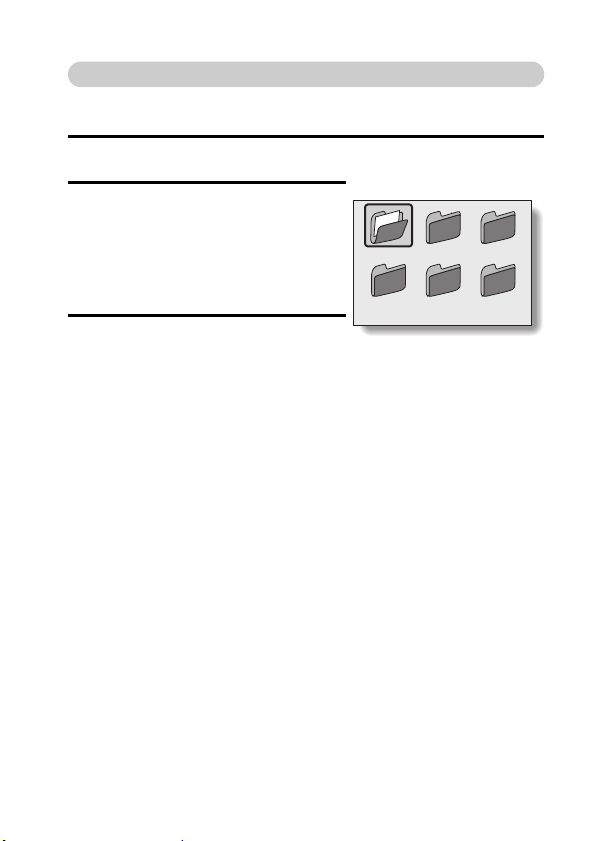
Selecting the playback folder
If the card contains multiple folders, you can select from which folder you
would like to play back.
1 Press the REC/PLAY button to display the Playback Screen.
2 Press the [W] button three times.
h The screen to select the playback
folder appears.
h If the [T] button is pressed, the
camera changes to the art mode
playback (page 49).
3 Press the [G] or [H] button to move
the orange frame to the desired
folder, and press the SET button.
h The data in the selected folder is
displayed in the Playback Screen.
FOLDER : 100SANYO
100
101 102
104 105103
English 50
Page 67

CAPTURING AND PLAYING BACK STILL IMAGES
108%
108%
Magnifying (zooming in) the image
1 Display the still image.
2 Press the [T] button.
h Magnification is enabled.
h The image is magnified, and the
central portion of image is
displayed.
To magnify:
Magnification increases each time the
[T] button is pressed.
To return to normal size:
Magnification decreases each time the
[W] button is pressed.
h You can press the SET button to
switch to the scan operation. Use the
arrow buttons to see different parts of
the image.
h Press the SET button again to switch
to the magnify/reduce operation.
h Press the MENU button to return to
the normal (100%) view.
HINT
The magnified portion of the image can be saved as a separate image
i Press the [ ] button. The magnified portion is saved as a new still
image.
Press shutter to save
SWITCH
108%
108%
108%
51 English
Page 68

SHOOT A STILL IMAGE WHILE
REC 00:00:09
RECORDING A VIDEO CLIP
You can capture a still image while recording a video clip.
1 Turn on the camera (page 28).
2 Press the [ ] button.
h Recording begins.
3 When you see a scene you’d like
to capture as a still image, press
the [ ] button.
h A still image is captured.
4 End the recording.
h Press the [ ] button to stop
recording.
[] button
[] button
REC 00:00:09
REC 00:00:09
English 52
Page 69

SHOOT A STILL IMAGE WHILE RECORDING A
VIDEO CLIP
HINT
i When shooting a still image while recording a video clip, the flash does not
operate.
Why does recording stop?
i When you capture a still image during video clip recording, recording
briefly stops while the image is being saved. Video clip recording resumes
after the still image is saved.
i If the still image resolution is set to k or Q, it automatically changes to
x and the image is captured.
i When the remaining video recording time becomes approximately
50 seconds, it will no longer be possible to capture a still image while
recording a video clip. The exact remaining recording time at which this
occurs will differ depending on the subject and on the video clip mode
setting (page 67). If you intend to capture a still image while recording a
video clip, it is suggested that you take note of the remaining video
recording time.
53 English
Page 70

AUDIO RECORDING AND PLAYBACK
Your camera can make audio recordings and play them back.
Audio recording
1 Turn on the camera (page 28).
2 Press the MENU button.
h The menu display appears.
3 From the video clip mode menu,
select the audio memo icon <, and
press the SET button.
4 Press the MENU button.
h The menu display is canceled.
h The audio recording mode is
enabled.
h Audio recording is not possible
while the menu display is shown.
Audio memo icon
RECORDING MENU
MOVIE
640×480 30fps SHQ
MPEG-4 AVC/H. 264
Remaining recording time
12
00:10:15
English 54
Page 71

AUDIO RECORDING AND PLAYBACK
5 Press the [ ] button.
h Audio recording begins. During
recording, < appears in the
monitor.
It is not necessary to continue
pressing the [ ] button while
recording.
6 End the recording.
h Press the [ ] button again to stop recording.
HINT
You can capture a still image during an audio recording
i Note, however, that if the resolution in the still image mode is set to k or
Q, it automatically changes to x and the image is captured.
Recording time
REC00:09:45
55 English
Page 72
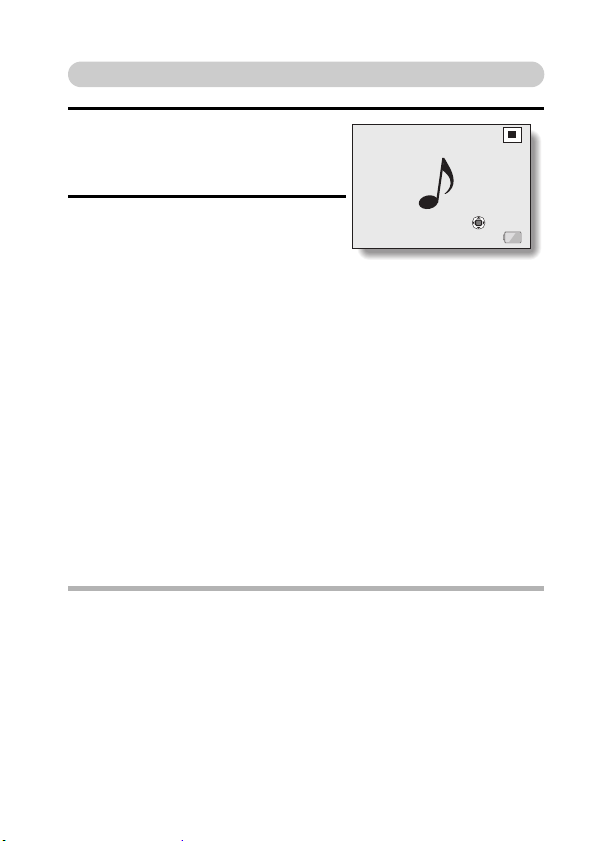
Audio data playback
PLAY
7 Press the REC/PLAY button.
h The playback screen for the audio
track that was just recorded
appears.
8 Play back the recording.
Start forward playback:
Press the SET button.
Pause:
During playback, press the SET button or the [T] button. During fast
forward or fast reverse press the [T] button.
Stop playback:
During playback, press the [W] button.
Fast forward/fast reverse:
h Fast forward/fast reverse playback is possible at 2× (forward only),
5×, 10× and 15×.
h Press the [G] or [H] button during playback to activate fast
forward/fast reverse.
h The playback speed changes each time the [G] or [H] button is
pressed.
Fast forward (press the [H] button)
2× → 5× → 10× → 15×
* Press the [G] button to return to normal speed.
Fast reverse (press the [G] button)
15× ← 10× ← 5×
* Press the [H] button to return to normal speed.
<To return to the Audio Recording Screen>
h Press the REC/PLAY button.
CAUTION
If no audio is heard...
i The audio is not played back when the recording is played back in the fast
playback or fast reverse mode.
00:00:00
PLAY
PLAY
English 56
Page 73

USING THE ZOOM
Your camera has two zoom functions: optical zoom and digital zoom.
You can specify whether or not the digital zoom is enabled (page 133).
1 Point the camera lens at the
subject.
2 Press the [T] or [W] button to
compose the desired image.
[T]: Zoom in on the subject.
[W]: Zoom out.
h When zooming in or out, the
zoom bar appears on the
monitor.
h When the optical zoom factor is
at maximum, zooming stops
temporarily. When the [T] button
is pressed again, the mode
changes to the digital zoom
mode and zooming continues.
[T] or [W] button
Monitor
3 Take the picture.
For video clip recording, see page 41.
For shooting still images, see page 45.
57 English
When both optical
and digital zoom
are enabled
Digital zoom (yellow)
When optical zoom
only is enabled
Zoom bar
Optical zoom
Poin ter
Page 74

EXPOSURE CORRECTION
By assigning the exposure correction operation shortcut to the arrow buttons
(page 134), you can make the image lighter or darker when capturing images.
1 Assign the operation shortcut
to an arrow button (page 134).
2 Press the arrow button to
which the operation shortcut
was assigned.
h The exposure correction bar
appears.
3 Press the [G] or [H] button to
adjust the exposure.
h The exposure setting
numerical value is shown at
the left end of the exposure
bar.
The exposure can be set to a
h
value from –1.8 EV to
+1.8 EV.
h The exposure correction bar
is canceled when the MENU
button or the SET button is
pressed.
[G] or [H] button
12
00:00:15
Exposure correction bar
Poin ter
English 58
Page 75

EXPOSURE CORRECTION
HINT
The exposure correction setting is canceled in the following cases:
i When the pointer is set to the center position.
i When the camera is set to the playback mode.
i When the standby mode or sleep mode is activated.
i After the power is turned off.
59 English
Page 76

AFTER USING THE CAMERA IN WATER
After using the camera in water, wash it with fresh water and dry it completely.
1 Turn off the camera, and close the battery/card compartment cover
securely.
2 Wash the camera with fresh water.
h Fill a shallow basin with fresh water, and immerse the closed camera
for about 5 minutes. Rotate the monitor unit several times to clean it
completely.
3 Allow the water to drain out through the drainage holes.
h Drain the water through the five drainage holes.
Monitor unit Monitor unit
Drainage hole
Drainage hole
Drainage hole
4 Dry the camera.
Use a dry cloth to wipe off any drops adhering to the camera, and leave
h
it to dry completely in a well-ventilated place away from direct sunlight.
h
Water may seep out from the drainage holes if the camera is not
completely dry inside. Take special care not to let water get inside the
battery/card compartment.
h
Do not use a hair dryer or the like to dry the camera. Exposing the
camera to high temperatures may cause the camera and/or waterproof
seal to become deformed.
English 60
Page 77

SHOOTING
PAGE 1 (BASIC SETTINGS)
DISPLAYING THE RECORDING
MENU
The RECORDING MENU is used to adjust your camera’s shooting settings.
The RECORDING MENU is organized into two displays: PAG E 1 and
PAG E 2 . You can also access the RECORDING MENU from the camera
settings screen (OPTION MENU [page 120]).
1 Turn on the camera (page 28).
h Turn the camera on in the
shooting mode.
2 Press the MENU button.
h The RECORDING MENU
appears.
h Pressing the MENU button again
will cancel the RECORDING
MENU.
About the HELP display
When a RECORDING MENU icon is
selected, the HELP display appears,
showing the function of the selected icon
and the shooting mode(s) for which it is
effective.
PHOTO
2816×2112 (6M-S)
<Applicable to the video clip
recording mode>
<Applicable to the still image
shooting mode>
<Applicable to both shooting
modes>
MENU
button
RECORDING MENU
MOVIE
640×480 30fps SHQ
MPEG-4 AVC/H. 264
HELP display
61 English
Page 78

Switching the page
Switch to PAG E 1 or PAG E 2 .
1 Display the RECORDING MENU (page 61).
2 Press the [G] button.
h The RECORDING MENU PAGE
changes.
h Each time the [G] button is
pressed, the display changes as
follows:
PAG E 2 → OPTION MENU → PAG E 1
To cancel the RECORDING
MENU
i Press the MENU button.
i It is not possible record images while the
RECORDING MENU is shown.
PAGE indication
RECORDING MENU
MOVIE
640×480 30fps SHQ
MPEG-4 AVC/H. 264
<RECORDING MENU: PAGE 1>
RECORDING MENU
IMAGE STABILIZER
VIDEO VIEW
<RECORDING MENU: PAGE 2>
OPTION MENU
CLOCK SET
INFO DISPLAY
STARTUP DISPLAY
OPERATION BEEP
POST VIEW
REC FOLDER
<OPTION MENU>
1/3
English 62
Page 79

DISPLAYING THE RECORDING MENU
Overview of the RECORDING MENU
PAG E 1
7
RECORDING MENU
MOVIE
640×480 30fps SHQ
MPEG-4 AVC/H. 264
63 English
8
9
1
2
3
4
5
6
Page 80

1 Video clip menu (page 67)
b: Record at 640 × 480 pixels,
30 frames per second, high
bit rate
a: Record at 640 × 480 pixels,
30 frames per second,
standard bit rate
l: Record at 320 × 240 pixels,
30 frames per second
d: Record at 320 × 240 pixels,
15 frames per second
<: Make an audio recording
2 Still image resolution menu
(page 68)
x: Shoot at 2816 × 2112
resolution (6 million pixels),
standard compression
k: Shoot at 3680 × 2760
resolution (10 million
pixels)
y: Shoot at 2816 × 2112
resolution (6 million pixels),
low compression
8: Shoot at 2816 × 1584
resolution (4.46 million
pixels)
Q: Shoot at 1536 × 2048
resolution (3 million pixels,
vertical position)
t: Shoot at 1600 × 1200
resolution (2 million pixels)
[: Shoot at 640 × 480
resolution (300,000 pixels)
i When you specify multiple functions that cannot be simultaneously
enabled, the function which was last set becomes the active setting, and
the other settings accordingly change automatically.
3 Scene select menu (page 69)
=: Full auto mode
a: Sports mode
>: Portrait mode
+: Landscape mode
/: Night view portrait mode
k: Snow and beach mode
+: Fireworks mode
Q: Lamp mode
4 Filter menu (page 71)
&: No filter
%: Cosmetic filter
W: Monochrome filter
,: Sepia filter
5 Flash menu (page 72)
k: Automatic flash mode
m: Forced flash mode
l: Flash off mode
6 Self-timer menu (page 74)
N: Self-timer off
y: Shooting begins 2 seconds
after the [ ] button or
[ ] button is pressed.
x: Shooting begins
10 seconds after the [ ]
button or [ ] button is
pressed.
7 PAGE display (page 62)
8 HELP display (page 61)
9 Remaining battery power
(page 148)
English 64
Page 81
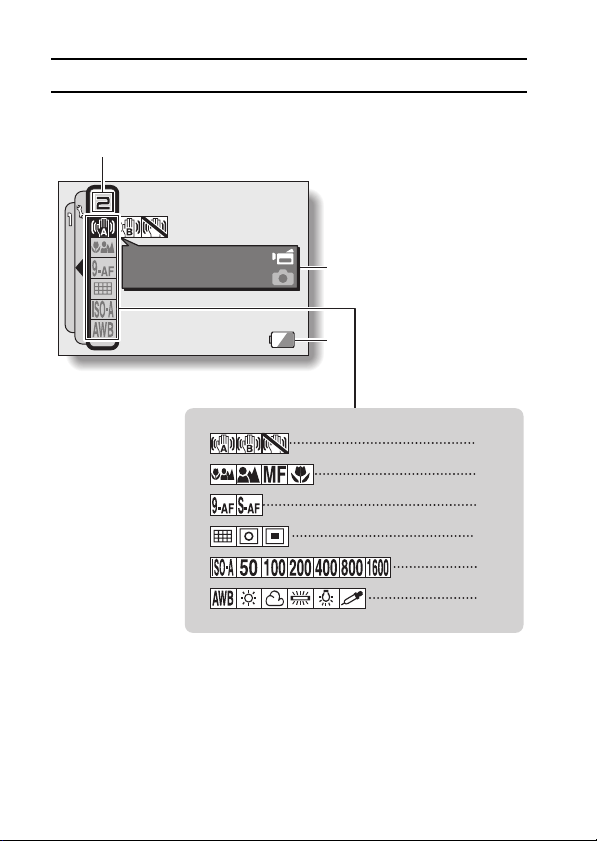
DISPLAYING THE RECORDING MENU
PAG E 2
7
RECORDING MENU
IMAGE STABILIZER
VIDEO VIEW
65 English
8
9
1
2
3
4
5
6
Page 82

1 Image stabilizer menu
(page 76)
p: Shoot using the video clip
field of view display.
q: Shoot using the still image
field of view display.
]: Image stabilizer function off
2 Focus range menu (page 78)
-: All ranges mode
*: Normal mode
-: Manual mode
+: Super macro (close-up)
mode
3 Focus mode menu (page 80)
B: 9-point range finder focus
C: Spot focus
4 Light-measuring mode (EXP
MEASURE) menu (page 81)
n: Multi-section light-
measuring
W: Center-weighted light-
measuring
Y: Spot light-measuring
5 ISO sensitivity menu
(page 82)
t: Sets the ISO sensitivity
automatically (ISO 50 to
400 [video clip recording
mode: corresponds to
ISO 450 to 3600]).
*: Sets the sensitivity to
ISO 50 (video clip
recording mode:
corresponds to ISO 450).
i When you specify multiple functions that cannot be simultaneously
enabled, the function which was last set becomes the active setting, and
the other settings accordingly change automatically.
u: Sets the sensitivity to
ISO 100 (video clip
recording mode:
corresponds to ISO 900).
v: Sets the sensitivity to
ISO 200 (video clip
recording mode:
corresponds to ISO 1800).
w: Sets the sensitivity to
ISO 400 (video clip
recording mode:
corresponds to ISO 3600).
6: Sets the sensitivity to
ISO 800 (video clip
recording mode:
corresponds to ISO 3600).
-: Sets the sensitivity to
ISO 1600 (video clip
recording mode:
corresponds to ISO 3600).
* The indicated ISO value is the
standard output sensitivity.
6 White balance menu (page 84)
>: White balance is
automatically adjusted
depending on ambient
lighting.
r: For photography in fair
weather (sunny) conditions
o: In overcast conditions
p: Under fluorescent lighting
q: Under incandescent
lighting
]: For setting the most
accurate white balance
7 PAGE display (page 62)
8 HELP display (page 61)
9 Remaining battery power
(page 148)
English 66
Page 83
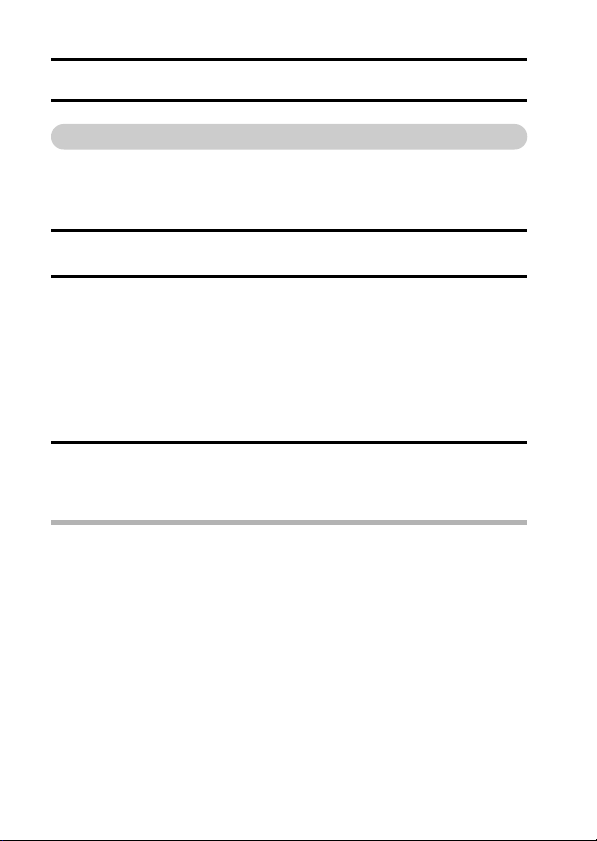
IMAGE QUALITY
Video clip image quality setting
When it comes to video clips, a larger number of pixels and a higher
frame rate means better image quality and smoother playback. On the
other hand, the file size becomes large and uses more memory. Set the
image quality to a setting that’s right for your purpose.
1 Display PAGE 1 of the RECORDING MENU (page 62).
2 Select the video clip menu.
b: Record at 640 × 480 pixels, 30 frames per second, high bit rate.
a: Record at 640 × 480 pixels, 30 frames per second, standard bit
rate.
l: Record at 320 × 240 pixels, 30 frames per second.
d: Record at 320 × 240 pixels, 15 frames per second.
<: Make an audio recording.
3 Select the desired icon from the video clip menu, and press the SET
button.
h This completes the video clip image quality setting.
CAUTION
When editing video clips...
i In order for video clips to be joined (pages 110 and 115), they must have
been recorded in the same mode.
i Video clips that were recorded in different modes cannot be joined.
67 English
Page 84

Still image resolution setting
By setting the still image resolution (pixels) to a higher setting, image
detail is enhanced for a smoother, finer picture. However, the file size
also becomes large and uses more memory. Select the resolution
setting that suits your purpose.
1 Display PAGE 1 of the RECORDING MENU (page 62).
2 Select the still image resolution menu.
x: Shoot at 2816 × 2112 resolution (6 million pixels), standard
compression.
k: Shoot at 3680 × 2760 resolution (10 million pixels).
y: Shoot at 2816 × 2112 resolution (6 million pixels), low compression.
8: Shoot at 2816 × 1584 resolution (4.46 million pixels).
Q: Shoot at 1536 × 2048 resolution (3 million pixels, vertical position).
t: Shoot at 1600 × 1200 resolution (2 million pixels).
[: Shoot at 640 × 480 resolution (300,000 pixels).
3 Select the desired icon from the still image resolution menu, and
press the SET button.
h This completes the still image resolution setting.
English 68
Page 85

SCENE SELECT
You can select from various preset settings (aperture, shutter speed, etc.) for
specific shooting conditions.
1 Display PAGE 1 of the RECORDING MENU (page 62).
2 Select the scene select menu.
=: The camera automatically makes the optimum settings suitable for
the surrounding conditions (full auto).
a: Capture a split-second image of a fast-moving subject (sports
mode).
>: Enhance the 3D feeling of the subject by blurring the background
(portrait mode).
+: For beautiful shots of distant scenery (landscape mode).
/: Photograph the subject while keeping the background night
scenery (night view portrait mode).
k: For photographing bright scenes, such as on a ski slope or at the
beach (snow & beach mode).
+: For capturing fireworks at night (fireworks mode).
Q: Photograph in low-light conditions (lamp mode).
3 Select the desired icon from the scene select menu, and press the
SET button.
h This completes the scene select function setting.
69 English
Page 86
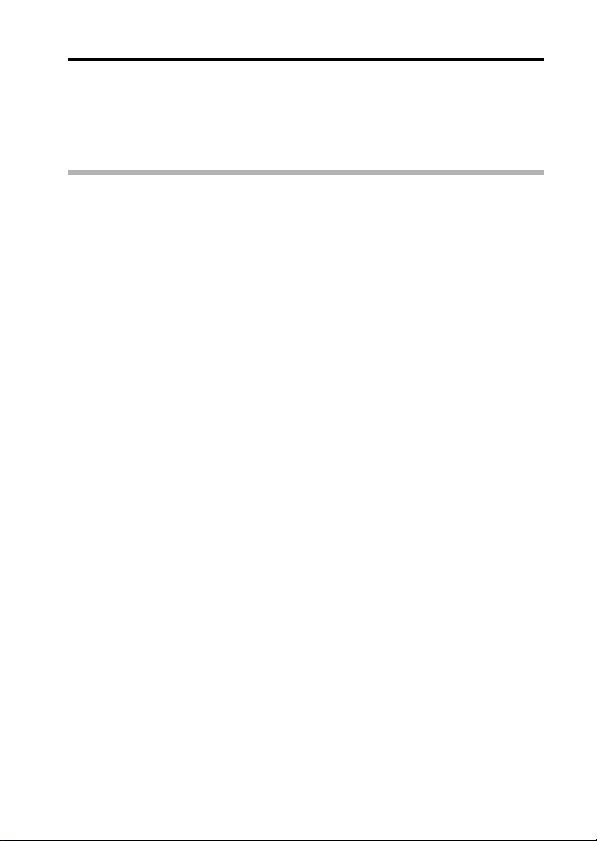
4 Take the picture.
For video clip recording, see page 41.
For still image shooting, see page 45.
h To return to normal photography, select = from the scene select
menu, and press the SET button.
HINT
i When capturing images using the fireworks +, lamp Q or night view
portrait / setting, stabilize the camera.
i A table showing the limitations for settings corresponding to scene select
icons other than = is on page 174.
English 70
Page 87

FILTERS
The filter feature changes image characteristics such as color tones, to apply
unique effects to the photographed image.
1 Display PAGE 1 of the RECORDING MENU (page 62).
2 Select the filter menu.
&: No filter is used (none).
%: Skin tones are enhanced in close-up shots (cosmetic filter).
W: Snap black-and-white photos (monochrome filter).
,: Create a sepia-tone photo (sepia filter).
3 Select the desired icon from the filter menu, and press the SET
button.
h This completes the filter setting.
4 Take the picture.
For video clip recording, see page 41.
For still image shooting, see page 45.
h To return to normal photography, select & from the filter menu, and
press the SET button.
HINT
i A table showing the limitations for settings corresponding to filter icons
other than & is on page 175.
71 English
Page 88

SETTING THE FLASH MODE
The flash is used not only for taking pictures where there is insufficient light,
but also when the subject is in shade or in backlight conditions. Your camera’s
flash has three modes of operation (automatic flash mode, forced flash mode
and flash off mode). Select the flash mode that is appropriate for the
surrounding conditions. The flash can be enabled only when capturing still
images.
1 Display PAGE 1 of the RECORDING MENU (page 62).
2 Select the flash menu.
k: The camera will detect the subject brightness and use the flash
only when required. In a backlight situation, if only the center of the
image is very dark, the flash will operate to compensate (auto
flash).
m: The flash will operate with every image captured regardless of the
conditions. Use this setting under backlight conditions, when the
subject is in shade, under fluorescent lighting conditions, etc.
(forced flash).
l: The flash will not operate even in dark situations. Use this setting
when capturing an image in a location where flash photography is
prohibited, or when shooting a night landscape scene (flash off).
3 Select the desired icon from the flash menu, and press the SET
button.
h The selected flash mode is set.
4 Take the picture.
h Still image shooting
HINT
Caution when using the flash underwater
i Light from the flash may reflect on debris in the water, resulting in an image
that is not as clear as you expected.
→ page 45
English 72
Page 89
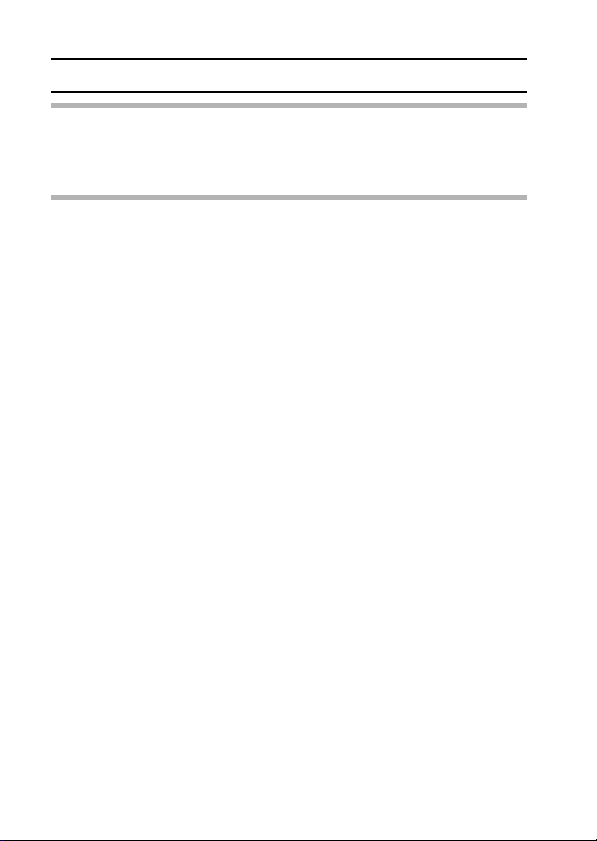
SETTING THE FLASH MODE
CAUTION
Do not touch the flash unit when shooting
i The flash unit becomes very hot and may cause a burn. Avoid touching the
flash unit when shooting.
HINT
i The flash cannot be used during video clip recording.
i By assigning an operation shortcut to an arrow button (page 134), you can
change the flash mode from the Shooting Screen.
73 English
Page 90

SELF-TIMER
1 Display PAGE 1 of the RECORDING MENU (page 62).
2 Select the self-timer menu.
N: Turns off the self-timer function.
y: The image is captured about 2 seconds after the [ ] button or
[ ] button is pressed.
x: The image is captured about 10 seconds after the [ ] button or
[ ] button is pressed.
3 Select the desired icon from the self-timer menu, and press the SET
button.
h This completes the self-timer setting.
4 Take the picture.
For video clip recording, see page 41.
For still image shooting, see page 45.
English 74
Page 91

SELF-TIMER
HINT
i By assigning an operation shortcut to an arrow button (page 134), you can
set the self-timer from the Shooting Screen.
To pause or cancel the self-timer function...
i If the [ ] button or [ ] button is pressed again before the shutter is
released, the self-timer countdown temporarily stops. Press the [ ]
button or [ ] button one more time to restart the self-timer.
i To cancel self-timer photography, select the N icon from the self-timer
menu, and press the SET button.
i The self-timer is automatically reset to off N after the power save mode
is activated and the camera turned off.
When x is selected...
i When the [ ] button or [ ] button is
pressed, the multi-indicator will blink for
about 10 seconds, and then the image
is captured. Also, 4 seconds before the
shutter releases, the indication shown in
the illustration appears on the monitor.
If you swivel the monitor unit
to its farthest position, the
image on the monitor will be
inverted.
75 English
Page 92

PAGE 2 (ADVANCED SETTINGS)
MOTION COMPENSATION
(IMAGE STABILIZER)
Your camera can minimize a jittery picture by compensating for unintentional
hand motion (video clips only).
1 Display PAGE 2 of the RECORDING MENU (page 62).
2 Select the image stabilizer menu.
p: Compensate for unintentional camera motion during video clip
recording. The field of view (see page 77) does not change when
the [ ] button is pressed, so this setting is convenient when
shooting mostly video clips (video clip field of view display).
q: Compensate for unintentional camera motion during video clip
recording. The field of view does not change when the [ ] button
is pressed, so this setting is convenient when shooting mostly still
images (still image field of view display).
]: Disengages the motion compensation function (OFF).
3 Select the desired icon from the image stabilizer menu, and press
the SET button.
h This completes the image stabilizer setting.
HINT
If the motion compensation does not seem to be working...
i Due to the mechanical characteristics of this function, it may not be
possible for the camera to compensate for violent motion.
i If the digital zoom (page 133) is being used, the large magnification factor
may make it difficult for the motion compensation function to work correctly.
i When stabilizing the camera, please turn the motion compensation
function off ]. If the motion compensation function is enabled when it is
not actually needed, it may result in an image that appears unnatural.
English 76
Page 93

MOTION COMPENSATION (IMAGE STABILIZER)
<Concerning the changing field of view when motion compensation is
enabled>
i When the motion compensation is set to ON, the field of view during
recording standby differs from the recordable field of view as shown below.
i When set to the motion compensation q setting, the video clip recording
range is as shown in the recording standby screen.
During still image
shooting
Display during
recording standby
For p setting
For q setting
Video clip
recording area
For ] setting
During video clip
recording
i When the still image shooting resolution is set to [ and the scene select
function to =, a, >, + or k (page 69), a still image captured
during video clip recording will have the same field of view as the video
clip.
77 English
Page 94

FOCUS RANGE
If you set the focus range to match the distance from the camera to the
subject, it’s easy to bring the subject into focus.
1 Display PAGE 2 of the RECORDING MENU (page 62).
2 Select the focus menu.
-: Wide end: 10 cm (3.94 in.) to infinity
Tele end: 80 cm (31.50 in.) to infinity (total range mode)
*: 80 cm (31.50 in.) to infinity (normal mode)
-: The focus can be manually set to any distance from 1 cm (0.39 in.)
to 8 m (26.25 ft.), as well as to infinity (manual focus).
+: 1 cm (0.39 in.) to 80 cm (31.50 in.) (super macro mode: wide end
only)
h If manual focus - is selected, please see “How to use the manual
focus” (page 79).
3 Select the desired icon from the focus menu, and press the SET
button.
h The focus range setting is completed.
4 Take the picture.
h Video clip recording
h Still image shooting
HINT
i By assigning an operation shortcut to an arrow button (page 134), you can
change the focus range setting or lock the focus from the Shooting Screen.
i When the focus range is set to super macro +, the zoom is temporarily
set to the wide end.
→ page 41
→ page 45
English 78
Page 95

FOCUS RANGE
How to use the manual focus
1 Select the manual focus icon - from the focus menu (page 78),
and press the SET button 2 times.
h The focus distance adjustment bar appears.
2 Press the [G] or [H] button to select
the desired focus distance, and
press the SET button.
h The focus distance is set, and you
are returned to the Shooting
Screen.
HINT
i When shooting a subject at a medium to far distance, by setting the focus
range to *, you will find it both easier and faster to focus.
About the focus range
i The focus distance indication shows the distance between the lens surface
and the subject.
i In some cases there may be a slight variance between the distance
(numerical figure) you set in the manual focus mode and the actual
distance.
About zoom movement when using the manual focus
i If the focus distance is set to 70 cm (27.56 in.) or less, the zoom changes
to the largest setting that is suitable for that focus distance.
i When the focus distance is set to 70 cm (27.56 in.) or less, the zoom will
function only within the range at which the image is focused.
12
00:00:15
1cm
79 English
Page 96

FOCUS AREA SETTING
You can choose from the following 2 types of autofocus (still image shooting
only):
9-point range finder focus:
The distance to the subject is detected by sampling from multiple areas of the
entire shooting screen.
Spot focus:
The camera focuses on the subject in the center of the monitor.
1 Display PAGE 2 of the RECORDING
MENU (page 62).
2 Select the desired focus method
from the focus mode menu, and
press the SET button.
B: 9-point range finder focus is
selected.
C: Spot focus is selected.
h When the spot focus setting is
selected, the focus mark + appears
in the center of the monitor.
12
00:00:52
Focus mark
English 80
Page 97

LIGHT-MEASURING MODE SETTING
You can select from 3 types of light-measuring modes.
Multi-section light-measuring:
The exposure is adjusted after sampling from multiple areas of the entire
shooting screen.
Center-weighted light-measuring:
The exposure is adjusted after light is measured from the entire image, but
with emphasis on the center area.
Spot light-measuring:
You can compose the picture and capture the image after first measuring the
light only at the center spot of the monitor.
1 Display PAGE 2 of the RECORDING MENU (page 62).
2 Select the desired light-measuring mode from the light-measuring
mode (EXP MEASURE) menu.
n: Multi-section light-measuring
W: Center-weighted light-measuring
Y: Spot light-measuring
3 Press the SET button.
h This completes the light-measuring
mode setting.
h When spot light-measuring is
selected, the light-measuring spot
mark appears in the center of
the monitor.
12
Light-measuring spot mark
00:00:52
81 English
Page 98
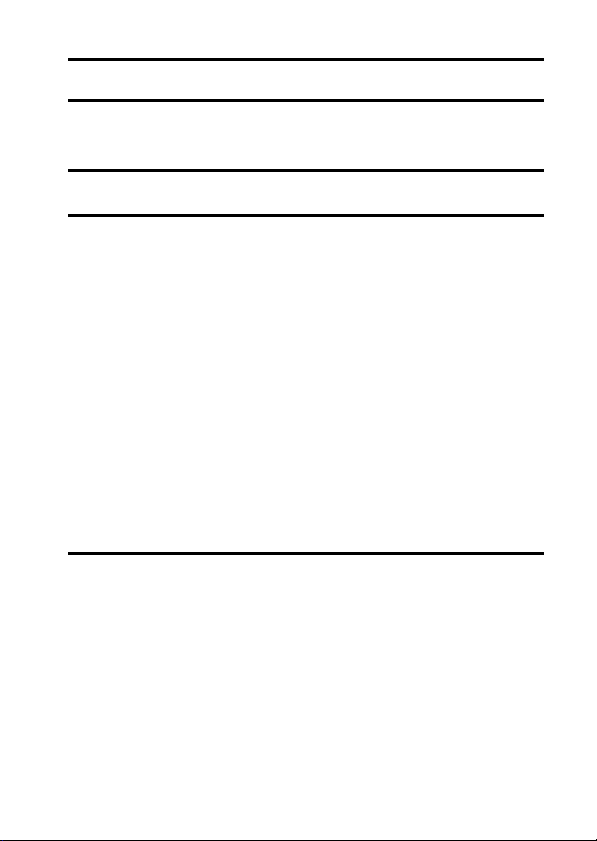
ISO SENSITIVITY
With the initial settings, the ISO sensitivity is automatically set according to
the brightness of the subject. However, the ISO sensitivity can be set to a
fixed setting.
1 Display PAGE 2 of the RECORDING MENU (page 62).
2 Select the ISO sensitivity menu.
t: Sets the ISO sensitivity automatically (ISO 50 to 400 [video clip
recording mode: corresponds to ISO 450 to 3600]).
*: Sets the sensitivity to ISO 50
(video clip recording mode: corresponds to ISO 450).
u: Sets the sensitivity to ISO 100
(video clip recording mode: corresponds to ISO 900).
v: Sets the sensitivity to ISO 200
(video clip recording mode: corresponds to ISO 1800).
w: Sets the sensitivity to ISO 400
(video clip recording mode: corresponds to ISO 3600).
6: Sets the sensitivity to ISO 800
(video clip recording mode: corresponds to ISO 3600).
-: Sets the sensitivity to ISO 1600
(video clip recording mode: corresponds to ISO 3600).
* The indicated ISO value when capturing still images is the standard
output sensitivity.
3 Select the desired icon from the ISO sensitivity menu, and press the
SET button.
h This completes the ISO sensitivity setting.
English 82
Page 99

ISO SENSITIVITY
HINT
i By setting a higher ISO sensitivity, you can set higher shutter speeds and
capture images in darker locations, but noise in the captured images may
increase.
i By assigning an operation shortcut to an arrow button (page 134), you can
change the ISO setting from the Shooting Screen.
CAUTION
Does the image appear to flicker when recording a video clip?
i If recording a video clip under fluorescent lights with the ISO sensitivity set
to w or higher, a noticeable flicker may appear in the image.
83 English
Page 100
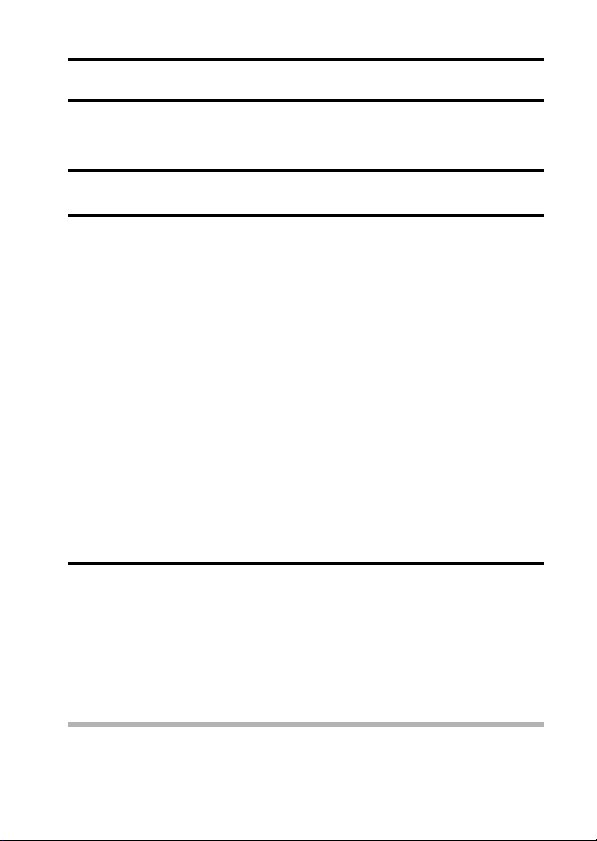
WHITE BALANCE
This camera automatically adjusts the white balance under most lighting
conditions. However, if you want to specify the lighting conditions or change
the overall tone of the image, the white balance can be manually set.
1 Display PAGE 2 of the RECORDING MENU (page 62).
2 Select the white balance menu.
>: The camera will make the white balance adjustment automatically
based on the natural and artificial light conditions. This is the
setting used in the auto mode.
r: For shooting outside on a sunny day.
o: For shooting outside on a cloudy day.
p: For shooting inside under fluorescent lighting.
q: For shooting inside under incandescent lighting.
]: This setting is used for a more accurate white balance using the
existing light source (one push). Please use it when the light source
cannot be identified, for example.
Setting procedure
1 Select the ] icon and press the SET button.
h The ] icon moves to the left end of the line.
2 Fill the entire screen with a plain white card (or piece of paper,
etc.), and press the SET button.
h This completes the white balance setting.
h It is not necessary to proceed to step 3.
3 Select the desired icon from the white balance menu, and press the
SET button.
h This completes the white balance setting.
h Once the white balance setting is programmed for the ] icon, it is
retained even if another white balance setting (>, r, o, p, or
q) is selected. If you changed to another setting, whenever you
select the ] icon and press the SET button, the previously
programmed setting is recalled.
HINT
To cancel the white balance setting
i Perform step 1, select >, and then press the SET button.
English 84
