Page 1

GUIDE FOR
BASIC OPERATION
VPC-CA100EX
VPC-CA100GX
Dual Camera
VPC-CA100PX
VPC-CA100TA
VPC-CA102
Important note
This manual explains how to safely operate the VPC-CA100EX,
VPC-CA100GX, VPC-CA100PX, VPC-CA100TA and VPC-CA102.
Any information regarding only one of these products will be labeled as such.
Please read these instructions carefully before using the camera.
Make sure to read and understand the separate booklet “SAFETY MANUAL”.
Keep this manual in a safe place for later reference.
Page 2
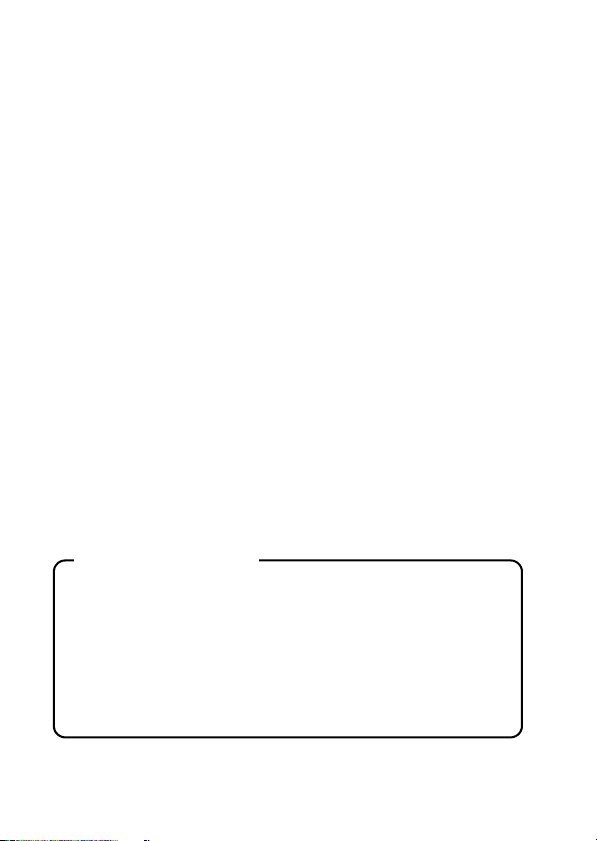
Warning
TO PREVENT THE RISK OF FIRE OR ELECTRIC SHOCK, DO NOT
EXPOSE THIS APPLIANCE TO RAIN OR MOISTURE
kFOR AMERICAN USERS
The following advisory is included in accordance with the laws of the State of
California (USA):
WARNING:
This product contains chemicals, including lead, known to the State of
California to cause cancer, birth defects or other reproductive harm. Wash
hands after handling.
i This equipment has been tested and found to comply with the limits for a
Class B digital device, pursuant to Part 15 of the FCC Rules. These limits
are designed to provide reasonable protection against harmful interference
in a residential installation. This equipment generates, uses and can
radiate radio frequency energy and, if not installed and used in accordance
with the instructions, may cause harmful interference to radio
communications. However, there is no guarantee that interference will not
occur in a particular installation. If this equipment does cause harmful
interference to radio or television reception, which can be determined by
turning the equipment off and on, the user is encouraged to try to correct
the interference by one or more of the following measures:
h Reorient or relocate the receiving antenna.
h Increase the separation between the equipment and receiver.
h Connect the equipment into an outlet on a circuit different from that to
which the receiver is connected.
h Consult the dealer or an experienced radio/TV technician for help.
i Changes or modifications not expressly approved by the party responsible
for compliance could void the user’s authority to operate the equipment.
Declaration of Conformity
Model number: VPC-CA102
Trade Name: SANYO
Responsible party: SANYO North America Corporation
Address: 21605 Plummer Street, Chatsworth, California 91311
Telephone No.: (818) 998-7322
This device complies with Part 15 of the FCC Rules. Operation is subject
to the following two conditions:
(1) this device may not cause harmful interference, and
(2) this device must accept any interference received, including
interference that may cause undesired operation.
i English
Page 3
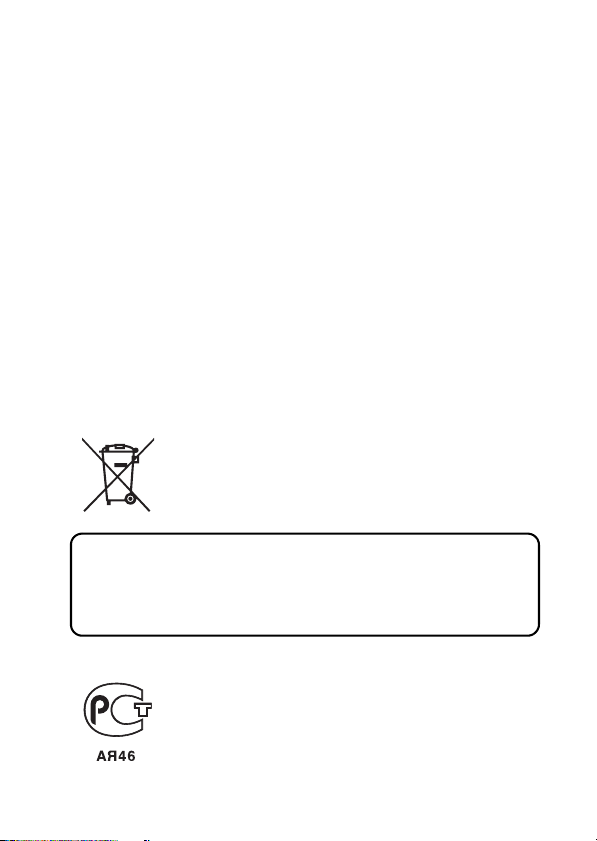
kFOR CANADIAN USERS
i This Class B digital apparatus complies with Canadian ICES-003.
kFOR EU USERS
The symbol mark and recycling systems described below apply to EU
countries and do not apply to countries in other areas of the world.
Your SANYO product is designed and manufactured with high quality
materials and components which can be recycled and/or reused.
The symbol mark means that electrical and electronic equipment, batteries
and accumulators, at their end-of-life, should be disposed of separately from
your household waste.
Note:
If a chemical symbol is printed beneath the symbol mark, this chemical
symbol means that the battery or accumulator contains a heavy metal at a
certain concentration. This will be indicated as follows: Hg: mercury, Cd:
cadmium, Pb: lead
In the European Union there are separate collection systems for used
electrical and electronic equipment, batteries and accumulators.
Please, dispose of them correctly at your local community waste collection/
recycling centre.
Please, help us to conserve the environment we live in!
SANYO Sales & Marketing Europe GmbH
Stahlgruberring 4, D-81829 München, Germany
SANYO Electric Co., Ltd.
1-1, Sanyo-cho, Daito City, Osaka 574-8534, Japan
kFOR RUSSIAN USERS
This product is certified by an official certification company
which is authorized by the Russian Federation.
English ii
Page 4
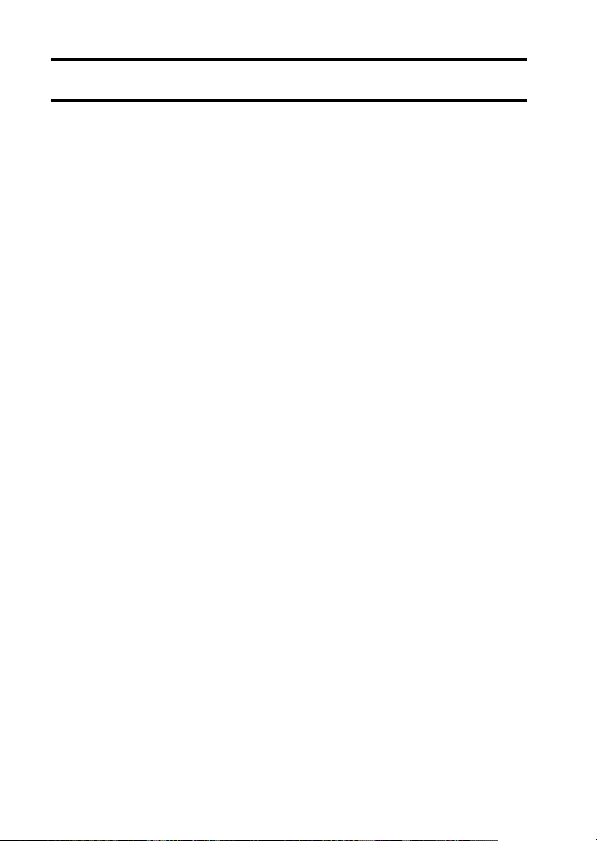
HOW TO READ THIS MANUAL
For first-time users
Please read this manual to familiarize yourself with your camera’s
operation.
↓
To use the various camera features
The Instruction Manual that explains the features in detail can be
obtained from our website (page 42).
↓
To use additional features
Visit the Sanyo website to learn how to adjust the camera settings for
various shooting scenes. There you’ll also find information about the
software for playing back data recorded with your camera and for
burning (recording) DVDs.
You may find the answers to questions or problems concerning camera
operation in the sections “COMMONLY ASKED QUESTIONS” (page 48).
Symbols used in this manual
HINT Points giving some extended instructions or special points to pay
CAUTION Points that require special attention.
(page xx) Refer to the page indicated for detailed information.
attention to.
iii English
Page 5
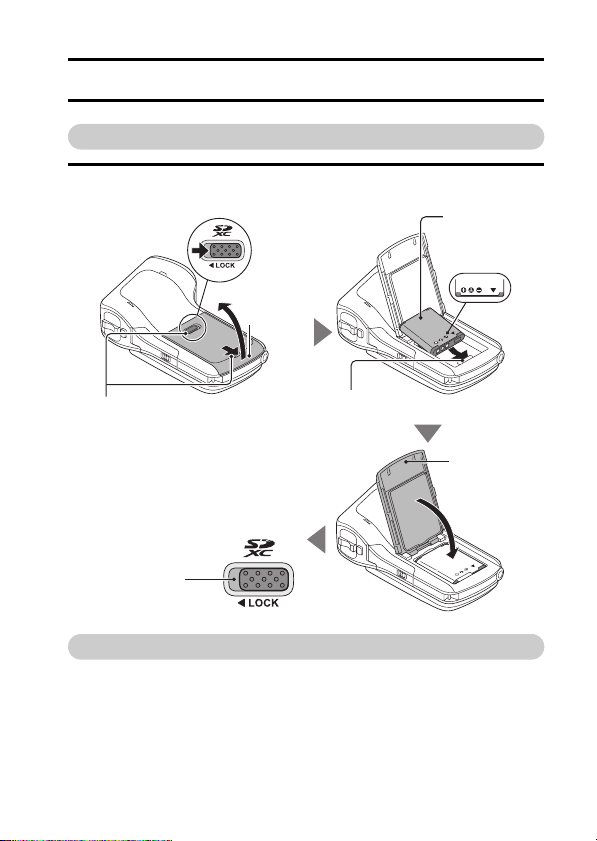
SHOOT, PLAY BACK AND SAVE
Preparing the camera
1 Insert the battery pack.
Battery cover lock
2 Open
Battery
cover
Battery pack
Connector
markings
1 Push the battery cover lock to
the right to release it.
5 Push the battery cover lock to the
left to lock it.
The colored label is visible when
the battery cover lock is not
completely closed. Be sure to close
the lock completely so that the
colored label is not visible.
Colored label
3 Insert the battery pack while
matching the connector markings.
4 Close
About saving your recorded data
h If you wish to use an SD Memory Card, refer to page 9 to install the
card in the camera.
h An SD Memory Card is not included with your camera. Please
purchase a commercially sold card.
h This camera has an internal memory, so you can shoot and record
without an SD Memory Card installed.
English iv
Page 6
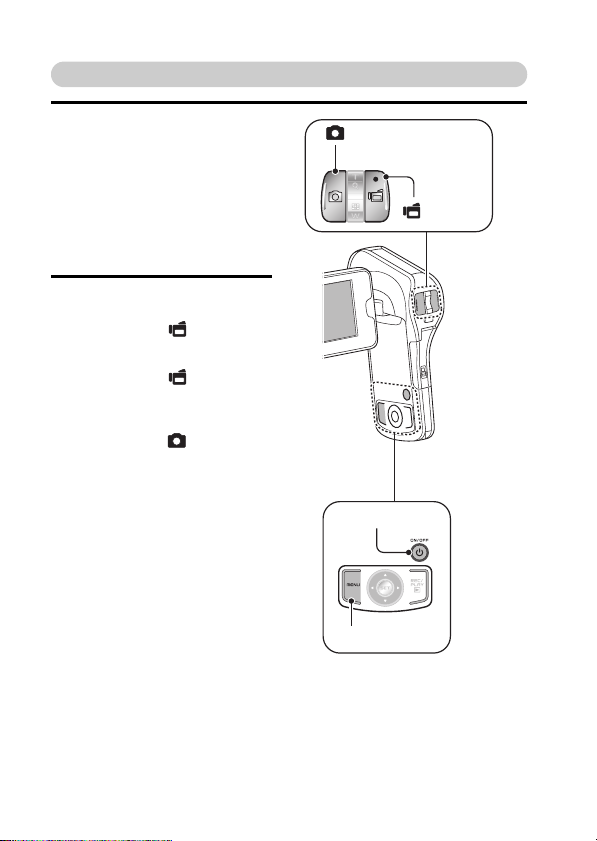
Shooting
1 Press the ON/OFF button
for at least 1 second to turn
the camera on.
h If the screen to set the
date and time appears,
press the MENU button 2
times to cancel it.
For how to set the date
and time, see page 20.
2 Record.
To record a video clip:
h Press the [ ] button to
begin recording a video
clip.
h Press the [ ] button
again to end the
recording.
To take a photo:
h Press the [ ] button.
h A still image is captured.
[ ] button
[] button
ON/OFF button
MENU button
v English
Page 7
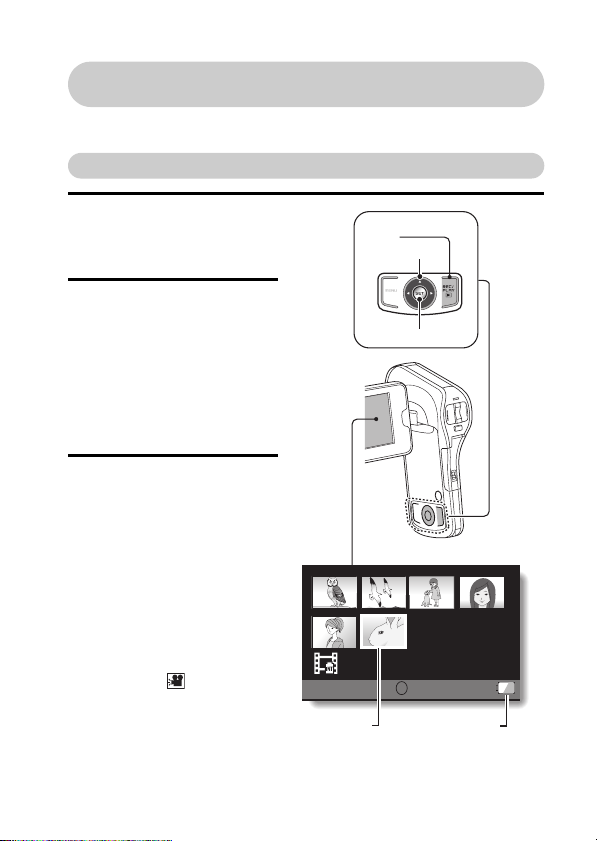
Before capturing those important shots, be sure to first take a
test shot to confirm that your camera is set up and ready to go
i
Sanyo declines any claim for compensation for recorded contents etc. in case
of photographing or recording failure due to a chance camera or card flaw.
Playback
1
Press the REC/PLAY
button.
h
The display changes to
the Playback Screen.
2
Select the image to play
back.
h Use the arrow keys to
move the orange frame
to the image you wish to
play back.
h The image information
for the framed image is
shown in the bottom part
of the monitor.
3
Press the SET button.
<To return to the
recording mode>
h Press the REC/PLAY
button.
<For slideshow playback
(continuous playback)>
1 While the screen in step
2 (Playback Screen) is
displayed, press the
MENU button.
2 Select the slideshow
setting [ ], and press
the SET button.
3 Select the type of file to
play back, and press the
SET button.
Orange frame
REC/PLAY
button
Arrow keys
SET button
100
6.5
MB
Full-HD
00:00:05
SET
OK
Remaining battery
power indication
-
0006
English vi
Page 8
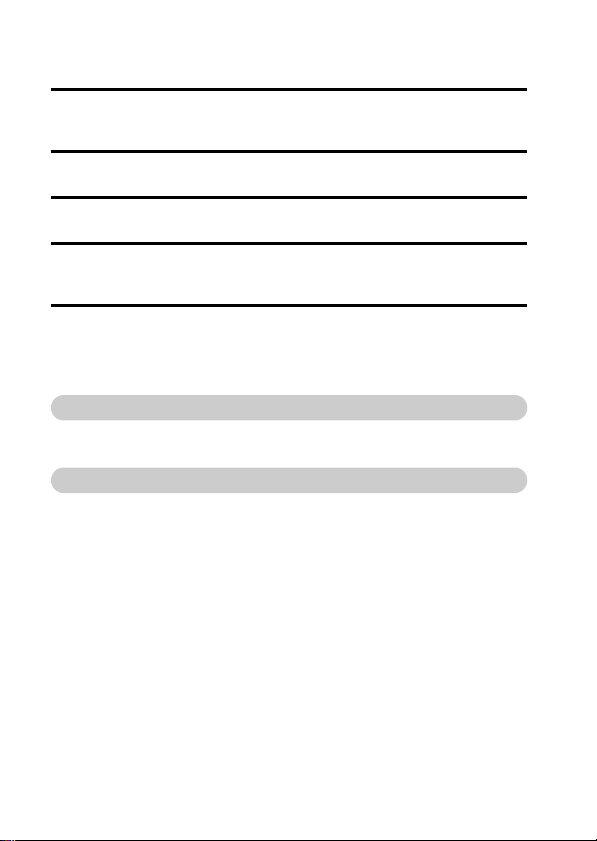
Deleting files
1 On the screen in step 2, move the orange frame to the file you wish
to delete, and press the MENU button.
2
Select “DELETE”,
and press the SET button.
3 Select “DELETE SINGLE”, and press the SET button.
4
Select “DELETE”,
h If you press [G] or [H] , the screen to delete a different file will appear.
and press the SET button.
5 When you are finished deleting files, press the MENU button.
h Pressing the MENU button 3 times will return you to the screen in step
2.
When you are finished using the camera...
Press the ON/OFF button for at least 1 second to turn the camera off.
To continue to the next operation...
Please confirm that your computer is connected to the Internet.
vii English
Page 9
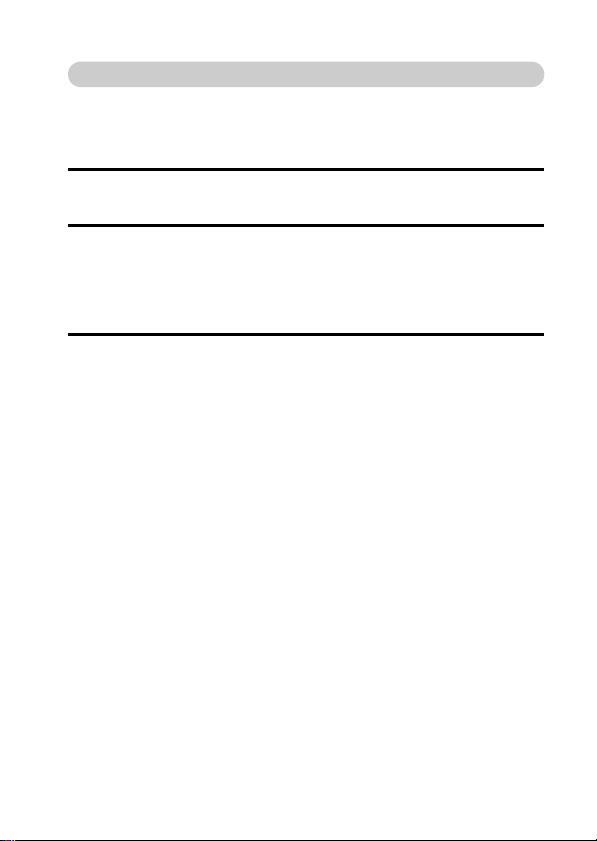
Burn your recorded video clips onto a DVD
Using the supplied CD-ROM (Xacti Software CD), you can store your
captured images on a DVD.
Install application program
1 Set the supplied CD-ROM in your computer’s DVD drive.
h The installation window opens.
2 Click on [TotalMedia Extreme for SANYO].
h After clicking on the application program, follow the instructions shown
on the monitor to install the program.
h When the window appears requesting to restart your computer, click
the [Finish] button to reboot.
3 Remove the CD-ROM from the computer’s DVD drive.
<About the Kodak online service>
h When the installation window closes, a dialog box to connect to the
website introducing Kodak’s online service appears. Check the [No
thanks !] option button, and then click on the [OK] button.
English viii
Page 10
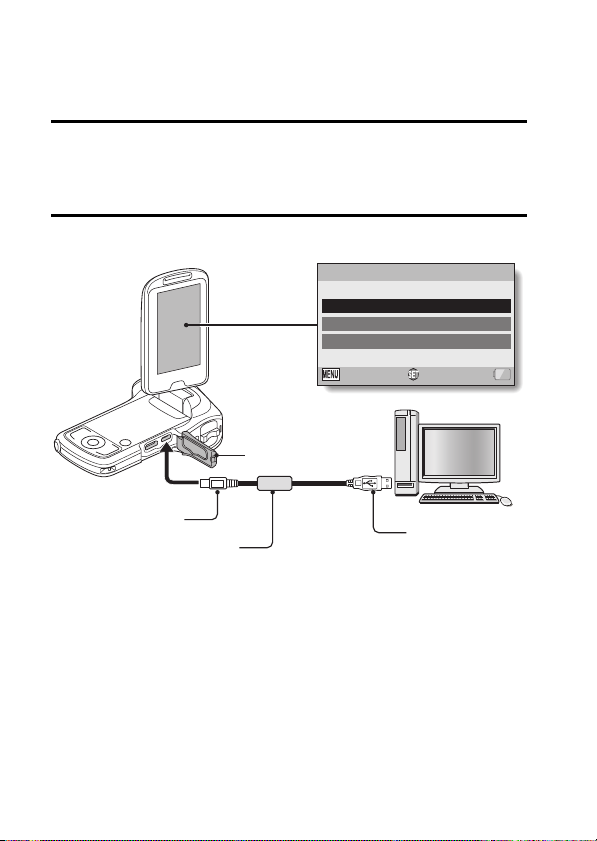
Copy data from your camera to the computer
Connect your camera to a computer, and copy the desired data to the
computer.
1 Turn on the computer, and use the supplied dedicated USB interface
cable to connect your camera to the computer.
h Connect the cable between the camera’s USB AV terminal and the
computer’s USB connector.
2 Turn on the camera (page 17).
h The USB Connection Screen appears on the camera’s monitor.
USB CONNECTION
COMPUTER
PRINTER
CANCEL
OKCANCEL
Terminal cover
To USB AV terminal
Supplied dedicated
USB interface cable
ix English
To USB connector
Page 11
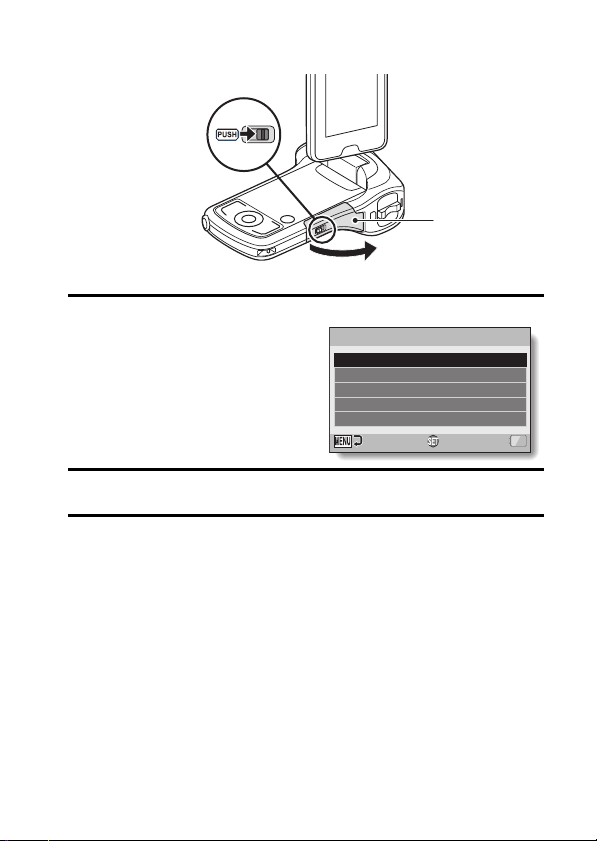
How to open the terminal cover
1 Push the battery cover lock.
Terminal cover
2 Open
3 Select “COMPUTER”, and press the SET button.
h The screen to select the
computer connection mode
appears.
USB CONNECTION
CARD READER
MTP
SCREEN CAPTURE
PC CAMERA
CANCEL
OK
4 Select “CARD READER”, and press the SET button.
5 Double-click the [TotalMedia Extreme for SANYO] icon on the
desktop.
English x
Page 12
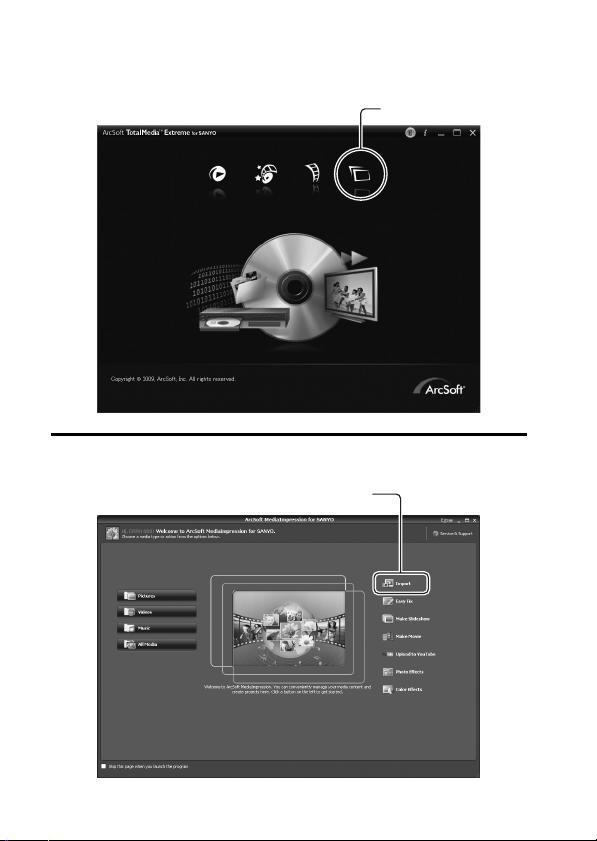
h TotalMedia Extreme for SANYO is launched, and the initial screen
appears.
[Management] icon
6 Click the [Management] icon.
h The ArcSoft MediaImpression for SANYO screen appears.
[Import] icon
xi English
Page 13
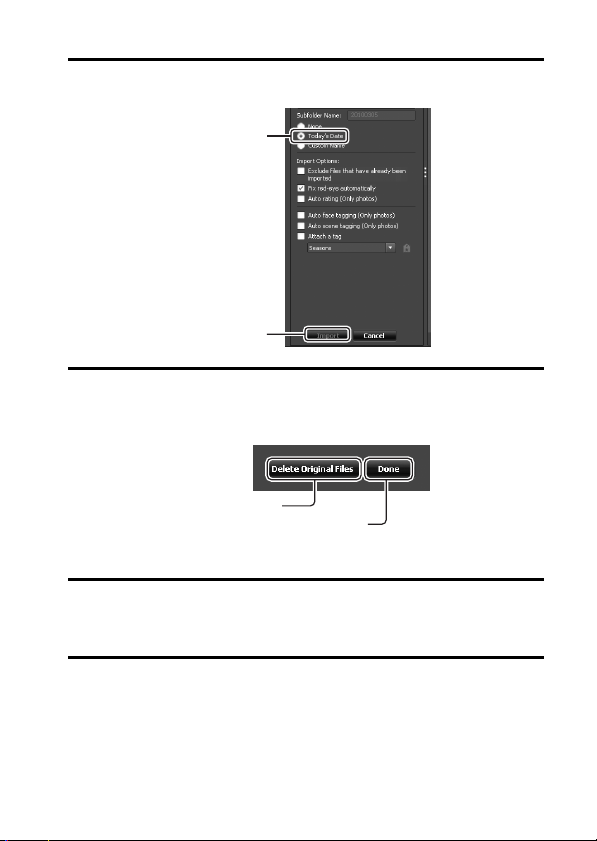
7 Click the [Import] icon.
h The screen to select files to copy (import) to your computer appears.
[mToday’s Date]
[Import] button
8 Click the [mToday’s Date] of the [Subfolder Name], and click
the[Import] button.
h Copying begins.
h When copying is completed, a window showing the result appears.
[Delete Original Files] button
9 Click the [Done] button.
h If desired, you can click the [Delete Original Files] button to delete the
file in the camera from which the copy was made.
[Done] button
10 Click the [×] close button in the upper right corner of the ArcSoft
MediaImpression for SANYO window.
h You are returned to the top page of TotalMedia Extreme for SANYO.
English xii
Page 14
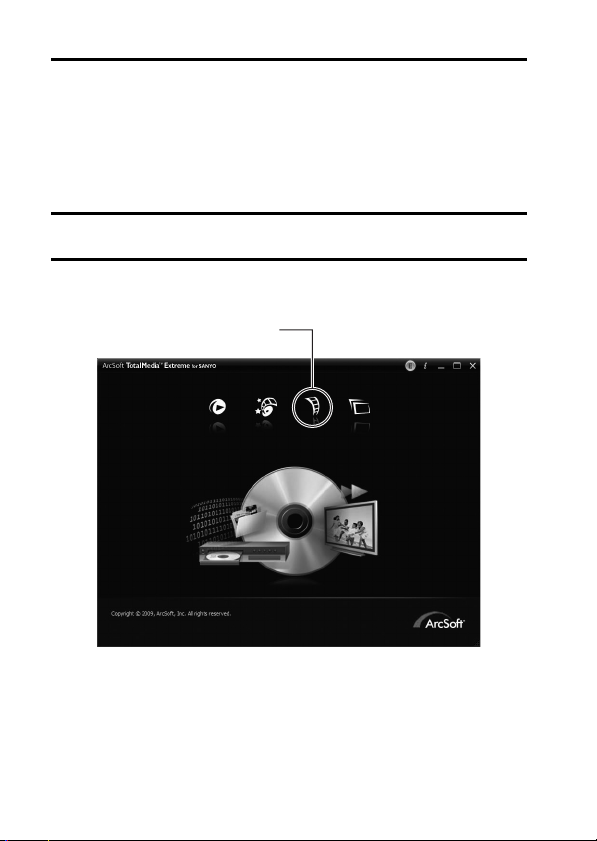
11 Click the [×] button in the upper right corner of the TotalMedia
Extreme for SANYO window.
h TotalMedia Extreme for SANYO is exited.
Burn video clips onto a DVD
Here’s how to write your recorded data onto a DVD in the MPEG2 format. For
information on other operations, please see the Help file for TotalMedia
Extreme.
1 Insert a blank DVD in your computer’s DVD drive.
2 Double-click the desktop [TotalMedia Extreme for SANYO] icon.
h TotalMedia Extreme for SANYO is launched, and the startup page
appears.
[Create video] icon
xiii English
Page 15
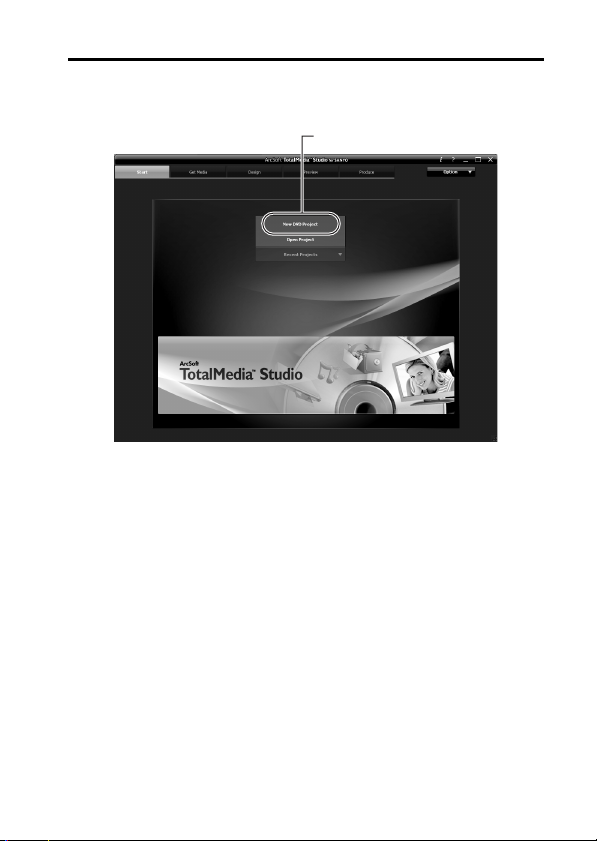
3 Click the [Create video] icon.
h The TotalMedia Studio screen appears.
[New DVD project]
English xiv
Page 16
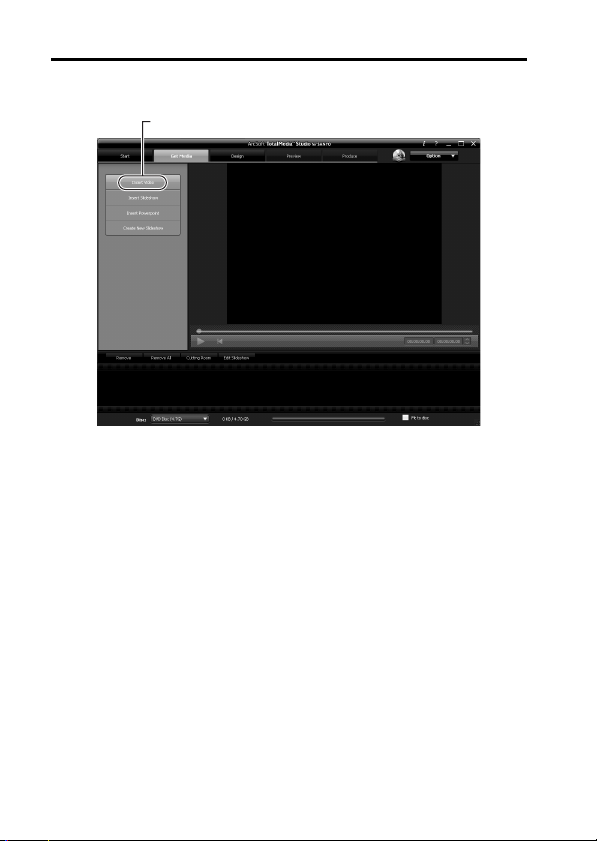
4 Click [New DVD project].
h The screen to create a video clip to burn to DVD appears.
[Insert video]
xv English
Page 17
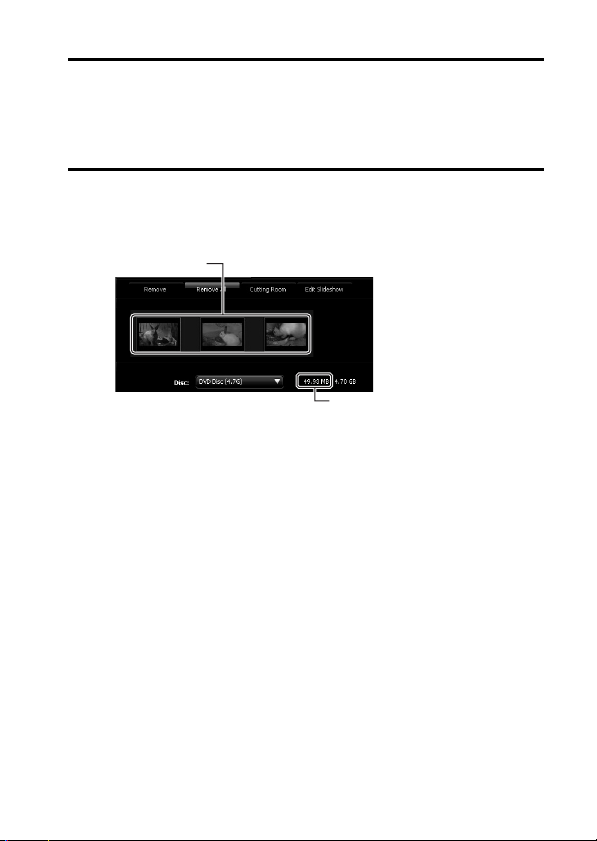
5 Click [Insert video].
h The screen to select the video clip file to burn to DVD appears.
h Click on the file you wish to burn to DVD.
h To select multiple files, keep the [Ctrl] key pressed while selecting
files.
6 Click the [Open] button.
h The files you selected in step 5 and the total size of the files to burn to
DVD are shown in the lower part of the window.
Selected files
Size of selected files
English xvi
Page 18
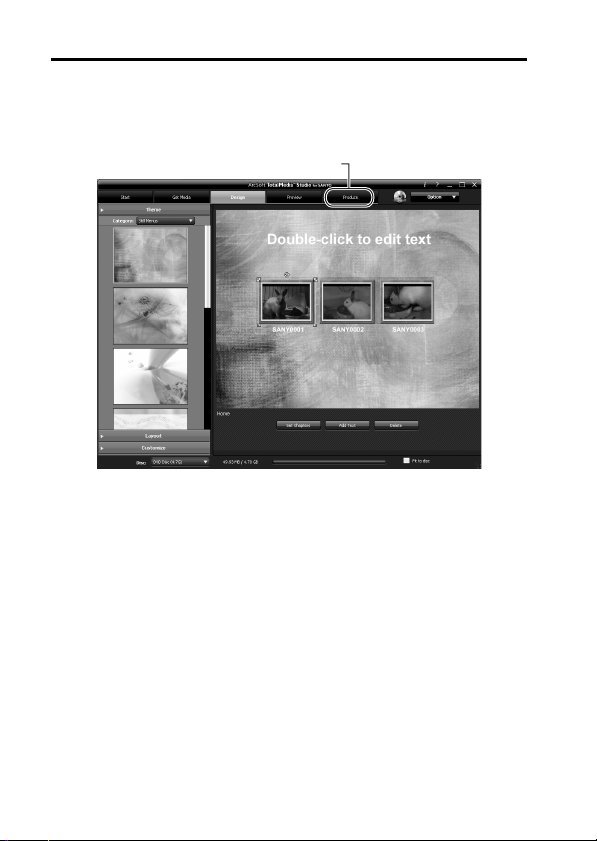
7 Click the [Design] tab.
h The screen to design the title menu that is shown when the DVD is
played appears.
h Select one of the designs.
[Produce] tab
xvii English
Page 19
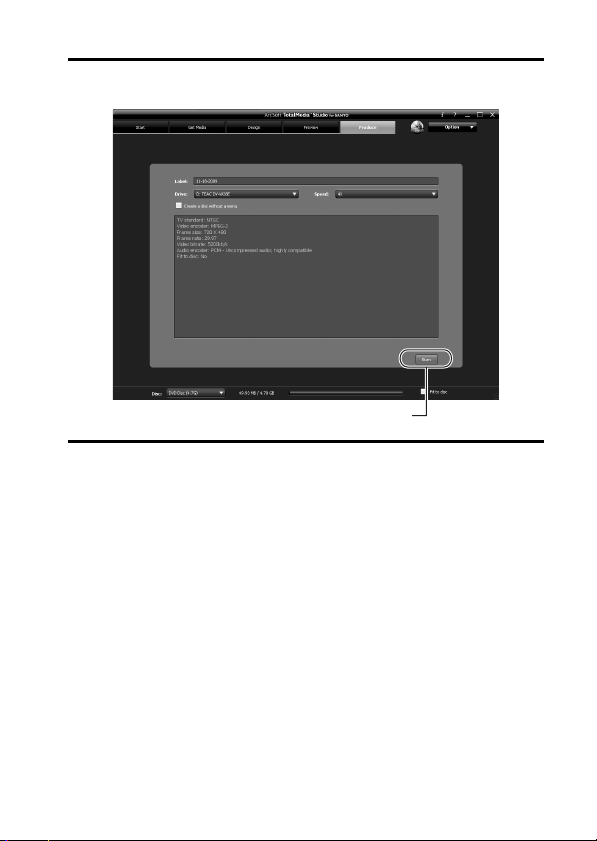
8 Click the [Produce] tab.
h The screen to burn files to the DVD appears.
[Burn] button
9 Click the [Burn] button.
h A window appears asking if you wish to save the project.
h Saving the project will save your settings from steps 5 through 7.
h It is recommended that you save the project if you intend to again edit
the same video clips that you burned to DVD.
English xviii
Page 20
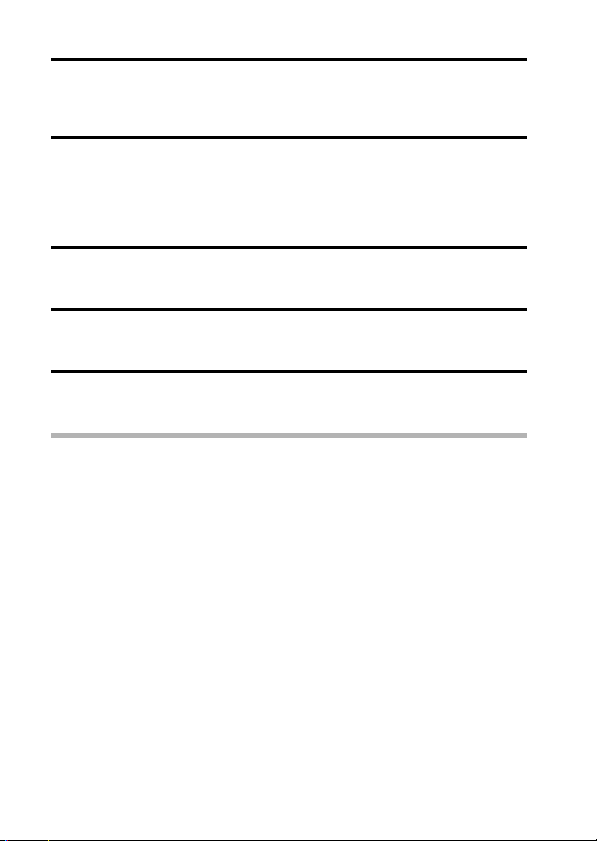
10 Click the [Yes] button.
h The screen to save the project appears.
h Assign a suitable file name for the project.
11 Click the [Save] button.
h The current project is saved, and the DVD burn process begins.
h When the burn process is completed, a window appears to inform you
that the process is done. Remove the DVD from the computer's DVD
drive.
12 Click the [OK] button.
h You are returned to the screen to burn files to DVD.
13 Click the [n] close button in the upper right corner.
h You are returned to the top page.
14 Click the [n] close button in the upper right corner.
h TotalMedia Extreme for SANYO is exited.
HINT
About software upgrades
i For information concerning TotalMedia Extreme upgrades, please go to the
following website:
http://www.arcsoft.com/en-us/index.asp
h If TotalMedia Extreme is launched while you are connected to the
Internet, automatic program update notifications may appear.
To use Blu-ray Disc or AVCHD
i The version of TotalMedia Extreme that accompanies your camera cannot
be used to burn these formats. To purchase a different version, please
refer to the following website.
http://sanyo.com/xacti/english/
xix English
Page 21
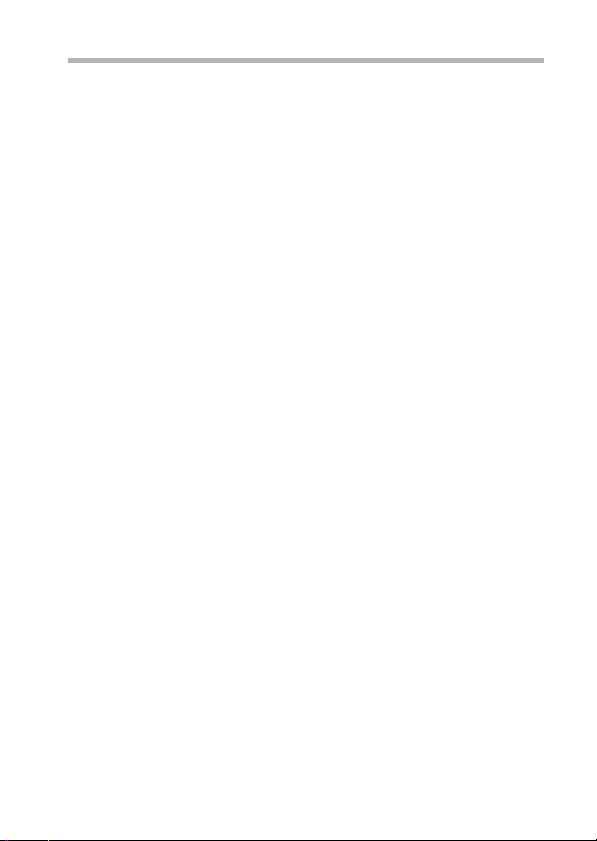
CAUTION
Does the window requesting confirmation to enable the MPEG-2 Codec
appear?
When using TotalMedia Extreme for the first time, a window requesting you to
confirm activation of the MPEG-2 Codec appears during the procedure. The
MPEG-2 Codec must be activated in order to burn files to a DVD. Complete
the following procedure to activate the MPEG-2 Codec.
i Note that your computer must be connected to the Internet in order to
complete this procedure. Please confirm that your computer is connected
to the Internet.
1 When the window requesting confirmation to activate the MPEG-2
Codec appears, click the [Yes] button.
h The ArcSoft website appears.
2 Click on [Special downloads].
h The window appears for you to enter your email address, name, license
ID, etc.
h Enter the correct information.
h The license ID is located on the back card of the supplied CD-ROM.
3 Click the [Submit] button.
h Soon thereafter, the URL for the download to activate the MPEG-2
Codec will be sent to the email address you entered in step 2.
4 Click the download URL link.
h The program will be downloaded to your computer.
5 Double-click the icon for the downloaded program.
h Follow the instructions to activate the MPEG-2 Codec.
h DVD burning via the TotalMedia Extreme program is now enabled.
h When the procedure above has been completed, continue to the
procedure to burn to DVD.
United States/Canada
Tel: +1-510-979-5599
Web: http://www.arcsoft.com/support/
E-mail Support: http://www.arcsoft.com/public/
Hours: M-F from 9:00am - 5:00pm
Language: English
content_page.asp?pageID=83
(Pacific Standard Time, excluding holidays observed by ArcSoft)
English xx
Page 22
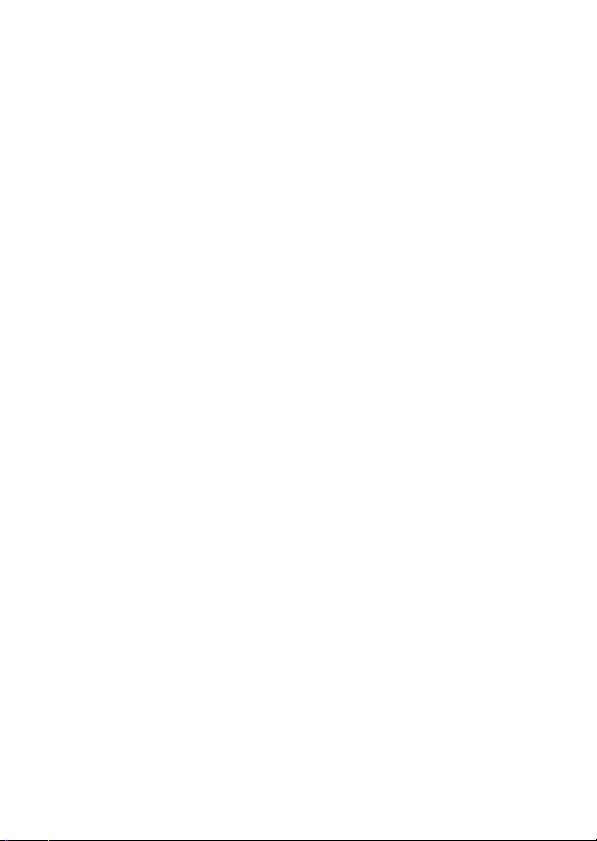
Europe
Tel: +353 (0) 61-702087
Web: http://www.arcsoft.com/en/support
Email Support: eurosupport@arcsoft.com
Hours: M-Th from 8:30am - 5:30pm GMT
(excluding holidays observed by ArcSofts Affilitate)
F from 8:30am - 5:00pm GMT
(excluding holidays observed by ArcSoft’s Affilitate)
(Adjusted for daylight savings time when applicable)
Language: English, French, Italian, German, Spanish and Dutch
China
Tel: +86 (0) 571-88210575
Web: http://www.arcsoft.com.cn/support
E-Mail Support: support@arcsoft.com.cn
Hours: M-F 8:30am-5:30pm
(Beijing local time) (excluding holidays observed by ArcSoft)
Language: Chinese
xxi English
Page 23
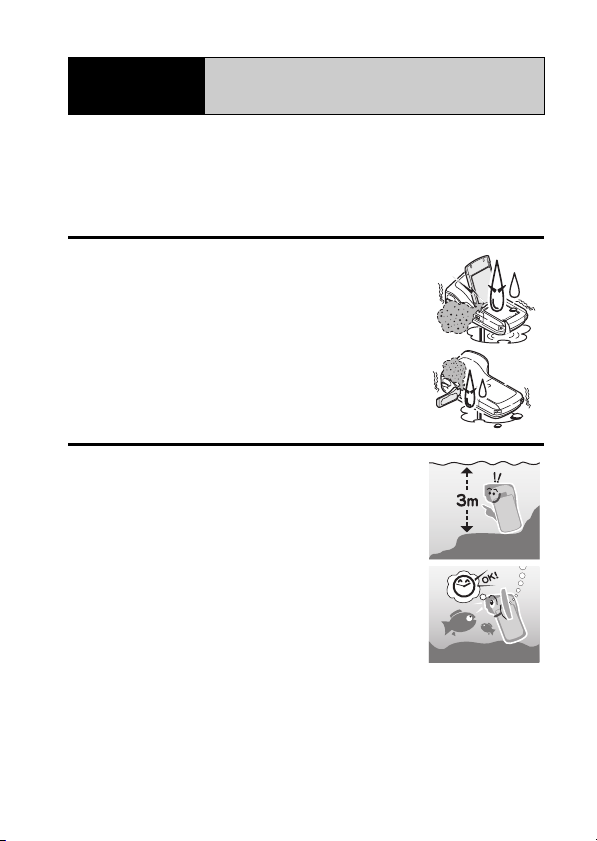
Important!
This camera complies with JIS IPX8 (formerly JIS protection grade 8)
waterproof standard and can be used in water. Note, however, that
failing to heed the following precautions may result in damage or injury
that is not covered by the warranty. Please take the time to carefully
read and heed the following cautions.
Concerning your camera’s
waterproof feature
NOTE
k Before using the camera
i
When closing the battery cover and terminal cover,
make sure that no foreign object such as sand, hair,
dust, etc. is caught in the rubber seal.
i
Make sure that the battery cover and terminal cover
are completely and securely closed to prevent water
from getting inside the camera and damaging it.
i
Please note that the camera accessories are not
waterproof.
k Cautions concerning use in water
i
The waterproof properties of the camera apply to fresh
water and saltwater only; they do not apply to cleaning
substances, chemicals or water from spas, etc. In
case of a splash, immediately wipe off any moisture.
i
Do not immerse in water at a depth greater than 3.0 m
(9.84 ft.).
i
Do not subject the camera to high-pressure water.
i
Do not immerse in water for longer than 60 minutes.
After 60 minutes of use in water, allow it to dry for at
least 10 minutes.
i
Do not immerse in water that is warmer than 40°C
(104
°
F).
i
Do not open and close the battery cover or terminal
cover when the camera is wet or while it is immersed
in water.
i
Do not open and close the battery cover or terminal cover with wet hands.
i
Do not open the battery cover or terminal cover on the beach or at the
poolside.
i
Do not jolt the camera while it is immersed in water. Doing so may cause the
battery cover or terminal cover to open.
English xxii
Page 24
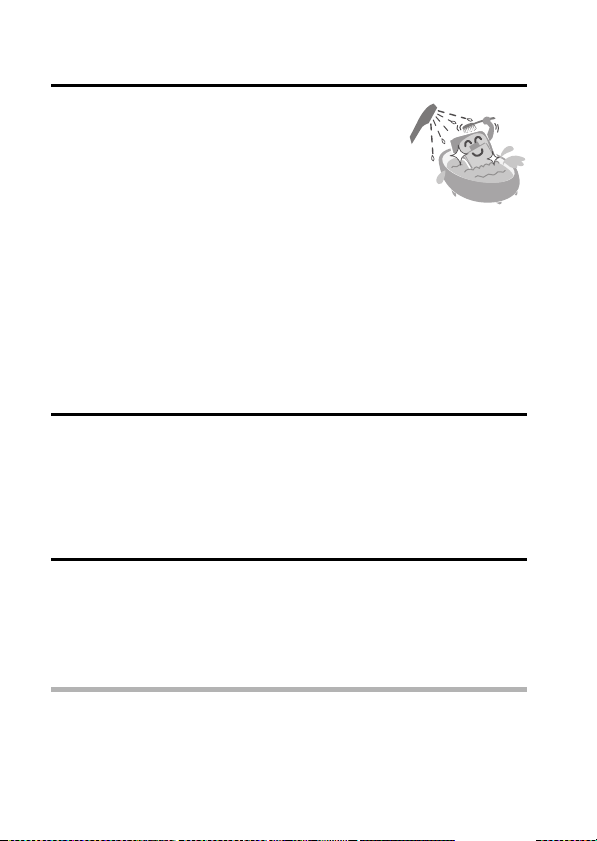
NOTE
k Storing and maintaining your camera
i Do not leave the camera unwashed after it has been
immersed in salt water or if salt water is adhering to
it. Doing so may cause corrosion and discoloration of
the plating, as well as deterioration of the camera’s
waterproof capability.
i After the camera has been used in water, use fresh
water to wash it. Never use soap or detergent to
clean the camera, as doing so will cause deterioration
of the camera’s waterproof capability.
i After washing the camera, take care to completely drain it, and use a dry
cloth to wipe off any drops of water adhering to it (page 35).
i Do not leave the camera in an environment colder than 0 °C (32°F) or
warmer than 40 °C (104°F), as doing so may cause deterioration of the
camera’s waterproof capability.
i Waterproof seals are used in this camera. It is recommended that the
waterproof seals be replaced every year with new ones. For replacing the
seals, please consult your dealer.
* Please note that there is a fee for replacing the waterproof seal.
k Beware of condensation
i Avoid opening and closing the battery cover and terminal cover in a high
humidity environment, as doing so may cause condensation inside the
camera.
i If condensation has formed inside the camera, as indicated for example by
a cloudy lens, open the covers in a dry environment and leave the camera
to dry.
k Other cautions
i Do not subject the camera to severe jolts, as doing so may deform the
battery cover, terminal cover or the camera body, thus compromising its
waterproof capability. If the camera has been subjected to a strong jolt,
please consult with your dealer.
HINT
What is “JIS IPX8” (formerly “JIS protection grade 8”)?
i “JIS IPX8” specifies that a device is protected against the effects of
continuous immersion in water.
xxiiiEnglish
Page 25
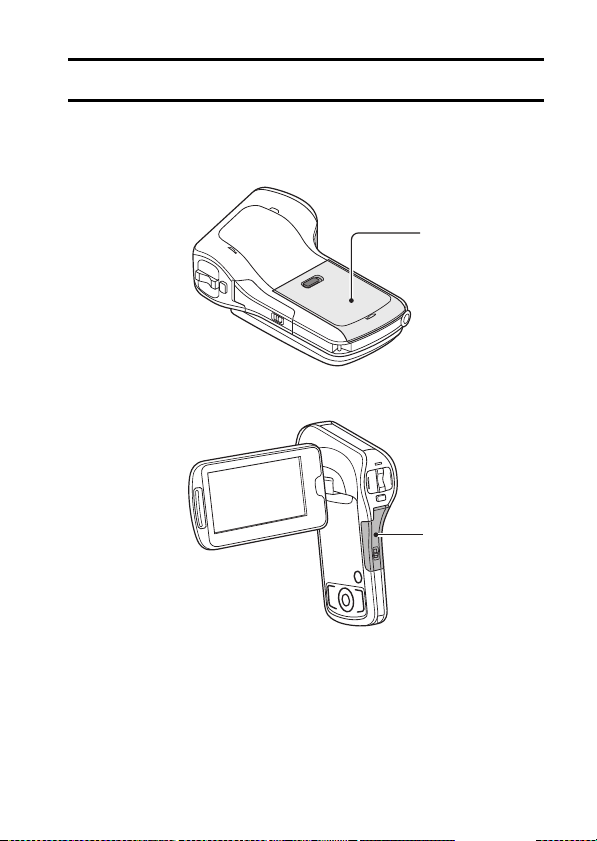
BEFORE RECORDING IN WATER
Make sure that the battery cover and the terminal cover are closed.
If a cover is open, water will get inside the camera and damage it.
When closing the battery cover and terminal cover, make sure that no foreign
object such as sand, hair, dust, etc. is caught in the rubber seal.
Battery cover
Terminal cover
English xxiv
Page 26
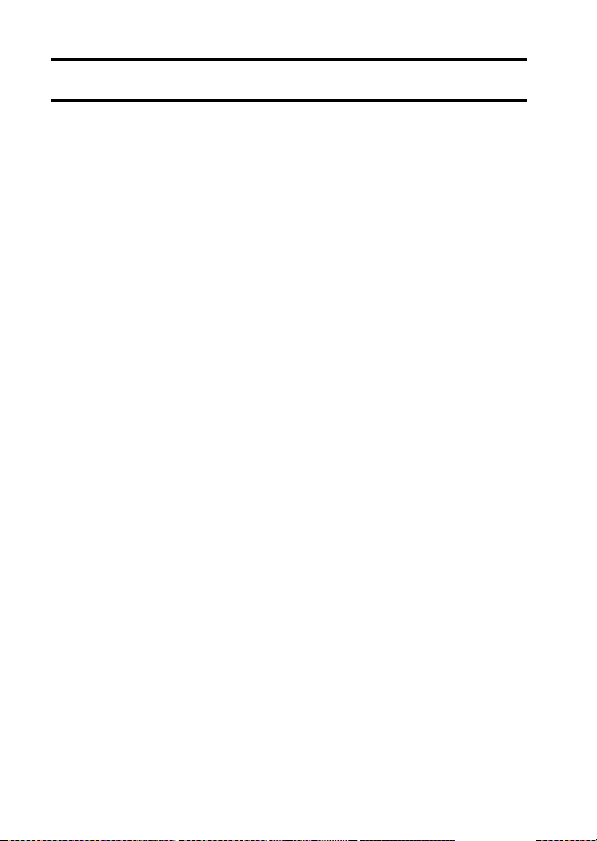
CONTENTS
HOW TO READ THIS MANUAL ............................................................ iii
CHECKING THE INCLUDED ACCESSORIES ...................................... 3
How to use the accessories ............................................................ 5
About the power plug ...................................................................... 5
ABOUT THE CARD ............................................................................... 6
Media cards that can be used with this camera .............................. 6
What “card” means in this manual .................................................. 6
SETUP
PARTS NAMES ..................................................................................... 7
INSTALLING THE CARD ....................................................................... 9
CHARGING THE BATTERY PACK ..................................................... 11
About recharging .......................................................................... 16
About the temperature alert icon \ .......................................... 16
TURNING THE CAMERA ON AND OFF ............................................. 17
Turning on the camera .................................................................. 17
Turning off the camera .................................................................. 17
Turning on the camera when the power save
(sleep) mode is active .............................................................. 18
DATE AND TIME SETTING ................................................................. 20
SWITCHING BETWEEN THE RECORDING MODE
AND PLAYBACK MODE ................................................................. 22
SWITCHING THE OPERATING MODE .............................................. 23
Switching between the SIMPLE and NORMAL modes ................ 23
Accessing/exiting the SIMPLE/NORMAL Mode Menu Screen ..... 24
SHOOTING
VIDEO CLIP RECORDING .................................................................. 28
SHOOTING SINGLE SHOTS .............................................................. 29
SHOOT A STILL IMAGE WHILE RECORDING A VIDEO CLIP .......... 31
MACRO-PHOTOGRAPHY (ZOOM) .................................................... 33
AFTER USING THE CAMERA IN WATER .......................................... 35
PLAYBACK
PLAYING BACK VIDEO CLIPS AND STILL IMAGES ......................... 36
How to save one frame from a video clip as a still image ............. 38
1 English
Page 27
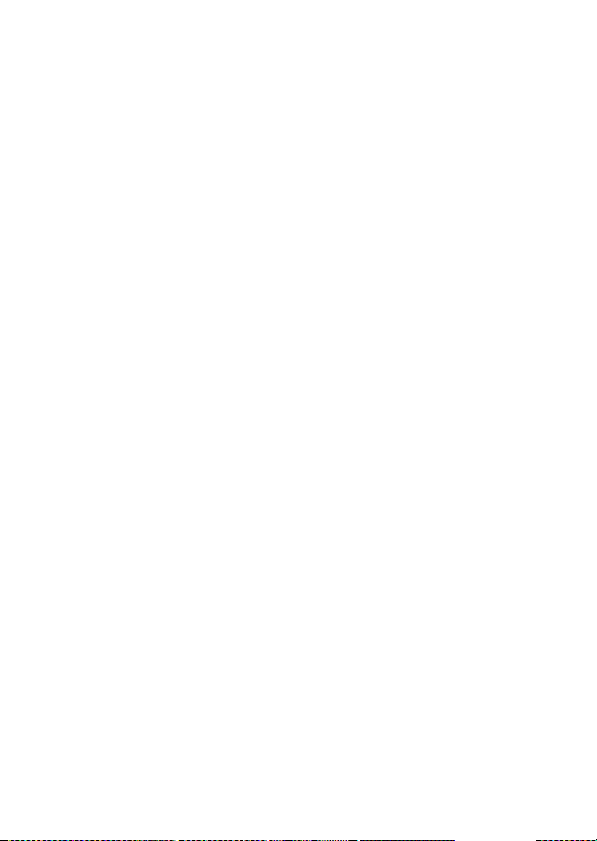
CONNECTING TO A TV
CONNECTING TO A TV .......................................................................39
Connecting to a video input terminal .............................................40
Connecting to the HDMI terminal ..................................................40
PLAYING BACK ON A TV ....................................................................41
OBTAINING THE INSTRUCTION MANUAL
OBTAINING THE INSTRUCTION MANUAL ........................................42
Contents of the Instruction Manual ................................................42
How to obtain the Instruction Manual ............................................46
ABOUT THE EYE-FI TRANSFER FEATURE
About the Eye-Fi transfer feature ..........................................................47
APPENDICES
COMMONLY ASKED QUESTIONS .....................................................48
SPECIFICATIONS ................................................................................56
Camera ..........................................................................................56
Camera connectors .......................................................................60
Battery life .....................................................................................60
Possible No. of Images/Possible Shooting Time/
Possible Recording Time ..........................................................61
Concerning the multi-indicator .......................................................62
Supplied AC adaptor .....................................................................63
Supplied Li-ion battery pack ..........................................................63
Others ............................................................................................64
Before capturing those important shots, be sure to first
take a test shot to confirm that your camera is set up
and ready to go .........................................................................65
English 2
Page 28
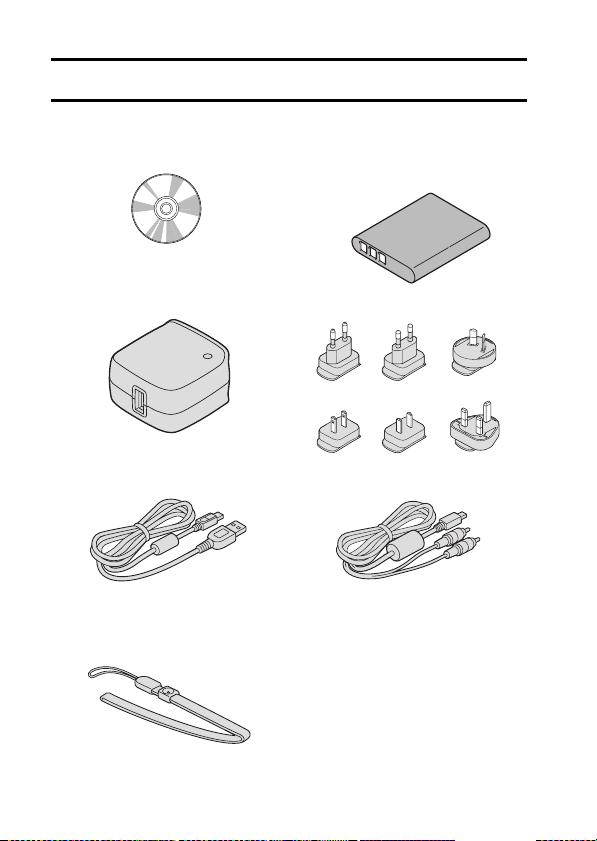
CHECKING THE INCLUDED ACCESSORIES
i Xacti Software CD (CD-ROM)
(page viii): 1
i AC adaptor: 1 i Plugs: 6
i Dedicated USB interface
cable (page ix): 1
i Handstrap (page 5): 1
* To prevent from dropping the
camera, be sure to attach the
handstrap.
i Li-ion battery pack: 1
i Dedicated AV interface cable
(page 40): 1
i GUIDE FOR BASIC
OPERATION
3 English
Page 29

i SAFETY MANUAL
(safety precautions booklet)
Please read this booklet
carefully before using the
camera.
i Obtaining the PDF instruction
manual and cautions
i QUICK GUIDE
English 4
Page 30

How to use the accessories
k Handstrap
▲
▲
About the power plug
A power plug suitable for the destination country is provided for the AC
adaptor.
VPCCA100EX
VPCCA100TA
VPCCA100GX
VPCCA100PX
* No power plug is provided for the VPC-CA102.
k How to attach
5 English
Page 31

ABOUT THE CARD
Media cards that can be used with this camera
The type of card that can be inserted into and used with this camera is:
i SD Memory Card
i SDHC Memory Card
i SDXC Memory Card
What “card” means in this manual
i In this manual, SD Memory Cards, SDHC Memory Cards and SDXC
Memory Cards that can be used in this dual camera are referred to as
“card”.
English 6
Page 32

SETUP
SETUP
PART S N A M E S
Front
Speaker
Lens
SET button
Flash
[I] key
Monitor unit
Stereo
microphone
ON/OFF button
REC/PLAY button
MENU button
[G] key
There are places in the camera where water might accumulate, but this will
not affect its waterproof properties.
To care for your camera after using in water, see page 35.
[H] key
[J] key
7 English
Page 33

Rear
[] button
ZOOM RANGE
button
Monitor
* The tripod mounting hole is on the bottom.
[] button
Zoom switch
Multi-indicator
Terminal cover
Terminal cover lock
Strap holder
SETUP
English 8
Page 34

INSTALLING THE CARD
e
Be sure to format a newly purchased card or one that was used in another
device before using it in your camera (page 10). If an unformatted card is
used, the card itself may become unusable.
Battery cover lock
4 Clos
2 Open
Battery cover
1 Push the battery cover lock to
the right to release it.
<When removing the card...>
h To remove the card, press it in,
and then release. The card will
protrude slightly, and you can
then pull it out.
1 Push the card in
2 Pull it out
9 English
3 Insert the card with the label
side facing up.
5 Push the battery cover lock to
the left to lock it.
The colored label is visible when
the battery cover lock is not
completely closed. Be sure to
close the lock completely so that
the colored label is not visible.
Colored label
Page 35

CAUTION
Close the battery cover securely
i If the battery cover is not closed or is not closed completely, the camera
will no longer be waterproof. When closing the battery cover, make sure
that no foreign object such as sand, hair, dust, etc. is caught in the rubber
seal.
Do not attempt to forcibly remove the card
i Doing so may damage the card or the stored files.
If the multi-indicator is flashing red...
i Never remove the card when the multi-indicator is flashing red, as doing so
may result in loss of files stored in the card.
HINT
To format a card
1 Insert the card in the camera, and press the ON/OFF button (pages 9
and 17).
2 Set the camera to the NORMAL mode (page 23).
3 Press the MENU button.
4 Select the [E] tab, and press the SET button.
5 Select “FORMAT” and press the SET button.
i The Format Screen appears. Follow the instructions on the screen to
format the card.
Shooting without a card installed
i When a card is installed, images are recorded to and played back from the
card. When no card is installed, images are recorded to and played back
from the camera’s internal memory. When the camera is turned on with no
card installed, the internal memory icon is shown on the monitor to let
you know that the images you capture will be saved to the camera’s
internal memory.
SETUP
English 10
Page 36

CHARGING THE BATTERY PACK
Please charge the supplied battery pack before using it. Install the battery
pack in the camera, and connect the AC adaptor to charge the battery. Power
to the camera can also be supplied from a power outlet when the AC adaptor
is connected.
1 Open the battery cover.
Battery cover lock
2 Open
Battery cover
1 Push the battery cover lock to the right to release it.
11 English
Page 37

2 Insert the battery pack, then replace the battery cover.
Battery pack
Connector markings
3 Insert the battery pack while
matching the connector markings.
5 Push the battery cover lock to
the left to lock it.
The colored label is visible when
the battery cover lock is not
completely closed. Be sure to
close the lock completely so that
the colored label is not visible.
Colored label
3 Affix the appropriate plug (supplied) to the AC adaptor.
h Use the plug that is appropriate for your region.
4 Close
SETUP
English 12
Page 38

4 Use the dedicated USB interface cable (supplied) to connect the
camera and the AC adaptor, and then connect the AC adaptor to a
power outlet.
h Recharging takes place only when the camera is turned off, or when
the power save function or the sleep function has been activated.
Recharging does not take place when the camera is in the recording
mode or playback mode.
<During charging...>
h During charging, the multi-
indicator is lit red. When charging
is completed, the indicator turns
off.
h The multi-indicator flashes red if
the battery pack is defective or is
not installed correctly. Make sure
that the battery pack is correctly
installed.
h The charging time is approx.
120 minutes.
Multi-indicator
to AC
13 English
Page 39

CAUTION
Use only the supplied accessories
i Please use only the supplied AC adaptor and dedicated USB interface
cable. Using an AC adaptor or USB cable other than those supplied may
cause a fire.
Close the battery cover and terminal cover securely
i If any cover is not closed or is not closed completely, the camera will no
longer be waterproof. When closing a cover, make sure that no foreign
object such as sand, hair, dust, etc. is caught in the rubber seal.
Do not charge the battery pack immediately after the camera has been
in continuous use for a long time
i The battery pack becomes hot when the camera is used continuously for a
long time. If you attempt to charge the battery pack in this state, the multiindicator may flash red and it may not be possible to charge the battery
pack. Wait until the battery pack has cooled down before attempting to
charge it.
Does the battery pack appear swollen?
i The lithium-ion battery used in this camera may expand slightly when
stored in a hot environment or repeatedly used, but this is not a safety
hazard. However, a battery that is difficult to insert because it has become
swollen may then be impossible to extract from the battery compartment.
In this case, please discontinue its use and replace it with a new battery.
Do not use the battery with the outer covering or label removed
i Doing so may result in malfunction.
SETUP
English 14
Page 40

HINT
About the internal backup battery
i This camera’s internal battery serves to maintain the date and time
settings, as well as the shooting settings. The backup battery will be fully
charged when the battery pack is kept in the camera continuously for about
2 days. In the fully charged state, the backup battery will maintain the
camera settings for about 7 days.
When not using the camera for a long time, remove the battery pack
i A small amount of power is still used even if the camera is turned off, and it
is therefore recommended that the battery pack be removed from the
camera if it is not going to be used for a long time. Note that when the
battery pack is removed for a long period, the time and date settings may
be cleared. Before using your camera again, be sure to confirm that the
camera settings are correct.
Recharging when connected to the USB terminal
i The battery can be recharged while the camera is connected to a
computer. During recharging, the camera is recognized by the computer as
a separate drive; however, data cannot be exchanged.
i The time it takes to recharge will differ depending on the operating
condition of the camera and the computer.
i Connect the dedicated USB interface cable to the USB connector on your
computer. Do not connect it to the USB connector on the monitor or the
keyboard, or to the USB hub. Correct operation of the USB interface cable
cannot be guaranteed if it is connected to a connector other than the
computer's USB connector.
i If the camera is not going to be used for an extended period of time, please
disconnect the dedicated USB interface cable from the camera.
15 English
Page 41

About recharging
Recharging takes place only when the camera is turned off, or when the
power save function or the sleep function has been activated. Recharging
does not take place when the camera is in the recording mode or playback
mode.
About the temperature alert icon \
During camera use, if the temperature of the battery or inside the camera
(excluding the battery) rises, a temperature alert icon \ will appear as
described below.
k When the battery or internal camera (excluding battery) temperature
rises during use
h During camera use, if the temperature of the battery or inside the
camera (excluding the battery) rises, a \ icon lights on the monitor. It
is still possible to record and play back even when the \ icon is lit;
however it is advised that you discontinue use as soon as possible and
turn the camera off.
h If the temperature rises further, the \ icon will start to flash, and the
camera will turn off automatically.
The camera cannot be turned on until the temperature has dropped (or
as long as the \ icon remains flashing). Please wait until the
temperature has dropped before resuming use.
h During video recording, a countdown indicator will show the time
starting about 15 seconds before shutdown. When the indicator shows
0 seconds, recording stops.
h If the camera is turned off while the temperature is high (that is, while
the \ icon is flashing), it cannot be turned on again until the
temperature has dropped (or as long as the \ icon remains flashing).
SETUP
English 16
Page 42

TURNING THE CAMERA ON AND OFF
Turning on the camera
1 Open the monitor unit, and press the
ON/OFF button for at least 1 second.
h If you briefly press the ON/OFF button,
once, the camera will switch to the
power save mode.
h If you press the REC/PLAY button for at
least 1 second, the camera turns on in
the playback mode.
Turning off the camera
1 Press the ON/OFF button for at least 1 second.
h The camera turns off.
ON/OFF button
REC/PLAY button
17 English
Page 43

Turning on the camera when the power save (sleep) mode is active
In order to preserve battery pack power, the power save (sleep) function will
automatically turn off the camera after about 1 minute of no use during
shooting, or about 5 minutes of no use during playback (factory-preset
setting).
i When the power save mode is active, you can restore the power by any of
the following methods:
h Press the ON/OFF button.
h Press the [ ] button.
h Open the monitor unit.
i After the power save mode has been active for about 1 hour, the camera
will switch to the standby mode. In this case, you can restore the power by
pressing the ON/OFF button, or by closing and then opening the monitor
unit.
i When the AC adaptor is connected, the power save mode will become
active about 5 minutes after the camera is turned on (factory-preset
setting).
i When the camera is connected to a computer or printer, the camera turns
off after about 12 hours.
SETUP
English 18
Page 44

HINT
To immediately activate the power save mode
i Press the ON/OFF button briefly to activate the power save function.
About the standby mode
i To turn off the camera only briefly, you can close the monitor unit to put the
camera in the standby mode. The standby mode uses almost no power.
When the monitor unit is opened again, the camera turns on immediately
and you are ready to shoot or view images without any delay.
CAUTION
If the K icon appears...
i When a picture is taken, the date and time it was captured are recorded
with it. If the date and time settings have not been completed (page 20),
the date and time cannot be recorded with the captured images. For this
reason, immediately after the camera is turned on, the “Set date and time”
reminder briefly appears, after which the K icon is shown on the
Recording Screen. To have the date and time recorded with the images,
please complete this setting before capturing images.
<Caution>
i Due to the characteristics of the camera, the outer surface may
become warm during use, but this does not indicate a malfunction.
i If the camera starts to feel uncomfortably hot during use, you might
temporarily discontinue use until it cools down, or try holding it in your
other hand for a while.
Please use a tripod or other support when using the camera for a
long time.
19 English
Page 45

DATE AND TIME SETTING
The camera will record the date and time an image or audio recording is
taken so that you can display them during playback. Therefore, before
capturing images, make sure the correct date and time are set.
h To correct the date and time setting, please see under HINT on page 21.
Example: To set the clock to 7:30 p.m. on December 24, 2010
1 Turn on the camera (page 17),
and press the SET button.
h The Clock Set Screen appears.
h Follow the procedures below to
enable or disable the date
display during playback, to set
the display format for the date,
and to set the date and time.
h To display the Recording or
Playback Screen, press the
MENU button 2 times.
CLOCK SET
DATE
TIME
DISP
2010/05/01
00:00
D / M / Y
OK
SETUP
2 Set the date.
1 Select “DATE”.
2 Press the SET button.
h The Set Date Screen
appears.
3 Set the date to “2010/12/24”.
h The date is set in the
following order: Set the year
→ Set the month → Set the
day.
h Press [G] or [H] to select
year, month or day. Press [I]
or [J] to increase or decrease
the number.
4 Press the SET button.
CLOCK SET
DATE
2010/12/24
OK
English 20
Page 46

3 Set the clock.
1 Select “TIME”.
2 Press the SET button.
h The Set Time Screen
appears.
3 Set the time to “19:30”.
h The time is set in the
following order: Set the hour
→ Set the minute.
h A 24-hour clock is used for
the time display.
4 Press the SET button.
CLOCK SET
TIME
19:30
OK
4 Set the order in which the date is
displayed during playback.
1 Select “DISP”.
2 Press the SET button.
h The Set Date Format Screen
appears.
3 Press [I] or [J].
h The date display order
changes.
4 Press the SET button.
CLOCK SET
DISP D / M / Y
OK
5 Press the MENU button.
h The date and time setting is completed.
h To display the Recording or Playback Screen, press the MENU button.
HINT
i Under normal conditions, while the battery pack is being replaced, an
internal battery will maintain the date and time settings. However, there is a
small chance the settings may be lost (the backup will last for about
7 days). It is recommended to check that the date and time settings are still
correct after replacing the battery pack and before shooting or recording of
any type (follow step 1).
To correct the date and time settings
1 Turn on the camera.
2 Display the Option Setting Menu 1 (page 26).
3 Select “CLOCK SET” and press the SET button.
h The screen to set the date and time appears.
h The current date and time settings are shown.
4 Select the line you wish to change, and make the correction.
21 English
Page 47

SWITCHING BETWEEN THE RECORDING MODE AND PLAYBACK MODE
Switch between the recording mode (for recording) and the playback mode
(for viewing your recorded images).
1 Turn on the camera (page 17).
2 Press the REC/PLAY button.
h The mode changes.
h The mode changes each time the REC/PLAY button is pressed.
14M-S
10 000:00:14
SD
<Example of the recording mode>
REC/PLAY button
2010.12.24 18:41 100-0006
SD
6.5MB 00:00:05
Full-HD
SET
OK
<Example of the playback mode>
SETUP
English 22
Page 48

SWITCHING THE OPERATING MODE
SSN
The “SIMPLE mode” comprises only those functions that are most often used
and necessary to operate the camera, while the “NORMAL mode” enables
full use of all the camera’s many functions. Select the mode that is suitable for
your purposes.
Switching between the SIMPLE and NORMAL modes
1 Turn on the camera (page 17).
h The previous mode is active.
2 Press the MENU button.
h The Menu Screen for the active mode appears.
3 Select the operating mode icon,
and press the SET button.
h Switch from the SIMPLE mode
to the NORMAL mode, or from
the NORMAL mode to the
SIMPLE mode.
h Press the MENU button to
cancel the Menu Screen.
Switch to detailed
normal menu
S
N
Operating mode icon
<SIMPLE Mode Menu Screen>
1
2
3
1
2
3
N
Operating mode icon
<NORMAL Mode Menu Screen>
OK
Press SET button to
switch to simple Menu
OK
23 English
Page 49

Accessing/exiting the SIMPLE/NORMAL Mode
SSN
Menu Screen
1 Set the camera to the recording or playback mode (page 22).
2 Select the desired operating mode (page 23).
3 If the Menu Screen is not displayed, press the MENU button.
h The Menu Screen appears.
h To cancel the Menu Screen, press the MENU button.
Switch to detailed
normal menu
S
N
<Example: SIMPLE Mode
1
2
3
1
2
3
N
<Example: NORMAL Mode
SET
OK
Recording Menu>
Press SET button to
switch to simple Menu
SET
OK
Recording Menu>
MENU button
SETUP
English 24
Page 50

Using the SIMPLE Mode Menu
4 Press [I] or [J] to select the item you wish to change, and press the
SET button.
h The Setting Screen for the selected item appears.
Select an item to change
Press [I]
Description of selected item
Select video and photo size
S
N
SET
OK
25 English
Press [J]
Press the
SET button
To keep in HDTV size
2
M
14
M
HDTV size
14M
[4:3]
SET
SET
OK
<Setting Screen>
Page 51

Using the NORMAL Mode Menu
SSN
4 Press [I] or [J] to select a tab.
h The Menu Screen for the selected tab appears.
5 Press [H].
Press [I]
Press [J]
Press [H]
Ta b
RECORDING MENU 1
1
VIDEO
2
PHOTO
3
SCENE SELECT
1
FILTER
2
FLASH
3
SELF-TIMER
N
Option tab
RECORDING MENU 1
1
VIDEO
2
PHOTO
3
SCENE SELECT
FILTER
1
2
FLASH
3
SELF-TIMER
SET
SET
OK
OK
Full-HD
14M-S
Full-HD
14M-S
English 26
SETUP
Page 52

6 Press [I] or [J] to select the item you wish to change, and press the
SET button.
h The Setting Screen for the selected item appears.
h To return to the Menu Screen, press the MENU button.
Select an item to
change
Press [I]
Press [J]
Press the
SET button
HINT
About the applicable mode indicator
i This indicator shows the shooting mode(s) for which the selected setting is
effective.
: This setting is effective during still image shooting.
: This setting is effective during video clip recording.
: This setting is effective during still image shooting and video clip
recording.
RECORDING MENU 1
1
VIDEO
2
PHOTO
3
SCENE SELECT
FILTER
1
2
FLASH
3
SELF-TIMER
PHOTO
4640x3480
16
M
4608x2592[16:9]
12
M
4352x3264
-
14
M
H
4352x3264
-
14
M
S
4352x2448[16:9]
10
M
1920x1080[16:9]
2
M
SET
OK
Applicable mode
SET
OK
<Setting Screen>
Full-HD
14M-S
27 English
Page 53

SHOOTING
SHOOTING
VIDEO CLIP RECORDING
1 Turn on the camera (page 17),
and set it to the recording
mode (page 22).
2 Press the [ ] button.
h Recording begins.
h It is not necessary to keep the
[ ] button pressed while
recording.
h When the remaining recording
time available for the currently
recording clip becomes little, a
countdown of the remaining
recording time appears on the
display.
3 End the recording.
h Press the [ ] button again
to stop recording.
[] button
Recording
time
Full-HD
REC000:00:09
Available recording
time remaining
SHOOTING
5
English 28
Page 54

SHOOTING SINGLE SHOTS
Capture a still image (single-shot).
1 Turn on the camera (page 17),
and set it to the recording
mode (page 22).
2 Press the [ ] button.
1 Press the [ ] button
halfway.
h The autofocus operates,
and the image is focused
(focus lock).
2 Continue to gently press
the [ ] button all the
way.
h The shutter releases and
the image is captured.
h You can view the captured
image on the monitor by
keeping the [ ] button
depressed when you
capture the image.
12
-
14
M
S
[] button
Target mark
29 English
Page 55

HINT
Adjusting the monitor brightness
i While the Recording Screen is active, you can quickly access the screen
for adjusting the brightness of the monitor by pressing the MENU button for
at least 1 second.
What is the camera focusing on?
i A target mark & on the monitor
shows the area the camera is
focusing on.
i The camera automatically
determines the correct focus by
measuring from 9 different focus
points within the shooting area. If the
target mark is at a position that is
different from the point you wish to
focus on, you can refocus, for
example, by changing the shooting
angle.
i The large target mark appears when
the camera focuses on a wide area
in the center of the screen.
Does it seem to take a long time to save images?
i When shooting in dimly lit conditions, it may take some time to save the
data to the card.
Target mark
14M-S
F3.6
1/2
Camera shake icon
Shutter speed
Aperture
SHOOTING
English 30
Page 56

SHOOT A STILL IMAGE WHILE
REC000:00:09
RECORDING A VIDEO CLIP
You can capture a still image (a single-shot) while recording a video clip.
1 Turn on the camera
(page 17), and set it to the
recording mode (page 22).
2 Press the [ ] button.
3 When you see a scene
you’d like to capture as a
still image, press the
[] button.
4 Press the [ ] button to
end the video clip
recording.
[] button
2
M
[] button
Full-HD
REC000:00:09
REC000:00:09
31 English
Page 57

HINT
i When shooting a still image while recording a video clip, the flash does not
operate.
i When the remaining video recording time becomes approximately
50 seconds, it will no longer be possible to capture a still image while
recording a video clip. If you intend to capture a still image while recording
a video clip, it is suggested that you take note of the remaining video
recording time.
About the recording size of still images
i The size of a still image captured during video clip recording depends on
the video clip recording size.
Video clip recording size setting Still image recording size
!Y
"& ,
)
h It is not possible to capture sequential shots.
+
[
SHOOTING
English 32
Page 58

MACRO-PHOTOGRAPHY (ZOOM)
Your camera has two zoom functions: optical zoom and digital zoom.
1 Point the camera lens at the
subject.
2 Push the zoom switch toward
[T/]] or [W/P] to compose
the desired image.
[T/]]: Zoom in on the subject.
[W/P]: Zoom out.
h When the zoom switch is
pushed, the zoom bar appears
on the monitor.
h When the optical zoom factor
is at maximum, zooming stops
temporarily. When the zoom
switch is pushed toward the
[T/]] side again, the mode
changes to the digital zoom
mode and zooming continues.
3 Take the picture.
For video clip recording, see
page 28.
For shooting single shots, see
page 29.
When both optical and
digital zoom are enabled
When optical zoom only
is enabled
Zoom switch
Zoom bar
Optical zoom
Digital zoom (yellow)
Poin ter
33 English
Page 59

HINT
When recording video clips at a high magnification
i When recording video clips at a high magnification, a moving subject or
moving camera can cause camera shake, resulting in a distorted playback
image. This phenomenon is due to the characteristics of the CMOS sensor
and is not a malfunction.
i It is recommended that you use a tripod to stabilize the camera when
recording video clips at a high magnification.
About the “Advanced Zoom”
i During video clip recording, the “Advanced Zoom” function makes it
possible to electronically magnify the image with no image degradation,
and increase the magnification to a maximum 6x.
When the ZOOM RANGE button is pressed...
i The magnification is approximately doubled (double-range zoom). Press
the button again to return to normal magnification.
i The [W] icon is shown on the Recording Screen during normal
magnification, and a [T] icon on the double-range zoom Recording Screen
(Normal mode).
SHOOTING
English 34
Page 60

AFTER USING THE CAMERA IN WATER
After using the camera in water, wash it with fresh water and dry it completely
1 Turn off the camera, and close the battery cover and terminal cover
securely.
2 Wash the camera with fresh water.
Fill a shallow basin with fresh water, and immerse the closed camera for
h
about 5 minutes. Rotate the monitor unit several times to clean it
completely.
3 Dry the camera.
Use a dry cloth to wipe off any drops adhering to the camera, and leave
h
it to dry completely in a well-ventilated place away from direct sunlight.
h
Do not use a hair dryer or the like to dry the camera. Exposing the
camera to high temperatures may cause the camera and/or waterproof
seal to become deformed.
HINT
About the handstrap
i Wash the handstrap in fresh water after detaching it from the camera.
i After washing, leave it to dry in a place away from direct sunlight.
.
35 English
Page 61

PLAYBACK
PLAYBACK
PLAYING BACK VIDEO CLIPS AND STILL IMAGES
1 Set the camera to the playback mode (page 22).
Orange frame
2 Select the image to play back.
h Use the arrow keys to move
the orange frame to the file
you wish to play back.
h The image information for the
framed image is shown at the
bottom of the screen.
3 Press the SET button.
h The image you selected in
step 2 is displayed fullscreen.
h If a video clip was selected,
playback begins.
<To return to the screen to
select playback files>
Press [J].
<For slideshow playback
(continuous playback)>
1 While the screen in step 2
(Playback Screen) is
displayed, press the MENU
button.
2 Select the slideshow setting
[ ], and press the SET
button.
3 Select the type of file to play
back, and press the SET
button.
2010.12.24 18:41 100-0006
SD
6.5MB 00:00:05
Full-HD
SET
OK
Arrow keys
PLAYBACK
SET button
English 36
Page 62

Video clip playback operation
To do this... Do this
Normal forward playback Press the SET button.
Stop playback During playback, press [J].
Pause
To play back
one image
at a time
(single-
frame step)
Slow
playback
accelerate
playback
Return to normal playback
Adjusting the volume
To
During forward
playback
During reverse
playback
During forward
playback
During reverse
playback
Forward
playback
Reverse
playback
speed
During playback, press the SET button or
press [I].
During accelerated playback, press [I].
After pausing playback, press [H].
After pausing playback, press [G].
After pausing playback, press and hold [H].
After pausing playback, press and hold [G].
During forward playback, press [H].
h
The playback speed changes each time
is pressed,
Normal playback → 2× → 5× → 10× → 15×
Press [G] to resume normal playback speed.
During forward playback, press [G].
h The playback speed changes each time [G]
is pressed, as follows:
15× ← 10× ← 5×
Press [H] to resume normal playback speed.
Press the SET button.
Louder: During playback, push the zoom
Softer: During playback, push the zoom
as follows:
switch toward the [T] side.
switch toward the [W] side.
[H]
37 English
Page 63

How to save one frame from a video clip as a still image
1 Play back the video clip. Pause the playback at the point you wish to
“snap” a photo.
2 Press the [ ] button.
h The screen to select the aspect ratio of the still image appears. Select
the desired aspect ratio, and press the [ ] button. Note, however,
that if the video clip aspect ratio is 4:3, you cannot select 16:9.
HINT
The file size for a video clip is very large
i Therefore, be aware that if the video clip is uploaded to a computer to be
played back, the computer may not be able to play back the video fast
enough, making it appear jerky. (The video will always be displayed
properly on the camera monitor or a television.)
i Depending on the card, recording may end even before the possible
recording time indicated.
Display the video clip playback point
i During video clip playback, press the MENU button for at least 1 second to
display a bar showing the current playback point in the video clip.
i Press the MENU button for about 1 second to cancel the bar.
CAUTION
During video clip playback, the sound of a motor is audible...
i During recording, the sound of the optical zoom movement or autofocus
movement was recorded. This is not a malfunction.
If no audio is heard...
i The audio is not played back when the video clip is played back in the
frame-by-frame, slow-motion, fast playback or reverse playback mode.
PLAYBACK
English 38
Page 64

CONNECTING TO A TV
CONNECTING TO A TV
CONNECTING TO A TV
By connecting the camera to a TV, you can play back the recorded files on the
TV.
CAUTION
Insert and pull out the cable carefully
i When connecting the cables, make sure that the cable plugs are correctly
oriented and that they match the shapes of the terminal sockets on the
devices. Push the plugs in straight when connecting them. If undue force is
used to connect a cable, it may permanently damage the connector pins in
the terminal socket.
i Do not use excessive force when connecting and disconnecting cables.
About image output: The image output destination differs depending on the
camera status.
Connection
cable
Dedicated AV
interface cable
HDMI cable
m: Images are output n: Images are not output
HINT
i HDMI, the HDMI logo and High-Definition Multimedia Interface are
trademarks or registered trademarks of HDMI Licensing, LLC.
Image output
destination
Camera monitor
TV
Camera monitor nmn
TV mnm
Recording mode
Standby Recording
n
NTSC:
PA L : m
NTSC: m
PA L : n
m
nm
Playback
mode
n
39 English
Page 65

Connecting to a video input terminal
Use the supplied dedicated AV interface cable to connect to a TV.
Yellow plug:To Video Input
To USB AV terminal
White plug: To Audio Input terminal
Supplied dedicated
AV interface cable
Connecting to the HDMI terminal
Use a separately sold mini-HDMI cable to connect to a TV.
Mini HDMI cable
(optional)
To HDMI terminal
To HDMI terminal
on the TV
terminal
Set the input to
“VIDEO”.
Set the input to
“HDMI”.
English 40
CONNECTING TO A TV
Page 66

PLAYING BACK ON A TV
i After connecting the camera to the television, switch the TV input to the
terminal to which the camera is connected.
i The playback method is the same as when viewing images on the
camera’s monitor. (Use the TV controls to adjust the volume.)
i The same playback procedure as when playing back with the camera is
used to play back audio recordings as well.
i The audio playback is monaural.
CAUTION
Insert and pull out the cable carefully
i When connecting the cables, make sure that the cable plugs are correctly
oriented and that they match the shapes of the terminal sockets on the
devices. Push the plugs in straight when connecting them. If undue force is
used to connect a cable, it may permanently damage the connector pins in
the terminal socket.
i Do not use excessive force when connecting and disconnecting cables.
Copying (dubbing) images to a DVD recorder
i Please refer to the section on “Dubbing” in the instruction manual for your
DVD recorder.
41 English
Page 67

OBTAINING THE INSTRUCTION MANUAL
OBTAINING THE INSTRUCTION MANUAL
OBTAINING THE INSTRUCTION MANUAL
The Instruction Manual that explains the features in detail can be downloaded
from our website.
i “Adobe Reader” is required to view the Instruction Manual. If Adobe
Reader is not already installed on your computer, a link to the website from
which you can download it can be found on our website.
Contents of the Instruction Manual
Explanations for the functions indicated below can be found in the
downloadable Instruction Manual.
Please be sure to obtain and use the Instruction Manual.
HOW TO READ THIS MANUAL
QUICK SEARCH BY OPERATION
CHECKING THE INCLUDED ACCESSORIES
How to use the accessories
About the power plug
ABOUT THE CARD
Media cards that can be used with this camera
What “card” means in this manual
GETTING THE MOST OUT OF YOUR CAMERA
Waterproof capability
High-quality images with “Full High Definition*”
Includes SIMPLE mode for quick-and-easy operation
Image stabilizer for sharp pictures
Capture clear images of the targeted subject
Eye-Fi smart
SYSTEM MAP
SETUP
PARTS NAMES
INSTALLING THE CARD
CHARGING THE BATTERY PACK
About recharging
About the temperature alert icon \
TURNING THE CAMERA ON AND OFF
Turning on the camera
Turning off the camera
Turning on the camera when the power save (sleep) mode is active
DATE AND TIME SETTING
OBTAINING THE INSTRUCTION MANUAL
English 42
Page 68

SWITCHING BETWEEN THE RECORDING MODE AND PLAYBACK MODE
SWITCHING THE OPERATING MODE
Switching between the SIMPLE and NORMAL modes
Accessing/exiting the SIMPLE/NORMAL Mode Menu Screen
Overview of the SIMPLE Mode Setting Screen
Overview of the NORMAL Mode Setting Screen
SIMPLE
SHOOTING
BEFORE TAKING PICTURES
For best results
Using the autofocus
Select the recording size
Select the focus setting
Hints for taking pictures
VIDEO CLIP RECORDING
SHOOTING SINGLE SHOTS
Using the flash
SHOOT A STILL IMAGE WHILE RECORDING A VIDEO CLIP
MACRO-PHOTOGRAPHY (ZOOM)
AFTER USING THE CAMERA IN WATER
PLAYBACK
PLAYING BACK VIDEO CLIPS AND STILL IMAGES
How to save one frame from a video clip as a still image
SLIDESHOW PLAYBACK
PLAYBACK VOLUME
DELETING FILES
Delete single/delete all/delete folder
Delete selected
PLAYBACK MODES
21-image display playback
Selecting the playback folder
Magnifying (zooming in) the image
NORMAL
SHOOTING
RECORDING MENU 1
Video setting
Still image setting
Scene select setting
Filter setting
Self-timer setting
RECORDING MENU 2
Motion compensation (image stabilizer) setting
43 English
Page 69

Focus range setting
Focus mode setting
Light-measuring mode setting
ISO sensitivity setting
RECORDING MENU 3
White balance setting
Exposure setting
Subject chaser settings
High sensitivity mode setting
Digital zoom setting
Exposure compensation
Storage folder setting
PLAYBACK
PLAYBACK MENU 1
Slideshow settings
File protect setting
Resize
Rotate
PLAYBACK MENU 2
Correcting the image
Editing video clips
Printing instructions
FILE INFO DISPLAY
OPTION SETTINGS
DISPLAY THE OPTION SETTING MENU
INTRODUCTION TO THE OPTION SETTING MENU
Shortcut setting
TV output setting
File No. continued setting
Formatting (initializing)
CHECKING THE REMAINING CARD MEMORY
Checking the remaining number of images and video recording time
For audio recordings
CHECKING THE REMAINING BATTERY PACK CHARGE
OTHER DEVICES AND CONNECTIONS
CONNECTING TO A TV
CONNECTING TO A TV
Connecting to a video input terminal
Connecting to the HDMI terminal
OBTAINING THE INSTRUCTION MANUAL
English 44
Page 70

PLAYING BACK ON A TV
CONNECTING TO A PRINTER
PRINTING
APPENDICES
COMMONLY ASKED QUESTIONS
TROUBLESHOOTING
Camera
Notes regarding the Scene Select feature and filters
SPECIFICATIONS
Camera
Camera connectors
Battery life
Possible No. of Images/Possible Shooting Time/Possible Recording Time
Concerning the multi-indicator
Supplied AC adaptor
Supplied Li-ion battery pack
Others
Before capturing those important shots, be sure to first take a test shot to
confirm that your camera is set up and ready to go
HINTS FOR TAKING PICTURES
45 English
Page 71

How to obtain the Instruction Manual
The Instruction Manual that explains the camera functions in detail can be
obtained from the SANYO website.
1 Insert the supplied Xacti Software CD in your computer's CD drive.
2 On the installation screen, click [Go to Xacti CA100/CA102 Web
Support Page].
3 Follow the instructions on the screen to download the Instruction
Manual.
h “Adobe Reader” is required to view the Instruction Manual.
Adobe Reader can be found in the Xacti Software CD.
OBTAINING THE INSTRUCTION MANUAL
English 46
Page 72

ABOUT THE EYE-FI TRANSFER FEATURE
ABOUT THE EYE-FI TRANSFER FEATURE
ABOUT THE EYE-FI TRANSFER FEATURE
By inserting a commercially sold Eye-Fi card (SD card with wireless LAN) in
your camera, you can easily upload photos to your computer, a sharing site,
etc. automatically via a Wi-Fi network. Also, you can transfer video files if your
Eye-Fi card has a video upload function. The Eye-Fi card settings can be
performed using the Eye-Fi Manager, but in addition, the settings below can
be performed with this camera.
i Eye-Fi automatic transfer ON/OFF
i Automatic halt of Eye-Fi operation when battery is low
i AC adaptor connection restrictions (may or may not be supported,
depending on the camera)
i SSID setup/delete
HINT
i The Instruction Manual for the Eye-Fi transfer feature can be obtained from
the Sanyo website (page 46).
* “Adobe Reader” is required to view the Instruction Manual. Adobe
Reader can be found in the Xacti Software CD.
47 English
Page 73

APPENDICES
APPENDICES
COMMONLY ASKED QUESTIONS
If you have a question about the camera operation, you might find the answer
in this compilation of commonly asked questions.
Question Answer Action
Place the camera in
your pocket to war m
it up before using it.
Keep the battery
pack in an
environment of 10 to
40 °C (50 to 104 °F).
If a battery becomes
depleted quickly even
after it was sufficiently
charged, it should be
assumed that the
battery has reached
the end of its service
life. Please replace it
with a new battery.
Replace with a new
battery pack. If this
is not effective,
consult your dealer.
Use the AC adaptor,
or replace the
battery pack with a
fully charged one.
Not a malfunction.
Wait until the multiindicator turns off.
Not a malfunction.
Capture the image;
the camera will
determine when the
flash is necessary.
Power
Shooting
Why doesn’t the
power turn on?
Why is the battery
pack consumed
so quickly even
after it was fully
recharged?
Why doesn’t
recharging end?
Why does the
icon
appear?
Why does the
multi-indicator
flash red?
Why doesn’t the
flash operate?
Due to cold
temperatures, the
battery pack
temporarily lost its
power.
The ambient
temperature is
very low.
The battery pack
life has expired.
The battery pack
life has expired.
The remaining
battery pack
power is low.
A recorded file is
being saved on
the card or
internal memory.
The camera has
determined that
the image is bright
enough and the
flash is not
necessary.
APPENDICES
English 48
Page 74

Shooting
Question Answer Action
Are the settings
retained even
after the camera
is turned off?
Which resolution
setting should I
use?
— All settings except
— Select the resolution
the self-timer and
the exposure
compensation are
retained even after
the camera is turned
off.
setting according to
the intended use.
4, 5, 6, 7,
8, ::
Appropriate for
printing letter-size or
larger, and for
printing a close-up
of part of a photo
(trimming).
+, G, t: For
printing standard
photo (photo
service) sizes.
,, [: For
photos displayed on
a web page, or sent
as e-mail
attachments.
49 English
Page 75

Shooting
Question Answer Action
What is the
difference
between the
digital zoom and
the optical zoom?
How can I get the
distant view into
focus?
The video clip
appears to freeze
for an instant.
The zoom range
does not change
when the ZOOM
RANGE button is
pressed.
— Because shooting
— Set the scene select
The ZOOM
RANGE button
was pressed
during video clip
recording.
The ZOOM
RANGE button
was pressed while
the digital zoom
was engaged.
with the optical
zoom uses the
optics of a physical
lens, you can shoot
without losing
minute details in the
image. The digital
zoom, on the other
hand, works by
magnifying a por tion
of the image that
hits the image
sensor and may
produce a coarser
image.
function to the
landscape +
mode when
photographing.
Or, set the focus
range setting to
manual focus -,
and set the distance
to
Not a malfunction.
During the very brief
span that the zoom
lens is changing, the
recording appears
as a still image.
Not a malfunction.
Use the optical
zoom. The zoom
range cannot be
changed while the
digital zoom is
engaged.
∞.
APPENDICES
English 50
Page 76

Monitor
Viewing
images
Question Answer Action
When used in
cold weather, why
does the image
seem to leave
traces as it
moves?
Why does the
displayed image
contain some red,
blue and green
dots, or why are
black spots
visible?
Why is the image
too bright?
Why is the image
out of focus?
Condition due to
the monitor
characteristics.
The subject was
too bright.
The focus is not
locked properly.
Not a malfunction.
Spots that appear in
the monitor only
appear in the
monitor and will not
be recorded with the
images.
When capturing an
image, devise a way
to compensate for a
bright subject, for
example, by
changing the
shooting angle.
Hold the camera
correctly and slowly
press the [ ]
button halfway to
lock the focus. Then
press the [ ]
button all the way to
capture the image.
51 English
Page 77

Viewing
images
Question Answer Action
Why is there no
image (z is
shown)?
Why is the
playback image
distorted?
This may happen
when trying to
play back images
stored on a card
from a different
digital camera.
If the subject
moves or the
camera is moved
during recording,
a distorted image
may sometimes
occur.
Play back images
that were recorded
on a card using this
camera.
Not a malfunction.
This is a
characteristic of the
CMOS sensor.
APPENDICES
English 52
Page 78

Viewing
images
Connecting
to a TV
Printing
Question Answer Action
Why isn’t the
magnified image
clear?
Why isn’t the
captured image
clear?
Can I play back
image and sound
files that I edited
using my
computer?
Why is there a
motor-like sound
during video clip
playback?
Why is there no
sound?
Why does a
message appear
during PictBridge
printing?
Due to the
characteristics of
the camera,
magnified images
appear less clear.
The image was
captured using
the digital zoom.
— We cannot
The sound of the
camera’s
mechanical action
was recorded.
The volume on
the TV is set to
the minimum.
There is a
problem with the
printer.
Not a malfunction.
Not a malfunction.
guarantee the
accurate playback of
files that have been
edited using a
computer.
Not a malfunction.
Adjust the volume
on the TV.
Please refer to the
instruction manual
for your printer.
53 English
Page 79

Misc.
Question Answer Action
The “Cannot edit
video clips with
unlike settings”
message
appears.
Why is a noise
heard from a
nearby TV or
radio during
battery
recharging?
Why does the
“Insufficient card
memory” or
“Insufficient
internal memory”
message appear?
Why does the
“Card is
protected”
message appear?
Why can’t the
camera be
operated?
A problem such
as inability to
record or play
back occurs.
You have
attempted to join
video clips having
different
resolutions or
frame rates.
Electromagnetic
waves are emitted
from the charger.
There is no more
available memory
on the card or in
the camera’s
internal memory.
The lock switch on
the card is in the
locked (protect)
position.
A temporary
internal circuitry
problem may be
the cause.
The card contains
files that were
saved using a
device other than
this camera.
Select video clips
that have the same
resolution or frame
rate.
Move the AC
adaptor further away
from the TV or radio
when recharging the
battery pack.
Delete unnecessary
files, or use a card
that has more
memory available.
Move the lock switch
to the unlocked
position.
Remove the AC
adaptor and the
battery pack from
the camera, wait a
few minutes, then
reinstall the battery
pack and try again.
After saving your
files to a different
medium, format the
card.
APPENDICES
English 54
Page 80

Misc.
Question Answer Action
Can I use my
camera abroad?
Why does the
“System error”
message appear?
— When the camera is
A problem has
occurred within
the camera or
card.
connected to a TV,
you can switch the
camera’s video
output to NTSC or
PAL. If you have
questions about
accessories etc.,
please consult with
a dealer near you for
advice.
Check the following
items:
1 Remove the
2 Remove the
3 Install a different
If “System error” still
appears after
performing the
above steps, then
take the camera to
the dealer for
service.
card and then
install it again.
battery pack and
then install it
again.
card.
55 English
Page 81

SPECIFICATIONS
Camera
Recorded image
file format
Data storage
media
Image sensor/
camera effective
number of pixels
* Video clip files recorded with models VPC-CA65 and VPC-CG65 are in
the same H.264 format as this model. However, such files cannot be
played back, since they are not compatible due to differences such as the
data compression method.
Still images:
JPEG format (DCF, DPOF, Exif 2.2 compliant)
Note: Designed mainly by the Japan Electronics
and Information Technology Industries
Association (JEITA), DCF (Design rule for
Camera File system) is standard for digital
still camera image files to provide
interoperability between digital photography
devices for the images stored on removable
memory cards. However, it is not
guaranteed that all devices will support the
DCF standard.
Video clips:
Conforms to ISO-standard MPEG-4 AVC/H.264*
Audio:
MPEG-4 audio (AAC compression)
48 kHz sampling rate, 16-bit stereo format
Internal memory: Approx. 50 MB
SD Memory Card
SDHC Memory Card (up to 32 GB)
SDXC Memory Card (up to 64 GB)
1/2.33-inch (1.1 cm) CMOS sensor
Still images: Approx. 14.3 million pixels
Videos (HD mode): Approx. 11.9 million pixels
Videos (SD mode): Approx. 14.3 million pixels
APPENDICES
English 56
Page 82

Still image
shooting mode
(recording
resolution)
Video clip
recording mode
(recording
resolution)
White balance Full-auto TTL; manual setting available
Lens Focal length: f = 6.8 mm to 34.0 mm, Optical 5×
4: 4640 × 3480 pixels (approx. 16 million pixels)
5: 4608 × 2592 pixels (approx. 12 million pixels,
16:9 aspect ratio)
6: 4352 × 3264 pixels (approx. 14 million pixels,
low compression)
7: 4352 × 3264 pixels (approx. 14 million pixels,
normal compression)
8: 4352 × 2448 pixels (approx. 10 million pixels,
16:9 aspect ratio)
+: 1920 × 1080 pixels (approx. 2 million pixels,
16:9 aspect ratio)
G: 1600 × 1200 pixels (approx. 2 million pixels)
,: 1280 × 720 pixels (approx. 900,000 pixels, 16:9
aspect ratio)
[: 640 × 480 pixels (approx. 300,000 pixels)
:: 4352 × 3264 pixels (approx. 14 million pixels,
sequential shots)
t: 1600 × 1200 pixels (approx. 2 million pixels,
sequential shots)
!: 1920 × 1080 pixels, 60 fields/s (60i)
Y: 1920 × 1080 pixels, 30 fps (30p)
": 1280 × 720 pixels, 60 fps (60p)
&: 1280 × 720 pixels, 30 fps (30p)
): 640 × 480 pixels, 30 fps (30p)
h The 60 fps frame rate of this camera is 59.94 fps,
and the 30 fps frame rate is 29.97 fps.
zoom
Open: F = 3.5 (wide) to 3.7(tele)
8 groups, 10 elements (including three with four
aspheric surfaces)
Galvanometer iris
Internal ND filter
35 mm film camera conversion
Still image shooting: 38 mm to 190 mm (Optical
zoom 5×)
Video clip recording:
Double-range zoom W mode: f = 40 mm to 240
mm (Advanced Zoom 6×)
Double-range zoom T mode: f = 80 mm to 480
mm (Advanced Zoom 6×)
57 English
Page 83

Exposure control
type
Light-measuring
mode
Range Normal mode:
Digital zoom For shooting:
Shutter speed Still image shooting mode: 1/2 to 1/1,500 sec.
Sensitivity Still image shooting (standard output sensitivity*)/
Minimum subject
illumination
Image stabilizer Video: Electronic
Monitor 2.7" (6.9 cm) low-temperature polysilicon TFT color
Programmable AE/Shutter speed priority AE/
Aperture priority AE/Manual exposure control
Exposure compensation available (0 ±1.8 EV in
0.3 EV steps)
Multi-section measuring, center-weighted
measuring, spot measuring
50 cm (19.69 in.) to infinity
Super macro mode:
1cm (0.39in.) to
1× to approx. 10×
For playback:
1× to approx. 72.5× (varies with resolution)
(Approx. 1 sec. max. when scene select function
is set to lamp Q)
(During flash: 1/30 to 1/1,500 sec.)
Sequential shots mode: 1/30 to 1/1,500 sec. (no
flash)
Video clip recording mode: 1/30 to 1/10,000 sec.
(1/15 sec. max. when scene select function is set
to lamp Q or the high sensitivity mode)
video clip recording mode:
Auto (video clip recording: ISO 50 to 800; still
image shooting: ISO 50 to 400)/ISO 50, ISO 100,
ISO 200, ISO 400, ISO 800, and ISO 1600
(switchable from the Recording Menu)
h Sensitivity measured in compliance with the
ISO standard (ISO 12232:2006).
h Maximum ISO sensitivity up to 1600 equivalent
when Scene Select function is set to Q.
17 lux (1/30 sec. in the scene select AUTO mode)
5 lux (1/15 sec. in the HIGH SENSITIVITY or lamp
mode)
Still image: Multi-calculation electronic
wide liquid crystal (transmissive), approx.
230,000 dots
80 cm (31.50 in.)
(wide end only)
APPENDICES
English 58
Page 84

Flash working
range
Flash modes Auto-flash, forced flash, flash off
Focus TTL-type AF (still image shooting mode: 9-point
Self-timer Approx. 2-second delay, 10-second delay
Ambient
environment
Water-resistant Compliant with JIS protection grade 8 standards
Power supply Battery pack Li-ion battery pack (DB-L80) ×1
Power consumption 3.5 W (When using the Li-ion
Dimensions (excluding protrusions) 92.0 (W) × 40.8 (D) × 123.0 (H) mm
Weight Approx. 242 g (8.5 oz.) (including
GN = 4.0
Approx. 50 cm (19.69 in.) to 2.3 m (7.55 ft.) (wide)
Approx. 80 cm (31.50 in.) to 2.2 m (7.22 ft.) (tele)
range finder/spot focus; video clip recording mode:
Continuous focus), manual focus
Temperature 0 to 40 °C (32 to 104°F) (operation)
Humidity 30 to 90% (operating, no
(according to tests conducted in-house by Sanyo)
Can be submerged at a maximum depth of 3.0 m
(9.84 ft.), for up to 60 minutes.
AC adaptor
(supplied)
–20 to 60 °C (–4 to 140°F) (storage)
condensation)
10 to 90% (storage, no
condensation)
VAR -G 12
battery during recording)
3.62 (W) × 1.61 (D) × 4.84 (H) in.
(Maximum dimensions)
Volumetric capacity: Approx. 188 cc
battery pack and card)
Approx. 225 g (7.9 oz.) (camera
only [without battery pack and
card])
59 English
Page 85

Camera connectors
USB AV
(communication/audio
and video output)
terminal
HDMI terminal Video output
Audio
output
Video
output
USB USB 2.0 High Speed
Monaural
Composite video, NTSC color TV
system/PAL TV system (switchable
from the Option Setting Menu)
PC camera: USB video class
Total number of scan lines (effective
number of scan lines): 750p (720p)/
1125i (1080i)/525p (480p)
Audio output: L-PCM 48 kHz sampling
Battery life
Shooting Still image
Playback Approx. 210 minutes:
i Until battery pack runs out when using a fully charged battery pack at a
25 °C (77 °F) ambient temperature.
i The operation time may vary depending on the conditions of the battery
pack and the conditions of use. Especially when used at temperatures
below 10 °C (50 °F), the battery pack operation time is significantly
reduced.
shooting mode
Video clip
recording mode
Approx. 200 images:
CIPA standard (when a SanDisk
2 GB SD Memory Card is used)
Approx. 60 minutes:
Recorded in ! mode
Monitor on, continuous playback
APPENDICES
English 60
Page 86

Possible No. of Images/Possible Shooting Time/ Possible Recording Time
Shooting/
recording
mode
Still image
mode
Video clip
mode
Audio
recording
mode
i If the continuous recording time of a voice memo exceeds about 13 hours,
the recorded file is saved once, and then recording continues in a new file.
In the video clip recording mode, when the size of the file being recorded
exceeds 4 GB, the recorded file is saved once, and then recording
continues in a new file. (These 4 GB segments are automatically created.
The recording session continues until you stop recording, but voice memo
recording is temporarily interrupted while the file is being saved.)
i The above values apply when an SD Memory Card by SanDisk is used.
i Even with cards of the same capacity, the amount of data that can actually
be stored may differ depending on the card brand, etc.
i The continuous shooting time for each video clip will differ depending, for
example, on the card capacity, environmental conditions (temperature and
shooting conditions, etc.).
Resolution
setting
4
5
6
7
8
+ 59 images 10,800 images 21,100 images
G 64 images 11,300 images 22,000 images
, 119 images 20,700 images 40,400 images
[ 275 images 49,800 images 97,100 images
:
t 64 images 11,300 images 22,000 images
! 18 sec. 1 hr. 1 min. 2 hr
Y
"
& 32 sec. 1 hr. 46 min. 3 hr. 27 min.
)
< 22 min. 67 hr. 130 hr.
Internal
Memory
6 images 1,200 images 2,340 images
8 images 1,480 images 2,890 images
6 images 1,130 images 2,210 images
9 images 1,690 images 3,300 images
12 images 2,240 images 4,370 images
9 images 1,690 images 3,300 images
24 sec. 1 hr. 21 min. 2 hr. 38 min.
24 sec. 1 hr. 21 min. 2 hr. 38 min.
1 min. 18 sec. 4 hr. 19 min. 8 hr. 25 min.
SD Memory Card
8 GB 16 GB
61 English
Page 87

Concerning the multi-indicator
The camera’s multi-indicator will light, flash, or be off, depending on the
different camera operations.
Red
Multi-indicator
status
Lit
Flashing
Lit Charging
Slow
Flashing
Fast
Ver y
fast
Color
Green
Orange Lit
Camera status
Connected to a
computer or
printer
Power save
mode active
Connected to a
TV
Rise in internal
temperature
During selftimer
photography
Accessing card
Multi-indicator
APPENDICES
English 62
Page 88

Supplied AC adaptor
Part number VAR-G12
Power source AC 100 V to 240 V, 50/60 Hz
Rated output DC 5 V, 1.0 A
Ambient
environment
Dimensions
Weight Approx. 41 g (1.4 oz.) (not including plug)
Temperature
Humidity 20 to 80% (no condensation)
0 to 40 °C (32 to 104 °F) (operation),
–20 to 60 °C (–4 to 140 °F) (storage)
50.0 (W) × 32.8 (D) × 48.9 (H) mm
1.97 (W) × 1.29 (D) × 1.93 (H) in.
(not including plug)
Supplied Li-ion battery pack
Model number DB-L80
Voltage 3.7 V
Capacity 700 mAh
Ambient
environment
Dimensions 39.2 (W) × 5.9 (D) × 31.4 (H) mm
Weight Approx. 15 g (0.5 oz.)
Temperature 0 to 40 °C (32 to 104 °F) (during use)
Humidity 10 to 90% (no condensation)
–10 to 30 °C (14 to 86 °F) (storage)
1.54 (W) × 0.23 (D) × 1.24 (H) in.
63 English
Page 89

Others
Mac OS is a trademark of Apple Inc., registered in the U.S. and other
countries.
Microsoft and Windows are registered trademarks of Microsoft Corporation in
the USA and other countries.
Intel and Pentium are registered trademarks of Intel Corporation (USA).
In this manual, the Microsoft
®
Windows
system, and Microsoft
referred to as “Windows”.
Software Red Eye by FotoNation
Inc.
Red Eye software
XP operating system, Microsoft® Windows® Vista operating
©
U.S. Patent No. 6,407,777. Other patents Pending.
SDXC logo is a trademark of SD-3C, LLC.
HDMI, the HDMI logo and High-Definition Multimedia Interface are
trademarks or registered trademarks of HDMI Licensing, LLC.
®
Windows® 2000 operating system, Microsoft®
®
Windows® 7 operating system are collectively
TM
2003-2005 is a trademark of FotoNation®
2003-2005 FotoNation In Camera Red Eye - covered by
APPENDICES
Eye-Fi is a registered trademark of Eye-Fi, Inc.
All other company and product names are registered trademarks or
trademarks of their respective owners.
English 64
Page 90

CAUTION
i It is forbidden to copy this manual, whole or in part, without prior written
permission.
i All images and illustrations given in this manual are for explanation
purposes and may differ slightly from that of the actual product. Also,
actual specifications are subject to change without prior notice and
therefore may differ from the contents of this manual.
Before capturing those important shots, be sure to first take a test shot to confirm that your camera is set up and ready to go
i Sanyo Electric shall not be held responsible for any problems resulting
from the use of this camera.
i Sanyo Electric declines all responsibility for damages due to improper use
of the camera, failure to adhere to the instructions given in this manual, or
repairs or changes done by those other than a technician authorized by the
manufacturer.
i Sanyo Electric shall not be held responsible for any damage caused by
optional devices or consumable items used with the camera other than
those supplied with the camera or those specified by Sanyo Electric.
i Sanyo Electric shall not be held responsible for any losses or loss of
revenue resulting from the loss of data caused by the malfunction, or the
repairing of a malfunction, of the camera.
i The images captured with this camera will differ in quality from pictures
taken with a standard film camera.
65 English
Page 91

SANYO Electric Co., Ltd.
