Page 1
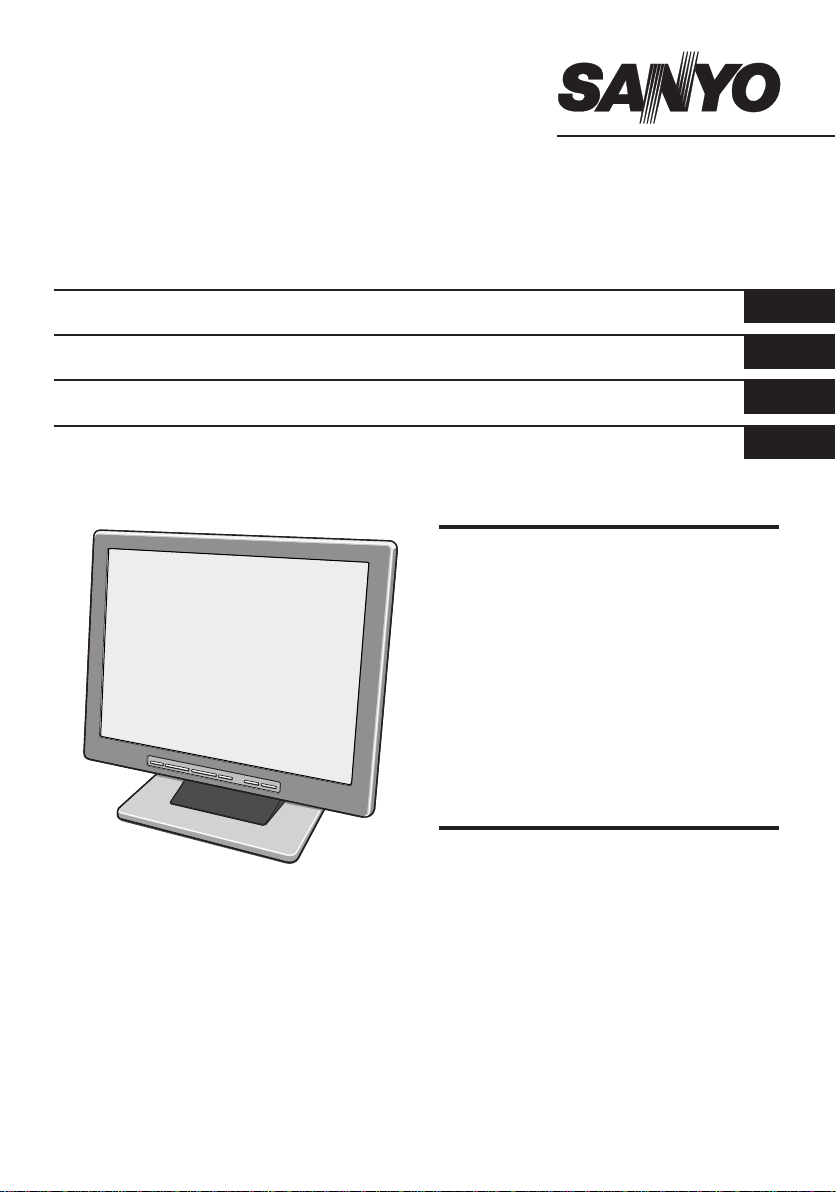
INSTRUCTION MANUAL
VMC-L1015/VMC-L1015P
VMC-L1017/VMC-L1017P
VMC-L1019/VMC-L1019P
Color TFT LCD monitor
English
GB
TFT-LCD-Farbmonitor
Deutsch
D
Moniteur LCD TFT couleurs
Français
F
Monitor TFT LCD color
Español
E
Contents
Information to user. . . . . . . . . . . . . . . . . . . . . . 1
Precautions . . . . . . . . . . . . . . . . . . . . . . . . . . . 2
Names of controls/parts. . . . . . . . . . . . . . . . . . 3
Connection instructions. . . . . . . . . . . . . . . . . . 5
Instructions for use . . . . . . . . . . . . . . . . . . . . . 6
Monitoring display adjustment. . . . . . . . . . . . . 7
Computer display adjustment . . . . . . . . . . . . . 8
How to install the mounting bracket. . . . . . . . . 9
Specifications . . . . . . . . . . . . . . . . . . . . . . . . 10
Troubleshooting. . . . . . . . . . . . . . . . . . . . . . . 11
Features
• Multilingual menu support
English/Chinese/French/German/Spanish/
Italian/Japanese
• Picture in Picture (PIP) function
• NTSC/PAL automatic select
• VESA Display Power Management Signaling
About this manual
• This manual gives basic connections and operations instructions for 3 NTSC models (VMC-L1015, L1017 and L1019)
and 3 PAL models (VMC-L1015P, L1017P and L1019P).
For more information on models variations, please refer to the specifications page.
• Before installing and using this unit, please read this manual carefully. Be sure to keep it handy for later reference.
Page 2

Information to user
CAUTION
RISK OF ELECTRIC SHOCK
DO NOT OPEN
CAUTION: TO REDUCE THE RISK OF
ELECTRIC SHOCK, DO NOT REMOVE
COVER (OR BACK). NO USERSERVICEABLE PARTS INSIDE. REFER
SERVICING TO QUALIFIED SERVICE
PERSONNEL.
Safety Guard (USA only)
WARNING: To reduce the risk of fire or electric shock,
do not expose this appliance to rain or moisture.
CAUTION: Changes or modifications not expressly
approved by the manufacturer may void the user’s
authority to operate this equipment.
The lightning flash with arrowhead symbol,
within an equilateral triangle, is intended to
alert the user to the presence of uninsulated
“dangerous voltage” within the product’s
enclosure that may be of sufficient magnitude
to constitute a risk of electric shock to
persons.
The exclamation point within an equilateral
triangle is intended to alert the user to the
presence of important operating and
maintenance (servicing) instructions in the
literature accompanying the product.
This equipment has been tested and found to
comply with the limits for a Class B digital device,
pursuant to part 15 of the FCC Rules.
These limits are designed to provide reasonable
protection against harmful interference in a
residential installation. This equipment
generated, uses and can radiate radio frequency
energy and, if not installed and used in
accordance with the instructions, may cause
harmful interference to radio communications.
However, there is no guarantee that interference
will not occur in a particular installation.
If this equipment does cause harmful
interference radio or television reception, which
can be determined by turning the equipment off
and on, the user is encouraged to try to correct
the interference by one or more of the following
measures:
• Reorient or relocate the receiving antenna.
• Increase the separation between the
equipment and receiver.
• Connect the equipment into an outlet on a
circuit different from that to which the receiver
is connected.
• Consult the dealer or an experienced radio/TV
technician for help.
For the customers in Canada
This class B digital apparatus complies with Canadian
ICES-003.
CAUTION
Danger of explosion if battery is incorrectly replaced.
Replace only with the same or equivalent type
recommended by the manufacturer.
Discard used batteries according to the manufacture’s
instructions.
Declaration of Conformity
Model Number : VMC-L1019, L1017, L1015
Trade Name : SANYO
Responsible party : SANYO FISHER
COMPANY
Address : 21605 Plummer Street,
Chatsworth, California
91311
Telephone No. : (818) 998-7322
• This device complies with Part 15 of the FCC
Rules.
Operation is subject to the following two
conditions:
(1) this device may not cause harmful
interference,and
(2) this device must accept any interference
received, including interference that may
cause undesired operation.
1
English
Page 3
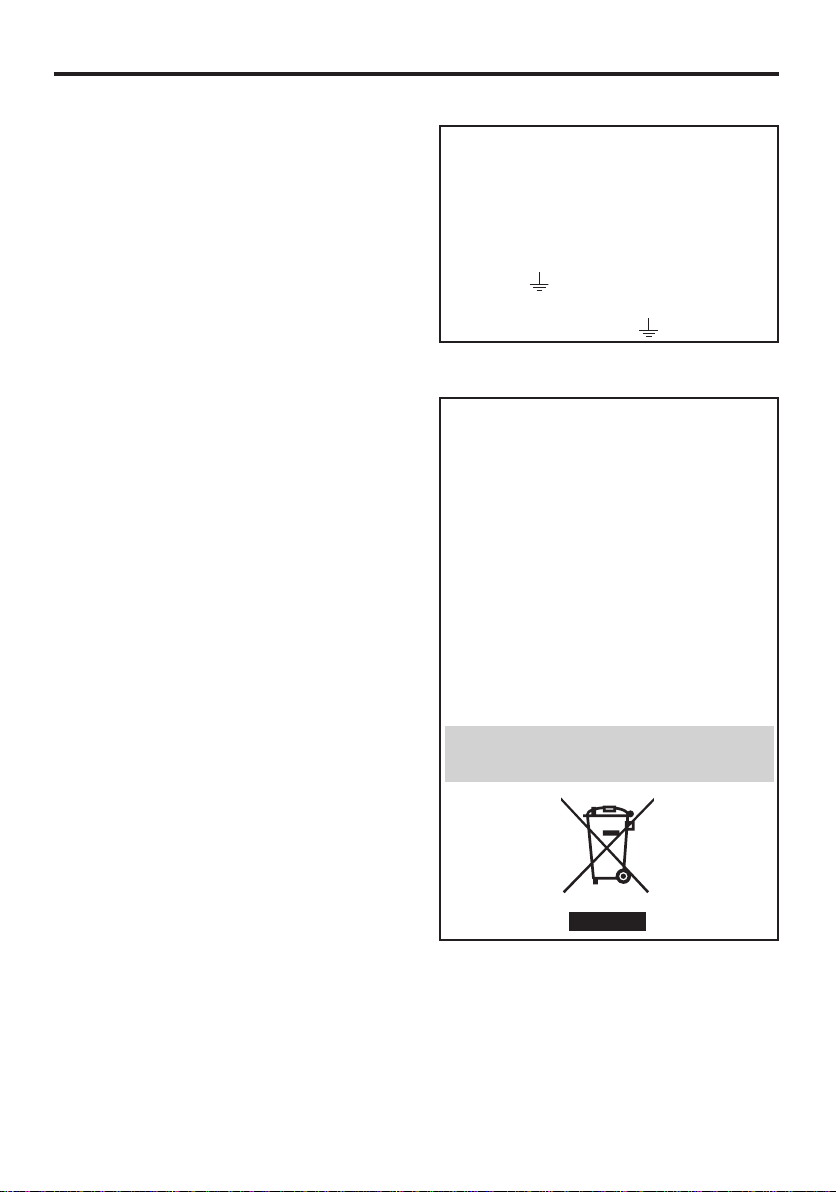
Precautions
■ Use only the power source specified on the
unit.
■ When not using this unit for a long period
of time, or when cleaning it, be sure to
disconnect the power plug from the AC
outlet.
■ Do not allow anything to rest on the power
cord. And do not place this unit where
people will tread on the cord. Do not
overload wall outlets or power cords as
this can result in a fire or electric shock.
■ Avoid using this unit under the following
conditions:
- in extremely hot, cold or humid places,
- in dusty places,
- near appliances generating strong magnetic
fields,
- in places subject to direct sunlight,
- in badly ventilated places,
- in automobiles with doors closed.
■ Do not cover the ventilation slots while in
operation as this could obstruct the
required ventilation flow.
■ When dust accumulates on the screen
surface, clean it with a soft cloth.
■ Unplug this unit from the AC outlet and
refer servicing to qualified service
personnel under the following conditions:
- when the power cord is frayed or the plug is
damaged,
- if liquid has been spilled into the unit,
- if the unit has been dropped or the cabinet
has been damaged,
- when the unit exhibits a distinct change in
performance.
■ Do not attempt to service this unit yourself
as opening or removing covers may
expose you to dangerous voltage or other
hazards. Always refer servicing to qualified
service personnel.
Important (U.K. only)
Connect the mains lead to a suitable plug
following the colour code:
• Blue wire (Neutral) → to plug pin N or
coloured black
• Brown wire (Live) → to plug pin L or
coloured red
• Green and Yellow wire (Earth) → to plug
pin E or “ ”
Do not connect Blue and Brown wire onto plug
pin E or onto earth symbol “ ”.
Please note:
Your SANYO product is designed and
manufactured with high quality materials and
components which can be recycled and
reused.
This symbol means that electrical and
electronic equipment, at their end-of-life, should
be disposed of separately from your household
waste.
Please dispose of this equipment at your local
community waste collection/recycling centre.
In the European Union there are separate
collection systems for used electrical and
electronic products.
Please help us to conserve the environment we
live in!
This symbol mark and recycle system are
applied only to EU countries and not applied to
the countries in the other area of the world.
English
2
Page 4
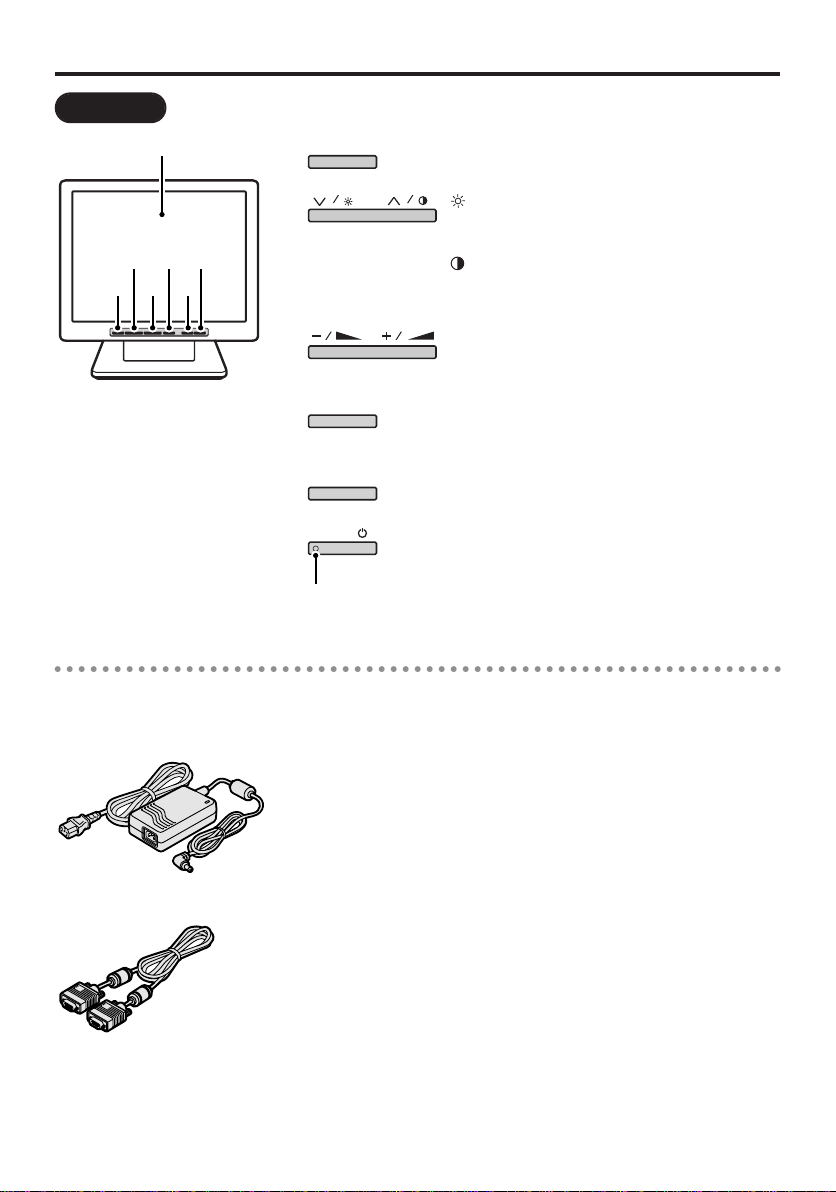
Names of controls/parts
Front view
MODE
AUTO
MENU
POWER
Viewing area
qwe
r y
t
Adjustment control (MENU)
For fine adjustment. (Pages 7, 8)
Brightness adjustment control
Adjusts the brightness of the screen. (Page 6)
• Select the appropriate menu item.
Contrast adjustment control
For adjusting the screen contrast. (Page 6)
• Select the appropriate menu item.
Volume adjustment control
Adjusts the volume level. (Page 6)
• For adjustment, change the setting value.
Automatic display adjustment control (AUTO)
Automatically adjusts the screen (for use with VGA
connections). (Page 6)
Input mode control (MODE)
Changes the input mode. (Page 6)
Power button (POWER)
Turns the power on or off.
w
e
q
r
t
y
Power
indicator
light
■Accessories
• AC adapter/AC cord
• VGA connecting cable
3
English
■Power saving mode
When no signals are being input to any of the
following input terminals, the monitor switches
automatically to power saving mode.
The screen will switch to a blue screen (“Power
Saving” will appear after approximately 10
seconds), and then it will switch to a black
screen.
To cancel power saving mode, press the
POWER button twice. The screen will switch to a
blue screen and “No signal” will appear, so
connect a signal source to the terminals.
(Rear view)
• Composite signal input terminal (BNC IN)
• S Video signal input terminal (Y/C IN)
• VGA signal input terminal (VGA IN)
Page 5
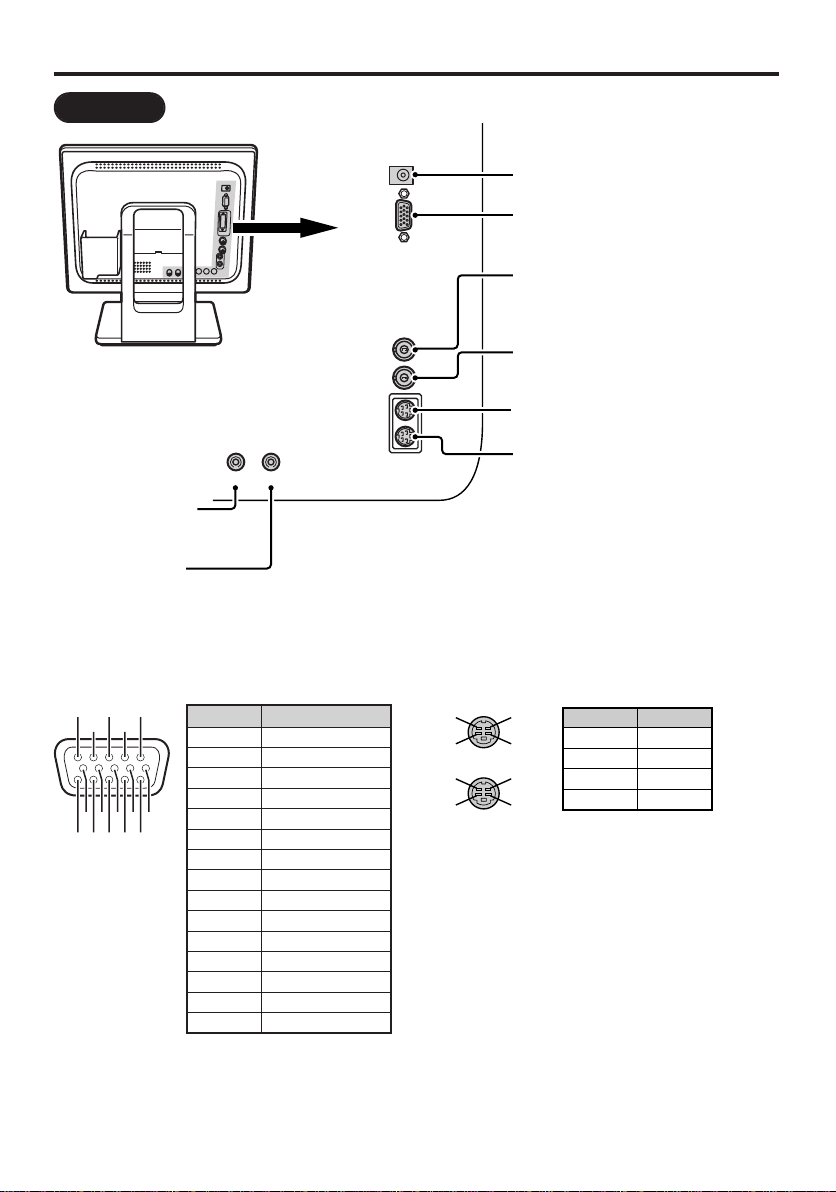
Names of controls/parts
Rear view
BNC IN
DC IN
VGA I N
BNC OUT
Y/C IN
Y/C OUT
AUDIO OUT AUDIO IN
VGA signal input terminal (VGA IN)
For the input of a computer
VGA (Video Graphics Array) signal.
S-Video signal input terminal (Y/C IN)
For the input of S-Video signal.
Audio-In terminal
(AUDIO IN)
For audio input.
S-Video signal output terminal
(Y/C OUT)
For the output of S-Video signal.
Audio-Out terminal
(AUDIO OUT)
For audio output.
Power input terminal (DC IN)
(Page 5)
Composite signal input terminal
(BNC IN)
For the input of CCD camera surveillance
image signal.
Composite signal output terminal
(BNC OUT)
Sends the image to BNC IN.
Signal
Red signal
Green signal
Blue signal
No use
No use
GND (Red)
GND (Green)
GND (Blue)
No use
GND (sync)
No use
SDA
H sync
V sync
SCL
q
w
e
r
t
y
u
i
o
!0
!1
!2
!3
!4
!5
Pin No.
qet
!5 !4 !3 !2 !1
!0 oiu y
rw
OUT
IN
w
r
w
r
q
e
q
e
Pin No.
q
w
e
r
Signal
GND (Y)
GND (C)
Y
C
■VGA signal input terminal
■S-Video signal terminal
English
4
Page 6
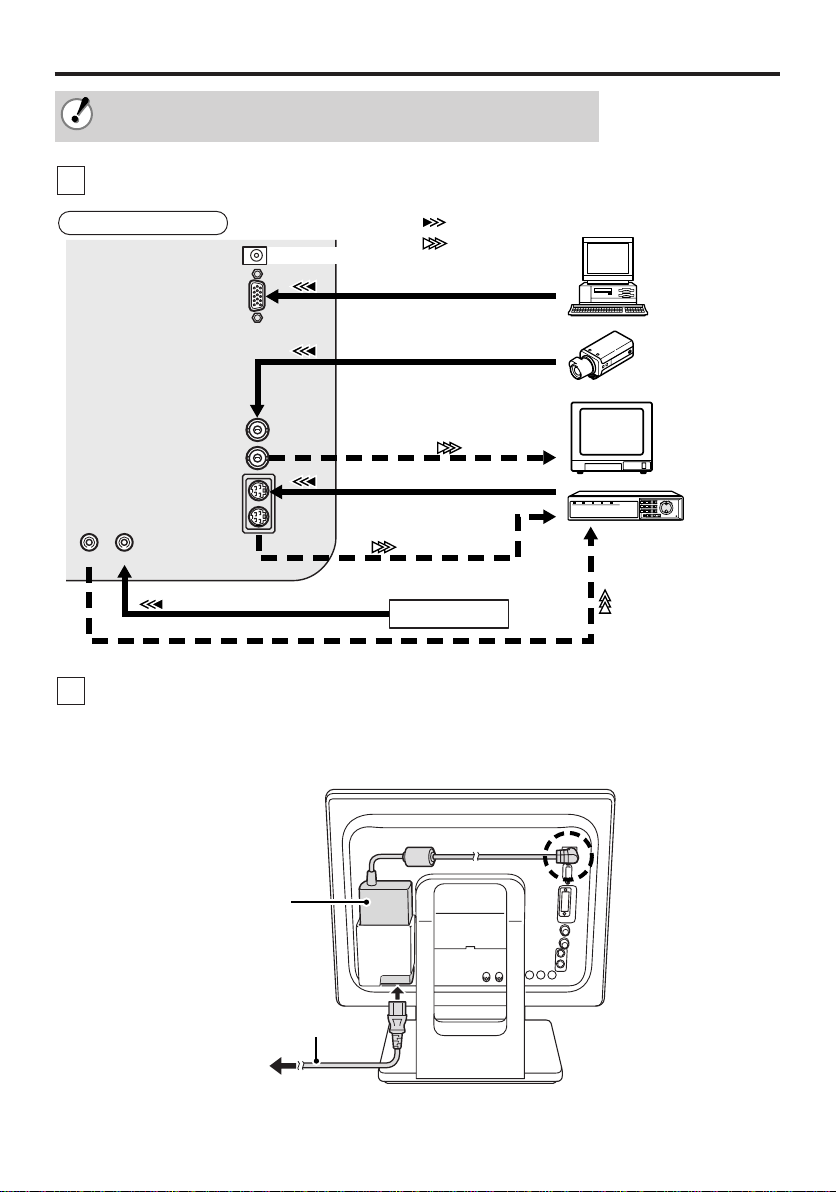
Connection instructions
BNC IN
DC IN
VGA IN
BNC OUT
Y/C IN
Y/C OUT
AUDIO OUT AUDIO IN
Monitor TV etc.
Hard-disk recorder etc.
AUDIO LINE IN
VGA OUT
BNC OUT
Y/C (S-VIDEO) OUT
Y/C (S-VIDEO) IN
AUDIO LINE OUT
BNC IN
CCD Camera etc.
(Included VGAconnecting cable)
Computer
: Input signal
: Output signal
Amplifier etc.
Connection example
(Refer to x for steps.)
• When connecting, ensure the power supply to each unit is switched off.
• The other devices and connection cables required are sold separately.
Connect the devices to the connection terminals at the rear panel.
1
Connect the power cord (DC 12V).
2
Connect the included AC adapter plug to the power input terminal (DC IN), and then connect the
AC cord between the AC adapter and AC outlet.
• Once the power cord is connected, the power supply will reach the main unit.
5
English
AC adapter
(included)
AC cord (Included)
Page 7

Instructions for use
POWERMODEAUTOMENU
1 5
2
43
2
A
B
: VGA signal (VGA IN)
: DVI signal (DVI IN)
Optional
: Composite signal (BNC IN)
: S-Video signal (Y/C IN)
: Component signal (Y, Cb, Cr IN)
Cannot be used
MODE
Decrease Increase
Switch the power button (POWER) on.
1
e The power indicator light will light up.
POWER
Power indicator light
Press the input mode control (MODE)
2
and choose the input signal.
• Press once and the currently selected
signal will be displayed. Press again and
the available signal options will be
displayed in the order shown below. (The
symbol for selected option will be
displayed in the upper left of the screen.)
• When the signal is changed, initially a blue
screen will be displayed, followed by the
display of the chosen signal 2-3 seconds
later.
• When there is no input detected on the
chosen signal, “No signal” will be displayed.
• If the power to the connected device is off,
“Video Loss” will be displayed.
Adjust the brightness ( ) [0 – 51].
3
Decrease Increase
• As the brightness is being adjusted, the
symbol will be displayed in the
upper left of the screen.
Adjust the contrast ( ) [0 – 51].
4
Decrease Increase
• As the contrast is being adjusted, the
symbol will be displayed in the
upper left of the screen.
Adjust the volume [0 – 51].
A
• As the volume is being adjusted, the
symbol will be displayed in the
upper left of the screen.
Screen automatic adjustment
B
(For VGA signal)
AUTO
e The clock, phase and screen
position are automatically adjusted
according to the specified input
5
signal.
When viewing is finished, press the
power button (POWER).
e The power indicator light will go out.
English
6
Page 8
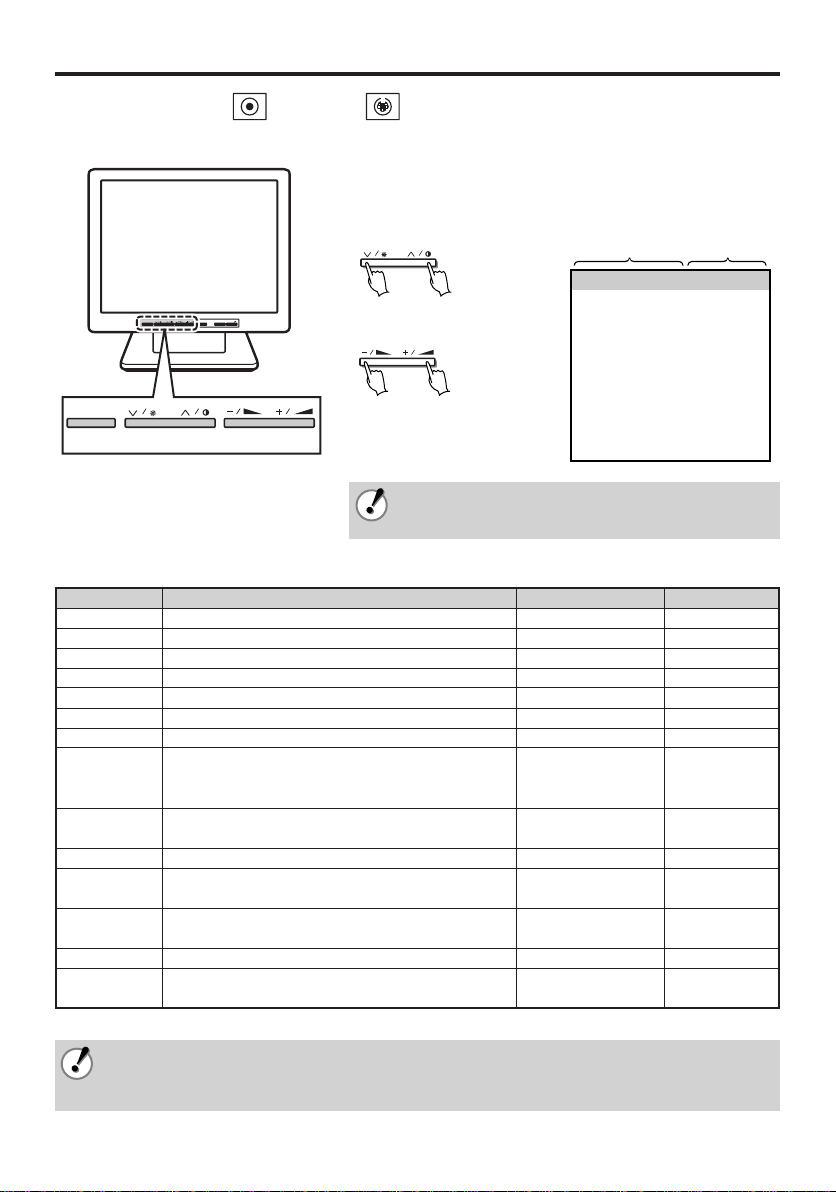
Monitoring display adjustment
q Press the adjustment control (MENU).
r If necessary, repeat
steps w and e.
e Change the setting value.
w Choose the adjustment item.
POWERMODEAUTOMENU
MENU
qw e
Composite In NTSC
25
26
26
25
4
10
25
English
9300K
Full
Off
Pip Size
Normal
Color
Tint
Brightness
Contrast
Sharpness
Volume
H-Position
Language
Color Temp.
Scan
PIP
PIP SIZE/POS.
Display Mode
Recall
Setting valueAdjustment item
e At the top of the screen, an adjustment panel as shown in
the diagram to the right will be displayed.
Down Up
Adjustment method for : Composite/ : S-Video signal selection
■Operation
• Pressing the adjustment control (MENU) again, or waiting
for a number of seconds will cause the adjustment panel to
disappear.
■Adjustment item
Item Description Parameters Default setting
Color Adjust the color. 0 – 51 25
Tint Adjust the tint (only available for NTSC signal). 0 – 51 26
Brightness Adjust the brightness. 0 – 51 26
Contrast Adjust the contrast. 0 – 51 25
Sharpness Adjust the sharpness. 0 – 51 4
Volume Adjust the volume. 0 – 51 10
H-Position Adjust the horizontal position of the display. 0 – 51 25
中文, 日本語
English,
Language Select the language of the display. Français, Español, English
Deutsch, Italiano
Color Temp. Select the color temperature.
9300°K, 6500°K,
Standard
Scan Select the image scan type. Over, Under, Full, 1:1 Full
PIP
PIP SIZE/POS.
Display Mode The flickering of the screen is reduced. Normal, Interlace Normal
Recall
* May differ depending on location of purchase.
• The settings will be retained even if the unit is switched off, but if the power supply is disconnected, settings
•
7
English
Select to use Picture in Picture, showing a sub window
display in the upper left corner.
Changing the sub window display and display position. Pip Size, Pip Position,
(
Page 9) DEF. Hot Key
VGA, DVI, Off Off
Pressing the +, – buttons together will return the
settings to the default setting.
will return to default.
The default language display is English. If the language setting is changed, the menu display will be in the
language chosen.
––
,
Standard
–
Page 9
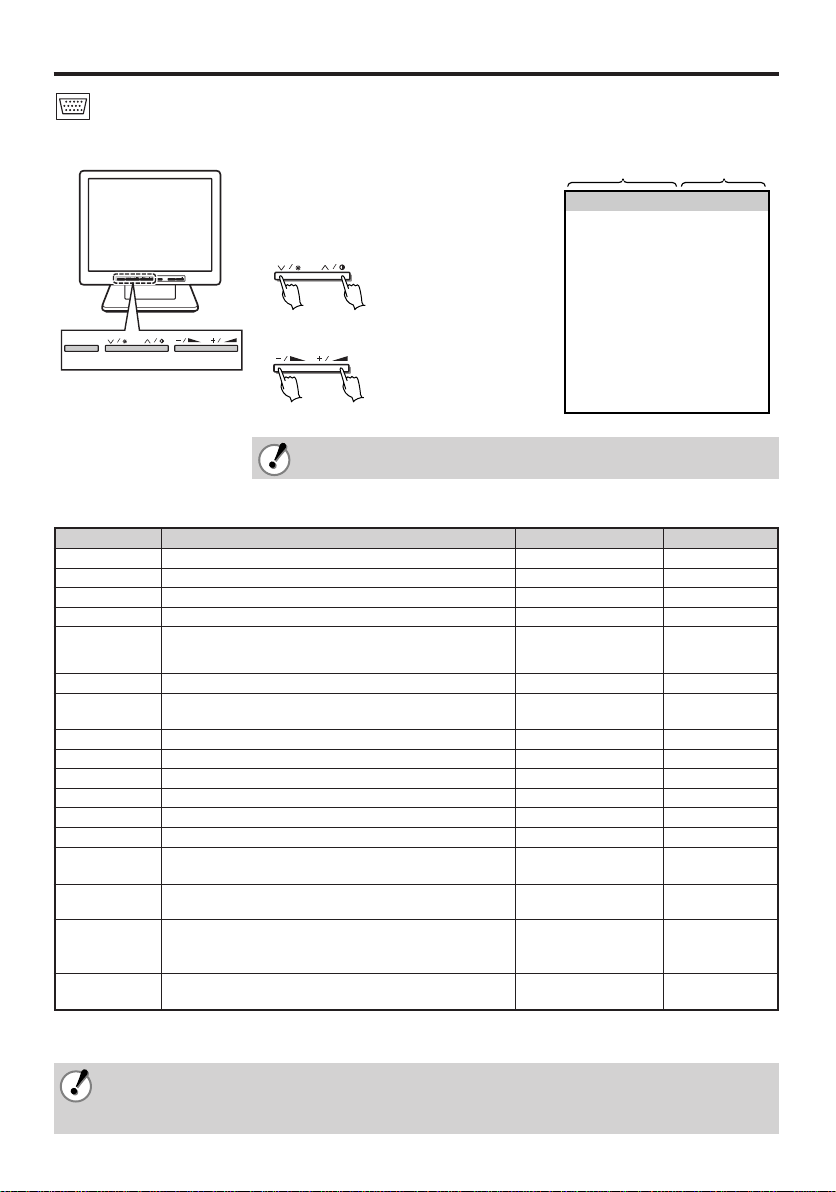
Computer display adjustment
Setting valueAdjustment item
POWERMODEAUTOMENU
MENU
VGA IN 1024x768@60Hz
Brightness
Contrast
H-Position
V-Position
Clock
Phase
Color Temp.
Use Color R
Use Color G
Use Color B
OSD H-Pos.
OSD V-Pos.
Volume
PIP
PIP SIZE/POS.
Language
Recall
26
25
25
32
25
8
User color
51
51
51
25
25
10
Off
DEF. Hot Key
English
q Press the adjustment control (MENU).
w Choose the adjustment item.
e Change the setting value.
r If necessary, repeat steps w and e.
Down Up
e At the top of the screen, an adjustment
panel as shown in the diagram to the right
will be displayed.
qw e
: Adjustment method for VGA signal selection
■Operation
• Pressing the adjustment control (MENU) again, or waiting for a number of
seconds will cause the adjustment panel to disappear.
■Adjustment item
Item Description Parameters Default setting
Brightness Adjust the brightness. 0 – 51 26
Contrast Adjust the contrast. 0 – 51 25
H-Position* Adjust the horizontal position of the display. 0 – 51 25
V-Position* Adjust the vertical position of the display. 0 – 51 32
Clock* •
Phase* Adjust the phase (when the screen is flickering, etc.). 0 – 51 8
Color Temp. Select the color temperature.
User Color R Adjust the Red (when Color temp. is set to User color). 0 – 51 51
User Color G Adjust the Green (when Color temp. is set to User color). 0 – 51 51
User Color B Adjust the Blue (when Color temp. is set to User color). 0 – 51 51
OSD H-Pos. Adjust the horizontal position of the adjustment panel. 0 – 51 25
OSD V-Pos. Adjust the vertical position of the adjustment panel. 0 – 51 25
Volume Adjust the volume. 0 – 51 10
PIP
PIP SIZE/POS.
Language Select the language of the adjustment panel. Français, Español, English
Recall
* Use this when pressing the automatic display adjustment control (AUTO) (page 6) does not achieve the desired result.
Also, by pressing the automatic display adjustment control (AUTO), these values will be changed.
• The settings will be retained even if the unit is switched off, but if the power supply is disconnected, settings
• The default language display is English. If the language setting is changed, the menu display will be in the
Adjust the clock (when vertical lines can be seen etc.).
Make fine adjustments until the vertical lines disappear. 0 – 51 25
Adjusting the clock will also change the width of the display.
9300°K, 6500°K,
User color
Select to use Picture in Picture, showing a sub window Composite, S-Video,
display in the upper left corner. Component, Off
Changing the sub window display and display position. Pip Size, Pip Position,
(
Page 9) DEF. Hot Key
English,
Pressing the +, – buttons together will return the
settings to the default value.
will return to default.
language chosen.
中文, 日本語
Deutsch, Italiano
––
,
English
User color
Off
–
8
Page 10
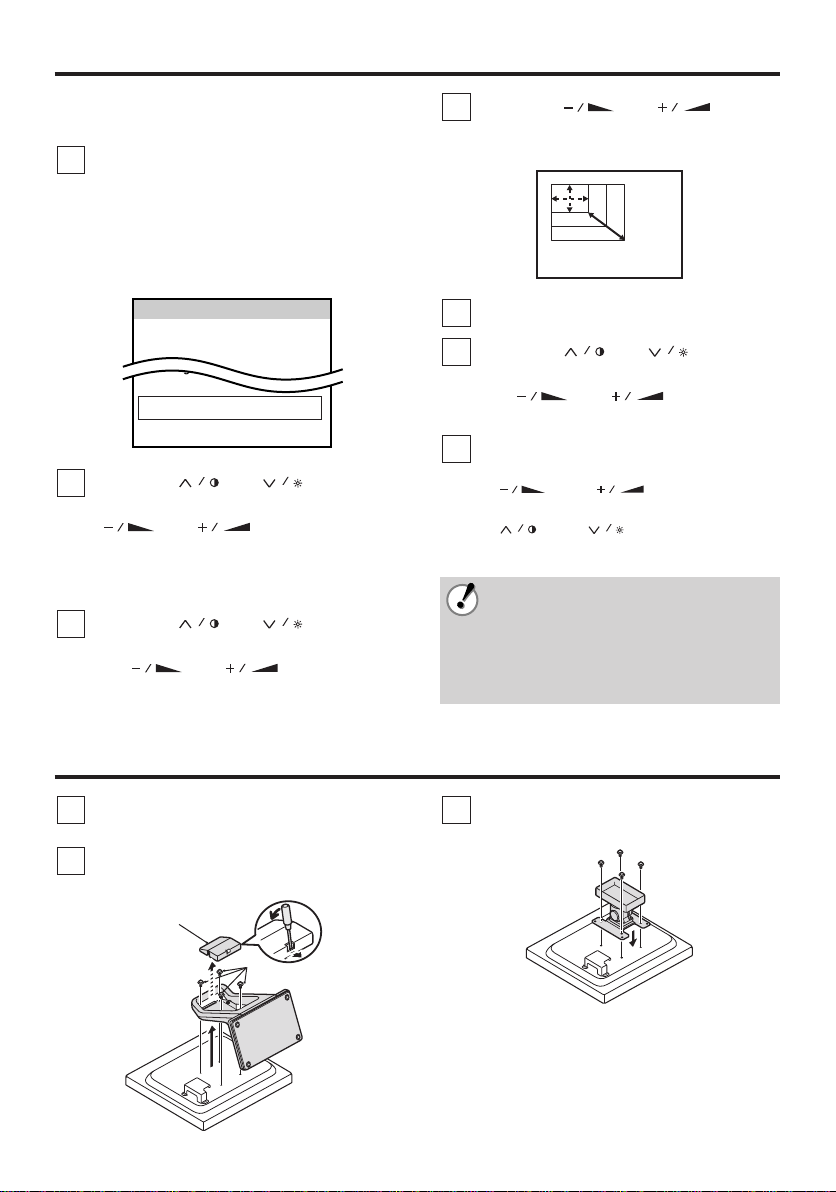
Computer display adjustment
(B)
(A)
■Changing the sub window display
and display position
Press the adjustment control (MENU).
1
The menu window (Composite In) will be
displayed.
Once the menu window has been
displayed, it will disappear again if no
operations are carried out for approximately
10 seconds.
Composite In NTSC
Color
Tint
Brightness
Language
Color Temp.
Scan
PIP
PIP SIZE/POS.
Display Mode
Recall
Press the [ ] or [ ] button to
2
select “PIP”, and then press the
[] or [ ] button to select
“VGA” or “DVI”.
The sub-window will be displayed on the
screen.
Press the [ ] or [ ] button to
3
select “PIP SIZE/POS.”, and then press
the [ ] or [ ] button to
select “Pip Size”.
25
26
26
English
9300K
Full
Off
Pip Size
Normal
Press the [ ] or [ ] button
4
to change the size of the sub-window
(to one of three sizes).
Press the adjustment control (MENU).
5
Press the [ ] or [ ] button to
6
select “PIP SIZE/POS.”, and then press
the [ ] or [ ] button to
select “Pip Pos.”.
Use the following buttons to determine
7
the display position.
•[ ] and [ ] buttons:
Move the sub-window to the right and left.
•[ ] and [ ] buttons:
Move the sub-window up and down.
• The sound and luminance cannot be
adjusted while this setting is being made.
To make these other adjustments, set “PIP
SIZE/POS.” to “DEF. Hot Key”.
• To remove the sub-window, press the
adjustment control (MENU), select “PIP”
and then select “Off”.
How to install the mounting bracket
Use a flat-tipped screwdriver or similar
1
tool to remove the cover (A).
Remove the four monitor stand screws
2
(B) and then remove the stand.
9
English
Install a wall mounting bracket (sold
3
separately) or other accessory.
Page 11
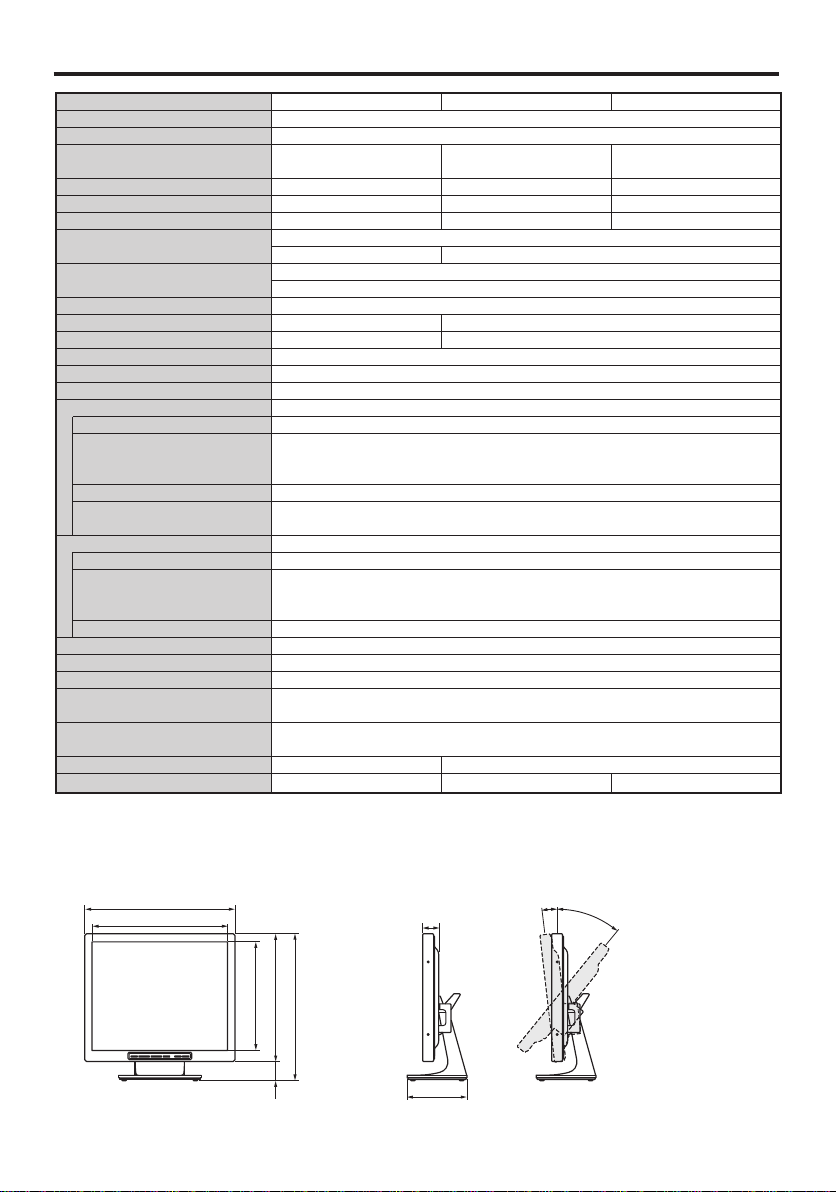
Specifications
Type
Color system
LCD display
Screen size
Viewable size (H x V)
Pixel pitch (H x V)
Power consumption
Weight (Adaptor included)
VMC-L1019/L1019P
19" active matrix
TFT LCD panel
480 mm diagonal
376 x 301 mm (5:4)
0.294 x 0.294 mm
VMC-L1017/L1017P
Color video monitor
NTSC, PAL
17" active matrix
TFT LCD panel
432 mm diagonal
337 x 270 mm (5:4)
0.264 x 0.264 mm
500 TV lines or more (Y/C input mode)
Horizontal: 30 K – 80 KH
Vertical: 56 Hz – 75 Hz
500:1
16.2 M
VESA compatible
VIDEO & S-VIDEO & VGA
Composite sync signal, 1.0 Vp-p, 75 Ω BNC connector
Separate Y/C signal, mini-DIN connector
Y signal: 1.0 Vp-p, 75 Ω negative sync
C signal: 0.286 Vp-p, 75 Ω negative sync
–6 dBs (400 mVrms), RCA pin
VGA Monitor Connector (15-pin)
Red signal, Green signal, Blue signal: 0.7 Vp-p, 75 Ω, positive sync
VMC-L1015/L1015P
15" active matrix
TFT LCD panel
381 mm diagonal
304 x 228 mm (4:3)
0.297 x 0.297 mm
1024 x 768
250 cd/m
2
5/11 ms
1280 x 1024
300 cd/m
2
Composite sync signal, 1.0 Vp-p, 75 Ω BNC connector
Separate Y/C signal, mini-DIN connector
Y signal: 1.0 Vp-p, 75 Ω negative sync
C signal: 0.286 Vp-p, 75 Ω negative sync
–6 dBs (400 mVrms), RCA pin
English/Chinese/French/German/Spanish/Italian/Japanese
Approx. 1 W
DC 12 V/4.16 A
Temperature: 0°C – 40°C
Humidity: 20% – 85% (non-condensation)
Temperature: –20°C – 60°C
Humidity: 20% – 85% (non-condensation)
5.0 kg
Approx. 50 W
Horizontal resolution
Scanning frequency
Contrast ratio
Brightness
Response time Tr/Tf
Display color
Display monitor timing
Display mode
Input connector
Video signal (BNC IN)
S-Video signal (Y/C IN)
Audio signal (AUDIO IN)
VGA signal (VGA IN)
Output connector
Video signal (BNC OUT)
S-Video signal (Y/C OUT)
Audio signal (AUDIO OUT)
Menu language
Audio power output
Power input
Operating condition
Storage condition
Approx. 40 W
4.0 kg
6.1 kg
Features and specifications are subject to change without prior notice or obligations.
2/6 ms
5˚
40˚
A
B
G
H
CDFE
(Angles of adjustment)
(Front view) (Side view)
■ Dimensions
English
10
Page 12
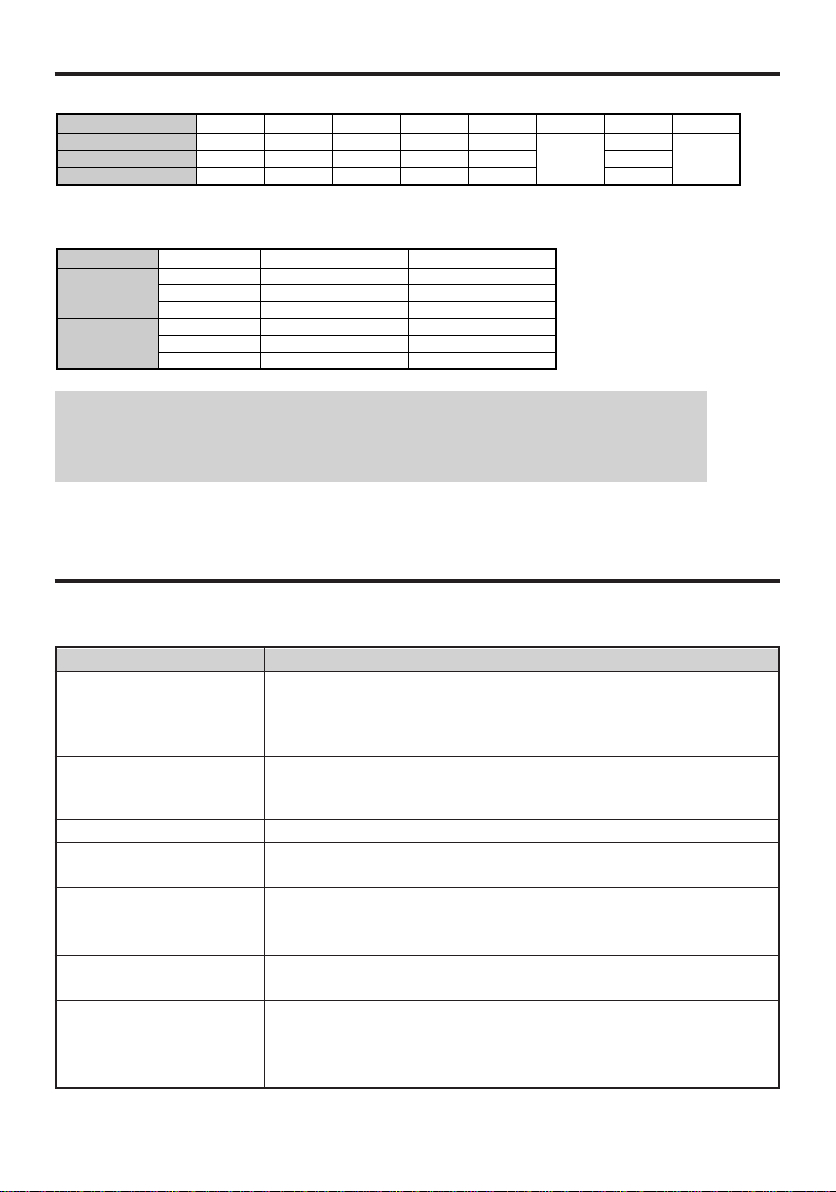
VMC-L1015/L1015P
VMC-L1017/L1017P
VMC-L1019/L1019P
A
353.2
375
421.2
B
305.2
341
379.4
C
229.1
273.4
304
D
286
318
353.6
E
338
370
405.6
F
52
G
36.4
41.6
44.6
H
170
System
NTSC
PAL
Model Left/Right
70°/70°
75°/75°
75°/75°
70°/70°
75°/75°
75°/75°
Up/Down
60°/65°
70°/60°
70°/60°
60°/65°
70°/60°
70°/60°
■ View angle
VMC-L1015
VMC-L1017
VMC-L1019
VMC-L1015P
VMC-L1017P
VMC-L1019P
Model
Specifications
About the tilt adjustment
The screen may be adjusted 5° forward and 40° backward.
When adjusting the screen tilt, use a soft cloth to prevent damaging the screen.
After adjusting the tilt, check the cables to ensure the monitor is not pulled over.
Troubleshooting
Before requesting service or repair, perform a check as described in the following section. If this does not
work, return the unit to the place of purchase or authorized repair agent to undergo adjustment.
Problem
Points to check
• Is the connected device outputting a video signal?
No image is displayed.
• Is the connection correct? (Page 5)
• Using the input mode control (MODE), is the correct input signal
selected? (Page 6)
• Is the connected device outputting an audio signal?
No sound is heard.
• Is the connection correct? (Page 5)
• Check the volume level is not set to 0. (Page 6 – 8)
The display is dark. • Are the brightness and contrast set to the correct level? (Page 6 – 8)
The display is flickering.
Colors displayed in different
parts of the display are
strange.
There is a hissing noise.
• Is there a device nearby which is emitting a strong magnetic field? If so,
remove it.
• Is there a speaker or magnet nearby?
After removing the object, turn the unit off for at least 30 minutes and
switch it on again.
• Effects of this type may be caused by temperature changes in the room
but do not indicate a fault.
When 2 or more monitors
are next to each other, the
display shakes or there is
some distortion.
11
English
• The monitors are interfering with each other. Increase the distance
between them.
Page 13
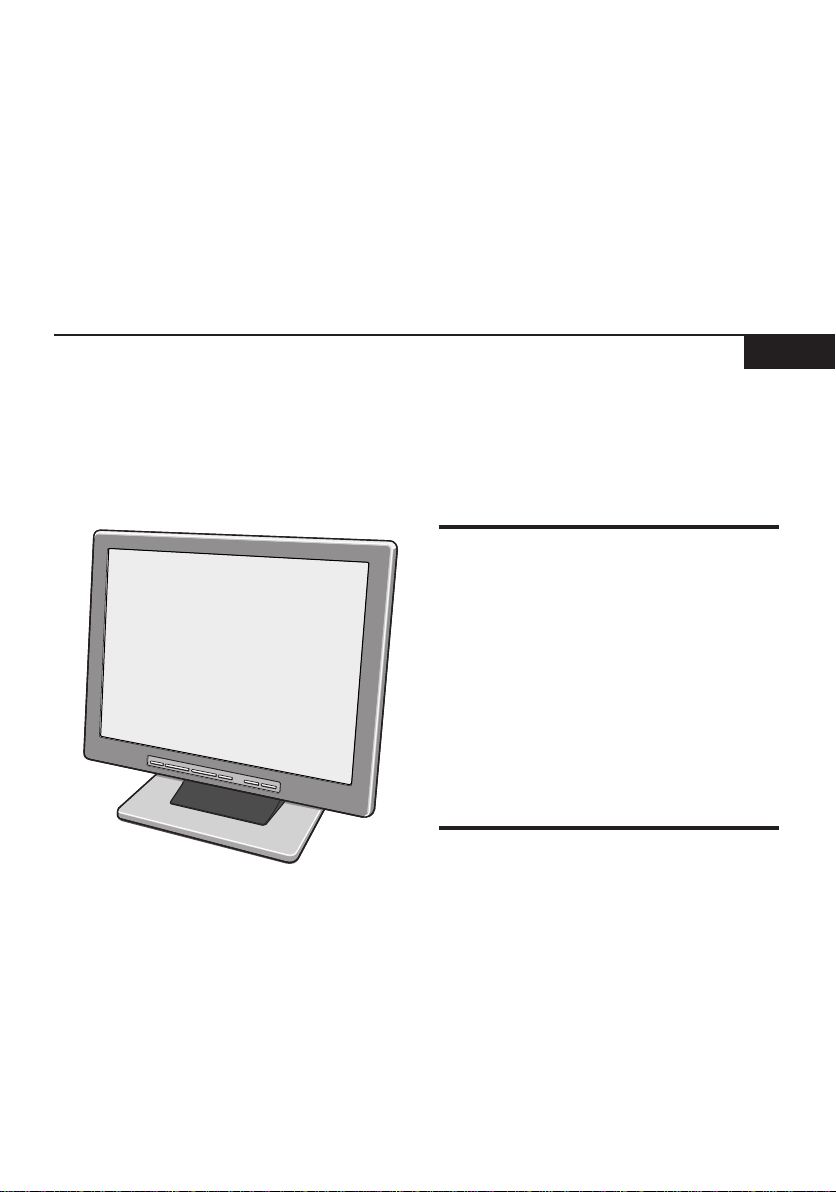
BEDIENUNGSANLEITUNG
TFT-LCD-Farbmonitor
Deutsch
D
VMC-L1015/VMC-L1015P
VMC-L1017/VMC-L1017P
VMC-L1019/VMC-L1019P
Inhalt
Vorsichtsmassnahmen . . . . . . . . . . . . . . . . . . 1
Bezeichnung der Bedienungselemente und
der Teile. . . . . . . . . . . . . . . . . . . . . . . . . . . . . . 2
Anschlüsse . . . . . . . . . . . . . . . . . . . . . . . . . . . 4
Bedienung. . . . . . . . . . . . . . . . . . . . . . . . . . . . 5
Einstellung. . . . . . . . . . . . . . . . . . . . . . . . . . . . 6
Einstellung für Computeranzeige . . . . . . . . . . 7
Installation der Halterung. . . . . . . . . . . . . . . . . 9
Fehlersuche. . . . . . . . . . . . . . . . . . . . . . . . . . . 9
Technische Daten . . . . . . . . . . . . . . . . . . . . 10
Besonderheiten
• Mehrsprachige Menüs
Englisch/Chinesisch/Französisch/Deutsch/
Spanisch/Italienisch/Japanisch
• Bild-in-Bild-Funktion (PIP)
• Automatische NTSC/PAL-Umschaltung
• VESA Display Power Management Signaling
Über diese Anleitung
• In dieser Anleitung werden die Grundanschlüsse und Bedienungsanweisungen für die drei NTSC-Modelle
(VMC-L1015, L1017 und L1019) und die drei PAL-Modelle (VMC-L1015P, L1017P and L1019P) beschrieben.
Für nähere Informationen über die Modellvarianten wird auf die technischen Daten verwiesen.
• Lesen Sie bitte vor dem Installieren und dem Verwenden dieses Gerätes diese Bedienungsanleitung sorgfältig durch.
Bewahren Sie sie zum späteren Nachschlagen auf.
Page 14
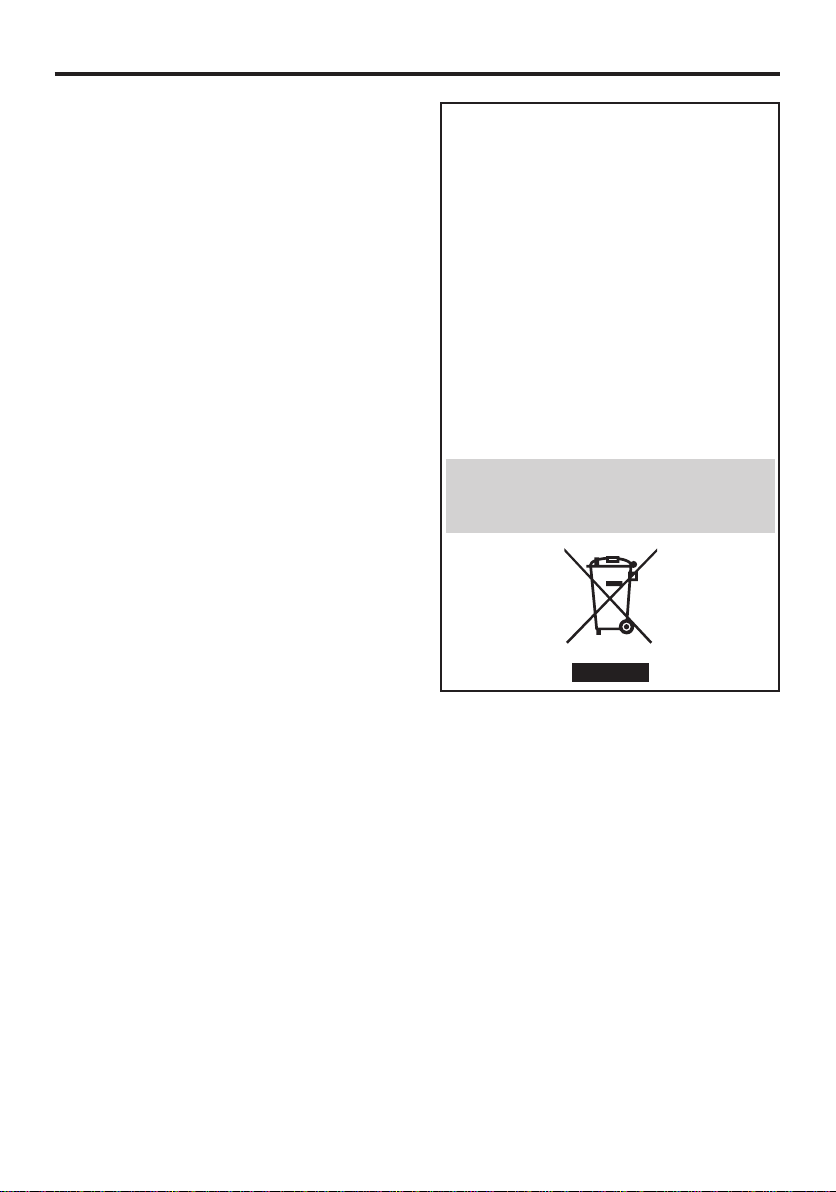
Vorsichtsmassnahmen
■ Nur die vorgeschriebene Stromquelle
verwenden.
■ Das Netzkabel aus der Steckdose ziehen,
wenn das Gerät für längere Zeit nicht
verwendet oder gereinigt wird.
■ Keine Gegenstände auf das Netzkabel
stellen. Das Gerät darf nicht so aufgestellt
werden, dass das Netzkabel mit Füssen
getreten wird. Die Steckdosen dürfen nicht
überlastet werden, weil dadurch ein Brand
oder ein elektrischer Schlag verursacht
werden kann.
■ Das Gerät darf nicht unter den folgende
Bedingungen verwendet werden:
- an extrem heißen, kalten oder feuchten
Orten,
- an staubigen Orten,
- in der Nähe von Geräten, die starke
Magnetfelder erzeugen,
- an Orten mit direkter Sonneneinstrahlung,
- an schlecht belüfteten Orten,
- in einem Auto bei geschlossenen Türen.
■ Die Belüftungsöffnungen dürfen nicht
abgedeckt werden, weil die Belüftung
beeinträchtigt wird.
■ Falls sich auf dem Bildschirm Staub
abgesetzt hat, muss dieser mit einem
weichen Tuch entfernt werden.
■ Ziehen Sie den Netzstecker aus der
Steckdose und wenden Sie sich unter den
folgenden Bedingungen an einen
qualifizierten Fachmann:
- bei beschädigtem oder ausgefranstem
Netzkabel,
- falls Flüssigkeiten in das Gerät eingedrungen
sind,
- falls das Gerät fallen gelassen wurde oder
das Gehäuse beschädigt ist,
- falls deutliche Leistungsänderungen auftreten.
■ Versuchen Sie niemals das Gerät selbst zu
warten, weil Sie sich beim Öffnen von
Abdeckungen gefährlichen Spannungen
und anderen Gefahren aussetzen können.
Reparaturen dürfen nur von qualifizierten
Fachleuten ausgeführt werden.
Bitte beachten:
Ihr SANYO Produkt wurde entworfen und
hergestellt mit qualitativ hochwertigen
Materialien und Komponenten, die recycelt und
wiederverwendet werden können.
Dieses Symbol bedeutet, daß elektrische und
elektronische Geräte am Ende ihrer
Nutzungsdauer von Hausmüll getrennt entsorgt
werden sollen.
Bitte entsorgen Sie dieses Gerät bei Ihrer
örtlichen kommunalen Sammelstelle oder im
Recycling Centre.
In der Europäischen Union gibt es
unterschiedliche Sammelsysteme für Elektrikund Elektronikgeräte.
Helfen Sie uns bitte, die Umwelt zu erhalten, in
der wir leben!
Dieses Symbol und das entsprechende
Recycling-System gelten nur für EU-Länder und
finden in den anderen Ländern der Welt keine
Anwendung.
1
Deutsch
Page 15
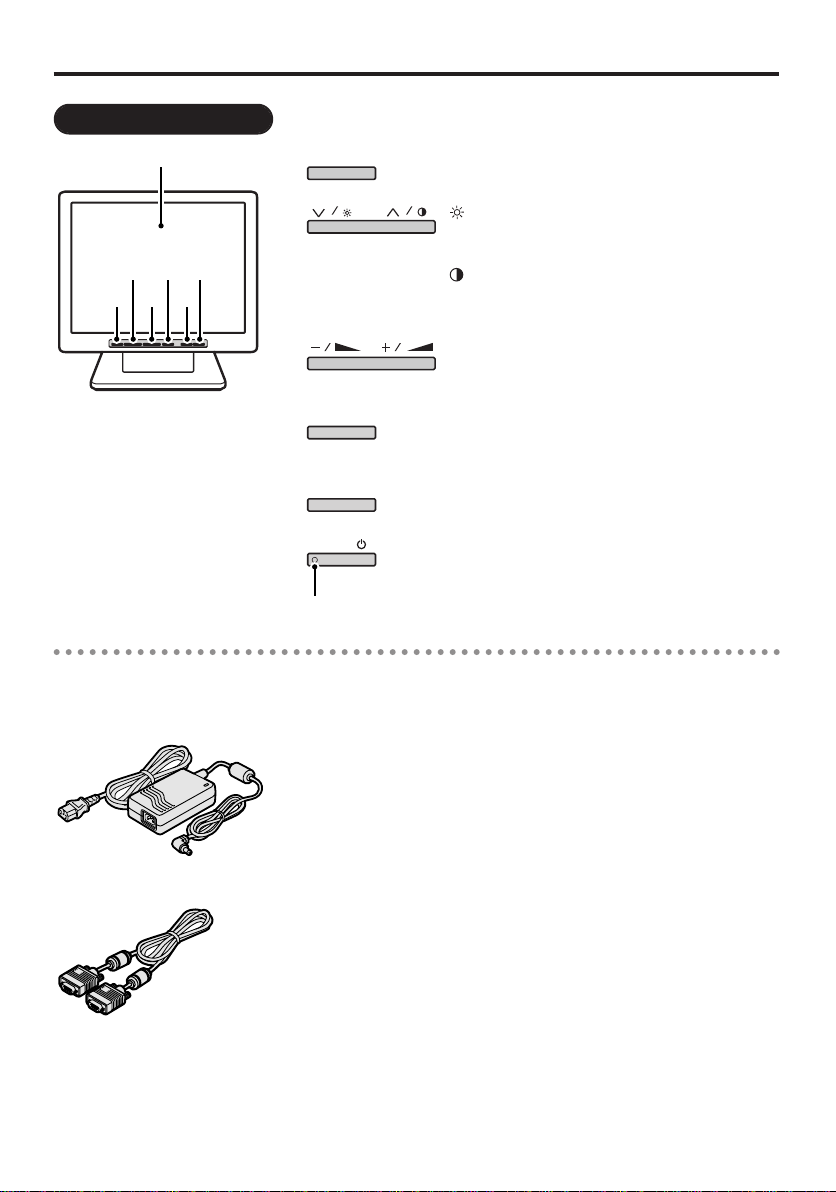
Bezeichnung der Bedienungselemente und der Teile
Ansicht der Frontseite
MODE
AUTO
MENU
POWER
Bildschirm
qwe
r y
t
Einstelltaste (MENU)
Zur Feineinstellung (Seiten 6, 7)
Helligkeitsregler
Einstellung der Bildschirmhelligkeit. (Seite 5)
• Auswahl des entsprechenden Menüpunktes.
Kontrastregler
Zur Einstellung des Kontrasts. (Seite 5)
• Auswahl des entsprechenden Menüpunktes.
Lautstärkeregler
Einstellung des Lautstärkepegels. (Seite 5)
• Für die Einstellung bzw. Änderung des
Einstellwerts.
Automatische Bildschirmeinstelltaste (AUTO)
Automatische Einstellung der Bildschirmanzeige
(für VGA-Anschluss) (Seite 5)
Eingangsbetriebsarttaste (MODE)
Zum Umschalten der Betriebsart. (Seite 5)
Netztaste (POWER)
Zum Ein- und Ausschalten der Stromversorgung.
w
e
q
r
t
y
Netzanzeige
■Zubehör
• Netzgerät/Netzkabel
• VGA-Anschlusskabel
■Energiesparbetriebsart
Falls an den folgenden Eingangsbuchsen kein
Signal anliegt, wird der Monitor automatisch in
die Energiesparbetriebsart umgeschaltet.
Es wird auf einen blauen Bildschirm
umgeschaltet (die Anzeige “Power Saving”
erscheint für ungefähr 10 Sekunden) und danach
wird auf einen schwarzen Bildschirm
umgeschaltet.
Drücken Sie zum Aufheben der
Energiesparbetriebsart die Netztaste (POWER)
zweimal. Es wird auf einen blauen Bildschirm
umgeschaltet und die Anzeige “No signal”
erscheint, schließen Sie eine Signalquelle an den
Buchsen an.
(Rückseite)
• Eingangsbuchse für Composite-Signal
(BNC IN)
• S-Videoeingangsbuchse (Y/C IN)
• VGA-Eingangsbuchse (VGA IN)
Deutsch
2
Page 16

Bezeichnung der Bedienungselemente und der Teile
Ansicht der Rückseite
BNC IN
DC IN
VGA I N
BNC OUT
Y/C IN
Y/C OUT
AUDIO OUT AUDIO IN
VGA-Eingangsbuchse (VGA IN)
Für den Eingang eines VGAComputersignals (Video Graphics Array).
S-Videoeingangsbuchse (Y/C IN)
Für den Eingang von S-Videosignalen.
Audioeingangsbuchse
(AUDIO IN)
Für T oneingang
S-Videoausgangsbuchse (Y/C OUT)
Für den Ausgang von S-Videosignalen.
Audioausgangsbuchse
(AUDIO OUT)
Für T onausgang
Gleichstrombuchse (DC IN) (Seite 4)
Eingangsbuchse für Composite-Signal
(BNC IN)
Für den Eingang eines Signals von einer
CCD-Überwachungskamera.
Ausgangsbuchse für Composite-Signal
(BNC OUT)
Übertragung der Bildsignale von der
Buchse BNC IN.
Signal
Rotsignal
Grünsignal
Blausignal
Nicht verwendet
Nicht verwendet
Masse (rot)
Masse (grün)
Masse (blau)
Nicht verwendet
Masse (Synchro)
Nicht verwendet
SDA
H-Synchronisierung
V-Synchronisierung
SCL
q
w
e
r
t
y
u
i
o
!0
!1
!2
!3
!4
!5
Klemme
qet
!5 !4 !3 !2 !1
!0 oiu y
rw
OUT
IN
w
r
w
r
q
e
q
e
Klemme
q
w
e
r
Signal
Masse (Y)
Masse (C)
Y
C
■VGA-Eingangsbuchse
3
Deutsch
■S-Videosignalbuchse
Page 17

Anschlüsse
BNC IN
DC IN
VGA IN
BNC OUT
Y/C IN
Y/C OUT
AUDIO OUT AUDIO IN
Monitor-Fernseher
usw.
Festplattenrecorder usw.
AUDIO LINE IN
VGA OUT
BNC OUT
Y/C (S-VIDEO) OUT
Y/C (S-VIDEO) IN
AUDIO LINE OUT
BNC IN
CCD-Kamera usw.
(mitgeliefertes VGA-Anschlusskabel)
Computer
: Eingangssignal
: Ausgangssignal
Verstärker usw.
Anschlussbeispiel
(Für die Anweisung wird
auf x verwiesen.)
• Für den Anschluss müssen alle Geräte ausgeschaltet sein.
• Andere Geräte und die Anschlusskabel sind separat erhältlich.
Schließen Sie die Geräte an den rückseitigen Buchsen an.
1
Schließen Sie das Gleichstromkabel (DC 12V) an.
2
Schließen Sie den Netzgerätestecker an der Gleichstrombuchse (DC IN) an und verbinden Sie das
Netzgerät mit dem Netzkabel an einer Steckdose.
• Nach dem Anschließen ist die Stromversorgung hergestellt.
Netzgerät
(mitgeliefert)
Netzkabel (mitgeliefert)
Deutsch
4
Page 18

Bedienung
POWERMODEAUTOMENU
1 5
2
43
2
A
B
: VGA-Signal (VGA IN)
: DVI-Signal (DVI IN)
Optional
: Composite-Signal (BNC IN)
: S-Videosignal (Y/C IN)
: Component Signal (Y, Cb, Cr IN)
Kann nicht verwendet werden.
MODE
Drücken Sie die Netztaste (POWER) zum
1
Einschalten.
e Die Netzanzeige leuchtet.
POWER
Netzanzeige
Stellen Sie das Eingangssignal mit der
2
Eingangsbetriebsarttaste (MODE) ein.
• Bei einmaligem Drücken wird das
gegenwärtig eingestellte Signal
angezeigt. Bei nochmaligem Drücken
werden die möglichen Signaloptionen in
der nachstehenden Reihenfolge
angezeigt. (Das Symbol für die gewählte
Option wird in der oberen linken
Bildschirmecke eingeblendet.)
Stellen Sie die Helligkeit ein ( ) [0 – 51].
3
Verringern Erhöhen
• Während der Einstellung der Helligkeit
wird in der oberen linken Bildschirmecke
das Symbol eingeblendet.
Stellen Sie den Kontrast ein ( ) [0 – 51].
4
Verringern Erhöhen
• Während der Einstellung des Kontrasts
wird in der oberen linken Bildschirmecke
das Symbol eingeblendet.
Stellen Sie den Lautstärkepegel ein [0 – 51].
A
Verringern Erhöhen
• Während der Einstellung des
Lautstärkepegels wird in der oberen
linken Bildschirmecke das Symbol
eingeblendet.
Automatische Bildschirmeinstellung
B
(für VGA-Signal)
AUTO
•
Beim Umschalten des Signals erscheint zuerst
ein blauer Bildschirm und nach 2 bis 3 Sekunden
wird das eingestellte Signal angezeigt.
•
Falls am eingestellten Signaleingang kein Signal
anliegt, erscheint die Anzeige “No signal”.
Falls das angeschlossenen Gerät ausgeschaltet
•
ist, erscheint die Anzeige “Video Loss”.
5
Deutsch
e
Der Takt, die Phase und die Bildschirmposition werden automatisch,
5
entsprechend dem anliegenden
Eingangssignal eingestellt.
Drücken Sie am Ende die Netztaste (POWER).
e Die Netzanzeige erlischt.
Page 19

Einstellung
q Drücken Sie die Einstelltaste (MENU).
r Wiederholen Sie bei
Bedarf die Schritte
w und e.
e Ändern Sie die Einstellung.
w Wählen Sie die Einstellung.
POWERMODEAUTOMENU
MENU
qw e
Composite In NTSC
25
26
26
25
4
10
25
Deutsch
9300K
Voll
Aus
Pip Size
Normal
EinstellwertEinstellung
Farbe
Farbton
Helligkeit
Kontrast
Schärfe
Volumen
H-Position
Sprache
Farb Temp
Scannen
PIP
PIP SIZE/POS.
Display Mode
Zurücksetzen
e Oben auf dem Bildschirm wird das rechts gezeigte
Einstellfeld eingeblendet.
Ab Auf
Einstellmethode für : Composite/ : S-Videosignaleinstellung
■Bedienung
• Das Einstellfeld erlischt, wenn die Einstelltaste (MENU)
nochmals gedrückt wird oder nach Ablauf einer bestimmten
Zeit.
■Einstellung
Punkt Beschreibung Parameter Voreinstellung
Farbe Einstellung der Farbe. 0 – 51 25
Farbton Einstellung des Farbtons (nur für NTSC-Signale). 0 – 51 26
Helligkeit Einstellung der Helligkeit. 0 – 51 26
Kontrast Einstellung des Kontrasts. 0 – 51 25
Schärfe Einstellung der Bildschärfe. 0 – 51 4
Volumen Einstellung des Lautstärkepegels. 0 – 51 10
H-Position Einstellung der horizontalen Position der Anzeige. 0 – 51 25
中文, 日本語
English,
Sprache Einstellung der Anzeigesprache. Français, Español, English
Farb Temp Einstellung der Farbtemperatur.
Scannen Einstellung der Bildabtastung. Über, Unter, Voll, 1:1 Voll
PIP
PIP SIZE/POS.
Einstellung der Bild-in-Bild-Funktion, Einblendung einer
zusätzlichen Anzeige in der oberen linken Bildschirmecke.
Einstellen der Unterfensteranzeige und der Pip Size, Pip Position,
Anzeigeposition. (Seite 8) DEF. Hot Key
Display Mode Das Flimmern des Bildschirms vermindert sich. Normal, Interlace Normal
Zurücksetzen
* Kann je nach Land verschieden sein.
Bei gleichzeitigen Drücken der Tasten + und – wird die
Einstellung auf die Voreinstellung zurückgestellt.
• Die Einstellungen bleiben beim Ausschalten gespeichert, beim Unterbrechen der Stromversorgung werden
die Einstellungen auf die Voreinstellungen zurückgestellt.
Die Voreinstellung für die Anzeigesprache ist Englisch. Beim Ändern der Spracheinstellung wird das Menü in
•
der eingestellten Sprache angezeigt.
Deutsch, Italiano
9300°K, 6500°K,
Standard
VGA, DVI, Aus Aus
––
,
Deutsch
Standard
–
6
Page 20

Einstellung für Computeranzeige
EinstellwertEinstellung
POWERMODEAUTOMENU
MENU
VGA IN 1024x768@60Hz
Helligkeit
Kontrast
H-Position
V-Position
Uhr
Phase
Farb Temp
Einstellung Rot
Einstellung Grün
Einstellung Blau
OSD H-POS
OSD V-POS
Volumen
PIP
PIP SIZE/POS.
Sprache
Zurücksetzen
26
25
25
32
25
8
Einstel Farbe
51
51
51
25
25
10
Aus
DEF. Hot Key
Deutsch
q
Drücken Sie die Einstelltaste (MENU).
w Wählen Sie die Einstellung.
e Ändern Sie die Einstellung.
r Wiederholen Sie bei Bedarf die
Schritte w und e.
Ab Auf
e
Oben auf dem Bildschirm wird das rechts
gezeigte Einstellfeld eingeblendet.
qw e
■Bedienung
: Einstellmethode für VGA-Signale
• Das Einstellfeld erlischt, wenn die Einstelltaste (MENU) nochmals gedrückt
wird oder nach Ablauf einer bestimmten Zeit.
■Einstellung
Punkt Beschreibung Parameter Voreinstellung
Helligkeit Einstellung der Helligkeit. 0 – 51 26
Kontrast Einstellung des Kontrasts. 0 – 51 25
H-Position* Einstellung der horizontalen Position der Anzeige. 0 – 51 25
V-Position* Einstellung der vertikalen Position der Anzeige. 0 – 51 32
Uhr* • Feineinstellung bis die vertikalen Linien verschwinden. 0 – 51 25
Phase* Einstellung der Phase (bei flimmernder Anzeige). 0 – 51 8
Farb Temp Einstellung der Farbtemperatur.
Einstellung Einstellung von Rot (falls die Farbtemperatur auf einen
Rot Benutzerwert eingestellt ist).
Einstellung Einstellung von Grün (falls die Farbtemperatur auf einen
Grün Benutzerwert eingestellt ist).
Einstellung Einstellung von Blau (falls die Farbtemperatur auf einen
Blau Benutzerwert eingestellt ist). 0 – 51 51
OSD H-POS Einstellung der horizontalen Position des Anzeigefelds. 0 – 51 25
OSD V-POS Einstellung der vertikalen Position des Anzeigefelds. 0 – 51 25
Volumen Einstellung des Lautstärkepegels. 0 – 51 10
PIP
PIP SIZE/POS.
Sprache Einstellung der Anzeigesprache. Français, Español, English
Zurücksetzen
* Verwendung, wenn mit der automatischen Bildschirmeinstellung (AUTO) (Seite 5) das gewünschte Resultat nicht
erzielt wird. Bei Drücken der automatischen Bildschirmeinstelltaste (AUTO) werden diese Werte geändert.
• Die Einstellungen bleiben beim Ausschalten gespeichert, beim Unterbrechen der Stromversorgung werden
•
7
Deutsch
Einstellung des Taktes (wenn vertikale Linien sichtbar sind).
Beim Einstellen des Taktes ändert sich auch die Anzeigebreite.
9300°K, 6500°K,
Einstel Farbe
0 – 51 51
0 – 51 51
Einstellung der Bild-in-Bild-Funktion, Einblendung einer
zusätzlichen Anzeige in der oberen linken Bildschirmecke.
Composite, S-Video,
Komponente, Aus
Einstellen der Unterfensteranzeige und der Pip Size, Pip Position,
Anzeigeposition. (Seite 8) DEF. Hot Key
English,
中文, 日本語
Bei gleichzeitigen Drücken der Tasten + und – wird die
Einstellung auf die Voreinstellung zurückgestellt.
die Einstellungen auf die Voreinstellungen zurückgestellt.
Die Voreinstellung für die Anzeigesprache ist Englisch. Beim Ändern der Spracheinstellung wird das Menü in
der eingestellten Sprache angezeigt.
Deutsch, Italiano
––
,
Einstel Farbe
Aus
–
Page 21

Einstellung für Computeranzeige
■Einstellen der Unterfensteranzeige
und der Anzeigeposition
Drücken Sie die Einstelltaste (MENU).
1
Das Menüfenster (Composite In) wird
angezeigt.
Das Menüfenster verschwindet wieder, falls
während ungefähr 10 Sekunden keine
Bedienung vorgenommen wird.
Composite In NTSC
Farbe
Farbton
Helligkeit
Kontrast
Schärfe
Volumen
H-Position
Sprache
Farb Temp
Scannen
PIP
PIP SIZE/POS.
Display Mode
Zurücksetzen
Stellen Sie mit den Tasten [ ] oder
2
[]“PIP” ein und stellen Sie
danach mit den Tasten [ ] oder
[] “VGA” oder “DVI” ein.
Auf dem Bildschirm wird ein Unterfenster
angezeigt.
Stellen Sie mit den Tasten [ ] oder
3
[] “PIP SIZE/POS.” ein und stellen
Sie danach mit den Tasten [ ]
oder [ ] “Pip Size” ein.
25
26
26
26
4
10
25
Deutsch
9300K
Voll
Aus
Pip Size
Normal
Stellen Sie mit den Tasten [ ]
4
oder [ ] die Größe des
Unterfensters (drei verschiedene
Größen) ein.
Drücken Sie die Einstelltaste (MENU).
5
Stellen Sie mit den Tasten [ ] oder
6
[] “PIP SIZE/POS.” ein und stellen
Sie danach mit den Tasten [ ]
oder [ ] “Pip Pos.” ein.
Bestimmen Sie die Anzeigeposition mit
7
den folgenden vier Tasten.
• Tasten [ ] und [ ]:
Verschiebung des Unterfensters nach
rechts oder links.
• Tasten [ ] und [ ]:
Verschiebung des Unterfensters nach
oben oder unten.
• Während dieser Einstellung lassen sich der
Ton und die Helligkeit nicht einstellen. Um
diese Einstellungen vorzunehmen, müssen
Sie zuerst “POP SIZE/POS.” auf “DEF. Hot
Key” einstellen.
• Zum Ausschalten der Unterfensteranzeige
können Sie die Einstelltaste (MENU)
drücken und “PIP” auf “Aus” einstellen.
Deutsch
8
Page 22

Installation der Halterung
(B)
(A)
Nehmen Sie die Abdeckung (A) mit
1
einem Schraubendreher oder einem
ähnlichen Werkzeug ab.
Entfernen Sie die vier Halterungsschrauben
2
(B) und nehmen Sie die Halterung ab.
Installieren Sie die Wandhalterung
3
(separat erhältlich) oder ein anderes
Zubehör.
Fehlersuche
Führen Sie bitte zuerst die nachstehenden Kontrollen aus, bevor Sie sich an einen Kunden- oder
Reparaturdienst wenden. Falls die Störung nicht behoben werden kann, wenden Sie sich bitte für die
Einstellung an das Verkaufsgeschäft oder einen autorisierten Kundendienst.
Störung
• Liegt vom angeschlossenen Gerät ein Videosignal an?
Kein Bild.
Keine Tonwiedergabe.
Dunkler Bildschirm. • Sind die Helligkeit und der Kontrast richtig eingestellt? (Seiten 5 – 7)
Flimmernder Bildschirm.
In verschiedenen Bildschirmteilen unterschiedliche
Farbwiedergabe.
Zischgeräusche.
Bei nahe aufgestellten
Monitoren treten Zittern und
Verzerrungen auf.
9
Deutsch
• Ist der Anschluss richtig ausgeführt? (Seite 4)
• Ist das richtige Eingangssignal mit der Eingangsbetriebsarttaste
(MODE) eingestellt? (Seite 5)
• Liegt vom angeschlossenen Gerät ein Audiosignal an?
• Ist der Anschluss richtig ausgeführt? (Seite 4)
• Kontrollieren, ob der Lautstärkepegel nicht auf 0 eingestellt ist. (Seiten
5 – 7)
• Befindet sich in der Nähe ein Gerät, das starke Magnetfelder erzeugt?
Falls ja, das Gerät entfernen.
• Befindet sich ein Lautsprecher oder ein Magnet in der Nähe?
Nach dem Entfernen das Gerät für mindestens 30 Minuten
ausschalten.
• Solche Geräusche können durch Temperaturschwankungen verursacht
werden, ohne dass eine Störung vorliegt.
• Die Monitore beeinflussen sich gegenseitig. Die Monitore in einem
größeren Abstand aufstellen.
Kontrollpunkt
Page 23

Technische Daten
Typ
Farbsystem
LCD-Anzeige
Bildgröße
Sichtbare Bildgröße (H x V)
Pixelabstand (H x V)
Leistungsaufnahme
Gewicht (Netzgerät
eingeschlossen)
VMC-L1019/L1019P
19"-TFT-Aktivmatrix-TFT
LCD-Bildschirm
480 mm diagonal
376 x 301 mm (5:4)
0,294 x 0,294 mm
VMC-L1017/L1017P
Videofarbmonitor
NTSC, PAL
17"-TFT-Aktivmatrix-TFT
LCD-Bildschirm
432 mm diagonal
337 x 270 mm (5:4)
0,264 x 0,264 mm
500 TV-Zeilen oder mehr (Y/C-Einganng)
Horizontal: 30 KHz – 80 KHz
Vertikal: 56 Hz – 75 Hz
500:1
16,2 Millionen
VESA-kompatibel
VIDEO, S-VIDEO, VGA
Composite sync Signal, 1,0 Vp-p, 75 Ω BNC-Stecker
Separate Y/C-Signale, Mini-DIN-Anschluss
Y-Signal: 1,0 Vp-p, 75 Ω negative synchronisation
C Signal: 0,286 Vp-p, 75 Ω negative synchronisation
–6 dBs (400 mVrms), RCA-Klemme
VGA-Monitorstecker (15-polig)
Rot, Grün, Blau: 0,7 Vp-p, 75 Ω, positive Synchronisation
VMC-L1015/L1015P
15"-TFT-Aktivmatrix-TFT
LCD-Bildschirm
381 mm diagonal
304 x 228 mm (4:3)
0,297 x 0,297 mm
1024 x 768
250 cd/m
2
5/11 ms
1280 x 1024
300 cd/m
2
Composite sync Signal, 1,0 Vp-p, 75 Ω BNC-Stecker
Separate Y/C-Signale, Mini-DIN-Anschluss
Y-Signal: 1,0 Vp-p, 75 Ω negative synchronisation
C Signal: 0,286 Vp-p, 75 Ω negative synchronisation
–6 dBs (400 mVrms), RCA-Klemme
Englisch/Chinesisch/Französisch/Deutsch/Spanisch/Italienisch/Japanisch
ca. 1 W
DC 12 V/4,16 A
Temperatur: 0°C – 40°C
Feuchtigkeit: 20% – 85% (nicht kondensierend)
Temperatur: –20°C – 60°C
Feuchtigkeit: 20% – 85% (nicht kondensierend)
5,0 kg
ca. 50 W
Horizontalauflösung
Abtastfrequenz
Kontrastverhältnis
Helligkeit
Ansprechzeit Tr/Tf
Anzeigefarben
Anzeigemonitortiming
Anzeigeart
Eingangsbuchsen
Videosignal (BNC IN)
S-Videosignal (Y/C IN)
Audiosignal (AUDIO IN)
VGA-Signal (VGA IN)
Ausgangsbuchsen
Videosignal (BNC OUT)
S-Videosignal (Y/C OUT)
Audiosignal (AUDIO OUT)
Menüsprache
Tonausgangsleistung
Stromeingang
Betriebsbedingung
Aufbewahrung
ca. 40 W
4,0 kg
6,1 kg
Änderungen ohne Vorankündigung vorbehalten.
2/6 ms
Deutsch
10
Page 24

5˚
40˚
A
B
G
H
CDFE
(Ansicht von der Rückseite)
(Ansicht Frontseite) (Ansicht von der Seite)
Modell
VMC-L1015/L1015P
VMC-L1017/L1017P
VMC-L1019/L1019P
A
353,2
375
421,2
B
305,2
341
379,4
C
229,1
273,4
304
D
286
318
353,6
E
338
370
405,6
F
52
G
36,4
41,6
44,6
H
170
■ Abmessungen
System
NTSC
PAL
Modell Links/rechts
70°/70°
75°/75°
75°/75°
70°/70°
75°/75°
75°/75°
Auf/ab
60°/65°
70°/60°
70°/60°
60°/65°
70°/60°
70°/60°
■ Blickwinkel
VMC-L1015
VMC-L1017
VMC-L1019
VMC-L1015P
VMC-L1017P
VMC-L1019P
Technische Daten
Neigungswinkeleinstellung
Der Bildschirm kann 5° nach vorne und 40° nach hinten eingestellt werden.
Beim Einstellen des Neigungswinkels muss der Bildschirm mit einem weichen Tuch
geschützt werden.
Nach der Einstellung des Neigungswinkels müssen die Kabel überprüft werden, um sicher
zu stellen, dass der Monitor nicht gezogen wird.
11
Deutsch
Page 25

MANUEL D’INSTRUCTIONS
VMC-L1015/VMC-L1015P
VMC-L1017/VMC-L1017P
VMC-L1019/VMC-L1019P
Moniteur LCD TFT couleurs
Français
F
Table des matières
Précautions . . . . . . . . . . . . . . . . . . . . . . . . . . . 1
Noms des commandes/pièces . . . . . . . . . . . . 2
Instructions pour les branchements. . . . . . . . . 4
Instructions d’utilisation . . . . . . . . . . . . . . . . . . 5
Réglage de l’affichage de surveillance . . . . . . 6
Réglage de l’affichage de l’ordinateur . . . . . . . 7
Installation du support de montage . . . . . . . . . 9
Guide de dépannage. . . . . . . . . . . . . . . . . . . . 9
Spécifications . . . . . . . . . . . . . . . . . . . . . . . . 10
Caractéristiques
• Assistance à menus multilingues
Anglais/Chinois/Français/Allemand/Espagnol/
Italien/Japonais
• Fonction Image dans l’Image (PIP)
• Sélection automatique NTSC/PAL
• Signalisation de gestion du courant à
affichage VESA
À propos de ce manuel
• Ce manuel donne les instructions concernant les connexions de base et l’utilisation pour 3 modèles NTSC
(VMC-L1015, L1017 et L1019) et 3 modèles PAL (VMC-L1015P, L1017P et L1019P).
Pour plus de détails concernant les variations relatives aux modèles, reportez-vous à la page des spécifications.
• Avant d’installer et d’utiliser cet appareil, veuillez lire attentivement ce manuel. Conservez-le à portée de main pour
pouvoir vous y référer ultérieurement.
Page 26

Précautions
■ Utiliser seulement la source d’alimentation
électrique spécifiée sur l’appareil.
■ Si l’appareil n’est pas utilisé pendant une
période prolongée, ou lors du nettoyage,
veiller à débrancher la fiche d’alimentation
de la prise murale.
■ Ne placer aucun objet sur le cordon
d’alimentation. Ne pas placer cet appareil à
un endroit où le cordon risquerait d’être
piétiné. Ne pas surcharger les prises
murales ou les cordons d’alimentation,
sinon un incendie ou une électrocution
risqueraient de s’ensuivre.
■ Éviter d’utiliser cet appareil dans les
conditions suivantes:
- dans des endroits très chauds, très froids ou
très humides,
- dans des endroits poussiéreux,
-à proximité d’appareils produisant des
champs magnétiques puissants,
- sous les rayons directs du soleil,
- dans des endroits mal ventilés,
- dans des automobiles aux portes fermées.
■ Ne pas recouvrir les ouvertures de
ventilation pendant que l’appareil
fonctionne, car ceci pourrait obstruer le
courant d’air de ventilation nécessaire.
■ Si de la poussière s’accumule sur la
surface de l’écran, le nettoyer avec un
chiffon doux.
■ Débrancher cet appareil de la prise secteur
et confier les travaux d’entretien à un
technicien qualifié dans les conditions
suivantes:
- lorsque le cordon d’alimentation est effiloché
ou que la fiche est endommagée,
- si du liquide a été renversé dans l’appareil,
- si l’appareil a subi une chute ou que son
coffret a été endommagé,
- lorsque le fonctionnement de l’appareil
présente des signes distincts de changement.
■ Ne pas tenter d’effectuer soi-même des
travaux d’entretien ou de réparation, car si
les couvercles sont ouverts ou retirés, il y
aura risque d’électrocution ou d’autres
accidents. Toujours confier les travaux
d’entretien à un technicien qualifié.
Svp note:
Votre produit Sanyo est conçu et fabriqué avec
des matèriels et des composants de qualité
supérieure qui peuvent être recyclés et
réutilisés.
Ce symbole signifie que les équipements
électriques et électroniques en fin de vie
doivent être éliminés séparément des ordures
ménagères.
Nous vous prions donc de confier cet
équipement à votre centre local de
collecte/recyclage.
Dans l’Union Européenne, il existe des
systèmes sélectifs de collecte pour les produits
électriques et électroniques usagés.
Aidez-nous à conserver l’environnement dans
lequel nous vivons !
Les machines ou appareils électriques et
électroniques contiennent fréquemment des
matières qui, si elles sont traitées ou éliminées
de manière inappropriée, peuvent s’avérer
potentiellement dangereuses pour la santé
humaine et pour l’environnement.
Cependant, ces matières sont nécessaires au
bon fonctionnement de votre appareil ou de
votre machine. Pour cette raison, il vous est
demandé de ne pas vous débarrasser de votre
appareil ou machine usagé avec vos ordures
ménagères.
Ce symbole et le système de recyclage ne sont
appliqués que dans les pays UE et non dans les
autres pays du monde.
1
Français
Page 27

Noms des commandes/pièces
Vue avant
MODE
AUTO
MENU
POWER
Zone de visionnement
qwe
r y
t
Commande de réglage (MENU)
Pour effectuer des réglages fins. (pages 6, 7)
Commande de réglage de luminosité
Règle la luminosité de l’écran. (page 5)
• Sélectionnez l’élément de menu approprié.
Commande de réglage du contraste
Pour régler le contraste de l’écran. (page 5)
• Sélectionnez l’élément de menu approprié.
Commande de réglage du volume
Règle le niveau du volume. (page 5)
• Pour régler, changez la valeur de réglage.
Commande de réglage automatique de
l’affichage (AUTO)
Règle automatiquement l’écran (pour l’utilisation
avec les connexions VGA). (page 5)
Commande du mode d’entrée (MODE)
Change le mode d’entrée. (page 5)
Touche d’alimentation (POWER)
Allume et éteint l’appareil.
w
e
q
r
t
y
Témoin d’alimentation
■Accessoires
• Adaptateur secteur/cordon secteur
• Câble de connexion VGA
■Mode d’économie d’énergie
Lorsqu’aucun signal ne parvient à aucune des
bornes d’entrée suivantes, le moniteur passe
automatiquement en mode d’économie
d’énergie.
L’écran devient bleu (“Power Saving” s’affiche
environ 10 secondes plus tard), puis l’écran
devient noir.
Pour annuler le mode d’économie d’énergie,
appuyez deux fois sur la touche POWER.
L’écran devient bleu et “No signal” s’affiche;
connectez donc une source de signal aux
bornes.
(Vue arrière)
• Borne d’entrée de signal composite (BNC IN)
• Borne d’entrée de signal S-Vidéo (Y/C IN)
• Borne d’entrée de signal VGA (VGA IN)
Français
2
Page 28

Noms des commandes/pièces
Vue arrière
BNC IN
DC IN
VGA I N
BNC OUT
Y/C IN
Y/C OUT
AUDIO OUT AUDIO IN
Borne d’entrée de signal VGA (VGA IN)
Pour l’entrée d’un signal VGA (Video
Graphics Array) d’ordinateur.
Borne d’entrée de signal S-Vidéo (Y/C IN)
Pour l’entrée du signal S-Vidéo.
Borne d’entrée audio
(AUDIO IN)
Pour l’entrée audio.
Borne de sortie de signal S-Vidéo
(Y/C OUT)
Pour la sortie du signal S-Vidéo.
Borne de sortie audio
(AUDIO OUT)
Pour la sortie audio.
Borne d’entrée d’alimentation (DC IN)
(page 4)
Borne d’entrée de signal composite
(BNC IN)
Pour l’entrée d’un signal de surveillance
de caméra CCD.
Borne de sortie de signal composite
(BNC OUT)
Envoie l’image à BNC IN.
Signal
Signal rouge
Signal vert
Signal bleu
Non utilisée
Non utilisée
MASSE (rouge)
MASSE (vert)
MASSE (bleu)
Non utilisée
MASSE (sync)
Non utilisée
SDA
Sync H
Sync V
SCL
q
w
e
r
t
y
u
i
o
!0
!1
!2
!3
!4
!5
N° de
broche
qet
!5 !4 !3 !2 !1
!0 oiu y
rw
OUT
IN
w
r
w
r
q
e
q
e
N° de
broche
q
w
e
r
Signal
MASSE (Y)
MASSE (C)
Y
C
■Borne d’entrée de signal VGA
3
Français
■Borne de signal S-Vidéo
Page 29

Instructions pour les branchements
BNC IN
DC IN
VGA IN
BNC OUT
Y/C IN
Y/C OUT
AUDIO OUT AUDIO IN
Téléviseur de
surveillance, etc.
Enregistreur à disque dur, etc.
AUDIO LINE IN
VGA OUT
BNC OUT
Y/C (S-VIDEO) OUT
Y/C (S-VIDEO) IN
AUDIO LINE OUT
BNC IN
Caméra CCD etc.
(Câble de connexion VGA fourni)
Ordinateur
: Signal d’entrée
: Signal de sortie
Amplificateur, etc.
Exemple de branchement
(Pour les étapes,
reportez-vous à x.)
• Avant d’entreprendre les travaux de branchement, veillez à éteindre tous les appareils.
• Les autres appareils et câbles de connexion nécessaires sont vendus séparément.
Branchez les appareils aux bornes de connexion sur le panneau arrière.
1
Branchez le cordon d’alimentation (12 V CC).
2
Branchez la fiche de l’adaptateur secteur fourni à la borne d’entrée d’alimentation (DC IN), puis
connectez l’adaptateur secteur à la prise secteur à l’aide du cordon secteur.
• Une fois que le cordon d’alimentation est branché, l’alimentation électrique de l’unité principale
sera établie.
Adaptateur secteur
(fourni)
Cordon secteur (fourni)
Français
4
Page 30

Instructions d’utilisation
POWERMODEAUTOMENU
1 5
2
43
2
A
B
: Signal VGA (VGA IN)
: Signal DVI (DVI IN)
Facultatif
: Signal composite (BNC IN)
: Borne S-Vidéo (Y/C IN)
: Signal component (Y, Cb, Cr IN)
Inutilisable
MODE
Diminuer Augmenter
Mettez la touche d’alimentation
1
(POWER) sur la position de marche.
e Le témoin d’alimentation s’allume alors.
POWER
Témoin d’alimentation
Appuyez sur la commande du mode
2
d’entrée (MODE) et choisissez le signal
d’entrée.
•
Si vous appuyez une fois sur la commande,
le signal sélectionné actuellement s’affiche.
Si vous appuyez à nouveau sur la
commande, les options de signal
disponibles s’affichent dans l’ordre indiqué
ci-dessous. (Le symbole correspondant à
l’option sélectionnée s’affiche dans le coin
supérieur gauche de l’écran.)
Réglez la luminosité ( ) [0 – 51].
3
Diminuer Augmenter
• Lorsque vous réglez la luminosité, le
symbole s’affiche dans le coin
supérieur gauche de l’écran.
Réglez le contraste ( ) [0 – 51].
4
Diminuer Augmenter
• Lorsque vous réglez le contraste, le
symbole s’affiche dans le coin
supérieur gauche de l’écran.
Réglez le volume [0 – 51].
A
• Lorsque vous réglez le volume, le
symbole s’affiche dans le coin
supérieur gauche de l’écran.
Réglage automatique de l’écran
B
(pour le signal VGA)
AUTO
• Lorsque le signal est changé, un écran bleu
apparaît tout d’abord, puis l’affichage du
signal choisi apparaît 2 à 3 secondes plus
tard.
• Lorsqu’aucune entrée n’est détecté pour le
signal choisi, “No signal” s’affiche.
• Si l’appareil connecté est éteint, “Video
Loss” s’affiche.
5
Français
e L’horloge, la phase et la position
d’écran sont réglées automatiquement selon le signal d’entrée
spécifié.
Lorsque le visionnement est terminé,
5
appuyez sur la touche d’alimentation
(POWER).
e Le témoin d’alimentation s’éteint alors.
Page 31

Réglage de l’affichage de surveillance
q Appuyez sur la commande de réglage (MENU).
r Au besoin, répétez les
étapes w et e.
e Changez la valeur de
réglage.
w Choisissez l’élément de réglage.
POWERMODEAUTOMENU
MENU
qw e
Composite In NTSC
25
26
26
25
4
10
25
Français
9300K
Plein
Arrêt
Pip Size
Normal
Valeur de réglageÉlément de réglage
Couleur
Teinte
Luminosité
Contraste
Netteté
Volume
Position H
Langue
Temp de couleur
Balayage
PIP
PIP SIZE/POS.
Display Mode
Reppel
e En haut de l’écran, un panneau de réglage tel que celui figurant
sur le schéma ci-contre à droite apparaît.
Bas Haut
Méthode de réglage pour : Composite/ : Sélection du signal S-Vidéo
■Opérations
• Si vous appuyez à nouveau sur la commande de réglage
(MENU), ou si vous attendez quelques secondes, le
panneau de réglage disparaît.
■Élément de réglage
Élément Description Paramètres
Couleur Réglez la couleur. 0 – 51 25
Teinte
Réglez la teinte (utilisable seulement pour le signal NTSC).
0 – 51 26
Luminosité Réglez la luminosité. 0 – 51 26
Contraste Réglez le contraste. 0 – 51 25
Netteté Réglez la netteté. 0 – 51 4
Volume Réglez le volume. 0 – 51 10
Position H Réglez la position horizontale de l’affichage. 0 – 51 25
中文, 日本語
English,
Langues Sélectionnez la langue de l’affichage. Français, Español, English
Deutsch, Italiano
Temp de
couleur Standard
Sélectionnez la température de couleur.
9300°K, 6500°K,
Balayage Sélectionnez le type de balayage d’image. Sur, Sous, Plein, 1:1 Plein
Sélectionnez pour utiliser Image dans l’Image, en faisant
PIP apparaître un petit affichage supplémentaire dans le coin VGA, DVI, Arrêt Arrêt
supérieur gauche.
PIP SIZE/POS.
Changement de l’affichage de sous-fenêtre et de la Pip Size, Pip Position,
position d’affichage. (Page 8) DEF. Hot Key
Display Mode Le papillotement de l’écran est réduit. Normal, Interlace Normal
Reppel
* Peut être différent selon le pays d’achat de l’appareil.
• Les réglages seront conservés même si vous éteignez l’appareil; toutefois, si l’alimentation électrique est
•
Si vous appuyez simultanément sur les touches + et –,
les réglages par défaut sont rétablis.
déconnectée, les réglages par défaut seront rétablis.
La langue d’affichage par défaut est l’anglais. Si vous changez le réglage de la langue, le menu sera affiché
dans la langue choisie.
––
,
Réglage par défaut
Français
Standard
–
6
Page 32

Réglage de l’affichage de l’ordinateur
Valeur de réglageÉlément de réglage
POWERMODEAUTOMENU
MENU
VGA IN 1024x768@60Hz
Luminosité
Contraste
Position H
Position V
Horloge
Phase
Temp de couleur
Réglage Rouge
Réglage Vert
Réglage Bleu
Pos H OSD
Pos V OSD
Volume
PIP
PIP SIZE/POS.
Langues
Rappel
26
25
25
32
25
8
Régl. Couleur
51
51
51
25
25
10
Arrêt
DEF. Hot Key
Français
qw e
q Appuyez sur la commande de
réglage (MENU).
w Choisissez l’élément de réglage.
e Changez la valeur de réglage.
r
Au besoin, répétez les étapes w et e.
Bas Haut
e En haut de l’écran, un panneau de
réglage tel que celui figurant sur le
schéma ci-contre à droite apparaît.
■Opérations
: Méthode de réglage pour la sélection du signal VGA
• Si vous appuyez à nouveau sur la commande de réglage (MENU), ou
si vous attendez quelques secondes, le panneau de réglage disparaît.
■Élément de réglage
Élément Description Paramètres
Luminosité Réglez la luminosité. 0 – 51 26
Contraste Réglez le contraste. 0 – 51 25
Position H* Réglez la position horizontale de l’affichage. 0 – 51 25
Position V* Réglez la position verticale de l’affichage. 0 – 51 32
Horloge*
Phase* Réglez la phase (lorsque l’écran tremblote, etc.). 0 – 51 8
Temp de
couleur Régl. Couleur
Réglage Rouge
Réglage Vert
Réglage Bleu
Pos H OSD Réglez la position horizontale du panneau de réglage. 0 – 51 25
Pos V OSD Réglez la position verticale du panneau de réglage. 0 – 51 25
Volume Réglez le volume. 0 – 51 10
PIP
PIP SIZE/POS.
Langues Sélectionnez la langue du panneau de réglage. Français, Español, English
Rappel
* Utilisez ceci lorsque vous n’obtenez pas le résultat voulu en appuyant sur la commande de réglage automatique de
l’affichage (AUTO) (page 5).
ces valeurs seront changées.
• Les réglages seront conservés même si vous éteignez l’appareil; toutefois, si l’alimentation électrique est
•
7
Français
Réglez l’horloge (lorsque des lignes verticales apparaissent, etc.).
•
Effectuez des réglages précis jusqu’à ce que les lignes verticales disparaissent.
Lorsque vous réglez l’horloge, la largeur de l’affichage changera aussi.
Sélectionnez la température de couleur.
Réglez le Rouge (lorsque Temp de couleur est réglé sur Réglage couleur).
Réglez le Vert (lorsque Temp de couleur est réglé sur Réglage couleur).
Réglez le Bleu (lorsque Temp de couleur est réglé sur Réglage couleur).
Sélectionnez pour utiliser Image dans l’Image, en faisant apparaître
un petit affichage supplémentaire dans le coin supérieur gauche.
0 – 51 25
9300°K, 6500°K,
0 – 51 51
0 – 51 51
0 – 51 51
Composite, S-Vidéo,
Composant, Arrêt
Changement de l’affichage de sous-fenêtre et de la Pip Size, Pip Position,
position d’affichage. (Page 8) DEF. Hot Key
English, 中文, 日本語,
Si vous appuyez simultanément sur les touches + et –,
les réglages par défaut sont rétablis.
déconnectée, les réglages par défaut seront rétablis.
La langue d’affichage par défaut est l’anglais. Si vous changez le réglage de la langue, le menu sera affiché
dans la langue choisie.
En outre, si vous appuyez sur la commande de réglage automatique de l’affichage (AUTO),
Deutsch, Italiano
––
Réglage par défaut
Régl. Couleur
Arrêt
–
Page 33

Réglage de l’affichage de l’ordinateur
■Changement de l’affichage de
sous-fenêtre et de la position
d’affichage
Appuyez sur la commande de réglage
1
(MENU).
La fenêtre de menu (Composite In)
s’affiche.
La fenêtre de menu disparaît, si aucune
opération n’est effectuée pendant 10
secondes environ.
Composite In NTSC
Couleur
Teinte
Luminosité
Contraste
Netteté
Volume
Position H
Langue
Temp de couleur
Balayage
PIP
PIP SIZE/POS.
Display Mode
Reppel
Appuyez sur la touche [ ] ou
2
[] pour sélectionner “PIP”, puis
appuyez sur la touche [ ] ou
[] pour sélectionner “VGA” ou
“DVI”.
La sous-fenêtre s’affiche à l’écran.
Appuyez sur la touche [ ] ou
3
[] pour sélectionner “PIP
SIZE/POS.”, et appuyez sur la touche
[] ou [ ] pour
sélectionner “Pip Size”.
25
26
26
26
4
10
25
Français
9300K
Plein
Arrêt
Pip Size
Normal
Appuyez sur la touche [ ] ou
4
[] pour changer la taille de la
sous-fenêtre (trois tailles disponibles).
Appuyez sur la commande de réglage
5
(MENU).
Appuyez sur la touche [ ] ou
6
[] pour sélectionner “PIP
SIZE/POS.”, et appuyez sur la touche
[] ou [ ] pour
sélectionner “Pip Pos.”.
Utilisez les touches suivantes pour
7
régler la position de l’affichage.
• Touches [ ] et [ ] :
Déplacent la sous-fenêtre vers la droite et
vers la gauche.
• Touches [ ] et [ ] :
Déplacent la sous-fenêtre vers la haut et
vers la bas.
• Le son et la luminosité ne peuvent pas être
ajustés pendant que vous effectuez ce
réglage. Pour effectuer d’autres réglages,
réglez “PIP SIZE/POS.” sur “DEF. Hot
Key”.
• Pour supprimer la sous-fenêtre, appuyez sur
la commande de réglage (MENU),
sélectionnez “PIP”, puis sélectionnez
“Arrêt”.
Français
8
Page 34

Installation du support de montage
(B)
(A)
À l’aide d’un tournevis à tête plate ou
1
d’un outil similaire, retirez le couvercle
(A).
Retirez les quatre vis du support de
2
moniteur (B), puis retirez le support.
Installez un support de montage mural
3
(vendu séparément) ou un autre
accessoire.
Guide de dépannage
Avant de faire appel à un technicien pour des travaux d’entretien ou de réparation, effectuez une
vérification comme indiqué dans la section suivante. Si le problème persiste, confiez les travaux de
réglage de l’appareil à votre revendeur ou à un technicien agréé.
Problème
Aucune image n’apparaît.
Aucun son n’est émis.
L’affichage est sombre. •
L’affichage tremblote.
Les couleurs apparaissant
dans différentes parties de
l’affichage sont étranges.
Un sifflement est émis.
Lorsque 2 moniteurs ou plus
sont placés côte à côte,
l’affichage tremblote ou
l’image est déformée.
9
Français
Points à vérifier
• L’appareil connecté émet-il un signal vidéo?
• Le branchement est-il correct? (page 4)
• Lorsque vous utilisez la commande de mode d’entrée (MODE) le signal
d’entrée correct est-il sélectionné? (page 5)
• L’appareil connecté émet-il un signal audio?
• Le branchement est-il correct? (page 4)
• Vérifiez si le niveau de volume n’est pas réglé à 0. (pages 5 – 7)
La luminosité et le contraste sont-ils réglés au niveau correct? (pages 5 – 7)
• Un appareil placé à proximité n’émet-il pas un champ magnétique
puissant? Si oui, retirez cet appareil.
• N’y a-t-il pas de haut-parleur ou d’aimant à proximité?
Après avoir retiré l’objet, éteignez l’appareil pendant au moins 30
minutes, puis rallumez-le.
• Les effets de ce type peuvent être causés par des changements de
température dans la salle, mais n’indiquent aucune anomalie.
• Les moniteurs entrent en interférences. Augmentez l’écart entre les
moniteurs.
Page 35

Spécifications
Type
Système de couleurs
Affichage LCD
Taille de l’écran
Taille visualisable (H x V)
Hauteur de pixels (H x V)
Consommation
Poids (avec l’adaptateur)
VMC-L1019/L1019P
Panneau LCD TFT
à matrice active de 19 po.
480 mm en diagonale
376 x 301 mm (5:4)
0,294 x 0,294 mm
VMC-L1017/L1017P
Moniteur vidéo couleurs
NTSC, PAL
Panneau LCD TFT
à matrice active de 17 po.
432 mm en diagonale
337 x 270 mm (5:4)
0,264 x 0,264 mm
500 lignes TV ou plus (mode d’entrée Y/C)
Horizontale: 30 K – 80 KH
Verticale: 56 Hz – 75 Hz
500:1
16,2 millions
Compatible avec VESA
VIDEO & S-VIDEO & VGA
Signal sync composite, 1,0 Vc-c, connecteur BNC 75 Ω
Signal Y/C séparé, connecteur mini-DIN
Signal Y: 1,0 Vc-c, sync négative 75 Ω
Signal C: 0,286 Vc-c, sync négative 75 Ω
–6 dBs (400 mVrms), broche RCA
Connecteur de moniteur VGA (15 broches)
Signal rouge, signal vert, signal bleu: 0,7 Vc-c, 75 Ω, sync positive
VMC-L1015/L1015P
Panneau LCD TFT
à matrice active de 15 po.
381 mm en diagonale
304 x 228 mm (4:3)
0,297 x 0,297 mm
1024 x 768
250 cd/m
2
5/11 ms
1280 x 1024
300 cd/m
2
Signal sync composite, 1,0 Vc-c, connecteur BNC 75 Ω
Signal Y/C séparé, connecteur mini-DIN
Signal Y: 1,0 Vc-c, sync négative 75 Ω
Signal C: 0,286 Vc-c, sync négative 75 Ω
–6 dBs (400 mVrms), broche RCA
Anglais/Chinois/Français/Allemand/Espagnol/Italien/Japonais
Environ 1 W
12 V CC/4,16 A
Température: 0°C – 40°C
Humidité: 20% – 85% (sans condensation)
Température: –20°C – 60°C
Humidité: 20% – 85% (sans condensation)
5,0 kg
Environ 50 W
Résolution horizontale
Fréquence de balayage
Rapport de contraste
Luminosité
Temps de réponse Tr/Tf
Couleurs d’affichage
Synchronisation du moniteur
d’affichage
Mode d’affichage
Connecteur d’entrée
Signal vidéo (BNC IN)
Signal S-Vidéo (Y/C IN)
Signal audio (AUDIO IN)
Signal VGA (VGA IN)
Connecteur de sortie
Signal vidéo (BNC OUT)
Signal S-Vidéo (Y/C OUT)
Signal audio (AUDIO OUT)
Langue des menus
Sortie d’alimentation audio
Entrée d’alimentation
Conditions d’utilisation
Conditions d’entreposage
Environ 40 W
4,0 kg
6,1 kg
Les caractéristiques et les spécifications sont sujettes à changements sans préavis ni obligations.
2/6 ms
Français
10
Page 36

5˚
40˚
A
B
G
H
CDFE
(Angles de réglage)
(Vue avant) (Vue latérale)
■ Dimensions
Système
NTSC
PAL
Modèle Gauche/Droite
70°/70°
75°/75°
75°/75°
70°/70°
75°/75°
75°/75°
Haut/Bas
60°/65°
70°/60°
70°/60°
60°/65°
70°/60°
70°/60°
■ Angle de visionnement
VMC-L1015
VMC-L1017
VMC-L1019
VMC-L1015P
VMC-L1017P
VMC-L1019P
VMC-L1015/L1015P
VMC-L1017/L1017P
VMC-L1019/L1019P
A
353,2
375
421,2
B
305,2
341
379,4
C
229,1
273,4
304
D
286
318
353,6
E
338
370
405,6
F
52
G
36,4
41,6
44,6
H
170
Modèle
Spécifications
À propos du réglage d’inclinaison
Il est possible de régler l’écran de 5° vers l’avant et de 40° vers l’arrière.
Lorsque vous réglez l’inclinaison de l’écran, utilisez un chiffon doux pour éviter d’endommager
l’écran.
Après avoir réglé l’inclinaison, vérifiez les câbles pour éviter de faire tomber l’écran en le
tirant.
11
Français
Page 37

MANUAL DE INSTRUCCIONES
Monitor TFT LCD color
Español
E
VMC-L1015/VMC-L1015P
VMC-L1017/VMC-L1017P
VMC-L1019/VMC-L1019P
Contenidos
Precauciones. . . . . . . . . . . . . . . . . . . . . . . . . . 1
Nombres de controles/partes . . . . . . . . . . . . . 2
Instrucciones para la conexión . . . . . . . . . . . . 4
Instrucciones de uso . . . . . . . . . . . . . . . . . . . . 5
Ajuste de la pantalla de control . . . . . . . . . . . . 6
Ajuste de la pantalla de la computadora . . . . . 7
Cómo instalar el soporte de montaje. . . . . . . . 8
Especificaciones . . . . . . . . . . . . . . . . . . . . . . . 9
Resolución de problemas . . . . . . . . . . . . . . . 10
Funciones
• Soporte de menú multilingüe
inglés/chino/francés/alemán/español/italiano/
japonés
• Función imagen en imagen (PIP)
• Selección automática NTSC/PAL
• Señalización de administración de energía
de pantalla VESA
Acerca de este manual
• Este manual proporciona instrucciones básicas sobre conexiones y operaciones para 3 modelos NTSC (VMC-L1015,
L1017 y L1019) y 3 modelos PAL (VMC-L1015P, L1017P y L1019P).
Para obtener más información sobre variaciones en los modelos consulte la página de especificaciones.
• Antes de instalar y utilizar esta unidad, lea atentamente este manual. Asegúrese de tenerlo a mano para futuras
referencias.
Page 38

Precauciones
■ Utilice solamente la fuente de energía
especificada en la unidad.
■ Cuando no utilice la unidad por un periodo
prolongado, o al limpiarla, asegúrese de
desconectar el cable eléctrico del
tomacorriente de CA.
■ No apoye nada sobre el cable eléctrico.
Tampoco coloque la unidad en lugares
donde la gente pueda pisar el cable. No
sobrecargue los tomacorrientes de pared
ni los cables eléctricos ya que podrían
producir incendios o descargas eléctricas.
■ Evite utilizar la unidad en las siguientes
condiciones:
- en lugares extremadamente calientes, fríos o
húmedos,
- en lugares polvorientos,
- cerca de artefactos eléctricos que generan
campos magnéticos fuertes,
- en lugares que reciban luz solar directa,
- en lugares mal ventilados,
- en automóviles con puertas cerradas.
■ No cubra las ranuras de ventilación
mientras la unidad esté en funcionamiento
ya que esto podría obstruir el flujo de
ventilación necesario.
■ Cuando se acumule polvo sobre la
pantalla, límpiela con un paño suave.
■ Desenchufe la unidad del tomacorriente de
CA y deje que el personal calificado realice
las reparaciones en las siguientes
condiciones:
- cuando el cable eléctrico esté desgastado o
el enchufe dañado,
- si se ha derramado líquido en la unidad,
- si la unidad se ha caído o la cubierta se ha
dañado,
- cuando haya un cambio importante en el
rendimiento de la unidad.
■ No intente reparar la unidad usted mismo
ya que al abrir o quitar las cubiertas puede
quedar expuesto a voltajes peligrosos o a
otros riesgos. Siempre diríjase a personal
calificado para realizar reparaciones.
Tenga en cuenta:
Los productos SANYO están diseñados y
fabricados con materiales y componentes de
alta calidad, que pueden ser reciclados y
reutilizados.
Este símbolo significa que el equipo eléctrico y
electrónico, al final de su ciclo de vida, no se
debe desechar con el resto de residuos
domésticos.
Por favor, deposite su viejo “televisor” en el
punto de recogida de residuos o contacte con
su administración local.
En la Unión Europea existen sistemas de
recogida específicos para residuos de aparatos
eléctricos y electrónicos.
Por favor, ayúdenos a conservar el medio
ambiente!
Este símbolo y el sistema de reciclaje sólo se
aplican a los países de la UE y no a los demás
países de otras áreas del mundo.
1
Español
Page 39

Nombres de controles/partes
Vista frontal
MODE
AUTO
MENU
POWER
Área de visualización
qwe
r y
t
Control de ajuste (MENU)
Para un ajuste preciso. (Páginas 6, 7)
Control de ajuste del brillo
Permite ajustar el brillo de la pantalla. (Página 5)
• Seleccione el elemento del menú correspondiente.
Control de ajuste del contraste
Para ajustar el contraste de la pantalla. (Página 5)
• Seleccione el elemento del menú correspondiente.
Control de ajuste del volumen
Permite ajustar el nivel del volumen. (Página 5)
• Para ajustar, modifique el valor de ajuste.
Control automático de ajuste de pantalla (AUTO)
Permite ajustar automáticamente la pantalla
(para utilizar con conexiones VGA). (Página 5)
Control del modo de entrada (MODE)
Modifica el modo de entrada. (Página 5)
Botón de encendido (POWER)
Enciende o apaga la unidad.
w
e
q
r
t
y
Luz indicadora
de encendido
■Accesorios
• Adaptador de CA/cable de CA
• Cable de conexión VGA
■Modo de ahorro de energía
Cuando no se ingresa ninguna señal a los
terminales de entrada, el monitor ingresa
automáticamente en el modo de ahorro de
energía.
La pantalla se pondrá azul (el mensaje “Power
Saving” aparecerá aproximadamente después
de 10 segundos) y luego se pondrá negra.
Para cancelar el modo de ahorro de energía
presione dos veces el botón POWER. La
pantalla se volverá azul y aparecerá el mensaje
“No signal”; conecte una fuente de señales a
los terminales.
(Vista trasera)
• Terminal de entrada de señal compuesta (BNC
IN)
• Terminal de entrada de señal S-video (Y/C IN)
• Terminal de entrada de señal VGA (VGA IN)
Español
2
Page 40

Nombres de controles/partes
Vista trasera
BNC IN
DC IN
VGA I N
BNC OUT
Y/C IN
Y/C OUT
AUDIO OUT AUDIO IN
Terminal de entrada de señal VGA (VGA IN)
Para la entrada de señal VGA (Matriz de
gráficos de video) de una computadora.
Terminal de entrada de señal S-video
(Y/C IN)
Para la entrada de señal S-video.
Terminal de entrada
de audio (AUDIO IN)
Para entrada del audio.
Terminal de salida de señal S-video
(Y/C OUT)
Para la salida de señal S-video.
Terminal de salida
de audio (AUDIO OUT)
Para salida del audio.
Terminal de entrada de energía (DC IN)
(Página 4)
Terminal de entrada de señal compuesta
(BNC IN)
Para la entrada de señal de cámara de
vigilancia CCD.
Terminal de salida de señal compuesta
(BNC OUT)
Envía la imagen a BNC IN.
Señal
Señal roja
Señal verde
Señal azul
Sin uso
Sin uso
Tierra (Rojo)
Tierra (Verde)
Tierra (Azul)
Sin uso
Tierra (sync)
Sin uso
SDA
Sync H
Sync V
SCL
q
w
e
r
t
y
u
i
o
!0
!1
!2
!3
!4
!5
Clavija No.
qet
!5 !4 !3 !2 !1
!0 oiu y
rw
OUT
IN
w
r
w
r
q
e
q
e
Clavija No. Señal
q
w
e
r
Tierra (Y)
Tierra (C)
Y
C
■Terminal de entrada de señal VGA
3
Español
■Terminal de señal S-video
Page 41

Instrucciones para la conexión
BNC IN
DC IN
VGA IN
BNC OUT
Y/C IN
Y/C OUT
AUDIO OUT AUDIO IN
Monitor del TV, etc.
Grabadora de disco duro, etc.
AUDIO LINE IN
VGA OUT
BNC OUT
Y/C (S-VIDEO) OUT
Y/C (S-VIDEO) IN
AUDIO LINE OUT
BNC IN
Cámara CCD, etc.
(Incluye el cable de conexión VGA)
Computadora
: Señal de entrada
: Señal de salida
Amplificador, etc.
Ejemplo de conexión
(Consulte los pasos en x.)
• Al conectarse, compruebe que el suministro de energía de cada unidad esté desconectado.
• Los otros dispositivos y cables de conexión necesarios se venden por separado.
Conecte los dispositivos a los terminales de conexión del panel posterior.
1
Conecte el cable eléctrico (DC de 12V)
2
Conecte el adaptador de CA que se incluye al terminal de entrada de energía (DC IN) y luego
conecte el cable de CA entre el adaptador y el tomacorriente de CA.
• Al conectar el cable eléctrico, el suministro de energía llegará a la unidad principal.
Adaptador de CA
(incluido)
Cable de CA (incluido)
Español
4
Page 42

Instrucciones de uso
POWERMODEAUTOMENU
1 5
2
43
2
A
B
: Señal VGA (VGA IN)
: Señal DVI (DVI IN)
Opcional
: Señal compuesta (BNC IN)
: Señal S-video (Y/C IN)
: Señal componente (Y, Cb, Cr IN)
No puede utilizarse
MODE
Reducir Aumentar
Encienda el botón de encendido
1
(POWER).
e La luz indicadora de encendido se
encenderá.
POWER
Luz indicadora de encendido
Presione el control del modo de entrada
2
(MODE) y elija la señal de entrada.
• Presione una vez para que aparezca la
señal seleccionada actualmente.
Presione nuevamente y aparecerán las
opciones de señal disponibles, en el
orden en que se muestran a
continuación. (El símbolo para la opción
seleccionada aparecerá en la esquina
superior izquierda de la pantalla.)
Ajuste el brillo ( ) [0 – 51].
3
Reducir Aumentar
• Al ajustar el brillo aparecerá el símbolo
en la esquina superior izquierda de
la pantalla.
Ajuste el contraste ( ) [0 – 51]
4
Reducir Aumentar
• Al ajustar el contraste aparecerá el
símbolo en la esquina superior
izquierda de la pantalla.
Ajuste el volumen [0 – 51].
A
• Al ajustar el volumen aparecerá el
símbolo en la esquina superior
izquierda de la pantalla.
Ajuste automático de la pantalla
B
(para señal VGA)
AUTO
• Al modificar la señal, aparece en primer
lugar una pantalla azul y 2 ó 3 segundos
después la pantalla de la señal elegida.
• Cuando no se detecte ninguna entrada en la
señal elegida, aparecerá el mensaje “No
signal”.
• Si el dispositivo conectado está apagado,
aparecerá el mensaje “Video Loss”.
5
Español
e La posición del reloj, la fase y la
pantalla se ajustan
automáticamente de acuerdo con
la señal de entrada especificada.
Cuando haya concluido la visualización,
5
presione el botón de encendido
(POWER).
e La luz indicadora de encendido se
apagará.
Page 43

Ajuste de la pantalla de control
q Presione el control de ajuste (MENU).
r Si es necesario, repita
los pasos w y e.
e Modifique el valor de
ajuste.
w Elija el elemento de ajuste.
POWERMODEAUTOMENU
MENU
qw e
Composite In NTSC
25
26
26
25
4
10
25
Español
9300K
Lleno
Apaga
Pip Size
Normal
Valor de ajusteElemento de ajuste
Color
Tinte
Brillo
Contraste
Nitidez
Volumen
Posición-H
Idiomas
Temp. color
Barrido
PIP
PIP SIZE/POS.
Display Mode
Volver
e En la parte superior de la pantalla aparecerá un panel de
ajuste, tal como se muestra en el diagrama de la derecha.
Abajo Arriba
Método de ajuste para : Selección de señal compuesta/ : S-video
■Funcionamiento
• Si se presiona nuevamente el control de ajuste (MENU) o
se espera unos segundos, el panel de ajuste desaparecerá.
■Elemento de ajuste
Elemento Descripción Parámetros
Color Ajuste el color. 0 – 51 25
Tinte Ajuste el matiz (sólo para señal NTSC). 0 – 51 26
Brillo Ajuste el brillo. 0 – 51 26
Contraste Ajuste el contraste. 0 – 51 25
Nitidez Ajuste la nitidez. 0 – 51 4
Volumen Ajuste el volumen. 0 – 51 10
Posición-H Ajuste la posición horizontal de la pantalla. 0 – 51 25
Idiomas Seleccione el idioma de la pantalla.
Temp. color Seleccione la temperatura de color.
Barrido Seleccione el tipo de digitalización de imágenes.
PIP
PIP SIZE/POS.
Seleccione imagen en imagen para ver otra pantalla más
pequeña en la esquina superior izquierda.
Cambiando la exhibición de la ventana secundaria y la Pip Size, Pip Position,
posición de exhibición. (Página 8) DEF. Hot Key
Display Mode Se reduce el parpadeo de la pantalla. Normal, Interlace Normal
Volver
* Puede ser diferente según el lugar en que se lo haya comprado.
• Los ajustes se mantendrán incluso si se apaga la unidad, pero si se desconecta el suministro de energía, los
•
Al presionar los botones +, – al mismo tiempo, el ajuste
regresará al ajuste predeterminado.
ajustes regresarán a los predeterminados.
El idioma predeterminado de la pantalla es inglés. Si la configuración del idioma se modifica, la visualización
del menú aparecerá en el idioma seleccionado.
English, 中文,
日本語
Français, Español,
Deutsch, Italiano
9300°K, 6500°K,
Estándar
Encima, Debajo,
Lleno, 1:1
VGA, DVI, Apaga Apaga
––
predeterminado
,
English
Estándar
Español
Ajuste
Lleno
–
6
Page 44

Ajuste de la pantalla de la computadora
POWERMODEAUTOMENU
MENU
Brillo
Contraste
Posición-H
Posición-V
Reloj
Fase
Temp. color
Color usuario R
Color usuario G
Color usuario B
OSD POS-H
OSD POS-V
Volumen
PIP
PIP SIZE/POS.
Idiomas
Volver
q
Presione el control de ajuste (MENU).
w Elija el elemento de ajuste.
e Modifique el valor de ajuste.
r
Si es necesario, repita los pasos w y e.
Abajo Arriba
e En la parte superior de la pantalla
aparecerá un panel de ajuste, tal como
se muestra en el diagrama de la derecha.
qw e
Valor de ajusteElemento de ajuste
VGA IN 1024x768@60Hz
26
25
25
32
25
8
User color
51
51
51
25
25
10
Apaga
DEF. Hot Key
Español
■
Funcionamiento
: Método de ajuste para selección de señal VGA
• Si se presiona nuevamente el control de ajuste (MENU) o se
espera unos segundos, el panel de ajuste desaparecerá.
■Elemento de ajuste
Elemento Descripción Parámetros
Brillo Ajuste el brillo. 0 – 51 26
Contraste Ajuste el contraste. 0 – 51 25
Posición-H* Ajuste la posición horizontal de la pantalla. 0 – 51 25
Posición-V* Ajuste la posición vertical de la pantalla. 0 – 51 32
Reloj* •
Fase* Ajuste la fase (cuando la pantalla parpadee, etc.). 0 – 51 8
Temp. color Seleccione la temperatura de color.
Color usuario R
Color usuario G
Color usuario B
OSD POS-H Ajuste la posición horizontal del panel de ajuste. 0 – 51 25
OSD POS-V Ajuste la posición vertical del panel de ajuste. 0 – 51 25
Volumen Ajuste el volumen. 0 – 51 10
PIP
PIP SIZE/POS.
Idiomas Seleccione el idioma del panel de ajuste. Français, Español, English
Volver
*
Use esto cuando al presionar el control automático de ajuste de pantalla, (AUTO) (página 5) no se obtienen los resultados
esperados. Además, al presionar el control automático de ajuste de pantalla (AUTO), los valores se modificarán.
• Los ajustes se mantendrán incluso si se apaga la unidad, pero si se desconecta el suministro de energía, los
• El idioma predeterminado de la pantalla es inglés. Si la configuración del idioma se modifica, la visualización
7
Español
Ajuste el reloj (cuando aparezcan líneas verticales, etc.).
Realice ajustes de precisión hasta que las líneas verticales desaparezcan.
Al ajustar el reloj también se modificará el ancho de la pantalla.
Ajuste el Rojo (cuando la temperatura de color esté
establecida en Color usuario).
Ajuste el Verde (cuando la temperatura de color esté
establecida en Color usuario).
Ajuste el Azul (cuando la temperatura de color esté
establecida en Color usuario).
Seleccione imagen en imagen para ver otra pantalla Compuesto, S-video,
más pequeña en la esquina superior izquierda. Componente, Apaga
Cambiando la exhibición de la ventana secundaria y la Pip Size, Pip Position,
posición de exhibición. (Página 8) DEF. Hot Key
Al presionar los botones +, – al mismo tiempo,
el ajuste regresará al valor predeterminado.
ajustes regresarán a los predeterminados.
del menú aparecerá en el idioma seleccionado.
English, 中文, 日本語,
0 – 51 25
9300°K, 6500°K,
User color
0 – 51 51
0 – 51 51
0 – 51 51
Deutsch, Italiano
––
Ajuste
predeterminado
User color
Apaga
–
Page 45

Ajuste de la pantalla de la computadora
(B)
(A)
■Cambiando la exhibición de la
ventana secundaria y la posición
de exhibición
Presione el control de ajuste (MENU).
1
Se exhibirá la ventana de menú
(Composite In).
Una vez que se haya exhibido la ventana
de menú, desaparecerá de nuevo si no se
realiza ninguna operación durante
aproximadamente 10 segundos.
Composite In NTSC
Color
Tinte
Brillo
Idiomas
Temp. color
Barrido
PIP
PIP SIZE/POS.
Display Mode
Volver
Presione el botón [ ] o [ ]
2
para seleccionar “PIP”, y luego
presionar el botón [ ] o [ ]
para seleccionar “VGA” o “DVI”.
La ventana secundaria se exhibirá en la
pantalla.
Presione el botón [ ] o [ ]
3
para seleccionar “PIP SIZE/POS.”, y
luego presionar el botón [ ] o
[] para seleccionar “Pip Size”.
25
26
26
Español
9300K
Lleno
Apaga
Pip Size
Normal
Presione el botón [ ] o [ ]
4
para cambiar el tamaño de la ventana
secundaria (a uno de tres tamaños).
Presione el control de ajuste (MENU).
5
Presione el botón [ ] o [ ]
6
para seleccionar “PIP SIZE/POS.”, y
luego presionar el botón [ ] o
[] para seleccionar “Pip Pos.”.
Use los siguientes botones para
7
determinar la posición de exhibición.
• Botones [ ] y [ ]:
Mueva la ventana secundaria hacia la
derecha e izquierda.
• Botones [ ] y [ ]:
Mueva la ventana secundaria hacia arriba
y abajo.
• No se puede ajustar el sonido y la
luminancia mientras se realiza este ajuste.
Para realizar estos otros ajustes, ajuste “PIP
SIZE/POS.” a “DEF. Hot Key”.
•
Para eliminar la ventana secundaria, presione
el control de ajuste (MENU), seleccione
“PIP” y luego seleccione “Apaga”.
Cómo instalar el soporte de montaje
Utilice un destornillador de punta plana
1
o una herramienta similar para retirar la
cubierta (A).
Retire los cuatro tornillos del soporte
2
del monitor (B) y quite el soporte.
Instale un soporte de montaje de pared
3
(se vende por separado) u otro
accesorio.
Español
8
Page 46

Especificaciones
Tipo
Sistema color
Pantalla LCD
Tamaño de la pantalla
Tamaño visible (H x V)
Tamaño de píxeles (H x V)
Consumo de energía
Peso (con adaptador incluido)
VMC-L1019/L1019P
Panel TFT LCD de
matriz activa de 19"
480 mm, diagonal
376 x 301 mm (5:4)
0,294 x 0,294 mm
VMC-L1017/L1017P
Monitor de video color
NTSC, PAL
Panel TFT LCD de
matriz activa de 17"
432 mm, diagonal
337 x 270 mm (5:4)
0,264 x 0,264 mm
500 líneas de TV o más (modo de entrada Y/C)
Horizontal: 30 K – 80 KH
Vertical: 56 Hz – 75 Hz
500:1
16,2 M
VMC-L1015/L1015P
Panel TFT LCD de
matriz activa de 15"
381 mm, diagonal
304 x 228 mm (4:3)
0,297 x 0,297 mm
1024 x 768
250 cd/m
2
5/11 ms
1280 x 1024
300 cd/m
2
Señal sync compuesta, conector BNC 1,0 Vp-p, 75Ω
Señal separada Y/C, conector mini DIN
Señal Y: Sync negativa 1,0 Vp-p, 75 Ω
Señal C: Sync negativa 0,286 Vp-p, 75Ω
–6 dBs (400 mVrms), clavija RCA
inglés/chino/francés/alemán/español/italiano/japonés
Aprox. 1 W
CC de 12 V/4,16 A
Temperatura: 0°C – 40°C
Humedad: 20% – 85% (sin-condensación)
Temperatura: –20°C – 60°C
Humedad: 20% – 85% (sin-condensación)
5,0 kg
Aprox. 50 W
Resolución horizontal
Frecuencia de barrido
Relación de contraste
Brillo
Tiempo de respuesta Tr/Tf
Color de pantalla
Sincronización del monitor
de visualización
Modo de visualización
Conector de entrada
Señal de video (BNC IN)
Señal S-video (Y/C IN)
Señal de audio (AUDIO IN)
Señal VGA (VGA IN)
Conector de salida
Señal de video (BNC OUT)
Señal S-video (Y/C OUT)
Señal de audio (AUDIO OUT)
Idioma del menú
Potencia de salida de audio
Potencia de entrada
Condiciones de funcionamiento
Condiciones de almacenamiento
Aprox. 40 W
4,0 kg
6,1 kg
Las funciones y especificaciones están sujetas a cambios, sin previo aviso u obligaciones.
Compatible con VESA
VIDEO, S-VIDEO Y VGA
Señal sync compuesta, conector BNC 1,0 Vp-p, 75 Ω
Señal separada Y/C, conector mini DIN
Señal Y: Sync negativa 1,0 Vp-p, 75 Ω
Señal C: Sync negativa 0,286 Vp-p, 75 Ω
–6 dBs (400 mVrms), clavija RCA
Conector para monitor VGA (15-clavijas)
Señal roja, señal verde, señal azul: Sync positiva 0,7 Vp-p, 75Ω
2/6 ms
5˚
40˚
A
B
G
H
CDFE
(Ángulos de ajuste)
(Vista frontal) (Vista lateral)
■ Dimensiones
9
Español
Page 47

Modelo
A
353,2
375
421,2
B
305,2
341
379,4
C
229,1
273,4
304
D
286
318
353,6
E
338
370
405,6
F
52
G
36,4
41,6
44,6
H
170
Sistema
NTSC
PAL
Modelo Izquierda/derecha
70°/70°
75°/75°
75°/75°
70°/70°
75°/75°
75°/75°
Arriba/abajo
60°/65°
70°/60°
70°/60°
60°/65°
70°/60°
70°/60°
■ Ángulo de visión
VMC-L1015
VMC-L1017
VMC-L1019
VMC-L1015P
VMC-L1017P
VMC-L1019P
VMC-L1015/L1015P
VMC-L1017/L1017P
VMC-L1019/L1019P
Especificaciones
Acerca del ajuste de la inclinación
La pantalla puede ajustarse 5º hacia delante y 40º hacia atrás.
Al ajustar la inclinación de la pantalla utilice un paño suave para no dañarla.
Luego de ajustar la inclinación, controle los cables para corroborar que el monitor no se haya
soltado.
Resolución de problemas
Antes de realizar mantenimiento o alguna reparación, controle los puntos que se describen en la
siguiente sección. Si aun así no funciona, regrese la unidad al lugar en que la compró o llévela a un
agente de soporte técnico autorizado para que realice los ajustes.
Problema
No aparece ninguna
imagen.
No se escucha ningún
sonido.
La pantalla está oscura.
La pantalla parpadea.
Aparecen colores
extraños en distintas
partes de la pantalla.
Se escucha un ruido
sibilante.
Cuando 2 o más monitores
están cerca uno del otro, la
pantalla se sacude o se
genera una distorsión.
• ¿El dispositivo conectado está generando una señal de video?
• ¿Está bien hecha la conexión? (Página 4)
• Utilice el control de modo de entrada (MODE), ¿se seleccionó la señal de
entrada correcta? (Página 5)
• ¿El dispositivo conectado está generando una señal de audio?
• ¿Está bien hecha la conexión? (Página 4)
• Controle que el nivel del volumen no esté en 0. (Páginas 5 – 7)
• ¿El brillo y el contraste se encuentran en los niveles correctos?
(Páginas 5 – 7)
• ¿Hay algún dispositivo cerca generando un fuerte campo magnético? De
ser así, retírelo.
• ¿Hay algún altavoz o imán cerca?
Después de retirar el objeto, apague la unidad durante 30 minutos al
menos y vuelva a encenderla.
• Este tipo de efectos puede deberse a cambios en la temperatura de la
habitación, pero esto no implica que haya una falla.
• Los monitores interfieren unos con otros. Distáncielos más.
Puntos para revisar
Español
10
Page 48

SANYO Electric Co., Ltd
1AC6P1P3059-L8MAK, L8MAJ, L8MAH/XE, UK, USG (0706KR)
Printed in Taiwan
