Sanyo VMC-8615FP Instruction Manual
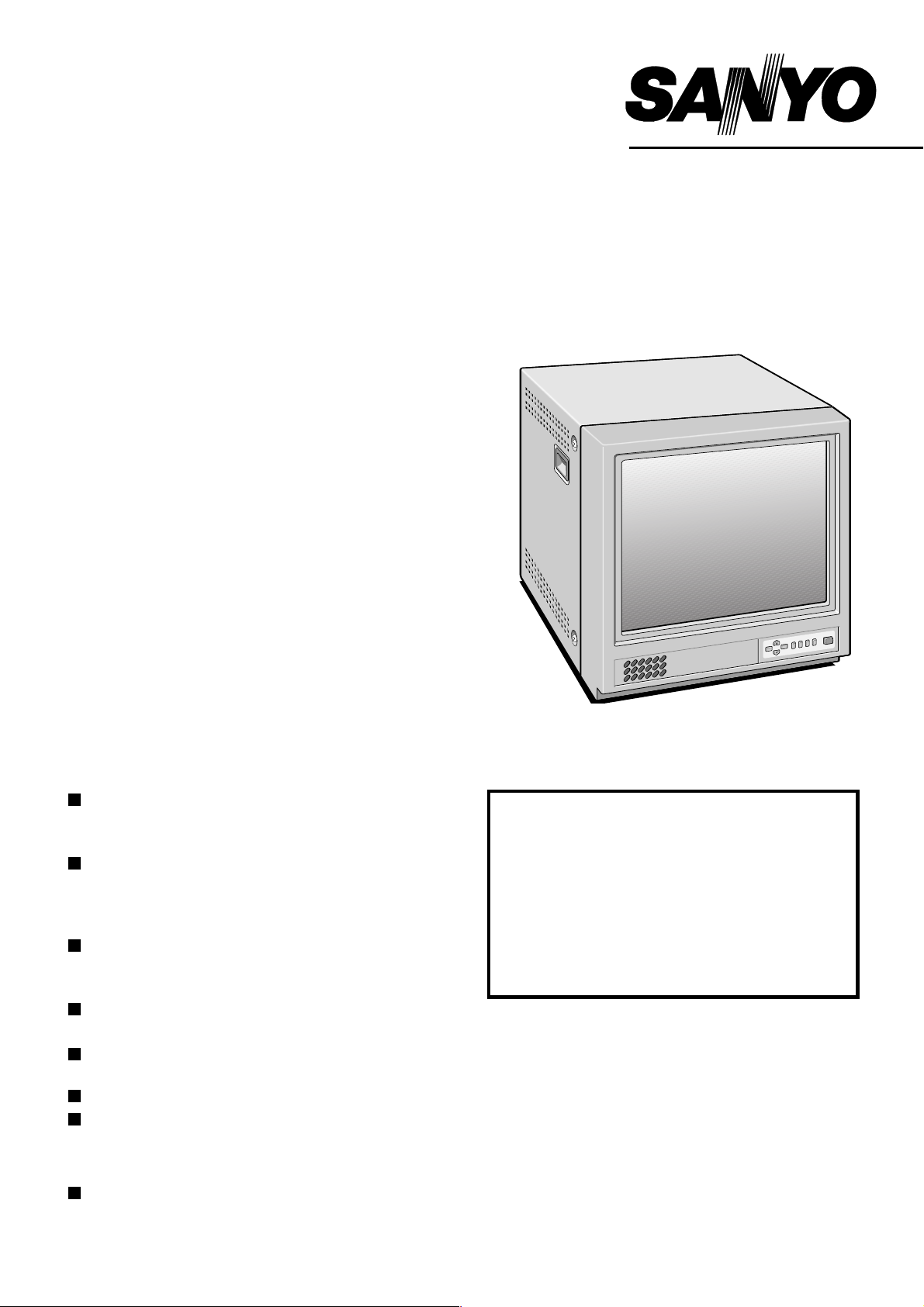
INSTRUCTION MANUAL
Colour Video Monitor
CONTENTS
PRECAUTION . . . . . . . . . . . . . . . . . . . . . . . . . . . . . . 1
PARTS NAMES . . . . . . . . . . . . . . . . . . . . . . . . . . . . . 2
CONNECTIONS. . . . . . . . . . . . . . . . . . . . . . . . . . . . . 3
BASIC OPERATION . . . . . . . . . . . . . . . . . . . . . . . . . 4
ADJUST THE OSD MENU ITEM. . . . . . . . . . . . . . . . 5
TROUBLESHOOTING. . . . . . . . . . . . . . . . . . . . . . . . 6
SPECIFICATIONS . . . . . . . . . . . . . . . . . . Back cover
VMC-8615FP
FEATURES
Equipped with video and audio input terminals
The video and audio input terminals (two systems
for each input) allow loop-through.
Equipped with Y/C input (S-VIDEO input)
terminal
This terminal is used to input Y/C separation
signals (S-VIDEO signals).
Eight languages OSD MENU
ENGLISH, FRANCAIS, DEUTSCH, ESPAÑOL,
ITALIANO, RUSSIAN, CHINESE, JAPANESE
Horizontal resolution
More than 800 TV lines
PAL/NTSC colour system, selected
automatically
Built-in speaker
Multi voltage (100 – 240 V)
ACCESSORY
AC power cord (Re-attachable)
Important (U. K. only)
Connect the mains lead to a suitable plug
following the colour code:
Blue wire (Neutral) → to plug pin N or
•
coloured black
Brown wire (Live) → to plug pin L or
•
coloured red
Green and Yellow wire (Earth) → to plug pin
•
E or “%”
Do not connect Blue and Brown wire onto plug pin
E or onto earth symbol “%”.
About this manual
Before installing and using this unit, please read this
manual carefully. Be sure to keep it handy for later
reference.
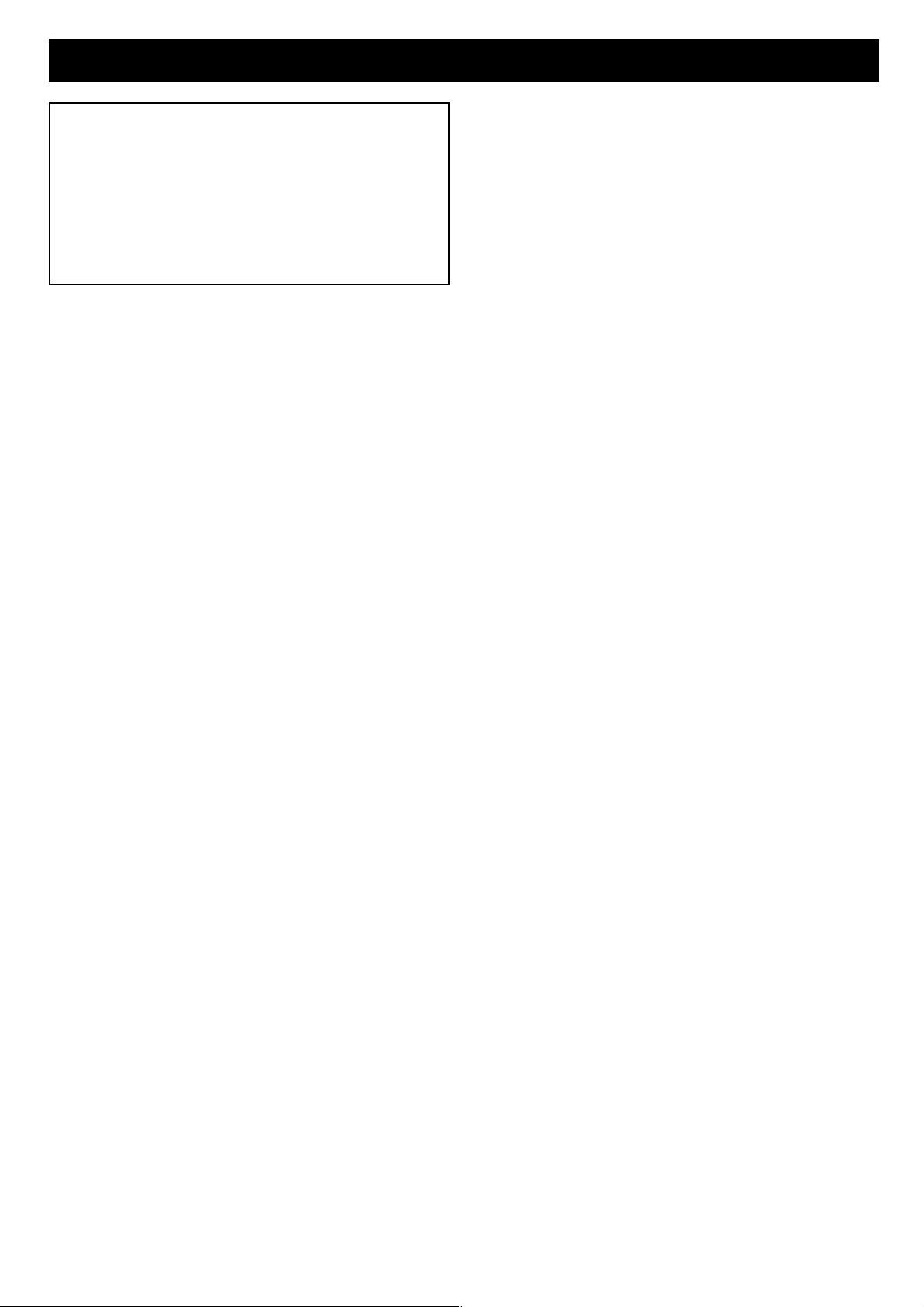
PRECAUTION
WARNING:
TO REDUCE THE RISK OF FIRE OR
ELECTRIC SHOCK, DO NOT EXPOSE THIS
APPLIANCE TO RAIN OR OTHER MOISTURE.
To avoid electrical shock, do not open the cabinet.
Refer servicing to qualified personnel only.
If the power supply cord (AC power cord) of this
appliance is damaged, it must be replaced. Return to a
SANYO Authorised Service Centre for replacement of
the cord.
If an abnormality does occur, turn the power switch off and
unplug the unit. Have a qualified technician perform any
repairs.
Do not use the monitor if it makes a strange noise, emits a
strange odor, or if smoke comes out from it
If used under these conditions, the monitor may cause a fire or
electric shock. Immediately unplug it and wait to make sure no
more smoke comes from it. Then take it to the dealer for service.
Do not try to repair or open the monitor yourself.
Do not allow the power cord to get damaged
Do not place heavy objects on the power cord.
•
Do not place the power cord near a heat source.
•
Do not excessively bend the power cord, modify it, or secure
•
it with staples.
Doing so may damage the power cord and cause a fire or
electric shock.
If the power cord is damaged, take it to the dealer and have it
replaced.
Do not allow dust or dirt to build up on the
power cord or power outlet
A build-up of dust may cause a short circuit or generate heat
and cause a fire.
Be especially careful when using the monitor in areas of high
humidity, in areas with frequent condensation, in kitchens, and in
places where there is excessive dust.
Periodically unplug the power cord and clean away the dust that
builds up between the plug terminals.
Cautions when plugging in the power cord
Make sure you insert the plug of the power cord all the way in
•
the power outlet. Using the monitor with the power cord not
fully plugged in may cause heat to generate and cause a fire.
Do not use the monitor with the power cord wound or tied up.
•
Heat may generate and cause a fire.
When using an extension cord, be sure that the total current load
•
of all equipment connected to it dose not exceed the specified
ratings of the extension cord. If the rating are exceeded, heat may
generate and cause a fire. Make sure to carefully read the
specifications accompanying the extension cord.
Do not modify or open the cabinet
Never touch the inside of the monitor. High voltage circuits are
inside, and there is a high risk of fire or electric shock if they are
touched. Any internal checks, settings, or repairs should be
performed by the dealer.
Do not place object containing liquids (flower
vase, etc.) on top of the monitor.
If water or any other liquid does get inside the monitor,
immediately turn it off and unplug it.
Do not get the monitor wet
Do not allow the monitor to get wet or allow water or other
•
liquids inside it. Doing so may cause a fire or electric shock.
Be especially careful during rainy weather, snowy weather,
near the beach, or near bodies of water.
Do not use the monitor in a bathroom.
•
Do not use the monitor during a lightning
Do not touch it or its power cord during a lightning. Doing so
may cause an electric shock.
Do not place the monitor on an unstable surface
It may fall, causing damage or personal injury. If it falls and its
body is damage, immediately turn it off and unplug.
Never pull on the cord to unplug the power cord
Always unplug the power cord by holding the power plug and
•
slowly pulling out.
Pulling at the cord may damage the power cord and cause a
fire or electric shock.
Do not touch the power cord or plug with wet hands. Doing so
•
may cause an electric shock.
Cautions regarding the location where the
monitor is used.
Do not place it in locations with excessive humidity or dust, or
•
location subjected to oily vapors or steam.
Do not place it in locations subject to direct sunlight or near
•
heat generating equipment. Doing so may cause an accident
property damage.
Do not cover the air vents
Do not place the monitor in a poorly ventilated location. Do not
block its air vents by covering it with a cloth, placing it on a
carpet or blanket, or other means. If the air vents are blocked,
the internal temperature will rise and it may cause a fire.
Cleaning
Dirt can be removed from the cabinet by wiping it with a soft
•
cloth. To remove stains, wipe with a soft cloth moistened with
a soft detergent solution and wrung dry, then wipe dry with
dry soft cloth.
Do not use benzine, thinner or other chemical product on the
•
cabinet, as that may cause deformation and paint peeling.
Before using a chemical cloth, make sure to read all
accompanying instructions. Make sure that no plastic or
rubber material comes in contact with the cabinet for a long
period of time, as that may cause damage or paint peeling.
SERVICE
This unit is a precision instruments and if treated with care, will
provide years of satisfactory performance. However, in the event
of a problem, the owner is advised not to attempt to make
repairs or open the cabinet. Servicing should always be referred
to your dealer or Sanyo Authorized Service Centre.
Do not place object inside the monitor
Do not insert any metallic object through the ventilation grills.
•
Do not stick metal objects (paper clips, hair pins, etc.), paper,
•
matches, etc., inside the monitor.
1
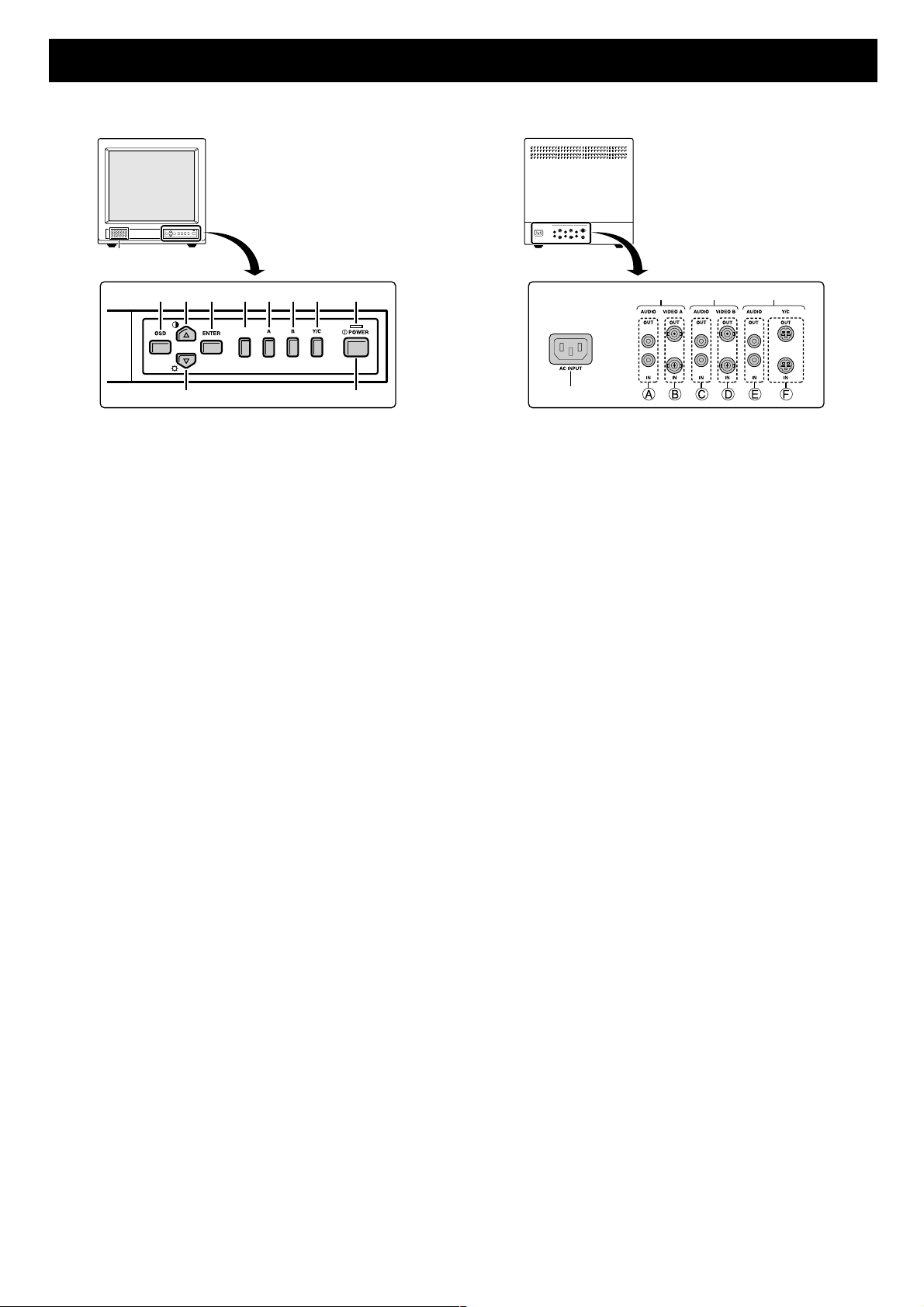
PARTS NAMES
Front Panel
1
245 6789 F
SCAN
3G
Speaker
1
When the monitor selector button (A, B or Y/C) is pressed,
the speaker lets you hear the sound from the unit which is
connected to the audio input terminals at the rear of the
monitor.
On-screen display button (OSD)
2
When this button is pressed, the menu screen appears on
the monitor screen.
Cursor (l) button (ã)
3
When this button is pressed, the cursor moves down. When
it reaches the bottom, it reappears at the top. In addition, this
button is used to make adjustment values smaller.
Cursor (j) button (»)
4
When this button is pressed, the cursor moves up. When it
reaches the top, it reappears at the bottom. In addition, this
button is used to make adjustment values larger.
Display selector button (ENTER)
5
If this button is pressed while the menu is on the monitor
screen, the screen changes to the adjustment screen. If the
button is pressed once more, the picture returns to the previous
screen.
Underscan/overscan select button (SCAN)
6
The initial setting is for the normal screen (overscan). If the
SCAN button is pressed, the screen will become smaller
(underscan) than the normal screen. Change this setting in
cases such as when screen display characters are missing.
If the SCAN button is pressed once more, the normal screen
is displayed again.
Monitor A selector button (A)
7
When this button is pressed, the audio and video input
changes to the unit which is connected to the A terminals at
the rear of the monitor.
Monitor B selector button (B)
8
When this button is pressed, the audio and video input
changes to the unit which is connected to the B terminals at
the rear of the monitor.
Monitor Y/C selector button (Y/C)
9
When this button is pressed, the audio and video input
changes to the unit which is connected to the Y/C terminals
at the rear of the monitor.
Power indicator (Ñ POWER)
F
Lights when the power is on.
Power button (POWER)
G
Press this button to turn the power on and off.
Rear Panel
23 4
1
AC INPUT socket
1
Connect the AC power cord (supplied) securely to this
socket and to a wall outlet.
Rear A terminals (AUDIO/VIDEO A terminals)
2
When the monitor A selector button at the front of the
monitor is pressed, the audio and video signals from the unit
which is connected to these terminals can be monitored.
A AUDIO OUT/IN terminals
B VIDEO OUT/IN terminals
Rear B terminals (AUDIO/VIDEO B terminals)
3
When the monitor B selector button at the front of the
monitor is pressed, the audio and video signals from the unit
which is connected to these terminals can be monitored.
C AUDIO OUT/IN terminals
D VIDEO OUT/IN terminals
Rear Y/C terminals (AUDIO/VIDEO Y/C terminals)
4
When the monitor Y/C selector button at the front of the
monitor is pressed, the audio and video signals from the unit
which is connected to these terminals can be monitored.
E AUDIO OUT/IN terminals
F S-VIDEO OUT/IN terminals
Note: If there is no signal being input from the input
terminals selected (A, B or Y/C) at the rear of the
monitor, “NO SIGNAL” will be displayed.
2
