Page 1
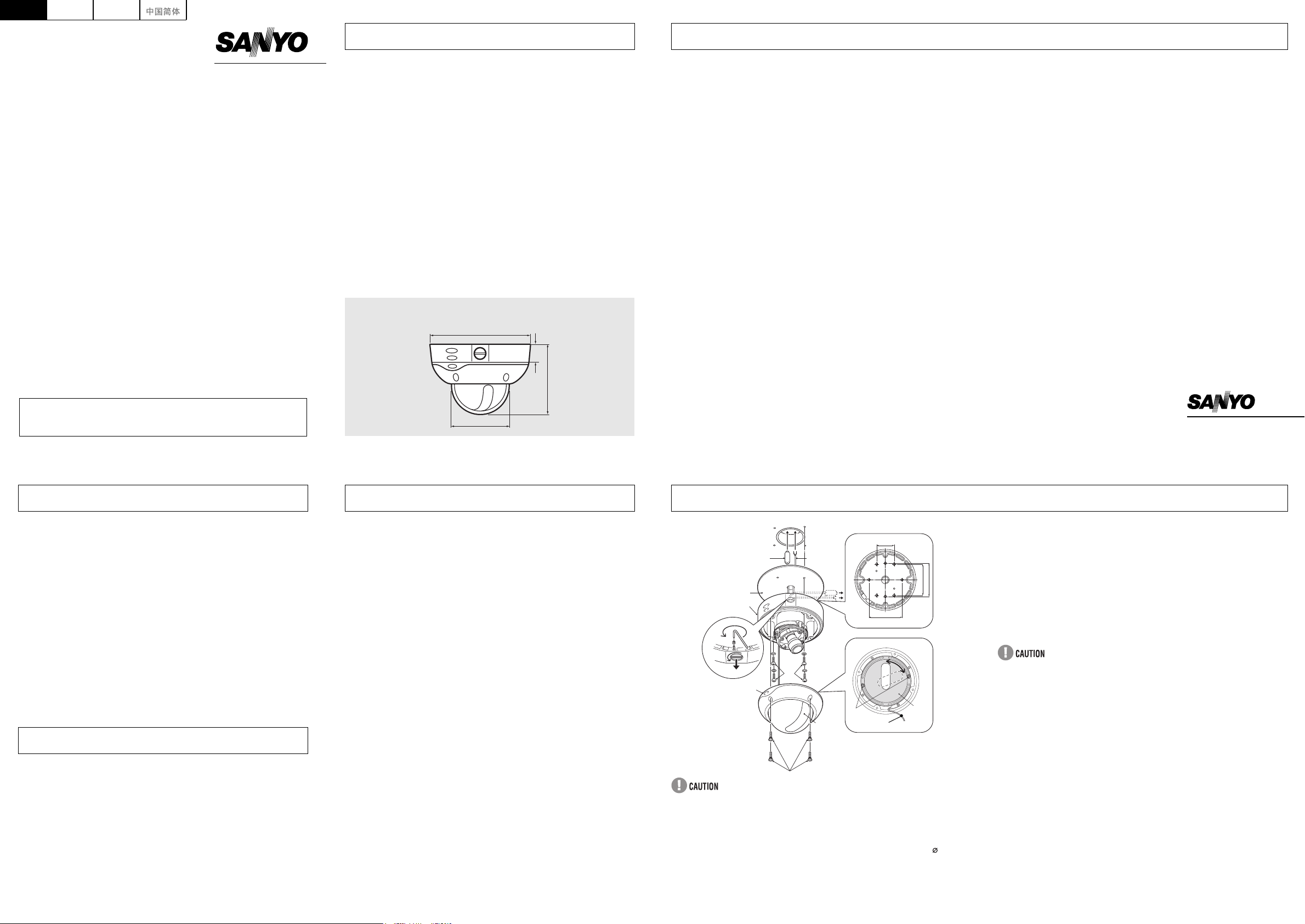
DeutschEnglish Français
INSTRUCTION MANUAL
VDC-C1175VP
COLOR CCD Camera
About this manual
Before installing and using the camera, please read this manual carefully.
Be sure to keep it handy for later reference.
Approvals: IP66/CE
This unit has been certified to IP66 standards when properly installed.
Use only an IP66 certified enclosure or an electrical box.
Ensure all openings in enclosure are sealed as per manufacturer’s
instructions.
MAIN FEATURES
J Complies with IP66 international rating
J Ceiling / Wall mount housing
J Built-in vari-focal lens
J 1/3-inch solid-state image device CCD
J Number of total pixels: 470 K pixels
J Internal sync / Line-Lock automatic swichable
J Dual power supply: AC 24 V / DC 12 V (lead wire)
J High sensitivity, minimum required illumination:
1.0 lx at F2.0 lens
Dimensions: mm
162.0
35.0
114 . 8
PRECAUTIONS
J
In case of problem
Do not use the unit if smoke or a strange odor comes from the unit,
or if it seems not to function correctly. Turn off the power
immediately, and consult your dealer or an Authorized Sanyo
Service Center.
J
Do not open or modify
Do not open the cabinet except during adjustment, as it may be
dangerous and cause damage to the unit. For repairs, consult your
dealer or an Authorized Sanyo Service Center.
J
Do not put objects inside the unit
Make sure that no metal objects or flammable substance get inside
the unit. If used with a foreign object inside, it could cause a fire, a
short-circuit or damage.
J
Be careful when handling the unit
To prevent damage, do not drop the unit or subject it to strong
shock or vibration.
J
Install away from electric or magnetic fields
If installed close to a TV, radio transmitter, magnet, electric motor,
transformer, or audio speakers, the magnetic field they generate
may cause image distortion.
J
Protect from humidity and dust
To prevent damage, do not install the unit where there is greasy
smoke or steam, where the humidity may get too high, or where
there is a lot of dust.
J
Protect from high temperatures
Do not install close to stoves, or other heat sources, such as
spotlights, etc., or where it could be subject to direct sunlight.
Be careful when installing close to the ceiling, in a kitchen or boiler
room, as the temperature may rise to high levels.
J
Cleaning
Dirt can be removed from the cabinet by wiping it with a soft cloth.
To remove stains, wipe with a soft cloth moistened with a soft
detergent solution and wrung dry, then dry by wiping with a soft
cloth.
Do not use benzine, thinner or other chemical products on the
cabinet, as this may cause deformation and paint peeling. Before
using a chemical cloth, make sure to read all accompanying
instructions. Make sure that no plastic or rubber material comes
into contact with the cabinet for a long period of time, as this may
cause damage or paint peeling.
J
Mounting Surface
The mounting surface material must be strong enough to secure
the unit. Plasterboard without a backing plate is not recommended.
Depending on the conditions of use, installation and environment,
please be sure to make the appropriate settings and adjustments. If you
need help with installation and/or settings, please consult your dealer.
TROUBLESHOOTING
Before sending the camera out for repair, check the items below.
If the problem persists after checking these items, consult your
dealer or an Authorized Sanyo Service Center.
J
If no image appears
Is the coaxial cable attached securely?
Are the power and voltage normal?
Is there adequate illumination?
J
If the image is unclear
Is the lens in focus?
Is the lens dirty?
Dirt or fingerprints on the lens can adversely affect the image.
Gently wipe any dirt or fingerprints off the lens with a soft cloth or
lens cleaning paper and cleaning fluid (commercially available).
Is the monitor adjusted correctly?
SERVICE
The camera is a precision instrument. Handle it carefully and
always follow the safety precautions. If the camera requires service,
never try to repair it yourself or open the casing.
For servicing, maintenance, or repairs, consult your dealer or an
Authorized Sanyo Service Center.
100.5
SPECIFICATIONS
Scanning system : PAL standard TV system
Interlace : PLL 2:1 interlace
Image device : 1/3-inch solid-state image device CCD
Number of pixels in
image area
Sync system : DC 12 V user : Internal sync
Resolution : 460 TV lines horizontally
Video output level : 1.0 V(p-p)/75 Ω, composite
Image S/N ratio :
Pan/Tilt adjustment : Pan : 360 degrees, Tilt : ±80 degrees
Lens : Built-in variable focal lens, f=4 – 8 mm, F2.0 – 2.8
Operating
environment
Power supply : AC 24 V ±10%, 50 Hz/DC 12 – 15 V ±10%
Power consumption : 2.8 W
Weight : Approx. 1.6 kg
Accessories : Hexagon wrench (large) ........ 1
Appearance and specifications are subject to change without prior notice.
625 TV lines, 25 frames/s
: 752 (H) × 582 (V), 440 K pixels
AC 24 V user : Line-lock
More than 46 dB at gain control off
: Temperature: -10°C – +50°C (14°F – 122°F)
Humidity: less than 90%RH (no condensation)
Hexagon wrench (medium) ... 1
Hexagon wrench (small)........ 1
Cushioning sheet................... 1
INSTALLATION
46.0
(I)
(B)
(G)
(J)
(L)
Drop-prevention cord
88.0
(K)
82.5
88.0
(H)
(D)
(C)
(E)
(F)
(A)
When installing the camera to the ceiling or the wall, make sure to
properly perform waterproofing for the holes in the ceiling or the wall.
When setting up this camera, make sure that it is installed securely.
Check that the installation location is strong enough to bear the camera
before proceeding. Install to the ceiling or the wall with no unevenness in
its surface. And be sure to embed the screws at least 35 mm and 3.5 –
5 mm into the ceiling or the wall. If the screw holes are too shallow, the
camera may fall down. In addition, do not touch the camera unit except
when settings and adjustments are necessary.
Install where the temperature range will stay between -10°C (14°F) and
50°C (122°F). (no condensation)
SANYO Electric Co., Ltd.
L5QC2/XE3 (0604TR-CP)
Printed in Korea
1 Use the supplied hexagon wrench (large) to remove the four fixing
screws (B) of dome cover (A).
2 Make screw holes and a cable hole in the supplied cushioning
sheet (D) that attaches to the back of the camera unit (C).
3 Attach the cushioning sheet (single-sided tape) to the back of the
camera unit.
4 Align the camera unit with the surface of the ceiling or the wall,
make marks on the ceiling or the wall in the places where the
screw holes are to be drilled, and then drill the four holes.
5 Cut a hole in the ceiling or the wall for routing the cables.
If not routing the cables inside the ceiling or the wall, open the conduit hole
cover (F) after removing a screw (E) by supplied hexagon wrench (medium)
and pass the cables through the conduit hole.
6 Pass the power cable (G) and video cable (H) from the camera unit
through the cable hole in the ceiling or the wall.
7 Align the four screw holes in the camera unit (C) with the screw
holes in the ceiling or the wall, and then secure the camera in place
by tightening the four or more screws (I) through the washers.
8 Secure the dome cover (A) by tightening the screws (B).
9 Carry out the settings and adjustments for the camera.
Refer to “CONNECTIONS AND SETTINGS” for camera settings and
lens adjustments.
10 If the dome liner (K) is secured in place, loosen the screw (J).
Adjust the dome liner (K) so that the dome camera’s lens is visible
from the camera window (L), and then use a phillips screwdriver to
fix the dome cover.
Page 2
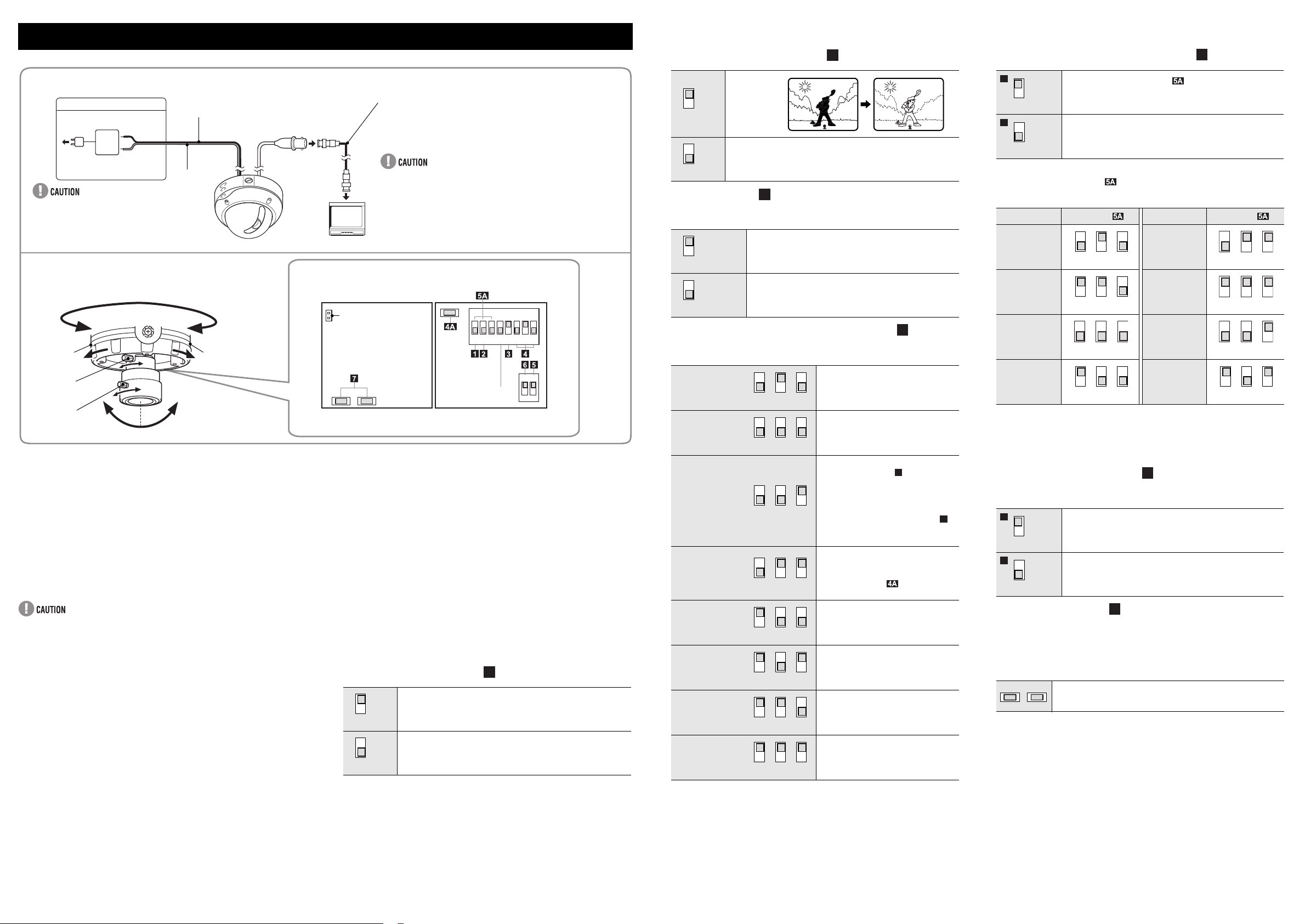
CONNECTIONS AND SETTINGS
Q
Backlight compensation
2
Q
Electronic shutter speed setting
5
J
CONNECTIONS
DC 12 V / AC 24 V connection
Black
–
+
Red
Check for polarity when using a DC 12 V
power supply (Polarity does not matter when
using an AC 24 V power supply).
J
LENS ADJUSTMENTS
360° (Pan)
Screw (B) Screw (B)
FOCUS
ZOOM
J
CHECKING THE CAMERA IMAGE
You can use the monitor checking cable (sold separately) to display an
image on a monitor when setting up the camera to check the surveillance
angle and range, lens focus, etc.
Connect the connector of the monitor checking cable to the monitor
checking connector (A) on the circuit board and connect the jack of the
monitor checking cable to the monitor.
J
LENS ADJUSTMENTS
Once the camera has been installed, adjust the lens section.
Be careful not to touch the lens section when changing the angle of the
camera.
1 Adjust the pan position (360°) and the tilt position (±80°).
2 Loosen the zoom lever screw, turn the zoom lever to the right/
left to determine the zoom position while viewing the camera
images on the monitor, and then re-tighten the screw.
3 Loosen the focus lever screw, turn the focus lever to the right/
left to detemine the focus position while viewing the camera
images on the monitor, and then re-tighten the screw.
NOTE on image direction:
If the monitor image is misaligned, follow the steps below to adjust.
cLoosen the screws (B) with the supplied hexagon wrench (small).
dTurn the indented dial to adjust the image direction.
eTighten the screws (B) after adjustments are finished.
80°80°
(Tilt)
Supported coaxial cables
You can use any of the following coaxial cables:
RG-59U (3C-2V) Length: 250 m max.
RG-6U (5C-2V) Length: 500 m max.
RG-11U (7C-2V) Length: 600 m max.
When using an RG-59U (3C-2V) cable, do not use it on
piping or air wiring.
Select the cable according to the distance between the
devices you wish to connect.
If you use a cable other than the types above, the image
or sync signal will be attenuated and will not be
transmitted correctly.
J
CAMERA SETTINGS
Monitor checking
connector (A)
Board on the same
side as the lens
Board on the opposite
side of the lens
ON
12
345678
This switch is
not used.
1
2
ON
NOTE:
When monitoring lighting or other extremely bright objects (which exceed
the maximum required illumination), smearing may occur in the vertical
or horizontal direction (either above and below the high-brightness object
or as a perpendicular band). In such a case, adjust the angle of
illumination and other factors while observing the monitor.
If fluorescent lighting is used where the camera is installed, the object will
flicker as a result. This type of phenomenon can be avoided by replacing
the fluorescent lighting with incandescent lamps.
J
CAMERA SETTINGS
The camera comes pre-adjusted and ready to install at time of factory
shipment, but you may want to make settings to adapt to the operating
conditions or installation environment.
If you have trouble adjusting the camera, consult your dealer or an
Authorized Sanyo Service Center.
(=Factory default setting)
Q
Flicker compensation
Corrects screen flickering that occurs when positioned under
(On)
1
(Off)
fluorescent lights that use a 60 Hz power supply frequency.
This function is off.
1
1
NOTE:
Even if flickerless is set, the iris function will be fixed.
When an image
(On)
2
(Off)
is backlit.
This function is off.
2
Q
Gain control
For adjusting the sensitivity of the camera. Use this setting for shooting in
dark environments.
(High:26 dB)
5
(Low:20 dB)
5
Q
Color compensation (White balance)
Adjusts the balance of colors. When AUTO TRACKING WHITE BALANCE
(default setting) does not work properly, select other settings.
AUTO TRACKING
WHITE BALANCE
AUTO WHITE
BALANCE
MANUAL WHITE
BALANCE
WHITE BALANCE
LOCK
INDOOR SETTING
(LIGHT 1)
INDOOR SETTING
(LIGHT 2)
INDOOR SETTING
(LIGHT 3)
OUTDOOR
SETTING
3
Increased sensitivity allows shots to be taken in dark
environments.
• This setting causes noise generation and a grainy image.
Set this when there is excessive noise in the high setting
mode.
4
Automatically adjusts the white balance.
6 7 8
Automatically adjusts the white balance
6 7 8
6 7 8
6 7 8
6 7 8
6 7 8
6 7 8
6 7 8
when the object is near.
Fine-tunes the white balance manually.
Adjust the color using buttons
(Left:Red, Right:Blue).
If an AC 24 V power supply user sets
MANUAL WHITE BALANCE, sync
adjustment cannot be performed. To
perform sync adjustment, do it with
buttons before setting MANUAL WHITE
BALANCE.
Adjusts the white balance when the
brightness is constant. After setting the
switch at left, keep pressing the white
balance lock button until the desired
tint is achieved and release it to set.
Set for indoors, when the room is lit by
fluorescent or incandescent lights
(3200° K).
Set for indoors, when the room is lit by
fluorescent lights (4200° K).
Set for indoors, when the room is lit by
fluorescent lights (4700° K).
Set for outdoor light (6500° K).
7
7
5
(On)
1
5
(Off)
Changes the switch settings for SW 1 – SW 3 to change the
electronic shutter speed. At this time the actual Flickerless and
Backlight Compensation are ignored, and the iris function is
fixed.
This function is off.
1
When the electronic shutter speed setting is set to “ON”, a combination of
the following three switches
Shutter speed Switches Shutter speed Switches
1/50 1/1000
1 2 3
1/120 1/2000
1 2 3
1/250 1/4000
can be used to set up to eight speed levels.
(Unit: seconds)
1 2 3
1 2 3
1 2 3 1 2 3
1/500 1/10000
1 2 3 1 2 3
NOTE:
Using the high speed electronic shutter indoors with low lighting will give
darker pictures. In such a case, add some lights to make sure the lighting
is sufficient.
Q
Gamma compensation
For adjusting the gamma compensation, use this setting to adjust the signal
correction/contrast so that the image looks natural.
6
(High)
2
6
(Low)
Gamma is set to 0.6. Makes the gamma compensation stronger
than the default (low) setting.
Gamma is set to 0.45.
6
5
2
Q
Sync adjustment
7
(Only when using an AC 24 V power supply)
Synchronizes the camera with power frequency when two or more cameras
are connected via a switcher unit. When the image on the monitor rolls
vertically, adjust the phase.
(A) If using this unit as the second or subsequent camera;
Adjust the roll by pressing each button.
(B) If using this unit as the first camera;
Adjust the roll using the phase adjuster on the second and subsequent
cameras.
NOTE:
When using an AC 24 V power supply to connect the camera to a
monitor, internal sync. is set. (The phase adjuster does not function.)
When using a DC 12 V power supply, the sync setting is set to internal
sync.
If MANUAL WHITE BALANCE is set, sync adjustment cannot be
performed. Change to a different white balance setting, and adjust the
sync. And then set MANUAL WHITE BALANCE again.
