Page 1

INSTRUCTION MANUAL
BEDIENUNGSANLEITUNG
MANUEL D’INSTRUCTIONS
COLOUR CCD Camera
CCD-Farbkamera
Caméra CCD COULEUR
VCC-5972P
About this manual
• Before installing and using the
camera, please read this manual
carefully. Be sure to keep it handy for
later reference.
À propos de ce manuel
• Avant d’installer et d’utiliser la caméra,
veuillez lire ce manuel attentivement.
Gardez-le à portée de main pour toute
référence ultérieure.
Über diese Bedienungsanleitung
• Lesen Sie bitte vor der Montage und
dem Inbetriebnehmen der Kamera
zuerst diese Bedienungsanleitung
sorgfältig durch und bewahren Sie sie
zum späteren Nachschlagen auf.
Page 2
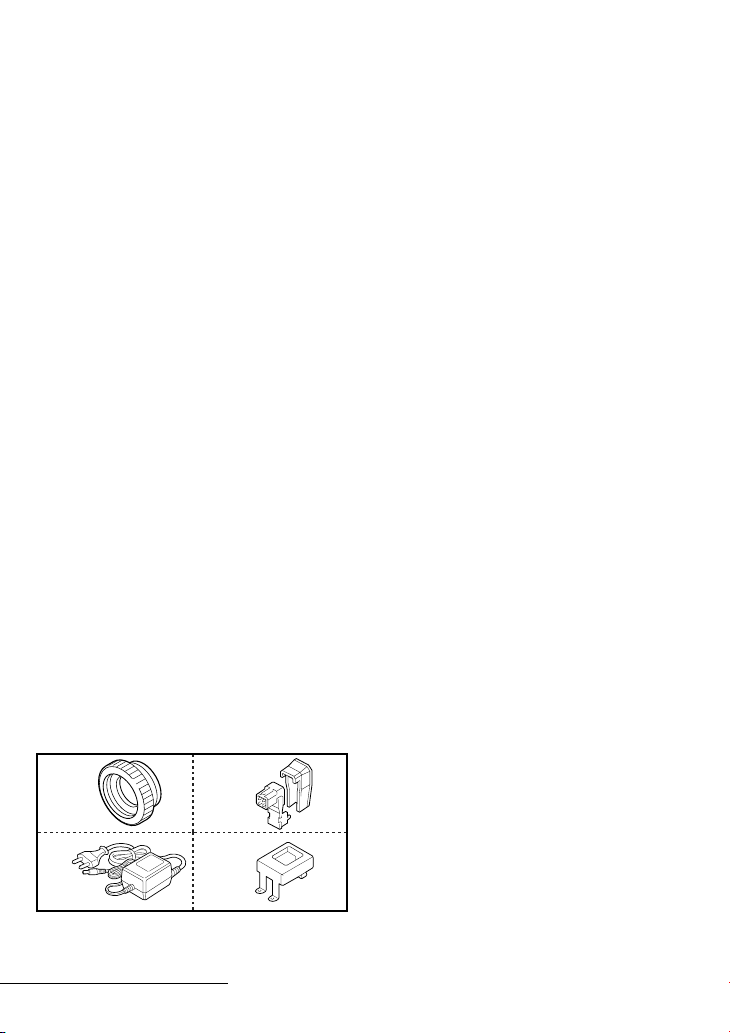
Depending on the conditions of use,
installation and environment, please be sure
to make the appropriate settings and
adjustments. If you need help with installation
and/or settings, please consult your dealer.
CONTENTS
PRECAUTIONS...................................................2
PARTS NAMES...................................................3
MOUNTING THE LENS......................................6
CONNECTIONS..................................................8
SETTINGS...........................................................9
USING THE ON-SCREEN MENUS....................12
ADJUSTMENTS................................................13
TROUBLESHOOTING.......................................24
MENU DISPLAY...............................................25
SPECIFICATIONS .............................................27
ACCESSORIES
1 C mount adaptor (5 mm).....................1 pc.
The C mount adaptor must be used to be
able to install a C mount lens on the
camera.
2 Lens iris plug (4-pin).............................1 pc.
3 AC adaptor ..........................................1 pc.
4 AC adaptor mounting plate .................1 pc.
: With 3 fixing screws
FEATURES
• Built-in interline transfer method 1/3" CCD,
approx. 470,000 picture elements
• Low smear, anti-blooming, low lag, no
burning and no geometric distortion using
the CCD solid state image device.
• 100% solid state components giving
excellent immunity to shock and vibration
• Not subject to interference from magnetic
or electrostatic fields
• High sensitivity, minimum required
illumination is 0.9 lux (F1.2, AGC Gain:
High, incandescent lighting)
• Horizontal resolution, more than 460 TV
lines
• Power supply: 12 V DC operation (supplied
AC adaptor)
12
34
English 1
Page 3
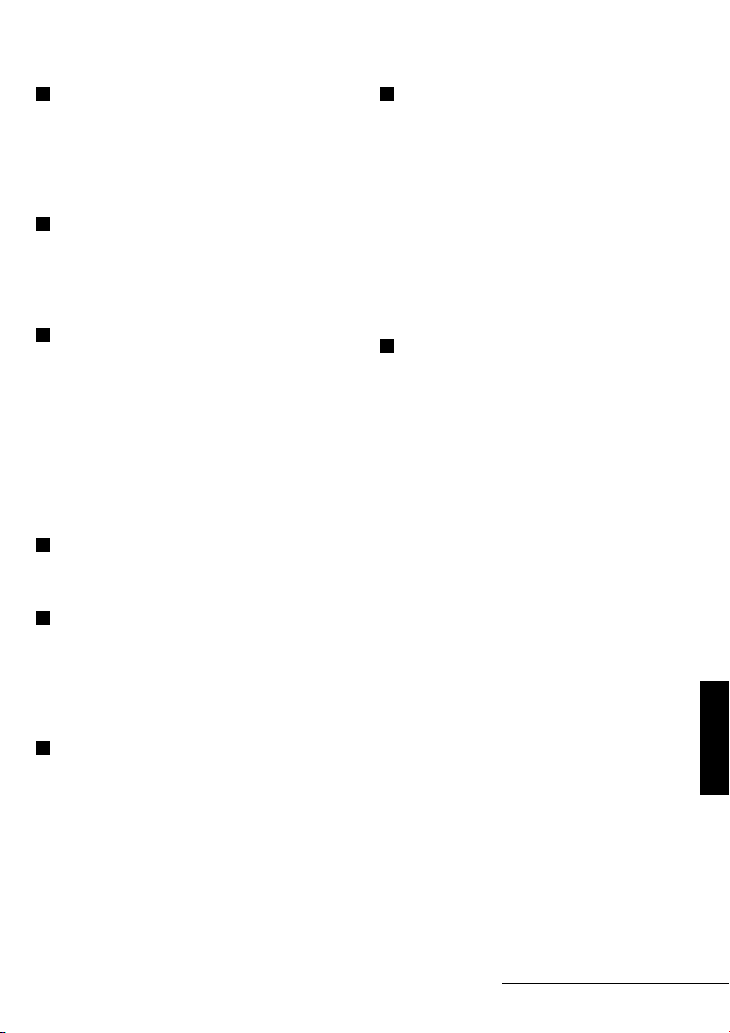
PRECAUTIONS
In case of problem
Do not use the camera if smoke or a strange
odour comes from the unit, or if it seems not
to function correctly. Disconnect the power
cord immediately, and consult your dealer (or
a Sanyo Authorized Service Centre).
Do not open or modify
Do not open the cabinet, as it may be
dangerous and cause damage to the unit. For
internal settings and repairs, consult your
dealer (or a Sanyo Authorized Service Centre).
Do not put objects inside the unit
Make sure that no metal objects or flammable
substance get inside the camera. If used with
a foreign object inside, it could cause a fire,
short-circuits or damages.
If water or a liquid gets inside the camera,
disconnect the power cord immediately, and
consult your dealer (or a Sanyo Authorized
Service Centre). Be careful to protect the
camera from rain, sea water, etc.
Be careful when handling the unit
To prevent damages, do not drop the camera
or subject it to strong shock or vibration.
Install away from electric or magnetic
fields
If installed close to a TV, radio transmitter,
magnet, electric motor, transformer, audio
speakers the magnetic field they generate will
distort the image.
Protect from humidity and dust
To prevent damages to the camera, do not
install it where there is greasy smoke or
steam, where the dampness may get too
high, or where there is a lot of dust.
Protect from high temperatures
Do not install close to stoves, or other heat
generating devices, such as spotlights, etc., or
where it could be subject to direct sunlight, as
that could cause deformation, discoloration or
other damages.
Be careful when installing close to the ceiling,
in a kitchen or boiler room, as the
temperature may raise to high levels.
Install where the temperature range will stay
between –10˚C and 50˚C.
(no condensation)
Cleaning
• Dirt can be removed from the cabinet by
wiping it with a soft cloth. To remove
stains, wipe with a soft cloth moistened
with a soft detergent solution and wrung
dry, then wipe dry with dry soft cloth.
• Do not use benzine, thinner or other
chemical product on the cabinet, as that
may cause deformation and paint peeling.
Before using a chemical cloth, make sure
to read all accompanying instructions.
Make sure that no plastic or rubber
material comes in contact with the cabinet
for a long period of time, as that may
cause damage or paint peeling.
ENGLISH
2 English
Page 4
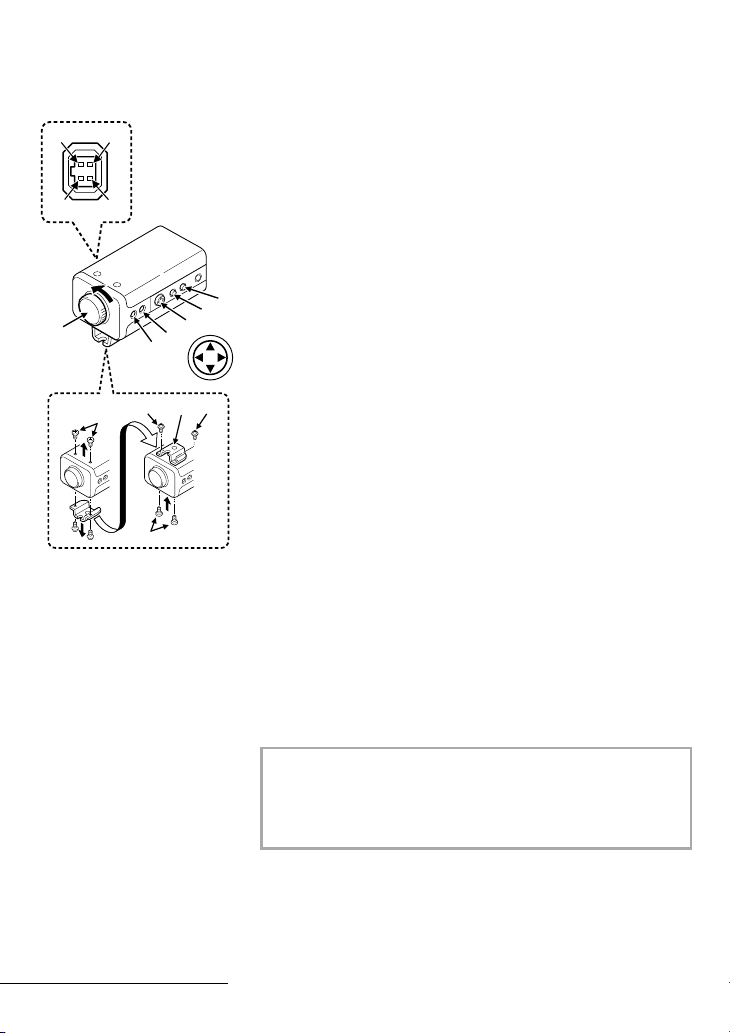
PARTS NAMES
1
1
3
4
2
3
7
6
5
4
8
2
3
1
2
1
1 Shorter screws: M3 x 4
2 Longer screws: M3 x 6
3 Camera mounting
screw hole:
1/4"-20 UNC
1 Lens iris output connector (4 pin)
This 4-pin connector is used to send the DC control signal and
power supply to an auto-iris type lens.
2 Auto white balance push lock button (AWB LOCK)
3 Menu setting button (SET)
Connect the camera to the monitor, then press the SET button
for about 3 seconds to display the on-screen menu.
4 Cursor button (CURSOR)
2
j: Press this button to move the cursor up.
c: Press this button to move the cursor to the right, or to
turn the settings ON/OFF etc.
d: Press this button to move the cursor to the left, or to
turn the settings ON/OFF.
l: Press this button to move the cursor down.
5 Flange-back lock screw (FLANGE BACK LOCK)
6 Flange-back adjustment screw (FLANGE BACK ADJ.)
7 Lens mount cap
The cap is installed to protect the lens mount section.
Remove the lens mount cap before installing a lens (sold
separately).
8 Camera installation bracket
The bracket can be fixed at the top or bottom of the camera.
When fixing the bracket, be sure to use the longer screws and
install the shorter screws on the opposite side to seal the
openings.
English 3
CAUTION:
When installing the camera support, select a location
that can support the total weight of the camera and
accessories.
Page 5
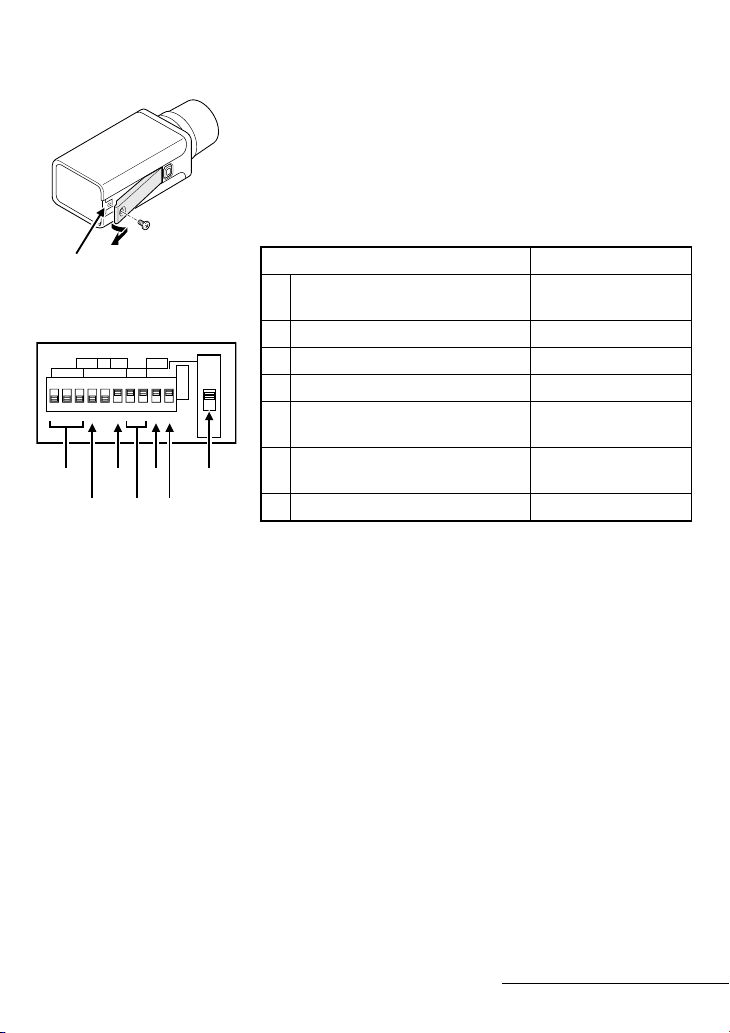
9 Camera setup section (under the cover)
This unit factory settings are as indicated below. These settings
are for when using a 1/3 inch CS mount DC (without EE internal
amplifier) type lens. However, if due to installation conditions or
environment the settings may need to be modified for best
results (see "SETTINGS"). To access the controls, remove the
cover fixing screw, then remove the cover.
9
ON
2341
23
INT1OFF78OFF
a
bcdef
AGC
ON WB
67
BLCSYNC FL
85910
OFF EI
Control name Position
High speed electronic shutter
a
All OFF: 1/50 sec
switches (ES)
Internal INT only
b
Auto gain control switch (AGC) ON
I
AIONES LL ON
R
I
S
c
White balance switch (WB) all ON: ATW
d
Backlight compensation switch
e
ON
(BLC)
g
Electronic iris (EI)/
f
Auto iris (AI) switch
Auto-iris lens switch (A.I. LENS) DC
g
AI
Notes:
• When using a 1/2 or 2/3 inch C mount VIDEO (with EE
internal amplifier) auto-iris type lens, set the A.I. LENS switch
to the VIDEO position.
• The settings entered in the camera setup section can be
displayed using the on-screen menu.
• If not using an auto-iris lens, make sure the BLC switch is set
to OFF.
4 English
Page 6
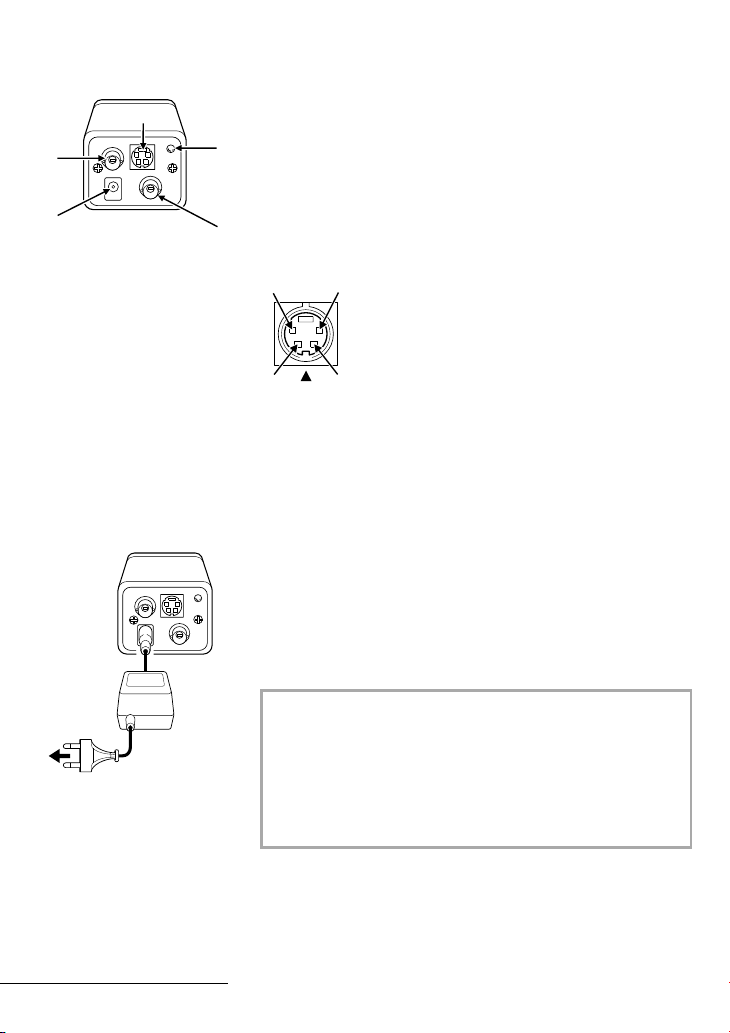
PARTS NAMES
F
J
G
F Video output connector (VIDEO OUT: BNC type)
Connect this connector to a device such as a VCR or monitor
H
with a VIDEO IN connector.
G Y/C OUT connector
Using a coaxial cable (twin type, 75 ohms), connect the Y/C
OUT connector from the camera to the S-VIDEO input terminal
I
on the monitor or time lapse VCR.
12
1 Y signal ground
2 C signal ground
3 Y signal: 1.0 Vp-p, 75 ohms, unbalanced,
negative sync
4 C signal: 0.3 Vp-p, 75 ohms, unbalanced
43
H Power indicator (POWER)
Comes on when the power to the camera is on.
I External sync composite video signal input connector
(VBS IN: BNC type)
Connect to this connector the synchronizing signal output from
a synchronizing signal device or the composite signal of a video
distributor.
J 12 V DC input terminal (12 V DC IN)
Connect DC connecting cord from the AC adaptor to the
12V DC IN terminal on the camera.
Then, plug the AC adaptor into an AC outlet.
English 5
WARNING:
• This AC adaptor is specially conceived for this camera.
Never use another type of AC adaptor with this camera,
and do not use this AC adaptor to power other types of
cameras.
• Not for use with toys.
• Never try to disassemble or modify the AC adaptor.
Page 7
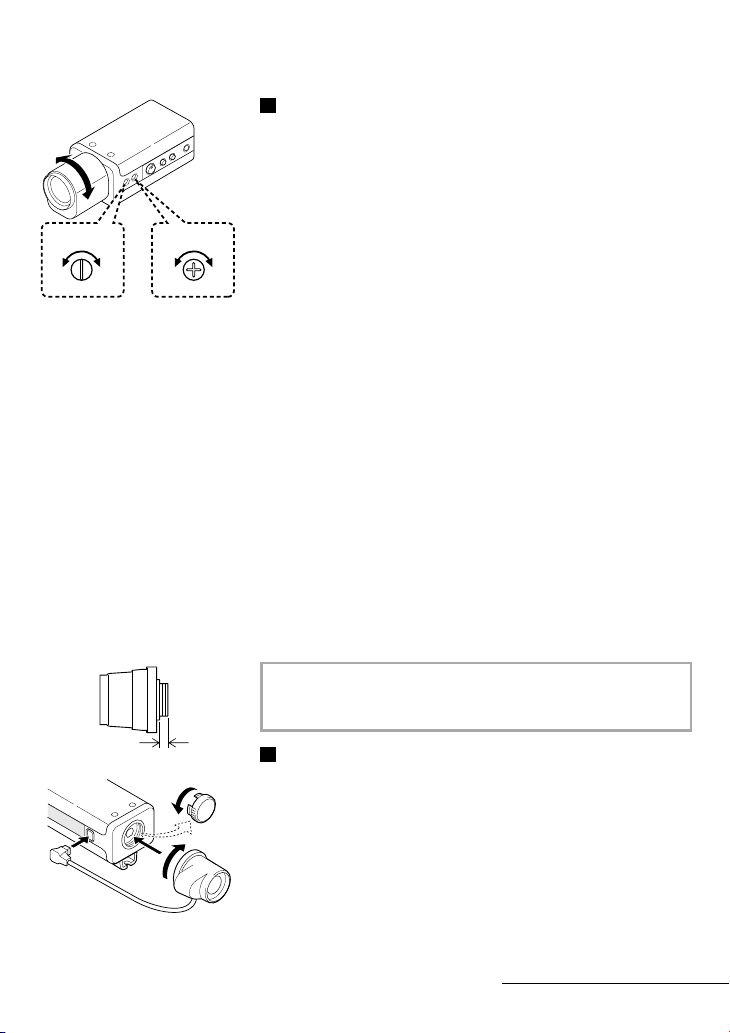
Flange-back adjustment
1
If the pick-up surface is not correctly positioned with relation to
the lens focal point, the picture will be out of focus (in particular
when using auto-iris power zoom lenses, sold separately). If that
is the case, adjust the flange-back position as described below.
1 Using a + screwdriver, loosen the FLANGE BACK LOCK
ADJ.
2
1
LOCK
3
screw (M2:+).
Set the zoom lens to the maximum telephoto position, set
the focus using the focus ring on the lens.
2 Set the zoom lens to the maximum wide angle position, set
the focus using the FLANGE BACK ADJ. screw.
3 Repeat steps 2 and 3, until the image stays in focus when
changing from a telephoto shot to a wide angle shot.
When the setting is complete, tighten the FLANGE BACK
LOCK screw.
MOUNTING THE LENS
Check the lens mount
Do not use a lens if the length “L” is more than 5 mm. That
may damage the camera and prevent proper installation.
L
Installation of a DC type auto-iris lens (sold
separately)
A 1/3 inch CS mount type lens without EE amplifier circuit that
only uses a DC power source. This camera can receive (the A.I.
LENS switch to the DC type) a CS mount type lens without the
need of an adaptor.
If the lens plug shape or wiring does not correspond, please
install the supplied plug as indicated in the pin layout table.
6 English
Page 8
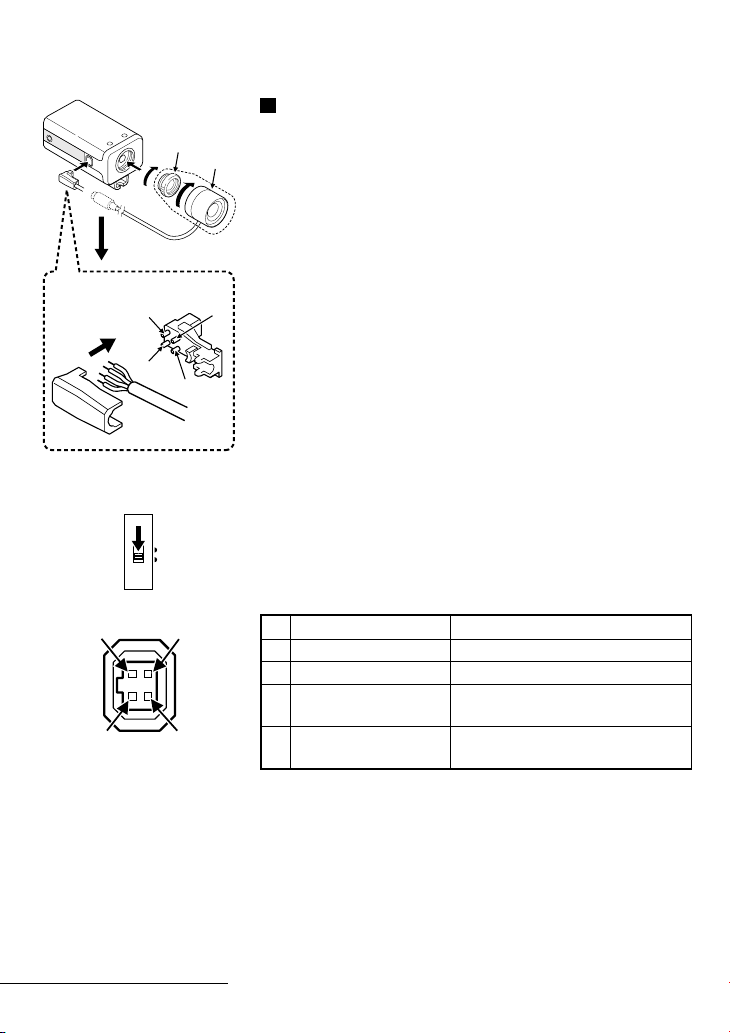
MOUNTING THE LENS
Installation of a VIDEO type auto-iris lens
2 (A)
(B)
3
31
2
4
4
DC
VIDEO
1
2
3
4
(sold separately)
A 1/2 or 2/3 inch C mount type lens with EE amplifier circuit
that uses the video signal and a DC power source.
1 Remove the lens mount cap.
2 Attach the supplied C mount adaptor (A) to the auto-iris
lens (B), then install the assembly on the camera.
3 Connect the lens plug to the LENS connector on the side of
the camera.
If the lens plug shape or wiring does not correspond to the
specifications below, connect the supplied plug as indicated.
• When using lenses from other makers, make sure that the
pins connections in the plug correspond to the ones of
the camera.
Refer to the lens specifications to check the pins
connections in the plug.
• If they are different than indicated, remove the original
plug and connect the supplied plug according to the
diagram.
4 Set the A.I. LENS switch in the camera setup section to the
VIDEO position.
Pin layout
DC type lenses VIDEO type lenses
Brake coil (–) +12 V DC (50 mA max.)
1
Brake coil (+) Not used
2
Drive coil (+) Video output (1.0 Vp-p, high
3
Drive coil (–) Ground (for video signal and DC
4
impedance)
power)
English 7
Page 9
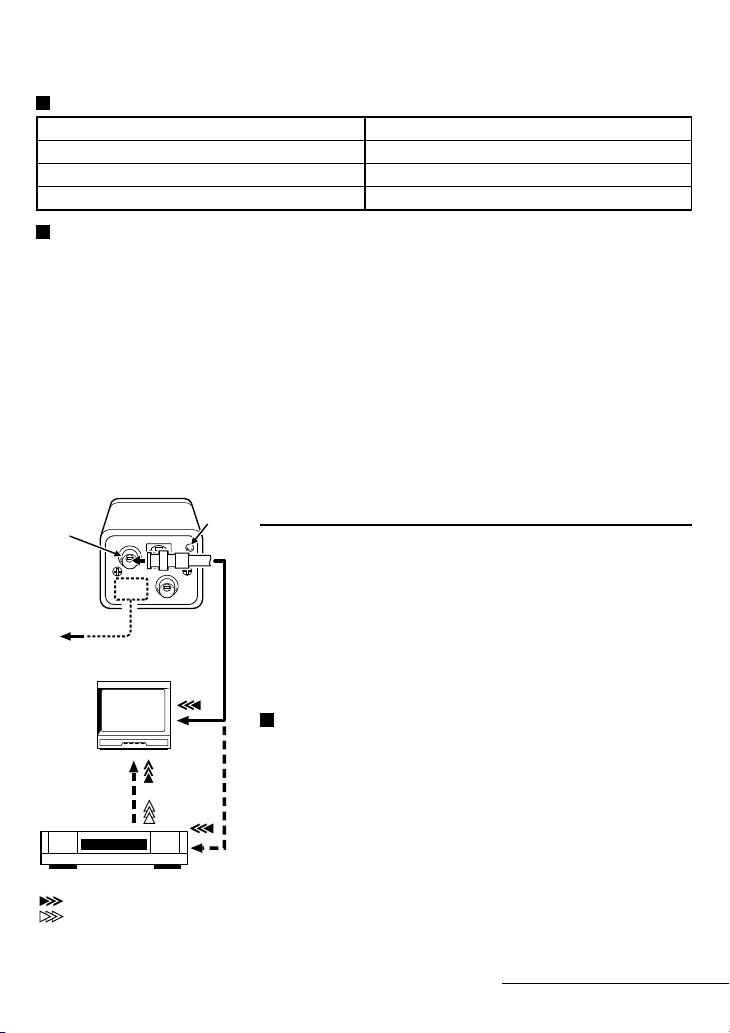
Compatible auto-iris lenses
1/3 inch Sanyo DC type lens 1/2 or 2/3 inch VIDEO type lens
VCL-CS8LY: Standard angle, f= 8 mm Standard angle, f= 9 mm
VCL-CS4LY: Wide angle, f= 4 mm Telephoto angle, f= 12 mm
VCL-CS2LY: Ultra-wide angle, f= 2.8 mm More telephoto angle, f= 16 mm
If using a VIDEO type auto-iris lens
• Set the ALC and LEVEL controls on the lens to adjust the iris. Normally the ALC volume should
be turned all the way to Av (Average).
• Depending on the type of lens used, the lens may not perform properly. In such a case, adjust
the LEVEL volume on the lens casing to correct.
CONNECTIONS
Basic connection for monitoring or recording
(A)
1
2
(Video signal connections)
: VIDEO IN
: VIDEO OUT
The peripheral devices (VCR, monitor, lens, etc.) and cables
are sold separately.
1 Make the video signal connection between the camera and
the monitor or time lapse VCR.
2 Insert the plug of this power cord into a wall outlet.
The POWER indicator (A) will light. Adjust the picture on the
monitor using the Brightness and Contrast controls.
Coaxial cable type and maximum length
• Cable type RG-59U (3C-2V), 250 m maximum.
• Cable type RG-6U (5C-2V), 500 m maximum.
• Cable type RG-11U (7C-2V), 600 m maximum.
CAUTION:
• The RG-59U type cable should not be run through electrical
conduits or through the air.
• Using CCTV/Video-grade coaxial cable.
8 English
Page 10

SETTINGS
The illustration shows the factory default settings for the switches in the camera setup section.
Depending on the camera installation location and conditions of use, it may be necessary to select
other settings, without having to make adjustments. The selected settings can be confirmed using
the on-screen menu. If adjustments are required, they can be entered using on-screen adjustment
sub-menus (see ADJUSTMENTS, page 13).
BLCSYNC FL
AGC
2341
23
INT1OFF78OFF
ON WB
6785910
ON
OFF EI
I
AIONES LL ON
R
I
S
High speed electronic shutter (ES) setting
Normally, the three speed setting switches (1, 2 and 3) for the
high speed electronic shutter are all set to the OFF position. This
sets the electronic shutter speed to 1/50 sec. The three switches
in the camera setup section can be set as indicated in table A to
select one of the 8 speeds available.
Notes:
• When using the high speed electronic shutter, the BLC switch
must be set to the OFF position.
• Using the high speed electronic shutter indoors with low
lighting, will give darker pictures. In such a case, add some
lights to make sure the lighting is sufficient. If the lighting is
very bright, pay attention to the light angle in order to avoid
or minimize the smear phenomenon effect.
• If IRIS is set to EI (electronic iris mode), then the high speed
electronic shutter speed will not correspond to the set speed.
Synchronisation (SYNC) setting
• The internal synchronisation is set using the SYNC switch (4)
in the camera setup section.
INT: Initial setting. The initial value cannot be changed.
• The external synchronisation (VBS, VS) cannot be set in the
camera setup section. When a VBS or VS sync signal is
entered at the camera VBS IN terminal, the camera will
automatically detect the signal type and VBS or VS will be
displayed on the on-screen menu. If necessary, the settings
can then be entered in the adjustment sub-menu (see page
14).
Table A
1/50 sec.
1
1/120 sec.
2
1/250 sec.
3
1/500 sec.
4
1/1000 sec.
5
1/2000 sec.
6
1/4000 sec.
7
1/10000 sec.
8
123
123
123
123
123
123
123
123
English 9
Page 11

Automatic Gain Control (AGC) setting
The automatic gain control can be turned ON or OFF using the
AGC ON/OFF switch (6) in the camera setup section.
ON: Auto gain control function on (setting used under
normal conditions) (see page 21).
GAMMA: ON (0.45), OFF (1)
AGC GAIN: NORMAL (30 dB), HIGH (36 dB)
OFF: Fixed gain
Note:
When the AGC switch is set to OFF, the GAMMA and backlight
compensation are automatically set to OFF, and the IRIS is set to
AI.
White balance (WB) setting
Under normal conditions, the white balance is set to ATW (Auto
Tracing White-Balance). However, depending on the camera
installation location and conditions of use, the white balance
mode can be set using the two WB switches (7 and 8) in the
camera setup section (see table B).
• ATW: Initial setting. The initial value cannot be changed.
• LOCK: The white balance is done automatically while the
AWB LOCK button is pressed, then it is locked when
the button is released.
• PRESET: The white balance is done according to one of the
three preset modes. The preset modes can be
adjusted manually in the adjustment sub-menu (see
page 19).
MODE 1: Setting for incandescent lighting (2660 ˚K).
MODE 2: Setting for indoors, fluorescent lighting (5100 ˚K).
MODE 3: Can be set for outdoors, sunlight (5100 ˚K).
• MANUAL: Set to the initial value. The value can be changed
manually in the adjustment sub-menu (see page 20).
Table B
ATW
LOCK
PRESET
MANUAL
ON
OFF
7 8
AWB LOCK
7 8
7 8
7 8
10 English
Page 12

SETTINGS
Backlight compensation (BLC) setting
The backlight compensation ON/OFF is set using the BLC
ON/OFF switch (9) in the camera setup section.
ON: Default setting, backlight compensation function on.
However, depending on the camera installation location
and conditions of use, if the backlight compensation
function need to be set, with the BLC switch set to ON,
press the SET button to select one of PRESET (1, 2) or
MANUAL (1, 2) modes indicated below.
• PRESET 1 (Basic setting, see Fig. 1)
When the subject is dark and moving within the image, the
brightness control is done independently for the 5 windows
(W 0-4). This setting is recommended when the subject will
be moving across or within the image.
• PRESET 2 (Basic setting, see Fig. 2)
The windows are regrouped in 2 sections (W 1 and 4; and W
0, 2 and 3) and the lens iris is set automatically so that the
backlight correction is optimum for the section composed of
windows W 1 and 2. This setting is recommended when the
subject will be centred in the image.
• MANUAL 1 (or MANUAL 2) (Fig. 1, 3)
The size and position of window W 4, and the windows (W
0 - 4) distribution (WINDOW WEIGHTING) can be set
manually to control a bigger area of the screen (e.g. when
the subject will be moving in the screen area) and stored
under one of the two manual settings.
OFF: Fixed backlight compensation
Notes:
• The backlight compensation will operate when using an
auto-iris lens (DC or VIDEO type).
• If in the “MENU FOR ADJUSTMENT”, AGC is set to OFF, the
backlight compensation will not operate.
ON
OFF
W0=1
W2=10 W4=15 W3=10
W1=5
Fig. 1
W0=0
W2=0 W4=15 W3=0
W1=15
Fig. 2
WINDOW WEIGHTING
W0 1
W1 1
W2 3
W3 3
W4(FIX) 15
PRESET OFF
MENU END END
Fig. 3
Iris level setting
The iris is set using the IRIS AI (Auto-Iris)/EI (Electronic Iris)
switch (10) in the camera setup section.
AI: Initial setting. When using a DC type auto-iris lens, the iris
level settings can then be entered in the adjustment
sub-menu (see page 15).
EI: Electronic iris mode setting.
Note: If the AGC switch is set to OFF, setting the IRIS switch to
EI will not set the electronic iris mode.
English 11
AI
EI
Page 13

USING THE ON-SCREEN MENUS
(Menu 1) (Menu 2)
MENU FOR ADJUSTMENT
SYNC INT
IRIS AI
BLC ON
WHITE BALANCE ATW
AGC ON
SHUTTER 50
WRITE PROTECT ON
NEXT PAGE END
5
2
3
46
MENU FOR ADJUSTMENT
CAMERA ID OFF
APERTURE
8
WRITE PROTECT ON
PREVIOUS PAGE END
7
1 To display the menu
Press the SET button for about 3 seconds. The “MENU FOR
ADJUSTMENT” is displayed.
2 To switch between menus and selection
When the setting of a switch in the camera setup section is
changed, the corresponding sub-menu is displayed. To adjust
the values or settings, press the CURSOR (d or c) button to
select the desired value or setting, then press the SET button.
3 Initial values protection (WRITE PROTECT)
ON: Default setting. The initial values cannot be modified.
OFF: Press the CURSOR (d or c) button to select OFF, then
press the SET button. The write protection is cancelled
and the initial values can then be changed.
4 To exit the menu
Press the CURSOR (j or l) button to select END (get it
flashing), then press the SET button.
5 To switch to the second page of the “MENU FOR ADJUSTMENT”
Press the CURSOR (j or l) button to select NEXT PAGE
(get it flashing), then press the SET button.
6 To switch back to the first page of the “MENU FOR
ADJUSTMENT”
Press the CURSOR (j or l) button to select PREVIOUS
PAGE (get it flashing), then press the SET button.
7 To enter a camera ID (CAMERA ID)
(See page 22).
8 Aperture display (APERTURE)
(See page 23).
SET
CURSOR
CURSOR
CURSOR
(or j)
INT
CURSOR
SET
SET
SET
12 English
Page 14

ADJUSTMENTS
To enter settings or adjustments for the camera it must be
connected to a monitor. The settings and adjustments are made
by ways of on-screen displays.
Concerning the WRITE PROTECT function
In order to protect the settings and adjustments the WRITE
PROTECT function is set to ON. If it is necessary to enter new
settings or adjustments, press the CURSOR (j or l) button to
select the WRITE PROTECT function setting, then press the
CURSOR (d or c) button to select OFF, then press the SET
button.
CURSOR
CONTENTS OF ADJUSTMENTS
1. SYNC
1-1. VBS phase adjustment ...............................................14
2. IRIS
2-1. Auto-iris level adjustment..........................................15
3. BLC
3-1. Setting the light measuring area characteristics (size,
position and distribution) for the MANUAL 1 setting.... 16
3-2. BLC level adjustment for the PRESET 1 setting........18
4. WHITE BALANCE
4-1. PRESET MODE 2 (indoors, fluorescent lighting)
setting adjustment .....................................................19
4-2. MANUAL setting adjustment ....................................20
5. AGC ...................................................................21
6. CAMERA ID.......................................................22
7. APERTURE.........................................................23
CURSOR
SET
(Menu 1)
MENU FOR ADJUSTMENT
SYNC INT
IRIS AI
BLC ON
WHITE BALANCE ATW
AGC ON
SHUTTER 50
WRITE PROTECT OFF
NEXT PAGE END
English 13
Page 15

1. SYNC
1-1. VBS phase adjustment
1 Connect a VBS signal source to the VBS IN connector on the
camera.
The on-screen setting will automatically switch to VBS. Press the
CURSOR (j or l) button to select the on-screen VBS setting
(get it flashing), then press the SET button. The adjustment
sub-menu “ADJUSTMENT FOR VBS” will be displayed.
CURSOR
SET
MENU FOR ADJUSTMENT
SYNC VBS
IRIS AI
BLC ON
2 Press the CURSOR (d or c) button to adjust the horizontal phase
(H). The on-screen marker (b) will move and the adjustment value
will flash according to the horizontal phase setting.
When finished setting the horizontal phase (H), press the
CURSOR (l) button to select the sub-carrier (SC) phase.
3 Press the CURSOR (d or c) button to adjust the sub-carrier (SC)
phase. The on-screen marker (b) will move and the adjustment
value will flash according to the sub-carrier phase setting.
Note:
When an adjustment is made, the PRESET setting will
automatically switch to OFF. To return to the initial values, just
return the PRESET setting to ON, then press the SET button.
4 When finished.
1 Press the CURSOR (j or l) button to select END (get it
flashing), then press the SET button to return to the
normal camera display, or
2 Press the CURSOR (j or l) button to select MENU (get
it flashing), then press the SET button to return to the
“MENU FOR ADJUSTMENT” display.
Note:
If using a VS sync signal, the H sync phase adjustment is made by
following the same method as described for the “VBS phase
adjustment”.
ADJUSTMENT FOR VBS
(PHASE)
H o------z------p 280
SC o------z------p 22
ADJUSTMENT FOR VBS
(PHASE)
H o------z------p 415
SC o------z------p 65
PRESET OFF
END MENU
14 English
Page 16

ADJUSTMENTS
2. IRIS
2-1. Auto-iris level adjustment
1 Set the IRIS switch (10) to AI.
The on-screen setting will automatically switch to AI. Press the
CURSOR (j or l) button to select the on-screen AI setting
(get it flashing), then press the SET button. The adjustment
sub-menu “ADJUSTMENT FOR AI” will be displayed.
AI
EI
CURSOR
SET
MENU FOR ADJUSTMENT
SYNC INT
IRIS AI
BLC ON
ADJUSTMENT FOR AI
(IRIS LEVEL)
o------z------p 23
2 Press the CURSOR (d or c) button until the desired iris level
is obtained. The on-screen marker (b) will move and the
adjustment value will flash according to the iris level setting.
Note:
When an adjustment is made, the PRESET setting will
automatically switch to OFF. To return to the initial value, just
return the PRESET setting to ON, then press the SET button.
3 When finished.
(Refer to step 4 on page 14.)
Notes:
• If IRIS is set to EI (electronic iris mode), the SHUTTER setting
function will not operate.
• When the AGC switch is set to OFF the IRIS cannot be set to
EI.
ADJUSTMENT FOR AI
(IRIS LEVEL)
o------z------p 35
PRESET OFF
END MENU
Example:
When the image is dark,
press the CURSOR (d or
c) button to move the
on-screen marker close to
the position indicated above.
English 15
Page 17

3. BLC
3-1. Setting the light measuring area characteristics (size,
position and distribution) for the MANUAL 1 setting
1 Set the BLC switch (9) to ON. The on-screen setting for BLC will
automatically switch to ON. Press the CURSOR (j or l) button
to select the on-screen ON setting (get it flashing), then press the
SET button. The adjustment sub-menu “ADJUSTMENT FOR BLC”
will be displayed.
ON
OFF
CURSOR
SET
MENU FOR ADJUSTMENT
SYNC INT
IRIS AI
BLC ON
2 Press the CURSOR (d or c) button until MANUAL 1 is
selected, then press the SET button. The adjustment
sub-menu “SIZE” will be displayed.
ADJUSTMENT FOR BLC
BLC MODE MANUAL1
PRESET1_PRESET2_MANUAL1_MANUAL2
3 Press the CURSOR buttons to set the size of the area, then
press the SET button. The adjustment sub-menu “POSITION”
will be displayed.
CURSOR
CURSOR
ADJUSTMENT FOR BLC
(SIZE)
(p)
(o)
CURSOR
CURSOR
ADJUSTMENT FOR BLC
(SIZE)
(l)
(j)
SET
ADJUSTMENT FOR BLC
BLC MODE PRESET1
ADJUSTMENT FOR BLC
(SIZE)
ADJUSTMENT FOR BLC
(POSITION)
4 Press the CURSOR buttons to move (up, down, right, left) the area
to the desired position, then press the SET button. The adjustment
sub-menu “WINDOW WEIGHTING” will be displayed.
ADJUSTMENT FOR BLC
(POSITION)
Note:
The WINDOW WEIGHTING default values are W0 : 1, W1 : 1, W2
: 3, W3 : 3, W4 : 15 (the value for W4 is fixed to 15 and cannot
be modified).
WINDOW WEIGHTING
W0 1
W1 1
W2 3
W3 3
W4(FIX) 15
PRESET OFF
END MENU
16 English
Page 18

ADJUSTMENTS
5 Press the CURSOR (j or l) button to select the desired
window (get its value flashing), then press the CURSOR (d
or c) button to set the desired value (maximum 15) for each
of the 4 windows 0, 1, 2 and 3.
Example: W0 : 5, W1 : 5, W2 : 10 and W3 : 10
WINDOW WEIGHTING
W0 5
W1 1
W2 3
W3 3
W4(FIX) 15
PRESET OFF
END MENU
CURSOR
CURSOR
...
CURSOR
8_9_10
1_2_3_4_5
WINDOW WEIGHTING
W0 5
W1 5
W2 10
W3 10
W4(FIX) 15
PRESET OFF
END MENU
...
WINDOW WEIGHTING
W0 5
W1 5
W2 3
W3 3
W4(FIX) 15
PRESET OFF
END MENU
CURSOR
CURSOR
3_4_5
...
Note:
When an adjustment is made, the PRESET setting will
automatically switch to OFF. To return to the initial value, just
return the PRESET setting to ON, then press the SET button.
WINDOW WEIGHTING
W0 5
W1 5
W2 10
W3 3
W4(FIX) 15
PRESET OFF
END MENU
CURSOR
CURSOR
6_7_8_9_10
...
6 When finished.
(Refer to step 4 on page 14.)
English 17
Page 19

3-2. BLC level adjustment for the PRESET 1
setting
1 Set the BLC switch (9) to ON. The on-screen setting for BLC
will automatically switch to ON. Press the CURSOR (j or l)
button to select the on-screen ON setting (get it flashing),
then press the SET button. The adjustment sub-menu
“ADJUSTMENT FOR BLC” will be displayed.
ON
OFF
CURSOR
SET
MENU FOR ADJUSTMENT
SYNC INT
IRIS AI
BLC ON
2 Press the CURSOR (d or c) button until PRESET 1 is selected.
3 Press the CURSOR (l) button to select BLC LEVEL (get it
flashing), then press the SET button. The adjustment
sub-menu “BLC LEVEL” will be displayed.
ADJUSTMENT FOR BLC
BLC MODE PRESET1
BLC LEVEL
ADJUSTMENT FOR BLC
BLC MODE PRESET1
ADJUSTMENT FOR BLC
(BLC LEVEL)
o------z------p 15
4 While looking at the image on the monitor, press the
CURSOR (d or c) button until the BLC level is obtained. The
on-screen marker (b) will move and the adjustment value will
flash according to the BLC level setting.
Note:
When an adjustment is made, the PRESET setting will
automatically switch to OFF. To return to the initial value, just
return the PRESET setting to ON, then press the SET button.
5 When finished.
(Refer to step 4 on page 14.)
Note:
The BLC level adjustments should be entered under the PRESET 1
or MANUAL 1 settings. The BLC level adjustments entered under
the PRESET 2 or MANUAL 2 settings will not be effective.
ADJUSTMENT FOR BLC
(BLC LEVEL)
o------z------p 20
PRESET OFF
END MENU
Example:
If the backlight
compensation (BLC)
correction is insufficient,
press the CURSOR (d or
c) button to move the
on-screen marker close to
the position indicated above.
18 English
Page 20

ADJUSTMENTS
4. WHITE BALANCE
4-1. PRESET MODE 2 (indoors, fluorescent
lighting) setting adjustment
1 Set the WB switches to the PRESET mode (switch 7 to OFF
and switch 8 to ON).
The on-screen setting for WHITE BALANCE will automatically
switch to PRESET. Press the CURSOR (j or l) button to
select the on-screen PRESET setting (get it flashing), then press
the SET button. The adjustment sub-menu “ADJUSTMENT
FOR WB” will be displayed.
MENU FOR ADJUSTMENT
SET
SYNC INT
IRIS AI
BLC ON
WHITE BALANCE PRESET
AGC ON
7
WB
CURSOR
8
ADJUSTMENT FOR WB
WB PRESET MODE1
2 Press the CURSOR (d or c) button until MODE 2 is
selected, then press the SET button. The adjustment
sub-menu “OFFSET” will be displayed.
ADJUSTMENT FOR WB
WB PRESET MODE 2
3 Press the CURSOR (d or c) button to adjust the R (red)
offset. The on-screen marker (b) will move and the
adjustment value will flash according to the red offset setting.
When finished setting the red offset, press the CURSOR (l)
button to select B (blue).
Press the CURSOR (d or c) button to adjust the B (blue)
offset. The on-screen marker (b) will move and the
adjustment value will flash according to the blue offset setting.
Note:
When an adjustment is made, the PRESET setting will
automatically switch to OFF. To return to the initial values, just
return the PRESET setting to ON, then press the SET button.
4 When finished.
(Refer to step 4 on page 14.)
Note:
The OFFSET settings for MODE 1 and MODE 3 are made by
following the same method as described for MODE 2.
English 19
ADJUSTMENT FOR WB
(OFFSET)
R o------z------p 31
B o------z------p200
PRESET OFF
END MENU
ADJUSTMENT FOR WB
(OFFSET)
R o------z------p 90
B o------z------p110
PRESET OFF
END MENU
Page 21

4-2. MANUAL setting adjustment
1 Set the WB switches to the MANUAL mode (both switches 7
and 8 to OFF).
The on-screen setting for WHITE BALANCE will automatically
switch to MANUAL. Press the CURSOR (j or l) button to
select the on-screen MANUAL setting (get it flashing), then
press the SET button. The adjustment sub-menu
“ADJUSTMENT FOR WB” will be displayed.
WB
7
CURSOR
8
MENU FOR ADJUSTMENT
SET
SYNC INT
IRIS AI
BLC ON
WHITE BALANCE MANUAL
AGC ON
ADJUSTMENT FOR WB
(GAIN)
R o------z------p 88
B o------z------p 82
PRESET OFF
END MENU
2 Press the CURSOR (d or c) button to adjust the R (red)
gain. The on-screen marker (b) will move and the adjustment
value will flash according to the red gain setting.
When finished setting the red gain, press the CURSOR (l)
button to select B (blue).
Press the CURSOR (d or c) button to adjust the B (blue)
gain. The on-screen marker (b) will move and the adjustment
value will flash according to the blue gain setting.
Note:
When an adjustment is made, the PRESET setting will
automatically switch to OFF. To return to the initial values, just
return the PRESET setting to ON, then press the SET button.
3 When finished.
(Refer to step 4 on page 14.)
ADJUSTMENT FOR WB
(GAIN)
R o------z------p170
B o------z------p160
PRESET OFF
END MENU
20 English
Page 22

ADJUSTMENTS
5. AGC
1 Set the AGC switch (6) to ON.
The on-screen setting for AGC will automatically switch to
ON. Press the CURSOR (j or l) button to select the
on-screen ON setting (get it flashing), then press the SET
button. The adjustment sub-menu will be displayed.
ON
OFF
CURSOR
SET
2 Setting the GAMMA
Press the CURSOR (d or c) button to select ON or OFF,
according to the conditions described below.
ON (0.45): For natural looking images. The image signal is
compressed and this setting is recommended
under normal conditions.
OFF (1): The image signal is not compressed. This setting is
recommended when processing the images.
When finished setting the gamma, press the CURSOR (l)
button to select the AGC GAIN setting (get it flashing).
3 Setting the AGC GAIN
Press the CURSOR (d or c) button to select NORMAL or
HIGH, according to the conditions described below.
NORMAL: The AGC GAIN is set to 30 dB. When giving
HIGH: The AGC GAIN is set to 36 dB. When giving the
Note:
When an adjustment is made, the PRESET setting will
automatically switch to OFF. To return to the initial value, just
return the PRESET setting to ON, then press the SET button.
the priority to the image quality over the
illumination of the darkest part of the subject.
priority to the illumination of the darkest part of the
subject over the image quality.
MENU FOR ADJUSTMENT
SYNC INT
IRIS AI
BLC ON
WHITE BALANCE ATW
AGC ON
GAMMA ON
AGC GAIN NORMAL
GAMMA ON
AGC GAIN NORMAL
4 When finished.
(Refer to step 4 on page 14.)
English 21
Page 23

6. CAMERA ID
1 Press the CURSOR (j or l) button to select NEXT PAGE
(get it flashing), then press the SET button. The second page
of the “MENU FOR ADJUSTMENT” will be displayed.
(Refer to page 12.)
CURSOR
SET
SHUTTER 50
WRITE PROTECT ON
NEXT PAGE END
MENU FOR ADJUSTMENT
CAMERA ID ON
APERTURE
2 With the CAMERA ID ON setting flashing, press the SET
button. The sub-menu “CAMERA ID SETTING” will be
displayed.
The camera ID will be displayed. If no ID has been previously
entered, ?????? will be displayed.
3 To change or enter a camera ID, press the SET button again.
The input sub-menu “CAMERA ID SETTING” will be displayed.
4 Example: To enter the camera ID S123AB
Press the CURSOR buttons to select the desired alphanumeric
character or symbol (i.e. S), then press SET. The first ? or
character in the camera ID will change to “S”.
Repeat the same method to enter the desired camera ID
(maximum of 6 characters or symbols).
Note:
The symbol c indicates a blank space. When entered in a camera
ID, it will be displayed as a blank space.
5 When finished entering the camera ID.
Press the CURSOR (d or c) button to select MENU (get it
flashing), then press the SET button to return to the “MENU
FOR ADJUSTMENT” display.
6 To correct the entered camera ID, repeat steps 2 to 5.
7 When finished.
Press the CURSOR (j or l) button to select END (get it
flashing), then press the SET button to return to the normal
camera display.
CAMERA ID SETTING
CAMERA ID IS ??????
CAMERA ID SETTING
ABCDEFGHIJKLM
NOPQRSTUVWXYZ
0123456789:-p
MENU
CAMERA ID IS ??????
CAMERA ID SETTING
ABCDEFGHIJKLM
NOPQRSTUVWXYZ
0123456789:-p
MENU
CAMERA ID IS S123AB
MENU FOR ADJUSTMENT
CAMERA ID ON
APERTURE
WRITE PROTECT ON
PREVIOUS PAGE END
22 English
Page 24

ADJUSTMENTS
7. APERTURE
1 Press the CURSOR (j or l) button to select NEXT PAGE
(get it flashing), then press the SET button. The second page
of the “MENU FOR ADJUSTMENT” will be displayed.
CURSOR
SET
SHUTTER 50
WRITE PROTECT OFF
NEXT PAGE END
MENU FOR ADJUSTMENT
CAMERA ID ON
APERTURE
2 Press the CURSOR (j or l) button to select APERTURE (get
it flashing), then press the SET button. The adjustment
sub-menu “ADJUSTMENT FOR APERTURE” will be displayed.
3 Press the CURSOR (d or c) button to adjust the aperture
setting (0 to 15 range). The on-screen marker (b) will move
and the adjustment value will flash according to the aperture
setting.
At this time the menu display will be cancelled, and you
cannot return from this display to the menu display. (This
happens even if the PRESET setting is set to ON.) To return to
the camera display, use the CURSOR buttons to select END
(get it flashing), then press the SET button.
A higher setting value will give a sharp pictures, a lower
setting value will give a soft pictures.
Note:
When an adjustment is made, the PRESET setting will
automatically switch to OFF. To return to the initial values, just
return the PRESET setting to ON, then press the SET button.
4 When finished.
(Refer to step 4 on page 14.)
ADJUSTMENT FOR APERTURE
o------z------p 6
ADJUSTMENT FOR APERTURE
o------z------p 9
PRESET OFF
END MENU
English 23
Page 25

TROUBLESHOOTING
Before taking the camera for repairs, please check below to make sure that the camera is used
correctly. If it still does not perform correctly, please consult your dealer or a Sanyo Authorized
Service Centre.
No picture on the monitor screen
• Is the power turned on to all connected devices? Is the voltage correct?
• Are all the signal connecting cables correctly connected?
• Is the lighting sufficient?
• Has the lens cap been removed?
• Is the lens type (DC or VIDEO) correctly selected?
Depending on the type of lens, the A. I. LENS switch must be set accordingly.
• Is the iris control correctly set?
A: When using a DC type lens, the CORSOR button should be adjusted.
B: When using a VIDEO type lens, the LEVEL volume (on the lens) should be adjusted.
The picture is not clear
• Is the monitor correctly adjusted?
• Is the flange-back position correctly set?
• Is the lens focus correctly adjusted?
• Are the lens surfaces clean?
If there is dust or finger prints on the lens, the image quality will deteriorate. To clean the lens
use a soft cloth or a commercially available lens cleaning set.
SERVICE
This camera is a precision instruments and if treated with care, will provide years of satisfactory
performance. However, in the event of a problem, the owner is advised not to attempt to make
repairs or open the cabinet. Servicing should always be referred to your dealer or Sanyo
Authorized Service Centre.
24 English
Page 26

MENU DISPLAY
b SYNC ADJUSTMENT
☞ SW4: INT
INT
MENU FOR ADJUSTMENT
SYNC INT
IRIS AI
BLC ON
WHITE BALANCE ATW
AGC ON
SHUTTER 50
WRITE PROTECT ON
NEXT PAGE END
MENU FOR ADJUSTMENT
CAMERA ID ON
APERTURE
WRITE PROTECT ON
PREVIOUS PAGE END
b IRIS ADJUSTMENT
☞ SW10: AI/EI
AI
b BLC ADJUSTMENT
☞ SW9: ON/OFF
ON
b WHITE BALANCE SETTING
☞ SW7, 8: all ON
ATW
b AGC SETTING
☞ SW6: ON/OFF
ON
(input VBS signal)
VBS
(input VS signal)
VS
EI
OFF
LOCK
(ON/OFF)
PRESET
(OFF/ON)
MANUAL
(all OFF)
OFF
ADJUSTMENT FOR AI
(IRIS LEVEL)
o------z------p 23
ADJUSTMENT FOR WB
WB PRESET MODE1
ADJUSTMENT FOR WB
(GAIN)
R o------z------p 86
B o------z------p 72
English 25
b SHUTTER SETTING
☞ SW1, 2, 3: all OFF 1/50 sec.
50
120
250
500
1000
(OFF/OFF/ON)
(OFF/ON/OFF)
(OFF/ON/ON)
(ON/OFF/OFF)
b CAMERA ID SETTING
☞ CURSOR button: ON/OFF
ON
OFF
b APERTURE ADJUSTMENT
☞ SET button: push
APERTURE
2000
4000
10000
(ON/OFF/ON)
(ON/ON/OFF)
(ON/ON/ON)
Page 27

ADJUSTMENT FOR VBS
(PHASE)
H o------z------p 280
SC o------z------p 90
ADJUSTMENT FOR VS
(H SYNC PHASE)
o------z------p 280
ADJUSTMENT FOR BLC
BLC MODE PRESET1
BLC LEVEL
ADJUSTMENT FOR BLC
(BLC LEVEL)
o------z------p 15
(OFFSET)
R ------z------p 0
MODE2
MODE2
MODE3
MODE3
GAMMA ON
AGC GAIN NORMAL
B o------z------p 255
(OFFSET)
R o------z------p 29
B o------z------p 189
(OFFSET)
R ------z------p 7
B o------z------p 255
ADJUSTMENT FOR BLC
(SIZE)
PRESET2
MANUAL1
MANUAL2
ADJUSTMENT FOR BLC
(POSITION)
WINDOW WEIGHTING
W0 1
W1 1
W2 3
W3 3
W4(FIX) 15
GAMMA OFF
AGC GAIN NORMAL
HIGHHIGH
CAMERA ID SETTING
CAMERA ID IS ??????
ADJUSTMENT FOR APERTURE
o------z------p 6
CAMERA ID SETTING
ABCDEFGHIJKLM
NOPQRSTUVWXYZ
0123456789:-p
MENU
CAMERA ID IS ??????
26 English
Page 28

SPECIFICATIONS
Camera:
Scaning system : PAL standard (625 TV lines, 25 frames/sec.)
Interlace : PLL 2:1 interlace
Image device : 1/3 inch solid state image device CCD
Effective picture elements : 752 (H) x 582 (V)
Minimum required illumination
Environmental conditions : Temperature: –10˚C ~ +50˚C
Picture elements : 795 (H) x 596 (V)
Synchronizing system : Internal sync/External sync
(incandescent lighting)
Backlight compensation : Manual ON/OFF switching, Active-zone light measuring
External sync : VBS or VS signal (Genlock, Automatic switching)
Resolution : 460 TV lines horizontally, 400 TV lines vertically
Video output level : 1.0 Vp-p/75 ohms, composite
Y/C signal outputs : Y: Video; 0.7 Vp-p + sync; 0.3 Vp-p/75 ohms
C: burst; 0.3 Vp-p/75 ohms
Video S/N ratio : More than 48 dB (AGC switch ON: Normal),
More than 50 dB (AGC switch OFF)
: Approx. 2 lux with a F 1.2 lens (AGC ON: Gain Normal, 50 IRE),
Approx. 0.9 lux with a F 1.2 lens (AGC ON: Gain High, 50 IRE)
system (Active when using an auto-iris lens)
Iris function : Manual Electric iris (EI)/Auto iris (AI) switching
Electronic iris range : 2 lux to 100,000 lux (F 1.2 lens)
2.7 lux to 130,000 lux (F 1.4 lens)
Electronic shutter : 8 speeds, selectable by switches:
(1/50, 1/120, 1/250, 1/500, 1/1000, 1/2000, 1/4000,
1/10000 sec.)
Flange-back : 12.5 mm ± 0.5 mm
White balance : ATW/AWB LOCK/PRESET/MANUAL switching
Gain control : Manual ON (Normal: 30 dB, Hi: 36 dB)/OFF switching
Gamma correction : Manual ON (γ = 0.45)/OFF (1) switching
Lens mount : CS mount (or C mount with the supplied adaptor)
Humidity: less than 90% (no condensation)
Power supply : 12 V DC (supplied from AC adaptor)
Power consumption : 12 V DC/210 mA (without auto iris lens)
Weight : Approx. 330 g (without lens)
AC Adaptor:
Environmental conditions : Temperature: –10˚C ~ +50˚C
Power requirement : 220 – 230 V AC 50Hz
Power consumption : Approx. 4.9 W
Weight : Approx. 440 g
Humidity: less than 90 %
English 27
Page 29

Dimensions: mm
108.5
99.51.5
45
11
12
22
1/4”–20 UNC
56
28
Approx. 1.8 m
75
Approx. 1.8 m
55
50
: mm
Features and specifications are subject to change without prior notice or obligations.
28 English
