Page 1
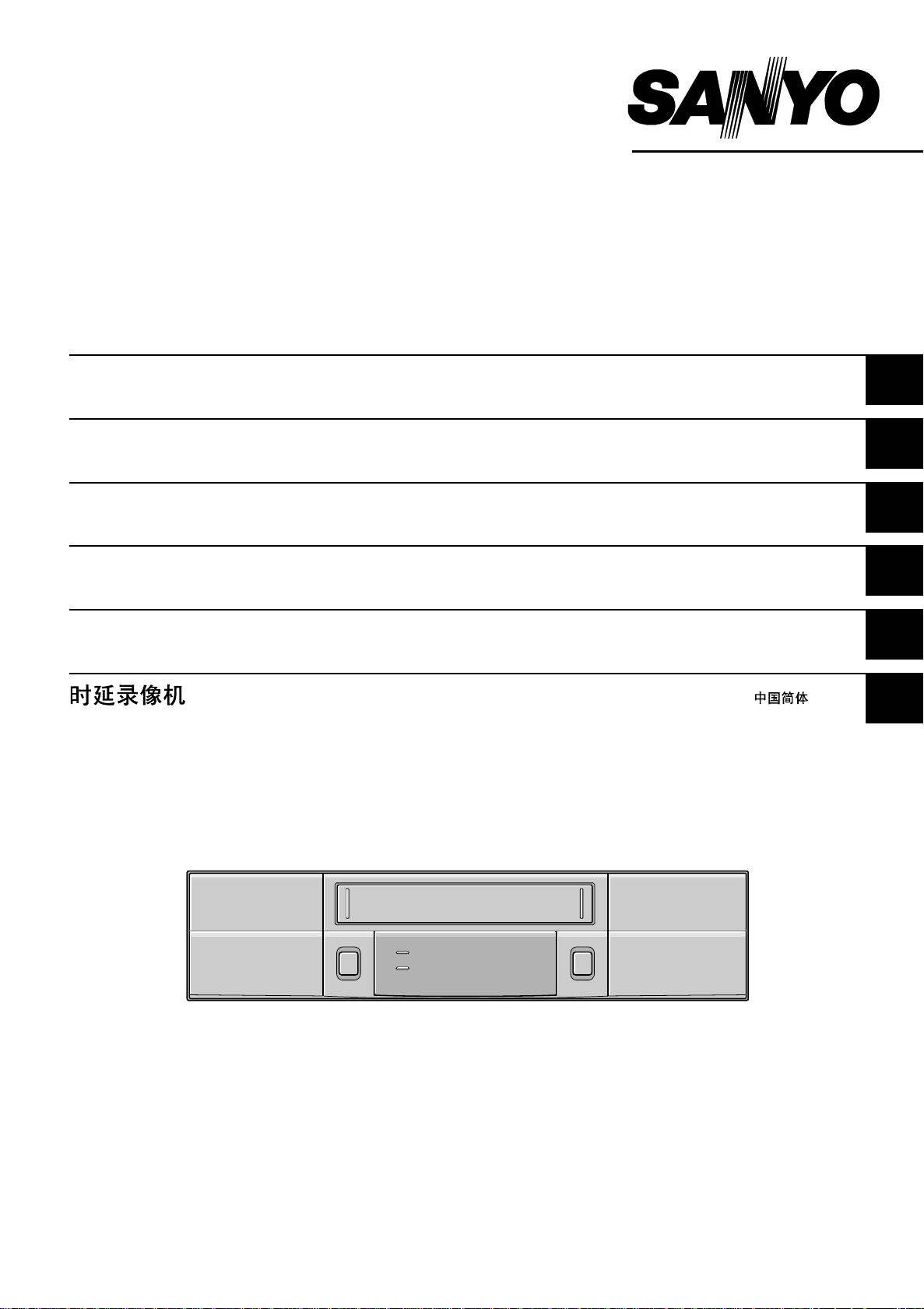
INSTRUCTION MANUAL
TLS-9024P
Time Lapse Video Cassette Recorder English
Time Lapse Videorecorder
Magnétoscope time lapse à cassette
Deutsch
Français
Videograbador en lapsos de tiempo Español
Videoregistratore a casstte, a fotogrammi differenziati Italiano
Please read this manual carefully before connecting your VCR and operating it for the first time.
Be sure to read carefully and follow all the PRECAUTIONS on page 1.
Keep the manual in a safe place for future reference.
Page 2
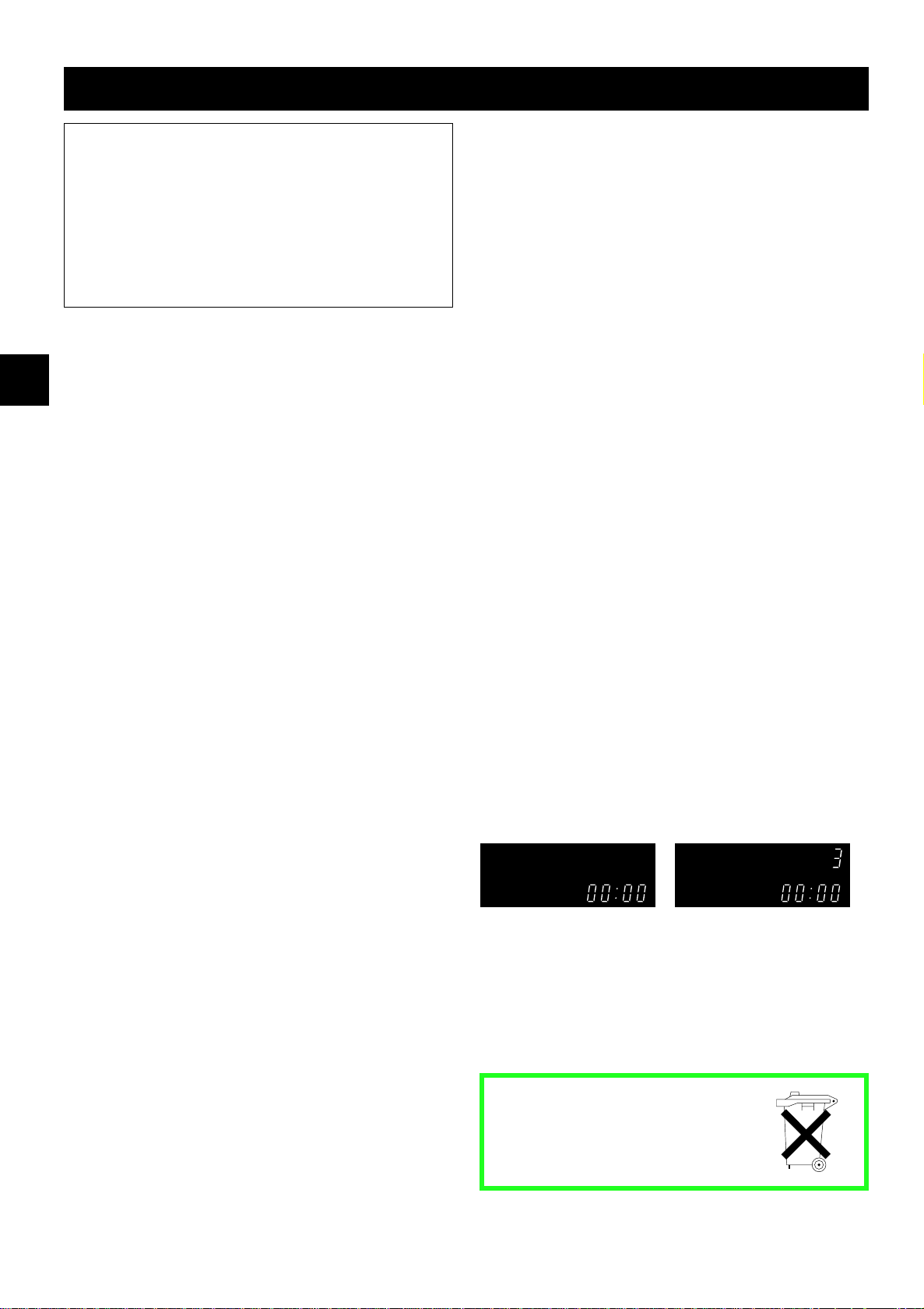
PRECAUTIONS
WARNING: TO REDUCE THE RISK OF FIRE OR
ELECTRIC SHOCK, DO NOT EXPOSE THIS
APPLIANCE TO RAIN OR OTHER MOISTURE.
To avoid electrical shock, do not open the cabinet.
Refer servicing to qualified personnel only.
If the power supply cord (AC power cord) of this
appliance is damaged, it must be replaced. Return to
a SANYO Authorised Service Centre for replacement
of the cord.
Location
For safe operation and satisfactory performance of your
VCR, keep the following in mind when selecting a place
for its installation:
œ Shield it from direct sunlight and keep it away from
sources of intense heat.
œ Avoid dusty or humid places.
œ Avoid places with insufficient ventilation for proper
heat dissipation. Do not block the ventilation holes of
the VCR. Do not place the unit on a carpet because
this will block the ventilation holes.
œ Install the VCR in a horizontal position only.
œ Avoid locations subject to strong vibrations.
œ Avoid moving the VCR between cold and hot
locations (see “Moisture Condensation Problems”,
this page).
œ Do not place the VCR directly on top of the TV, as
this may cause playback or recording problems.
Avoiding Electrical Shock and Fire
œ Do not handle the power cord with wet hands.
œ Do not pull on the power cord when disconnecting it
from an AC wall outlet. Grasp it by the plug.
œ If any liquid is spilled on the VCR, unplug the power
cord immediately and have the unit inspected at a
factory-authorised service centre.
œ Do not place anything directly on top of this VCR.
CAUTION: Do not put your hand or other objects in the
cassette loading slot because of risk of injury or
accident. Be sure to keep small children away from the
VCR.
Moisture Condensation Problems
Cause:
When the VCR is first installed, moved from a cold area
to a warm area or placed in a location with high
humidity, dew (moisture) may form in the unit. The Dew
indicator (À) blinks. If you operate the VCR with
dew inside, damage may result.
Prevention:
1 Make all necessary connections.
2 Plug the power cord into a 220 – 240 V AC outlet.
3 Do not operate the VCR for approximately 2 hours.
When the VCR reaches room temperature, the Dew
indicator (À) will turn off and the VCR will be ready
to operate.
Power on/stand-by mode
The power on/stand-by mode is selected by pressing
the STANDBY/ON button.
VCR display
Stand-by mode Power on mode
“Stand-by mode” is the condition in which only the time
is displayed.
Do not forget that even in the stand-by mode there is an
electrical voltage inside the VCR as long as it is
connected to a wall socket.
Disconnect the power cord from the wall socket if the
VCR is not to be used for a long time.
English 1
Bij dit produkt zijn batterijen
geleverd.
Wanneer deze leeg zijn, moet u
ze niet weggooien maar inleveren
als KCA.
Page 3
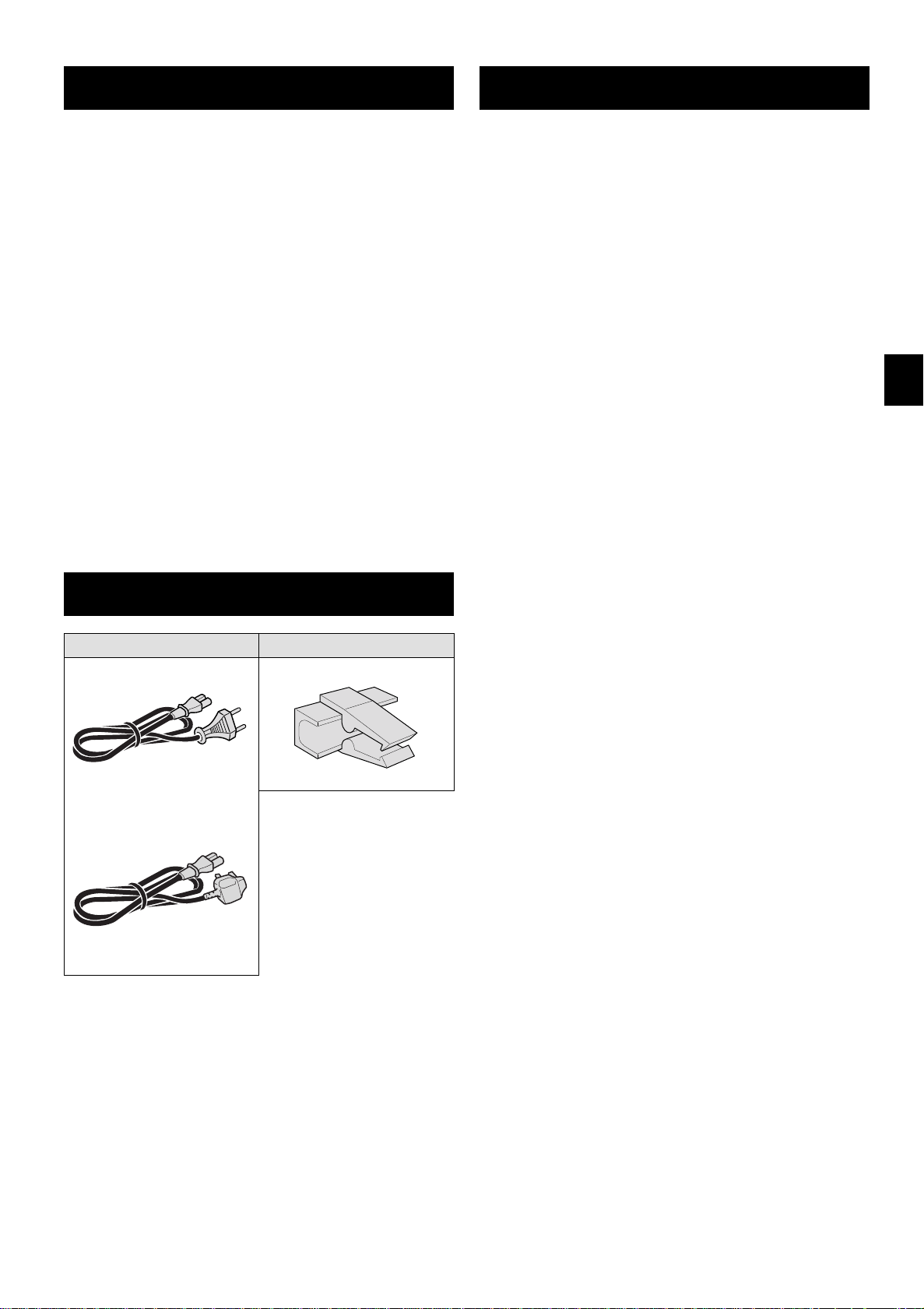
FEATURES
CONTENTS
œ JOG/SHUTTLE operation
œ Can also be controlled through an RS-232C or
RS-485 connection
œ Clog detection
œ High-speed Fast Forward/Rewind
œ Field recording/playback
œ 3, 12 and 24-hour mode recording
œ In 3, 12, 24-hour modes audio recording is available
œ Autorepeat recording
œ Alarm recording function
œ On-screen mode setting
œ Integrated time date generator
œ Day/Time search function
œ Alarm scan/search function
œ Forward/Reverse frame advance function
œ 30-day memory backup
œ Security lock
œ Recording check function
œ Automatic head cleaning function
ACCESSORIES
PRECAUTIONS . . . . . . . . . . . . . . . . . . . . . . . . . . . . . . 1
FEATURES. . . . . . . . . . . . . . . . . . . . . . . . . . . . . . . . . . 2
ACCESSORIES . . . . . . . . . . . . . . . . . . . . . . . . . . . . . . 2
LOCATIONS OF CONTROLS AND
INDICATORS . . . . . . . . . . . . . . . . . . . . . . . . . . . . 3
CONNECTIONS . . . . . . . . . . . . . . . . . . . . . . . . . . . . . . 6
TYPES OF ON-SCREEN DISPLAYS AND
DISPLAY SEQUENCE . . . . . . . . . . . . . . . . . . . . . 8
SETTING THE LANGUAGE AND CLOCK. . . . . . . . . 10
CHANGING THE ON-SCREEN DISPLAY . . . . . . . . . 11
VIDEO CASSETTE TAPES . . . . . . . . . . . . . . . . . . . . 12
NORMAL RECORDING . . . . . . . . . . . . . . . . . . . . . . . 14
AUTOREPEAT RECORDING . . . . . . . . . . . . . . . . . . 17
ALARM RECORDING . . . . . . . . . . . . . . . . . . . . . . . . 18
PROGRAMME TIMER RECORDING. . . . . . . . . . . . . 21
RECORDING USING AN
EXTERNAL TIMER INPUT . . . . . . . . . . . . . . . . . 24
NORMAL PLAYBACK . . . . . . . . . . . . . . . . . . . . . . . . 25
SPECIAL PLAYBACK. . . . . . . . . . . . . . . . . . . . . . . . . 26
Power cord Holder
---------------- or----------------
U.K. only
TAPE COUNTER . . . . . . . . . . . . . . . . . . . . . . . . . . . . 28
SETTING THE SECURITY LOCK . . . . . . . . . . . . . . . 28
SETTING THE BUZZER. . . . . . . . . . . . . . . . . . . . . . . 29
SETTING THE RS-232C OR RS-485
DATA TRANSFER SPEED . . . . . . . . . . . . . . . . . 30
CHECKING POWER FAILURE,
FAILURE DUE TO CONDENSATION AND
USAGE DURATION . . . . . . . . . . . . . . . . . . . . . . 31
OUTPUT TERMINALS . . . . . . . . . . . . . . . . . . . . . . . . 32
MAINTENANCE . . . . . . . . . . . . . . . . . . . . . . . . . . . . . 34
TROUBLESHOOTING GUIDE . . . . . . . . . . . . . . . . . . 36
SPECIFICATIONS . . . . . . . . . . . . . . . . . . . . . . . . . . . 37
2 English
Page 4
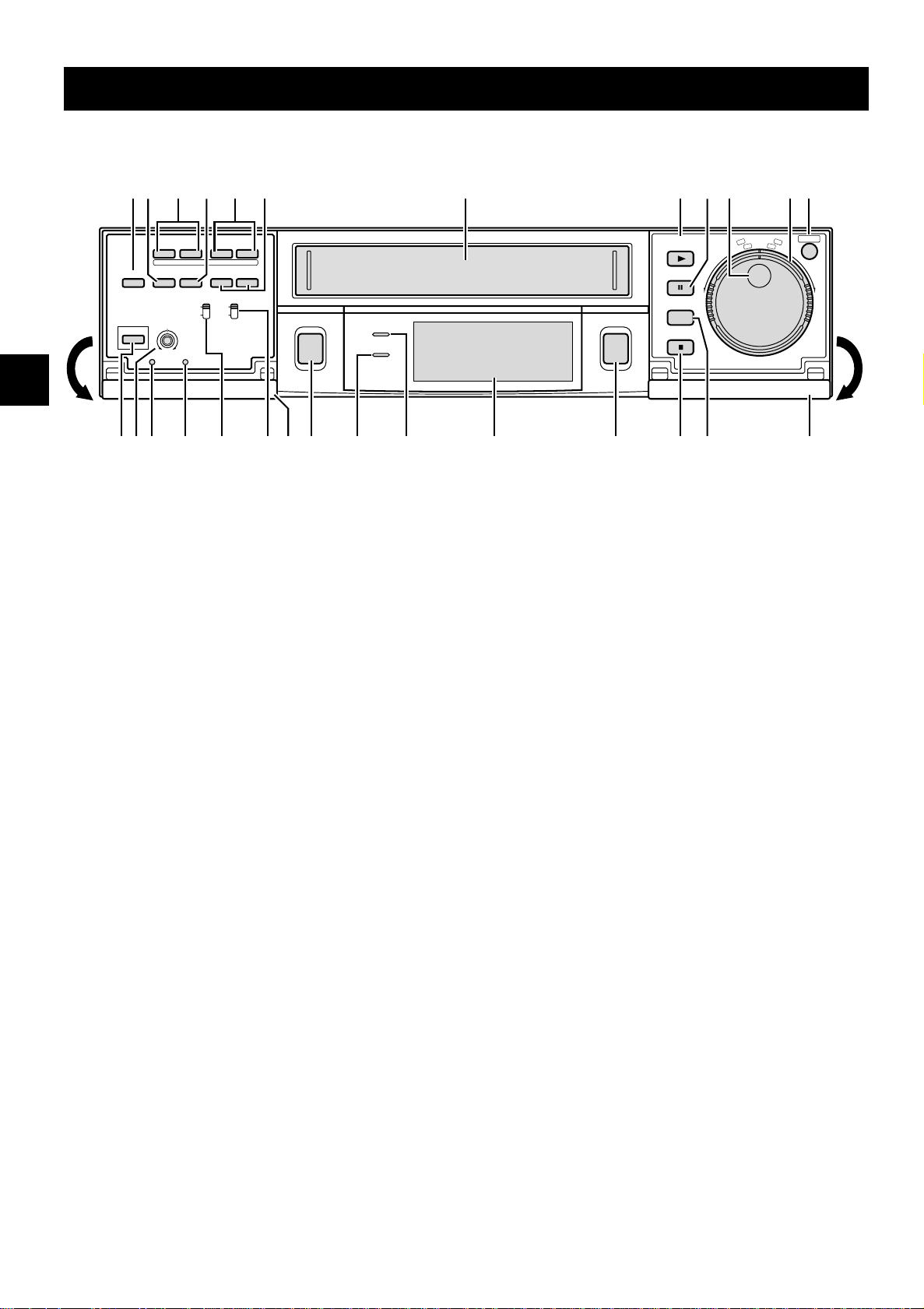
LOCA TIONS OF CONTROLS AND INDICA T ORS
Front Panel
«
«
ON SCREEN
OFF
ON
REC/PLAY
l
SPEED
lj
TRACKING
– V.STILL +
REPEAT
REC
OFF
ON
ALARM
SPEED DURATION
8H
20S
24H
PROG.
NC
CC
j
STANDBY/ON
REC
a
REPEAT
TIMER
STANDBY/ON
]
SHIFT
»
COUNTER
RESET MEMORY
SHARPNESS
SOFT SHARP
MENU RESET ALL RESET
NOPQRSTUIV
1
TIMER button
2 COUNTER RESET button
3 SHIFT ] or « (display position down or right) button
4
COUNTER MEMORY button
712 3 54 6 8 9 G
PLAY
(REC CHECK)
STILL
PAUSE
SEARCH
AUDIO ON
i
EJECT
STOP
F
T
T
U
L
E
H
S
j
l
G
O
J
,
»
W
E
R
JKLM
M Digital display panel
N STANDBY/ON indicator
O REPEAT (autorepeat recording) indicator
P
REC (record) button
H
MENU
I
F
F
5 REC/PLAY SPEED l or j (decrease or increase
recording/playback speed mode) button
6
TRACKING/V. STILL – or + button
7 Cassette loading slot
8 PLAY (REC CHECK) button
9
STILL/PAUSE button
F JOG dial
G
SHUTTLE ring
H
MENU button
I Front door
J SEARCH/AUDIO ON button
K
STOP button
L EJECT button
Q REPEAT REC (autorepeat recording) switch
R
ON SCREEN switch
S
ALL RESET button
T MENU RESET button
U
SHARPNESS control
V STANDBY/ON button
NOTE:
œ Buttons 3 and 5 are also used for menu control.
English 3
Page 5
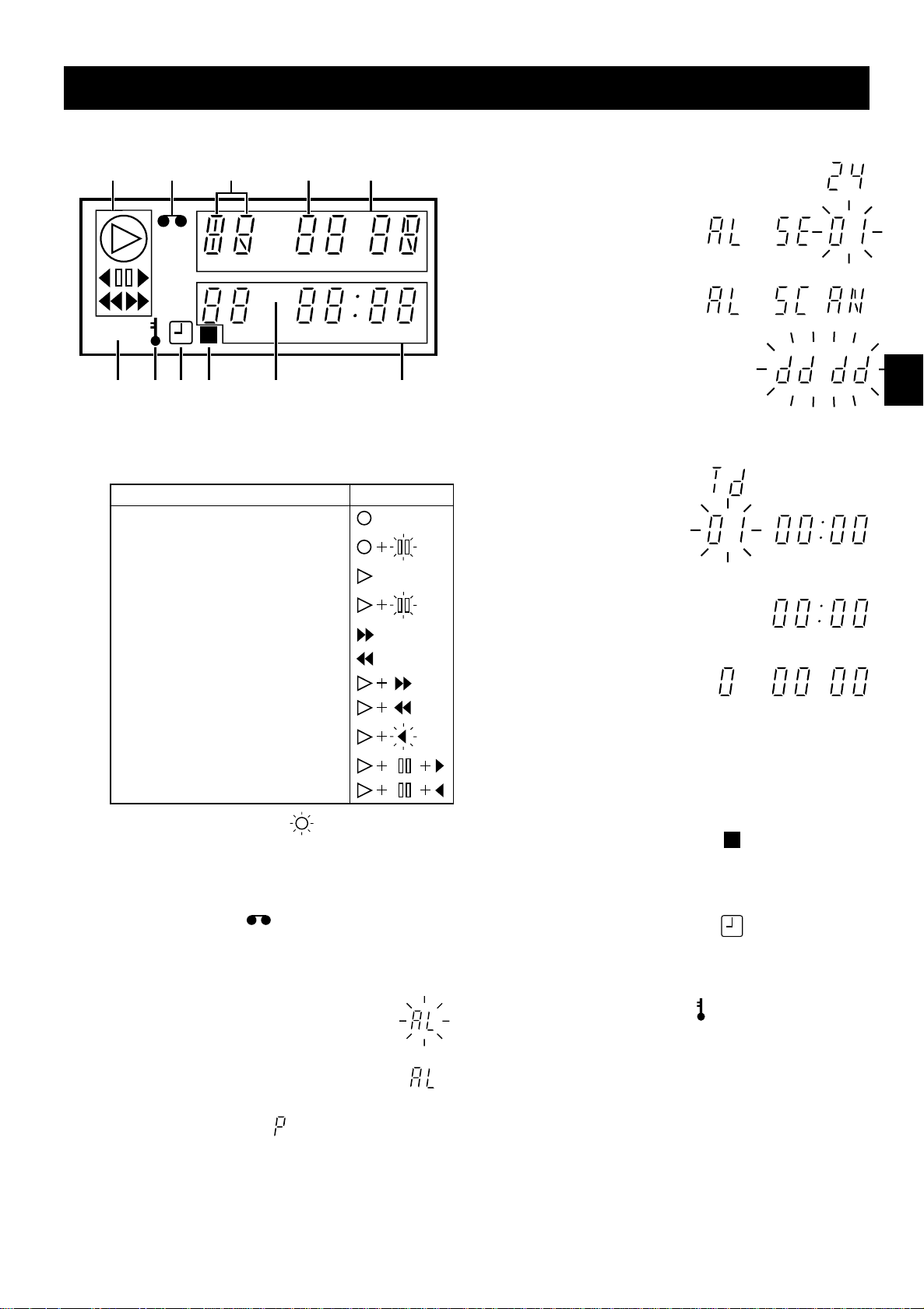
LOCATIONS OF CONTROLS AND INDICATORS
Digital Display
123 5
E
H
M
4
OFF
MS
G
1 Operation Indicators
œ They display the actual operation mode.
Operation Mode Indicator
Record (REC)
Record pause (REC PAUSE)
Playback (PLAY)
5
Mode display
œ Recording/playback
speed mode
œ Alarm search mode
œ Alarm scan mode
œ Dew display
6789F
5, 6
Mode display
œ Day/Time search
mode
Still image (STILL)
Fast forward (FF)
Rewind (REW)
Forward picture search
Reverse picture search
Reverse playback
Field shift forward
Field shift backward
œ Clog detection indicator
Flashes when the recording quality deteriorates
due to dirty VCR heads.
2
Cassette indicator
Comes on when a cassette is loaded.
3
Alarm indicator
Flashes when an alarm is
being recorded:
Comes on after the alarm
has been recorded:
4
Power failure indicator
Comes on after a power failure.
6
Counter display
œ Time display
œ Linear time counter
display
7
OFF indicator
Comes on when the tape end has been reached
after a recording, except during autorepeat
recording mode.
8
Counter memory indicator
Comes on when the counter memory function is
engaged.
9
Timer Recording indicator
Comes on when in timer recording stand-by mode,
or during a timer recording.
F
Security lock indicator
Comes on when the security lock is engaged.
G
External input indicator E
Comes on when recording using the EXT TIMER IN
input terminal.
OFF
HMS
M
4 English
Page 6
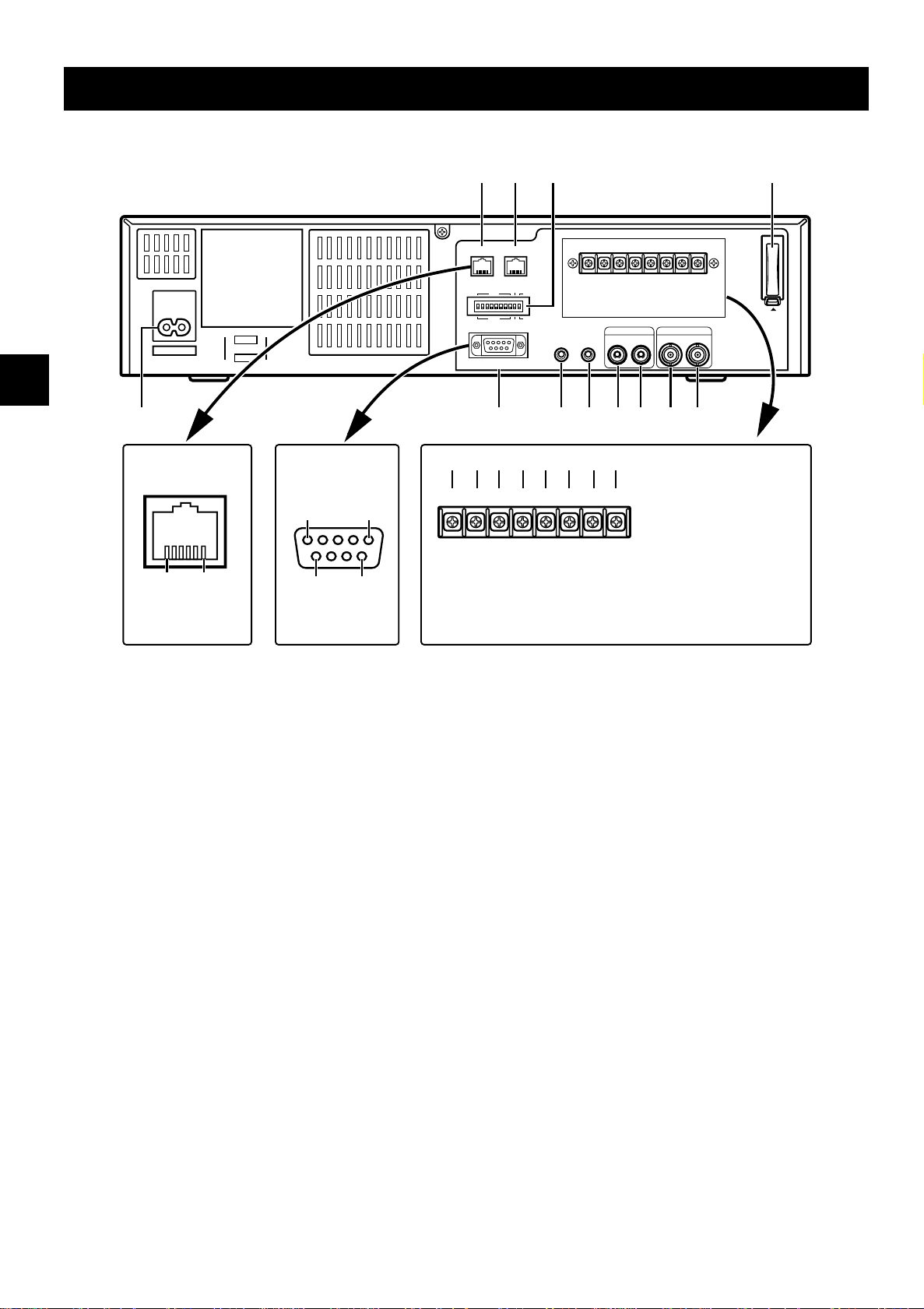
LOCATIONS OF CONTROLS AND INDICATORS
Back Panel
AC IN ~
P
Pin locations
(female) on the VCR
1 6
NOTE:
Do not connect to
phone line.
Pin locations
(male) on the VCR
15
96
1 2 3
WARNING
EXT
COM
OUT
REMOTE
TIMER IN
MIC IN
IN
RS485
ADDRESS
ON
OFF
RS232C
BA
485
232
TERMINATE
ON
OFF
O
456789FG
EXT
WARNING
TIMER IN COM
TAPE
OUT
END OUTSWOUT COM OUT IN
ALARM
TAPE
END OUTSWOUT COM OUT IN
AUDIO
OUT
ALARM
VIDEO
IN OUT
IJKLMN
NOTE:
œThis terminal board
may be damaged by
5kg-cm or more torque
and using φ6mm-tip or
more size screwdrivers.
H
PUSH
OPEN
1 RS485 A connector (RJ11 type)
2 RS485 B connector (RJ11 type)
3 DIP switches
œ Used when controlling the VCR through the
RS485 or the RS232C connectors.
4 EXT TIMER IN (external timer input) terminal
5 COM (common) terminal
6 WARNING OUT (warning output) terminal
7 TAPE END OUT (tape end output) terminal
8 SW OUT (switch output) terminal
9 COM (common) terminal
F ALARM OUT (alarm output) terminal
G ALARM IN (alarm input) terminal
H Battery compartment
I VIDEO OUT (video output) jack
J VIDEO IN (video input) jack
K AUDIO OUT (audio output) jack
L AUDIO IN (audio input) jack
M MIC IN (microphone input) jack
N REMOTE (remote control input) jack
O RS232C connector (D-sub 9-pin type)
P AC power input
English 5
Page 7
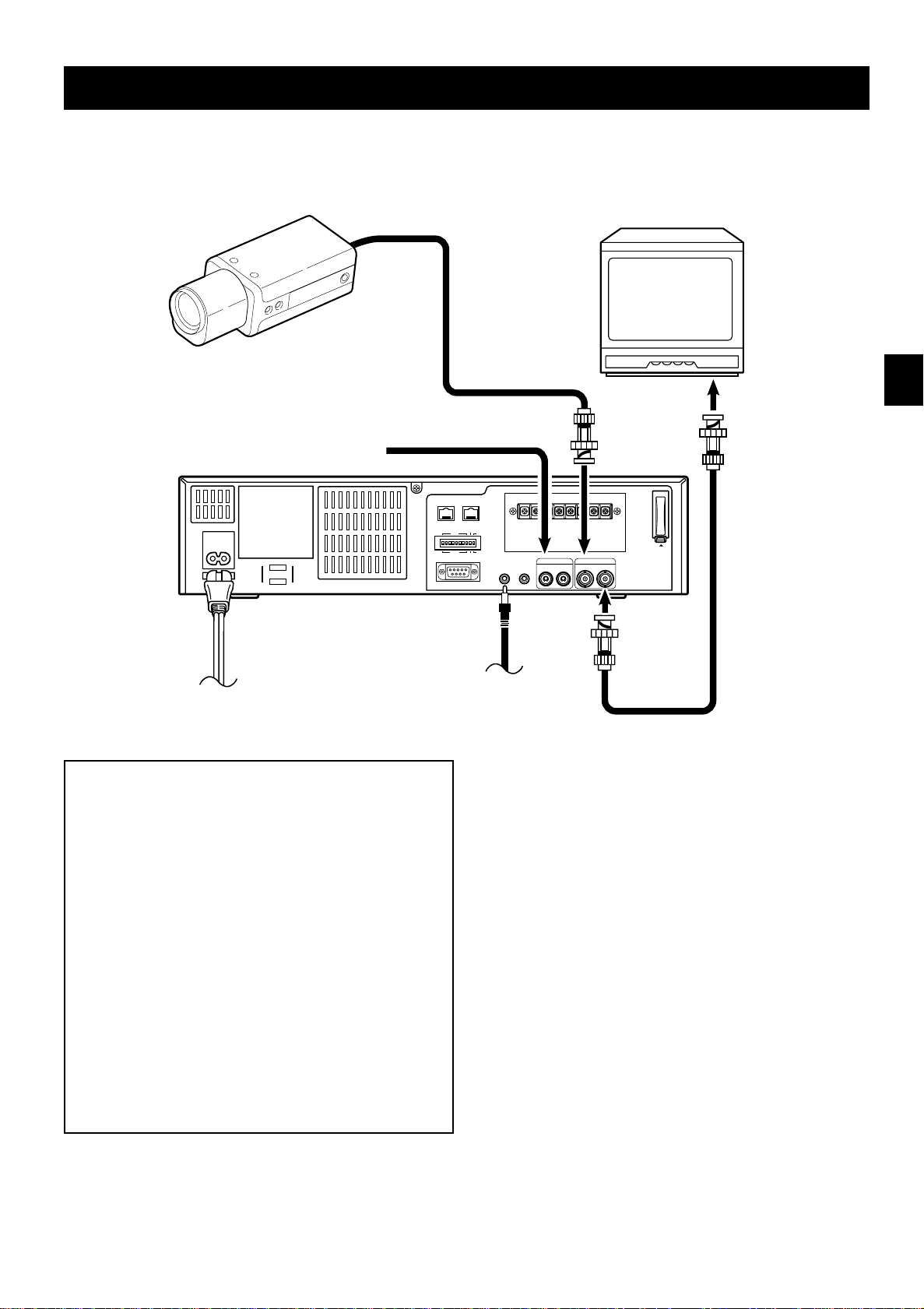
CONNECTIONS
Connect the video camera and monitor TV as shown in the figure below.
NOTE: Before making the connections, make sure the devices are disconnected from the power outlet.
Monitor TV (sold separately)
Video camera
(sold separately)
To
AC IN ~
From an external
audio source
RS485
ADDRESS
OFF
RS232C
EXT
WARNING
TAPE
TIMER IN
COM
OUT
MIC IN
END OUTSWOUT COM OUT IN
AUDIO
IN
BA
TERMINATE
485
ON
ON
OFF
232
REMOTE
OUT
VIDEO IN
jack
ALARM
VIDEO
IN OUT
PUSH
OPEN
Power
cord
To outlet
IMPORTANT NOTE (U. K. Only)
The wires in the mains lead are coloured according
to the following code:
Blue: Neutral
Brown: Live
If the colours of the wires in the mains lead of this
apparatus do not correspond with the colour
markings identifying the terminals in your plug,
proceed as follows:
œ The wire which is coloured blue must be
connected to the terminal which is marked with
the letter N or coloured blue or black.
œ The wire which is coloured brown must be
connected to the terminal which is marked with
the letter L or coloured brown or red.
œ Do not connect either wire to the Earth terminal.
To
VIDEO
OUT
jack
To remote control
(sold separately)
Coaxial cable
(sold separately)
NOTES:
œ For more details, please refer to the manuals
accompanying all other devices. If the connections
are not made properly, it may cause a fire or damage
the equipment.
œ You can use a VA-RMN01 Remote Control Unit (sold
separately) to control remotely the VCR.
œ If there is no video signal when the power is turned
on, “NO VIDEO” will be displayed on-screen.
6 English
Page 8
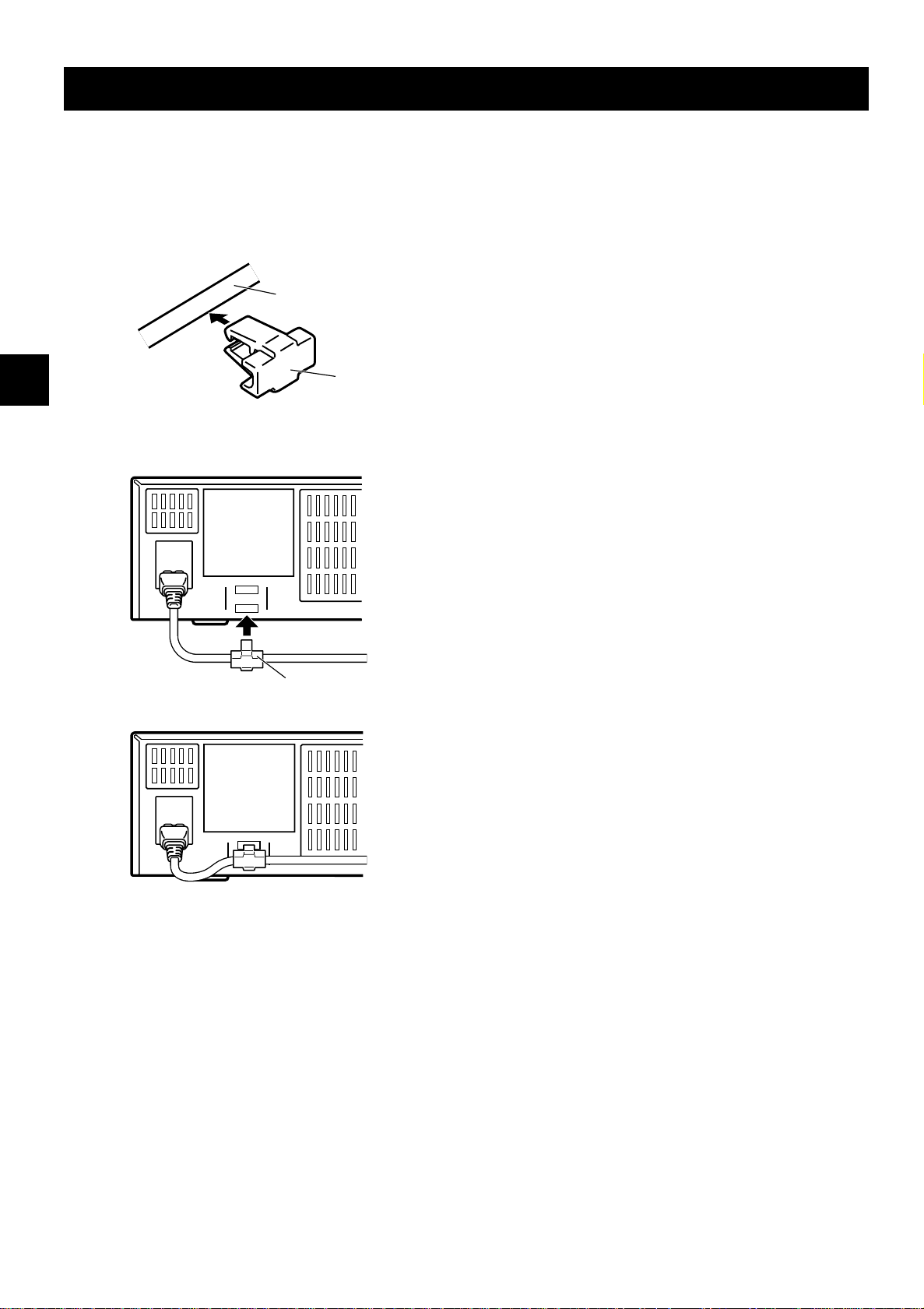
CONNECTIONS
Power cord
1 Plug the power cord (supplied) into the AC power
input (AC IN ~) on the VCR back panel. Insert the
plug straight and firmly.
2 Install the AC power cord into the holder.
AC power cord
Holder
3 Fix the holder to the VCR back panel.
About the memory reset
If the VCR location is changed or to cancel previous
settings, please reset the memory as described below.
All the settings as the time and date will be reset, and
the security lock will be cancelled.
To reset the memory, press the ALL RESET button.
Holder
English 7
Page 9
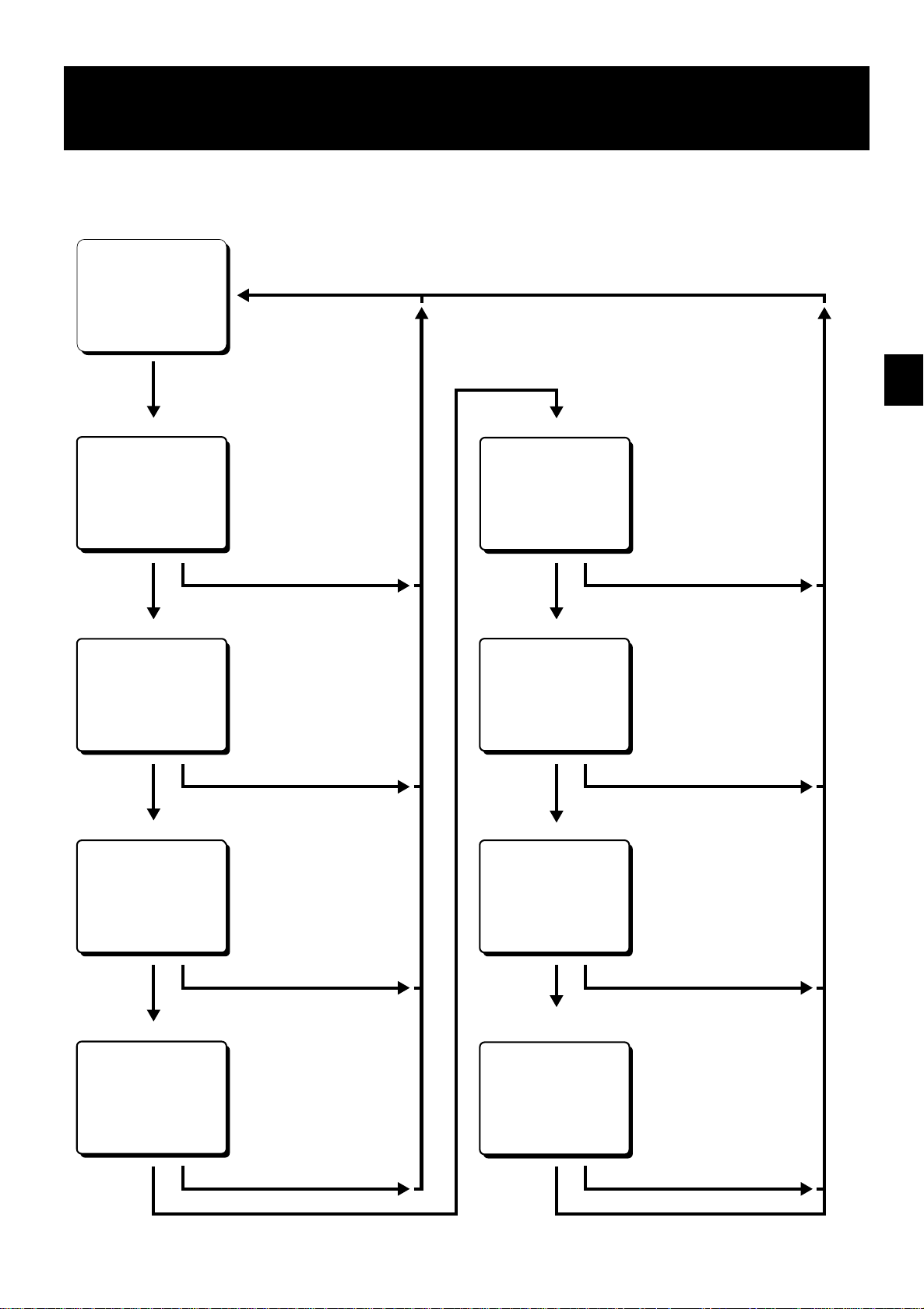
TYPES OF ON-SCREEN DISPLAYS AND
DISPLAY SEQUENCE
Reference pages are shown in square brackets.
Monitor TV screen (normal screen)
15-10-99 FRI 000
15:20:00 3
Set the ON SCREEN
switch to the “ON” position
Press the
MENU button
SET UP 1 menu
<SET UP 1>
Press the
MENU button
SET UP 2 menu
<SET UP 2>
Press the
MENU button
SET UP 3 menu
<SET UP 3>
[10, 33]
DTo set various VCR functions
Press the SEARCH/AUDIO ON button
[11, 29]
DTo set various VCR functions
Press the SEARCH/AUDIO ON button
[18, 17, 32, 16, 30]
DTo set various VCR functions
TIMER SET menu
<TIMER SET>
Press the
MENU button
HOLIDAY SET menu
<HOLIDAY SET>
Press the
MENU button
ALARM TIME menu
<ALARM TIME>
[21-24]
D
To set timer recordings
Press the SEARCH/AUDIO ON button
[22]
D
To set the holidays
Press the SEARCH/AUDIO ON button
[19]
D
To display the number, date and
time of the alarm recordings
Press the
MENU button
SET UP 4 menu
<SET UP 4>
Press the
MENU button
Press the SEARCH/AUDIO ON button
[32, 13, 15] [31]
DTo set various VCR function
Press the SEARCH/AUDIO ON button
Press the
MENU button
Press the SEARCH/AUDIO ON button
POWER FAILURE/DEW/
USED TIME menu
D
<POWER FAILURE>
<DEW>
<USED TIME>
Press the
MENU button
Press the SEARCH/AUDIO ON button
To display the number and
duration of power failures
D
To display the number and duration
of failures due to condensation
D
To display the time used
8 English
Page 10
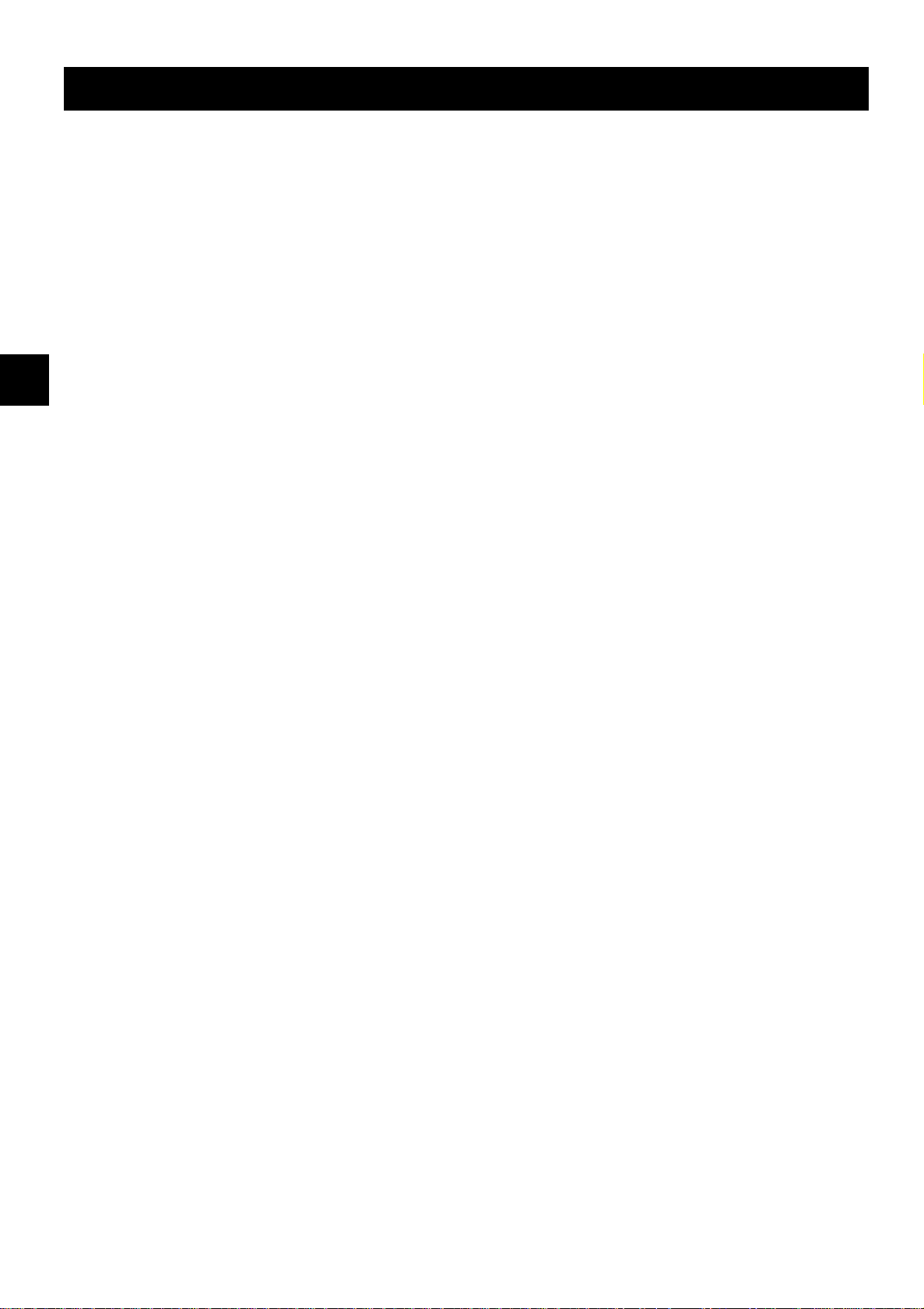
TYPES OF ON-SCREEN DISPLAYS AND DISPLAY SEQUENCE
NOTES:
œ When a menu is displayed, recording will not be
possible.
œ Press the SEARCH/AUDIO ON or MENU button, the
setting procedure is now completed.
œ During recording or playback the menus cannot be
displayed.
œ To reset the settings of a menu to their original
values, select the desired menu then press the
MENU RESET button. The (USED TIME) menu data
cannot be reset.
œ To enter the settings use the JOG dial or SHUTTLE
ring.
Using the JOG dial and SHUTTLE ring
JOG dial
œ Put the tip of your index finger into the depression
then turn the dial in any direction.
œ When a menu is displayed, turn the dial clockwise
and the cursor will move to the right (or down). Turn
the dial counterclockwise and the cursor will move to
the left (or up).
SHUTTLE ring
œ When a menu is displayed, turn the ring of 10° or
more clockwise and the selected data setting will
change or the selected setting value will increase.
Turn the ring of 10° or more counterclockwise and
the selected data setting will change or the selected
setting value will decrease.
œ If held for 1 second or more the changes will be
made sequentially.
English 9
Page 11
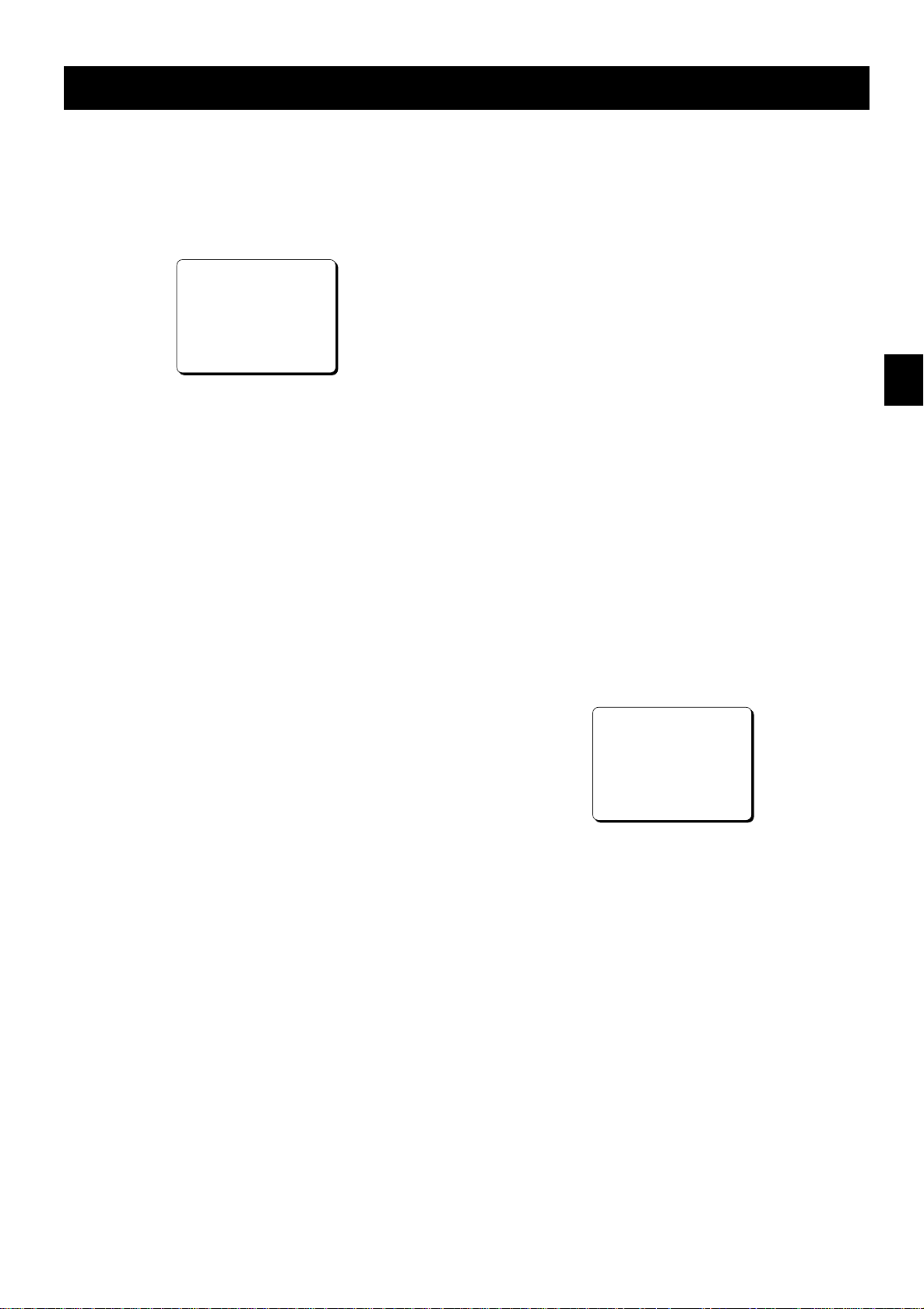
SETTING THE LANGUAGE AND CLOCK
Language Setting
English, French or German can be selected by the user.
1 Turn the power on to all devices used.
2 Press the MENU button to display the (SET UP 1)
menu.
@@@@@@@<SET@UP@1>
öSUMMER@TIME@SET@@@NO@USE
@@@@@@@@WEEK@MONTH@TIME
@ON@@@LST-SUN@@03@02:00
@OFF@@LST-SUN@@10@02:00
öCLOCK@SET
@01-01-00@SAT@@00:00:00
öREMOTE@@@@@@@@EJECT
öLANGUAGE-LANGUE-SPRACHE
@@@ENGLISH
3 Turn the JOG dial, until “ENGLISH” is flashing.
4 Turn the SHUTTLE ring to select the language of
your choice.
5 Press the SEARCH/AUDIO ON button to save the
setting.
Clock setting
Example: To set the clock to October 15, 1999 at 3:20
PM (15:20).
1 Press the MENU button to display the (SET UP 1)
menu.
2 Turn the SHUTTLE ring, to set the auto summer
time/standard time adjustment.
NO USE . . . . No summer time/standard time
adjustment is made.
USE . . . . . . . The auto summer time/standard
time adjustment is made.
3 Turn the JOG dial clockwise, until “LST” is flashing.
4 Set the day the summer time adjustment is made.
œ Turn the SHUTTLE ring to set the week, then
turn the JOG dial clockwise.
1ST, 2ND, 3RD, 4TH or LST (first, second, third,
fourth or last)
œ Turn the SHUTTLE ring to set the day of week,
then turn the JOG dial clockwise.
SUN, MON, TUE, ...... SAT (Sunday, Monday,
Tuesday....Saturday)
5 Turn the SHUTTLE ring to set the month the
summer time adjustment is made, then turn the
JOG dial clockwise.
01, 02,.....11, 12 (for January,
February......November, December)
6 Turn the SHUTTLE ring to set the time the summer
time adjustment is made.
7 Turn the JOG dial clockwise, until “LST” is flashing.
8 Following the same procedure as above (steps 4
to 6), set when the time is changed back from
summer time to standard time.
9 Turn the JOG dial clockwise, until the “CLOCK
SET” setting is flashing.
F Turn the SHUTTLE ring to set the day (ex: 15), then
turn the JOG dial clockwise.
ø
The day of week is set automatically.
G Turn the SHUTTLE ring to set the month (ex: 10),
then turn the JOG dial clockwise.
H Turn the SHUTTLE ring to set the year (ex: 99 for
1999), then turn the JOG dial clockwise.
ø
The last 2 digits only are displayed.
I Turn the SHUTTLE ring to set the hours (ex: 15 for
3 PM), then turn the JOG dial clockwise.
J Turn the SHUTTLE ring to set the minutes (ex: 20),
then turn the JOG dial clockwise.
@@@@@@@<SET@UP@1>
öSUMMER@TIME@SET@@USE
@@@@@@@@WEEK@MONTH@TIME
@ON@@@LST-SUN@@03@02:00
@OFF@@LST-SUN@@10@02:00
öCLOCK@SET
@15-10-99@FRI@@15:20:00
öREMOTE@@@@@@@@EJECT
öLANGUAGE-LANGUE-SPRACHE
@@@ENGLISH
K For accurate clock setting, turn the SHUTTLE ring
counterclockwise timed with a time broadcast, or
other accurate time signal, this will start the seconds
counting from 00.
L Press SEARCH/AUDIO ON button.
The setting procedure is now completed.
ø
NOTES:
œ Clock display is only 24 hours.
œ In STOP mode, press and hold the STOP button then
press the TRACKING/V.STILL– button to reset the
minutes and seconds to 00 (to the closest hour). For
example, between 13:30:00 and 14:29:59 the clock is
reset to 14:00:00.
10 English
Page 12
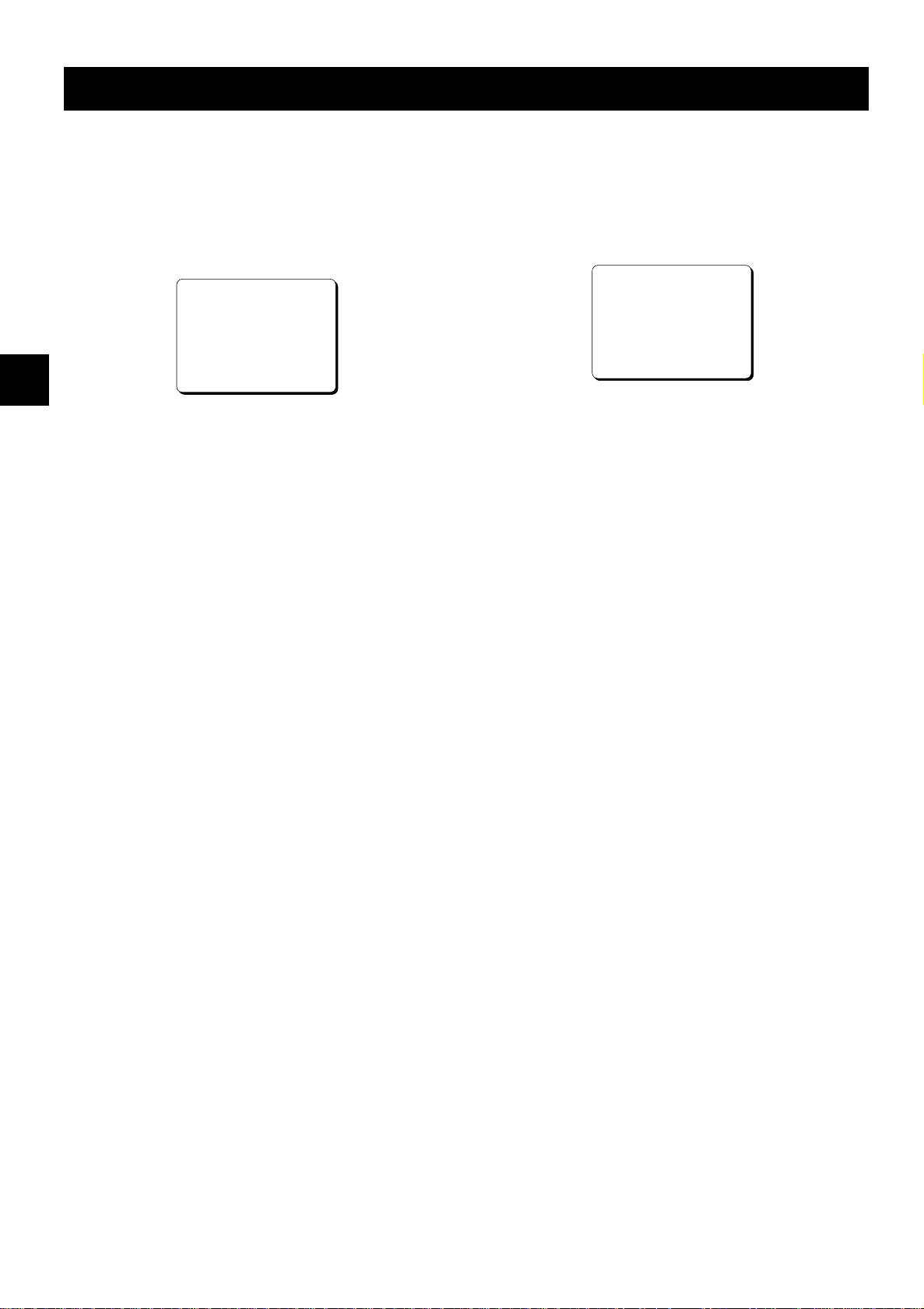
CHANGING THE ON-SCREEN DISPLAY
Selecting the On-screen Display
You can select to display or not the date, time, the
number of alarm recordings and tape speed.
1 Turn the power on to all devices used.
2 Press the MENU button until the (SET UP 2) menu
is displayed.
@@@@@@@<SET@UP@2>
öDISPLAY
@@@DATE@@@@@@@@@@@Y
@@@TIME@@@@@@@@@@@Y
@@@ALARM@COUNT@@@@Y
@@@SPEED@@@@@@@@@@Y
öBUZZER
@@@ALARM@IN@@@@@@@Y
@@@TAPE@END@@@@@@@Y
@@@KEY@IN@@@@@@@@@N
@@@WARNING@@@@@@@@Y
3 Turn the JOG dial clockwise, until the desired item
for which the display function will be set is flashing.
4 Turn the SHUTTLE ring to set “Y” for the functions
described below.
DATE . . . . . . . . . . . The date is displayed
TIME . . . . . . . . . . . . The time is displayed
ALARM COUNT . . . The number of alarm
recordings is displayed
SPEED . . . . . . . . . . The recording/playback
speed mode is displayed
Changing the Date/Time Display
Position
1 Turn the power on to all input devices to the VCR.
2 Set the ON SCREEN switch to the “ON” position.
The date and time are displayed.
ø
15-10-99@FRI@000
15:20:00@@@3
3 Press the SHIFT « (or ]) button.
The display will move towards the right (or the
ø
bottom).
NOTES:
œ If the SHIFT « (or ]) button is kept pressed for 1
second or more the display will move at a faster
speed.
œ The display position cannot be changed while
recording.
5 Press the SEARCH/AUDIO ON button to save the
settings.
NOTE:
œ If the ON SCREEN switch is set to the “ON” position,
the items for which “Y” is set are recorded. The items
for which “N” was set at step 4 above are not
recorded.
English 11
Page 13

VIDEO CASSETTE TAPES
Use only video cassette tapes bearing the w logo.
This VCR was primarily designed for use with E-180
cassette tapes, it is recommended to use E-180
standard grade VHS video cassette tapes for optimal
performance.
Handling Cassette Tapes
The cassette tapes should always be stored vertically,
in their cases, away from high temperatures, magnetic
fields, direct sunlight, dirt, dust and locations subject to
mold formation.
Do not tamper with the cassette mechanism and never
touch the tape with your fingers.
Protect the cassette tapes from shocks or strong
vibrations.
To Protect your Recordings
After having recorded a tape, if you wish to keep the
recording, use a flathead screwdriver to break off the
erasure-prevention tab on the cassette.
To record again on a tape without erasure-prevention
tab, cover the hole with adhesive tape.
Loading
1 Place the cassette, label side up, in the loading slot.
Gently push the centre of the cassette until it is
loaded automatically.
ø
The time display will switch to the reset counter
“0:00:00” display.
ø
After the cassette tape is loaded, a mechanism
will operate for about 5 seconds to check that
the tape has been threaded correctly and the
cassette indicator
period.
ø
When the cassette is loaded, if the tape has
been threaded correctly, the cassette indicator
“o”
will light on the digital display.
NOTE:
œ If you try to record on a cassette without
erasure-prevention tab, the VCR will eject the
cassette.
“o”
will blink during that
Erasure-prevention tab
Precautions concerning the video
cassette tapes
œ Do not use tapes that are damaged, tapes that have
been cut and repaired or tapes that have been
altered in any way.
œ Some rewinders may entangle the tape, and
therefore their use is not recommended.
œ When tapes are recorded over and over again, the
recording quality will deteriorate. Refer to
“Concerning the Number of Times Tapes can be
Rerecorded on” on page 15, and replace the tape
with a new tape as required.
Unloading
1 In stop mode, press the EJECT button.
The cassette is automatically ejected.
ø
NOTES:
œ Do not insert any object in the cassette loading slot,
as that may cause injury and damages to the VCR.
œ If your hand gets stuck in the cassette loading slot,
unplug the power cord and consult the dealer where
the unit was bought. Do not forcibly pull the hand out
as that may cause severe injuries.
12 English
Page 14

VIDEO CASSETTE T APES
Correct tape thread check function
If the correct tape thread check function is on, after the
cassette tape is loaded, a mechanism will operate for
about 5 seconds to check that the tape has been
threaded (loaded) correctly and the cassette indicator
“o” will blink during that period. If the tape is not loaded
properly, the cassette will be ejected.
NOTES:
œ This function checks to make sure that the cassette
has been correctly loaded. It is recommended to use
this function to make sure the recordings are
conducted reliably.
œ If during the tape thread check operation, the REC,
PLAY or STOP button is pressed or if the SHUTTLE
ring is turned, the command will only be executed
after the tape thread has been checked. Only the
EJECT button will operate while the tape thread is
being checked.
1 Press the MENU button until the (SET UP 4) menu
is displayed.
@@@@@@@@<SET@UP@4>
öSW@OUT
@@FIELD@@@@@@@@@01
@@TIMING@@@@@@@@FIELD
@@3H@@@@@@@@@@@@Y
öTHREAD@CHECK@@@Y
öVIDEO@LOSS@@@@@N
öREC@SPEED@@@@@@N
2 Turn the JOG dial, until the “THREAD CHECK”
setting is flashing.
3 Turn the SHUTTLE ring, to set the desired mode.
Y . . . . . . . . . . The correct tape thread check
function is on
N . . . . . . . . . . The correct tape thread check
function is off
4 Press the SEARCH/AUDIO ON button to save the
setting.
English 13
Page 15

NORMAL RECORDING
Normal Recording
Before starting
œ Turn the power on to all devices used.
œ Load a cassette tape with erasure-prevention tab.
œ Set the ON SCREEN switch to the “ON” position.
1 Press the REC/PLAY SPEED l (or j) button to set
the recording speed mode.
The recording speed mode is displayed
ø
on-screen and on the digital display.
2 Press the REC button.
The record indicator
ø
ø
Recording starts.
ø
When the end of the tape is reached, “OFF”
will be displayed.
NOTES:
œ If in the (SET UP 2) menu, in the BUZZER
section TAPE END is set to “Y”, the buzzer will
be heard as long as “OFF” is displayed on the
digital display.
œ To cancel the “OFF” display, press the STOP,
EJECT or PLAY button or turn the SHUTTLE
ring.
œ If recording stops due to a problem with the tape
or other reason, the unit will try once to resume
recording. If the tape still does not advance, the
VCR will go into stop mode.
“m”
light.
[Recording Speed Mode]
Recording
speed mode
(hour mode)
3 31/50
24 27 9/50
Maximum
recording
duration
(hours)
Recording
interval
(second)
Audio
recording
Possible Continuous12 15 5/50
Tape motion
Record Pause
Recording can be interrupted temporarily.
1 Press the STILL/PAUSE button during recording.
The Pause/Still indicator “N” blinks.
ø
NOTES:
œ The image appears on-screen but it is not
recorded.
œ If a recording pause continues for 5 minutes or
more, the VCR will go into stop mode to avoid
damaging the tape.
2 To resume recording, press the REC button, or
press the STILL/PAUSE button again.
3 To stop recording, press the STOP button.
NOTES:
œ A tape recording made on this VCR may not play
back with the same degree of clarity on a time lapse
from another manufacturer.
œ If you press on the REC button and the loaded
cassette has no erasure-prevention tab, the VCR will
eject the cassette.
14 English
Page 16

NORMAL RECORDING
Concerning the Number of Times Tapes
can be Rerecorded on
Depending on the recording speed mode, the tape must
be replaced after a certain number of recording times.
Refer to the table below for the maximum number of
times a tape can be recorded on.
Recording speed mode
(hour mode)
3 100
12, 24 50
NOTES:
œ The maximum number of recording times will vary
depending on the location and kind of tape used.
Verify the recording quality and replace the tape
when the quality starts to deteriorate.
The maximum number of recording times indicated
above are based on test tapes (E-180) used by the
company.
œ If using longer tapes (i.e. E-240) the tape travel will
not be as stable and that may cause problems.
Maximum number of
recording times
(with a standard grade
tape)
Changes to the Recording Speed Mode
During Recording
It is possible to permit or prevent changing the
recording speed mode during recording.
1 Press the MENU button until the (SET UP 4) menu
is displayed.
@@@@@@@<SET@UP@4>
öSW@OUT
@@FIELD@@@@@@@@@01
@@TIMING@@@@@@@@FIELD
@@3H@@@@@@@@@@@@Y
öTHREAD@CHECK@@@Y
öVIDEO@LOSS@@@@@N
öREC@SPEED@@@@@@N
2 Turn the JOG dial, until the “REC SPEED” setting is
flashing.
3 Turn the SHUTTLE ring, to set the desired mode.
Y. . . . . . . . . . Recording speed mode can be
changed
N. . . . . . . . . . Recording speed mode can not
be changed
4 Press the SEARCH/AUDIO ON button to save the
setting.
Action to Take when the Video Signal
Deteriorates
If there is no video signal during recording, fast forward,
rewind modes, when in stop mode or when a tape is not
loaded the menus are not displayed, “VIDEO LOSS”
can be displayed on-screen and a signal (0 V) can be
output at the ALARM OUT terminal. If in the (SET UP
2) menu, in the BUZZER section WARNING is set to
“Y”, the buzzer will be heard. To stop the buzzer, press
the STOP button.
1 Press the MENU button until the (SET UP 4) menu
is displayed.
2 Turn the JOG dial, until the “VIDEO LOSS” setting
is flashing.
3 Turn the SHUTTLE ring, to set the desired mode.
N. . . . . . . . . . The video loss warning is not
active.
Y. . . . . . . . . . The video loss warning is active.
4 Press the SEARCH/AUDIO ON button to save the
setting.
English 15
Page 17

NORMAL RECORDING
Recording Check
The image being recorded can be checked.
1 During recording, press the PLAY (REC CHECK)
button.
The tape will be rewound and then played
ø
back. The VCR will then return to the previous
recording mode.
NOTE:
œ During recording check operations, recording is
suspended momentarily.
Clog Detection
This VCR is equipped with a clog detection function.
The recording quality is monitored automatically. When
the heads are dirty and the recording quality
deteriorates, the output at the WARNING OUT terminal
becomes 0V (Low), the “m” indicator flashes on the
digital display, and the buzzer sounds.
If in the (SET UP 3) menu, CLOG DETECT. is set to
“N”, the recording quality is not monitored.
NOTES:
œ To cancel the “m” indicator display and reset the
WARNING OUT terminal output, press the STOP
button.
œ Clog detection is not possible if recording in 3-hour
mode.
16 English
Page 18

AUTOREPEAT RECORDING
Autorepeat Recording
The same tape can be recorded over many times.
œ Follow the Before starting steps, under “NORMAL
RECORDING”.
1 Set the REPEAT REC switch to the “ON” position.
The REPEAT indicator will light.
ø
2 Press the MENU button until the (SET UP 3) menu
is displayed.
ø
The “ALARM MODE” setting is flashing.
@@@@@@@<SET@UP@3>
öALARM@MODE@@@@@@@Y1
öALARM@SPEED@@@@@@3H
öALARM@DURATION@@@20S
öTAPE@END@MODE@@@@R1
öTAPE@END@OUT@@@@@-3M
öCLOG@DETECT.@@@@@Y
öRS-232C@@@@@@@@@@19200
3 Turn the JOG dial, until the “TAPE END MODE”
setting is flashing.
4 Turn the SHUTTLE ring to set to “R 1” or “R 2”.
(See “Setting the Mode at the End of the Tape”)
5 Press the SEARCH/AUDIO ON button to save the
setting.
6 Press the REC/PLAY SPEED l (or j) button to set
the recording speed mode.
7 Press the REC button.
Recording will start. When the tape end is
ø
reached, the VCR will rewind it to the
beginning, and recording will resume.
ø
When the end of the tape is reached, a buzzer
will be heard (if in the (SETUP 2) menu, in the
BUZZER section TAPE END is set to “Y”) and
“OFF” will be displayed until the rewinding
operation starts.
NOTES:
œ If during autorepeat recording there is an alarm
trigger, “AL” is displayed on the digital display and
alarm recording will take place. (Please refer to
page 18, “ALARM RECORDING”.)
œ If the “TAPE END MODE” setting is R 1, the
REPEAT indicator will go off if there is an alarm
trigger. The recording will continue to the end of the
tape then it will be rewound to the beginning and
stop. “OFF” will be displayed on the digital display.
To turn off the buzzer (if in the (SETUP 2) menu, in
the BUZZER section TAPE END is set to “Y”) and
the “OFF” display, press the STOP, EJECT or PLAY
button, or turn the SHUTTLE ring.
œ If “AL” is displayed on the digital display and the
“TAPE END MODE” setting is R1, autorepeat
recording is not possible.
Setting the Mode at the End of the Tape
In the (SET UP 3) menu, you can set the mode of the
VCR mode when the tape reaches the end during
recording.
1 Press the MENU button until the (SET UP 3) menu
is displayed.
@@@@@@@<SET@UP@3>
öALARM@MODE@@@@@@@Y1
öALARM@SPEED@@@@@@3H
öALARM@DURATION@@@20S
öTAPE@END@MODE@@@@REW
öTAPE@END@OUT@@@@@-3M
öCLOG@DETECT.@@@@@Y
öRS-232C@@@@@@@@@@19200
2 Turn the JOG dial, until the “TAPE END MODE”
setting is flashing.
3 Turn the SHUTTLE ring, to set the desired mode.
œ Setting when the REPEAT REC switch is set to
the “OFF” position.
REW. . . . . . . Rewinds the tape to the
beginning, then goes to stop
mode
STOP . . . . . . Goes to stop mode
EJECT . . . . . The cassette is ejected
œ Setting when the REPEAT REC switch is set to
the “ON” position.
R1. . . . . . . . . Autorepeat recording mode is
automatically canceled if there
was an alarm trigger
R2. . . . . . . . . Autorepeat recording mode is
active even if there was an alarm
trigger
4 Press the SEARCH/AUDIO ON button to save the
setting.
English 17
Page 19

ALARM RECORDING
By connecting the ALARM IN terminal to a door switch,
an interphone, etc., a recording can be done only when
necessary.
Alarm Recording Setting
Alarm recording is performed when there is an input
(trigger) at the ALARM IN terminal, “AL” is displayed on
the digital display.
œ Make all necessary connections.
œ Follow the Before starting steps, under “NORMAL
RECORDING”.
1 Press the MENU button until the (SET UP 3) menu
is displayed.
@@@@@@@<SET@UP@3>
öALARM@MODE@@@@@@@Y1
öALARM@SPEED@@@@@@3H
öALARM@DURATION@@@20S
öTAPE@END@MODE@@@@REW
öTAPE@END@OUT@@@@@-3M
öCLOG@DETECT.@@@@@Y
öRS-232C@@@@@@@@@@19200
2 Turn the SHUTTLE ring to set the desired alarm
mode.
Y1 . . . . . . . . Alarm recording is done when there
is an alarm trigger.
Y2 . . . . . . . . Alarm recording is done only when
there is an alarm trigger during
programmed timer recording.
Y3 . . . . . . . . Alarm recording is done only if there
is an alarm trigger and the VCR is
not in programmed timer recording
mode.
Y4 . . . . . . . . Alarm recording is done only when
there is an alarm trigger during
programmed timer recording
duration. Timer recording is not
possible.
N . . . . . . . . . Alarm recording is not performed
even if there is an alarm trigger.
5 Turn the JOG dial, until the “ALARM DURATION”
setting is flashing.
6 Turn the SHUTTLE ring, to select the desired alarm
recording duration (20S, 40S, 1M, 2M, 3M, 4M, 5M,
or CC).
20S-5M. . . . Recording only for the displayed
duration
CC . . . . . . . Recording as long as the alarm
signal is being input (minimum 5
seconds)
7 Press the SEARCH/AUDIO ON button to save the
settings.
NOTES:
œ During alarm recording all buttons are disabled.
œ If “OFF” is displayed on the digital display, alarm
recording is not possible in order to prevent the
recorded tape to be recorded over.
To cancel the “OFF” display, press the STOP,
EJECT or PLAY button or turn the SHUTTLE ring.
œ If an alarm trigger is received while alarm recording is
in progress, recording duration for the second alarm
will be calculated from that point. The alarm counter
will register the alarm, but it will not be found during
an alarm scan and alarm search.
œ If there is a power failure during alarm recording, and
the power is restored within the recording set
duration, alarm recording will continue.
œ If the alarm recording duration is short, the alarms
may not be found during an alarm scan or an alarm
search. If the alarms are going to be reviewed using
alarm scan or alarm search, then in 3-hour mode,
20-second or more recording duration should be
used.
œ To do alarm recording during series recording, set
“ALARM MODE” to “Y1” or “Y3”. Alarm recording will
be conducted only if the VCR is recording.
3 Turn the JOG dial, until the “ALARM SPEED”
setting is flashing.
4 Turn the SHUTTLE ring, to select the desired
recording speed.
3H . . . . . . . . 3-hour mode recording
12H . . . . . . . 12-hour mode recording
24H . . . . . . . 24-hour mode recording
NC. . . . . . . . Recording at the speed already set
18 English
Page 20

ALARM RECORDING
Alarm Recording Counter Display
œ During alarm recording, “AL” will be flashing on the
digital display.
œ If the ON SCREEN switch is set to the “ON” position,
the number of alarms will flash on the monitor screen.
œ The maximum display number of alarm recordings is
“999”, at the next alarm recording the counter will
indicate “000”.
œ When the (ALARM TIME) menu is displayed, press
the MENU RESET button to reset the alarm counter
to “000” (all the data of the (ALARM TIME) menu is
reset).
Connections to the ALARM IN/OUT
Terminals
œ Alarm input signal
Connect a make-contact (no voltage) switch between
the ALARM IN and COM terminals.
œ Alarm output signal
Normally DC 5V are output between the ALARM
OUT and the COM terminals. When an alarm input
(trigger) is received and the unit is recording, the
output falls to 0V. Once the alarm recording is over,
the output returns to DC 5V.
Checking the Alarm Recordings Time
1 Press the MENU button until the (ALARM TIME)
menu is displayed.
The number of alarm recordings, and the 8
ø
most recent alarm recording times are
displayed.
@@@@@@<ALARM@TIME>
@@@@008@25-12@19:00
@@@@@@@@25-11@23:00
@@@@@@@@25-11@15:00
@@@@@@@@25-10@08:00
@@@@@@@@25-10@06:00
@@@@@@@@25-09@20:00
@@@@@@@@25-09@16:35
@@@@@@@@25-09@10:52
NOTE:
œ The data for the previous alarm recordings is
erased.
2 Press the SEARCH/AUDIO ON button, the normal
screen is displayed.
NOTE:
œ If the MENU RESET button is pressed while the
(ALARM TIME) menu is displayed, the displayed
data is erased. “AL” will be erased from the digital
display.
English 19
Page 21

ALARM RECORDING
Alarm Search
To go to the beginning of a desired alarm recording.
1 Press the SEARCH/AUDIO ON button during stop
mode.
ø
“AL SEARCH 01” will be displayed on screen.
2 Press the REC/PLAY SPEED l (or j) button to set
the desired alarm number (1 to 99), then turn the
SHUTTLE ring clockwise (or counterclockwise).
ø
The desired alarm is searched and a still
image of the beginning of the alarm recording
will appear on-screen.
NOTE:
œ The alarm number is relative to the actual tape
position. (Please refer to the illustration below.)
Playback
Alarm number 2
Alarm trigger input point
Rewind direction
112
Actual position
Fast-forward direction
Alarm Scan
To look for an alarm recording by viewing the first 5
seconds of each alarm recording.
1 Press the SEARCH/AUDIO ON button twice during
stop mode.
ø
“AL SCAN” will be displayed on screen.
2 Turn the SHUTTLE ring clockwise (or
counterclockwise).
ø
The unit will advance (or rewind) the tape at
high speed and playback the first 5 seconds of
every alarm recording.
ø
To cancel the alarm scan mode, press the
STOP
button.
3 While the desired recording is being played back,
press the PLAY button.
ø
Playback will start, alarm scan mode is
cancelled.
3 Press the PLAY button.
Playback will start.
ø
20 English
Page 22

PROGRAMME TIMER RECORDING
There are two programme timer recording methods,
daily recording or recording on certain days of the week.
Example 1: To record on every Saturday from
9:00 AM to 5:00 PM (17:00), in
24-hour mode (recording speed).
œ Follow the Before starting steps, under “NORMAL
RECORDING”.
1 Press the MENU button until the (TIMER SET)
menu is displayed.
œ “SUN” (Sunday) will be flashing.
@@@@@@<TIMER@SET>
WEEK@START@@STOP@@@SPD
SUN@@--:--@@--:--@@---@N
MON@@--:--@@--:--@@---@N
TUE@@--:--@@--:--@@---@N
WED@@--:--@@--:--@@---@N
THU@@--:--@@--:--@@---@N
FRI@@--:--@@--:--@@---@N
SAT@@--:--@@--:--@@---@N
DLY@@--:--@@--:--@@---@N
EXT@@ццццц@@ццццц@@---@N
2 Turn the JOG dial, until “SAT” (Saturday) is flashing.
3 Turn the JOG dial clockwise.
The recording start hour position starts
ø
flashing.
4 Turn the SHUTTLE ring to set the recording start
hour (ex: 09), then turn the JOG dial clockwise.
ø
The recording start minutes position starts
flashing.
9 Turn the SHUTTLE ring to select the desired
program timer recording mode.
Y. . . . . . . . . . recording will take place
N. . . . . . . . . . recording will not take place
@@@@@@<TIMER@SET>
WEEK@START@@STOP@@@SPD
SUN@@--:--@@--:--@@---@N
MON@@--:--@@--:--@@---@N
TUE@@--:--@@--:--@@---@N
WED@@--:--@@--:--@@---@N
THU@@--:--@@--:--@@---@N
FRI@@--:--@@--:--@@---@N
SAT@@09:00@@17:00@@@24@Y
DLY@@--:--@@--:--@@---@N
EXT@@ццццц@@ццццц@@---@N
ø
Repeat steps 2 to 9 to programme timer
recordings for other days of the week.
F Press the SEARCH/AUDIO ON button to save the
settings.
G Press the TIMER button.
The timer recording indicator
ø
the digital display, the VCR is now in timer
recording stand-by mode.
NOTES:
œ To modify, cancel or stop timer recording, press
the TIMER button to cancel the timer recording
mode.
œ To record everyday at the same time, at step 2
select the “DLY” line.
“n”
will light on
5 Turn the SHUTTLE ring to set the recording start
minutes (ex: 00), then turn the JOG dial clockwise.
ø
The recording stop hour position starts flashing.
6 Turn the SHUTTLE ring to set the recording stop
hour (ex: 17), then turn the JOG dial clockwise.
ø
The recording stop minutes position starts
flashing.
7 Turn the SHUTTLE ring to set the recording stop
minutes (ex: 00), then turn the JOG dial clockwise.
ø
The “SPD” (recording speed) position will start
flashing.
NOTE:
œ If the set stop time is earlier than or the same
time as the set start time, the VCR will consider
the stop time to be the following day, and “T” will
be displayed next to the recording stop time.
8 Turn the SHUTTLE ring to select the recording
speed mode (ex: 24), then turn the JOG dial
clockwise.
ø
“N” will start flashing.
Setting up a programme timer
recording of more that 24 hours
A programme timer recording of more that 24 hours can
be set on the 7th (SAT) and 8th (DLY) lines.
1 Press the MENU button until the (TIMER SET)
menu is displayed.
2 On the 7th line, set the desired recording starting
day of the week and start time, then set “öö” for the
stop time.
ø
The rest of the settings, up to the next line
start time, will change to
3 On the 8th line, set the desired recording stop time
and recording speed, then set “Y” for the recording
programme timer recording mode.
4 Follow steps F and G above.
“öö”
.
English 21
Page 23

PROGRAMME TIMER RECORDING
Setting the Holidays
By setting the holidays, timer recording will be
conducted on those days, as set for Sundays.
1 Press the MENU button until the (HOLIDAY SET)
menu is displayed.
@@@@@<HOLIDAY@SET>
@@1@@-----@@@11@@----@@2@@-----@@@12@@----@@3@@-----@@@13@@----@@4@@-----@@@14@@----@@5@@-----@@@15@@----@@6@@-----@@@16@@----@@7@@-----@@@17@@----@@8@@-----@@@18@@----@@9@@-----@@@19@@----@10@@-----@@@20@@-----
2 Turn the SHUTTLE ring to set the day of the
holiday, then turn the JOG dial clockwise.
3 Turn the SHUTTLE ring to set the month of the
holiday.
4 Turn the JOG dial, until the next line to set starts
flashing.
ø
Repeat steps 2 to 4 to set up to 20 holidays.
5 Press the SEARCH/AUDIO ON button to save the
settings.
NOTES:
œ If setting holidays, be sure that a timer recording is
set for Sunday. If not, this function will not operate.
œ If a timer recording for Sundays is entered, the
holidays timer recording will not function if the
programme timer recording mode is set to “N”.
œ To erase a setting, follow the same procedure as
above, but at step 2 and 3, enter “--” instead of a
setting.
Changing a Programme Timer
Recording
1 Press the MENU button until the (TIMER SET)
menu is displayed.
2 Turn the JOG dial, until the setting to correct is
flashing.
3 Turn the SHUTTLE ring, to correct the setting.
4 Press the SEARCH/AUDIO ON button to save the
settings.
5 Press the TIMER button.
To Cancel a Programme Timer
Recording
1 Press the MENU button until the (TIMER SET)
menu is displayed.
2 Turn the JOG dial, until the “Y” corresponding to the
timer recording to cancel is flashing.
3 Turn the SHUTTLE ring, to select “N”.
4 Press the SEARCH/AUDIO ON button to save the
settings.
5 Press the TIMER button.
To Cancel all Programme Timer
Recordings
1 Press the MENU button until the (TIMER SET)
menu is displayed.
2 Press the MENU RESET button.
All programmed timer recordings are erased.
ø
3 Press the SEARCH/AUDIO ON button, the normal
screen is displayed.
22 English
Page 24

PROGRAMME TIMER RECORDING
NOTES:
œ During timer recording or timer recording stand-by,
all the buttons on the VCR, except the TIMER button
and the buttons to set/cancel the security lock (see
page 28), are disabled.
œ If the power fails, the recording will be interrupted.
When the power is restored, the recording will
resume if the stop time has not yet been reached,
and “P” will be displayed on the digital display. The
VCR internal battery is completely recharged after
the VCR has been connected to a live outlet for 48
hours, and it will maintain all the VCR settings
memory for up to 30 days.
œ Set the timer recordings so that the recording times
do not overlap. If they do, the one with the earliest
recording start time will have priority. (See chart
below.)
7:00PM
Programme 1
Programme 2
Programme 3
These portions will
not be recorded
10:00PM8:00PM 9:00PM
œ To set two or more timer recordings for a same day
of the week, turn the JOG dial, until the day of the
week for the second recording is flashing, then turn
the SHUTTLE ring, to set the desired day of the
week.
œ If no timer recording is set or a cassette without
erasure-prevention tab is loaded, when the TIMER
button is pressed the timer recording indicator “n”
will start flashing and a buzzer will be heard.
œ If “OFF” is displayed on the digital display, timer
recording is not possible in order to prevent the
recorded tape to be recorded over.
English 23
Page 25

RECORDING USING AN EXTERNAL TIMER
INPUT
Recording can be controlled by an external start/stop
signal input at the EXT TIMER IN terminal.
Example 2: To record using the signal input at the
EXT TIMER IN terminal, in 24-hour
mode.
œ Follow the Before starting steps, under “NORMAL
RECORDING”.
NOTE:
œ External timer input recording can only be set on the
9th line (EXT) of the (TIMER SET) menu.
1 Press the MENU button until the (TIMER SET)
menu is displayed.
2 Turn the JOG dial, until “EXT” (External) setting is
flashing.
The “SPD” (recording speed) position will start
ø
flashing.
3 Turn the SHUTTLE ring to select the recording
speed mode (ex: 24), then turn the JOG dial
clockwise.
ø
“N” will start flashing.
5 Follow steps F and G under “PROGRAMME
TIMER RECORDING on page 21”.
ø
When an external signal is input, “E” will light
on the digital display and recording will take
place.
NOTES:
œ Other timer recordings using the standard procedure
can also be programmed.
œ The external input signal must be input at the EXT
TIMER IN terminal.
4 Turn the SHUTTLE ring to select “Y”.
@@@@@@<TIMER@SET>
WEEK@START@@STOP@@@SPD
SUN@@--:--@@--:--@@---@N
MON@@--:--@@--:--@@---@N
TUE@@--:--@@--:--@@---@N
WED@@--:--@@--:--@@---@N
THU@@--:--@@--:--@@---@N
FRI@@--:--@@--:--@@---@N
SAT@@--:--@@--:--@@---@N
DLY@@--:--@@--:--@@---@N
EXT@@ццццц@@ццццц@@@24@Y
24 English
Page 26

NORMAL PLAYBACK
Normal Playback
1 Turn on the power to the VCR and TV monitor.
2 Load the video cassette tape.
3 Press the REC/PLAY SPEED l (or j) button to
select the playback speed mode.
The selected playback speed mode is
ø
displayed on the digital display.
NOTE:
œ A slow motion effect or accelerated playback
effect can be achieved by using a slower or
faster playback speed than the speed used for
recording.
4 Press the PLAY button.
Playback starts.
ø
ø
If necessary, adjust the tracking to eliminate
the noise from the picture.
ø
If the image is unstable (rolling vertically),
adjust the vertical lock control to correct.
5 To stop playback, press the STOP button.
To advance or rewind the tape, turn the
ø
SHUTTLE
NOTES:
œ If a tape recorded in SP mode on a standard VCR is
loaded, playback will be done in 3-hour mode.
œ A tape recorded on a time lapse VCR produced by
another manufacturer may not play back with the
same degree of clarity on this unit.
ring clockwise or counterclockwise.
Tracking Control
If there is noise in the image during playback,
1 While looking at the playback picture, press and
hold the TRACKING/V. STILL+ button to minimize
the noise.
2 If it cannot be minimized, press the TRACKING/V.
STILL– button.
Vertical Lock Control
During still image mode,
1 Press and hold the TRACKING/V. STILL+ button to
reduce the vertical rolling of the image.
2 If it cannot be corrected, press the TRACKING/V.
STILL– button.
Sharpness Control
Turn the SHARPNESS control clockwise or
counterclockwise for the desired sharpness of the
image.
Audio Playback
œ Audio playback is only possible in 3-hour, 12-hour
and 24-hour modes.
œ The playback speed has to be the same as the
recording speed, for normal playback of the audio.
œ For a tape recorded in 12-hour and 24-hour recording
modes, to playback the audio, press the
SEARCH/AUDIO ON button after pressing the PLAY
button. “?” will be displayed to the left of the
playback speed on the digital display.
NOTE:
œ Noise will appear in the image when audio playback
is used in 12- or 24-hour modes.
English 25
Page 27

SPECIAL PLAYBACK
Picture Search (Forward and Reverse)
1 Turn the SHUTTLE ring clockwise (or
counterclockwise), during normal playback. See
“SHUTTLE Ring Operation”.
The image can be seen while the tape is
ø
advanced (or rewound) at high speed.
2 To return to normal playback, release the SHUTTLE
ring.
NOTES:
œ During picture search, noise (horizontal bars) will
appear in the picture.
œ The sound is muted.
Still Image
1 Press the STILL/PAUSE button, during normal
playback.
ø
A still image can be viewed.
2 To return to normal playback, press the PLAY
button.
NOTES:
œ If still mode continues for 5 minutes or more, the
VCR will go into stop mode to avoid damaging the
tape.
œ If the image is unstable (rolling vertically), adjust the
vertical lock control to correct.
Frame Advance
1 Turn the JOG dial clockwise (or counterclockwise),
during still image mode.
The still image is advanced (or rewound) of
ø
one image (field).
ø
Turn the dial faster to increase the speed of
the frame advance.
Reverse Playback
1 Turn the SHUTTLE ring counterclockwise and hold
it, during normal playback. See “SHUTTLE Ring
Operation”.
Reverse playback will start.
ø
2 To return to normal playback, release the SHUTTLE
ring.
NOTES:
œ During reverse playback, noise will appear in the
picture.
œ If operated from normal playback mode, reverse
playback is only possible during 3-hour playback
speed mode.
œ The sound is muted.
Slow motion (Forward and Reverse)
1 Turn the SHUTTLE ring clockwise (or
counterclockwise) and hold it, during still image
mode. See “SHUTTLE Ring Operation”.
ø
Forward (or reverse) slow motion playback will
start.
2 To return to normal playback, press the PLAY
button.
NOTES:
œ If slow motion mode continues for 5 minutes or more,
the VCR will go into stop mode to avoid damaging
the tape.
œ The sound is muted.
2 To return to normal playback, press the PLAY
button.
NOTES:
œ During reverse frame advance, noise will appear in
the picture.
œ If frame advance mode continues for 5 minutes or
more, the VCR will go into stop mode to avoid
damaging the tape.
26 English
Page 28

SPECIAL PLAYBACK
Day/Time Search
1 Press the SEARCH/AUDIO ON button three times
during stop mode.
“T/D SEARCH 01 00:00” will be displayed on
ø
screen.
1H22M33S
T/D@SEARCH
01@@00:00
DAY@TIME
2 Press the REC/PLAY SPEED l (or j) button to set
the desired day, then turn the JOG dial clockwise.
3 Press the REC/PLAY SPEED l (or j) button to set
the desired hour, then turn the JOG dial clockwise.
4 Press the REC/PLAY SPEED l (or j) button to set
the desired minutes.
NOTES:
œ The setting can be made in 10 minutes
increments only.
œ For recordings made on other VCRs, the exact
time may not be found even if the minutes are
entered. For tapes recorded on older models of
VCRs produced by this company (the ones
without a minutes setting for the day/time search
function), make sure to set the minutes to “00”.
5 Turn the SHUTTLE ring clockwise (or
counterclockwise).
The desired day/time is searched and a still
ø
image of the recording will appear on-screen.
6 Press the PLAY button.
Playback will start.
ø
NOTES:
œ If during a search the end of the tape is reached, the
tape will rewind and stop. If the beginning of the tape
is reached, it will stop.
œ The alarm and day/time data are recorded on the
tape in a similar format. If they overlap, the alarm
data will have the priority. Therefore, when searching
for a day/time when an alarm recording was done,
the day/time search will not stop at the desired
location. In such a case, use alarm scan to find the
desired recording location.
œ The day/time search function may not operate
correctly if searching for a timer recording time or if
the clock on the recording VCR has been adjusted
using the CLOCK ADJUSTMENT function.
œ Depending on the recording conditions, the function
may not operate properly.
SHUTTLE Ring Operation
From normal playback, still image, stop mode, etc., turn
the clockwise or counterclockwise to select a mode as
indicated below.
1 Turn the SHUTTLE ring in either direction where
the desired mode is selected.
: Operation will not return to the original mode when
the SHUTTLE ring is released.
Reverse
Slow
motion
Original
mode
*1
*2
Normal
playback
Still
image
Normal playback
Slow
motion
playback
Normal
Forward picture
search (Locked)
Forward picture
search
Forward picture
search
Reverse direction Forward direction
Rewind Fast forward
Reverse picture
search (Locked)
Reverse picture
search
Reverse picture
search
Reverse playback
Reverse
playback
*1: Stop mode, Forward picture search or Reverse picture
search.
*2: Fast forward or Rewind
NOTES:
œ If operated from still image mode and playback
mode, operation will return to the original mode when
the SHUTTLE ring is released.
œ If operated from normal playback mode, reverse
playback is only possible during 3-hour playback
speed mode.
œ The sound is muted.
English 27
Page 29

TAPE COUNTER
Using the counter, it is easy to find a desired recording.
1 Press the COUNTER RESET button, at the
beginning of the desired recording.
ø
The counter will be reset to “0H 00M 00S”.
2 Press the COUNTER MEMORY button.
is displayed on the digital display.
ø “[”
ø
To cancel the counter memory function, press
the
COUNTER MEMORY
time.
button a second
3 After recording or playback, turn the SHUTTLE ring
counterclockwise from stop mode.
ø
The tape is rewound to the counter “0H 00
00S” reading.
ø
If you rewind the tape past the “0H 00M 00S”
position, turn the
SHUTTLE
ring clockwise.
M
NOTES:
œ There is no tape counter indication for the blank
portions of the tape.
œ In the 3-hour recording speed mode only, the tape
counter indicates real hours, minutes and seconds.
œ In the other recording speed modes, the tape counter
indication is a ratio of the 3-hour mode base
indication. (In 12-hour recording mode, each
“second” of the tape counter actually represents
approximately 15/3 = 5 real seconds.)
œ There may be a slight discrepancy between the
position shown on the tape counter and the actual
tape position.
œ When rewinding the tape past the “0
position, a minus (–) sign will be displayed.
00M 00S”
H
SETTING THE SECURITY LOCK
The security lock function is designed to prevent
accidental stopping of recording if the STOP button is
pressed inadvertently.
1 While holding the SHIFT « button, press the
REC/PLAY SPEED j button.
is displayed on the digital display.
ø “ö”
To cancel the security lock, while holding the SHIFT
« button, press the REC/PLAY SPEED l button,
“ö” will be erased from the digital display.
NOTES:
œ While the security lock is engaged all commands,
except the one to cancel the security lock, are
disabled.
œ The security lock cannot be engaged while a menu is
displayed.
28 English
Page 30

SETTING THE BUZZER
A buzzer can be set to sound during alarm recording, if
during recording the tape reaches the end, if buttons
are pressed or if there is a mechanical failure that
causes the tape to stop or be ejected, etc.
1 Press the MENU button until the (SET UP 2) menu
is displayed.
@@@@@@@<SET@UP@2>
öDISPLAY
@@@DATE@@@@@@@@@@@Y
@@@TIME@@@@@@@@@@@Y
@@@ALARM@COUNT@@@@Y
@@@SPEED@@@@@@@@@@Y
öBUZZER
@@@ALARM@IN@@@@@@@Y
@@@TAPE@END@@@@@@@Y
@@@KEY@IN@@@@@@@@@N
@@@WARNING@@@@@@@@Y
2 Turn the JOG dial, until the desired item for which
the buzzer function will be set is flashing.
3 Turn the SHUTTLE ring to set “Y” for the functions
described below.
ALARM IN. . . The buzzer will be heard during
alarm recording.
TAPE END . . The buzzer will be heard when
the end of the tape is reached
during recording. To stop the
buzzer, press the STOP, EJECT
or PLAY button, or turn the
SHUTTLE ring.
KEY IN . . . . . The buzzer will be heard when
one of the VCR buttons is
pressed or when the JOG dial or
the SHUTTLE ring is turned.
WARNING . . The buzzer will be heard if the
heads are dirty and recording
qualtiy deteriorate, or if the tape
stops or is ejected due to a
problem with the internal
mechanism. To stop the buzzer,
press the STOP button.
NOTES:
œ If “N” is set, the buzzer will not be heard.
œ During timer recording mode, security lock engaged
mode and alarm recording mode, the buzzer will not
be heard when a button related to one of these
modes is pressed, even if “Y” is set for the “KEY IN”
item.
4 Press the SEARCH/AUDIO ON button to save the
setting.
English 29
Page 31

SETTING THE RS-232C OR RS-485 DATA
TRANSFER SPEED
The VCR can be controlled by a computer connected to
the RS-232C connector. It can also be controlled
through a special controller connected to the RS-485
connector.
You must specify which connector (RS-232C or
RS-485) is used. (Refer to “Data Transfer Speed
Setup.”)
DIP Switches Setup
The DIP switches need to be set when a computer,
special controller, etc. connected to the RS-232C or
RS-485 connectors is used to control the VCR. Make
sure to turn the VCR power off before setting the DIP
switches.
ADDRESS
ON
ON
12345678910
OFF
SW No.
1-7: To setup the VCR address (only when using the
RS-485 connector).
œ Switch 1 is the least significant bit (LSB) and
switch 7 the most significant bit (MSB) (Down:
0, Up: 1)
Example:
œ If the address is 1, set switch 1 to the ON side
(up)
œ If the address is 10, set switches 2 and 4 to
the ON side (up)
œ If the address is 127, set all the switches to
the ON side (up)
8: Available (Not used)
9: To select the connector used. [232] side (down)
for RS-232C, [485] side (up) for RS-485.
10: To setup the termination (only when using the
RS-485 connector).
OFF side (down): Not terminated
ON side (up): Terminated
TERMINATE
485
232
ON
OFF
Data Transfer Speed Setup
1 Press the MENU button until the (SET UP 3) menu
is displayed.
@@@@@@@<SET@UP@3>
öALARM@MODE@@@@@@@Y1
öALARM@SPEED@@@@@@3H
öALARM@DURATION@@@20S
öTAPE@END@MODE@@@@REW
öTAPE@END@OUT@@@@@-3M
öCLOG@DETECT.@@@@@Y
öRS-232C@@@@@@@@@@19200
2 Turn the JOG dial, until the “RS-232C” or “RS-485”
setting is flashing.
NOTE:
œ The display will depend on the DIP switch 9
setting. When down “RS-232C” is displayed and
when up “RS-485” is displayed.
3 Turn the SHUTTLE ring to set the desired transfer
speed.
4 Press the SEARCH/AUDIO ON button to save the
setting.
RS232C 9-pin connector layout
15
96
Pin
number
The signal transmission is compatible with RS-232C
specifications.
Signal Operation Signal direction
2RXD
Receive
data
VCR ← Computer
3 TXD Send data VCR → Computer
7RTS
5GND
Request
to send
Signal
ground
VCR → Computer
NOTE:
œ Refer to the RS-232C and RS-485 command section
or to the special controller and/or to the computer
instruction manual.
30 English
Page 32

SETTING THE RS-232C OR RS-485 DATA TRANSFER SPEED
RS485 RJ-11 connector layout
RS-485 Connection
This VCR can use the straight type or crossed type
connecting cables.
If using a straight type cable, connect it from the “A” to
NOTE:
Pin number
1 6
Do not connect to phone line.
Connector A
signal
Connector B
signal
1 Not used Not used
2 Not used Not used
3AB
4BA
5 Not used Not used
the “A” or from the “B” to the “B” RS-485 connector.
If using a crossed type cable, connect it from the “A” to
the “B” or from the “B” to the “A” RS-485 connector.
Types of cables
Straight type: A cable with pin connection number
correspondence (i.e. pin 1 to pin 1, pin
2 to pin 2, etc.).
Crossed type: A cable without pin connection number
correspondence.
6 Not used Not used
A: Non-inverting driver output/receiver input
B: Inverting driver output/receiver input
CHECKING POWER FAILURE, FAILURE DUE TO
CONDENSATION AND USAGE DURATION
1 Press the MENU button until the (POWER
FAILURE), (DEW) and (USED TIME) menu is
displayed.
(POWER FAILURE) . . The number of power
failures, and the date
and time of the most
recent power failure and
recovery are displayed.
(DEW). . . . . . . . . . . . . The number of failures
due to condensation, and
the date and time of the
most recent failure and
recovery are displayed.
(USED TIME) . . . . . . . The video heads usage
duration and the power on
duration are displayed.
2 Press the SEARCH/AUDIO ON button, the normal
screen is displayed.
NOTE:
œ If the MENU RESET button is pressed while the
(POWER FAILURE) and (DEW) menu is displaye d, the
data is erased. T h e (USED T I ME) da ta ca nnot b e rese t.
“@” will be erased from the digital display.
@@@@<POWER@FAILURE>
002@FAILURE@@25-12@07:15
@@@@RECOVERY@25-12@07:30
@@@@@@@@@<DEW>
001@FAILURE@@25-12@11:00
@@@@RECOVERY@25-12@12:00
@@@@@@<USED@TIME>
@@@@VIDEO@@@@@@@@@@00003H
@@@@POWER@@@@@@@@@@00007H
Example
English 31
Page 33

OUTPUT TERMINALS
SW OUT Terminal
When recording, a pulse signal is output at the SW OUT
terminal.
This terminal is usually connected to the switch input
(SW IN) of devices like a camera switcher unit, or a
quad compressor.
FIELD: 20 msec.
FRAME: 5 msec.
(Output impedance: 5.7 kΩ)
SW OUT Terminal Output Setting
1 Press the MENU button until the (SET UP 4) menu
is displayed.
ø
The FIELD (or FRAME) setting is flashing.
@@@@@@@<SET@UP@4>
öSW@OUT
@@FIELD@@@@@@@@@01
@@TIMING@@@@@@@@FIELD
@@3H@@@@@@@@@@@@Y
öTHREAD@CHECK@@@Y
öVIDEO@LOSS@@@@@N
öREC@SPEED@@@@@@N
NOTE:
œ If “TIMING” is set to FRAME (see step 4),
“FRAME” will be indicated instead of “FIELD”.
2 Turn the SHUTTLE ring, to set the desired pulse
signal interval.
Available settings are:
FIELD . . . . . . 01, 02, 03, 04, 05 , 10 , 30 o r 6 0 fie l d
FRAME . . . . . 01, 02, 03, 04 , 05 , 10 , 30 o r 6 0
frame
3 Turn the JOG dial clockwise until the “TIMING”
setting is flashing.
4 Turn the SHUTTLE ring, to set “FIELD” or “FRAME”.
FIELD . . . . . . 1 pulse is output after each set
number of fields.
FRAME . . . . . 1 pulse is output after each set
number of frames.
5V (H)
0V (L)
TAPE END OUT Terminal
œ During recording, when the end of the tape is
reached or when the tape counter reading indicates 2
hours 57 minutes or more, the output becomes 0V
(Low).
œ To reset the output, press the STOP or EJECT
button.
œ During autorepeat recording, when the end of the
tape is reached, the output becomes 0V (Low) for
about 2 seconds only.
Tape end or 2H57M00
TAPE END OUT Terminal Output Setting
1 Press the MENU button until the (SET UP 3) menu
is displayed.
@@@@@@@<SET@UP@3>
öALARM@MODE@@@@@@@Y1
öALARM@SPEED@@@@@@3H
öALARM@DURATION@@@20S
öTAPE@END@MODE@@@@REW
öTAPE@END@OUT@@@@@-3M
öCLOG@DETECT.@@@@@Y
öRS-232C@@@@@@@@@@19200
2 Turn the JOG dial, until the “TAPE END OUT”
setting is flashing.
3 Turn the SHUTTLE ring, to select the desired output
mode.
–3M . . . . . . . The output becomes 0 V (Low)
END . . . . . . . The output becomes 0 V (Low)
4 Press the SEARCH/AUDIO ON button to save the
setting.
S
Output reset
(Output impedance: 5.7 kΩ)
5V (H)
0V (L)
when the tape counter reaches
“2
H57M00S
” and/or when the
tape reaches the end.
when the tape reaches the end.
5 Turn the JOG dial clockwise until the “3H” setting is
flashing.
6 Turn the SHUTTLE ring, to set the desired “3H”
mode.
Y . . . . . . . . . . When recording in 3-hour mode,
a pulse signal is output.
N . . . . . . . . . . When recording in 3-hour mode,
a pulse signal is not output.
7 Press the SEARCH/AUDIO ON button to save the
settings.
32 English
Page 34

OUTPUT TERMINALS
REMOTE Jack
You can use a VA-RMN01 Remote Control Unit (sold
separately) to control remotely the VCR.
NOTE:
œ The functions not available on the VCR will not
operate.
Remote control of the VCR is possible by connecting a
remote controller with a circuit such as indicated below,
to the REMOTE jack.
NOTES:
œ Use a 3.5 mm mini-jack type plug.
œ The connection should be done using a shielded
cable no more than 5 meters long.
œ The functions not available on the VCR will not
operate.
Remote control circuit
R0 1.2K
SW0: EJECT
Remote control setting
The remote control switch 7 can be set to either eject
the tape or access the menus.
1 Press the MENU button until the (SET UP 1) menu
is displayed.
@@@@@@@<SET@UP@1>
öSUMMER@TIME@SET@@USE
@@@@@@@@WEEK@MONTH@TIME
@ON@@@LST-SUN@@03@02:00
@OFF@@LST-SUN@@10@02:00
öCLOCK@SET
@15-10-99@FRI@@15:20:00
öREMOTE@@@@@@@@EJECT
öLANGUAGE-LANGUE-SPRACHE
@@@ENGLISH
2 Turn the JOG dial, until the “REMOTE” setting is
flashing.
3 Turn the SHUTTLE ring, to select the desired
switch mode.
EJECT . . . . . Switch 7 will eject the tape.
MENU. . . . . . Switch 7 will display the menu.
4 Press the SEARCH/AUDIO ON button to save the
setting.
WARNING OUT Terminal
R1 0.3K
R2 0.43K
R3 0.51K
R4 0.62K
R5 0.75K
R6 0.91K
R7 1.1K
R8 1.3K
R9 2.0K
R10 2.4K
R11 3.6K
R12 5.6K
SW1: STOP
SW2: STILL/PAUSE
SW3: REW
SW4: FF
SW5: PLAY
SW6: REC
SW7: EJECT (or MENU)
SW8: REV
SW9: REC/PLAY SPEED j, j
SW10: REC/PLAY SPEED l, l
SW11: SHIFT ], »
SW12: SHIFT «, «
œ If the tape stops or other problem, the output
becomes 0V (Low).
œ To reset the output, press the STOP or ALL RESET
button or unplug the power cord then plug it back in.
Tape movement stop
Output reset
5V (H)
(Output impedance: 5.7 kΩ)
0V (L)
NOTE:
œ If the output is 0V (Low) due to the clog detect
function, it can be reset by simply pressing the STOP
button.
COM Terminal
œ Common GND (ground) terminal when connecting
other terminals to external devices.
The resistance tolerance is
2% or less.
English 33
Page 35

MAINTENANCE
Daily Inspection
The following daily inspections are recommended in
order to assure long-term and trouble-free operation of
the unit.
The daily inspections are particularly important if using
autorepeat recording.
Inspection Procedure
1 Turn on the power to the VCR, camera, TV monitor
and other connected devices.
2 Check that the image received on the TV monitor is
correct.
3 Check that the on-screen display of the date and
time is correct.
4 To check the recording condition of the previous
day, rewind the recorded tape a few seconds.
5 Press the PLAY button and check that the playback
image is correct.
6 Check that the recorded date and time are correct.
NOTES:
œ If the security lock is engaged, it has to be released
before proceeding to the inspection.
œ If any problem is discovered during the inspection,
turn off the VCR, unplug the power cord then consult
your dealer.
Periodic Inspection
Periodic inspection and maintenance should be referred
to your dealer.
If there is noise in the playback picture, and it cannot be
corrected using the tracking control, it may indicated
that the video heads need cleaning.
The video heads should be inspected every 1,000 hours
of use to determine if they need to be replaced.
The video heads usage can be checked using the
(USED TIME) menu.
Cabinet Cleaning
Clean the outside of the cabinet with a clean, soft cloth,
moistened with lukewarm water and wrung dry.
DO NOT USE SOLVENTS OR OTHER TYPES OF
CLEANERS. THESE CHEMICALS CAN CRACK OR
DISCOLOR THE CABINET.
About the Backup Battery
The date and time settings are maintained for up to 30
days by a rechargeable lithium battery that is fully
charged after the VCR has been connected to a power
source for 48 hours or more.
Depending on the battery usage it may become
necessary to change it. For replacement and disposal of
the old battery, please contact your dealer.
After the battery has been replaced, press the ALL
RESET button, then enter all the time, date, etc.
settings as required.
34 English
Page 36

MAINTENANCE
Maintaining and Checking The Mechanism
To maintain the VCR functions and features working properly, and to avoid damages or dirt on the tape, it is
recommended to follow the maintenance points and periodicity indicated below.
For detailed information, please contact your dealer.
Maintenance Table F : Cleaning E : Confirmation v : Lubrication k : Change
PARTS 2000H 4000H 6000H 8000H NOTES
Tape Path System ASSY, BRAKE BAND EkEk
ASSY, LEVER BT (tape guide) FFFF
FULL ERASE HEAD FFFk
ASSY, ROLLER CLEANER EkEk
ASSY, GUIDE ROLLER FFFF
ASSY, MOUNTING INCLNE S FFFk
ASSY, MOUNTING INCLNE T FFFk
ACE HEAD FFFk
ASSY, LEVER PINCH ROLLER FkFk
MOUNTING, LIFT PINCH k
CAM, LIFT PINCH k
GEAR, CAM PINCH k
ASSY, EARTH CYL kk
COMPL, CYLINDER FF(k) FF(k)
ASSY, CYLINDER UPPER F(k) F(k) F(k) F(k)
Reel Drive System ASSY, REEL SUPPLY Fv Fv Fv Fv
ASSY, REEL TAKEUP Fv Fv Fv Fv
GEAR, REEL S vvvv
GEAR, REEL T vvvv
PULLEY, REEL vvvv
SPECIAL, WASHER 2.4 X 6 X 0.25 EE
COMPL, MOUNTING CLUTCH vk vk
BELT, REEL Ek k
MOTOR, CAPSTAN FE(k) E(k) k
ASSY, GEAR FRICTION vvk vvk
Brake ASSY, BRAKE S EEEE
ASSY, BRAKE T EEEE
ASSY, BRAKE CAPSTAN EEEE
ASSY, BRAKE SOFT T Ek
Loading Drive
System
Performance
Check
ASSY, LOADING MOTOR Ek
DAMPER k
COMPL, GEAR WORM Ek
CAM, MAIN k
SPECIAL WASHER 3.6 X 0.5 Ek
GEAR, WHEEL 1 k
GEAR, WHEEL 2 Ek
MODE SWITCH Ek
SLIDE, CRECENT Ek
GEAR, LOAD S Ek
GEAR, RACK FRONT Ek
GEAR, RACK START Ek
GEAR, PINON Ek
BACK TENSION TORQUE EEEEPB BACK TENSION TORQUE 25~50g⋅cm
FWD, REW TORQUE EEEEFWD, REW TORQUE ≥ 600g⋅cm
PLAY TORQUE EEEEPLAY 55 ~ 110g⋅cm
REV TORQUE EEEEREV 100 ~ 210g⋅cm
NOTE:
1. This table shows the maintenance for up to 8000 hours. After this, repeat from the start or the table.
2. For places with symbols such as E (k) and F (k), carry out checking and cleaning, and replace if necessary.
3. This periodic maintenance check table changes considerably according to the using conditions and environment.
4. Refer to (USED TIME) menu for the length of time the unit has been used.
5. As life may be shortened if foreign particles and dusts remain accumulated on the tape guides and rotating and contacting portions, clean if
dirty.
6. Dusts and other foreign particles on the tape guides may also shorten the tape life and lower picture quality, therefore clean thoroughly.
English 35
Page 37

TROUBLESHOOTING GUIDE
If the unit does not operate normally when you follow the instructions indicated in the manual, please refer to the
table below.
SYMPTOM POSSIBLE CAUSE CORRECTIVE ACTION
No power The power cord is not connected Connect the power cord
No image displayed on
the monitor TV
The buttons do not
respond
Recording is not
possible (the tape is
ejected)
Autorepeat recording is
not possible
Timer recording is not
possible
Alarm recording is not
possible
Noise in the playback
picture
The date and time are
not recorded
The cassette tape
cannot be ejected
The cassette is ejected
a few seconds after it
has been inserted
The connections are not correct Check that all connections are correct
The power to the camera and/or monitor
TV is not turned on
A cassette tape is not loaded Load a cassette and turn the power on
All functions are suspended due to
condensation
Alarm recording Wait for the alarm recording to end
The security lock is engaged Cancel the security lock
The loaded cassette has no
erasure-prevention tab
“AL” is displayed on the digital display Display (ALARM TIME) menu, then press
The date and time are not set correctly Set the date and time correctly
The unit is not set to timer recording
stand-by mode
“N” is selected for the timer recordings Be sure to select “Y” for the programmed
“OFF” is displayed on the digital display Press the EJECT, STOP or PLAY button
The video heads need cleaning Clean the video heads
The ON SCREEN switch is set to the
“OFF” position
Problem with the system Unplug the power cord then plug it back in
The tape is not threaded correctly Try inserting the cassette one more time
Turn all connected devices power on
Wait for the “À” indicator to go off
Load a cassette tape with
erasure-prevention tab or cover the tab
hole with adhesive tape
the MENU RESET button to turn off the
“AL” indicator
Press the TIMER button to display “n” on
the digital display
timer recordings
or turn the SHUTTLE ring to turn the
indicator off
Set the ON SCREEN switch to the “ON”
position
or using a new cassette. If it is ejected
again, please consult your dealer.
After a Power Failure
If after a power failure the recording speed is reset to
3-hour mode, it is due to insufficient backup battery
charge. This is not a malfunction.
System Down
If the unit does not function at all, try the following.
1 Unplug the power cord then plug it back in.
2 Reset the memory. (Press the ALL RESET button.
Under normal conditions, do not touch the ALL
RESET button.)
3 If the problem is not corrected after performing
steps 1 and 2 a few times, consult your dealer.
36 English
Page 38

SPECIFICATIONS
General Specifications
Video heads system Dual-azimuth 4-head rotating helical scanning system:
Dual azimuth 2-head for record and standard playback
Dual azimuth 4-head for forward picture search, reverse picture search
and still mode
Audio recording In 3-, 12- and 24-hour modes
Tape speed 23.39 mm /sec (3-hour mode)
Specified video cassette tape VHS 1/2 inch video cassette tape
Recording/playback time 3, 12 and 24 hours (when using E-180 tape)
Fast forward/rewind time approximately 2 minutes 45 seconds (when using E-180 tape)
Television system PAL colour TV system
RS-232C/RS-485 data transfer speed 19200, 9600, 4800, 2400 baud
Video
Recording method Luminance signal: FM recording
Chrominance signal: Down-converted direct recording
Video input 1 V(p-p), BNC, 75 Ω, unbalanced
Video output 1 V(p-p), BNC, 75 Ω, unbalanced
Horizontal resolution Black & white mode 350 line or more
Colour mode 250 line or more
Audio
Input –8 dBs, RCA pin jack, 27 kΩ, unbalanced
Output –8 dBs, RCA pin jack, 600 Ω, unbalanced
Microphone input –60 dBs, 3.5 mm mini jack, 10 kΩ, unbalanced
Connectors
Alarm input Low level active (0V 100msec or more)
Alarm output DC 5 V (±0.5)/5.7 kΩ, Low at alarm
Switch output DC 5 V (±0.5)/5.7 kΩ, Low at switching
Tape end output DC 5 V (±0.5)/5.7 kΩ, Low at tape end
Warning output DC 5 V (±0.5)/5.7 kΩ, Low at warning
Ext timer input Low level active (0V 100msec or more)
Common 0 V (GND)
Remote control input 3.5 mm mini jack
Other Specifications
Operating temperature range 5°C to 40°C
Operating humidity range 80% or less
Power requirements 220-240 V AC, 50 Hz
Power consumption 14 W
Dimensions 420 (W) x 99.5 (H) x 295.5 (D) mm
Weight approximately 4.4 kg
NOTE: The specifications and external appearance of this unit are subject to change without notice.
English 37
Page 39

SANYO Electric Co., Ltd.
1AC6P1P1901–BA
RR4Q/EX2
(1000KP-SY01) Issue No. 4 Copyright SANYO, 2000 All rights reserved. Printed in Japan
