Sanyo TLS-4024P Instruction Manual

NK4QG/EX (TLS-4024P GB) Tue. Sept., 10/2002
INSTRUCTION MANUAL |
TLS-4024P |
|
Time Lapse Video Cassette Recorder |
English |
|
|||||
|
|
|
|
|
|
|
|
|
|
|
|
|
|
|
|
Time Lapse-Videorecorder |
Deutsch |
|
|||||
|
|
|
|
|
|
|
|
|
|
|
|
|
|
|
|
Magnétoscope time lapse à cassette |
Français |
|
|||||
|
|
|
|
|
|
|
|
|
|
|
|
|
|
|
|
Videograbador en lapsos de tiempo |
Español |
|
|||||
|
|
|
|
|
|
|
|
|
|
|
|
|
|
|
|
Videoregistratore a cassette, a fotogrammi differenziati |
Italiano |
|
|||||
|
|
|
|
|
|
|
|
|
|
|
|
|
|
|
|
|
|
|
|
|
|
|
|
|
|
|
|
|
|
|
|
|
|
|
|
|
|
|
|
|
|
|
|
|
|
|
|
|
|
|
|
|
|
|
|
|
|
|
|
|
|
|
|
|
|
|
|
|
|
|
|
Please read this manual carefully before connecting your VCR and operating it for the first time. Be sure to read carefully and follow all the PRECAUTIONS on page 1 and 2.
Keep the manual in a safe place for future reference.

NK4QG/EX (TLS-4024P GB) Tue. Sept., 10/2002
PRECAUTIONS
WARNING: DO NOT EXPOSE THE VCR TO DRIPPING OR SPLASHING, AND NEVER PUT ANY OBJECTS FILLED WITH LIQUIDS, SUCH AS VASES, ON TOP OF THE VCR.
To avoid electrical shock, do not open the cabinet. Refer servicing to qualified personnel only.
CAUTION: Do not put your hand or other objects in the cassette loading slot because of risk of injury or accident. Be sure to keep small children away from the VCR.
Bij dit produkt zijn batterijen geleverd.
Wanneer deze leeg zijn, moet u ze niet weggooien maar inleveren als KCA.
CAUTION
Danger of explosion if battery is incorrectly replaced.
Replace only with the same or equivalent type recommended by the manufacturer.
Discard used batteries according to the manufacturer’s instructions.
ADVARSEL!
Lithiumbatteri-Eksplosionsfare ved fejlagtig håndtering.
Udskiftning må kun ske med batteri af samme fabrikat og type.
Levér det brugte batteri tilbage til leverandøren.
ADVARSEL
Eksplosjonsfare ved feilaktig skifte av batteri.
Benytt samme batteritype eller en tilsvarende type andefalt av apparatfabrikanten.
Brukte batterier kasseres i henhold til fabrikantens instruksjoner.
VARNING
Explosionsfara vid felaktigt batteribyte.
Använd samma batterityp eller en ekvivalent typ som rekommenderas av apparattillverkaren.
Kassera använt batteri enligt fabrikantens instruktion.
VAROITUS
Paristo voi räjähtää jos se on virheellisesti asennettu.
Vaihda paristo ainoastaan laitevalmistajan suosittelemaan tyyppiin.
Hävitä käytetty paristo valmistajan ohjeiden mukaisesti.
English |
1 |

NK4QG/EX (TLS-4024P GB) Tue. Sept., 10/2002
PRECAUTIONS
Location
For safe operation and satisfactory performance of your VCR, keep the following in mind when selecting a place for its installation:
œShield it from direct sunlight and keep it away from sources of intense heat.
œAvoid dusty or humid places.
œAvoid places with insufficient ventilation for proper heat dissipation. Do not block the ventilation holes of the VCR. Do not place the unit on a carpet because this will block the ventilation holes.
œInstall the VCR in a horizontal position only.
œAvoid locations subject to strong vibrations.
œAvoid moving the VCR between cold and hot locations (see “Moisture Condensation Problems”, this page).
œDo not place the VCR directly on top of the TV, as this may cause playback or recording problems.
Avoiding Electrical Shock and Fire
œDo not handle the power cord with wet hands.
œDo not pull on the power cord.
œIf any liquid is spilled on the VCR, unplug the power cord immediately and have the unit inspected at a factory-authorized service centre.
œDo not place anything directly on top of this VCR.
Moisture Condensation Problems
Cause:
When the VCR is first installed, moved from a cold area to a warm area or placed in a location with high humidity, dew (moisture) may form in the unit. The Dew indicator (À) blinks. If you operate the VCR with dew inside, damage may result.
Prevention:
1 Do not operate the VCR for approximately 2 hours.
When the VCR reaches room temperature, the Dew indicator (À) will turn off and the VCR will be ready for operation.
Power on/stand-by mode
The power on/stand-by mode is selected by pressing the
STANDBY/ON button.
VCR display
Stand-by mode |
Power on mode |
||
|
|
|
|
|
|
|
|
“Stand-by mode” is the condition in which only the time is displayed.
Do not forget that even in the stand-by mode there is an electrical voltage inside the VCR.
Disconnect the power cord if the VCR is not to be used for a long time.
2 |
English |

NK4QG/EX (TLS-4024P GB) Tue. Sept., 10/2002
CONTENTS
PRECAUTIONS . . . . . . . . . . . . . . . . . . . . . . . . . . . . . . . 1 FEATURES. . . . . . . . . . . . . . . . . . . . . . . . . . . . . . . . . . . 3 LOCATIONS OF CONTROLS AND INDICATORS . . . . 4 CONNECTIONS . . . . . . . . . . . . . . . . . . . . . . . . . . . . . . . 8 ON-SCREEN MENU. . . . . . . . . . . . . . . . . . . . . . . . . . . . 9 SETTING THE LANGUAGE AND CLOCK . . . . . . . . . . 11 SUPERIMPOSE DISPLAY . . . . . . . . . . . . . . . . . . . . . . 13 VIDEO CASSETTE TAPES . . . . . . . . . . . . . . . . . . . . . 14 TAPE MANAGEMENT . . . . . . . . . . . . . . . . . . . . . . . . . 16 NORMAL RECORDING . . . . . . . . . . . . . . . . . . . . . . . . 19 AUTOREPEAT RECORDING . . . . . . . . . . . . . . . . . . . 23 ALARM RECORDING . . . . . . . . . . . . . . . . . . . . . . . . . 24 PROGRAMME TIMER RECORDING . . . . . . . . . . . . . 27 RECORDING USING AN EXTERNAL TIMER INPUT . 30 SERIES RECORDING . . . . . . . . . . . . . . . . . . . . . . . . . 31 SINGLE IMAGE RECORDING . . . . . . . . . . . . . . . . . . . 32 NORMAL PLAYBACK . . . . . . . . . . . . . . . . . . . . . . . . . 33 SPECIAL PLAYBACK . . . . . . . . . . . . . . . . . . . . . . . . . 34 DAY/TIME SEARCH. . . . . . . . . . . . . . . . . . . . . . . . . . . 35 SECURITY LOCK. . . . . . . . . . . . . . . . . . . . . . . . . . . . . 35 CLOCK ADJUSTMENT . . . . . . . . . . . . . . . . . . . . . . . . 36 SELECTING INPUT AND OUTPUT TERMINALS . . . . 36 SETTING THE CASSETTE EJECT MODE . . . . . . . . . 37 SYNCHRONIZATION CONTROL . . . . . . . . . . . . . . . . 38 SETTING FOR RS-485 USE . . . . . . . . . . . . . . . . . . . . 40
CHECKING POWER FAILURE, FAILURE DUE TO CONDENSATION AND USAGE DURATION . . . . 41
OUTPUT TERMINALS . . . . . . . . . . . . . . . . . . . . . . . . . 42 HEAD SWITCHING FUNCTION. . . . . . . . . . . . . . . . . . 46 MAINTENANCE . . . . . . . . . . . . . . . . . . . . . . . . . . . . . . 47 TROUBLESHOOTING GUIDE . . . . . . . . . . . . . . . . . . . 49 SPECIFICATIONS . . . . . . . . . . . . . . . . . . . . . . . . . . . . 50
FEATURES
œTape management function
œClog detection
œHigh-speed Fast Forward/Rewind
œField recording/playback
œAudio recording is available in 3-, 12and 24-hour modes (E-180)
œ3, 12 and 24-hour mode recording (E-180)
œAutorepeat recording
œSeries recording function
œAlarm recording function
œSingle image recording function
œOn-screen mode setting
œIntegrated time date generator
œDay/Time search function
œAlarm scan/search function
œForward/Reverse field advance function
œ30-day memory backup
œSecurity lock
œRecording check function
œAutomatic head cleaning function
œThread check function
œSynchronization control function
œHead switching function
When using the RS-485 interface board (VZU-40485), the VCR can be controlled from a system controller.
English |
3 |

NK4QG/EX (TLS-4024P GB) Tue. Sept., 10/2002
LOCATIONS OF CONTROLS AND INDICATORS
Front Panel
1 2 3 4 5 6 7 89F
|
|
|
|
ON |
|
|
|
|
REPEAT |
STILL/PAUSE |
PLAY |
|
|
MENU |
FF |
STOP |
RESET |
||
SEARCH |
REW (REC CHECK) |
|
EJECT |
REC |
ALL |
|
RESET |
|||
|
|
MENU E X I T ON SCREEN |
AUDIO ON |
TRACKING ( c) |
REC/PLAY |
TIMER |
|
OFF ON |
|
SHIFT |
( b) |
SPEED l |
|
STANDBY/ON |
MENU |
CLEAR |
ENTER |
|
|
Q PO N M L K J I HG
1 EJECT button
2 Cassette loading slot
3 STILL/PAUSE button SEARCH button MENU EXIT button
4 REW (rewind) button
5 PLAY button
REC CHECK button
6 FF (fast forward) button
7 STOP button
8 REC (record) button
9 ON (power on) indicator
F REPEAT (autorepeat recording) indicator
G MENU RESET button
H ALL RESET button
I TIMER button j button
J REC/PLAY SPEED l (decrease recording/playback speed mode) button
l button
K TRACKING + button
SHIFT « button ENTER button
L TRACKING – button
SHIFT ] button CLEAR button
M AUDIO ON button
MENU button
Press this button to display the menu.
Buttons I, J, K and L are used for menu control.
ON SCREEN switch
STANDBY/ON button
Front door
Digital display panel
4 |
English |

NK4QG/EX (TLS-4024P GB) Tue. Sept., 10/2002
LOCATIONS OF CONTROLS AND INDICATORS
Digital Display
œ Time display (No tape)
1 |
2 |
|
3 |
4 |
5 |
AL T/D |
P |
M |
E |
|
|
OFF |
|
|
|
|
|
8 |
7 |
|
|
|
6 |
œLinear time counter display (Tape inserted)
œDew display
œTracking control display
1 Mode display |
AL |
|
|
œ Warning display |
|
N flashes: Mode changed to non-recording |
|
|
mode while recording was in progress. |
M flashes: Problem with mechanism.
C flashes: Clog detection has occurred.
V flashes: Video loss has occurred.
A flashes: Alarm recording in progress.
When alarm recording finishes, AL lights.
AL flashes during alarm recording.
[With the RS-485 interface board]
œ Data transfer speed setting display
œ Address setting display
2Power failure indicator Lights after a power failure.
NOTE:
œTo cancel the “P” display, press the MENU RESET button.
NOTES:
œThe warning details appear according to the (WARNING OUT/CONTROL SET) menu setting.
œThe warning display has priority over other types of display. (Refer to “WARNING OUT Terminal” on page 44.)
œTo cancel the display press the STOP button.
œRecording/playback
speed mode
œ Alarm search |
AL |
setting display |
|
œ Alarm scan setting AL display
œ Day/Time search |
T/D |
setting display |
|
3External input indicator
Lights when recording using the EXT TIMER IN input terminal.
4Timer Recording indicator
Lights when in timer recording stand-by mode, or during a timer recording.
5Security lock indicator
Lights when the security lock is engaged.
English |
5 |

NK4QG/EX (TLS-4024P GB) Tue. Sept., 10/2002
LOCATIONS OF CONTROLS AND INDICATORS
6Operation Indicators
œ They display the actual operation mode.
Operation Mode |
Indicator |
Record (REC)
Record pause (REC PAUSE)
Playback (PLAY)
Still image (STILL)
Fast forward (FF)
Rewind (REW)
Forward picture search
Reverse picture search
Forward field advance
Reverse field advance
œClog detection indicator 
Flashes when the recording quality deteriorates due to dirty VCR heads.
7OFF indicator
Lights when the tape end has been reached after recording.
8Cassette indicator
Lights when a cassette is loaded.
6 |
English |
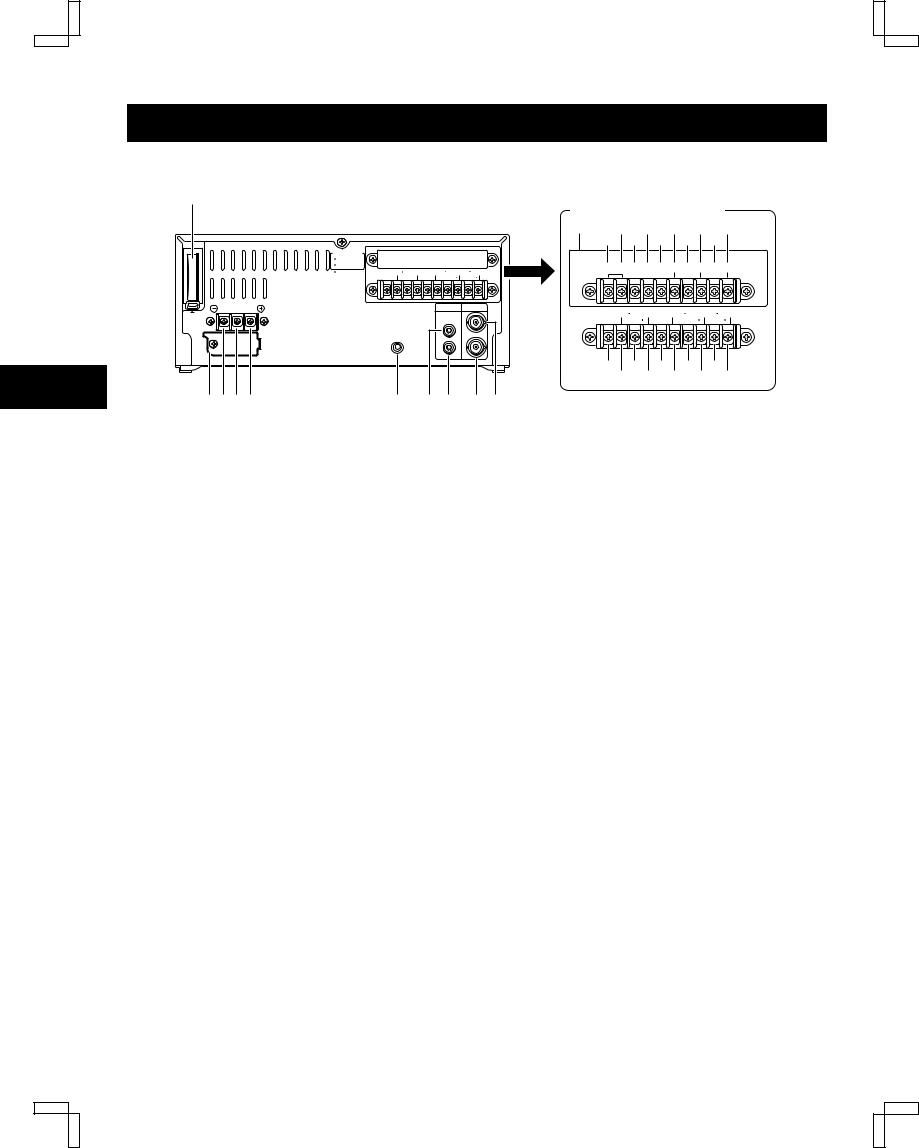
NK4QG/EX (TLS-4024P GB) Tue. Sept., 10/2002
LOCATIONS OF CONTROLS AND INDICATORS
Back Panel
1
With the RS-485 interface board
|
|
|
1 |
B D F H J |
||||
|
|
|
|
A C E G I |
||||
OPEN COLLECTOR |
|
|
|
|
|
|
|
|
1=500mA(Max.) |
|
|
|
|
|
|
|
|
2= 50mA(Max.) |
|
|
|
SHORT FOR |
|
RS485 A |
COM |
RS485 B |
3=SEE MANUAL |
EXT TIMER |
|
|
TERMINATION. |
|
|||
CONTROL IN 3 (ALARM RESET) IN WARNING OUT 1 TAPE END OUT 2 SW OUT |
COM |
RS485 B |
RS485 A |
|||||
|
ALARM(1 SHOT)IN SERIES IN 3 COM |
CONTROL OUT 3 |
TIMER OUT 3 |
|
|
|
|
|
DC 12-24V IN |
|
AUDIO |
VIDEO |
|
|
|
|
|
|
|
|
EXT TIMER |
|
|
|
||
|
|
|
IN |
|
|
TAPE END OUT 2 SW OUT |
||
PUSH |
|
|
CONTROL IN 3 |
(ALARM RESET) IN WARNING OUT 1 |
||||
OPEN |
|
IN |
|
ALARM(1 SHOT)IN SERIES IN 3 COM |
CONTROL OUT 3 |
TIMER OUT 3 |
||
|
|
|
|
|
|
|
|
|
|
REMOTE |
OUT |
OUT |
|
|
|
|
|
|
|
|
|
|
|
|
||
23456789FG
L K J I H
1
2ALARM IN (alarm trigger input) terminal
1 SHOT IN (single image recording trigger input) terminal
3 CONTROL IN terminal
4 SERIES IN (series recording trigger input) terminal
5EXT TIMER IN (external timer trigger input) terminal ALARM REST IN (alarm recording reset input) terminal
6 COM terminal
7WARNING OUT (warning output) terminal
œSignals are output when an alarm, clog detection, video loss, non-recording or mechanism problem occurs.
8 CONTROL OUT terminal
9 TAPE END OUT (tape end output) terminal
F TIMER OUT (timer recording output) terminal
G SW OUT (switch output) terminal
H VIDEO IN (video input) jack
I VIDEO OUT (video output) jack
J AUDIO OUT (audio output) jack
K AUDIO IN (audio input) jack
L REMOTE (remote control input) jack
M DC12-24V IN “+” input terminal
N Do not use
O DC12-24V IN “–” input terminal
P Fuse cover
1 RS-485 interface board (sold separately)
A SHORT FOR TERMINATION terminal
B SHORT FOR TERMINATION terminal
C Do not use
D Do not use
E COM terminal
F RS485 A terminal
G RS485 B terminal
H COM terminal
I RS485 A terminal
J RS485 B terminal
NOTES:
œThe above illustration shows the unit when the RS-485 interface board is installed. If no RS-485 interface board is installed, connectors and switches A through to J do not appear.
œThe terminal may be damaged by a torque of 0.49 N.m (5kg.cm) or more and by using screwdriver with a tip with a diameter of 6 mm or more.
œThe 3, 4, 8 and F terminals can be used to select the input and output signals. (Refer to “SELECTING INPUT AND OUTPUT TERMINALS” on page 36.)
œIf using the 3 and 8 terminals, multiple VCRs can be operated by operating a single VCR. (Refer to “SYNCHRONIZATION CONTROL” on page 38.)
œA fuse has always to be replaced by a fuse with the same ratings (250 V, 5 A)
English |
7 |

NK4QG/EX (TLS-4024P GB) Tue. Sept., 10/2002
CONNECTIONS
Connect the video camera and TV monitor as shown in the figure below.
NOTE: Before making the connections, make sure the devices are disconnected from the power outlet.
TV Monitor (sold separately)
Video camera (sold separately)
From an external |
|
|
To |
|
|
|
|
VIDEO |
|
||
audio source |
|
|
|
|
|
|
|
|
IN |
|
|
|
|
|
|
|
|
|
|
|
|
jack |
|
|
OPEN COLLECTOR |
|
|
|
|
|
1=500mA(Max.) |
|
|
|
|
|
2= 50mA(Max.) |
|
|
|
|
|
3=SEE MANUAL |
EXT TIMER |
|
|
|
|
CONTROL IN 3 (ALARM RESET) IN WARNING OUT 1 TAPE END OUT 2 SW OUT |
|
|||
|
|
ALARM(1 SHOT)IN SERIES IN 3 COM |
CONTROL OUT 3 |
TIMER OUT 3 |
|
DC 12-24V IN |
|
|
AUDIO |
VIDEO |
|
|
|
|
|
||
PUSH |
|
|
|
IN |
|
|
|
|
|
|
|
OPEN |
|
|
IN |
|
|
|
|
REMOTE |
OUT |
OUT |
|
|
|
|
Coaxial |
||
|
|
|
|
|
|
|
|
|
|
|
cable |
|
|
|
|
To |
(sold |
DC power cord |
|
|
separately) |
||
|
|
VIDEO |
|
||
(not supplied) |
|
|
|
||
|
|
OUT |
|
||
|
|
|
|
|
|
|
To remote control |
jack |
|
||
|
|
|
|||
To DC power supply |
(sold separately) |
|
|
||
NOTES:
œFor more details, please refer to the manuals accompanying all other devices. If the connections are not made properly, it may cause a fire or damage the equipment.
œYou can use a VA-RMN01 Remote Control Unit (sold separately) to control the VCR remotely.
œIf there is no video signal when the power is turned on, “NO VIDEO” will be displayed on-screen.
œUse a DC power cord rated A.W.G 18 (1.25 mm2) or more.
œThe table below indicates the DC power source output and DC power maximum cord lengths.
DC power source output |
DC power maximum |
||
cord lengths |
|||
|
|
||
18 V or more |
2 A |
6 m |
|
|
|
|
|
12 ~ 16 V |
3 A |
6 m |
|
|
|
|
|
8 |
English |

NK4QG/EX (TLS-4024P GB) Tue. Sept., 10/2002
ON-SCREEN MENU
Main Menu
To access on-screen menu
1 Press the STANDBY/ON button.
2When no menu is displayed on-screen, press the MENU button.
øThe MAIN MENU appears.
MAIN MENU
<MAIN@MENU>
1.LANGUAGE/CLOCK@SET
2.DISPLAY/SW@OUT@SET
3.GENERAL@SET
4.WARNING@OUT/CONTR.SET
5.ALARM/SERIES@REC@SET
6.TAPE@MANAGEMENT
7.TIMER@SET
8.HOLIDAY@SET
9.OTHERS
3Press the MENU EXIT (or MENU) button to return to the monitor screen.
Using the l, j, ENTER and CLEAR buttons for setting
l (or j) button
œWhen the display is highlighted in a MAIN MENU, select a sub-menu.
œWhen the display is highlighted in a sub-menu, select a setting item.
œWhile the display is flashing, the selected data setting will change or the selected setting value will increase or decrease.
ENTER button
œAfter making the setting, press this button to save the setting and move to the next setting.
œWhen a MAIN MENU is being displayed, press this button and the sub-menu for selection will appear.
œWhen a menu is being displayed, press this button to change the selected setting item from highlighted to flashing.
œIf there are several items on one line, press this button to confirm the setting and move to the next item (on the right).
CLEAR button
œWhen a sub-menu is being displayed, press this button and the MAIN MENU will appear.
œIf there are several items on one line, press this button to move to the previous item (on the left).
Sub-menus
To enter or modify settings within a sub-menu
1When a MAIN MENU is being displayed, press the l (or j) button to select one of the sub-menus, then press the ENTER button.
øThe selected sub-menu appears.
2Press the l (or j) button to move the selection to the desired setting, then press the ENTER button.
øThe selected item flashes.
3Press the l (or j) button to enter or modify the setting.
4Press the MENU EXIT button to save the settings and return to the monitor screen.
LANGUAGE/CLOCK SET menu
<LANGUAGE/CLOCK@SET>
*LANGUAGE-LANGUE-IDIOMA @-SPRACHE-LINGUA-îQäW
@@@@@@@@@@@@@@@ENGLISH
*CLOCK@SET @01-01-2002@TUE@00:00:00
*SUMMER@TIME@SET@@NO@USE
@@@@@@WEEK@@@MONTH@TIME
@ON@@@LST-SUN@@03@@02:00 @OFF@@LST-SUN@@10@@02:00
DISPLAY/SW OUT SET menu
<DISPLAY@SET>@@@@SET@UP
DATE@@@@@@@@@@@@@Y
TIME@@@@@@@@@@@@@Y
SPEED@@@@@@@@@@@@Y
ALARM@COUNT@@@@@@Y
<SW@OUT@SET>
TIMING@@@@@@@@@@@FIELD
FIELD@@@@@@@@@@@@1
3H@MODE@@@@@@@@@@Y
GENERAL SET menu
<GENERAL@SET>
TAPE@IN@MODE@@@@@STOP
TAPE@END@MODE@@@@REW
CLOCK@ADJUST@@@@@01:00
THREAD@CHECK@@@@@N
VIDEO@LOSS@@@@@@@N
CLOG@DETECT.@@@@@N
REMOTE@@@@@@@@@@@MENU
VIDEO@@@@@@@@@@@@COLOR
English |
9 |

NK4QG/EX (TLS-4024P GB) Tue. Sept., 10/2002
ON-SCREEN MENU
WARNING OUT/CONTROL SET menu
<WARNING@OUT@SET>SET@UP
ALARM@@@@@@@@@@@@Y
NON@REC@@@@@@@@@@N
MECHA.PROBLEM@@@@Y
VIDEO@LOSS@@@@@@@Y
CLOG@DETECT.@@@@@Y
<CONTROL@SET>
EJECT@MODE@@@@@@@EJECT1
OPERATION@@@@@@@@SLAVE
NOTES:
œThe “VIDEO LOSS” line does not appear if “VIDEO LOSS” is set to “N” in the (GENERAL SET) menu.
œThe “CLOG DETECT.” line does not appear if “CLOG DETECT.” is set to “N” in the (GENERAL SET) menu.
ALARM/SERIES REC SET menu
<ALARM/SERIES@REC@SET>
*ALARM@SET
@@MODE@@@@@@@@@@@Y1
@@SPEED@@@@@@@@@@3H
@@DURATION@@@@@@@20S
*1@SHOT@SET
@@FIELD@@@@@@@@@@1
@@INTERVAL@@@@@@@1M
*SERIES@REC@@@@@@N
*TAPE@END@OUT@@@@3:00
TAPE MANAGEMENT menu
<TAPE@MANAGEMENT>
*TAPE@MANAGEMENT@@@@N
*PROTECT@DAY@@@@@@@30
*REC@PASS@SET@@@@@@10
*GROUP@NO.SET@@@@@OFF
*OVERRIDE@@@@@@@@@@@N
TIMER SET menu
<TIMER@SET>
WEEK@@START@@STOP@@SPD
SUN@@@--:--@--:--@@--- |
@N |
MON@@@--:--@--:--@@--- |
@N |
TUE@@@--:--@--:--@@--- |
@N |
WED@@@--:--@--:--@@--- |
@N |
THU@@@--:--@--:--@@--- |
@N |
FRI@@@--:--@--:--@@--- |
@N |
SAT@@@--:--@--:--@@--- |
@N |
DAILY@--:--@--:--@@--- |
@N |
EXT@@@*****@*****@@--- |
@N |
HOLIDAY SET menu
<HOLIDAY@SET>
@@1@@----- |
@@@11@@----- |
@@2@@----- |
@@@12@@----- |
@@3@@----- |
@@@13@@----- |
@@4@@----- |
@@@14@@----- |
@@5@@----- |
@@@15@@----- |
@@6@@----- |
@@@16@@----- |
@@7@@----- |
@@@17@@----- |
@@8@@----- |
@@@18@@----- |
@@9@@----- |
@@@19@@----- |
@10@@----- |
@@@20@@----- |
OTHERS menu
<OTHERS>
*ALARM@LOG
*POWER@FAILURE/DEW
*TERMINAL@SET@@@@SET1 *RS-485@SET @@STATUS@INFO.@@@Y @@ALARM@INFO.@@@@Y
NOTE:
œThis is the display when the RS-485 interface board is installed. The last three lines will not appear if this board is not installed.
ALARM LOG menu
<ALARM@LOG>@@@@@@@@@000
@@@001@@@----- |
@-- |
:-- |
@@@002@@@----- |
@-- |
:-- |
@@@003@@@----- |
@-- |
:-- |
@@@004@@@----- |
@-- |
:-- |
@@@005@@@----- |
@-- |
:-- |
@@@006@@@----- |
@-- |
:-- |
@@@007@@@----- |
@-- |
:-- |
@@@008@@@----- |
@-- |
:-- |
@@@009@@@----- |
@-- |
:-- |
@@@010@@@----- |
@-- |
:-- |
POWER FAILURE/DEW/USED TIME menu
<POWER@FAILURE> |
|
|
000@FAILURE@@----- |
@-- |
:-- |
@@@@RECOVERY@----- |
@-- |
:-- |
<DEW> |
|
|
000@FAILURE@@----- |
@-- |
:-- |
@@@@RECOVERY@----- |
@-- |
:-- |
<USED@TIME>
@@VIDEO@@@@@@@@@00000H
@@POWER@@@@@@@@@00000H
NOTES:
œSetting items are highlighted (appear in blue characters) when they are selected.
œSettings flash while they are being changed.
œWhen a menu is displayed, recording will not be possible.
œDuring recording or playback the menus cannot be displayed.
œTo reset the settings of a menu to their original values, select the desired menu and then press the
MENU RESET button.
œThe USED TIME data in the (POWER FAILURE/DEW/USED TIME) menu cannot be cleared even when the MENU RESET button is pressed.
œPress the MENU button to save any settings made and switch menu screens. To display the (ALARM LOG) menu or (POWER FAILURE/DEW/USED TIME) menu, select the “ALARM LOG” or “POWER FAILURE/DEW” line in the (OTHERS) menu and then press the ENTER button.
œPress the CLEAR button while a setting item is highlighted (appears in blue characters) to return to the main menu. In the case of the (ALARM LOG) menu or the (POWER FAILURE/DEW/USED TIME) menu, to return to the (OTHERS) menu.
10 |
English |

NK4QG/EX (TLS-4024P GB) Tue. Sept., 10/2002
SETTING THE LANGUAGE AND CLOCK
Language Setting
English, French, Spanish, Portuguese, German, Italian or Russian can be selected by the user.
1 Turn the power on to all devices used.
2 Press the MENU button to display the MAIN MENU.
øThe “1.LANGUAGE/CLOCK SET” line appears highlighted.
<MAIN@MENU>
1.LANGUAGE/CLOCK@SET
2.DISPLAY/SW@OUT@SET
3.GENERAL@SET
4.WARNING@OUT/CONTR.SET
5.ALARM/SERIES@REC@SET
6.TAPE@MANAGEMENT
7.TIMER@SET
8.HOLIDAY@SET
9.OTHERS
3Press the ENTER button.
øThe (LANGUAGE/CLOCK SET) menu appears.
ø“ENGLISH” is highlighted (appears in blue characters).
<LANGUAGE/CLOCK@SET> *LANGUAGE-LANGUE-IDIOMA @SPRACHE-LINGUA-îQäW
@@@@@@@@@@@@@@@ENGLISH
*CLOCK@SET @01-01-2002@TUE@00:00:00
*SUMMER@TIME@SET@@NO@USE
@@@@@@WEEK@@@MONTH@TIME
@ON@@@LST-SUN@@03@@02:00 @OFF@@LST-SUN@@10@@02:00
4 Press the ENTER button.
øThe display colour for the selected item returns to the original colour and flashes.
5Press the l (or j) button to select the language of your choice.
œTo set the next item, press the ENTER button, then press the l (or j) button to select the next setting.
6When finished, press the MENU EXIT button to return to the monitor screen.
Clock setting
Example: To set the clock to October 15, 2002 at 3:20 PM (15:20).
1
2Press the l (or j) button until the “CLOCK SET” setting is highlighted (appears in blue characters).
3 Press the ENTER button.
ø The day position starts flashing.
4Press the l (or j) button to set the day (15), then press the ENTER button.
øThe day of week is set automatically.
5Press the l (or j) button to set the month (10), then press the ENTER button.
6Press the l (or j) button to set the year (2002), then press the ENTER button.
7Press the l (or j) button to set the hours (15 for 3 PM), then press the ENTER button.
ø Unit uses 24hours format.
8Press the l (or j) button to set the minutes (20), then press the ENTER button.
<LANGUAGE/CLOCK@SET>
*LANGUAGE-LANGUE-IDIOMA @-SPRACHE-LINGUA-îQäW
@@@@@@@@@@@@@@@ENGLISH
*CLOCK@SET @15-10-2002@TUE@15:20:00
*SUMMER@TIME@SET@@NO@USE
@@@@@@WEEK@@@MONTH@TIME
@ON@@@LST-SUN@@03@@02:00 @OFF@@LST-SUN@@10@@02:00
œIf a wrong setting has been entered, press the
CLEAR button to move to the setting to be changed, then press the l (or j) button to enter the correct setting.
9For accurate clock setting, press the l button timed with a time broadcast or other accurate time signal. This will start the seconds counting from 00.
œTo set the next item, press the ENTER button, then press the l (or j) button to select the next setting.
FPress the MENU EXIT button to return to the monitor screen.
NOTE:
œIn STOP mode, press and hold the STOP button then press the TRACKING – button to reset the minutes and seconds to 00 (to the closest hour). For example, between 13:30:00 and 14:29:59 the clock is reset to 14:00:00.
English |
11 |

NK4QG/EX (TLS-4024P GB) Tue. Sept., 10/2002
SETTING THE LANGUAGE AND CLOCK
Automatic Summer Time Adjustment
1Follow steps 1 to 3 under “Language Setting” on page 11.
<LANGUAGE/CLOCK@SET>
*LANGUAGE-LANGUE-IDIOMA @-SPRACHE-LINGUA-îQäW
@@@@@@@@@@@@@@@ENGLISH
*CLOCK@SET @15-10-2002@TUE@15:20:00
*SUMMER@TIME@SET@@NO@USE
@@@@@@WEEK@@@MONTH@TIME
@ON@@@LST-SUN@@03@@02:00 @OFF@@LST-SUN@@10@@02:00
2Press the l (or j) button until the “SUMMER TIME SET” setting is highlighted (appears in blue characters), then press the ENTER button.
3Press the l (or j) button to set the auto summer time/standard time adjustment, then press the ENTER button.
NO USE . . . . . . . . . . . . No summer time/standard time adjustment is made.
USE . . . . . . . . . . . . . . . The auto summer time/standard time adjustment is made.
6Press the l (or j) button to select the “OFF” line setting, then press the ENTER button.
øThe “LST” of the “OFF” line flashes.
7Following the same procedure as above (step 5), set when the time is changed back from summer time to standard time.
8 Press the MENU EXIT button.
Factory setting:
|
WEEK |
MONTH |
TIME |
|
ON |
LST-SUN |
03 |
02:00 (AM) |
|
OFF |
LST-SUN |
10 |
02:00 (AM) |
|
|
||||
|
|
|
|
|
øIf using the “USE” setting, continue with steps 4 to 7.
4Press the l (or j) button to select the “ON” line setting, then press the ENTER button.
ø The “LST” of the “ON” line flashes.
5Set the day the summer time adjustment is made.
œPress the l (or j) button to set the week, then press the ENTER button.
1ST, 2ND, 3RD, 4TH or LST (first, second, third, fourth or last)
œPress the l (or j) button to set the day of week, then press the ENTER button.
SUN, MON, TUE, ...... SAT (Sunday, Monday, Tuesday....Saturday)
œPress the l (or j) button to set the month the summer time adjustment is made, then press the ENTER button.
01, 02,.....11, 12 (for January, February......November, December)
œPress the l (or j) button to set the time (hour) the summer time adjustment is made, then press the ENTER button.
œPress the l (or j) button to set the time (minutes) the summer time adjustment is made, then press the ENTER button.
12 |
English |

NK4QG/EX (TLS-4024P GB) Tue. Sept., 10/2002
SUPERIMPOSE DISPLAY
Selecting the Superimpose Display
You can select to display or not the date, time, tape speed mode and number of alarm recordings.
1 Turn the power on to all devices used.
2 Press the MENU button to display the MAIN MENU.
3Press the l (or j) button to select the “2.DISPLAY/SW OUT SET” line, then press the ENTER button.
ø The (DISPLAY/SW OUT SET) menu appears.
<DISPLAY@SET>@@@@SET@UP
DATE@@@@@@@@@@@@@Y
TIME@@@@@@@@@@@@@Y
SPEED@@@@@@@@@@@@Y
ALARM@COUNT@@@@@@Y
<SW@OUT@SET>
TIMING@@@@@@@@@@@FIELD
FIELD@@@@@@@@@@@@1
3H@MODE@@@@@@@@@@Y
4 Press the ENTER button.
5Press the l (or j) button to select the desired mode, then press the ENTER button.
SET UP . . . . . . . . . . . . Set each item (Individual)
ALL Y . . . . . . . . . . . . . . To set all items to “Y”
ALL N . . . . . . . . . . . . . . To set all items to “N”
øIf using the “SET UP” setting, continue with steps 6 to 8.
6Press the l (or j) button until the item to be changed is highlighted, then press the ENTER button.
7Press the l (or j) button to set “Y” (displayed) or “N” (not displayed), then press the ENTER button.
DATE . . . . . . . . . . . . . . The date appears
TIME. . . . . . . . . . . . . . . The time appears
SPEED . . . . . . . . . . . . . The recording /playback speed mode appears
ALARM COUNT . . . . . . The number of alarm recordings appears
Changing the Superimpose Display
Position
1 Turn the power on to all input devices to the VCR.
2 Set the ON SCREEN switch to the “ON” position.
ø The superimpose display appears.
15-10-2002@TUE@000 15:20:00@@@@@3
3To change the display position, press the SHIFT « (or ]) button.
øThe display will move towards the right (or the bottom).
NOTES:
œIf the SHIFT « (or ]) button is kept pressed for 1 second or more, the display will move at a faster speed.
œThe display position cannot be changed during recording.
8 Repeat steps 6 and 7 when setting other items.
9 When finished, press the MENU EXIT button.
NOTE:
œIf the ON SCREEN switch is set to the “ON” position, the items for which “Y” have been set are recorded. The items for which “N” was set at step 7 above are not recorded.
English |
13 |

NK4QG/EX (TLS-4024P GB) Tue. Sept., 10/2002
VIDEO CASSETTE TAPES
Use only video cassette tapes bearing the VHS logo. This VCR was primarily designed for use with E-180 cassette tapes. It is recommended that you use E-180 standard grade VHS video cassette tapes for optimal performance.
Loading
1Place the cassette, label side up, in the loading slot. Gently push the centre of the cassette until it is loaded automatically.
NOTE:
œIf using longer tapes (i.e. E-240) the tape travel will not be as stable and that may cause problems.
Handling Cassette Tapes
The cassette tapes should always be stored vertically in their cases, away from high temperatures, magnetic fields, direct sunlight, dirt, dust and locations subject to mold formation.
Do not tamper with the cassette mechanism and never touch the tape with your fingers.
Protect the cassette tapes from shocks and strong vibrations.
To Protect your Recordings
After having recorded a tape, if you wish to keep the recording, use a flat-tripped screwdriver to break off the erasure-prevention tab on the cassette.
To record again on a tape without an erasure-prevention tab, cover the hole with adhesive tape.
Erasure-prevention tab
øThe time display will switch to the reset counter “0:00:00” display.
øThe cassette indicator “o” lights on the digital display.
NOTE:
œIf you try to record on a cassette without an erasure-prevention tab, the VCR will eject the cassette.
Unloading
1In stop mode, press the EJECT button.
øThe cassette is automatically ejected.
NOTES:
œDo not insert any other object in the cassette loading slot, as that may cause injury and damage to the VCR.
œIf your hand gets stuck in the cassette loading slot, unplug the power cord and consult the dealer where the unit was bought. Do not forcibly pull your hand out as that may cause severe injuries.
Precautions concerning the video cassette tapes
œDo not use tapes that are damaged, tapes that have been cut and repaired or tapes that have been altered in any way.
œSome rewinders may tangle the tape, and therefore their use is not recommended.
œWhen tapes are recorded over and over again, the recording quality will deteriorate. Refer to “Concerning the Number of Times Tapes can be Rerecorded on” on page 20, and replace the tape with a new tape as required.
14 |
English |

NK4QG/EX (TLS-4024P GB) Tue. Sept., 10/2002
VIDEO CASSETTE TAPES
Correct tape thread check function
This function checks to make sure that the cassette has been correctly loaded so that recording can be carried out.
NOTES:
œAfter the cassette tape is loaded, the mechanism will operate for about 5 seconds to check that the tape
has been threaded (loaded) correctly automatically and the cassette indicator “o” will flash during that period. If the tape is not loaded properly, the cassette will be ejected.
œIf the REC, PLAY, FF, REW or STOP button is pressed during the tape thread check operation, the command will only be executed after the tape thread has been checked. Only the EJECT button will operate while the tape thread is being checked.
œIf “TAPE IN MODE” in the (GENERAL SET) menu is set to “REC”, the recording indicator “a” will light while the tape thread is being checked. However, recording will only start after the tape thread check is completed.
1 Press the STANDBY/ON button.
2 Press the MENU button to display the MAIN MENU.
3Press the l (or j) button to select the “3.GENERAL SET” line, then press the ENTER button.
ø The (GENERAL SET) menu appears.
<GENERAL@SET>
TAPE@IN@MODE@@@@@STOP
TAPE@END@MODE@@@@REW
CLOCK@ADJUST@@@@@01:00
THREAD@CHECK@@@@@N
VIDEO@LOSS@@@@@@@N
CLOG@DETECT.@@@@@N
REMOTE@@@@@@@@@@@MENU
VIDEO@@@@@@@@@@@@COLOR
4Press the l (or j) button until the “THREAD CHECK” setting is highlighted, then press the ENTER button.
5Press the l (or j) button to select the desired mode, then press the ENTER button.
N . . . . . . . . . The correct tape thread check function is off
Y. . . . . . . . . . The correct tape thread check function is on
6 Press the MENU EXIT button.
Setting the Action to Take When a Cassette is Loaded
You can set the mode the VCR will go into when a cassette is loaded.
1 Press the STANDBY/ON button.
2 Press the MENU button to display the MAIN MENU.
3Press the l (or j) button to select the “3.GENERAL SET” line, then press the ENTER button.
øThe (GENERAL SET) menu appears.
4Press the l (or j) button until the “TAPE IN MODE” setting is highlighted, then press the ENTER button.
5Press the l (or j) button to select the desired mode, then press the ENTER button.
STOP . . . . . . When tape inserted the VCR, stays in stop mode
REC . . . . . . . When tape inserted the VCR, goes into recording mode
6 Press the MENU EXIT button.
English |
15 |
