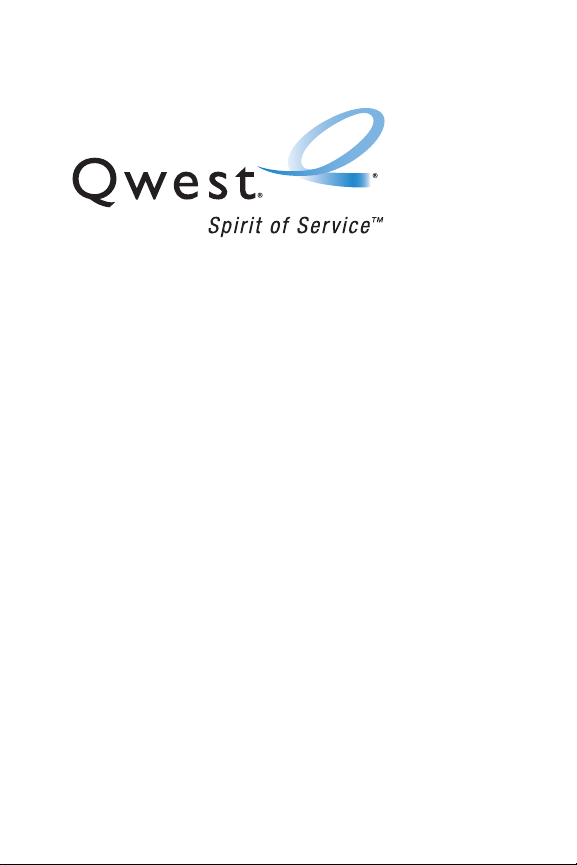
Phone User Guide
www.qwest.com
Copyright © 2007 Qwest Communications International, Inc. All rights
reserved. No reproduction in whole or in part without prior written approval.
Qwest is a trademark of Qwest Communications International Inc. Sprint is a
trademark of Sprint Nextel. SANYO is a registered trademark of SANYO Electric
Co., Ltd. All other trademarks are the property of their respective owners.
SCP-7050 by SANYO
®
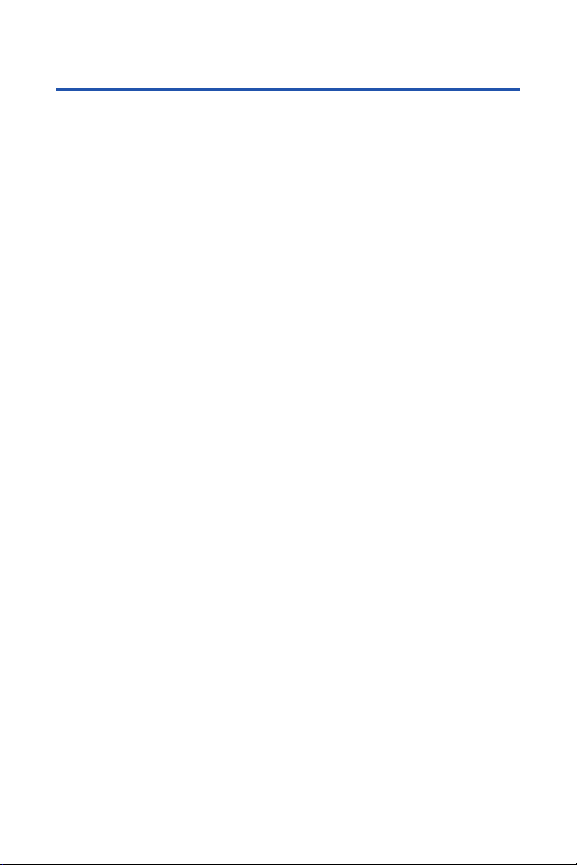
Table of Contents
Welcome to Qwest . . . . . . . . . . . . . . . . . . . . . . . . . . . . . . . . .i
Introduction . . . . . . . . . . . . . . . . . . . . . . . . . . . . . . . . . . . . . .ii
Your Phone’s Menu . . . . . . . . . . . . . . . . . . . . . . . . . . . . . . . .iii
Section 1: Getting Started . . . . . . . . . . . . . . . . . . . . . . . . . . .1
1A. Setting Up Service . . . . . . . . . . . . . . . . . . . . . . . . . . . . . . . . .2
Getting Started . . . . . . . . . . . . . . . . . . . . . . . . . . . . . . . . . . . . . . . . . . . .3
Setting Up Your Voicemail . . . . . . . . . . . . . . . . . . . . . . . . . . . . . . . . . . . . .4
Account Passwords . . . . . . . . . . . . . . . . . . . . . . . . . . . . . . . . . . . . . . . . .5
Getting Help . . . . . . . . . . . . . . . . . . . . . . . . . . . . . . . . . . . . . . . . . . . . . .6
Section 2: Using Your Phone . . . . . . . . . . . . . . . . . . . . . . . . .7
2A. Phone Basics . . . . . . . . . . . . . . . . . . . . . . . . . . . . . . . . . . . . .8
Front View of Your Phone . . . . . . . . . . . . . . . . . . . . . . . . . . . . . . . . . . . . .9
Viewing the Display Screen . . . . . . . . . . . . . . . . . . . . . . . . . . . . . . . . . .13
Features of Your Phone . . . . . . . . . . . . . . . . . . . . . . . . . . . . . . . . . . . . .16
Turning Your Phone On and Off . . . . . . . . . . . . . . . . . . . . . . . . . . . . . . . .18
Using Your Phone’s Battery and Charger . . . . . . . . . . . . . . . . . . . . . . . . .19
Using Holster . . . . . . . . . . . . . . . . . . . . . . . . . . . . . . . . . . . . . . . . . . . .22
Navigating Through Phone Menus . . . . . . . . . . . . . . . . . . . . . . . . . . . . .24
Displaying Your Phone Number . . . . . . . . . . . . . . . . . . . . . . . . . . . . . . . .25
Making and Answering Calls . . . . . . . . . . . . . . . . . . . . . . . . . . . . . . . . .26
Entering Text . . . . . . . . . . . . . . . . . . . . . . . . . . . . . . . . . . . . . . . . . . . . .41
2B. Controlling Your Phone’s Settings . . . . . . . . . . . . . . . . . . . .46
Sound Settings . . . . . . . . . . . . . . . . . . . . . . . . . . . . . . . . . . . . . . . . . . .47
Display Settings . . . . . . . . . . . . . . . . . . . . . . . . . . . . . . . . . . . . . . . . . .54
Location Settings . . . . . . . . . . . . . . . . . . . . . . . . . . . . . . . . . . . . . . . . .60
Messaging Settings . . . . . . . . . . . . . . . . . . . . . . . . . . . . . . . . . . . . . . .61
Airplane Mode . . . . . . . . . . . . . . . . . . . . . . . . . . . . . . . . . . . . . . . . . . .64
TTY Use . . . . . . . . . . . . . . . . . . . . . . . . . . . . . . . . . . . . . . . . . . . . . . . .65
Phone Setup Options . . . . . . . . . . . . . . . . . . . . . . . . . . . . . . . . . . . . . . .66
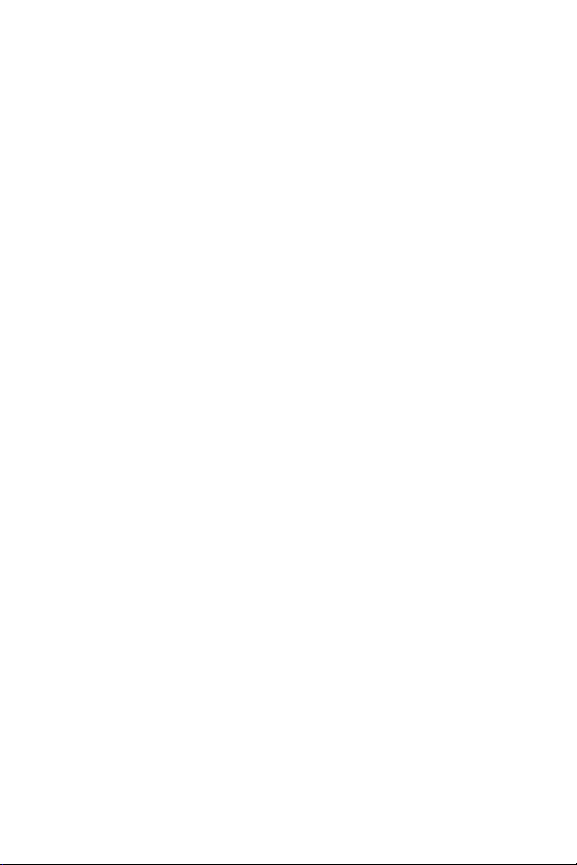
2C. Setting Your Phone’s Security . . . . . . . . . . . . . . . . . . . . . . .73
Accessing the Security Menu . . . . . . . . . . . . . . . . . . . . . . . . . . . . . . . . .74
Using Your Phone’s Lock Feature . . . . . . . . . . . . . . . . . . . . . . . . . . . . . .74
Restricting Calls . . . . . . . . . . . . . . . . . . . . . . . . . . . . . . . . . . . . . . . . . .76
Using Special Numbers . . . . . . . . . . . . . . . . . . . . . . . . . . . . . . . . . . . . .77
Erasing Phone Content . . . . . . . . . . . . . . . . . . . . . . . . . . . . . . . . . . . . .78
Resetting the Browser . . . . . . . . . . . . . . . . . . . . . . . . . . . . . . . . . . . . . .79
Resetting Favorites . . . . . . . . . . . . . . . . . . . . . . . . . . . . . . . . . . . . . . . .79
Resetting Your Phone . . . . . . . . . . . . . . . . . . . . . . . . . . . . . . . . . . . . . .80
Resetting Default Settings . . . . . . . . . . . . . . . . . . . . . . . . . . . . . . . . . . .80
Security Features for Sprint Vision . . . . . . . . . . . . . . . . . . . . . . . . . . . . . .81
2D. Controlling Your Roaming Experience . . . . . . . . . . . . . . . . .82
Understanding Roaming . . . . . . . . . . . . . . . . . . . . . . . . . . . . . . . . . . . .83
Setting Your Phone’s Roam Mode . . . . . . . . . . . . . . . . . . . . . . . . . . . . . .84
Using Call Guard . . . . . . . . . . . . . . . . . . . . . . . . . . . . . . . . . . . . . . . . . .85
Using Data Roam Guard . . . . . . . . . . . . . . . . . . . . . . . . . . . . . . . . . . . . .86
2E. Managing Call History . . . . . . . . . . . . . . . . . . . . . . . . . . . . .87
Viewing History . . . . . . . . . . . . . . . . . . . . . . . . . . . . . . . . . . . . . . . . . . .88
Call History Options . . . . . . . . . . . . . . . . . . . . . . . . . . . . . . . . . . . . . . . .89
Making a Call From Call History . . . . . . . . . . . . . . . . . . . . . . . . . . . . . . . .90
Saving a Phone Number From Call History . . . . . . . . . . . . . . . . . . . . . . . .91
Prepending a Phone Number From Call History . . . . . . . . . . . . . . . . . . . .92
Erasing Call History . . . . . . . . . . . . . . . . . . . . . . . . . . . . . . . . . . . . . . . .92
2F. Using Contacts . . . . . . . . . . . . . . . . . . . . . . . . . . . . . . . . . . .93
Adding a New Contacts Entry . . . . . . . . . . . . . . . . . . . . . . . . . . . . . . . . .94
Assigning a Group Entry . . . . . . . . . . . . . . . . . . . . . . . . . . . . . . . . . . . . .95
Finding Contacts Entries . . . . . . . . . . . . . . . . . . . . . . . . . . . . . . . . . . . .96
Contacts Entry Options . . . . . . . . . . . . . . . . . . . . . . . . . . . . . . . . . . . . .98
Adding a Phone Number to a Contacts Entry . . . . . . . . . . . . . . . . . . . . . .99
Editing a Contacts Entry’s Phone Number . . . . . . . . . . . . . . . . . . . . . . . .99
Erasing a Contacts Entry From the List . . . . . . . . . . . . . . . . . . . . . . . . . .100
Assigning Speed Dial Numbers . . . . . . . . . . . . . . . . . . . . . . . . . . . . . . .100
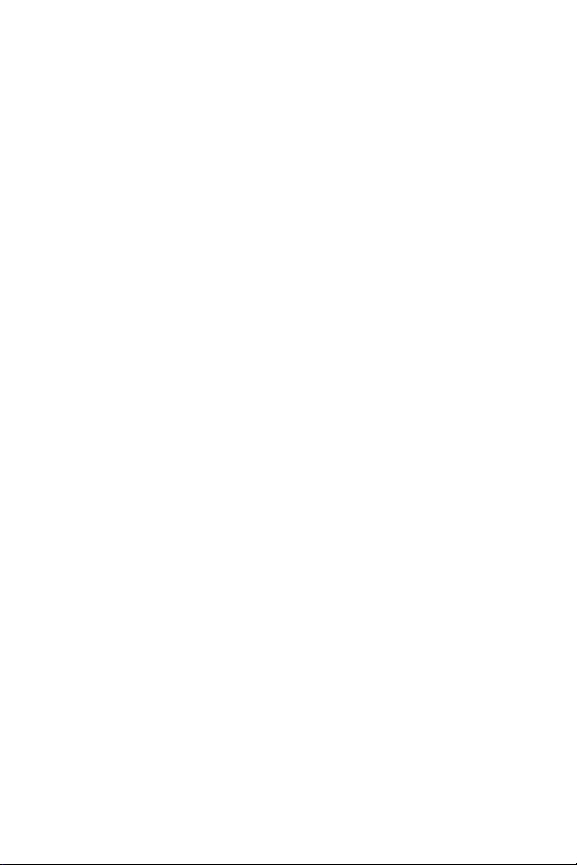
Editing a Contacts Entry . . . . . . . . . . . . . . . . . . . . . . . . . . . . . . . . . . . .101
Assigning an Image to a Contacts Entry . . . . . . . . . . . . . . . . . . . . . . . . .101
Selecting a Ringer Type for an Entry . . . . . . . . . . . . . . . . . . . . . . . . . . . .102
Secret Contacts Entries . . . . . . . . . . . . . . . . . . . . . . . . . . . . . . . . . . . .103
2G. Using the Phone’s Calendar and Tools . . . . . . . . . . . . . . . .104
Using Your Phone’s Calendar . . . . . . . . . . . . . . . . . . . . . . . . . . . . . . . .105
Using Your Phone’s Tools . . . . . . . . . . . . . . . . . . . . . . . . . . . . . . . . . . .115
Personal Information Management . . . . . . . . . . . . . . . . . . . . . . . . . . . .119
2H. Using Your Phone’s Voice Services . . . . . . . . . . . . . . . . . .120
Using Voice-Activated Dialing . . . . . . . . . . . . . . . . . . . . . . . . . . . . . . . .121
Managing Voice/Call Memos . . . . . . . . . . . . . . . . . . . . . . . . . . . . . . . .123
Setting Up Screen Call . . . . . . . . . . . . . . . . . . . . . . . . . . . . . . . . . . . . .128
2I. Using Ready Link . . . . . . . . . . . . . . . . . . . . . . . . . . . . . . . .131
Getting Started With Ready Link . . . . . . . . . . . . . . . . . . . . . . . . . . . . . .132
Making and Receiving a Ready Link Call . . . . . . . . . . . . . . . . . . . . . . . .134
Adding and Editing Ready Link Contacts . . . . . . . . . . . . . . . . . . . . . . . .141
Erasing Ready Link List Entries . . . . . . . . . . . . . . . . . . . . . . . . . . . . . . .146
Updating Ready Link Lists . . . . . . . . . . . . . . . . . . . . . . . . . . . . . . . . . .147
Managing Ready Link Settings . . . . . . . . . . . . . . . . . . . . . . . . . . . . . . .148
2J. Using Bluetooth . . . . . . . . . . . . . . . . . . . . . . . . . . . . . . . . .152
Turning Bluetooth On and Off . . . . . . . . . . . . . . . . . . . . . . . . . . . . . . . .153
Using the Bluetooth Settings Menu . . . . . . . . . . . . . . . . . . . . . . . . . . . .154
Bluetooth Profiles . . . . . . . . . . . . . . . . . . . . . . . . . . . . . . . . . . . . . . . .157
Pairing Bluetooth Devices . . . . . . . . . . . . . . . . . . . . . . . . . . . . . . . . . .158
Using the Trusted Devices Options . . . . . . . . . . . . . . . . . . . . . . . . . . . .159
Printing Data via Bluetooth . . . . . . . . . . . . . . . . . . . . . . . . . . . . . . . . . .160
Sending Data via Bluetooth . . . . . . . . . . . . . . . . . . . . . . . . . . . . . . . . .161
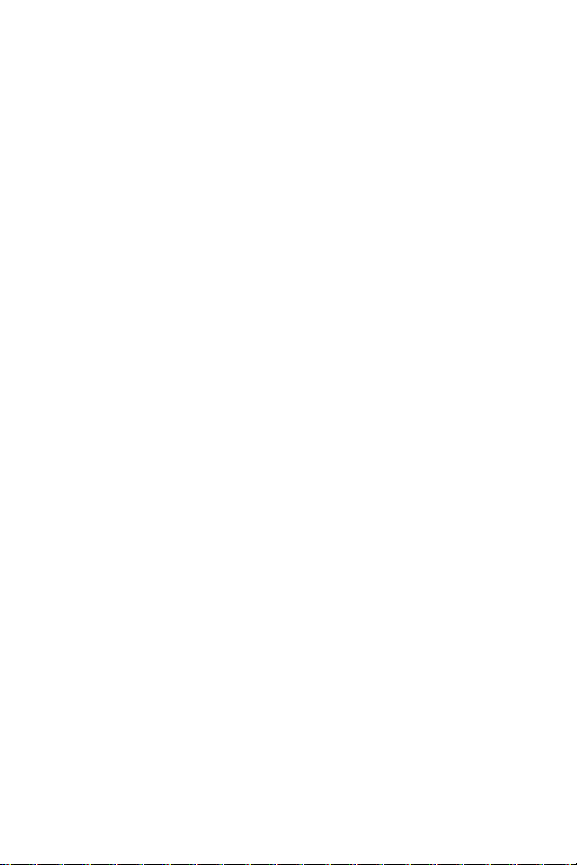
Section 3: Qwest Service Features . . . . . . . . . . . . . . . . . .163
3A. Qwest Service Features: The Basics . . . . . . . . . . . . . . . . .164
Using Voicemail . . . . . . . . . . . . . . . . . . . . . . . . . . . . . . . . . . . . . . . . .165
Using SMS Text Messaging . . . . . . . . . . . . . . . . . . . . . . . . . . . . . . . . .172
Using Caller ID . . . . . . . . . . . . . . . . . . . . . . . . . . . . . . . . . . . . . . . . . .176
Responding to Call Waiting . . . . . . . . . . . . . . . . . . . . . . . . . . . . . . . . . .176
Making a Three-Way Call . . . . . . . . . . . . . . . . . . . . . . . . . . . . . . . . . . .177
Using Call Forwarding . . . . . . . . . . . . . . . . . . . . . . . . . . . . . . . . . . . . .178
3B. Sprint Vision . . . . . . . . . . . . . . . . . . . . . . . . . . . . . . . . . . . .179
Sprint Vision Applications . . . . . . . . . . . . . . . . . . . . . . . . . . . . . . . . . . .180
Getting Started With Sprint Vision . . . . . . . . . . . . . . . . . . . . . . . . . . . . .180
Accessing Messaging . . . . . . . . . . . . . . . . . . . . . . . . . . . . . . . . . . . . .186
Downloading Content . . . . . . . . . . . . . . . . . . . . . . . . . . . . . . . . . . . . .189
Exploring the Web . . . . . . . . . . . . . . . . . . . . . . . . . . . . . . . . . . . . . . . .191
Section 4: Safety and Warranty Information . . . . . . . . . . .197
4A. Important Safety Information . . . . . . . . . . . . . . . . . . . . . . .198
General Precautions . . . . . . . . . . . . . . . . . . . . . . . . . . . . . . . . . . . . . .199
Maintaining Safe Use of and Access to Your Phone . . . . . . . . . . . . . . . . .200
Using Your Phone With a Hearing Aid Device . . . . . . . . . . . . . . . . . . . . . .202
Caring for the Battery . . . . . . . . . . . . . . . . . . . . . . . . . . . . . . . . . . . . .203
Radio Frequency (RF) Energy . . . . . . . . . . . . . . . . . . . . . . . . . . . . . . . .205
Owner’s Record . . . . . . . . . . . . . . . . . . . . . . . . . . . . . . . . . . . . . . . . .208
Phone Guide Proprietary Notice . . . . . . . . . . . . . . . . . . . . . . . . . . . . . .208
4B. Manufacturer’s Warranty . . . . . . . . . . . . . . . . . . . . . . . . . .209
Manufacturer’s Warranty . . . . . . . . . . . . . . . . . . . . . . . . . . . . . . . . . . .210
Index . . . . . . . . . . . . . . . . . . . . . . . . . . . . . . . . . . . . . . . . .213
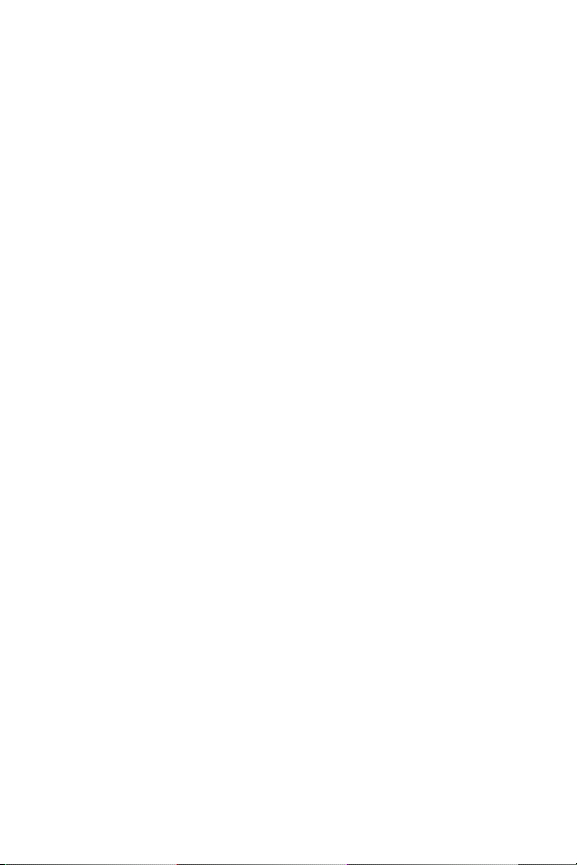
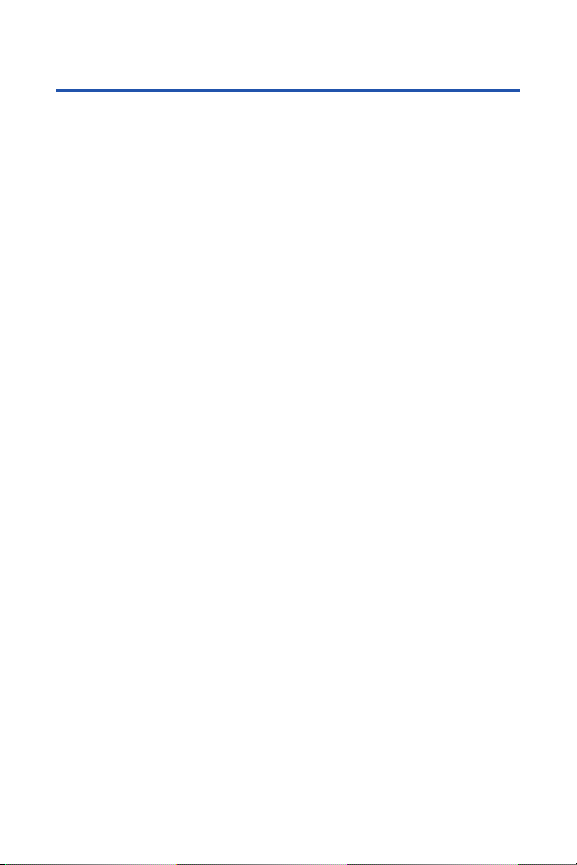
Welcome to Qwest
®
This guide will familiarize you with wireless service and your new phone
through simple, easy-to-follow instructions. It’s all right here – from
setting up your account passwords and voicemail to using the most
advanced features of your new phone.
Welcome and thank you for choosing Qwest®.
i
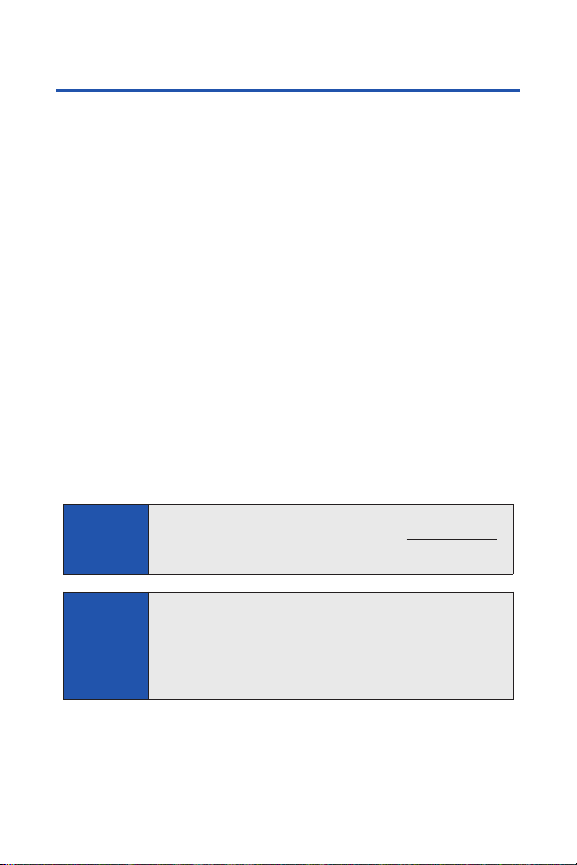
ii
Introduction
This Phone User Guide introduces you to wireless service and all the
features of your new phone. It’s divided into four sections:
Section 1: Getting Started
Section 2: Using Your Phone
Section 3: Qwest
®
Service Features
Section 4: Safety and Warranty Information
Throughout this guide, you’ll find tips that highlight special shortcuts and
timely reminders to help you make the most of your new phone and
service. The Table of Contents and Index will also help you quickly locate
specific information.
You’ll get the most out of your phone if you read each section. However, if
you’d like to get right to a specific feature, simply locate that section in the
Table of Contents and go directly to that page. Follow the instructions in that
section, and you’ll be ready to use your phone in no time.
WARNING
Please refer to the
Important Safety Information
section on
page 198 to learn about information that will help you safely use
your phone. Failure to read and follow the Important Safety
Information in this phone guide may result in serious bodily injury,
death, or property damage.
Phone
Guide Note:
Because of updates in phone software, this printed guide may not
be the most current version for your phone. Visit www.qwest.com
to access the most recent version of the phone user guide.
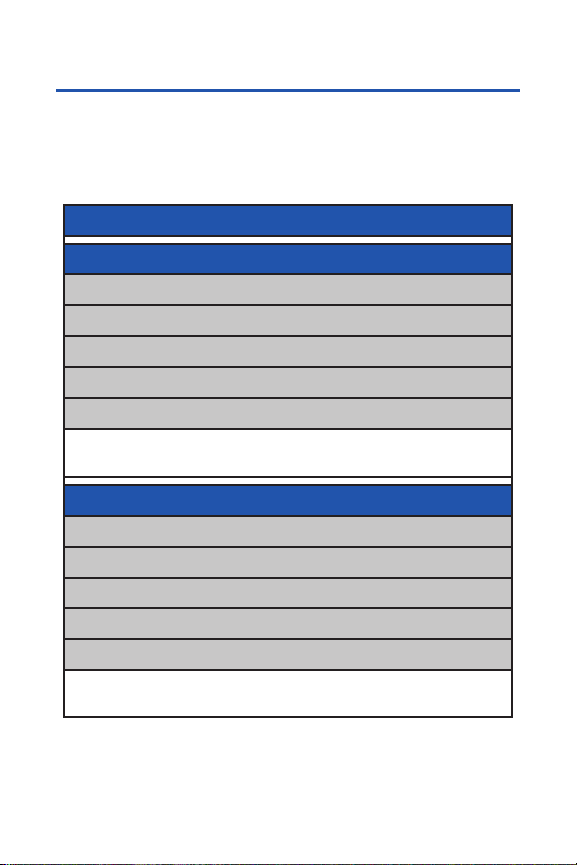
Your Phone’s Menu
The following table outlines your phone’s list menu structure. For more
information about using your phone’s menus, see “Navigating Through
Phone Menus” on page 24.
1: MISSED ALERTS
2: CALL HISTORY
1: OUTGOING
2: INCOMING
3: MISSED
4: RECENT CALLS
5: ERASE HISTORY
1: Outgoing 2: Incoming
3: Missed 4: Recent Calls
5: All
3: CONTACTS
1: FIND/ADD ENTRY
2: GROUP
3: SPEED DIAL #S
4: MY NAME CARD
5: SERVICES
1: Customer Service 2: Dir Assistance
3: Account Info 4: Operator
iii
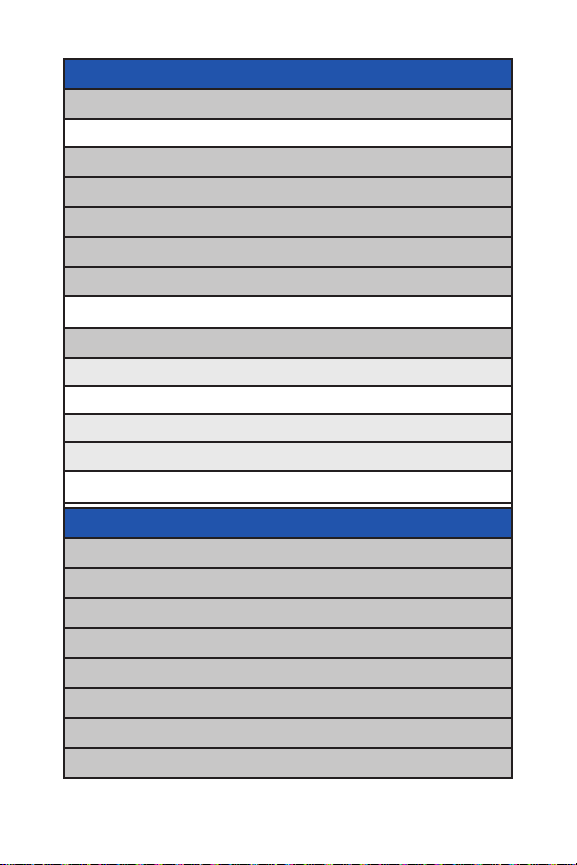
iv
4: MESSAGING
1: SEND MESSAGE
1: Text 2: Exit
2: TEXT
3: PICTURE MAIL
4: IM & EMAIL
5: CHAT & DATIN G
6: VOICEMAIL
1: Call Voicemail 2: Call:Speaker On
3: Details 4: Clear Count
7: SETTINGS
1: Notification
1: Msgs and Icon 2: Icon Only
2: Preset Msgs
3: Text
1: Send Callback# 2: Signature
3: Drafts Alert
5: MY CONTENT
1: APPLICATION MGR.
2: GAMES
3: RINGERS
4: SCREEN SAVERS
5: APPLICATIONS
6: IM & EMAIL
7: DYNAMIC 1-11 (IFAPPLICABLE)
8: OTHERS (IF APPLICABLE)
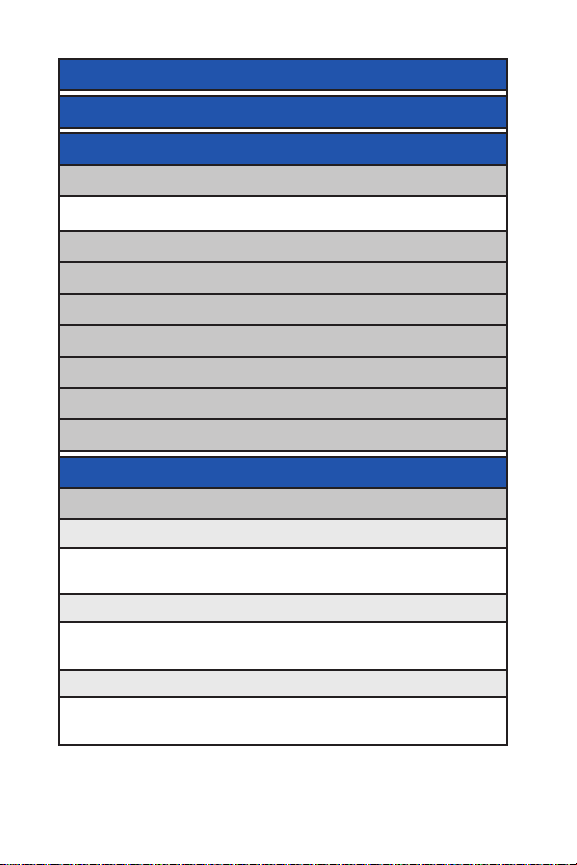
v
6: WEB
7: CALENDAR
8: TOOLS
1: VOICE MEMO
1: Record 2: List
3: Screen Call
2: BLUETOOTH
3: ALARM CLOCK
4: STOP WATCH
5: COUNTDOWN
6: WORLD CLOCK
7: CALCULATOR
8: UPDATEPHONE
9: SETTINGS
1: SOUNDS
1: Ringer Type
1: Incoming Calls 2: Ready Link
3: Voicemail 4: Messaging
5: Calendar/Alarm
2: Volume
1: Ringer 2: Advanced Ringer
3: Receiver 4: Application
5: Start-up/Pw-off 6: Key Beep
3: Vibrate Pattern
1: Incoming Calls 2: Ready Link
3: Voicemail 4: Messaging
5: Calendar/Alarm
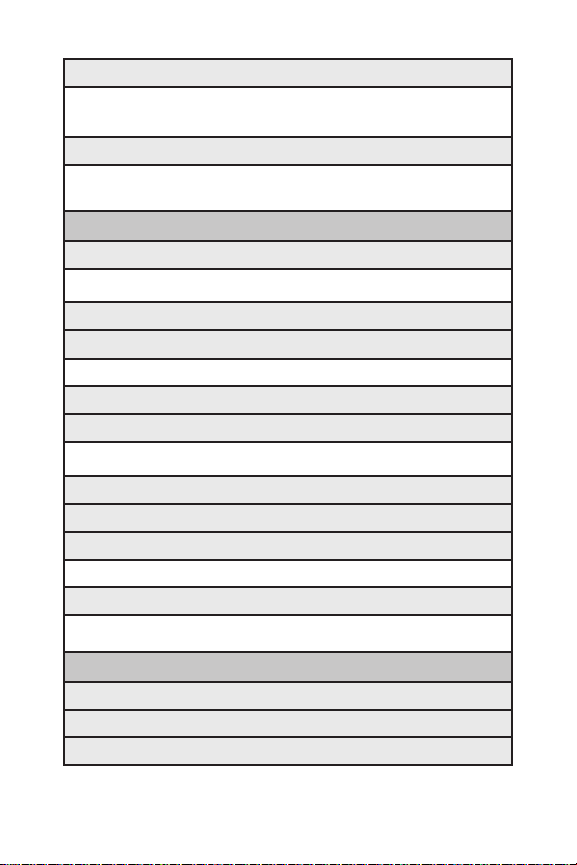
vi
4: Alerts
1: Service 2: Ready Link
3: Voicemail 4: Messaging
5: Minute Beep 6: Signal Fade
5: Others
1: Tone Length 2: Start-up Tone
3: Power-off Tone 4: Voice Prompt
5: Key Press Echo
2: DISPLAY
1: Backlight
1: Main LCD 2: Key
3: Sub LCD
2: Power Save Mode
3: Greeting
1: Qwest 2: Custom
4: Background
5: Animation
1: Standby 2: Outgoing Calls
3: Service Search
6: Incoming Calls
7: Screen Saver
8: Clock/Calendar
1: Main LCD 2: Sub LCD
9: Others
1: Font Size 2: Match Area Code
3: Return to Idle 4: Sleep Mode
3: DATA
1: Enable Data (sign-out state)/Disable Data (sign-in state)
2: Net Guard
3: Update Profile
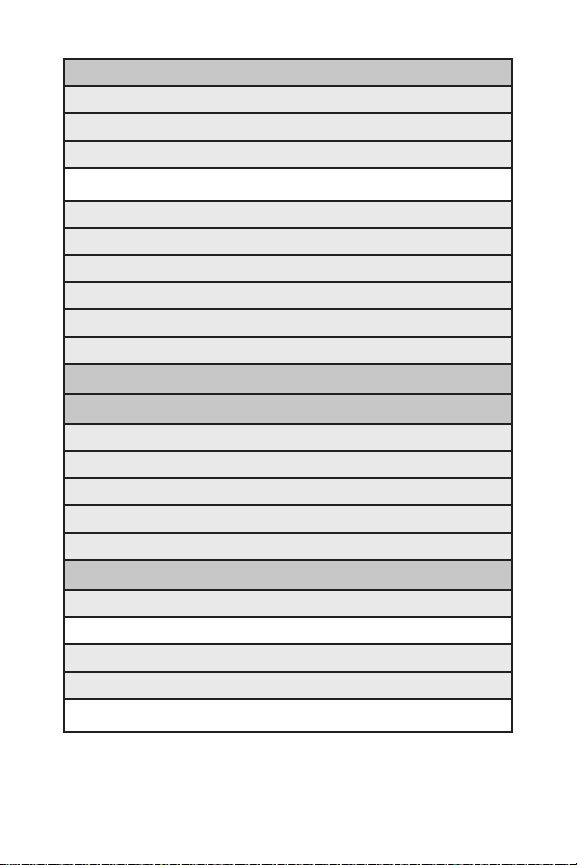
vii
4: READY LINK
1: Enable/Disable
2: List Update
3: Sounds
1: Ringer Type 2: Ringer Volume
3: Vibrate Pattern 4: Alerts
4: Speakerphone
5: Default View
6: Floor Display
7: R-Link Guard
8: Restart
9: Help
5: LOCATION
6: BLUETOOTH
1: Enable/Disable
2: Visibility
3: Voice Priority
4: My Device Name
5: My Device Info
7: MESSAGING
1: Notification
1: Msgs and Icon 2: Icon Only
2: Preset Msgs
3: Text
1: Send Callback# 2: Signature
3: Drafts Alert

viii
8: SECURITY
1: Lock Phone
1: Unlocked 2: Lock Now
3: On Power-up
2: Erase/Reset
1: Erase Ph. Book 2: Erase My Content
3: Erase Voice Data 4: Erase Voice Tag
5: Erase Messages 6: Erase Cal. Events
7: Reset Browser 8: Reset Favorites
9: Default Settings 0: Reset Phone
3: Others
1: Change Lock 2: Limit Use
3: Special #s 4: Found Me
5: Lock Services
9: OTHERS
1: Airplane Mode
2: Roaming
1: Set Mode 2: Call Guard
3: Data Roam Guard
3: Text Entry
1: Auto-Capital 2: My Words
3: Input Language 4: Default Input
5: Auto-Space 6: T9 Settings
7: Add Word 8: Auto-Complete
9: Help
4: Any Key Answer
5: Auto Answer
1: Hands-free 2: Speakerphone
6: Open/Close Flip
1: Open 2: Close
7: Abbrev. Dial
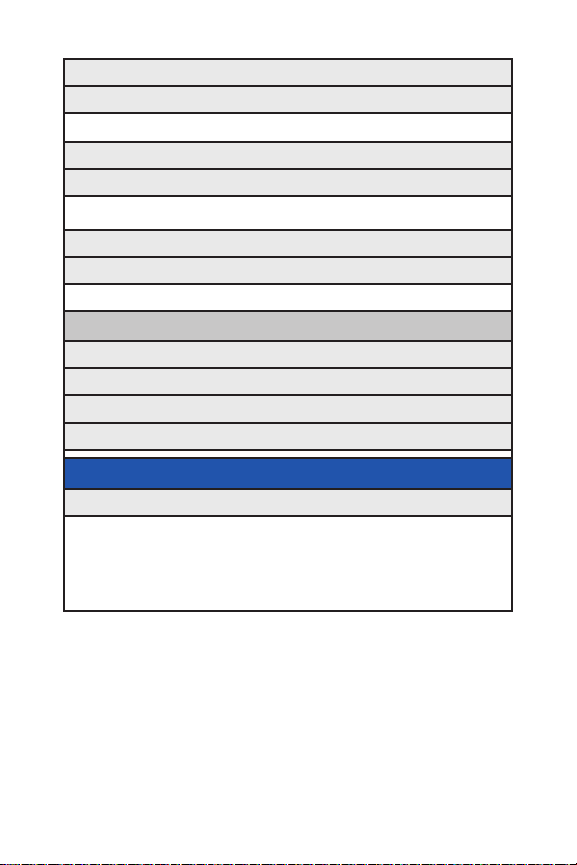
ix
8: Power On to Alert
9: Headset Mode
1: Turbo Button 2: Ringer Sound
10: TTY
11: Navigation Keys (Default Settings)
1: Left Navigation (Calendar) 2: Right Navigation (Contacts)
3: Up Navigation (Send Text) 4: Down Navigation (My Content)
12: Side Key Guard
13: Language
1: English 2: Español
0
:PHONE INFO
1: Phone#/User ID
2: Icon Glossary
3: Version
4: Advanced
IN USE MENU
Select Options (right softkey) to display the following options:
1: Flash 2: Mute/Unmute
3: Speaker On/Speaker Off 4: Three-Way Call
5: Missed Alerts 6: Call History
7: Contacts 8: Messaging
9: Calendar 10: Tools
11: Settings
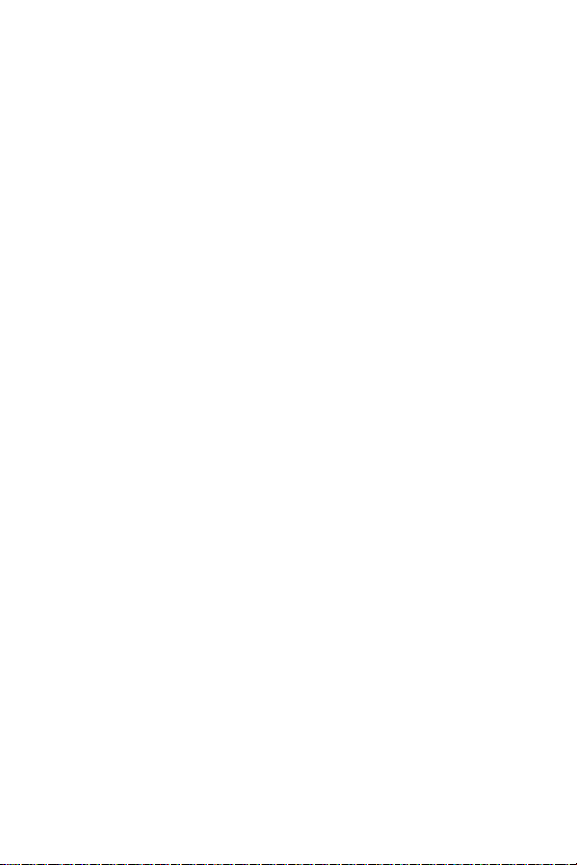
x
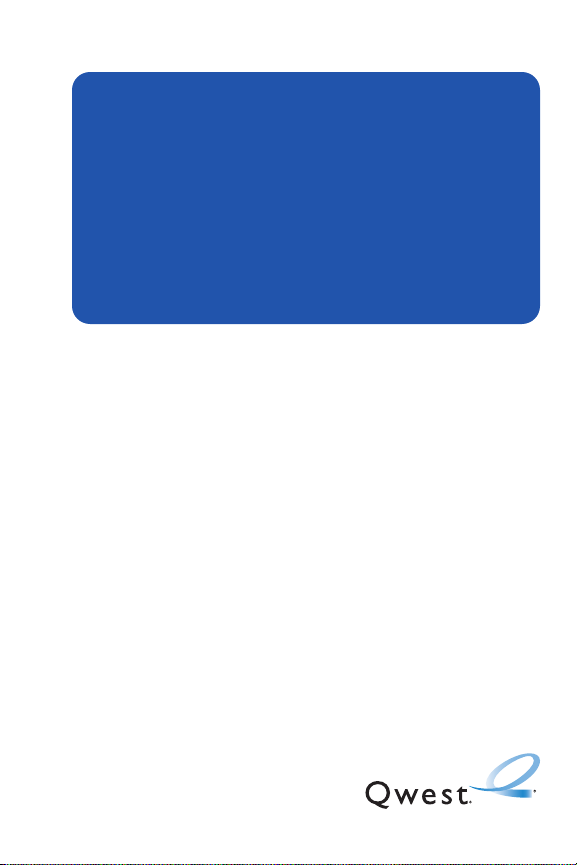
Section 1
Getting Started
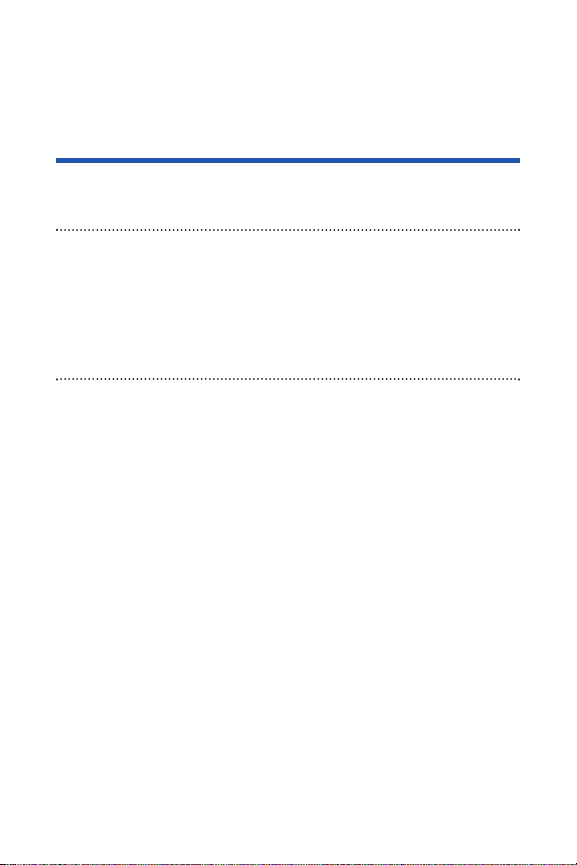
2 Section 1A: Setting Up Service
Section 1A
Setting Up Service
In This Section
Getting Started (page 3)
Setting Up Your Voicemail (page 4)
Account Passwords (page 5)
Getting Help (page 6)
Setting up service on your new phone is quick and easy. This
section walks you through the necessary steps to unlock your phone, set
up your voicemail, establish passwords, and contact Qwest for assistance
with your wireless service.
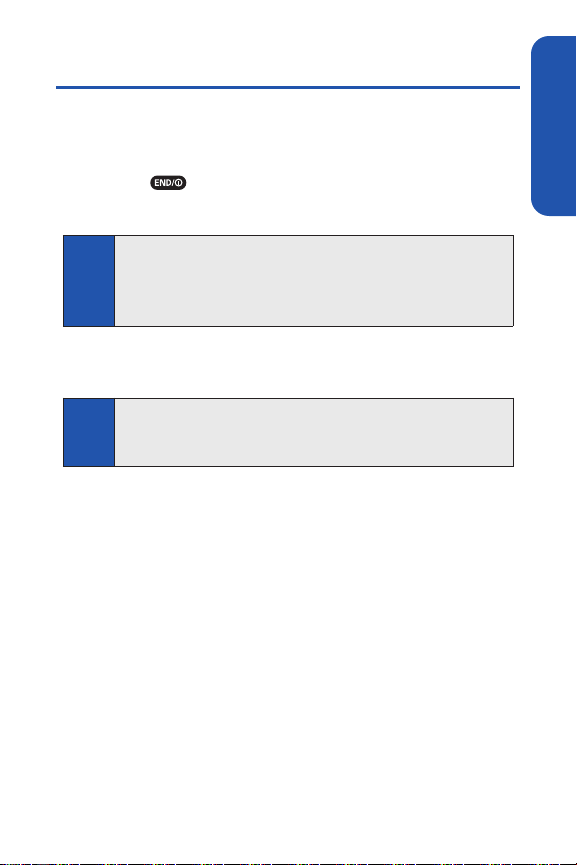
Section 1A: Setting Up Service 3
Getting Started
Unlocking Your Phone
To unlock your phone, follow these easy steps:
1. Press to turn the phone on.
2. Select Unlock (left softkey).
3. Enter your four-digit lock code. (For security purposes, the code is not
visible as you type.)
Tip:
If you can’t recall your lock code, try using the last four digits of your
wireless phone number. If this does not work, call Qwest Wireless®Repair
at 1-888-879-0611.
Note:
To select a softkey, press the key directly below the softkey text that is
displayed at the bottom left and bottom right of your phone’s display
screen. Softkey actions change according to the screen you’re viewing
and will not be displayed if there is no corresponding action available.
Setting Up Service
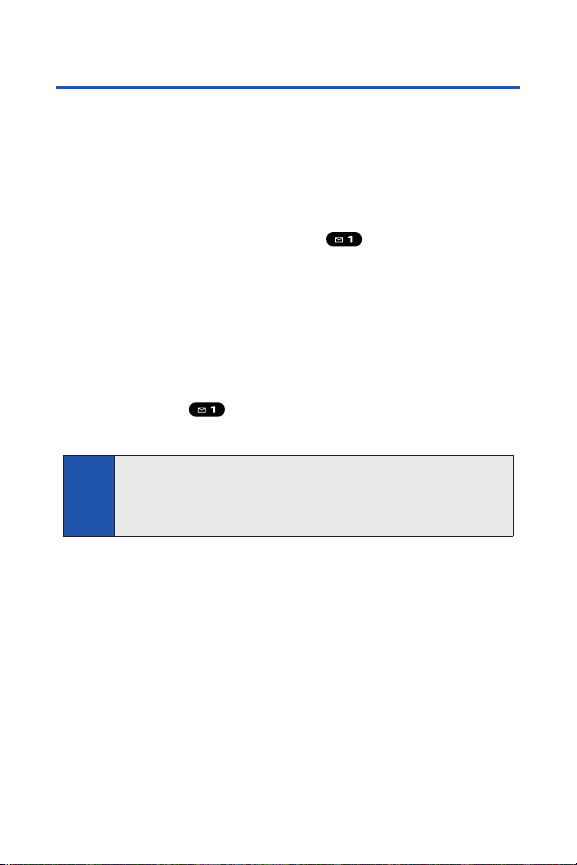
4 Section 1A: Setting Up Service
Setting Up Your Voicemail
All unanswered calls to your phone are automatically transferred to your
voicemail, even if your phone is in use or turned off. Therefore, you will want
to set up your voicemail and personal greeting as soon as your phone is
activated.
To set up your voicemail:
1. From standby mode, press and hold .
2. Follow the system prompts to:
Create your passcode.
Record your name announcement.
Record your greeting.
Choose whether to activate One-Touch Message Access (a
feature that lets you access messages simply by pressing and
holding , bypassing the need for you to enter your
passcode).
For more information about using your voicemail, see “Using Voicemail” on
page 165.
Note:
Voicemail Passcode
If you are concerned about unauthorized access to your voicemail
account, Qwest recommends that you enable your voicemail passcode
(do not activate One-Touch Message Access).
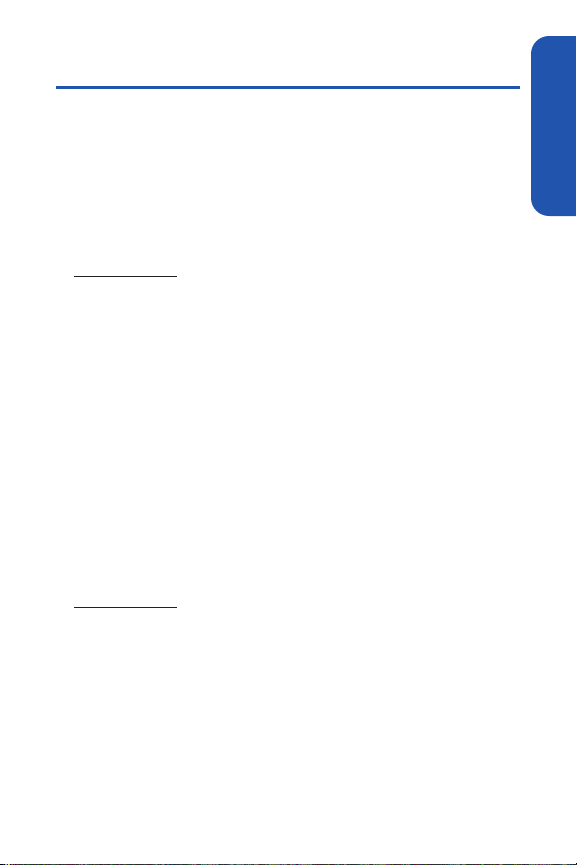
Section 1A: Setting Up Service 5
Account Passwords
As a Qwest customer, you enjoy unlimited access to your personal account
information, your voicemail account, and your Sprint Vision account. To
ensure that no one else has access to your information, you will need to
create passwords to protect your privacy.
Account Password
If you are the account owner, you’ll have an account password to sign on to
www.qwest.com and to use when calling Qwest Wireless
®
Customer
Service. Your default account password is the last four digits of your Social
Security number.
Voicemail Password
You’ll create your voicemail password (or passcode) when you set up your
voicemail. See “Setting Up Your Voicemail” on page 4 for more information
on your voicemail password.
Sprint Vision Password
If your service plan includes Sprint Vision, you can set up a Sprint Vision
password. This optional password may be used to authorize purchase of
downloadable content and to protect personal information on multi-phone
accounts.
For more information, or to change your passwords, sign on to
www.qwest.com or call Qwest Wireless
®
Repair at 1-888-879-0611.
Setting Up Service
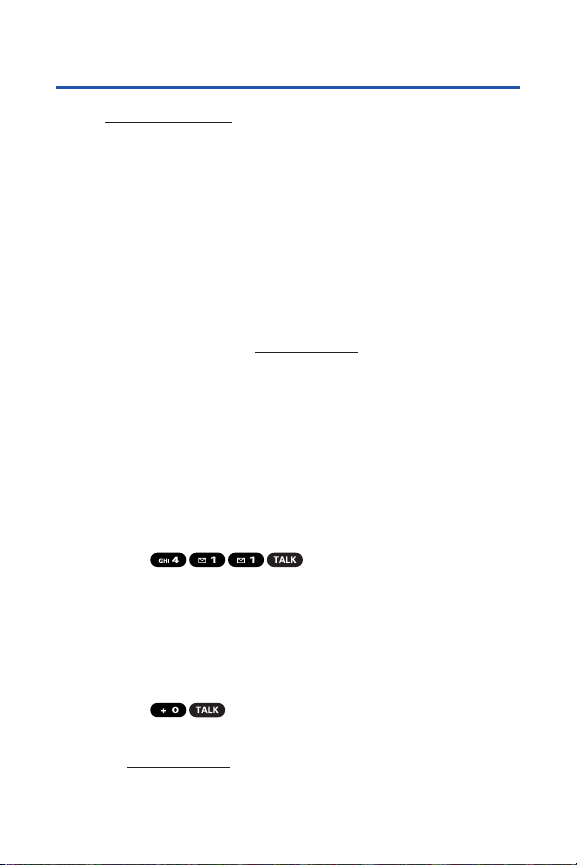
6 Section 1A: Setting Up Service
Getting Help
Visit www.qwest.com
You can go online to:
Review coverage maps.
Access your account information.
Find information and accessories for your phone.
And more.
Reaching Qwest Wireless®Customer Service
You can reach Qwest online or by phone:
Sign on to your account at www.qwest.com.
Call us toll-free at 1-888-879-0611.
Directory Assistance
Call Directory Assistance from your phone and you’ll have access to a variety
of services and information, including residential, business, and government
listings. There is a per-call charge to use Directory Assistance, and you will
be billed for airtime.
To call Directory Assistance:
Press .
Operator Services
Operator Services provides assistance when placing collect calls or when
placing calls billed to a local telephone calling card or third party.
To access Operator Services:
Press .
For more information or to see the latest in products and services, visit us
online at
www.qwest.com.
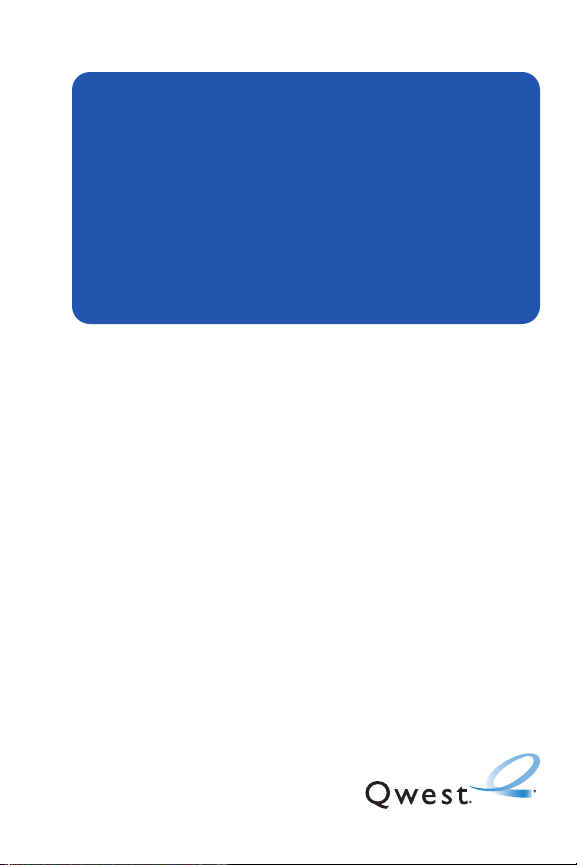
Section 2
Using Your Phone
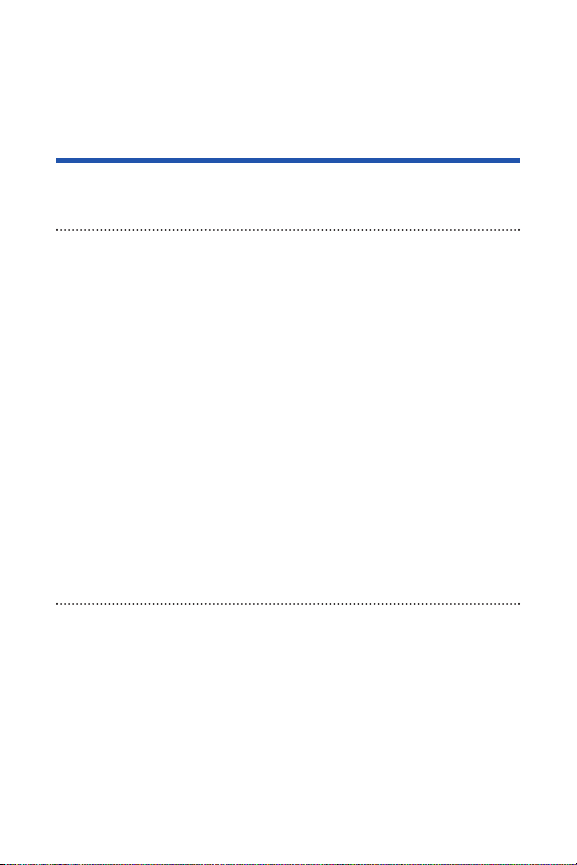
8 Section 2A: Phone Basics
Section 2A
Phone Basics
In This Section
Front View of Your Phone (page 9)
Viewing the Display Screen (page 13)
Features of Your Phone (page 16)
Turning Your Phone On and Off (page 18)
Using Your Phone’s Battery and Charger (page 19)
Using Holster (page 22)
Navigating Through Phone Menus (page 24)
Displaying Your Phone Number (page 25)
Making and Answering Calls (page 26)
Entering Text (page 41)
Your phone is packed with features that simplify your life
and expand your ability to stay connected to the people and
information that are important to you. This section will guide you
through the basic functions and calling features of your phone.

Front View of Your Phone
1. Earpiece
19. Battery Strength
Indicator
2. Signal Strength
Indicator
10. Microphone
3. Main LCD (display)
4. Navigation Key
5. Softkey (left)
7. WEB Key
8. TALK Key
9. SPEAKER Key
6. MENU/OK Key
20. LED
Indicator
21. Speaker
23. Antenna
24. Headset Jack
25. Ready Link/
Memo Key
26. Side Volume Key
11. Accessories Jack
12. Charger Jack
18. Softkey (right)
17. Side Call Key
16. BACK Key
15. Call List Key
14. END/POWER Key
13. Keypad
22. Sub LCD
Section 2A: Phone Basics 9
Phone Basics
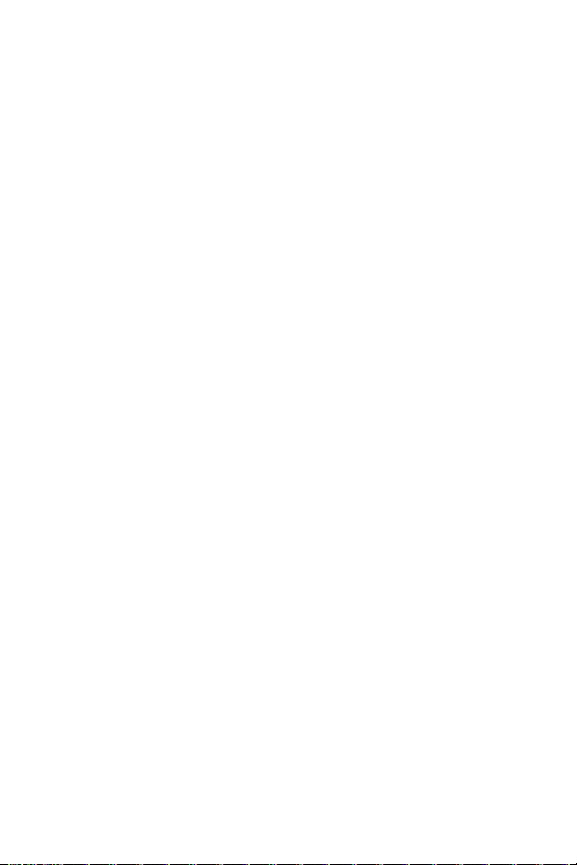
10 Section 2A: Phone Basics
Key Functions
1. Earpiece lets you hear the caller and automated prompts.
2. Signal Strength Indicator represents the signal strength by displaying
bars. The more bars displayed, the better the signal strength.
3. Main LCD (display) displays all the information needed to operate your
phone, such as the call status, the Contacts list, the date and time, and the
signal and battery strength.
4. Navigation Key allows you to scroll through menus quickly and easily.
These keys can also be reassigned to create customized shortcuts. Default
settings are:
Right: Contacts, Left: Calendar,
Up: Send Text, Down: My Content
5. Softkey (left) lets you select softkey actions or menu items corresponding
to the bottom left line on the Main LCD.
6. MENU/OK Key lets you access the phone’s menus and selects the
highlighted choice when navigating through a menu.
7. WEB Key lets you launch the Web browser.
8. TALK Key allows you to place or receive calls, answer Call Waiting, use
Three-Way Calling, or activate Voice Dial.
9. SPEAKER Key lets you place or receive calls in speakerphone mode.
10. Microphone allows other callers to hear you clearly when you are
speaking to them.
11. Accessories Jack allows you to connect a USB cable (not included).
CAUTION! Inserting an accessory into the incorrect jack may damage
the phone.
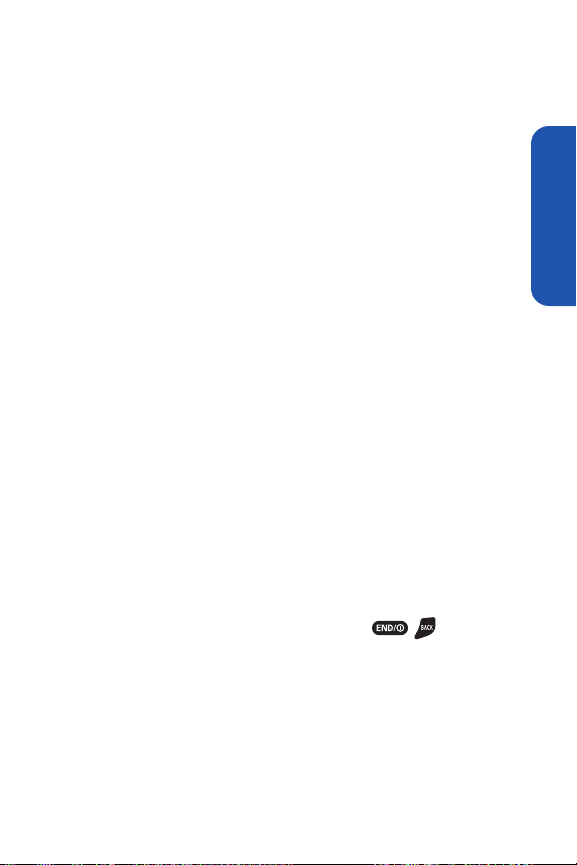
Section 2A: Phone Basics 11
12. Charger Jack connects the phone to the phone charger (included).
13. Keypad lets you enter numbers, letters, and characters, and navigate
within menus. Press and hold keys 2-9 for speed dialing.
14. END/POWER Key lets you turn the phone on or off, end a call, or return to
standby mode. While in the main menu, it returns the phone to standby
mode and cancels your input. When you receive an incoming call, press to
enter silent mode and mute the ringer.
15. Call List Key displays the Recent Calls list.
16. BACK Key deletes characters from the display in text entry mode. When in
a menu, pressing the Back key returns you to the previous menu. This key
also allows you to return to the previous screen in a data session.
17. Side Call Key lets you place calls without opening the phone. Press and
hold to make a voice dial or to redial with the phone closed.
18. Softkey (right) lets you select softkey actions or menu items
corresponding to the bottom right line on the Main LCD.
19. Battery Strength Indicator represents the amount of remaining battery
charge currently available in your phone. When all bars are displayed in the
battery icon, the phone’s battery is fully charged. When no bars are
displayed, the phone’s battery is completely discharged.
20. LED Indicator shows your phone’s connection and charging status at a
glance.
21. Speaker lets you hear the different ringers and sounds. You can mute the
ringer when receiving incoming calls by pressing , , or any of the
external keys. The speaker also lets you hear the caller’s voice in
speakerphone mode.
Phone Basics
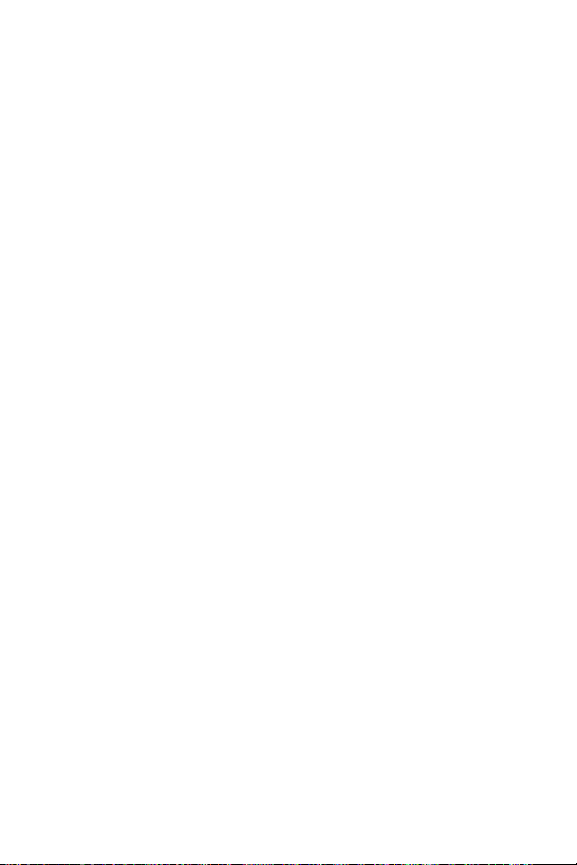
12 Section 2A: Phone Basics
22. Sub LCD lets you monitor the phone’s status and see who’s calling without
opening the phone.
23. Antenna delivers the best reception when fully extended.
24. Headset Jack allows you to plug in an optional headset for convenient,
hands-free conversations (for monaural headset only). CAUTION!Inserting
an accessory into the incorrect jack may damage the phone.
25. Ready Link/Memo Key allows you to access the Ready Link
®
list or
Voice Memo menu. (See “Using Ready Link” on page 131 or “Managing
Voice/Call Memos” on page 123.)
26. Side Volume Key allows you to adjust the ringer volume in standby mode
(with the phone open) or adjust the voice volume during a call. To mute the
ringer during an incoming call, press the volume key up or down. The
volume key can also be used to scroll up or down to navigate through the
different menu options.
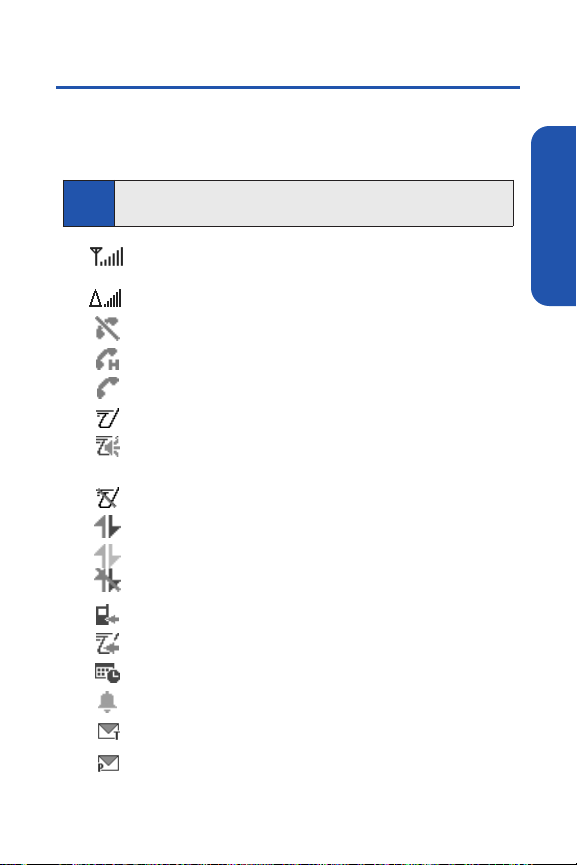
Section 2A: Phone Basics 13
Viewing the Display Screen
Your phone’s display screen provides a wealth of information about your
phone’s status and options. This list identifies the symbols you’ll see on your
phone’s display screen:
shows your current signal strength. The more lines you have,
the stronger your signal.
indicates you are “roaming” off the home network.
means your phone cannot find a signal.
indicates the call is on hold.
tells you a call is in progress.
indicates the Ready Link service is enabled.
indicates the Ready Link service is enabled and the
speakerphone mode is set to on.
indicates the Ready Link service is disabled.
indicates Sprint Vision/Ready Link access is active.
indicates Sprint Vision/Ready Link access is dormant.
indicates Sprint Vision/Ready Link access is disabled.
indicates you have missed voice calls.
indicates you have missed Ready Link calls.
indicates you have scheduled events or call alarms.
indicates you have alarm clock or countdown notifications.
indicates you have new text messages.
indicates you have new picture messages.
Tip:
To view a list of your phone’s icons and descriptions, from the main menu
select Settings > Phone Info > Icon Glossary.
Phone Basics
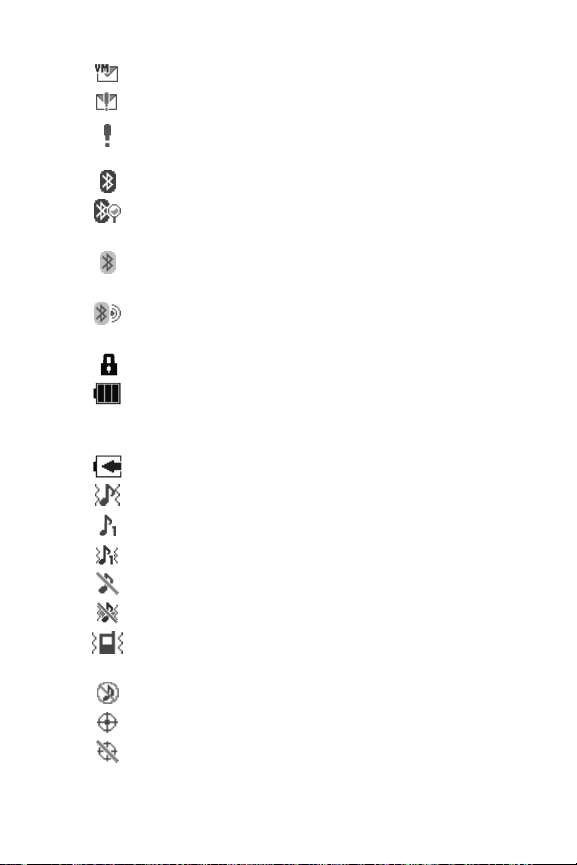
14 Section 2A: Phone Basics
indicates you have new voicemail messages.
indicates you have urgent messages.
indicates you have two or more different types of missed calls,
scheduled events, call alarms, or alarm clock notifications.
indicates the Bluetooth feature is enabled (blue icon).
indicates the handset is discoverable by another Bluetooth
device.
indicates the handset is connected to a Bluetooth device (green
icon).
indicates the handset is communicating with a Bluetooth
device.
indicates your access to a secure site.
shows the level of your battery charge. The more black you see,
the more power you have left. (The icon is animated while the
battery is charging.)
shows your battery is charging in “Power Off” state.
indicates volume level 1 to 8 and vibrate feature are set.
indicates 1-beep feature is set.
indicates 1-beep and vibrate feature are set.
indicates all ringer settings are off.
indicates all ringer settings are off and the vibrate feature is set.
indicates all the sound settings except applications volume are
off and the vibrate feature is set.
indicates all the sound settings are off.
indicates the Location feature of your phone is enabled.
indicates the Location feature of your phone is disabled.

Section 2A: Phone Basics 15
indicates you have a new voice message when Screen Call is
activated.
indicates the Screen Call Auto setting is on.
indicates your phone is in TTY mode.
indicates the alarm clock or countdown setting is on.
indicates the speakerphone mode is set to on.
indicates a call is in progress using the Bluetooth device.
indicates the wired Car Kit device is set to on.
indicates the wired Headset device is set to on.
indicates you have an alert about Java applications.
Note:
Display indicators help you manage your roaming charges by letting you
know when you’re off the home network. (For more information, see
Section 2D: Controlling Your Roaming Experience on page 82.)
Phone Basics

16 Section 2A: Phone Basics
Features of Your Phone
Congratulations on the purchase of your phone. The SCP-7050 by SANYO is
lightweight, easy-to-use, and reliable, and it also offers many significant
features and service options. The following list previews some of those
features and provides page numbers where you can find out more:
Dual-band/dual-mode capability allows you to make and receive calls
while on the home network and to roam on other 1900 and 800 MHz
digital networks where roaming agreements have been implemented
(page 82).
Sprint Vision provides access to the wireless Internet in digital mode
(page 179).
SMS Text Messaging (page 172) provides quick and convenient
messaging capabilities.
Games, ringers, screen savers, and other applications can be
downloaded to make your phone as unique as you are (page 189).
Additional charges may apply.
Your Contacts list allows you to store up to 500 entries, with up to seven
phone numbers per entry (page 93).
A separate Ready Link Contacts list provides easy access to up to 200
personal contacts and 200 company-provided contacts (page 134).
The built-in Calendar offers several personal information management
features to help you manage your busy lifestyle (page 105).
Your phone is equipped with a Location feature for use in connection
with location-based services (page 60).
Your phone’s external LCD display allows you to monitor the phone’s
status and to see who’s calling without opening the phone.

Section 2A: Phone Basics 17
T9 Text Input lets you quickly type messages with one keypress per
letter (page 43).
Speed dial lets you dial phone numbers stored in your Contacts
directory with one or two keypresses (page 40).
The built-in Bluetooth technology allows you to connect wirelessly to a
number of Bluetooth devices to share information more easily than ever
before (page 152).
Ready Link allows you to enjoy quick, two-way, “walkie-talkie-style”
communication with one or several Ready Link users (page 131).
Your phone allows you to run multiple applications simultaneously
(page 190).
Phone Basics

18 Section 2A: Phone Basics
Turning Your Phone On and Off
Turning Your Phone On
To turn your phone on:
Press .
Once your phone is on, it may display “Looking for service...,” which
indicates that your phone is searching for a signal. When your phone finds a
signal, it automatically enters standby mode – the phone’s idle state. At this
point, you are ready to begin making and receiving calls.
If your phone is unable to find a signal after 15 minutes of searching, a
Power Save feature is automatically activated. When a signal is found, your
phone automatically returns to standby mode.
In Power Save mode, your phone searches for a signal periodically without
your intervention. You can also initiate a search for service by pressing any
key (when your phone is turned on).
Turning Your Phone Off
To turn your phone off:
Press and hold for two seconds until you see the powering
down animation on the display screen.
Your screen remains blank while your phone is off (unless the battery is
charging).
Tip:
The Power Save feature helps to conserve your battery power when you
are in an area where there is no signal.

Section 2A: Phone Basics 19
Using Your Phone’s Battery and Charger
Battery Capacity
Your phone is equipped with a Lithium Ion (Li-Ion) battery. It allows you to
recharge your battery before it is fully drained. The battery provides up to
4.4 hours of continuous digital talk time.
When there are approximately two minutes of talk time left, the phone
sounds an audible alert and then powers down.
Tip:
Be sure to watch your phone’s battery level indicator and charge the
battery before it runs out of power.
Note:
Long backlight settings, searching for service, vibrate mode, browser
use, and other variables may affect the battery’s talk and standby times.
WARNING
Use only Qwest-approved or manufacturer-approved batteries
and chargers with your phone. The failure to use a Qwestapproved or manufacturer-approved battery and charger may
increase the risk that your phone will overheat, catch fire, or
explode, resulting in serious bodily injury, death, or property
damage.
Phone Basics

20 Section 2A: Phone Basics
Installing the Battery
To install the Li-Ion battery:
1. Insert the battery into the lower end of the battery compartment on
the back of the phone.
2. Gently press the top end of the battery downward until the battery is
securely seated in the battery compartment.
3. Slide the battery cover upward until you hear it snap into place.
4. Slide the battery cover release lever to the left to lock it into place.
Removing the Battery
To remove your battery:
1. After ensuring that the power is off (so that stored numbers and
messages are not lost), slide the battery cover release lever to
the right.
2. Slide
the battery cover downward and remove it.
3. Use your thumbnail to lift and then remove the battery.
WARNING
Do not handle a damaged or leaking Li-Ion battery as you can be
burned.

Section 2A: Phone Basics 21
Charging the Battery
Your phone’s Li-Ion batter y is rechargeable and should be charged as soon
as possible so you can begin using your phone.
Keeping track of your battery’s charge is important. If your battery level
becomes too low, your phone automatically turns off, and you will lose all the
information you were just working on. For a quick check of your phone’s
battery level, glance at the battery charge indicator located in the upperright corner of your phone’s display screen. If the battery charge is getting
too low, the battery icon ( ) appears and the phone displays a warning
message.
Always use a Qwest-approved or manufacturer-approved desktop charger,
travel charger, or vehicle power adapter to charge your battery.
Using the Charger
To use the phone charger provided with your phone:
1. Plug the phone charger into a wall outlet.
2. Plug the other end of the phone charger into the charger jack at the
bottom of your phone (with the battery installed).
A red indicator light on the phone lets you know the battery is
charging.
A green indicator light lets you know when charging is
completed.
With the Qwest-approved Li-Ion battery, you can recharge the battery before
it becomes completely run down.
Phone Basics

22 Section 2A: Phone Basics
Using Holster
Attaching the phone to the holster
1.
With the front of the phone facing the holster, insert the bottom of the phone
into the holster.
2. Press the phone down into the holster until it snaps into place.

Section 2A: Phone Basics 23
Removing the phone from the holster
1. With your forefinger, push against the holster’s top plate while
gripping the phone at the sides.
2.
The phone can now be easily removed from the holster.
Phone Basics

24 Section 2A: Phone Basics
Navigating Through Phone Menus
The navigation key on your phone allows you to scroll through menus quickly
and easily. The scroll bar at the right of the menu keeps track of your position
in the menu at all times.
To navigate through a menu, simply press the navigation key up or down. If
you are in a first-level menu (after selecting an item in the main menu), you
may also navigate to the next or previous first-level menu by pressing the
navigation key right or left.
For a diagram of your phone’s menu, please see “Your Phone’s Menu”
on page iii.
Selecting Menu Items
As you navigate through the menu, menu options are highlighted. Select
any numbered option by simply pressing the corresponding number on
the phone’s keypad. You may also select any item by highlighting it and
pressing .
For example, if you want to view your last incoming call:
1. Press to access the main menu.
2. Select Call History (when in List View) by pressing or
by highlighting it and pressing . (It may already
be highlighted.)
3. Select Incoming by pressing or by highlighting it and pressing
. (If you have received any calls, they are displayed on the screen.)
Note:
For the purposes of this guide, the above steps condense into “Select
> Call History > Incoming.”

Section 2A: Phone Basics 25
Backing Up Within a Menu
To go to the previous menu:
Press .
To return to standby mode:
Press .
Displaying Your Phone Number
Just in case you forget your phone number, your phone can remind you.
To display your phone number:
Select > Settings > Phone Info > Phone#/User ID.
(Your phone number and other information about your phone and
account will be displayed.)
Tip:
You can also display your phone number through the Contacts menu.
Select > Contacts > My Name Card. To send your contact
information using Bluetooth, select Options (right softkey) >
Send via Bluetooth
.
Note:
To select menu options (such as Settings, above), highlight the option
and press . (If the menu options are numbered, you may also select
an option simply by pressing the corresponding number key.)
Phone Basics

26 Section 2A: Phone Basics
Making and Answering Calls
Making Calls
Placing a call from your wireless phone is as easy as making a call from
any landline phone. Just enter the number, press and you’re on your
way to clear calls.
To make a call using your keypad:
1. Make sure your phone is on.
2. Enter a phone number from standby mode. (If you make a mistake
while dialing, press to erase one digit at a time. Press and
hold to erase the entire number.)
3. Press . (To make a call when you are roaming and Call Guard
is enabled, see “Using Call Guard” on page 85.)
4. Press or close the phone when you are finished.
Tip:
You can also place calls from your phone by speed dialing (page 40) and by using
your Call History listings (page 90).
To redial your most recent call (outgoing, incoming, or missed), pres s TALK
twice.
When making calls off the home network, always dial using 11 digits
(1 + area code + phone number).

Section 2A: Phone Basics 27
To place a call with the phone closed:
1.
Make sure your phone is on and the Side Key Guard feature is disabled.
(See “Setting the Side Key Guard”on page 69.)
2. Press and hold on the right side of the phone.
3. Follow the system prompts. (The call will be made in speakerphone
mode unless you have a headset attached to the phone.)
Say the name of your registered Voice Dial entry (see the note below).
To redial with the phone closed:
1. Press . Recent Calls list appears on the sub LCD.
2. Use the Side Volume key to select a Call History entr y you would like to
redial.
3. Press and hold .
IMPORTANT
To maximize performance when using your phone, extend the
antenna before a call and do not touch the antenna during a call.
Correct
Incorrect
Tip:
To redial your most recent call (outgoing, incoming, or missed), press and
ho ld an d p re ss ag ai n.
Note:
To use a Voice Dial, you must have stored Voice Dial entries. (See “Using
Voice-Activated Dialing” on page 121.)
Phone Basics

28 Section 2A: Phone Basics
Dialing Options
When you enter numbers in standby mode, select Options (right softkey) to
display the following dialing options.
To initiate an option, highlight it and press .
Abbrev. Dial to use Ph.Book Match or Prepend feature.
(See “Using Abbreviated Dialing” on page 38.)
Call to dial the phone number.
Call:Speaker On to dial the phone number in speakerphone mode.
Send Message to send an SMS Text message (page 173).
Save Phone# to save the phone number in your Contacts.
(See “Saving a Phone Number” on page 36.)
Find to display Contacts entries that end with the digits you entered.
(See “Finding a Phone Number” on page 37.)
Hard Pause to insert a hard pause. (See “Dialing and Saving
Phone Numbers With Pauses” on page 37.)
2-Sec. Pause to insert a two-second pause. (See “Dialing and
Saving Phone Numbers With Pauses” on page 37.)
Hyphen to insert a hyphen. (Hyphens are generally for visual appeal
only; they are not necessary when entering numbers.)

Section 2A: Phone Basics 29
Answering Calls
To answer an incoming call with the phone open:
1. Make sure your phone is on. (If your phone is off, incoming calls go to
voicemail.)
2. Press to answer an incoming call. (Depending on your phone’s
settings, you may also answer incoming calls by opening the phone or
by pressing any number key. See “Setting the Open/Close Flip
Option” and “Setting Any Key Answer” on page 68 for more
information.)
To answer an incoming call with the phone closed:
1. Make sure your phone is on. (If your phone is off, incoming calls go to
voicemail.)
2. When your phone rings or vibrates, press and hold the Side Call key
( ) on the right side of the phone. (The call will be answered in
speakerphone mode.)
– or –
Open the phone to use the earpiece.
Note:
If the setting for Open Flip is set to “No Action,” opening the phone will not
answer the call. (See “Setting the Open/Close Flip Option” on page 68.)
Phone Basics

30 Section 2A: Phone Basics
Your phone notifies you of incoming calls in the following ways:
The phone rings or vibrates.
The indicator light flashes.
The backlight illuminates.
The screen displays an incoming call message.
If the incoming call is from a number stored in your Contacts, the entry’s
name is displayed. The caller’s phone number may also be displayed, if
available.
When receiving a call, the following options are also displayed by selecting
Options (right softkey). To select an option, highlight it and press .
Call Guard to answer the call when you are in roaming mode.
(See “Using Call Guard” on page 85.)
Answer or Answer:Speakerto answer the call.
Select Audio to switch the call to your desired device (if available).
Answer on Hold to put the call on hold.
Screen Call to answer the call by using a prerecorded announcement.
(See “Setting Up Screen Call” on page 128.)
Quiet Ringer to mute the ringer (if available).

Section 2A: Phone Basics 31
Answering a Roam Call With Call Guard Enabled
Call Guard is an option that helps you manage your roaming charges when
making or receiving calls while outside the home network. Please see
Section 2D: Controlling Your Roaming Experience on page 82 for more
information about roaming.
To answer a call when you are roaming and Call Guard is enabled:
1. Press .
2. Press to proceed while the pop-up message is displayed.
Ending a Call
To disconnect a call when you are finished:
Close the phone or press .
Note:
If the setting for Close Flip is not set to “End,” closing the phone will not
end the call. (See “Setting the Open/Close Flip Option” on page 68.)
Note:
When your phone is off, incoming calls go directly to voicemail.
Phone Basics

32 Section 2A: Phone Basics
Missed Call Notification
When an incoming call is not answered, the Missed Call log is displayed on
your screen.
To call the Missed Call entry from the notification screen:
Select Call (left softkey).
To display a Missed Call entry from standby mode:
1. Select > Missed Alerts.
2. Highlight the entry you wish to view and press .
Calling Emergency Numbers
You can place calls to 911 (dial ), even if your
phone is locked or your account is restricted.
During an emergency call, select Options (right softkey) to display your
options. Select an option and press .
Speaker On to activate the speakerphone mode. (If you are already in
speakerphone mode, Speaker Off will be displayed.)
Unlock Phone to unlock your phone (appears only if the phone is
locked).
Close Menu to close the pop-up menu (appears only if the phone is
unlocked).
Tip:
Select My Phone(left softkey) to display your phone number during an
emergency call.
Note:
When you place an emergency call, your phone automatically enters
Emergency mode.
Tip:
If you have two or more notifications, the Missed Alerts list will appear.

Section 2A: Phone Basics 33
To exit Emergency mode:
1. Press to end a 911 call.
2. Select Options (right softkey) to display the options menu.
3. Select Exit Emergency.
To select Emergency mode options:
1. Press to end a 911 call.
2. Select Options (right softkey).
Call 911 to call 911.
Call 911: Speaker to call 911 in speakerphone mode.
Exit Emergency to exit Emergency mode.
3. Highlight an option and press .
Enhanced 911 (E911) Information
This phone features an embedded Global Positioning System (GPS) chip
necessary for utilizing E911 emergency location services where available.
When you place an emergency 911 call, the GPS feature of your phone
begins to seek information to calculate your approximate location.
Depending on several variables, including availability and access to satellite
signals, it may take up to 30 seconds or more to determine and report your
approximate location.
IMPORTANT
Always report your location to the 911 operator when
placing an emergency call.
Some designated emergency
call takers, known as Public Safety Answering Points (PSAPs)
may not be equipped to receive GPS location information from
your phone.
Note:
When you are in Emergency mode, you can exit only from the options
menu.
Phone Basics

34 Section 2A: Phone Basics
In-Call Options
Selecting Options (right softkey) during a call displays a list of features you
may use during the call. To select an option, press the corresponding keypad
number or highlight the option and press . The following options are
available through the Options menu:
Flash to answer an incoming Call Waiting call or to connect a third party
during Three-Way Calling.
Mute or Unmuteto mute or reactivate your phone’s microphone.
Transfer Audio to switch the call to your desired device (if applicable).
Speaker On or Speaker Off routes the phone’s audio through the
speaker or through the earpiece.
Select Speaker On to route the phone’s audio through the
speaker. (You can adjust the speaker volume using the volume
keys on the side of the phone.)
Select Speaker Off to use the phone’s earpiece.
Three-Way Call to call a third party.
Missed Alerts to display missed notifications.
Call History to access the Call History menu. (See “Managing Call History”
on page 87.)
Contacts to access the Contacts menu. (See “Using Contacts” on
page 93.)
Messaging to access the Messaging menu.
Calendar to access the Calendar menu. (See “Using Your Phone’s
Calendar” on page 105.)
Toolsto access the Tools menu. (See “Using the Phone’s Calendar
and Tools” on page 104.)
WARNING
Because of higher volume levels, do not place the phone near your
ear during speakerphone use.

Section 2A: Phone Basics 35
Settings to access the Settings menu. (See “Controlling Your Phone’s
Settings” on page 46.)
During a call, both the left softkey and the Side Call key ( ) function as
the Mute key. Press either one to mute the phone’s microphone for privacy.
Press it again to unmute the phone.
End-of-Call Options
To display the following options, select Options (right softkey) within 10
seconds after disconnecting a call. To select an option, highlight it and
press .
Call Again to dial the phone number.
Call:Speaker On to dial the phone number in speakerphone mode.
Send Message to send a Text message.
Save Phone# to save the phone number in your Contacts.
Go to Phone Book appears when the number is already in your
Contacts. (See “Saving a Phone Number” on page 36.)
Rename to change the current entry’s name to the Caller ID name
(if applicable).
Tip:
You can also choose to send a message by selecting Send Msg (left
softkey).
Note:
The End-of-Call options are not displayed for calls identified as No Caller
ID or Restricted.
Phone Basics

36 Section 2A: Phone Basics
Saving a Phone Number
Your phone can store up to 500 Contacts entries. Contacts can store up to a
total of 700 phone numbers, and each Contacts entry’s name can contain up
to 32 characters. Your phone automatically sorts the Contacts entries
alphabetically. (For more information, see Section 2F: Using Contacts on
page 93.)
To save a number from standby mode:
1. Enter a phone number and select Options(right softkey) >
Save Phone#.
2. Select New Name to create a new Contacts entry for the number or
From Ph. Book to save the number to an existing entry. (This step is
not necessary on the very first entry in your Contacts.)
3. Select a label and press .
4. Enter a name for the new entry using the keypad and press .
– or –
Search for an existing contact name and press to save the new
number.
5. Select Save (left softkey) to save the entry.
6. Select Done (left softkey) to return to standby mode.

Section 2A: Phone Basics 37
Finding a Phone Number
You can search Contacts entries for phone numbers that contain a specific
string of numbers.
To find a phone number:
1. Enter the last four or more digits of the number in standby mode. (The
more numbers you enter, the more specific the search becomes.)
2. Select Options (right softkey) > Find. (The Contacts entry matching
the entered numbers will be displayed.)
3. Highlight the entry and press to display the entry. Press to
dial the number.
Dialing and Saving Phone Numbers With Pauses
You can dial or save phone numbers with pauses for use with automated
systems, such as voicemail or credit card billing numbers.
There are two types of pauses available on your phone:
Hard Pause sends the next set of numbers when you press .
2-Sec. Pause automatically sends the next set of numbers after two
seconds.
To dial or save phone numbers with pauses:
1. Enter the phone number.
2. Select Options (right softkey) and select either Hard Pause or
2-Sec. Pause. (Hard pauses are displayed as a “P” and two-second
pauses as a “T.”)
3. Enter additional numbers.
Note:
You can have multiple pauses in a phone number and combine twosecond and hard pauses.
Phone Basics

38 Section 2A: Phone Basics
4. Press to dial the number.
– or –
Select Options (right softkey) > Save Phone# to save the number in
your Contacts.
Using Abbreviated Dialing
Abbreviated Dialing is similar to speed dialing. It allows you to dial a number
by entering the last three to six digits of the number. This feature becomes
available when you enable Abbreviated Dialing feature. (See “Setting
Abbreviated Dialing” on page 71.)
To place a call using Ph.Book Match Abbreviated Dialing:
1. Enter the last three to six digits of a Contact entry’s phone number
saved in your Contacts.
2. Press .
To place a call using Prepend Abbreviated Dialing:
1. Enter the last four or five digits of your desired phone number.
2. Press .
Tip:
You can also place a call by selecting Options(right softkey) >
Abbrev. Dial
after step 1 above.
Note:
If the digits match more than one entry, the Abbrev. Dial list will be displayed;
select the correct entry and press TALKagain.
Note:
When dialing a number with a hard pause, press TALK to send the next
set of numbers.

Section 2A: Phone Basics 39
Plus (+) Code Dialing
When placing international calls, you can use Plus Code Dialing to
automatically enter the international access code for your location (for
example, 011 for international calls made from the United States). This
feature is subject to network availability.
To make a call using Plus Code Dialing:
1. Press and hold until a “+” is displayed on your phone screen.
2. Dial the country code and phone number you’re calling, and
press . (The access code for international dialing will
automatically be dialed, followed by the country code and phone
number.)
Dialing From the Contacts List
To dial directly from a Contacts entry:
1. Select > Contacts > Find/Add Entry.
2. Highlight the entry you want to call and press to dial the entry’s
default phone number.
– or –
To dial another number from the entry, highlight the name and
press , and then highlight the number you wish to call and
press .
Shortcut:
From standby mode, select Contacts (right softkey) to display the
Contacts list.
Phone Basics

40 Section 2A: Phone Basics
Using Speed Dialing
You can store up to eight numbers in your phone’s speed dial memory to
make contacting friends and family as easy as pressing a key. With this
feature, you can dial speed dial entries using one keypress for locations 2–9.
(For information on setting up speed dial numbers, see “Assigning Speed
Dial Numbers” on page 100.)
To use speed dial:
From standby mode, press and hold the appropriate key for
approximately two seconds.
– or –
From standby mode, press the appropriate key and press
or .
The display confirms that the number has been dialed when it shows
“Connecting...”.
Note:
Speed dialing may not be available when you are roaming; when you
are roaming off the home network, you must always dial using 11 digits
(1 + area code + number).

Section 2A: Phone Basics 41
Entering Text
Selecting a Character Input Mode
Your phone provides convenient ways to enter words, letters, punctuation,
and numbers whenever you are prompted to enter text (for example, when
adding a Contacts entry or when using email and SMS Text Messaging).
To change the character input mode:
1. When you display a screen where you can enter text, select Mode
(right softkey) to change the character input mode.
2. Use your navigation key to select one of the following options:
T9 Word to enter characters using predictive T9 Text Input.
(See page 43.)
Alphabet to enter characters by using the Alphabet mode.
(See page 45.)
SYMBOL to enter symbols.
SMILEYS to enter smile icons.
Emoticons to enter “emoticons.”
Web Shortcuts to enter Web shortcuts (for example, www.,
http://, or, .com).
Preset Messages to enter preset messages. (See page 175.)
Recent Messages to enter messages used recently.
Paste List to paste copied or cut text (if applicable).
Fr. Schedule List to use words you added in your Calendar
as Schedule.
From To Do List to use words you added in your Calendar
as To D o.
Note:
The menus displayed vary according to the entry field. If you see triangles
on the right of the menu, you can press the right and left navigation keys
to switch between related menus.
Phone Basics

42 Section 2A: Phone Basics
NUMBER to enter numbers.
Signature to enter your signature. (See page 63.)
Select Language to select the language (English or Spanish).
Erase All to erase all text (if applicable).
Select Text to select stored text for copying or cutting (if
applicable).
Add Word to store words that you frequently use. (See page 43.)
Text Options to display the Text Entry settings menu.
(See page 70.)
Tip:
When entering text, press [Shift*] to change letter capitalization:
ABC > abc > Abc (Alphabet Mode)
T9W > t9w > T9w (T9 Text Input Mode).

Section 2A: Phone Basics 43
Entering Characters Using T9 Text Input
T9 Text Input lets you enter text in your phone with just one keypress per
letter. (To select the T9 Word mode when entering text, see “Selecting a
Character Input Mode” on page 41.)
T9 Text Input analyzes the letters you enter using an intuitive word database
and creates a suitable word. (The word may change as you type.)
To enter a word using T9 Text Input:
1. Select the T9 Word character input mode. (See “Selecting a
Character Input Mode” on page 41.)
2. Press the corresponding key once for each letter of the word. For
example, to enter the word “Bill,” press .
If you make a mistake, press to erase a single character. Press
and hold to erase an entire word.
3. Use your navigation key to scroll through the list (when applicable),
then select your desired word.
4. To accept a word and insert a space, press .
Adding a Word to the T9 Database
If a word you want to enter is not displayed as an option when you are using
T9 Text Input, you can add it to the T9 database.
To add a word to the T9 Text Input database:
1. Select Mode (right softkey) > Add Word .
2.
Enter the word using Alphabet Mode and select Save (left softkey).
(See “Entering Characters Using Alphabet Mode” on page 45.) The word
will appear as an option the next time you scroll through options during
T9 Text Input.
Phone Basics

44 Section 2A: Phone Basics
To edit or erase the words you have added:
1. Select Mode (right softkey) > Text Options > My Words.
– or –
From standby mode, select >Settings > Others >
Text Entry > My Words.
2. Highlight a word and press Options(right softkey).
3. Select an option and press .
Edit to edit a word in My Words.
Erase to erase a word in My Words.
Customizing the T9 Settings
To customize the T9 Settings:
1. Select > Settings > Others > Text Entry > T9 Settings.
– or –
Select the Text Options input mode, and then select T9 Settings.
(See “Selecting a Character Input Mode” on page 41.)
2. Select an option and press .
Next WordPrediction to automatically display the word that
may follow the current text input.
Word Completion to show the completed words that match the
keys you've entered without entering the whole word.
Word Scan to allow T9 text input to recognize words by
searching Phone Book and messages.
Word Choice List to display the word choice list.
Show after enter to select when (after 1–3 digits) to display the
word choice list. The word choice list will be displayed based on the
number of digits you selected.
Show after wait to select how many seconds the phone should
wait to display the word choice list.
For more information about T9 Text Input, visit the Tegic Web site at
www.T9.com.

Section 2A: Phone Basics 45
Entering Characters Using Alphabet Mode
To enter characters using Alphabet Mode (multi-tap key entry):
1. Select the Alphabetmode. (See “Selecting a Character Input Mode”
on page 41.)
2. Press the corresponding key repeatedly until the desired letter
appears. For example, to enter the word “Bill,” press twice,
three times, three times, and three times again.
If you make a mistake, press to erase a single character. Press
and hold to erase an entire word.
By default, the first letter of an entry is capitalized and the following letters
are lowercased. After a character is entered, the cursor automatically
advances to the next space after two seconds or when you enter a character
on a different key.
Characters scroll in the following order:
English Sequence
Upper Case
Key
. , @ 1 ? !
*
# /
A B C 2
D E F 3
G H I 4
J K L 5
M N O 6
P Q R S 7
T U V 8
W X Y Z 9
a b c 2
d e f 3
g h i 4
j k l 5
m n o 6
p q r s 7
t u v 8
w x y z 9
0
Space
One-character- shifted Caps Lock Unshifted
Lower Case
ABC
DEF
GHI
JKL
MNO
PQRS
TUV
WXYZ
Shift
Space
Phone Basics

46 Section 2B: Controlling Your Phone’s Settings
Section 2B
Controlling Your Phone’s Settings
In This Section
Sound Settings (page 47)
Display Settings (page 54)
Location Settings (page 60)
Messaging Settings (page 61)
Airplane Mode (page 64)
TTY Use (page 65)
Phone Setup Options (page 66)
Using the available menu options, you can customize your phone
to sound, look, and operate just the way you want it to.This section
describes how you can change your phone’s settings to best suit your
needs. Take a few moments to review these options and to adjust or add
settings that are right for you.

Section 2B: Controlling Your Phone’s Settings 47
Sound Settings
Ringer Types
Ringer types help you identify incoming calls and messages. You can assign
ringer types to individual Contacts entries, types of calls, and types of
messages.
Preprogrammed Ringers include a variety of standard ringer types
and familiar music.
Vibrating Ringer alerts you to calls or messages without disturbing
others.
Downloaded Ringers can be downloaded right to your phone.
(See “Downloading Content” on page 189.)
Selecting Ringer Types for Incoming Calls
Your phone provides a variety of ringer options that allow you to customize
your ringer and volume settings. These options allow you to identify
incoming calls by the ring.
To select a ringer type for incoming calls:
1. Select > Settings > Sounds > Ringer Type >
Incoming Calls.
2. Select With Caller ID or No Caller ID.
3. Use your navigation key to scroll through the available ringers.
4. Press to assign the desired ringer.
To select a distinctive ringer for incoming calls while roaming:
1. Select > Settings > Sounds > Ringer Type >
Incoming Calls.
2. Select Roaming > Distinctive. (Select Normal to deactivate
this feature.)
Your Phone’s Settings

48 Section 2B: Controlling Your Phone’s Settings
Selecting Ringer Types for Ready Link Calls
To select a ringer type for Ready Link calls:
1. Select > Settings > Sounds > Ringer Type > Ready Link.
2. Select Ready Link Calls, R-Link Missed, or R-Link Floor Tone.
3. Use your navigation key to scroll through the available ringers.
4. Press to assign the desired ringer.
Selecting Ringer Types for Voicemail or Calendar/Alarm
To select a ringer type for voicemail or calendar/alarm:
1. Select > Settings > Sounds > Ringer Type > Voicemail
or Calendar/Alarm.
2. Press , and then use your navigation key to scroll through the
available ringers.
3. Press to assign the desired ringer.
Selecting Ringer Types for Messaging
To select a ringer type for messaging:
1. Select > Settings > Sounds > Ringer Type > Messaging.
2. Select Te xt or Picture Mail.
3. Use your navigation key to scroll through the available ringers.
4. Press to assign the desired ringer.

Section 2B: Controlling Your Phone’s Settings 49
Selecting a Vibrate Pattern
With this feature, you can select a vibrate pattern for incoming calls,
messages, and alarms.
To select a vibrate pattern:
1. Select > Settings > Sounds > Vibrate Pattern.
2. Select Incoming Calls, Ready Link, Voicemail, Messaging, o r
Calendar/Alarm. The following items require an additional step:
Incoming Calls: select With Caller ID, No Caller ID, or
Roaming.
Ready Link: select Ready Link Calls or R-Link Missed.
Messaging: select Text or Picture Mail.
3. Using the navigation key, select a setting and press .
Selecting a Tone Length
Your phone offers two options for selecting the audible tones accompanying
a keypress. (Longer tone lengths may be better for tone recognition when
dialing voicemail or other automated systems.)
To select a tone length:
1. Select > Settings > Sounds > Others > Tone Length.
2. Select Short or Long.
Your Phone’s Settings

50 Section 2B: Controlling Your Phone’s Settings
Setting a Start-up/Power-off Tone
To set a start-up/power-off tone:
1. Select > Settings > Sounds > Others.
2. Select Start-up Tone or Power-off Tone.
3. Scroll to select a tone and press .
Using Voice Prompt
This feature allows you to hear voice prompts when using Voice-activated
dialing, Voice Memo, Screen Call setting, etc. (The default setting is Off).
To enable or disable voice prompts:
1. Select > Settings > Sounds > Others > Voice Prompt.
2. Select On or Off.
Setting Up Key Press Echo
With this feature, you can hear a voice say the number that you press on the
keypad. This feature is available when you are in standby mode.
To turn Key Press Echo on or off:
1. Select > Settings > Sounds > Others > Key Press Echo.
2. Select On or Off.
Tip:
When the ringer volume is set to “Silence All” or “Vibrate All,”voice
prompts cannot be heard.

Section 2B: Controlling Your Phone’s Settings 51
Adjusting the Phone’s Volume Settings
You can adjust your phone’s volume settings to suit your needs and your
environment.
Adjusting the Ringer Volume
To adjust the ringer volume:
1. Select > Settings > Sounds > Volume > Ringer.
2. Using the navigation key, choose a volume level and select Done
(left softkey).
Adjusting the Alert Volume
This setting controls the alert volume for Ready Link,Voicemail, Messaging,
and Calendar/Alarm. You can set the alert volume separately from the ringer
volume setting.
To adjust the alert volume:
1. Select > Settings > Sounds > Volume> Advanced Ringer.
2. Select Ready Link, Voicemail, Messaging, or Calendar/Alarm.
3. Using the navigation key, select Separate Vol.
4. Press the navigation key right or left to choose a volume level, and
select Done (left softkey).
Tip:
You can make the ringer vibrate at any volume level by checking the box
next to Always Vibrate.
You can adjust the ringer volume in standby mode (or the earpiece
volume during a call) by using the volume key on the left side of your
phone.
Your Phone’s Settings

52 Section 2B: Controlling Your Phone’s Settings
Adjusting the Phone’s Receiver Volume
To adjust the receiver volume:
1. Select > Settings > Sounds > Volume > Receiver.
2. Select either Earpieceor Speaker.
3. Using the navigation key, choose a volume level, and select Done
(left softkey).
Adjusting the Application, Start-up/Power-off, or
Key Beep Volume
To adjust the Application, Start-up/Power-off, or Key Beep volume:
1. Select > Settings >Sounds > Volume.
2. Select Application, Start-up/Pw-off, or Key Beep.
3. Using the navigation key, choose a volume level, and select Done
(left softkey).
Alert Notification
Your phone can alert you with an audible tone when you change service
areas, when there are incoming / missed Ready Link calls or incoming
messages, or when your network signal is fading. Your phone can also alert
you once a minute during a call.
To set alerts:
1. Select > Settings > Sounds > Alerts.
2. Select an option and press .
Service to set an alert to notify you of network services
parameter changes.
Ready Link to set an alert to notify you of Ready Link calls.
Select Ready Link Calls for incoming Ready Link calls, or
R-Link Missed for missed Ready Link calls.
Voicemail to set an alert to notify you of voice messages.

Section 2B: Controlling Your Phone’s Settings 53
Messaging to set an alert to notify you of Text or Picture Mail
messages.
Minute Beep to set a minute reminder that beeps 10 seconds
before the end of each minute during a call.
Signal Fade to set an alert to notify you when your phone loses
signal during a call.
3. Use your navigation key to select a setting and press .
Silence All
There may be times when you need to silence your phone entirely. The
phone’s Silence All option allows you to mute all sounds without turning your
phone off.
To activate Silence All:
With the phone open, press and hold the Side Volume key down in
standby mode. (The screen will display “Silence All.”)
To deactivate Silence All:
With the phone open, press the Side Volume key up repeatedly to
select a volume level.
Tip:
You can select Onceor Repeat Alert if you select Ready Link Calls, R-
Link Missed, Voicemail, or Messaging. Repeat Alertsounds an alert
every two minutes for 20 minutes.(For Ready Link Calls, an alert sounds
for 20 seconds continuously.)
Tip:
You can also select Vibrate Allto set your phone to vibrate only (all
sounds will be muted).
Your Phone’s Settings

54 Section 2B: Controlling Your Phone’s Settings
Display Settings
Changing the Text Greeting
The text greeting can be up to 15 characters and is displayed on your
phone’s screen in standby mode. You may enter your own custom greeting
or choose the preset greeting.
To enter your own custom greeting:
1. Select > Settings > Display > Greeting > Custom.
2. Enter a custom greeting using your keypad and press .
(See “Entering Text” on page 41.) (To erase the existing greeting
one character at a time, press . To erase the entire greeting, press
and hold .)
To display the preset greeting:
Select > Settings > Display> Greeting > Qwest.
Changing the Backlight Time Length
The backlight setting lets you select how long the display screen and keypad
remain backlit after any keypress is made.
To change the backlight setting:
1. Select > Settings > Display > Backlight.
2. Select Main LCD or Sub LCD.
3. Select Always On, Dim Only, or a preset length of time.
Note:
The Always On setting returns to the previous value the next time you turn
on the phone.

Section 2B: Controlling Your Phone’s Settings 55
To change the Keypad backlight setting:
1. Select > Settings > Display> Backlight > Key.
2. Select Always Off or a preset length of time.
Changing the Display Screen Animation
Your new phone offers options for what you see on the display screen during
various phone functions.
To change the animation display:
1. Select > Settings > Display > Animation.
2. Select Standby > Set; Outgoing Calls; or Service Search.
3. Select an option (Preset, My Content, -Get New, or Off) and
press .
For Standby, you can select Time to set the animation
starting time.
Preset is not available for Standby.
4. Select an animation display and press .
Changing the Display for Incoming Calls
You can set a color or downloaded image for the Incoming Calls display.
To change the incoming calls display:
1. Select > Settings > Display > Incoming Calls.
2. Select an option (Preset, My Content, -Get New, or Off) and
press .
3. Select a color or image and press .
Note:
Long backlight settings affect the battery’s talk and standby times.
Your Phone’s Settings

56 Section 2B: Controlling Your Phone’s Settings
Changing the Clock/Calendar Display for
Standby Mode
Select from among a variety of items to be displayed in standby mode.
To set the clock/calendar display for standby mode:
1. Select > Settings > Display > Clock/Calendar.
2. Select Main LCD or Sub LCD.
3. Select a display option and press .
4. Select OK (left softkey) to apply the display setting.
Changing the Screen Saver
Your new phone offers you the option of displaying a screen saver on the
Main LCD while in standby mode.
To change the screen saver:
1. Select > Settings > Display > Screen Saver.
2. Select an option (Preset, My Content, -Get New, or Off) and
press .
3. Select a screen saver and press .

Section 2B: Controlling Your Phone’s Settings 57
Power Save Mode
This feature helps conserve your battery power by setting the Main LCD
and Sub LCD backlights to “Dim Only,” the Main LCD sleep mode to
“after 30 sec.”, and the Sub LCD sleep mode to “after 5 sec.”
To set this feature:
1. Select > Settings > Display > Power Save Mode.
2. A message appears. Select OK (left softkey) to continue.
3. Select On. (Select Off to deactivate this feature.)
Changing the Phone’s Menu Style
Your phone allows you to choose how the menu is displayed on the screen.
To select the display’s menu style:
1. Press to access the main menu, and then select Options
(right softkey) > Change View.
2. Select a menu style (Grid View or List View) and press .
Changing the Display for Area Name
This feature enables you to show the area of the phone number you are
calling or are called from when the number is not registered in your
Contacts. For example, a call to or from 213-555-5555 will display
“California.”
To set your area name display:
1. Select > Settings > Display > Others > Match Area Code.
2. Select On or Off.
Note:
This feature is available only when the phone number has 10 digits, or
11 digits beginning with 1, and matches an area code.
Your Phone’s Settings

58 Section 2B: Controlling Your Phone’s Settings
Changing the Text Font Size
This setting allows you to adjust the display appearance when entering text
(for example, when writing a message or when adding a Contacts entry) or
when viewing a message.
To change the text font size:
1. Select > Settings > Display > Others > Font Size.
2. Select View or Input.
View to select Main LCD (and then, Messaging or Browser)
or Sub LCD (and then Names/Phone#s).
Input to select Phone#s, Messaging, or Others.
3. Select a font size and press .
Changing the Background
You can customize your phone display’s appearance by selecting a color
scheme to reflect your personality.
To change the display’s background:
1. Select > Settings > Display > Background.
2. Select a background and press .
Tip:
From the font preview display, select a font size by pressing the navigation
key right or left.

Section 2B: Controlling Your Phone’s Settings 59
Setting Return to Standby Mode
This feature allows you to select the way to return to standby mode.
To set this feature:
1. Select > Settings > Display > Others > Return to Idle.
2. A message appears. Select OK (left softkey) to continue.
3. Select Automatically or End Key.
Automatically to return to standby mode automatically when
no key is pressed for 30 seconds.
End Key to return to standby mode by pressing .
Sleep Mode
This feature helps conserve your battery power by restricting the display.
To set this feature:
1. Select > Settings > Display > Others > Sleep Mode.
2. Select Main LCD or Sub LCD.
3. Select a time interval before the phone goes into sleep mode and
press . (Select Off to deactivate this feature.)
Note:
End Key setting affects the battery’s talk and standby times.
Your Phone’s Settings

60 Section 2B: Controlling Your Phone’s Settings
Location Settings
Your phone is equipped with a Location feature for use in connection with
location-based services.
The Location feature allows the network to detect your position. Turning
Location off will hide your location from everyone except 911. You can also
send the log received from the GPS applications to other devices via
Bluetooth or USB.
To enable your phone’s Location feature:
1. Select > Settings > Location > On/Off.
2. Read the disclaimer and select OK(left softkey).
3. Select On or Off.
When the Location feature is on, your phone’s standby screen will display
the icon. When Location is turned off, the icon will be displayed.
To send the GPS log to other devices:
1. Select >Settings > Location > NMEA Output.
2. Select Bluetooth, USB, or Off.
Note:
Turning Location on will allow the network to detect your position using
GPS technology, making some applications and services easier to use.
Turning Location off will disable the GPS location function for all purposes
except 911, but will not hide your general location based on the cell
site serving your call. No application or service may use your location
without your request or permission. GPS-enhanced 911 is not available
in all areas.

Section 2B: Controlling Your Phone’s Settings 61
Messaging Settings
Staying connected to your friends and family has never been easier. With
your phone’s advanced messaging capabilities, you can send and receive
many different kinds of text messages without placing a voice call.
Your phone’s messaging settings make text messaging even faster and
easier by letting you decide how you would like to be notified of new
messages, create a signature with each sent message,and create your own
preset messages, to name just a few.
Setting Message Notification
When you receive a message, your phone notifies you by displaying an icon
on your display screen. You can also choose to be notified with a message
notification on your display screen.
To set message notification:
1. Select > Settings > Messaging > Notification.
2. Select Msgs and Icon or Icon Only.
Tip:
To access Messaging settings menu, you can also select
> Messaging > Settings.
Your Phone’s Settings

62 Section 2B: Controlling Your Phone’s Settings
Managing Preset Messages
Your phone is loaded with twenty preset messages, in English and in
Spanish, to help make sending text messages faster and easier. These
messages, such as “Where are you?,” “Let’s get lunch,” and “Meet me at,”
can be customized or deleted to suit your needs.
To edit a preset message:
1. Select > Settings > Messaging > Preset Msgs. (The list
of preset messages is displayed.)
2. Select the message you want to edit and press .
3. Use your keypad to edit the message and select OK(left softkey) to
save your changes.
To reset all messages, select Options (right softkey) >
Reset All Msgs > Yes during step 2 above.
To change the language of the preset messages:
1. Select > Settings > Messaging > Preset Msgs.
2. Select Options (right softkey) > Select Language.
3. Select English or Spanish.
Note:
For information on editing text, see “Entering Text” on page 41.

Section 2B: Controlling Your Phone’s Settings 63
Setting a Callback Number
With this feature, you can notify your recipients of your callback number with
a text message.
To set the callback number:
1. Select > Settings > Messaging > Text > Send Callback#.
2. Press and then select an option and press .
None to send no callback number.
My Phone# to send your phone number.
Other to send a specific callback number. To set a number,
enter a phone number and press .
3. Press Done (left softkey).
Adding a Customized Signature
Each message you send can have a customized signature to reflect your
personality.
To add a customized signature to each sent message:
1. Select > Settings > Messaging > Text > Signature.
2. Select On in the Signature field.
3. Enter your signature in the Text field. (See “Entering Text” on
page 41.)
4. Select OK (left softkey) >Save (left softkey).
Your Phone’s Settings

64 Section 2B: Controlling Your Phone’s Settings
Setting Drafts Alert for SMS Text Messaging
Drafts Alert gives you a reminder when you have unsent messages waiting in
the drafts folder.
To set Drafts Alert:
1. Select > Settings > Messaging > Text > Drafts Alert.
2. Select On or Off.
Airplane Mode
Airplane Mode allows you to use many of your phone’s features, such as
Games, Voice Memos, etc., when you are in an airplane or in any other area
where making or receiving calls or data is prohibited. When your phone is in
Airplane Mode, it cannot send or receive any calls or access online
information.
To set your phone to Airplane Mode:
1. Select > Settings > Others > Airplane Mode.
2. Read the disclaimer and select OK(left softkey).
3. Select On or Off.
While in Airplane Mode, your phone’s standby screen will display
“Phone Off.”

Section 2B: Controlling Your Phone’s Settings 65
TTY Use
A TTY (also known as a TDD or Text Telephone) is a telecommunications
device that allows people who are deaf, hard of hearing, or who have speech
or language disabilities, to communicate by telephone.
Your phone is compatible with select TTY devices. Please check with the
manufacturer of your TTY device to ensure that it supports digital wireless
transmission. Your phone and TTY device will connect via a special cable that
plugs into your phone’s headset jack. If this cable was not provided with your
TTY device, contact your TTY device manufacturer to purchase the
connector cable.
When establishing your wireless service, please call Qwest via the state
Telecommunications Relay Service (TRS) by first dialing
. Then provide the state TRS with this number: 866-727-4889.
To turn TTY Mode on or off:
1. Select > Settings > Others > TTY. (An informational message
will be displayed.)
2. Read the disclaimer and select OK(left softkey).
3. Select Enable to turn TTY mode on.
– or –
Select Disable to turn TTY mode off.
Note:
In TTY Mode, your phone will display the TTY access icon.
If TTY mode is enabled, the audio quality of non-TTY devices connected
to the headset jack may be impaired.
Your Phone’s Settings

66 Section 2B: Controlling Your Phone’s Settings
Phone Setup Options
My Favorites
Your phone offers you the option of assigning a shortcut to a favorite or
often-used function. Selecting Favorites(left softkey) in standby mode will
launch your personally designated shortcut.
To assign a shortcut:
1. Select Favorites (left softkey) to display the My Favorites list.
2. Highlight <Add Favorite> and press .
3. Select an option and press .
Contact to display stored Contacts entries.
My Content to display downloaded items stored in your phone.
Web Bookmark to display your bookmarked sites.
Menu Item to assign an often-used menu item.
4. Use the navigation key or keypad to select an item to be assigned to
the My Favorites list.
5. Select Assign (left softkey) to save.
WARNING
911 Emergency Calling
Qwest recommends that TTY users make emergency calls by
other means, including Telecommunications Relay Services
(TRS), analog cellular, and landline communications. Wireless TTY
calls to 911 may be corrupted when received by public safety
answering points (PSAPs), rendering some communications
unintelligible. The problem encountered appears related to TTY
equipment or software used by PSAPs. This matter has been
brought to the attention of the FCC, and the wireless industry and
the PSAP community are currently working to resolve this.

Section 2B: Controlling Your Phone’s Settings 67
My Favorites list options:
1. From My Favorites list, select Options (right softkey).
2. Select an option and press .
Replace to replace an existing shortcut.
Remove to remove an existing shortcut.
Remove All to remove all the existing shortcuts.
Help to display the My Favorites list information.
Auto-Answer Mode
You may set your phone to automatically pick up incoming calls in
speakerphone mode or when connected to an optional hands-free device.
To set Auto-Answer mode:
1. Select > Settings > Others > Auto Answer.
2. Select an option and press .
Hands-free to answer calls automatically when the phone is
connected to a hands-free device (sold separately). Remember,
your phone will answer calls in Auto-Answer mode even if you
are not present.
Speakerphone to answer calls automatically in speakerphone
mode.
3. Select 5 Seconds, 15 Seconds, or Off.
Display Language
You can choose to display your phone’s onscreen menus in English or in
Spanish.
To assign a language for the phone’s display:
1. Select > Settings > Others > Language.
2. Select English or Español.
Your Phone’s Settings

68 Section 2B: Controlling Your Phone’s Settings
Setting Any Key Answer
This feature allows you to answer incoming calls by pressing any key
(except , , side keys, and softkeys).
To turn Any Key Answer on or off:
1. Select > Settings > Others > Any Key Answer.
2. Select On or Off.
Setting the Open/Close Flip Option
This feature enables you to answer an incoming call by opening the phone or
to end a call by closing the phone.
To activate the Open Flip feature:
1. Select > Settings > Others > Open/Close Flip.
2. Select Open.
3. Select Answer Call.
To deactivate this feature, select No Action.
To activate the Close Flip feature:
1. Select > Settings > Others > Open/Close Flip.
2. Select Close. (You will see a message on the display.)
3. Select OK (left softkey) to continue.
4. Select an option and press .
End to end the call.
Continue(Mute) to continue the call. Your voice is muted;
however, you can hear the caller’s voice from the speaker.
Continue(Unmute) to continue the call. You can hear the
caller’s voice and speak to the phone to answer.
Note:
The Close Flip feature does not apply during Ready Link calls or when you
are using the speakerphone, a headset, or a car kit.

Section 2B: Controlling Your Phone’s Settings 69
Setting Power On to Alert
Power On to Alert helps prevent unintentional or accidental power-on of your
phone’s alarm settings while your phone is turned off (the default setting is
Off). This feature applies only to Event Alerts, Call Alarm, and Alarm Clock.
To turn Power On to Alert on or off:
1. Select > Settings > Others > Power On to Alert.
2. Select On or Off.
On to activate alarm in Airplane Mode even if the phone is turned
off.
Off to deactivate all alarm settings while the phone is turned off.
Setting the Side Key Guard
This feature enables you to lock the side keys while the phone is closed.
To turn the Side Key Guard on or off:
1. Select > Settings > Others > Side Key Guard.
2. Select On or Off.
Tip:
You can deactivate this feature temporarily by pressing and holding
while the phone is closed.
Note:
This feature does not apply when the phone is open.
Your Phone’s Settings

70 Section 2B: Controlling Your Phone’s Settings
Setting Navigation Key Shortcuts
You can use the navigation keys as shortcuts to access specific menu items
directly from standby mode. With this feature, you can reassign the default
shortcuts to the menu items you choose.
To set the navigation key shortcut:
1. Select > Settings > Others > Navigation Keys.
2.
Select the navigation key you wish to reassign and press .
3. Using the navigation key or your keypad, select a function.
4. Select Assign (left softkey) to save.
Setting Text Entry Options
To set your text entry options:
1. Select > Settings > Others > Text Entry.
2. Select an option and press .
Auto-Capital to turn auto-capitalization on or off.
My Words to add or edit a word in the T9 database
(see page 44).
Input Language to select the language (English or Spanish).
Default Input to select T9 Word, Alphabet, or Retain Mode
for the initial entry mode.
Auto-Space to turn auto-spacing on or off after T9 words you
enter.
T9 Settings
to customize the T9 settings (see page 44).
Add Word to store words that you use frequently
(see page 43).
Auto-Complete to automatically display words that may follow
the current text input.
Help to see the T9 instructions page.

Section 2B: Controlling Your Phone’s Settings 71
Setting Abbreviated Dialing
Abbreviated Dialing allows you to dial a number using the last three to six
digits of the phone number. You can use either of the following options for
this feature:
Ph. Book Match to retrieve any number saved in your Contacts by
entering the last three to six digits of the number.
Prepend # to predefine the first five- or six-digit prefix you wish to use
for abbreviated dialing, so that you can dial a number by entering only
the last four or five digits of the number.
To set Abbreviated Dialing:
1. Select > Settings > Others > Abbrev. Dial.
2. Select Ph. Book Match, and then select Enable or Disable.
3. Select Prepend, and then select Enable.
4. Enter the first five- or six- digit prefix in the Prepend#field, and then
select OK (left softkey).
To deactivate this feature, select Disable during
step 3 above.
Note:
This setting does not apply to 911.
Tip:
To make an Abbreviated Dial call, see “Using Abbreviated Dialing” on
page 38.
Your Phone’s Settings

72 Section 2B: Controlling Your Phone’s Settings
Setting Headset Mode
This feature allows you hands-free phone use. Set the headset mode to
Voice Call or Ready Link call and press the Turbo Button (the operation
button) on the headset (not included) to activate useful functions.
To connect the headset:
Simply plug the headset into your phone’s headset jack.
To set the headset mode:
1. Select > Settings > Others > Headset Mode.
2. Select Turbo Button.
3. Select an option and press :
Voice Calls: Press the Turbo Button to activate Voice Dial. Press
twice to redial the last call. Press and hold to record a Voice
Memo.
Ready Link: Press and hold to redial the last Ready Link call.
Off: Select Off if you do not wish to assign a Turbo Button setting
or if your headset does not have a Turbo Button.
To set the ringer sound:
1. Select > Settings > Others > Headset Mode.
2. Select Ringer Sound.
3. Select Normal or Headset Only.

Section 2C: Setting Your Phone’s Security 73
Section 2C
Setting Your Phone’s Security
In This Section
Accessing the Security Menu (page 74)
Using Your Phone’s Lock Feature (page 74)
Restricting Calls (page 76)
Using Special Numbers (page 77)
Erasing Phone Content (page 78)
Resetting the Browser (page 79)
Resetting Favorites (page 79)
Resetting Your Phone (page 80)
Resetting Default Settings (page 80)
Security Features for Sprint Vision (page 81)
By using the security settings on your phone, you receive peace
of mind without sacrificing flexibility.This section will familiarize you
with your phone’s security settings. With several options available, you
can customize your phone to meet your personal needs.
Your Phone’s Security

74 Section 2C: Setting Your Phone’s Security
Accessing the Security Menu
All of your phone’s security settings are available through the Security menu.
You must enter your lock code to view the Security menu.
To access the Security menu:
1. Select > Settings > Security.
2. Enter your lock code to display the Security menu.
Using Your Phone’s Lock Feature
Locking Your Phone
When your phone is locked, you can only receive incoming calls or make
calls to 911 or special numbers. (See “Using Special Numbers” on page 77.)
To lock your phone:
1. From the Security menu, select Lock Phone > Lock Now. (To set
your phone to lock the next time it is turned on, select On Power-up.)
2. Select Full Lock or Exp. IncomingCalls.
Unlocking Your Phone
To unlock your phone:
1. From standby mode, select Unlock (left softkey).
2. Enter your lock code.
Tip:
If you can’t recall your lock code, try using the last four digits of your
wireless phone number. If this does not work, call Qwest Wireless®Repair
at 1-888-879-0611.

Section 2C: Setting Your Phone’s Security 75
Changing the Lock Code
To change your lock code:
1. Select > Settings > Security, and then enter your lock code.
(The Security menu is displayed.)
2. Select Others > Change Lock, and then enter and re-enter your
new lock code.
Calling in Lock Mode
You can place calls to 911 and to your special numbers when in lock mode.
(For information on special numbers, see “Using Special Numbers” on
page 77.)
To place an outgoing call in lock mode:
To call an emergency number or a special number, enter the phone
number and press .
Lock Services
With this feature, you can choose to restrict access to data services,
incoming and outgoing voice calls, and Ready Link calls or settings.
To activate lock services:
1. From the Security Menu, select Others > Lock Ser vices.
2. Select Voice Calls, Data, or Ready Link.
3. Select Locked. (Select Unlocked to deactivate this feature.)
Your Phone’s Security

76 Section 2C: Setting Your Phone’s Security
Restricting Calls
There may be occasions when you want to limit the numbers your phone can
call or from which it can receive calls. You can use the Restrict Calls setting
to do just that. (The Restrict Calls setting does not apply to 911.)
To restrict calls:
1. Select > Settings > Security, and then enter your lock code.
(The Security menu is displayed.)
2. Select Others > Limit Use.
3. Select Outgoing Calls or Incoming Calls.
4. Select an option and press .
Allow All to make or receive all calls.
Phone Book Only to make or receive calls to or from Contacts
entries, voicemail, or special numbers only.
Special #s Only to make or receive calls to or from three special
numbers only. (See “Using Special Numbers” on page 77.)
Note:
Restricted incoming calls are forwarded to voicemail.

Section 2C: Setting Your Phone’s Security 77
Using Special Numbers
Special numbers are important numbers that you have designated as being
“always available.” You can make or receive calls to or from special
numbers even if your phone is in Lock Phone status.
You can save up to three special numbers in addition to your Contacts
entries. (The same number may be in both directories.)
To add or replace a special number:
1. Select > Settings > Security, and then enter your lock code.
(The Security menu is displayed.)
2. Select Others > Special #s.
3. Select a field for your entry.
4. Enter the number and press .
Note:
There are no speed dial options associated with special numbers.
You cannot make calls to or receive calls from special numbers if
Voice Calls is set to Locked in Lock Services.
Your Phone’s Security

78 Section 2C: Setting Your Phone’s Security
Erasing Phone Content
You can quickly and easily erase all the content that you have created in
your phone.
To erase phone content:
1. Select > Settings > Security, and then enter your lock code.
(The Security menu is displayed.)
2. Select Erase/Reset, and then select an option and press .
Erase Ph. Book to erase all of your Contacts entries.
Erase My Content to erase all items you have downloaded to
your phone.
Erase Voice Data to erase all voice data and call memos saved
in the phone.
Erase Voice Tag to erase all voice tags you have recorded.
Erase Messages to erase all messages (including locked
ones) in the Inbox, Sent Mail ,Pending, and Drafts folders;
all Recent Lists; and all user-created preset messages
(text messages, etc.).
Erase Cal. Events to erase all scheduled events (including
secret ones).
3. If you are certain you would like to erase, select OK (left softkey),
and then select Yes.

Section 2C: Setting Your Phone’s Security 79
Resetting the Browser
This option resets your Web browser’s history, bookmarks, cookies, autocomplete text, and URLs.
To reset the browser:
1. Select > Settings > Security, and then enter your lock code.
(The Security menu is displayed.)
2. Select Erase/Reset > Reset Browser.
3. If you are certain you would like to reset , select OK (left softkey), and
then select Yes.
Resetting Favorites
This option resets all of your Favorites settings.
To reset Favorites:
1. Select > Settings > Security, and then enter your lock code.
(The Security menu is displayed.)
2. Select Erase/Reset > Reset Favorites.
3. If you are certain you would like to reset your Favorites settings,
select OK (left softkey), and then select Yes .
Your Phone’s Security

80 Section 2C: Setting Your Phone’s Security
Resetting Your Phone
Resetting the phone resets all settings and erases all data on your phone.
To reset your phone:
1. Select > Settings > Security, and then enter your lock code.
(The Security menu is displayed.)
2. Select Erase/Reset > Reset Phone. (A disclaimer is displayed.)
3. Read the disclaimer and select OK(left softkey).
4. If you are certain that you would like to erase all the data and reset
your settings, select Yes .
Resetting Default Settings
Resetting the default settings restores all the factory defaults, including the
ringer types and display settings. The Contacts, Call History, Calendar, and
Messaging are not affected.
To reset default settings:
1. Select > Settings > Security, and then enter your lock code.
(The Security menu is displayed.)
2. Select Erase/Reset > Default Settings. (A warning is displayed.)
3. Read the disclaimer and select OK(left softkey).
4. If you are certain that you would like to restore all the factory settings,
select Yes.

Section 2C: Setting Your Phone’s Security 81
Security Features for Sprint Vision
Enabling and Disabling Sprint Vision Services
You can disable Sprint Vision services, without turning off your phone;
however, you will not have access to all Sprint Vision services, including Web
and messaging. Disabling Sprint Vision will avoid any charges associated
with Sprint Vision services. While signed out, you can still place or receive
phone calls, check voicemail, and use other voice services. You may enable
Sprint Vision services again at any time.
To disable Sprint Vision ser vices:
1. Select > Settings > Data > Disable Data. (A message will
be displayed.)
2. Select Disable (right softkey) to confirm that you want to sign out.
To enable Sprint Vision ser vices:
1. Select > Settings > Data > Enable Data. (A message will
be displayed.)
2. Select OK (left softkey) to enable Vision services.
Your Phone’s Security

82 Section 2D: Controlling Your Roaming Experience
Section 2D
Controlling Your Roaming Experience
In This Section
Understanding Roaming (page 83)
Setting Your Phone’s Roam Mode (page 84)
Using Call Guard (page 85)
Using Data Roam Guard (page 86)
Roaming is the ability to make or receive calls when you’re off
the home network. Your new SCP-7050 by SANYO works anywhere on
the home network and allows you to roam on 1900 and 800 MHz digital
networks.
This section explains how roaming works as well as special features that
let you manage your roaming experience.

Section 2D: Controlling Your Roaming Experience 83
Understanding Roaming
Recognizing the Roaming Icon on the Display Screen
Your phone’s display screen always lets you know when you’re off the
home network. Any time you are roaming, the phone displays the roaming
icon ( ).
Roaming on Other Digital Networks
When you’re roaming on digital networks, your call quality and security will
be similar to the quality you receive when making calls on the home network.
However, you may not be able to access certain features, depending on the
available network.
Checking for Voicemail Messages While Roaming
When you are roaming off the home network, you may not receive on-phone
notification of new voicemail messages. Callers can still leave messages,
but you will need to periodically check your voicemail for new messages if
you are in a roaming service area for an extended period of time.
To check your voicemail while roaming:
1. Dial 1 + area code + your phone number.
2. When you hear your voicemail greeting, press .
3. Enter your passcode at the prompt and follow the voice prompts.
Note:
If you’re on a call when you leave the home network , your call is dropped.
If your call is dropped in an area where you think network service is
available, turn your phone off and on again to reconnect to the network.
Tip:
Remember, when you are using your phone off the home network, always
dial numbers using 11 digits (1 + area code + number).
Roaming

84 Section 2D: Controlling Your Roaming Experience
Setting Your Phone’s Roam Mode
Your phone allows you to control your roaming capabilities. By using the
Roaming menu option, you can determine which signals your phone
accepts.
Set Mode
Choose from three different settings on your phone to control your roaming
experience.
To set your phone’s roam mode:
1. Select > Settings > Others > Roaming > Set Mode.
2. Select an option and press .
Qwest Only
to access the home network only and prevent
roaming on other networks.
Automatic seeks network service. When network service is
unavailable, the phone searches for an alternate system.
Roaming Only to force the phone to seek a roaming system.
The previous setting (Qwest Only or Automatic) is restored the
next time the phone is turned on.
