Page 1
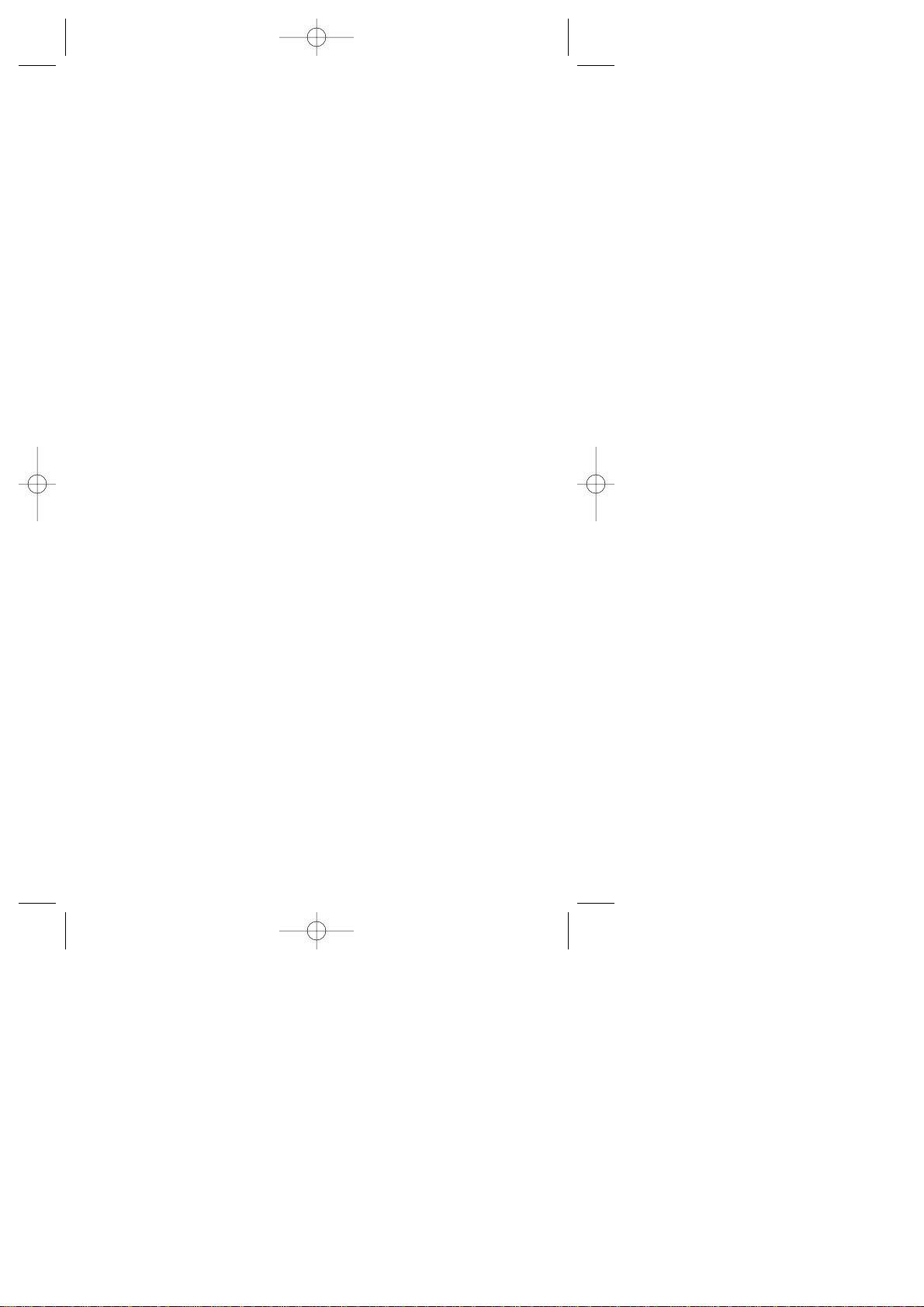
Sprint PCS
®
The clear alternative to cellular.
SM
SCP-4500 (Qurak)-1 2000.6.5 13:33 Page 1
Page 2
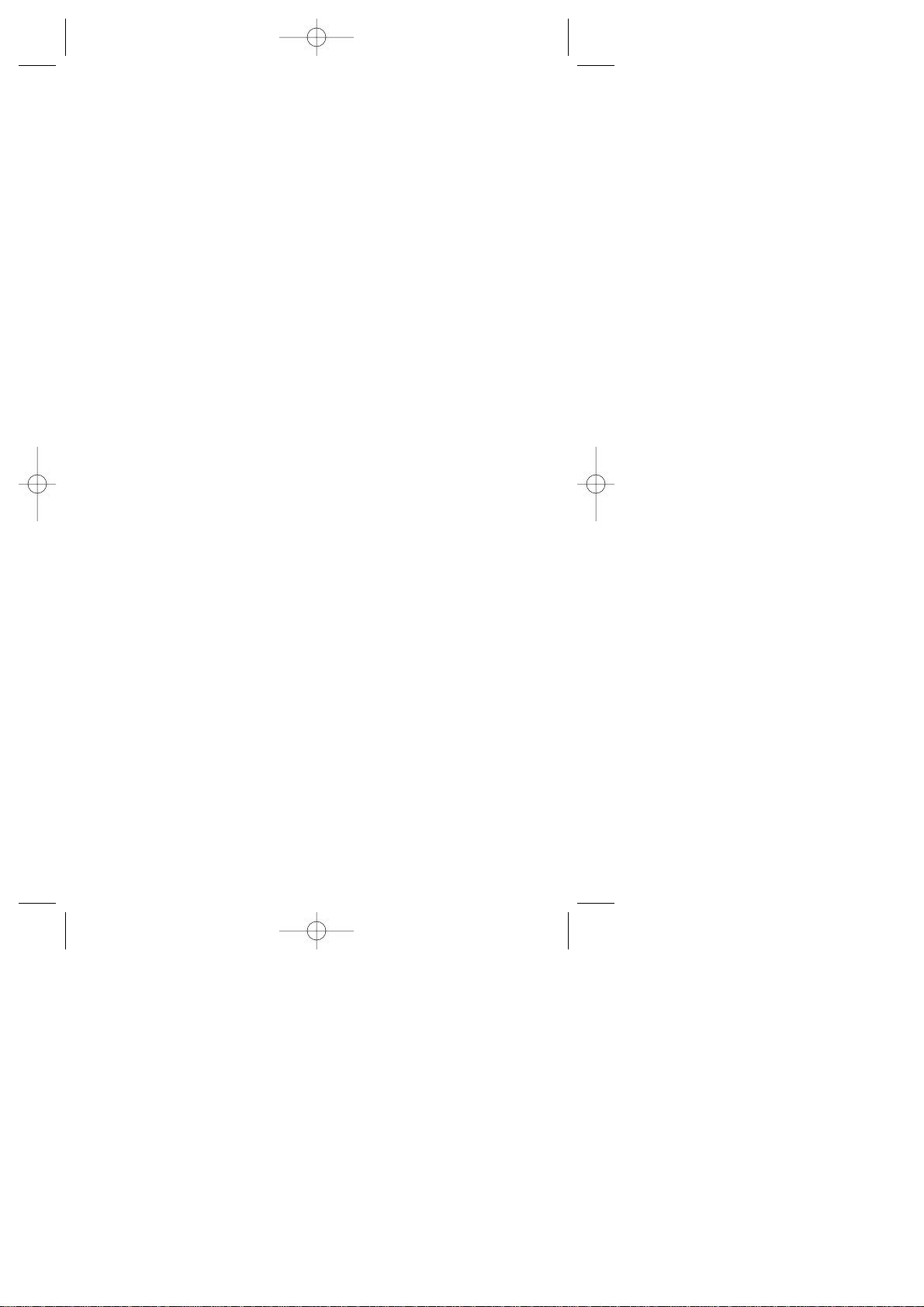
© 2000 Sprint Spectrum L.P. All rights reserved. No reproduction in whole or in part
without prior written approval. Sprint, Sprint PCS, Sprint PCS Phone, Sprint PCS
Wireless Web and the diamond logo are trademarks of Sprint Communications Company L.P.
All other trademarks are property of their respective owners.
Printed in Japan
SCP-4500 (Qurak)-1 2000.6.5 13:33 Page 2
Page 3

Table of Contents
Welcome to Sprint PCS . . . . . . . . . . . . . . . . . . . .7
1. Getting Started with Sprint PCS Service . . . . . .9
Activating your Phone . . . . . . . . . . . . . . . . . . . . . . . . . . . . . . . . . . . .10
Setting up your Voicemail . . . . . . . . . . . . . . . . . . . . . . . . . . . . . . . . .12
Getting Help . . . . . . . . . . . . . . . . . . . . . . . . . . . . . . . . . . . . . . . . . . . .13
Understanding this User Guide . . . . . . . . . . . . . . . . . . . . . . . . . . . . . .18
2. Getting to Know your Sprint PCS PhoneTM . . . .19
Front View of Phone . . . . . . . . . . . . . . . . . . . . . . . . . . . . . . . . . . . . . .20
Viewing the Display Screen . . . . . . . . . . . . . . . . . . . . . . . . . . . . . . . . .22
Turning your Phone ON and OFF . . . . . . . . . . . . . . . . . . . . . . . . . . .23
Using the Battery . . . . . . . . . . . . . . . . . . . . . . . . . . . . . . . . . . . . . . . .24
Entering Information Using Keypad . . . . . . . . . . . . . . . . . . . . . . . . .26
3. Understanding Roaming . . . . . . . . . . . . . . . . . .31
Understanding how Roaming Works . . . . . . . . . . . . . . . . . . . . . . . . .32
Setting your Phone’s Roam Mode . . . . . . . . . . . . . . . . . . . . . . . . . . .34
Setting an Alert When Roam Charges Apply (Call Guard) . . . . . . . . .35
4. Making Calls . . . . . . . . . . . . . . . . . . . . . . . . . . . .37
Making Calls . . . . . . . . . . . . . . . . . . . . . . . . . . . . . . . . . . . . . . . . . . .38
Correcting Dialing Mistakes . . . . . . . . . . . . . . . . . . . . . . . . . . . . . . . .38
Answering Calls . . . . . . . . . . . . . . . . . . . . . . . . . . . . . . . . . . . . . . . . .38
Calling Emergency Numbers . . . . . . . . . . . . . . . . . . . . . . . . . . . . . . .39
Dialing from an Internal Phone Book Memory Location . . . . . . . . .39
Redialing Last Outgoing Number . . . . . . . . . . . . . . . . . . . . . . . . . . .39
Using Speed Dial . . . . . . . . . . . . . . . . . . . . . . . . . . . . . . . . . . . . . . . .40
Displaying your Phone Number . . . . . . . . . . . . . . . . . . . . . . . . . . . . .41
SCP-4500 (Qurak)-1 2000.6.5 13:33 Page 3
Page 4
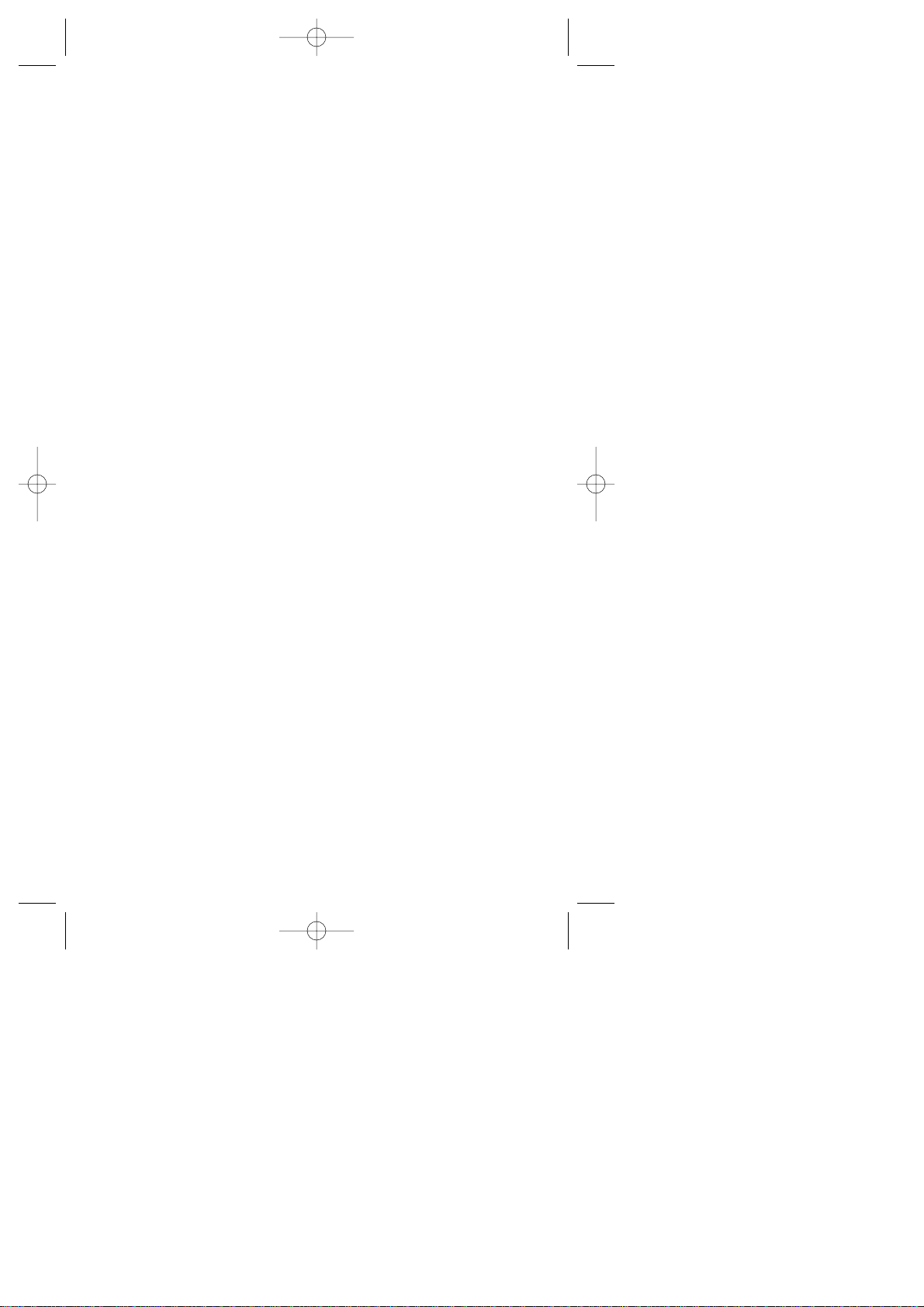
5. Adjusting Volume . . . . . . . . . . . . . . . . . . . . . . . .43
Changing Ringer Volume . . . . . . . . . . . . . . . . . . . . . . . . . . . . . . . . . .44
Silencing the Ringer . . . . . . . . . . . . . . . . . . . . . . . . . . . . . . . . . . . . . .44
Adjusting Volume During a Conversation . . . . . . . . . . . . . . . . . . . . . 45
Muting a Call . . . . . . . . . . . . . . . . . . . . . . . . . . . . . . . . . . . . . . . . . . .45
Using the Speakerphone . . . . . . . . . . . . . . . . . . . . . . . . . . . . . . . . . . . 46
6. Managing Call History . . . . . . . . . . . . . . . . . . . .47
Viewing the Call History List (Outgoing, Incoming and Missed) . . . .48
Making a Call from the Call History List . . . . . . . . . . . . . . . . . . . . . .49
Saving a Phone Number from the Call History List . . . . . . . . . . . . . .50
Viewing Details of a Call in the Call History List . . . . . . . . . . . . . . . .51
Erasing Individual or All Call History . . . . . . . . . . . . . . . . . . . . . . . . .52
7. Using Sprint PCS Service Features . . . . . . . . . .53
Using Caller ID . . . . . . . . . . . . . . . . . . . . . . . . . . . . . . . . . . . . . . . . . . 54
Responding to Call Waiting . . . . . . . . . . . . . . . . . . . . . . . . . . . . . . . .54
Setting Up a Three-Way Call . . . . . . . . . . . . . . . . . . . . . . . . . . . . . . .55
Forwarding your Calls . . . . . . . . . . . . . . . . . . . . . . . . . . . . . . . . . . . .56
8. Managing Messaging . . . . . . . . . . . . . . . . . . . . .57
Setting up Voicemail . . . . . . . . . . . . . . . . . . . . . . . . . . . . . . . . . . . . .58
Message Types . . . . . . . . . . . . . . . . . . . . . . . . . . . . . . . . . . . . . . . . . . .58
Knowing When you Have Messages . . . . . . . . . . . . . . . . . . . . . . . . . .59
Retrieving your Messages . . . . . . . . . . . . . . . . . . . . . . . . . . . . . . . . . .60
9. Using your Internal Phone Book . . . . . . . . . . . .65
Viewing Phone Numbers . . . . . . . . . . . . . . . . . . . . . . . . . . . . . . . . . . 66
Saving New Entries . . . . . . . . . . . . . . . . . . . . . . . . . . . . . . . . . . . . . . . 66
Adding Multiple Phone Numbers/E-mail/Web Addresses to an Existing Entry .68
Finding and Retrieving Numbers . . . . . . . . . . . . . . . . . . . . . . . . . . . .68
Erasing a Stored Phone Number . . . . . . . . . . . . . . . . . . . . . . . . . . . .70
Entering Secret Phone Numbers . . . . . . . . . . . . . . . . . . . . . . . . . . . .70
SCP-4500 (Qurak)-1 2000.6.5 13:33 Page 4
Page 5
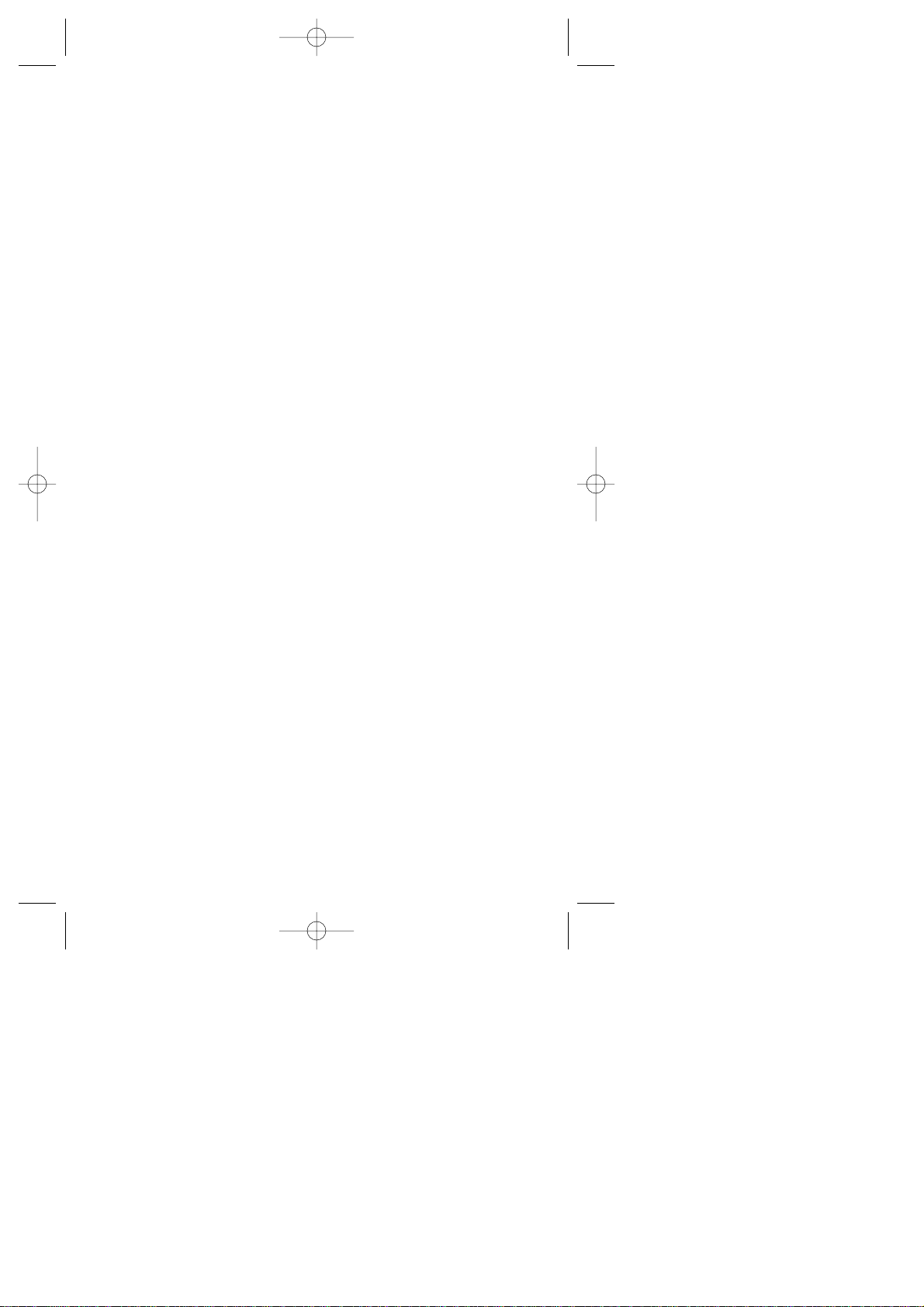
Changing Stored Phone Numbers, E-mail and Web Addresses . . . . . .71
Storing Special Numbers in the Phone Book . . . . . . . . . . . . . . . . . . .72
10.Changing your Phone’s Display . . . . . . . . . . . . .75
Changing the Menu Language . . . . . . . . . . . . . . . . . . . . . . . . . . . . . .76
Changing the Backlight Time Length . . . . . . . . . . . . . . . . . . . . . . . .76
Changing the Contrast Setting . . . . . . . . . . . . . . . . . . . . . . . . . . . . . . 77
Changing your Standby Mode Display Banner . . . . . . . . . . . . . . . . . .77
11.Setting your Phone’s Security . . . . . . . . . . . . . .79
Locking the Keypad . . . . . . . . . . . . . . . . . . . . . . . . . . . . . . . . . . . . . .80
Unlocking the Keypad . . . . . . . . . . . . . . . . . . . . . . . . . . . . . . . . . . . .80
Locking your Phone . . . . . . . . . . . . . . . . . . . . . . . . . . . . . . . . . . . . . .80
Unlocking your Phone . . . . . . . . . . . . . . . . . . . . . . . . . . . . . . . . . . . . 81
Restricting your Calls . . . . . . . . . . . . . . . . . . . . . . . . . . . . . . . . . . . . . 81
Changing your Keypad Lock Code . . . . . . . . . . . . . . . . . . . . . . . . . . . 82
Storing Special Numbers . . . . . . . . . . . . . . . . . . . . . . . . . . . . . . . . . .82
Erasing the Entire Internal Phone Book . . . . . . . . . . . . . . . . . . . . . . 83
Resetting your Phone . . . . . . . . . . . . . . . . . . . . . . . . . . . . . . . . . . . . . 83
Resetting and Locking your Phone through SMS . . . . . . . . . . . . . . .84
Changing the Passcode . . . . . . . . . . . . . . . . . . . . . . . . . . . . . . . . . . .85
12.Personal Information Management . . . . . . . . . .87
Managing Phone Book . . . . . . . . . . . . . . . . . . . . . . . . . . . . . . . . . . . .88
Managing Schedules . . . . . . . . . . . . . . . . . . . . . . . . . . . . . . . . . . . . .88
Setting Environment . . . . . . . . . . . . . . . . . . . . . . . . . . . . . . . . . . . . .97
Using Voice Memo . . . . . . . . . . . . . . . . . . . . . . . . . . . . . . . . . . . . . . .99
Using Voice Dial . . . . . . . . . . . . . . . . . . . . . . . . . . . . . . . . . . . . . . . . 101
Using Voice Ringer . . . . . . . . . . . . . . . . . . . . . . . . . . . . . . . . . . . . . .105
Using Voice Prompt . . . . . . . . . . . . . . . . . . . . . . . . . . . . . . . . . . . . .106
Playing Games . . . . . . . . . . . . . . . . . . . . . . . . . . . . . . . . . . . . . . . . .107
Using the Calculator . . . . . . . . . . . . . . . . . . . . . . . . . . . . . . . . . . . . .108
SCP-4500 (Qurak)-1 2000.6.5 13:33 Page 5
Page 6
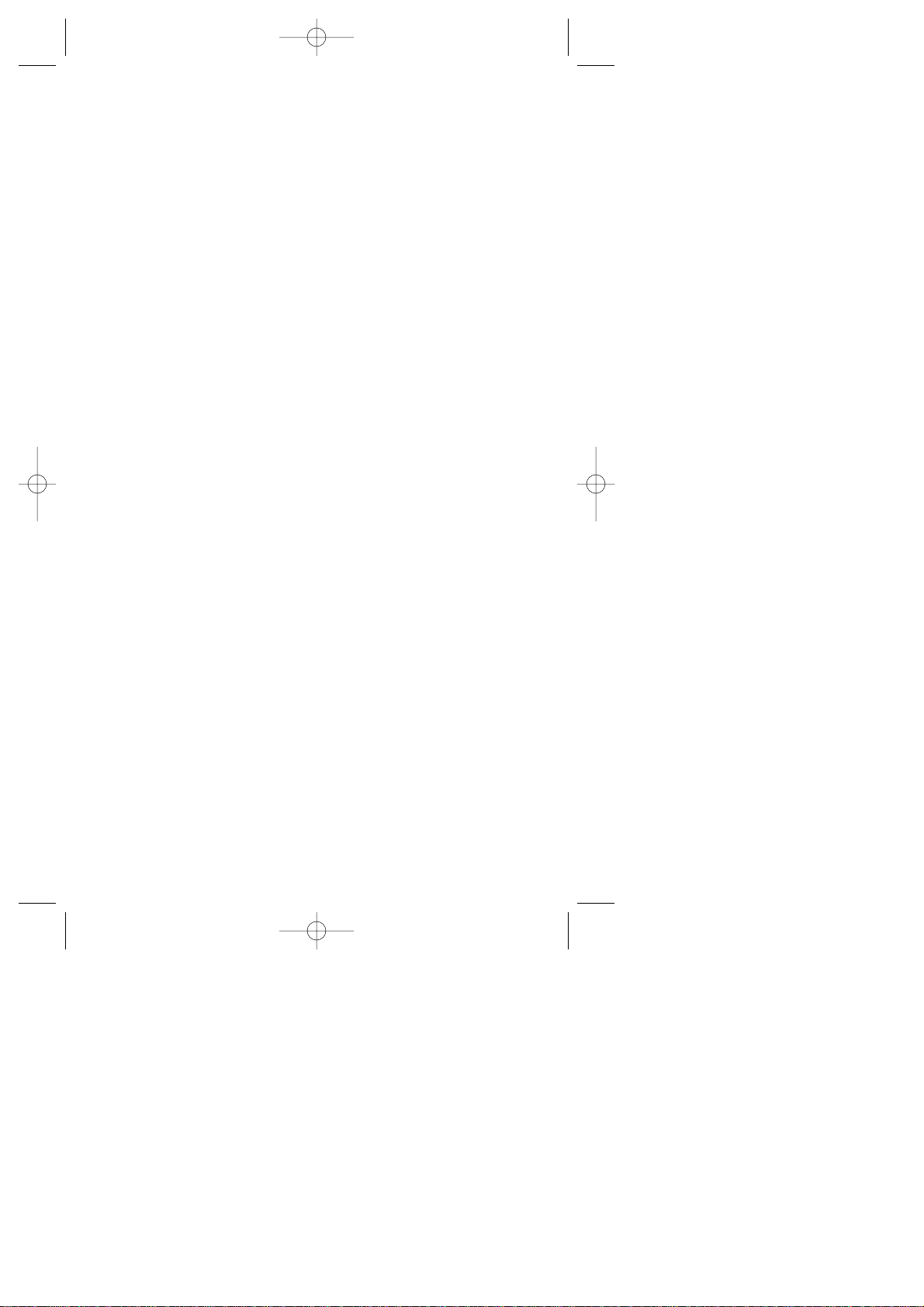
13.Experiencing Sprint PCS Wireless WebSM . . . .109
The Sprint PCS Wireless Web Browser . . . . . . . . . . . . . . . . . . . . . . .110
Launching the Sprint PCS Wireless Web Browser Session . . . . . . . . .112
Navigating the Sprint PCS Wireless Web . . . . . . . . . . . . . . . . . . . . . .114
Using Special Features within the Sprint PCS Wireless Web . . . . . . .117
Setting up the Sprint PCS Wireless Web Connection . . . . . . . . . . . . .120
Accessing Sprint PCS Wireless Web Updates . . . . . . . . . . . . . . . . . . .124
14.Learning the Settings on your
Sprint PCS Phone . . . . . . . . . . . . . . . . . . . . . . .127
Viewing the Menus . . . . . . . . . . . . . . . . . . . . . . . . . . . . . . . . . . . . . .128
Working within the Menu Structure . . . . . . . . . . . . . . . . . . . . . . . . . 130
Defining the Menu Categories . . . . . . . . . . . . . . . . . . . . . . . . . . . . .131
15.Selecting your Accessories . . . . . . . . . . . . . . .141
Overview of Available Accessories for this Phone . . . . . . . . . . . . . . .142
How to Order . . . . . . . . . . . . . . . . . . . . . . . . . . . . . . . . . . . . . . . . . .144
16.Knowing Performance and Safety Guidelines .145
Getting the Most Out of your Reception . . . . . . . . . . . . . . . . . . . . . .146
Safety Information: FCC RF Exposure Information . . . . . . . . . . . . .147
Maintaining Safe Use and Access to your Phone . . . . . . . . . . . . . . .150
Caring for the Battery . . . . . . . . . . . . . . . . . . . . . . . . . . . . . . . . . . . .154
Acknowledging Special Precautions and the FCC Notice . . . . . . . . .156
17.Index . . . . . . . . . . . . . . . . . . . . . . . . . . . . . . . . .157
SCP-4500 (Qurak)-1 2000.6.5 13:33 Page 6
Page 7
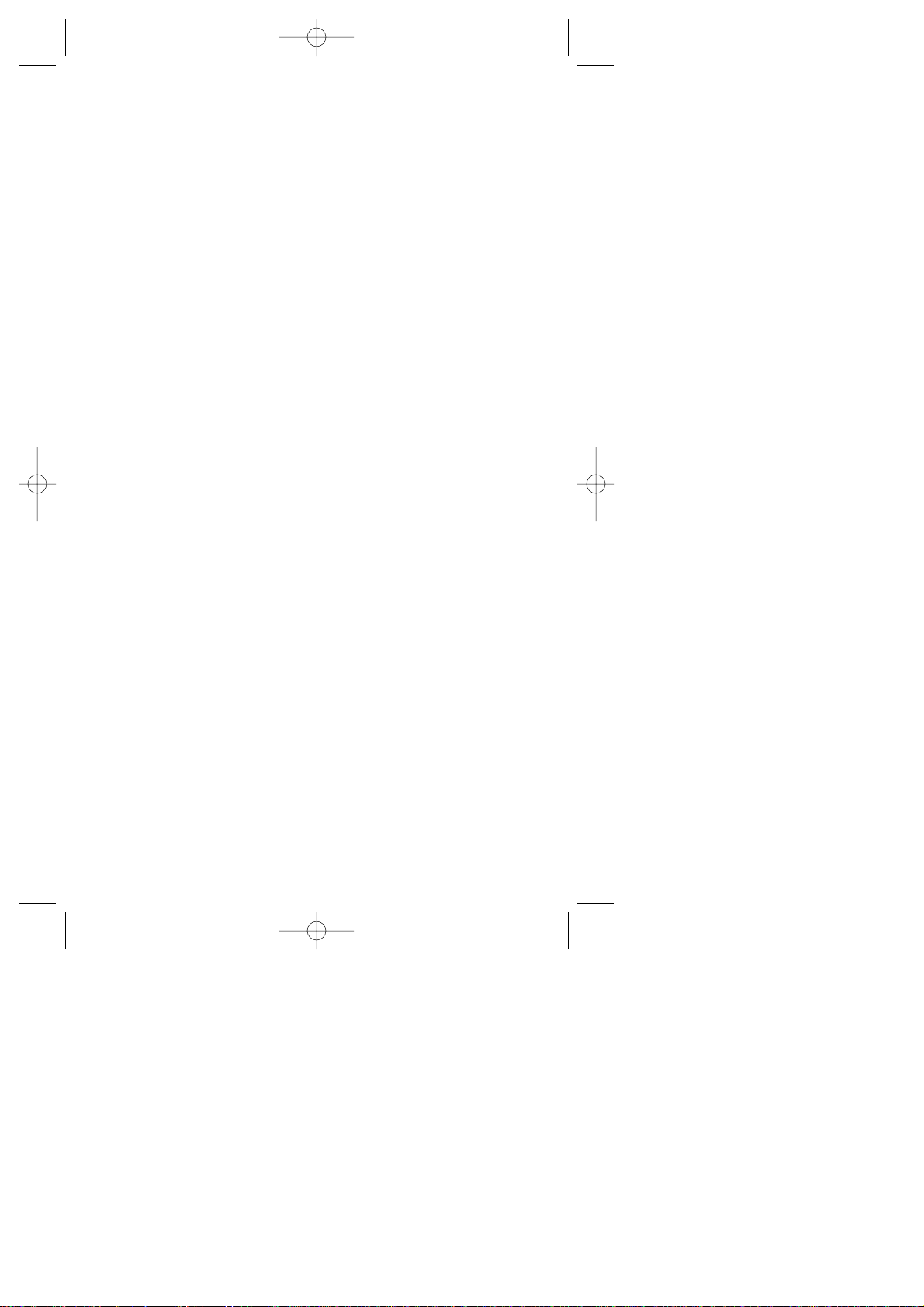
Basic Functions 7
Welcome to
Sprint PCS
S
print PCS built the only all-digital, all-PCS nationwide network from
the ground up for clearer calls, serving more than 300 major
metropolitan areas. We built our network to give you what we believe you
really want from a wireless phone: clear sound, private conversations and
time-saving features.
And Sprint Personal Communications Services
®
can do something even
more far -reaching – simplify your life. Our advanced technology is
designed to grow with your communications needs so that one day , you’ll
be able to rely entirely on your Sprint PCS Phone
TM
to stay connected.
This guide will introduce you to our technology and your new
Sprint PCS Phone through simple, easy-to-follow instructions. Since
you’re probably anxious to start using your phone, we encourage you to
immediately flip to Section One – Getting Started With Sprint PCS
Service. This section provides all the information you need to quickly
activate your phone, set up your voicemail and much more. It also
contains information on how to contact Sprint PCS should you have
questions about service, want to purchase additional products or services,
or just check your account balance.
Thank you for choosing Sprint PCS.
SCP-4500 (Qurak)-1 2000.6.5 13:33 Page 7
Page 8
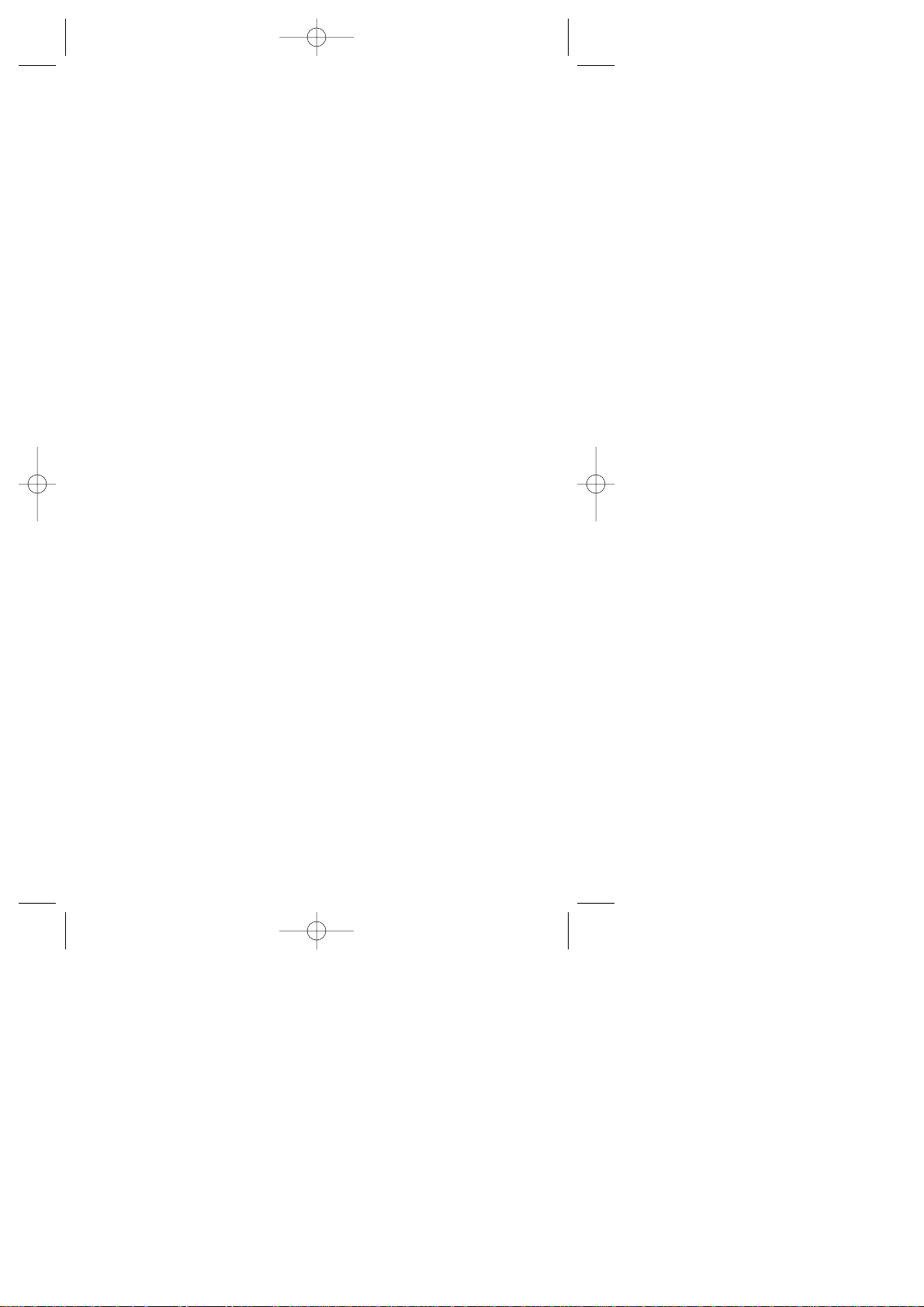
8 Basic Functions
SCP-4500 (Qurak)-1 2000.6.5 13:33 Page 8
Page 9
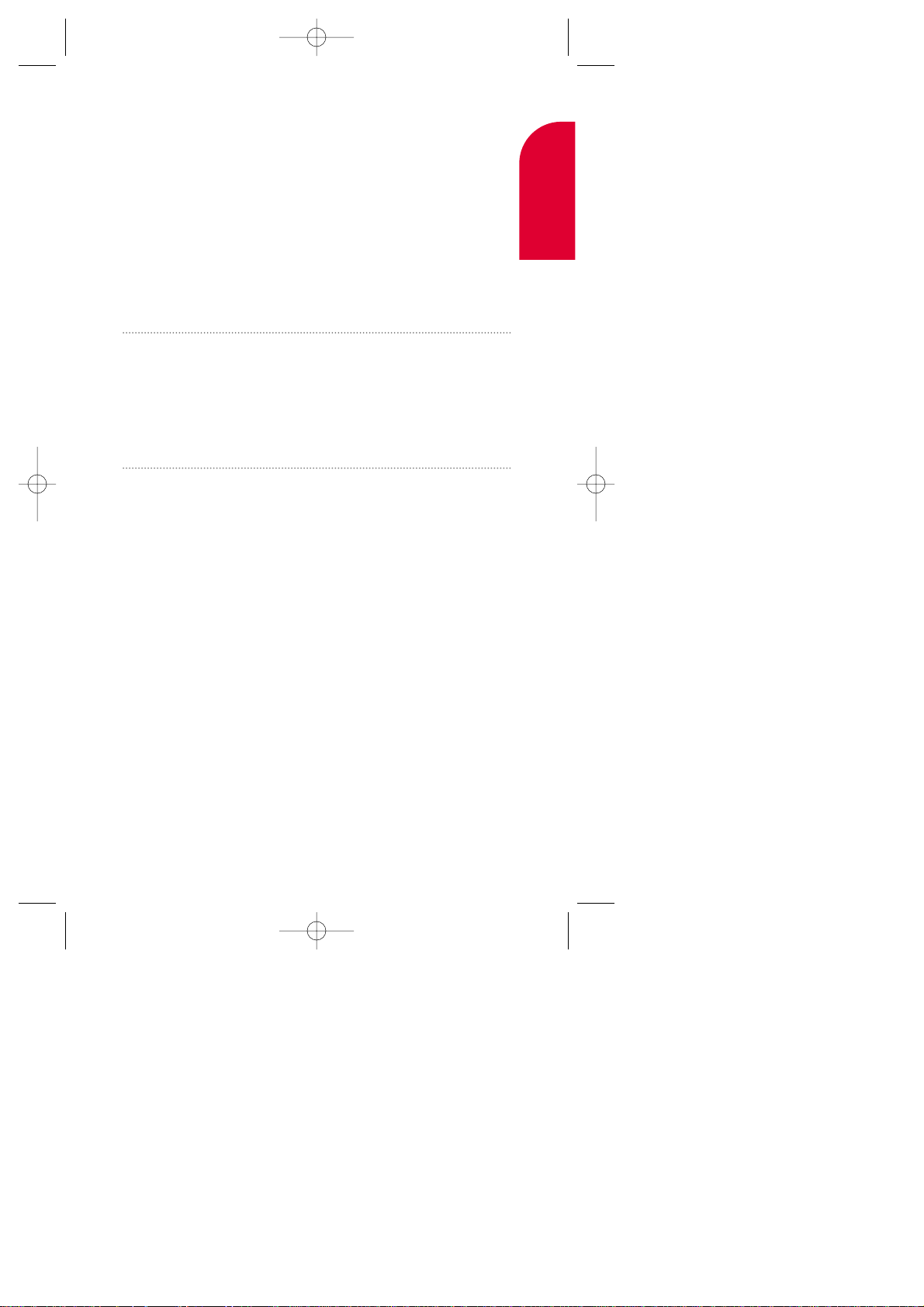
1
Getting Started with
Sprint PCS Service
In This Section
Activating your Phone
Setting up your Voicemail
Getting Help
Understanding this User Guide
T
his section walks you through the step-by-step basics of setting up
service to your Sprint PCS PhoneTM,including activating or unlocking
your phone, selecting your Sprint PCS Service Plan, receiving your new
Sprint PCS Phone Number and setting up your voicemail.
Once you have completed this section, you’re ready to explore the
advanced features of your new phone.
1
Getting Started
Getting Started with Sprint PCS Service 9
SCP-4500 (Qurak)-1 2000.6.5 13:33 Page 9
Page 10
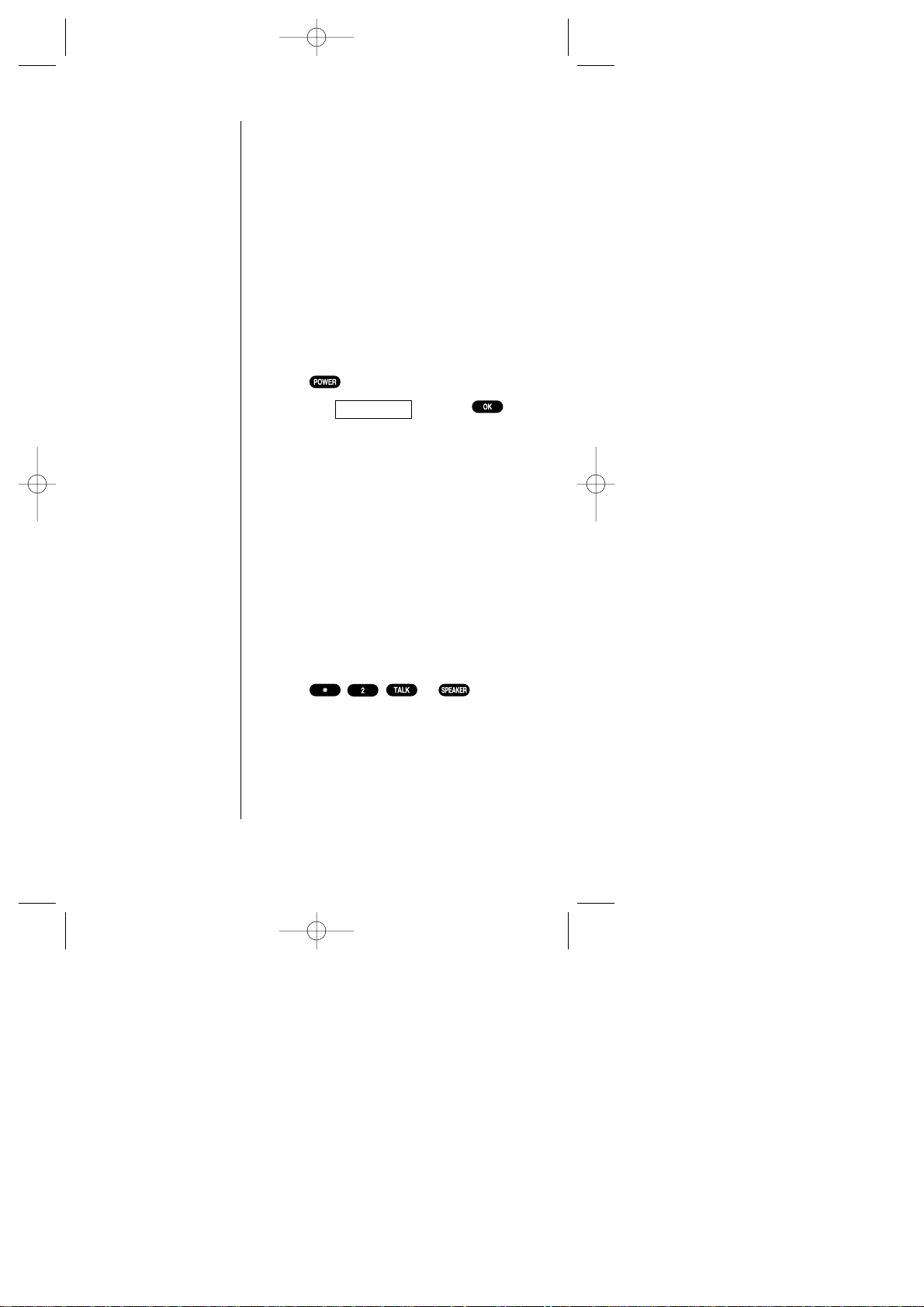
10 Getting Started with Sprint PCS Service
Getting Started with
Sprint PCS Service
Determine if your Phone is Already
Activated
If you received your phone in the mail or
purchased it at a Sprint PCSCenter, your
phone is probably already activated. All you
need to do is unlock your phone.
Unlocking your Phone
Follow these steps to unlock your phone:
1. Press to turn on the phone.
2. Highlight and press .
3. Enter your four-digit lock code. For security
purposes, the code is not visible as you type.
Activating your Phone
There are two ways to activate your phone.
Follow these steps:
The fastest way is to call from your new
Sprint PCS Phone
TM
.
1. Fully charge your battery (see instructions
on page 24).
2. T urn on your Sprint PCS Phone.
3. Press or to
reach a Sprint PCS Customer Advocate.
You must be in a Sprint PCS Service Area
when making this call.
Unlock Phone
Tip:
If you can’t recall your
lock code, try using the
last four digits of
either your Social
Security number or
Sprint PCS Phone
Number or try 0000. If
none of these work,
call Sprint PCS
Customer Care at
1-888-211-4PCS (4727).
SCP-4500 (Qurak)-1 2000.6.5 13:33 Page 10
Page 11
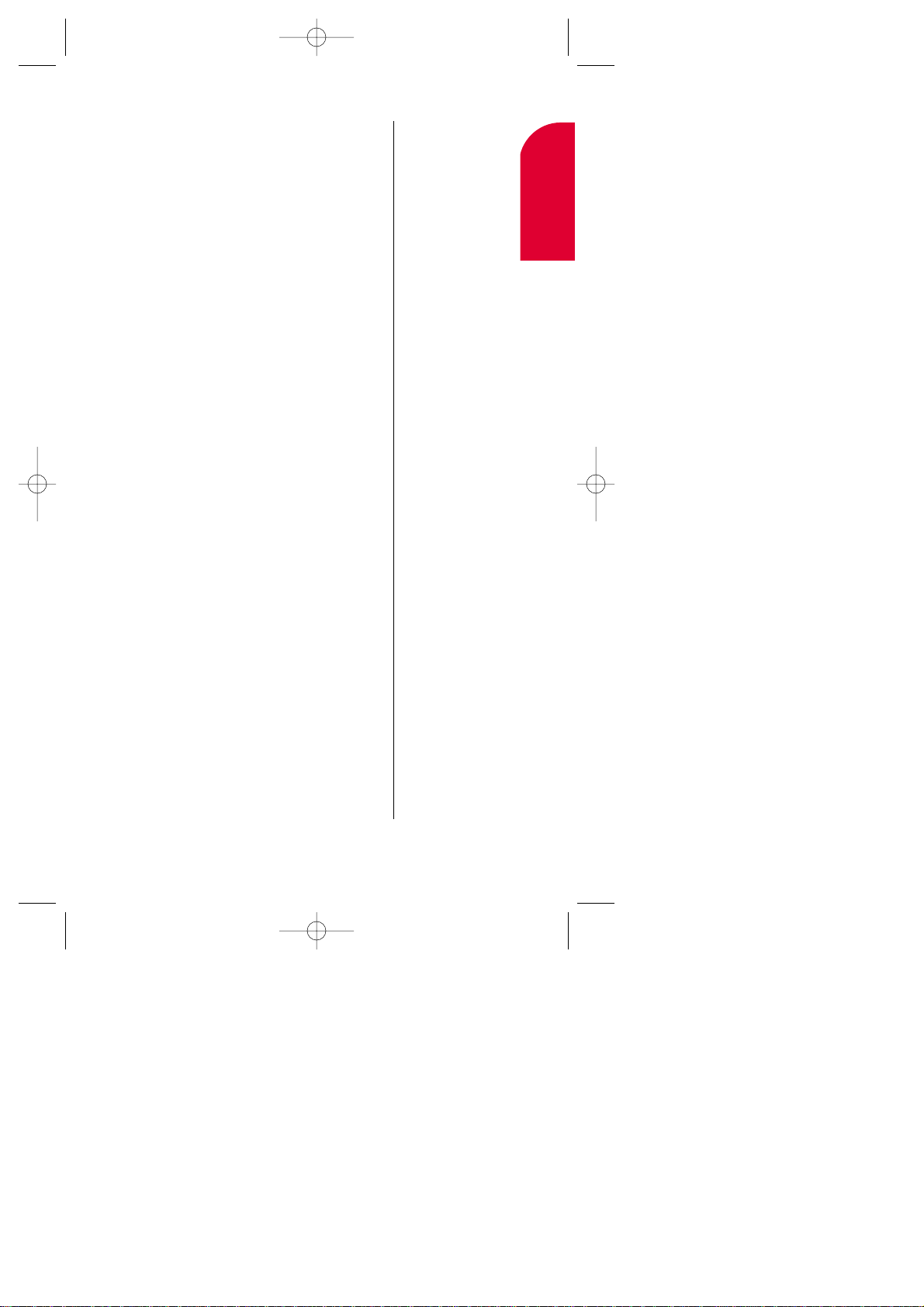
Getting Started with Sprint PCS Service 11
The other way is to call Sprint PCS
Customer Care from any phone other than
your new Sprint PCS Phone (which isn’t
yet activated).
1. Call us toll-free at 1-888-715-4588.
During this call you will be guided through
the activation process. The call typically takes
approximately 30 minutes, but could be
longer during peak times. You can streamline
the process by reviewing the Clear and Simple
Facts brochure and pre-selecting your
Sprint PCSService Plan.
What you Should have Handy
When you Call:
Your new Sprint PCS Phone
The original packaging from your phone
Your Social Security number or
Tax ID number
Your driver’s license number
Pen and paper to write down your new
Sprint PCS Phone Number
Note:
The activation process
varies in certain
Affiliate areas.
1
Getting Started
SCP-4500 (Qurak)-1 2000.6.5 13:33 Page 11
Page 12
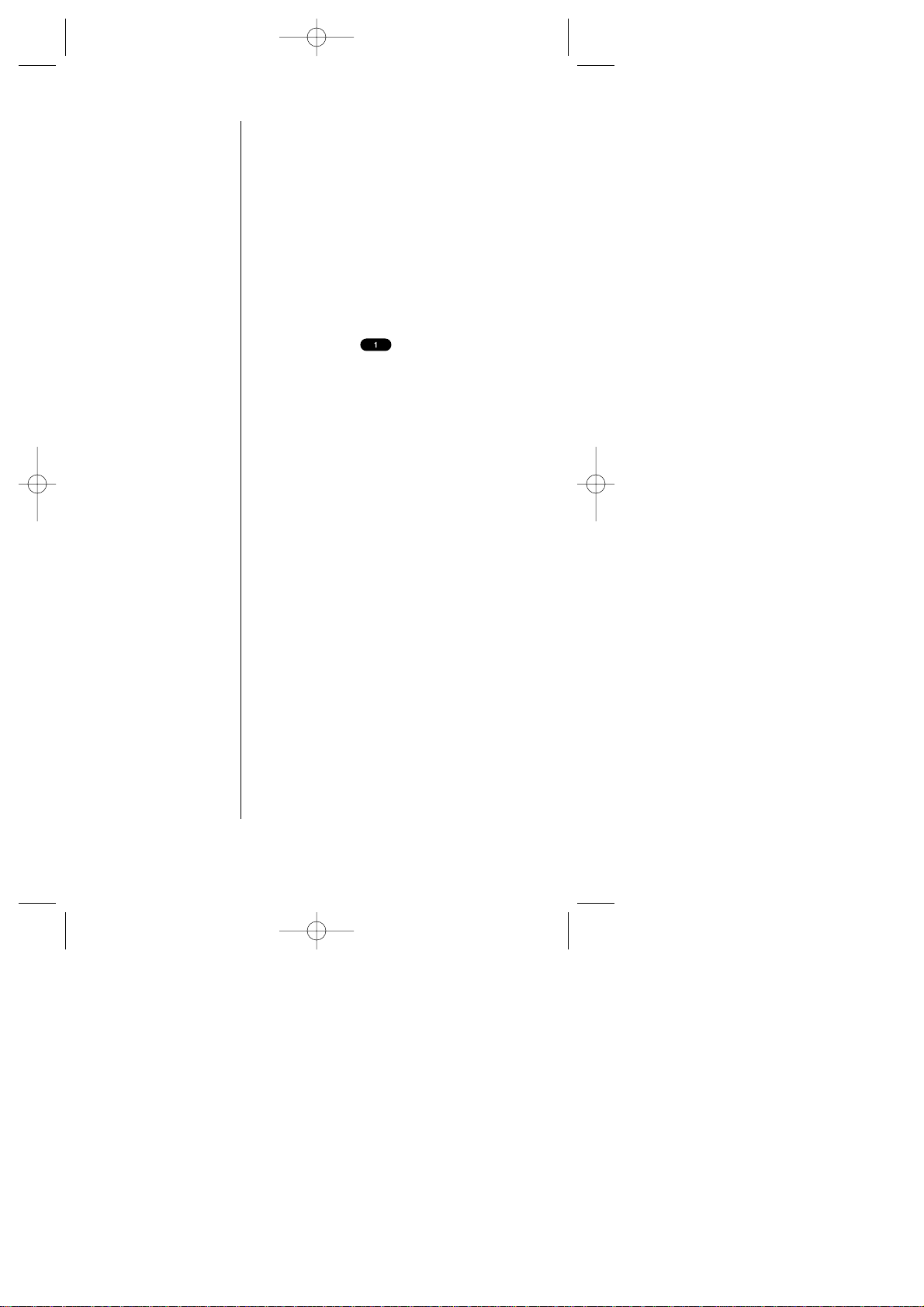
12 Getting Started with Sprint PCS Service
Setting Up your Voicemail
All unanswered calls to your Sprint PCS Phone
are automatically transferred to voicemail,
even if your phone is off or in use. T o avoid
missing any important messages, you will
want to set up your Sprint PCSvoicemail box
and personal greeting as soon as your
Sprint PCS Pone is activated.
To set up voicemail, follow these steps:
1. Press and hold .
2. Follow the system prompts to create your
passcode, record your greeting, record your
name announcement and choose whether
to activate One-Touch Message Access (a
feature that lets you press one key to access
messages and bypasses the need for you to
enter your passcode).
For more information on accessing voicemail
messages, see section 8 on page 57.
Note:
The voicemail setup
process may vary in
certain Affiliate areas.
SCP-4500 (Qurak)-1 2000.6.5 13:33 Page 12
Page 13
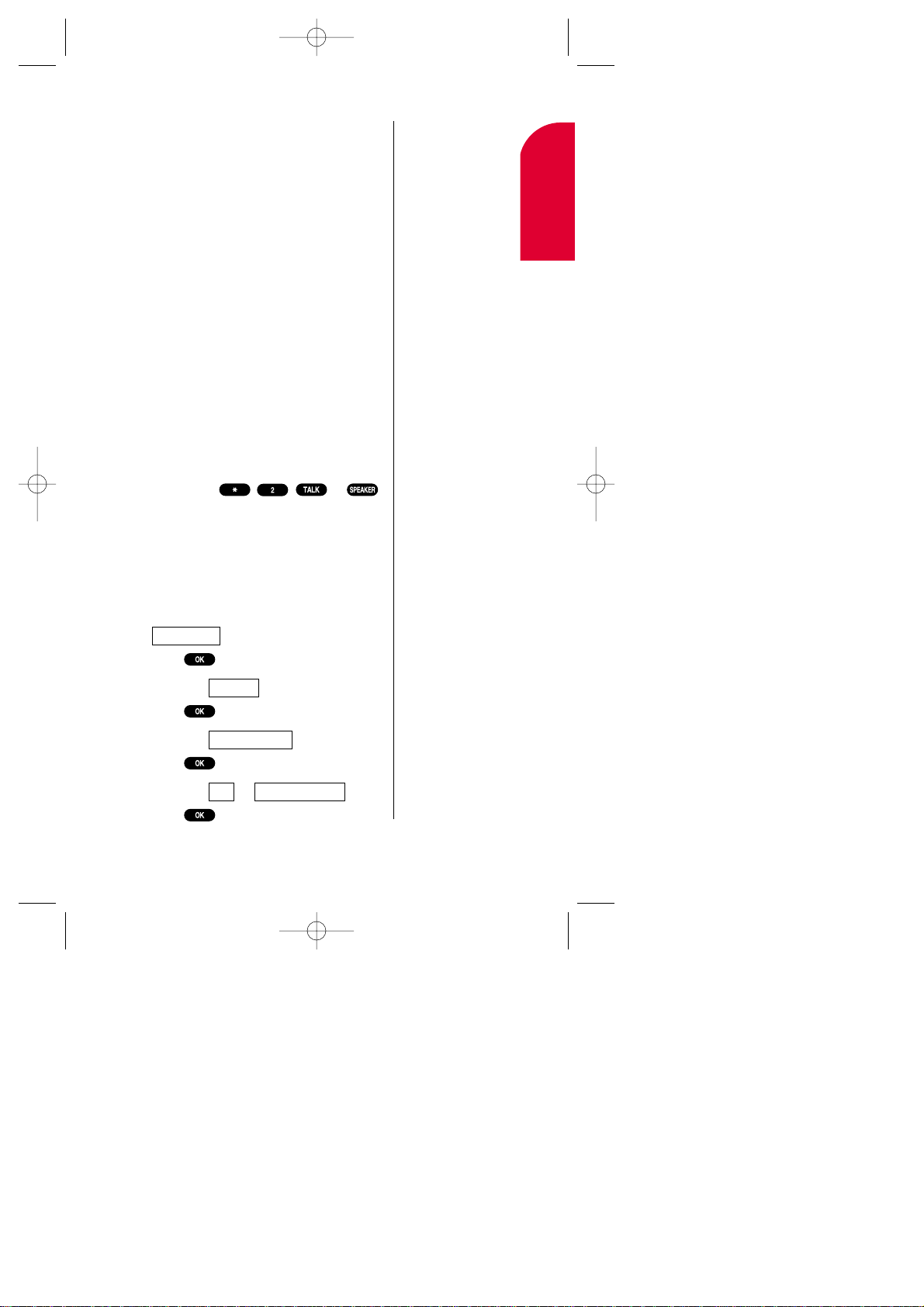
Getting Started with Sprint PCS Service 13
Getting Help
Visit our Web Site
Stop by www .sprintpcs.com to get up-to-date
information on Sprint PCS. You can also:
Review coverage maps
Learn how to use voicemail
Access your customer account
Purchase accessories
Add additional options to your
service plan
Check out frequently asked questions
And much more
Sprint PCS Customer Care
Sprint PCSCustomer Advocates are available to
assist you 24 hours a day , seven days a week.
Simply dial 1-888-211-4PCS (4727) from any
phone, or press or
from your activated Sprint PCS Phone while on
the Sprint PCS Nationwide Network.
To reach Sprint PCS Customer Care from the
menu:
1. From the main menu, highlight
.
2. Press .
3. Highlight .
4. Press .
5. Highlight .
6. Press .
7. Highlight or .
8. Press .
Call:Speaker OnCall
Customer Care
Services
Phone Book
Tip:
If you need to reach
Customer Care while you
are off the Sprint PCS
Network, dial
1-888-211-4PCS (4727).
1
Getting Started
SCP-4500 (Qurak)-1 2000.6.5 13:33 Page 13
Page 14
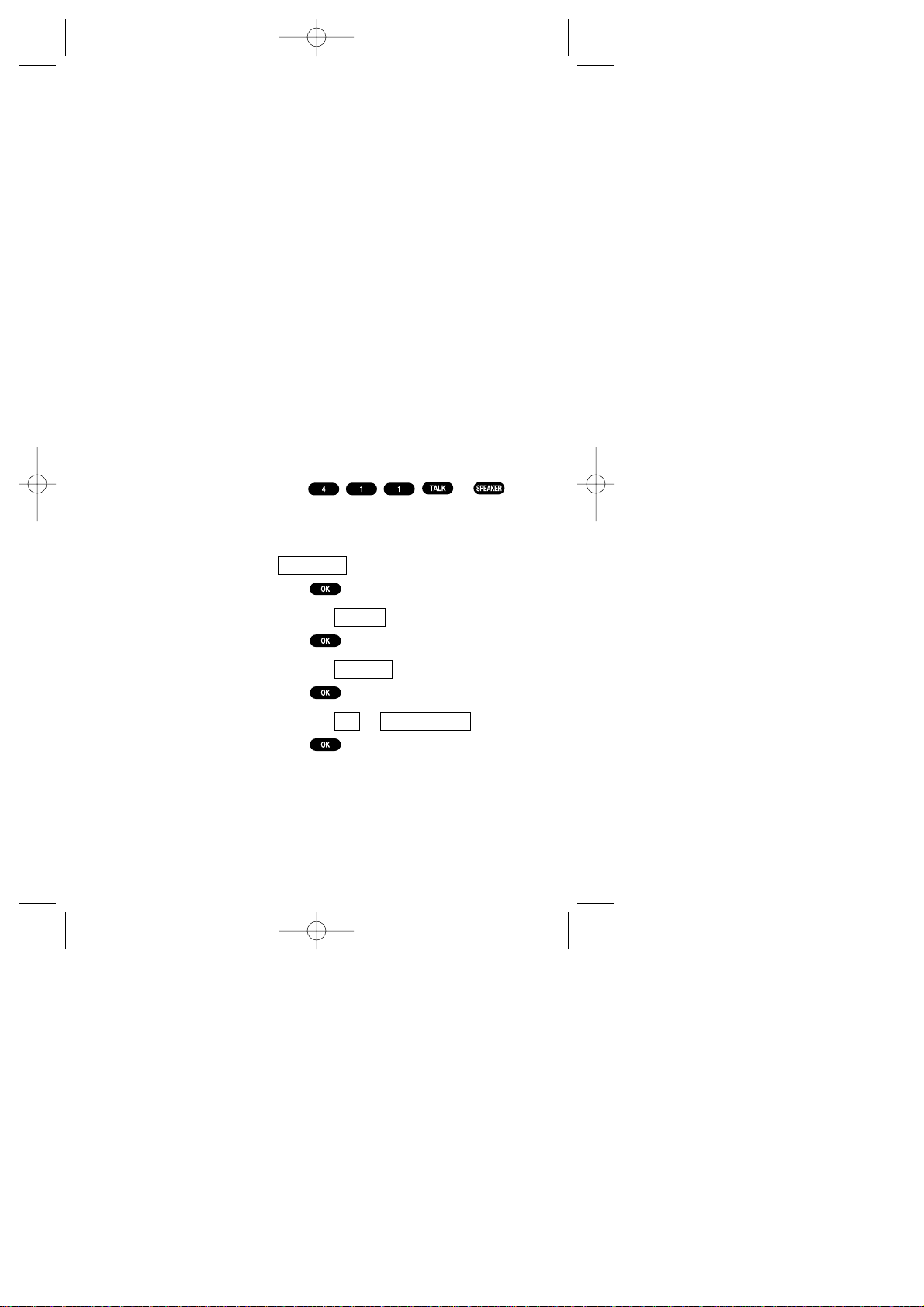
14 Getting Started with Sprint PCS Service
Once you dial Sprint PCSCustomer Care, you
can access a number of helpful account
services through our automated Customer
Care line. By following the voice prompts,
you’ll be able to learn more about Sprint PCS
Products and Services, get Sprint PCS coverage
by zip code or request a copy of your invoice.
Sprint PCS Directory Assistance
Sprint PCS Directory Assistance provides a
variety of services, including: residential,
business and government listings; assistance
with local or long-distance calls; movie
listings; hotel, restaurant and shopping
information and major local event
information. There is a per call charge and
you will be billed for airtime.
1. Press or
.
OR
1. From the main menu, highlight
.
2. Press .
3. Highlight .
4. Press .
5. Highlight .
6. Press .
7. Highlight or .
8. Press .
Call:Speaker OnCall
Dir Assist
Services
Phone Book
SCP-4500 (Qurak)-1 2000.6.5 13:33 Page 14
Page 15
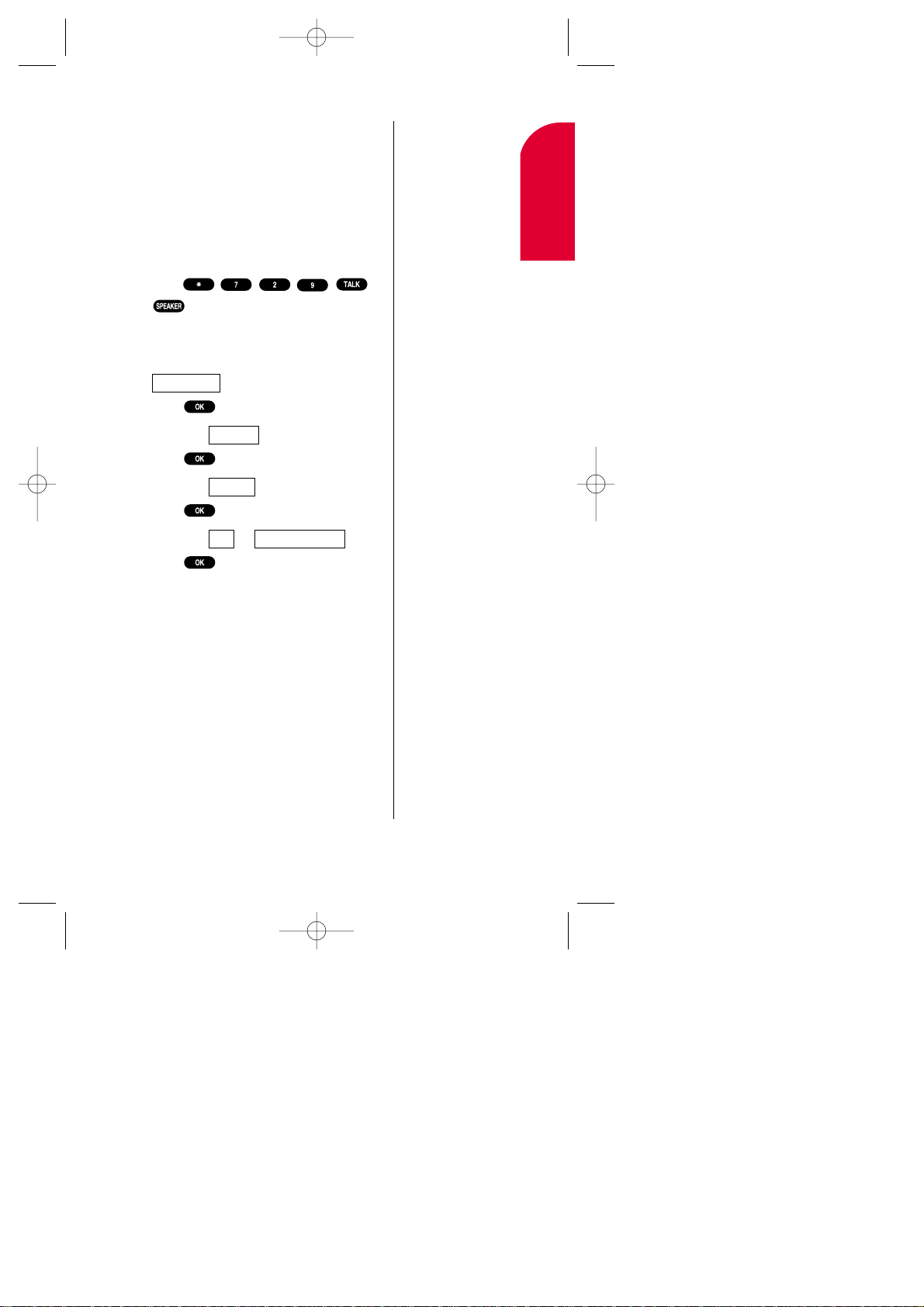
Getting Started with Sprint PCS Service 15
Tip:
Prepaid Options Menu
is only available to
Sprint PCS customers
that have a Prepaid
account.
1
Getting Started
Prepaid Calls
Prepaid customers can access the Prepaid
Options Menu to receive account balance
notification, replenish their account or speak
with Sprint PCS Customer Care. There are
two ways to access the Prepaid Options Menu,
free of charge;
1. Press or
.
OR
1. From the main menu, highlight
.
2. Press .
3. Highlight .
4. Press .
5. Highlight .
6. Press .
7. Highlight or .
8. Press .
Call:Speaker OnCall
Prepaid
Services
Phone Book
SCP-4500 (Qurak)-1 2000.6.5 13:33 Page 15
Page 16
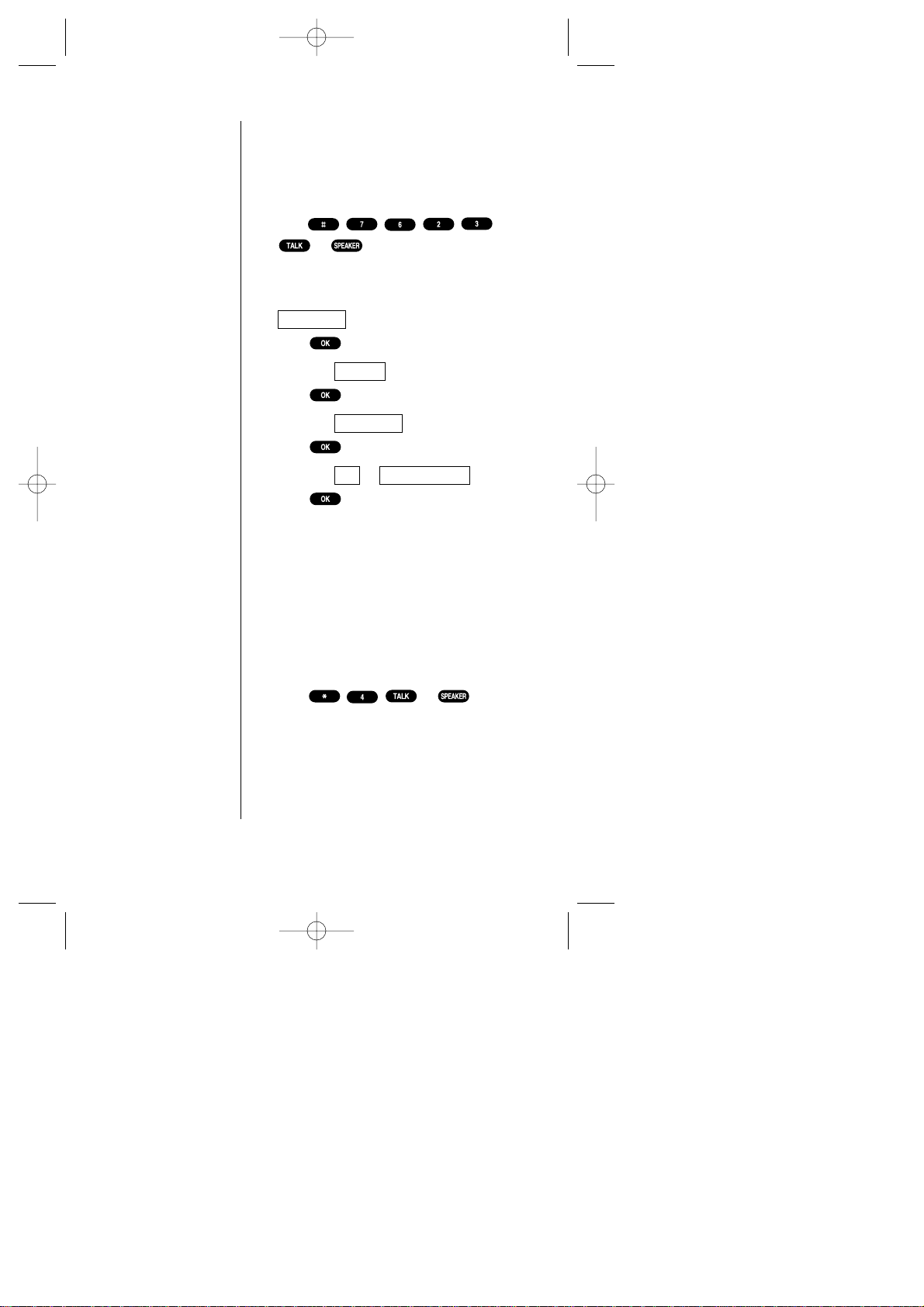
16 Getting Started with Sprint PCS Service
Dialing Sprint PCS Roadside Rescue
If you need emergency service on the road,
you can get help from Sprint PCS Roadside
Rescue. Follow these steps:
1. Press
or .
OR
1. From the main menu, highlight
.
2. Press .
3. Highlight .
4. Press .
5. Highlight .
6. Press .
7. Highlight or .
8. Press .
Receiving Automated Billing Information
For your convenience, your phone gives you
free access to billing information on your
Sprint PCS Account. This information
includes balance due, payment received,
billing cycle and the amount of minutes used
since your last billing cycle. Follow these
steps to access this information:
1. Press or .
2. Follow the voice prompts to receive the
information you want.
OR
Call:Speaker OnCall
Road Assist
Services
Phone Book
SCP-4500 (Qurak)-1 2000.6.5 13:33 Page 16
Page 17
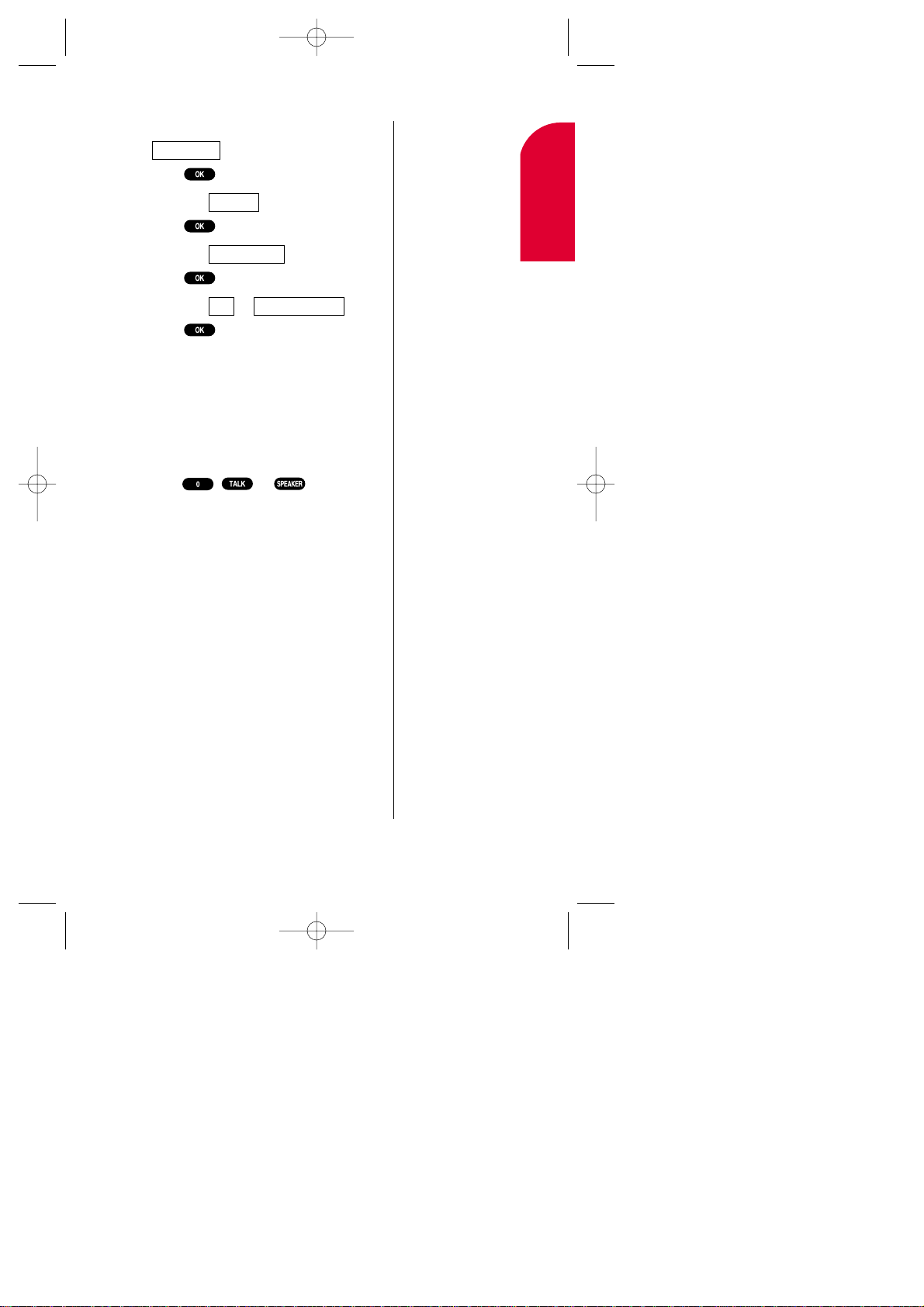
Getting Started with Sprint PCS Service 17
1. From the main menu, highlight
.
2. Press .
3. Highlight .
4. Press .
5. Highlight .
6. Press .
7. Highlight or .
8. Press .
Sprint PCS Operator Services
Sprint PCS Operator Services can provide
assistance in placing collect calls or calls
billed to a local telephone calling card or a
third party .
1. Press or .
For more information or to see the latest in
products and services, visit us online @
www.sprintpcs.com.
Call:Speaker OnCall
Account Info.
Services
Phone Book
1
Getting Started
SCP-4500 (Qurak)-1 2000.6.5 13:33 Page 17
Page 18
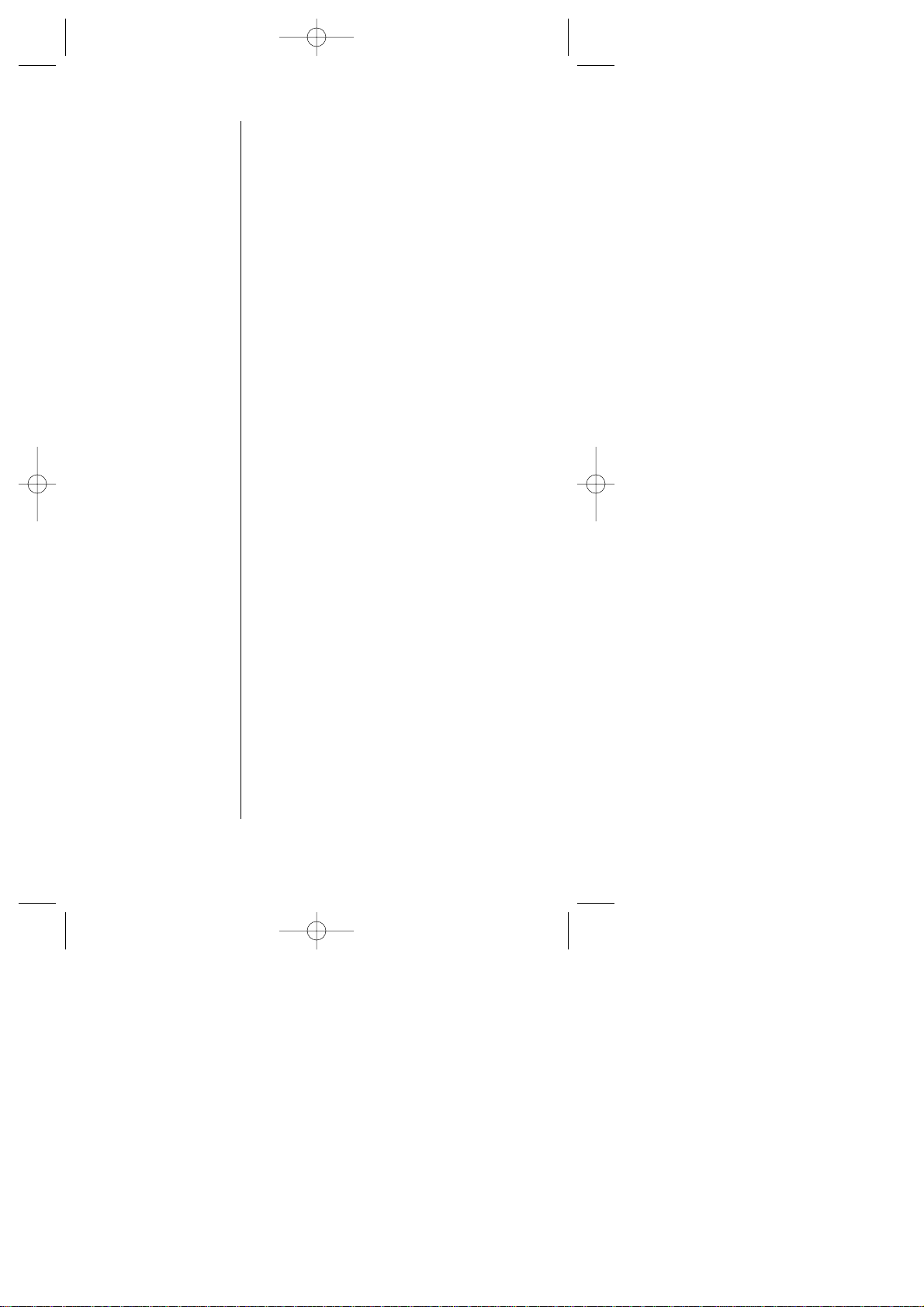
18 Getting Started with Sprint PCS Service
Understanding this User Guide
This user guide introduces you to our
technology and all the advantages of your
new Sprint PCS Phone – through easy-tofollow instructions.
Sections breakdown categories of
information to progressively take you all
the way from learning the basics to using
the most advanced phone features.
Tips highlight special shortcuts and timely
reminders to help you make the most of
your new phone.
The Index helps you find specific
information quickly .
We know that your time is valuable and that’s
why we’ve designed this guide to be used in a
building block format or in stand-alone
sections. You’ll get the most out of your
phone if you read each section. However , if
you’d like to get right to a specific feature,
you’ll be able to locate the specific section
through color coded tabbing. Follow the
instructions in that section and you’ll be
ready to use your phone in no time.
SCP-4500 (Qurak)-1 2000.6.5 13:33 Page 18
Page 19
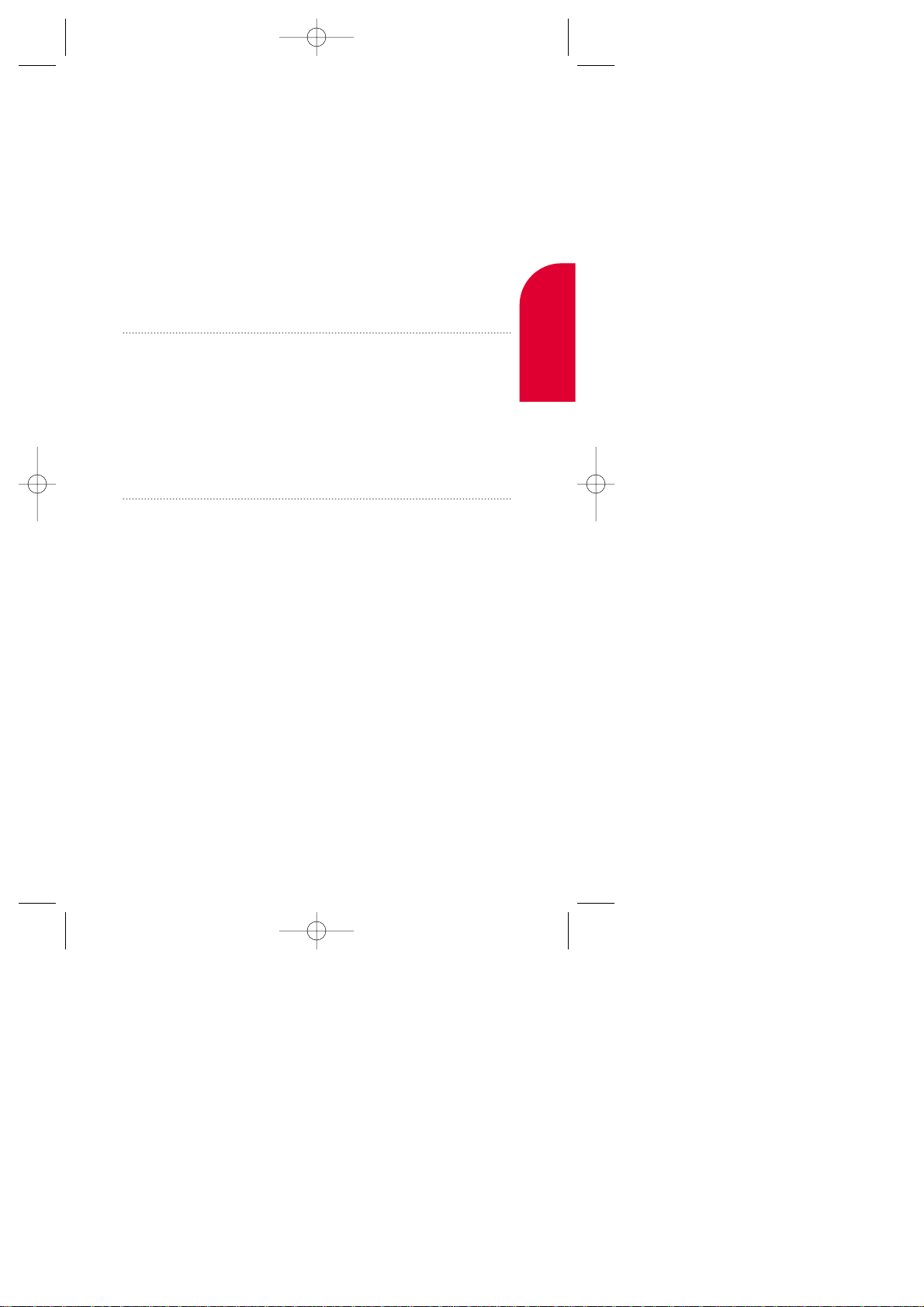
2
Getting to Know
your Sprint PCS Phone
TM
In This Section
Front View of Phone
Viewing the Display Screen
T urning your Phone ON and OFF
Using the Battery
Entering Information Using Keypad
Y
our Sprint PCS Phone is packed with features that can simplify your
life and expand your ability to stay connected to the people and
information that are important to you. We know that you ’re anxious to
start using it, so this section will give you a quick introduction to your
new phone. Easy-to-follow instructions will guide you through the
basics of the most common features of your phone and you’ll be on
your way to using it in no time.
Don’t forget the other chapters in this guide. They’re filled with
information about the capabilities and benefits of your new Sprint PCS
Phone. They include detailed step-by-step instructions to familiarize
you with all the features, and how to customize your phone to meet
your specific needs.
2
Getting to Know
your Phone
Getting to Know your Sprint PCS Phone 19
SCP-4500 (Qurak)-1 2000.6.5 13:33 Page 19
Page 20
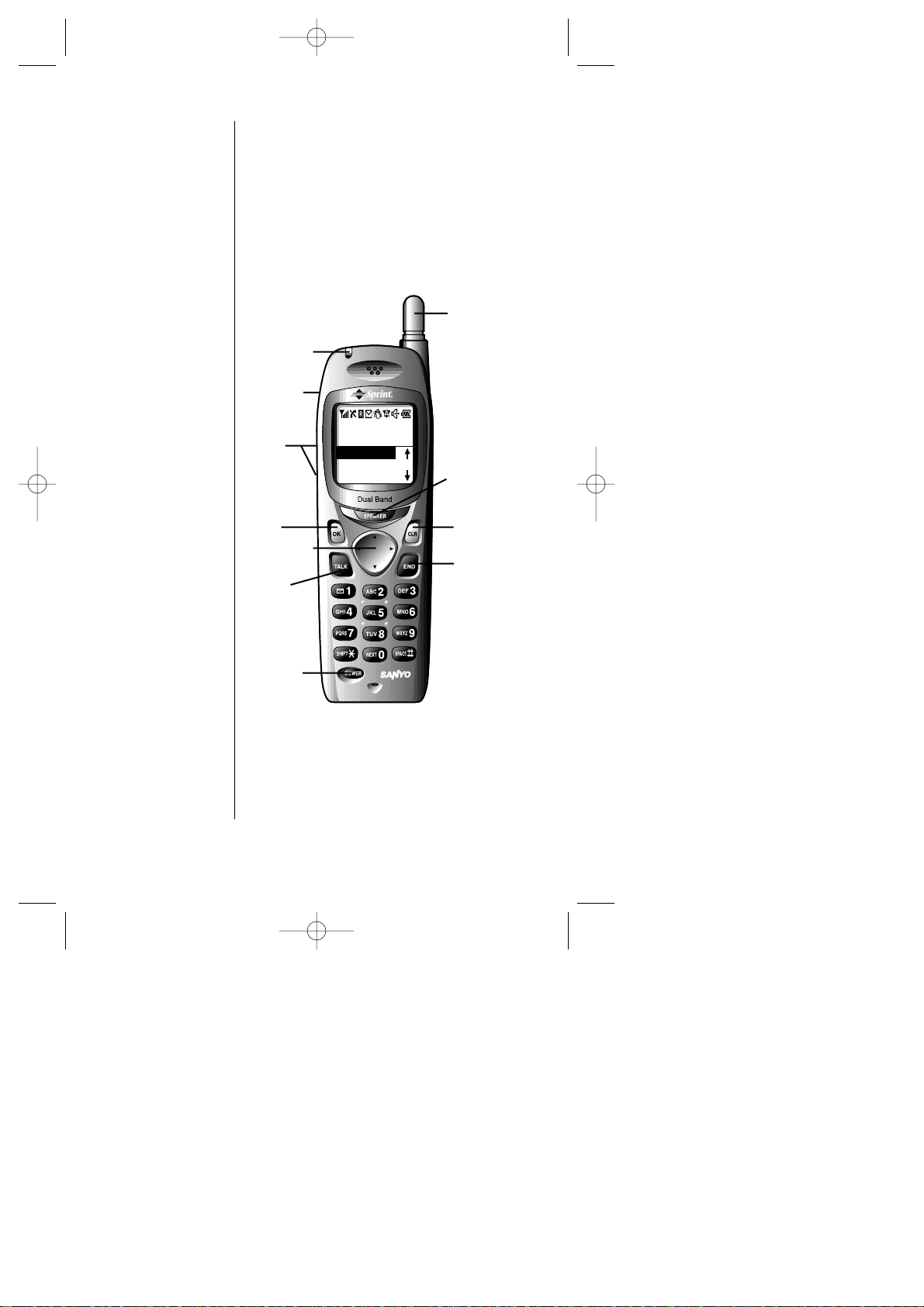
20 Getting to Know your Sprint PCS Phone
Front View of Phone
Sprint PCS
12:30p Nov 15,00
Call History
Messages
Phone Book
1. Red Light
3. VOL
(Volume)
4. OK
5. Navigation
Key
6. TALK
7. POWER
8. END
9. CLR
(Clear)
10. SPEAKER
Key
11. Antenna
2. Headset
Jack
SCP-4500 (Qurak)-1 2000.6.5 13:33 Page 20
Page 21
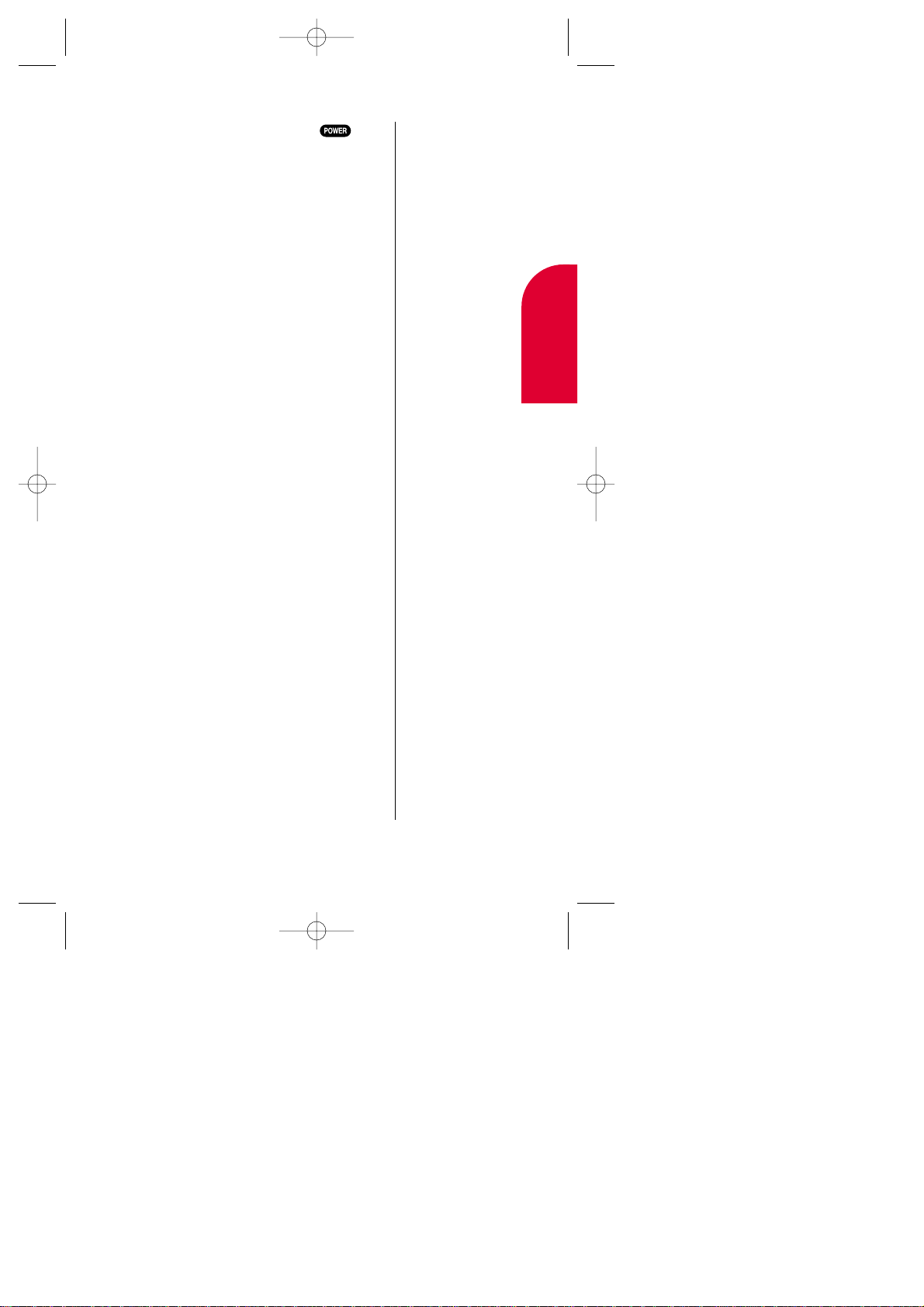
Getting to Know your Sprint PCS Phone 21
2
Getting to Know
your Phone
1. Red Light: Illuminates when is
pressed and when you have incoming
calls or messages.
2. Headset Jack: Insert the plug of the
headset (must be purchased separately)
for hands-free listening.
3. VOL: Lets you adjust the sound level
during a call, or ring volume in
Standby mode.
4. OK: Lets you place a call, receive a call
and select menu options.
5. Navigation Key: Lets you navigate
quickly and easily through the menu
options.
6. TALK: Lets you place a call, receive a
call, answer Call Waiting, use
Three-Way Calling and Voice Dial.
7. POWER: Turns the phone on and off.
8. END: Lets you disconnect a call and
return to Standby mode. Lets you mute
ringer when ringing.
9. CLR: Allows you to clear characters
from the screen or back up menu levels.
10.SPEAKER Key: Lets you set the Speaker
Phone Mode to on and off (Speaker is
backside of the phone.) or use Voice
Dial.
11.Antenna: The voice on the other end
sounds clearest when the antenna is all
the way up.
SCP-4500 (Qurak)-1 2000.6.5 13:33 Page 21
Page 22
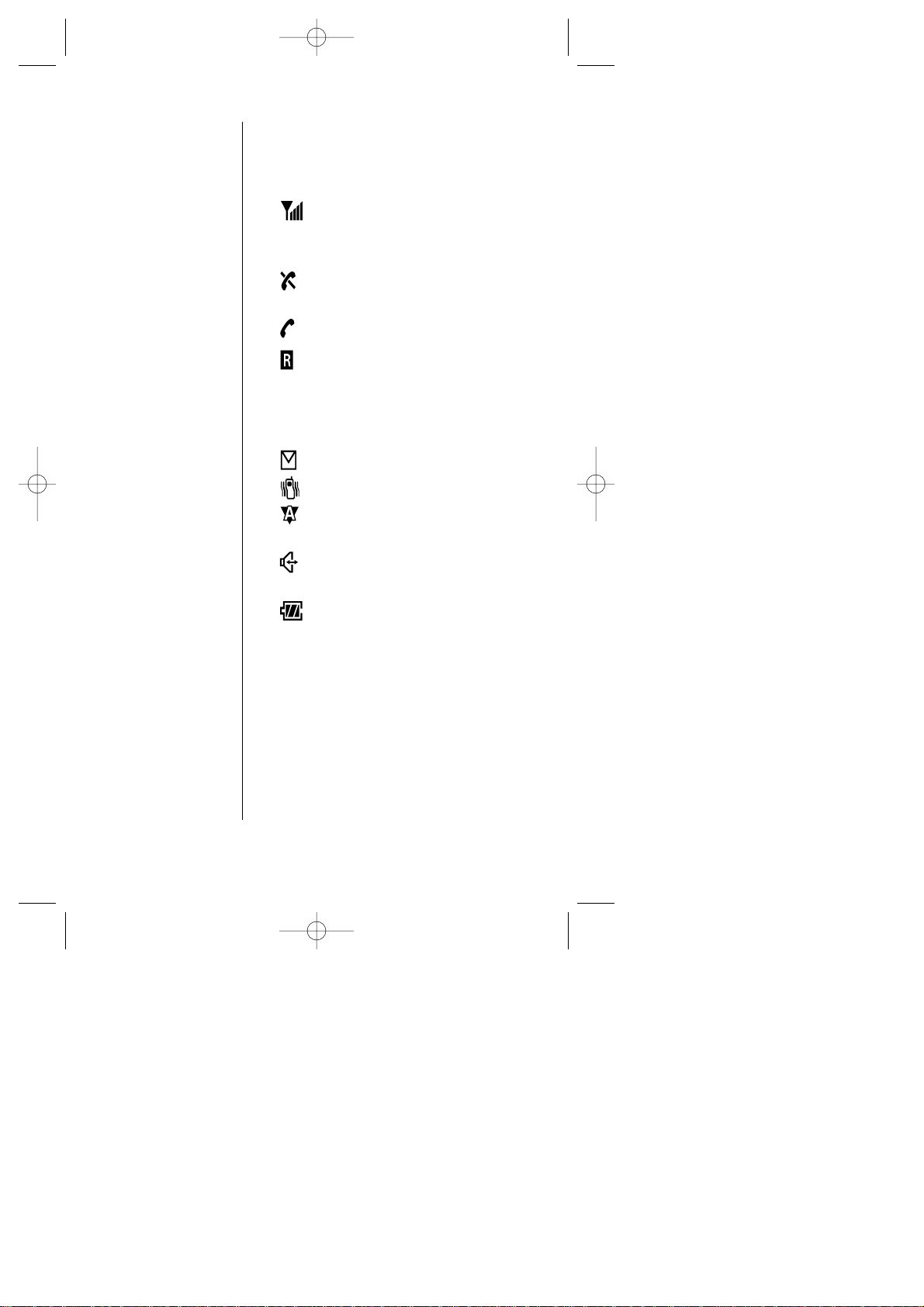
22 Getting to Know your Sprint PCS Phone
Viewing the Display Screen
This list identifies some of the more common
symbols you’ll see on your display screen.
shows your current signal strength.
The more lines you have, the stronger
your signal.
means your phone cannot find a
signal.
tells you a call is in progress.
indicates the phone is on another
service provider’s network.
If this icon is not displayed, you are on the
digital Sprint PCS Nationwide Network.
indicates you have messages waiting.
indicates the vibrate feature is set to ON.
indicates the phone is roaming on an
analog cellular network.
indicates the Speaker Phone mode is
set to ON.
shows the level of your battery charge.
The more black you see, the more power
you have left. When the charge is low , this
icon blinks and an alert tone is sounded.
Recharge regularly to avoid losing any of
the phone’s functionality.
Tip:
Display indicators let
you know when you’re
off the Sprint PCS
Nationwide Network
and whether you’re
operating in
digital or analog
cellular mode.
SCP-4500 (Qurak)-1 2000.6.5 13:33 Page 22
Page 23
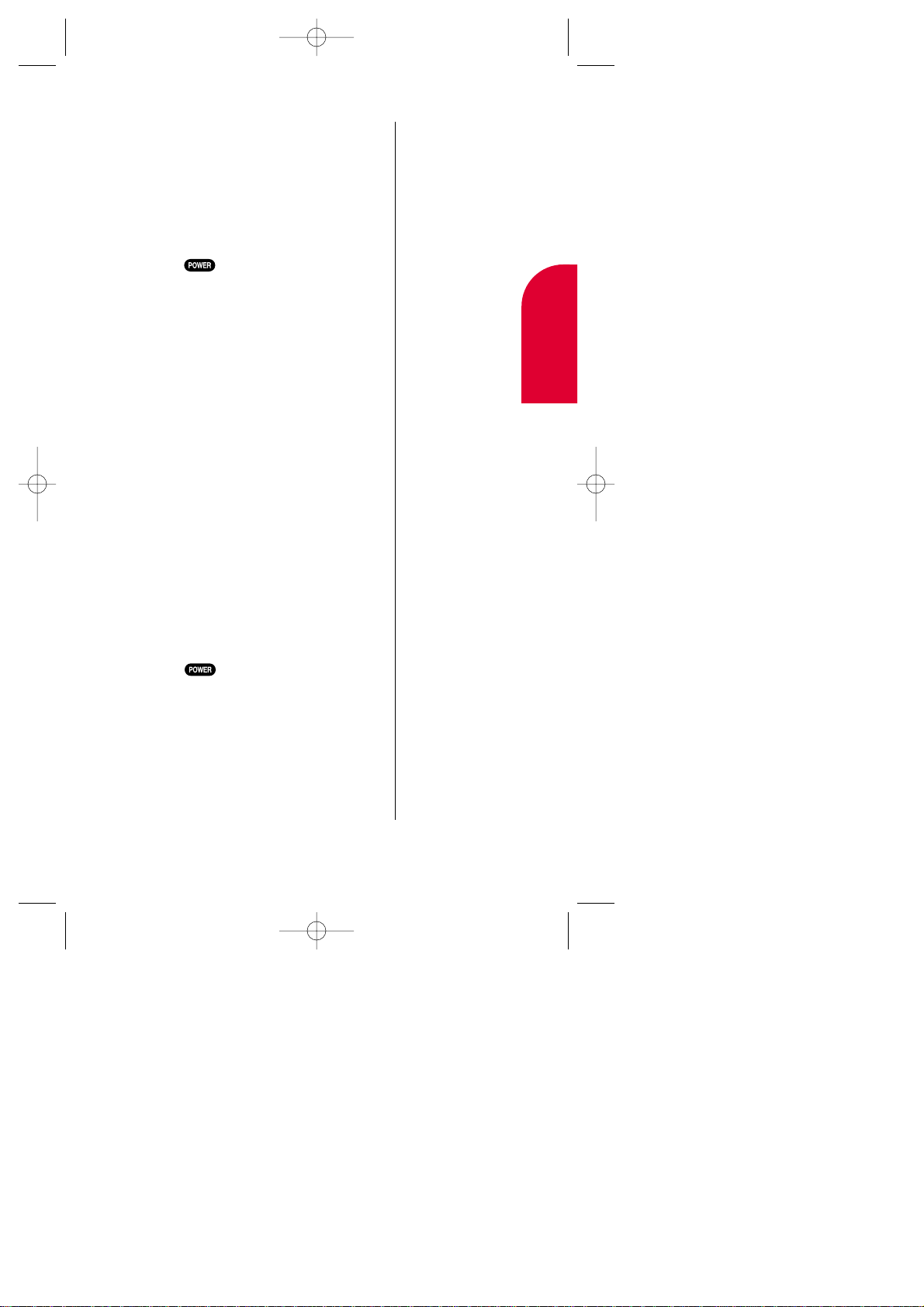
Getting to Know your Sprint PCS Phone 23
T urning your Phone ON and OFF
Turning your Phone ON
Follow these steps:
1. Fully extend the antenna to receive the best
reception.
2. Press for approximately one second.
Once your phone is ON, the red light turns on
for approximately 5 seconds while your phone
looks for a signal. When your phone finds a
signal, it automatically enters Standby mode
– the phone’s idle state. At this point, you're
ready to begin making and receiving calls.
If your phone is unable to find a signal after 15
minutes of searching, a Power Save feature is
automatically activated. When a signal is
found, your phone returns to Standby mode.
Your phone searches for a signal periodically
without your intervention. You can also initiate
a search for Sprint PCS Service by pressing any
key (when your phone is turned ON).
Turning your Phone OFF
Follow these steps:
1. Press for two seconds until you see
“Powering off” on the display .
Your screen remains blank while your phone
is off, unless you’re charging the battery .
Tip:
The Power Save
feature helps to
conserve your battery
power while outside a
Sprint PCS Service
Area.
2
Getting to Know
your Phone
SCP-4500 (Qurak)-1 2000.6.5 13:33 Page 23
Page 24
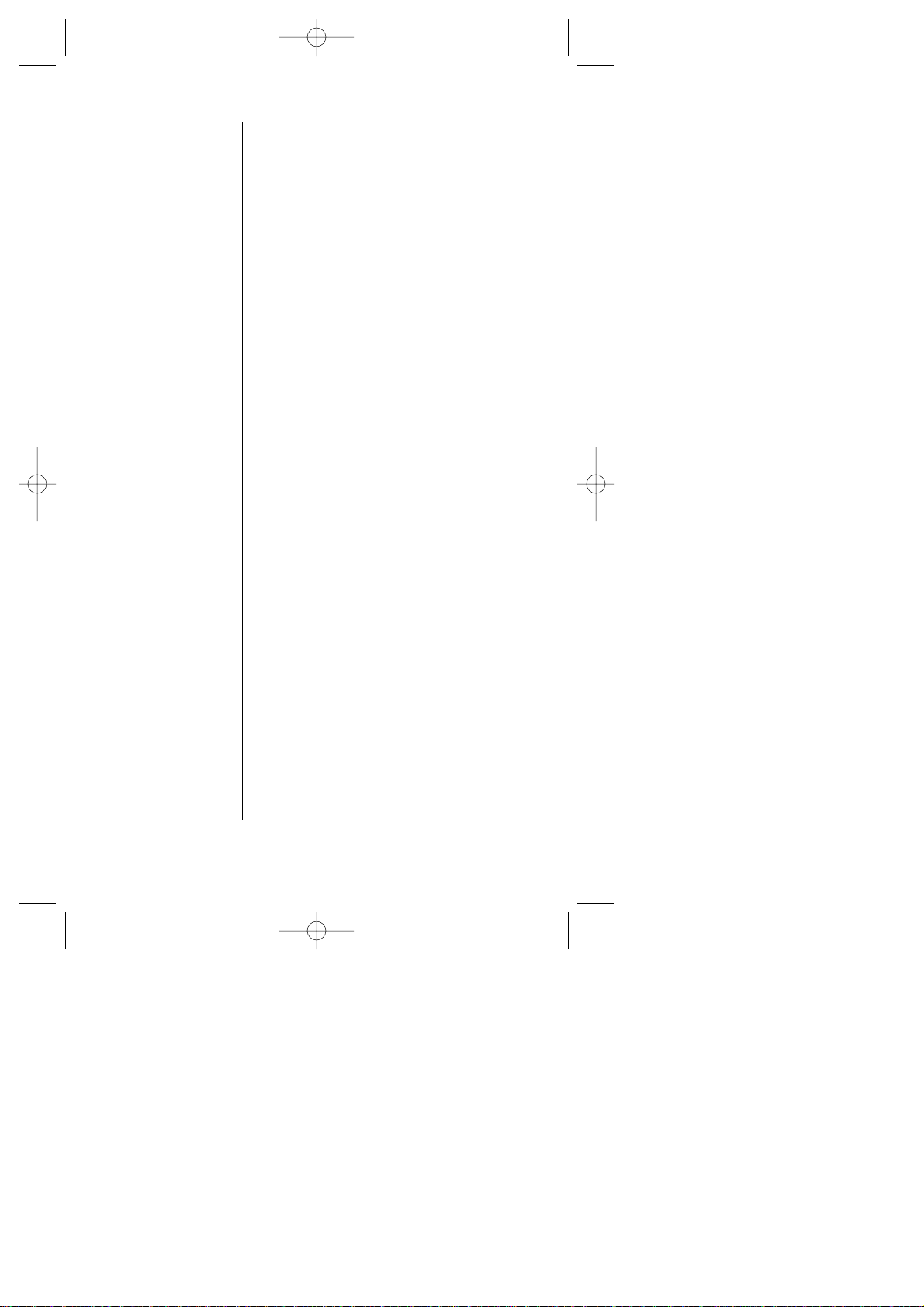
24 Getting to Know your Sprint PCS Phone
Using the Battery
Installing the Battery
Your Sprint PCS Phone comes with a Lithium
Ion battery . Follow these steps to install it:
1. Place the battery in the opening at a
45-degree angle with the metal contacts at
the bottom, facing downward.
2. Gently press down until it’s in place and
the battery release latch snaps.
Removing the Battery
To remove your battery for charging or for
another reason, follow these easy steps:
1. Make sure the power is off so that you don’t
lose any stored numbers or messages.
2. Press up the battery release latch and hold
the battery , then pull it up and out at a
45-degree angle.
Charging the Battery
Your Sprint PCS Phone comes with a
rechargeable battery . You should charge the
battery as soon as possible so you can begin
using your phone.
Keeping track of your battery’s charge is
important. If your battery level becomes too
low , your phone automatically turns off and
you’ll lose everything you were just working
on. For a quick check of your phone’s battery
level, glance at the battery charge indicator
located in the upper -right corner of your
Tip:
Be sure to charge your
phone’s battery and
watch your indicator
to ensure your levels
are OK.
SCP-4500 (Qurak)-1 2000.6.5 13:33 Page 24
Page 25
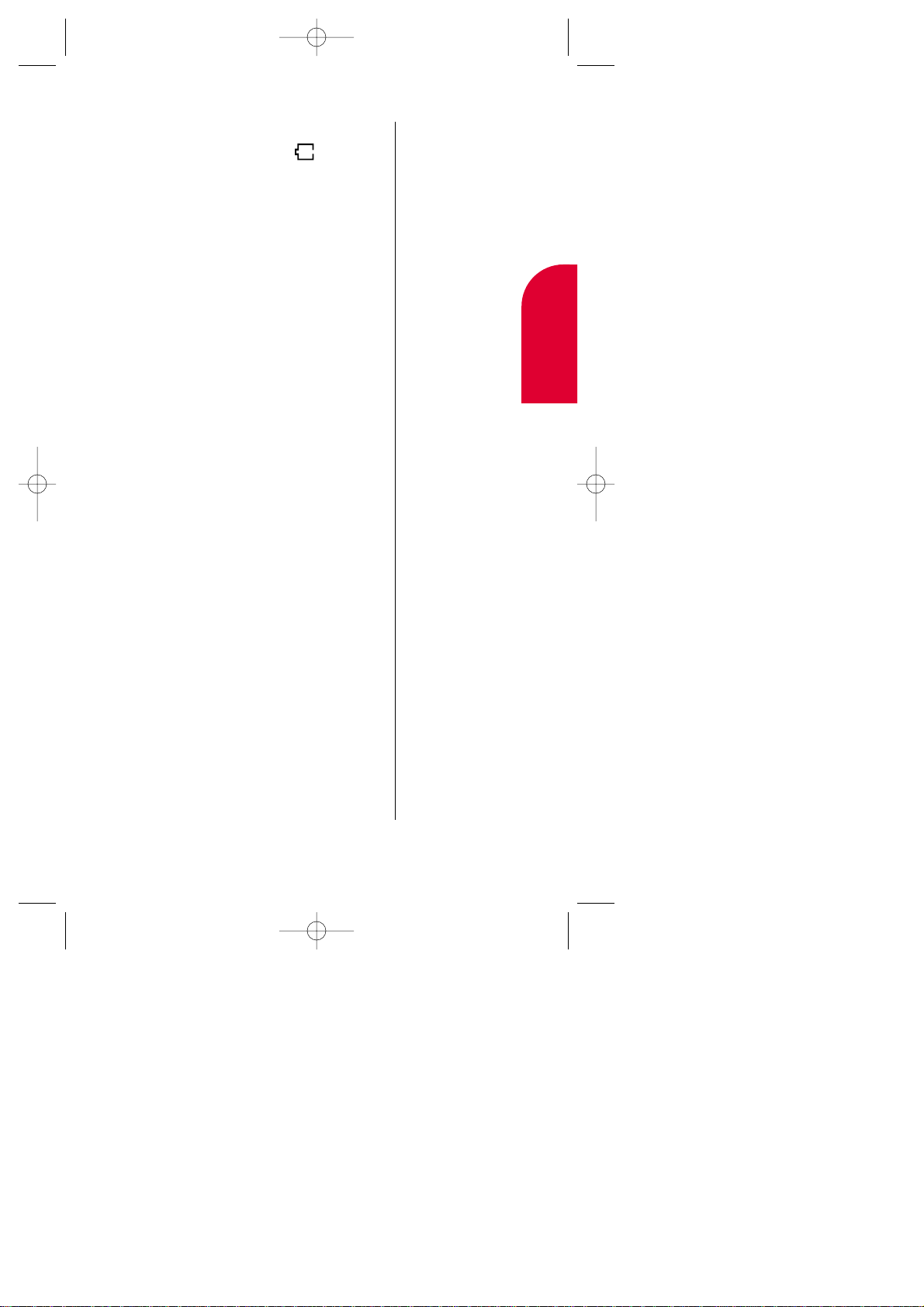
Getting to Know your Sprint PCS Phone 25
phone’s display screen. If the battery charge
gets too low , the battery icon blinks and
the phone sounds a warning tone.
Always use the approved manufacturer
approved Desktop Charger , AC Adapter Charger
or
Cigarette Lighter Adapter to charge your
battery .
Using the Desktop Charger or
Adapter Charger
When you’re ready to charge your battery , it is
vital that you use only Sanyo-approved
desktop chargers and AC adapter chargers. T o
use your charger:
1.
Plug one end of the AC adapter into the
charger holder and the other end into the
electrical outlet.
2. Either insert the battery alone into the
back slot or the phone with the battery
installed into the front slot.
A red lighton the desktop charger lets you
know the battery is charging.
A green lighton the desktop charger lets
you know the battery is fully charged.
It generally takes about threehours to fully
recharge a completely rundown battery . With
the Sanyo approved Lilon battery , it is okay to
recharge the battery before it becomes
completely run down.
Warning:
Using the wrong
battery charger could
cause damage to
your phone and void
the warranty.
2
Getting to Know
your Phone
SCP-4500 (Qurak)-1 2000.6.5 13:33 Page 25
Page 26
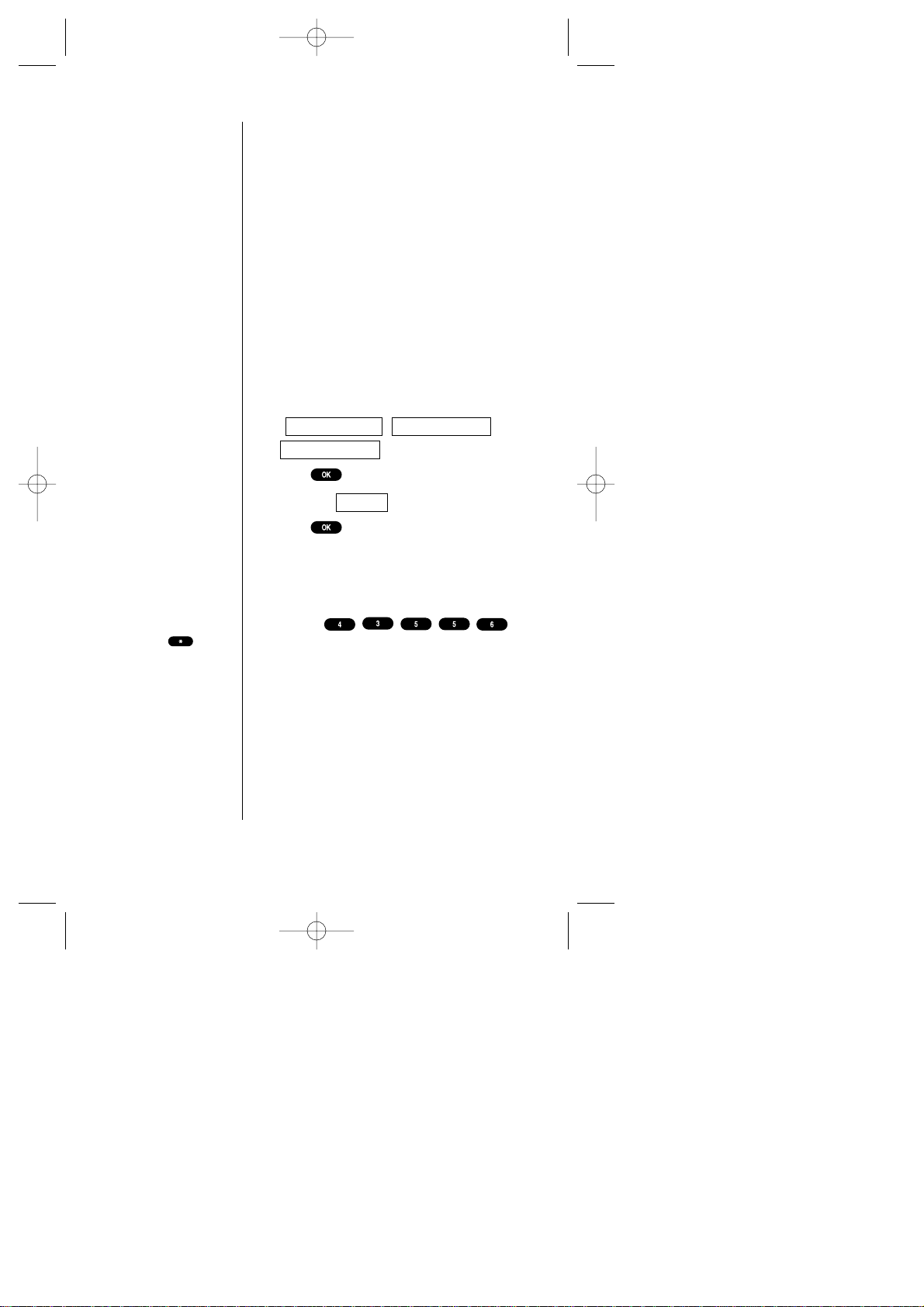
26 Getting to Know your Sprint PCS Phone
Entering Information Using Keypad
Entering Text Using T9 Mode
T9 mode uses an intelligent software
protocol that allows you to enter text with
fewer key presses than the multi-tap method.
Type the entire word by pressing each
corresponding key only once for each letter of
the word. T9 determines the word by
matching the keys you pressed with words in
an internal database and displays the
matching word that is used most often.
1. In a text entry field, use your Navigation
key to highlight current selected mode
(, or
).
2. Press .
3. Highlight .
4. Press .
5. T ype the entire word, but press each key
only once per letter .
For example, to type the word “Hello”, press
the keys
(in that order). As you type, T9 matches your
key presses with words from its database.
Different words may appear as you type
because each key you press changes the
word possibility . The word you want may
appear only after you press all of the
necessary keys.
T9 Word
Mode > NUMBER
Mode > AlphabetMode > T9 Word
Tip:
You can shift the way
of entering letters to
upper/lower case by
pressing . It will
change as following
circulating order;
Word– One-
character-shifted.
WORD– Caps Lock.
word– Unshifted.
SCP-4500 (Qurak)-1 2000.6.5 13:33 Page 26
Page 27
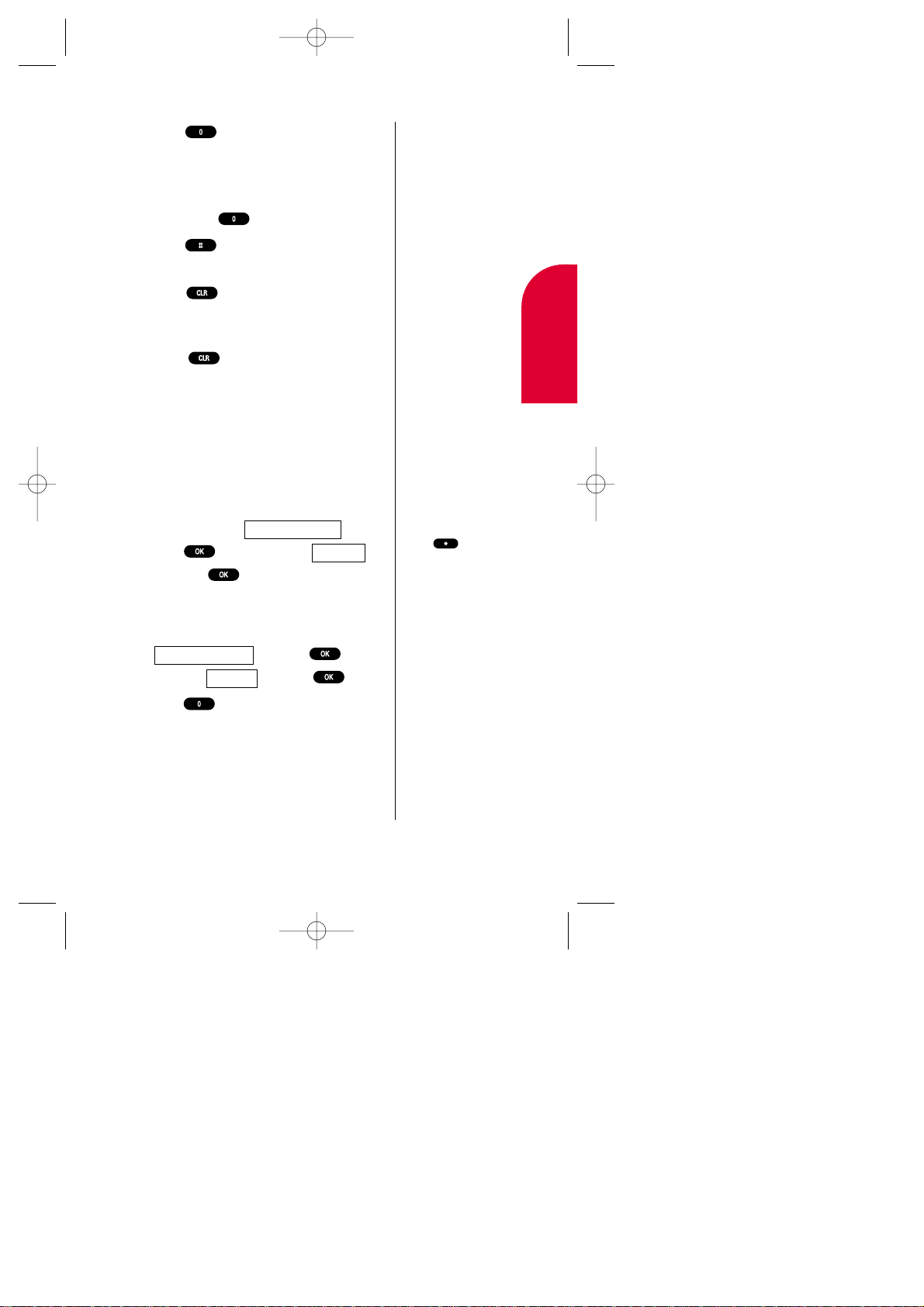
Getting to Know your Sprint PCS Phone 27
Press to display alternate word
choices. Short words are more likely to
share the same key sequences. Cycle
through all the choices for a key sequence
by pressing .
Press to accept the word displayed
and continue typing the next word.
Press to correct the last letter you
entered. To clear the whole characters or
the reversed text (selected status), hold
down for about two seconds.
Adding Words to T9 Database
Each word you type in Alphabet mode is
automatically added to your T9 database. If
the word you want isn’t one of the T9
alternate choices, it’s quick and easy to add it.
1. Switch to Alphabet mode (use Navigation
key to highlight , and
press . Then highlight ,
and press .)
2. Type the word using the multi-tap method.
3. Switch back to T9 (highlight
and press , then
highlight and press .)
Press to display the new word if other
words share the same key sequence.
The word is saved automatically and will
appear as a word choice in T9 the next time
you use it.
T9 Word
Mode > Alphabet
Alphabet
Mode > T9 Word
Tip:
Press to change:
Alphabet– One-
character-shifted.
ALPHABET– Caps
Lock.
alphabet– Unshifted.
2
Getting to Know
your Phone
SCP-4500 (Qurak)-1 2000.6.5 13:33 Page 27
Page 28
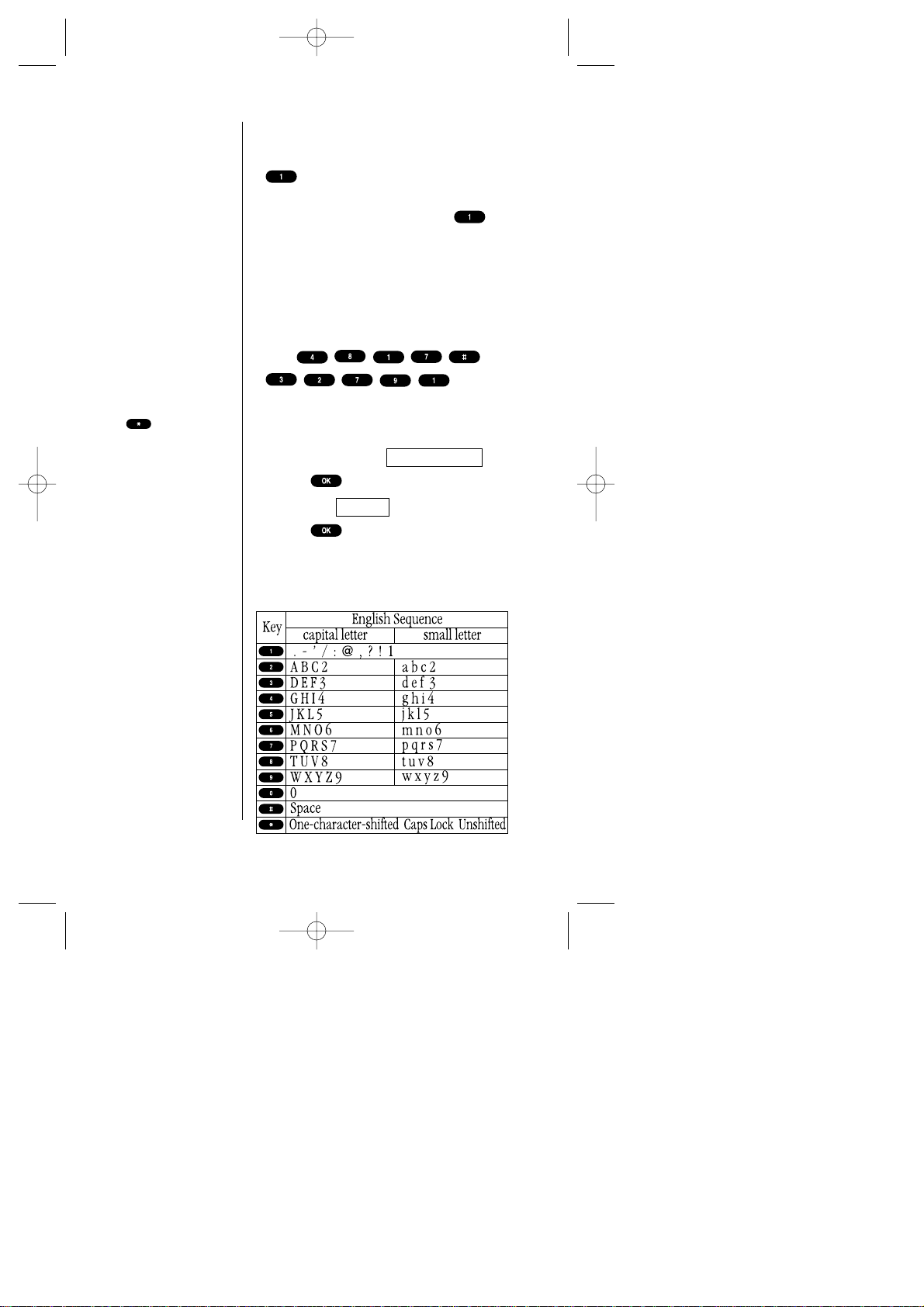
28 Getting to Know your Sprint PCS Phone
Using Smart Punctuation
“Smart punctuation” is available using
in T9 mode. It’s a quick and easy way
to type e-mail domains, possessive forms
and contractions. When you press , T9
displays a period.
However , as you continue to type, T9
determines the appropriate mark based on
your word database.
For example, to type “It’s easy.”
Press
.
Entering Text Using Alphabet Mode
1. In a text entry field, highlight current
selected mode (e.g. ).
2. Press .
3. Highlight .
4. Press .
5. Press a key several times until the desired
letter appears.
Letters scroll in the following order:
Alphabet
Mode > T9 Word
Tip:
For entering numbers,
press and hold the
corresponding key.
Or press and hold
for the shortcut
to the Number mode.
SCP-4500 (Qurak)-1 2000.6.5 13:33 Page 28
Page 29
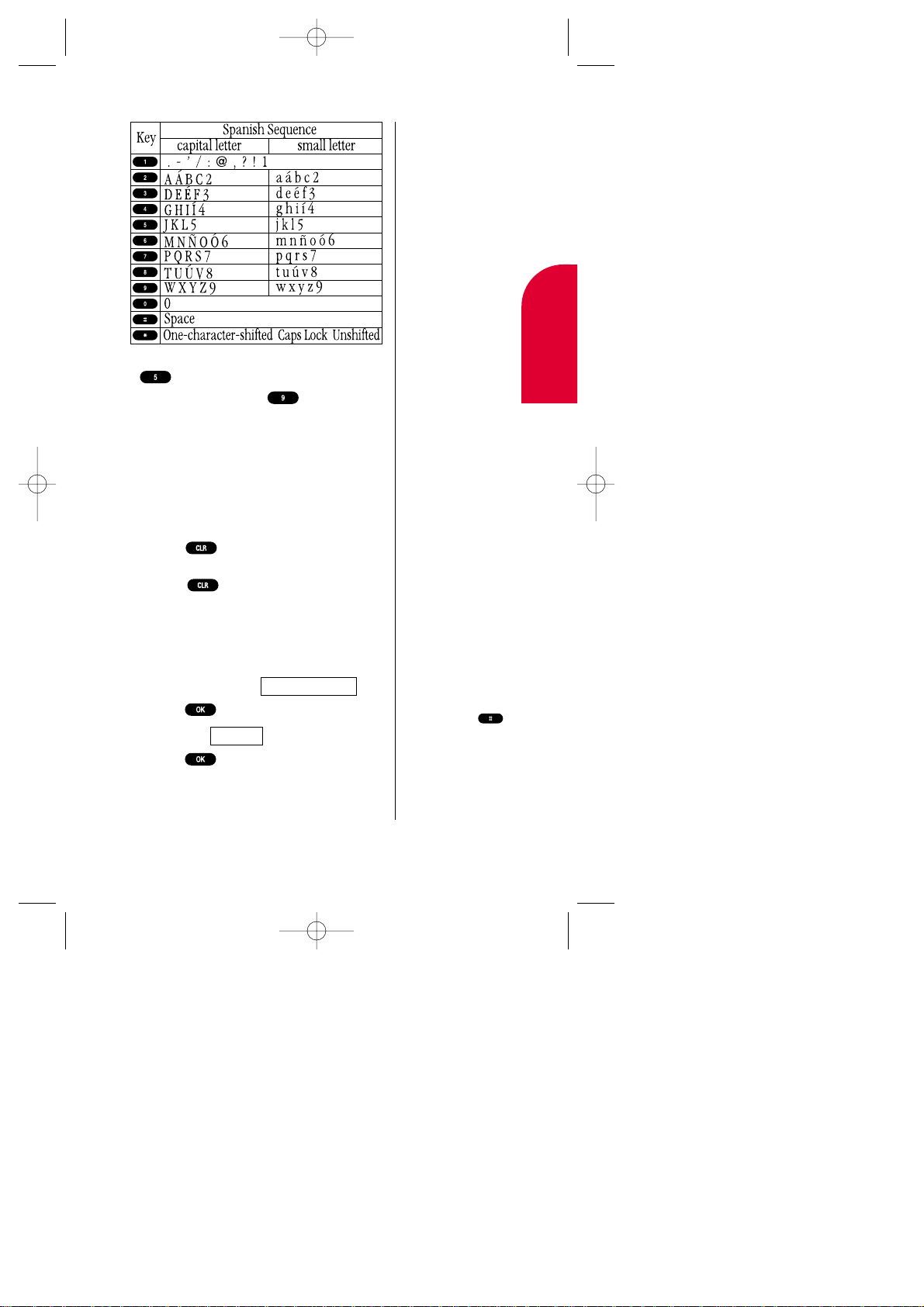
Getting to Know your Sprint PCS Phone 29
For example, to enter the letter “J”, press
key once in rapid succession. To enter
the letter “Z”, press the key four times.
After two seconds, the cursor will
automatically advance to the next space
once a character has been entered.
To expedite the process, use your
Navigation key (right) to move the cursor
forward and enter any character .
Press to correct the last letter you
entered. T o clear the whole name, hold
down for about one second.
Entering Special Characters Using
Symbol Mode
1. In a text entry field, highlight current
selected mode (e.g. ).
2. Press .
3. Highlight .
4. Press .
5. Find the character you want and press the
corresponding key (1 ~ 9) with each
symbol.
SYMBOL
Mode > T9 Word
Tip:
For the Shortcut to the
Symbol mode from the
other entering mode,
press and hold .
2
Getting to Know
your Phone
SCP-4500 (Qurak)-1 2000.6.5 13:33 Page 29
Page 30
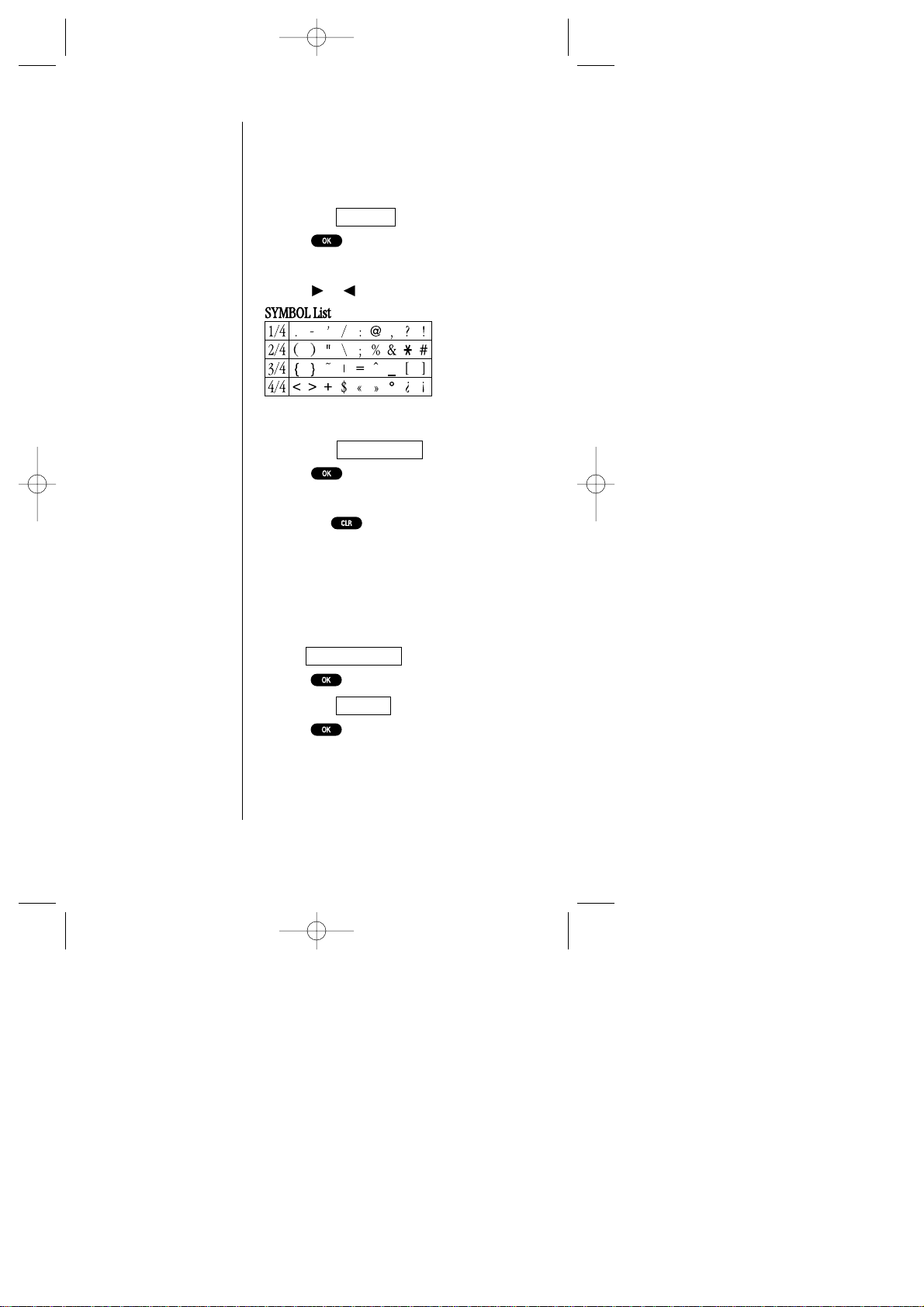
30 Getting to Know your Sprint PCS Phone
You can select characters from the four lists
as shown below .
To see the other list:
1. Highlight .
2. Press .
OR
1. Press or of the Navigation key .
To return to the previous mode:
1. Highlight .
2. Press .
OR
1. Pressing .
Entering Text Using Number Mode
Number mode allows you to enter numbers.
To change to Number mode in a text entry field:
1. Highlight current selected mode
(e.g. ).
2. Press .
3. Highlight .
4. Press .
NUMBER
Mode > T9 Word
Previous Mode
Next Page
Tip:
One symbol input also
reverts the mode
automatically.
SCP-4500 (Qurak)-1 2000.6.5 13:33 Page 30
Page 31

3
Understanding
Roaming
Understanding Roaming 31
3
Understanding Roaming
In This Section
Understanding the Difference Between Roaming and
Sprint PCS Calls
Understanding how Roaming Works
Setting your Phone’s Roaming Mode
Setting Call Guard
R
oaming is the ability to make or receive calls while you’re off the
Sprint PCS Nationwide Network. Your new dual-band Sprint PCS
Phone
TM
works anywhere on the Sprint PCSNationwide Network and allows
you to roam on analog cellular and digital networks where Sprint PCS has
implemented roaming agreements.
This section explains how roaming works as well as special features that let
you manage your roaming experience.
SCP-4500 (Qurak)-1 2000.6.5 13:33 Page 31
Page 32

32 Understanding Roaming
Tip:
Remember, when
you’re using your
phone off the
Sprint PCS Network,
always dial
numbers
using 11 digits
(1 + area code +
number).
Tip:
You will pay a higher
per-minute rate for
roaming calls.
Understanding How Roaming Works
Recognizing Icons on the Display Screen
Your phone’s display screen always lets you know
when you’re off the Sprint PCS Network and
whether your phone is operating in analog
cellular or digital mode. The following chart
indicates what you’ll see depending on where
you’re using your phone.
Analog Roaming
Indicator Indicator
Sprint PCS Nationwide Network
Other CDMA Networks
Analog Cellular Networks
SCP-4500 (Qurak)-1 2000.6.5 13:33 Page 32
Page 33

Understanding Roaming 33
3
Understanding
Roaming
Roaming on Other PCS CDMA Networks
When you’re roaming on other PCS CDMA
networks, your call quality will be similar to the
quality you receive when making calls while on
the Sprint PCS Network. You may not be able to
access certain calling features, such as
Sprint PCSWireless Web, however , all of your
calls are still private and secure.
Roaming on Analog Cellular Networks
When you roam on analog cellular networks,
you will experience the same quality provided by
analog cellular carriers today . Although certain
calling features, such as Sprint PCS Wireless Web,
may be unavailable, you can still make and
receive calls. You will experience a few
differences including:
You are more likely to experience static,
cross-talk, fade-out and dropped calls.
Some calling features that are standard on
the Sprint PCS Network are unavailable.
There are security and privacy risks
(eavesdropping and cloning) that exist with
conventional analog cellular
services today .
Your battery needs recharging sooner when
you use your phone for analog cellular
roaming.
Tip:
If you’re on a call
when you leave the
Sprint PCS Network
and enter an area
where roaming is
available (whether
CDMA or analog
cellular), your call is
dropped. If your call is
dropped in an area
where you think
Sprint PCS Service is
available, turn your
phone off and on
again to reconnect to
the Sprint PCS
Nationwide Network.
SCP-4500 (Qurak)-1 2000.6.5 13:33 Page 33
Page 34

34 Understanding Roaming
Setting your Phone’s Roam Mode
Your Sprint PCS Phone allows you to control
your ability to roam. By using the menu option
Roaming, you determine which signals your
phone accepts.
Set Mode
Choose from three different settings on your
dual-band phone to control your roaming
experience:
1. From the main menu, highlight .
2. Press .
3. Highlight .
4. Press .
5. T o select an option, highlight it and
press .
Sprint PCS: This setting allows you to select
the Sprint PCS Nationwide Network only and
prevents roaming on other networks.
Automatic: This setting seeks Sprint PCS
Service. When Sprint PCS Service is
unavailable, it searches for an alternative
system.
Analog: This setting forces the phone to seek
an analog roaming system. The previous
setting is restored the next time the phone is
turned on.
Set Mode
Roaming
SCP-4500 (Qurak)-1 2000.6.5 13:33 Page 34
Page 35

Understanding Roaming 35
3
Understanding
Roaming
Setting an Alert When Roam Charges
Apply (Call Guard)
In addition to the roaming icon, call guard
alerts you when roaming charges apply . The
following settings apply to Call Guard.
Call Guard
This feature makes it easy to control when
you roam by reminding you when you make
or receive a roaming call. It also requires you
to take additional steps before placing or
answering a roaming call. These additional
steps are not required when you make or
receive calls while on the Sprint PCS
Nationwide Network.
To Turn the Call Guard Feature Off:
1. From the main menu, highlight .
2. Press .
3. Highlight .
4. Press .
5. Highlight .
6. Press .
To Place Roaming Calls with Call Guard On:
1. From the main menu, dial 1 + area code +
the seven-digit number .
2. Press or .
3. Highlight .
4. Press .
Roam Call
No
Call Guard
Roaming
SCP-4500 (Qurak)-1 2000.6.5 13:33 Page 35
Page 36

36 Understanding Roaming
To Answer Incoming Roaming Calls with
Call Guard On:
1. When you have an incoming roaming call,
highlight or .
2. Press .
Remember if the Call Guard feature is set to
On,
you need to take extra steps to make and receive
roaming calls even if you have selected the
Analogsetting.
Answer:SpeakerAnswer
SCP-4500 (Qurak)-1 2000.6.5 13:33 Page 36
Page 37

Making Calls 37
4
Making Calls
4
Making Calls
In This Section
Making Calls
Correcting Dialing Mistakes
Answering Calls
Calling Emergency Numbers
Dialing from an Internal Phone Book Memory Location
Redialing LastOutgoing Number
Using Speed Dial
Displaying your Phone Number
Y
our Sprint PCS PhoneTMgives you different options for making calls
so that you can use the method that works best for you. Once you
learn the basics here, the possibilities are endless.
SCP-4500 (Qurak)-1 2000.6.5 13:33 Page 37
Page 38

38 Making Calls
Making Calls
1. Make sure your phone is on.
2. Enter a phone number .
3. Press or .
or
Highlight or , and
press .
4. When you’re finished, press .
Correcting Dialing Mistakes
If you make a mistake while dialing,
press to erase one digit at a time.
Or , if you need to erase the entire number
all at once, press and hold for at least
one second.
Answering Calls
1.
Make sure your phone is on. If your phone is
off, incoming calls go to voicemail.
2. When your phone rings, press or
.
or
Highlight or ,
and press .
3. T o disconnect the call, press .
Answer:SpeakerAnswer
Call:Speaker OnCall
Tip:
When making calls off
the Sprint PCS Network,
always dial using
11 digits
(1 + area code + number)
SCP-4500 (Qurak)-1 2000.6.5 13:33 Page 38
Page 39

Making Calls 39
4
Making Calls
Calling Emergency Numbers
You can place calls to 911,
(dial and press
or ) even if your keypad is locked or
your account is restricted, just as long as you
are in a Sprint PCS Service Area.
Dialing from an Internal Phone Book
Memory Location
To dial directly from an Internal Phone Book
memory location:
1. Press of the Navigation key .
2. Scroll to the Internal Phone Book entry
you want to call.
3. Press or when the on-screen
cursor appears beside the phone number .
Redialing Last Outgoing Number
Press or twice.
SCP-4500 (Qurak)-1 2000.6.5 13:33 Page 39
Page 40
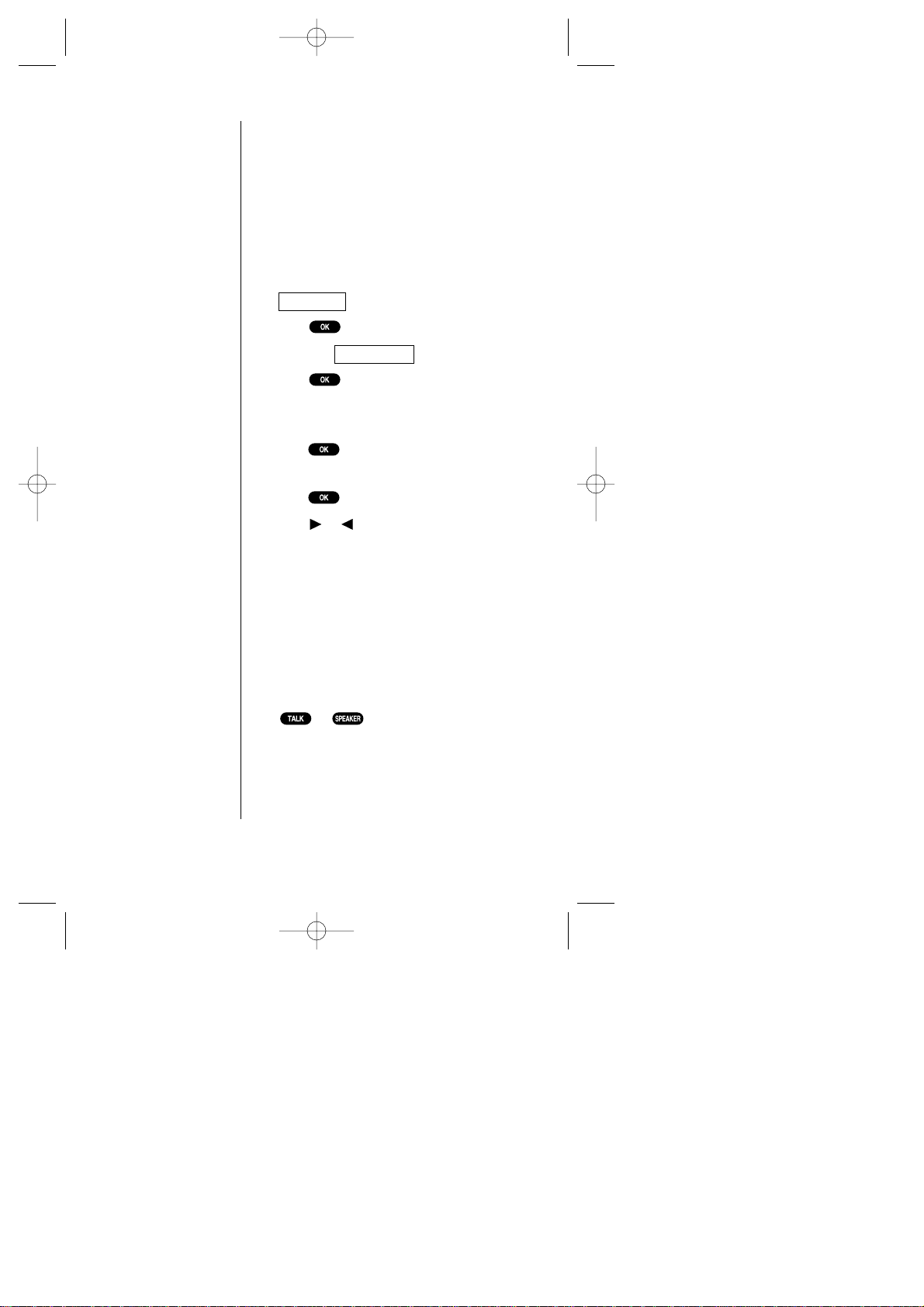
40 Making Calls
Using Speed Dial
With this feature, you can dial Internal
Phone Book entries through one key press for
locations 2-9. T o use this feature, speed dial
number must be stored in your Phone Book.
To store a speed dial number:
1. From the main menu, highlight
.
2. Press .
3. Highlight
.
4. Press .
5. To select an appropriate speed dial
number 2-9 unassigned, highlight it and
press .
6. Highlight the name you wish to store, and
press .
Press
or of the Navigation key to
scroll right and left the list per entry name.
To speed dial:
1. Press and hold the appropriate key that
corresponds to the memory location for
approximately two seconds.
or
Press the appropriate key , and then press
or .
The display confirms that the number has
been dialed when it shows “Connecting.”
Speed Dial #s
Phone Book
SCP-4500 (Qurak)-1 2000.6.5 13:33 Page 40
Page 41

Making Calls 41
4
Making Calls
Displaying your Phone Number
Just in case you forget your own number ,
your Sprint PCS Phone can remind you.
To display your phone number:
1. From the main menu, highlight
.
2. Press .
3. Highlight
.
4. Press .
My Phone#
Phone Book
SCP-4500 (Qurak)-1 2000.6.5 13:33 Page 41
Page 42

42 Making Calls
SCP-4500 (Qurak)-1 2000.6.5 13:33 Page 42
Page 43

Adjusting Volume 43
5
Adjusting
Volume
5
Adjusting Volume
In This Section
Changing Ringer Volume
Silencing the Ringer
Adjusting Volume During a Conversation
Muting a Call
Using the Speakerphone
W
ith all the things that demand your attention in today’s fast
paced world, it’s important to tune-in to what really matters.
Your Sprint PCS Phone
TM
gives you the ability to control your phone’s
volume with the touch of a button. Not only can you control what you
hear , you can also control what your caller hears.
SCP-4500 (Qurak)-1 2000.6.5 13:33 Page 43
Page 44

44 Adjusting Volume
Changing Ringer Volume
To change the ringer volume:
1. Use the volume keys or in the
Standby mode.
OR
1. From the main menu, highlight .
2. Press .
3. Highlight .
4. Press .
5. Highlight .
6. Press .
7. Highlight your desired volume level, and
press .
Silencing the Ringer
You can silence the ringer on incoming calls
one of two ways:
1. When the phone rings, press or
.
2. Press or to answer the call.
OR
1. When the phone rings, use the volume
keys on the side of the phone to lower the
volume. The display momentarily shows
“Off,” then returns to “Call From:”
2. Press or to answer the call.
OR
1. When the phone rings, highlight
, and press .
2. Press or to answer the call.
Quiet Ringer
Ringer
Ringer/Key Vol
Sounds
Tip:
You can adjust the
default setting for your
phone’s ringer, key
beep, earpiece and
speakerphone volume
with the
Sounds
menu.
When you set the
Ringer Volume “High”,
don’t bring your ears
close to the speaker
for avoiding ear
damages.
SCP-4500 (Qurak)-1 2000.6.5 13:33 Page 44
Page 45

Adjusting Volume 45
5
Adjusting
Volume
Adjusting Volume During
a Conversation
Whether you need to hear more or less of a
conversation, adjust the volume keys on the
side of your phone. You can do this during a
call or in between calls.
To adjust volume:
1. Use the volume keys or on the
side of the phone. (In Standby mode, the
keys on the side of the phone adjust the
ringer.)
OR
1. From the main menu, highlight .
2. Press .
3. Highlight .
4. Press .
5. Highlight .
6. Press .
7. Highlight your desired volume level, and
press .
Muting a Call
There are times when it’s necessary to mute a
call so that your caller does not hear you
or
certain background noise. T o use this function
during a call:
1. Highlight .
2. Press .
When the phone is muted, “MUTE:”
blinks on the display .
Mute
Earpiece
Receiver Volume
Sounds
SCP-4500 (Qurak)-1 2000.6.5 13:33 Page 45
Page 46

46 Adjusting Volume
Tip:
In noisy circumstances
(e.g. in a car), using the
Speakerphone cannot
be recommended.
Using the Speakerphone
To use speakerphone:
1. When you make/receive a call or while
talking, press directly.
OR
1. Highlight ,
or .
2. Press .
Speaker OnAnswer:Speaker
Call:Speaker On
SCP-4500 (Qurak)-1 2000.6.5 13:33 Page 46
Page 47

Managing Call History 47
6
Managing
Call History
6
Managing Call History
In This Section
Viewing the Call History List (Outgoing, Incoming and Missed)
Making a Call from the Call History List
Saving a Phone Number from the Call History List
Viewing Details of a Call in the Call History List
Erasing Individual or All Call History
T
he call history list helps you manage your time more effectively .
It keeps track of incoming calls, calls made from your
Sprint PCS Phone
TM
and calls that you missed.This section guides you
through accessing and making the most of your call history list.
SCP-4500 (Qurak)-1 2000.6.5 13:33 Page 47
Page 48

48 Managing Call History
Viewing the Call History List
(Outgoing, Incoming and Missed)
You’ll find your recent call history list
invaluable. This is a list of the last 10 phone
numbers for calls you placed, accepted, or
missed. The call history list makes redialing a
number fast and easy . It is continually
updated as new numbers are added to the
beginning of the list and the oldest entries are
removed from the bottom of the list.
Depending on the operating mode and
available features, each entry may contain a
phone number , name and time stamp of
when the call occurred. Duplicate calls
(same number and type of call) may only
appear once on the list. When reviewing your
entries, you’ll see the type of call as described
below:
Outgoing: Indicates a call you placed.
Incoming: Indicates a call you received
and answered if Caller ID is available.
Missed: Indicates an unanswered
incoming call.
Tip:
You can make a call
directly from your call
history list. See page
49 for details.
SCP-4500 (Qurak)-1 2000.6.5 13:33 Page 48
Page 49

Managing Call History 49
6
Managing
Call History
Making a Call from the
Call History List
To place a call from the recent call history
list, follow these steps:
1. From the main menu, highlight
.
2. Press .
3. Highlight either ,
or .
4. Press .
5. Scroll through the list to display the
number you want to call.
6. Press or to place the call.
or
Highlight or and
press .
Call:Speaker OnCall
Missed CallsIncoming Calls
Outgoing Calls
Call History
Note:
You will be unable to
make Sprint PCS
Wireless Web calls from
the call history list.
SCP-4500 (Qurak)-1 2000.6.5 13:33 Page 49
Page 50

50 Managing Call History
Saving a Phone Number from the
Call History List
Your Sprint PCS Phone can store up to 300
names and phone numbers. Each entry can
contain up to 32 digits, with an associated
name of up to 16 characters. Your phone
automatically sorts the Internal Phone Book
entries by memory location number .
To
save numbers to your Phone Book,
follow these steps:
1. Highlight the number you want to save,
and press .
2. Highlight .
3. Press .
4. Highlight the appropriate label ( ,
, , , ,
or ).
5. Press .
6. If you store the number without name,
highlight , and press
.
or
If you store the number with name, enter
it (See “Entering Information Using
Keypad” on page 26), highlight
and then press .
Next Step
Save w/o Name
No LabelF Fax
D DataP PagerM MobileW Work
H Home
Save Phone#
Note:
Sprint PCS Wireless Web
calls can not be saved in
the call history list.
SCP-4500 (Qurak)-1 2000.6.5 13:33 Page 50
Page 51

Managing Call History 51
6
Managing
Call History
Viewing Details of a Call in the
Call History List
For additional information or options on a
particular call:
1. Highlight the desired number in the call
history menu, and press .
2. Highlight one of followings and press
.
Callto place a call.
Call: Speaker Onto place a call in
Speaker Phone mode.
Alternate #sto store some other numbers
into the same entry in the Phone Book,
enables to alternate it.
or
Save Phone#to store the number in the
Internal Phone Book.
Display Phone#to see the number.
Time/Dateto see the time and date of the
call.
Prependto add additional numbers.
Eraseto erase the entry.
Nextto display the next call history.
Previousto display the previous call
history.
SCP-4500 (Qurak)-1 2000.6.5 13:33 Page 51
Page 52

52 Managing Call History
Erasing Individual or All Call History
To erase an individual call:
1. From the main menu, highlight
.
2. Press .
3. Highlight the call you wish to erase
(, or
) and press .
4. Select the number using the Navigation
key , and press .
5. Highlight .
6. Press .
7. Highlight .
8. Press .
To erase all calls (Outgoing calls, Incoming
calls, and Missed calls):
1. From the main menu, highlight
.
2. Press .
3. Highlight .
4. Press .
5. Highlight ,
, or
.
6. Press .
7. Highlight .
8. Press .
Yes
All Calls
Missed CallsIncoming Calls
Outgoing Calls
Erase History
Call History
Yes
Erase
Missed Calls
Incoming CallsOutgoing Calls
Call History
SCP-4500 (Qurak)-1 2000.6.5 13:33 Page 52
Page 53

7
Service
Features
Service Features 53
7
Using Sprint PCS
Service Features
In This Section
Using Caller ID
Responding to Call Waiting
Setting Up a Three-Way Call
Forwarding your Calls
N
ow that you’ve mastered the basics, you can begin to focus on
where you want to go. This section guides you step-by-step
through the calling features that enhance your Sprint PCS Service.
From Caller ID to Call Forwarding, using these features will help you
make the most of your Sprint PCS Service.
SCP-4500 (Qurak)-1 2000.6.5 13:33 Page 53
Page 54

54 Service Features
Using Caller ID
Caller ID lets you know who’s calling by
displaying the number of the person calling
when your phone rings. If the caller’s name
and number are already stored in your Internal
Phone Book, the corresponding name appears
with the number . In the same way , if you call
someone who has this feature, your phone
number displays on their phone.
If you want to block your phone number
from being displayed for a specific outgoing
call, follow these steps:
1. Press .
2. Dial the number you want to call.
3. Press or .
To permanently block your number, call
Sprint PCS Customer Care (see page 13
for number).
Responding to Call Waiting
Call Waiting alerts you of incoming calls while
you’re on a call by sounding beeps. The
display screen informs you that a call is
coming in and shows the caller’s name (if you
have the Phone Book entry) or the phone
number . To respond to an incoming call while
you’re on a call:
Press (or highlight and press
). This puts the first caller on hold
and answer the second call.
Flash
Tip:
For those calls where
you don’t want to be
interrupted, you can
temporarily disable
call
waiting by pressing
before placing your call.
Call Waiting is
automatically
reactivated once you
end the call.
SCP-4500 (Qurak)-1 2000.6.5 13:33 Page 54
Page 55

Service Features 55
7
Service
Features
To switch back to the first caller, press
(or highlight and press
) again.
Using Three-Way Calling
With Three-Way Calling, you can talk to two
different people at the same time. When
using this feature, the normal airtime rates
will be charged for each of the two calls.
1. Dial a number you wish to call.
2. Press or (or highlight
/ , and press ).
3. Once you have established the connection,
press (or highlight and
press ) to put the first caller on hold.
4. Dial the second number you wish to call.
5. Press (or highlight
/ , and press ).
6. When you’re connected to the second
party , press (or highlight
and press ) once more to begin your
three-way call.
If one of the people you called hangs up, you
and the remaining caller stay connected. If
you initiated the call and are the first to hang
up, all three callers are disconnected.
Flash
Call:Speaker On
Call
3-Way Call
Call:Speaker On
Call
Flash
Tip:
You don’t have to worry
about being interrupted
during a Sprint PCS
Wireless Web call
because Call Waiting
and Three-Way Calling
are automatically
disabled.
SCP-4500 (Qurak)-1 2000.6.5 13:33 Page 55
Page 56

56 Service Features
Forwarding your Calls
Call Forwarding lets you forward all your
incoming calls to another phone number —
even when your phone is turned off. You can
continue to make calls from your phone with
Call Forwarding activated.
To Activate Call Forwarding:
1. Press .
2. Enter the area code and phone number to
which your calls should be forwarded.
3. Press or . You will hear a tone
confirming the activation of Call
Forwarding.
To Deactivate Call Forwarding:
1. Press .
2. Press or . You will
hear a tone
to confirm the deactivation.
SCP-4500 (Qurak)-1 2000.6.5 13:33 Page 56
Page 57

8
Managing
Messaging
Managing Messaging 57
8
Managing Messaging
In This Section
Setting up Voicemail
Message T ypes
Knowing When you Have Messages
Retrieving your Messages
Y
our Sprint PCS PhoneTMis always working to help you stay connected
even when you’re unavailable. With three types of messaging, you
can depend on your callers being able to leave you important information.
This section steps you through the messaging functions available on your
phone including Sprint PCSWireless Web
SM
Messaging.
SCP-4500 (Qurak)-1 2000.6.5 13:33 Page 57
Page 58

58 Managing Messaging
Setting up Voicemail
The first thing you’ll want to do after
activating your phone is to set up voicemail.
See Section 1 page 12 for instructions.
Message T ypes
There are three types of messaging functions
available on your Sprint PCS Phone.
Voicemail, Numeric Paging and Sprint PCS
Wireless Web Messaging allow you to receive
messages as long as your phone has enough
memory locations to store them.
Voicemail captures calls automatically when
you can’t answer your phone or it is turned
off. The voicemail system sends a notification
to your phone letting you know when you
have new voice messages waiting in your
voicemail box.
Numeric pagingallows a caller to enter a
phone number into your voicemail box
instead of a voice message. The phone number
appears on your phone as a numeric page.
Sprint PCS Wireless Web Messaging
(also known as T ext Messaging) allows
messages to appear as short alphanumeric
messages on your phone’s display screen. You
must purchase the Sprint PCS Wireless Web
option in order to receive text messages on
your Sprint PCS Phone.
Tip:
When you are roaming
off the Sprint PCS
Network, you may not
receive notification of
new voicemail messages.
It is recommended that
you periodically check
your voicemail by dialing
1 + area code + your
Sprint PCSPhone Number.
Note:
Sprint PCS
Wireless Web services
may not be
available in
certain Affiliate areas.
SCP-4500 (Qurak)-1 2000.6.5 13:33 Page 58
Page 59

Managing Messaging 59
8
Managing
Messaging
There are three ways to send a text message to
a Sprint PCS Phone:
1. E-mail (your phone number @
messaging.sprintpcs.com).
2. Through the Sprint PCS W eb site –
www.sprintpcs.com.
Select the wireless web messaging link.
3. Using a messaging software (T AP 1.5
compatible).
Knowing When you Have Messages
There are several ways your Sprint PCS
Phone alerts you of new messages:
By displaying a message on the screen.
By sounding tone alerts (except when the
Messages Alerts in Sounds menu is set to
Off).
By displaying at the top of your screen.
By flashing a red LED light.
Receiving Messages
You will receive voicemail even if you have
not set up your voicemail.
In other words, people can leave messages
they just would not hear a greeting.
SCP-4500 (Qurak)-1 2000.6.5 13:33 Page 59
Page 60

60 Managing Messaging
Retrieving your Messages
You can review your messages directly from
your Sprint PCS Phone or from any other
touch-tone phone. T o dial from your
Sprint PCS Phone, you can either speed dial
to your voicemail box or use the menu keys.
Using One-Touch Message Access:
1. Press and hold . Follow the system
prompts.
Using the Menu Keys on your
Sprint PCS Phone to Access
your Messages:
1. Highlight .
2. Press and hold for approximately 2
seconds.
OR
1. Highlight .
2. Press .
3. Highlight or .
4. Press .
5. Press or (or highlight
/ , and
press ).
Message Clear Count
In the rare circumstances that the network
does not clear the icon even when you
don’t have any new voicemail, you can use
this feature to reset the icon.
Call:Speaker OnCall Voicemail
VoicemailVoicemail New
Messages
Messages
Tip:
Your phone accepts
messages even when
it is turned
off.
However, you are only
notified of new
messages when your
phone is turned
on.
Tip:
You are charged for
airtime minutes
when
you are accessing
your
voicemail.
SCP-4500 (Qurak)-1 2000.6.5 13:33 Page 60
Page 61

Managing Messaging 61
8
Managing
Messaging
To clear the voice message count:
1. Highlight .
2. Press .
3. Highlight .
4. Press .
5. Highlight .
6. Press .
7. Highlight , and press .
Reading Page/Text messages:
1. From the main menu, highlight
.
2. Press .
3. Highlight .
4. Press .
Press of the Navigation key to take a
shortcut (steps 1 through 4).
5. Highlight or a folder name you
edited, and press .
6. Highlight the header of the message, and
press .
Unfiled
Page/Text
Messages
Yes
Clear Count
Voicemail New
Messages
SCP-4500 (Qurak)-1 2000.6.5 13:33 Page 61
Page 62

62 Managing Messaging
Classifying Page/Text Messages
Your Sprint PCS Phone allows you to classify
the received messages into 10 User -defined
Folders. If new messages contain the same
word as the folder name you set, they are
stored into the folder . Each folder can store up
to 200 messages.
Adding a Folder:
1. Highlight the header of the message, and
press to view the options.
2. Highlight .
3. Press .
4. Select a folder name from the message,
and press .
5. If you want the message to be filed into the
folder automatically , highlight and
press .
6. Highlight the ringer type which alerts you
to receive the message, and press .
Creating a Folder:
1. Press of the Navigation key.
2. Highlight .
3. Press .
4. Enter a folder name.
5. Highlight .
6. Press .
7. If you want the message to be filed into the
folder automatically , highlight and
press . Then Select the Ringer Type.
Yes
Next Step
Create Folder
Yes
Add Folder
SCP-4500 (Qurak)-1 2000.6.5 13:33 Page 62
Page 63

Managing Messaging 63
Tip:
Remember, it’s time
to delete old messages
when the available
memory falls below
25% of the total
memory.
8
Managing
Messaging
To edit/erase the folders:
1. Press of the Navigation key.
2. Highlight or .
3. Press .
4. Select the folder name.
5. Follow the phone’s prompts.
If you select Erase Folder, the messages
within the folder are also deleted.
To move a Page/T ext message into the other
folder:
1. Highlight the message within unfiled or
your defined folder , and press .
2. Press to view the options.
3. Highlight .
4. Press .
5. Highlight your desired folder name, and
press .
Managing your Page/Text Messages
Your Sprint PCS Phone can store up to 200
incoming text messages and numeric pages.
Deleting old messages keeps memory space
available for new messages. Erasing the
message notification does not erase the
messages. New messages are rejected if your
phone’s memory is full.
Move Message
Erase FolderEdit Folder
SCP-4500 (Qurak)-1 2000.6.5 13:33 Page 63
Page 64

64 Managing Messaging
To extract a phone number e-mail or web
address from a Page/Text message:
1. While reading a received message, press
to view the message option menu.
2. Highlight .
3. Press .
4. Highlight , or
.
5. Press .
6. Highlight the appropriate number or
address, and press .
7. Highlight the optional feature you want,
and press .
To delete a Page/T ext message:
1. Highlight the header of the messages, and
press to view the options.
2. Highlight .
3. Press .
4. Highlight .
5. Press .
OR
1. Press of the Navigation key.
2. Highlight or a folder name.
3. Press .
4. Highlight .
5. Press .
6. Highlight .
7. Press
to delete old received messages.
Yes
Erase Old Msgs
Unfiled
Yes
Erase Message
Web Address
E-mail AddressPhone#
Extract
SCP-4500 (Qurak)-1 2000.6.5 13:33 Page 64
Page 65

Using your Internal Phone Book 65
9
Internal
Phone Book
9
Using your
Internal Phone Book
In This Section
Viewing Phone Numbers
Saving New Entries
Adding Multiple Phone Numbers/E-mail/Web Addresses to an
Existing Entry
Finding and Retrieving Numbers
Erasing a Stored Phone Number
Entering Secret Phone Numbers
Changing Stored Phone Numbers, E-mail and Web Addresses
Using Different Dialing Methods
Storing Special Numbers into the Phone Book
N
ow you know the basics and you’ve learned the advanced features
that can help make it easier to stay in touch with people and
information. This section helps you make the most of your contacts
and use your time more effectively when you’re trying to connect with
the important people in your life.
SCP-4500 (Qurak)-1 2000.6.5 13:33 Page 65
Page 66

66 Using your Internal Phone Book
Viewing Phone Numbers
In some cases where an Internal Phone Book
entry is too long, the entire number does not
show on the display screen. T o view all the digits
in a number (up to 32), follow these steps:
1. Recall an Internal Phone Book memory
location.
2. Highlight .
3. Press .
Saving New Entries
Your Sprint PCS Phone can store up to 300
names and phone numbers. Each entry can
contain up to 32 digits, with an associated
name of up to 16 characters. Your phone
automatically sorts the Internal Phone Book
entries by alphabetical order .
Your Sprint PCS Phone also has capability of
storing five 48-digit phone numbers (Long
Phone numbers) within the above 300 phone
numbers. If you enter more than 32 digits, it is
necessary to enter a hard pause or 2-second
pause between any 2 digits within 32 digits, or
immediately after 32 digits. See also “Using
the Pause Feature” on page 72.
Display Phone#
Tip:
Save your memory
locations 2-9 for
speed dialing or your
most commonly used
phone numbers.
SCP-4500 (Qurak)-1 2000.6.5 13:33 Page 66
Page 67

Using your Internal Phone Book 67
9
Internal
PHone Book
To save numbers to your phone book, follow
these steps:
1. Enter the phone number you want to save.
2. Highlight .
3. Press .
4. Highlight the appropriate label, and press
.
5. Enter a name to correspond with the phone
number (up to 16 characters).
6. Highlight .
7. Press .
OR
1. From the main menu, highlight
.
2. Press .
3. Highlight .
4. Press .
5. Enter a name. (See “Entering
Information Using Keypad” on page 26)
6. Highlight .
7. Press .
8. Enter the number , highlight ,
and press .
9. Select the appropriate label.
Next Step
Next Step
Add New Entry
Phone Book
Next Step
Save
SCP-4500 (Qurak)-1 2000.6.5 13:33 Page 67
Page 68

68 Using your Internal Phone Book
Adding Multiple Phone Numbers/
E-mail/Web Addresses to an
Existing Entry
1. Select the entry you wish to add phone
numbers/e-mail/web addresses to (See
“Finding and Retrieving Numbers” for
finding an existing entry).
2. Highlight ,
or and press .
3. Enter the number or address, highlight
and press .
4. Select the appropriate label for the phone
number entry .
E-mail and Web Address are labeled
automatically.
Finding and Retrieving Numbers
There are several ways to access numbers in
your Internal Phone Book. Follow the steps
outlined in the sections below . Make sure
your phone is in Standby mode.
Reviewing All Memory Locations
You can review all the numbers stored in
your Internal Phone Book by name, phone
number , e-mail and web address. Follow
these simple steps:
1. From the main menu, highlight
.
2. Press .
3. Highlight .
4. Press .
Press of the Navigation key for the
shortcut (steps 1 through 4).
Find Name
Phone Book
Next Step
Add Web Address
Add E-mail AddrAdd Phone #
Tip:
Your Sprint PCS Phone
can also store up to
100 e-mail and 20
Web addresses.
(up to 9 phone
numbers or e-mail/web
addresses can be
assigned per entry.)
SCP-4500 (Qurak)-1 2000.6.5 13:33 Page 68
Page 69

Using your Internal Phone Book 69
9
Internal
PHone Book
Tip:
You can use upper or
lower case letters
when you’re searching
for a name because
the name search is not
case sensitive.
5. Use yourNavigation key to scroll through
the Phone Book entry list.
6. Select one of the appropriate number or
address, and press .
7. Highlight your desired feature, and press
.
Finding a Number Using a
Person’s Name
To find a number by using a person’s name:
1. Press of the Navigation key.
2. Enter the first letter of the name or part of a
name (such as “ave” for “Dave”) using
multi-tap method.
3. Press .
If you enter a single letter , the display shows
the first name in the list that begins with that
letter.
Finding a Number When you Know at
Least Four Digits
You can search for a number in the Internal
Phone Book even if all you can remember is
four consecutive numbers from the phone
number . Enter the four digits and highlight
, then press in order and the
phone lists all numbers with those four
numbers consecutive. Press or of the
Navigation key to scroll up or down through
the list.
Find
SCP-4500 (Qurak)-1 2000.6.5 13:33 Page 69
Page 70

70 Using your Internal Phone Book
Erasing a Stored Phone Number
To erase a phone number from your Internal
Phone Book:
1. Press of the Navigation key.
2. Scroll to the Internal Phone Book entry
you want to erase.
3. Press to see the details of the entry .
Highlight .
4. Press to confirm that you want to
erase the memory .
5. Then, highlight and press to
erase the memory location. “Phone Book
Entry Erased” appears on the display to
confirm that you have successfully deleted
the entry .
Entering Secret Phone Numbers
In order to enter an Internal Phone Book
entry that is tagged
Secret:
1. Select the entry number you want to tag
“Secret”.
2. Highlight .
3. Press .
4. Highlight .
5. Press .
6. Enter lock code.
7. Highlight .
8. Press .
For Non-Secret setting, select at step 7.
No
Yes
Set Secret
Edit
Yes
Erase Entry
SCP-4500 (Qurak)-1 2000.6.5 13:33 Page 70
Page 71

Using your Internal Phone Book 71
9
Internal
PHone Book
Changing Stored Phone Numbers,
E-mail and Web Addresses
You can change the phone number , address
and name of any phone number stored in
your Internal Phone Book.
To change a number:
1. Press of the Navigation key .
2. Scroll to the Internal Phone Book entry
you want to edit by pressing or of the
Navigation key .
3. Press to see the details of the entry.
4. Highlight .
5. Press .
6. Highlight the feature you’ve already
stored ( , ,
or ), and press
.
7. Select the entry you wish to edit.
8. Use and the digit keys to edit the
phone number , address or name.
9. Move the cursor forward using the
or Navigation keys when entering
numbers and letters when entering text.
10. Press when you are finished editing
the entry .
When you are finished making all your
changes, a confirmation message appears on
your screen.
NameWeb Address
E-mail AddressPhone#
Edit
SCP-4500 (Qurak)-1 2000.6.5 13:33 Page 71
Page 72

72 Using your Internal Phone Book
Storing Special Numbers in the
Phone Book
Using the Pause Feature
Generally , when you call an automated
system, like voicemail boxes or credit card
calling, you are required to enter a password or
calling card number . Rather than entering the
numbers manually each time, you can store
the numbers in your Internal Phone Book,
separated by special characters, called pauses.
Using Two Different Types of Pauses
There are two different types of pauses that
you can use when storing a number in your
Internal Phone Book.
Timed pauseswait two seconds before
sending the next string of digits.
Hard pausescause the phone to stop
dialing until you press after
selecting
Send T one.
To insert pauses into a number:
1. Enter the number you want to dial.
2. Highlight:
for a hard pause
for a timed pause
for a hyphen (see following
section)
3. Press to insert a pause or manual
hyphen.
4. Finish entering the rest of the numbers,
then dial or save the entered number .
Hyphen
2-Second Pause
Hard Pause
SCP-4500 (Qurak)-1 2000.6.5 13:33 Page 72
Page 73

Using your Internal Phone Book 73
9
Internal
PHone Book
Using Hyphens
You can add hyphens to your Internal Phone
Book numbers, however , they are mainly for
show . You can insert hyphens manually where
you like, or choose automatic hyphenation
which inserts hyphens according to the North
American Numbering Plan. Entering a
manual hyphen suspends any automatic
hyphenation for that number .
Prepend Dialing
Prepend dialing allows you to alter a phone
number in your Phone Book by adding
additional numbers. For example, if your
Internal Phone Book entry was entered
without an area code and you are out of
town, you can prepend that entry with the
appropriate area code.
1. Select the Phone Book entry or call history
using one of the previously described
methods.
2. Highlight .
3. Press .
4. Enter the digits you wish to prepend.
5. Press or .
or
Highlight or , and
press .
Call:Speaker OnCall
Prepend
SCP-4500 (Qurak)-1 2000.6.5 13:33 Page 73
Page 74

74 Using your Internal Phone Book
Using Speed Dial
Your phone lets you dial numbers saved in your
Internal Phone Book by pressing fewer keys.
See page 40 for details.
To use Speed Dial:
1. Press the keys that correspond to the speed
dial number (2-9).
2. Press .
Abbreviated Dialing
Abbreviated Dialing is another form of speed
dialing. If the last four digits you entered do
not match any entry’s phone number in your
phone book, the four digits are prepended
with the digits specified by you and a call to
the prepended number is initiated without
further input.
1. Dial the last four digits of a Phone Book
entry’s phone number.
2. Highlight .
3. Press (or / ).
To activate this feature:
1. From the main menu, highlight .
2. Press .
3. Highlight .
4. Press .
5. Highlight .
6. Press .
7. Enter a string of digits (up to six).
8. Highlight ,and press .
Save
Edit
Abbrev. Dial
Setup
Abbrev. Dial
SCP-4500 (Qurak)-1 2000.6.5 13:33 Page 74
Page 75

Changing your Phone’s Display 75
10
Changing your
Phone’s Display
10
Changing your
Phone’s Display
In This Section
Changing the Menu Language
Changing the Backlight Time Length
Changing the Contrast Setting
Changing your Standby Mode Display Banner
T
his section describes how you can change your phone’s display to
best suit your viewing requirements. Every function and feature is
displayed through your phone’s menu. Take a few moments to review
these options and adjust or add settings that are right for you.
SCP-4500 (Qurak)-1 2000.6.5 13:33 Page 75
Page 76

76 Changing your Phone’s Display
Changing the Menu Language
When you first turn on your phone, the
menus are displayed in English. T o change
the menu language to Spanish, follow these
steps:
1. From the main menu, highlight .
2. Press .
3. Highlight .
4. Press .
5. Highlight .
6. Press .
Changing the Backlight Time Length
Backlight lets you choose how long the
display screen and keypad are backlit after
any key press is made. T o change the
backlight setting:
1. From the main menu, highlight .
2. Press .
3. Highlight .
4. Press .
5. Highlight your desired time length, and
press .
Backlight
Display
Español
Language
Setup
SCP-4500 (Qurak)-1 2000.6.5 13:33 Page 76
Page 77

Changing your Phone’s Display 77
10
Changing your
Phone’s Display
Changing the Contrast Setting
Contrast lets you choose the shades of the
display screen. T o change the contrast
setting:
1. From the main menu, highlight .
2. Press .
3. Highlight .
4. Press .
5. Highlight your desired setting, and press
.
Changing your Standby Mode
Display Banner
The banner lets you customize the 16
characters of text displayed on the first line of
your phone’s display screen in Standby mode.
You can create or change your banner by:
1. From the main menu, highlight .
2. Press .
3. Highlight .
4. Press .
5. Highlight .
6. Press .
7. Pressing .
8. Entering characters. (See “Entering
Information Using Keypad” page 26 for
details).
9. Highlight .
10. Press .
Save
Change
Greeting
Display
Contrast
Display
SCP-4500 (Qurak)-1 2000.6.5 13:33 Page 77
Page 78

78 Changing your Phone’s Display
SCP-4500 (Qurak)-1 2000.6.5 13:33 Page 78
Page 79

Setting your Phone’s Security 79
11
Your Phone’s
Security
11
Setting your
Phone’s Security
In This Section
Locking the Keypad
Unlocking the Keypad
Locking your Phone
Unlocking your Phone
Restricting your Calls
Changing your Keypad Lock Code
Storing Special Numbers
Erasing the Entire Internal Phone Book
Resetting your Phone
Resetting and Locking your Phone through SMS
Changing the Passcode
B
y using the security setting on your Sprint PCS PhoneTM, you receive
peace of mind without sacrificing flexibility . With several options
available, you can customize your phone to meet your personal needs.
SCP-4500 (Qurak)-1 2000.6.5 13:33 Page 79
Page 80

80 Setting your Phone’s Security
Locking the Keypad
Locking the keypad helps avoid accidental key
presses without blocking incoming calls or
messages. This feature can only be activated
when your phone is in Standby mode.
To lock your keypad:
1. From the main menu, highlight
.
2. Press .
Unlocking the Keypad
1. Press and hold for two seconds.
Locking your Phone
When your phone is locked, you can only
make emergency calls (9-1-1,
and your user -specified Special Numbers) or
receive incoming calls. All other functions of
the phone are disabled.
To lock the phone:
1. Highlight .
2. Press .
3. Enter lock code.
4. Highlight .
5. Press .
6. Depending on your preference, highlight
either or and
press .
On Power-UpLock Now
Lock Phone
Security
KeyGuard
Tip:
Don’t forget, to receive
an incoming call while
your keypad is locked,
press
, or
to answer the
call and unlock the
keypad. Once you end
the call, keyguard
automatically
reactivates.
Tip:
You must enter your
lock code to view the
security menu.
Typical default values
are either the last 4
digits of your phone
number or 0000.
If you forget your lock
code, take your phone
to the nearest
Sprint PCS Center.
SCP-4500 (Qurak)-1 2000.6.5 13:33 Page 80
Page 81

Setting your Phone’s Security 81
11
Your Phone’s
Security
Tip:
Emergency calls
(9-1-1, )
can still be made in
this state.
Unlocking your Phone
1. Highlight .
2. Press .
3. Enter lock code.
Restricting your Calls
You can limit your outgoing calls to
emergency numbers, Sprint PCS Customer
Care and the numbers in your Internal
Phone Book. You may answer incoming calls
and view or dial the Internal Phone Book
numbers, but you cannot erase, add or edit
any numbers.
To restrict your calls:
1. Press in the Securitymenu.
2. Enter a four -digit lock code. This code is
typically 0000 or the last four digits of your
phone number .
3. Highlight .
4. Press .
5. Highlight or .
6. Press .
The options on this setting are “Allow All”,
“Phone Book Only” or “Special #s Only”.
To deactivate restrict calls:
1. Highlight at the step 5 above.
2. Press .
Off
IncomingOutgoing
Limit Use
Unlock Phone
SCP-4500 (Qurak)-1 2000.6.5 13:33 Page 81
Page 82

82 Setting your Phone’s Security
Changing your Lock Code
You can enter a personal lock code and then
change it as often as you like. To enter a new
lock code:
1. Press in the Securitymenu.
2. Enter a four -digit lock code. This code is
typically 0000 or the last four digits of your
phone number .
3. Highlight .
4. Press .
5. Enter new lock code.
6. Re-enter your new code.
If you’ve changed your lock code and
forgotten what you changed it to, call
Sprint PCS Customer Care for assistance.
(See page 13 for number).
Storing Special Numbers
This feature allows you to store three
important phone numbers that you would
like access to even if your phone is locked.
To add a phone number to your Special
Numbers:
1. Highlight .
2. Press .
3. Enter lock code.
4. Highlight .
5. Press .
6. Highlight the entry number where you would
like to store the number and press .
7. Enter the phone number.
8. Highlight .
9. Press .
Save
Special #s
Security
Change Lock
SCP-4500 (Qurak)-1 2000.6.5 13:33 Page 82
Page 83

Setting your Phone’s Security 83
11
Your Phone’s
Security
Erasing the Entire Internal Phone Book
1. Highlight .
2. Press .
3. Enter lock code.
4. Highlight .
5. Press .
6. If you’re sure you want to erase your
phone book, highlight and press
.
Resetting your Phone
Resetting your Sprint PCS Phone will restore
all the factory defaults, including ringer
types, display settings, etc. However , your
Call History , Internal Phone Book and
Messages will not be affected.
1. From the main menu, highlight
.
2. Press .
3. Enter lock code.
4. From the security menu, highlight
.
5. Press .
6. If you’re sure you want to reset your
phone, highlight and press .
Yes
Reset Phone
Security
Yes
Erase PhoneBook
Security
SCP-4500 (Qurak)-1 2000.6.5 13:33 Page 83
Page 84

84 Setting your Phone’s Security
Resetting and Locking your Phone
through SMS
When your phone is lost or stolen, you can
erase your important personal information
(such as phone book entries, call history and
messages) and lock your phone by sending a
special formatted SMS message to your
phone. Send the following format from your
computer:
\\RESET <Passcode> RESET
<Passcode> –your defined passcode.
Default Passcode is
11-digit ESN (Electronic
Serial Number) which is
described on the package
or phone itself.
The locked phone will display the following
message:
“If found, please call Sprint PCS Customer
Care at 1-888-217-4727”.
To activate this feature, following presetting
is required:
1. From the main menu, highlight .
2. Press .
3. Enter lock code.
4. Highlight .
5. Press .
6. Highlight .
7. Press .
8. Highlight .
9. Press .
To unlock the phone locked through SMS
when you get back your phone, bring the
phone to Sprint PCS Retail Store.
Enable
Reset/Lock
Found Me
Security
Tip:
There is a help menu
for “Found Me”
instruction.
SCP-4500 (Qurak)-1 2000.6.5 13:33 Page 84
Page 85

Setting your Phone’s Security 85
11
Your Phone’s
Security
Changing the Passcode
To change the passcode for the special
formatted SMS messages:
1. From the main menu, highlight .
2. Press .
3. Enter lock code.
4. Highlight .
5. Press .
6. Highlight .
7. Press .
8. Enter new passcode (11 digits).
9. Re-enter your code and your new code will
be saved.
Change Passcode
Found Me
Security
SCP-4500 (Qurak)-1 2000.6.5 13:33 Page 85
Page 86

86 Setting your Phone’s Security
SCP-4500 (Qurak)-1 2000.6.5 13:33 Page 86
Page 87

Personal Information Management 87
12
Personal
Information
12
Personal Information
Management
In This Section
Managing Phone Book
Managing Schedules
Setting Environment
Using Voice Memo
Using Voice Dial
Using Voice Ringer
Using Voice Prompt
Playing Games
Using the Calculator
Y
our Sprint PCS PhoneTMhas been equipped with several personal
information management features to help you manage your busy
lifestyle. These features turn your phone into a time management
planner that helps you keep up with your contacts, schedules and
commitments. It takes productivity to a whole new level.
SCP-4500 (Qurak)-1 2000.6.5 13:33 Page 87
Page 88

88 Personal Information Management
Tip:
In Analog mode or No
Service area, it’s
necessary to set actual
time and date to use
Calendar function.
Tip:
If you have To-Do
memory, you can
extract the description
from them. Highlight
and
press , then
select desired one and
press .
From To Do List
Managing Phone Book
See “Internal Phone Book” on page 65.
Managing Schedules
Calendar
Use the Calendar to remind you of events or
important calls you need to make. You can
schedule up to 100 events, 15 Call Alarms
and 20 To-Do Items.
Adding Events
1. From the main menu, highlight
.
2. Press .
3. Highlight the day you want to add an event
to using the Navigation key ( previous
day, next day, previous week,
next week), and press .
4. Highlight .
5. Press .
6. Highlight .
7. Press .
8. Enter a description and highlight
.
9. Press .
10. Enter the time and date using your
keypad. (T o toggle between AM and PM,
highlight and press .)
11. T o schedule the event, highlight .
12. Press .
Save
AM/PM
Next Step
Event
Add Event
Calendar
SCP-4500 (Qurak)-1 2000.6.5 13:33 Page 88
Page 89

Personal Information Management 89
To further edit the event, follow these options:
Set LocationEditing the location of your
event.
Edit AlarmEntering the number of hours
or minutes before the event starts. Highlight
or , and press .
If you do not want to be reminded, select
.
Edit RepeatRepeating the event. Select
, , , or
.
Edit End TimeScheduling an end time.
Enter the time and date.
Notifying Events
When an event alarm is scheduled, the
information is displayed.
1. Press to select an option.
2. Highlight it, and press .
Options:
OKReturns to the main menu.
SnoozeNotifies again after 10 minutes.
View DetailsReturns to the display of
detailed information.
EraseDeletes the event, even if it is a
repeating event.
Edit Time/DateLets you edit the time and
date of the event.
None
YearlyMonthlyWeeklyDaily
No Alarm
Voice AlarmBeep
Tip:
Default alarm times are
10 minutes.
Tip:
Event Alarm cannot
sound if your phone is
turned off, in Analog
mode/No Service area
or during a call.
Missed Alarm
notification is displayed
at the time when the
phone returns to each
appropriate situation.
12
Personal
Information
SCP-4500 (Qurak)-1 2000.6.5 13:33 Page 89
Page 90

90 Personal Information Management
Adding Call Alarms From the Calendar
Scheduling a Call Alarm lets you remind
yourself to make an important call by
displaying a notice.
To add a Call Alarm from the Calendar,
follow these steps:
1. From the main menu, highlight
.
2. Press .
3. Highlight the day you want to schedule a
Call Alarm, and press .
4. Highlight .
5. Press .
6. Highlight .
7. Press .
8. Highlight the Phone Book entry by
selecting ,or highlight
and press .
or
Enter the phone number directly .
9. Highlight .
10. Press .
11. Enter the time and date. (T o toggle between
AM and PM, highlight and press
. To repeat the alarm, highlight
and press .)
12. Highlight .
13. Press .
Save
Edit Repeat
AM/PM
Next Step
Voicemail
From Phone Book
Call Alarm
Add Event
Calendar
Tip:
You can also add a Call
Alarm from the Phone
Book menu. Select
after
selected the entry
phone number to skip
to the Step 9.
Call Alarm
SCP-4500 (Qurak)-1 2000.6.5 13:33 Page 90
Page 91

Personal Information Management 91
Notifying Call Alarm
If your phone is turned on when a Call Alarm
is scheduled, the phone displays the time and
date of the alarm and the Phone Book entry
name or phone number .
1. Press to select an option.
2. Highlight it, and press .
Options:
CallLets you place a call.
Call: Speaker OnLets you place a call with
setting the speaker phone mode to on.
SnoozeNotifies again after 10 minutes.
View DetailsReturns to the previous
display.
Alternate #sWhen you stored some other
numbers into the same entry in Phone
Book, enables to alternate it.
or
Save Phone #Stores the number into
Phone Book.
EraseDeletes the alarm.
Edit Time/DateLets you reschedule the
time and date of the alarm.
ExitReturns to the main menu.
Tip:
Call Alarm cannot
sound if your phone is
turned off, in Analog
mode/No Service area
or during a call.
Missed Alarm
notification is displayed
at the time when the
phone returns to each
appropriate situation.
12
Personal
Information
SCP-4500 (Qurak)-1 2000.6.5 13:33 Page 91
Page 92

92 Personal Information Management
Viewing Events and Call Alarms
1. From the main menu, highlight
.
2. Press . Then, a “” is displayed next
to the date if an event or call alarm is
scheduled.
3. To view an individual day , highlight the
day by pressing or of the Navigation
key and press .
Highlight to return to the
week display .
4. Highlight an event description, and press
.
5. Press to display event options. (See
“Editing Events” on page 93.)
To view a future or past day’s scheduled
events, follow these steps:
1. From the main menu, highlight
.
2. Press .
3. Press to display the Calendar menu.
4. Highlight .
5. Press .
6. Enter the date using your keypad.
7. Highlight and press . Press
again to view the day’s events.
Go
Go To Date
Calendar
View Week
Calendar
Tip:
Events are displayed in
chronological order.
SCP-4500 (Qurak)-1 2000.6.5 13:33 Page 92
Page 93

Personal Information Management 93
Editing Events
1. Display the event you want to edit, and press
.
2. Highlight an option and press .
Options:
EraseDeletes the event.
EditEdits the event description and
time/date.
NextDisplays the next scheduled event or
Call Alarm for the selected day .
PreviousDisplays the previous scheduled
event or Call Alarm for the selected day .
ExitReturns to previous display.
Editing Call Alarms
1. Highlight the alarm to edit, and press
. The time, date and phone number
(or Phone Book entry) are displayed with
the options.
2. Press to select an option.
3. Highlight your desired option, and press
.
Options:
EraseDeletes the Call Alarm.
EditEdits the phone number and time/date.
NextDisplays the next scheduled event or
Call Alarm for the selected day .
PreviousDisplays the previous scheduled
event or Call Alarm for the selected day .
ExitReturns to the previous display.
12
Personal
Information
SCP-4500 (Qurak)-1 2000.6.5 13:33 Page 93
Page 94

94 Personal Information Management
Adding T o-Do’s
To add an entry to your T o-Do List, follow
these steps:
1. From the main menu, highlight
.
2. Press .
3. Press again to display the Calendar
menu.
4. Highlight .
5. Press .
6. Highlight .
7. Press .
8. Enter a description.
9. Highlight and press .
10. Highlight , or .
11. Press to edit priority.
√Done!UrgentNormal
Next Step
Add Item
To Do List
Calendar
SCP-4500 (Qurak)-1 2000.6.5 13:33 Page 94
Page 95

Personal Information Management 95
Viewing T o-Do’s
To view your T o-Do List, follow these steps:
1. From the main menu, highlight
.
2. Press .
3. Press again to display the Calendar
menu.
4. Highlight .
5. Press .
Editing T o-Do’s
1. Highlight the To-Do to edit, and press
.
2. Press to select an option.
3. Highlight an option and press .
Options:
EraseDeletes the To-Do.
EditEdits the To-Do’s priority or identifies
it as Done ( ) and Urgent (!) and the
To-Do’s description.
Add T o ScheduleRemoves the To-Do from
the To-Do List and makes it a scheduled
event.
NextDisplays the next scheduled To-Do.
PreviousDisplays the previous scheduled
To-Do.
ExitReturns to the previous display.
To Do List
Calendar
12
Personal
Information
SCP-4500 (Qurak)-1 2000.6.5 13:33 Page 95
Page 96

96 Personal Information Management
Viewing Calendar , Call Alarm and T o-Do
Memory
To view memory space, follow these steps:
1. From the main menu, highlight
.
2. Press .
3. Press to display the Calendar menu.
4. Highlight .
5. Press .
6. Highlight , or
.
7. Press .
Erasing Multiple Events, Call Alarms or
T o-Do’s
To erase old Events, Call Alarms and T o-Do’s,
follow these steps:
1. From the main menu, highlight
.
2. Press .
3. Press to display the Calendar menu.
4. Highlight .
5. Press .
6. Highlight .
To erase all Events, Call Alarms and
To-Do’s, highlight .
7. Press .
8. Highlight .
9. Press .
Yes
Erase All
Erase Old
Erase Memory
Calendar
To Do List
Call AlarmSchedule
View Memory
Calendar
SCP-4500 (Qurak)-1 2000.6.5 13:33 Page 96
Page 97

Personal Information Management 97
Setting Environment
This feature provides you with a convenient
method of setting volume and backlight of
the display depends on the environments as
Normal, Silent, Meeting, Outside or Custom.
1. From the main menu, highlight
.
2. Press .
3. Highlight the appropriate environment
( , , , or
) and press .
4. Highlight .
5. Press .
Editing the Environment Setting
To change the default sounds or backlight
setting of each environment except “Normal”:
1. Select an environment except “Normal”.
2. Highlight .
3. Press .
4. Highlight the desired feature
(, , or
) and press .
5. Select the desired setting using your
Navigation key scroll through the list of
each setting, and press .
Backlight
AlertsRinger TypeRinger/Key Vol
Edit
Set
Custom
OutsideMeetingSilentNormal
Environment
Tip:
Once you have set the
sounds or backlight for
the environment except
“Normal”, the
environment title is
shown as banner on the
standby mode display.
If you change the
setting afterwards,
“” is marked with the
banner.
12
Personal
Information
SCP-4500 (Qurak)-1 2000.6.5 13:33 Page 97
Page 98

98 Personal Information Management
If you choose on the step 1, you
can also change the title. Follow these steps.
1. Highlight .
2. Press .
3. Highlight .
4. Press .
5. Enter the title, then highlight and
press .
Save
Edit Title
Edit
Custom
SCP-4500 (Qurak)-1 2000.6.5 13:33 Page 98
Page 99

Personal Information Management 99
Using Voice Memo
Voice Memo allows you to record a caller’s
voice while talking and yours in Standby
mode instead of taking notes.
Your Sprint PCS Phone is capable of storing up
to 10 memos for 30 seconds each. When the
memory is full, a warning message will be
displayed, prompting you to erase an old memo.
Recording Memos
1. From the main menu, highlight
.
2. Press .
3. Highlight .
4. Press .
5. Highlight .
6. Press .
7. Press again for start, and follow the
system prompts.
For the shortcut to start recording memos,
press and hold instead of using above
steps. is also available when the
phone is in Standby mode.
Memo Record
Voice Memo
Voice Service
Tip:
Voice Memo does not
work while talking in
analog mode or replay
while talking.
Tip:
Voice Memo is stored
with the date and time
stamp except when it’s
recorded in Analog or
No Service area.
12
Personal
Information
SCP-4500 (Qurak)-1 2000.6.5 13:33 Page 99
Page 100

100 Personal Information Management
Replaying a Memo
1. From the main menu, highlight
.
2. Press .
3. Highlight .
4. Press .
5. Highlight or
(Speaker Phone mode setting).
6. Press .
7. Highlight the memo number you want to
listen to, and press .
Erasing Recorded Voice Memo
To erase an individual V oice Memo:
1. After playing a V oice Memo.
2. Highlight .
3. Press .
4. Highlight .
5. Press .
To erase all V oice Memos:
1. From the main menu, highlight
.
2. Press .
3. Highlight .
4. Press .
5. Highlight .
6. Press .
7. Highlight .
8. Press .
Yes
Erase All Memos
Voice Memo
Voice Service
Yes
Erase
Play SpeakerPlay
Voice Memo
Voice Service
Tip:
The voice memo play
list is organized in
reverse chronological
order.
SCP-4500 (Qurak)-1 2000.6.5 13:33 Page 100
