Sanyo SCP-2300 User Manual

User Guide
SCP-2300
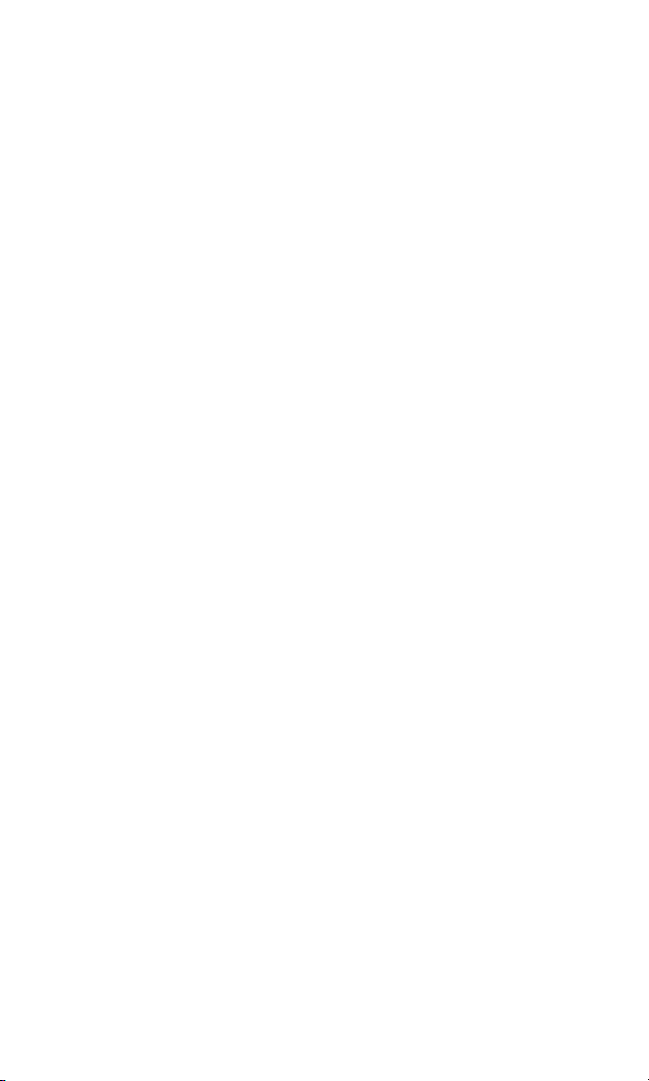
Table of Contents
1. The Basics . . . . . . . . . . . . . . . . . . . . . . . . . . . . . . . . . . . . . . . . . . . . . . . . .2
Front View of Phone . . . . . . . . . . . . . . . . . . . . . . . . . . . . . . . . . . . . . . . . . . . . . . . . .2
Viewing the Display Screen . . . . . . . . . . . . . . . . . . . . . . . . . . . . . . . . . . . . . . . . . .4
Turning Your Phone ON and OFF . . . . . . . . . . . . . . . . . . . . . . . . . . . . . . . . . . . . .5
Using the Battery . . . . . . . . . . . . . . . . . . . . . . . . . . . . . . . . . . . . . . . . . . . . . . . . . . . .6
Displaying Your Phone Number . . . . . . . . . . . . . . . . . . . . . . . . . . . . . . . . . . . . . .8
Making and Answering Calls . . . . . . . . . . . . . . . . . . . . . . . . . . . . . . . . . . . . . . . . .8
Making Calls . . . . . . . . . . . . . . . . . . . . . . . . . . . . . . . . . . . . . . . . . . . . . . . . . . . . . . .8
Dialing Options . . . . . . . . . . . . . . . . . . . . . . . . . . . . . . . . . . . . . . . . . . . . . . . . . . .10
Answering Calls . . . . . . . . . . . . . . . . . . . . . . . . . . . . . . . . . . . . . . . . . . . . . . . . . .11
Using the Speakerphone . . . . . . . . . . . . . . . . . . . . . . . . . . . . . . . . . . . . . . . . . .14
Changing the Ringer Volume . . . . . . . . . . . . . . . . . . . . . . . . . . . . . . . . . . . . . .14
Adjusting Volume During a Conversation . . . . . . . . . . . . . . . . . . . . . . . . . . .15
Muting a Call . . . . . . . . . . . . . . . . . . . . . . . . . . . . . . . . . . . . . . . . . . . . . . . . . . . . .15
Displaying the Missed Call Notification . . . . . . . . . . . . . . . . . . . . . . . . . . . . .15
Calling Emergency Numbers . . . . . . . . . . . . . . . . . . . . . . . . . . . . . . . . . . . . . .16
In-Call Options . . . . . . . . . . . . . . . . . . . . . . . . . . . . . . . . . . . . . . . . . . . . . . . . . . .17
End-of-Call Options . . . . . . . . . . . . . . . . . . . . . . . . . . . . . . . . . . . . . . . . . . . . . . .18
Saving a Phone Number . . . . . . . . . . . . . . . . . . . . . . . . . . . . . . . . . . . . . . . . . . .18
Finding a Phone Number . . . . . . . . . . . . . . . . . . . . . . . . . . . . . . . . . . . . . . . . . .19
Dialing and Saving Phone Numbers With Pauses . . . . . . . . . . . . . . . . . . . .19
Dialing From the Contacts Directory . . . . . . . . . . . . . . . . . . . . . . . . . . . . . . .20
Using One-Touch Speed Dialing . . . . . . . . . . . . . . . . . . . . . . . . . . . . . . . . . . . .21
Selecting a Character Input Mode . . . . . . . . . . . . . . . . . . . . . . . . . . . . . . . . . . .22
Entering Characters Using T9 Text Input . . . . . . . . . . . . . . . . . . . . . . . . . . .23
Adding a Word to the T9 Database . . . . . . . . . . . . . . . . . . . . . . . . . . . . . . . . . .23
Entering Characters by Tapping the Keypad . . . . . . . . . . . . . . . . . . . . . . . .24
2. Your Phone’s Settings . . . . . . . . . . . . . . . . . . . . . . . . . . . . . . . . . . . . .25
Sound Settings . . . . . . . . . . . . . . . . . . . . . . . . . . . . . . . . . . . . . . . . . . . . . . . . . . . . .25
Selecting a Tone Length . . . . . . . . . . . . . . . . . . . . . . . . . . . . . . . . . . . . . . . . . . .27
Setting a Start-up/Power-off Tone . . . . . . . . . . . . . . . . . . . . . . . . . . . . . . . . . .27
Using Voice Prompt . . . . . . . . . . . . . . . . . . . . . . . . . . . . . . . . . . . . . . . . . . . . . . .27
Adjusting the Phone’s Volume Settings . . . . . . . . . . . . . . . . . . . . . . . . . . . . .28
Alert Notification . . . . . . . . . . . . . . . . . . . . . . . . . . . . . . . . . . . . . . . . . . . . . . . . .29
Silence All . . . . . . . . . . . . . . . . . . . . . . . . . . . . . . . . . . . . . . . . . . . . . . . . . . . . . . . .30
Display Settings . . . . . . . . . . . . . . . . . . . . . . . . . . . . . . . . . . . . . . . . . . . . . . . . . . . .31
Changing the Greeting . . . . . . . . . . . . . . . . . . . . . . . . . . . . . . . . . . . . . . . . . . . .31
Changing the Backlight Time Length . . . . . . . . . . . . . . . . . . . . . . . . . . . . . . .31
Changing the Display Screen . . . . . . . . . . . . . . . . . . . . . . . . . . . . . . . . . . . . . .32
Changing the Display for Incoming Calls . . . . . . . . . . . . . . . . . . . . . . . . . . . .32
Changing the Display for the Standby Mode . . . . . . . . . . . . . . . . . . . . . . . . .33
Changing the Screen Saver . . . . . . . . . . . . . . . . . . . . . . . . . . . . . . . . . . . . . . . .34
Changing the Background . . . . . . . . . . . . . . . . . . . . . . . . . . . . . . . . . . . . . . . . .34
Changing the Contrast . . . . . . . . . . . . . . . . . . . . . . . . . . . . . . . . . . . . . . . . . . . .35
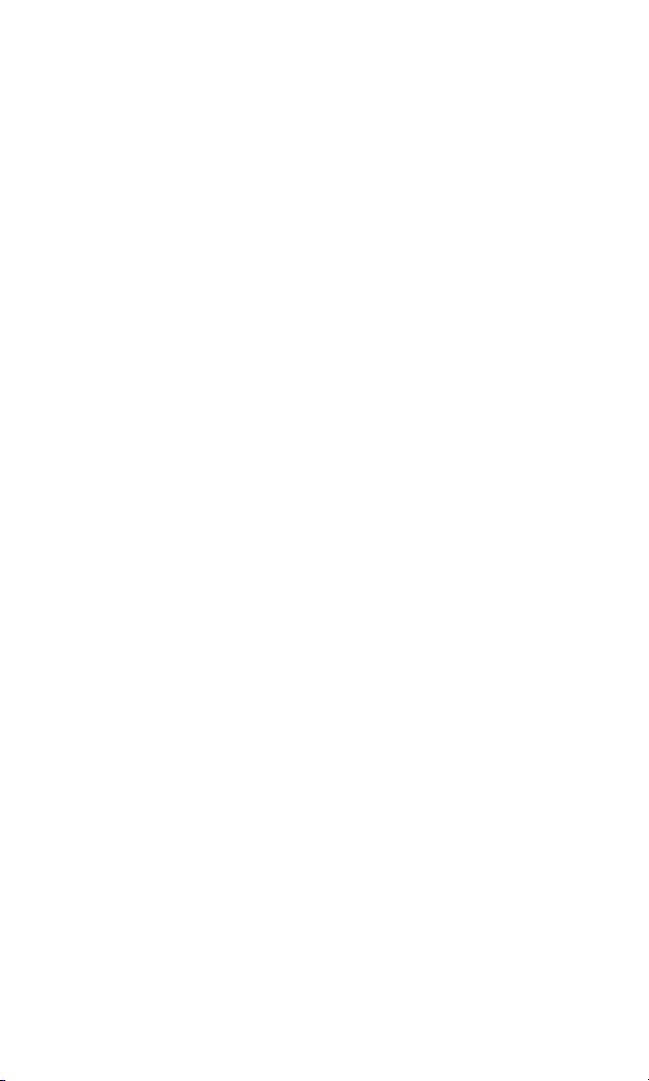
Changing the Font Size . . . . . . . . . . . . . . . . . . . . . . . . . . . . . . . . . . . . . . . . . . . .35
Location Settings . . . . . . . . . . . . . . . . . . . . . . . . . . . . . . . . . . . . . . . . . . . . . . . . . . .36
TTY Use . . . . . . . . . . . . . . . . . . . . . . . . . . . . . . . . . . . . . . . . . . . . . . . . . . . . . . . . . . .37
Airplane Mode . . . . . . . . . . . . . . . . . . . . . . . . . . . . . . . . . . . . . . . . . . . . . . . . . . . . .38
Phone Setup Options . . . . . . . . . . . . . . . . . . . . . . . . . . . . . . . . . . . . . . . . . . . . . . .39
My Shortcut . . . . . . . . . . . . . . . . . . . . . . . . . . . . . . . . . . . . . . . . . . . . . . . . . . . . . .39
Auto Answer Mode . . . . . . . . . . . . . . . . . . . . . . . . . . . . . . . . . . . . . . . . . . . . . . . .40
Setting Any Key Answer . . . . . . . . . . . . . . . . . . . . . . . . . . . . . . . . . . . . . . . . . . .40
Headset Mode . . . . . . . . . . . . . . . . . . . . . . . . . . . . . . . . . . . . . . . . . . . . . . . . . . . .41
Sleep Mode . . . . . . . . . . . . . . . . . . . . . . . . . . . . . . . . . . . . . . . . . . . . . . . . . . . . . . .42
Setting Message Notification . . . . . . . . . . . . . . . . . . . . . . . . . . . . . . . . . . . . . . .42
Setting Push Options . . . . . . . . . . . . . . . . . . . . . . . . . . . . . . . . . . . . . . . . . . . . . .42
Editing Canned Messages . . . . . . . . . . . . . . . . . . . . . . . . . . . . . . . . . . . . . . . . . .43
Setting Your Callback Number . . . . . . . . . . . . . . . . . . . . . . . . . . . . . . . . . . . . .44
Setting the Current Time . . . . . . . . . . . . . . . . . . . . . . . . . . . . . . . . . . . . . . . . . .44
Changing the Menu Language . . . . . . . . . . . . . . . . . . . . . . . . . . . . . . . . . . . . .45
Setting Your Signature . . . . . . . . . . . . . . . . . . . . . . . . . . . . . . . . . . . . . . . . . . . . .45
Setting the Open/Close Flip Option . . . . . . . . . . . . . . . . . . . . . . . . . . . . . . . .46
Setting the Side Key Guard . . . . . . . . . . . . . . . . . . . . . . . . . . . . . . . . . . . . . . . . .47
Setting Up Key Press Echo . . . . . . . . . . . . . . . . . . . . . . . . . . . . . . . . . . . . . . . . .47
3. Security . . . . . . . . . . . . . . . . . . . . . . . . . . . . . . . . . . . . . . . . . . . . . . . . . . .48
Accessing the Security Menu . . . . . . . . . . . . . . . . . . . . . . . . . . . . . . . . . . . . . . . .48
Locking Your Phone . . . . . . . . . . . . . . . . . . . . . . . . . . . . . . . . . . . . . . . . . . . . . . . .48
Unlocking Your Phone . . . . . . . . . . . . . . . . . . . . . . . . . . . . . . . . . . . . . . . . . . . . .49
Lock Services . . . . . . . . . . . . . . . . . . . . . . . . . . . . . . . . . . . . . . . . . . . . . . . . . . . . . .49
Changing the Lock Code . . . . . . . . . . . . . . . . . . . . . . . . . . . . . . . . . . . . . . . . . . . .49
Calling in Lock Mode . . . . . . . . . . . . . . . . . . . . . . . . . . . . . . . . . . . . . . . . . . . . . . .49
Restricting Calls . . . . . . . . . . . . . . . . . . . . . . . . . . . . . . . . . . . . . . . . . . . . . . . . . . . .50
Using Special Numbers . . . . . . . . . . . . . . . . . . . . . . . . . . . . . . . . . . . . . . . . . . . . .50
Erasing the Contacts Directory . . . . . . . . . . . . . . . . . . . . . . . . . . . . . . . . . . . . . .51
Erasing the Downloads . . . . . . . . . . . . . . . . . . . . . . . . . . . . . . . . . . . . . . . . . . . . .51
Resetting Your Phone . . . . . . . . . . . . . . . . . . . . . . . . . . . . . . . . . . . . . . . . . . . . . .51
4. Roaming . . . . . . . . . . . . . . . . . . . . . . . . . . . . . . . . . . . . . . . . . . . . . . . . . .52
Understanding Roaming . . . . . . . . . . . . . . . . . . . . . . . . . . . . . . . . . . . . . . . . . . . .52
Setting Your Phone’s Roam Mode . . . . . . . . . . . . . . . . . . . . . . . . . . . . . . . . . . .53
5. Menu Navigation . . . . . . . . . . . . . . . . . . . . . . . . . . . . . . . . . . . . . . . . .54
Viewing the Menus . . . . . . . . . . . . . . . . . . . . . . . . . . . . . . . . . . . . . . . . . . . . . . . . .54
6. Managing Call History . . . . . . . . . . . . . . . . . . . . . . . . . . . . . . . . . . . .56
Viewing History . . . . . . . . . . . . . . . . . . . . . . . . . . . . . . . . . . . . . . . . . . . . . . . . . . .56
Call History Options . . . . . . . . . . . . . . . . . . . . . . . . . . . . . . . . . . . . . . . . . . . . . . . .56
Making a Call From Call History . . . . . . . . . . . . . . . . . . . . . . . . . . . . . . . . . . . . .57
Saving a Phone Number From Call History . . . . . . . . . . . . . . . . . . . . . . . . . . .57
Prepending a Phone Number From Call History . . . . . . . . . . . . . . . . . . . . . .58
Erasing Call History . . . . . . . . . . . . . . . . . . . . . . . . . . . . . . . . . . . . . . . . . . . . . . . .58

7. Contacts Directory . . . . . . . . . . . . . . . . . . . . . . . . . . . . . . . . . . . . . . . .59
Displaying the Contacts List . . . . . . . . . . . . . . . . . . . . . . . . . . . . . . . . . . . . . . . . .59
Adding a New Contacts Entry . . . . . . . . . . . . . . . . . . . . . . . . . . . . . . . . . . . . . . .59
Finding Contacts List Entries . . . . . . . . . . . . . . . . . . . . . . . . . . . . . . . . . . . . . . . .60
Contacts List Entry Options . . . . . . . . . . . . . . . . . . . . . . . . . . . . . . . . . . . . . . . . .62
Assigning Speed Dial Numbers . . . . . . . . . . . . . . . . . . . . . . . . . . . . . . . . . . . . . .63
Editing a Contacts Entry . . . . . . . . . . . . . . . . . . . . . . . . . . . . . . . . . . . . . . . . . . . .64
Erasing a Contacts Entry From the List . . . . . . . . . . . . . . . . . . . . . . . . . . . . . . .64
Selecting a Ringer/Image Type for an Entr y . . . . . . . . . . . . . . . . . . . . . . . . . . .65
Secret Contacts Entries . . . . . . . . . . . . . . . . . . . . . . . . . . . . . . . . . . . . . . . . . . . . .66
Dialing Services . . . . . . . . . . . . . . . . . . . . . . . . . . . . . . . . . . . . . . . . . . . . . . . . . . . .66
8. Personal Organizer . . . . . . . . . . . . . . . . . . . . . . . . . . . . . . . . . . . . . . .67
Managing Schedules . . . . . . . . . . . . . . . . . . . . . . . . . . . . . . . . . . . . . . . . . . . . . . . .67
Adding an Event to the Scheduler . . . . . . . . . . . . . . . . . . . . . . . . . . . . . . . . . . . .68
Event Alerts . . . . . . . . . . . . . . . . . . . . . . . . . . . . . . . . . . . . . . . . . . . . . . . . . . . . . . . .69
Event Alert Menu . . . . . . . . . . . . . . . . . . . . . . . . . . . . . . . . . . . . . . . . . . . . . . . . . . .69
Viewing Events . . . . . . . . . . . . . . . . . . . . . . . . . . . . . . . . . . . . . . . . . . . . . . . . . . . .69
Editing an Event . . . . . . . . . . . . . . . . . . . . . . . . . . . . . . . . . . . . . . . . . . . . . . . . . . . .70
Adding a Call Alarm to the Scheduler . . . . . . . . . . . . . . . . . . . . . . . . . . . . . . . .70
Call Alarm Alerts . . . . . . . . . . . . . . . . . . . . . . . . . . . . . . . . . . . . . . . . . . . . . . . . . . .71
Call Alarm Menu . . . . . . . . . . . . . . . . . . . . . . . . . . . . . . . . . . . . . . . . . . . . . . . . . . .71
Editing a Call Alarm . . . . . . . . . . . . . . . . . . . . . . . . . . . . . . . . . . . . . . . . . . . . . . . .72
Erasing a Day’s Event or Call Alar m . . . . . . . . . . . . . . . . . . . . . . . . . . . . . . . . . .72
Viewing a Future/Past Day ’s Scheduled Events . . . . . . . . . . . . . . . . . . . . . . .72
Adding To Do Items . . . . . . . . . . . . . . . . . . . . . . . . . . . . . . . . . . . . . . . . . . . . . . . .73
Viewing To Do List . . . . . . . . . . . . . . . . . . . . . . . . . . . . . . . . . . . . . . . . . . . . . . . . .73
Editing To Do Items . . . . . . . . . . . . . . . . . . . . . . . . . . . . . . . . . . . . . . . . . . . . . . . .73
Adding a To Do Item to the Schedule . . . . . . . . . . . . . . . . . . . . . . . . . . . . . . . . .73
Deleting Items from the To Do List . . . . . . . . . . . . . . . . . . . . . . . . . . . . . . . . . . .74
Viewing Memory in Your Scheduler . . . . . . . . . . . . . . . . . . . . . . . . . . . . . . . . .74
Purging All Events, Call Alarms or To Do List Items . . . . . . . . . . . . . . . . . . . .75
Displaying Phone Information . . . . . . . . . . . . . . . . . . . . . . . . . . . . . . . . . . . . . .75
Finding Icon Definition . . . . . . . . . . . . . . . . . . . . . . . . . . . . . . . . . . . . . . . . . . . . .75
Displaying the Ver sion Infor mation . . . . . . . . . . . . . . . . . . . . . . . . . . . . . . . . . .76
Displaying Advanced Information . . . . . . . . . . . . . . . . . . . . . . . . . . . . . . . . . . .76
Using Your Phone’s Tools . . . . . . . . . . . . . . . . . . . . . . . . . . . . . . . . . . . . . . . . . . .76
Using the Alarm Clock . . . . . . . . . . . . . . . . . . . . . . . . . . . . . . . . . . . . . . . . . . . .76
Using the Calculator . . . . . . . . . . . . . . . . . . . . . . . . . . . . . . . . . . . . . . . . . . . . . .77
Using the World Clock . . . . . . . . . . . . . . . . . . . . . . . . . . . . . . . . . . . . . . . . . . . .77
Using the Stop Watch . . . . . . . . . . . . . . . . . . . . . . . . . . . . . . . . . . . . . . . . . . . . .78
Downloading through Wireless Web . . . . . . . . . . . . . . . . . . . . . . . . . . . . . . . .79
Confirming the Downloaded Data . . . . . . . . . . . . . . . . . . . . . . . . . . . . . . . . . .80
Downloaded Data Options . . . . . . . . . . . . . . . . . . . . . . . . . . . . . . . . . . . . . . . . .81
Erasing the Downloaded Data . . . . . . . . . . . . . . . . . . . . . . . . . . . . . . . . . . . . . . .83
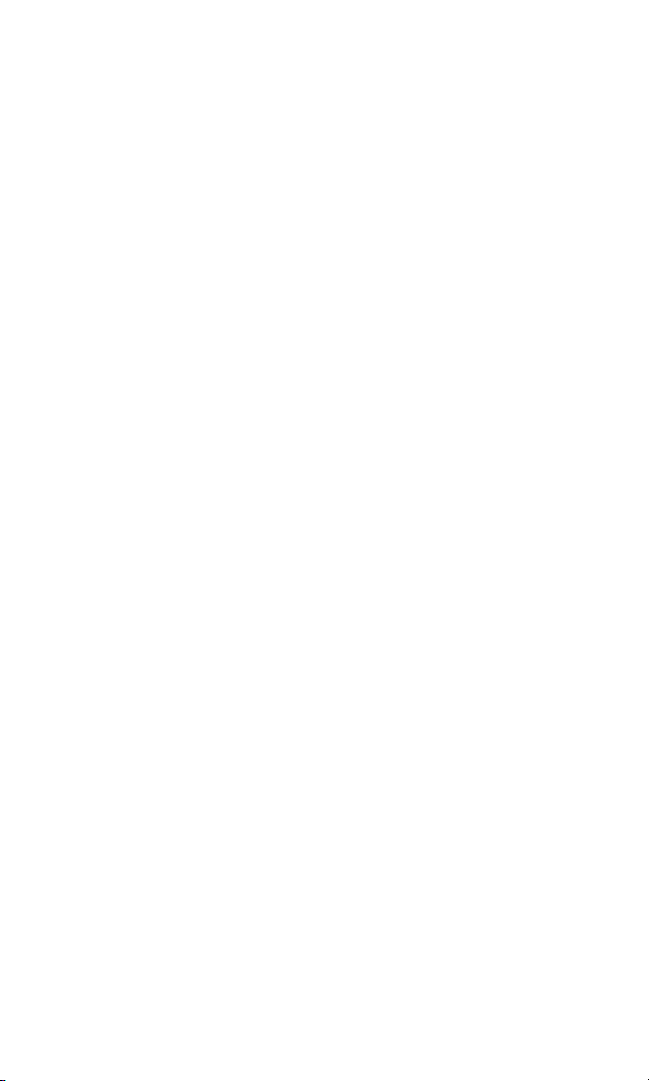
9. Voice Services . . . . . . . . . . . . . . . . . . . . . . . . . . . . . . . . . . . . . . . . . . . .84
Using Voice-Activated Dialing . . . . . . . . . . . . . . . . . . . . . . . . . . . . . . . . . . . . . . .84
Programming Voice Dial Tag to Your Phone . . . . . . . . . . . . . . . . . . . . . . . . . .84
Reviewing Voice Dialing Tags . . . . . . . . . . . . . . . . . . . . . . . . . . . . . . . . . . . . . . .85
Erasing All Voice Dial Tags . . . . . . . . . . . . . . . . . . . . . . . . . . . . . . . . . . . . . . . . . .85
Managing Voice Memos . . . . . . . . . . . . . . . . . . . . . . . . . . . . . . . . . . . . . . . . . . . .86
Recording Voice Memos . . . . . . . . . . . . . . . . . . . . . . . . . . . . . . . . . . . . . . . . . . .86
Reviewing Voice Memos . . . . . . . . . . . . . . . . . . . . . . . . . . . . . . . . . . . . . . . . . .87
Erasing Voice Memos . . . . . . . . . . . . . . . . . . . . . . . . . . . . . . . . . . . . . . . . . . . . . .88
Setting Up Screen Call . . . . . . . . . . . . . . . . . . . . . . . . . . . . . . . . . . . . . . . . . . . . . .89
10. 10-4 . . . . . . . . . . . . . . . . . . . . . . . . . . . . . . . . . . . . . . . . . . . . . . . . . . . . . .92
Changing 10-4 Mode . . . . . . . . . . . . . . . . . . . . . . . . . . . . . . . . . . . . . . . . . . . . . .92
10-4 Call Alerts . . . . . . . . . . . . . . . . . . . . . . . . . . . . . . . . . . . . . . . . . . . . . . . . . . .92
Displaying the 10-4 List . . . . . . . . . . . . . . . . . . . . . . . . . . . . . . . . . . . . . . . . . . . .93
Selecting Contacts Lists . . . . . . . . . . . . . . . . . . . . . . . . . . . . . . . . . . . . . . . . . . .93
Making a 10-4 Call (1-to-1 Call) . . . . . . . . . . . . . . . . . . . . . . . . . . . . . . . . . . . . .94
Making a 10-4 Call (Group Call) . . . . . . . . . . . . . . . . . . . . . . . . . . . . . . . . . . . .95
Making a 10-4 Call by Entering a Number . . . . . . . . . . . . . . . . . . . . . . . . . . .96
Missed Call Notification for 10-4 Calls . . . . . . . . . . . . . . . . . . . . . . . . . . . . . .96
Receiving a 10-4 Call . . . . . . . . . . . . . . . . . . . . . . . . . . . . . . . . . . . . . . . . . . . . . .97
10-4 Options . . . . . . . . . . . . . . . . . . . . . . . . . . . . . . . . . . . . . . . . . . . . . . . . . . . . .98
Copying an Entry to Personal List or Personal Group List . . . . . . . . . . . . .99
Saving a 10-4 Number . . . . . . . . . . . . . . . . . . . . . . . . . . . . . . . . . . . . . . . . . . . .100
Finding an Entry in the 10-4 List . . . . . . . . . . . . . . . . . . . . . . . . . . . . . . . . . . .100
Adding a New Contact to Your Personal List . . . . . . . . . . . . . . . . . . . . . . .101
Adding a New Group to Your Personal Group List . . . . . . . . . . . . . . . . . .102
Editing a Contact in Your Personal List . . . . . . . . . . . . . . . . . . . . . . . . . . . . .103
Editing a Group in Your Personal Group List . . . . . . . . . . . . . . . . . . . . . . .103
Erasing an Entry in Your Per sonal List or Personal Group List . . . . . . . .105
Erasing a 10-4 List . . . . . . . . . . . . . . . . . . . . . . . . . . . . . . . . . . . . . . . . . . . . . . . .106
Updating the Company List and Personal List . . . . . . . . . . . . . . . . . . . . . .106
Setting Speed Dialing for 10-4 Entries . . . . . . . . . . . . . . . . . . . . . . . . . . . . .107
Setting 10-4 Guard . . . . . . . . . . . . . . . . . . . . . . . . . . . . . . . . . . . . . . . . . . . . . . .107
Setting Ringer Types for 10-4 Calls . . . . . . . . . . . . . . . . . . . . . . . . . . . . . . . .108
Setting an Alert Notification for 10-4 Calls . . . . . . . . . . . . . . . . . . . . . . . . .108
Setting the Speakerphone for 10-4 Calls . . . . . . . . . . . . . . . . . . . . . . . . . . .109
Setting the Default View of the 10-4 List . . . . . . . . . . . . . . . . . . . . . . . . . . .109
Setting the Floor Display of the 10-4 Calls . . . . . . . . . . . . . . . . . . . . . . . . . .109
11. Messaging . . . . . . . . . . . . . . . . . . . . . . . . . . . . . . . . . . . . . . . . . . . . .110
New Messages . . . . . . . . . . . . . . . . . . . . . . . . . . . . . . . . . . . . . . . . . . . . . . . . . . . .110
Message Storage . . . . . . . . . . . . . . . . . . . . . . . . . . . . . . . . . . . . . . . . . . . . . . . . . .110
Displaying Messages . . . . . . . . . . . . . . . . . . . . . . . . . . . . . . . . . . . . . . . . . . . . . .111
Sending a Message . . . . . . . . . . . . . . . . . . . . . . . . . . . . . . . . . . . . . . . . . . . . . . . .112
Message Options . . . . . . . . . . . . . . . . . . . . . . . . . . . . . . . . . . . . . . . . . . . . . . . . . .114
Folder List Options . . . . . . . . . . . . . . . . . . . . . . . . . . . . . . . . . . . . . . . . . . . . . .114
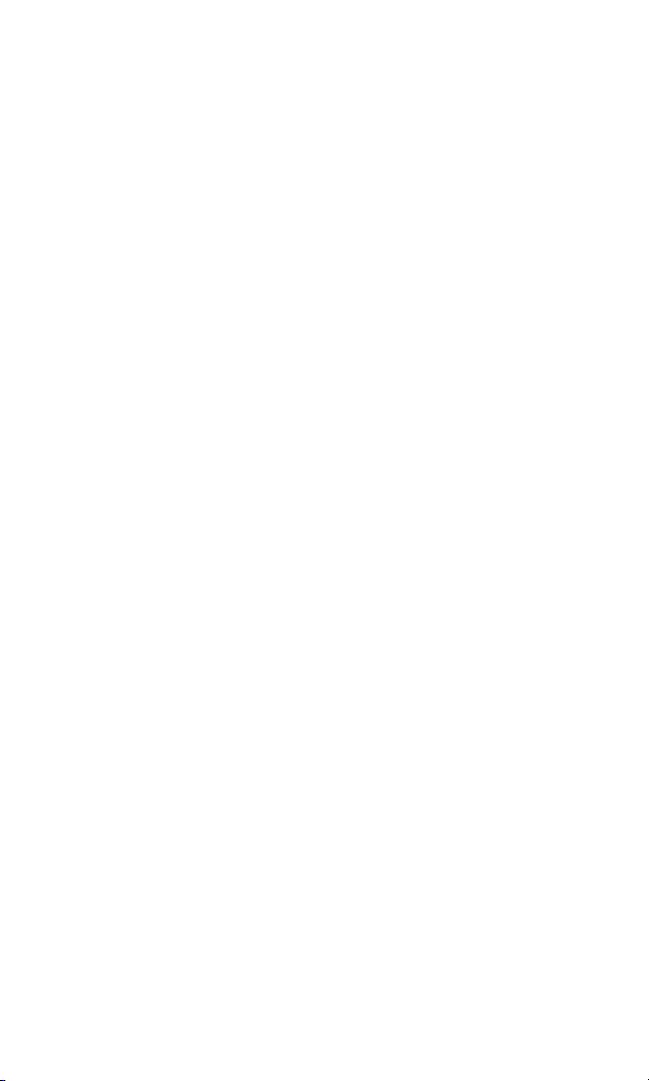
Message List Options . . . . . . . . . . . . . . . . . . . . . . . . . . . . . . . . . . . . . . . . . . . .114
Messages Details Options . . . . . . . . . . . . . . . . . . . . . . . . . . . . . . . . . . . . . . . .116
Changing the Display Font Size of a Message . . . . . . . . . . . . . . . . . . . . . . . .117
Prepending a Phone Number From a Message . . . . . . . . . . . . . . . . . . . . . . .117
Creating Folders for Messages . . . . . . . . . . . . . . . . . . . . . . . . . . . . . . . . . . . . . .118
Moving a Message Into Another Folder . . . . . . . . . . . . . . . . . . . . . . . . . . . . .119
Editing Folders . . . . . . . . . . . . . . . . . . . . . . . . . . . . . . . . . . . . . . . . . . . . . . . . . . .119
Erasing Messages . . . . . . . . . . . . . . . . . . . . . . . . . . . . . . . . . . . . . . . . . . . . . . . . .119
Erasing a Folder . . . . . . . . . . . . . . . . . . . . . . . . . . . . . . . . . . . . . . . . . . . . . . . . . . .120
Erasing Selected Messages in All Folders . . . . . . . . . . . . . . . . . . . . . . . . . . . .120
Web Aler ts Options . . . . . . . . . . . . . . . . . . . . . . . . . . . . . . . . . . . . . . . . . . . . . . .121
Web Aler ts List Options . . . . . . . . . . . . . . . . . . . . . . . . . . . . . . . . . . . . . . . . . .121
Web Aler ts Details Options . . . . . . . . . . . . . . . . . . . . . . . . . . . . . . . . . . . . . . .121
12. Service Features . . . . . . . . . . . . . . . . . . . . . . . . . . . . . . . . . . . . . . .122
Using Voicemail . . . . . . . . . . . . . . . . . . . . . . . . . . . . . . . . . . . . . . . . . . . . . . . . . .122
Voicemail Notification . . . . . . . . . . . . . . . . . . . . . . . . . . . . . . . . . . . . . . . . . . .122
Displaying Voicemail Details . . . . . . . . . . . . . . . . . . . . . . . . . . . . . . . . . . . . .122
Retrieving Your Voicemail Messages . . . . . . . . . . . . . . . . . . . . . . . . . . . . . .122
Clearing the Message Icon . . . . . . . . . . . . . . . . . . . . . . . . . . . . . . . . . . . . . . . .123
Editing Your Voicemail Number . . . . . . . . . . . . . . . . . . . . . . . . . . . . . . . . . .123
Responding to Call Waiting . . . . . . . . . . . . . . . . . . . . . . . . . . . . . . . . . . . . . . . .124
Making a Three-Way Call . . . . . . . . . . . . . . . . . . . . . . . . . . . . . . . . . . . . . . . . . . .125
Web . . . . . . . . . . . . . . . . . . . . . . . . . . . . . . . . . . . . . . . . . . . . . . . . . . . . . . . . . . . . .126
Launching the Web . . . . . . . . . . . . . . . . . . . . . . . . . . . . . . . . . . . . . . . . . . . . . .126
Net Guard . . . . . . . . . . . . . . . . . . . . . . . . . . . . . . . . . . . . . . . . . . . . . . . . . . . . . . .126
Browsing the Web . . . . . . . . . . . . . . . . . . . . . . . . . . . . . . . . . . . . . . . . . . . . . . .127
Games . . . . . . . . . . . . . . . . . . . . . . . . . . . . . . . . . . . . . . . . . . . . . . . . . . . . . . . . . . .131
Ringers . . . . . . . . . . . . . . . . . . . . . . . . . . . . . . . . . . . . . . . . . . . . . . . . . . . . . . . . . . .132
Screen Savers . . . . . . . . . . . . . . . . . . . . . . . . . . . . . . . . . . . . . . . . . . . . . . . . . . . . .133
13. Safety Guidelines . . . . . . . . . . . . . . . . . . . . . . . . . . . . . . . . . . . . . .135
Maintaining Your Phone’s Peak Performance . . . . . . . . . . . . . . . . . . . . . . . .135
Using Your Phone While Driving . . . . . . . . . . . . . . . . . . . . . . . . . . . . . . . . . . .135
Following Safety Guidelines . . . . . . . . . . . . . . . . . . . . . . . . . . . . . . . . . . . . . . .135
Using Your Phone Near Other Electronic Devices . . . . . . . . . . . . . . . . . . .136
Turning Off Your Phone Before Flying . . . . . . . . . . . . . . . . . . . . . . . . . . . . . .136
Turning Off Your Phone in Dangerous Areas . . . . . . . . . . . . . . . . . . . . . . . .137
Restricting Children’s Access to Your Phone . . . . . . . . . . . . . . . . . . . . . . . .138
Protecting Your Batter y . . . . . . . . . . . . . . . . . . . . . . . . . . . . . . . . . . . . . . . . . . .138
Disposal of Lithium Ion (Li-Ion) Batteries . . . . . . . . . . . . . . . . . . . . . . . . . . .139
Cautions . . . . . . . . . . . . . . . . . . . . . . . . . . . . . . . . . . . . . . . . . . . . . . . . . . . . . . . . .139
Index . . . . . . . . . . . . . . . . . . . . . . . . . . . . . . . . . . . . . . . . . . . . . . . . . . . . . . .141
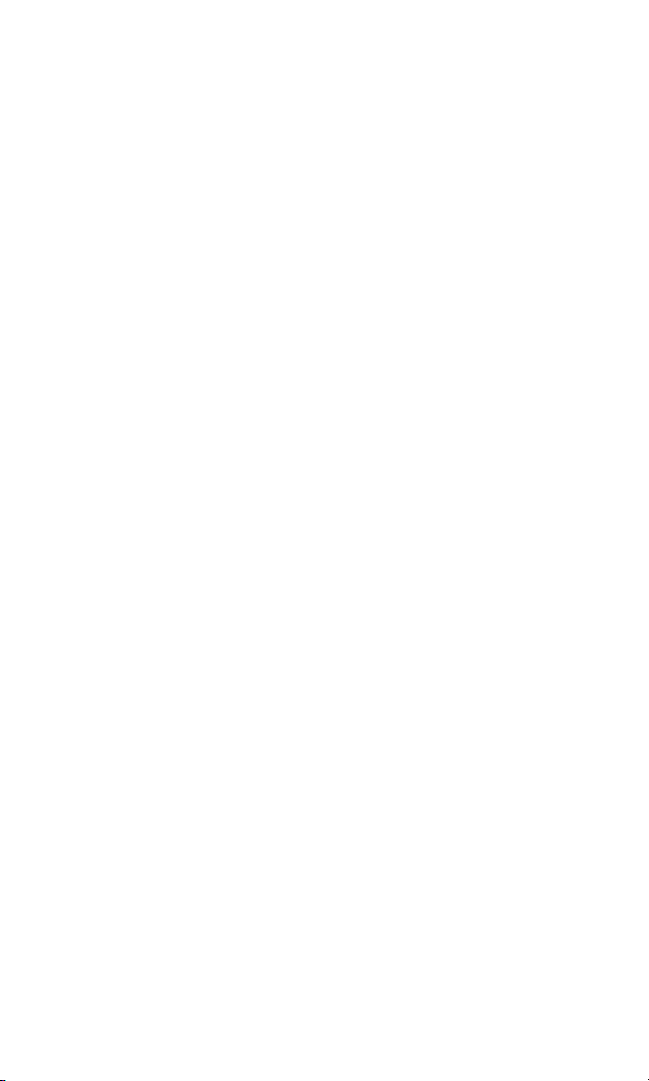
SCP-2300
Dual Band/Tri Mode Phone
User Guide
1
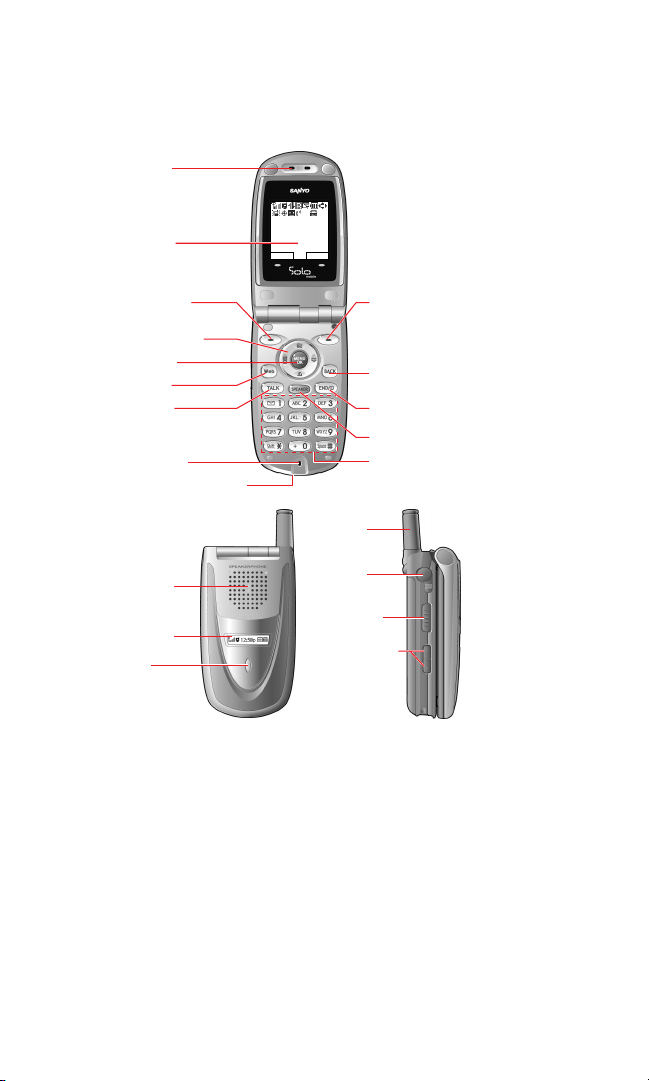
1. The Basics
Front View of Phone
Key Features
1. Earpiece: Lets you hear the caller’s voice.
2. Main LCD (display): Displays the phone’s main menu, features,
modes, etc.
3. Softkey (left): Lets you select the menu corresponding to the
bottom left line on the Main LCD.
4. Navigation Key: Lets you navigate quickly and easily through
the menu options. You can access the menu shortcuts by
pressing Right: Contacts, Left:Shortcut, Up: Messaging, and
Down: Downloads.
2
1X Ready
Jul 11, 05 (Mon)
12:30pm
10-4 Memo
14. Softkey (right)
19. Headset
Jack
20. 10-4 Button
3. Softkey (left)
7. TALK Key
4. Navigation Key
5. MENU/OK
6. Web Key
2. Main LCD
9. Accessories Connector
15. Speaker
17. LED
Indicator
18. Antenna
21. Side Up/Down
Key
1. Earpiece
12. END/POWER Key
13. BACK Key
11. SPEAKER Key
16. Sub LCD
8. Microphone
10. Keypad

5. MENU/OK: Lets you access the phone’s menus and select menu
options.
6. Web Key: Lets you launch the Browser.
7. TALK Key: Lets you place or receive calls, answer Call Waiting,
or use Three-Way Calling.
8. Microphone: To speak into or record your voice.
9. Accessories Connector: Connects accessories such as a travel
charger (included) and USB cable (not included).
10. Keypad: Lets you enter numbers, letters, and characters, and
navigate within menus. Press and hold keys 2-9 for speed
dialing.
11. SPEAKER Key: Lets you place or receive calls in speakerphone
mode.
12. END/POWER Key: Lets you turn the phone on/off, end a call, or
return to standby mode.
13. BACK Key: Lets you display the previous page or clear
characters from the screen.
14. Softkey (right): Lets you select the menu corresponding to the
bottom right line on the Main LCD.
15. Speaker: Lets you hear the different ringers and sounds. You
can mute the ringer when receiving incoming calls by
pressing , , or the Side Up/Down Key. Also lets you
hear the caller’s voice in speakerphone mode.
16. Sub LCD: Lets you monitor the phone’s status and see who’s
calling without opening the phone.
17. LED Indicator: Shows your phone’s connection status at a
glance.
18. Antenna: Fully extend the antenna for the best reception.
19. Headset Jack: Allows you to attach an optional phone headset
for hands-free phone use. (For Monaural Headset Only.)
20. 10-4 Button: Allows you to access the 10-4 List. (See “Displaying
the 10-4 List” on page 93.)
21. Side Up/Down Key: Lets you adjust the receiver volume during a
call or ringer volume in standby mode. Press and hold to make
a voice dial or redial with the flip closed.
3
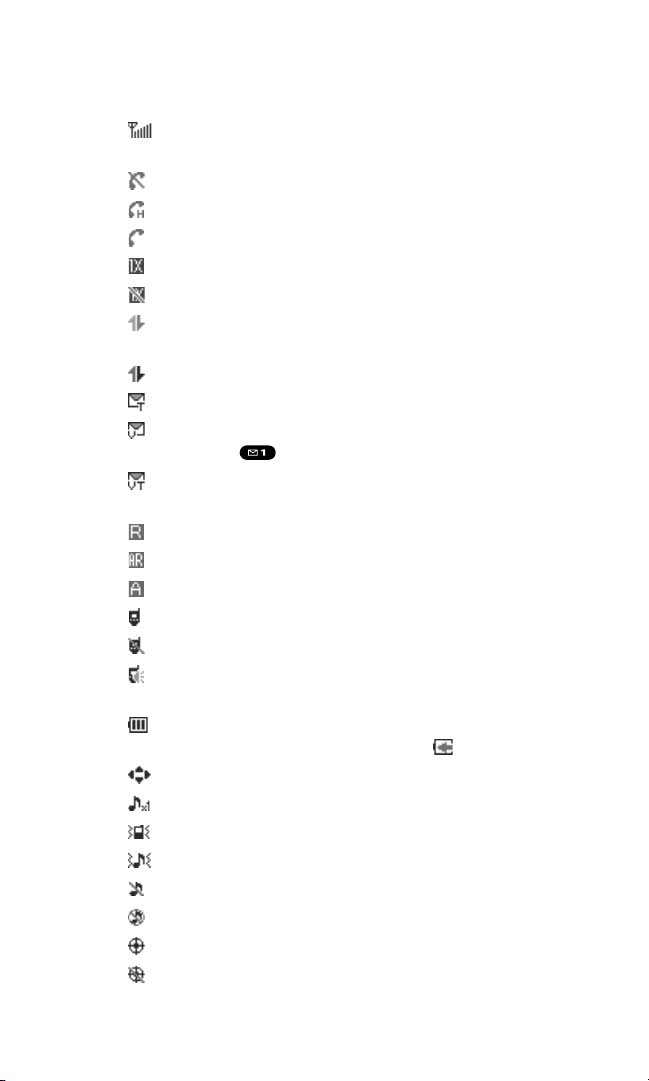
Viewing the Display Screen
This list identifies the symbols you’ll see on your display screen.
shows your current signal strength. The more lines you
have, the stronger your signal.
means your phone cannot find a signal.
indicates a call is on hold.
tells you a call is in progress.
indicates the 1X Services/10-4 access are available.
indicates the 1X Services/10-4 access are not available.
indicates 1X Services/10-4 access are connected, but voice
calls can be sent or received.
indicates 1X Services/10-4 access are active.
indicates you have new text messages waiting.
indicates you have new voicemail messages waiting.
Press and hold to call your voicemail box.
indicates you have text messages and voicemail messages
waiting.
indicates you are roaming on digital service network.
indicates you are roaming on analog service network.
indicates your phone is on analog service network.
indicates the 10-4 service is enabled.
indicates the 10-4 service is unavailable.
indicates the 10-4 service is enabled and the speakerphone
mode is set to on.
shows the level of your battery charge. The more black you
see, the more power you have left. It turns while charging.
indicates you have menus to scroll (in four directions).
indicates a beep sound is set at level 1.
indicates the vibrate feature is set to ON.
indicates volume level 4 and vibrate feature is set to ON.
indicates the voice call ringer setting is OFF.
indicates all the sound settings are OFF.
indicates the Location Service of your phone is enabled.
indicates the Location Service of your phone is disabled.
4

indicates you have new caller’s message.
indicates the Screen Call Auto setting is ON.
indicates your phone is in TTY mode.
indicates Headset mode is set to 10-4 and a headset is
connected.
indicates the speakerphone mode is set to ON.
Turning Your Phone ON and OFF
Turning Your Phone ON
To turn your phone on, press .
Once your phone is ON, it displays “Looking for service...”
which indicates that your phone is searching for a signal. When
your phone finds a signal, it automatically enters standby mode.
At this point, you are ready to begin making and receiving calls.
If your phone is unable to find a signal after 15 minutes of
searching, a Power Save feature is automatically activated.
When a signal is found, your phone automatically returns to
standby mode.
In Power Save mode, your phone searches for a signal
periodically without your intervention. You can also initiate a
search for service by pressing any key (when your phone is
turned ON).
Tip: The Power Save feature helps to save your battery power when you
are in an area where there is no signal.
Turning Your Phone OFF
Press and hold until you see the powering down
animation on the display screen.
Your screen remains blank while your phone is off (unless the
battery is charging).
5
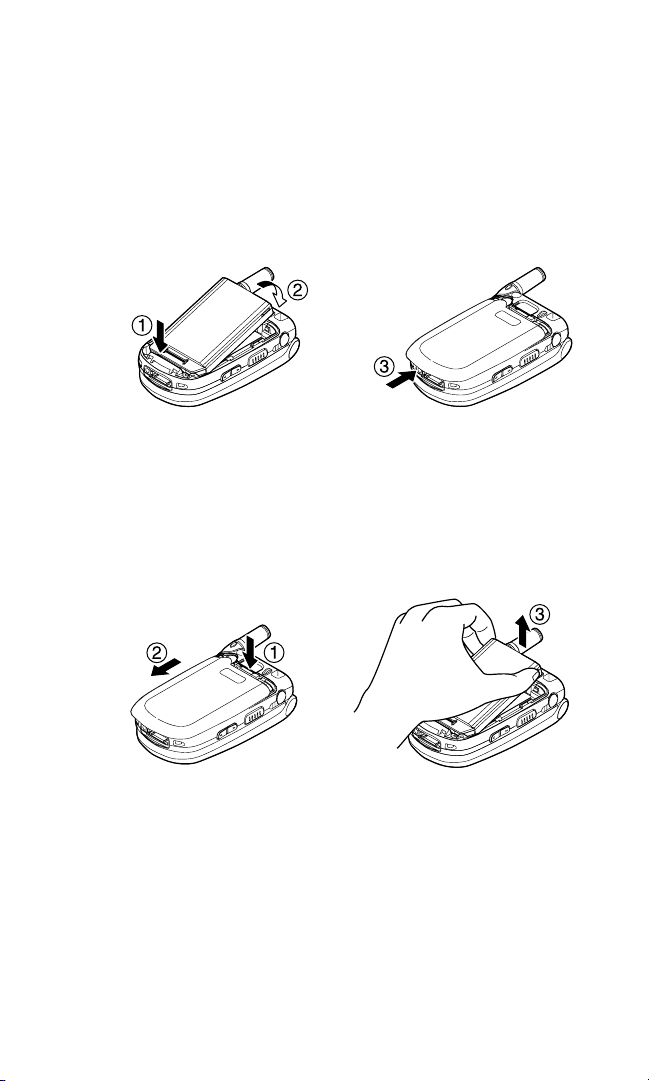
Using the Battery
Installing the Battery
To install the LiIon battery:
1. Insert the battery into the opening on the back of the phone
and gently press down.
2. Place the battery cover into the position as indicated in the
diagram, then slide it until you hear it snap into place.
Removing the Battery
To remove your battery:
1. Make sure the power is off. Press the battery release latch,
then slide the battery cover and remove it.
2. Use your thumbnail to lift and then remove the battery as
indicated in the diagram.
6
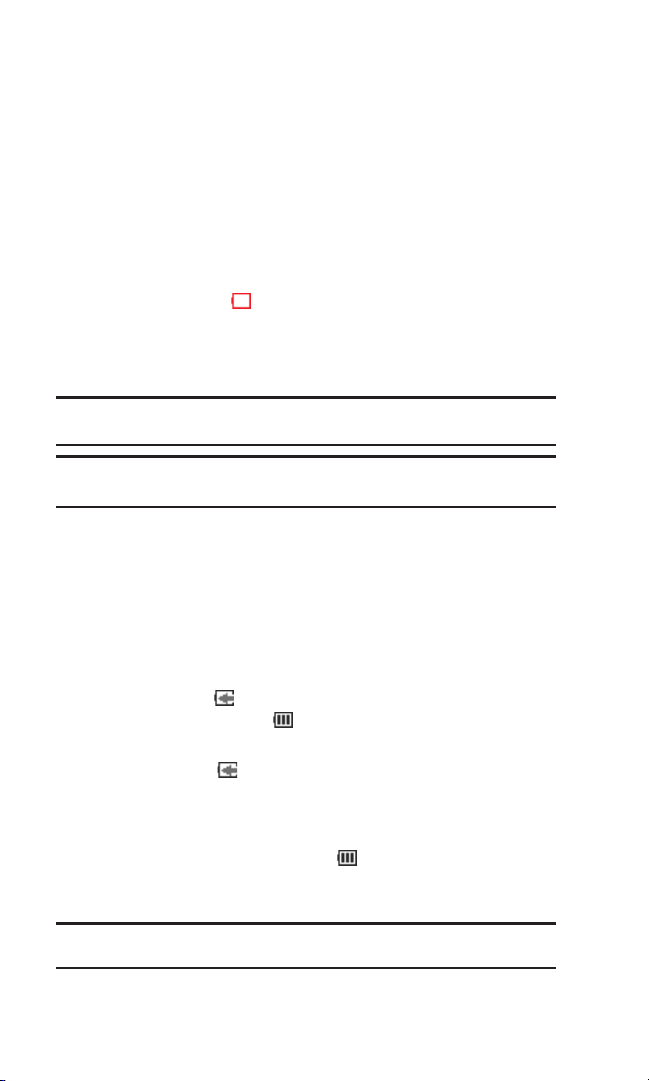
Charging the Battery
Your phone comes with a rechargeable battery. You should
charge the battery as soon as possible so you can begin using
your phone.
Keeping track of your batter y’s charge is important. If your
battery level becomes too low, your phone automatically turns
off and you will lose all the information you were just working
on. For a quick check of your phone’s battery level, glance at the
battery charge indicator located in the upper-right corner of
your phone’s display screen. If the battery charge is getting too
low, the battery icon appears and the phone sounds a
warning tone.
Always use an approved travel charger or vehicle power
adapter to charge your battery.
Warning! Using the wrong battery charger could cause damage to your
phone and void the warranty.
Note: Long backlight settings, searching for service, vibrate mode, and
browser use affect the battery’s talk and standby times.
Using the Travel Charger
To use the travel charger provided with your phone:
1. Plug the travel charger into a wall outlet.
2. Plug the other end of the travel charger into the side of your
phone (with the battery installed).
Charging when your phone is turned on:
The battery icon appear s on the display while charging.
The battery icon turns to when charging is complete.
Charging when your phone is turned off:
The battery icon appears, and the message “BATTERY
CHARGING-Power Off-” is shown on the display while
charging. When the battery is completely discharged, you may
wait for several minutes until the message is shown on the
display. The battery icon turns to , and message changes to
“CHARGING COMPLETE-Power Off-” when charging is
complete.
Tip: Be sure to watch your phone’s battery level indicator and charge the
battery before it runs out of power.
7
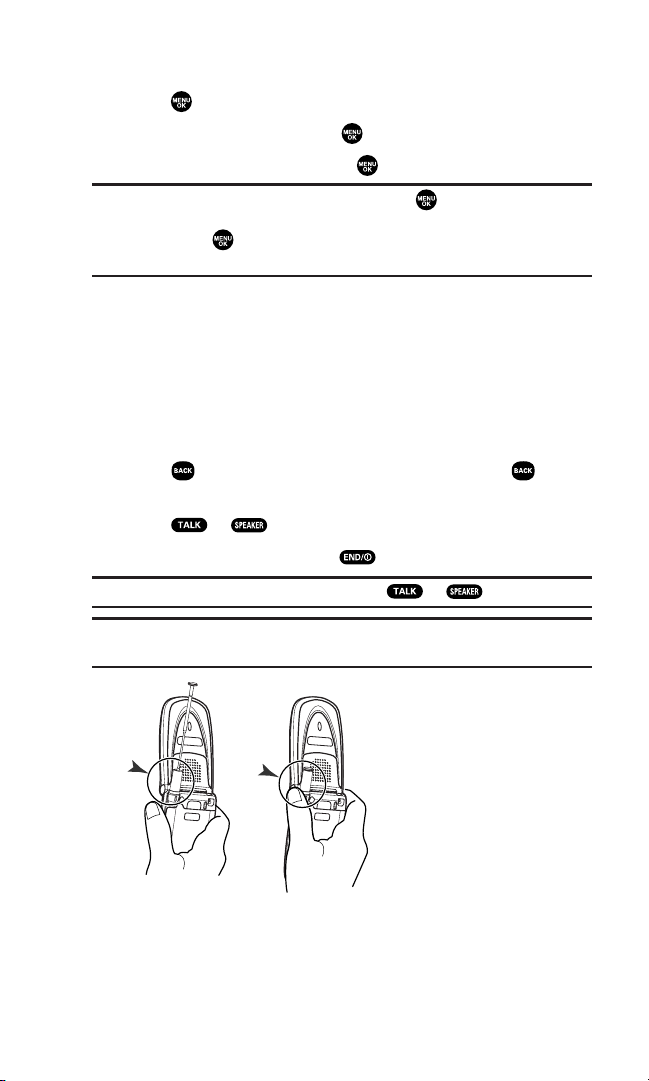
Displaying Your Phone Number
1. Press to access the main menu.
2. Highlight Contacts and press .
3. Highlight My Phone# and press .
Note: To access the phone’s main menu, press from standby mode.
Menu items may be selected by highlighting them with the navigation
key and pressing , or you can press the number corresponding to the
menu item on your keypad.
Making and Answering Calls
Making Calls
To place a call using your keypad:
1. Make sure your phone is on.
2. Enter a phone number. (If you make a mistake while dialing,
press to erase one digit at a time. Press and hold to
erase the entire number.)
3. Press or .
4. When you’re finished, press .
Tip: To redial your last outgoing call, press or twice.
Important: When you use your phone to maximize performance, extend
the antenna and do not touch the antenna.
8
Correct Incorrect
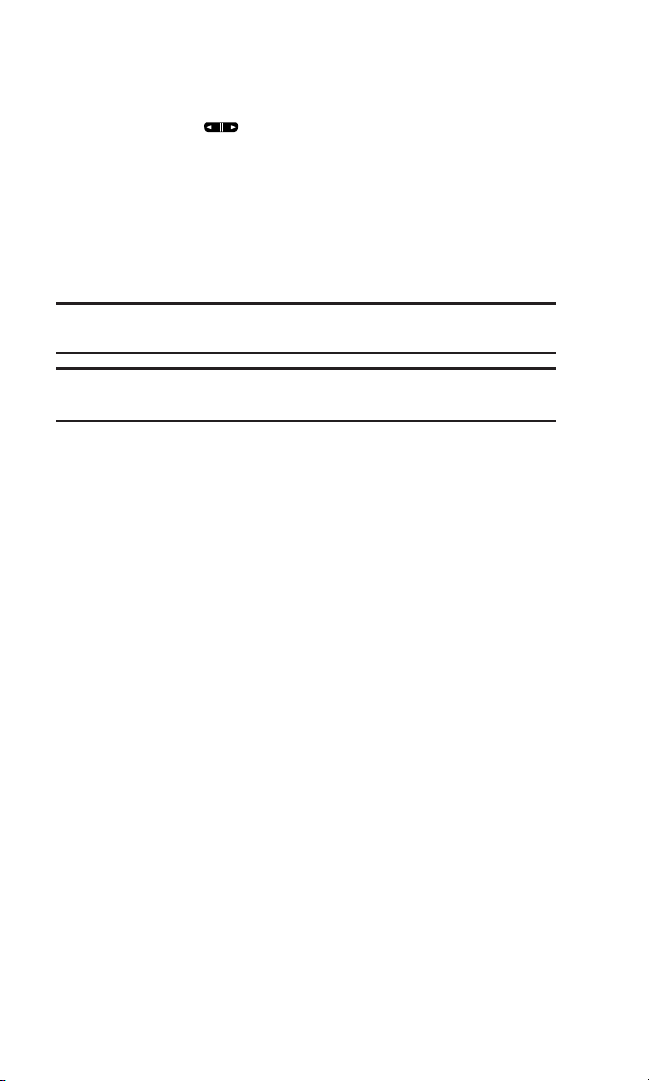
To place a call with the flip closed:
1. Make sure your phone is on.
2. Press and hold on the left side of the phone.
3. Follow the system prompts. (The call will be made in
speakerphone mode, unless you have a headset attached to
the phone.)
Redial to redial the last number you called.
Voice Dial to use the Voice Dial function (see “Using VoiceActivated Dialing” on page 84).
Tip: This function is available only when the Side Key Guard setting is off.
See page 47 for the Side Key Guard.
Note: To use a Voice Dial, you must have stored Voice Dial entries (see
“Programming Voice Dial Tag to Your Phone” on page 84).
9
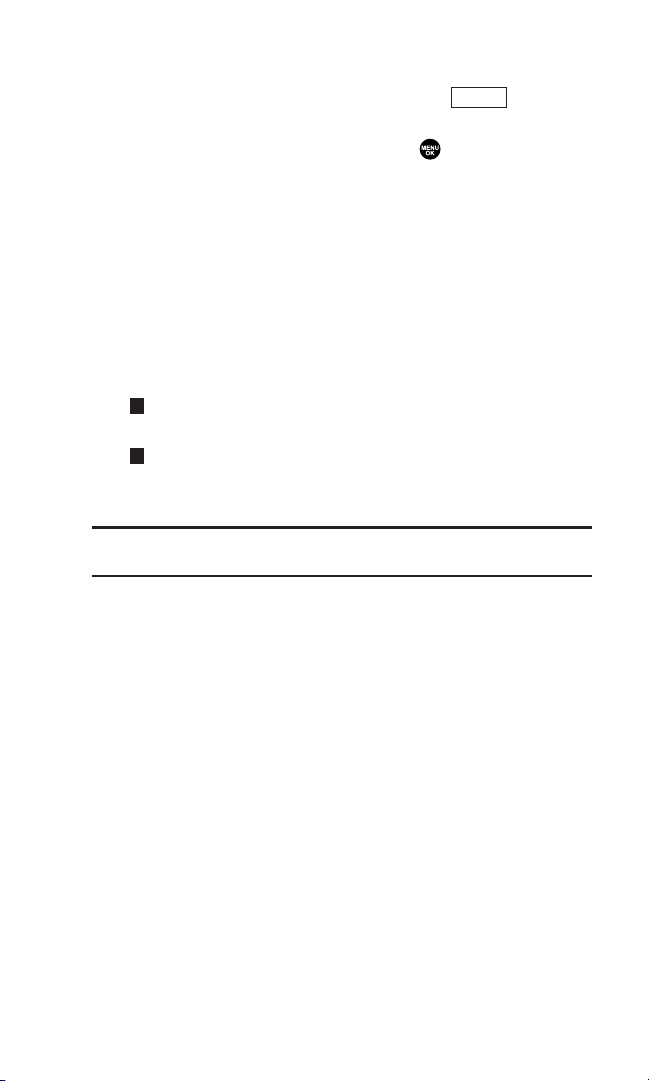
Dialing Options
Dialing options are displayed when you press (right
softkey) after entering numbers in the standby mode.
To select an option, highlight it and press .
Call to dial the phone number.
Call:Speaker On to dial the phone number in speakerphone
mode.
Send Text to send a text message (mobile numbers only). (See
“Sending a Message” on page 112.)
Save Phone# to save the phone number in your Contacts list.
(See “Saving a Phone Number” on page 18.)
Find to display Contacts list entries that end with the digits you
entered. (See “Finding a Phone Number” on page 19.)
Hard Pause to insert a hard pause. (See “Dialing and Saving
Phone Numbers With Pauses” on page 19.)
2-Sec. Pause to insert a 2-second pause. (See “Dialing and
Saving Phone Numbers With Pauses” on page 19.)
Hyphen to insert a hyphen manually where you like.
Tip: To Speed Dial a phone number, press and hold the appropriate
Speed Dial location from 2-9. See page 63 for setting.
T
H
Options
10
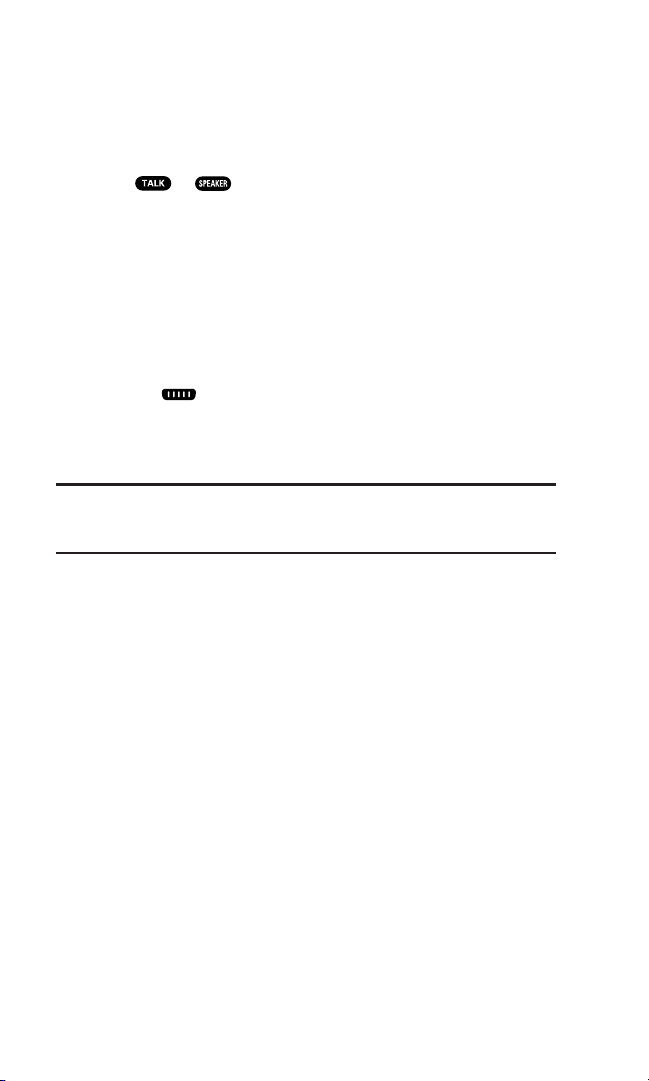
Answering Calls
To answer an incoming call with the flip open:
1. Make sure your phone is on. If your phone is off, incoming
calls go to voicemail.
2. Press or to answer an incoming call. (Depending
on your phone’s settings, you may also answer incoming calls
by opening the phone or by pressing any number key. See
“Setting Any Key Answer” on page 40 for more information.)
To answer an incoming call with the flip closed:
1. Make sure your phone is on. (If your phone is off, incoming
calls go to voicemail.)
2. When your phone rings or vibrates, press and hold the Side
Call key ( ) on the left side of the phone. (The call will be
answered in speakerphone mode.)
– or –
Open the phone to use the earpiece.
Note: If the setting for Open Flip is not set to Answer Call, opening the
phone will not answer the call. (See “Setting the Open/Close Flip Option”
on page 46.)
Your phone notifies you of incoming calls in the following ways:
The phone rings or vibrates.
The LED flashes.
The backlight illuminates.
The screen displays an incoming call message.
If available, the phone number of the caller is displayed.
If the phone number is in your Contacts list, the contact’s
name is displayed.
11
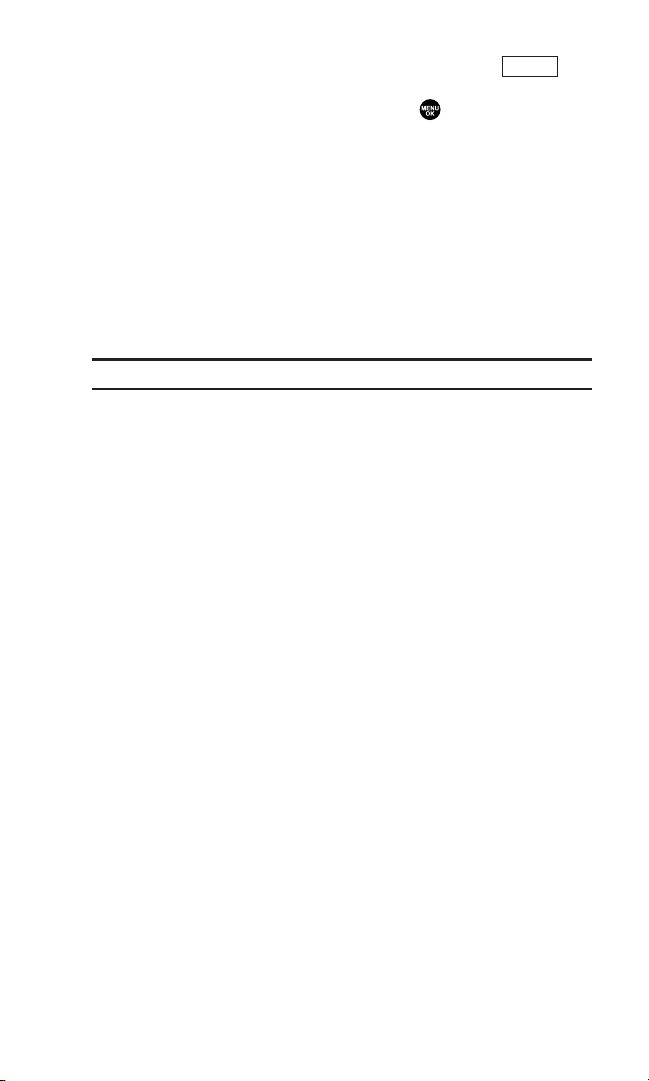
The following options are also displayed by pressing
(right softkey).
To select an option, highlight it and press .
Answer to answer the call.
Answer:Speaker to answer the call in speakerphone mode.
Answer on Hold to put the call on hold. (See “Setting Answer
on Hold” on the next page.)
Screen Call to answer the call by using pre-recorded
announcement. (This feature appears when you are in service
area or digital roaming area.) See page 89 for setting up.
Quiet Ringer to mute the ringer. (This feature appears when
the ringer is set.)
Note: If your phone is off, incoming calls go to voicemail.
Options
12
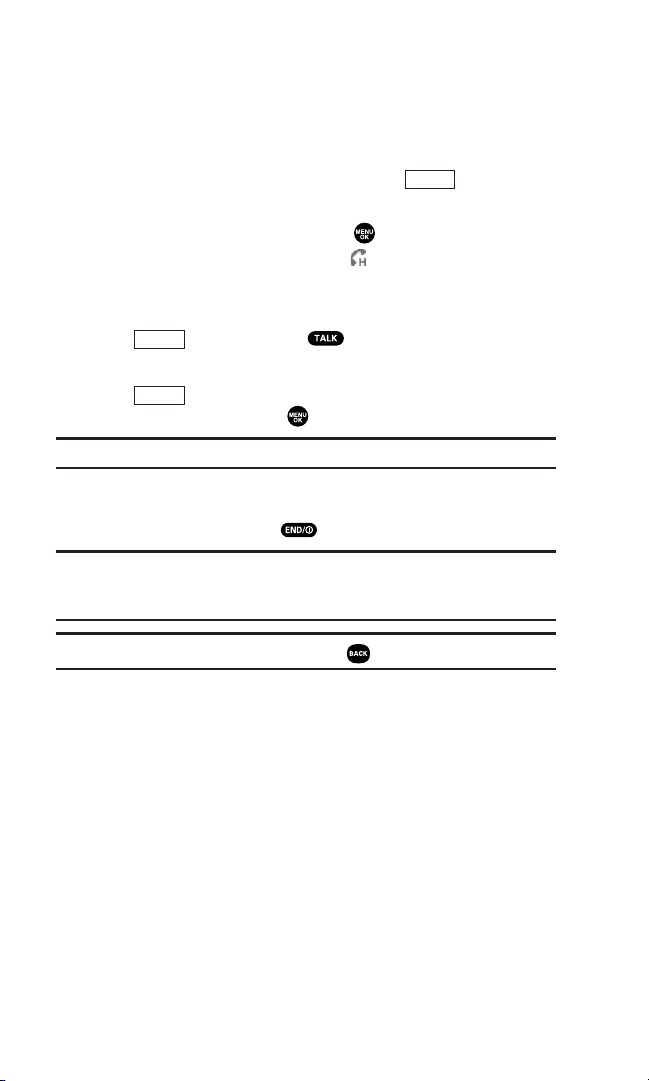
Setting Answer on Hold
This feature allows you to hold an incoming call when you
cannot answer immediately.
To set Answer on Hold:
1. When you receive an incoming call, press (right
softkey).
2. Highlight Answer on Hold and press . (The caller hears a
message to wait for you to answer. will display on the
screen while the call is on hold.)
To resume the call:
Press (left softkey) or .
– or –
Press (right softkey), highlight Answer or
Answer:Speaker and press .
Note: Answer on Hold is not available in analog areas.
Ending a Call
Close the phone or press .
Note: If the setting for Close Flip is not set to End Call, closing the phone
will not end the call. (See “Setting the Open/Close Flip Option” on
page 46.)
Tip: Time/Date is displayed when you press while the phone is in use.
Options
Answer
Options
13
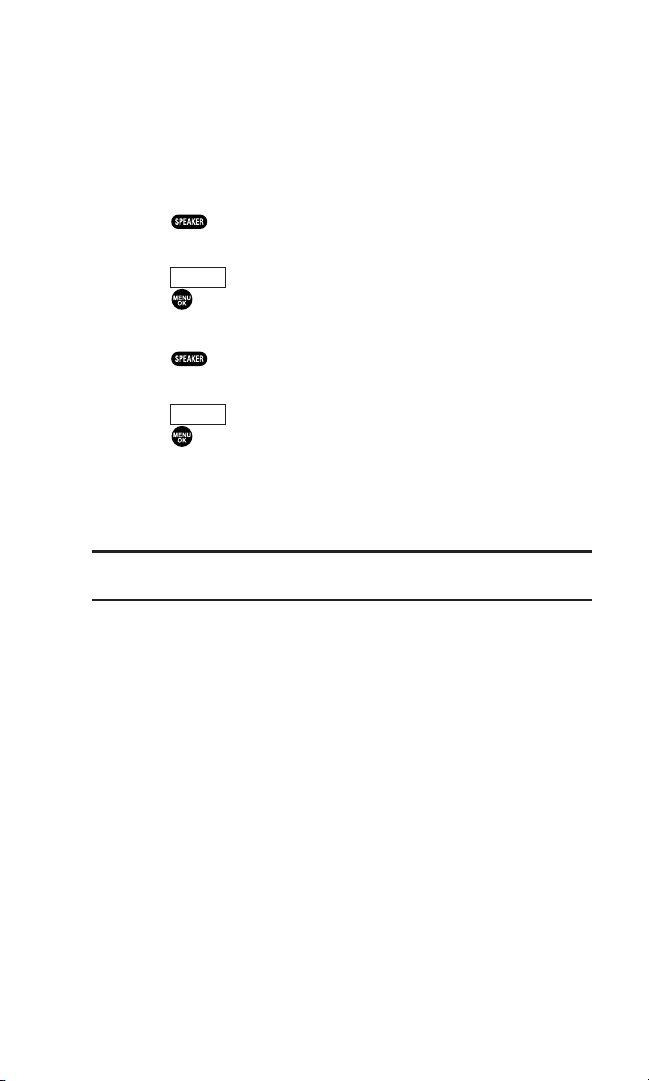
Using the Speakerphone
The speakerphone feature lets you hear audio through the
speaker and talk without holding the phone. When the
speakerphone is activated, use the Side Up/Down key or press
the navigation key up or down to adjust the volume.
To turn the speakerphone on during a call:
Press .
– or –
Press (right softkey), highlight Speaker On, and
press .
To turn the speakerphone off during a call:
Press .
– or –
Press (right softkey), highlight Speaker Off, and
press .
Changing the Ringer Volume
To change the ringer volume, adjust the Side Up/Down key
when the phone is in standby mode.
Note: To change the ringer volume from the main menu, see “Adjusting
the Phone’s Volume Settings” on page 28.
Options
Options
14
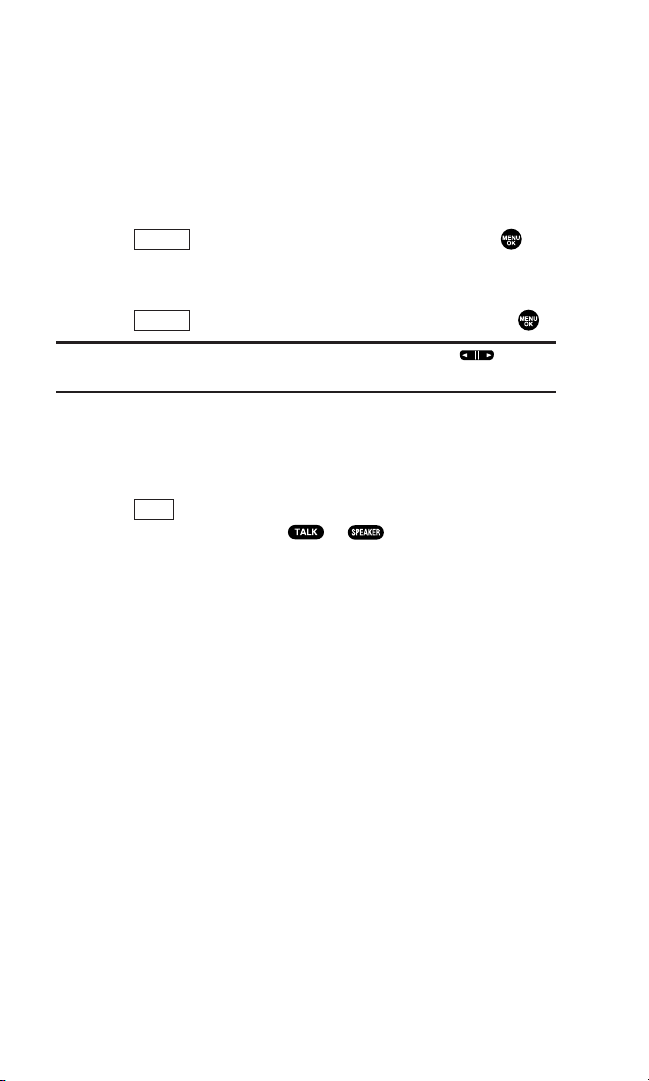
Adjusting Volume During a Conversation
Whether you need to hear more or less of a conversation, adjust
the Side Up/Down key or press the navigation key up or down
during a call.
Muting a Call
To mute a call:
Press (right softkey), highlight Mute, and press .
(When the phone is muted, “Mute” appears on the display.)
To unmute a call:
Press (right softkey), highlight Unmute, and press .
Tip: To use this feature with the flip closed, press and hold (located
on the side of your phone).
Displaying the Missed Call Notification
When an incoming call is not answered, your phone displays the
Missed Call Notification.
Press (left softkey). (To call an entry, highlight the entry
you want to call and press or .)
View
Options
Options
15
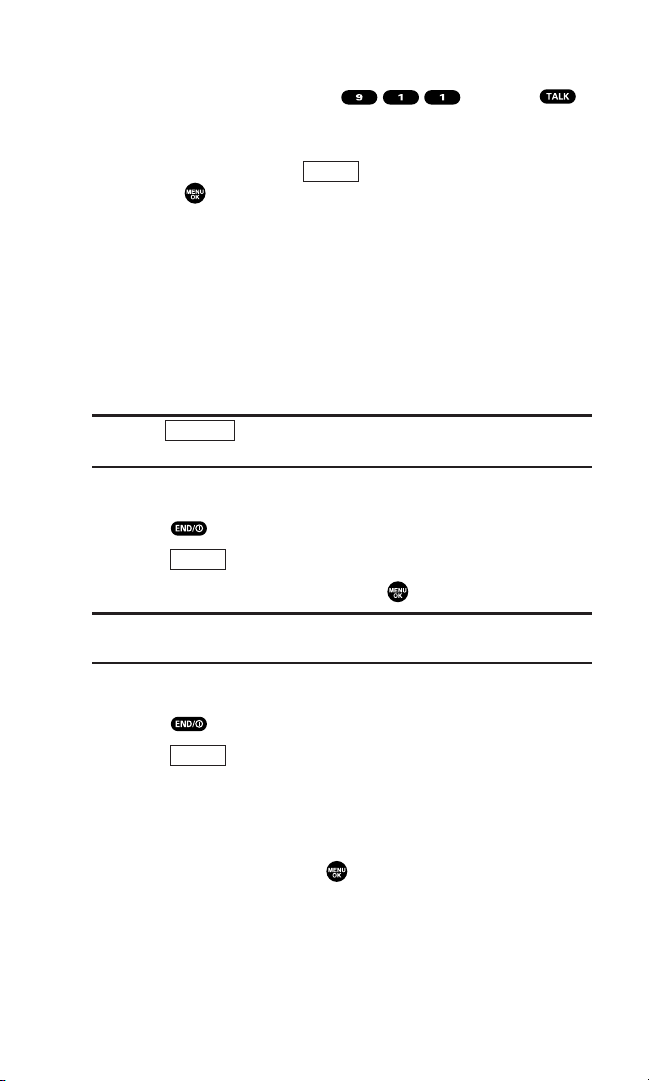
Calling Emergency Numbers
You can place calls to 911 (dial and press ),
even if your phone is locked or your account is restricted. Once
the dial is made, you will enter Emergency mode.
To select an option, press (right softkey), highlight it,
and press .
Options:
Speaker On to activate speakerphone mode. (If you are in
speakerphone mode, the option will appear as Speaker Off to
deactivate.)
Unlock Phone to unlock your phone (appears only if the phone
is locked).
Close Menu to close the pop-up menu (appears only if the
phone is unlocked).
Tip: Press (left softkey) to display your phone number during
Emergency mode.
To exit Emergency mode:
1. Press .
2. Press (right softkey) to display the options.
3. Highlight Exit Emergency and press .
Note: When you are in Emergency mode, you can only exit from the
options menu.
To select Emergency mode options:
1. Press during a 911 call.
2. Press (right softkey).
Call 911 to call 911.
Call 911:Speaker to call 911 in speakerphone mode.
Exit Emergency to exit Emergency mode.
3. Select an option and press .
Options
Options
My Phone
Options
16
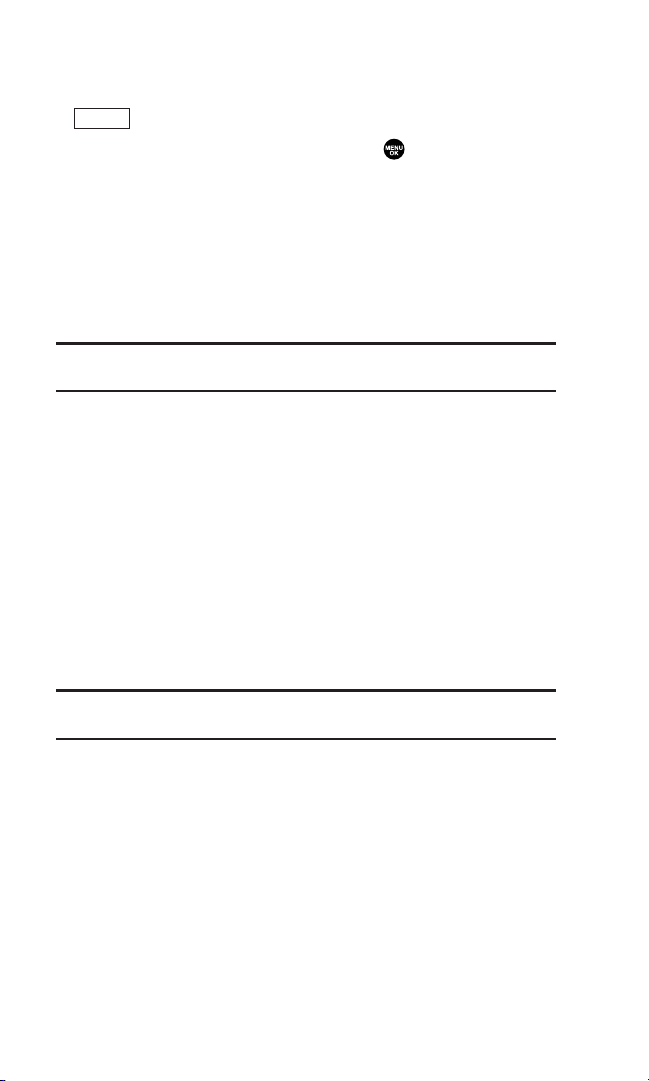
In-Call Options
During a call, your phone displays menu options by pressing
(right softkey).
To select an option, highlight it and press .
Flash to answer an incoming Call Waiting call or connect a
third party during Three-Way Calling.
Mute to mute your phone’s microphone. Select Unmute to
reactivate the microphone.
Speaker On or Speaker Off to activate or deactivate
speakerphone mode. You can adjust the speakerphone
volume using the Side Up/Down key.
Warning! Due to higher volume levels, do not place the phone near your
ear during speakerphone use.
Three -Way Call to call a third party.
Call History to access the Call History menu. (See “Managing
Call History” on page 56.)
Contacts to access the Contacts menu. (See “Contacts
Directory” on page 59.)
Messaging to access the Messaging menu. (See “Messaging” on
page 110.)
Settings to access the Settings menu. (See “Your Phone’s
Settings” on page 25.)
Tools/Extras to access the Tools/Extras menu. (See Calendar
menu instructions on page 67.)
Note: Flash menu appears in Call Waiting and Three-Way Call.
Mute menu does not appear during a 911 call.
Options
17
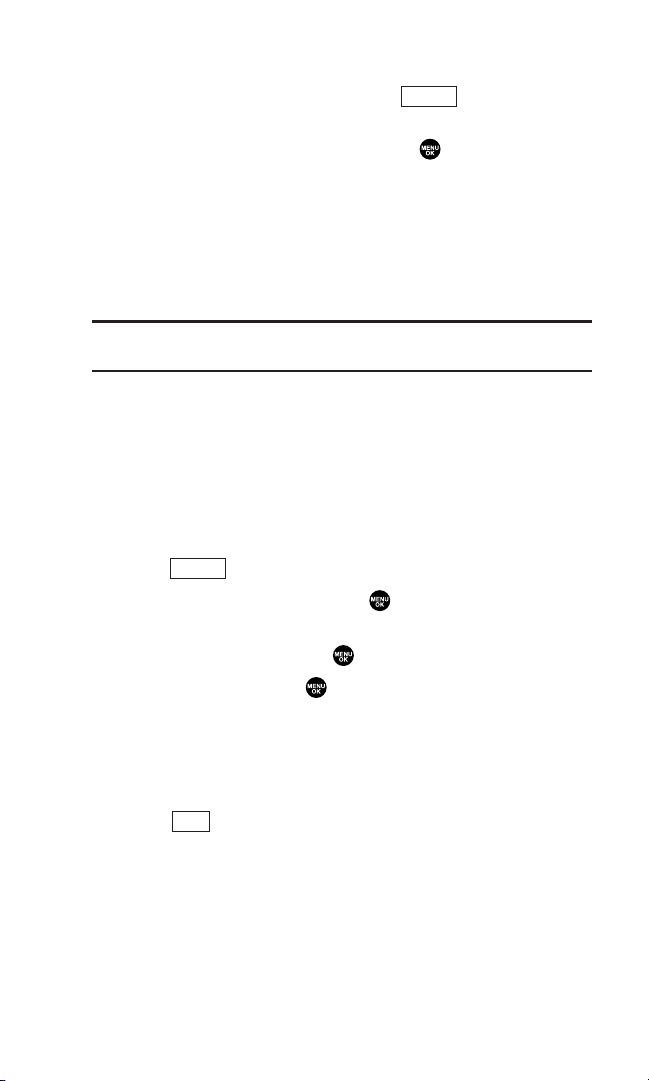
End-of-Call Options
To display the following options, press (right softkey)
within 10 seconds after disconnecting a call.
To select an option, highlight it and press .
Call Again to dial the phone number.
Call:Speaker On to dial the phone number in speakerphone
mode.
Save Phone# to save the phone number in your Contacts list.
Go to Phone Book appears when the number is already in your
Contacts list. (See “Saving a Phone Number” below.)
Note: The End-of-Call options are not displayed for calls identified as
No ID or Restricted.
Saving a Phone Number
Your phone can store up to seven phone numbers in each of
300 Contact entries with up to 500 total numbers. Each entry’s
name can contain 16 characters. Your phone automatically sorts
the Contacts entries alphabetically.
1. Enter a phone number.
2. Press (right softkey).
3. Highlight Save Phone# and press .
4. Select a label by highlighting Mobile, Home, Work, Pager, Fax,
Other, or No Label and press .
5. Enter a Name and press .
Once you have stored an entry in Contacts list, you are
prompted to select the following entry modes:
New Name to enter a name directly.
From Ph. Book to select a name from the Contacts entry list.
6. Press (left softkey).
Save
Options
Options
18
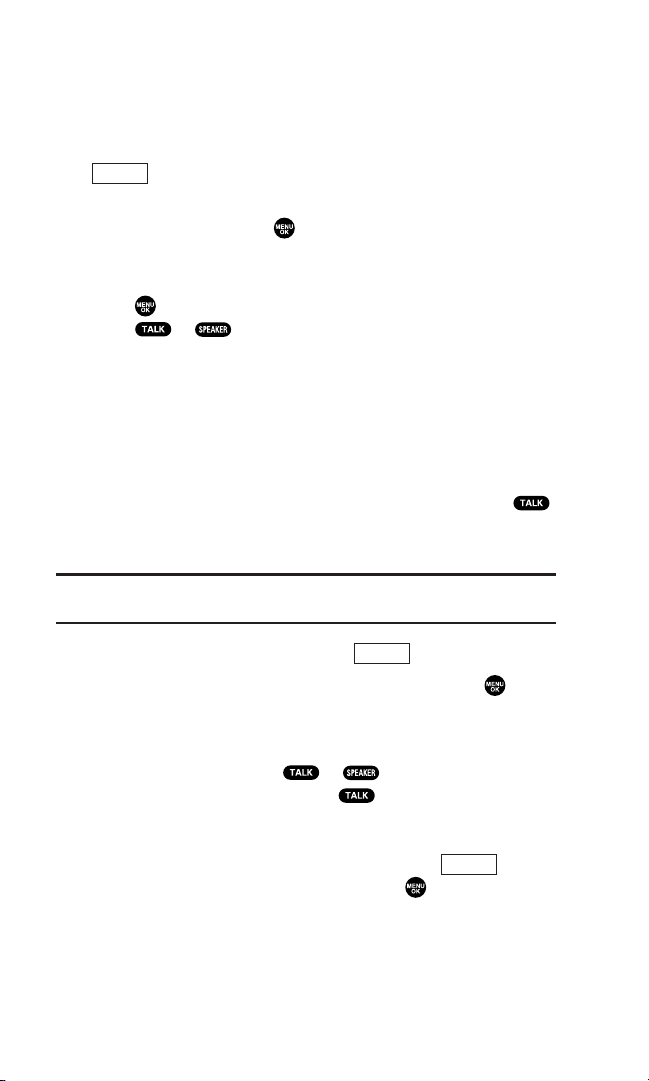
Finding a Phone Number
You can search Contacts list entries for phone numbers that
contain a specific string of numbers.
1. Enter the last four or more digits of the number and press
(right softkey). The more numbers you enter, the
more specific the search becomes.
2. Highlight Find and press . The Contacts entry that ends
with the digits you entered appears.
3. Highlight your desired entry.
Press to display the entry details.
Press or to dial.
Dialing and Saving Phone Numbers With Pauses
You can dial or save phone numbers with pauses for use with
automated systems, such as voicemail or credit card billing
numbers.
There are two types of pauses available on your phone:
Hard Pause sends the next set of numbers when you press .
2-Sec. Pause automatically sends the next set of numbers after
two seconds.
Note: You can have multiple pauses in a phone number and combine
2-second and hard pauses.
1. Enter the phone number and press (right softkey).
2. Highlight either Hard Pause or 2-Sec. Pause and press . Hard
Pauses are displayed as a “H” and 2-second pauses as a “T”.
3. Enter additional numbers.
4. To dial the number, press or . (When dialing a
number with a hard pause, press to send the next set of
numbers.)
– or –
To save the number in your Contacts list, press (right
softkey), highlight Save Phone#, and press .
Options
Options
Options
19
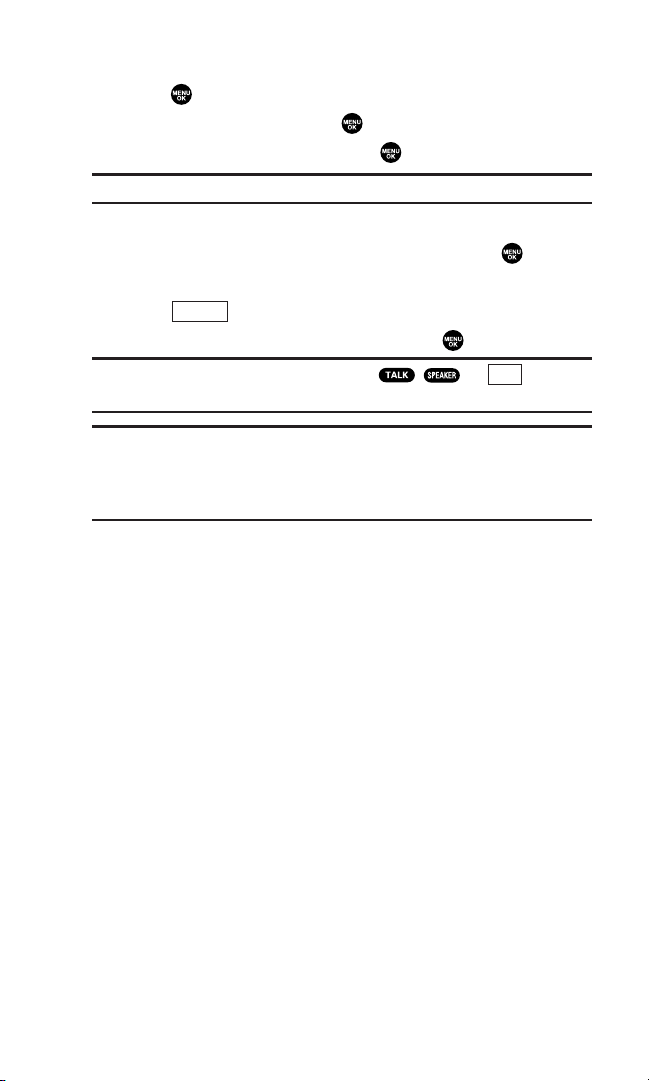
Dialing From the Contacts Directory
1. Press to access the main menu.
2. Highlight Contacts and press .
3. Highlight Find/Add Entry and press .
Shortcut: Press the navigation key right to list entries.
4. Use your navigation key to scroll through the Contacts list and
highlight one of the appropriate entries and press .
5. Highlight the number you wish to call.
6. Press (right softkey) for the menu options.
7. Highlight Call or Call:Speaker On and press .
Tip: You can also make a call by pressing , , or (left
softkey) during step 5 above.
Note: The icon next to each entry represent the Contacts labels (for
example, Mobile, Home, Work, etc.). A triangle next to an icon means
there is another number for the entry. Press the navigation key right or
left to select the desired label/number.
Call
Options
20
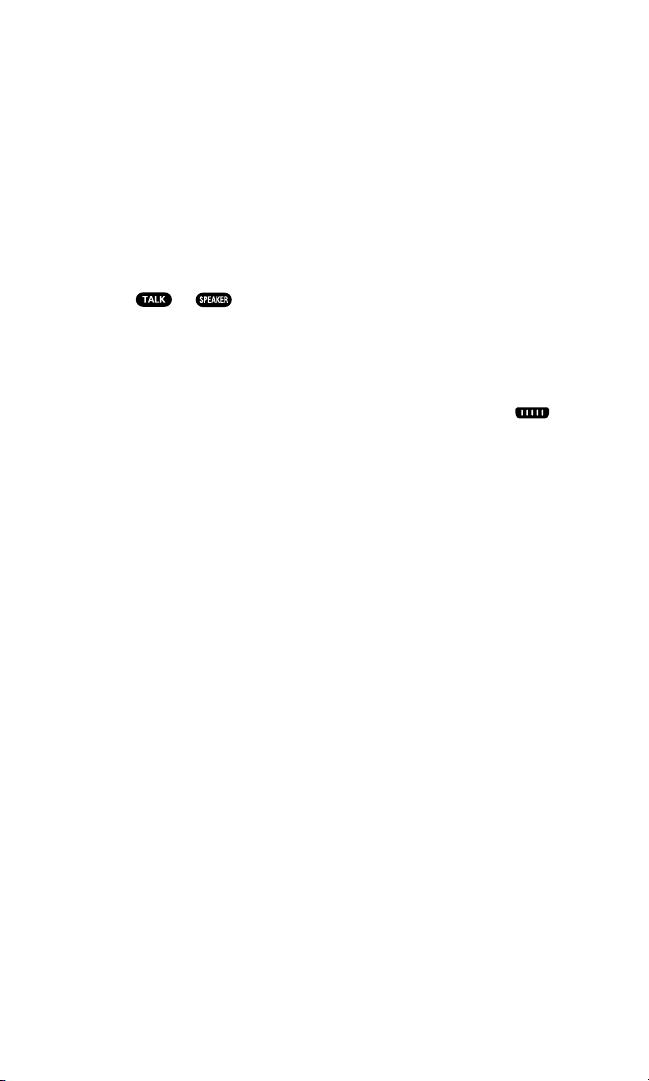
Using One-Touch Speed Dialing
With this feature, you can dial Speed Dial entries using one key
press for locations 2-9. (See page 63 for storing a Speed Dial
number.)
To use speed dial for voice calls:
From standby mode, press and hold the appropriate key for
approximately two seconds.
– or –
From standby mode, press the appropriate key and
press or .
The display confirms that the number has been dialed when it
shows “Connecting...”.
To use speed dial for 10-4 calls:
From standby mode, press the appropriate key then press .
(See “Setting Speed Dialing for 10-4 Entries” on page 107.)
The display confirms that the number has been dialed when it
shows “10-4 calling...”.
21
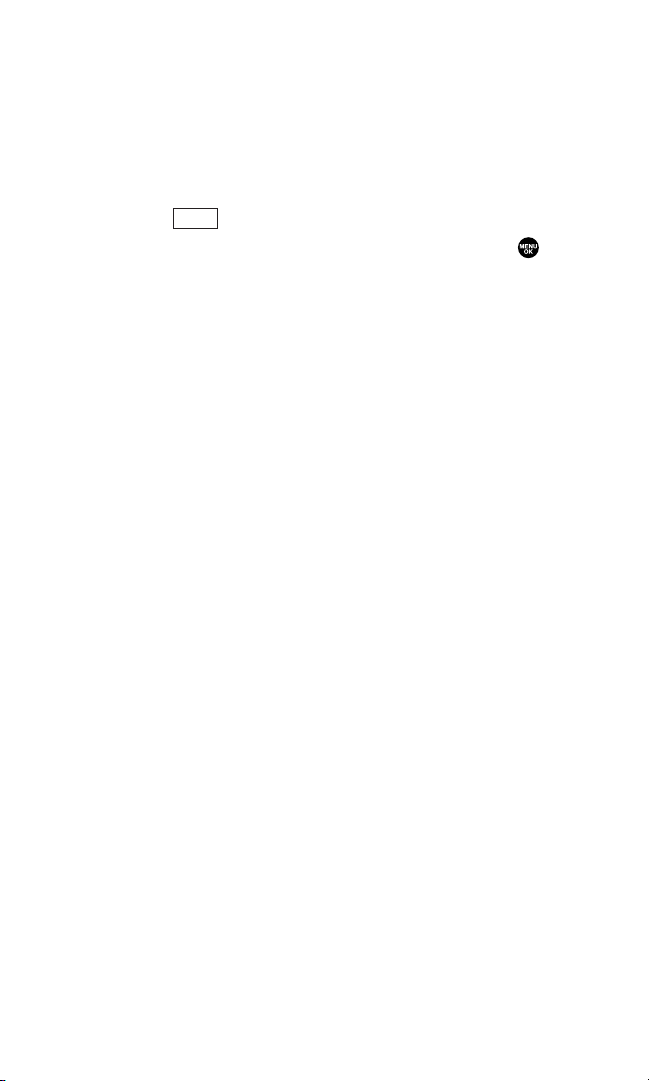
Selecting a Character Input Mode
Your phone provides convenient ways to enter words, letters,
punctuation, and numbers whenever you are prompted to enter
text (for example, when adding a Contacts entry or when
sending Email messages).
1. When you display a screen where you can enter text,
press (right softkey).
2. Select a character input mode, highlight it and press .
Add Word to store words that you use frequently.
Canned Messages to enter canned messages. (For Text
Message only.)
Recent Messages to enter messages you have used recently.
(For Text Message only.)
Signature to enter your signature. (For Text Message only.)
T9 Word to enter characters using T9 Text Input (see
next page).
Alphabet to enter characters by tapping the keypad.
SYMBOL to enter symbols.
NUMBER to enter numbers.
PRESET SUFFIX to enter a preset suffix.
SMILEYS to enter smiley pictures.
Emoticons to enter an emotion icon. (For Text Message only.)
Select Language to select the language (English or French).
Erase All to erase all text (if applicable).
Paste to paste copied or cut text (if applicable).
Select Text to select stored text for copying or cutting.
Mode
22
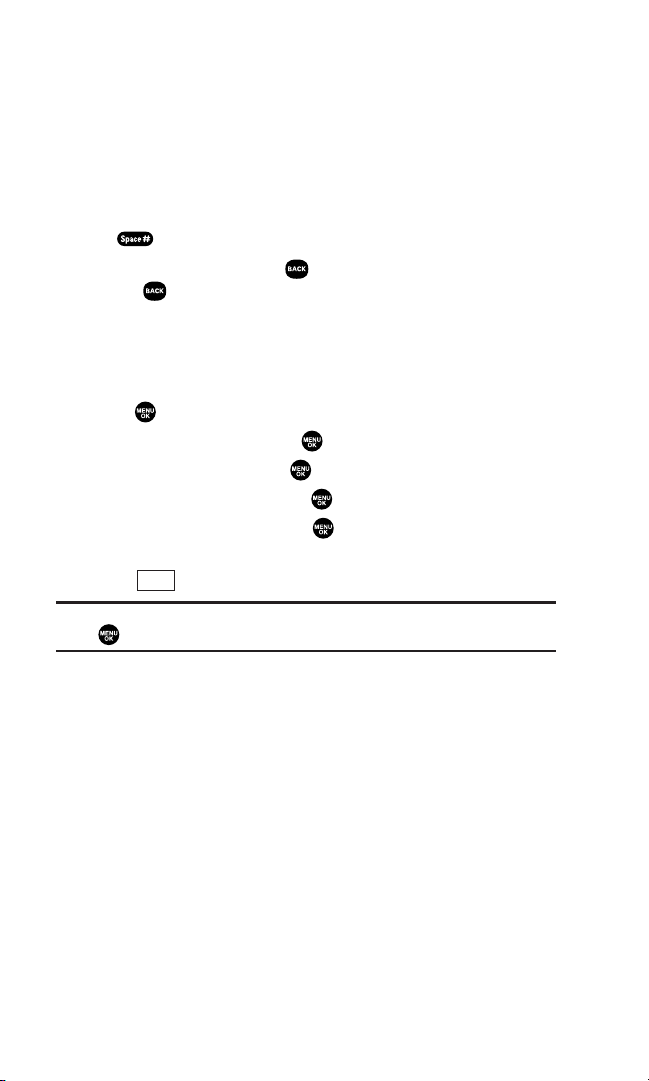
Entering Characters Using T9 Text Input
T9 Text Input lets you enter text in your phone by pressing keys
just once per letter. (To select the T9 Word mode when entering
text, see “Selecting a Character Input Mode” on the previous page.)
T9 Text Input analyses the letters you enter using an intuitive
word database and creates a suitable word. (The word may
change as you type.) To accept a word and insert a space,
press .
If you make a mistake, press to erase a single character. Press
and hold to delete a word.
Adding a Word to the T9 Database
If a word you want to enter does not display as an option when
you are using T9 Text Input, you can add it to the database.
1. Press to access the main menu.
2. Highlight Settings and press .
3. Highlight Others and press .
4. Highlight Text Entry and press .
5. Highlight Add Word and press .
6. Enter the word using multi-tap (Alphabet) text entr y and
press (left softkey).
Tip: To confirm the words you have added, select My Words and
press during step 5 above.
Save
23
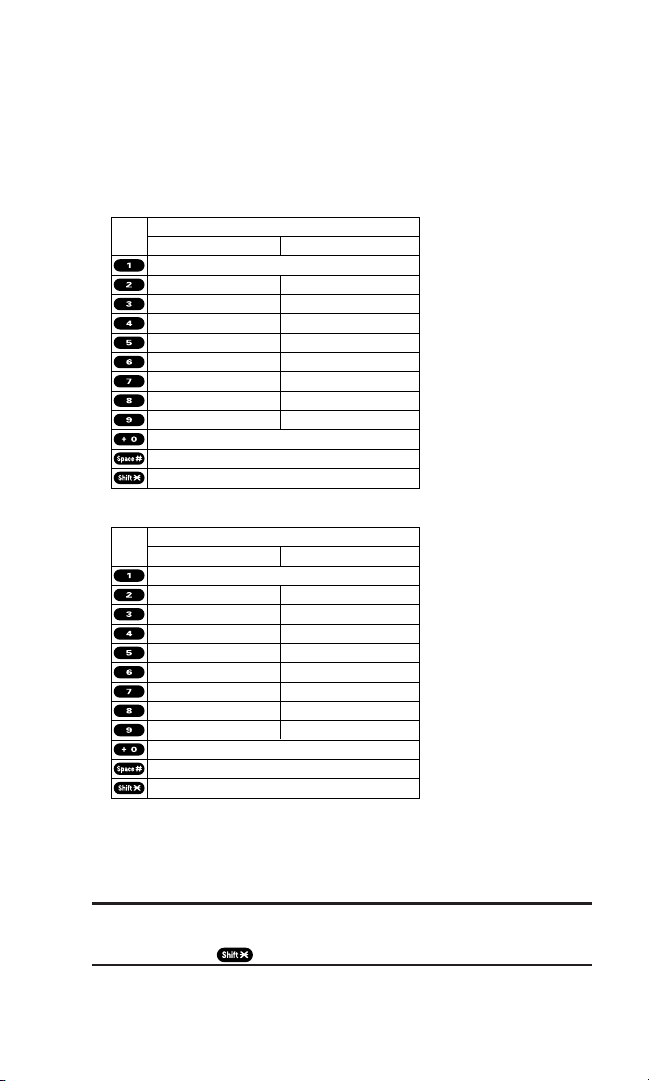
Entering Characters by Tapping the Keypad
To enter characters by tapping the keypad, select the Alphabet
mode (see “Selecting a Character Input Mode” on page 22).
Press the corresponding key until the desired character appears.
By default, the first letter of a word is capitalized and following
letters are lowercase.
Characters scroll in the following order:
In French mode,characters scroll in the following order.
See page 22 for changing French entering mode.
After a character is entered, the cursor automatically advances to
the next space after two seconds or when you enter a character
not on the same key.
Tip: The beginning of the word after the space is changed to
upper/lower case depending on shift mode. You can change the shift
mode by pressing .
24
Key
. , @ 1 ? !
A B C 2
D E F 3
G H I 4
J K L 5
M N O 6
P Q R S 7
T U V 8
W X Y Z 9
0
Space
Unshifted One-character- shifted Caps Lock
Key
. , @ 1 ? !
A B C À Â Ç 2
D E F É È Ê Ë 3
G H I Î Ï 4
J K L 5
M N O Ô 6
P Q R S 7
T U V Ù Û Ü 8
W X Y Z 9
0
Space
Unshifted One-character- shifted Caps Lock
English Sequence
Upper Case
# /
*
French Sequence
Upper Case
# /
*
Lower Case
a b c 2
d e f 3
g h i 4
j k l 5
m n o 6
p q r s 7
t u v 8
w x y z 9
Lower Case
a b c à â ç 2
d e f é è ê ë 3
g h i î ï 4
j k l 5
m n o ô 6
p q r s 7
t u v ù û ü 8
w x y z 9
