Sanyo SCP2300 User Manual

User’s Guide
Sanyo SCP-2300
www.qwestwireless.com
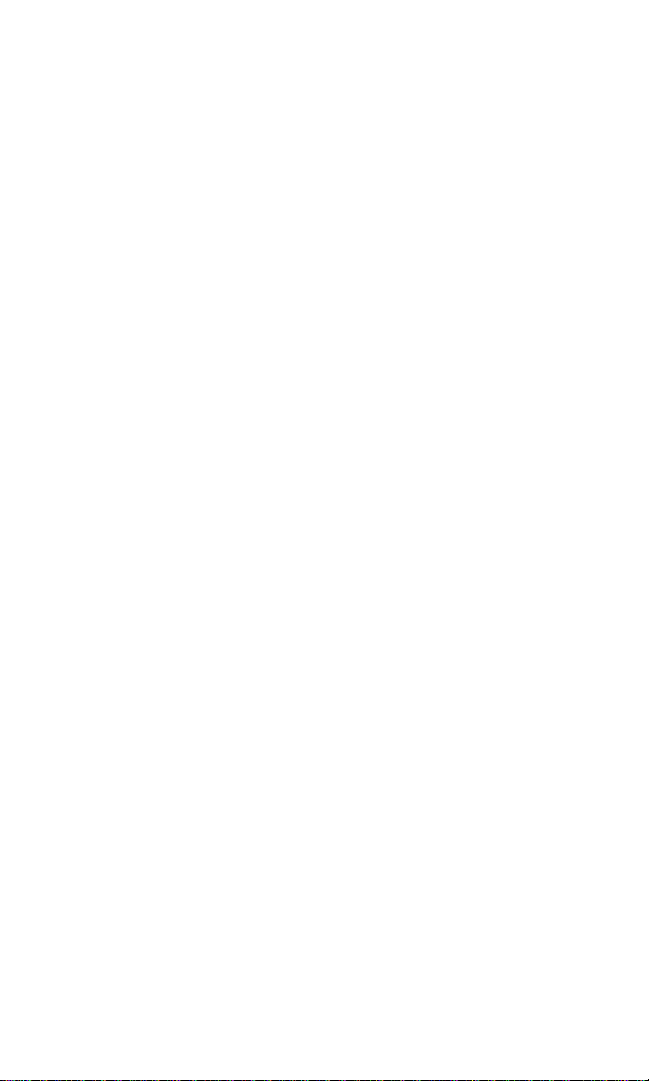
Table of Contents
Welcome to Qwest . . . . . . . . . . . . . . . . . . . . . . . . . . . . . . .i
Introduction . . . . . . . . . . . . . . . . . . . . . . . . . . . . . . . . . . . .ii
Section 1: Getting Started . . . . . . . . . . . . . . . . . . . . . . . .1
1A. Setting Up Service . . . . . . . . . . . . . . . . . . . . . . . . . . . . . . . . . .2
Getting Started . . . . . . . . . . . . . . . . . . . . . . . . . . . . . . . . . . . . . . . . . . . .3
Setting Up Your Voicemail . . . . . . . . . . . . . . . . . . . . . . . . . . . . . . . . . . .4
Account Passwords . . . . . . . . . . . . . . . . . . . . . . . . . . . . . . . . . . . . . . . .5
Getting Help . . . . . . . . . . . . . . . . . . . . . . . . . . . . . . . . . . . . . . . . . . . . . .6
Section 2: Your Phone . . . . . . . . . . . . . . . . . . . . . . . . . . . .7
2A. Your Phone:The Basics . . . . . . . . . . . . . . . . . . . . . . . . . . . . . . .8
Front View of Your Phone . . . . . . . . . . . . . . . . . . . . . . . . . . . . . . . . . . . .9
Key Features . . . . . . . . . . . . . . . . . . . . . . . . . . . . . . . . . . . . . . . . . . .10
Viewing the Display Screen . . . . . . . . . . . . . . . . . . . . . . . . . . . . . . . . .12
Features of Your Wireless Phone . . . . . . . . . . . . . . . . . . . . . . . . . . . . .14
Turning Your Phone On and Off . . . . . . . . . . . . . . . . . . . . . . . . . . . . . .15
Using Your Phone’s Battery and Charger . . . . . . . . . . . . . . . . . . . . . . .16
Displaying Your Phone Number . . . . . . . . . . . . . . . . . . . . . . . . . . . . . .19
Making and Answering Calls . . . . . . . . . . . . . . . . . . . . . . . . . . . . . . . . .20
Making Calls . . . . . . . . . . . . . . . . . . . . . . . . . . . . . . . . . . . . . . . . . . .20
Dialing Options . . . . . . . . . . . . . . . . . . . . . . . . . . . . . . . . . . . . . . . . .22
Answering Calls . . . . . . . . . . . . . . . . . . . . . . . . . . . . . . . . . . . . . . . .23
Using the Speakerphone . . . . . . . . . . . . . . . . . . . . . . . . . . . . . . . . . .26
Changing the Ringer Volume . . . . . . . . . . . . . . . . . . . . . . . . . . . . . .26
Adjusting Volume During a Conversation . . . . . . . . . . . . . . . . . . . . .27
Muting a Call . . . . . . . . . . . . . . . . . . . . . . . . . . . . . . . . . . . . . . . . . . .27
Missed Call Notification . . . . . . . . . . . . . . . . . . . . . . . . . . . . . . . . . .27
Calling Emergency Numbers . . . . . . . . . . . . . . . . . . . . . . . . . . . . . .28
In-Call Options . . . . . . . . . . . . . . . . . . . . . . . . . . . . . . . . . . . . . . . . .29
End-of-Call Options . . . . . . . . . . . . . . . . . . . . . . . . . . . . . . . . . . . . . .30
Saving a Phone Number . . . . . . . . . . . . . . . . . . . . . . . . . . . . . . . . . .30
Finding a Phone Number . . . . . . . . . . . . . . . . . . . . . . . . . . . . . . . . .31
Dialing and Saving Phone Numbers With Pauses . . . . . . . . . . . . . . .31
Plus Code Dialing . . . . . . . . . . . . . . . . . . . . . . . . . . . . . . . . . . . . . . .32
Dialing From the Contacts Directory . . . . . . . . . . . . . . . . . . . . . . . .32
Using Speed Dialing . . . . . . . . . . . . . . . . . . . . . . . . . . . . . . . . . . . . .33
Using Abbreviated Dialing . . . . . . . . . . . . . . . . . . . . . . . . . . . . . . . .33
Entering Text . . . . . . . . . . . . . . . . . . . . . . . . . . . . . . . . . . . . . . . . . . . .34
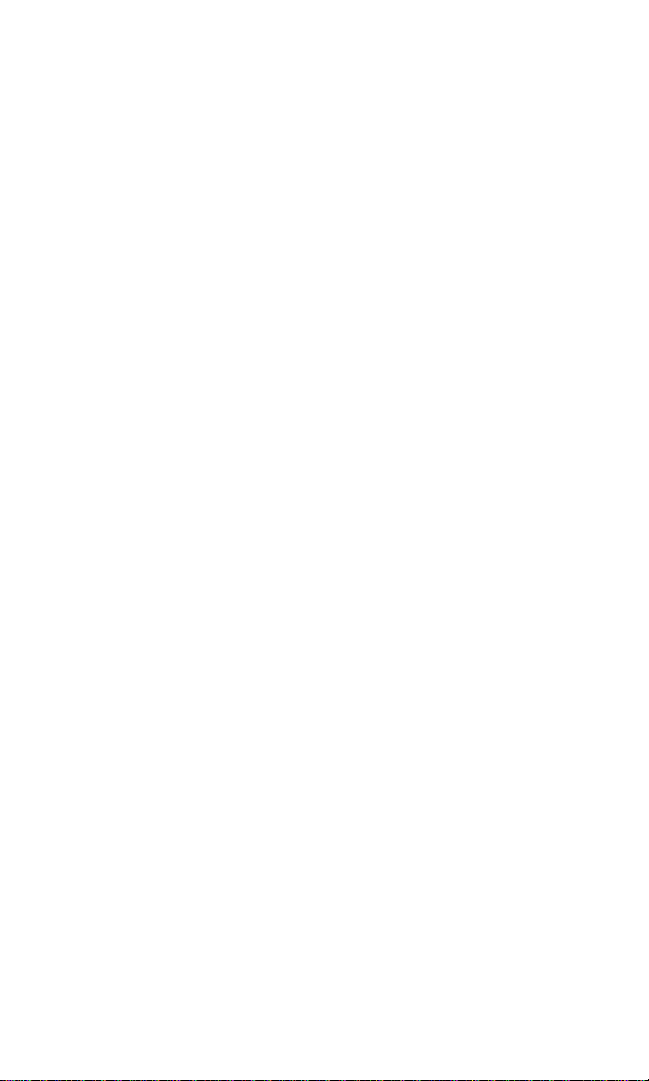
Selecting a Character Input Mode . . . . . . . . . . . . . . . . . . . . . . . . . . .34
Entering Characters Using T9 Text Input . . . . . . . . . . . . . . . . . . . . .35
Entering Characters by Tapping the Keypad . . . . . . . . . . . . . . . . . . .37
2B. Controlling Your Phone’s Settings . . . . . . . . . . . . . . . . . . . . .38
Sound Settings . . . . . . . . . . . . . . . . . . . . . . . . . . . . . . . . . . . . . . . . . . .39
Ringer Types . . . . . . . . . . . . . . . . . . . . . . . . . . . . . . . . . . . . . . . . . . .39
Selecting a Tone Length . . . . . . . . . . . . . . . . . . . . . . . . . . . . . . . . . .41
Setting a Start-up/Power-off Tone . . . . . . . . . . . . . . . . . . . . . . . . . . .41
Using Voice Prompt . . . . . . . . . . . . . . . . . . . . . . . . . . . . . . . . . . . . .42
Setting Up Key Press Echo . . . . . . . . . . . . . . . . . . . . . . . . . . . . . . . . .42
Adjusting the Phone’s Volume Settings . . . . . . . . . . . . . . . . . . . . . . .43
Alert Notification . . . . . . . . . . . . . . . . . . . . . . . . . . . . . . . . . . . . . . .44
Silence All . . . . . . . . . . . . . . . . . . . . . . . . . . . . . . . . . . . . . . . . . . . . .45
Display Settings . . . . . . . . . . . . . . . . . . . . . . . . . . . . . . . . . . . . . . . . . .46
Changing the Text Greeting . . . . . . . . . . . . . . . . . . . . . . . . . . . . . . .46
Changing the Backlight Time Length . . . . . . . . . . . . . . . . . . . . . . . .47
Changing the Display Screen Animation . . . . . . . . . . . . . . . . . . . . . .47
Changing the Display for Incoming Calls . . . . . . . . . . . . . . . . . . . . .48
Changing the Display for Area Name . . . . . . . . . . . . . . . . . . . . . . . . .48
Changing the Display for Standby Mode . . . . . . . . . . . . . . . . . . . . . .49
Changing the Screen Saver . . . . . . . . . . . . . . . . . . . . . . . . . . . . . . . .50
Changing the Background . . . . . . . . . . . . . . . . . . . . . . . . . . . . . . . .50
Changing the Contrast . . . . . . . . . . . . . . . . . . . . . . . . . . . . . . . . . . .51
Changing the Font Size . . . . . . . . . . . . . . . . . . . . . . . . . . . . . . . . . . .51
Setting Return to Standby Mode . . . . . . . . . . . . . . . . . . . . . . . . . . . .52
Setting Sleep Mode . . . . . . . . . . . . . . . . . . . . . . . . . . . . . . . . . . . . . .52
Location Settings . . . . . . . . . . . . . . . . . . . . . . . . . . . . . . . . . . . . . . . . .53
Airplane Mode . . . . . . . . . . . . . . . . . . . . . . . . . . . . . . . . . . . . . . . . . . .54
TTY Use . . . . . . . . . . . . . . . . . . . . . . . . . . . . . . . . . . . . . . . . . . . . . . . .55
Phone Setup Options . . . . . . . . . . . . . . . . . . . . . . . . . . . . . . . . . . . . . .56
Shortcut . . . . . . . . . . . . . . . . . . . . . . . . . . . . . . . . . . . . . . . . . . . . . .56
Auto Answer Mode . . . . . . . . . . . . . . . . . . . . . . . . . . . . . . . . . . . . . .57
Display Language . . . . . . . . . . . . . . . . . . . . . . . . . . . . . . . . . . . . . . .57
Setting the Current Time . . . . . . . . . . . . . . . . . . . . . . . . . . . . . . . . . .57
Setting the Open/Close Flip Option . . . . . . . . . . . . . . . . . . . . . . . . .58
Setting Any Key Answer . . . . . . . . . . . . . . . . . . . . . . . . . . . . . . . . . .59
Setting the Side Key Guard . . . . . . . . . . . . . . . . . . . . . . . . . . . . . . . .59
Setting Abbreviated Dialing . . . . . . . . . . . . . . . . . . . . . . . . . . . . . . .60
Setting Headset Mode . . . . . . . . . . . . . . . . . . . . . . . . . . . . . . . . . . . .61
Setting Message Notification . . . . . . . . . . . . . . . . . . . . . . . . . . . . . . .61
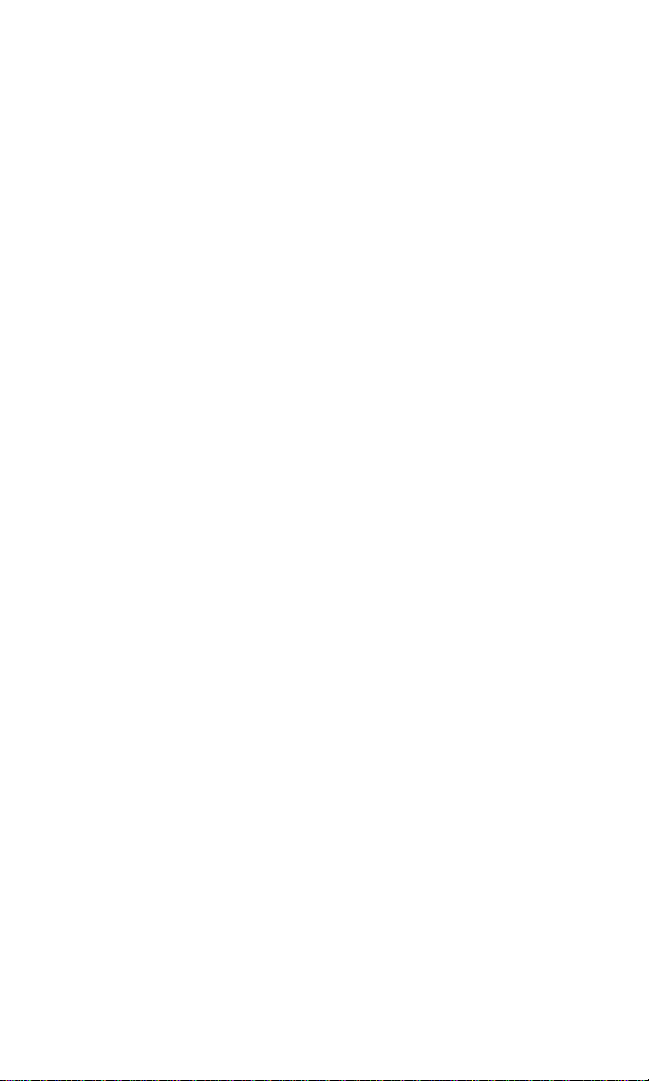
Editing Preset Messages . . . . . . . . . . . . . . . . . . . . . . . . . . . . . . . . . .62
Setting a Callback Number . . . . . . . . . . . . . . . . . . . . . . . . . . . . . . . .63
Setting Your Signature . . . . . . . . . . . . . . . . . . . . . . . . . . . . . . . . . . . .63
2C. Setting Your Phone’s Security . . . . . . . . . . . . . . . . . . . . . . . .64
Accessing the Security Menu . . . . . . . . . . . . . . . . . . . . . . . . . . . . . . . .65
Using Your Phone’s Lock Features . . . . . . . . . . . . . . . . . . . . . . . . . . . .65
Locking Your Phone . . . . . . . . . . . . . . . . . . . . . . . . . . . . . . . . . . . . .65
Unlocking Your Phone . . . . . . . . . . . . . . . . . . . . . . . . . . . . . . . . . . .66
Lock Services . . . . . . . . . . . . . . . . . . . . . . . . . . . . . . . . . . . . . . . . . .66
Changing the Lock Code . . . . . . . . . . . . . . . . . . . . . . . . . . . . . . . . . .66
Calling in Lock Mode . . . . . . . . . . . . . . . . . . . . . . . . . . . . . . . . . . . . .66
Restricting Calls . . . . . . . . . . . . . . . . . . . . . . . . . . . . . . . . . . . . . . . . . .67
Using Special Numbers . . . . . . . . . . . . . . . . . . . . . . . . . . . . . . . . . . . .67
Erasing the Contacts Directory . . . . . . . . . . . . . . . . . . . . . . . . . . . . . . .68
Erasing All Downloads . . . . . . . . . . . . . . . . . . . . . . . . . . . . . . . . . . . . .68
Resetting Your Phone . . . . . . . . . . . . . . . . . . . . . . . . . . . . . . . . . . . . . .68
Security Features for Sprint PCS Vision . . . . . . . . . . . . . . . . . . . . . . . . .69
Enabling and Disabling Sprint PCS Vision Services . . . . . . . . . . . . . .69
2D. Controlling Your Roaming Experience . . . . . . . . . . . . . . . . . .70
Understanding Roaming . . . . . . . . . . . . . . . . . . . . . . . . . . . . . . . . . . . .71
Setting Your Phone’s Roam Mode . . . . . . . . . . . . . . . . . . . . . . . . . . . . .73
Controlling Roaming Charges Using Call Guard . . . . . . . . . . . . . . . . . .74
2E. Navigating Through Menus . . . . . . . . . . . . . . . . . . . . . . . . . .75
Menu Navigation . . . . . . . . . . . . . . . . . . . . . . . . . . . . . . . . . . . . . . . . .76
Menu Structure . . . . . . . . . . . . . . . . . . . . . . . . . . . . . . . . . . . . . . . . . . .76
Viewing the Menus . . . . . . . . . . . . . . . . . . . . . . . . . . . . . . . . . . . . . . . .77
2F. Managing Call History . . . . . . . . . . . . . . . . . . . . . . . . . . . . . .80
Viewing History . . . . . . . . . . . . . . . . . . . . . . . . . . . . . . . . . . . . . . . . . .81
Call History Options . . . . . . . . . . . . . . . . . . . . . . . . . . . . . . . . . . . . . . .82
Making a Call From Call History . . . . . . . . . . . . . . . . . . . . . . . . . . . . . .82
Saving a Phone Number From Call History . . . . . . . . . . . . . . . . . . . . . .83
Prepending a Phone Number From Call History . . . . . . . . . . . . . . . . . .84
Erasing Call History . . . . . . . . . . . . . . . . . . . . . . . . . . . . . . . . . . . . . . .84
2G. Using the Contacts Directory . . . . . . . . . . . . . . . . . . . . . . . . .85
Displaying the Contacts List . . . . . . . . . . . . . . . . . . . . . . . . . . . . . . . . .86
Adding a New Contacts Entry . . . . . . . . . . . . . . . . . . . . . . . . . . . . . . . .86
Finding Contacts List Entries . . . . . . . . . . . . . . . . . . . . . . . . . . . . . . . .87
Contacts List Entry Options . . . . . . . . . . . . . . . . . . . . . . . . . . . . . . . . .89
Adding a Phone Number to a Contacts Entry . . . . . . . . . . . . . . . . . . . .89
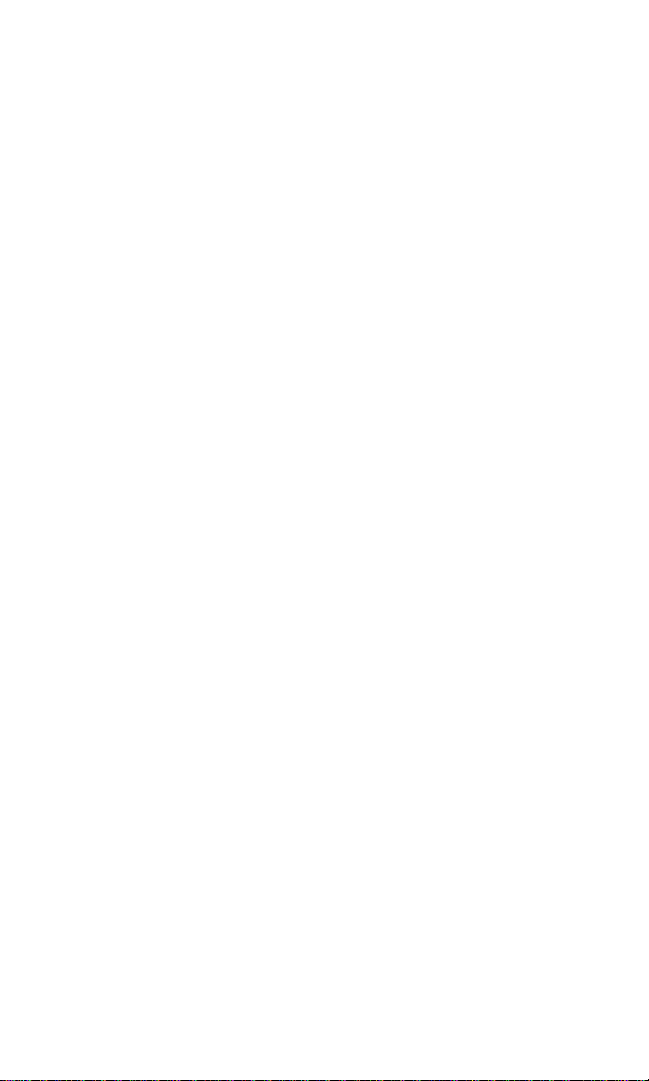
Editing a Contacts Entry . . . . . . . . . . . . . . . . . . . . . . . . . . . . . . . . . . . .90
Erasing a Contacts Entry From the List . . . . . . . . . . . . . . . . . . . . . . . . .90
Assigning Speed Dial Numbers . . . . . . . . . . . . . . . . . . . . . . . . . . . . . . .91
Assigning an Image to a Contacts Entry . . . . . . . . . . . . . . . . . . . . . . . .92
Selecting a Ringer for an Entry . . . . . . . . . . . . . . . . . . . . . . . . . . . . . . .92
Secret Contacts Entries . . . . . . . . . . . . . . . . . . . . . . . . . . . . . . . . . . . . .93
2H. Personal Organizer . . . . . . . . . . . . . . . . . . . . . . . . . . . . . . . . .94
Managing the Scheduler . . . . . . . . . . . . . . . . . . . . . . . . . . . . . . . . . . . .95
Displaying Your Calendar . . . . . . . . . . . . . . . . . . . . . . . . . . . . . . . . .95
Setting Holidays . . . . . . . . . . . . . . . . . . . . . . . . . . . . . . . . . . . . . . . .95
Using Your Phone’s Scheduler . . . . . . . . . . . . . . . . . . . . . . . . . . . . . . .96
Adding an Event to the Scheduler . . . . . . . . . . . . . . . . . . . . . . . . . . .96
Event Alerts . . . . . . . . . . . . . . . . . . . . . . . . . . . . . . . . . . . . . . . . . . . .97
Event Alert Menu . . . . . . . . . . . . . . . . . . . . . . . . . . . . . . . . . . . . . . .97
Using the Call Alarm Feature . . . . . . . . . . . . . . . . . . . . . . . . . . . . . . . . .98
Adding a Call Alarm to the Scheduler . . . . . . . . . . . . . . . . . . . . . . . .98
Call Alarm Alerts . . . . . . . . . . . . . . . . . . . . . . . . . . . . . . . . . . . . . . . .99
Call Alarm Menu . . . . . . . . . . . . . . . . . . . . . . . . . . . . . . . . . . . . . . . .99
Editing an Event or Call Alarm . . . . . . . . . . . . . . . . . . . . . . . . . . . . .100
Viewing a Future or Past Day’s Scheduled Events . . . . . . . . . . . . . .100
Erasing an Event or Call Alarm . . . . . . . . . . . . . . . . . . . . . . . . . . . . .100
Using the To Do List . . . . . . . . . . . . . . . . . . . . . . . . . . . . . . . . . . . . . .101
Adding To Do List Items . . . . . . . . . . . . . . . . . . . . . . . . . . . . . . . . .101
Viewing the To Do List . . . . . . . . . . . . . . . . . . . . . . . . . . . . . . . . . .101
Editing To Do List Items . . . . . . . . . . . . . . . . . . . . . . . . . . . . . . . . .101
Adding a To Do List Item to the Scheduler . . . . . . . . . . . . . . . . . . . .102
Deleting Items From the To Do List . . . . . . . . . . . . . . . . . . . . . . . . .102
Viewing Memory in Your Scheduler . . . . . . . . . . . . . . . . . . . . . . . .103
Purging All Events, Call Alarms, or To Do List Items . . . . . . . . . . . . . .103
Personal Information Management . . . . . . . . . . . . . . . . . . . . . . . . . .104
Displaying Your User Address . . . . . . . . . . . . . . . . . . . . . . . . . . . . .104
Finding Icon Definitions . . . . . . . . . . . . . . . . . . . . . . . . . . . . . . . . .104
Displaying the Version Information . . . . . . . . . . . . . . . . . . . . . . . .104
Displaying Advanced Information . . . . . . . . . . . . . . . . . . . . . . . . .104
Using Your Phone’s Tools . . . . . . . . . . . . . . . . . . . . . . . . . . . . . . . . . .105
Using the Alarm Clock . . . . . . . . . . . . . . . . . . . . . . . . . . . . . . . . . .105
Using the World Clock . . . . . . . . . . . . . . . . . . . . . . . . . . . . . . . . . .106
Using the Stop Watch . . . . . . . . . . . . . . . . . . . . . . . . . . . . . . . . . . .106
Using the Calculator . . . . . . . . . . . . . . . . . . . . . . . . . . . . . . . . . . . .107
Updating Your Phone . . . . . . . . . . . . . . . . . . . . . . . . . . . . . . . . . . .108
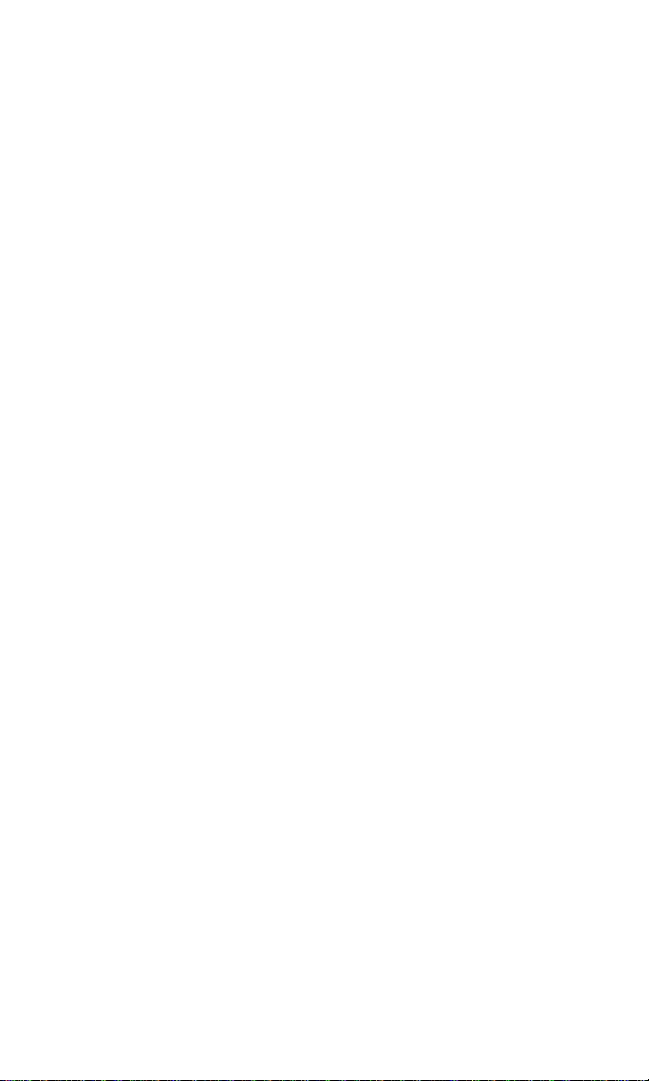
Downloading Files . . . . . . . . . . . . . . . . . . . . . . . . . . . . . . . . . . . . . . .109
Confirming the Downloaded Data . . . . . . . . . . . . . . . . . . . . . . . . .109
Downloaded Data Options . . . . . . . . . . . . . . . . . . . . . . . . . . . . . . .110
Erasing the Downloaded Data . . . . . . . . . . . . . . . . . . . . . . . . . . . . .112
2I. Using Your Phone’s Voice Services . . . . . . . . . . . . . . . . . . . .113
Using Voice-Activated Dialing . . . . . . . . . . . . . . . . . . . . . . . . . . . . . .114
Making a Call Using Voice-Activated Dialing . . . . . . . . . . . . . . . . . .114
Programming Voice Dial Tags . . . . . . . . . . . . . . . . . . . . . . . . . . . . .115
Reviewing Voice Dial Tags . . . . . . . . . . . . . . . . . . . . . . . . . . . . . . .116
Erasing All Voice Dial Tags . . . . . . . . . . . . . . . . . . . . . . . . . . . . . . . .116
Managing Voice Memos . . . . . . . . . . . . . . . . . . . . . . . . . . . . . . . . . . .117
Recording Voice Memos . . . . . . . . . . . . . . . . . . . . . . . . . . . . . . . . .117
Reviewing Voice Memos . . . . . . . . . . . . . . . . . . . . . . . . . . . . . . . . .118
Erasing Voice Memos . . . . . . . . . . . . . . . . . . . . . . . . . . . . . . . . . . .119
Setting Up Screen Call . . . . . . . . . . . . . . . . . . . . . . . . . . . . . . . . . . . .120
Activating Screen Call . . . . . . . . . . . . . . . . . . . . . . . . . . . . . . . . . . .120
Selecting an Announcement for Screen Call . . . . . . . . . . . . . . . . . .121
Recording Your Name for a Pre-Recorded Announcement . . . . . . .121
Recording a Customized Announcement . . . . . . . . . . . . . . . . . . . .122
Reviewing an Announcement . . . . . . . . . . . . . . . . . . . . . . . . . . . . .122
Erasing an Announcement . . . . . . . . . . . . . . . . . . . . . . . . . . . . . . .122
2J. Using Ready Link . . . . . . . . . . . . . . . . . . . . . . . . . . . . . . . . .123
Getting Started With Ready Link . . . . . . . . . . . . . . . . . . . . . . . . . . . . .124
Setting Ready Link Mode . . . . . . . . . . . . . . . . . . . . . . . . . . . . . . . . .124
Preparing Your Phone for Ready Link Service . . . . . . . . . . . . . . . . .124
Ready Link Call Alerts . . . . . . . . . . . . . . . . . . . . . . . . . . . . . . . . . . .125
Making and Receiving a Ready Link Call . . . . . . . . . . . . . . . . . . . . . . .126
Displaying the Ready Link List . . . . . . . . . . . . . . . . . . . . . . . . . . . . .126
Selecting Contact Lists . . . . . . . . . . . . . . . . . . . . . . . . . . . . . . . . . .126
Making a Ready Link Call (1-to-1 Call) . . . . . . . . . . . . . . . . . . . . . . .127
Making a Ready Link Call (Group Call) . . . . . . . . . . . . . . . . . . . . . .128
Making a Ready Link Call by Entering a Number . . . . . . . . . . . . . . .129
Missed Call Notification for Ready Link Calls . . . . . . . . . . . . . . . . . .130
Receiving a Ready Link Call . . . . . . . . . . . . . . . . . . . . . . . . . . . . . . .131
Adding and Editing Ready Link Contacts . . . . . . . . . . . . . . . . . . . . . .132
Copying an Entry to Personal List or Personal Group List . . . . . . . .132
Saving a Ready Link Number . . . . . . . . . . . . . . . . . . . . . . . . . . . . . .132
Finding an Entry in the Ready Link List . . . . . . . . . . . . . . . . . . . . . .133
Ready Link Options . . . . . . . . . . . . . . . . . . . . . . . . . . . . . . . . . . . . .133
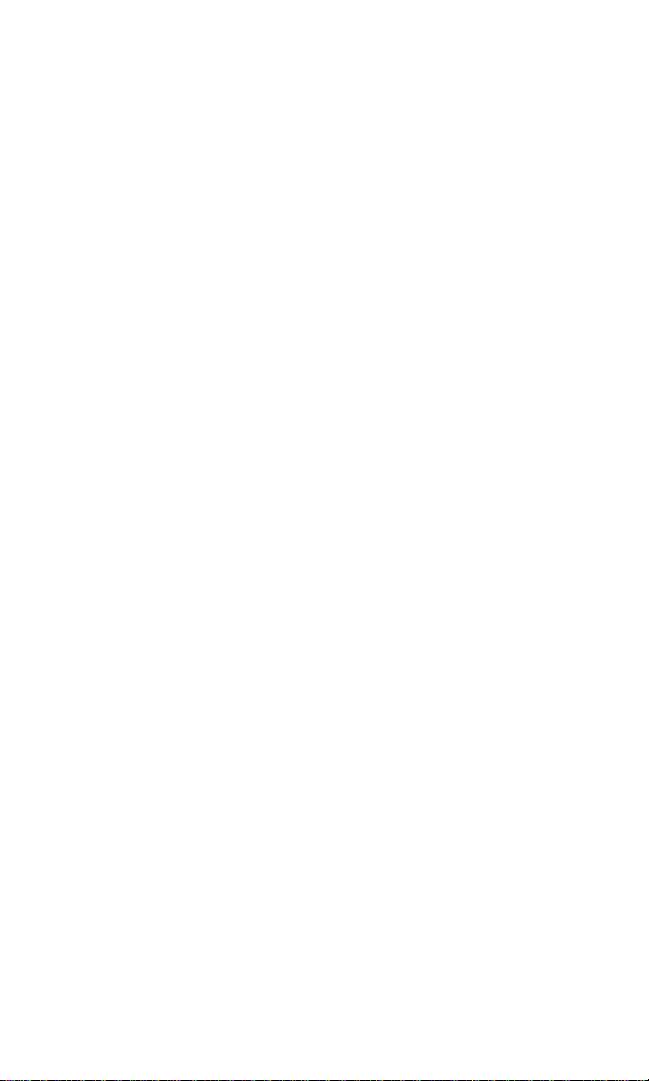
Adding a New Contact to Your Personal List . . . . . . . . . . . . . . . . . .134
Editing a Contact in Your Personal List . . . . . . . . . . . . . . . . . . . . . .134
Adding a New Group to Your Personal Group List . . . . . . . . . . . . .135
Editing a Group in Your Personal Group List . . . . . . . . . . . . . . . . . .136
Erasing Ready Link List Entries . . . . . . . . . . . . . . . . . . . . . . . . . . . . . .137
Erasing an Entry in Your Personal List or Personal Group List . . . . .137
Erasing a Ready Link List . . . . . . . . . . . . . . . . . . . . . . . . . . . . . . . . .138
Updating Your Ready Link Lists . . . . . . . . . . . . . . . . . . . . . . . . . . . . .138
Updating the Personal Lists . . . . . . . . . . . . . . . . . . . . . . . . . . . . . . .138
Managing Ready Link Settings . . . . . . . . . . . . . . . . . . . . . . . . . . . . . .139
Assigning Speed Dialing for Ready Link Entries . . . . . . . . . . . . . . . .139
Restarting the Ready Link Service . . . . . . . . . . . . . . . . . . . . . . . . . .139
Setting Ready Link Guard . . . . . . . . . . . . . . . . . . . . . . . . . . . . . . . .140
Setting Ringer Types for Ready Link Calls . . . . . . . . . . . . . . . . . . . .140
Setting an Alert Notification for Ready Link Calls . . . . . . . . . . . . . .141
Setting the Speakerphone for Ready Link Calls . . . . . . . . . . . . . . . .141
Setting the Default View of the Ready Link List . . . . . . . . . . . . . . . .142
Setting the Floor Display of the Ready Link Calls . . . . . . . . . . . . . . .142
Section 3: Qwest Service Features . . . . . . . . . . . . . . . .143
3A. Qwest Service Features:The Basics . . . . . . . . . . . . . . . . . .144
Using Voicemail . . . . . . . . . . . . . . . . . . . . . . . . . . . . . . . . . . . . . . . . .145
Setting Up Your Voicemail . . . . . . . . . . . . . . . . . . . . . . . . . . . . . . .145
Voicemail Notification . . . . . . . . . . . . . . . . . . . . . . . . . . . . . . . . . .145
New Voicemail Message Alerts . . . . . . . . . . . . . . . . . . . . . . . . . . . .146
Retrieving Your Voicemail Messages . . . . . . . . . . . . . . . . . . . . . . . .146
Voicemail Options . . . . . . . . . . . . . . . . . . . . . . . . . . . . . . . . . . . . .148
Clearing the Message Icon . . . . . . . . . . . . . . . . . . . . . . . . . . . . . . .150
Displaying Your Voicemail Details . . . . . . . . . . . . . . . . . . . . . . . . .150
Voicemail Menu Key . . . . . . . . . . . . . . . . . . . . . . . . . . . . . . . . . . . .151
Using SMS Text Messaging . . . . . . . . . . . . . . . . . . . . . . . . . . . . . . . . .152
New Messages . . . . . . . . . . . . . . . . . . . . . . . . . . . . . . . . . . . . . . . . .152
Displaying Messages . . . . . . . . . . . . . . . . . . . . . . . . . . . . . . . . . . . .153
Sending a Text Message . . . . . . . . . . . . . . . . . . . . . . . . . . . . . . . . . .154
Message Options . . . . . . . . . . . . . . . . . . . . . . . . . . . . . . . . . . . . . . .156
Changing the Display Font Size of a Message . . . . . . . . . . . . . . . . . .159
Prepending a Phone Number From a Message . . . . . . . . . . . . . . . .159
Message Folders . . . . . . . . . . . . . . . . . . . . . . . . . . . . . . . . . . . . . . .160
Erasing Messages . . . . . . . . . . . . . . . . . . . . . . . . . . . . . . . . . . . . . . .161
Using Caller ID . . . . . . . . . . . . . . . . . . . . . . . . . . . . . . . . . . . . . . . . . .162
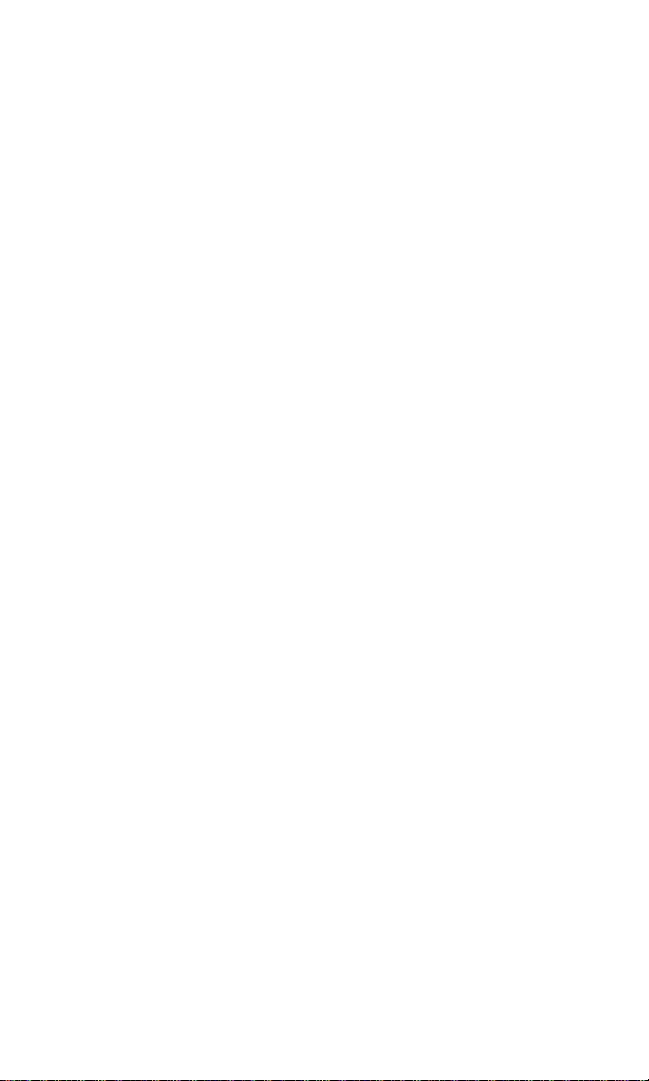
Responding to Call Waiting . . . . . . . . . . . . . . . . . . . . . . . . . . . . . . . .162
Making a Three-Way Call . . . . . . . . . . . . . . . . . . . . . . . . . . . . . . . . . . .163
Using Call Forwarding . . . . . . . . . . . . . . . . . . . . . . . . . . . . . . . . . . . .164
3B. Sprint PCS Vision . . . . . . . . . . . . . . . . . . . . . . . . . . . . . . . . .165
Getting Started With Sprint PCS Vision . . . . . . . . . . . . . . . . . . . . . . . .166
Your User Name . . . . . . . . . . . . . . . . . . . . . . . . . . . . . . . . . . . . . . .166
Launching a Sprint PCS Vision Connection . . . . . . . . . . . . . . . . . . .167
Net Guard . . . . . . . . . . . . . . . . . . . . . . . . . . . . . . . . . . . . . . . . . . . .168
Sprint PCS Vision Connection Status and Indicators . . . . . . . . . . . .168
Navigating the Web . . . . . . . . . . . . . . . . . . . . . . . . . . . . . . . . . . . . .169
Accessing Messaging . . . . . . . . . . . . . . . . . . . . . . . . . . . . . . . . . . . . .171
Viewing Sprint PCS Picture Mail . . . . . . . . . . . . . . . . . . . . . . . . . . .171
Accessing Email Providers . . . . . . . . . . . . . . . . . . . . . . . . . . . . . . .172
Using Instant Messaging . . . . . . . . . . . . . . . . . . . . . . . . . . . . . . . . .173
Accessing Wireless Chatrooms . . . . . . . . . . . . . . . . . . . . . . . . . . . .174
Downloading Premium Services Content . . . . . . . . . . . . . . . . . . . . .175
Accessing Games . . . . . . . . . . . . . . . . . . . . . . . . . . . . . . . . . . . . . . . .177
Accessing Ringers . . . . . . . . . . . . . . . . . . . . . . . . . . . . . . . . . . . . . . .179
Accessing Screen Savers . . . . . . . . . . . . . . . . . . . . . . . . . . . . . . . . . . .181
Exploring the Web . . . . . . . . . . . . . . . . . . . . . . . . . . . . . . . . . . . . . . .183
Using the Browser Menu . . . . . . . . . . . . . . . . . . . . . . . . . . . . . . . . .184
Sprint PCS Vision FAQs . . . . . . . . . . . . . . . . . . . . . . . . . . . . . . . . . . . .189
Section 4: Safety Guidelines . . . . . . . . . . . . . . . . . . . . .190
4A. Safety . . . . . . . . . . . . . . . . . . . . . . . . . . . . . . . . . . . . . . . . . . .191
Getting the Most Out of Your Reception . . . . . . . . . . . . . . . . . . . . . .192
Maintaining Safe Use of and Access to Your Phone . . . . . . . . . . . . . . .193
Using Your Phone With a Hearing Aid Device . . . . . . . . . . . . . . . . . . .195
Caring for the Battery . . . . . . . . . . . . . . . . . . . . . . . . . . . . . . . . . . . . .196
Acknowledging Special Precautions and the FCC Notice . . . . . . . . . .197
Consumer Information on Wireless Phones . . . . . . . . . . . . . . . . . . . .199
Owner’s Record . . . . . . . . . . . . . . . . . . . . . . . . . . . . . . . . . . . . . . . . .214
User’s Guide Proprietary Notice . . . . . . . . . . . . . . . . . . . . . . . . . . . . .214
Index . . . . . . . . . . . . . . . . . . . . . . . . . . . . . . . . . . . . . . . .215
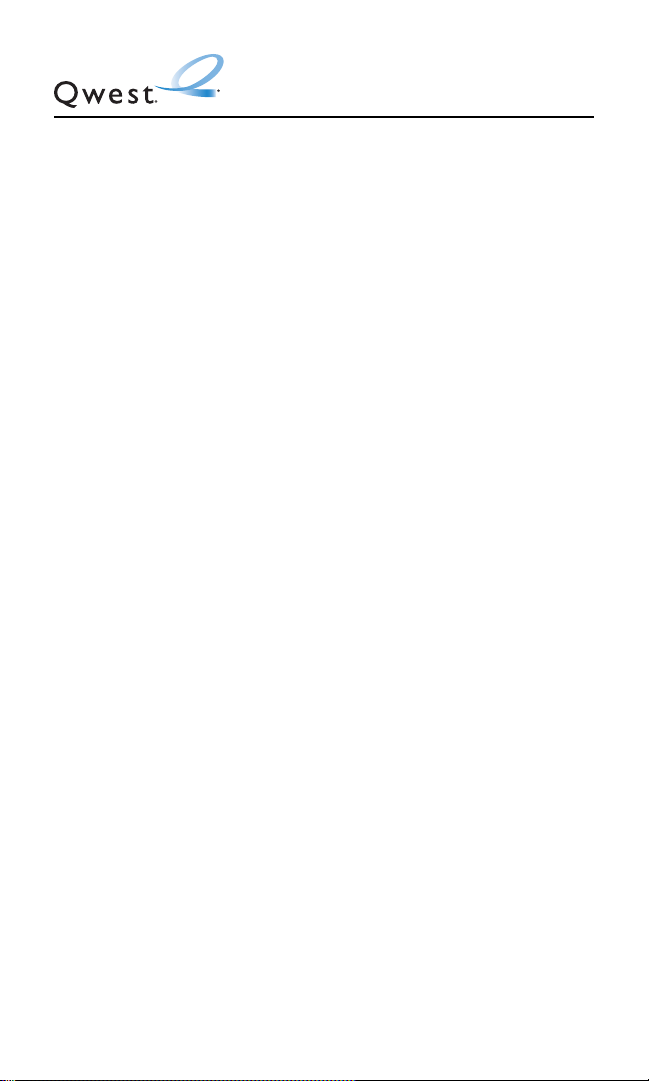
Welcome to Qwest
®
This guide will familiarize you with our technology and your new
wireless phone through simple, easy-to-follow instructions. If you
have already reviewed the Start Here to Activate guide that was
packaged with your new phone, then you’re ready to explore the
advanced features outlined in this guide.
If you have not read your Start Here to Activate guide, go to
Section One – Getting Started. This section provides all the
information you need to unlock your phone, set up your voicemail,
and use services such as directory assistance and operator
services.
Welcome and thank you for choosing Qwest®.
i
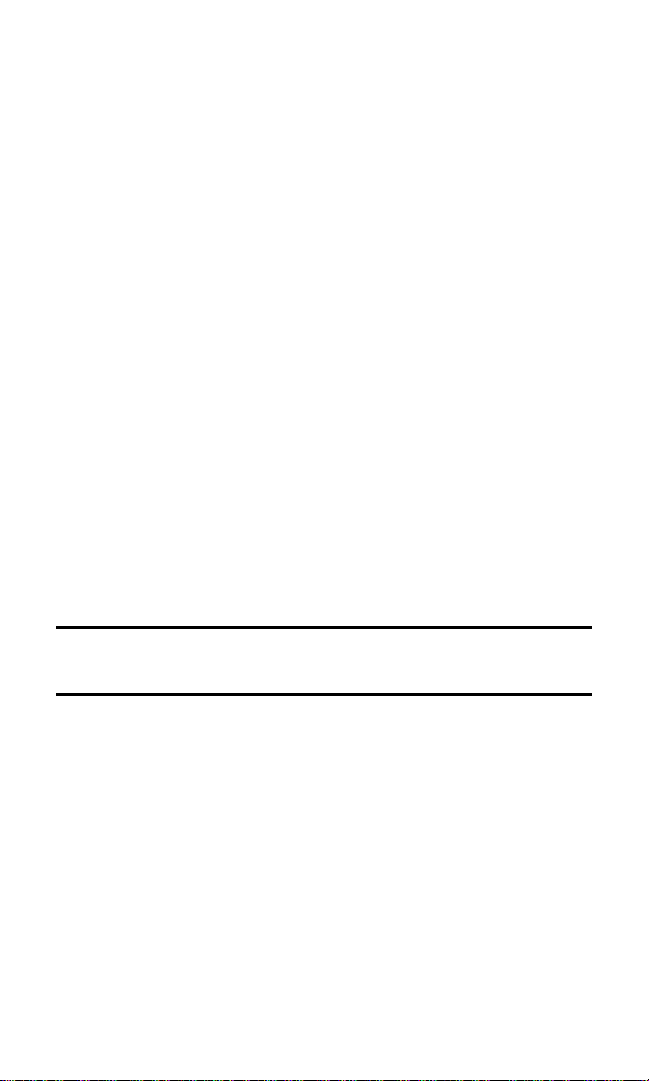
Introduction
This User’s Guide introduces you to wireless service and all the
features of your new phone. It’s divided into four sections:
⽧ Section 1: Getting Started
⽧ Section 2: Your Phone
⽧ Section 3: Qwest Service Features
⽧ Section 4: Safety Guidelines
Throughout this guide, you’ll find tips that highlight special
shortcuts and timely reminders to help you make the most of your
new phone and service. The Table of Contents and Index will also
help you quickly locate specific information.
You’ll get the most out of your phone if you read each section.
However, if you’d like to get right to a specific feature, simply locate
that section in the Table of Contents and click on the page number
to go directly to that page. Follow the instructions in that section,
and you’ll be ready to use your phone in no time.
Note:You can view this guide online or print it to keep it on hand. If you’re viewing
it online, simply click on a topic in the Table of Contents or Index or on any page
reference. The PDF will automatically display the appropriate page.
ii
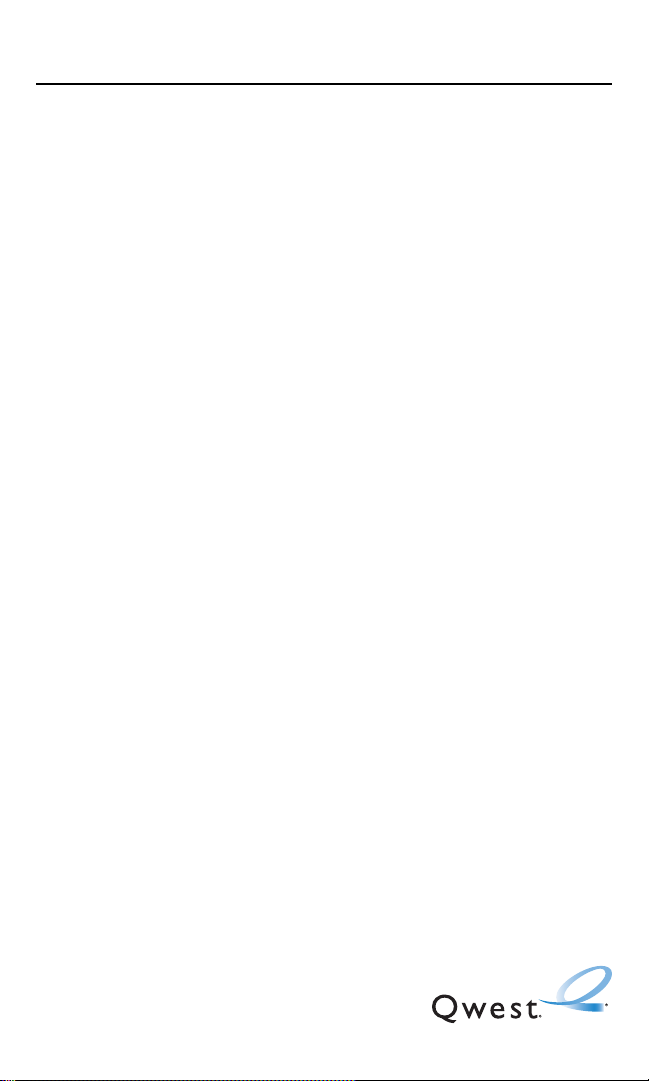
Section 1
Getting Started

Section 1A
Setting Up Service
In This Section
⽧ Getting Started
⽧ Setting Up Your Voicemail
⽧ Account Passwords
⽧ Getting Help
Setting up service on your Sanyo SCP-2300 is quick and easy. This
section walks you through the necessary steps to unlock your
phone, set up your voicemail, and contact Qwest for assistance
with your service.
Section 1A: Setting Up Service 2
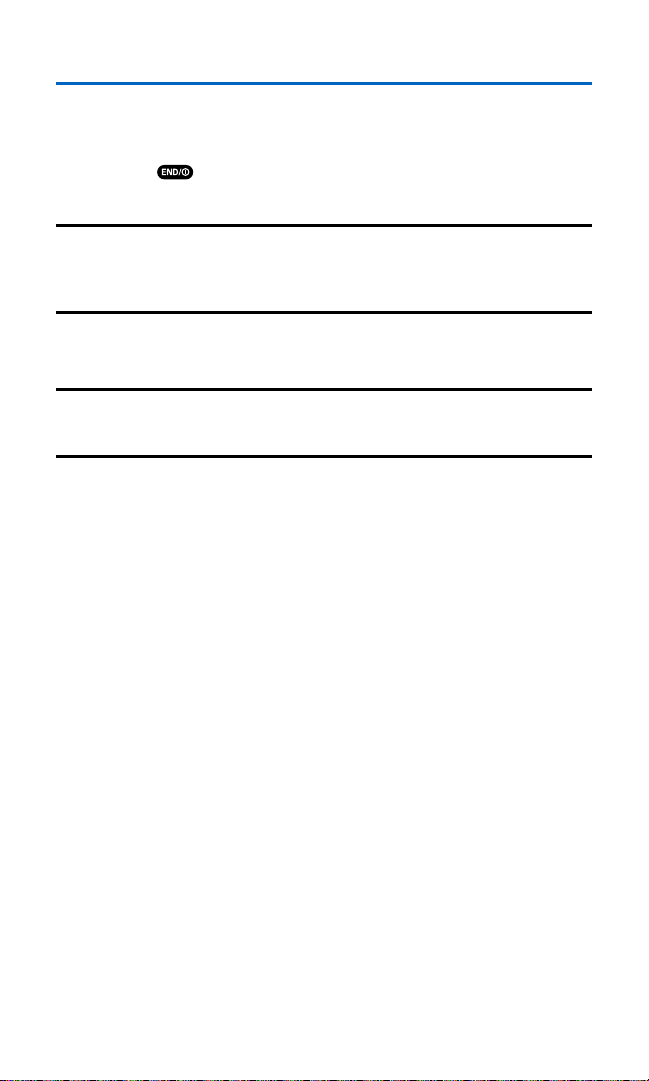
Getting Started
UnlockingYour Phone
To unlock your phone, follow these easy steps:
1. Press to turn the phone on.
2. Press Unlock (left softkey).
Note:To select a softkey, press the softkey button directly below the softkey text
that appears at the bottom left and bottom right of your phone’s display screen.
Softkey actions change according to the screen you’re viewing and will not
appear if there is no corresponding action available.
3. Enter your four-digit lock code. (For security purposes, the
code is not visible as you type.)
Tip:If you can’t recall your lock code, try using the last four digits of your wireless
phone number or try 0000. If neither of these work, call Qwest Wireless
TM
Repair at
1-888-879-0611.
Section 1A: Setting Up Service 3
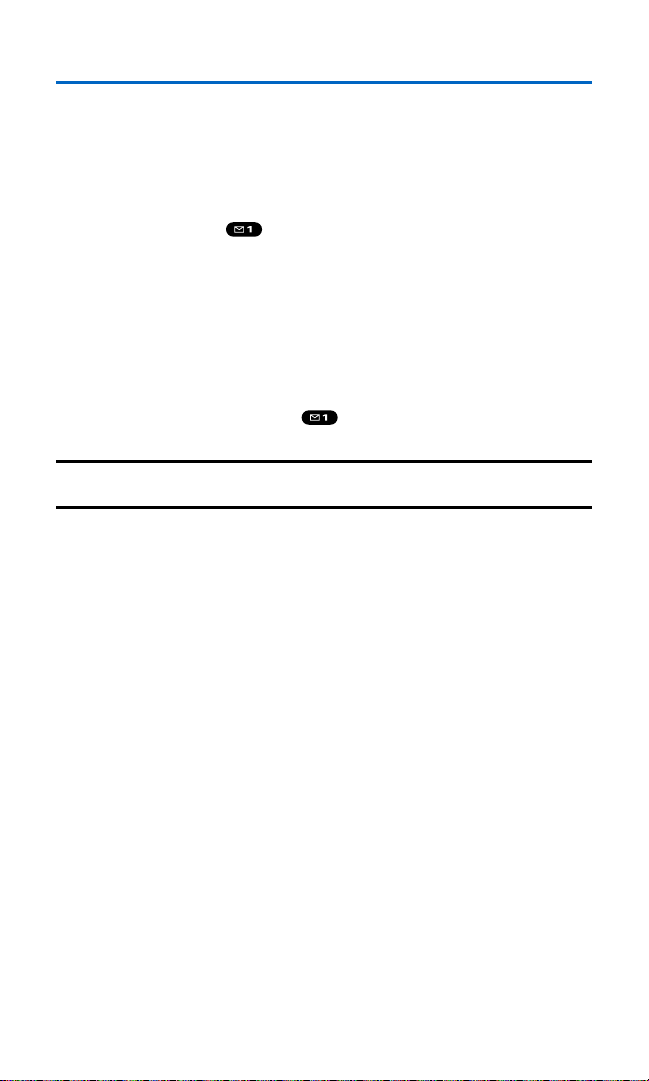
Setting UpYour Voicemail
All unanswered calls to your wireless phone are automatically
transferred to your voicemail, even if your phone is in use or turned
off. Therefore, you will want to set up your voicemail and personal
greeting as soon as your phone is activated.
To set up your voicemail:
1. Press and hold .
2. Follow the system prompts to:
䡲
Create your passcode
䡲
Record your greeting
䡲
Record your name announcement
䡲
Choose whether or not to activate One-Touch Message
Access (a feature that lets you access messages simply by
pressing and holding , bypassing the need for you to
enter your passcode)
Note:If you are concerned about unauthorized access to your voicemail, it is
recommended that you enable your voicemail passcode.
For more information about using your voicemail, see
“Using Voicemail” on page 145.
Section 1A: Setting Up Service 4
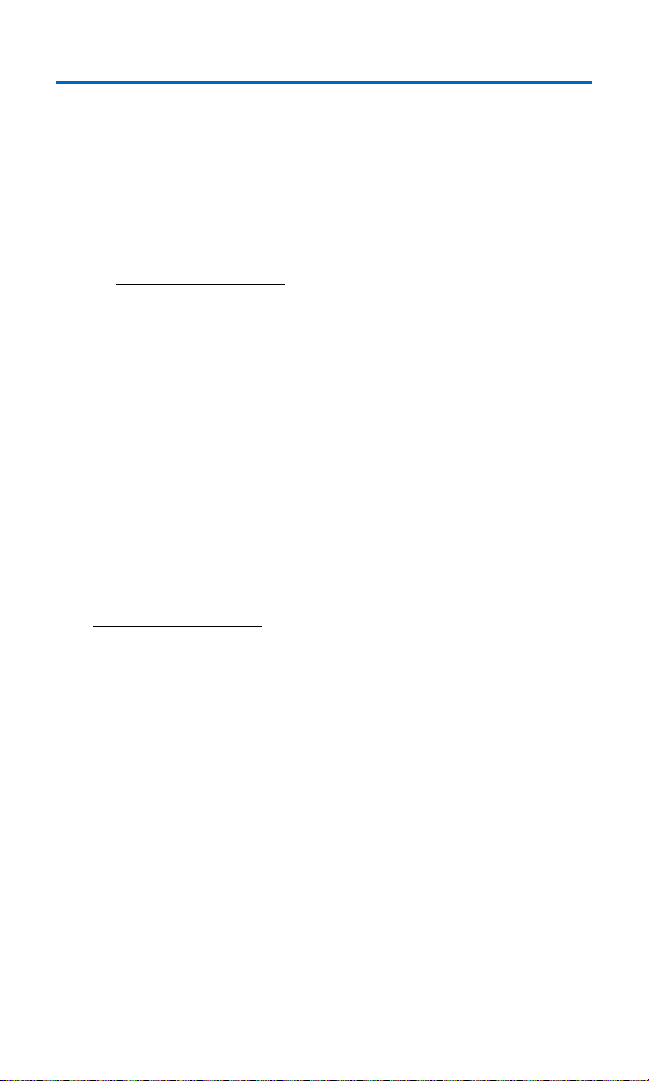
Account Passwords
As a Qwest customer, you enjoy unlimited access to your personal
account information, your voicemail account, and your Sprint PCS
Vision account. To ensure that no one else has access to your
information, you will need to create passwords to protect your
privacy.
Account Password
If you are the account owner, you’ll have an account password to sign
on to
www.qwestwireless.com and to use when calling Qwest Wireless
Customer Service. Your default account password is the last four
digits of your Social Security number.
Voicemail Password
You’ll create your voicemail password (or passcode) when you set up
your voicemail. See “Setting Up Your Voicemail” on page 145 for
more information on your voicemail password.
Sprint PCS Vision Password
If your service plan includes Sprint PCS VisionSM, you can set up a
Sprint PCS Vision Password. This optional password may be used to
authorize purchase of Premium Services content and to protect
personal information on multi-phone accounts.
For more information or to change your passwords, sign on
to
www
.qwestwireless.com
or call Qwest WirelessTMRepair at
1-888-879-0611.
Section 1A: Setting Up Service 5
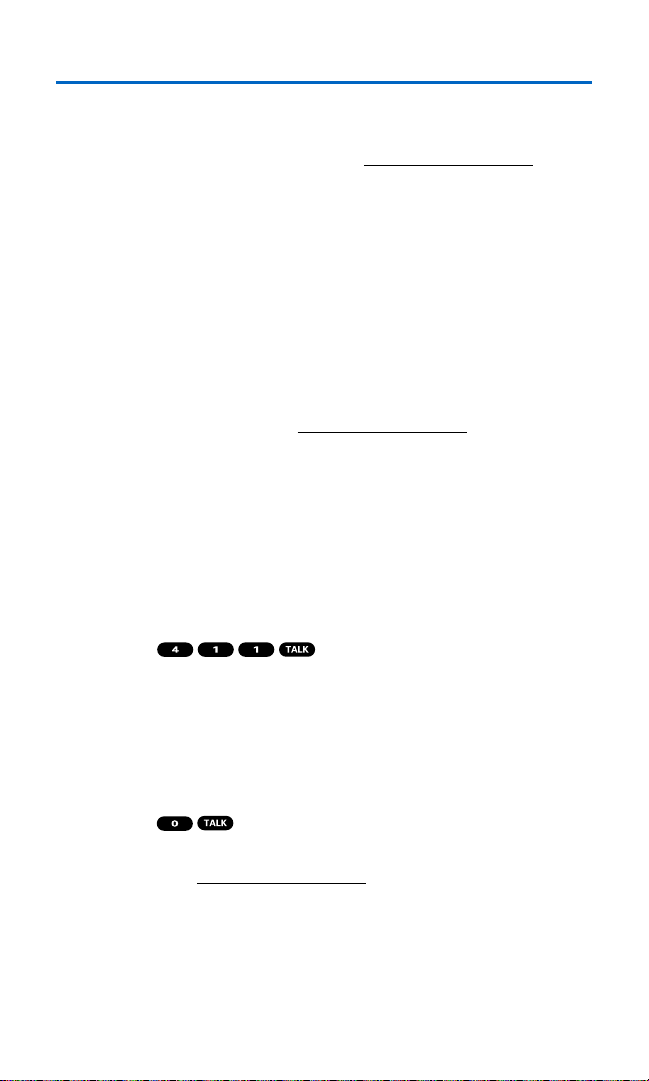
Getting Help
Visit Our Website
You can get up-to-date information on your wireless service and
options by signing onto our Website at
www.qwestwireless.com.
When you visit us online, you can
䢇
Review coverage maps
䢇
Learn how to use voicemail
䢇
Access your account information
䢇
Check out frequently asked questions
䢇
And more
Reaching Qwest Wireless Customer Service
You can reach Qwest online or by phone:
䢇
Sign on to your account at www.qwestwireless.com
䢇
Call us toll-free at 1-888-879-0611
Directory Assistance
You have access to a variety of services and information through
Directory Assistance, including residential, business, and
government listings. There is a per-call charge and you will be billed
for airtime.
To call Directory Assistance:
䊳
Press .
Operator Services
Operator Services provides assistance when placing collect calls or
when placing calls billed to a local telephone calling card or third
party.
To access Operator Services:
䊳
Press .
For more information or to see the latest in products and services,
visit us online at
www.qwestwireless.com.
Section 1A: Setting Up Service 6
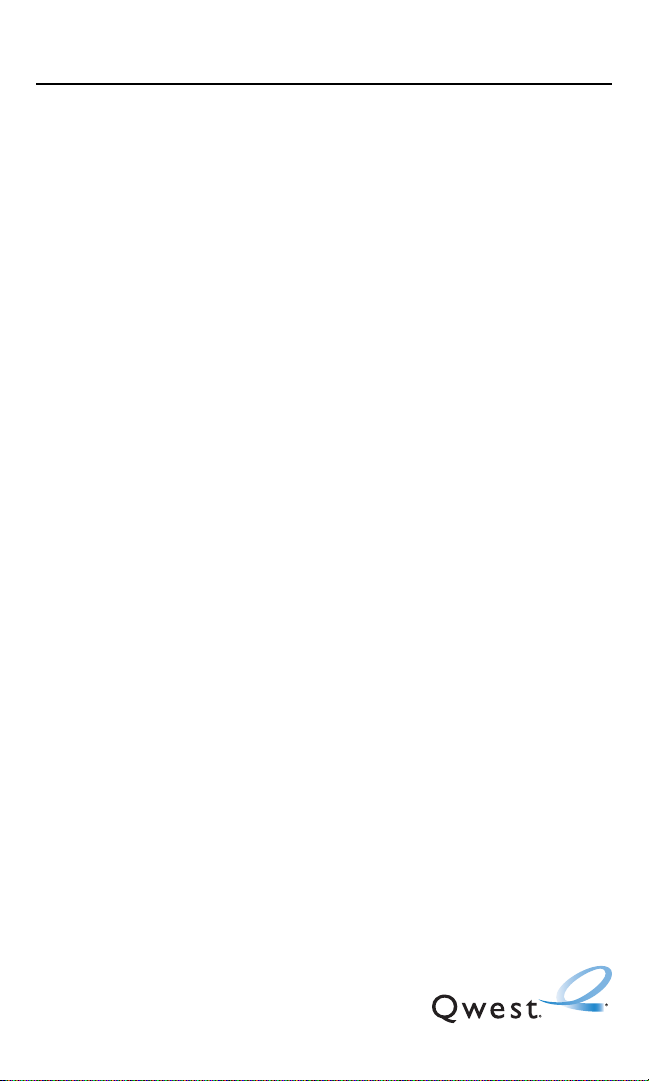
Section 2
Your Phone

Section 2A
Your Phone: The Basics
In This Section
⽧ Front View of Your Phone
⽧ Viewing the Display Screen
⽧ Features of Your Wireless Phone
⽧ Turning Your Phone On and Off
⽧ Using Your Phone’s Battery and Charger
⽧ Displaying Your Phone Number
⽧ Making and Answering Calls
⽧ Entering Text
Your SCP-2300 by Sanyo is packed with features that simplify your life
and expand your ability to stay connected to the people and information
that are important to you. This section will guide you through the
basic functions and calling features of your phone.
Section 2A:Your Phone – The Basics 8
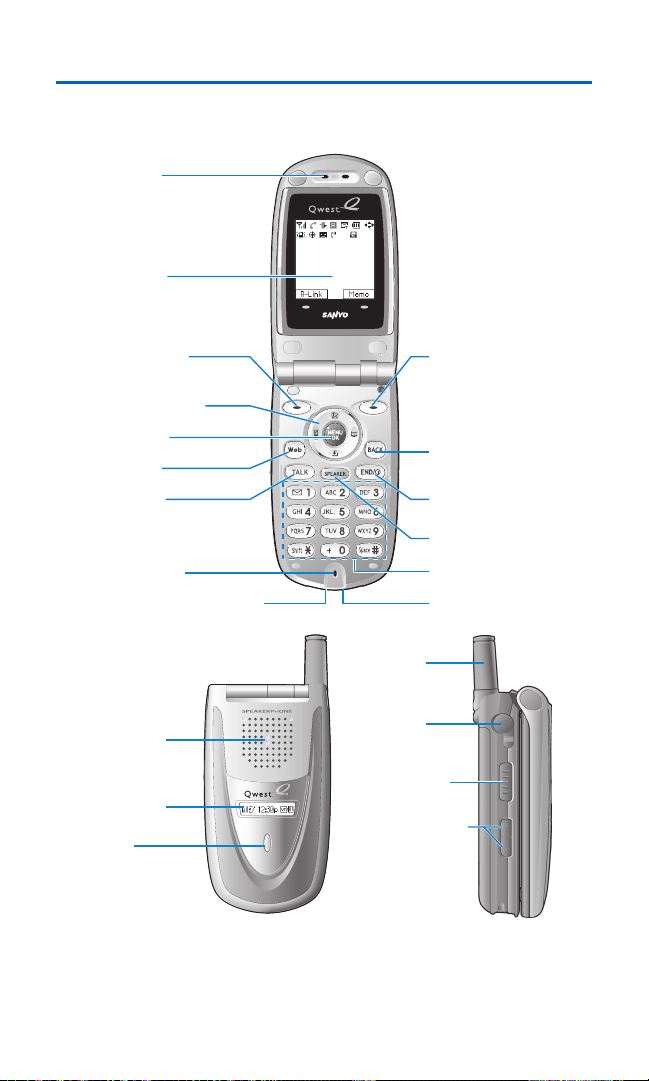
Front View of Your Phone
Qwest
Sep 19, 05 (Mon)
12:30 pm
Section 2A:Your Phone – The Basics 9
1. Earpiece
2. Main LCD
3. Softkey (left)
4. Navigation Key
5. MENU/OK
6. Web Key
7. TALK Key
8. Microphone
9. Accessories Connector
16. Speaker
17. Sub LCD
18. LED
Indicator
15. Softkey (right)
14. BACK Key
13. END/POWER Key
12. SPEAKER Key
11. Keypad
10.
Standard Charger
Jack
19. Antenna
20. Headset
Jack
21. Ready Link/
Memo Button
22. Side Up/Down
Key
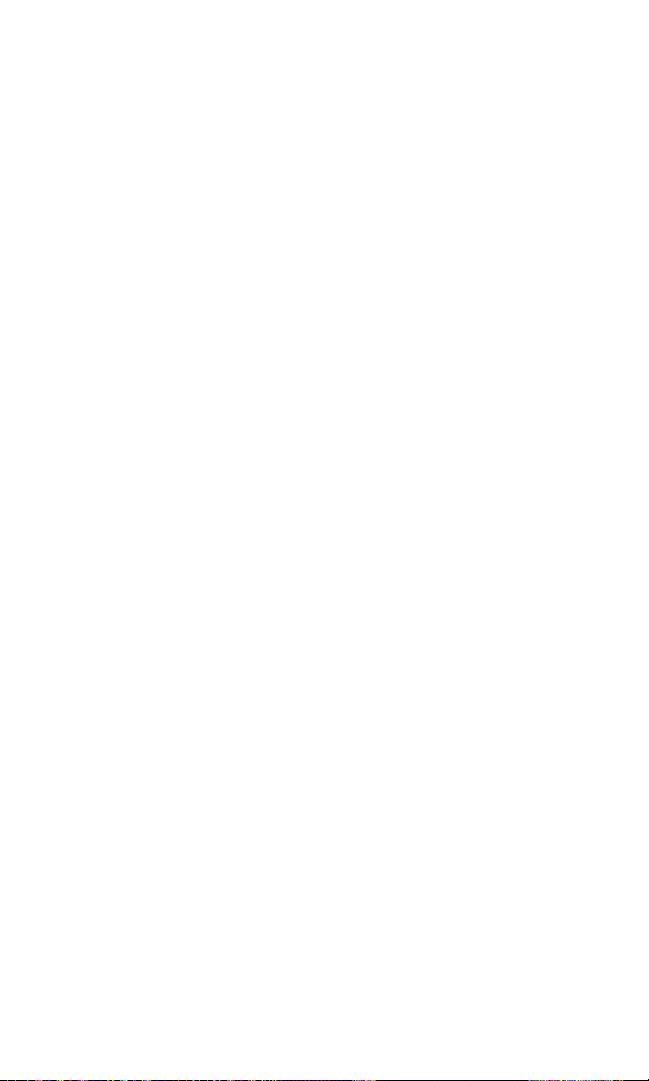
Key Features
1. Earpiece: Lets you hear the caller’s voice.
2. Main LCD (display): Displays the phone’s main menu, features,
modes, etc.
3. Softkey (left): Lets you select the menu corresponding to the
bottom left line on the Main LCD.
4. Navigation Key: Lets you navigate quickly and easily through the
menu options. You can access the menu shortcuts by pressing
Right: Contacts, Left: Shortcut, Up: Messaging,and
Down: Downloads.
5. MENU/OK: Lets you access the phone’s menus and select menu
options.
6. Web Key: Lets you launch the Browser.
7. TALK Key: Lets you place or receive calls, answer Call Waiting, or
use Three-Way Calling.
8. Microphone: To speak into or record your voice.
9. Accessories Connector: Connects accessories such as a travel
charger (included) and USB cable (not included).
10. Standard Charger Jack: Connects Standardized AC Travel Charger
(not included).
11. Keypad: Lets you enter numbers, letters, and characters, and
navigate within menus. Press and hold keys 2-9 for speed dialing.
12. SPEAKER Key: Lets you place or receive calls in speakerphone
mode.
13. END/POWER Key: Lets you turn the phone on/off, end a call, or
return to standby mode.
14. BACK Key: Lets you display the previous page or clear characters
from the screen.
15. Softkey (right): Lets you select the menu corresponding to the
bottom right line on the Main LCD.
Section 2A:Your Phone – The Basics 10
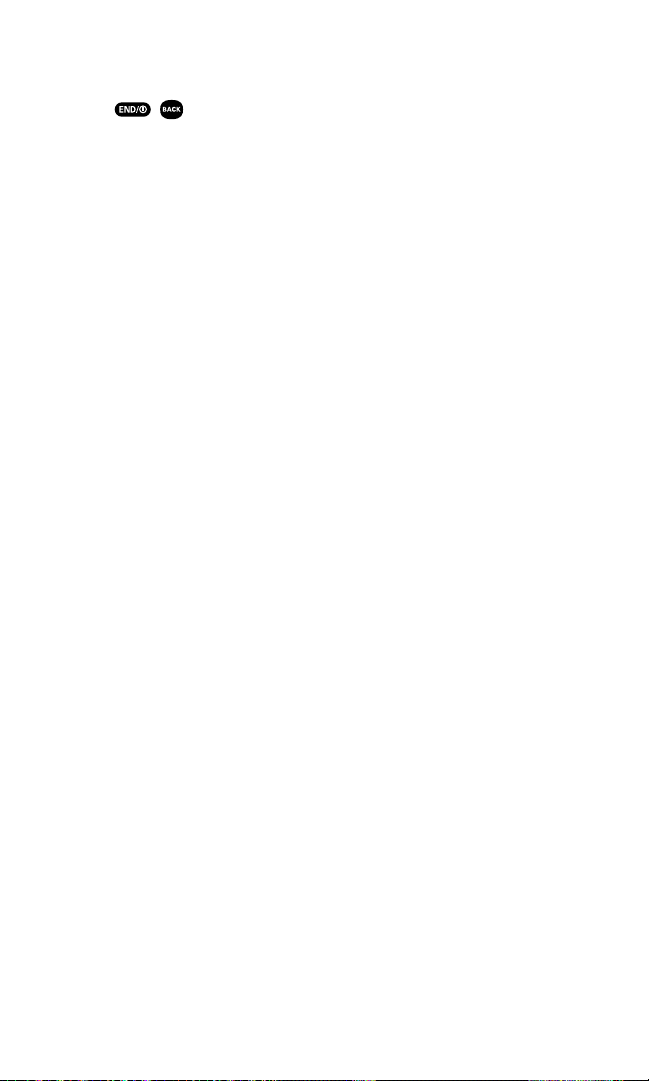
16. Speaker: Lets you hear the different ringers and sounds. You can
mute the ringer when receiving incoming calls by pressing
, , or the Side Up/Down Key. Also lets you hear the
caller’s voice in speakerphone mode.
17. Sub LCD: Lets you monitor the phone’s status and see who’s
calling without opening the phone.
18. LED Indicator: Shows your phone’s connection status at a glance.
19. Antenna: Fully extend the antenna for the best reception.
20. Headset Jack: Allows you to attach an optional phone headset
for hands-free phone use. (For Monaural Headset Only.)
21. Ready Link/Memo Button: Allows you to access the Ready Link List
or Voice Memo menu. (See “Using Ready Link
SM
” on page 123.)
22. Side Up/Down Key: Lets you adjust the receiver volume during a
call or ringer volume in standby mode. Press and hold to make a
voice dial or redial with the flip closed.
Section 2A:Your Phone – The Basics 11
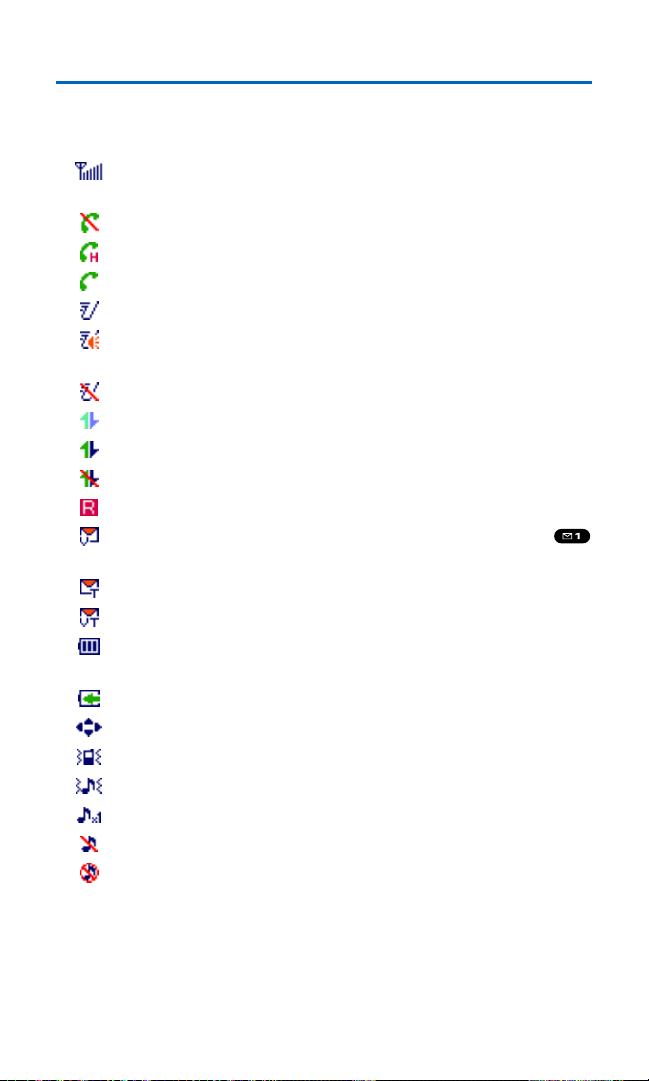
Viewing the Display Screen
Your phone’s display screen provides a wealth of information about
your phone’s status and options. This list identifies the symbols you’ll
see on your phone’s display screen:
shows your current signal strength. The more lines you have, the
stronger your signal.
means your phone cannot find a signal.
indicates a call is on hold.
tells you a call is in progress.
indicates the Ready Link service is available.
indicates the Ready Link service is available and the
speakerphone mode is set to on.
indicates the Ready Link service is unavailable.
indicates Sprint PCS Vision/Ready Link access is dormant.
indicates Sprint PCS Vision/Ready Link access is active.
indicates Sprint PCS Vision/Ready Link access is disabled.
indicates you are “roaming” off the network available to you.
indicates you have new voicemail messages. Press and hold
to call your voicemail box.
indicates you have new text messages and/or picture messages.
indicates you have voicemail messages and text messages.
shows the level of your battery charge. The more black you see,
the more power you have left.
shows your battery is charging.
indicates you have menus to scroll (in four directions).
indicates the vibrate feature is set.
indicates volume level 4 or 1 and vibrate feature are set.
indicates 1 beep feature is set.
indicates the voice call ringer setting is off.
indicates all the sound settings are off.
Section 2A:Your Phone – The Basics 12
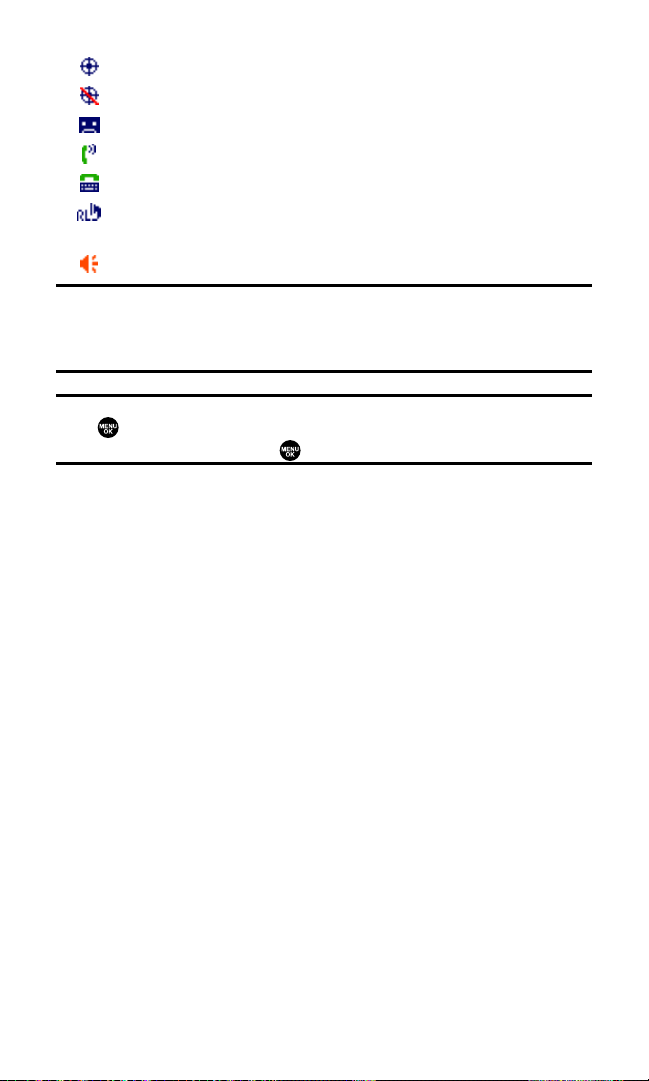
indicates the Location Service of your phone is enabled.
indicates the Location Service of your phone is disabled.
indicates you have a new caller’s message.
indicates the Screen Call Auto setting is on.
indicates your phone is in TTY mode.
indicates Headset mode is set to Ready Link and a headset is
connected.
indicates the speakerphone mode is set to on.
Note:Display indicators help you manage your roaming charges by letting you
know when you’re off the network available to you and whether you’re operating
in digital or analog mode. (For more information, see Section 2D: Controlling Your
Roaming Experience on page 70.)
Tip:You can access display screen icon descriptions in your phone’s menu.
Press , select
Settings, select Phone Info, and select Help. To display an icon’s
description, highlight it and press .
Section 2A:Your Phone – The Basics 13
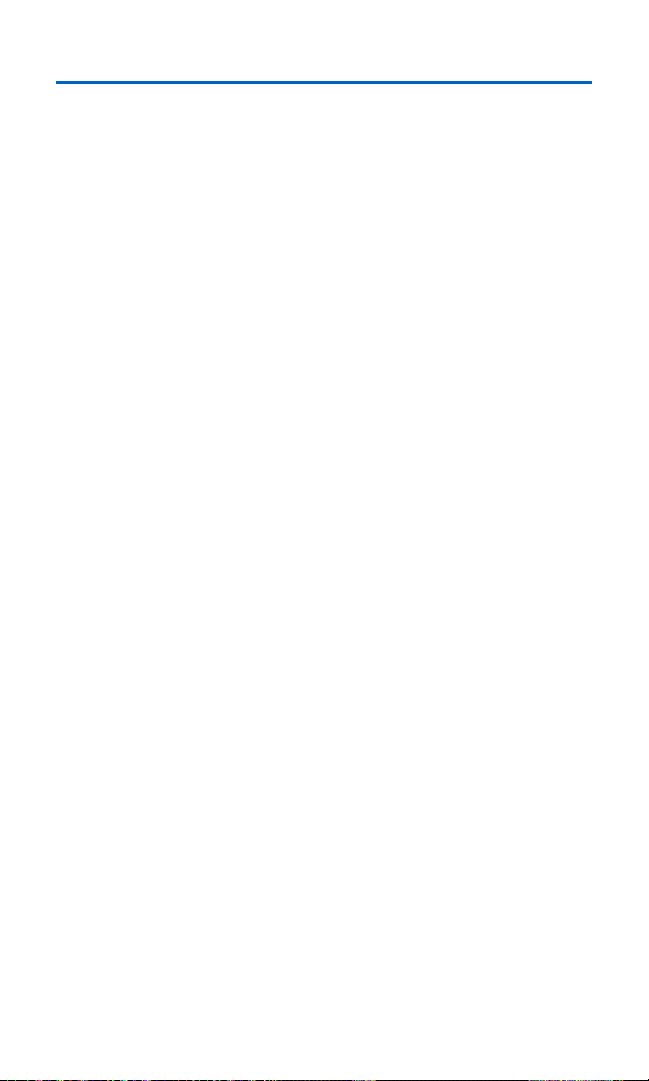
Section 2A:Your Phone – The Basics 14
Features of Your Wireless Phone
Congratulations on the purchase of your SCP-2300 by Sanyo. This
phone is lightweight, easy-to-use, and reliable, and it also offers many
significant features and service options. The following list previews
some of those features and options and provides page numbers
where you can find out more:
䢇
Dual-band/tri-mode capability allows you to make and receive
calls while on the network available to you and to roam on other
analog and 800 and 1900 MHz digital networks where roaming
agreements have been implemented (page 70).
䢇
Sprint PCS Vision provides access to the wireless Internet in
digital mode (page 165).
䢇
Email (page 172) and SMS Text Messaging (page 152) provide
quick and convenient text messaging capabilities.
䢇
Games, ringers, screen savers, and other applications can be
downloaded to your phone to make your wireless phone as
unique as you are (page 175).
䢇
The built-in organizer lets you schedule alerts to remind you of
important events (page 94).
䢇
Speed Dialing lets you call a phone number stored in your
Contacts directory using one touch dialing (page 33).
䢇
The Contacts directory (page 85) can store up to 500 numbers
and 300 email and Web addresses in 300 entries (entries can store
up to seven numbers each). A separate Ready Link Contacts List
(page 126) provides easy access to up to 200 personal contacts.
䢇
Ready LinkSMallows you to enjoy quick, two-way, “walkie-talkiestyle” communication with one or several Ready Link users
(page 123).
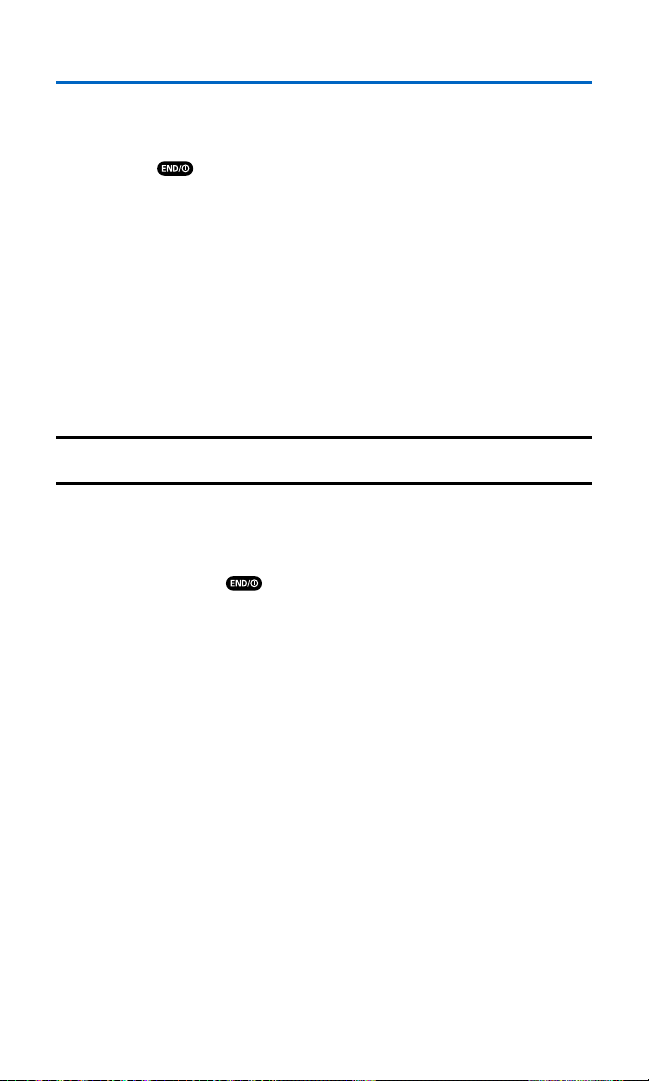
Section 2A:Your Phone – The Basics 15
Turning Your Phone On and Off
Turning Your Phone On
To turn your phone on:
䊳
Press .
Once your phone is on, it displays “Looking for service...” which
indicates that your phone is searching for a signal. When your phone
finds a signal, it automatically enters standby mode – the phone’s idle
state. At this point, you are ready to begin making and receiving calls.
If your phone is unable to find a signal after 15 minutes of searching, a
Power Save feature is automatically activated. When a signal is found,
your phone automatically returns to standby mode.
In Power Save mode, your phone searches for a signal periodically
without your intervention. You can also initiate a search for service
by pressing any key (when your phone is turned on).
Tip:The Power Save feature helps to conserve your battery power when you are
in an area where there is no signal.
Turning Your Phone Off
To turn your phone off:
䊳
Press and hold until you see the powering down
animation on the display screen.
Your screen remains blank while your phone is off (unless the battery
is charging).
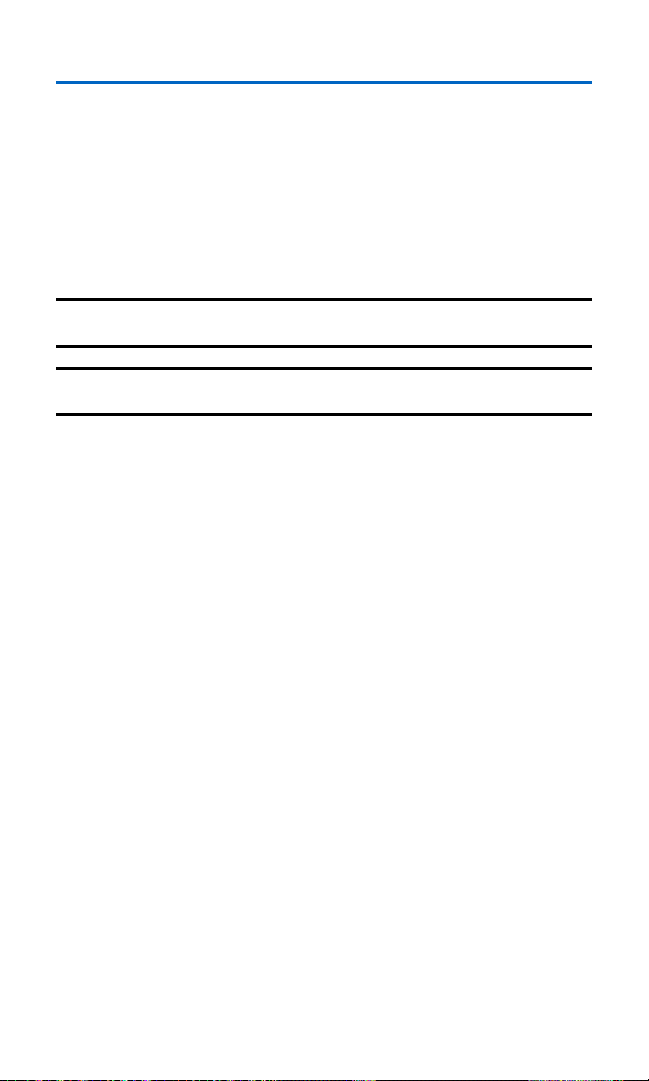
Using Your Phone’s Battery and Charger
Battery Capacity
Your phone is equipped with a Lithium Ion (LiIon) batter y. It allows
you to recharge your battery before it is fully drained. The battery
provides up to 3.25 hours of continuous digital talk time (up to 1.75
hours in analog).
When the battery reaches 5% of its capacity, the low battery icon
appears. When there are approximately five minutes of talk time left,
the phone sounds an audible alert and then powers down.
Note:Long backlight settings, searching for service, vibrate mode, Ready Link
mode, and browser use affect the battery’s talk and standby times.
Tip:Be sure to watch your phone’s battery level indicator and charge the battery
before it runs out of power.
Section 2A:Your Phone – The Basics 16
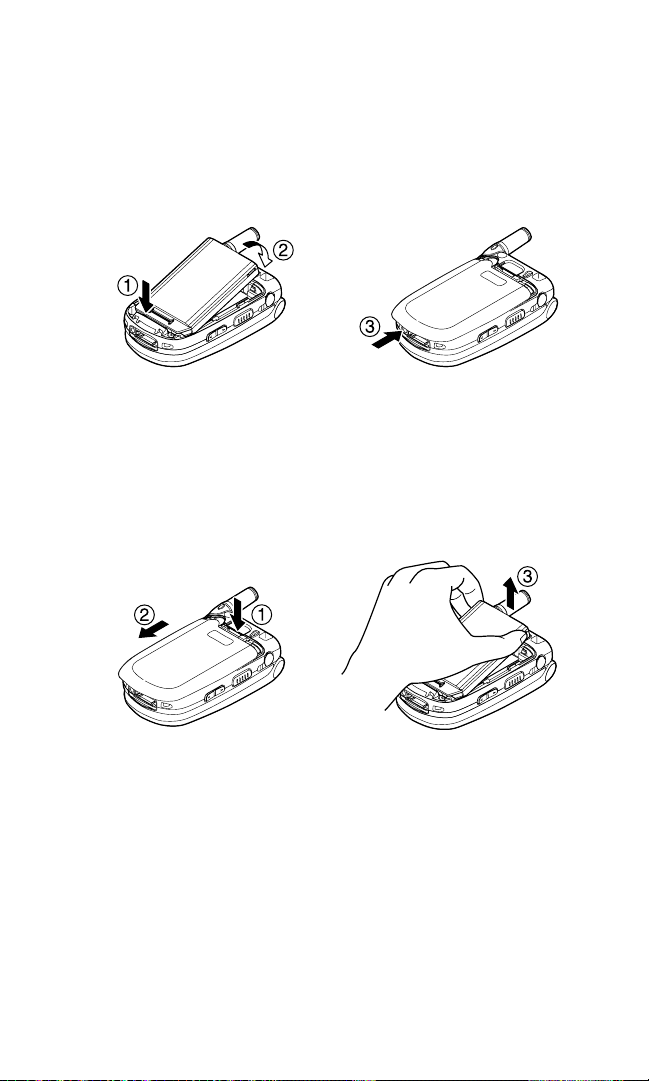
Installing the Battery
To install the LiIon battery:
1. Insert the battery into the opening on the back of the phone
and gently press down.
2. Place the battery cover into the position as indicated in the
diagram, then slide it until you hear it snap into place.
Removing the Battery
To remove your battery:
1. Make sure the power is off. Press the battery release latch, then
slide the battery cover and remove it.
2. Use your thumbnail to lift and then remove the battery as
indicated in the diagram.
Section 2A:Your Phone – The Basics 17
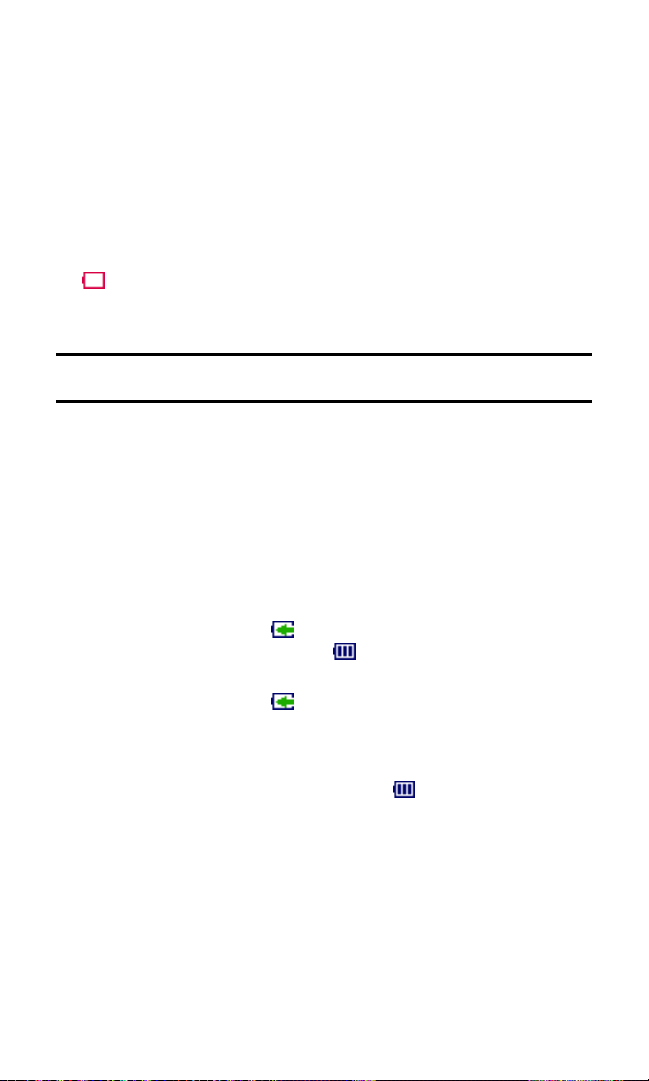
Charging the Battery
Your phone’s LiIon battery is rechargeable and should be charged as
soon as possible so you can begin using your phone.
Keeping track of your battery’s charge is important. If your battery
level becomes too low, your phone automatically turns off and you
will lose all the information you were just working on. For a quick
check of your phone’s battery level, glance at the battery charge
indicator located in the upper-right corner of your phone’s display
screen. If the battery charge is getting too low, the low battery icon
( ) appears and the phone sounds a warning tone.
Always use a Qwest-approved travel charger or vehicle power
adapter to charge your battery.
Warning!Using the wrong battery charger could cause damage to your phone
and void the warranty.
Using the Travel Charger
To use the travel charger provided with your phone:
1. Plug the travel charger into a wall outlet.
2. Plug the other end of the travel charger into the accessories
connector at the bottom of your phone (with the battery
installed).
䡲
Charging when your phone is turned on:
The battery icon appears on the display while charging.
The battery icon turns to when charging is completed.
䡲
Charging when your phone is turned off:
The battery icon appears, and the message “BATTERY
CHARGING--Power Off--” is shown on the display while
charging. When the battery is completely discharged, it may
take several minutes until the message is shown on the
display. The battery icon turns to , and the message
changes to “CHARGING COMPLETE--Power Off--” when
charging is completed.
It takes approximately 3.5 hours to fully recharge a completely
rundown battery. With the Qwest-approved LiIon battery, you can
recharge the battery before it becomes completely run down.
Section 2A:Your Phone – The Basics 18
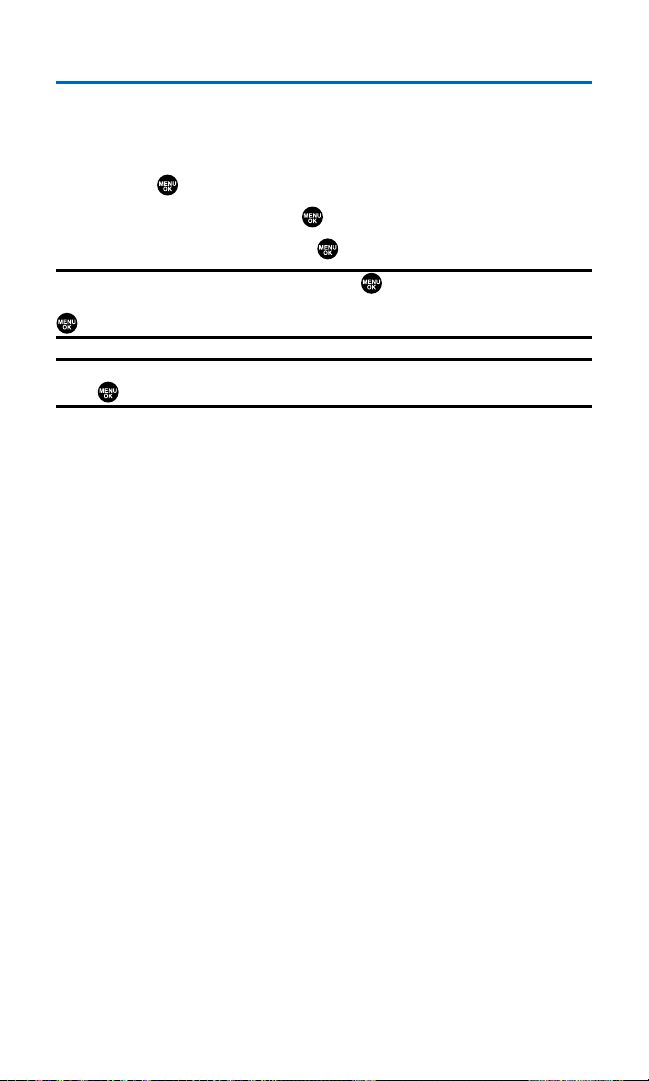
DisplayingYour Phone Number
Just in case you forget your phone number, your SCP-2300 can
remind you.
To display your phone number:
1. Press to access the main menu.
2. Select Contacts and press .
3. Select My Phone# and press .
Note:To access the phone’s main menu, press from standby mode. Menu
items may be selected by highlighting them with the navigation key and pressing
, or you can press the number corresponding to the menu item on your keypad.
Tip:You can also display your phone number from the Phone Info menu.
Press , select Settings, select Phone Info, and select Phone#/User ID.
Section 2A:Your Phone – The Basics 19
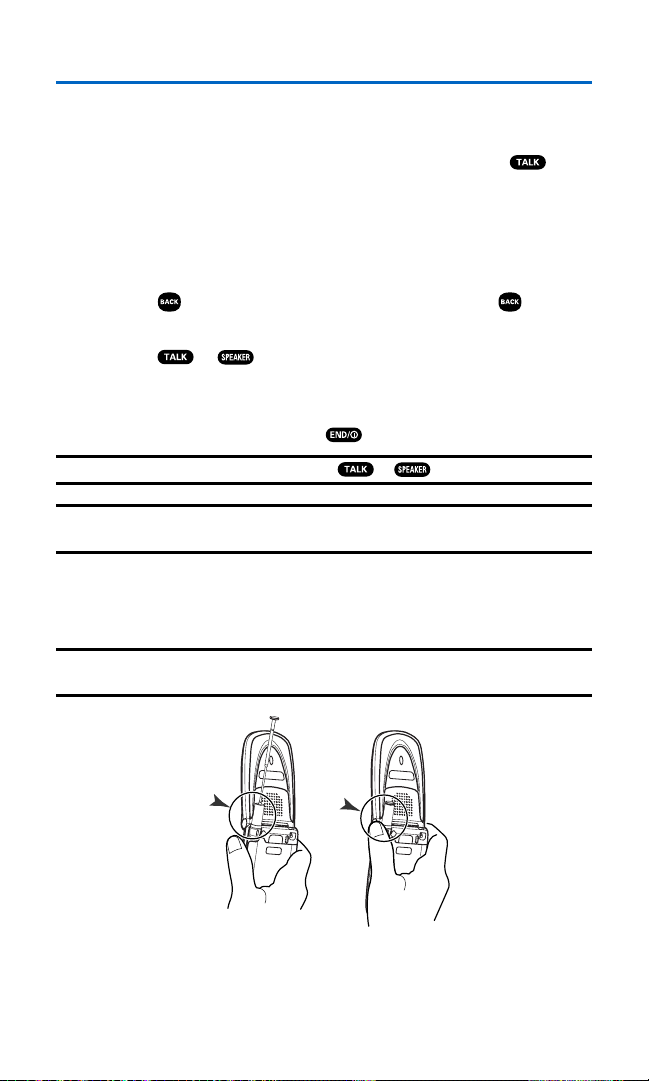
Making and Answering Calls
Making Calls
Placing a call from your wireless phone is as easy as making a call
from any land line phone. Just enter the number and press and
you’re on your way to clear calls.
To place a call using your keypad:
1. Make sure your phone is on.
2. Enter a phone number. (If you make a mistake while dialing,
press to erase one digit at a time. Press and hold to erase
the entire number.)
3. Press or . (To place a call when you are roaming and
Call Guard is enabled, see “Controlling Roaming Charges Using
Call Guard” on page 74.)
4. When you’re finished, press to end the call.
Tip:To redial your last outgoing call, press or twice.
Tip:When making calls off the network available to you, always dial using
11 digits (1 + area code + phone number).
You can also place calls from your wireless phone by using Speed
Dialing (page 33), using your Call History listings (page 82), and using
Voice-Activated Dialing (page 114).
Important:To maximize performance when using your phone, extend the
antenna before a call and do not touch the antenna during a call.
Section 2A:Your Phone – The Basics 20
Correct Incorrect
