Sanyo PLC-XU75,PLC-XU78 Service Manual
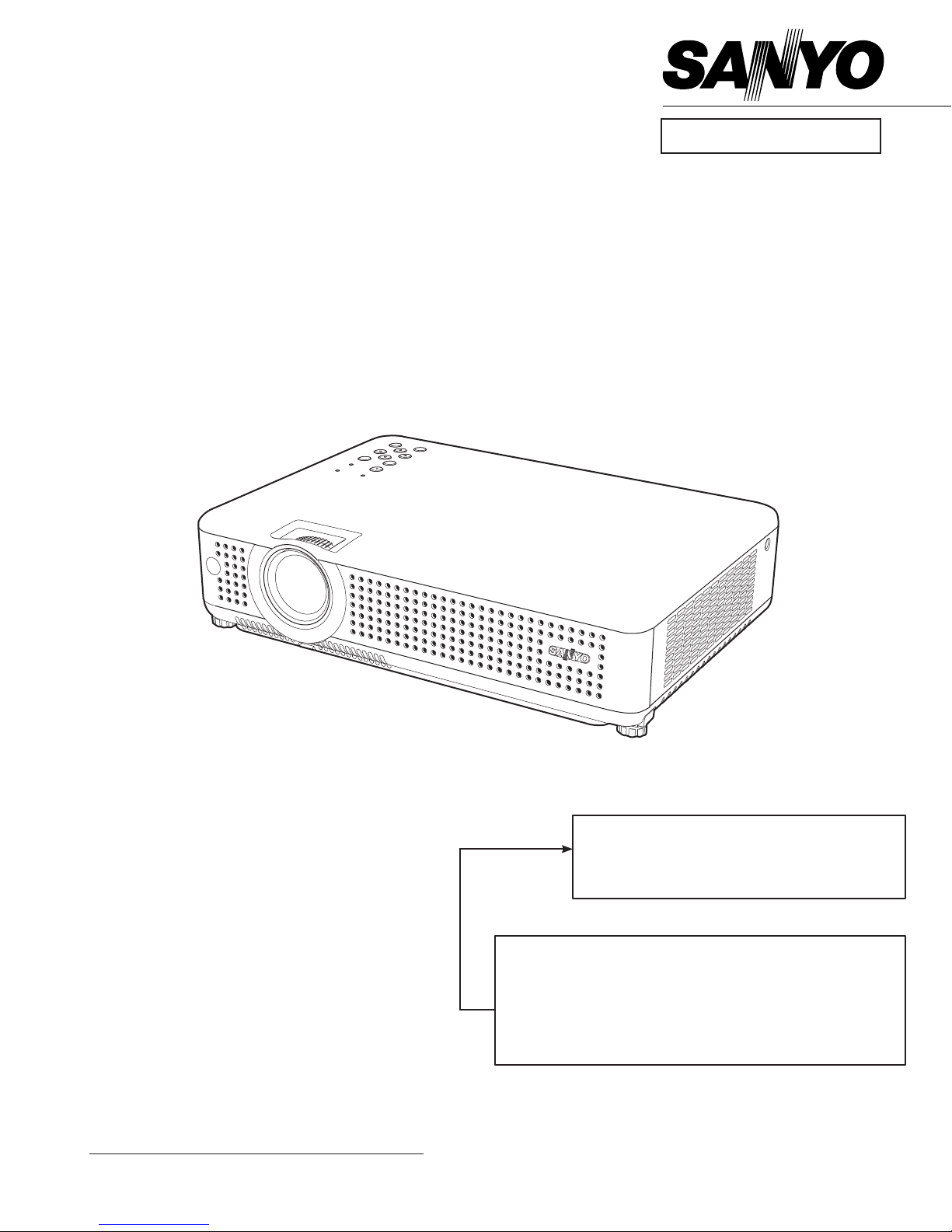
FILE NO.
SERVICE MANUAL
Multimedia Projector
Model No. PLC-XU78
PLC-XU75
U.S.A, Canada,
Europe, U.K, Asia
Original Version
PRODUCT CODE
PLC-XU78 PLC-XU75
1 122 390 00 (KH3AC) 1 122 416 00 (KZ3AC)
1 122 391 00 (LH3AC) 1 122 417 00 (LZ3AC)
1 122 391 02 (LH3CC) 1 122 417 02 (LZ3CC)
Chassis No. KH3-XU7800
KZ3-XU7500
Match the Chassis No. on the unit's back cover with the
Chassis No. in the Service Manual.
If the Original Version Service Manual Chassis No. does
not match the unit’s, additional Service Literature is required. You must refer to “Notices” to the Original Service
Manual prior to servicing the unit.
REFERENCE NO. SM5110874-00
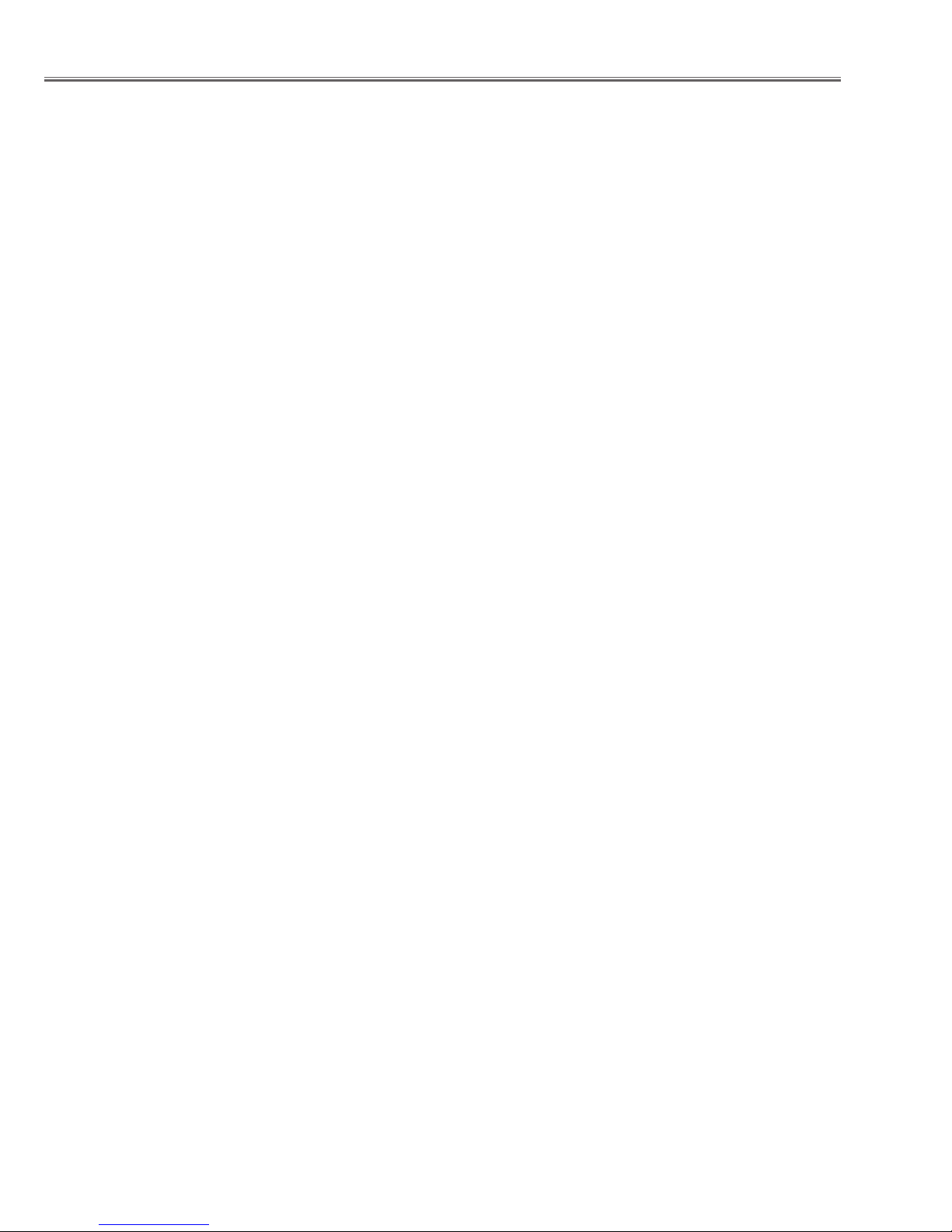
Contents
SERVICE MANUAL ....................................................... 1
Contents ........................................................................ 2
Safety Instructions ......................................................... 3
Safety Precautions ..................................................... 3
Product Safety Notice ................................................. 3
Service Personnel Warning ........................................ 3
Specifications ................................................................4
Circuit Protections .........................................................5
Thermal switch ........................................................... 5
Lamp cover switch ...................................................... 5
Fuse ............................................................................ 5
Warning temperature and power failure protection .... 6
Air filter care and cleaning .......................................... 6
Security Function Notice ................................................ 7
Lamp Replacement .......................................................8
Lamp replacement ...................................................... 8
How to reset Lamp Replace Counter ......................... 8
How to check Lamp Used Time .................................. 8
Mechanical Disassembly ............................................... 9
Optical Parts Disassembly ........................................... 15
Adjustments ................................................................. 21
Adjustments after Parts Replacement ...................... 21
Optical Adjustments ..................................................... 22
Contrast adjustment ................................................. 22
Integrator lens adjustment ........................................ 23
Relay lens-Out adjustment ....................................... 24
Electrical Adjustments ................................................. 25
Service Adjustment Menu Operation ........................ 25
Memory IC (IC1371) Replacement ........................... 25
Circuit Adjustments ................................................... 26
Test Points and Locations ........................................ 30
Service Adjustment Data Table ................................ 31
Chassis Block Diagrams .............................................. 49
Chassis over view ..................................................... 49
System control .......................................................... 50
Power supply & protection circuit ............................. 51
Fan control circuit ..................................................... 52
Troubleshooting ........................................................... 53
Indicators and Projector Condition ........................... 53
No Power .................................................................. 54
No Picture ................................................................. 55
No Sound .................................................................. 56
System Control & I/O Port Functions (IC301) ........... 57
Waveform .................................................................... 58
Cleaning ......................................................................59
IC Block Diagrams ....................................................... 60
Electrical Parts List ...................................................... 64
Electrical Parts Location ........................................... 65
Electrical Parts List ................................................... 66
Mechanical Parts List ..................................................84
Cabinet Parts Location ............................................. 84
Optical Parts Location .............................................. 85
Mechanical Parts List ............................................... 89
Diagrams & Drawings ..................................................A1
Parts description and reading in schematic diagram ...A2
Schematic Diagrams ...................................................A3
Printed Wiring Board Diagrams ...................................A9
Pin description of diode, transistor and IC .................A13
Note on Soldering ......................................................A14
-2-
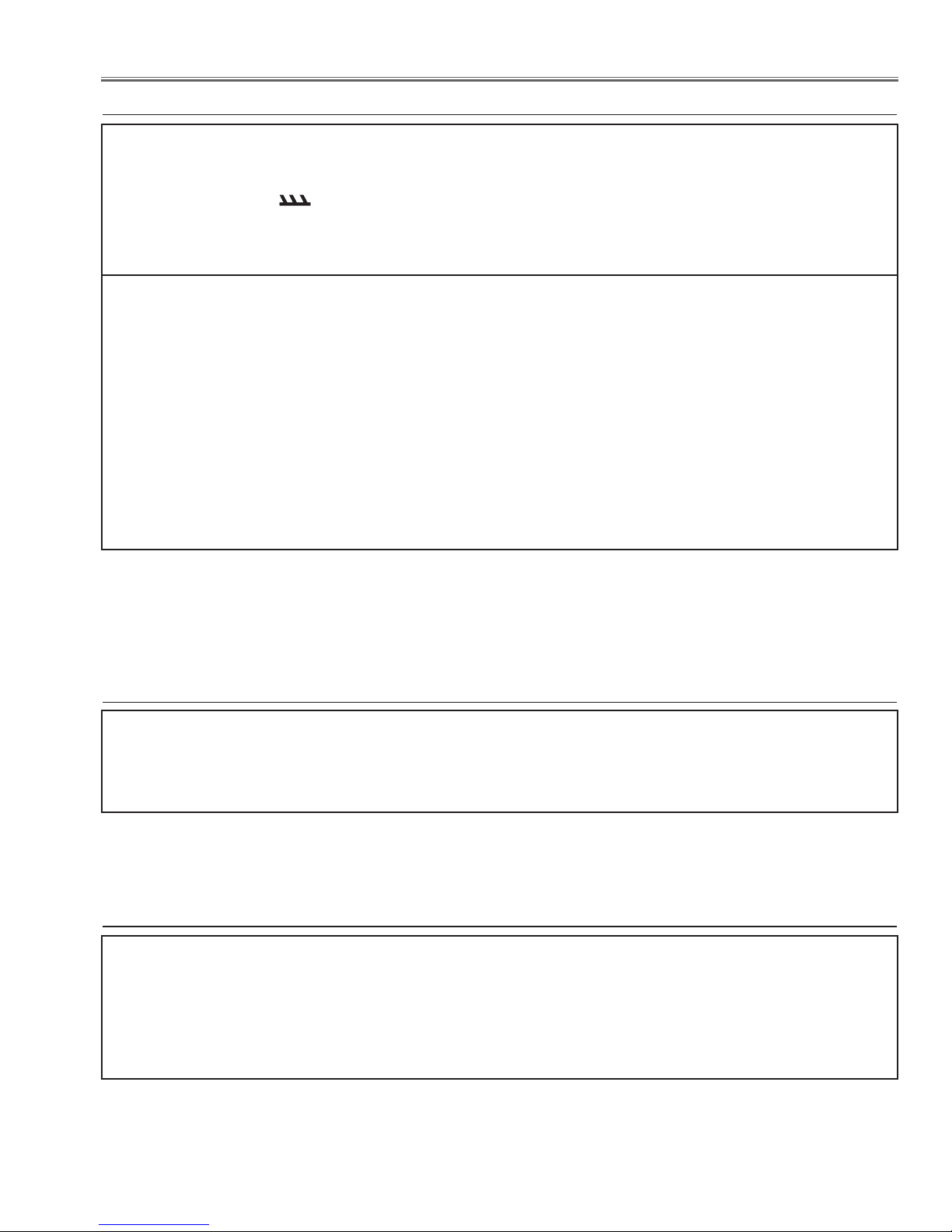
Safety Instructions
Safety Precautions
WARNING:
The chassis of this projector is isolated (COLD) from AC line by using the converter transformer. Primary side
of the converter and lamp power supply unit circuit is connected to the AC line and it is hot, which hot circuit is
identified with the line ( ) in the schematic diagram. For continued product safety and protection of personnel injury, servicing should be made with qualified personnel.
The following precautions must be observed.
ment covers or shields, barriers, etc.
1: An isolation transformer should be connected in
the power line between the projector and the AC
line before any service is performed on the projector.
DO NOT OPERATE THIS PROJECTOR WITHOUT
THE PROTECTIVE SHIELD IN POSITION AND PR
OPERLY SECURED.
2: Comply with all caution and safety-related notes
provided on the cabinet back, cabinet bottom, inside
the cabinet or on the chassis.
3: When replacing a chassis in the cabinet, always
be certain that all the protective devices are
installed properly, such as, control knobs, adjust-
4: Before replacing the cabinet cover, thoroughly
inspect the inside of the cabinet to see that no stray
parts or tools have been left inside.
Before returning any projector to the customer, the
service personnel must be sure it is completely safe
to operate without danger of electric shock.
Product Safety Notice
Product safety should be considered when a component replacement is made in any area of the projector.
Components indicated by mark ! in the parts list and the schematic diagram designate components in which
safety can be of special significance. It is, therefore, particularly recommended that the replacement of there
parts must be made by exactly the same parts.
Eye damage may result from directly viewing the light produced by the Lamp used in this equipment. Always
turn off Lamp before opening cover. The Ultraviolet radiation eye protection required during this servicing.
Never turn the power on without the lamp to avoid electric-shock or damage of the devices since the stabilizer
generates high voltages (15kV - 25kV) at its starts.
Since the lamp is very high temperature during units operation replacement of the lamp should be done at least
45 minutes after the power has been turned off, to allow the lamp cool-off.
Service Personnel Warning
-3-
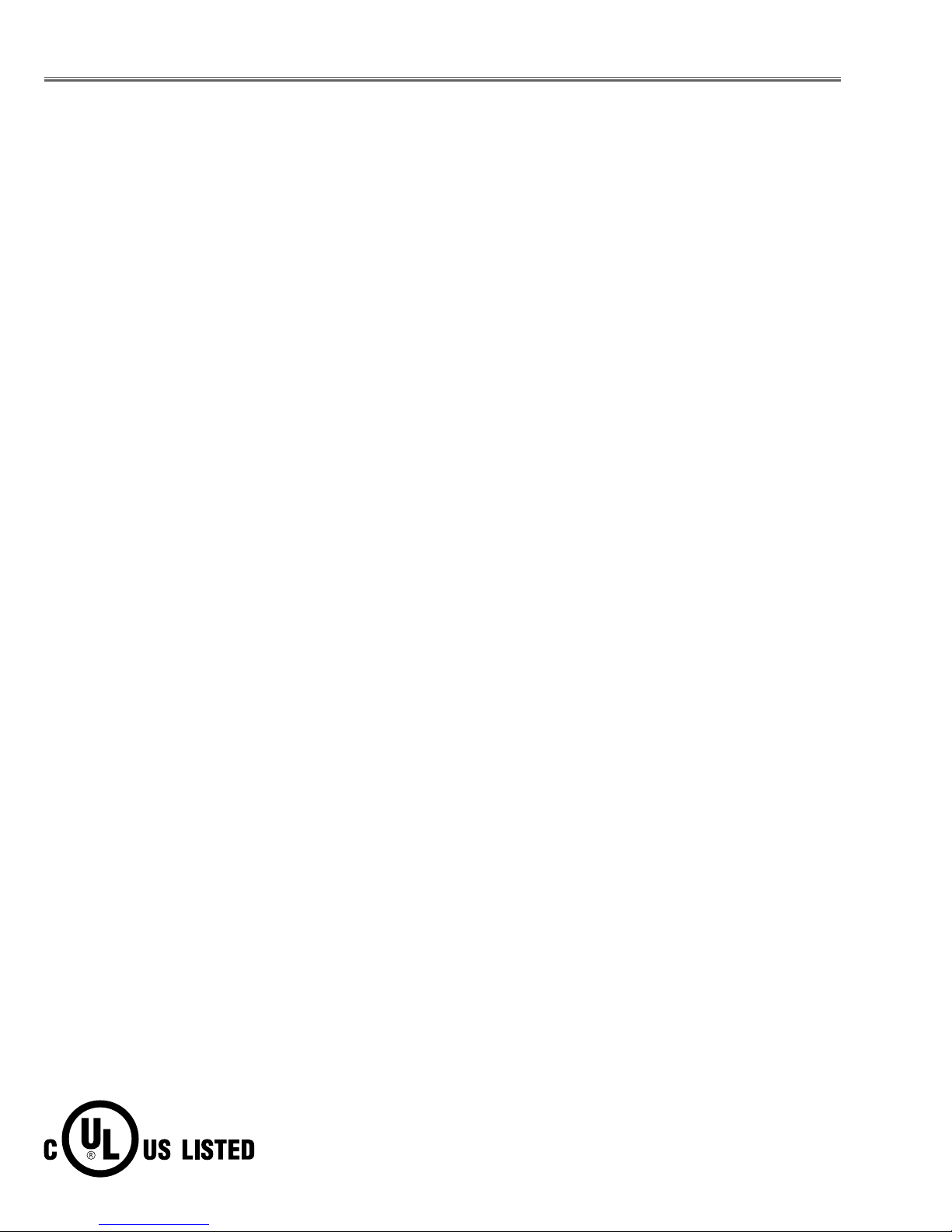
Specifications
Mechanical Information
Projector Type Multi-media Projector
Dimensions (W x H x D) 13.19" x 3.14" x 9.39" (335 mm x 79.7 mm x 238.4 mm) (Not including adjustable feet)
Net Weight 6.83 lbs (3.1 kgs)
Feet Adjustment 0˚ to 10.0˚
Panel Resolution
LCD Panel System 0.6" TFT Active Matrix type, 3 panels
Panel Resolution 1,024 x 768 dots
Number of Pixels 2,359,296 (1,024 x 768 x 3 panels)
Signal Compatibility
Color System
High Definition TV Signal 480i, 480p, 575i, 575p, 720p, 1035i, and 1080i
Scanning Frequency H-sync. 15 ~ 100 kHz, V-sync. 50 ~ 100 Hz
PAL, SECAM, NTSC, NTSC4.43, PAL-M, PAL-N
Optical Information
Projection Image Size (Diagonal) Adjustable from 40" to 300"
Projection Lens F 1.65 ~ 1.81 lens with f 22.5 ~ 27 mm with manual zoom and focus
Throw Distance 4.6 - 41.3’ (1.4 m - 12.6 m)
Projection Lamp PLC-XU75: 200W
PLC-XU78: 220W
Interface
Video Input Jack RCA Type x 1
S-Videdo Input Jack Mini DIN 4 pin x 1
Audio Input Jacks RCA Type x 2
Computer Input 1/Component Input Terminal Anlaog RGB (Mini D-sub 15 pin) Terminal x 1
Computer Input 2/Monitor Output Terminal
Computer/ Component Audio Input Jack
Service Port Connector Mini DIN 8 pin x 1
Audio Output Jack Mini Jack (stereo) x 1 (Variable)
Anlaog RGB (Mini D-sub 15 pin) Terminal x 1 (In/Out switchable)
Mini Jack (stereo) x 1
Audio
Internal Audio Amp 1.0W RMS
Built-in Speaker 1 speaker, ø1.1" (28mm)
Power
Voltage and Power Consumption AC 100 ~ 120 V (3.2A Max. Ampere), 50 / 60 Hz (The U.S.A and Canada)
AC 200 ~ 240 V (1.6A Max. Ampere), 50 / 60 Hz (Continental Europe and The U.K.)
Operating Environment
Operating Temperature 41 ˚F ~ 95 ˚F (5 ˚C ~ 35 ˚C)
Storage Temperature 14 ˚F ~ 140 ˚F (-10˚C ~ 60 ˚C)
Remote Control
Battery AA or LR6 1.5V ALKALINE TYPE x 2
Operating Range 16.4’ (5m) / ±30˚
Dimensions 1.9”(W) x 0.87”(H) x 5.7”(D) (49mm x 22mm x 145.3mm)
Net Weight 3.53 oz (100 g) (including batteries)
● The specifications are subject to change without notice.
● LCD panels are manufactured to the highest possible standards. Even though 99.99% of the pixels are effective, a tiny fraction of the pixels (0.01% or
less) may be ineffective by the characteristics of the LCD panels.
This symbol on the nameplate means the product is Listed by Underwriters
Laboratories Inc. It is designed and manufactured to meet rigid U.L. safety standards against risk of fire, casualty and electrical hazards.
-4-
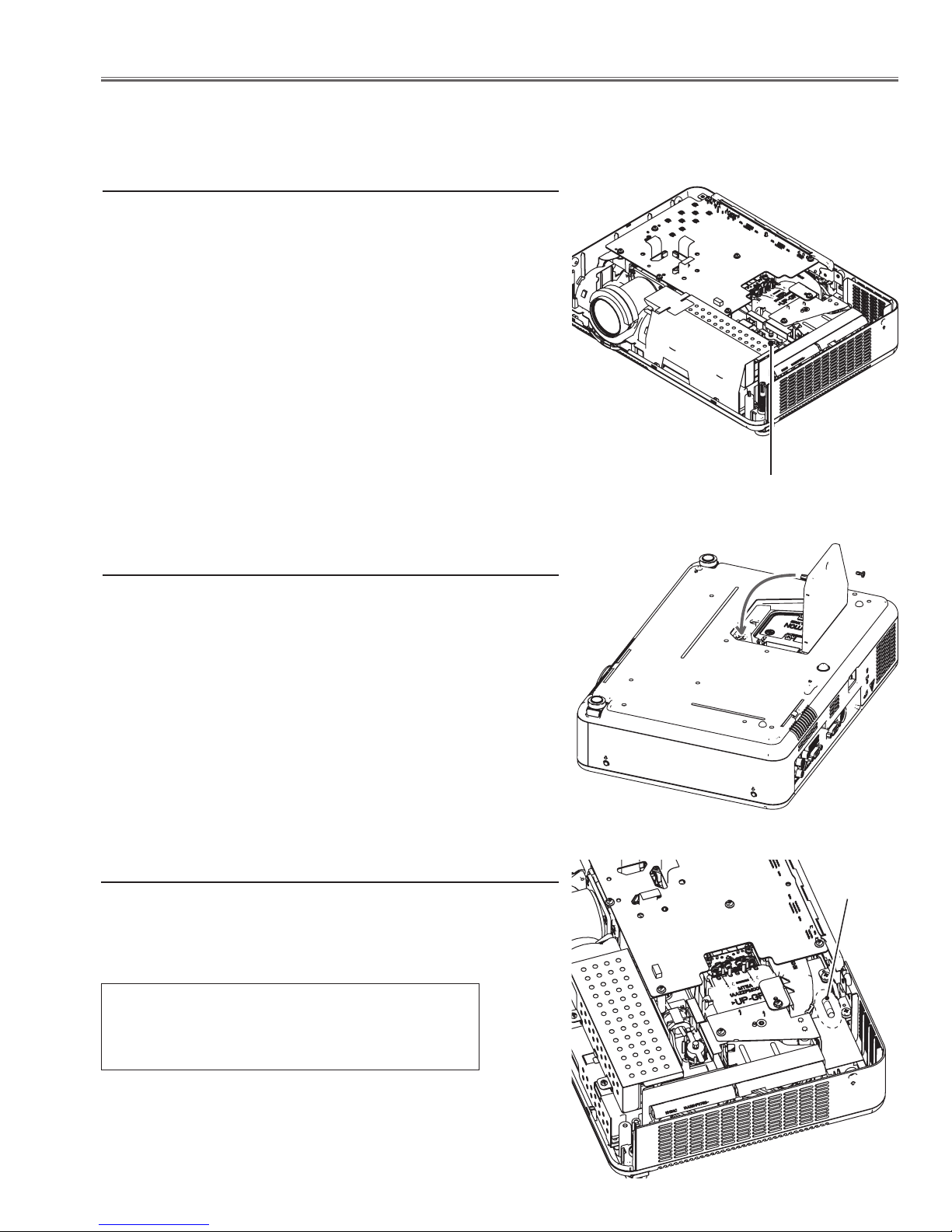
Circuit Protections
This projector provides the following circuit protections to operate in safety. If the abnormality occurs inside the projector, it will automatically turn off by operating one of the following protection circuits.
Thermal switch
There is the thermal switch (SW902) inside of the projector to detect
the internal temperature rising abnormally. When the internal temperature reaches near 100˚C, the thermal switch opens to stop the
operation of the power supply circuit.
The thermal switch cannot be reset itself automatically even if the
internal temperature becomes normal. Reset the thermal switch
following to the below procedure.
How to reset the thermal switch
1. Remove the cabinet top.
2. Press the reset button on the thermal switch.
CAUTION:
Before press the reset button, make sure that the AC cord must be
disconnected from the AC outlet.
Thermal switch (SW902)
Lamp cover switch
The lamp cover switch (SW901) cuts off the drive signal to the lamp
circuit when the lamp cover is removed or not closed completely.
After opening the lamp cover for replacing the lamp ass’y, place the
lamp cover correctly otherwise the projector can not turn on.
Fuse
A fuse is located inside of the projector. When the POWER indicator
is not lightning, the fuse may be opened. Check the fuse as following steps.
The fuse should be used with the following type;
Fuse Part No.: 323 021 7804
TYPE T6.3AH 250V FUSE
LITTLE FUSE INC. TYPE 21506.3
Fuse
How to replace the fuse
1. The fuse is placed on the filter board. Remove the cabinet top
following to the Cabinet Disassembly.
2. Take the fuse off, and replace the new one with the specified type.
-5-
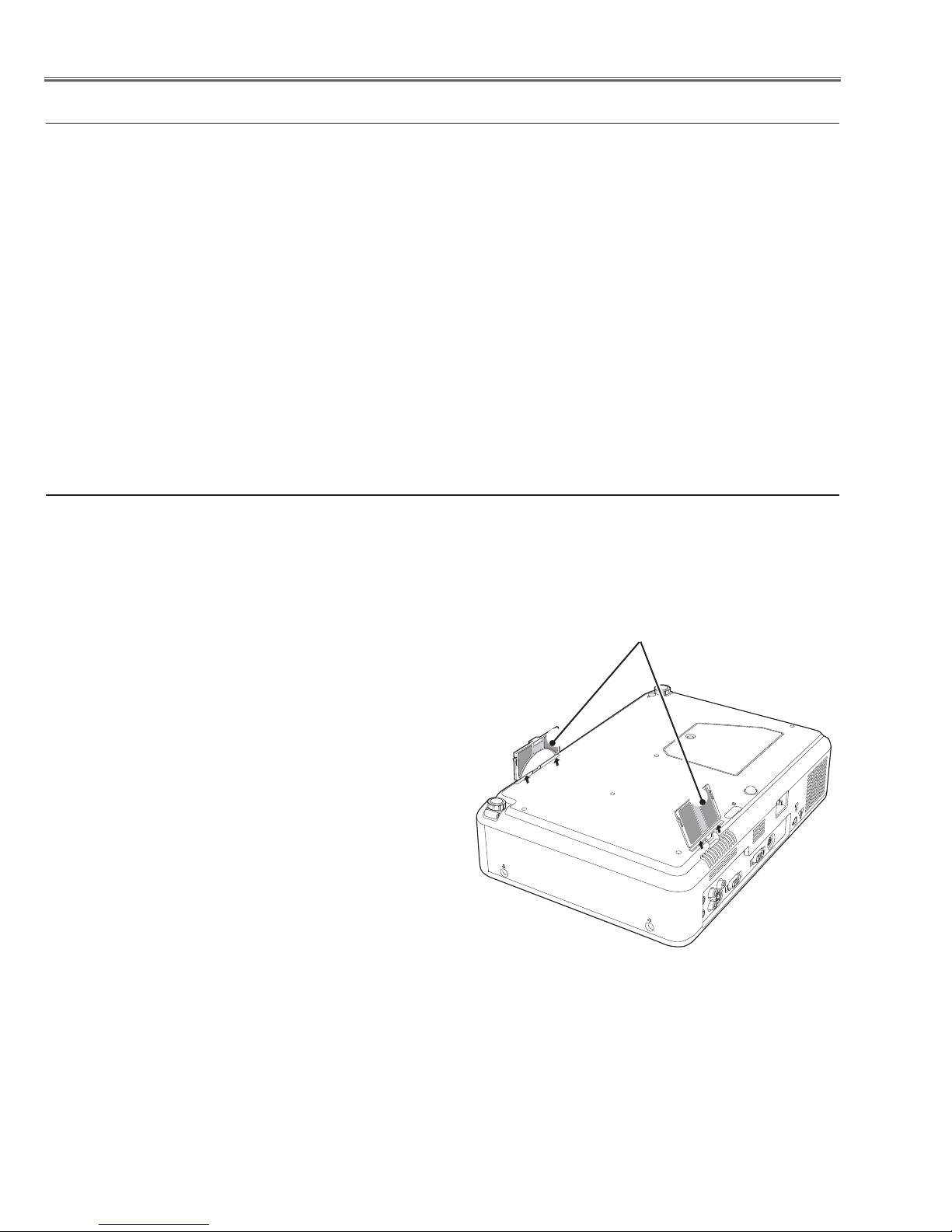
Circuit Protections
Warning temperature and power failure protection
The projector will be automatically turned off when the internal temperature of the projector is abnormally high, or the
cooling fans stop spinning, or the power supplies in the projector are failed.
- If the WARNING indicator is flashing, it may detect the abnormal temperature inside the projector. Check the following possible causes and wait until the WARNING indicator stops flashing, and then try to turn on the projector.
- If the WARNING indicator lights red, it may defect the cooling fans or power supply circuits. Check fans operation
and power supply lines referring to the chapter “Power supply & protection circuit” in the Chassis Block Diagram
section.
Possible causes
- Air filters are clogged with dust particles. Remove dust from the air filters by following instructions in the “Air filter
care and cleaning” below.
- Ventilation slots of the projector are blocked. In such an event, reposition the projector so that ventilation slots are
not obstructed.
- Check if projector is used at higher temperature place (Normal operating temperature is 5 to 35 ˚C or 41 to 95˚F)
Air filter care and cleaning
Air filters prevent dust from accumulating on the optical elements inside the projector. Should the air filters become
clogged with dust particles, it will reduce cooling fans’ effectiveness and may result in internal heat build up and adversely affect the life of the projector. Clean the air filters following the steps below.
1. Turn off the projector, and disconnect the AC power cord
from the AC outlet.
2. Turn over the projector and remove the air filters by pull-
ing the latches upward.
3. Clean the air filters with a brush or rinse them softly.
4. When cleaning the air filters by rinsing, dry them well. Re-
place the air filters properly. Make sure that the air filters
are fully inserted.
CAUTION:
Do not operate the projector with the air filters removed.
Dust may accumulate on the LCD panel and the projection
mirror degrading picture quality.
Do not put small parts into the air intake vents. It may result
in malfunction of the projector.
RECOMMENDATION:
We recommend avoiding dusty/smoky environments
when operating the projector. Usage in these
environments may cause poor image quality.
When using the projector under dusty or smoky conditions, dust may accumulate on a lens, LCD panels, or optical
elements inside the projector. This condition may degrade the quality of a projected image.
When the symptoms above are noticed, contact your authorized dealer or service station for proper cleaning.
Air filters
-6-
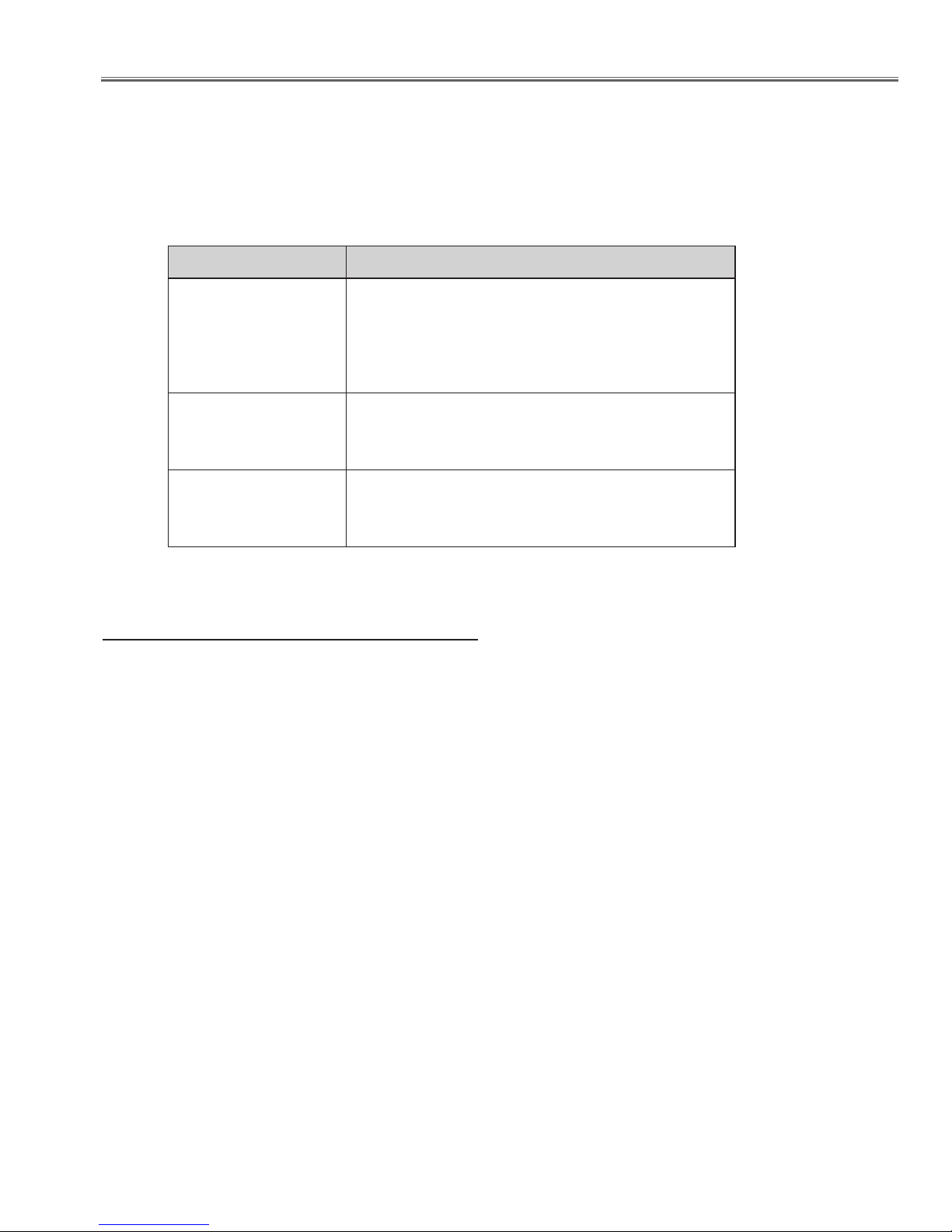
Security Function Notice
This projector provides security functions such as "Key lock", "PIN code lock" and "Logo PIN code lock". When the projector has set these security function on, you are required to enter correct PIN code to use the projector. If you do not
know the correct PIN code to the projector, the projector can no longer be operated or started. In this case, you must
reset those function first according to the resetting procedure described below and then check up on the projector.
Function Description
Locks operation of the top control or the remote control.
Key lock
PIN code lock
Logo PIN code lock
If the Key lock is enabled with top control lock, the projector can no longer be started.
Initial setting: Key lock function is disabled
Prevents the projector from being operated by an unauthorized person.
Initial code: “1234”
Prevents an unauthorized person for changing the
start-up logo on the screen.
Initial code: “4321”
Resetting procedure
1 Disconnect the AC power cord from the AC outlet.
2 As pressing the SELECT button on the projector, connect the AC power cord into an AC outlet again. Keep
pressing the SELECT button until the POWER indicator lights continuously.
This is complete the resetting of the security function. The PIN code lock and Logo PIN code lock are reset
as the initial PIN code at the factory and the Key lock function is disabled.
Please refer to the owner's manual for further information of the security functions.
-7-
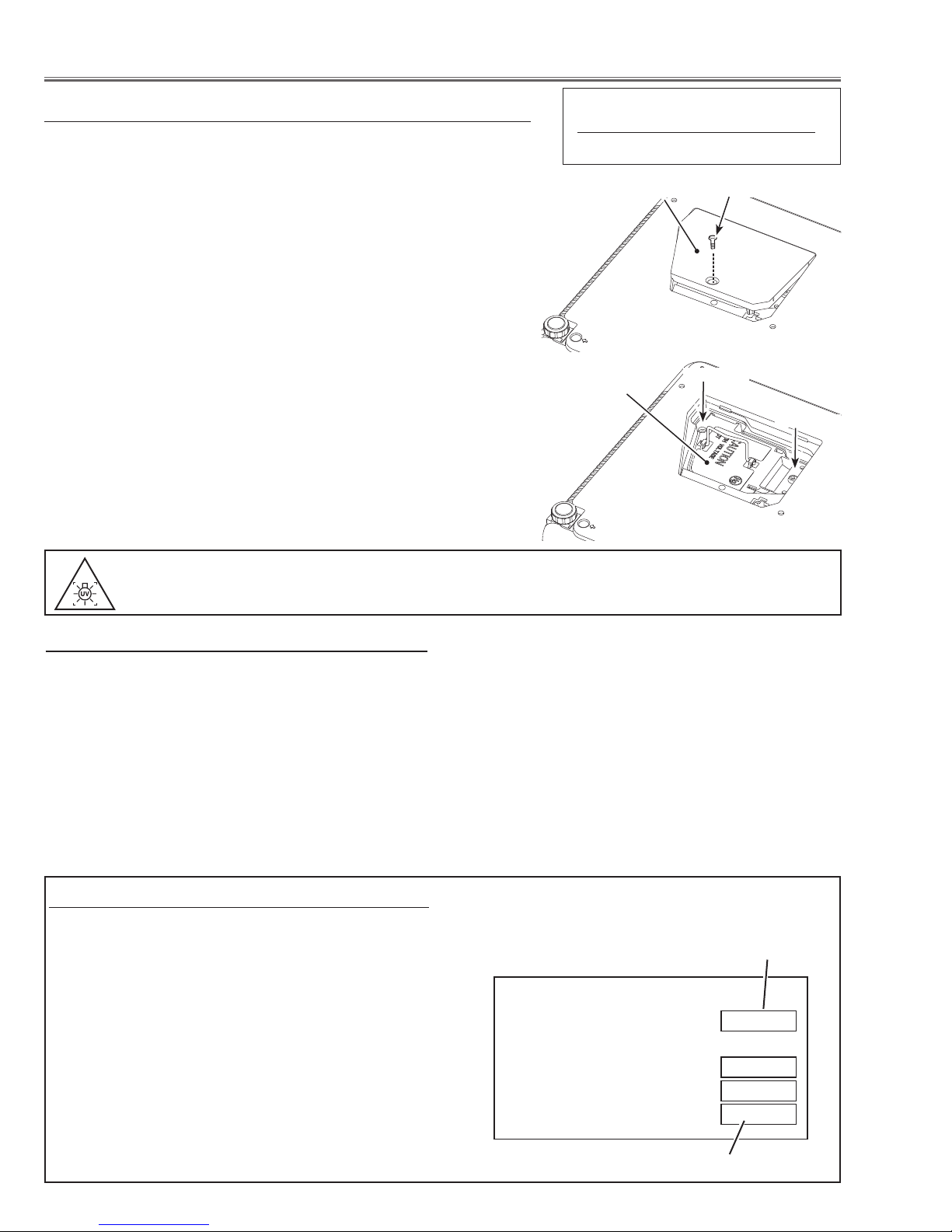
Lamp Replacement
Counter
Projector 525H
Lamp
Normal 150H
Eco 375H
Corresponding value 675H
Lamp replacement
WARNING:
- For continued safety, replace with a lamp assembly of the same type.
- Allow the projector to cool for at least 45 minutes before you open the
lamp cover. The inside of the projector can become very hot.
- Do not drop the lamp module or touch the glass bulb! The glass can
shatter and cause injury.
Procedure
1 Turn off the projector and disconnect the AC cord.
2 Loosen 1 screw with a screwdriver and remove the lamp cover.
3
Loosen w screws and pull out the lamp assembly by grasping the ledges.
4 Replace the lamp with a new one and tighten the 2 screws back into
position. Make sure that the lamp is set properly. Replace the lamp
cover and tighten the screw.
5 Connect the AC cord to the projector and turn on.
6 Reset the lamp replacement counter, see below explanation.
Note
- The projector cannot be turned-on with lamp cover removed, because
when the lamp cover is removed, the lamp cover switch is also released to switch off the lamp circuit.
ORDER REPLACEMENT LAMP
Type No. Parts No.
POA-LMP115 610 334 9565
Lamp Cover
Lamp
Screw
Screw
Screw
WARNING : TURN OFF THE UV LAMP BEFORE OPENING THE LAMP COVER.
USE UV RADIATION EYE AND SKIN PROTECTION DURING SERVICEING.
How to reset Lamp Replace Counter
1 Turn the projector on, press the MENU button and the
On-Screen Menu will appear. Press the 7 or 8 but-
ton to move the red frame pointer to the Setting Menu
icon.
2 Press the d button to move the red frame pointer to
the Lamp counter reset item and then press the SELECT button. Select "Reset" and press the SELECT
button. The message "Lamp replace counter Reset?"
is displayed. Move the pointer to [Yes] and then press
the SELECT button.
* Refer to owner's manual for further information.
How to check Lamp Used Time
The LAMP REPLACE indicator will light yellow when
the total lamp used time (Corresponding value) reaches
3,000 hours. This is to indicate that lamp replacement is
required.
The total lamp used time is calculated by using the below expression,
Total lamp used time = Teco + Tnormal x 2
Recommendation
Should the air filter become clogged with dust particles,
it will reduce the cooling fan’s effectiveness and may result in internal heat build up and short lamp life. We recommend cleaning the air filter after the projection lamp
is replaced.
Refer to “Air Filter Cleaning”.
2 The projector used time and lamp used time will be
displayed on the screen briefly as follows.
Projector used time
Teco: used time in the Eco mode
Tnormal : used time in the Normal mode
You can check the lamp used time following to the below
procedure.
1 Press and hold the ON/STAND-BY button on the pro-
jector for more than 20 seconds.
Total lamp used time
-8-
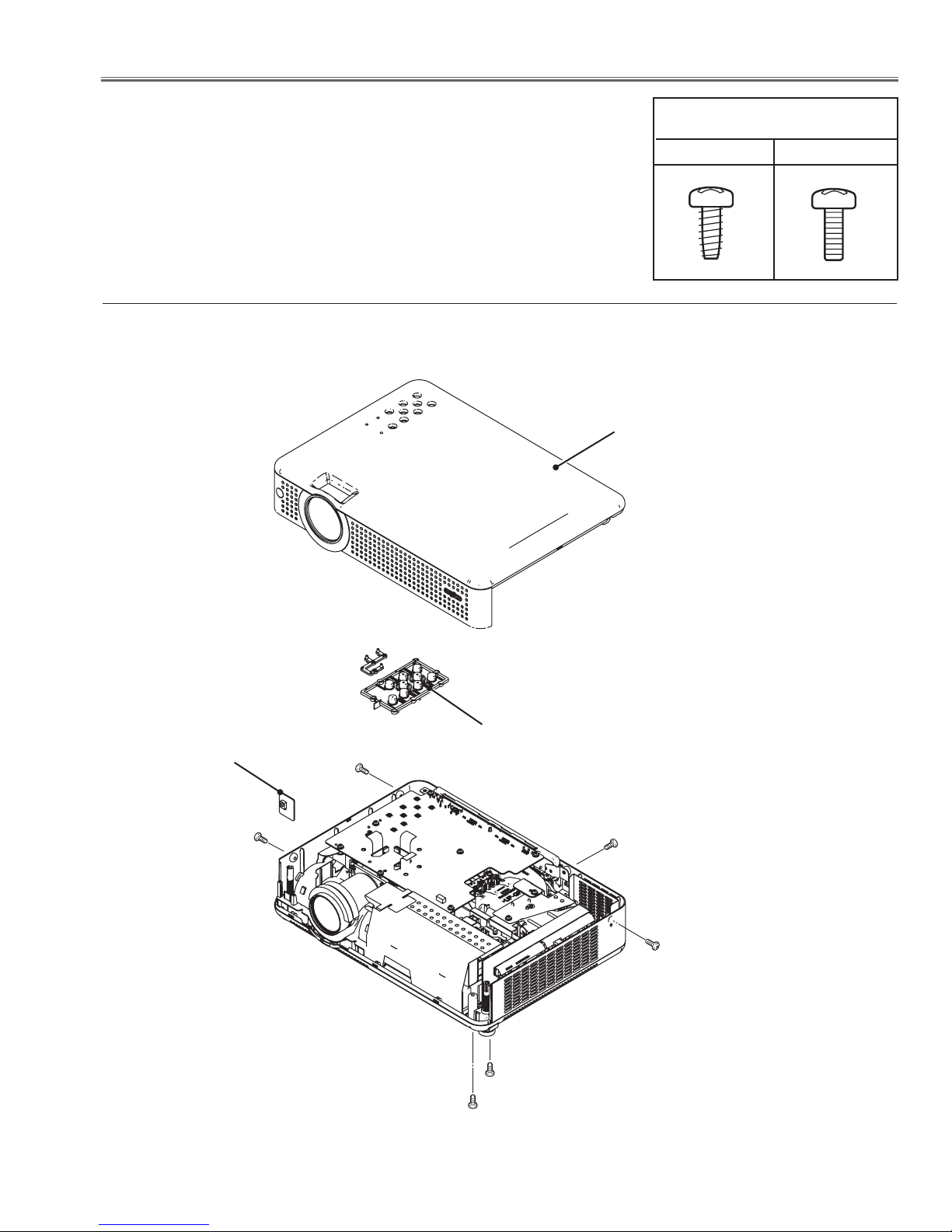
Mechanical Disassembly
Mechanical disassembly should be made following procedures in numerical order.
Following steps show the basic procedures, therefore unnecessary step may
be ignored.
Caution:
The parts and screws should be placed exactly the same position as the original
otherwise it may cause loss of performance and product safety.
z Cabinet Top & R/C Board removal
Cabinet Top
Screws Expression
(Type Diameter x Length) mm
T type M Type
R/C Board
Control
Buttons
(M3x8)x6
Fig.1
-9-
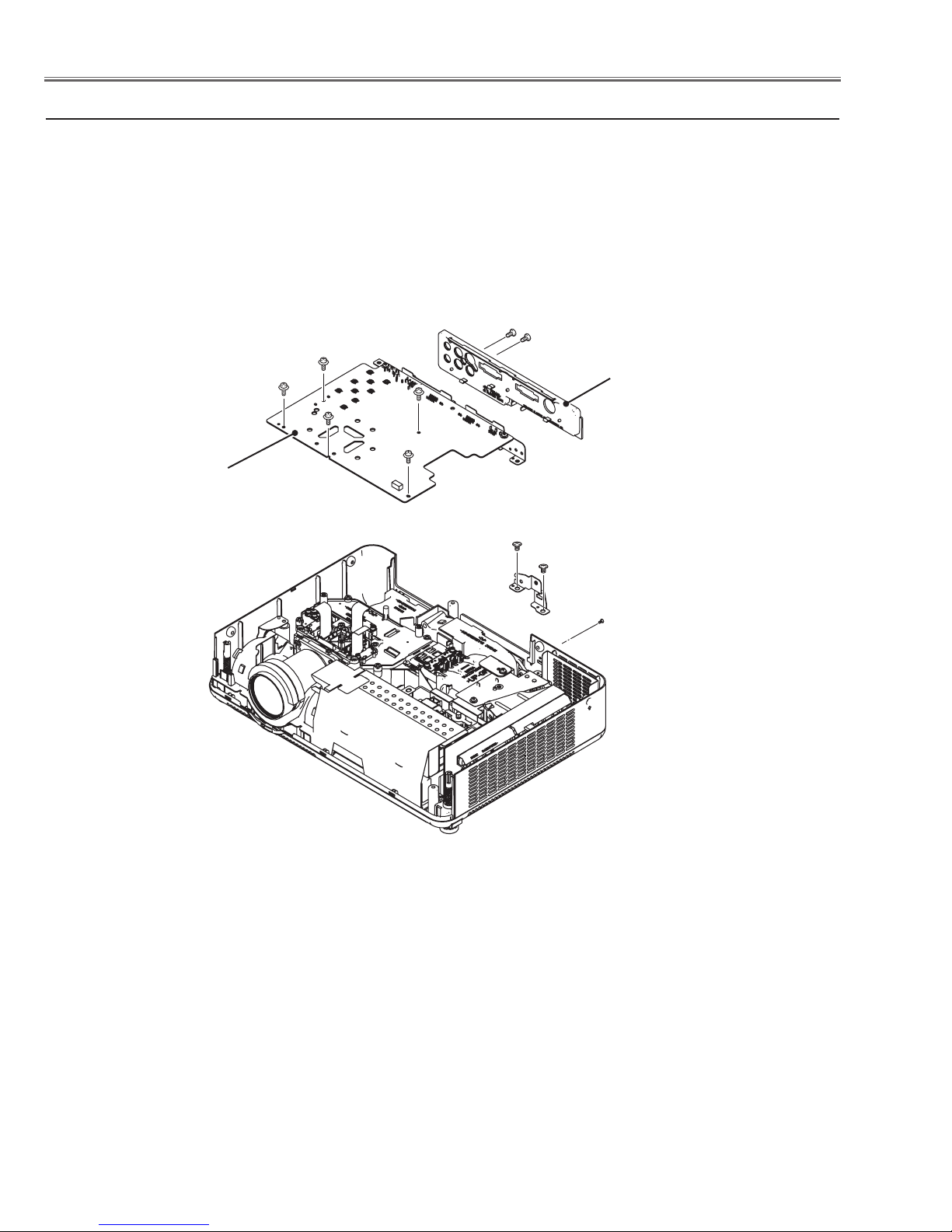
Mechanical Disassembly
x Main Board, Filter Board removal
(M2.5x8)x5
Main board
(T3x6)x2
AV Panel
(M3x6)x2
(M2x4)
Fig.2
-10-
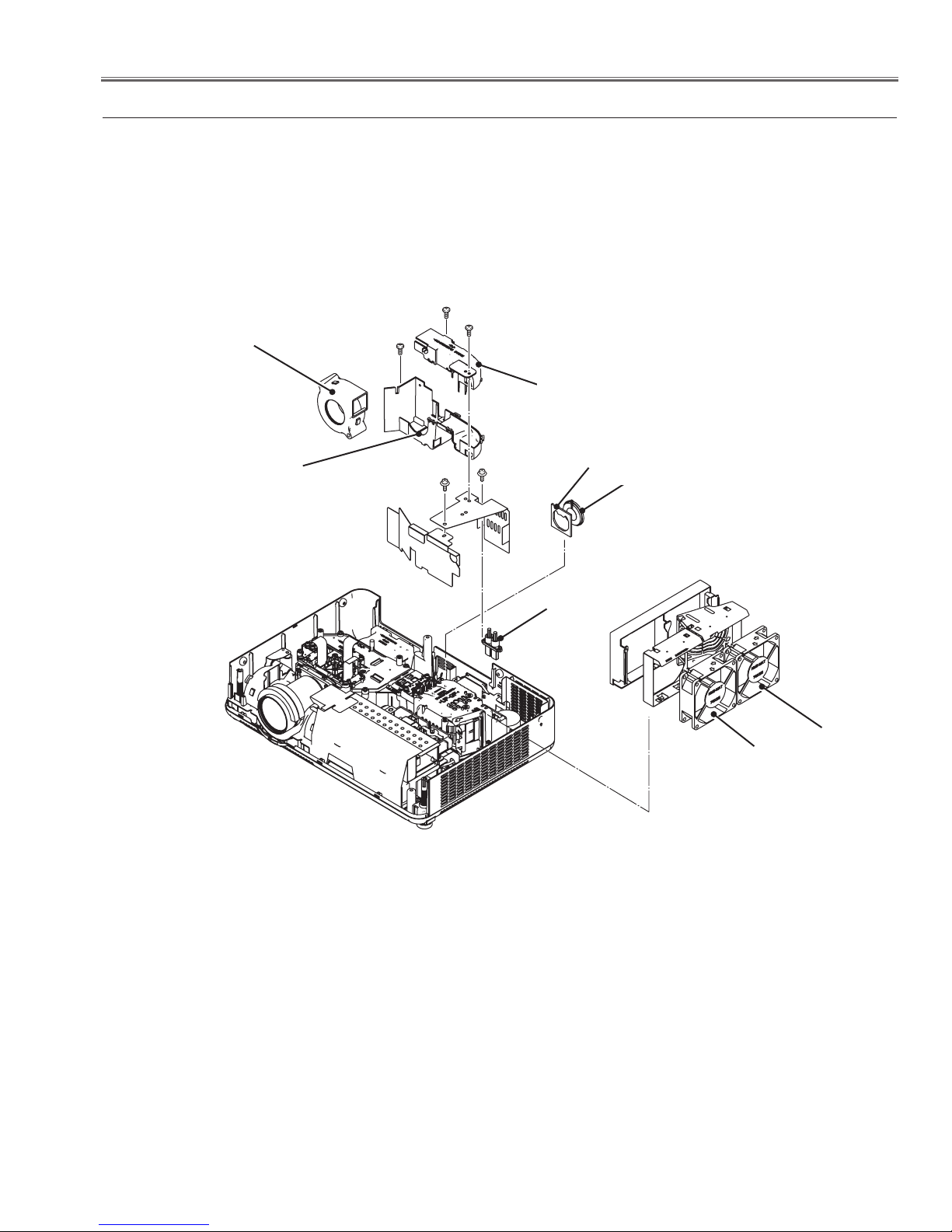
Mechanical Disassembly
c Fan (FN901, FN902, FN906) removal
(T3x8)x2
FN906
Lamp Duct
Bottom
(M2.5x8)
(M2.5x6)
(M3x7.5)
Lamp Duct
Top
Spacer
Speaker
Ballast
socket
FN902
FN901
Fig.3
-11-
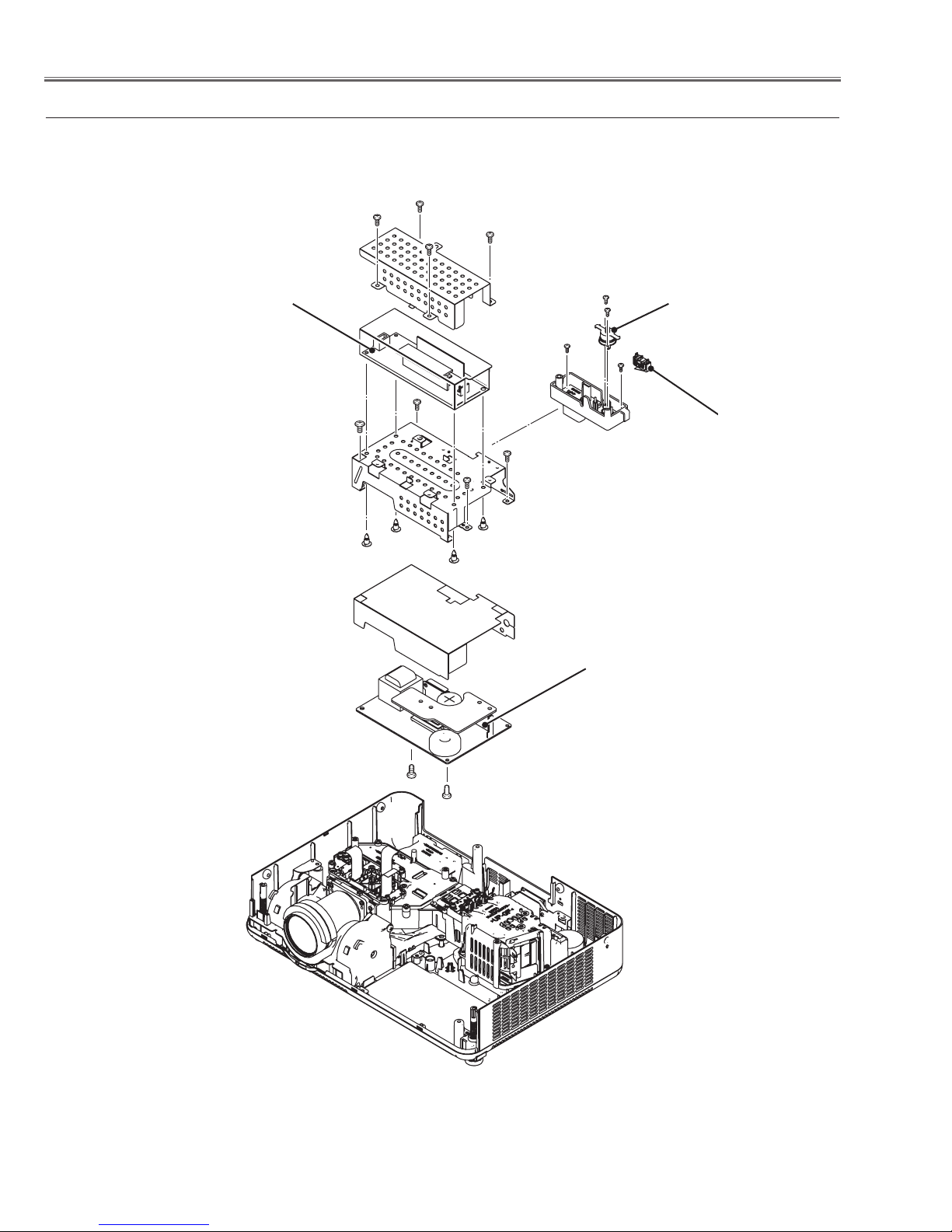
Mechanical Disassembly
v Ballast, Power Board, SW901, SW902 removal
(M4x8)
Ballast Board
(M4x8)
(T3x6)x3
(T3x6)x2
Thermal Switch
(SW902)
(T3x6)x2
Lamp Cover
Switch (SW901)
(T3x6)x2
(T3x6)
Power Board
Fig.4
-12-
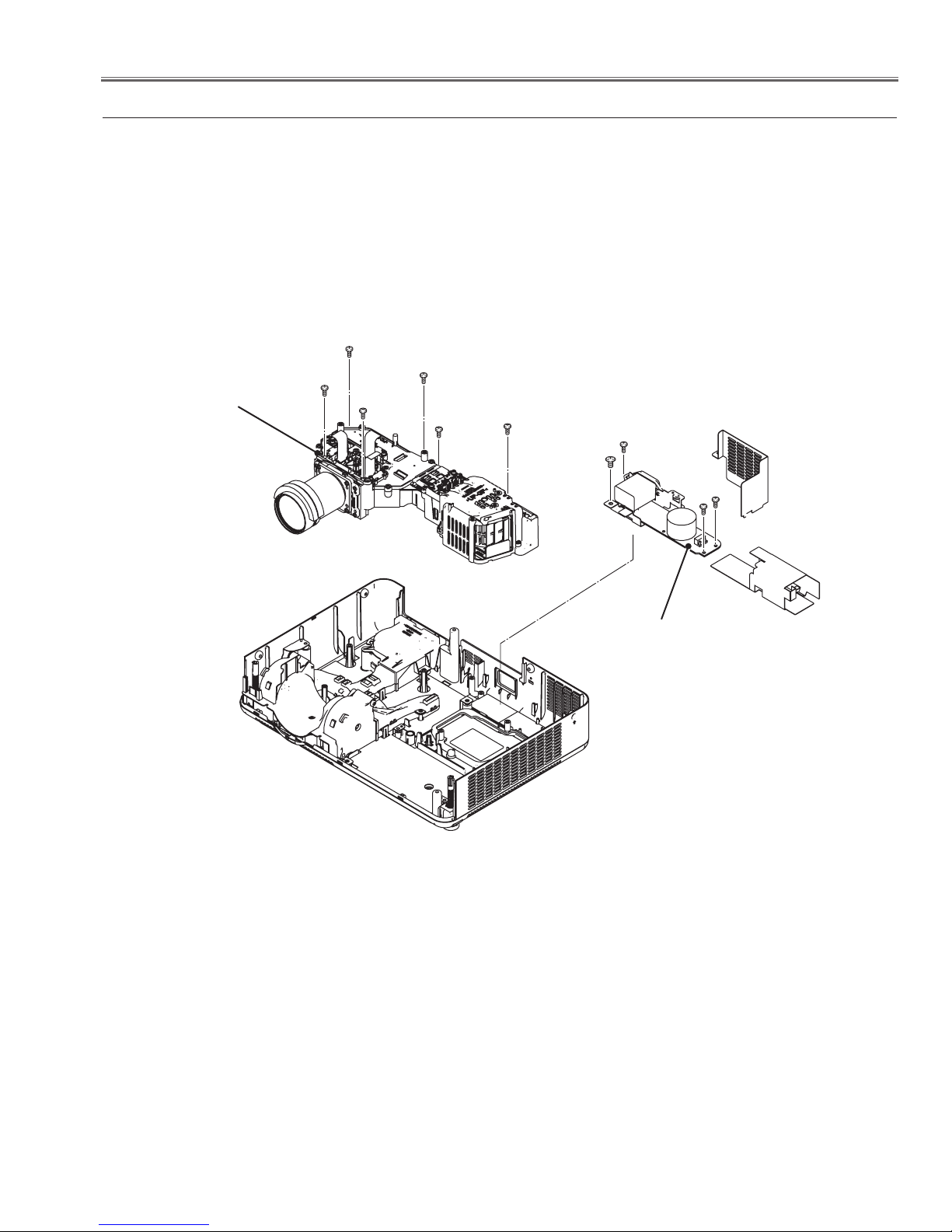
Mechanical Disassembly
b Filter Board, Optical Unit removal
(T3x8)x6
Optical Unit
(T3x8)x2
(M4x8)
(M3x7.5)
Filter
Board
Fig.5
-13-
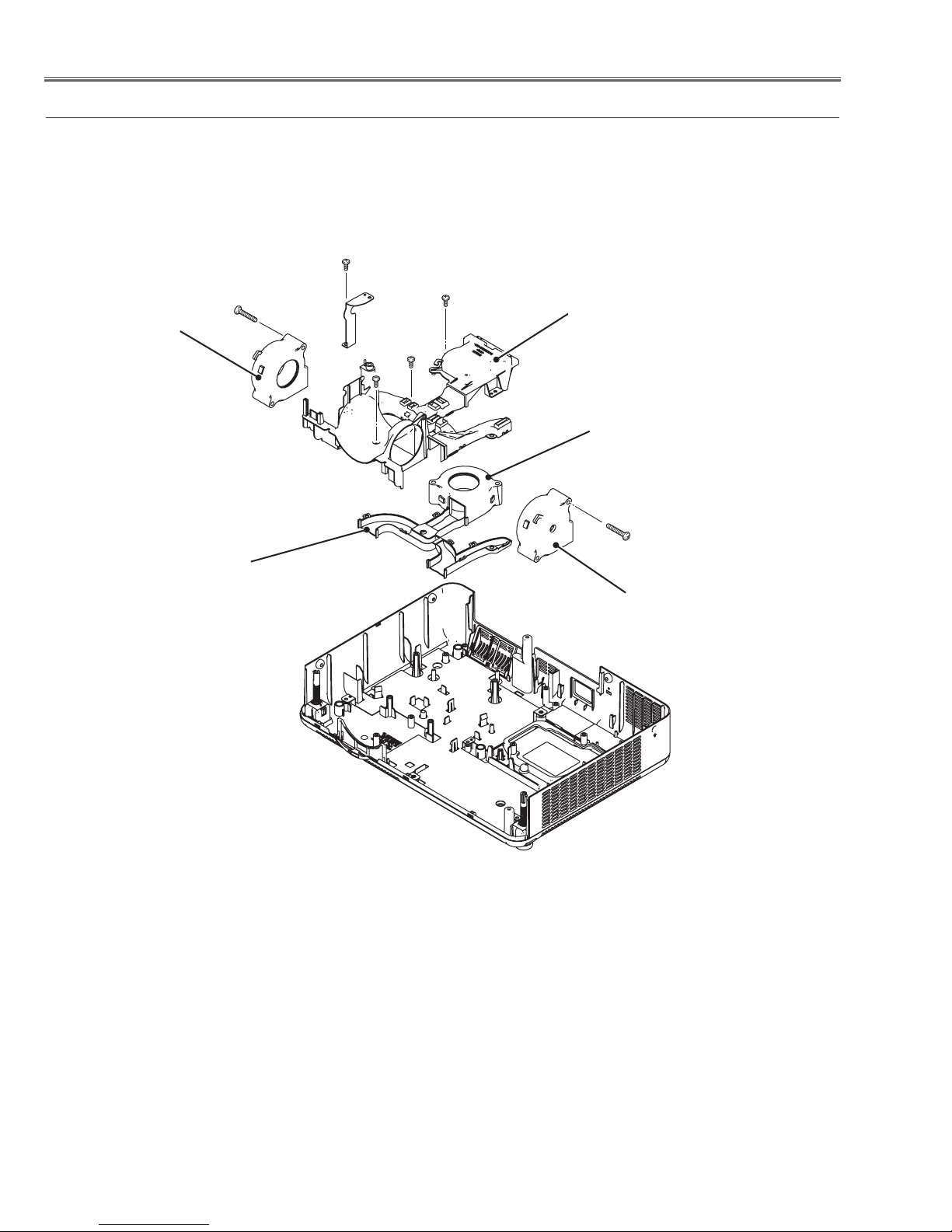
n Fan (FN903, FN904, FN905) removal
(T3x8)
FN905
Panel Duct
(T3x30)
Bottom
(T3x8)x3
Panel
Duct Top
FN904
(T3x30)
FN903
Fig.6
-14-
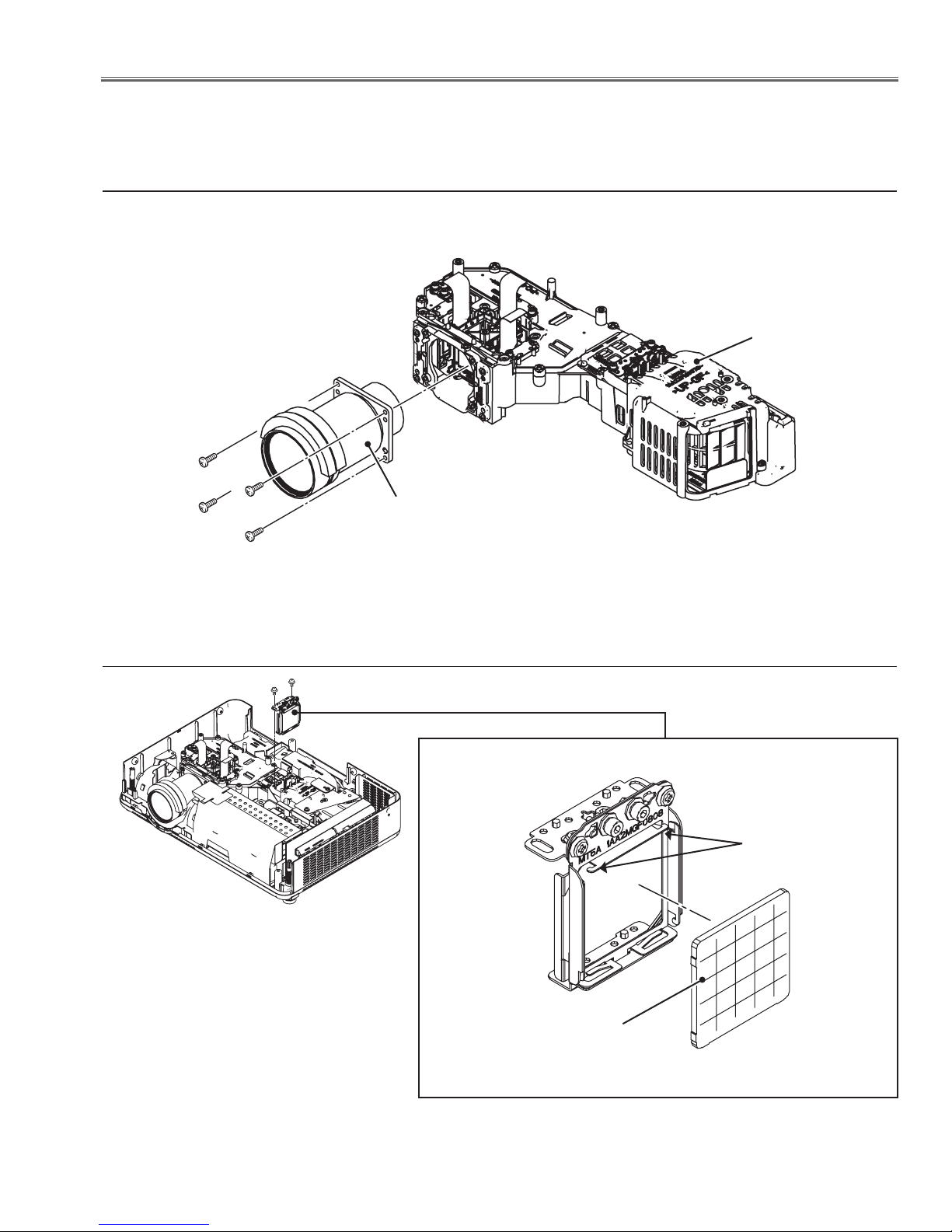
Optical Parts Disassembly
Before taking this procedure, remove Cabinet Top , Cabinet Front and Main Board following to the “Mechanical Disassembly”.
Disassembly requires a 2.0mm hex wrench.
z Projection lens removal
Note: When removing the projection lens, remove the optical unit from the cabinet bottom first.
Optical Unit
(M2.5x8)x4
Projection Lens
Fig.1
z Integrator lens-in disassembly
(M2.5x5)x2
Integrator Lens-In Ass'y
Fig.2
Hooks
Integrator lens-in
* Rugged surface
(Behind)
-15-
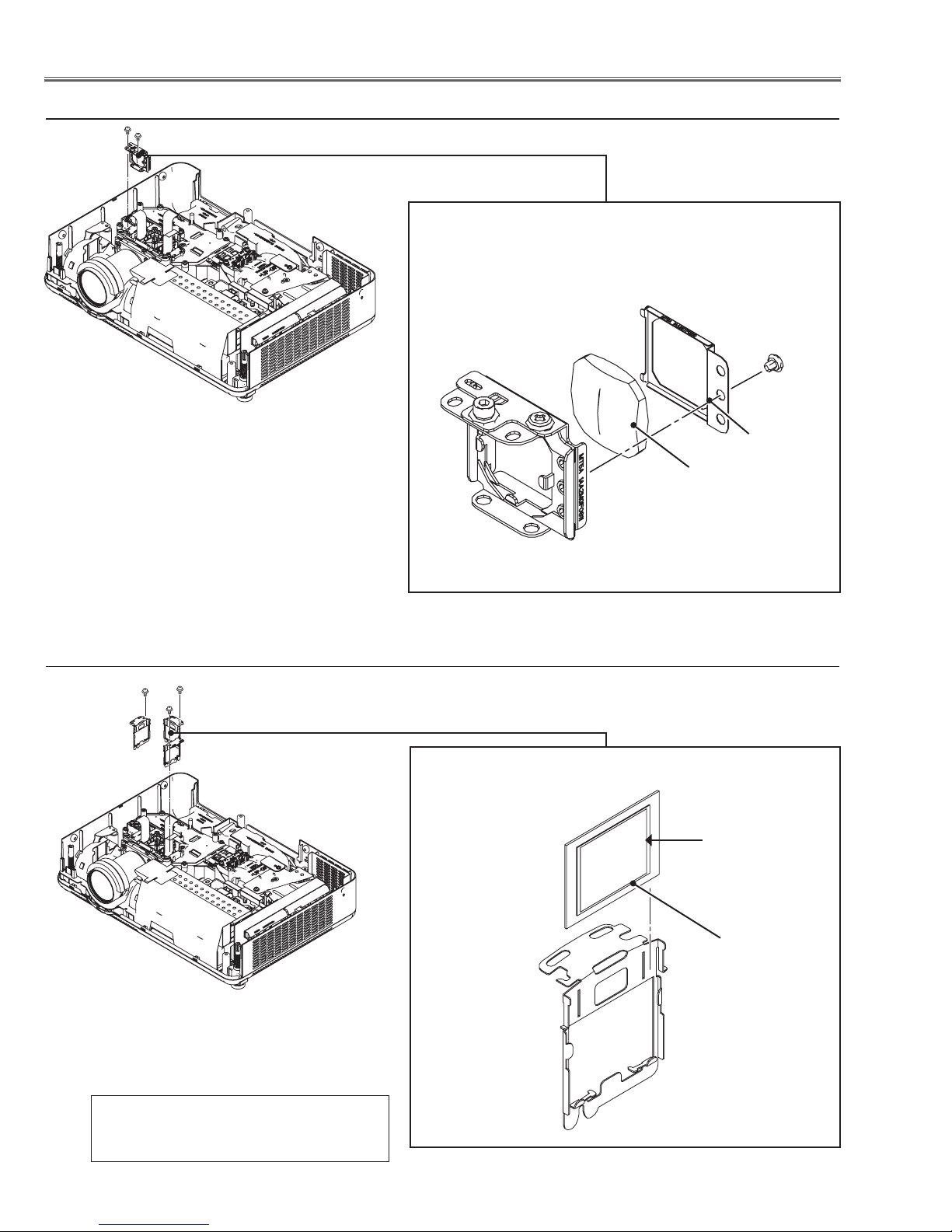
c Relay lens disassembly
(M2.5x5)x2
Relay lens Ass'y
Spring
Relay lens
Fig.3
v Polarized glass-in disassembly
(M2.5x5)x1
Polarized glass-in Ass'y
Film side
Polarized glass
* Mount the polarized glasses as the film
attached side comes to the prism side.
Fig.4
-16-
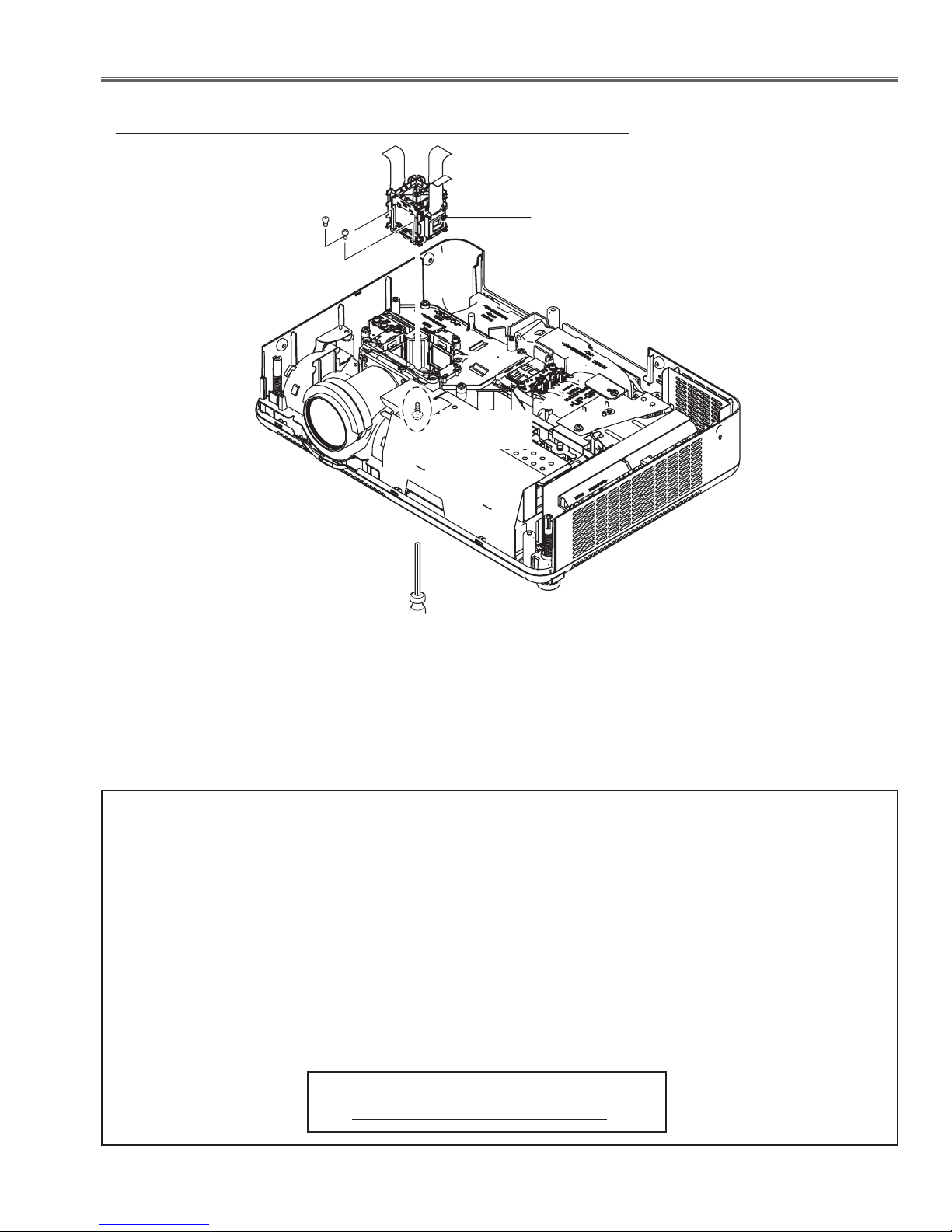
Optical Pats Disassembly
b LCD Panel/Prism Ass’y removal
(M2.5x4)x2
(M3x10)
(Bottom side)
LCD Panel/
Prism Ass’y
Fig.5-1
IMPORTANT NOTICE on LCD Panel/Prism Ass'y Replacement
LCD panels used for this model can not be replaced separately. Do not disassemble the LCD Panel/Prism Ass’y.
These LCD panels are installed with precision at the factory. When replacing the LCD panel, should be replaced
whole of the LCD panels and prism ass’y at once.
After replacing LCD Panel/Prism ass’y, please check the following points.
- Check that there is no color shading at the top, bottom, left or right of the screen. If there is, try to remove the
shading following to the chapter “Optical Adjustment”.
- Check the white balance. If it needs the adjustment, adjust the white balance following to the “White Balance
Adjustment” , “Gamma Adjustment” and “Common Centre Adjustment” in the chapter “Electrical Adjustment”.
- Check the white uniformity on the screen.
If you find the color shading at the some part of the screen, it needs to take the color shading adjustment. This
adjustment should be performed by a computer and it also requires a special software “Color Shading Correction”.
The software will be supplied separately and can be ordered as follows;
COLOR SHADING CORRECTION Ver. 4.00
Service Parts No. 645 075 9611
-17-
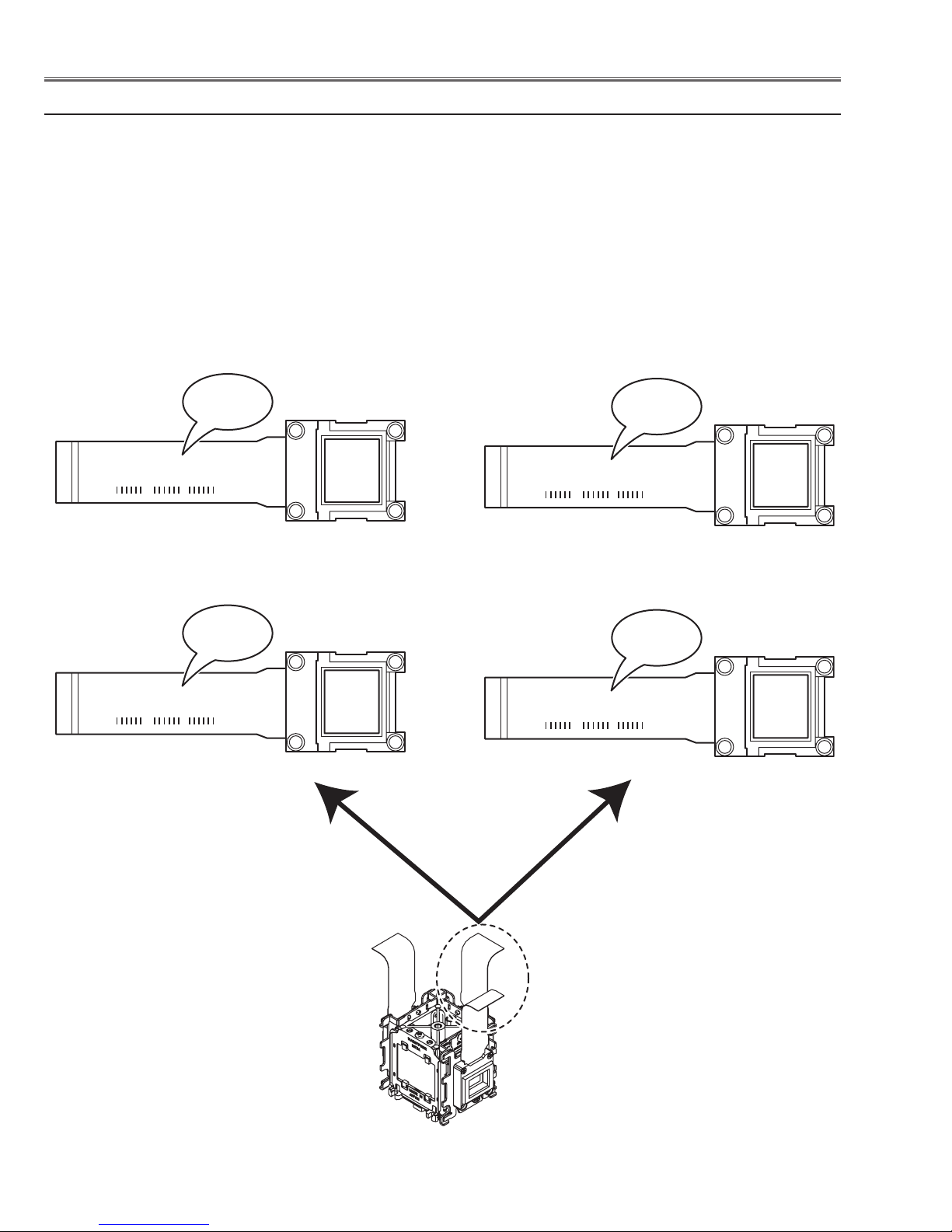
L3P06X-85G00
1-B-1234A1
-85G00
L3P06X-86G00
1-B-1234A1
-86G00
L3P06X-65G00
1-B-1234A1
-65G00
L3P06X-66G00
1-B-1234A1
-66G00
Optical Parts Disassembly
Panel Type Check
There are 2 types of LCD Panel/Prism Ass'y for this model. Either L-Type or R-Type LCD Panel/Prism Ass'y is used
on the projector. Check which type of LCD Panel/Prism Ass'y is used with the figure below.
When replacing the LCD Panel/Prism Ass'y, you need to take "Panel Type Check and Setting" on the Electrical Adjustment for the replaced LCD Panel/Prism Ass'y.
The gamma-characteristics is different between L-Type and R-Type LCD Panel/Prism Ass'y.
How to check the type of LCDPanel/Prism Ass'y
Check the printed number on the flat cable of the G-LCD Panel.
L-Type LCD Panel/Prism Ass'y R-Type LCD Panel/Prism Ass'y
Model PLC-XU78
Model PLC-XU75
G-LCD PANEL
Fig.5-2
-18-
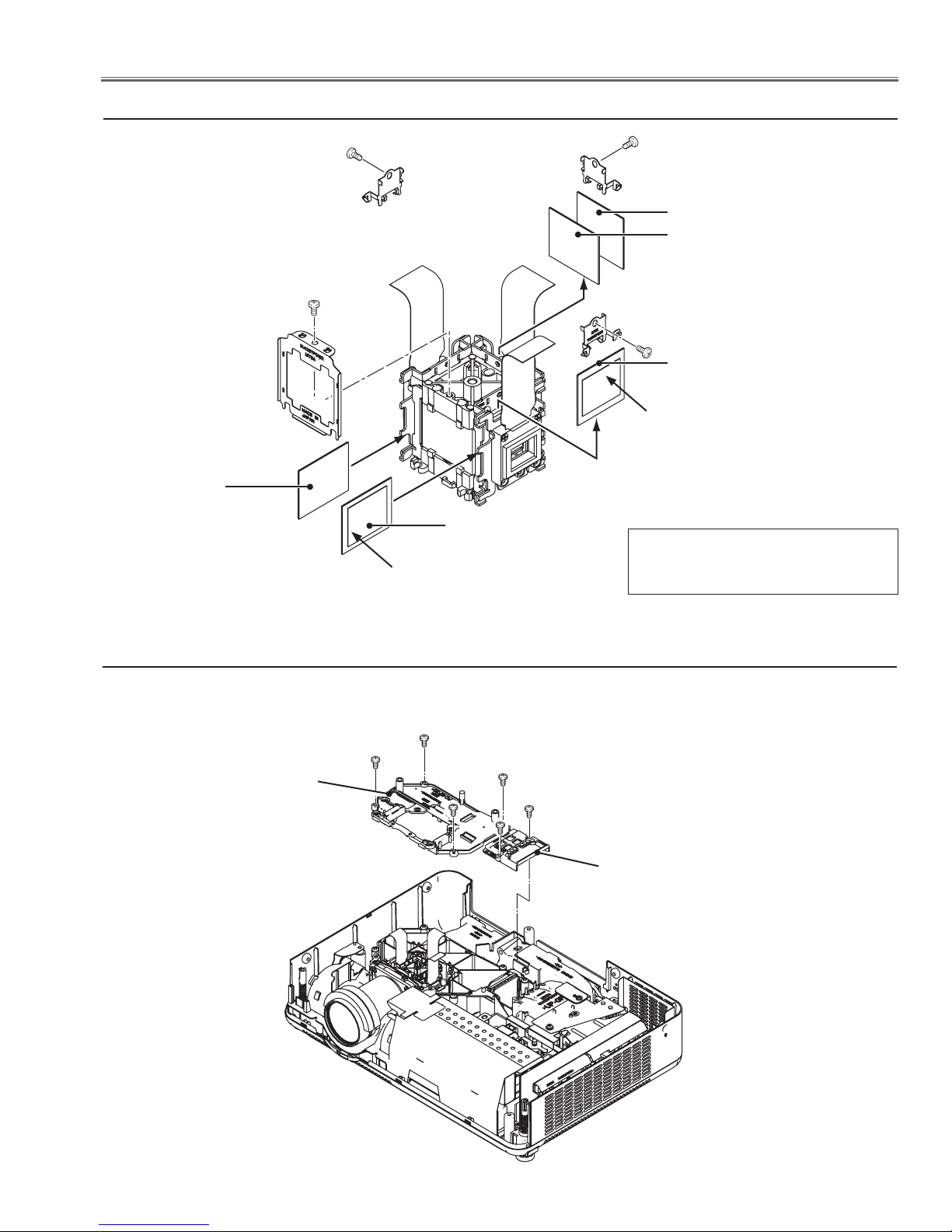
Optical Pats Disassembly
n Polarized glass-out, Pre-polarized glass removal
Polarized Glass(B)
(Red)
(M2x4)
(M2x2)
Film
Polarized Glass(B)
(M2x2)
(Green)
Pre-Polarized Glass(G)
Polarized Glass(G)
(M2x2)
Pre-Polarized Glass(B)
Film
(Blue)
Fig.6
* Mount the polarized glasses as the
film attached side comes to the LCD
panel side.
n Optical Unit Top removal
Optical Unit Top-B
(M3x8)x4
(M3x8)x2
Optical Unit Top-A
Fig.7
-19-
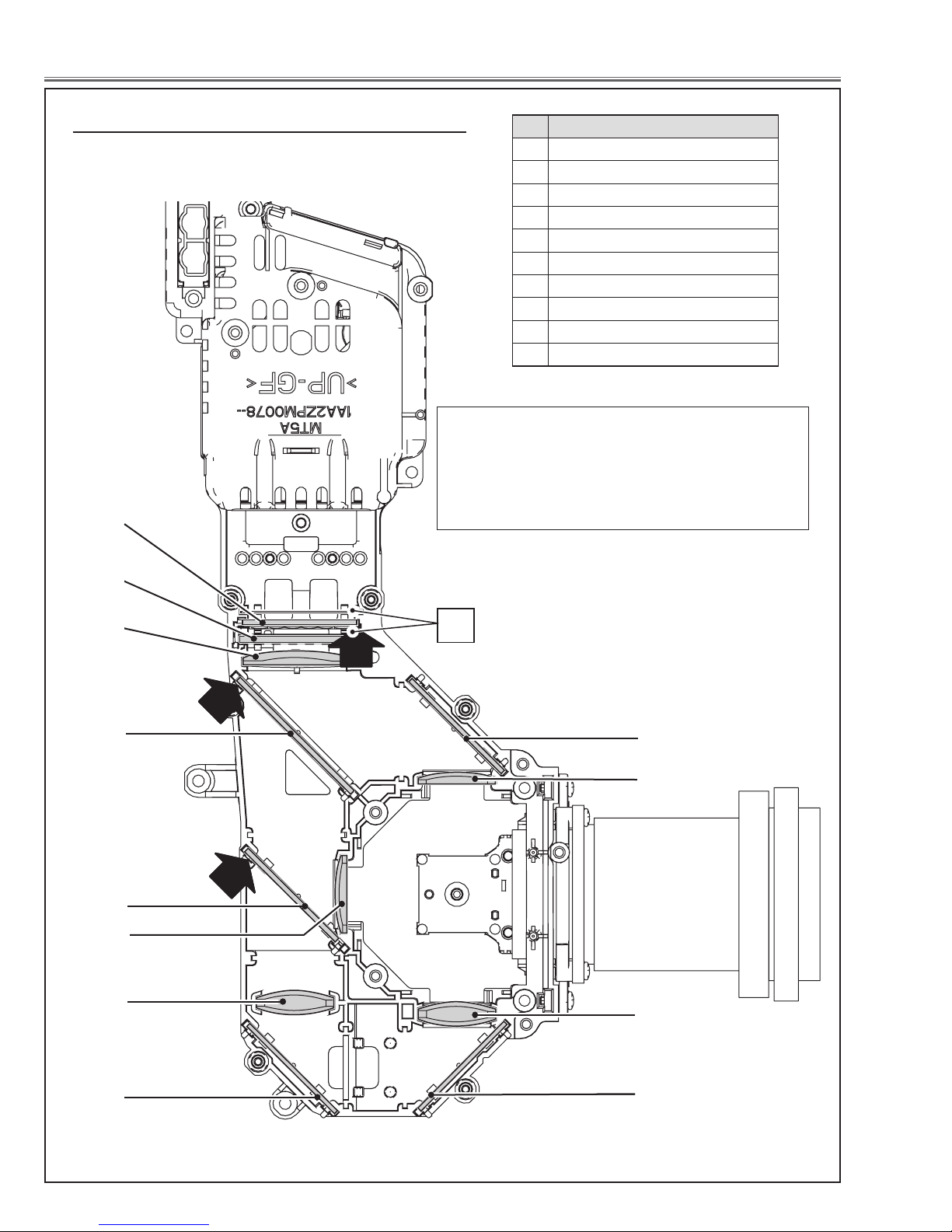
Optical Parts Disassembly
, Locations and Directions
When mounting or assembling the optical parts in the optical unit, the parts must be mounted in the specified location and direction as shown in figure below.
The arrows in the figure indicate the mount direction
of the part for the replacement. Check the number
on the arrows and mount each part according to its
note;
A: The printed part no. comes to this side.
1
1
B: Rugged surface comes to this side.
No. Parts Name
1 Integrator lens (OUT)
2 Prism beam splitter (PBS)
3 Condenser lens (OUT)
4 Dichroic mirror (B)
5 Dichroic mirror (G)
6 Condenser lens (G)
7 Mirror (R)
8 Condenser lens (R)
9 Condenser lens (B)
10 Mirror (B)
2
2
3
3
B
B
A
A
4
4
A
A
5
5
6
6
8
8
Slit
10
10
9
9
8
8
7
7
-20-
7
7
Fig.8
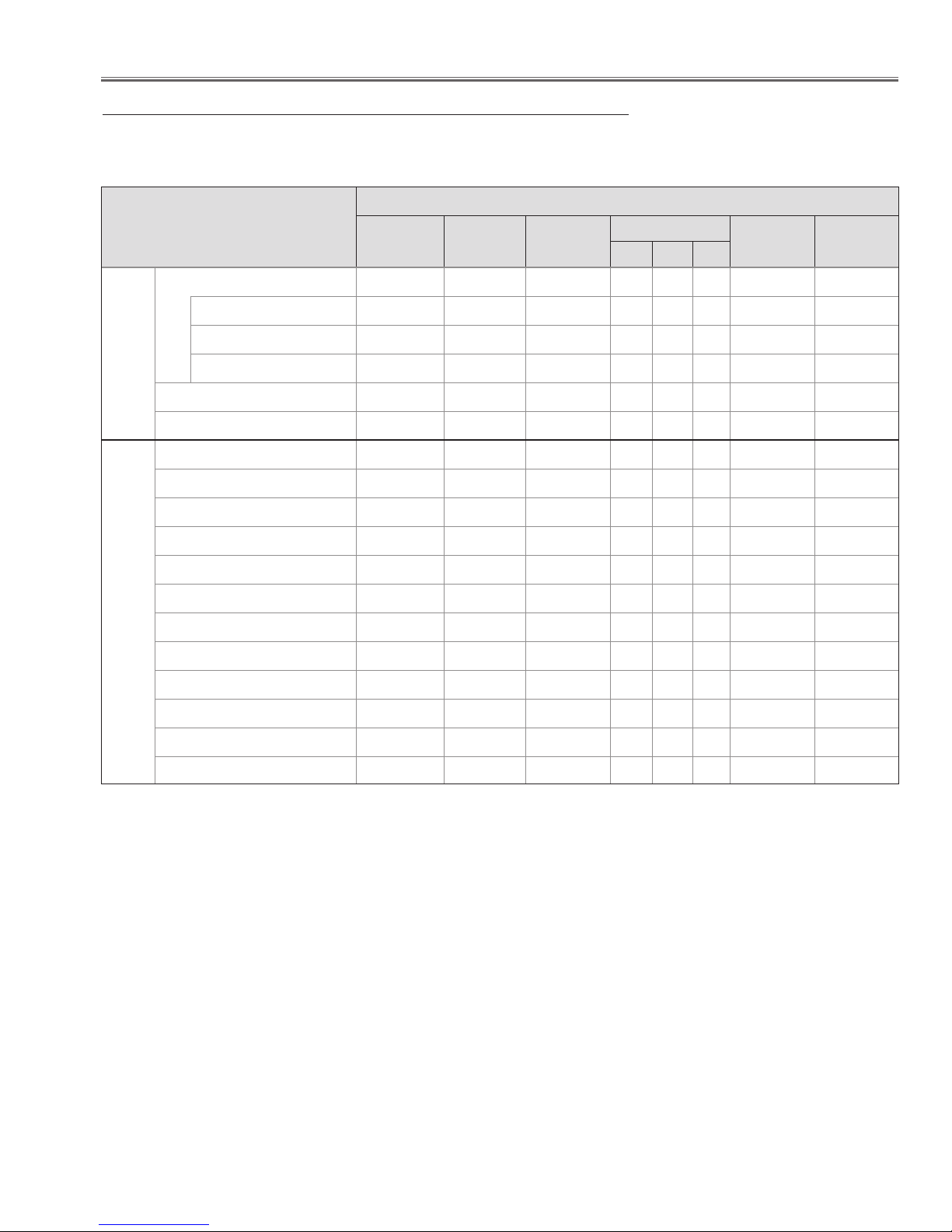
Adjustments
Adjustments after Parts Replacement
LCD/
Prism Ass’y
Optical Adjustments
Contrast Adjustment
● : Adjustment necessary ❍ : Check necessary
Disassembly / Replaced Parts
Integrator
Lens (OUT)
Relay
Lens (OUT)
Polarized Glass
Power Board Main Board
R G B
R-Contrast adjustment
G-Contrast adjustment
B-Contrast adjustment
Integrator lens adjustment
Relay lens-out adjustment
Panel type check and setting
Fan control adjustment
Auto-calibration [PC]
Electrical Adjustments
Auto-calibration [Component]
Auto-calibration [Video]
Common center adjustment
50% white adjustment [PC]
White balance adjustment [PC]
50% white adjustment [Video]
White balance adjustment [Video]
White uniformity adjustment
●
●
●
❍ ●
❍ ●
● ●
● ●
●
●
●
● ●
● ●
❍ ❍
● ●
❍ ❍
❍ ❍
-21-
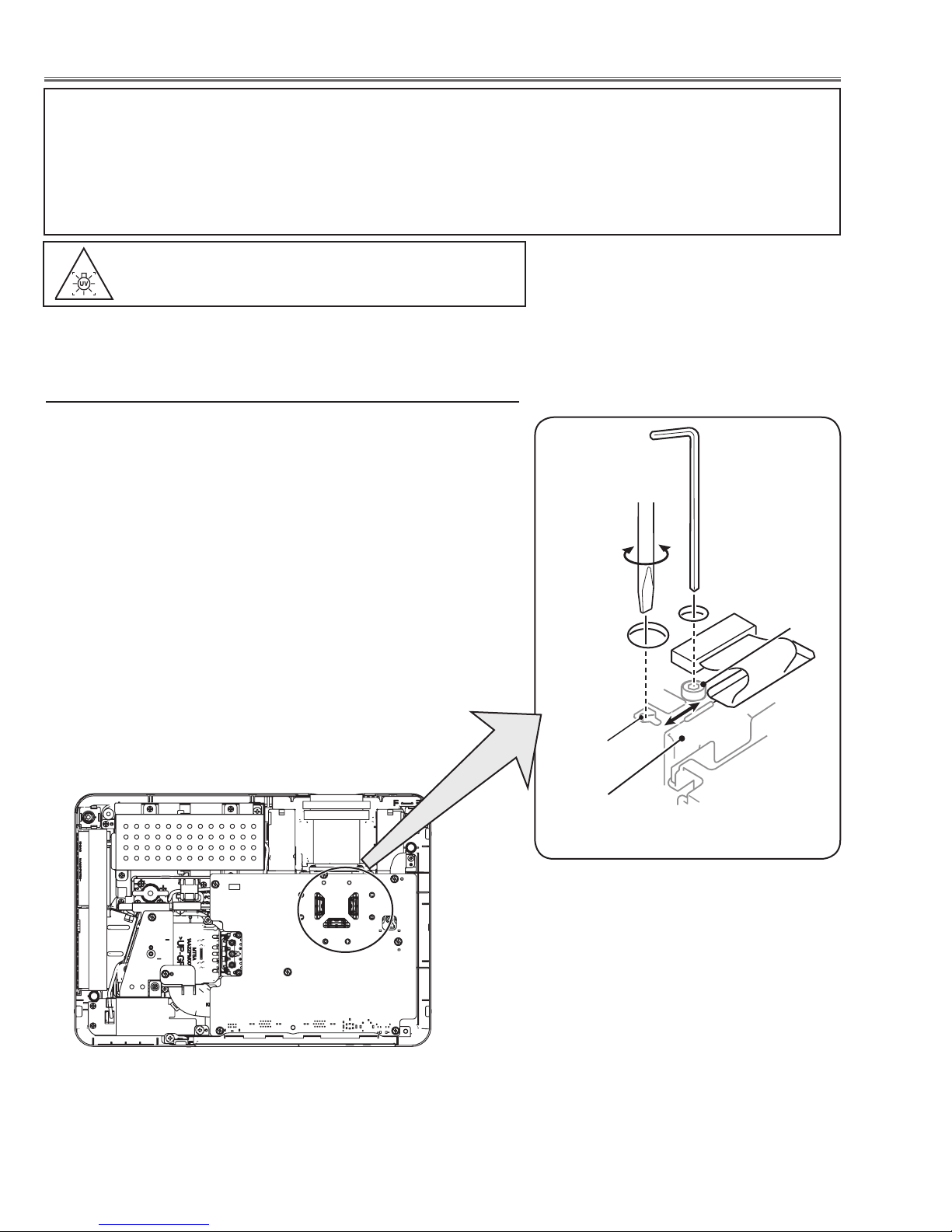
Optical Adjustments
Before taking optical adjustments below, remove the Cabinet Top following to the “Mechanical Disassembly”.
Adjustments require a 2.0mm hex wrench and a slot screwdriver. When you adjust Integrator lens or Relay lens
adjustment, you need to disconnect FPC cables of LCD panels on the main board.
Optical adjustment requires a 2.0mm hex wrench and a slot screwdriver.
Note: Do not disconnect connectors on the main board, because the projector cannot turn on due to operate the
power failure protection.
WARNING : USE UV RADIATION EYE AND SKIN PRO-
TECTION DURING SERVICEING
CAUTION: To prevent suffer of UV radiation, those adjustment must be
completed within 25 minutes.
Contrast adjustment
[Before Adjustment]
- Input a 100% of black raster signal.
1 Loosen a screw A (Fig.1) on the polarized glass mounting base
which you intend to adjust.
2 Adjust the slot B to obtain the darkest brightness on the screen by
using a slot screwdriver.
3 Tighten the screw A to fix the polarized glass mounting base.
Repeat steps 1 to 3 for remaining polarized glasses.
Slot B
Polarized glass
mounting base
A
Fig.1
-22-
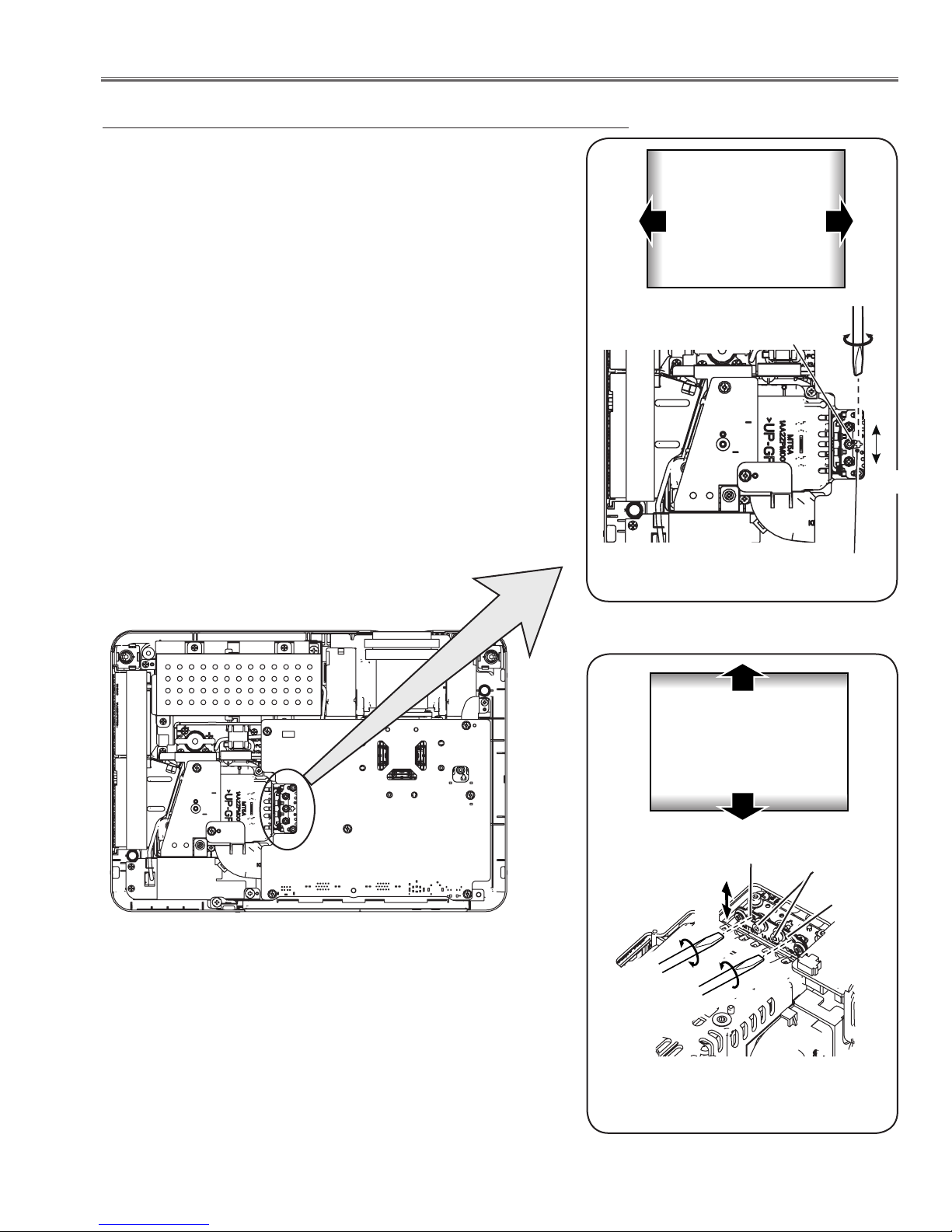
Optical Adjustments
Integrator lens adjustment
1 Turn the projector on by a state of without FPC cables.
2 Project all of lights on the screen.
3 Adjust the adjustment base of integrator lens assy to make color
uniformity in white.
1) If the shading appears on the left or right of the screen as shown
in Fig.2-1, loosen 1 screw A , and adjust the slot B to make
color uniformity in white by using a slot screwdriver.
2) If the shading appears on the top or bottom of the screen as
shown in Fig.2-2, loosen 2 screws C, and adjust the slots D to
make color uniformity in white by using a slot screwdriver
4 Tighten screws A and C to fix the Integrator lens unit.
Note:
The relay lens adjustment must be carried out after completing this
adjustment.
a
White
b
A
a
b
Fig.2-1
Moving of slot B
x
y
Slot B
x
White
y
Slot D
C
Slot D
Fig.2-2
Moving of Slot D
-23-
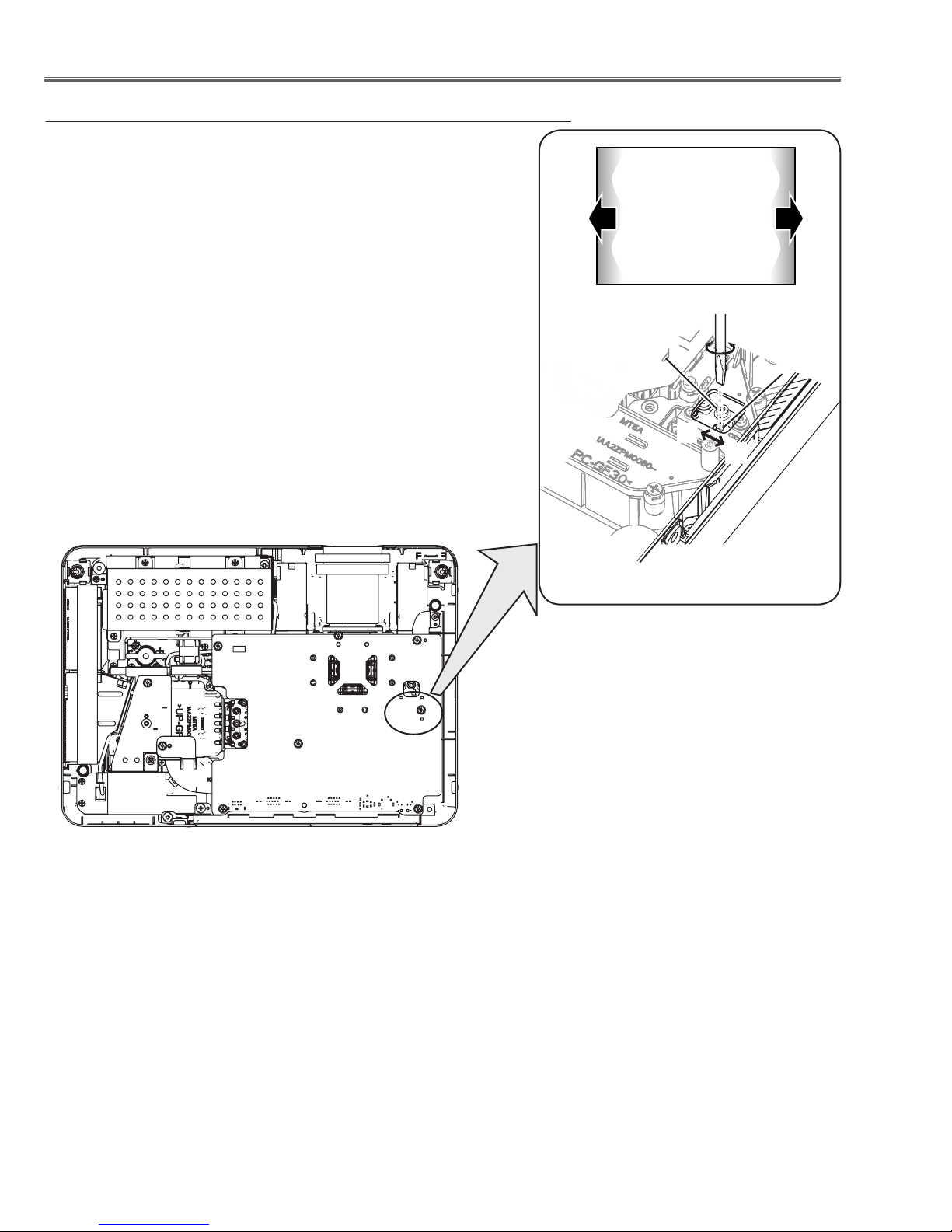
Optical Adjustments
Relay lens-Out adjustment
1 Turn the projector on by a state of without FPC cables.
2 Project all of lights on the screen.
3 Adjust the adjustment base of relay lens assy to make color unifor-
mity in white.
If the shading appears on the left or right of the screen as shown in
Fig.3, loosen 1 screw A, and adjust the slot B to make color unifor-
mity in white by using a slot screwdriver.
4 Tighten the screws A to fix the relay lens unit.
b
White
a
Fig.3
Slot B
A
a
b
-24-
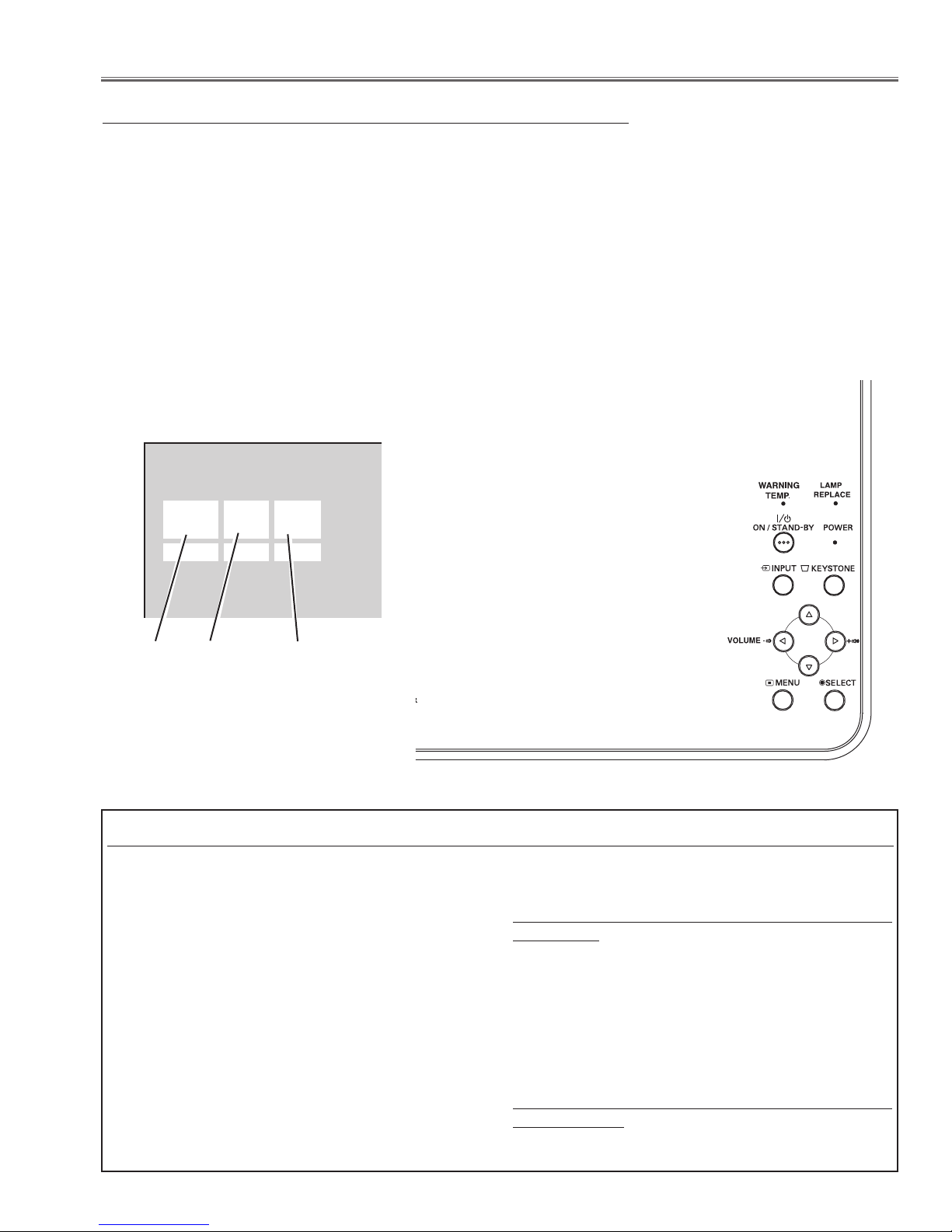
Service Mode
Input Video
Group No. Data
0 0 32
Ver. 1 .00
Electrical Adjustments
Service Adjustment Menu Operation
To enter the service mode
To enter the “Service Mode”, press and hold the MENU and SELECT button for more than 3 seconds. The service
menu appears on the screen as follows.
To adjust service data
Select the adjustment group no. by pressing the MENU button (increase) or SELECT button (decrease), and
select the adjustment item no. by pressing the pointer e or d button, and change the data value by pressing the
7 or 8 button. Refer to the “Service Adjustment Data Table” for further description of adjustment group no., item
no. and data value.
To exit the service mode
To exit the service mode, press the ON/STAND-BY button.
Group No.
Item No.
Data value
Memory IC (IC1371) Replacement
Memory IC on the main board stores the data for the
service adjustments, and should not be replaced except
for the case of defective device.
If replaced, the re-adjustments are required following to
the “Electrical Adjustments”.
The data of lamp replacement counter is stored in the
Memory IC.
Please note that the lamp replace counter will be reset
when the memory IC is replaced.
(Lamp replace counter cannot be set to the previous
value.)
● Caution to memory IC replacement
When memory IC is replaced with new one, the CPU
writes down the default data of the service adjustments
to the replaced IC as the mentioned on the service adjustment table. As these data are not the same data as
factory shipped data, it should be required to perform
the re-adjustments following to the “Electrical Adjustments”.
Please note that in this case the lamp replace counter
will be reset.
● Caution of Main Board replacement (in the case
memory IC is not defective)
When the main board is replaced, memory IC should
be replaced with the one on previous main board. After
replacement, it should be required to perform the re-adjustments following to the “Electrical Adjustments”.
In this case, the lamp replace counter can be kept the
value as before.
-25-
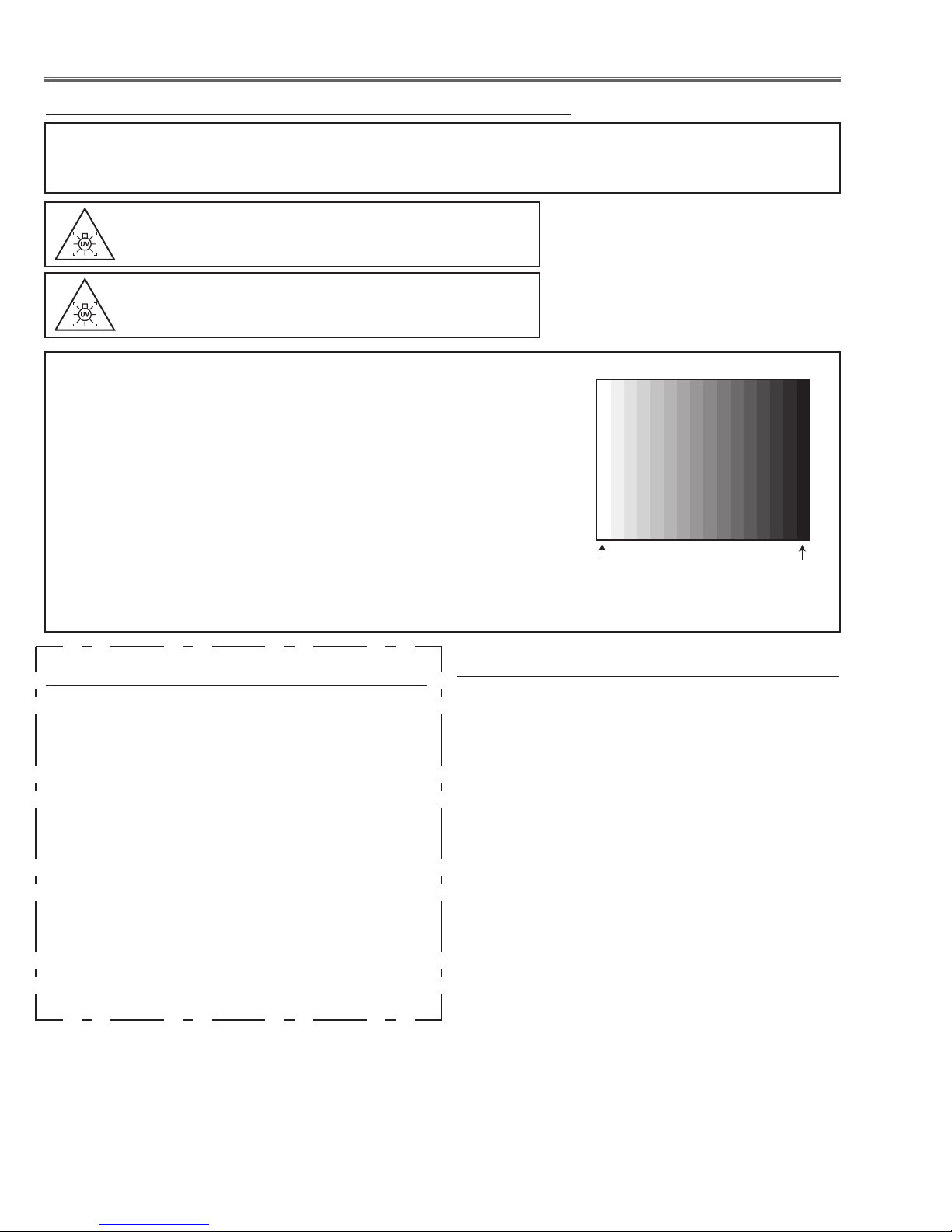
White 100%
Black 100%
Electrical Adjustments
Circuit Adjustments
CAUTION: The each circuit has been made by the fine adjustment at factory. Do not attempt to adjust the following
adjustments except requiring the readjustments in servicing otherwise it may cause loss of performance
and product safety.
WARNING : USE UV RADIATION EYE AND SKIN
PROTECTION DURING SERVICING.
CAUTION:
To prevent suffer of UV radiation, those adjustments
must be completed within 25 minutes.
[Adjustment Condition]
● Input signal
Video signal .......................
Computer signal ................... 0.7Vp-p/75W terminated, 16 steps gray scale
Component Video signal ...... 0.7Vp-p/75W terminated, 16 steps gray scale
● Picture control mode ........ “STANDARD” mode unless otherwise not-
Note:
* Please refer to “Service Adjustment Menu Operation” for entering the service mode and adjusting the service data.
Output Voltage adjustment
After replacing the Power Board readjust the Output voltage adjustment as follows.
1. Connect a digital voltmeter to pins 1 (+) and 3 (-) of
K6D.
2. Adjust the voltage by using VR611 as following.
AC Input Reading
230V 370V ±2V
Caution:
Be sure to connect the lamp when taking this adjustment.
* This adjustment is not required even if the power board
is replaced because this adjustment is carried out before parts shipment.
1.0Vp-p/75W terminated, 16 steps gray scale
(Composite video signal)
pattern
(Component video signal with 480p, 575p,
720p or 1080i format)
ed.
z Panel Type Check and Setting
* Before setting, you need to check which type of LCD pan-
el is placed on the projector according to the item "LCD
Panel/Prism Ass'y removal" in the chapter "Optical Parts
Disassembly".
1. Enter the service mode.
2. Panel Type Check
Select group no. “290”, item no. “0”. Check the data
value as follows;
Data value: 0 For L-Type of LCD Panel
Data value: 20 For R-Type of LCD panel
3. Panel Type Setting
Select group no. “290”, item no. “1” and change data
value from 10 to 0 or 20 depending on your LCD Panel
type. When the data value reaches 0 or 20, it returns
to 10 quickly. The gamma-characteristics changes ac-
cording to your selection.
16 steps gray scale pattern
Note:
Be careful to take this adjustment. The value of gamma
adjustment data will be reset and cannot be restored if
you change the mode of LCD panel type.
-26-

Electrical Adjustments
Pedestal Lebel
Black Lebel
(a)
White Level
x Fan Control adjustment
1. Enter the service mode.
2. Connect a digital voltmeter to test point “TPFANA” (+)
and chassis ground (-). Select group no. “250”, item
no. “0” and change data value to adjust voltage to be
5.0 ±0.1V.
3. Connect a digital voltmeter to test point “TPFANB” (+)
and chassis ground (-). Select item no. “2” and change
data value to adjust voltage to be 5.0 ±0.1V.
4. Connect a digital voltmeter to test point “TPFANA”
(+) and chassis ground (-). Select item no. “94”
and change data value to adjust voltage to be 13.5
±0.1V.
5. Connect a digital voltmeter to test point “TPFANB”
(+) and chassis ground (-). Select item no. “96”
and change data value to adjust voltage to be 13.5
±0.1V.
Below adjustments are performed when the above auto
calibration is failed.
Pedestal adjustment [PC]
1. Enter the service mode.
2. Receive the 16-step grey scale computer signal with
Computer1 [RGB] mode.
3. Connect an oscilloscope to test point “TP_G1” (+)
and chassis ground (-).
4. Select group no. “0”, item no. “0” and change data
value to adjust the pedestal level and black level to be
the same level.
5. Connect an oscilloscope to test point “TP_R1” (+) and
chassis ground (-).
6. Select item no. “1” and change data value to adjust the
pedestal level and black level to be the same level.
7. Connect an oscilloscope to test point “TP_B1” (+) and
chassis ground (-).
8. Select item no. “2” and change data value to adjust the
pedestal level and black level to be the same level.
c Auto Calibration adjustment [PC]
1. Enter the service mode.
2. Receive the 16-step grey scale computer signal with
Computer1 [RGB] mode.
3. To start the auto-calibration for PC adjustment, select
group no. “260”, item no. “0” and then change data
value from “0” to “1”. After the auto-calibration completed, "OK" will appear on the screen.
Gain adjustment [PC]
1. Enter the service mode.
2. Receive the 16-step grey scale computer signal with
Computer1 [RGB] mode.
3. Connect an oscilloscope to test point “TP35G” (+)
and chassis ground (-).
4. Select group no. “0”, item no. “3” and adjust the amplitude “a” to be minimum by changing the Data value.
5. Connect an oscilloscope to test point “TP35R” (+) and
chassis ground (-).
6. Select group no. “0”, item no. “4” and adjust the amplitude “a” to be minimum by changing the Data value.
7. Connect an oscilloscope to test point “TP35B” (+) and
chassis ground (-).
8. Select group no. “0”, item no. “5” and adjust the amplitude “a” to be minimum by changing the Data value.
-27-
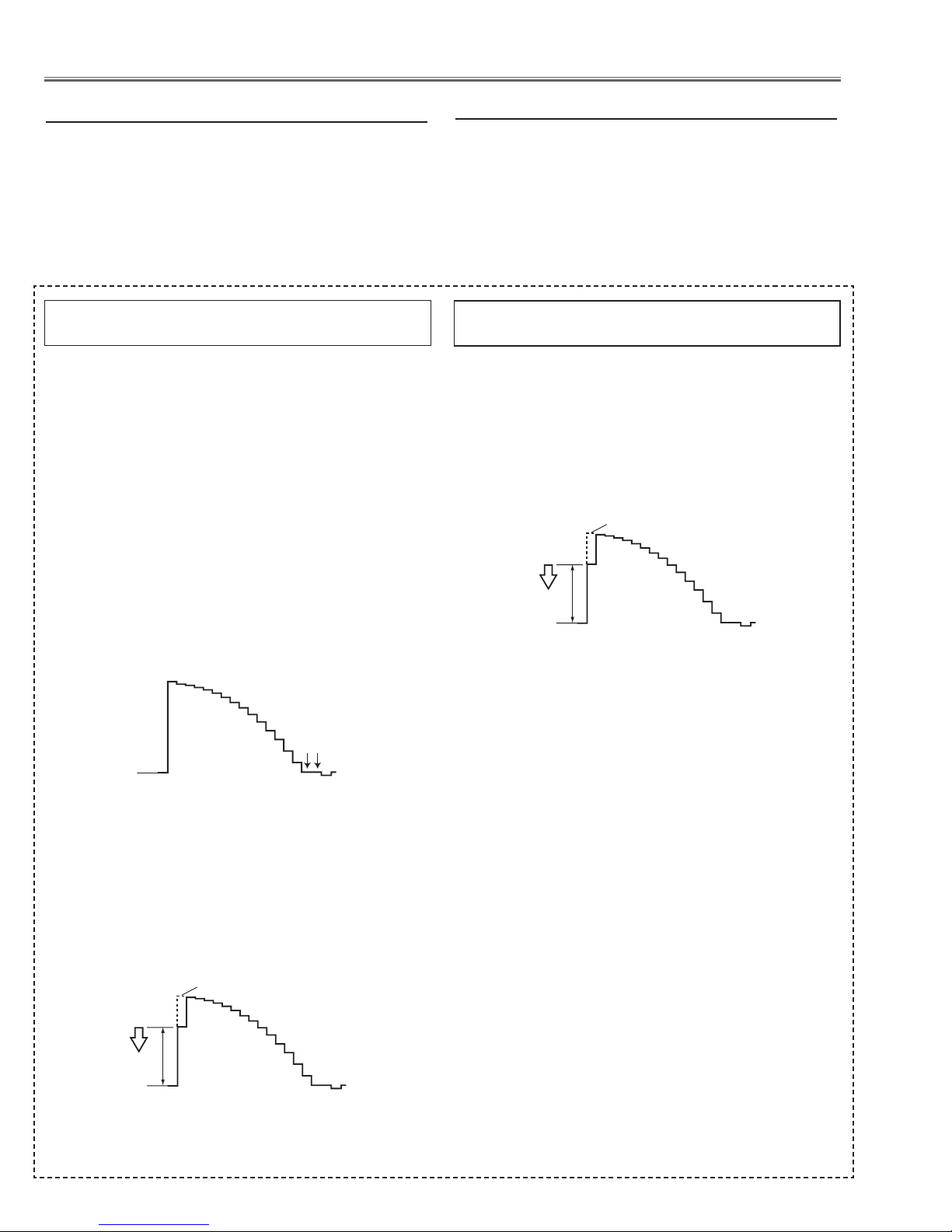
Electrical Adjustments
(a)
White Level
(a)
White Level
Pedestal Lebel
Black Lebel
v Auto Calibration adjustment [Component]
1. Enter the service mode.
2. Receive the 16-step grey scale 480i-component sig-
nal with Computer1 [Component] mode.
3. To start the auto-calibration for Component adjust-
ment, select group no. “260”, item no. “0” and then
change data value from “0” to “1”. After the auto-calibration completed, "OK" will appear on the screen.
Below adjustments are performed when the above auto
calibration is failed.
Pedestal adjustment [Component]
1. Enter the service mode.
2. Receive the 16-step grey scale 480i-component signal
with Computer1 [Component] mode.
3. Connect an oscilloscope to test point “TP_G1” (+)
and chassis ground (-).
4. Select group no. “0”, item no. “0” and change data
value to adjust the pedestal level and black level to be
the same level.
5. Connect an oscilloscope to test point “TP_R1” (+) and
chassis ground (-).
6. Select item no. “1” and change data value to adjust the
pedestal level and black level to be the same level.
7. Connect an oscilloscope to test point “TP_B1” (+) and
chassis ground (-).
8. Select item no. “2” and change data value to adjust the
pedestal level and black level to be the same level.
b Auto Calibration adjustment [Video]
1. Enter the service mode.
2. Receive the 16-step grey scale composite video sig-
nal with Video [Video] mode.
3. To start the auto-calibration for Component adjust-
ment, select group no. “260”, item no. “0” and then
change data value from “0” to “1”. After the auto-calibration completed, "OK" will appear on the screen.
below adjustment is performed when the above auto
calibration is failed.
Gain adjustment [Video]
1. Enter the service mode.
2. Receive the 16-step grey scale composite video signal
with Video [Video] mode.
3. Connect an oscilloscope to test point “TP_G1” (+) and
chassis ground (-).
4. Select group no. “20”, item no. “0” and adjust the amplitude “a” to be minimum by changing the Data value.
Gain adjustment [Component]
1. Enter the service mode.
2. Receive the 16-step grey scale 480i-component signal
with Computer1 [Component] mode.
3. Connect an oscilloscope to test point “TP_G1” (+) and
chassis ground (-).
4. Select group no. “0”, item no. “3” and adjust the amplitude “a” to be minimum by changing the Data value.
-28-
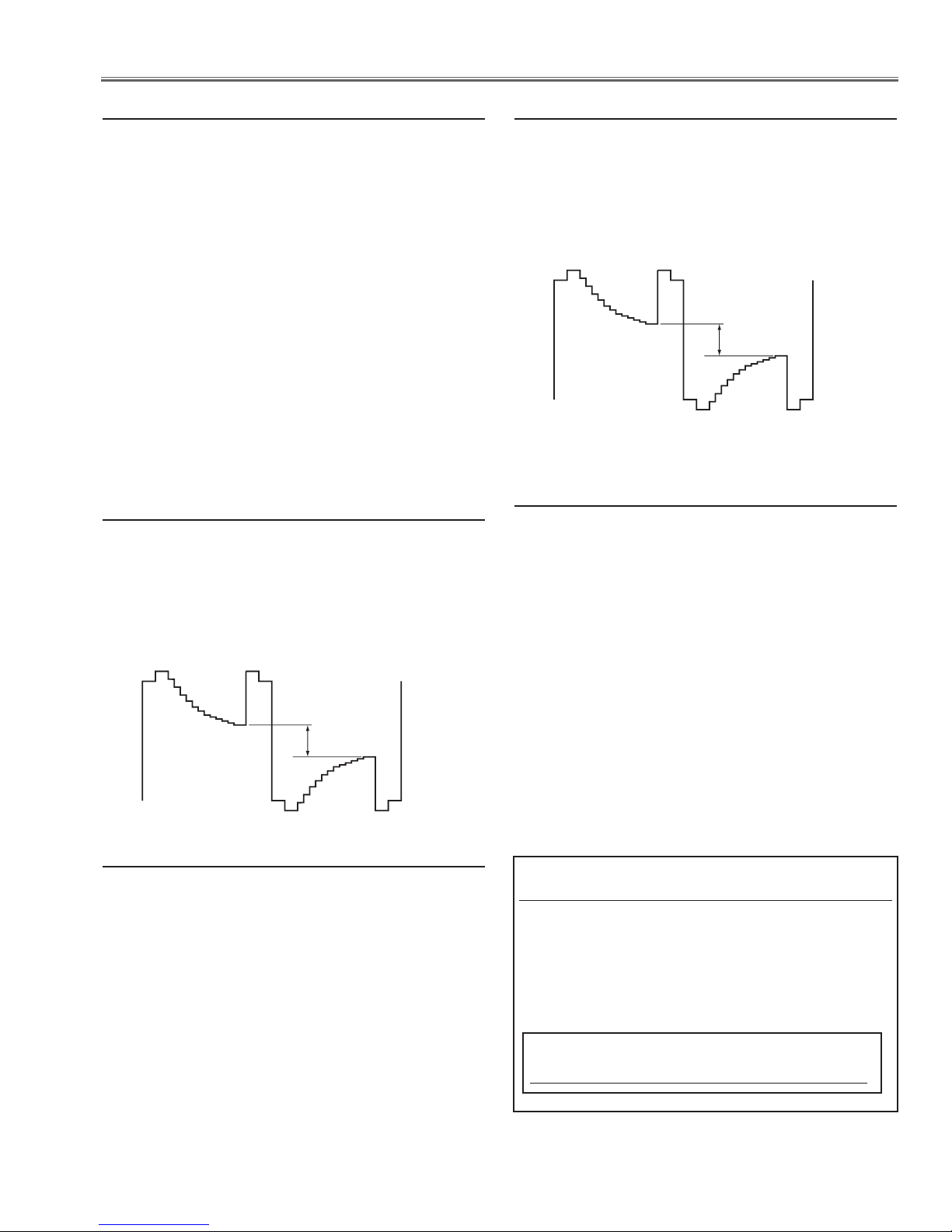
(a)
white level
white level
(a)
white level
white level
n Common Center adjustment
1. Enter the service mode.
2. Receive the 50%-Whole Gray computer signal with
Computer1 [RGB] mode.
3. Select group no. “100”, item no. “92” and change
data value to “2” to reduce the panel frequency.
4. Project only green light component to the screen.
5. Select group no. “101”, item no. “1” and change
data value to obtain the minimum flicker on the
screen.
6. Project only red light component to the screen.
7. Select item no. “0” and change data value to obtain
the minimum flicker on the screen.
8. Project only blue light component to the screen.
9. Select item no. “2 and change data value to obtain
the minimum flicker on the screen.
10. Select group no. “100”, item no. “92” and change
data value to “0” to reset the panel frequency.
. 50% White adjustment [Video]
1. Receive the 16-step grey scale composite video sig-
nal with Video mode.
2. Enter the service mode.
3. Connect an oscilloscope to test point “TP_G1” (+)
and chassis ground (-).
4. Select group no. “100”, item no. “6” and change data
value to adjust amplitude “a” to be 2.2 ±0.1V.
m 50% White adjustment [PC]
1. Enter the service mode.
2. Receive the 16-step grey scale computer signal with
Computer1 [RGB] mode.
3. Connect an oscilloscope to test point “TP_G1” (+)
and chassis ground (-).
4. Select group no. “100”, item no. “6” and change data
value to adjust amplitude “a” to be 1.6 ±0.1V.
, White Balance adjustment [PC]
1. Enter the service mode,
2. Receive the 16-step gray scale computer signal with
Computer1 [RGB] mode.
3. Select group no. “100” item no. “7” (Red) or “8” (Blue),
and change Data values respectively to make a proper white balance.
⁄0 White Balance adjustment [Video]
1. Receive the 16-step grey scale composite video sig-
nal with Video mode.
2. Enter the service mode, select group no. “100” item
no. “7” (Red) or “8” (Blue), and change Data values
respectively to make a proper white balance.
Confirm that the same white balance is obtained in video
and computer input.
Note On White Uniformity Adjustment
If you find the color shading on the screen, please adjust the white uniformity by using the proper computer
and “Color Shading Correction” software supplied separately.
Confirm that the same white balance is obtained in video
and computer input.
The software can be ordered as follows;
COLOR SHADING CORRECTION Ver. 4.00
Service Parts No. 645 075 9611
-29-
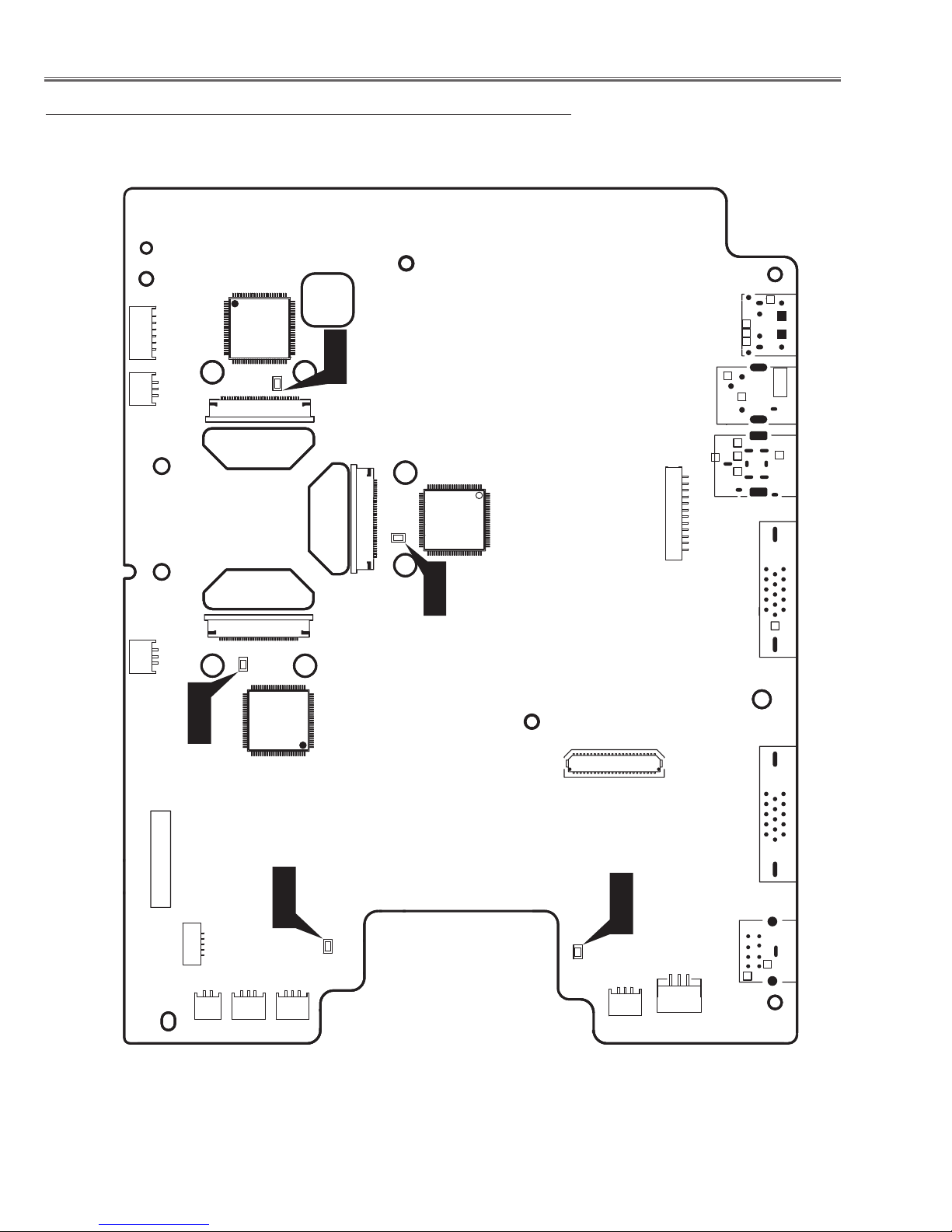
K10A
K10B
K30B
K8R
K20A
K20B
K40B
K801
IC561
K5B
K5G
K5R
K6B
K6J
K6K
K6N
K6R
K8D
K8F
K8H
K8S
K406
IC501
IC531
TP_G1
TP_R1
TP_B1
TPFANA
TPFANB
Electrical Adjustments
Test Points and Locations
MAIN BOARD
-30-
