Page 1

Multimedia Projector
MODEL PLC-XU75/XU75K
Owner's Manual
PLC-XU78/XU78K
Page 2
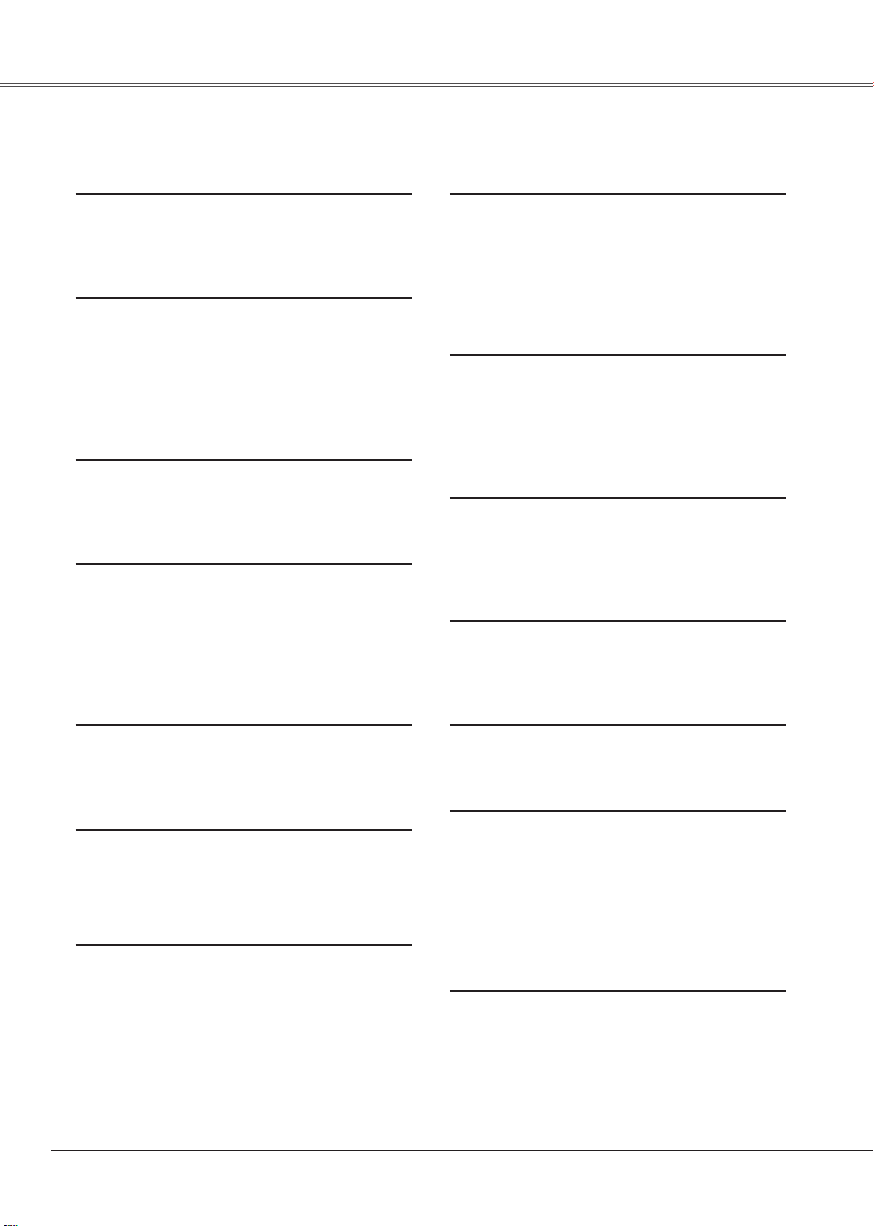
2
Features and Design
This Multimedia Projector is designed with the most advanced technology for portability, durability,
and ease of use. This projector utilizes built-in multimedia features, a palette of 16.77 million colors,
and matrix liquid crystal display (LCD) technology.
◆ Compact Design
This projector is designed compact in size
and weigh t. It is easy to carry and work
anywhere you wish to use.
◆ Compatibility
The projector widely accepts various video
an d comp u ter i npu t sign a ls inc lud ing:
Co m p u te r s , 6 Co lo r sy st e m s (PAL ,
SECAM, NTSC, NTSC4.43, PAL-M, and
PAL-N ), Component video, S-Video and
RGB scart.
◆ Simple Computer System Setting
The projector has the Multi-scan system
to conform to almost all computer output
signals quickly. (p.26)
◆ Digital Zoom (for Computer)
Th e dig ita l zoo m fun cti on ex pan ds ( to
approx. 16 times of th e s cr een s ize) or
com p r esse s (t o app r o x. a h a l f of the
screen size) the image size, allowing you
to focus on crucial information during the
presentation. (p.34)
◆ Noise reduction function
The Noise reduction function helps you to
reduce the contained noise on the screen
to get smoother images. (p.40)
◆ Blackboard Function
Blackboard* can be used as a projection
screen.
*The board color is limited to Green. (p.30, 38)
◆ Quick Termination
The AC powe r cor d can be unp lugge d
immediately after turning off the projector
without waiting for the termination of the
cooling fan rotation.
✔ Note:
• The On-Screen Menu and figures in this manual may differ slightly from the product.
• The contents of this manual are subject to change without notice.
◆ Multilanguage Menu Display
O p e r a t i o n m e n u i s av a i la b l e in 16
la n gua g es: E n gli s h, Ger m an, F r enc h ,
Ita l i a n , Sp a n i s h, Po r t uguese , Dutch ,
Sw e d ish, F i n nish , P o lish , H u ngar i an,
Romanian, Russian, Chinese, Korean, and
Japanese. (p.42)
◆ Logo Function
The Logo function allows you to customize
the screen logo with the Logo functions.
(p.43-45) You can capture an image fo r
the screen logo, choose a logo between
provided and captured.
◆ Switchable Interface Terminal
The pr o j e c t o r provides a sw i t c h a b l e
interface terminal. You can use the terminal
as co m p u t er in p u t or mo n i t o r out p u t
conveniently. (p.47)
◆ Power Management
The Power management function reduces
po wer cons umpti on an d mai nta ins the
lamp life. (p.47)
◆ Lamp Control
Brightness of the projection lamp can be
selected. (p.48)
◆ Security Function
The Security function helps you to ensure
the security with the Key lock (p.49) and
the PIN code lock (p.18, 49, 50) functions.
You can lock the operation on the projector
an d t he remo t e contr o l. A lso yo u c a n
prevent unauthorized persons from using
the projector.
◆ Input Search Function
Input signal can be searched automatically.
(p.46)
Page 3
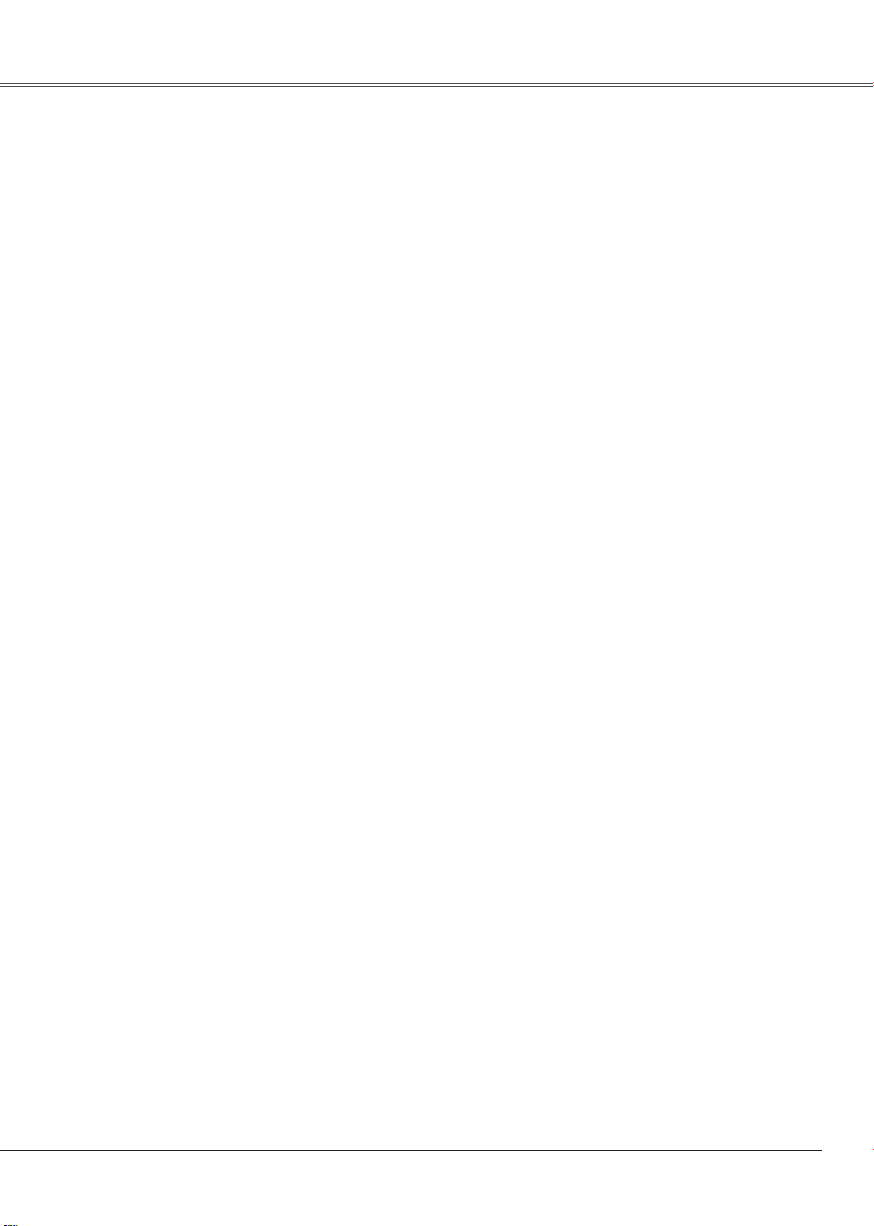
Table of ContentsFeatures and Design
Features and Design . . . . . . . . . . . . .2
Table of Contents . . . . . . . . . . . . . . . .3
To the Owner. . . . . . . . . . . . . . . . . . . .4
Safety Instructions . . . . . . . . . . . . . . .5
Air Circulation 6
Installing the Projector in Proper
Position 6
Moving the Projector 6
Compliance . . . . . . . . . . . . . . . . . . . . .7
Part Names and Functions . . . . . . . .8
Front 8
Back 8
Bottom 8
Rear Terminal
Top Control 10
Remote Control 11
Remote Control Battery Installation 12
Operating Range 12
9
Installation. . . . . . . . . . . . . . . . . . . . . .13
Positioning the Projector 13
Adjustable Feet 13
Connecting the AC Power Cord
Connecting to a Computer 15
Connecting to Video Equipment 16
Connecting to Component Video
Equipment 17
14
Basic Operation . . . . . . . . . . . . . . . . .18
Turning On the Projector 18
Turning Off the Projector 19
How to Operate the On-Screen Menu 20
Menu Bar 21
Zoom and Focus Adjustment 22
Keystone Correction 22
Sound Adjustment 23
Remote Control Operation 23
Computer Input . . . . . . . . . . . . . . . . . 25
Input Source Selection 25
Computer System Selection 26
Auto PC Adjustment 27
Manual PC Adjustment 28
Image Level Selection 30
Image Level Adjustment 31
Screen Size Adjustment 32
Video Input . . . . . . . . . . . . . . . . . . . . .35
Input Source Selection (Video, S-Video)35
Input Source Selection
(Component, RGB Scart 21-pin) 36
Video System Selection 37
Image Level Selection 38
Image Level Adjustment 39
Screen Size Adjustment 41
Setting . . . . . . . . . . . . . . . . . . . . . . . . .42
Setting 42
Maintenance and Cleaning . . . . . . . .52
Warning Temp. Indicator 52
Cleaning the Air Filters 53
Attaching the Lens Cover 53
Cleaning the Projection Lens 54
Cleaning the Projector Cabinet 54
Lamp Replacement 55
Lamp Replacement Counter 56
Appendix . . . . . . . . . . . . . . . . . . . . . . .57
Troubleshooting 57
Menu Tree 59
Indicators and Projector Condition 61
Compatible Computer Specifications 62
Technical Specifications 63
Optional Parts 64
Configurations of Terminals 65
Dimensions 65
PIN Code Number Memo 66
Lamp Replacement Label 66
Trademarks
Each name of corporations or products in this book is either a registered trademark or a trademark of its
respective corporation.
3
Page 4
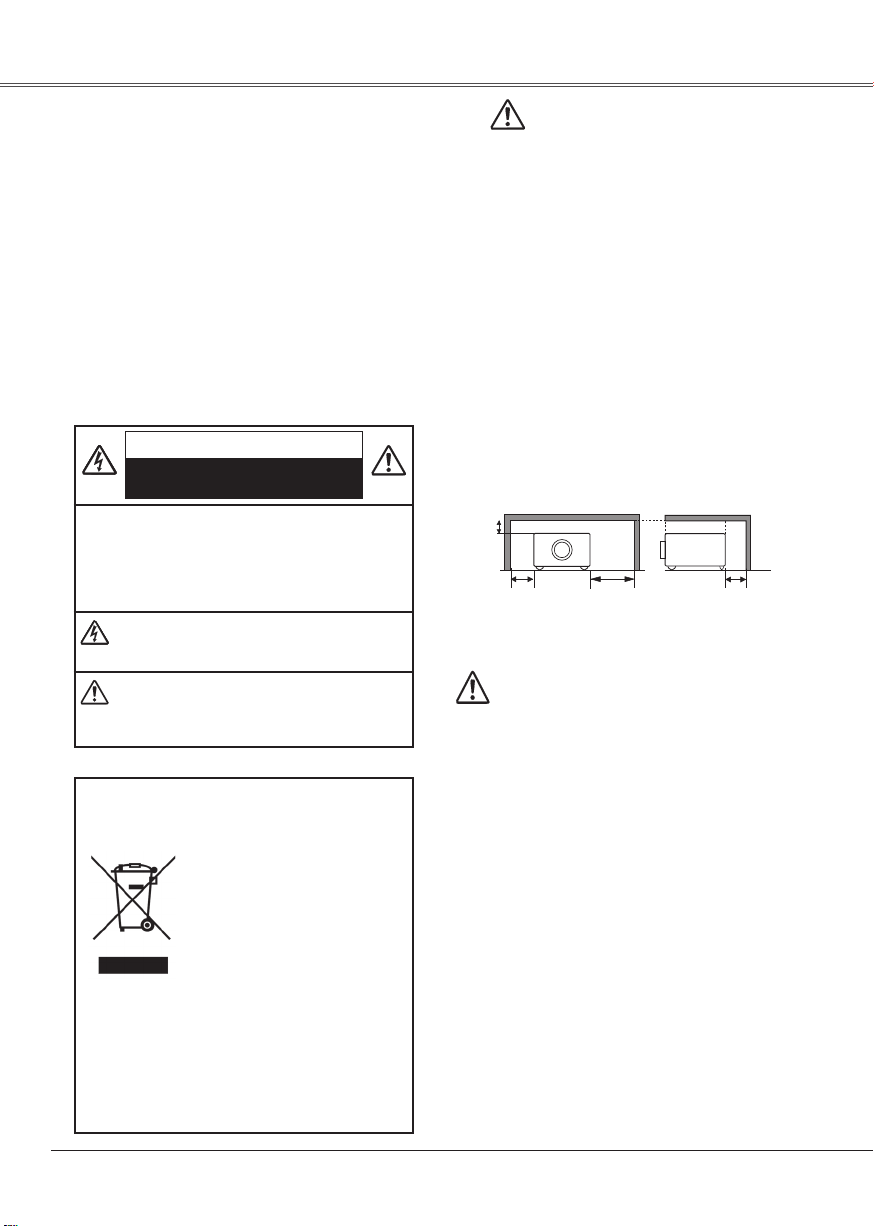
4
To the Owner
Befor e operat in g this pr oject or, read th is manu al
thoroughly and operate the projector properly.
This projector provides many convenient features and
functions. Operating the projector properly enables
you to manage those feat ure s an d ma intai ns it in
better condition for a considerable time.
Improper operation may result in not only shortening
the product-life, but also malfunctions, fire hazard, or
other accidents.
If y our p roj e ct o r se em s to o per ate imp rop e rl y,
re a d this man u al aga i n, che c k op er a tio n s and
ca b le con n ect i ons a nd try the sol u tio ns in th e
"Troubleshooting" section in the end of this booklet.
If the problem still persists, contact the dealer where
you purchased the projector or the service center.
CAUTION: TO RE DU CE THE RISK OF EL EC TR IC
SHO CK, DO NO T REM OVE COVE R (OR
BACK). NO USER-SERVICEABLE PARTS
INS IDE EXCEPT LAMP REP LAC EME NT
.
R E F E R S ER V I C I N G TO QU AL IF IE D
SERVICE PERSONNEL.
THI S SYMBOL IN DIC ATES THAT DANGERO US
VOLTAGE CONS TITUTING A RISK OF ELEC TRIC
SHOCK IS PRESENT WITHIN THIS UNIT.
TH IS SY MBOL IN DI CAT ES TH AT THE RE ARE
IMP OR TANT OPER ATING AN D MA INT EN ANC E
INSTRUCTIONS IN THE OWNER'S MANUAL WITH
THIS UNIT.
CAUTION
RISK OF ELECTRIC SHOCK
DO NOT OPEN
NOTE: This symbol and recycle system are applied to EU
countries only and not applied to the countries in the
other area of the world.
Your SA NYO pro duct is designe d
and manufactured with high quality
mater ials and compon ents whic h
can be recycled and reused.
This symbol means that el ectrical
and electronic equipme nt, at thei r
end-of-lif e, shoul d be disposed of
se pa rat el y from your hous eh old
waste.
Ple as e disp ose of this equipme nt at your local
community waste collection/recycling centre. I n
the European Union there are separate collection
systems for used electrical and electronic products.
Please help us to conserve the environment we live
in!
Safety Precaution
WARNING: TO R ED UC E T HE R I SK O F F I R E O R
ELECTRI C SHOCK, DO NOT EXPOSE THIS
APPLIANCE TO RAIN OR MOISTURE.
– This projecto r prod uc es int en se lig ht from the
projection lens.Do not stare directly into the lens,
otherwise, eye damage could result. Be especially
careful that children do not stare directly into the
beam.
– Install the projector in a proper position. If not, it
may result in a fire hazard.
– Pr ovi de app r op r ia t e spa c e on the top , side s
and rear of the projector cabinet for allowing air
cir cul ati on and cooling the projector. Minimum
clearance must be maintained. If the projector is to
be built into a compartment or similarly enclosed,
the minimum distances must be maintained. Do
not cover the vent il at io n s lot on the projecto r.
Heat build-up can reduce the service life of your
projector, and can also be dangerous.
– If the projector is not to be used for an extended
time, unplug the projector from the power outlet.
0.7'(20cm)
1.5'(50cm)
3'(1m)
1.5'(50cm)
SIDE and TOP REAR
CAUTION
Not for use in a comp uter room as defin ed in the
Standard for the Protection of Electronic Computer/
Data Processing Equipment, ANSI/NFPA 75.
Ne peut être utilisé dans une salle d’ordinateurs telle
que définie dans la norme ANSI/NFPA 75 Standard
for Protection of Electronic Computer/Data Processing
Equipment.
READ AND KEEP THIS OWNER' S MANUA L FOR LATER
USE.
CAUTION
DO NOT SET THE P ROJ ECTOR I N G REASY, WET,
OR S MOK Y CONDIT IONS SU CH AS IN A KITC HEN
TO PREVENT A BR EAKD OWN OR A DI SAST ER. IF
THE PROJECTOR COMES IN CONTACT WITH OIL OR
CHEMICALS, IT MAY BECOME DETERIORATED.
Page 5
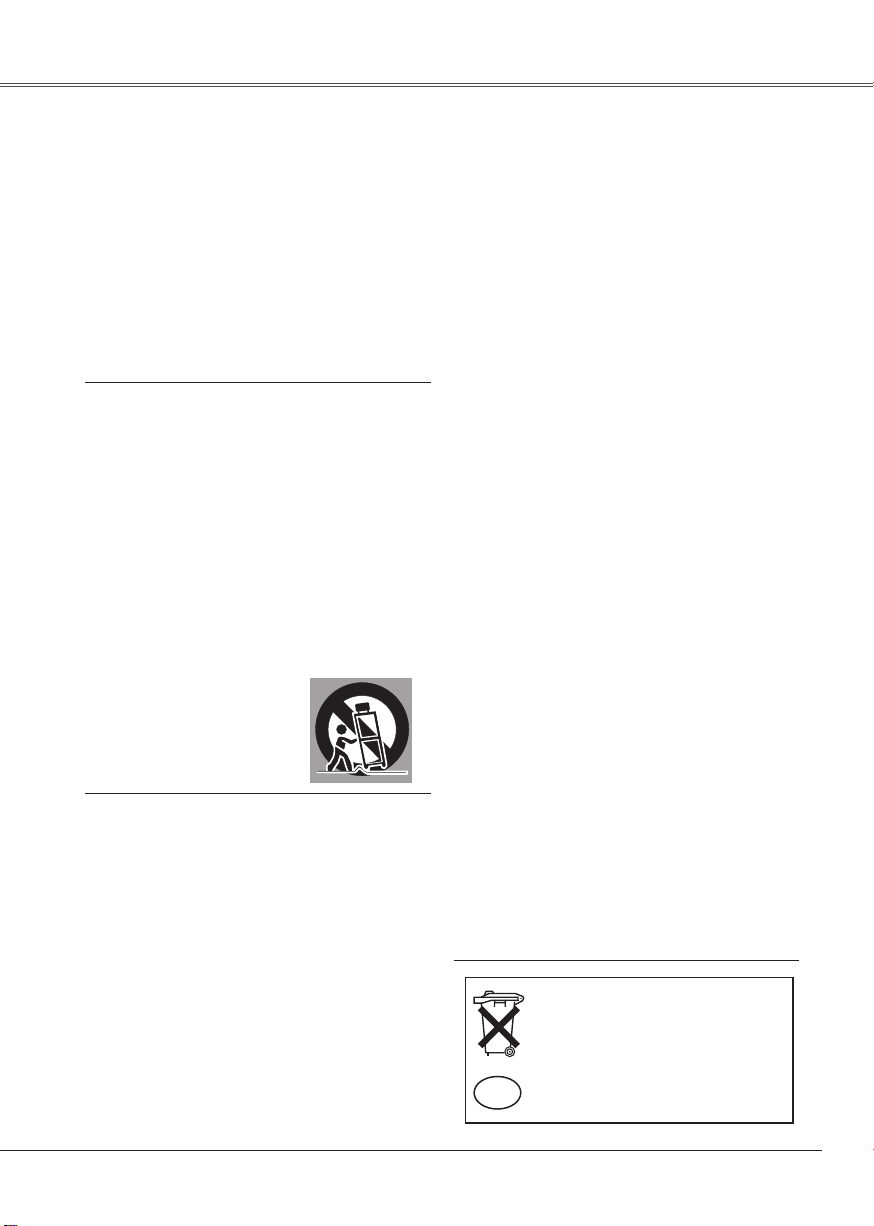
5
All the safety and operating instructions should be read
before the product is operated.
Read all of the instructions given here and retain them
for later use. Unplug this projec tor from AC power
supply before cleaning. Do not use liquid or aerosol
cleaners. Use a damp cloth for cleaning.
Foll ow al l warnings and instruction s mar ked on the
projector.
For added protection to the projector during a lightning
storm, or when it is left unattended and unused for long
periods of time, unplug it from the wall outlet. This
will prevent damage due to lightning and power line
surges.
Do not expose this unit to rain or use near water... for
example, in a wet basement, near a swimming pool,
etc...
Do not use attachm ents not reco mm ended by the
manufacturer as they may cause hazards.
Do not place this projector on an unstable cart, stand,
or table. The projector may fall, causing serious injury
to a child or adult, and serious damage to the projector.
Use only with a cart or stand recommended by the
manufacturer, or sold with the projector. Wall or shelf
mounting should follow the manufacturer's instructions,
an d shou ld use a mou nt i ng k it app ro v ed b y the
manufacturers.
An appliance and cart combination
s h o u l d be m o v e d wi th car e .
Quick stops, excessive force, and
une ven sur faces may ca use the
appliance and cart combination to
overturn.
Slo ts and opening s in th e back and bott om of the
cabinet are provided for ventilation, to ensure reliable
operation of th e equi pm en t a nd to protect it fr om
overheating.
The openings should never be covered with cloth or
other materials, and the bottom opening should not be
blocked by placing the projector on a bed, sofa, rug, or
other similar surface. This projector should never be
placed near or over a radiator or heat register.
Th i s pr o j ect o r sh o uld not be pl a ced in a buil t in inst al lation such as a book case unle ss proper
ventilation is provided.
Never push ob jects of any kind into this proj ector
through cabinet slots as they may touch dangerous
voltage points or short out parts that could result in a
fire or electric shock. Never spill liquid of any kind on
the projector.
Safety InstructionsTo the Owner
Voor de klanten in Nederland
B i j di t pro d u k t zi jn ba t t e r ij e n
geleverd.
Wanneer deze leeg zijn, moet u ze
niet weggooien maar inleveren als
KCA.
NL
Do not install the projector near the ventilation duct of
air-conditioning equipment.
This projector should be operated only from the type
of power source indicated on the marking label. If you
are not sure of the type of power supplied, consult your
authorized dealer or local power company.
Do not overload wall outlets and extension cords as
this can result in fire or electric shock. Do not allow
anything to rest on the power cord. Do not locate this
projector where the cord may be damaged by persons
walking on it.
Do not a tt empt to ser vi ce thi s pro je ct or y ou rse lf
as openin g or r em oving cove rs may exp ose you
to dang er ous volt ag e o r other haza rds. R ef er all
servicing to qualified service personnel.
Un plu g th is p roj ect or fro m wall o utl et and r ef e r
servi cing to qualifi ed serv ic e pers on nel un der th e
following conditions:
a.When the power cord or plug is damaged or frayed.
b.If liquid has been spilled into the projector.
c. If the projector has been exposed to rain or water.
d. I f the pro j ec t or doe s no t op er a te nor m al l y by
following th e oper at ing instruct io ns . Ad just only
tho se controls that are cover ed by the operati ng
instructions as improper adjustment of other controls
may result in damage and will often require extensive
work by a qualified technician to restore the projector
to normal operation.
e.If the projector has been dropped or the cabinet has
been damaged.
f. Whe n th e projec tor ex hibits a dist inct change in
performance-this indicates a need for service.
Whe n replacem ent parts are required, be sure the
se r vic e te chn i ci a n ha s used rep lac e men t pa rts
spe cifie d by the manuf actur er that have the same
cha ra cteri stics as the orig in al part. Unauth orize d
substitutions may result in fire, electric shock, or injury
to persons.
Upon comple ti on of a ny service or re pa ir s t o this
projector, ask the service technician to perform routine
safety checks to determine that the projector is in safe
operating condition.
Page 6
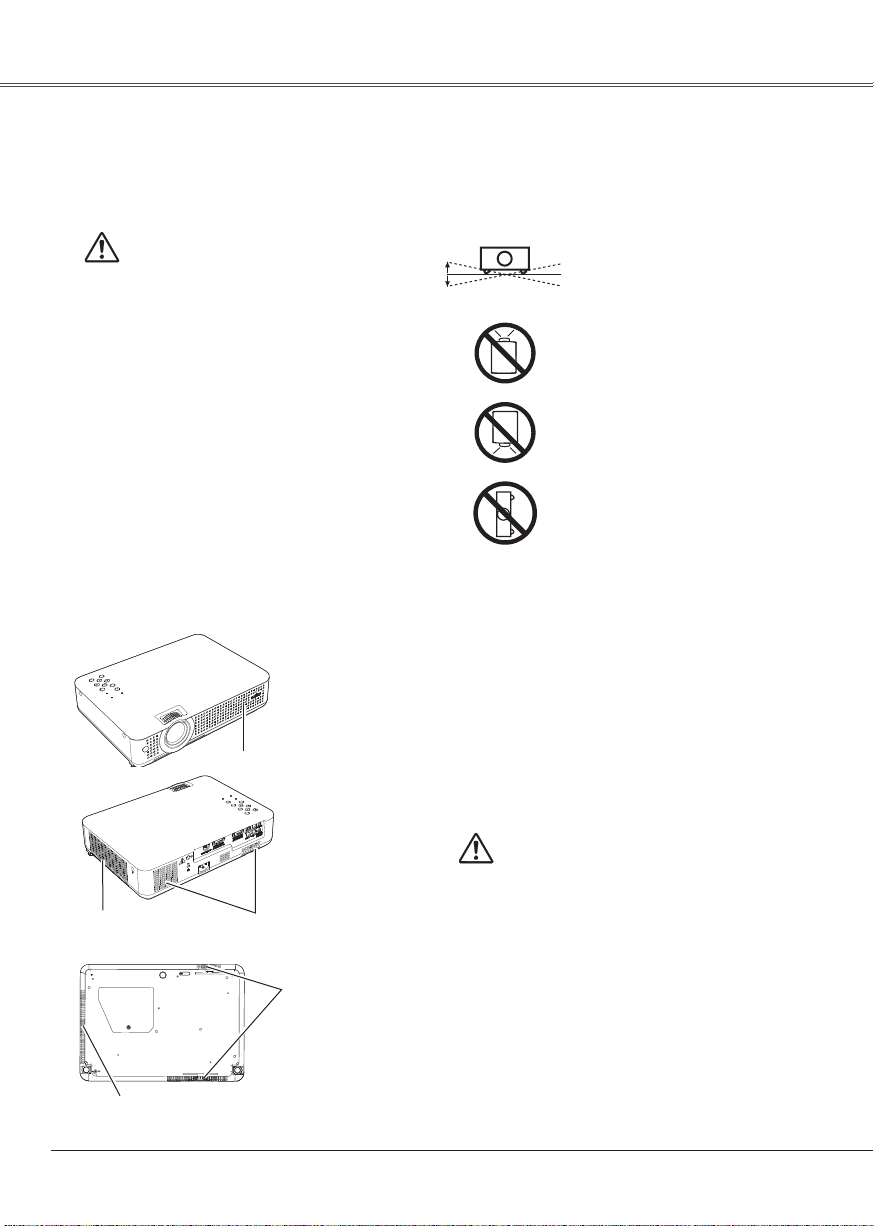
Safety Instructions
6
Openings in the cabinet are provided for ventilation
and to ensure reliable operation of the product and to
protect it from overheating, and these openings must
not be blocked or covered.
CAUTION
Hot air is exhausted from the exhaust vent. When
us in g or ins tal li ng t he p ro jec to r, the f ol low in g
precautions should be taken.
– Do no t put any flammabl e ob jec t or spray can
near the projector, hot air is exhausted from the
ventilation holes.
– Keep the exhaust vent at least 3' (1 m) away from
any objects.
– Do not touch a peripheral part of the exhaust vent,
especially screws and metallic part. This area will
become hot while the projector is being used.
– Do not put anything on the cabinet. Objects put
on the cabinet will not only get damaged but also
cause fire hazard by heat.
Co oli ng fa n s ar e p r o vid e d to co ol do w n th e
proje ct or. The fans’ ru nn ing spee d is ch an ged
according to the temperature inside the projector.
Air Circulation
Air Intake Vent
Air intake Vent
Exhaust Vent
(Hot air exhaust)
Air Intake Vent
Do not tilt the projector more than
20 degrees from side to side.
Do not point the projector up to
project an image.
Do not point the projector down
to project an image.
Do not put the projector on either
side to project an image.
Install the projector prope rly. Impro per Installat ion
may reduce the lamp life and cause a fire hazard.
Installing the Projector
in Proper Position
20˚
20˚
USE CAUTION IN CARRYING OR
TRANSPORTING THE PROJECTOR
– Do not drop or bump th e proj ec tor, ot he rwise
damages or malfunctions may result.
– Wh en c ar r yi ng the pro jec tor, u se a su it a bl e
carrying case.
– Do not transport the projector by using a courier
or tran spo rt servi ce in an unsu ita ble transpor t
case. This may cause damage to the projector.
To transport the pr ojector th rough a courier or
tra nsp ort service, consult your dealer for their
information.
– Do not put the proj ec to r in a case be fo re the
projector is cooled enough.
Moving the Projector
When moving the projector, replace the lens cover
and retract the adjustable feet to prevent damage to
the lens and cabinet. When the projector is not in use
for an extended period, put it into a suitable case to
protect the projector.
When handlin g the project or, do not dr op , bu mp ,
subject it to strong forces, or put other things on the
cabinet.
Exhaust Vent
(Hot air exhaust)
Page 7
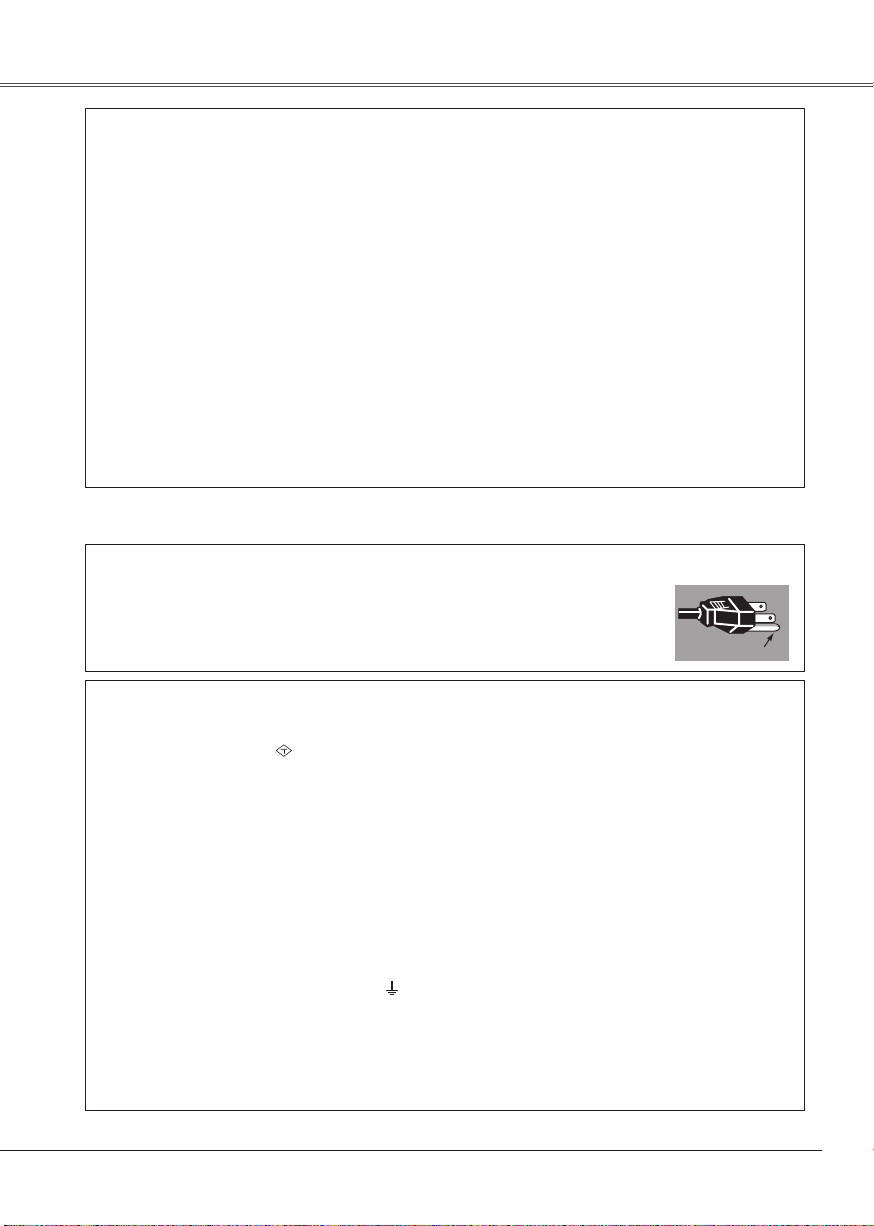
Compliance
7
Federal Communications Commission Notice
Note: This equipment has been tested and found to comply with the limits for a Class B digital device,
pursuant to Part 15 of the FCC Rules. These limits are designed to provide reasonable protection against
harmful interference in a residential installation. This equipment generates, uses, and can radiate radio
frequency energy, and if not installed and used in accordance with the instructions, may cause harmful
interference to radio communications. However, there is no guarantee that interference will not occur in a
particular installation. If this equipment does cause harmful interference to radio or television reception,
which can be determined by turning the equipment off and on, the user is encouraged to try to correct the
interference by one or more of the following measures:
– Reorient or relocate the receiving antenna.
– Increase the separation between the equipment and receiver.
– Connect the equipment into an outlet on a circuit different from that to which the receiver is connected.
– Consult the dealer or an experienced radio/TV technician for help.
Use of shielded cable is required to comply with class B limits in Subpart B of Part 15 of FCC Rules.
Do not make any changes or modifications to the equipment unless otherwise specified in the instructions. If
such changes or modifications should be made, you could be required to stop operation of the equipment.
Model Number : PLC-XU75/PLC-XU78
Trade Name
: Sanyo
Responsible party : SANYO FISHER COMPANY
Address
: 21605 Plummer Street, Chatsworth, California 91311
Telephone No. : (818)998-7322
The AC Power Cord supplied with this projector meets the requirement for use in the country you purchased it.
AC Power Cord for the United States and Canada:
AC Power Cord used in the United States and Canada is listed by the Underwriters
Laboratories (UL) and certified by the Canadian Standard Association (CSA).
AC Power Cord has a grounding-type AC line plug. This is a safety feature to be sure
that the plug will fit into the power outlet. Do not try to defeat this safety feature. Should
you be unable to insert the plug into the outlet, contact your electrician.
GROUND
AC Power Cord Requirement
AC Power Cord for the United Kingdom:
This cord is already fitted with a moulded plug incorporating a fuse, the value of which is indicated on the pin
face of the plug. Should the fuse need to be replaced, an ASTA approved BS 1362 fuse must be used of the
same rating, marked thus
ASA
. If the fuse cover is detachable, never use the plug with the cover omitted. If a
replacement fuse cover is required, ensure it is of the same colour as that visible on the pin face of the plug
(i.e. red or orange). Fuse covers are available from the Parts Department indicated in your User Instructions.
If the plug supplied is not suitable for your socket outlet, it should be cut off and destroyed.
The end of the flexible cord should be suitably prepared and the correct plug fitted. (See Over)
WARNING : A PLUG WITH BARED FLEXIBLE CORD IS HAZARDOUS IF ENGAGED IN A LIVE SOCKET
OUTLET.
The Wires in this mains lead are coloured in accordance with the following code:
Green-and-yellow
. . . . . . Earth
Blue
. . . . . . . . . . . . . . . . . Neutral
Brown
. . . . . . . . . . . . . . . Live
As the colours of the wires in the mains lead of this apparatus may not correspond with the coloured
markings identifying the terminals in your plug proceed as follows:
The wire which is coloured green-and-yellow must be connected to the terminal in the plug which is marked
by the letter E or by the safety earth symbol or coloured green or green-and-yellow.
The wire which is coloured blue must be connected to the terminal which is marked with the letter N or
coloured black.
The wire which is coloured brown must be connected to the terminal which is marked with the letter L or
coloured red.
WARNING: THIS APPARATUS MUST BE EARTHED.
THE SOCKET-OUTLET SHOULD BE INSTALLED NEAR THE EQUIPMENT AND EASILY ACCESSIBLE.
Page 8
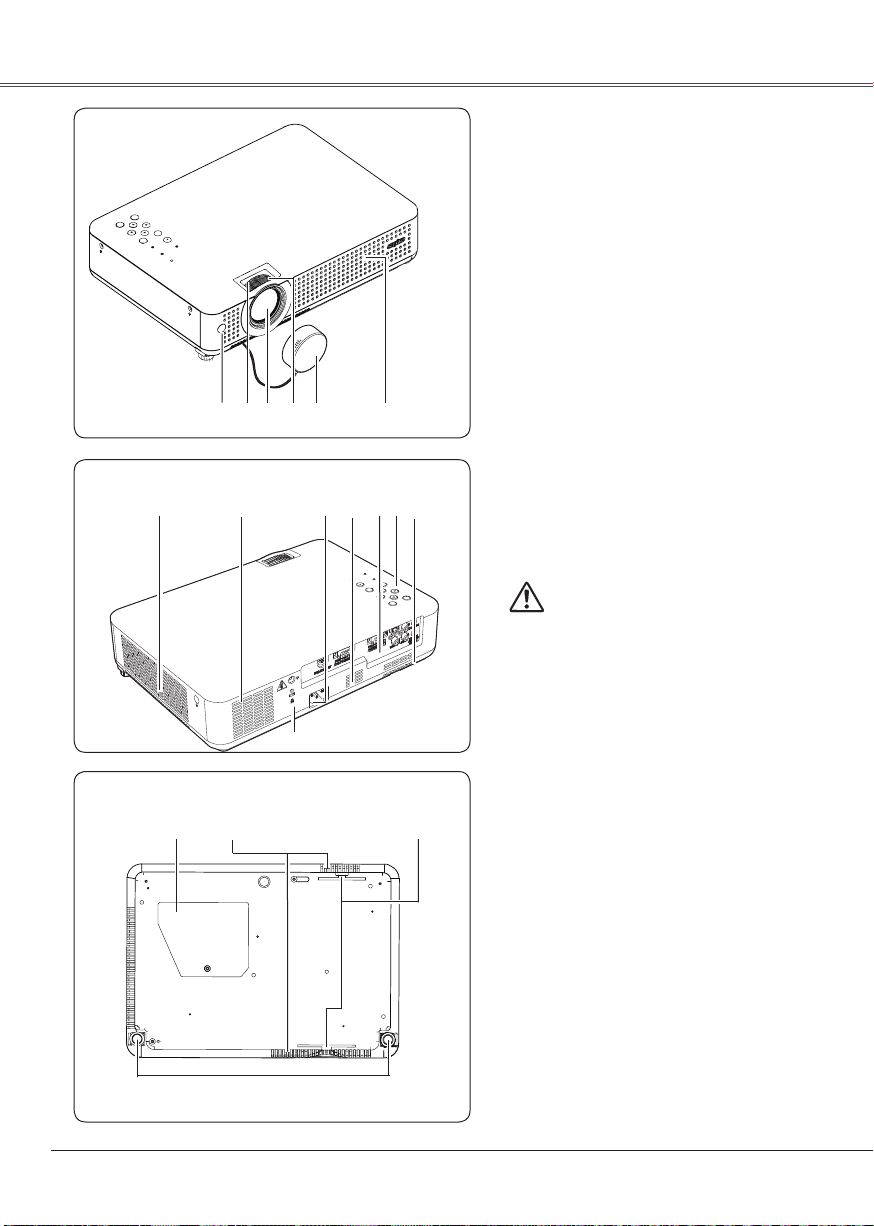
8
8
Part Names and Functions
q t ye r
w
Front
Bottom
q Infrared Remote Receiver
w Zoom Ring
e Projection Lens
r Focus Ring
t Lens Cover
(See page 53 for attaching.)
yAir Intake Vent
u Power Cord Connector
i Speaker
o Terminals and Connectors
!0 Top Controls and Indicators
!1 Exhaust Vents
CAUTION
Hot air is exhausted from the exhaust vent. Do
not put heat-sensitive objects near this side.
!2 Lamp Cover
!3 Air Intake Vents (back and bottom)
!4 Air Filters
!5 Adjustable Feet
✽ Kensington Security Slot
This slot is for a Kensington lock used to
deter theft of the projector.
*Kensington is a registered trademark of ACCO
Brands Corporation.
Back
!1 u !0oiy
✽
!5
!2 !4!3
y
Page 9
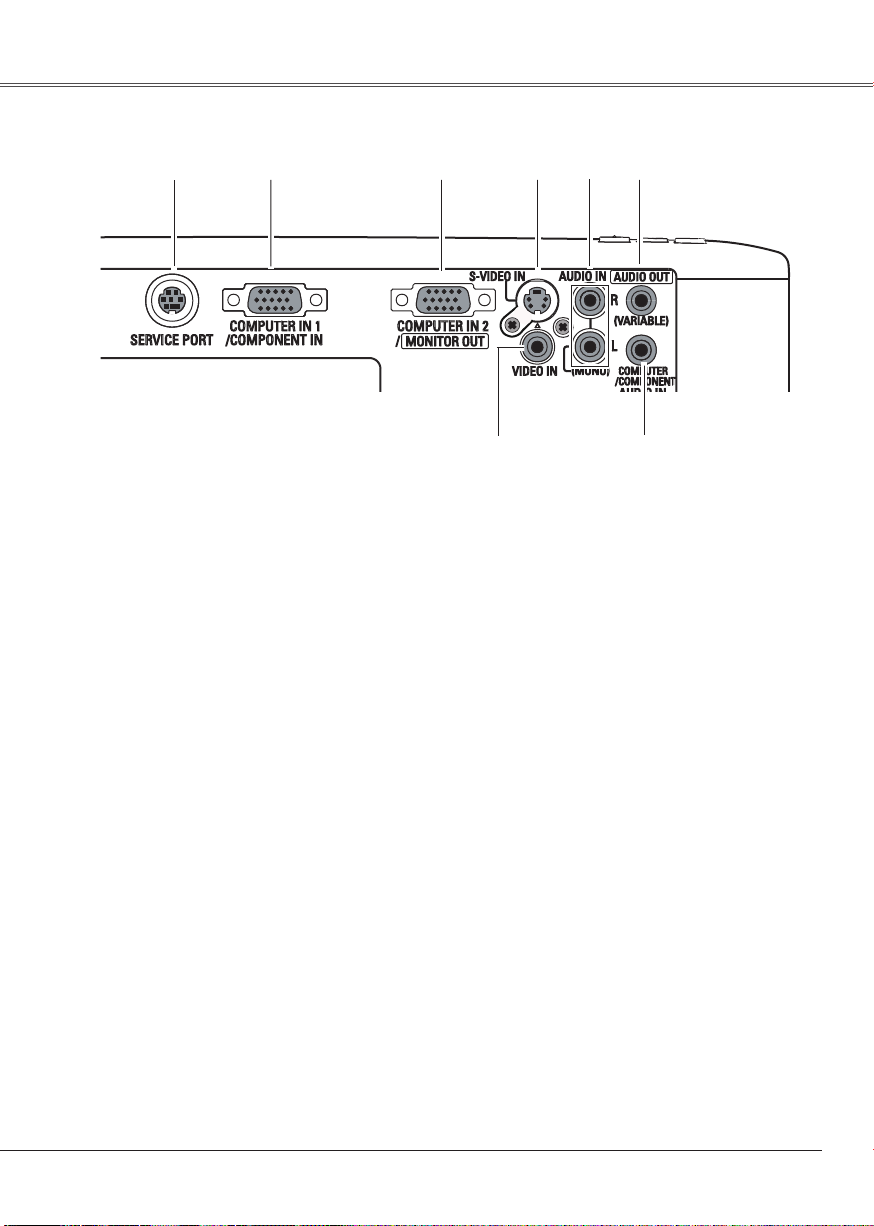
9
9
Part Names and Functions
Rear Terminal
e COMPUTER IN 2 / MONITOR OUT
Thi s ter min al is swit chabl e and c an b e
used for input from a computer or output
th e i n c omin g R G B an a log sign a l fr om
C O M PU T E R I N 1 /C OM PO NE NT I N
terminal to the other monitor.
Set the ter mi nal up a s eith er Com pu ter
in pu t or M onito r outpu t prope rly. (Used
for Monitor out, this terminal outputs only
incoming signal f ro m COMPUTER IN 1/
COMPONENT IN terminal.) (p15, 17, 47)
q SERVICE PORT
This jack is used to service the projector.
w COMPUTER IN 1/COMPONENT IN
Connect outp ut signal from a computer,
R G B s c ar t 2 1 - pi n v i d eo o u tp ut , o r
com ponen t video output to this terminal.
(p15, 17)
When the cable is of the longer variety, it
is a dvisabl e to use this terminal a nd not
COMPUTER IN 2/MONITOR OUT.
r S-VIDEO IN
Conn ect the S -VIDEO o utput from video
equipment to this jack. (p16)
t AUDIO IN
C o n n e c t th e au d i o ou t p u t from vi d e o
equi pm ent connected to r or i to t hi s
jack. (When the audio output is monaural,
connect it to L (MONO) jack.) (p.16)
u COMPUTER/ COMPONENT AUDIO IN
Connect the audio output (stereo) from a
computer or video equipment connected to
w or e to this jack. (p15, 17)
i VIDEO IN
Connect the composite video output from
video equipment to VIDEO jack. (p16)
y AUDIO OUT (VARIABLE)
Connect an external audio amplifier to this
jack. (p15 - 17)
This terminal outputs sound from AUDIO IN
terminal (t or u).
i u
q
w e r t y
Page 10
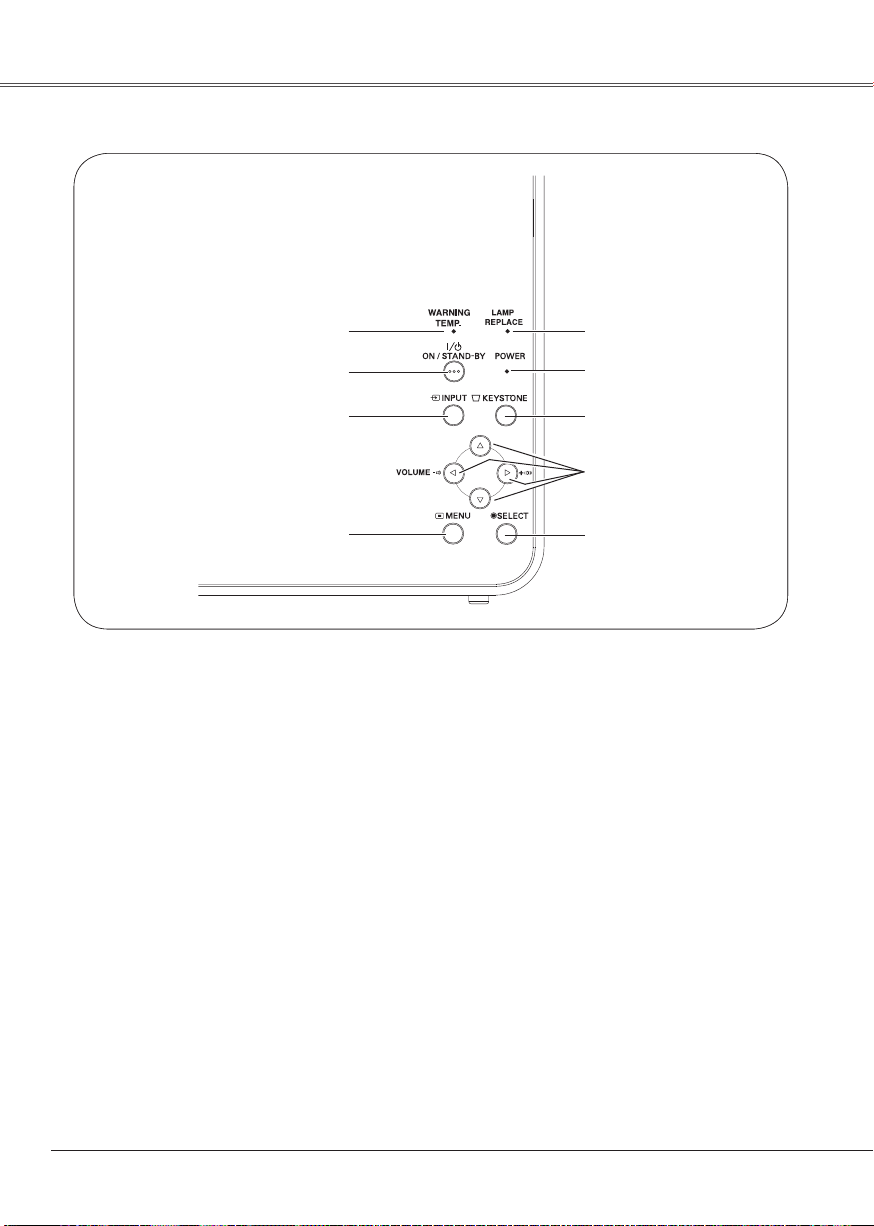
10
Top Control
t LAMP REPLACE indicator
Turn yellow when the life of the projection
lamp draws to an end. (p.55, 61)
yWARNING Temp. indicator
Emit a red light when the projector detects
an abnormal condit ion. This also blinks
red when the internal temperature of the
pr oject or e xceed s the ope rat ing ran ge.
(p.52, 61)
u POWER ON/STAND-BY button
Turn the projector on or off. (p.18, 19)
r POWER indicator
Emi t a re d light unt il t he p roj ec tor get s
ready to be turned on. It turns red when
the projector is in the stand-by mode. It
remains green while the projector is under
operation. (p.18, 19, 61)
iINPUT button
Select input source. (p.25, 35, 36)
oMENU button
Open or close the On-Screen Menu. (p.20)
w POINT (ed7 8) buttons
– Select an item or adjust the value in the
On-Screen Menu. (p.20)
– Pan the image in Digital zoom + mode.
(p.34)
– Adjust th e volume le v e l . ( P o i n t
7 8
buttons) (p.23)
q SELECT button
– Execute the selected item. (p.20)
– Expand or compress the image in Digital
zoom mode. (p.34)
e KEYSTONE button
Correct the keystone distortion. (p.22, 42)
Top Control
q
w
e
t
u
i
o
r
y
1010
Page 11
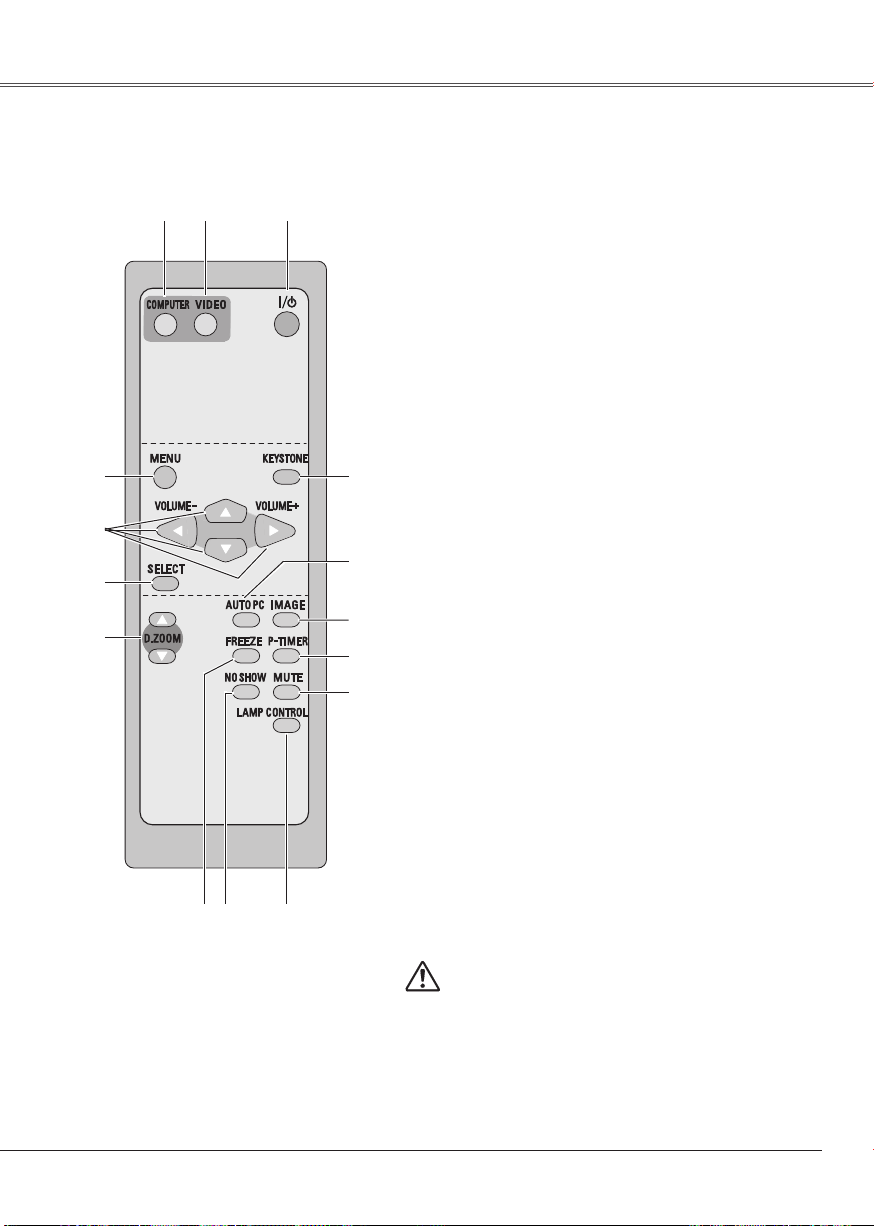
11
1111
Part Names and FunctionsPart Names and Functions
Remote Control
q POWER ON/STAND-BY button
Turn the projector on or off. (p.18, 19)
w VIDEO button
Select VIDEO input source. (p.23, 35)
e COMPUTER button
Select COMPUTER input source. (p.23, 25, 36)
r MENU button
Open or close the On-Screen Menu. (p20)
u D.ZOOM ed buttons
Zoom in and out the images. (p.24, 34)
!4 AUTO PC button
Autom at ically adj us t the comput er image to its
optimum setting. (p.24, 27)
!3 IMAGE button
Select the image level. (p.24, 30, 38)
i FREEZE button
Freeze the picture. (p.23)
!1 MUTE button
Mute the sound. (p.23)
!2 P-TIMER button
Operate the P-timer function. (p.24)
o NO SHOW button
Temporarily turn off the image on the screen. (p.24)
!5 KEYSTONE button
Correct the keystone distortion. (p.22, 42)
t Point ed 7 8 (VOLUME + / –) buttons
– Select an item or adjust the value in the On-
Screen Menu. (p.20)
– Pan the image in Digital zoom + mode. (p.34)
– Adjust the volume level. (Point 7 8 buttons) (p.23)
y SELECT button
– Execute the selected item. (p.20)
– Expand or compress the image in Digital zoom
mode. (p.34)
!0 LAMP CONTROL button
Select the lamp mode. (p.24, 48)
To ensure safe operation, please observe the following
precautions:
– Do not bend, drop or expose the remote control to
moisture or heat.
– Fo r cl ean i ng, use sof t dr y cl o th. Do not appl y
benzene, thinner, splay or any chemical material.
t
e
o
!3
r
!4
!2
!0
qw
y
u
i
!5
!1
Page 12
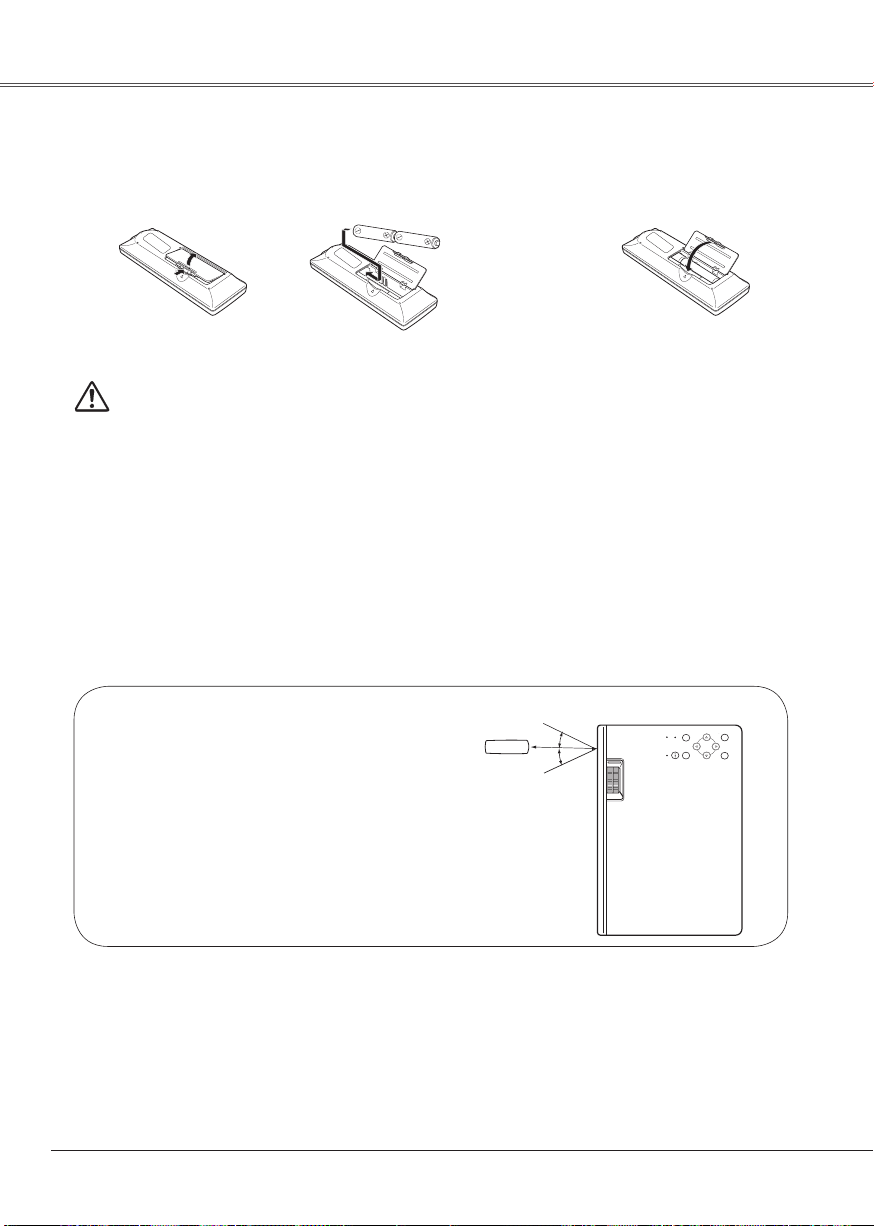
12
Part Names and Functions
12
To insure safe operation, please observe the following precautions:
● Use two (2) AA or LR6 type alkaline batteries.
● Always replace batteries in sets.
● Do not use a new battery with a used battery.
● Avoid contact with water or liquid.
● Do not expose the remote control to moisture or heat.
● Do not drop the remote control.
● If the battery has leaked on the remote control, carefully wipe the case clean and install
new batteries.
● Risk of explosion if a battery is replaced by an incorrect type.
● Dispose of used batteries according to the instructions.
Open the battery
compartment lid.
Install new batteries
into the compartment.
Replace the
compartment lid.
Two AA size batteries
For correct polarity
(+ and –), be sure
battery terminals are in
contact with pins in the
compartment.
Remote Control Battery Installation
1 2 3
Poi n t the re m ote co n t rol to w a rd th e
pr oje c tor ( Inf rar e d Rem ote Re cei ver)
wh en p ressi ng a ny b utton . Ma ximum
operating range for the remote control is
about 16.4' (5 m) and 60° in front of the
projector.
Operating Range
30°
30°
16.4'
(5 m)
Remote control
Page 13
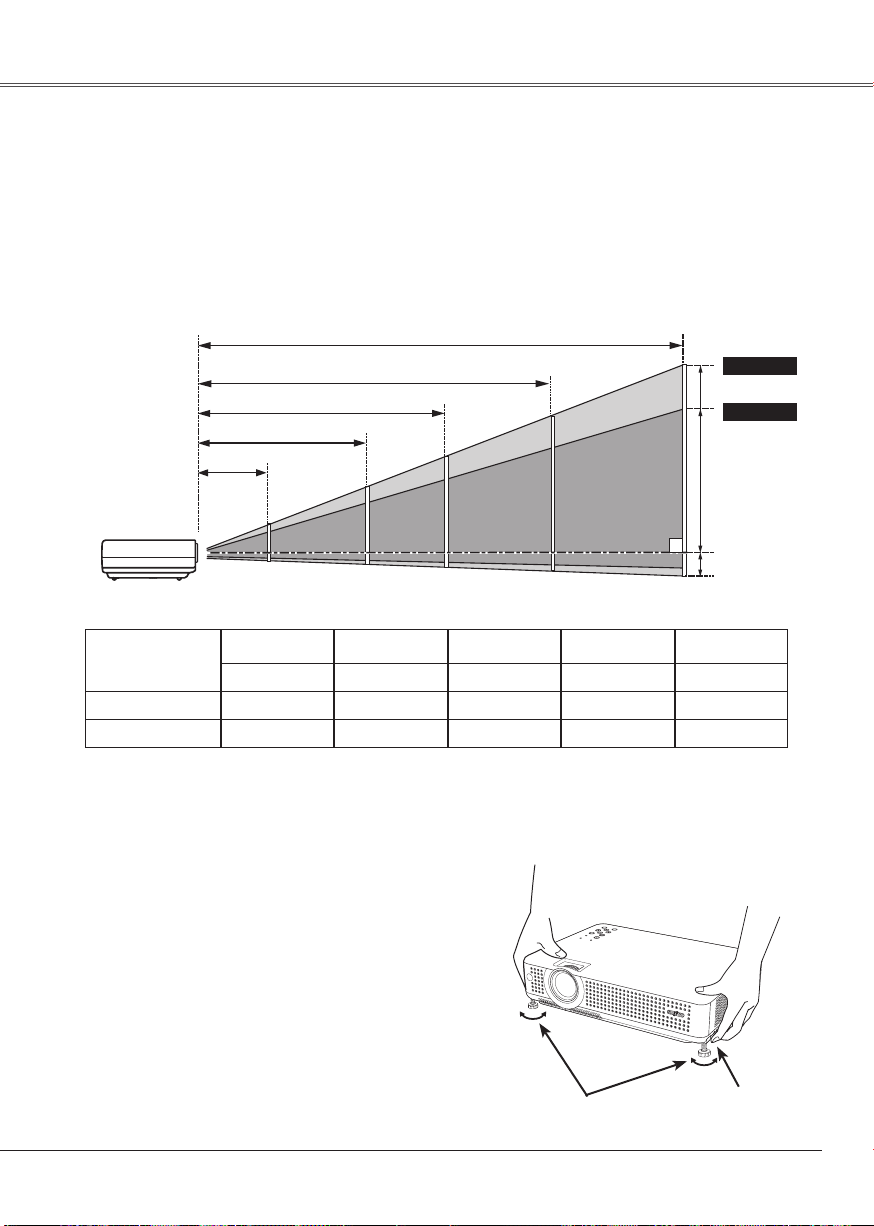
13
13
Installation
✔ Note:
• The brightness in the room has a great influence on picture quality. It is recommended to limit
ambient lighting in order to obtain the best image.
• The values shown below are approximate and may vary from the actual sizes.
Positioning the Projector
A
B
34.4' (10.5 m)
23.0' (7.0 m)
17.0' (5.2 m)
11.5' (3.5 m)
A : B = 9 : 1
(Inch Diagonal)
4.6' (1.4 m)
For projector positioning, see the figures below. The projector should be set horizontally to the flat
screen.
(Center)
Min. Zoom
Projection angle can be adjusted up to 10.0 degrees
with the adjustable feet.
Lift the front of the projector and press the feet lock
latches on both sides of the projector.
1
Adjustable Feet
Feet Lock Latches
Release the feet lock latches to lock the adjustable
feet and rotate the adjustable feet to adjust the
position and tilt.
To retract the adjustable feet, lift the front of the
projector and press and undo the feet lock latches.
Keystone distortion of the projected image can be
corrected by menu operation. (p.22, 42)
Adjustable Feet
2
3
Screen Size
(W x H) mm
4 : 3 aspect ratio
Zoom (min)
40"
Zoom (max)
813 x 610
5.2' (1.6 m)
100"
2032 x 1524
13.8' (4.2 m)
11.5' (3.5 m)
150"
3048 x 2286
20.7' (6.3 m)
17.1' (5.2 m)
200"
4064 x 3048
27.6' (8.4 m)
23.0' (7.0 m)
300"
6096 x 4572
41.3' (12.6 m)
34.4' (10.5 m)4.6' (1.4 m)
Max. Zoom
40"
100"
150"
200"
300"
83"
126"
166"
250"
Page 14
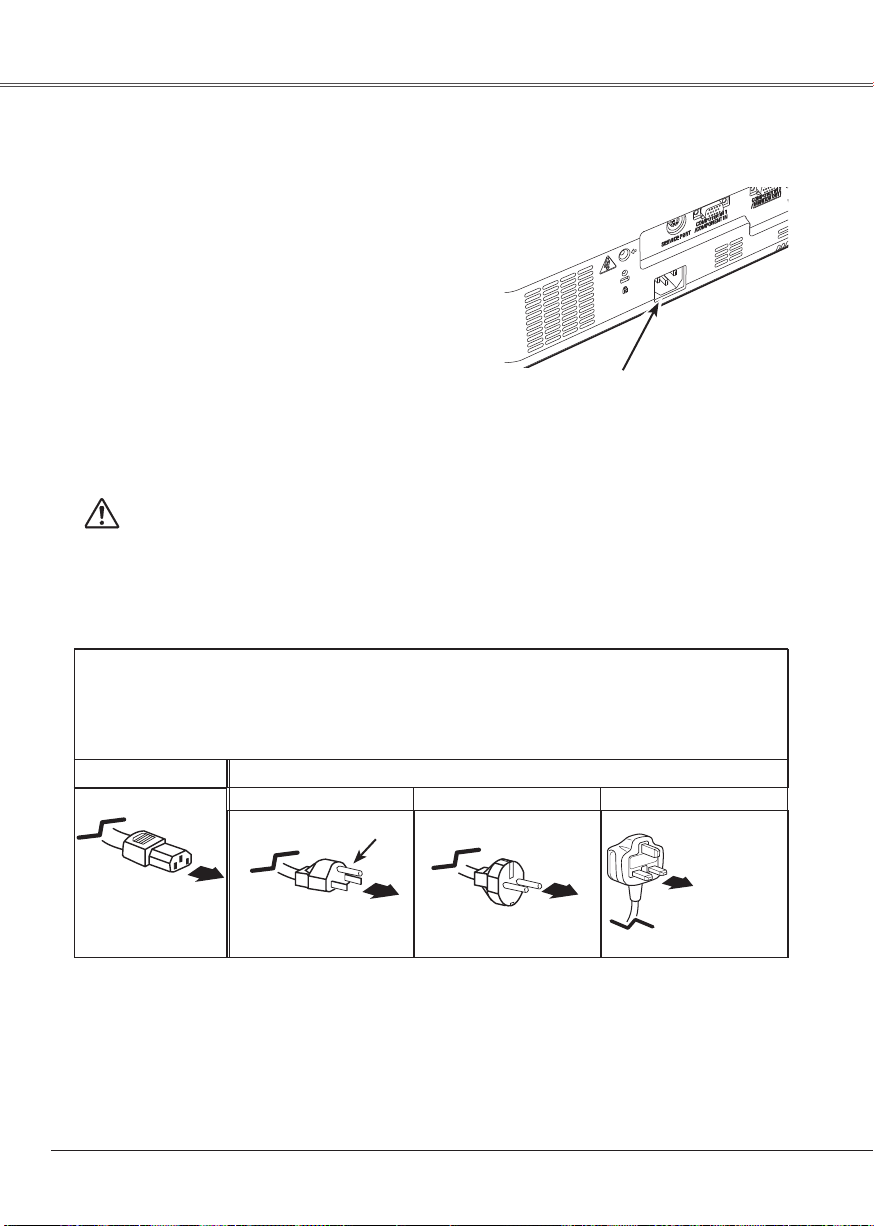
14
To the AC outlet.
(200 - 240 V AC)
14
This projector uses nominal input voltages of 100-120 V
or 200-240 V AC. This projector automatically selects
the correct input voltage. It is designed to work with
single-phase power systems having a grounded neutral
conductor. To reduce the risk of electrical shock, do not
plug into any other type of power system.
Consult your authorized dealer or service station if you
are not sure of the type of power being supplied.
Connect the projector with all peripheral equipment
before turning the projector on. (See pages 15-17 for
connection.)
Connecting the AC Power Cord
Connect the AC power cord (supplied) to the
projector.
The AC outlet must be near this equipment
and must be easily accessible.
NOTE ON THE POWER CORD
AC power cord must meet requirement of the country where you use the projector.
Confirm the AC plug type with the chart below and proper AC power cord must be used.
If supplied AC power cord does not match your AC outlet, contact your sales dealer.
To power cord
connector on your
projector.
Projector side
AC outlet side
Ground
To the AC outlet.
(120 V AC)
For the U.S.A. and Canada
To the AC outlet.
(200 - 240 V AC)
CAUTION
For safety, unplug the AC power cord when the projector is
not in use. When this projector is connected to an outlet with
the AC power cord, it is in Stand-by mode and consumes a
little electric power.
For the U.K.For Continental Europe
Page 15
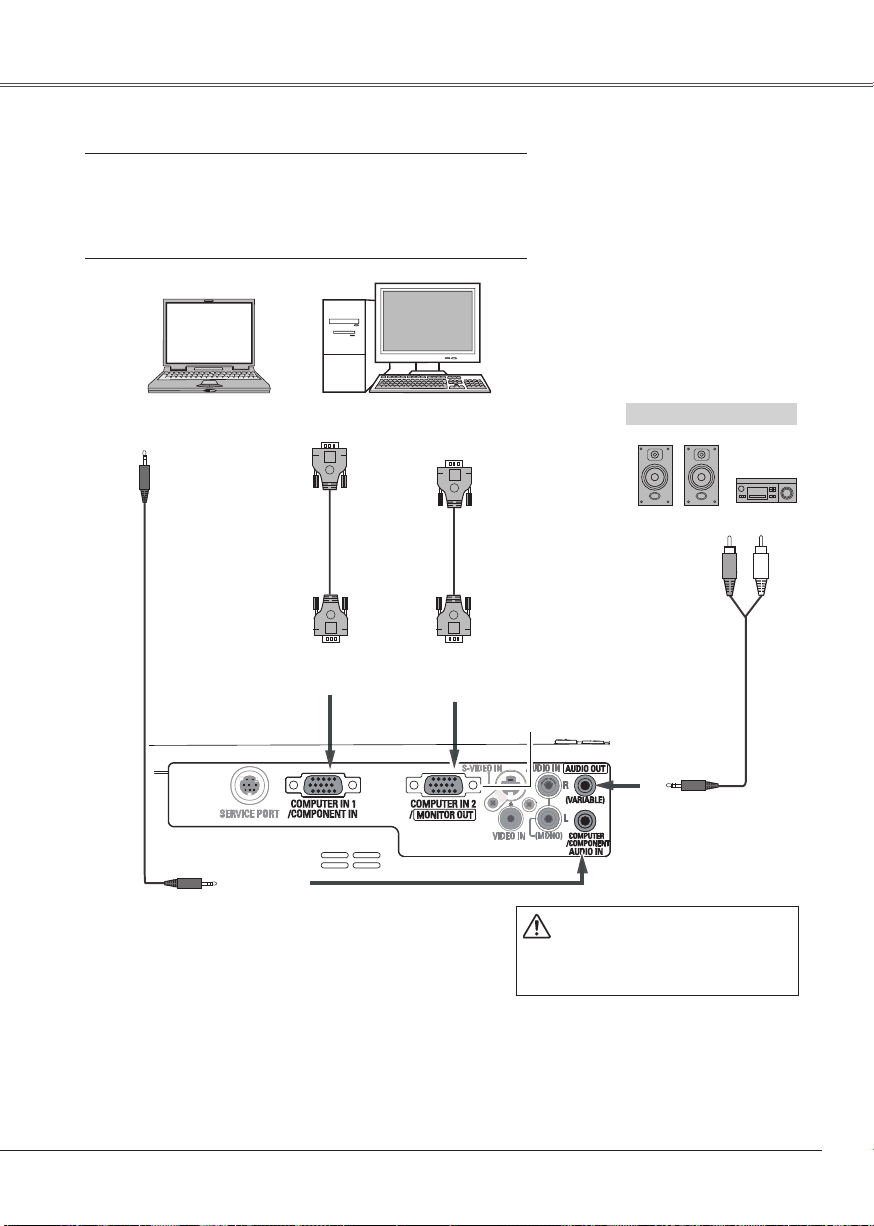
15
InstallationInstallation
15
Connecting to a Computer
Cables used for connection
• VGA Cables (Mini D-sub 15 pin) (Only one cable is supplied.)
• Audio Cables (Mini Plug: stereo)
(*One cable is supplied; other cables are not supplied
with the projector.)
External Audio Equipment
VGA cable
Audio cable
(stereo)
Audio cable
(stereo)
Monitor Output
or
Monitor Input
Audio Output
COMPUTER/
COMPONENT
AUDIO IN
AUDIO OUT
(stereo)
Audio Input
Monitor Output
COMPUTER IN 1/
COMPONENT IN
VGA cable
This terminal is switchable.
Set up the terminal as either
Computer input or Monitor
output. (See Page 47.)
COMPUTER IN 2/
MONITOR OUT
✔ Note:
• I np ut soun d t o t he COMPUT ER /COMPONENT
AUDIO IN terminal when using the COMPUTER
IN 1/COMPONENT IN and the COMPUTER IN 2/
MONITOR OUT terminal as input.
• W hen conne ct ing the AUD IO OUT to e xt ernal
audio equipment, the projector's built-in speaker is
disconnected.
• W h en th e ca b l e is of the lo n g er va r i e ty, it
is adv i s a b l e to us e the CO M P U T E R IN 1/
COMPONENT IN and not the COMPUTER IN 2/
MONITOR OUT.
Unplug th e po w e r co r d s o f
both the projector and external
equ ipment from the AC o utlet
before connecting cables.
Page 16
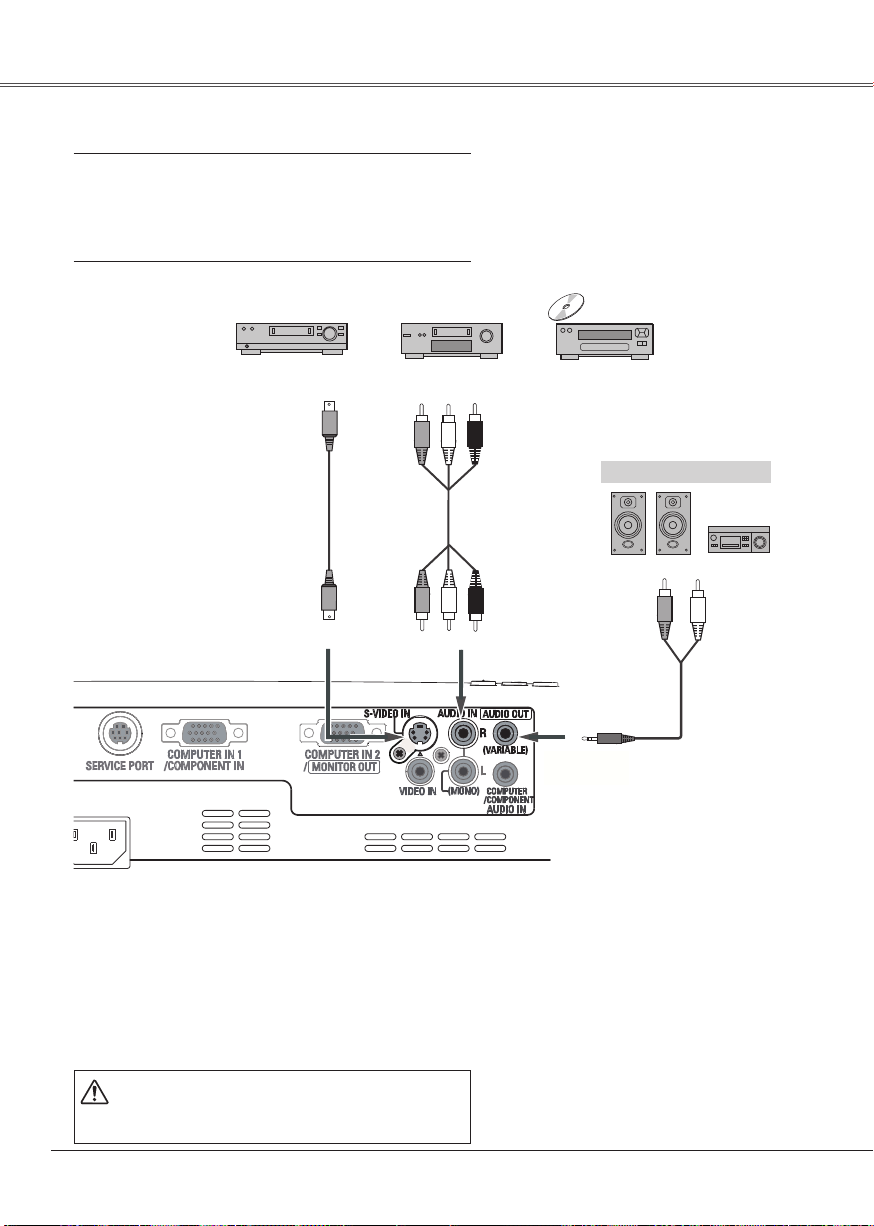
16
16
Connecting to Video Equipment
Cables used for connection
• Video and Audio Cable (RCA x 3)
• S-VIDEO Cable
• Audio Cable (Mini Plug: stereo)
( Cables are not supplied with the projector.)
✔ Note:
• When connecting AUDIO OUT to external audio
eq uipme nt, the p rojec tor ’s buil t-i n spe ake r is
disconnected.
Unplug the power cords of both the projector
and exte rnal e quipm en t from t he AC out let
before connecting cables.
External Audio Equipment
Audio cable
(stereo)
VIDEO
S-VIDEO
S-Video cable Video and audio cable
Composite Video and Audio OutputS-Video Output
AUDIO IN
Audio Input
AUDIO OUT
(stereo)
(R) (L)
(R)
(L) (Video)
(Video)
Page 17
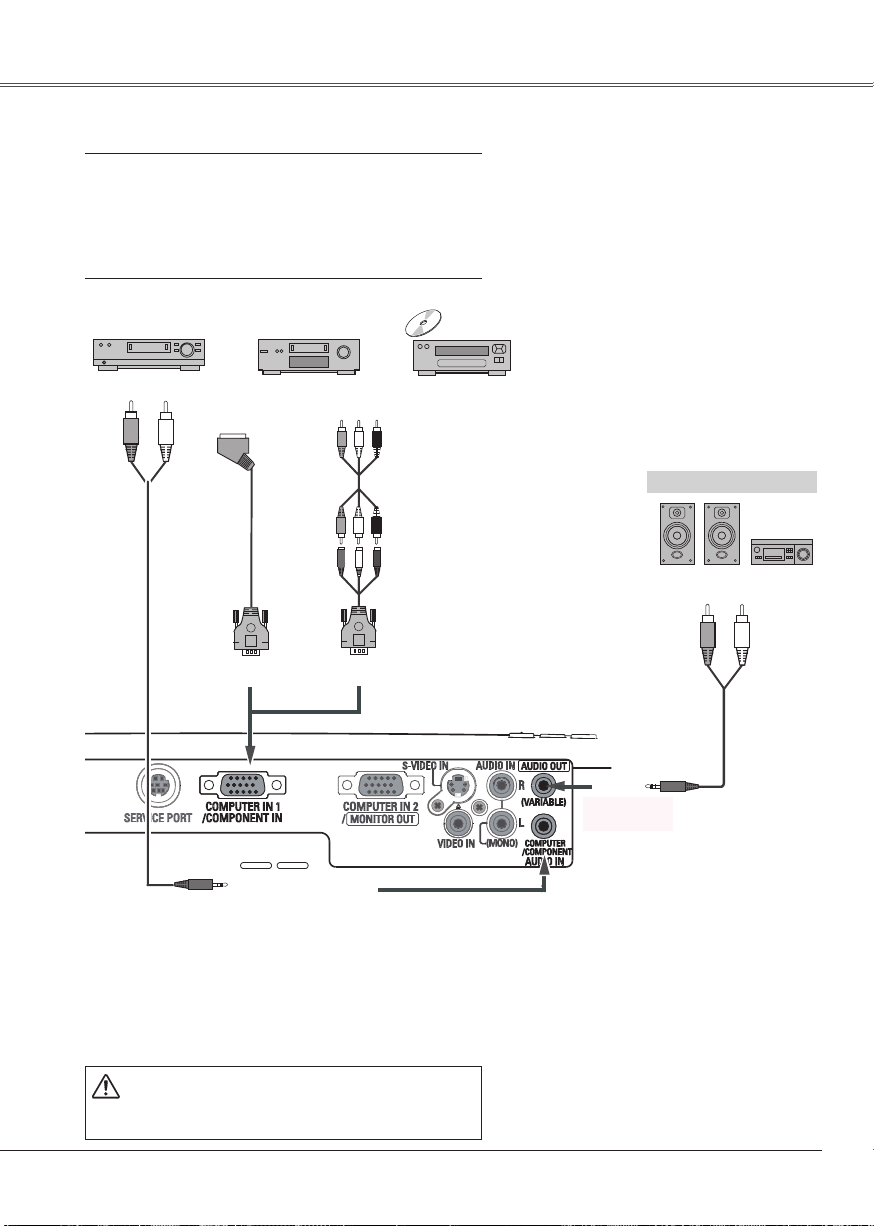
17
InstallationInstallation
17
Connecting to Component Video Equipment
Cables used for connection
• Audio Cables (Mini Plug :stereo)
• Scart-VGA Cable
• Component Cable
• Component-VGA Cable
( Cables are not supplied with the projector.)
External Audio Equipment
COMPUTER IN 1/COMPONENT IN
COMPUTER/
COMPONENT
AUDIO IN
Audio cable
(stereo)
Audio cable
(stereo)
Audio Input
Component Video Output
(Y, Pb/Cb, Pr/Cr)
RGB Scart
21-pin Output
Audio Output
Scart-VGA
cable
Component-VGA
cable
AUDIO OUT
(stereo)
Component
cable
✔ Note:
• When connecting AUDIO OUT to external audio
eq uip ment, t he p roj ect or' s bui lt-in s pea ker is
disconnected.
• See page 64 for ordering optional parts.
Unplug the power cords of both the projector
and exte rnal e quipm en t from t he AC out let
before connecting cables.
Page 18
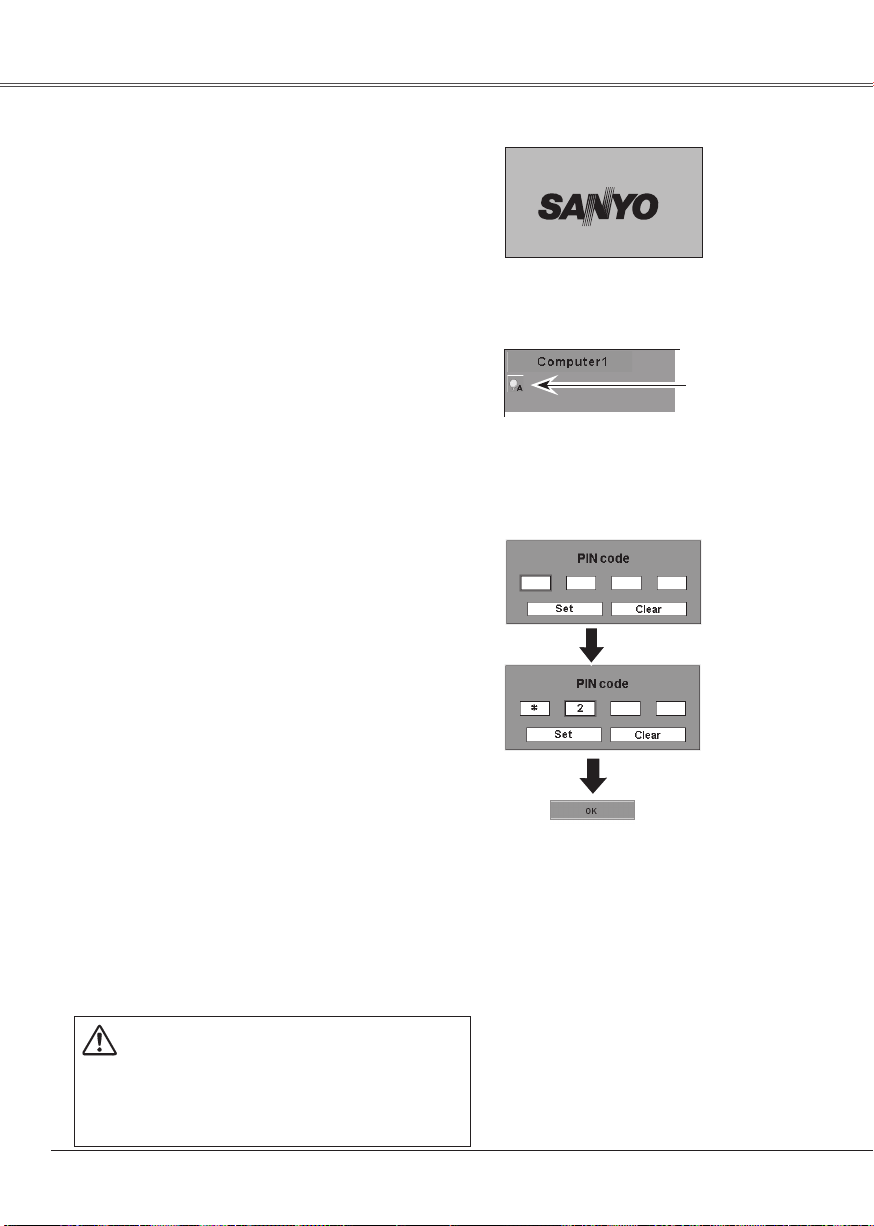
18
Basic Operation
18
Connect the projector’s AC power cord into an AC
outlet. The POWER indicator becomes red.
Press the POWER ON/STAND-BY button on the
top control or on the remote control. The POWER
indicator becomes green and the cooling fans start
to operate. The preparation display appears on the
screen and the count down starts.
2
3
1
4
Aft er the co untdown, the input source that was
selected the last time and the Lamp mode status
icon (see page 48) appears on the screen.
If the projector is locked with a PIN code, PIN code
Input Dialog Box appears. Enter the PIN code as
instructed below.
Complete peripheral connections (with a computer,
VCR, etc.) before turning on the projector.
Turning On the Projector
To Enter a PIN code
Select a number by pressing the Point ed buttons,
and then press the Point 8 button to fix the number
and move the pointer. The number changes to "✳". If
you fixed an incorrect number, move the pointer to the
number you want to correct by pressing the Point 7
button, and then select the correct number by pressing
the Point ed buttons.
Repeat this s te p to complete e nt ering a four-dig it
number.
"1234" is set as the initial PIN code at the factory.
After entering the four-digit number, move the pointer
to "Set" by pressing the Point 8 button. Press the
SELECT button so that you can start to operate the
projector.
If you entered an incorrect PIN code, "PIN code" and
the number (✳✳✳✳) turns red. Enter the correct PIN
code all over again.
What is PIN code?
PIN (Personal Identification Number) code that allows
the p er so n who knows i t to operate the projector.
Setting a PIN code prevents unauthorized use of the
projector.
A PIN code consists of a four-digit number. Refer to the
PIN code lock function in the Setting on pages 49 and
50 for locking operation of the projector with your PIN
code.
CAUTION ON HANDLING PIN CODE
If you forget your PIN code, the projector can no longer
be st arted. Set a ne w PIN code with spe cial care,
write it down in column on page 66 of this manual, and
keep it at hand. Should the PIN code be missing or
forgotten, consult your dealer or service center.
16
The preparation display disappears after 30
seconds.
(See page 48 for Lamp mode.)
Selected Input Source and Lamp Mode
Lamp mode
After the OK icon
disappears, you can
operate the projector.
PIN Code Input Dialog Box
✔ Note:
• When the Input Search function is set
on On1 or On2, the input signal will
be searched automatically (p.46)
• When the Logo select function is off,
the logo is not shown on the screen.
(p.43)
• When the "Countdown off" or "Off"
is selected in the Display function,
the countdown is not shown on the
screen. (p.43)
• D urin g the c oun tdo wn per iod , all
operations are invalid.
• I f the correc t PIN c od e numb er is
not input for three minutes after the
PIN code dialog box appeared, the
projector is turned off automatically.
Page 19
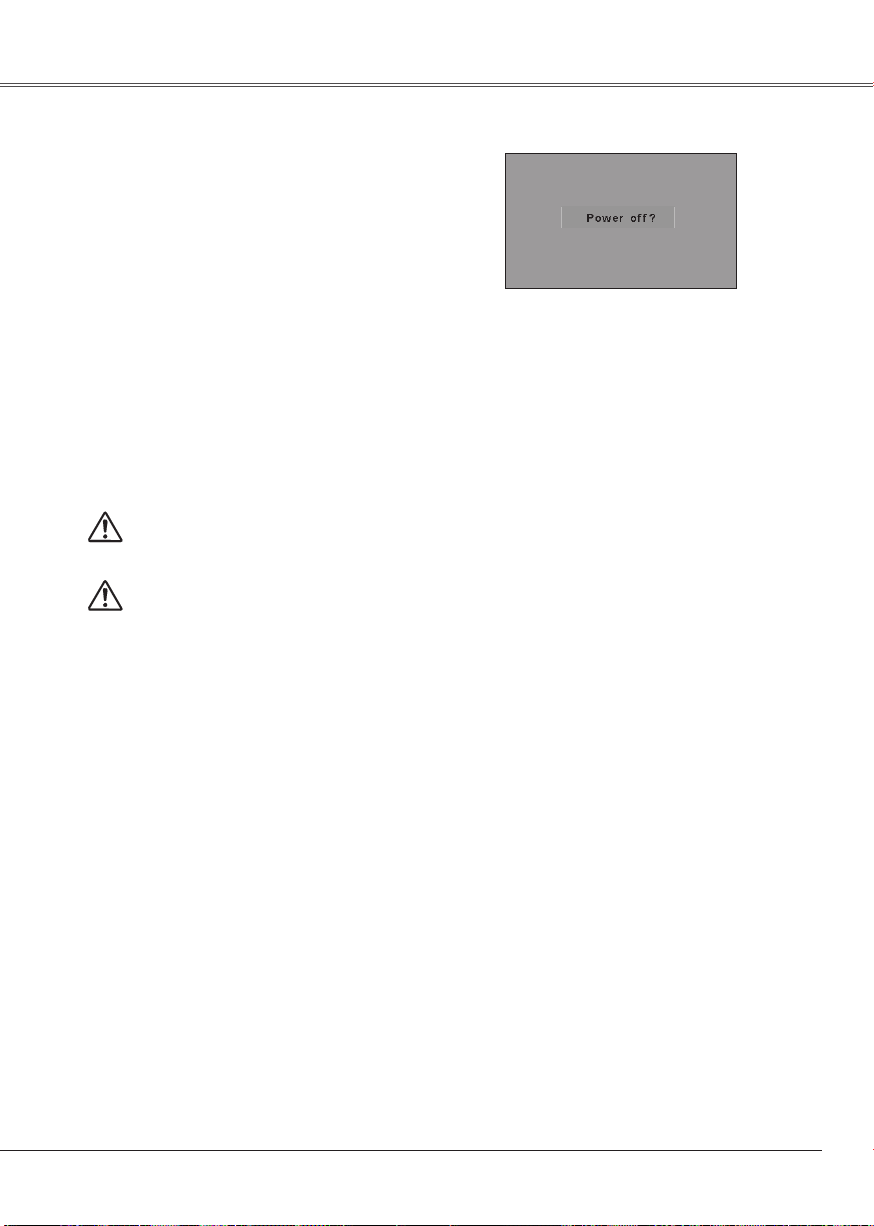
19
Basic Operation
19
Pres s the POWER ON/STAND -BY button o n
the top control or on the remote control, and a
message "Power off?" appears on the screen.
Press the POWER ON/STAND-BY button again
to turn off the projector.The POWER indicator
starts to blink red, and it continues while the
cooling fans are operating for about 90 seconds.
(You can select the level of fan quietness and
rotation speed. See page 51.)
At this time you can disconnect the AC power
cord even if the fans are still running.
1
2
TO MAINTAIN THE LIFE OF THE LAMP, ONCE YOU
TURN THE PROJECTOR ON, WAIT AT LEAST FIVE
MINUTES BEFORE TURNING IT OFF.
3
When the projector has cooled down enough, the
POWER indicator stops blinking and you can turn
on the projector.
Turning Off the Projector
✔ Note:
• When the On start function is on, this projector
is turned on automatically by connecting the AC
power cord to an AC outlet. (p.48)
• The running speed of cooling fans is changed
according to the temperature inside the projector.
• Do not p ut the projector i n a case before the
projector is cooled enough.
• If the WARNING TEMP. indicator blinks or emits
a re d light, see "Warnin g Temp. Indicator" on
page 52.
• While the POWER indicator is blinking, lamp is
being cooled down and the projector cannot be
turned on. Wait until the POWER indicator stops
blinking to be turned on again.
• The fan rotation will terminate directly if the AC
power cord is unplugged immediately after the
projector is turned off.
• The projector can be turned on after the POWER
indicator turns red. The waiting time to restart
wi l l be s h o rte n e d wh en the norm a l p o weroff pr ocess ing for f an c ool ing is compl ete d,
compared with the time the A C power cord is
immediately unplugged after the power-off.
The message disappears after 4 seconds.
D O NO T OP E R AT E TH E PR O J E CT O R
C O N T I N U O U S L Y W I T H O U T R E S T.
C O NT IN U O U S U S E M AT R E S ULT I N
SHORTENTING THE LAMP LIFE.TURN OFF
TH E P ROJE CTO R AND G I VE IT A RES T
ABOUT AN HOUR IN EVERY 24 HOURS.
Page 20
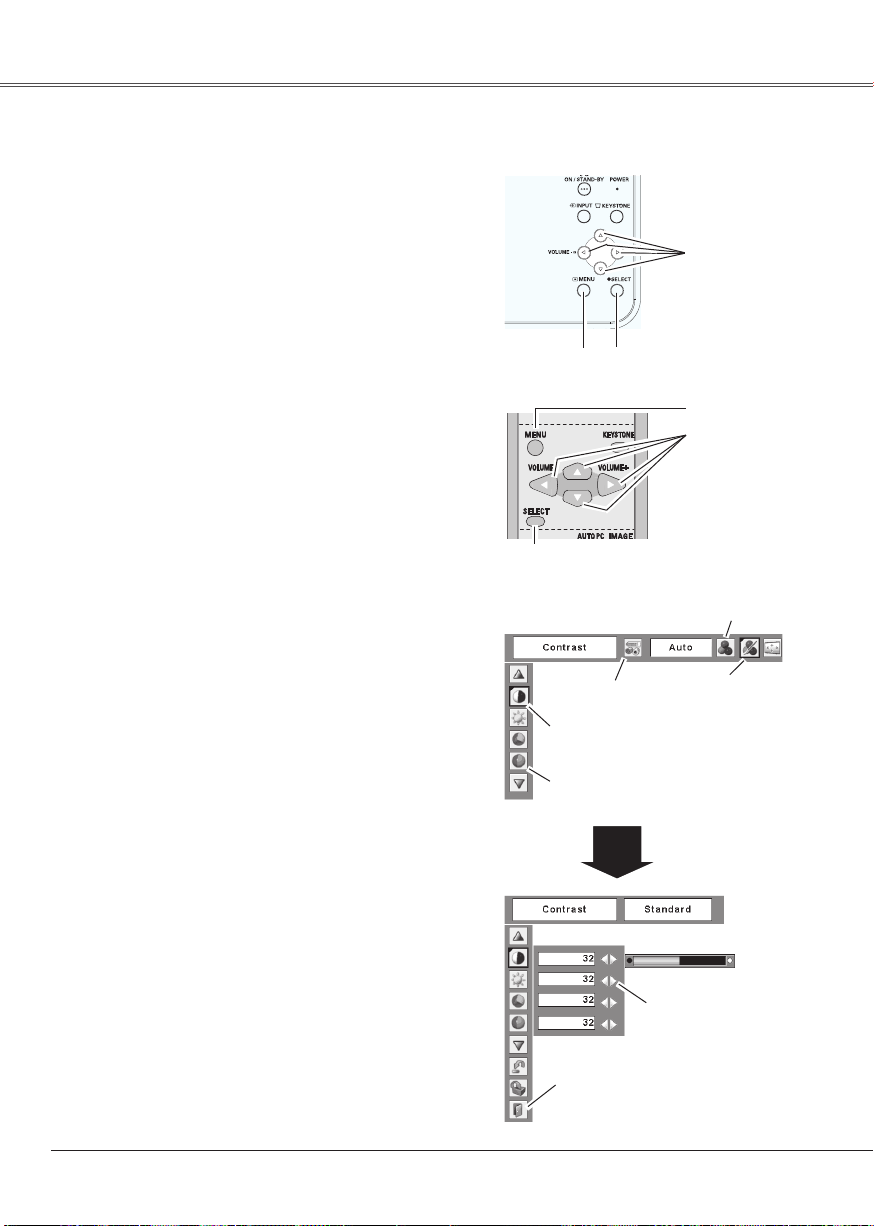
20
20
How to Operate the On-Screen Menu
The projector can be adjusted or set via the On-Screen
Menu. Refer to the following pages regarding each
adjustment and setting procedures.
Press the Point 7 8 buttons to select a Menu icon
to adjust and press the Point ed buttons to select
an item to adjust.
Press the SELECT button to show the item data.
To adjust the data, press the Point 7 8 buttons.
Refer to the following pages for each adjustment.
To close the On-Screen Menu, press the MENU
button again.
Press the MENU button to display the On-Screen
Menu.
✔ Note:
The selected item is not active until the SELECT
button is pressed.
1
2
3
Top Control
SELECT button
POINT buttons
Remote Control
MENU button
Menu bar
Pointer
(red framed )
Menu icon
Item data
Press the Point 7 8
buttons to adjust the
value.
SELECT
button
Pointer (red framed )
Press the Point ed buttons to
move the pointer.
Item
On-Screen Menu
Quit
Exit this menu.
MENU button
SELECT button
POINT buttons
(outer ring)
Page 21
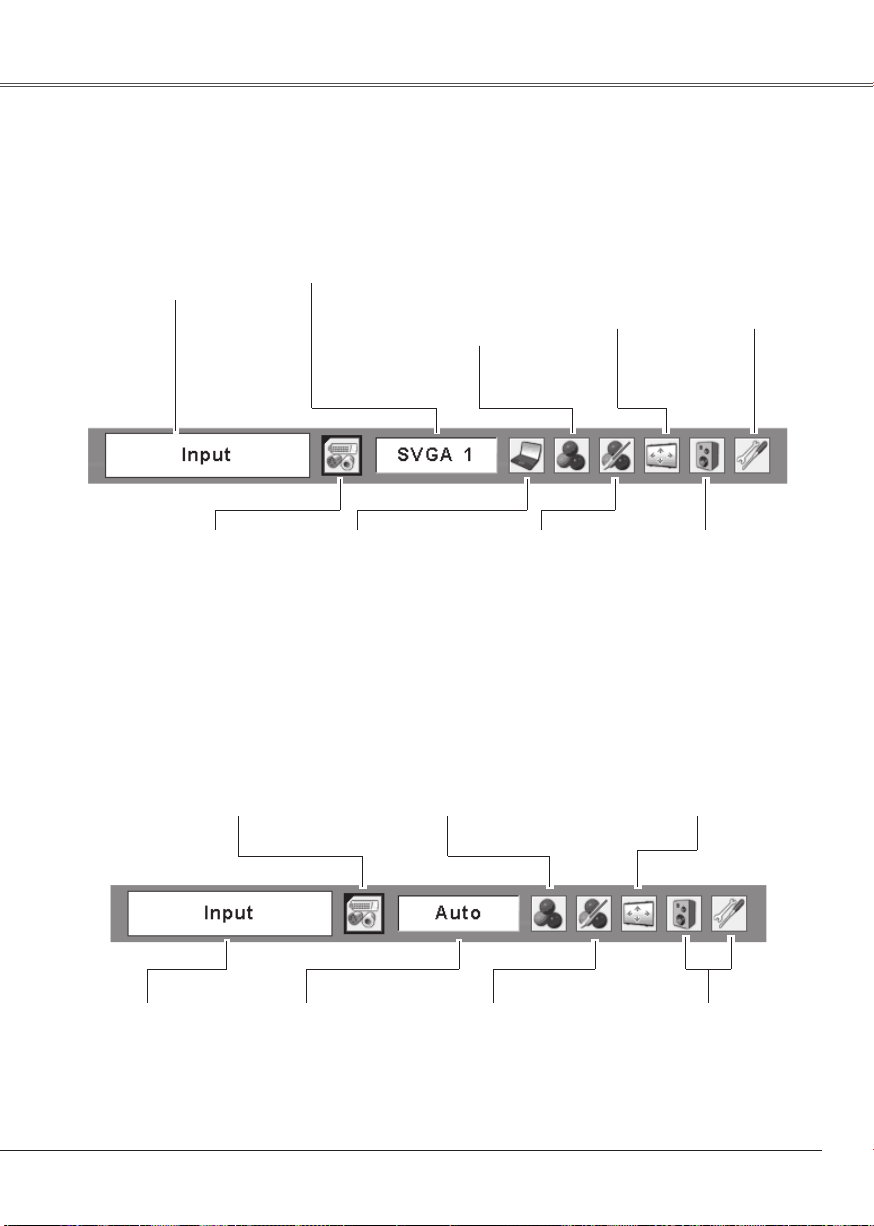
21
Basic OperationBasic Operation
21
Menu Bar
PC System Menu
Used to select computer
system. (p.26)
Setting Menu
Used to set
the projector's
operating
configurations.
(p.42-51)
Image Select Menu
Used to select an
image level among
Dynamic, Standard,
Real, Blackboard
(Green), and Image
1 ~ 4. (p.30)
For computer source
Guide Window
Show the selected
Menu of the
On-Screen Menu.
Screen Menu
Used to adjust size of
image. [Normal / True
/ Wide / Full screen
/ Digital zoom +/–]
(p.32, 34)
For detailed functions, see Menu Tree on p.59,60.
Image Adjust Menu
Used to adjust computer
image.[Contrast /
Brightness / Color temp.
/ White balance (R/G/B)
/ Sharpness / Gamma]
(p.31, 32)
Sound Menu
Used to adjust the
volume or mute the
sound. (p.23)
PC Adjust Menu
Used to adjust
parameters to match
with input signal
format. (p.27-29)
Input Menu
Used to select
input source either
Computer or
Video. (p.25)
For video source
Input Menu
Used to select input
source either Video or
Computer. (p.35, 36)
Image Select Menu
Used to select an image level among
Dynamic, Standard, Cinema, Blackboard
(Green) and Image 1 ~ 4. (p.38)
Screen Menu
Used to set size of
image to Normal or
Wide. (p.41)
AV System Menu
Used to select system
of selected video
source. (p.37)
Image Adjust Menu
Used to adjust picture image.
[Contrast / Brightness / Color / Tint
/ Color temp. / White balance (R/
G/B) / Sharpness / Gamma / Noise
reduction / Progressive ] (p.39-40)
Same function
as computer
menu.
Same function as
menu for computer
source.
Page 22

22
22
Rotate the Zoom Ring to zoom in and out.
Rotate the Focus Ring to adjust the projected picture
focus.
Zoom and Focus Adjustment
Zoom Ring
(Rear)
Focus Ring
(Front)
If a projected picture has keystone distortion, correct
the image with Keystone adjustment.
Press the KEYSTONE button on the top control or on
the remote control. The keystone dialog box appears.
Correct keystone distortion by pressing the Point ed
buttons. Keystone adjustment can b e memori zed.
(p.42)
Reduce the upper width
with Point e button.
Reduce the lower width
with Point d button.
Keystone Correction
• The arrows are white when there is no
correction.
• The direction of the arrow being corrected
turns red.
• The arrows disappear at the maximum
correction.
• If you press the KEYSTONE button on the
top control or on the remote control once
more while the keystone dialog box is
being displayed, the keystone adjustment
is canceled.
Remote Control
Top Control
KEYSTONE button
KEYSTONE button
POINT ed buttons
POINT ed buttons
Page 23

23
Basic OperationBasic Operation
23
Press the VOLUME+/– buttons on the top control or on
the remote control to adjust the volume. The volume
dialog box appears on the screen for a few seconds.
Press the MUTE button on the remote control to cut off
the sound. To restore the sound to its previous level,
press the MUTE button again or press the VOLUME
+/– buttons.
Mute function is also effective for AUDIO OUT jack.
Volume
Mute
Direct Operation
Sound Adjustment
1
2
Press the MENU button to display the On-Screen
Menu. Press the Point 7 8 buttons to move the
red framed pointer to the Sound Menu icon.
Pres s the Poin t 7 8 bu tt ons to c ut off the sound.
Dialog box display changes to "On" and the sound is
cut off. To restore the sound to its previous level, press
the Point 7 8 buttons again.
Pr ess t he Poi nt ed butt ons t o move t he re d
framed pointer to the item that you want to select,
and then press the SELECT button.
Volume
Mute
Press the Point 8 button to turn up the volume, and
press the Point 7 button to turn down the volume.
Menu Operation
Remote Control Operation
For some frequently used operations, using the remote control is advisable.
Just pressing one of the buttons enables you to make the operation, and no need for calling up the
On-Screen Menu.
Press the FREEZE button on the remote control to
freeze the picture on the screen. To cancel the Freeze
function, press the FREEZE button again or press any
other button.
FREEZE button
Press the COMPUTER or VIDEO button on the remote
control to select the input source. For more detail, see
pages 25, 35 and 36.
COMPUTER/VIDEO buttons
Remote Control
COMPUTER/
VIDEO buttons
✔ Note:
• S ee the nex t pag e for t he o the r
buttons.
FREEZE button
Remote Control
VOL+ button
VOL- button
MUTE button
Top Control
VOLUME+/buttons
Approximate
level of the
volume.
Press the MUTE button to set the Mute
function On/Off. The display disappears after
4 seconds.
Approximate level of
the volume.
Exit the Sound Menu.
Sound Menu
Sound Menu
icon
Page 24

24
Basic Operation
24
black out ➜ the captured image ➜ normal ➜
• • • • •
Press the NO SHOW button on the remote control to
black out the image. To restore to normal, press the
NO SHOW button again or press any other button.
When a projected image is captured and set as "User"
in the Logo selection (p.43), the screen changes each
time you press the NO SHOW button as follows.
NO SHOW button
Press the AUTO PC button on the remote control to
operate the Auto PC function. For more detail, see
page 27.
AUTO PC button
Press the D.ZOOM buttons on the remote control to
zoom in and zoom out the images. For more detail,
see page 34.
D.ZOOM buttons
Press the P-TIMER button on the remote control. The
timer display "00 : 00" appears on the screen and the
timer starts to count time (00 : 00 ~ 59 : 59).
To stop the P-Timer, press the P-TIMER button. Press
the P-TIMER button again, then the P-timer display
disappears.
P-TIMER button
Press the IMAGE button on the remote control to select
a desired image level of the screen. For more detail,
see pages 30 and 38.
IMAGE button
For detail, see page 22.
KEYSTONE button
LAMP CONTROL button
Pres s the L AMP CONT RO L but ton on the remot e
cont rol to sele ct t he lam p mode for chan ging the
brightness of the screen.
Normal . . . normal brightness
Auto . . . . . brigh t n ess ac cordi n g w i t h th e in p u t
signal
Eco
........... lower br i g h t n e s s reduc e s th e lamp
power consumption and extends the
lamp life.
Remote Control
D.ZOOM buttons
NO SHOW button
AUTO PC button
✔ Note:
• Se e the pr evi ous pa ge for t he
other buttons.
KEYSTONE button
(See p.22)
POINT ed buttons
The message disappears after 4 seconds.
P-Timer display
L A M P C O N T RO L
button
P-TIMER button
IMAGE button
VOLUME +/- buttons
(See p.23.)
Page 25

25
Computer Input
25
Choose either Computer 1 or Computer 2 by pressing
the IN PUT bu tton on the top c ontrol or press the
COMPUTER button on the remote control. Before
using these buttons, correct input source should be
selected through Menu operation as described below.
Input Source Selection
Direct Operation
Computer 1
COMPUTER button
INPUT button
✳ See Note at the bottom of this page.
✳
Remote Control
Top Control
INPUT button
COMPUTER button
Computer 2
Video
Computer 1
✳
Computer 2
Input Menu
Input Menu
Move the pointer (red
arrow) to Computer 1 and
press the SELECT button.
Input Menu icon
Move the pointer (red
arrow) to Computer 2 and
press the SELECT button.
Move the pointer to RGB
and press the SELECT
button.
Source Select Menu
Computer
1
Press the MENU button to display the On-Screen
Menu. Press the Point 7 8 buttons to move the
red framed pointer to the Input Menu icon.
1
Press the Point ed bu tt on s to move the red
arrow pointer to either Computer 1 or Computer
2, and then press the SELECT button.
2
Af ter t he Sou rce S ele ct Me nu app ear ed fo r
Computer 1, move the pointer to RGB and then
press the SELECT button.
3
Menu Operation
✔ Note:
• W hen t he I npu t Sea rch functi on is set O n1
or On 2, th e i n p u t s i g n a l wi l l b e search e d
automatically (p.46)
• C om pu t e r 2 is n o t di s p la y e d w h e n th e
COMPUTER IN 2/MONITOR OUT terminal is set
as Monitor out. (p.47)
• Computer 2 (COMPUTER IN 2/MONITOR OUT)
can accept only RGB signal.
Page 26

26
26
Computer System Selection
This projector automatically tunes to various types of computers based on VGA, SVGA, XGA,
SXGA, WXGA, or UXGA with its Multi-scan system and Auto PC Adjustment. If Computer is
selected as a signal source, this projector automatically detects the signal format and tunes to
project a proper image without any additional setting. (Signal formats provided in this projector is
shown on page 62)
One of the following messages may appear when:
Th e pr o j e c t or ca nn o t re c o g n i z e the
co n n e ct e d si gn a l co n f o r m i n g to th e
provided PC Systems. The message "Auto"
is displayed on the PC System Menu icon
and the Auto PC Adjustment function works
to display proper images. If the image is
not projected properly, a manual adjustment
is required. (p.28, 29)
There i s n o sign al input from computer.
Che c k th e co n n ect i o n be t w e en you r
c o mp u te r a nd t h e p ro j ec t or . ( Se e
"Troubleshooting" on page 57.)
Auto
The preset system is manually adjusted in
the PC Adjust Menu. The adjusted data can
be stored in Mode 1 ~ 5. (p.28, 29)
PC S ystem s provided in this projector is
chosen. The projector chooses a proper
sys t e m provid e d in th e projec t o r and
displays it.
*Mode 1 and SVGA 1 are examples.
Mode 1
SVGA 1
-----
Press the MENU button to display the On-Screen
Menu. Press the Point 7 8 buttons to move the
red framed pointer to the PC System Menu icon.
Press the Point ed buttons to move the red arrow
pointer to the system that you want to set, and then
press the SELECT button.
PC system can also be selected manually.
Selecting Computer System Manually
1
2
The Auto PC Adjustment
function operates to adjust
the projector.
PC System Menu
The PC System Menu icon
Selected system is displayed.
Systems on this dialog
box can be selected.
PC System Menu
Custom Mode (1 ~ 5) set in the
PC Adjust Menu. (p.27, 29)
Page 27

27
Computer InputComputer Input
27
Auto PC Adjustment function is provided to automatically adjust Fine sync, Total dots, Horizontal,
and Vertical to conform to your computer. Auto PC Adjustment function can be operated as follows.
Auto PC Adjustment
The A uto PC adju stment funct ion can be operated
directly by pressing the AUTO PC button on the remote
control unit.
Direct Operation
Remote Control
AUTO PC button
Press the MENU button to display the On-Screen
Menu. Press the Point 7 8 buttons to move the
red framed pointer to PC Adjust Menu item.
Pr ess t he Poi nt ed butt ons t o move t he re d
framed pointer to Auto PC Adj. item and then
press the SELECT button twice.
Auto PC Adj.
Menu Operation
1
2
Move the red framed pointer to
the Auto PC Adj. item and press
the SELECT button.
"Please wait..." message appears
while Auto PC adjustment is in
process.
PC Adjust Menu
PC Adjust Menu icon
To store adjustment parameters
Adjustment parameters from Auto PC Adjustment can
be memorized in this projector. Once parameters are
memorized, the setting can be done just by selecting
Mode in the PC System Menu (p.26). See "Store" on
page
29.
✔ Note:
• Fine sync, Total dots, Horizontal, and Vertical of
some computers cannot be fully adjusted with this
Auto PC Adjustment function. When the image is
not provided properly with this operation, manual
adjustments are required. (p.28, 29)
• The Auto PC Adjustment cannot be operated when
480i, 575i, 480p, 575p, 720p,1035i, or 1080i is
selected in the PC System Menu. (p.26)
Page 28

28
28
Press the MENU button to display the On-Screen
Menu. Press the Point 7 8 buttons to move the
red framed pointer to the PC Adjust Menu icon.
Pr ess t he Poi nt ed butt ons t o move t he re d
framed pointer to the item that you want to adjust
and then pre ss the SELEC T butt on to disp la y
the adjustment dialog box. Press the Point 7 8
buttons to adjust the value.
Manual PC Adjustment
Some computers employ special signal formats which may not be tuned by Multi-scan system
of this projector. Manual PC Adjustment enables you to precisely adjust several parameters to
match those signal formats. The projector has 5 independent memory areas to memorize those
parameters manually adjusted. It allows you to recall the setting for a specific computer.
1
2
Eliminate flicker from the image displayed. Press the
Point 7 8 buttons to adjust the value. (From 0 to 31.)
Fine sync
Adjust the number of total dots in one horizontal period.
Press the Point 7 8 buttons to adjust number to match
your PC image.
Total dots
Press the Point 7 8 buttons to adjust the horizontal
picture position.
Horizontal
Press t he Point 7 8 buttons to adj us t the vertic al
picture position.
Vertical
Press the SELECT button to show H-sync freq. and
V-sync freq. of the connected computer.
Current mode
Adjust clamp level. When the image has dark bars, try
this adjustment.
Clamp
Move the red framed
pointer to an item and press
the SELECT button.
PC Adjust Menu
PC Adjust Menu icon
Press the SELECT
button at this item to
adjust other items.
Press the Point 7 8
buttons to adjust the
value.
Status (Stored/Free)
of the selected Mode.
Selected Mode
Press the SELECT button
at the Current mode item to
show the information of the
connected computer.
Page 29

29
Computer Input
Adjust the horizontal area displayed by this projector.
Press the Point 7 8 buttons to decrease/increase the
value.
Display area H
Adjust the vertical area displayed by this projector.
Press the Point 7 8 buttons to decrease/increase the
value.
Display area V
Reset
Store
Exit the PC Adjust Menu.
Quit
To store adjusted data, move the red framed pointer
to the Store item and then press the SELECT button.
Move the red arrow pointer to any of Mode 1 to 5 in
which you want to store and then press the SELECT
button.
To reset the adjusted data, select Reset and press
the SELECT button. The confirmation box appears
and then select [Yes]. All adjustments return to their
previous figures.
Mode free
To clear the stored data, move the red framed pointer
to t he Mode fre e item and then press th e SELECT
button. Move the red arrow pointer to the Mode that
you want to clear and then press the SELECT button.
✔ Note:
Display area (H/V) cannot be selected when 480i,
575i, 480p, 575p, 720p, 1035i, or 1080i is selected
in the PC System Menu (p.26).
Vacant Mode Values of "Total dots",
"Horizontal", "Vertical",
"Display area H" and
"Display area V".
Close this dialog box.
To store adjusted data
To clear adjusted data
This Mode has stored parameters.
Move the red framed
pointer to an item and
press the SELECT button.
29
Page 30

30
30
Select an image level among Dynamic, Standard, Real,
Blackboard (Green), Image 1, Image 2, Image 3, and
Image 4 by pressing the IMAGE button on the remote
control.
Normal picture level preset on this projector.
Picture level with improved halftone for graphics.
Standard
Real
Image 1 ~ 4
Image Level Selection
Direct Operation
Blackboard (Green)
Pictu re level suitab le for the image projected on a
blackboard. This mode assists to enhance the image
projected on a blackboard. This is mainly effective on
a green colored board, not truly effective on a black
colored board.
Picture level suitable for viewing picture in a bright
room.
Dynamic
User preset image in the Image Adjust Menu. (p.32)
Press the MENU button to display the On-Screen
Menu. Press the Point 7 8 buttons to move the
red framed pointer to the Image Select Menu icon.
Pr ess t he Poi nt ed butt ons t o move t he re d
framed pointer to the level that you want to set and
then press the SELECT button.
Menu Operation
1
2
Normal picture level preset on this projector.
Standard
Picture level with improved halftone for graphics.
Real
Pictu re level suitab le for the image projected on a
blackboard. See above for further description.
Blackboard (Green)
User preset image in the Image Adjust Menu. (p.32)
Image 1 ~ 4
Picture level suitable for viewing picture in a bright
room.
Dynamic
IMAGE button
Image 4
Blackboard (Green)
Remote Control
IMAGE button
Dynamic
Standard
Real
Image 1
Image 2
Image 3
Move the red framed
pointer to the level and
press the SELECT button.
The level being selected.
Image Select Menu
Image Select Menu icon
Page 31

31
31
Computer InputComputer Input
Press the MENU button to display the On-Screen
Menu. Press the Point 7 8 buttons to move the
red framed pointer to the Image Adjust Menu icon.
Pr ess t he Poi nt ed butt ons t o move t he re d
framed pointer to the item that you want to adjust,
and th en pres s the SELECT b utton. The l evel
of each item is displayed. Adjust each level by
pressing the Point 7 8 buttons.
Image Level Adjustment
1
2
Move the red framed
pointer to the item to be
selected and then press
the SELECT button.
Image Adjust Menu
Image Adjust Menu icon
Press the Point 7 button to decrease the contrast and
the Point 8 button to increase contrast. (From 0 to 63.)
Press the Point 7 button to adjust the image darker
and the Point 8 button to adjust the image brighter.
(From 0 to 63.)
Contrast
Brightness
Press the Point 7 button to lighten the red tone and the
Point 8 button to deepen the red tone. (From 0 to 63.)
White balance (Red)
Press the Point 7 button to lighten the green tone and
the Point 8 button to deepen the green tone. (From 0
to 63.)
White balance (Green)
Press the Point 7 button to lighten the blue tone and
the Point 8 button to deepen the blue tone. (From 0 to
63.)
White balance (Blue)
Press the Point 7 button or the Point 8 button for Color
temp. level that you want to select. (XLow, Low, Mid, or
High)
Color temp.
To reset the adjusted data, select R eset and press
the SELECT button. The confirmation box appears
and then select [Yes]. All adjustments returns to their
previous figures.
Reset
Press the Point 7 8 buttons to obtain better balance of
contrast. (From 0 to 15.)
Gamma
Press the Point 7 button to soften the image and the
Point 8 button to sharpen the image. (From 0 to 15.)
Sharpness
Press the Point 7 8
buttons to adjust the
value.
Selected Image level
✔ Note:
Af ter a dju stin g any o f the Wh ite
balan ce Red, Gree n, or Blue, the
Color temp changes to "Adj.".
Page 32

32
Computer Input
32
Store
Exit the Image Adjust Menu.
Quit
To store the adjusted data, select Store and press the
SELECT button. Select a level from Image 1 to 4 with
the Point ed buttons and press the SELECT button. A
confirmation box appears and then select [Yes].
Stored data can be called up by selecting "Image" in
the Image Level Selection on page 30.
This projector has the picture screen resize function, which enables you to customize the image
size.
Press the MENU button to display the On-Screen
Menu. Press the Point 7 8 buttons to move the
red framed pointer to the Screen Menu icon.
Press the Point ed butt ons and move the red
framed pointe r to the f unction that you want to
select and then press the SELECT button.
2
Screen Size Adjustment
Provide the image to fit the screen size.
Normal
True
Provide the image in its original size. When the original
image size is larger than the screen size (1024 x 768 ),
this projector enters panning mode automatically. Pan
the image with Point ed 7 8 buttons. When adjusted,
the arrows turns red. When reached to the correction
limit, the arrows disappears.
1
Wide
Provide the image to fit wide video aspect ratio (16:9)
by expanding the image width uniformly. This function
can be used for providing a squeezed video signal at
16:9.
Full screen
Provide the full screen image.
Move the red framed
pointer to any of
Image 1 to 4 where
you want to set
and then press the
SELECT button.
The confirmation
box appears,
then select [Yes].
Store item
Press the SELECT
button at this item to
store the adjusted data.
Move the red framed pointer
to the function and press the
SELECT button.
Screen Menu
Screen Menu icon
✔ Note:
• T hi s Sc r e e n Me n u c a n n o t be
operated when 720p(HDTV), 1035i
(HDTV), or 1080i (HDTV) is selected
in the PC System Menu (p.26).
• T he projector cannot d isplay any
resolution higher than 1600x1200.
If your computer’s screen resolution
is higher than it, reset the resolution
to the lower before connecting to the
projector.
• The image data in other than XGA
(1 024 x76 8) i s mod ifi ed to fit t he
screen size in initial mode.
• True, Full screen, and Digital zoom
+/– cannot be selected when 480i,
575i, 480p, or 575p is selected in
the PC System Menu (p.26).
Page 33

33
Custom
Adjust the screen scale and position manually with this
function.
Press the SELECT button at Custom and the "Custom"
is displayed on the screen for a few seconds and then
the Aspect dialog box appears.
Scale H/V .................. Adjust the Horizontal/Vertical
screen scale.
H&V ........................... When set to "On", the aspect
ratio is fixed. The "Scale V"
appears dimmed and becomes
unavailable. Adjust the "Scale
H", then the screen scale is
automatically modified based
on the aspect ratio.
Position H/V............... Adjust the Horizontal/Vertical
screen position.
Common ................... Save the adjusted scale to all
the inputs. Press the SELECT
button at Common to display
a confirmation box. To save
the scale, press the SELECT
button at "Yes", When Custom
is selected, the saved scale is
used.
Reset ......................... Reset the all adjusted values.
Press the SELECT button at
Reset to display a confirmation
box. To reset, press the
SELECT button at "Yes".
Press the SELECT
button at Common
or Reset, to display a
confirmation box.
Computer Input
✔ Note:
• W he n n o s i gn a l is d e t ec t e d,
"Normal" is set automatically and the
Aspect dialog box disappears.
• Th e ad j u s t a b l e ra n g e for Sc a l e
H/ V an d P o s itio n H / V i s l i m ited
depending on the input signal.
Page 34

34
Computer Input
When the Digital zoom + is selected, the On-Screen Menu
disappears and the message "D. zoom +" is displayed. Press
the SELECT bu tto n to expand the image size. And press
the Point ed 7 8 buttons to pan the image. The Panning
fun ction can wo rk only when the imag e is la rger than the
screen size.
A p rojecte d im age ca n be also expan ded by pres sing the
D.ZOOM e button on the remote control.
Digital zoom +
Wh en Digit al zoo m – is s el ect ed, the On- Scr ee n Menu
disappears and the message "D. zoom –" is displayed. Press
the SELECT button to compress image size.
A projected image can be also compressed by pressing the
D.ZOOM d button on the remote control.
To exit the Digital zoom +/– mode, press any button except the
D.ZOOM ed buttons, SELECT, and Point buttons.
To return to the previous screen size, select a screen size from
the Screen Size Adjustment or select an input source from the
Input Source Selection (p.25) again, or adjust the screen size
with the D.ZOOM ed buttons.
Digital zoom –
For zooming in and out the images
Remote Control
D.ZOOM + button
POINT buttons
SELECT button
D.ZOOM - button
✔ Note:
• T he pan n i n g fu n c t ion ma y no t
operate properly if the stored Mode
in the PC A d just Men u i s u s ed.
(p.29)
• T he min imu m comp res sio n rati o
ca n be l imite d dep endin g on t he
input signal or when the Keystone
function is working.
• True, Full screen, and Digital zoom
+/– cannot be selected when 480i,
575i, 480p, or 575p is selected in
the PC System Menu (p.26).
• Digital zoom +/- cannot be selected
when Full screen or True is selected.
Page 35

35
Video Input
Choose Video by pressing the INPUT button on the top
control or the VIDEO button on the remote control.
Before using these buttons, correct input source should
be sele ct ed through menu operation as desc ribed
below.
Input Source Selection (Video, S-Video)
Direct Operation
Video
INPUT button
✳ See Note at the bottom of this page.
✳
Remote Control
Top Control
INPUT button
VIDEO button
Computer 1
Computer 2
Press the MENU button to display the On-Screen
Menu. Press the Point 7 8 buttons to move the red
framed pointer to the Input Menu icon.
Press the Point ed buttons to move the red arrow
pointer to Video and then press the SELECT button
to display the Source Select Menu.
1
2
Move the pointer to the source that you want to
select and then press the SELECT button.
3
Menu Operation
Auto
W h e n s e l e c t i ng Au t o, th e pro j e c t o r
automatically detects the incoming video
sign al , and adju sts itself t o optimize i ts
per f o r m ance. The pr o jector select s a
connection in the following order:
1. S-Video
2. Video
When video input signal is connected to the
VIDEO jack, select Video.
When video input signal is connected to the
S-VIDEO jack, select S-Video.
Video
S-Video
✔ Note:
• When the Input Search function is set On1 or On2,
the in put signal wi ll be se arched automatic ally
(p.46)
• W hen Mon itor ou t is s elect ed i n the Ter min al
function (p.47), Computer 2 is not displayed.
Move the pointer to
Video and press the
SELECT button.
Move the pointer to the
source that you want
to select and press the
SELECT button.
Source Select Menu (VIDEO)
Input Menu
Input Menu icon
Video
Page 36

36
Video Input
Computer 1
COMPUTER button
INPUT button
✳ See Note at the bottom of this page.
✳
Remote Control
Top Control
INPUT button
COMPUTER button
Computer 2
Video
Computer 1
✳
Computer 2
Choose Computer 1 by pressing the INPUT button on
the top control or press the COMPUTER button on the
remote control.
Before using these buttons, correct input source should
be sele ct ed through Menu operation as desc ribed
below.
Input Source Selection (Component, RGB Scart 21-pin)
Direct Operation
Press the Point ed buttons to move the red arrow
pointer to Computer 1 and then press the SELECT
button.
Aft e r t h e S o u r ce Se l ect Menu ap peare d for
Computer 1, move the pointer to Component or
RGB (Scart) and then press the SELECT button.
1
2
3
Menu Operation
Press the MENU button to display the On-Screen
Menu. Press the Point 7 8 buttons to move the
red framed pointer to the Input Menu icon.
Whe n the in p u t so u r c e is coming
from video equi pm en t connected to
the COMPUTER IN 1/COMPONENT
I N te r m i n al w i t h a C o m po ne nt VGA Ca b l e ( n o t su p p lied), sele c t
Component.
When the input source is coming from
vi deo eq uipm ent c o nne cted t o the
COMP UTER I N 1/COMPO NE NT IN
terminal with a Scart-VGA Cable(not
supplied), select RGB (Scart).
Component
RGB (Scart)
Input Menu
Move the pointer (red
arrow) to Computer 1 and
press the SELECT button.
Input Menu icon
Move the pointer to
Component or RGB(Scart)
and press the SELECT
button.
Source Select Menu
Computer
1
✔ Note:
• When the Input Search function is set On1 or On2,
the input signal will be sea rched automatically
(p.46)
• C om p ut e r 2 i s n o t d i sp l ay ed w h e n t h e
COMPUTER IN 2/MONITOR OUT terminal is set
as Monitor out. (p.47)
Page 37

37
Video Input
Press the MENU button to display the On-Screen
Menu. Press the Point 7 8 buttons to move the
red framed pointer to the AV System Menu icon.
Video System Selection
Press the Point ed buttons to move the red arrow
pointer to the system that you want to select and
then press the SELECT button.
1
2
If the projector cannot reproduce proper video image,
it is necessary to select a specific broadcast signal
fo rma t amon g PAL, SEC AM, N TSC , NTSC 4 .43,
PAL-M, and PAL-N.
PAL/SECAM/NTSC/NTSC4.43/PAL-M/PAL-N
The projector automatically detects incoming video
signal, and adjusts itself to optimize its performance.
If the projector cannot reproduce proper video image,
it is necessary to select a specific component video
signal format among 480i, 575i, 480p, 575p, 720p,
1035i, and 1080i.
COMPONENT VIDEO SIGNAL FORMAT
Video or S-Video
Component
The projector automatically detects incoming video
system, and adjusts itself to optimize its performance.
When Video System is PAL-M or PAL-N, select system
manually.
Auto
Auto
AV System Menu (Video or S-Video)
AV System Menu (Component)
Move the pointer to a
system and press the
SELECT button.
AV System Menu icon
Selected system is
displayed.
AV System Menu icon
Selected system is
displayed.
Move the pointer to a
system and press the
SELECT button.
✔ Note:
The AV System Menu cannot be selected when
selecting RGB (Scart).
Page 38

38
Video Input
Select an image level among Dyna mi c, Standard,
Cinema, Blackboard (Green), Image 1, Image 2, Image
3, and Image 4 by pressing the IMAGE button on the
remote control.
Normal picture level preset on this projector.
Picture level adjusted for the picture with fine tone.
Standard
Cinema
Image 1 ~ 4
Image Level Selection
Direct Operation
Blackboard (Green)
Pictu re level suitab le for the image projected on a
blackboard. This is mainly effective on a green colored
board, not truly effective on a black colored board.
Picture level suitable for viewing picture in a bright
room.
Dynamic
User preset image in the Image Adjust Menu (p.39, 40).
Press the MENU button to display the On-Screen
Menu. Press the Point 7 8 buttons to move the
red framed pointer to the Image Select Menu icon.
Pr ess t he Poi nt ed butt ons t o move t he re d
framed pointer to the level that you want to set and
then press the SELECT button.
Menu Operation
1
2
Normal picture level preset on this projector.
Standard
Picture level adjusted for the picture with fine tone.
Cinema
Pictu re level suitab le for the image projected on a
blackboard. See above for further description.
Blackboard (Green)
User preset image in the Image Adjust Menu (p.39, 40).
Image 1~4
Picture level suitable for viewing picture in a bright
room.
Dynamic
IMAGE button
Image 4
Blackboard (Green)
Remote Control
IMAGE button
Dynamic
Standard
Cinema
Image 1
Image 2
Image 3
The level being selected.
Image Select Menu
Image Select Menu icon
Move the red framed
pointer to the level and
press the SELECT button.
Page 39

39
Video Input
Press the MENU button to display the On-Screen
Menu. Press the Point 7 8 buttons to move the
red framed pointer to the Image Adjust Menu icon.
Pr ess t he Poi nt ed butt ons t o move t he re d
framed pointer to the item that you want to adjust,
and th en pres s the SELECT b utton. The l evel
of each item is displayed. Adjust each level by
pressing the Point 7 8 buttons.
Image Level Adjustment
1
2
Image Adjust Menu
Press the Point 7 button to decrease the contrast and
the Point 8 button to increase contrast. (From 0 to 63.)
Press the Point 7 button to adjust the image darker
and the Point 8 button to adjust the image brighter.
(From 0 to 63.)
Contrast
Brightness
Press the Point 7 button to lighten the red tone and the
Point 8 button to deepen the red tone.
(From 0 to 63.)
White balance (Red)
Press the Point 7 button to lighten the green tone and
the Point 8 button to deepen the green tone.
(From 0 to 63.)
White balance (Green)
Press the Point 7 button to lighten the blue tone and
the Point 8 button to deepen the blue tone.
(From 0 to 63.)
White balance (Blue)
Press the Point 7 button or the Point 8 button for Color
temp. level that you want to select.
(XLow, Low, Mid, or High)
Color temp.
Press the Point 7 button to lighten the color and the
Point 8 button to deepen the color. (From 0 to 63.)
Press the Point 7 8 buttons to obtain a proper color.
(From 0 to 63.)
Color
Tint
✔ Note:
• T h e Tint cann ot be sel e cte d when th e video
system is PAL, SECAM, PAL-M, or PAL-N.
• A ft er adjusting any of the White balance Red,
Green, or Blue, the Color temp. changes to "Adj.".
Press the Point 7 8
buttons to adjust the
value.
Press the SELECT
button at this item to
display other items.
Press the SELECT
button at this item to
display previous items.
Move the red framed
pointer to the item to be
selected and then press
the SELECT button.
Image Adjust Menu icon
Page 40

40
Video Input
To reset the adjusted data, select R eset and press
the SELECT button. The confirmation box appears
and then select [Yes]. All adjustments returns to their
previous figures.
Reset
Press the Point 7 8 buttons to obtain better balance of
contrast. (From 0 to 15.)
Gamma
Press the Point 7 button to soften the image and the
Point 8 button to sharpen the image. (From 0 to 15.)
Sharpness
To store the adjusted data, select Store and press the
SELECT button. Select a level from Image 1 to 4 with
the Point ed buttons and press the SELECT button. A
confirmation box appears and then select [Yes].
Stored data can be called up by selecting "Image" in
the Image Level Selection on page 38.
Store
Exit the Image Adjust Menu.
Quit
✔ Note:
No i se redu ctio n an d Progr essi v e cann o t be
selected when 480p, 575p, 720p, 1035i, or 1080i
is selected. (p.37)
Interl a c e d vi d e o si g n a l ca n be displ a y e d in a
progressive picture. Select one of the following.
Off
. . . . disabled.
L1
. . . . . Select "L1" for an active picture.
L2
. . . . . Select "L2" for a still picture.
Film
. . . Select "Film" for watching a film. With this
function, the projector reproduces pictures
faithful to the original film quality.
Progressive
Noise reduction
Noise interferen ce on the screen can be reduced.
Select one of the following to get smoother images.
Off
. . . . disabled.
L1
. . . . . lower reduction
L2
. . . . . higher reduction
Image Level Menu
Move the red framed pointer
to an image item to be set
and then press the SELECT
button.
Store item
The confirmation box
appears and then select
[Yes].
Page 41

41
Video Input
This projector has the picture screen resize function, which enables you to customize the image
size.
Press the MENU button to display the On-Screen
Menu. Press the Point 7 8 buttons to move the
red framed pointer to the Screen Menu icon.
Press the Point ed butt ons and move the red
framed pointe r to the f unction that you want to
select and then press the SELECT button.
Provide the image at a wide screen ratio of 16:9.
Wide
Provide the image at a normal video aspect ratio of 4:3.
Normal
Screen Size Adjustment
✔ Note:
Screen Menu cannot be o pe ra ted when 720p,
1035i, or 1080i is selected in the AV System Menu
(p.37).
1
2
Move the red framed pointer to a
function and press the SELECT
button.
Screen Menu
Screen Menu icon
Adjust the screen scale and position manually with this
function.
Press the SELECT button at Custom and the "Custom"
is displayed on the screen for a few seconds and then
the Aspect dialog box appears.
Scale H/V .................. Adjust the Horizontal/Vertical
screen scale.
H&V ........................... When set to "On", the aspect
ratio is fixed. The "Scale V"
appears dimmed and becomes
unavailable. Adjust the "Scale
H", then the screen scale is
automatically modified based
on the aspect ratio.
Position H/V .............. Adjust the Horizontal/Vertical
screen position.
Common ................... Save the adjusted scale to all
the inputs. Press the SELECT
button at Common to display
a confirmation box. To save
the scale, press the SELECT
button at "Yes". When Custom
is selected, the saved scale is
used.
Reset ......................... Reset the all adjusted values.
Press the SELECT button at
Reset to display a confirmation
box. To reset, press the
SELECT button at "Yes".
Custom
Press the SELECT
button at Common
or Reset, to display a
confirmation box.
Page 42

42
Setting
Blue back
Press the Point 7 8 buttons to switch On/Off. When
this function is "On", a blue image is displayed while
the input signal is not detected.
Keystone
Press the MENU button to display the On-Screen
Menu. Press the Point 7 8 buttons to move the
red framed pointer to the Setting Menu icon.
Language
The la n g u a g e us ed in th e On - Screen Me n u is
available in English, German, French, Italian, Spanish,
Portugu e s e , Dutch, Swedish, Finnish, Polish,
Hungarian, Romanian, Russian, Chinese, Korean, or
Japanese.
Pr ess t he Poi nt ed butt ons t o move t he re d
framed pointer to the item that you want to set and
then press the SELECT button. The Setting dialog
box appears.
This function corrects distortion of a projected image.
Select either Store or Reset with the Point 7 8 buttons,
and then press the SELECT button. The keystone
dialog box appears. Correct keystone with the Point
ed buttons. (p.22)
Store
. . . . store the keystone correction even when
the AC power cord is unplugged.
Reset
. . . . reset the keystone correction when the
AC power cord is unplugged.
Setting
This projector has Setting menu that allows you to set
up the other various functions described as follows:
1
2
Set the red framed pointer
to the item and press the
SELECT button.
Press the SELECT
button at Language
item, the Language
Menu appears.
Setting Menu (Language)
Setting Menu icon
Press the SELECT
button at this item
to display the other
languages.
Press the SELECT
button at this item to
close the dialog box.
Page 43

43
Setting
Display
Pre ss the Po int 7 8 but tons to switch On/Off. T his
function decides to display On-Screen Displays.
On. . . . . . . . . . . . . Show all the On-Screen Displays.
Use this function when you want
to project images after the lamp
becomes bright enough. Factory
default setting is this mode.
Countdown off . . . Show the input image instead of
the co untdown when turning on
the project or. Use this functio n
whe n you want to pr o j ect the
image as early as possible even
w h e n th e la m p is not br i gh t
enough.
Off. . . . . . . . . . . . . Do not show On-Screen Displays,
except;
● On-Screen Menu
● "Power off?" message
● P-Timer
● "No signal" message for Power management item
(p.47)
● "Please wait..." message
● Arrows for True item in the Screen Menu (p.32)
Logo select
This function decides the start-up display as follows:
User
. . . . the image you captured
Default
. . the factory-set logo
Off
. . . . . countdown only
Logo (Logo and Logo PIN code lock settings)
This function allows you to customize the screen logo
with Logo select, Capture, and Logo PIN code lock
functions.
✔ Note:
Wh en On is s ele cte d in Logo PIN cod e lock
fu nct ion, L ogo s ele ct and C apt ure f unct ion s
cannot be selected.
Logo select
Page 44

44
Setting
Capture
This f unction enab les you to capture the image
being projected and use it for a start-up display or
interval of presentations.
Af ter cap turin g the pro jec ted ima ge, go to the
Logo s elect func tion and set it t o "User". Then
the captured image is displayed when turning on
the projector next time or pressing the NO SHOW
button. (p.24)
To capture the image, select [Yes]. To cancel the
Capture function, select [No].
✔ Note:
• Before capturing an image, select Standard
in the Image Select Menu to capture a proper
image. (p.30, 38.)
• A signal from a compu te r can be capture d
up to XGA (1024x768). A signal from video
equipment can be captured except for 720p,
1035i, and 1080i.
• W h en cap tur i ng the i mage t hat h a s been
adjuste d by the Ke y s tone function, the
adjustment data is automatically reset and the
projector captures an image without keystone
adjustment.
• When the Logo PIN code lock function is "On",
Capture menu cannot be selected.
• W he n starting to capt ure a new i mage, the
previously stored image is cleared even if you
cancel the capturing.
Select [Yes] to capture the
projected image.
Select [Yes] to stop
capturing.
Capture
This function prevents an unauthorized person from
changing the screen logo.
Off . . . . . . t h e scree n l o go can be chan g ed
freely from the Logo select menu.
(p.43)
On
. . . . . . the screen logo cannot be changed
without the Logo PIN code.
If you wan t to cha nge the Log o PIN code l ock
setting, enter a Logo PIN code along the following
steps. The initial Logo PIN code is set "4321" at the
factory.
Logo PIN code lock
Logo PIN code lock
Page 45

45
Setting
To Enter the Logo PIN code
Select a number by pressing the Point ed buttons.
And then press the Point 8 button to fix the number
and move the pointer. The number changes to "✳".
If you fixed an incorrect number, move the pointer
to the number you want to correct by pressing the
Point 7 button, and then select the correct number
by pressing the Point ed buttons.
Repeat this step to complete entering a four-digit
number.
Afte r enter ing the fou r-dig it n umber, mov e the
pointer to "Set " b y pressing the Point 8 button.
Press the SELECT button so that you can change
the Logo PIN code lock setting.
If you entered an incorrect Logo PIN code, "Logo
PIN code" and the number (✳✳✳✳) turns red. Enter
a correct Logo PIN code all over again.
To Change the Logo PIN code
Logo P IN code can be changed to yo ur desired
four-digit number. Select "Logo PIN code change"
with the Point d but to n a nd press the S EL EC T
button. Set a new Logo PIN code.
Be sure to note the new Logo PIN code and keep it
at hand. If you lost the number, you could no longer
change the Logo PIN code setting. For details on
PIN code setting, refer to relevant instructions of the
PIN code lock function on pages 49 and 50.
CAUTION:
WHEN YOU HAVE CHAN GE D T HE LOGO PIN
COD E , WR I T E DO W N TH E NE W P I N C O D E
IN COLU M N O F T H E L O G O PI N CO D E NO .
MEMO ON PAGE 66, AND KEEP IT SECURELY.
SHOUL D THE LOGO PIN CODE BE LOST OR
FO R G O T T EN , TH E PR OJ E C T O R CA N NO
LONGER BE OPERATED.
Logo PIN code lock Dialog Box
After a correct Logo PIN code is entered, the
following dialog box appears.
Select On/Off by pressing the Point 7 8
buttons or change the Logo PIN code.
Page 46

46
Setting
Ceiling
When this function is "On", the picture is top/bottom
and left/right reversed. This function is used to project
the image from a ceiling mounting the projector.
Rear
When this func ti on is "On", the picture is left/right
reversed. This function is used to project the image to
a rear projection screen.
Ceiling
Rear
Input search
This function detects the input signal automatically.
When finding a signal, the search will stop. Use the
Point 7 8 buttons to select one of the following.
Off. . . . . Input search does not work.
On1. . . . Input s ear ch wo rks unde r the sit uat ion
below.
• When pressing the INPUT button on the
top control.
• When pressing the COMPUTER button or
VIDEO button on the remote control.
On2
. . . . I npu t sea rch w ork s und er th e sit uat ion
below.
• W h e n turning on the proje c t o r wi t h
pr e ssin g t h e POWER ON / STAND - BY
button on the top control or on the remote
control.
• When pressing the COMPUTER button or
VIDEO button on the remote control.
• When missing the current input signal.
✳
• When pressing the INPUT button on the
top control.
✔ Note:
• While Input search is set On1 or On2, the status of Input and Lamp are displayed every time the
signal is switched.
• Only the input source selected at the last time can be detected.
• If any of the INPUT button on the top control or COMPUTER/VIDEO button on the remote
control is pressed while Input search is on, Input search will stop and go back to the previous
input signal.
✳ If the No show or Freeze function is active, cancel it
to activate the Input search. It is also unavailable
when On-Screen menu is displayed
.
Page 47

47
Setting
Power management
F o r re d u ci n g p o w e r co ns u mp t io n a s we ll as
maintaining the lamp life, the P ow er management
fu n c tion tu r n s off the proje c t ion lamp wh e n th e
projector is not used for a certain period.
When the input signal is interrupted and no button is
pressed for more than 30 seconds, the timer display
with "No signal" appears. The countdown starts to turn
off the lamp.
Select one of the operations:
Ready. . . . . . . . W hen th e la m p has be e n fully
cooled down, the POWER indicator
changes to green blinking. In this
condition, th e pr o j e c t i o n la m p
is turned on if the input signal is
reconnected or any button on the
to p contr ol or rem o te con trol i s
pressed.
Shut down
. . . . W h e n the la m p has be e n fu l l y
cooled down, the power is turned
off.
Off
. . . . . . . . . . Power management function is off.
Then set the cou nt down time r with t he P oint 7 8
buttons.
Time left before Lamp is off.
Press the SELECT button
at Power management and
this box appears. Choose
one of three settings with
the Point 7 8 buttons, and
go to the timer with the
Point ed buttons and set
time with the Point 7 8
buttons.
Power management
Terminal
The COMPUTER IN 2/MONITOR OUT terminal on the
back of the projector is switchable for computer input
or monitor output. (See page 9) Select Computer 2 or
Monitor Out with the Point 7 8 buttons.
Computer 2 . . . . . . computer input
Monitor Out
. . . . . . monitor out
Term inal func tio n is not ava ilabl e when se le cti ng
Computer 2 to the input source. Change the input
source to the others (Computer1 or Video) so that the
Terminal function will be available. (p.25, 35, 36)
✔ Note:
Factory default is " Ready, 5 min".
Page 48

48
Setting
Remote control
This projector provides two different remote control
codes: the factory-set initial code (Code 1) and the
secondary c ode (Code 2). This switching function
prevents remote control interference when operating
sev eral pro jectors or video equipment at the same
time.
When operating the projector in "Code 2", both the
projector and the remote control must be switched to
"Code 2".
To change the code for the projector:
Select either "Code 1" or "Code 2" in this Setting Menu.
To change the code for the remote control:
Press and hold both the MENU and IMAGE buttons
together for 10 seconds or more. After changing the
code, make sure the remote control operates properly.
Remote control
Press and hold
MENU and
IMAGE buttons
for more than
10 seconds.
On start
W h e n t h i s fun c t io n i s "O n " , th e pr o j e c t o r i s
automatic al ly turn ed on just by conn ec ting the AC
power cord to a wall outlet.
✔ Note:
• B e sure to turn the projector off p ro pe rl y (see
"Turning Off the Projector" on page 19). If the
projector is turned off in the incorrect sequence,
the On start function does not operate properly.
Lamp control
This function allows you to change brightness of the
screen.
Normal . . . . . normal brightness
Auto
. . . . . . . b righ t ness a c c ord i n g with the
input signal
Eco
. . . . . . . lower brightness reduces the lamp
power consumption and extends
the lamp life.
On start
✔ Note:
If the bat ter ies are r emo ved fro m the rem ote
control for a long period of time, the remote control
code will be reset.
Page 49

49
Setting
Key lock
Security (Key lock and PIN code lock settings)
This function a llows you to use Key lock and PIN
code lock function to set the security for the projector
operation.
This function locks operation of the top control or
the remote control.
It is useful to prevent operation by an unauthorized
person.
. . . . . . not locked.
. . . . . . lock the operation of the top
control. To unlock, use the
remote control.
. . . . . . lock th e op e ration of th e
remote control. To unlock,
use the top control.
Key lock
Select Key lock. Choose
one of the alternatives with
the Point ed buttons and
select [Yes] to activate it.
PIN code lock
This function prevents the proj ec to r f rom being
operated by an unauthorized person and provides
the following settings for security options.
Off . . . . . t he pr oject o r is not lo cked with a
PIN code.
On1
. . . . require to enter a PIN code every time
turning on the projector.
On2
. . . . require to enter a PIN code to operate
th e proj e cto r once th e powe r cord
is dis connected; as long a s the AC
power cord is connected, the projector
can be operated without a PIN code.
Whenever to change the PIN code lock setting
or the PIN code (the four-digit number), you are
required to enter the PIN code. The "1234" is set as
the initial PIN code at the factory.
When the projector is locked
with the PIN code, the PIN
code lock mark appears on the
menu bar.
PIN code lock
If the top control accidentally becomes locked and
you d o not have the romot e contro l or there is
something wrong with your remote control, contact
the dealer where you purchased the projector or the
service center.
Page 50

50
Setting
To Enter the PIN code
Select a number by pressing the Point ed buttons.
And then press the Point 8 button to fix the number
and move the pointer. The number changes to "✳".
If you fixed an incorrect number, move the pointer
to the number you want to correct by pressing the
Point 7 button, and then select the correct number
by pressing the Point ed buttons.
Repeat this step to complete entering a four-digit
number.
Afte r enter ing the fou r-dig it n umber, mov e the
pointer to "Set " b y pressing the Point 8 button.
Press the SELECT button so that you can change
the following PIN code lock settings.
If you entered an incorrect PIN code, "PIN code"
and the number (✳✳✳✳) turns red. Enter a correct
PIN code all over again.
The PIN code can be changed to your desired fourdigit number.
Select "PIN code change" with the Point d button,
and press the SELECT button to display the New
PIN code input dialog box.
Select a number by pressing the Point ed buttons.
And then press the Point 8 button to fix the number
an d move t he poi nte r. Repe at it to c omp l ete
entering a four-digit number. After entering the fourdigit number, move the pointer to "Set" by pressing
the Point 8 button. Then press the SELECT button.
To Change the PIN code
CAUTION:
WHEN YOU HAVE CHANGED THE PIN CODE,
WRITE DOWN THE NEW PIN CODE IN COLUMN
OF THE PIN CODE NO. MEMO ON PAGE 66, AND
KEEP IT SECURELY. IF YOU FORGET YOUR PIN
CODE, THE PROJECTOR CAN NO LONGER BE
STARTED.
Select Off, On1, or On2 with the Point 7 8 buttons
and then move the red framed pointer to "Quit" with
the Point d button. Press the SELECT button to
close the dialog box.
To Change the PIN code lock setting
Change the PIN code
Select PIN code change and
press the SELECT button.
The New PIN
code input
dialog box appears.
The input numbers are being
displayed for confirmation.
Change the PIN code lock setting
Select a desired setting with
the Point 7 8 buttons.
Enter a PIN code
The input numbers change
to "✳" for security.
Move the pointer to "Set" by pressing
the Point 8 button. And then press
the SELECT button.
Page 51

51
Setting
This function is used to reset the lamp replacement
counter. When replacing the projection lamp, reset the
lamp replacement counter by using this function. See
page 56 for operation.
Lamp counter
Factory default
This function returns all setting values except for the
user logo, PIN code lock, Logo PIN code lock, and the
lamp counter to the factory default settings.
This function provides the following alternatives in the
cooling fans' operation after turning off the projector.
(p.19)
L1
. . . . . . normal operation
L2
. . . . . . slower and lower-sound than the normal
operation (L1), but it takes longer to cool
the projector down.
Fan
Exit the Setting Menu.
Quit
Select Factory default
and this box appears.
Select [Yes], and the
next box appears.
Factory default
Select [Yes] to
activate it.
Page 52

52
Maintenance and Cleaning
The WARNING Temp. indicator shows the state of the function which protects the projector.Check
the state of the WARNING Temp. indicator and the POWER indicator to take proper maintenance.
Warning Temp. Indicator
The pr oj ect or is shut d own and the WARNING
TEMP. indicator is blinking red.
When the temperature inside the projector reaches a
certain level, the projector is automatically shut down
to prote ct the i nside of the p rojector. The POWER
indicator is blinking while the projector is being cooled
down. When the projector has cooled down sufficiently
(to its normal operating temperature), it can be turned
on again by p re ssing the POWER ON/STAND -B Y
button.
✔ Note:
After the temperature inside the projector returns
to norma l, the WARN ING TEMP. indi cator still
continues to blink. When the projector is turned
on again, the WARNING TEMP. indicator stops
blinking.
Then check the matters below:
– Did you provide appropriate space for the projector
to be ventilated? Check the installing condition to
see if ventilation slots are not blocked.
– Is the projector not installed near the ventilation duct
of air-conditioning equipment which may be hot?
Install the projector away from the ventilation duct of
air-conditioning equipment.
– Are th e ai r f i l ters clea n ? C l e an th e ai r fi l ters
periodically. (p.53)
The pr oj ect or is shut d own and the WARNING
TEMP. indicator emits a red light.
When the projector detects an abnormal condition, it
is automatically shut down to protect the inside and
the WARNING TEMP. indicator becomes red. In this
case, disconnect the AC power cord and reconnect it,
and then turn the projector on once again for check. If
the projector cannot be turned on and the WARNING
TEMP. indicator emits a red light, disconnect the AC
power cord and contact the service station for check
and repair.
CAUTION
DO NOT LEAVE THE PROJECTOR WITH THE
AC POWER CORD CONNECTED UNDER THE
ABNORMAL CONDITION. IT MAY RESULT IN
FIRE OR ELECTRIC SHOCK.
Top Control
WARNING
Temp.
blinking red
Top Control
WARNING
TEMP.
emit red light
Page 53

53
Maintenance and Cleaning
Turn off the projector, and disconnect the AC power
cord from the AC outlet.
Turn over the projector and remove the air filters by
pulling the latches upward.
Air filters prevent dust from accumulating on the optical elements inside the projector. Should the air
filters become clogged with dust particles, it will reduce cooling fans' effectiveness and may result in
internal heat build up and adversely affect the life of the projector. Clean the air filters following the
steps below.
Clean th e a ir filt ers with a brush or rinse t he m
softly.
When cleaning the air filters by rinsing, dry them
well. Replace the air filters properly. Make sure
that the air filters are fully inserted.
CAUTION
Do not operate the projector with the air filters
removed. Dust may accumulate on the optical
elements degrading picture quality.
Do not put small parts into the air intake vents. It
may result in malfunction of the projector.
RECOMMENDATION
W e r e c om m en d a v o id i ng d u s t y/ s mo k y
envi ronment s when o pe ratin g the proj ector.
Usage in these environments may cause a poor
image quality.
When using th e p rojector under dusty or smoky
conditions, dust may accumulate on a lens, LCD
panels, or optical elements inside the projector. This
condition may degrade the quality of a projected
ima ge. When the s ymptoms above ar e noticed,
contact your authorized dealer or service station for
proper cleaning.
Cleaning the Air Filters
1
2
3
4
✔ Note:
When reinserting this air filter, be
sure that the slit part is facing the
outer side.
Air filters
Pull up and remove.
When moving this projector or while not using it over
an extended period of time, replace the lens cover.
At tac h the len s cove r acc o rdi ng to th e foll owi ng
procedures.
Pass the string through a hole of the lens cover.
Turn over the projector and remove the screw with
a screwdriver.
Attaching the Lens Cover
Attach the string with lens cover to a hole at the
bottom of the projector and secure it with a screw.
1
2
3
Lens Cover
String for the
lens cover
Secure it to
the hole with a
screw.
Hole
Page 54

54
Maintenance and Cleaning
Cleaning the Projector Cabinet
Softly wipe t he project or body w it h a soft, d ry
cleaning cloth. When it is heavily soiled, use a
small amount of mild detergent and finish with a
soft, dry cleaning cloth. Avoid using an excessive
amount of cleaner. Abrasive cleaners, solvents, or
other harsh chemicals might scratch the surface.
Follow these steps to clean the projector cabinet.
When the projector is not in use, put the projector
in an appropriate carrying case to protect it from
dust and scratches.
Cleaning the Projection Lens
Disconnect the AC power cord before cleaning.
When the projector is not in use, replace the lens
cover.
Follow these steps to clean the projection lens.
Softly wipe the projection lens with a cleaning
cloth that contains a small amount of non-abrasive
camera lens cleaner, or use lens cleaning paper
or a commercially available air blower to clean the
lens. Avoid using an excessive amount of cleaner.
Abr a s ive cleane r s , so l vents , o r othe r ha r s h
chemicals might scratch the surface.
1
2
3
1
2
3
Disconnect the AC power cord before cleaning.
Page 55

55
Maintenance and Cleaning
When the life of the projection lamp of this projector
draws to an end, the LAMP REPLACE indicator emits
a yellow light. If this indicator lights yellow, replace the
lamp with a new one promptly.
Lamp Replacement
Top Control
This indicator is yellow when
the life of the projection lamp
draws to an end.
For continued safety, replace with a lamp of
the same type. Do not drop a lamp or touch
a glass bulb! The glass can shatter and
may cause injury.
Allow a project or to cool, for at leas t 4 5
minutes before you open the Lamp cover.
The inside of the projector can become very
hot.
CAUTION CAUTION
Follow these steps to replace the lamp.
Turn off the projector and disconnect the AC power
cord. Allow the projector to cool for at least 45
minutes.
Remove 2 screws of the lamp with a screwdriver
and pull out the la mp up wards vert i c ally by
grasping the handle.
Replace the lamp with a new one and tighten the 2
screws back into position. Make sure that the lamp
is set properly. Replace the lamp cover and tighten
the screw.
Remove the screw with a screwdriver, and remove
the lamp cover.
Connect the AC power cord to the projector and
turn on the projector.
Reset the lamp replacement counter.
See "Lamp Replacement Coun te r" on the next
page .
1
2
3
4
5
6
ORDER REPLACEMENT LAMP
Replacement lamp can be ordered through your dealer. When ordering a projection lamp, give
the following information to the dealer.
● Model No. of your projector : PLC-XU75 /XU75K/PLC-XU78/XU78K
● Replacement Lamp Type No. : POA-LMP115
Service Parts No. 610 334 9565
Lamp
Screw
Handle
Screw
Screw
Lamp Cover
Page 56

56
Maintenance and Cleaning
Be sure to reset the Lamp replacement counter after the lamp is replaced. When the Lamp
replacement counter is reset, the LAMP REPLACE indicator stops lighting.
Turn the projector on, press the MENU button to
display the On-Screen Menu. Press the Point 7
8 buttons to move the red framed pointer to the
Setting Menu icon.
Pr ess t he Poi nt ed butt ons t o move t he re d
framed pointer to the Lamp counter function and
then press the SELECT button. The first dialog
box appears and shows the total accumulated
time of the lamp usage and the reset option. If
you select "Reset", a "Lamp replacement counter
Res e t ? " me s s age ap pears . Sel e c t [ Ye s ] to
continue.
Another confirmation dialog box appears, select
[Yes] to reset the Lamp replacement counter.
Lamp Replacement Counter
✔ Note:
Do no t re set th e L a mp rep l acem e nt cou n ter
without implementation of lamp replacement. Be
sure to reset the Lamp replacement counter only
after replacing the lamp.
1
2
3
Select [Yes],
then another
confirmation
box appears.
Select [Yes] again
to reset the lamp
counter.
To reset the lamp counter,
move the pointer to
Reset and then press the
SELECT button. “Lamp
replacement counter
Reset?” dialog box is
displayed.
This projector uses a high-pressure lamp which must be handled carefully and properly.
Improper handling may result in accidents, injury, or create a fire hazard.
● Lamp life may differ from lamp to lamp and according to the environment of use. There is no guarantee
of the same life for each lamp. Some lamps may fail or terminate their life in a shorter period of time than
other similar lamps.
● If the projector indicates that the lamp should be replaced, i.e., if the LAMP REPLACE indicator lights up,
replace the lamp with a new one IMMEDIATELY after the projector has cooled down. (Follow carefully the
instructions in the Lamp Replacement section of this manual.) Continuous use of the lamp with the LAMP
REPLACE indicator lighted may increase the risk of lamp explosion.
● A Lamp may explode as a result of vibration, shock or degradation as a result of hours of use as its lifetime
draws to an end. Risk of explosion may differ according to the environment or conditions in which the
projector and lamp are being used.
IF A LAMP EXPLODES, THE FOLLOWING SAFETY PRECAUTIONS SHOULD BE TAKEN.
If a lamp explodes, disconnect the projector's AC plug from the AC outlet immediately. Contact an authorized
service station for a checkup of the unit and replacement of the lamp. Additionally, check carefully to ensure
that there are no broken shards or pieces of glass around the projector or coming out from the cooling air
circulation holes. Any broken shards found should be cleaned up carefully. No one should check the inside of
the projector except those who are authorized trained technicians and who are familiar with projector service.
Inappropriate attempts to service the unit by anyone, especially those who are not appropriately trained to do
so, may result in an accident or injury caused by pieces of broken glass.
LAMP HANDLING PRECAUTIONS
Page 57

57
Appendix
Troubleshooting
Before calling your dealer or service center for assistance, check the items below once again.
– Make sure you have properly connected the projector to peripheral equipment as described on
pages15-17.
– Make sure all equipment is connected to AC outlet and the power is turned on.
–
When you operate the projector with a computer and it does not project an image, restart the
computer.
– Solutions
Problem
No power
– Plug the power cord of the projector into the AC outlet.
– See if the POWER indicator lights red.
–
Wait until the POWER indicator stops blinking to turn on the
projector again. The projector can be turned on after the
POWER indicator turns red. (See page 19.)
– Check the WARNING Temp.indicator. If the WARNING Temp.
indicator lights red, the projector cannot be turned on. (See
page 52.)
–
Check the projection lamp. (See page 55.)
– Unlock the Key lock function. (See page 49.)
Image is out of focus
– Adjust the focus of the projector. (See page 22.)
– Pro vid e pro per dis tan ce betw een t he p roj ector a nd t he
projection screen. (See page 13.)
– Check the projection lens to see if it needs cleaning. (See
page 54.)
– Moving the projector from a cool to warm place may result in
moisture condensation on the projection lens. If this occurs,
leave the projector off and wait until condensation evaporates.
No image
– Che ck th e con necti on be twe en y our com put er o r vid eo
equipment and the projector. (See pages 15-17.)
– See if the input signal is correctly output from your computer.
For some laptop computers, you may need to change the
setting for the monitor output when connecting to a projector.
See your computer’s instruction manual for the setting.
– It takes about 30 seconds to display an image after turning on
the projector. See if the selected system is corresponding to
your computer or video equipment. (See pages 26 and 37.)
–
Sel ect a co rr ect inp ut sou rce once agai n through men u
operation. (See pages 25, 35 and 36.)
– Make su re the tem p era t ure is n o t out of the sp e cif i ed
operating temperature (41°F ~ 95°F (5°C ~ 35°C)).
Image is Left/Right reversed
Image is Top/Bottom reversed
– Check the Ceiling/Rear function. (See page 46.)
– Check the Ceiling function. (See page 46.)
No sound
– Check audio cable connections from the audio input source.
– Adjust the audio source.
–
Press the VOLUME + button. (See page 23.)
– Press the MUTE button. (See page 23.)
– Is the image projected? You will hear the sound only when the
image is projected.
Page 58

58
Appendix
Some displays are not seen
during operations
– Check the Display item. (See page 43.)
The Remote Control does not
work
– Check the batteries.
– Make sure there is no obstruction between the projector and
remote control.
– Make sure you are not too far from the projector when using
the remote control. Maximum operating range is 16.4' (5 m).
– Make sure the code of the remote control is conformed to that
of the projector. (See page 48.)
– Unlock the Key lock function for the remote control. (See page
49.)
PIN code dialog box appears at
the start-up
– PIN code lock is being set. Input a PIN code (1234 or numbers
you have set). (See pages 18, 49 and 50.)
Computer 2 cannot be selected
– Select Computer 2 at the Terminal function. (See page 47.)
The Terminal function cannot be
selected
– The Termina l function cannot be selecte d afte r Computer
2 is selected. Select other input source such as Computer
1 or Vi de o w ith the INPU T button on the top contro l, the
COMP UTER b utton or t he V IDEO b utton on t he r em ote
control so that the Terminal function can be selected.
WARNING:
High voltages are used to operate this projector. Do not attempt to open the cabinet.
If problems still persist after following all operating instructions, contact the dealer where you
purchased the projector or the service center. Give the model number and explain about the
problem. We will advise you how to obtain service.
This symbol on the nameplate means
th e product is Listed by Under wr it er s
La bor at ori es I nc . It i s des ig n ed and
man ufa ctured to meet rigid U.L. safet y
standards against risk of fire, casualty and
electrical hazards.
The CE Mark is a Directive
c o n f o rm i ty ma rk o f t h e
European Community (EC).
Pixelworks ICs used.
The Top Control does not work
– Unlock the Key lock function for the top control of the projector.
(See page 49)
Page 59

59
Appendix
Menu Tree
System (1)
Mode 1
Mode 2
SVGA 1
- - - -
Computer Input
✽ Syst ems displa yed in t he Sys tem Menu vary
depending the input signal.
Computer Input/Video Input
Sound
On/Off
Sound
0 - 63
Input
Computer 1
✽ N/A - - - not applicable
RGB
Go to System (1)
N/A
Quit
RGB (Scart)
Component Go to System (2)
Auto
Video
Video
S-Video
Quit
Go to System (3)
Go to System (3)
Go to System (3)
Volume
Mute
Quit
Auto PC Adj.
Fine sync.
Total dots
Horizontal
Vertical
Current mode
Clamp
Display area - H
Reset
Mode free
0 - 31
PC Adjust
Mode 3
Mode 4
Mode 5
Quit
Yes/No
H-sync freq.
V-sync freq.
Quit
Mode 1
Mode 2
Display area - V
Store
Mode 3
Mode 4
Mode 5
Quit
Mode 1
Mode 2
Quit
Image Adjust
Contrast
Brightness
Color temp.
Red
Green
Blue
Gamma
Store
Quit
0 - 63
0 - 63
High
0 - 63
0 - 63
0 - 63
0 - 15
Image 1
Image 2
Image 3
Image 4
Quit
Mid
Reset Yes/No
Low
XLow
Adj.
Sharpness 0 - 15
Digital zoom –
Normal
True
Wide
Digital zoom +
Screen
Full screen
Dynamic
Real
Blackboard (Green)
Image 1
Image 2
Image 3
Image Select
Image 4
Standard
Custom
Scale
H/V
Position
Common
Reset
Quit
H&V
H/V
Yes/No
Yes/No
Go to System (1)
Computer 2
Page 60

60
Appendix
Dynamic
Cinema
Blackboard (Green)
Image 1
Image 2
Image 3
Image Select
Image 4
Standard
Video Input
Auto
1080i
1035i
720p
575p
480p
575i
480i
System (2)
Auto
PAL
SECAM
NTSC
NTSC 4.43
PAL-M
PAL-N
System (3)
Image Adjust
Contrast
Brightness
Color temp.
Red
Green
Blue
Gamma
Store
Quit
0 - 63
0 - 63
High
0 - 63
0 - 63
0 - 63
0 - 15
Image 1
Image 2
Image 3
Image 4
Quit
Mid
Reset
Yes/No
Low
XLow
Adj.
Sharpness
0 - 15
Color
0 - 63
Tint 0 - 63
Noise reduction Off
L1
L2
Progressive Off
L1
L2
Film
Normal
Wide
Screen
Setting
Language
Setting
English
Italian
Spanish
Portuguese
Dutch
Polish
Chinese
Korean
Japanese
Store/Reset
On/Off
On/Countdown off/Off
Keystone
Blue back
Display
Ceiling
Rear
Power management
On start
Quit
Russian
Capture
Ready
Shut down
Hour(s)
Security
Timer (1-30 Min.)
Quit
Off
Logo
Factory default
L1/L2
Fan
Quit
Logo select
Remote control
Swedish
Finnish
Romanian
Hungarian
Default
User
Yes/No
Logo PIN code lock
Logo PIN code entry
Off
On
Logo PIN code change
Quit
Quit
On/Off
On/Off
Computer 2/Monitor out
Off
On/Off
Lamp control Normal/Auto/Eco
Code 1/Code 2
Key lock
Off
Projector
Remote Control
Quit
PIN code lock entry
PIN code lock
Off
On1
PIN code change
Quit
Quit
Reset
Quit
Yes/No
Input search
On1/On2/Off
German
French
Lamp counter
Terminal
Custom
Scale
H/V
Position
Common
Reset
Quit
H&V
H/V
Yes/No
Yes/No
On2
Page 61

61
Appendix
Check the indicators for projector condition.
Indicators and Projector Condition
The projector is off. (The AC power cord is unplugged.)
The projector is preparing for stand-by or the projection
lamp is being cooled down. The projector cannot be
turned on until cooling is completed.
The t em pe rature i ns id e the projecto r is abnormally
high. The project or cannot b e turned on. When the
projector is cooled down enough and the temperature
returns to normal, the POWER indicator lights red and
the projector can be turned on. (The WARNING TEMP.
indicator keeps blinking.) Check and clean the air filters.
Projector Condition
The projector is ready to be turned on with the POWER
ON/STAND-BY button.
POWER
red/green
Indicators
LAMP
REPLACE
yellow
WARNING
TEMP.
red
The projector detects an abnormal condition and cannot
be turned on. Unplug the AC power cord and plug it
again to turn on the projector. If the projector is turned
off again, disconnect the AC power cord and contact the
dealer or the service center for service and checkup.
Do not leave the projector on. It may cause an electric
shock or a fire hazard.
✽
✽
✽
✽
✽
The projector is operating normally.
The projector is in the Power management mode.
✽
✽
The projector has been cooled down enough and the
temperature returns to normal. When turning on the
projector, the WARNING TEMP. indicator stops blinking.
Check and clean the air filters.
• • • green • • • red
• • • off
• • • blinks green
✽ When the life of the projection lamp draws to an end, the LAMP REPLACE indicator lights yellow.
When this indicator lights yellow, replace the projection lamp with a new one promptly. Reset the
lamp replacement counter after replacing the lamp. See pages 55 and 56.
• • • blinks red
Page 62

62
Appendix
Compatible Computer Specifications
Basically this projector can accept the signal from all computers with the V, H-Frequency below
mentioned and less than 140 MHz of Dot Clock.
When selecting these modes, PC adjustment can be limited.
MAC LC13 640 x 480 34.97 66.60
MAC 13 640 x 480 35.00 66.67
MAC 16 832 x 624 49.72 74.55
MAC 19 1024 x 768 60.24 75.08
SVGA 1 800 x 600 35.156 56.25
SVGA 2 800 x 600 37.88 60.32
SVGA 3 800 x 600 46.875 75.00
SVGA 4 800 x 600 53.674 85.06
SVGA 5 800 x 600 48.08 72.19
SVGA 6 800 x 600 37.90 61.03
SVGA 7 800 x 600 34.50 55.38
SVGA 8 800 x 600 38.00 60.51
SVGA 9 800 x 600 38.60 60.31
SVGA 11 800 x 600 38.00 60.51
XGA 10 1024 x 768
XGA 11 1024 x 768
XGA 12 1024 x 768
XGA 13 1024 x 768
62.04 77.07
XGA 14 1024 x 768
61.00 75.70
XGA 15 1024 x 768
35.522
86.96
(Interlace)
46.90 58.20
XGA 8 1024 x 768
47.00 58.30
XGA 9 1024 x 768
58.03 72.00
63.48 79.35
36.00
87.17
(Interlace)
SXGA 7 1280 x 1024
SXGA 10 1280 x 960
81.13 76.107
60.00 60.00
XGA 1 1024 x 768
XGA 4 1024 x 768
48.36 60.00
XGA 6 1024 x 768
XGA 7 1024 x 768
56.476 70.07
48.50 60.02
44.00 54.58
SXGA 8 1280 x 1024
SXGA 9 1280 x 1024
63.98 60.02
79.976 75.025
XGA 5 1024 x 768 60.31 74.92
VGA 7 640 x 480 43.269 85.00
575i –––––––– 15.625
50.00
(Interlace)
480i –––––––– 15.734
60.00
(Interlace)
SXGA 12 1152 x 900 71.40 75.60
SXGA 11 1152 x 900 61.20 65.20
SVGA 10 800 x 600 32.70 51.09
SXGA 13 1280 x 1024 50.00
86.00
(Interlace)
ON-SCREEN
DISPLAY
RESOLUTION
H-Freq.
(kHz)
V-Freq.
(Hz)
VGA 1
640 x 480 31.47 59.88
VGA 2 720 x 400 31.47 70.09
VGA 3 640 x 400 31.47 70.09
VGA 4 640 x 480 37.86 74.38
VGA 5 640 x 480 37.86 72.81
VGA 6 640 x 480 37.50 75.00
SXGA 1
1152 x 864
64.20
70.40
ON-SCREEN
DISPLAY
RESOLUTION
H-Freq.
(kHz)
V-Freq.
(Hz)
SXGA 4 1280 x 1024 63.34 59.98
SXGA 5 1280 x 1024
SXGA 6 1280 x 1024
63.74 60.01
71.69 67.19
SXGA 2 1280 x 1024 62.50 58.60
SXGA 3 1280 x 1024 63.90 60.00
XGA 2 1024 x 768 68.677 84.997
XGA 3 1024 x 768 60.023 75.03
SXGA 18 1280 x 1024 46.43
86.70
(Interlace)
SXGA 19 1280 x 1024 63.79 60.18
SXGA 14 1280 x 1024
SXGA 15 1280 x 1024
SXGA 16 1280 x 1024
SXGA 17 1152 x 900
50.00
94.00
(Interlace)
63.37 60.01
76.97 72.00
61.85 66.00
MAC 1280 x 960 75.00 75.08
MAC 1280 x 1024
480p ––––––––
575p ––––––––
80.00 75.08
31.47 59.88
1080i ––––––––
31.25 50.00
33.75
60.00
(Interlace)
720p ––––––––
1035i ––––––––
45.00 60.00
33.75
60.00
(Interlace)
1080i –––––––– 28.125
50.00
(Interlace)
SXGA +1 1400 x 1050 63.979 60.190
MAC21 1152 x 870 68.68 75.06
WXGA 2 1360 x 768
WXGA 3 1376 x 768
WXGA 4 1360 x 768
47.70 60.00
48.36 60.00
56.16 72.00
WXGA 1 1366 x 768
UXGA 4 1600 x 1200 93.75 75.00
UXGA 1 1600 x 1200
UXGA 2 1600 x 1200
UXGA 3 1600 x 1200
75.00 60.00
81.25 65.00
87.5 70.00
48.36 60.00
SXGA +2 1400 x 1050 65.346 60.116
SXGA +3 1400 x 1050 65.121 59.902
SXGA 20 1280 x 1024 91.146 85.024
WXGA 6 1280 x 768
WXGA 7 1280 x 768
WXGA 9
1280 x 800
47.776
59.87
60.289
74.893
49.600 60.050
Page 63

63
Appendix
Technical Specifications
Mechanical Information
Projector Type Multi-media Projector
Dimensions (W x H x D) 335 mm x 79.7mm x 238.4 mm
(Not including adjustable feet)
Net Weight 6.83lbs (3.1 kg)
FeetAdjustment 0˚to10.0˚
Panel Resolution
LCD Panel System 0.63" TFT Active Matrix type, 3 panels
Panel Resolution 1,024 x 768 dots
Number of Pixels 2,359,296 (1,024 x 768 x 3 panels)
Signal Compatibility
Color System PAL, SECAM, NTSC, NTSC4.43, PAL-M, and PAL-N
High Definition TV Signal 480i, 480p, 575i, 575p, 720p, 1035i, and 1080i
Scanning Frequency H-sync. 15 ~ 100 KHz, V-sync. 50 ~ 100 Hz
Optical Information
Projection Image Size (Diagonal) Adjustable from 40" to 300"
Projection Lens F 1.65 ~ 1.81 lens with f 22.5 mm ~ 27 mm with manual zoom and focus
Throw Distance 4.6' ~ 41.3' (1.4 m ~ 12.6 m)
Projection Lamp PLC-XU75: 200W
PLC-XU78: 220W
Interface
Video Input Jack RCA Type x 1
S-Video Input Jack Mini DIN 4 pin x 1
Audio Input Jacks RCA Type x 2
Computer Input 1/Component Input Terminal
Analog RGB (Mini D-sub 15 pin) Terminal x 1
Computer Input 2/Monitor Output Terminal
Analog RGB (Mini D-sub 15 pin) Terminal x 1 (In/Out switchable)
Computer/ Component Audio Input Jack
Mini Jack (stereo) x 1
Service Port Connector Mini DIN 8 pin x 1
Audio Output Jack Mini Jack (stereo) x 1 (Variable)
Audio
Internal Audio Amp 1.0 W RMS
Built-in Speaker 1 speaker, ø1.1" (28 mm)
Power
Voltage and Power Consumption AC 100 ~ 120 V (3.2A Max. Ampere), 50/60 Hz (The U.S.A and Canada)
AC 200 ~ 240 V (1.6A Max. Ampere), 50/60 Hz (Continental Europe and The U.K.)
Operating Environment
OperatingTemperature 41˚F~95˚F(5˚C~35˚C)
StorageTemperature 14˚F~140˚F(-10˚C~60˚C)
Remote Control
Battery AA or LR6 1.5 V ALKALINE TYPE x 2
OperatingRange 16.4'(5m)/±30˚
Dimensions 1.9" (W) x 0.87" (H) x 5.7" (D) (49 mm x 22 mm x 145.3 mm)
Net Weight 3.53 oz (100 g) (including batteries)
Page 64

64
Appendix
Accessories
Owner's Manual (CD-ROM)
Quick Reference Guide
AC Power Cord
Remote Control and Batteries
VGA Cable
Lens Cover with String
PIN Code Label
Lamp Replacement Label
●
The specifications are subject to change without notice.
●
LCD panels are manufactured to the highest possible standards. Even though 99.99% of
the pixels are effective, a tiny fraction of the pixels (0.01% or less) may be ineffective by the
characteristics of the LCD panels.
Model No.
COMPONENT-VGA Cable
: POA-CA-COMPVGA
SCART-VGA Cable
: POA-CA-SCART
Laser Pointer Remote Control
: POA-RCKIT03
Presentation Kit
: POA-RCKIT04
Soft Carrying Case
: POA-CAC-VCL2
The parts listed below are optionally available. When ordering those parts, specify the item and
Model No. to the sales dealer.
Optional Parts
Page 65

65
Terminal: Mini DIN 8-PIN
1
2
345
8 7 6
SERVICE PORT CONNECTOR
COMPUTER INPUT/COMPONENT INPUT/MONITOR OUTPUT TERMINAL (ANALOG)
Terminal : Analog RGB (Mini D-sub 15 pin)
5
1
2
34
10
9 678
15
14
13
11
12
Configurations of Terminals
Red (R/Cr) Input/Output
Ground (Horiz.sync.)
Green (G/Y) Input/Output
-----
Blue (B/Cb) Input/Output
Ground (Red)
Ground (Green)
Ground (Blue)
1
5
2
4
3
6
7
8
5V
Horiz. sync. Input/Output (Composite H/V sync.)
Ground (Vert.sync.)
DDC data
Ground/
-----
Vert. sync.
DDC clock
9
13
10
12
11
14
15
Serial
GND
R X D
-----
-----
RTS/CTS
T X D
GND
4
1
3
2
5
6
7
GND
8
Appendix
Dimensions
Unit: inch(mm)
Screw Holes for Ceiling Mount
Screw: M4
Depth: 0.394(10.0)
Page 66

66
Appendix
Write down the PIN code number in the column below and keep it with this manual securely. If you
forgot or lost the number and unable to operate the projector, contact the service station.
PIN Code Number Memo
Factory default set No: 1 2 3 4*
* Shou ld the four-digit nu mber be
changed, the factory set number
will be invalid.
PIN Code Lock No.
Logo PIN Code Lock No.
Factory default set No: 4 3 2 1*
While the projector is locked with the PIN code....
Put the label below (supplied) on in a prominent place of
the projector's body while it is locked with a PIN code.
When using the projector ceiling-mounted, put the Lamp
replacement label (supplied) on in a prominent place of
the projector's body to check the Replacement Lamp
Type Number.
Lamp Replacement Label
Lamp Replacement Label
Page 67

KH3AC-A
SANYO Electric Co., Ltd.
