Sanyo PLC-XU51, PLC-XU58, PLC-SU51 User Manual
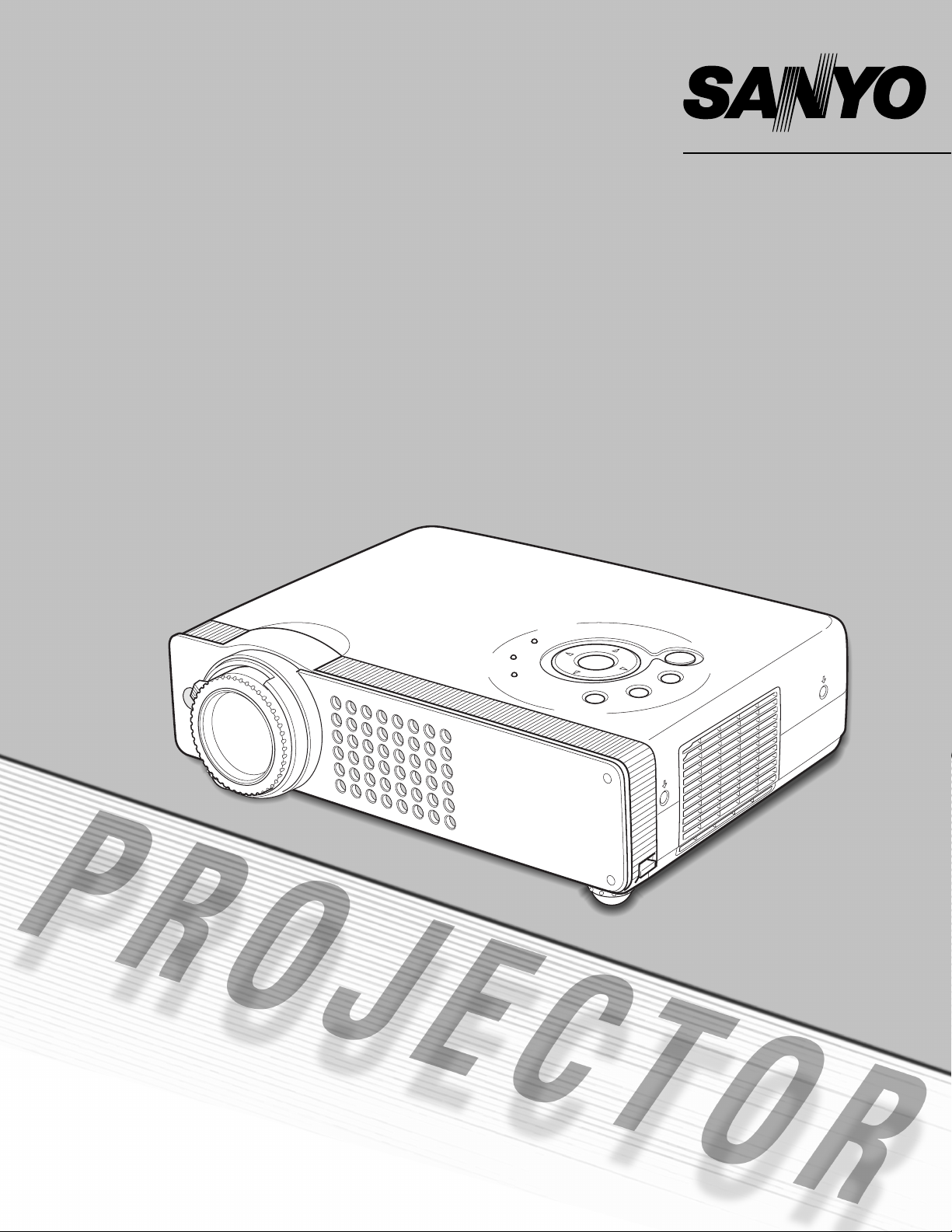
Multimedia Projector
MODEL PLC-XU58
PLC-XU56
PLC-XU51
PLC-SU51
Owner’s Manual
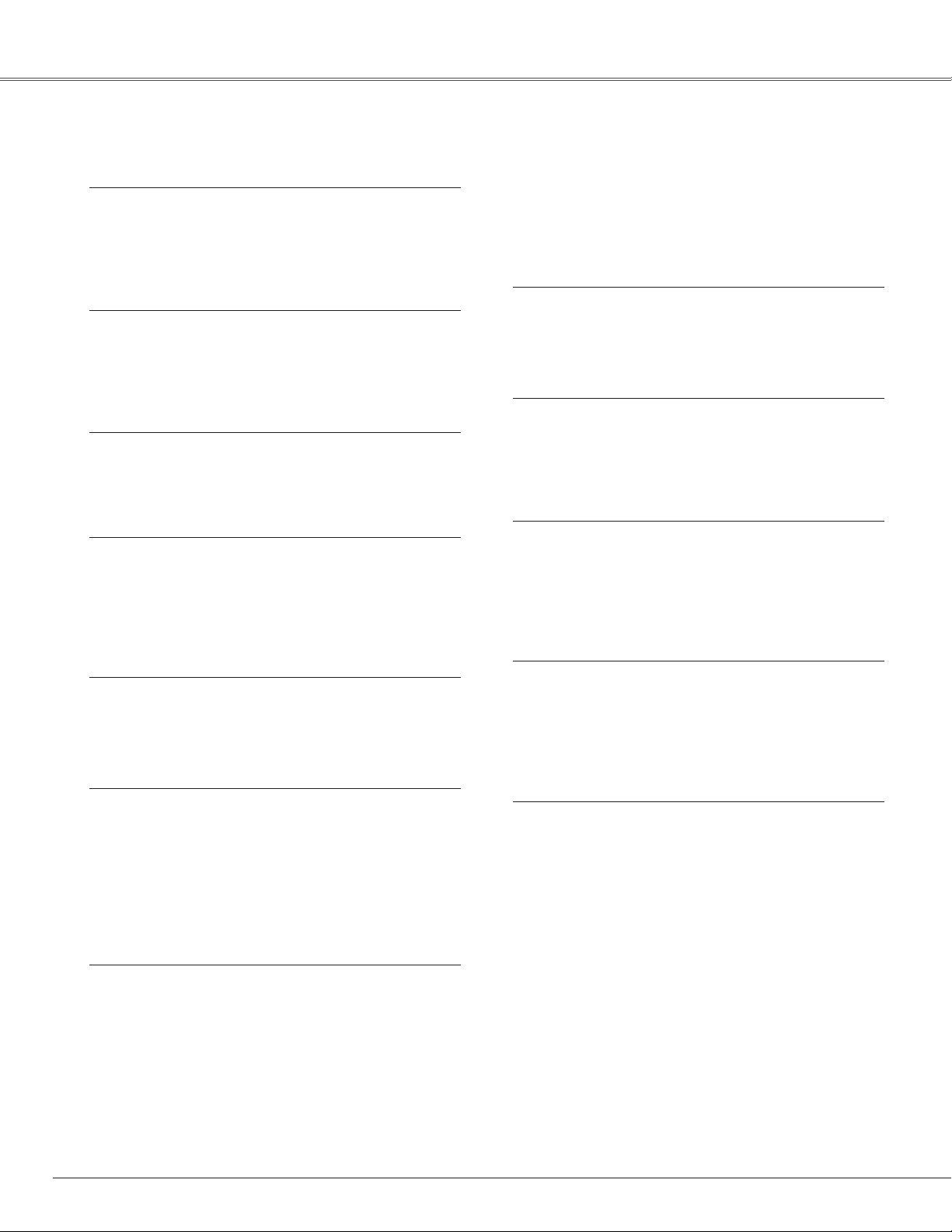
2
Features and Design
◆ Compact Design
This projector is designed compact in size and weight. It is
easy to carry and work anywhere you wish to use.
◆ Compatibility
The projector widely accepts various video and computer
input signals including; Computers, 6 Color systems,
Component video, S-video and RGB scart.
◆ Simple Computer System Setting
The projector has the Multi-scan system to conform to
almost all computer output signals quickly. (See page 28)
◆ Digital Zoom (for Computer)
The digital zoom function expands (to approx. 16 times of
screen size) or compresses the image size, allowing you to
focus on crucial information at a presentation.
(See page 34.)
◆
Power Management
The Power management function reduces power
consumption and maintains the lamp life. (See page 45.)
◆ User’s Logo
A projected image can be captured and used for the
starting display of the projector with the Capture function.
You can also display the captured image in an interval
during your presentation instead of blackout image with the
No show function. (See page 25 and 44.)
◆ Selectable Lamp Mode
Brightness of the projection lamp can be selected in the
Setting menu. (See page 45.)
◆
Blackboard Function
Blackboard✳ can be used as a projection screen.
✳ The board color is limited to Green.
(See page 32 and 38.)
◆ Film Function
The Film function reproduces pictures faithful to the original
film quality from 3-2 pull-down video contents.
(See page 40.)
◆ PIN Code Lock Function
The PIN code lock function prevents others except users
from using the projector. (See page 20 and 47.)
◆ Multilanguage Menu Display
Operation menu is available in 12 languages; English,
German, French, Italian, Spanish, Portuguese, Dutch,
Swedish, Russian, Chinese, Korean, or Japanese.
(See page 42.)
◆
Switchable Interface Terminal
The projector provides a switchable interface terminal. You
can use the terminal as computer input or monitor output
conveniently. (See page 44.)
◆
Auto Setup Function
For quick and easy setup of the projector, Auto Setup
function is provided. Vertical auto keystone correction and
Auto PC adjustment is performed with just pressing one
button. (See page 24 and 42.)
This Multimedia Projector is designed with the most advanced technology for portability, durability, and ease of use. This projector
utilizes built-in multimedia features, a palette of 16.77 million colors, and matrix liquid crystal display (LCD) technology.
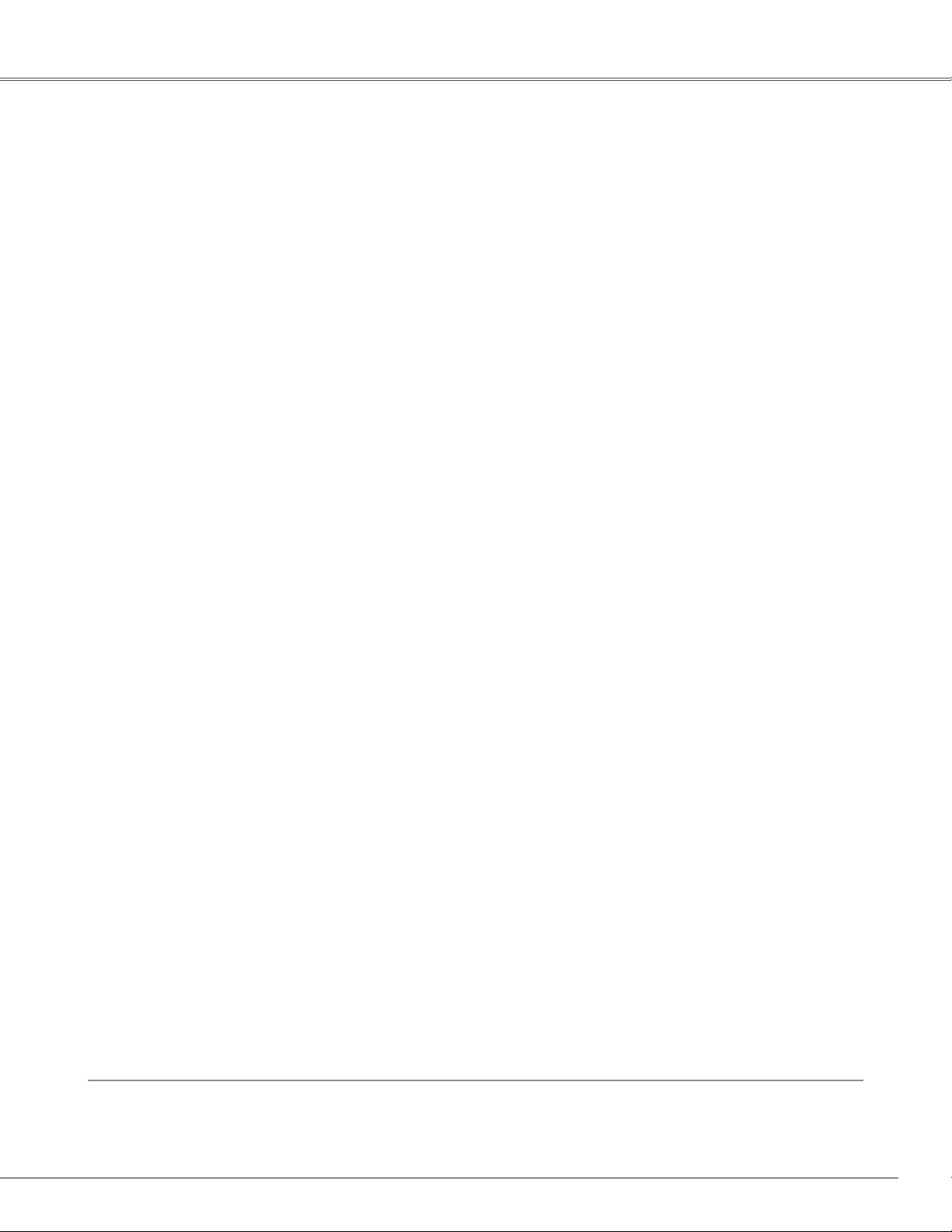
3
Table of Contents
Features and Design . . . . . . . . . . . . . . . . . . .2
Table of Contents . . . . . . . . . . . . . . . . . . . . . .3
To the Owner . . . . . . . . . . . . . . . . . . . . . . . . .4
Safety Instructions . . . . . . . . . . . . . . . . . . . .5
Air Circulation 6
Installing the Projector in Proper Position 6
Moving the Projector 6
Compliance . . . . . . . . . . . . . . . . . . . . . . . . . .7
Part Names and Functions . . . . . . . . . . . . . .8
Front 8
Back 8
Bottom 8
Rear Terminal 9
Top Control 10
Remote Control 11
Laser Pointer Function 12
Pointer Function 12
Wireless Mouse Operation 13
Operating Range 13
Remote Control Code 14
Remote Control Battery Installation 14
Installation . . . . . . . . . . . . . . . . . . . . . . . . . .15
Positioning the Projector 15
Adjustable Feet 15
Connecting the AC Power Cord 16
Connecting to a Computer 17
Connecting to Video Equipment 18
Connecting to Component Video Equipment 19
Basic Operation . . . . . . . . . . . . . . . . . . . . . .20
Turning On the Projector 20
Turning Off the Projector 21
How to Operate the On-Screen Menu 22
Menu Bar 23
Zoom and Focus Adjustment 24
Auto Setup Function 24
Keystone Adjustment 25
Picture Freeze Function 25
No Show Function 25
P-Timer Function 26
Sound Adjustment 26
Computer Input . . . . . . . . . . . . . . . . . . . . .27
Input Source Selection 27
Computer System Selection 28
Auto PC Adjustment 29
Manual PC Adjustment 30
Image Level Selection 32
Image Level Adjustment 33
Screen Size Adjustment 34
Video Input . . . . . . . . . . . . . . . . . . . . . . . . . .35
Input Source Selection (Video, S-Video) 35
Input Source Selection
(Component, RGB Scart 21-Pin)
36
Video System Selection 37
Image Level Selection 38
Image Level Adjustment 39
Screen Size Adjustment 41
Setting . . . . . . . . . . . . . . . . . . . . . . . . . . . . .42
Setting 42
Maintenance and Cleaning . . . . . . . . . . . . .49
Warning Indicator 49
Cleaning the Air Filters 50
Attaching the Lens Cover 50
Cleaning the Projection Lens 51
Cleaning the Projector Cabinet 51
Lamp Replacement 52
Lamp Replace Counter 53
Appendix . . . . . . . . . . . . . . . . . . . . . . . . . . .54
Troubleshooting 54
Menu Tree 56
Indicators and Projector Condition 58
Compatible Computer Specifications 59
Technical Specifications 60
Optional Parts 61
Configurations of Terminals 62
PIN Code Number Memo 63
Trademarks
Each name of corporations or products in this book is either a registered trademark or a trademark of its respective
corporation.
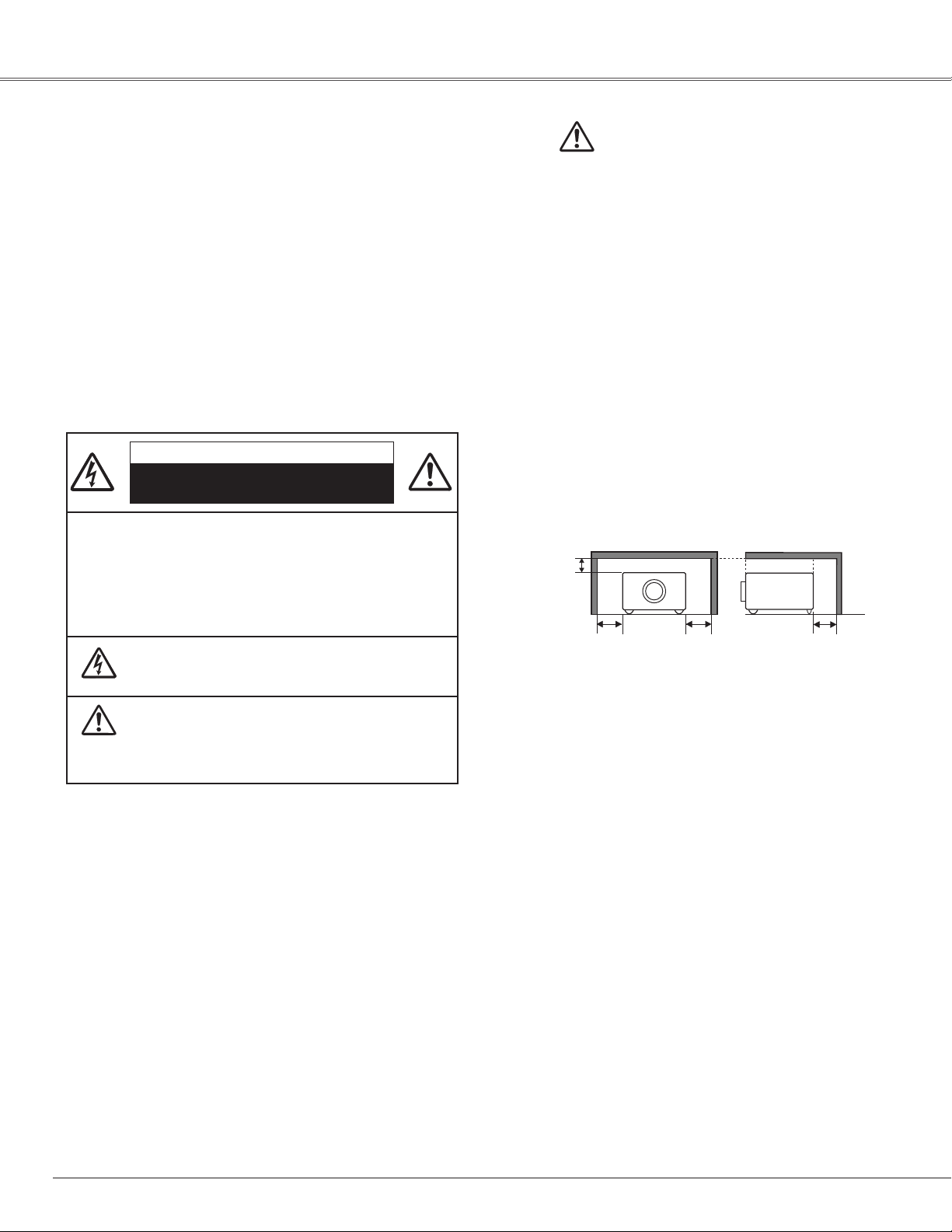
4
To the Owner
CAUTION : TO REDUCE THE RISK OF ELECTRIC
SHOCK, DO NOT REMOVE COVER (OR
BACK). NO USER-SERVICEABLE PARTS
INSIDE EXCEPT LAMP REPLACEMENT.
REFER SERVICING TO QUALIFIED
SERVICE PERSONNEL.
THIS SYMBOL INDICATES THAT DANGEROUS
VOLTAGE CONSTITUTING A RISK OF ELECTRIC
SHOCK IS PRESENT WITHIN THIS UNIT.
THIS SYMBOL INDICATES THAT THERE ARE
IMPORTANT OPERATING AND MAINTENANCE
INSTRUCTIONS IN THE OWNER'S MANUAL WITH
THIS UNIT.
CAUTION
RISK OF ELECTRIC SHOCK
DO NOT OPEN
Before operating this projector, read this manual thoroughly
and operate the projector properly.
This projector provides many convenient features and
functions. Operating the projector properly enables you to
manage those features and maintains it in better condition for
a considerable time.
Improper operation may result in not only shortening the
product-life, but also malfunctions, fire hazard, or other
accidents.
If your projector seems to operate improperly, read this
manual again, check operations and cable connections and try
the solutions in the “Troubleshooting” section in the end of
this booklet. If the problem still persists, contact the dealer
where you purchased the projector or the service center.
Safety Precaution
WARNING : TO REDUCE THE RISK OF FIRE OR ELECTRIC
SHOCK, DO NOT EXPOSE THIS APPLIANCE
TO RAIN OR MOISTURE.
– This projector produces intense light from the projection
lens. Do not stare directly into the lens as possible. Eye
damage could result. Be especially careful that children do
not stare directly into the beam.
–Install the projector in a proper position. If not, it may
result in a fire hazard.
– Provide appropriate space on the top, sides and rear of the
projector cabinet for allowing air circulation and cooling the
projector. Minimum clearance must be maintained. If the
projector is to be built into a compartment or similarly
enclosed, the minimum distances must be maintained. Do
not cover the ventilation slot on the projector. Heat buildup can reduce the service life of your projector, and can
also be dangerous.
– Do not put any flammable object or spray can near the
projector, hot air is exhausted from the ventilation holes.
– If the projector is not to be used for an extended time,
unplug the projector from the power outlet.
READ AND KEEP THIS OWNER'S MANUAL FOR LATER
USE.
SIDE and TOP
REAR
CAUTION
Not for use in a computer room as defined in the Standard for
the Protection of Electronic Computer/Data Processing
Equipment, ANSI/NFPA 75.
Ne puet être utillisé dans une salle d’ordinateurs telle que
définie dans la norme ANSI/NFPA 75 Standard for Protection
of Electronic Computer/Data Processing Equipment
0.7'(20cm)
1.5'(50cm) 1.5'(50cm)
1.5'(50cm)
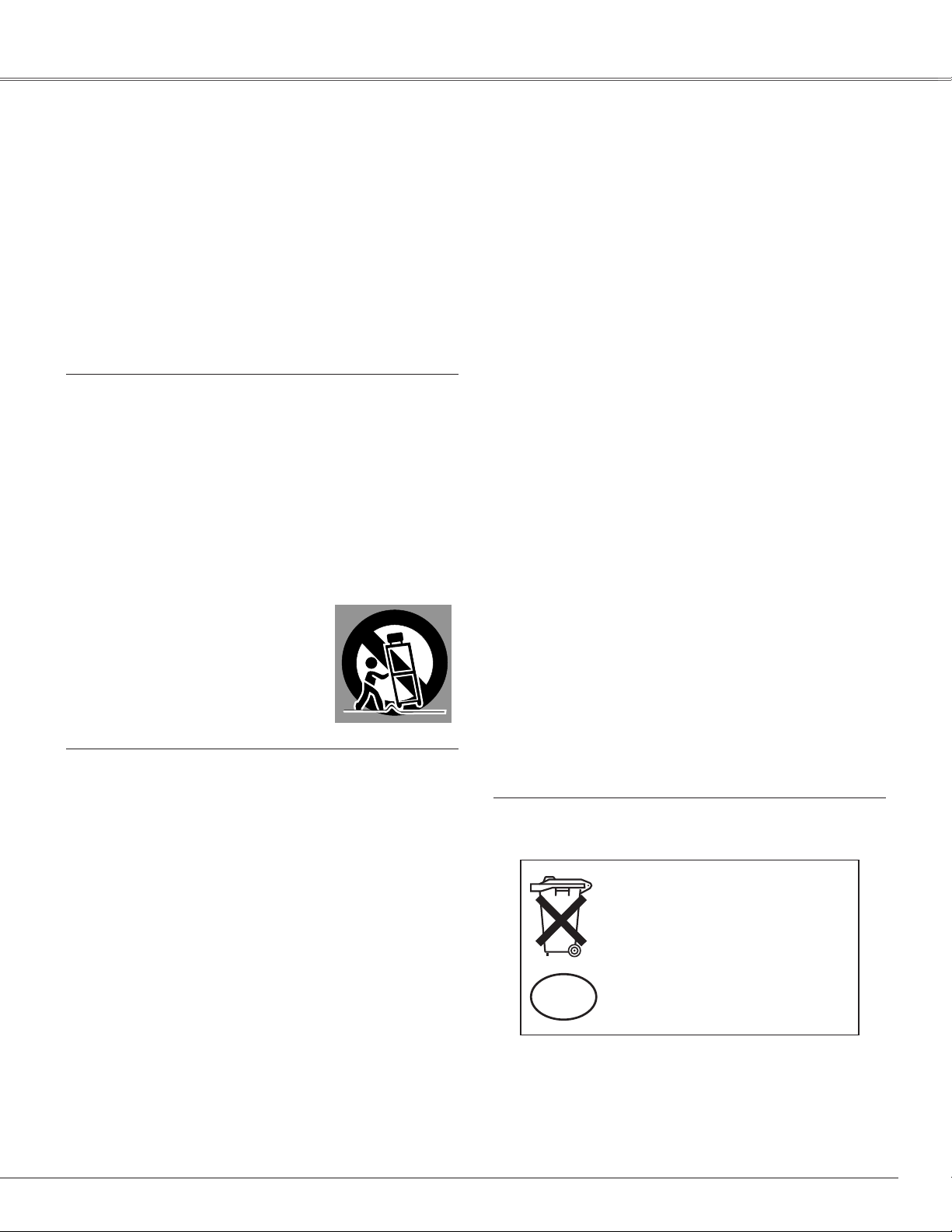
5
Safety Instructions
All the safety and operating instructions should be read before
the product is operated.
Read all of the instructions given here and retain them for later
use. Unplug this projector from AC power supply before
cleaning. Do not use liquid or aerosol cleaners. Use a damp
cloth for cleaning.
Follow all warnings and instructions marked on the projector.
For added protection to the projector during a lightning storm,
or when it is left unattended and unused for long periods of
time, unplug it from the wall outlet. This will prevent damage
due to lightning and power line surges.
Do not expose this unit to rain or use near water... for
example, in a wet basement, near a swimming pool, etc...
Do not use attachments not recommended by the
manufacturer as they may cause hazards.
Do not place this projector on an unstable cart, stand, or table.
The projector may fall, causing serious injury to a child or
adult, and serious damage to the projector. Use only with a
cart or stand recommended by the manufacturer, or sold with
the projector. Wall or shelf mounting should follow the
manufacturer's instructions, and should use a mounting kit
approved by the manufacturers.
An appliance and cart combination should
be moved with care. Quick stops,
excessive force, and uneven surfaces
may cause the appliance and cart
combination to overturn.
Slots and openings in the back and bottom of the cabinet are
provided for ventilation, to ensure reliable operation of the
equipment and to protect it from overheating.
The openings should never be covered with cloth or other
materials, and the bottom opening should not be blocked by
placing the projector on a bed, sofa, rug, or other similar
surface. This projector should never be placed near or over a
radiator or heat register.
This projector should not be placed in a built-in installation
such as a book case unless proper ventilation is provided.
Never push objects of any kind into this projector through
cabinet slots as they may touch dangerous voltage points or
short out parts that could result in a fire or electric shock.
Never spill liquid of any kind on the projector.
Do not install the projector near the ventilation duct of airconditioning equipment.
This projector should be operated only from the type of power
source indicated on the marking label. If you are not sure of
the type of power supplied, consult your authorized dealer or
local power company.
Do not overload wall outlets and extension cords as this can
result in fire or electric shock. Do not allow anything to rest
on the power cord. Do not locate this projector where the
cord may be damaged by persons walking on it.
Do not attempt to service this projector yourself as opening or
removing covers may expose you to dangerous voltage or
other hazards. Refer all servicing to qualified service
personnel.
Unplug this projector from wall outlet and refer servicing to
qualified service personnel under the following conditions:
a. When the power cord or plug is damaged or frayed.
b. If liquid has been spilled into the projector.
c. If the projector has been exposed to rain or water.
d. If the projector does not operate normally by following the
operating instructions. Adjust only those controls that are
covered by the operating instructions as improper
adjustment of other controls may result in damage and will
often require extensive work by a qualified technician to
restore the projector to normal operation.
e. If the projector has been dropped or the cabinet has been
damaged.
f. When the projector exhibits a distinct change in
performance-this indicates a need for service.
When replacement parts are required, be sure the service
technician has used replacement parts specified by the
manufacturer that have the same characteristics as the
original part. Unauthorized substitutions may result in fire,
electric shock, or injury to persons.
Upon completion of any service or repairs to this projector,
ask the service technician to perform routine safety checks to
determine that the projector is in safe operating condition.
Voor de klanten in Nederland
Bij dit product zijn batterijen
geleverd.
Wanneer deze leeg zijn, moet u
ze niet weggooien maar inleveren
als KCA.
NL
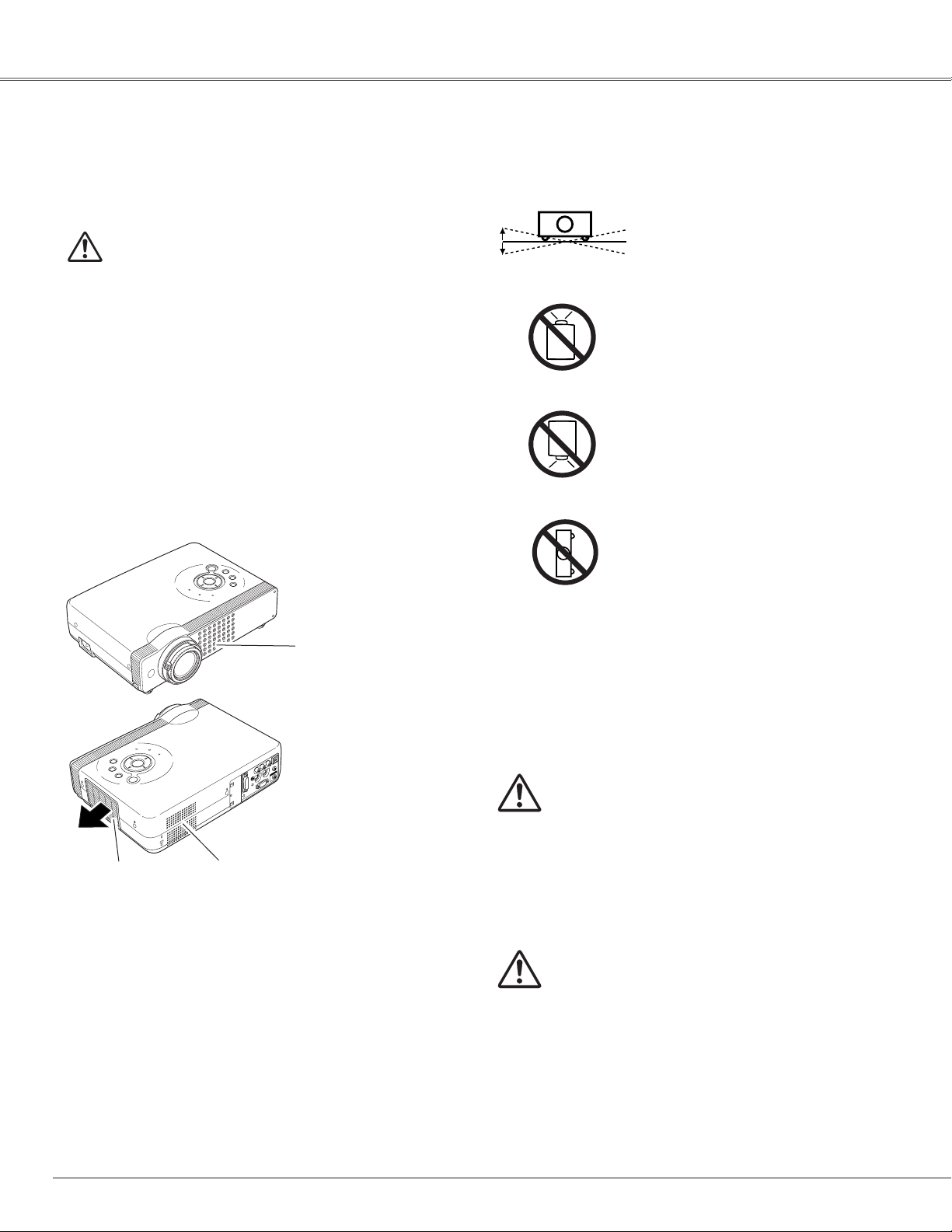
6
Safety Instructions
USE CAUTION IN CARRYING OR
TRANSPORTING THE PROJECTOR
–Do not drop or bump a projector, otherwise damages or
malfunctions may result.
– When carrying a projector, use a suitable carrying case.
– Do not transport a projector by using a courier or transport
service in an unsuitable transport case. This may cause
damage to a projector. To transport a projector through a
courier or transport service, consult your dealer for their
information.
Moving the Projector
CAUTION
Carrying Bag (supplied) is intended for protection from dust
and scratches on the surface of a cabinet, and it is not
designed to protect an appliance from external forces. Do not
transport a projector through a courier or transport services
with this bag, otherwise the projector can be damaged. When
handling a projector, do not drop, bump, subject it to strong
forces or put other things on the cabinet.
When moving the projector, replace the Lens Cover and
retract Adjustable Feet to prevent damage to the lens and
cabinet.
When the projector is not in use for an extended period, put
it into the case (carrying bag) supplied with the projector.
Do not tilt the projector more than 20
degrees from side to side.
Do not point the projector up to
project an image.
Do not point the projector down to
project an image.
Do not put the projector on either
side to project an image.
Install the projector properly. Improper Installation may reduce
the lamp life and cause a fire hazard.
Installing the Projector in Proper Position
Openings in the cabinet are provided for ventilation and to
ensure reliable operation of the product and to protect it from
overheating, and these openings must not be blocked or
covered.
CAUTION
Hot air is exhausted from the exhaust vent. When using or
installing the projector, the following precautions should be
taken.
– Do not put any flammable objects near the vent.
– Keep the exhaust vent at least 3’(1m) away from any
objects.
– Do not touch a peripheral part of the exhaust vent,
especially screws and metallic part. This area will become
hot while the projector is being used.
– Do not put anything on the cabinet. The materials put on
the cabinet will not only get damaged but also cause fire
hazard by heat.
Cooling fans are provided to cool down the projector. This
projector monitors internal temperature and control the
running speed of the cooling fans.
Air Circulation
Air Intake Vent
Air Intake VentExhaust Vent
(Hot air exhaust)
20˚
20˚
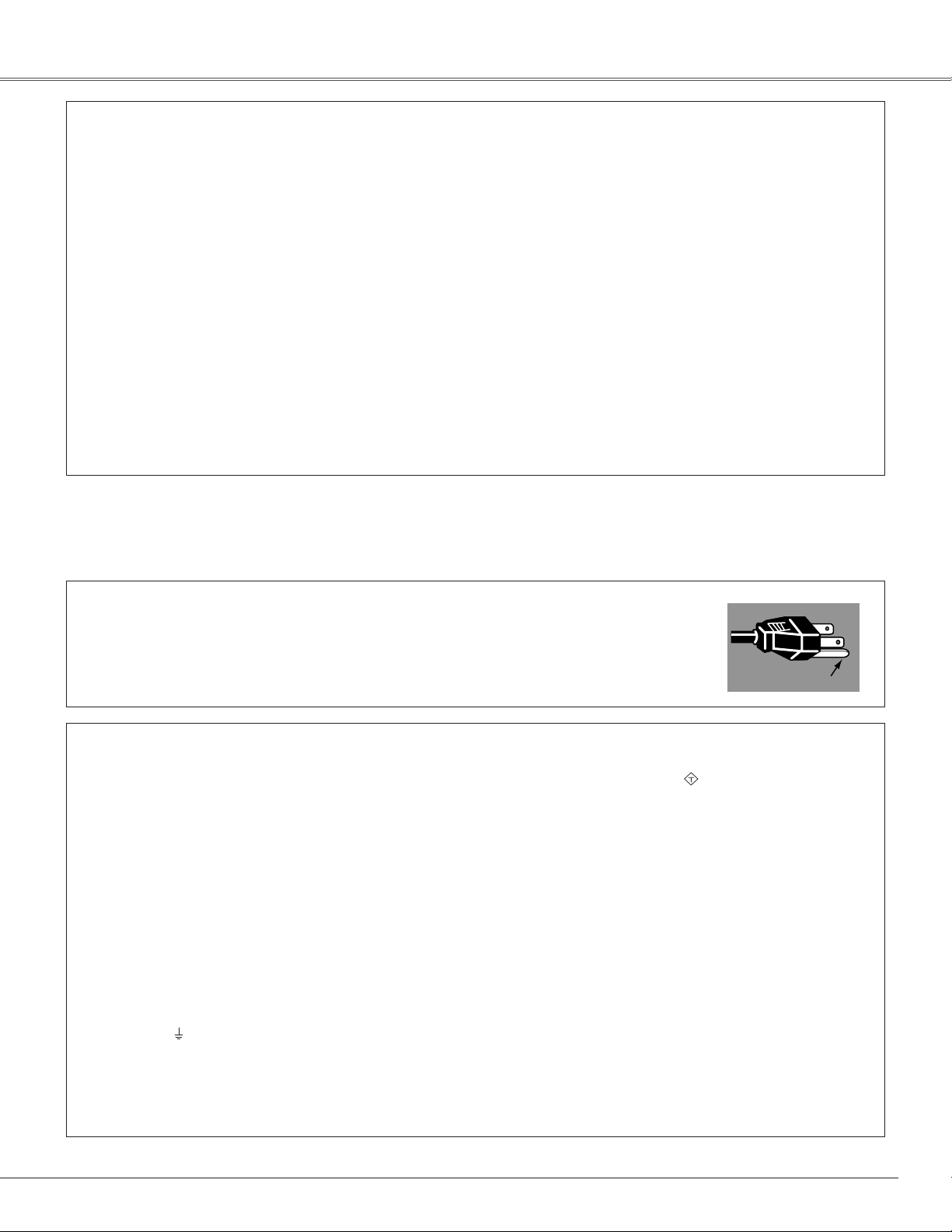
7
AC Power Cord for the United Kingdom :
This cord is already fitted with a moulded plug incorporating a fuse, the value of which is indicated on the pin face of the plug. Should the
fuse need to be replaced, an ASTA approved BS 1362 fuse must be used of the same rating, marked thus . If the fuse cover is
detachable, never use the plug with the cover omitted. If a replacement fuse cover is required, ensure it is of the same colour as that visible
on the pin face of the plug (i.e. red or orange). Fuse covers are available from the Parts Department indicated in your User Instructions.
If the plug supplied is not suitable for your socket outlet, it should be cut off and destroyed.
The end of the flexible cord should be suitably prepared and the correct plug fitted. (See Over)
WARNING : A PLUG WITH BARED FLEXIBLE CORD IS HAZARDOUS IF ENGAGED IN A LIVE SOCKET
OUTLET.
The Wires in this mains lead are coloured in accordance with the following code:
Green-and-yellow ············ Earth
Blue ································· Neutral
Brown ······························ Live
As the colours of the wires in the mains lead of this apparatus may not correspond with the coloured markings identifying the terminals in
your plug proceed as follows:
The wire which is coloured green-and-yellow must be connected to the terminal in the plug which is marked by the letter E or by the safety
earth symbol or coloured green or green-and-yellow.
The wire which is coloured blue must be connected to the terminal which is marked with the letter N or coloured black.
The wire which is coloured brown must be connected to the terminal which is marked with the letter L or coloured red.
WARNING : THIS APPARATUS MUST BE EARTHED.
The AC Power Cord supplied with this projector meets the requirement for use in the country you purchased it.
AC Power Cord for the United States and Canada :
AC Power Cord used in the United States and Canada is listed by the Underwriters Laboratories (UL) and
certified by the Canadian Standard Association (CSA).
AC Power Cord has a grounding-type AC line plug. This is a safety feature to be sure that the plug will fit into
the power outlet. Do not try to defeat this safety feature. Should you be unable to insert the plug into the
outlet, contact your electrician.
THE SOCKET-OUTLET SHOULD BE INSTALLED NEAR THE EQUIPMENT AND EASILY ACCESSIBLE.
AC Power Cord Requirement
Federal Communication Commission Notice
Note : This equipment has been tested and found to comply with the limits for a Class B digital device, pursuant to part 15 of the FCC
Rules. These limits are designed to provide reasonable protection against harmful interference in a residential installation. This
equipment generates, uses and can radiate radio frequency energy and, if not installed and used in accordance with the instructions, may
cause harmful interference to radio communications. However, there is no guarantee that interference will not occur in a particular
installation. If this equipment does cause harmful interference to radio or television reception, which can be determined by turning the
equipment off and on, the user is encouraged to try to correct the interference by one or more of the following measures :
– Reorient or relocate the receiving antenna.
– Increase the separation between the equipment and receiver.
– Connect the equipment into an outlet on a circuit different from that to which the receiver is connected.
– Consult the dealer or an experienced radio/TV technician for help.
Use of shielded cable is required to comply with class B limits in Subpart B of Part 15 of FCC Rules.
Do not make any changes or modifications to the equipment unless otherwise specified in the instructions. If such changes or
modifications should be made, you could be required to stop operation of the equipment.
Model Numbers : PLC-XU58, PLC-XU56, PLC-XU51, PLC-SU51
Trade Name : Sanyo
Responsible party : SANYO FISHER COMPANY
Address : 21605 Plummer Street, Chatsworth, California 91311
Telephone No. : (818)998-7322
Compliance
ASA
GROUND
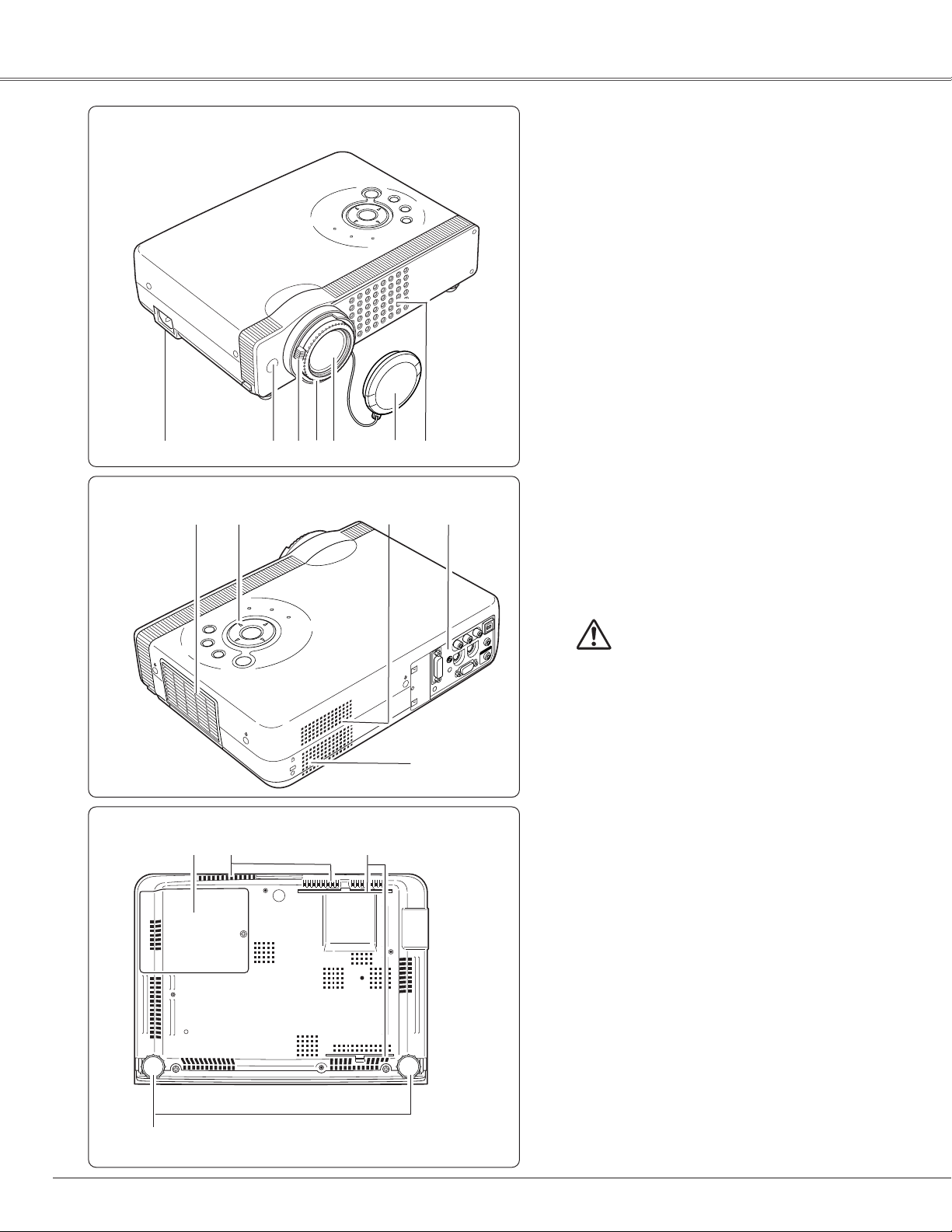
8
Bottom
Back
q Power Cord Connector
w Infrared Remote Receiver
e Zoom Lever
r Focus Ring
t Projection Lens
y Lens Cover (See page 50 for attaching.)
u Air Intake Vent
i Top Controls and Indicators
o Air Intake Vent
!0 Terminals and Connectors
!1 Speaker
!2 Lamp Cover
!3 Air Intake Vent (back and bottom)
!4 Air Filter
!5 Adjustable Feet
!6 Exhaust Vent
!6
i
!5
!2 !4!3
o
!1
!0
CAUTION
Hot air is exhausted from the exhaust vent.
Do not put heat-sensitive objects near this
side.
q w e r t y u
Front
Part Names and Functions
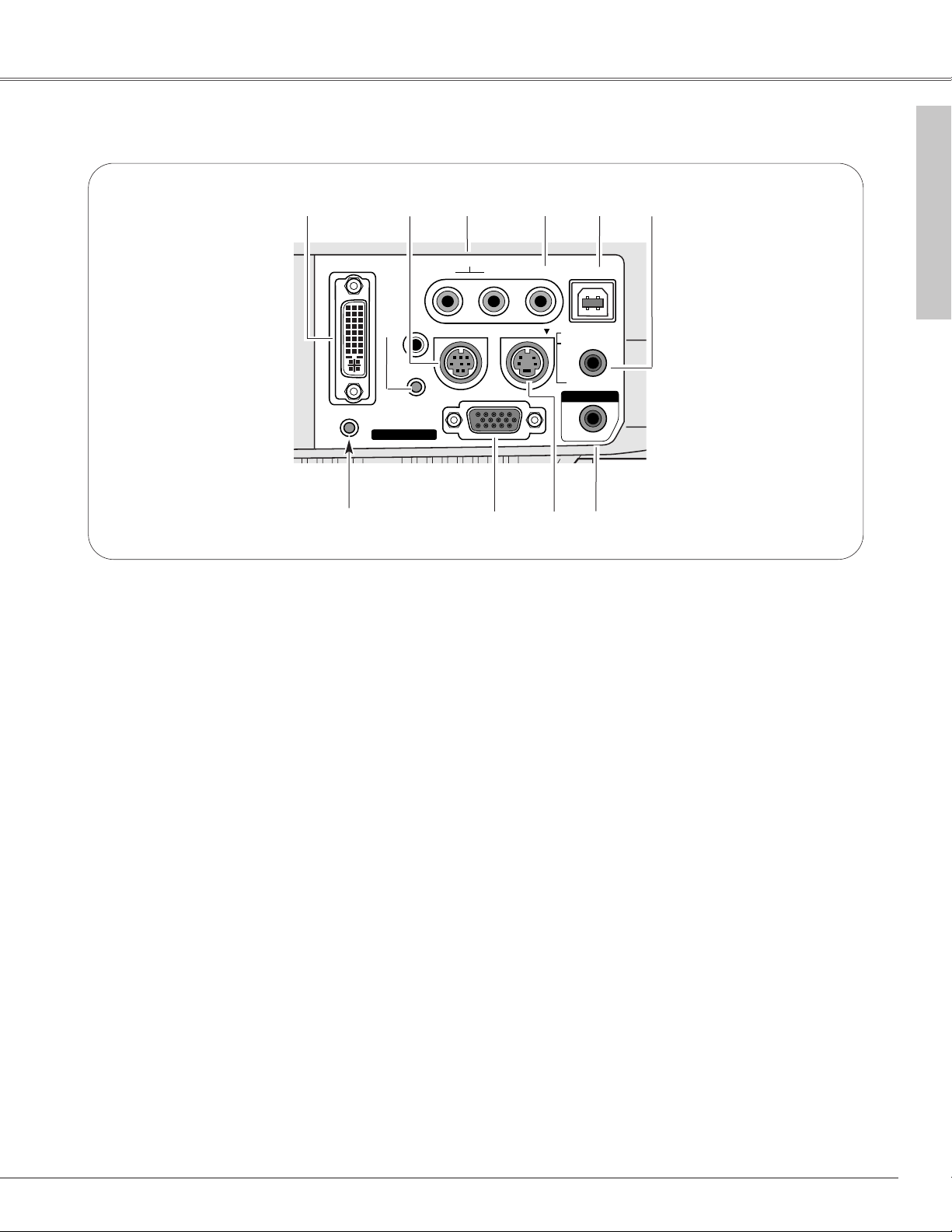
9
Part Names and Functions
A built-in micro processor which controls this unit may occasionally
malfunction and need to be reset. This can be done by pressing the RESET
button with a pen, which will shut down and restart the unit. Do not use the
RESET function excessively.
Rear Terminal
q
w e
r
t y
o i u
i S-VIDEO
Connect the S-VIDEO output from video equipment to
this jack. (p18)
e AUDIO IN
Connect the audio output from video equipment
connected to r or i to this jack. (When the audio
output is monaural, connect it to L (MONO) jack.) (p18)
y AUDIO IN COMPUTER/ COMPONENT
Connect the audio output (stereo) from a computer or
video equipment connected to q or o to this jack.
(p 17, 19)
r
VIDEO
Connect the composite video output from video
equipment to VIDEO jack. (p18)
o COMPUTER IN 2/ COMPONENT IN/ MONITOR OUT
This terminal is switchable and can be used for input
from a computer, video equipment (Component or RGB
Scart) or output to the other monitor. Optional cables
are required when using this terminal as component
input or RGB Scart 21-Pin Video input. (p61)
Set the terminal up as either Computer input or Monitor
output properly. (Used for Monitor out, this terminal
outputs only incoming signal from COMPUTER IN 1 DVII terminal.) (p17, 19, 44)
u AUDIO OUT(VARIABLE)
Connect an external audio amplifier to this jack.
(p17- 19)
This terminal outputs sound from AUDIO IN terminal (e
or y).
t USB (Series B)
When operating the connected computer with the
remote control, connect USB port of your computer to
this connector with a USB cable. (p17)
w SERVICE PORT
This jack is used to service this projector.
✽
Part Names and Functions
✽
Do not press this button. This button is used for optional
accessories.
q COMPUTER IN 1 DVI-I
Connect output signal from a computer (Digital/Analog
DVI-I type) or Multi Card Imager (optional) to this
terminal. (p17)
COMPUTER IN 1
DVI - I
RESET
COMPUTER IN 2 /
MCI
COMPONENT IN /
MONITOR OUT
AUDIO IN
R VIDEOL
SERVICE PORT
(MONO)
S-VIDEO
USB
COMPUTER /
COMPONENT
AUDIO IN
AUDIO OUT
(VARIABLE)
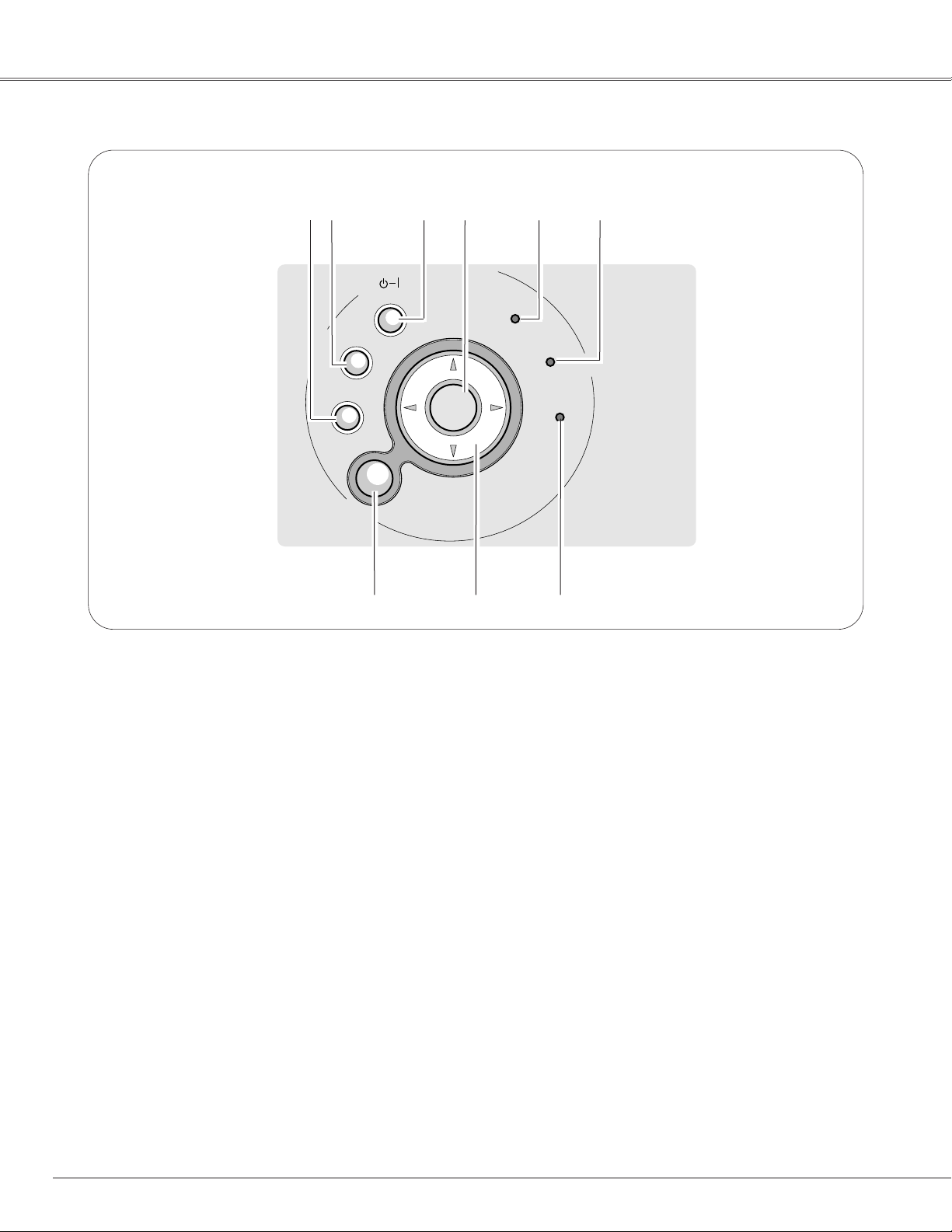
10
Part Names and Functions
ON - OFF
POWER
AUTO SET UP
INPUT
WARNING
LAMP
REPLACE
SELECT
MENU
V
O
L
U
M
E
–
V
O
L
U
M
E
+
q w e
r
t y
o i u
u LAMP REPLACE indicator
Turns yellow when the life of the projection lamp draws
to an end. (p52, 58)
y WARNING indicator
Lights red when the projector detects abnormal
condition. This also blinks red when the internal
temperature of the projector exceeds the operating
range. (p49, 58)
e POWER ON–OFF button
Turns the projector on or off. (p20, 21)
t
POWER indicator
Blinks red until the projector gets ready to be turned on.
It turns red when the projector is in the stand-by mode.
It remains green while the projector is under operation.
(p21, 58)
w INPUT button
Selects input source. (p27, 36 )
o MENU button
Opens or closes the On-Screen Menu. (p22)
i POINT (
eedd
7 8 ) button
Selects an item or adjusts value in the On-Screen Menu.
These are also used to pan the image in the Digital zoom
+/– mode. (p34)
Point
7 8 button are used as VOLUME +/– button.
(p26)
r SELECT button
Executes the item selected. It is also used to expand/
compress the image in Digital zoom +/– mode. (p34)
q AUTO SETUP button
Corrects vertical keystone distortion and adjusts
computer display parameters including Fine sync., Total
dots and Picture position. (p24, 42)
Top Control
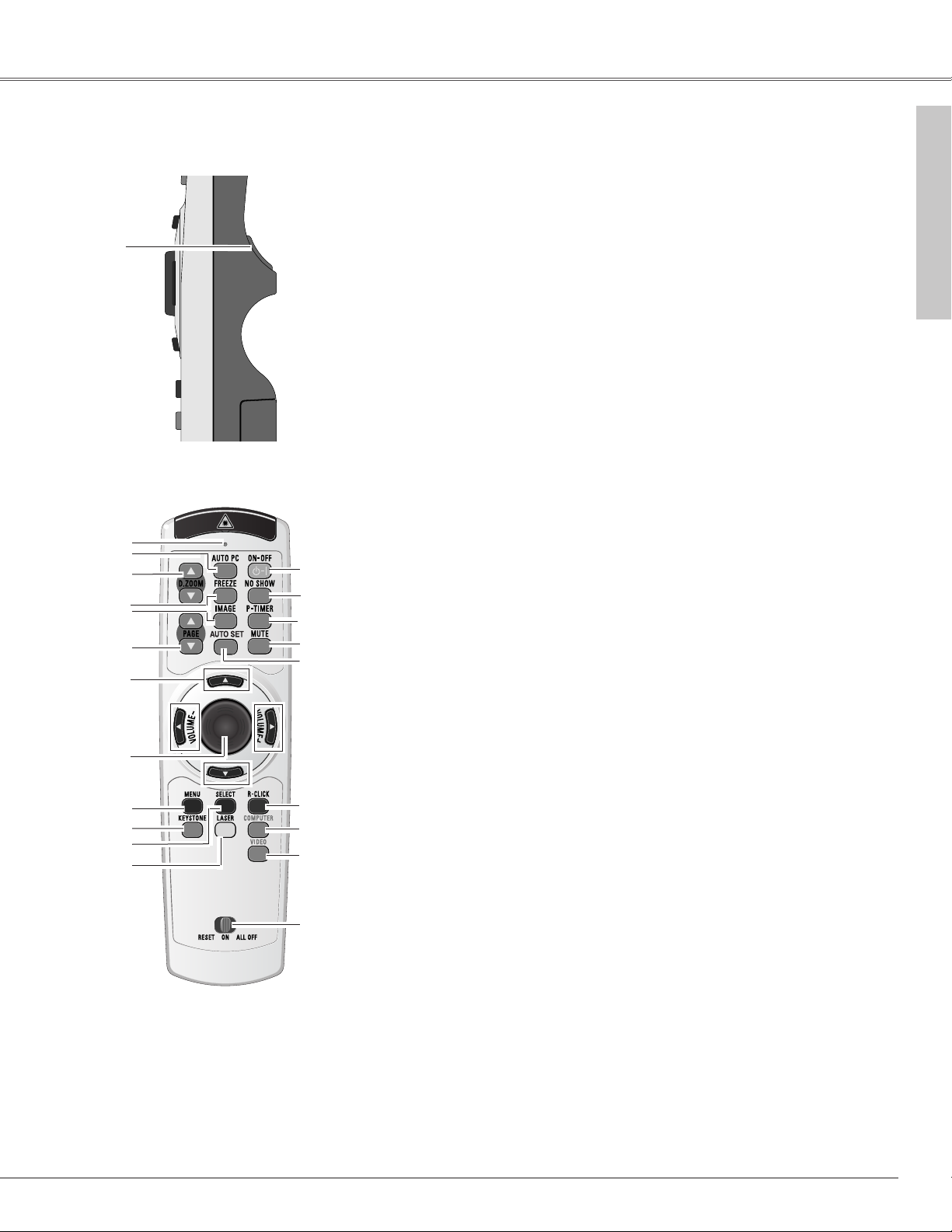
11
Part Names and Functions
Part Names and Functions
Remote Control
q
w
e
r
t
y
u
i
o
!0
!1
!4
!5
!6
!7
!9
@0
@1
!2
!3
@2
@2 RESET/ON/ALL-OFF switch
When using the remote control, set this switch to “ON.” Set it to “ALL OFF” for
power saving when it is not used. Slide this switch to "RESET" to initialize the
remote control code or switch Spotlight and Pointer back to Laser pointer. (p12, 14)
w SIGNAL EMISSION indicator
This indicator lights red while the laser beam is being emitted from the laser light
window or a signal is being sent from the remote control to the projector.
e AUTO PC button
Operates the Auto PC adjustment function. (p29)
r D.ZOOM button
Selects the Digital zoom +/– mode and resize the image. (p34)
!7
MUTE button
Mutes sound. (p26)
i POINT (
eedd
7 8) button
Selects an item or adjusts value in the On-Screen Menu. These are also used to pan
the image in the Digital zoom +/- mode. (p34)
Point 7 8 button are also used as VOLUME +/- buttons. (p26)
!0 MENU button
Opens or closes the On-Screen Menu. (p22)
!3 LASER button
Operates the Laser pointer function. Laser beam is emitted while pressing this
button within 1 minute. When using this laser pointer for more than 1 minute,
release the LASER button and press it again. This button is also used as a
switching button to activate the Pointer function of the projector. (p12)
!4 POWER ON-OFF button
Turns the projector on or off. (p20, 21)
!5 NO SHOW button
Turns the picture into black image. (p25)
t FREEZE button
Freezes the projected picture. (p25)
y IMAGE button
Selects image levels.(p32, 38)
!2 SELECT button
Executes the item selected, or to expand or compress image in the Digital zoom +/mode. (p34)
!6
P-TIMER button
Operates P-Timer function. (p26)
u PAGE UP/DOWN button
Turns pages; the Up button to the previous page and the Down button to the next
page for an image from a computer. Connect the projector and your computer with
a USB cable before use. (See page 17.)
!9 R-CLICK button
Acts as right click for wireless mouse operation. (p13)
q L-CLICK button
Acts as left click for wireless mouse operation. (p13)
@1 VIDEO button
Selects input source (VIDEO). (p35)
!1 KEYSTONE button
Corrects keystone distortion. (p25, 42)
o PRESENTATION POINTER button
Move a pointer of the projector or a pointer for wireless mouse operation. (p12)
!8
!8
AUTO SET button
Corrects vertical keystone distortion and adjusts PC display parameters. (p24, 42)
@0 COMPUTER button
Selects input source (COMPUTER 1 or COMPUTER 2). (p27, 36)
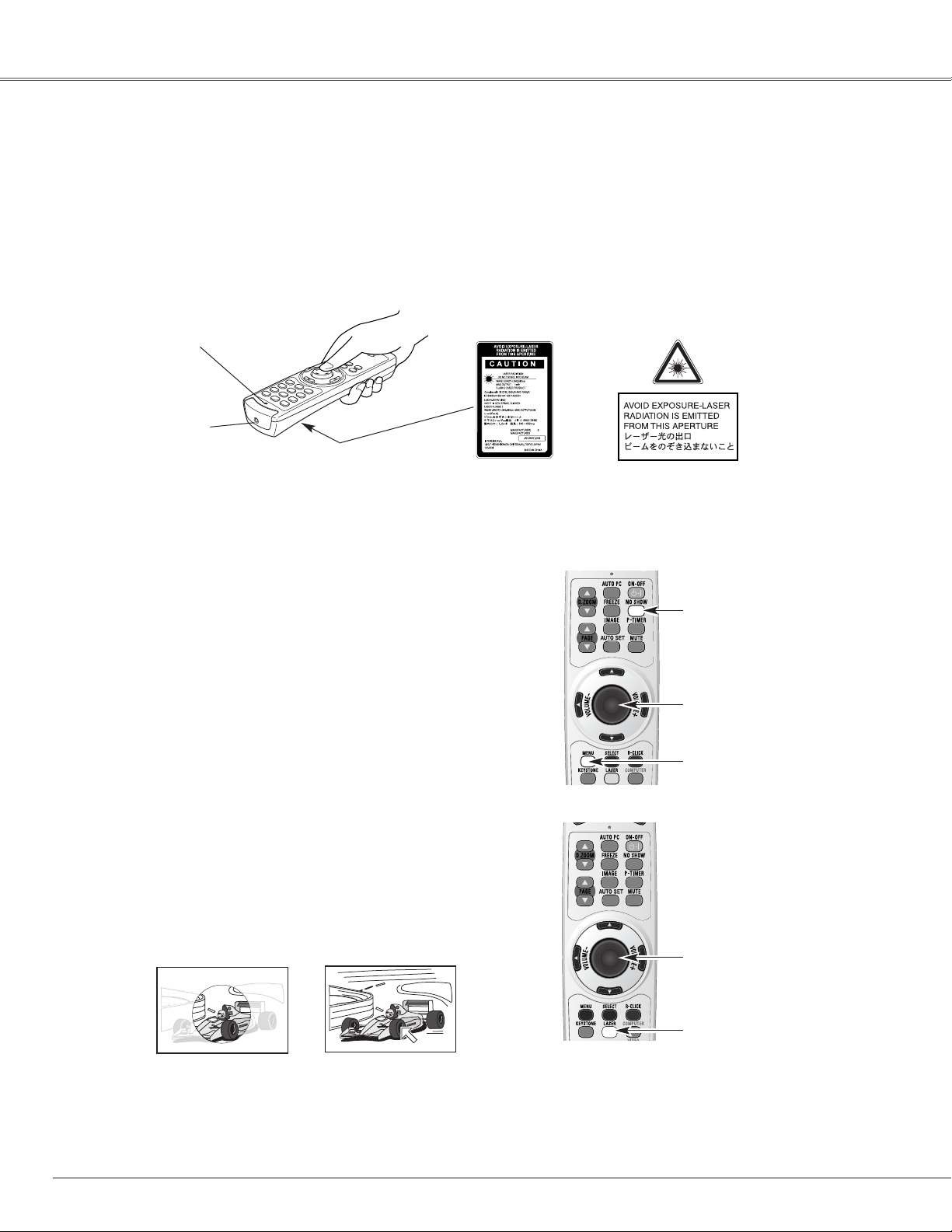
12
Part Names and Functions
Spotlight
Pointer Function
Pointer
✔Note:
You can choose the size of Spotlight (Large, Middle, and Small) and the pattern of
Pointer (Arrow, Finger, and Dot) in the Setting Menu. See “Pointer” on page 46.
This remote control emits a laser beam from the laser light window. With the LASER button pressed, laser light goes on.
The signal emission indicator lights red and laser is emitted with red light. With the LASER button pressed for more than 1
minute or released, the light goes off.
The laser emitted is a class II laser. Do not look into the laser light window or shine the laser beam on yourself or other
people. Below are the caution labels for laser beam.
CAUTION : Use of controls, adjustments or performance of procedures other than those specified herein may result in
hazardous radiation exposure. Do not look into the laser light window while laser is emitted, otherwise eye
damage may result.
Laser Light Window
These caution labels are put on the remote control.
Signal Emission Indicator
Laser Pointer Function
You can move Spotlight or Pointer of the projector with the remote control to emphasize a part of the projected image.
With pressing the MENU button, hold down the NO SHOW
button for more than 7 seconds so that the Pointer function
will be available. (The Laser pointer has switched to the
Pointer.)
1
While pressing the MENU button, hold
down the NO SHOW button for more
than 7 seconds.
Press the LASER button on the remote control toward the
projector. Spotlight or Pointer is displayed on the screen with
the LASER button lighting green. Then move the Spotlight
or Pointer with the PRESENTATION POINTER button. If the
LASER button does not light green and still emits laser
beam, try the procedure above until the LASER button lights
green.
2
To clear the Spotlight or Pointer out the screen, press the
LASER button toward the projector and see if the LASER
button lighting turns off.
To switch back to the Laser pointer again, hold down the NO
SHOW button with pressing the MENU button for more than
7 seconds or slide the RESET/ON/ALL-OFF switch to
"RESET". (p11)
3
After the Laser pointer has switched to
the Pointer, use the LASER button as the
Pointer function ON-OFF switch. Press
the LASER button toward the projector
and see if it lights green.
NO SHOW button
MENU button
LASER button
PRESENTATION POINTER button
PRESENTATION POINTER button
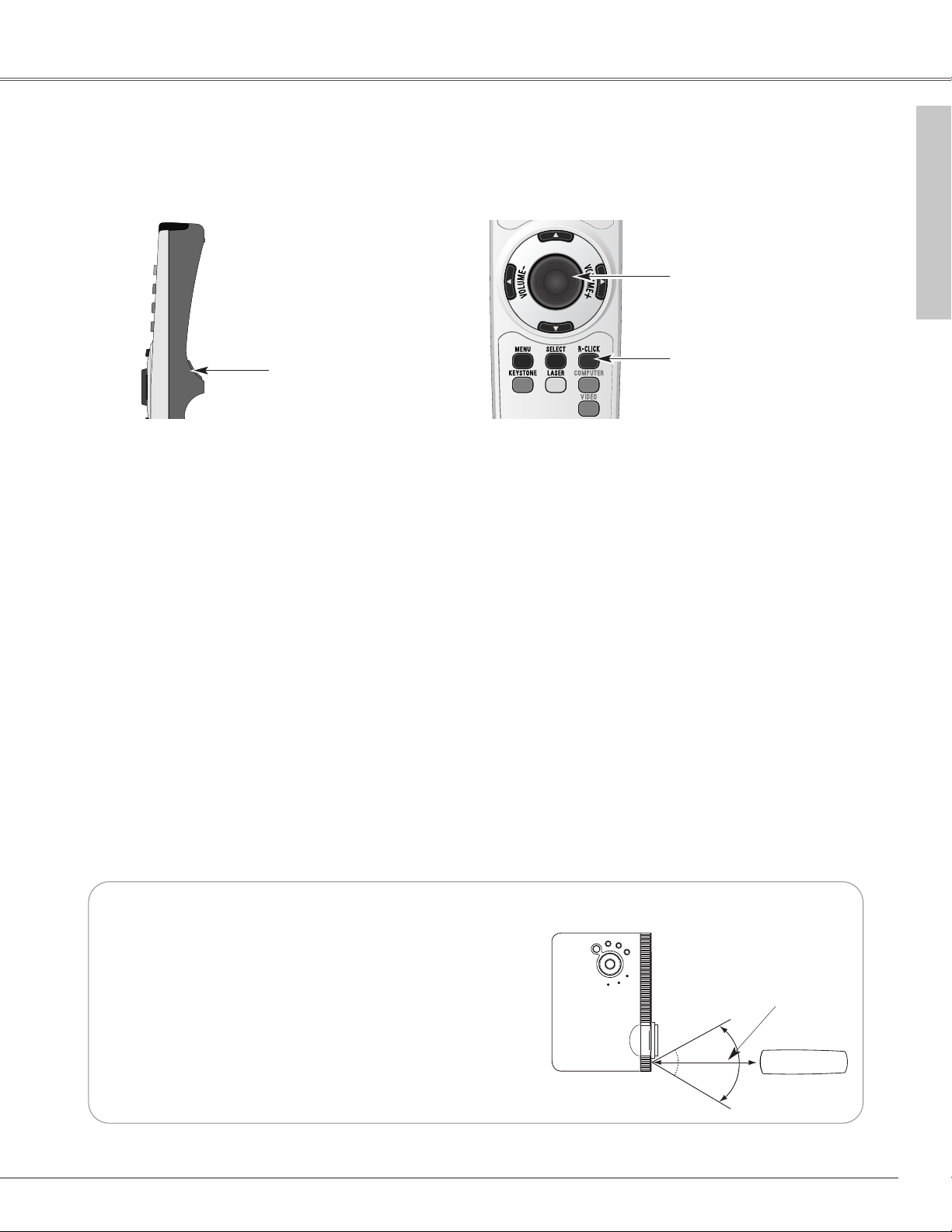
13
Part Names and Functions
Part Names and Functions
The remote control can be used as a wireless mouse for your computer. Before operating the wireless mouse, connect
your computer and the projector with the supplied USB cable. (See page 17 for connection.)
When the Pointer function is used, the wireless mouse is not available.
Move the pointer on the screen
with this button.
PRESENTATION POINTER button
R-CLICK button
L-CLICK button
Acts as right click while the
projector and a computer are
connected with a USB cable.
Acts as left click while the
projector and a computer are
connected with a USB cable.
Point the remote control toward the projector (Infrared
Remote Receiver) whenever pressing any button. Maximum
operating range for the remote control is about 16.4’ (5m)
and 60° in front of the projector.
16.4’
(5 m)
60°
Operating Range
Wireless Mouse Operation
Remote control
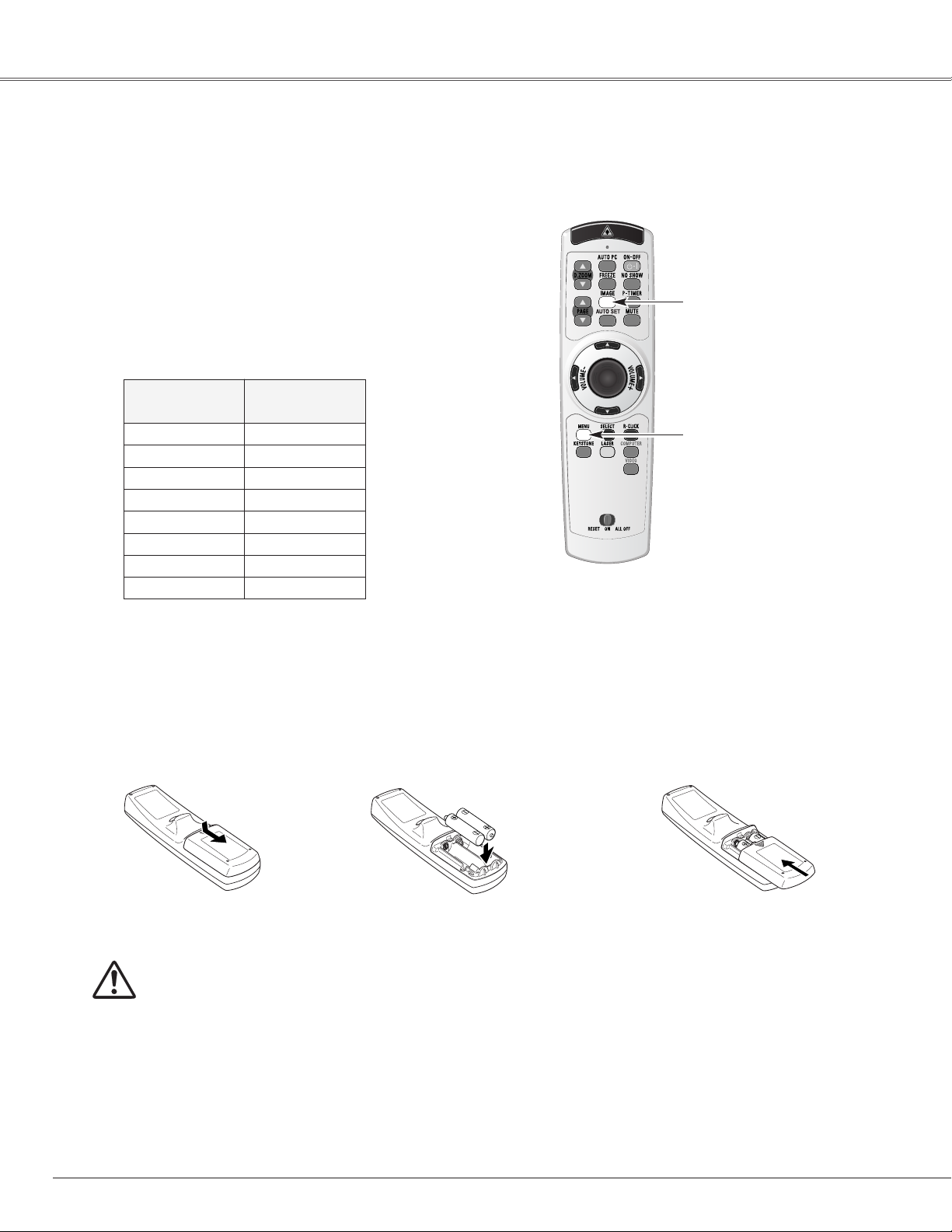
14
Part Names and Functions
To insure safe operation, please observe the following precautions :
● Use (2) AA, UM3 or LR6 type alkaline batteries.
● Replace two batteries at the same time.
● Do not use a new battery with a used battery.
● Avoid contact with water or liquid.
● Do not expose the remote control to moisture, or heat.
● Do not drop the remote control.
● If a battery has leaked on remote control, carefully wipe case clean and install new batteries.
● Risk of explosion if battery is replaced by an incorrect type.
● Dispose of used batteries according to the instructions.
Press the lid downward
and slide it.
Remove the battery
compartment lid.
Slide the batteries into
the compartment.
Replace the compartment
lid.
Two AA size batteries
For correct polarity (+ and
–), be sure battery
terminals are in contact
with pins in compartment.
12 3
Remote Control Battery Installation
This projector has eight different remote control codes (Code 1-Code 8). Switching remote control codes prevents remote
control interference when operating several projectors or video equipment at the same time. Change the remote control
code for the projector first before changing that for the remote control. See “Remote control” in Setting on page 46.
With holding down the MENU button, press the IMAGE
button. The code switches sequentially for one pressing the
IMAGE button. (See the list below.)
1
To initialize the remote control code, slide the
RESET/ON/ALL-OFF switch to RESET, and then to ON. The
initial code is Code 1. (p11)
2
While pressing the MENU
button, press the IMAGE
button number of times
corresponding to the remote
control code.
Remote Control Code
Number of Times of
Pressing IMAGE Button
Code 1 1
Code 2 2
Code 3 3
Code 4 4
Code 5 5
Code 6 6
Code 7 7
Code 8 8
MENU button
IMAGE button
Remote Control Code
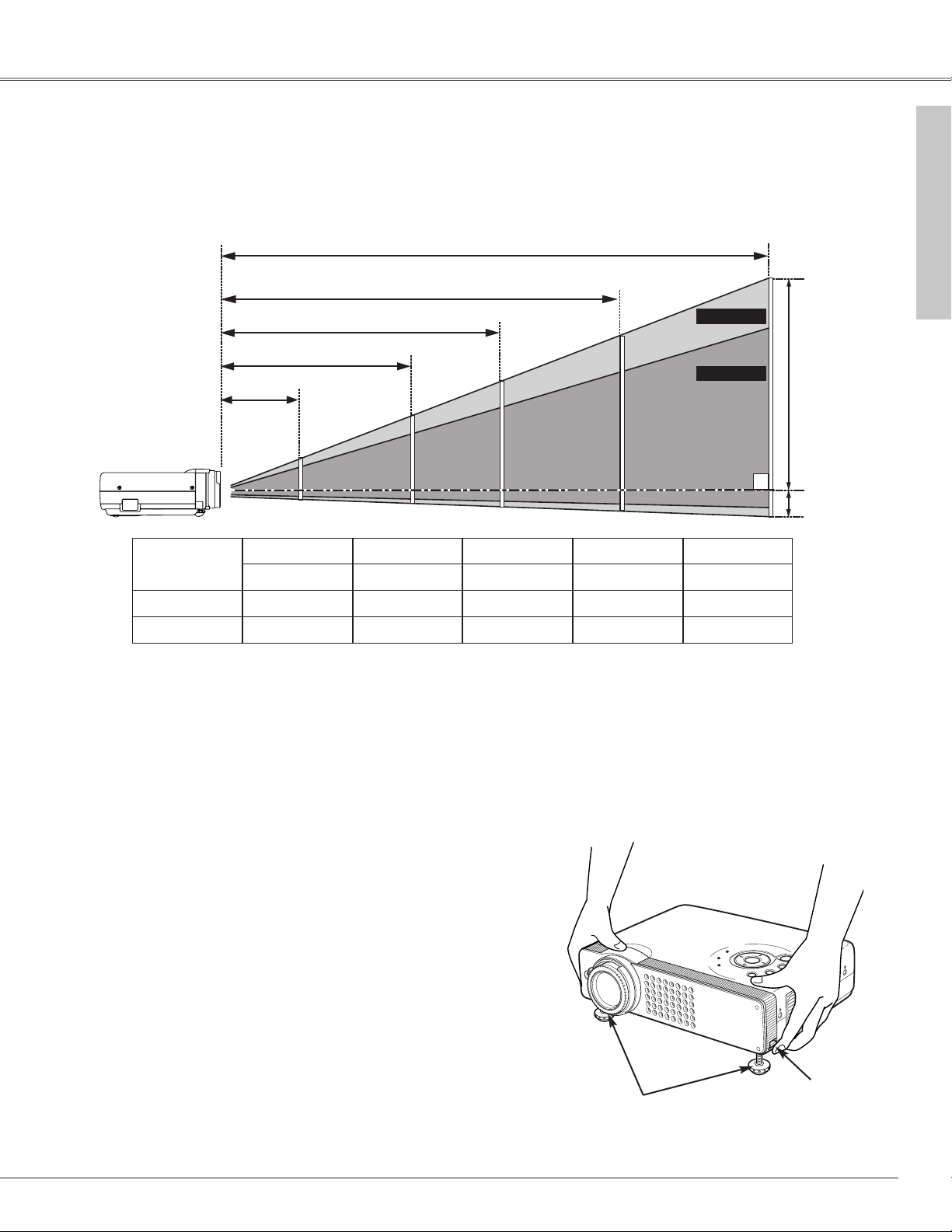
15
Installation
Projection angle can be adjusted up to 11.8 degrees with the
adjustable feet.
Lift the front of the projector and pull upward the feet lock
latches on both sides of the projector.
1
Adjustable Feet
Feet Lock Latches
Release the feet lock latches to lock the adjustable feet and
rotate the adjustable feet to adjust the position and tilt.
2
To retract the adjustable feet, lift the front of the projector
and pull and undo the feet lock latches.
Keystone distortion of the projected image can be adjusted
automatically with Auto Setup function or manually with the
remote control or the menu operation. (p24, 25, and 42)
3
Adjustable Feet
✔Note:
• The brightness in a room has a great influence on picture quality. It is recommended to limit ambient lighting in order to obtain the best image.
• The values shown above are approximate and may vary from the actual size.
Positioning the Projector
Installation
25.3' (7.7m)
16.4' (5.0m)
12.5' (3.8m)
8.2' (2.5m)
Max. Zoom
Min. Zoom
A : B = 9 : 1
Screen Size
(W x H) mm
4 : 3 aspect ratio
Zoom (min)
40”
Zoom (max)
813 x 610
4.9' (1.5m)
3.3' (1.0m)
100”
2032 x 1524
12.8' (3.9m)
8.2' (2.5m)
150”
3048 x 2286
19.3' (5.9m)
12.5' (3.8m)
195”
3962 x 2972
25.3' (7.7m)
16.4' (5.0m)
300”
6096 x 4572
––-––
25.3' (7.7m)
(Inch Diagonal)
3.3' (1.0m)
This projector is designed to project on a flat projection surface and can be focused from 3.3’(1.0m) - 25.3’(7.7m). Refer to
the figure and the table below for the screen size and the distance between the projector and the screen.
(Center)
A
150”
195”
127”
300”
195”
100”
97”
40”
64”
B
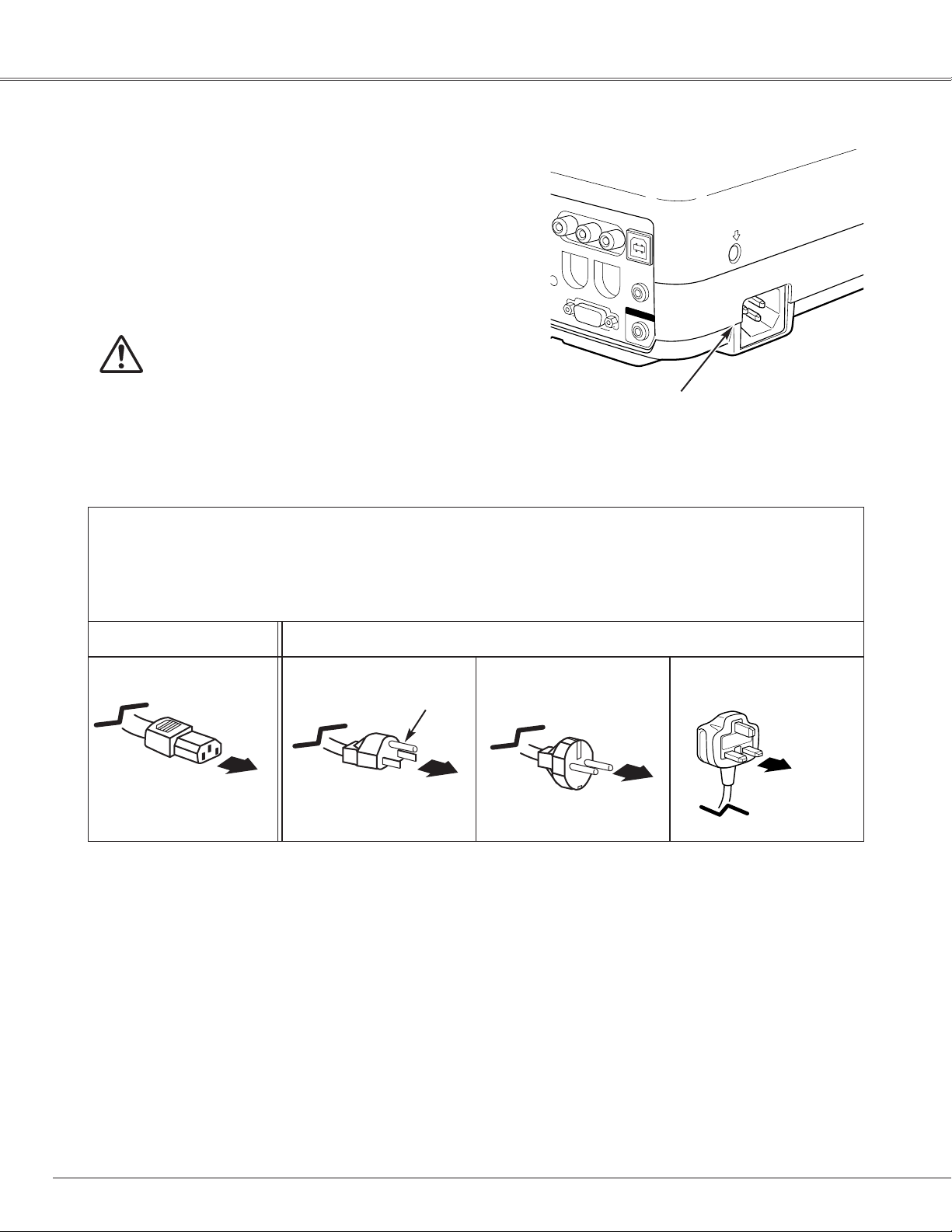
16
NOTE ON THE POWER CORD
AC power cord must meet requirement of the country where you use a projector.
Confirm an AC plug type with the chart below and proper AC power cord must be used.
If supplied AC power cord does not match your AC outlet, contact your sales dealer.
Installation
To power cord
connector on your
projector.
Projector side AC outlet side
Ground
To the AC outlet.
(120 V AC)
For Continental Europe
For the U.S.A. and Canada
This projector uses nominal input voltages of 100-120 V or 200-240
V AC. This projector automatically selects the correct input
voltage. It is designed to work with single-phase power systems
having a grounded neutral conductor. To reduce risk of electrical
shock, do not plug into any other type of power system.
Consult your authorized dealer or service station if you are not sure
of the type of power being supplied.
Connect the projector with all peripheral equipment before turning
the projector on. (See page 17-19 for connection.)
CAUTION
For safety, unplug AC power cord when the projector is not in
use. When this projector is connected to an outlet with AC
power cord, it is in Stand-by mode and consumes a little electric
power.
Connecting the AC Power Cord
Connect AC power cord (supplied) to the
projector.
The AC outlet must be near this equipment and
must be easily accessible.
For the U.K.
To the AC outlet.
(200 - 240 V AC)
To the AC outlet.
(200 - 240 V AC)
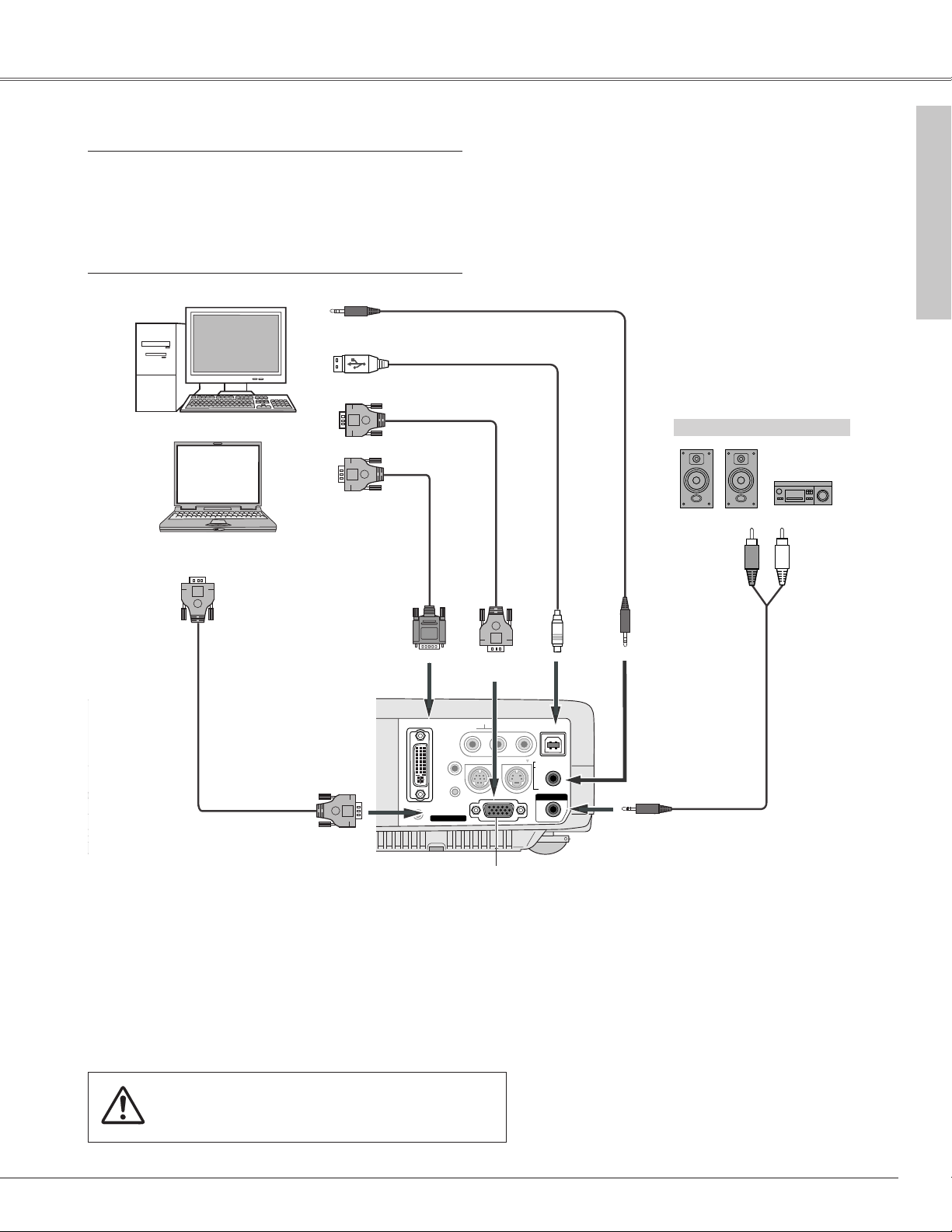
17
Installation
Installation
Connecting to a Computer
Cables used for connection
• VGA Cable (HDB 15 pin) ✽
• DVI-VGA Cable (HDB 15 pin)
• USB Cable
• Audio Cables (Mini Plug: stereo)
✽
(✽ = Not supplied with this projector.)
External Audio Equipment
VGA cable ✽
USB cable
Audio cable (stereo) ✽
Audio cable ✽
(stereo)
Monitor Output
USB port
Audio Output
COMPUTER IN 1 DVI-I
USB
COMPUTER/ COMPONENT
AUDIO IN
AUDIO OUT
(stereo)
Audio Input
This terminal is switchable. Set up the
terminal as either Computer input or
Monitor output. (See Page 44.)
VGA cable ✽
Monitor Input
COMPUTER IN 2/ COMPONENT
IN/ MONITOR OUT
Note:
When connecting the cable, the power cords of both the projector and
the external equipment should be disconnected from AC outlet.
✔Note:
When connecting AUDIO OUT to external audio equipment, the projector's built-in
speaker is disconnected.
DVI-VGA cable
Monitor Output
COMPUTER IN 2/ COMPONENT
IN/ MONITOR OUT
COMPUTER IN 1
DVI - I
RESET
COMPUTER IN 2 /
MCI
COMPONENT IN /
MONITOR OUT
ONON
AUDIO IN
R VIDEOL
SERVICE PORT
(MONO)
S-VIDEO
USB
COMPUTER /
COMPONENT
AUDIO IN
AUDIO OUT
(VARIABLE)
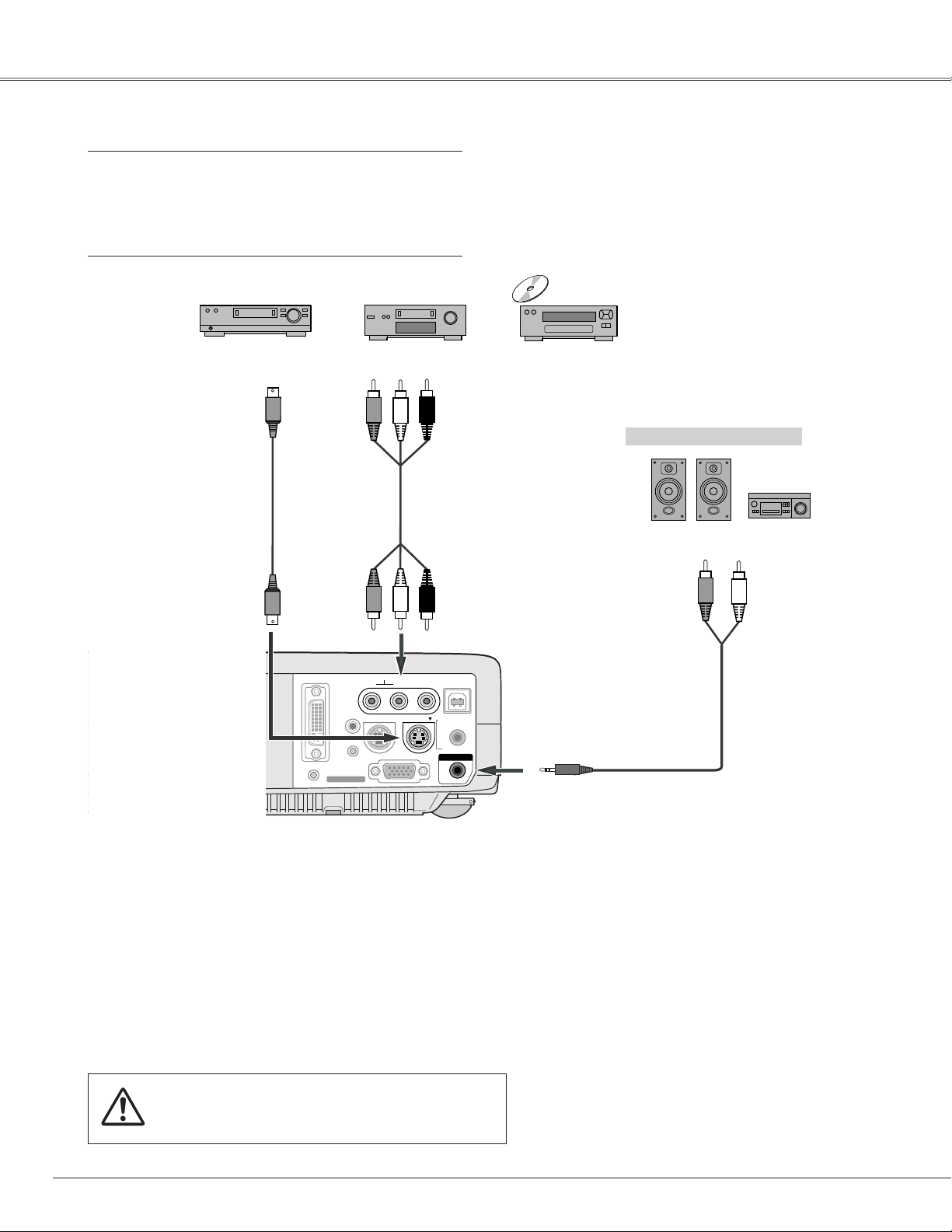
18
Installation
Connecting to Video Equipment
Cables used for connection
• Video and Audio Cable (RCA x 3) ✽
• S-VIDEO Cable ✽
• Audio Cable (Mini Plug: stereo) ✽
(✽ = Not supplied with this projector.)
Note:
When connecting the cable, the power cords of both the projector and
the external equipment should be disconnected from AC outlet.
✔Note:
• If both the S-VIDEO jack and the VIDEO jack are connected at the same time when
AUTO is chosen in the Input Menu, the S-VIDEO jack will override the signal from
the VIDEO jack.
• When connecting AUDIO OUT to external audio equipment, the projector's built-in
speaker is disconnected.
External Audio Equipment
Audio cable ✽
(stereo)
VIDEOS-VIDEO
S-Video cable ✽
Video and audio cable✽
Composite Video and
Audio Output
S-Video Output
AUDIO IN
Audio Input
AUDIO OUT
(stereo)
(R)
(L)
(R) (L) (Video)
COMPUTER IN 1
COMPUTER IN 1
DVI - I
DVI - I
COMPUTER IN 2 /
COMPUTER IN 2 /
MCI
COMPONENT IN /
COMPONENT IN /
MONITOR OUT
MONITOR OUT
(MONO)
(MONO)
S-VIDEO
S-VIDEO
AUDIO IN
AUDIO IN
R VIDEOL
R VIDEOL
SERVICE PORT
SERVICE PORT
RESET
RESET
USB
USB
COMPUTER /
COMPUTER
COMPONENT
/ COMPONENT
AUDIO IN
AUDIO IN
AUDIO OUT
AUDIO OUT
(VARIABLE)
(VARIABLE)
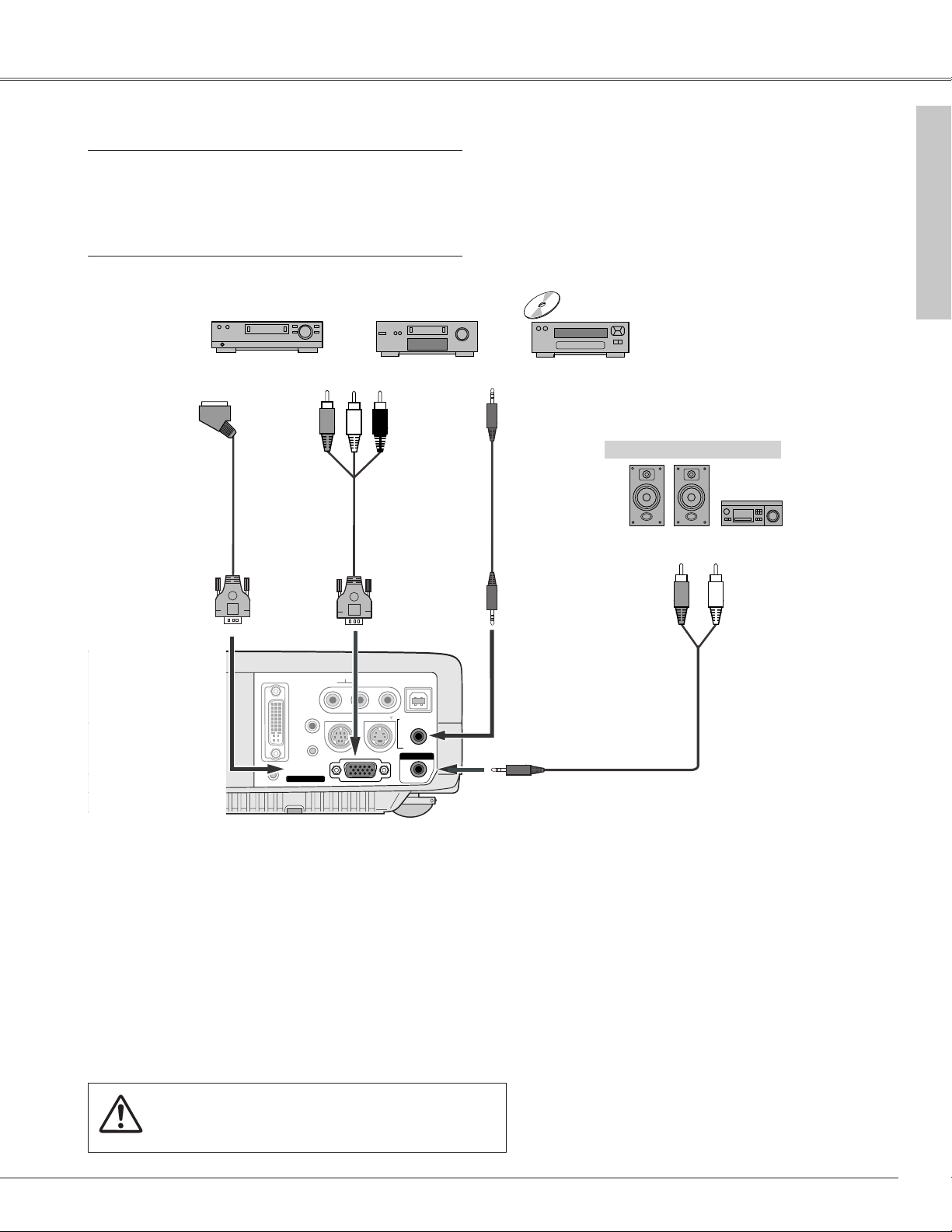
19
Installation
Installation
Connecting to Component Video Equipment
COMPUTER IN 1
DVI - I
MONITOR OUT
S-VIDEO
COMPUTER IN 2 /
COMPONENT IN /
COMPUTER /
COMPONENT
AUDIO IN
AUDIO IN
R VIDEOL
USB
SERVICE PORT
RESET
(MONO)
(VARIABLE)
AUDIO OUT
S-VIDEO
COMPUTER
/ COMPONENT
AUDIO IN
AUDIO IN
R VIDEOL
USB
SERVICE PORT
(MONO)
AUDIO OUT
(VARIABLE)
COMPUTER IN 1
DVI - I
MONITOR OUT
COMPUTER IN 2 /
COMPONENT IN /
RESET
MCI
Cables used for connection
• Audio Cables (Mini Plug (stereo) x 2 or RCA x 2) ✽
• Scart-VGA Cable ✽
• Component-VGA Cable ✽
(✽ = Not supplied with this projector.)
Note:
When connecting the cable, the power cords of both the projector and
the external equipment should be disconnected from AC outlet.
✔Note:
• Input sound to the COMPUTER/COMPONENT AUDIO IN terminal when using the
COMPUTER IN 2/COMPONENT IN/MONITOR OUT terminal as input.
• When connecting AUDIO OUT to external audio equipment, the projector's built-in
speaker is disconnected.
External Audio Equipment
COMPUTER IN 2/
COMPONENT IN/
MONITOR OUT
COMPUTER IN 2/
COMPONENT IN/
MONITOR OUT
COMPUTER/ COMPONENT
AUDIO IN
Audio cable ✽
(stereo)
Audio cable ✽
(stereo)
Audio Input
Component Video Output
(Y, Pb/Cb, Pr/Cr)
RGB Scart 21-pin Output Audio Output
Scart-VGA cable ✽ Component-VGA
cable✽
AUDIO OUT
(stereo)
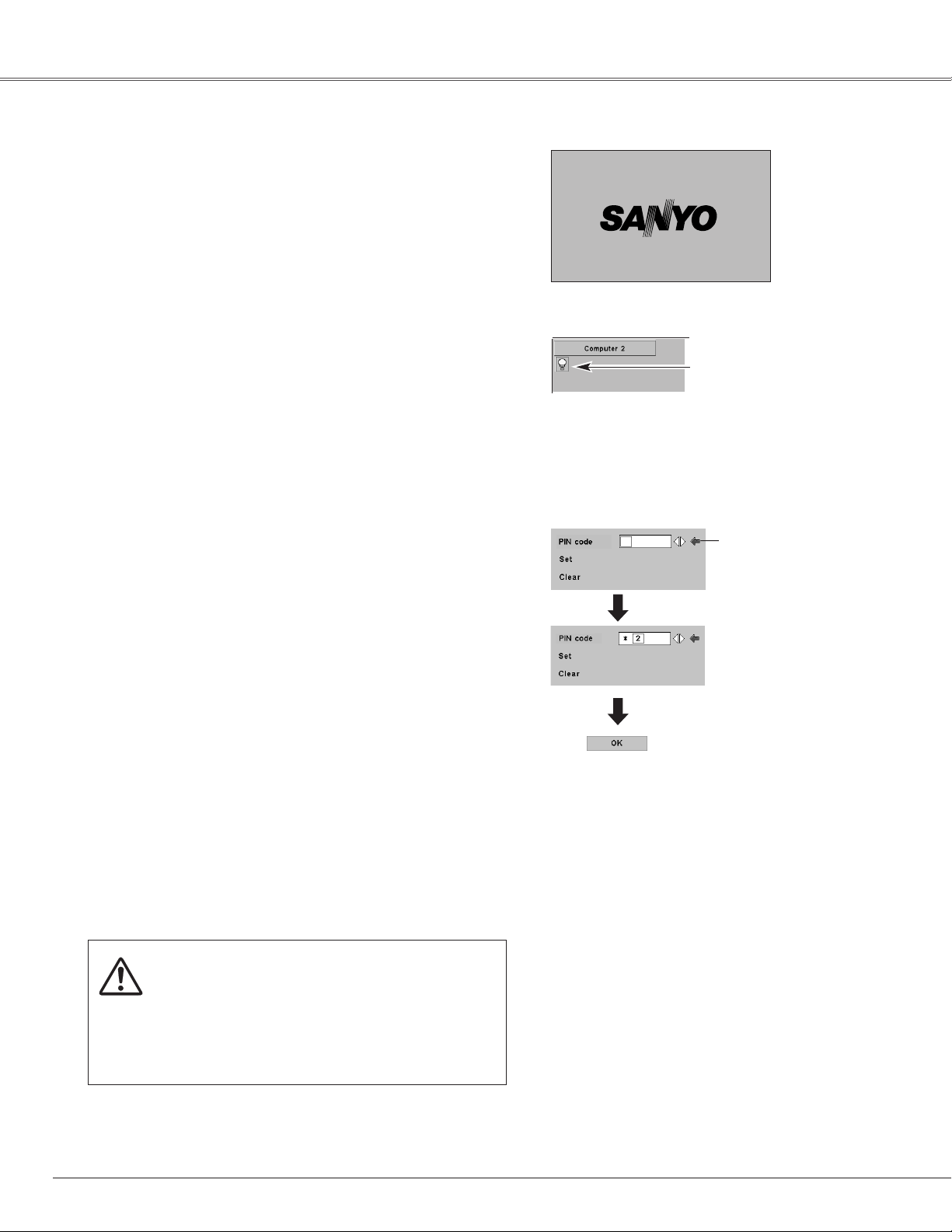
20
Connect the projector's AC power cord into an AC outlet.
The POWER indicator blinks red in a moment and lights red.
Press the POWER ON-OFF button on the top control or on
the remote control. The POWER indicator turns green
lighting and the cooling fans start to operate. The
preparation display appears on the screen and the count
down starts.
2
3
1
16
The preparation display disappears after 20 seconds.
4
After the count-down, the input source that was selected
last and the Lamp mode status icon (see page 45) appear on
the screen.
If the projector is locked with a PIN code, PIN code Input
Dialog Box will appear. Enter the PIN code as instructed
below.
(See page 45 for Lamp mode.)
Selected Input Source and Lamp Mode
Complete peripheral connections (with a computer, VCR,
etc.) before turning on the projector.
Lamp mode
What is PIN code?
PIN code is a security code using Personal Identification Number that
allows the person who knows it to operate the projector. Setting PIN code
prevents others except the specific users from operating the projector.
A PIN code consists of a four-digit number. Refer to PIN Code Lock
function in Setting on page 47 for locking operation of the projector with
your PIN code.
Pointer
After the OK icon
disappears, you can
operate the projector.
PIN code Input Dialog Box
Tu r ning On the Projector
Basic Operation
Enter a PIN code
Select a number by pressing the Point 7 8 button and fix the number with
the SELECT button. The number will change to "✳". If you fixed a wrong
number, move the pointer to "Set" or "Clear" once by pressing the Point
dd
button, then return to "PIN code". Enter the correct number again.
Repeat this step to complete entering a four-digit number.
When the four-digit number is fixed, the pointer will automatically move to
"Set". Press the SELECT button so that you can start to operate the
projector.
If you entered a wrong PIN code, "PIN code" and the number (✳✳✳✳) will
turn red and disappear. Enter a correct PIN code all over again.
CAUTION ON HANDLING PIN CODE
If you forget your PIN code, the projector can no
longer be started. Set a new PIN code with special
care, write it down in column on page 63 of this
manual, and keep it at hand. Should the PIN code be
missing or forgotten, consult your dealer or service
center.
