Sanyo PLC-XU45,PLC-XU46 Service Manual
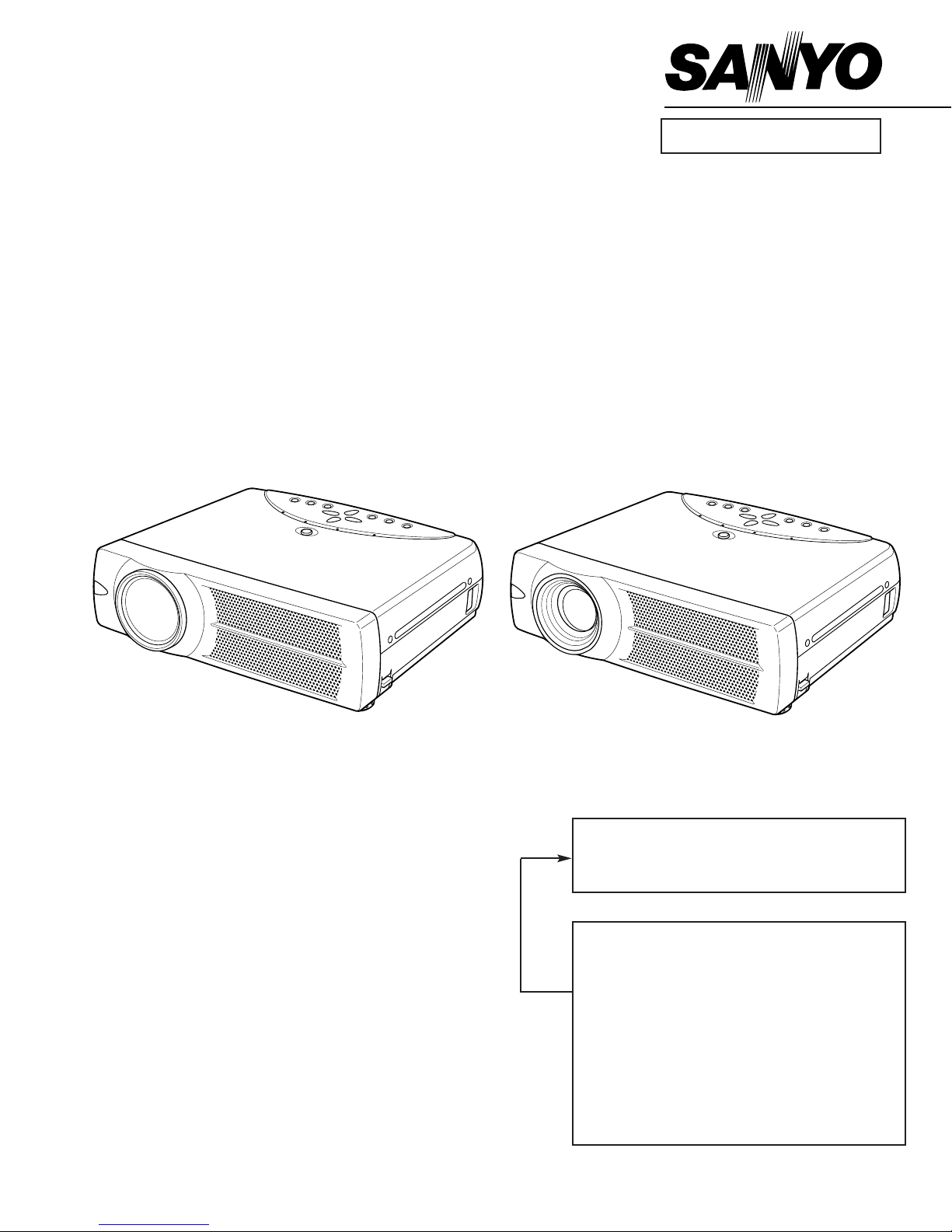
PRODUCT CODE
1 122 181 00
(ME3A)
1 122 182 00 (PE3A)
1 122 182 02 (PE3C)
REFERENCE NO. SM5110464
Chassis No. ME3-XU4500
MF3-XU4600
NOTE: Match the Chassis No. on the unit’s
back cover with the Chassis No. in the
Service Manual.
If the Original Version Service
Manual Chassis No. does not match
the unit’s, additional Service
Literature is required.You must refer to
“Notices” to the Original Service
Manual prior to servicing the unit.
Multimedia Projector
SERVICE MANUAL
FILE NO.
Model No. PLC-XU45
PLC-XU46
U.S.A., Canada,
Europe, Asia, Africa
U.K
Original Version
PLC-XU46 PLC-XU45
1 122 183 00 (MF3A)
1 122 184 00 (PF3A)
1 122 184 02 (PF3C)

-2-
■ Contents
■ Contents ________________________________________________________2
■ Safety Instructions ________________________________________________3
PRODUCT SAFETY NOTICE ____________________________________3
SERVICE PERSONNEL WARNING ______________________________3
SAFETY PRECAUTIONS ______________________________________3
■ Specifications ____________________________________________________4
■ Adjustments after Parts Replacement ________________________________5
■ Circuit Protections ________________________________________________6
Fuse ______________________________________________________6
Thermal switch ______________________________________________6
Interlock switch ______________________________________________6
Warning temperature and power failure protection __________________7
■ Mechanical Disassemblies__________________________________________8
■ Optical Parts Disassemblies ______________________________________14
■ LCD Panel/Prism Ass’y Replacement ________________________________19
■ Lamp Replacement ______________________________________________20
■ Optical Adjustments ______________________________________________21
■ Electrical Adjustments ____________________________________________25
Service Adjustment Menu Operation______________________________25
Circuit Adjustments __________________________________________26
Service Adjustment Data Table __________________________________30
Test Points and Locations ______________________________________34
■ Troubleshooting ________________________________________________35
No Power __________________________________________________35
No Picture __________________________________________________37
No Sound __________________________________________________39
Lens Motor Problems__________________________________________39
■ Control Port Functions ____________________________________________40
■ Waveform ______________________________________________________44
■ Cleaning ______________________________________________________46
■ IC Block Diagrams ______________________________________________47
■ Service parts lists ____________________________________________ 55-87
● Electrical parts list ______________________________________ 55-80
● Mechanical parts list ____________________________________ 81-87
Drawings & Diagrams ______________________________________ A1-A18
■ Parts description and reading in schematic diagram____________________ A2
■ Circuit block diagram ____________________________________________ A3
■ Power supply lines ______________________________________________ A4
■ Printed wiring board diagrams ________________________________ A5-A10
■ Schematic diagrams ________________________________________ A11-A18
■ Pins description of ICs, transistors, diodes __________________________ A19
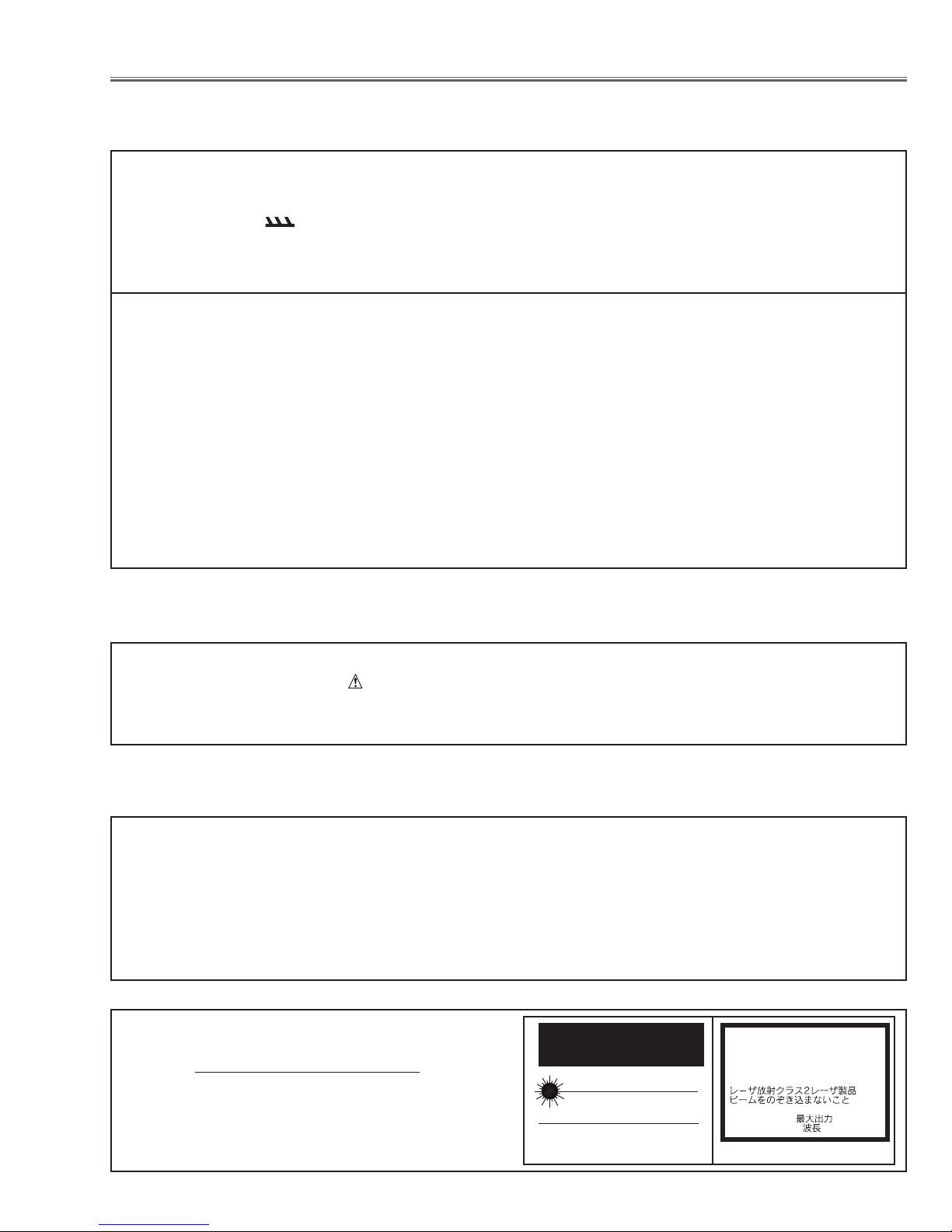
-3-
■ Safety Instructions
WARNING:
The chassis of this projector is isolated (COLD) from AC line by using the converter transformer. Primary side of
the converter and lamp power supply unit circuit is connected to the AC line and it is hot, which hot circuit is identified with the line ( ) in the schematic diagram. For continued product safety and protection of personnel
injury, servicing should be made with qualified personnel.
The following precautions must be observed.
SAFETY PRECAUTIONS
1: An isolation transformer should be connected in the
power line between the projector and the AC line
before any service is performed on the projector.
2: Comply with all caution and safety-related notes pro-
vided on the cabinet back, cabinet bottom, inside the
cabinet or on the chassis.
3: When replacing a chassis in the cabinet, always be
certain that all the protective devices are installed
properly, such as, control knobs, adjustment covers
or shields, barriers, etc.
DO NOT OPERATE THIS PROJECTOR WITHOUT
THE PROTECTIVE SHIELD IN POSITION AND
PROPERLY SECURED.
4: Before replacing the cabinet cover, thoroughly
inspect the inside of the cabinet to see that no stray
parts or tools have been left inside.
Before returning any projector to the customer, the
service personnel must be sure it is completely safe to
operate without danger of electric shock.
SERVICE PERSONNEL WARNING
Eye damage may result from directly viewing the light produced by the Lamp used in this equipment. Always turn
off Lamp before opening cover. The Ultraviolet radiation eye protection required during this servicing.
Never turn the power on without the lamp to avoid electric-shock or damage of the devices since the stabilizer
generates high voltages(15kV - 25kV) at its starts.
Since the lamp is very high temperature during units operation replacement of the lamp should be done at least
45 minutes after the power has been turned off, to allow the lamp cool-off.
PRODUCT SAFETY NOTICE
Product safety should be considered when a component replacement is made in any area of the projector.
Components indicated by mark in the parts list and the schematic diagram designate components in which
safety can be of special significance. It is, therefore, particularly recommended that the replacement of there parts
must be made by exactly the same parts.
DO NOT ATTEMPT TO SERVICING THE
REMOTE CONTROL UNIT.
Laser Beam may be leaked out when in disassemble
the Unit. As the Laser Beam used in this Remote control unit is harmful to the eyes.
LASER RADIATION
DO NOT STARE INTO BEAM
MAX. OUTPUT: 1mW
WAVE LENGTH: 650± 20nm
CLASS
II LASER PRODUCT
This product is complied with 21 CFR
part 1040.10
CAUTION
LASER RADIATION
DO NOT STARE INTO BEAM
CLASS 2 LASER PRODUCT
LASER-STRAHLING
NICHT IN DEN STRAHL BLICKEN
LASER KLASSE 2
IEC60825-1, Am. 1 1997
MAX OUTPUT ( ) : 1 mW
WAVE LENGTH ( ) : 650±20nm
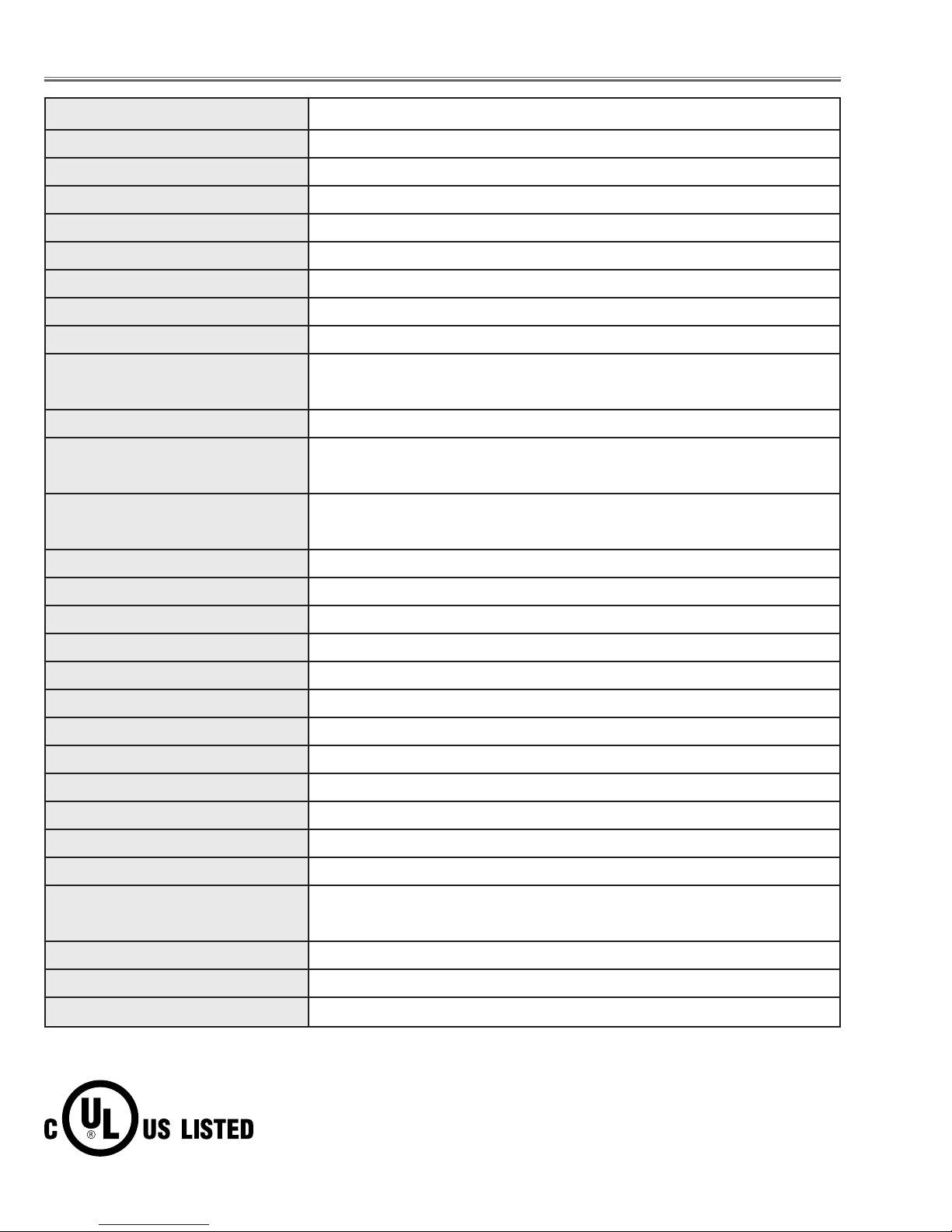
-4-
Projector Type Multi-media Projector
Dimensions (W x H x D) 13.11” x 3.52” x 9.96” (333mm x 89.5mm x 253mm)
Net Weight 9.3 lbs (4.2 kg) (PLC-XU45), 9.8 lbs (4.4 kg) (PLC-XU46)
LCD Panel System 0.9” TFT Active Matrix type, 3 panels
Panel Resolution 1024 x 768 dots
Number of Pixels 2,359,296 (1024 x 768 x 3 panels)
Color System 6 color system (PAL, SECAM, NTSC, NTSC4.43, PAL-M and PAL-N)
High Definition TV SIgnals 480i, 480p, 575i, 575p, 720p. 1035i and 1080i
Scanning Frequency H-sync. 15 ~ 100kHz, V-sync. 50 ~ 100Hz
Projection Image Size (diagonal) Adjustable from 31” to 300” (PLC-XU45)
Adjustable from 34” to 300” (PLC-XU46)
Horizontal Resolution 800 TV lines
Projection Lens F 1.7 ~ 2.0 lens with f 37.4mm ~ 48.3mm with motor zoom and focus (PLC-XU45)
F 1.9 ~ 2.1 lens with f 21.3mm ~ 25.6mm with motor zoom and focus (PLC-XU46)
Throw Distance 5.3’ ~ 40.0’ (1.6m ~ 12.2m) (PLC-XU45)
3.0’ ~ 22.6’ (0.9m ~ 6.9m) (PLC-XU46)
Projection Lamp 200watts
Video Input Jacks RCA Type x 3 (Video/Y, Cb/Pb, Cr/Pr) and Mini DIN 4 pin x 1(S-Video)
Audio Input Jacks RCA Type x 2
Computer Input Terminal DVI-I Terminal (Digital/Analog)
Monitor Output Terminal (VGA) HDB15 Terminal x 1
Computer Audio Input Jack Mini Jack (stereo)
Control Port Connector Mini DIN 8 pin x 1
USB Connector USB Series B receptance x 1
Audio Output Jacks RCA Type x 2
Internal Audio Amp. 1.0watt RMS (monaural)
Built-in Speaker 1 speaker, 1.18” x 1.57” (30mm x 40mm)
Feet Adjustment 0˚ to 15.6˚
Voltage and AC 100 ~ 120V (3.6A Max. Ampere), 50/60Hz (The U.S.A and Canada)
Power Consumption AC 200 ~ 240V (1.8A Max. Ampere), 50/60Hz (Continental Europe and the U.K)
Operating Temperature 41˚F ~ 95˚F (5˚C ~ 35˚C)
Storage Temperature 14˚F ~ 140˚F (-10˚C ~ 60˚C)
Remote Control Transmitters Wireless Remote Control, batteries AA, UM3 or R06 Type x 2
■ Specifications
● The specifications are subject to change without notice.
This symbol on the nameplate means the product is Listed by Underwriters
Laboratories Inc. It is designed and manufactured to meet rigid U.L. safety standards against risk of fire, casualty and electrical hazards.

-5-
Condenser lens adjustment ❍●
Condenser lens-out adjustment ❍●
Relay lens-out adjustment ❍●
Contrast Adjustment
R-Contrast adjustment ●
G-Contrast adjustment ●
B-Contrast adjustment ●
Output voltage adjustment
Fan voltage adjustment ●
Pedestal adjustment ●
NRS adjustment ●
Signal center adjustment ●
Black level adjustment ●
PC offset adjustment ●
PC gain adjustment ●
AV gain adjustment ●
Common center adjustment ● ●
Gamma shift adjustment ❍ ●
White balance adjustment ❍ ❍
Disassembly / Replaced Parts
LCD/
Prism
Ass’y
Condenser
Lens
Polarized glass
RGB
Optical Adjustments
Electrical Adjustments
● : Adjustment necessary ❍ : Check necessary
P. F .
Board
Main
Board
Condenser
Lens-Out
■ Adjustments after Parts Replacement
Relay
Lens-Out
Powe r
Board
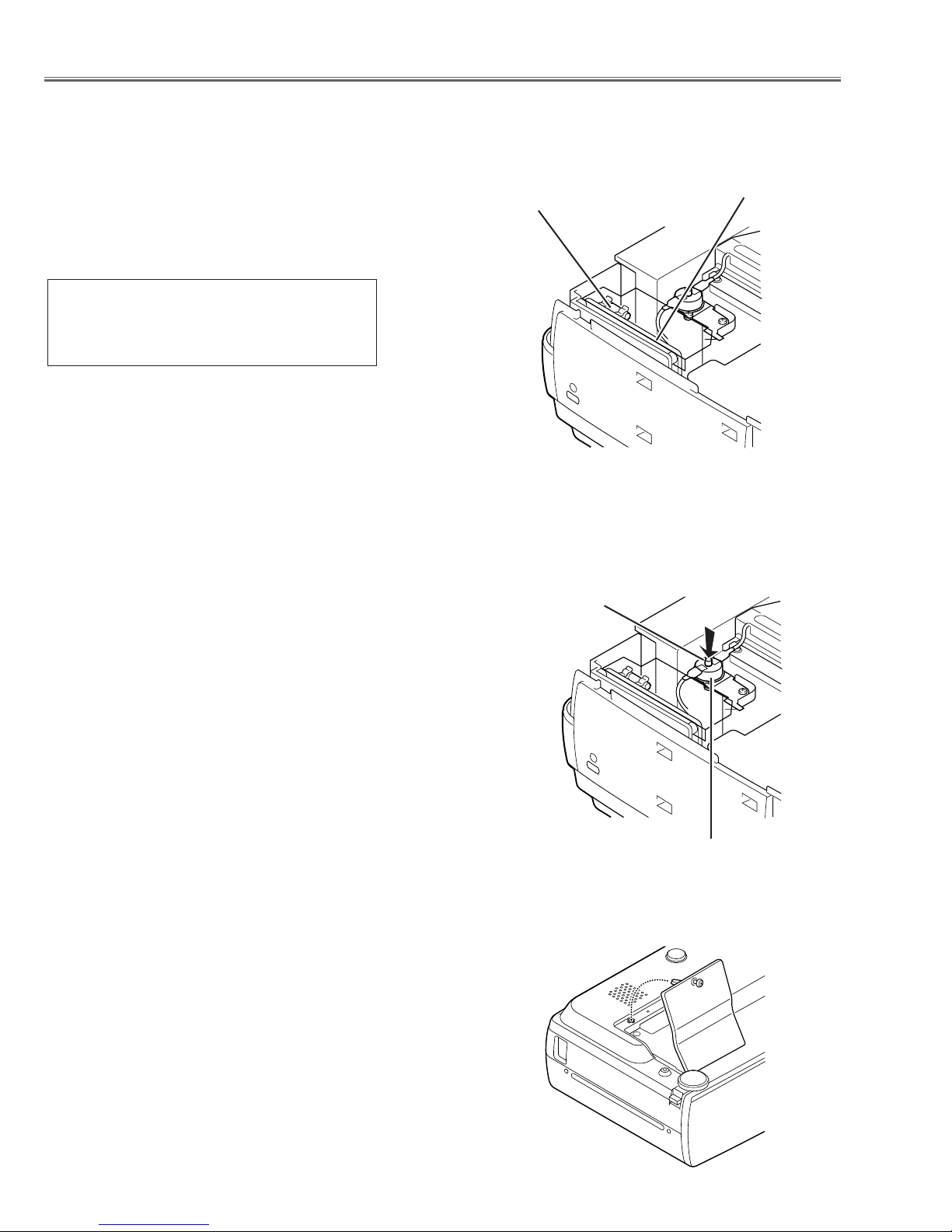
-6-
● Interlock switch
The interlock switch (SW904) cuts off the AC mains power supply
when the lamp cover is removed. After opening the lamp cover for
replacing the lamp ass’y, place the lamp cover correctly otherwise
the projector can not turn on.
● Thermal switch
There is the thermal switch (SW902) inside of the projector to
prevent the internal temperature from rising abnormally. When the
internal temperature reaches near 100˚C, turn off the AC main
power supply automatically.
The thermal switch is not reset to normal automatically even if the
internal temperature becomes normal. Reset the thermal switch
following procedure.
Check the resistance between terminals of thermal switch by
using the tester. If it has high impedance, thermal switch may be
in operative.
How to reset the thermal switch
1.
Remove the cabinet top following to “Mechanical
Disassemblies”.
2. Press the reset button on the thermal switch.
CAUTION:
Before press the reset button, disconnect the AC cord from the
projector.
■ Circuit Protections
This projector is equipped with the following circuit protections to operate in safety. If the abnormality occurs inside
the projector, it will automatically turn off by operating one of the following protection circuits.
● Fuse
The fuse is located inside of the projector. When either the LAMP
indicator or the READY indicator is not illuminated, fuse may be
opened. Check the fuse as following steps.
It should be used the specified fuse as follows;
How to replace the fuse
1. Remove the cabinet top following to “Mechanical
Disassemblies”.
2. Remove the fuse from fuse holder.
To install the fuse, take reversed step in the above.
Fuse Part No.: 423 022 2102
TYPE T4.0AH 250V FUSE
LITTLE FUSE INC. TYPE 215004
Fuse
Thermal switch (SW902)
Reset Button
Line Filter Board
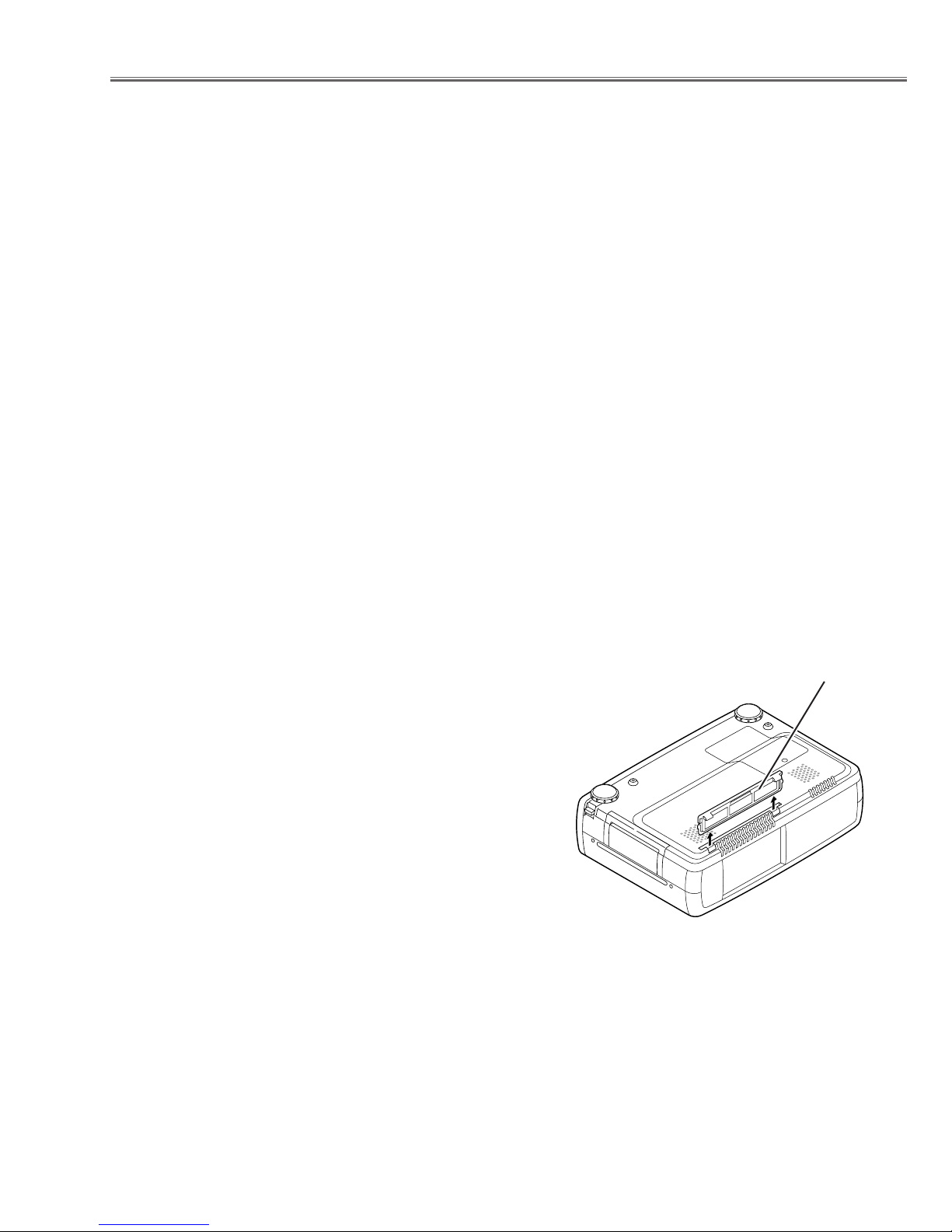
-7-
Circuit Protections
● Warning temperature and power failure protection
The TEMP WARNING indicator flashes red and the projector will automatically turn off when the internal temperature of the projector exceeds the normal temperature or when stopping cooling fans or when the internal power
supply lines are failed.
Check the following possible causes and wait until stopping the TEMP WARNING indicator flashing.
Possible causes
- Air filter is clogged with dust particles. Remove dust from the air filter by following instructions in the “Air filter
care and cleaning” below.
- Ventilation slots of the projector are blocked. In such an event, reposition the projector so that ventilation slots are
not obstructed.
- Check if projector is used at higher temperature place (Normal operating temperature is 5 to 35 ˚C or 41 to 95˚F)
If the TEMP WARNING indicator still continues to flash, there may be defects on cooling fans or power supply circuits. Please check fan operation and power supply lines referring to the “Power Supply Lines Chart”.
Air filter care and cleaning
The removable air filter prevents dust from accumulation on the surface of the projection lens and projection mirror.
Should the air filter become clogged with dust particles, it will reduce the cooling fan’s effectiveness and may result
in internal heat build up and reduce the life of the projector.
To clean up the air filter, follow the cleaning procedure
below:
1. Tu rn the power off, and disconnect the AC power cord
from the AC outlet.
2. Tu rn the projector up side down and remove an air filter
by pulling the latches of them upward.
3. Clean the air filter with brush or wash out the dust and
particles.
4. Replace the air filter properly. Make sure that the air fil-
ter is fully inserted.
CAUTION:
Do not operate the projector with the air filter removed. The
dust is stuck on the LCD panel and the mirror, and it may
spoil the fine picture image.
Do not put the small parts into the air intake vents. It may
result in the malfunction of the projector. The air filter is
small parts. Take care that children don’t eat or swallow it.
RECOMMENDATION
We recommend to avoid dusty, smoky place for operating the projector. Using in dusty place may cause the picture
of poor quality.
When using under the dusty or smoky conditions, dust may accumulate on the LCD panel and lens inside it, and
may resultantly be projected on the screen together with the picture.
When the above symptoms are noticed, please clean up the LCD panel and lens following to the “Cleaning
Method”.
Air filter
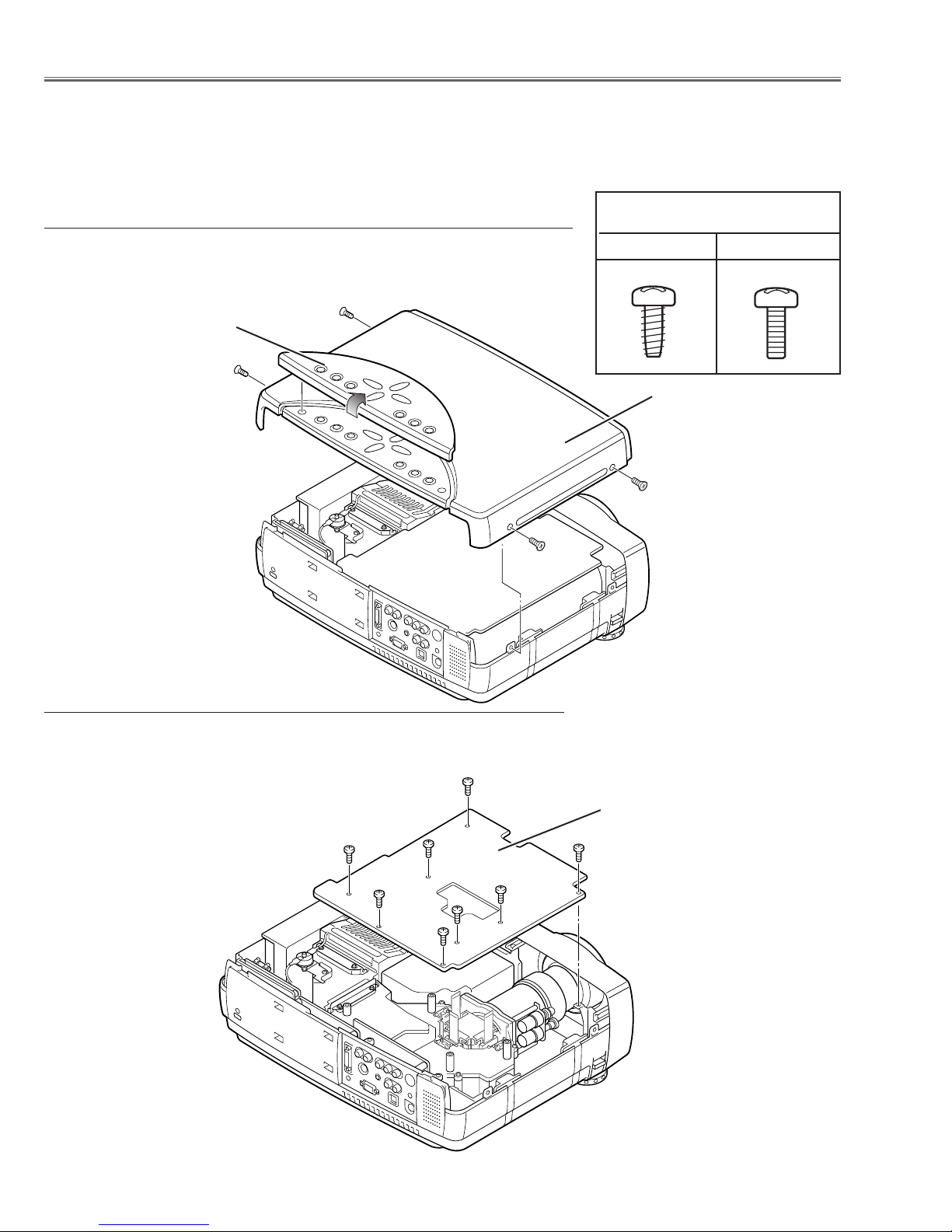
-8-
■ Mechanical Disassemblies
Mechanical disassemble should be made following procedures in numerical order.
Following steps show the basic procedures, therefore unnecessary step may be ignored.
Caution:
The parts and screws should be placed exactly the same position as the original otherwise it may cause loss of
performance and product safety.
1 Remove 4 screws A (M3x6) to take the Cabinet Top Ass’y upward off.
2 Remove the Control Panel off from the Cabinet Top by lifting the edge of
control panel.
Fig.1
1 Remove 8 screws (M3x6) to take the Main Board upward off.
Fig.2
z Cabinet Top and Control Panel removal
x Main Board removal
A
A
A
A
Main Board
Control panel
Cabinet top
Screws Expression
(Type Diameter x Length) mm
T type M Type
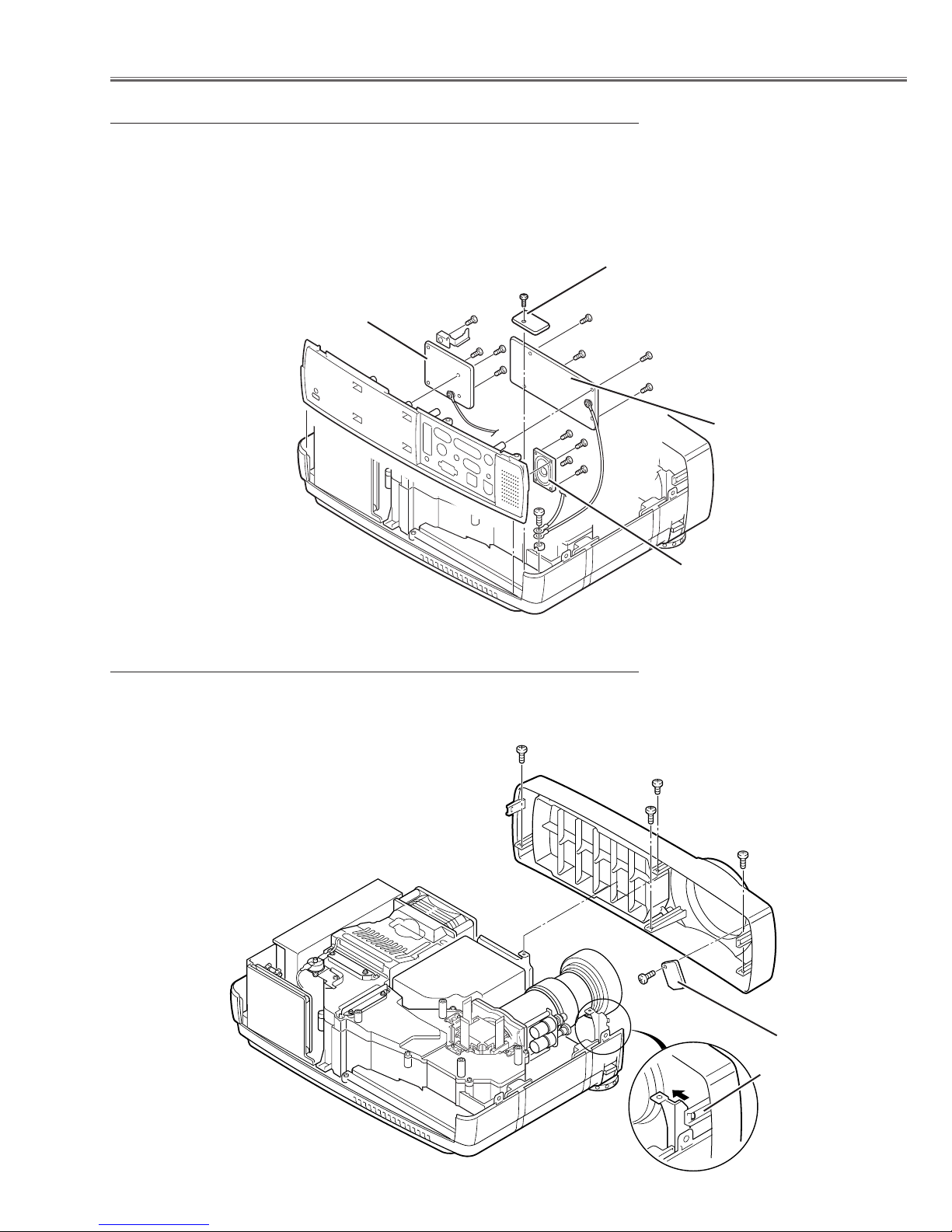
-9-
Mechanical Disassemblies
1 Remove 1 screw A (M4x8) to release grounding wires.
2 Pull the Rear Panel ass’y upward.
3 Remove 4 screws B (T3x6) and remove the AV Board.
4 Remove 4 screws C (T3x6) and remove the DVI Board.
5 Remove 4 screws D (T2.6x6) and remove the speaker.
6 Remove 1 screws E (T3x8) and remove the Sensor Board.
Fig.3
Fig.4
1 Remove 3 screws A (M3x4), 1 screw B (M3x8) and unhook 2 hooks C at
the both of left and right side, and the take the Front Panel ass’y off.
2 Remove 1 screw D (T3x8) to take the R/C Board off.
c AV , DVI, Temp Board and Speaker removal
v Front Panel and R/C Board removal
A
B
B
B
C
A
A
A
B
C
D
DVI board
AV board
Speaker
R/C board
B
C
C
D
D
E
Te mp board
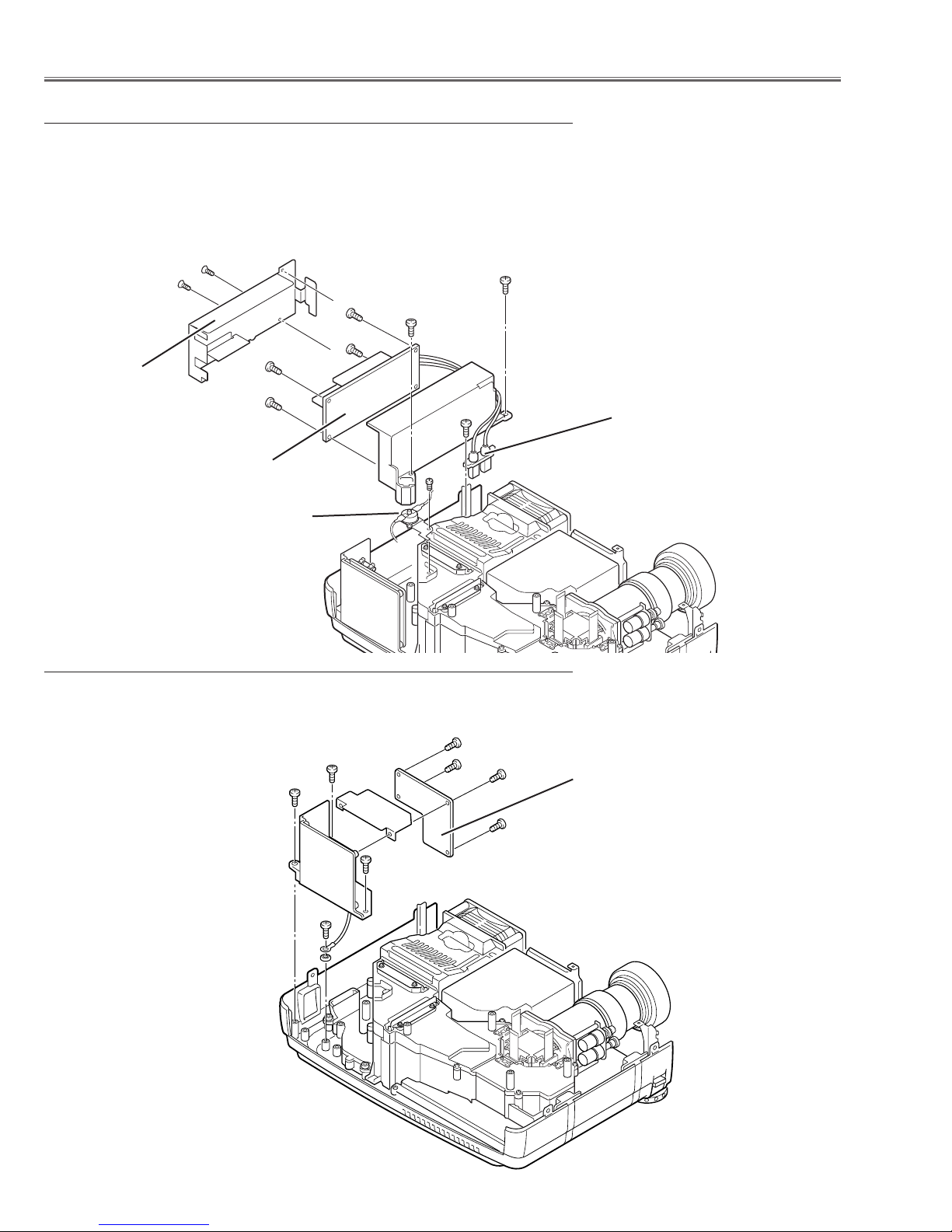
-10-
Mechanical Disassemblies
1 Remove 1 screw A (M3x4) and remove SW902, and then remove 1 screw
B (M3x6) and disconnect the Lamp Socket.
2 Remove 2 screws C (M3x6) to take the Lamp Ballast ass’y upward off.
3 Remove 2 screws D (T2x6) to take the isolation sheet off.
4 Remove 4 screws E (T3x6) to take the lamp ballast board off.
Fig.5
1
Remove 3 screws A (M3x6) and pull the Filter Board ass’y upward.
2 Remove 1 screw B (M4x8) to take the grounding lead from the cabinet bottom.
3 Remove 4 screws C (T3x8) to take the Filter Board off.
Fig.6
b Lamp Ballast Unit removal
n Filter Board removal
B
Lamp ballast board
C
C
E
E
E
E
A
A
A
B
C
C
C
C
Filter board
D
D
Isolation sheet
A
Lamp ballast socket
SW902
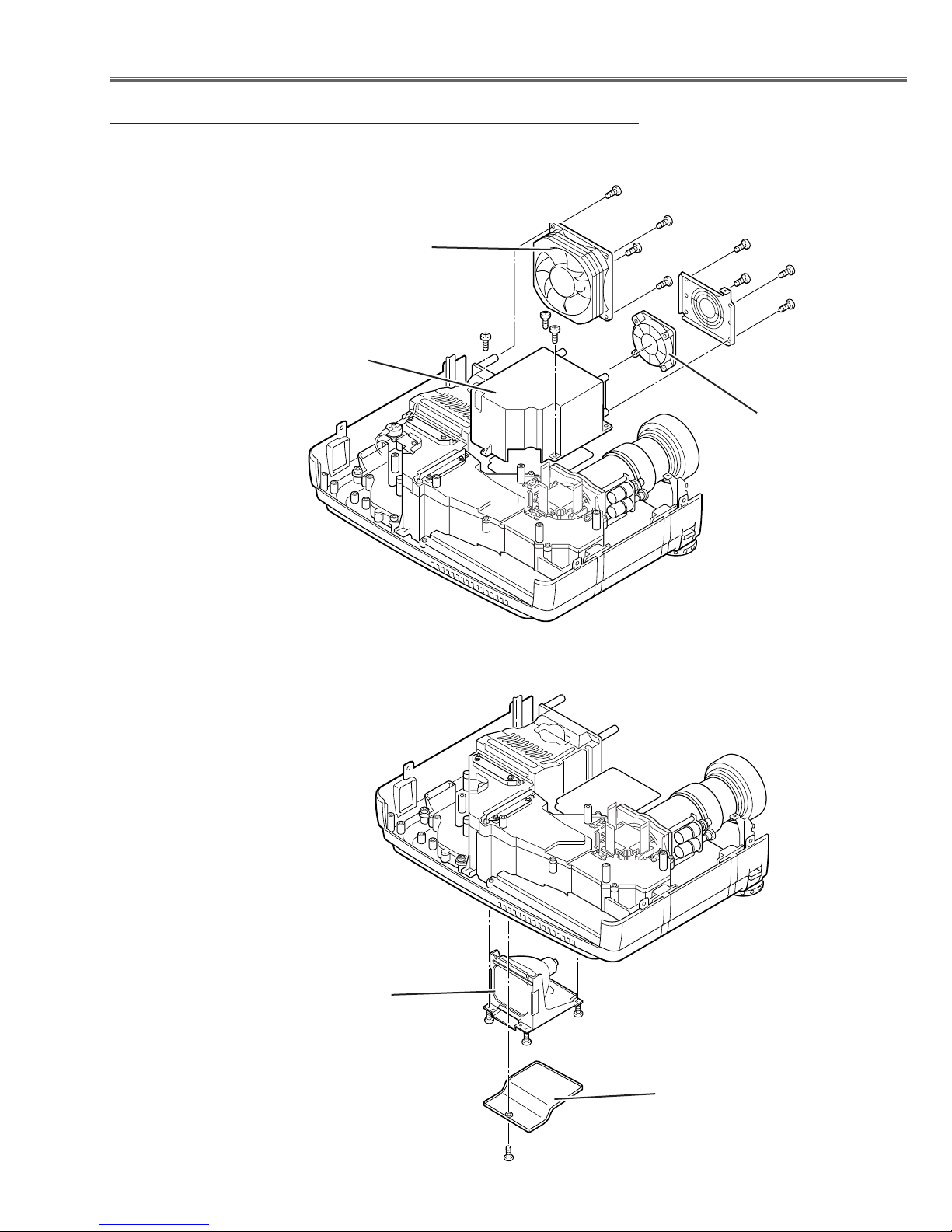
-11-
Mechanical Disassemblies
1 Remove 4 screws A (M3x12) to take the Fan(FN901) off.
2 Remove 4 screws B (M3x8) to take the Fan(FN906) off.
3 Remove 3 screws C (M3x6) to take the Power Box Cover
upward off.
1 Remove 1 screw A (M3x6) to take the Lamp
Cover off.
2 Loosen 3 screws B to take the Lamp assembly by
pulling the handle.
Step to next procedure.
Fig.8-1
Fig.7
m Power Box Cover and Fans(FN901, FN906) removal
, Optical Unit removal (1)
A
A
A
A
B
BB
B
C
C
C
FN901
FN906
Power box cover
Lamp cover
Lamp ass’y
A
B
B
B
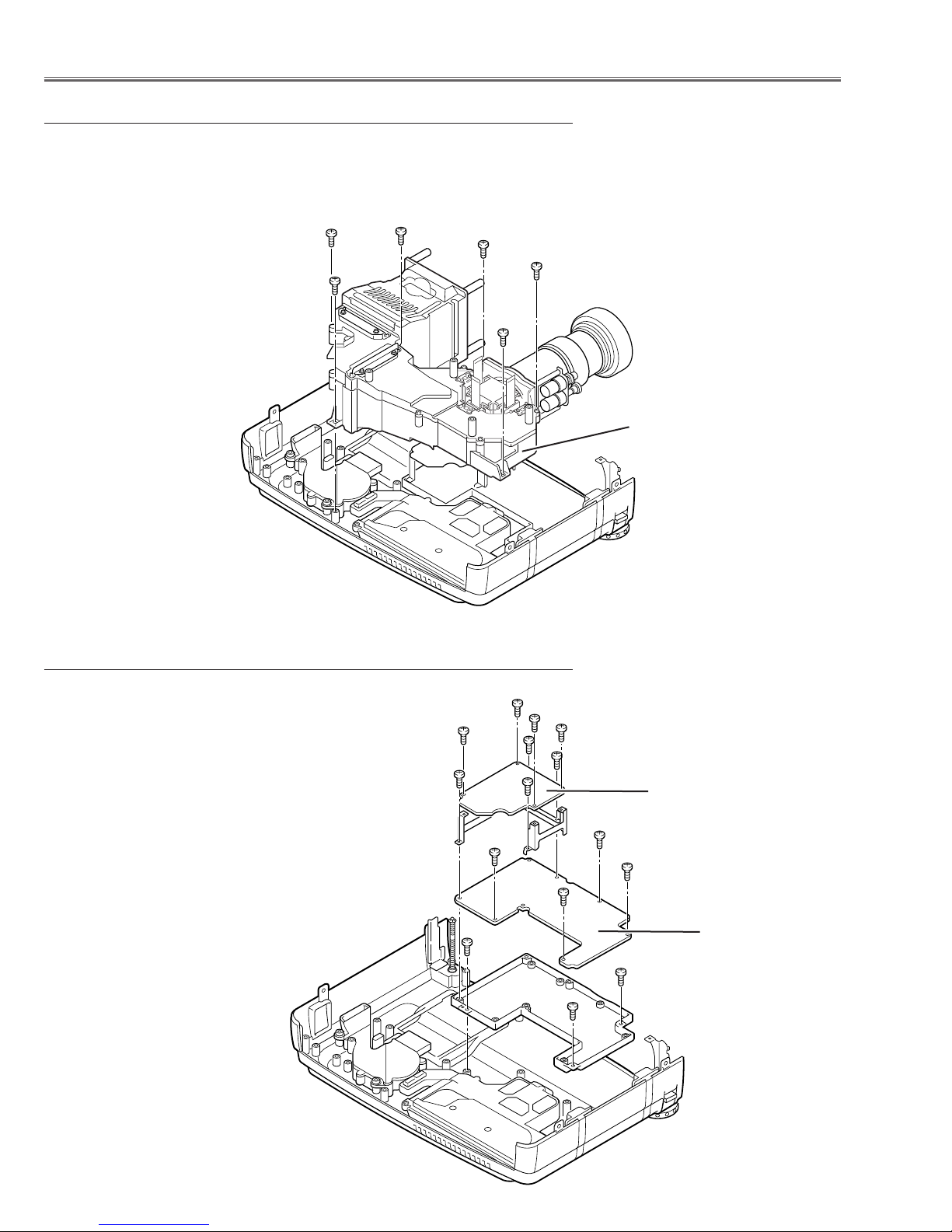
-12-
Mechanical Disassemblies
Step from previous procedure.
3 Remove 6 screws C (M3x8) to take the Optical Unit upward upward off.
To mount optical unit, mount optical unit first then mount the Lamp assembly
and Lamp Cover.
1 Remove 4 screws A (T3x6), 4 screws B (T3x8) to
take the Power Board ass’y upward off.
2 Remove 4 screws C (M3x6) to take the P. F. Board
from the Power Board.
3 Remove 3 screws D (M3x6) to take the Power
Board holder from the Cabinet Bottom.
Fig.9
. Power and P.F. Board removal
A
Power board
A
A
A
B
B
B
B
C
C
C
C
D
D
D
P. F . board
Fig.8-2
, Optical Unit removal (2)
Optical unit
C
C
C
C
C
C
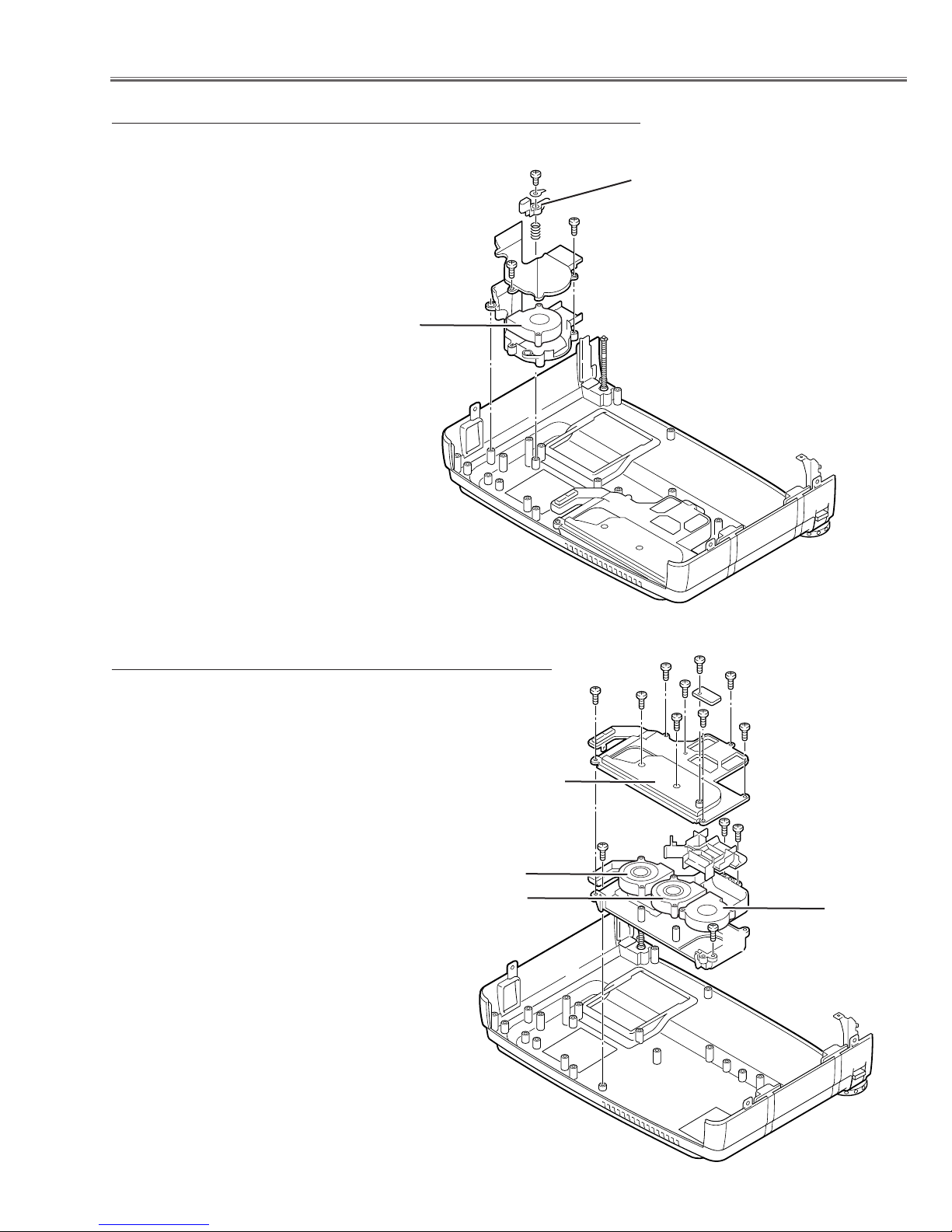
-13-
Mechanical Disassemblies
1 Remove 1 screw A (M3x6) and take a Washer,
Spring and Interlock Switch lever.
2 Pull the Fan and duct ass’y upward, then remove the
2 screws B (M3x6) to take the Fan (FN905) off.
Fig.10
1 Remove 8 screws A (T3x8) and to take the Fan
Duct Top off and remove the Fans (FN902,
FN903, FN904).
2 Remove 4 screws B (M3x6) to take the Fan Duct
Bottom off from the Cabinet Bottom.
Fig.11
⁄0 Fan (FN905) removal
⁄1 Fans (FN902, FN903, FN904) removal
Interlock switch lever
A
B
B
FN905
A
A
A
A
A
A
A
B
B
B
B
FN904
FN903
FN902
Fan duct top
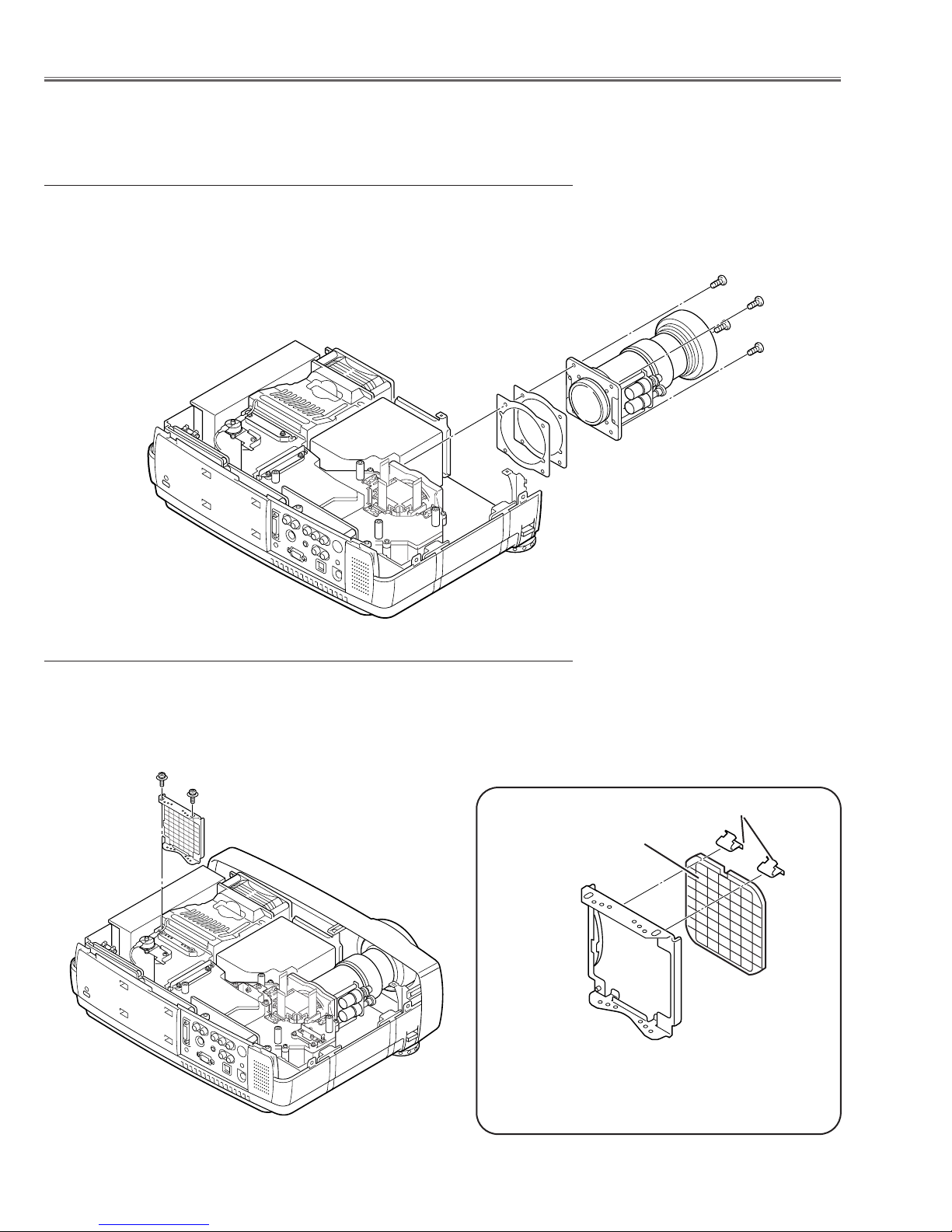
-14-
■ Optical Parts Disassemblies
Before taking this procedure, remove Cabinet Top and Main Board following to the “Mechanical Disassemblies”.
Disassembly requires a 2.0mm hex wrench and a screwdriver.
1 Remove the Front Panel following to “Front Panel Removal” on “Mechanical
Disassemblies”.
2 Remove 4 screws (M3x10) to take the Projection Lens ass’y off.
1 Remove 2 screws A (M2.5x6) and pull the Integrator Lens-In ass’y upward.
2 Remove 1 stoppers B and then take the Lens off from the holder.
Fig.1
Integrator Lens
* Lens should be placed as the
rugged surface side comes to
the holder side.
Fig.2-1
Fig.2-2
z Projection Lens removal
x Integrator Lens-In disassembly
Stopper B
A
A
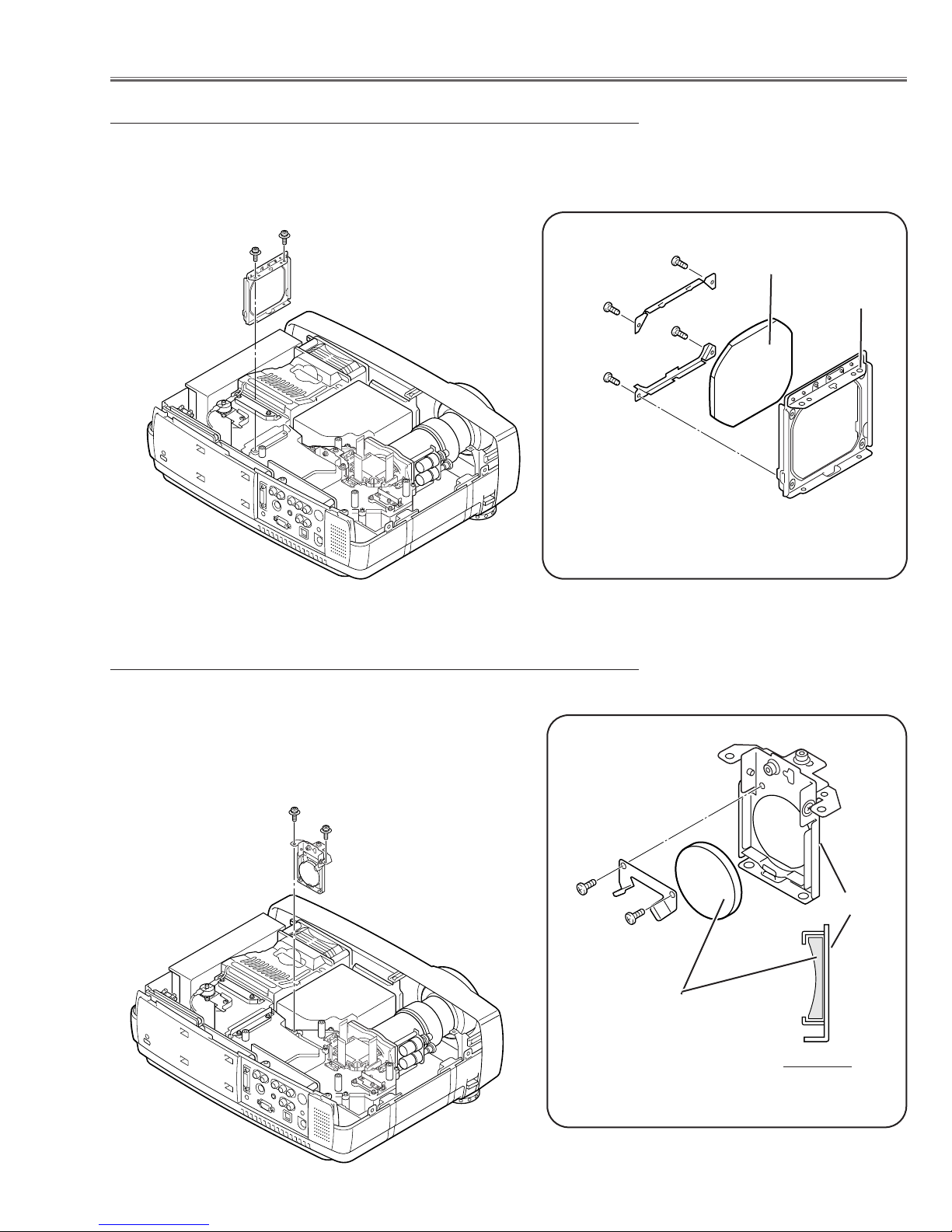
-15-
Optical Pats Disassemblies
1 Remove 2 screws A (M2.5x6) and pull the Condenser Lens ass’y upward.
2 Remove 4 screws B (M2x4) to take the Lens off from the holder.
1 Remove 2 screws A (M2.5x6) and pull the Condenser Lens-Out ass’y
upward.
2 Remove 2 screws B (M2x4) to take the Lens off from the holder.
Note:
Should be place the lens as shown in the figure.
A
B
Condenser Lens
Fig.3-2
Fig.3-1
* Lens should be placed as the flat
surface side comes to the holder
side.
Holder
A
A
Fig.4-2
Fig.4-1
B
B
Holder
Condenser Lens-Out
A
c Condenser lens disassembly
v Condenser Lens-Out disassembly
B
B
B
Side View
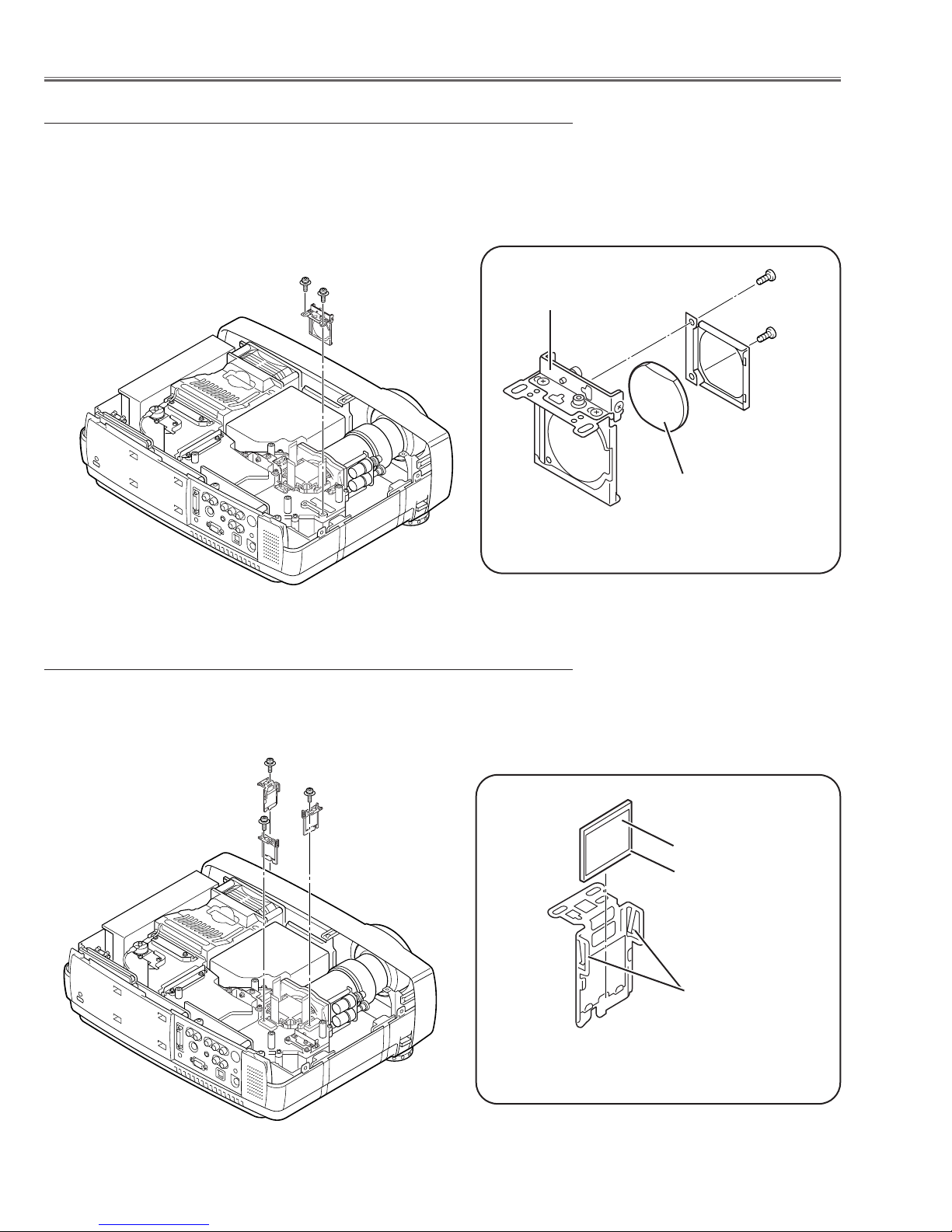
-16-
Optical Parts Disassemblies
1 Remove 2 screws A (M2.5x6) and pull the Relay Lens-Out ass’y upward.
2 Remove 2 screws B (M2x4) to take the Lens off from the holder.
Note:
There is no mounting direction of the lens.
1 Remove each screw (M2.5x6) and pull the Polarized Glass-In ass’y
upward.
2 Unhook the stoppers and take the glass off upward.
Hooks
Polarized Glass-In
Fig.6-2
Fig.6-1
* Should be places the glass as the
film attached side comes to the
prism side.
Phase Sheet
A
Fig.5-2
Fig.5-1
B
B
Holder
Relay Lens-Out
A
b Relay Lens-Out disassembly
n Polarized Glass-In removal
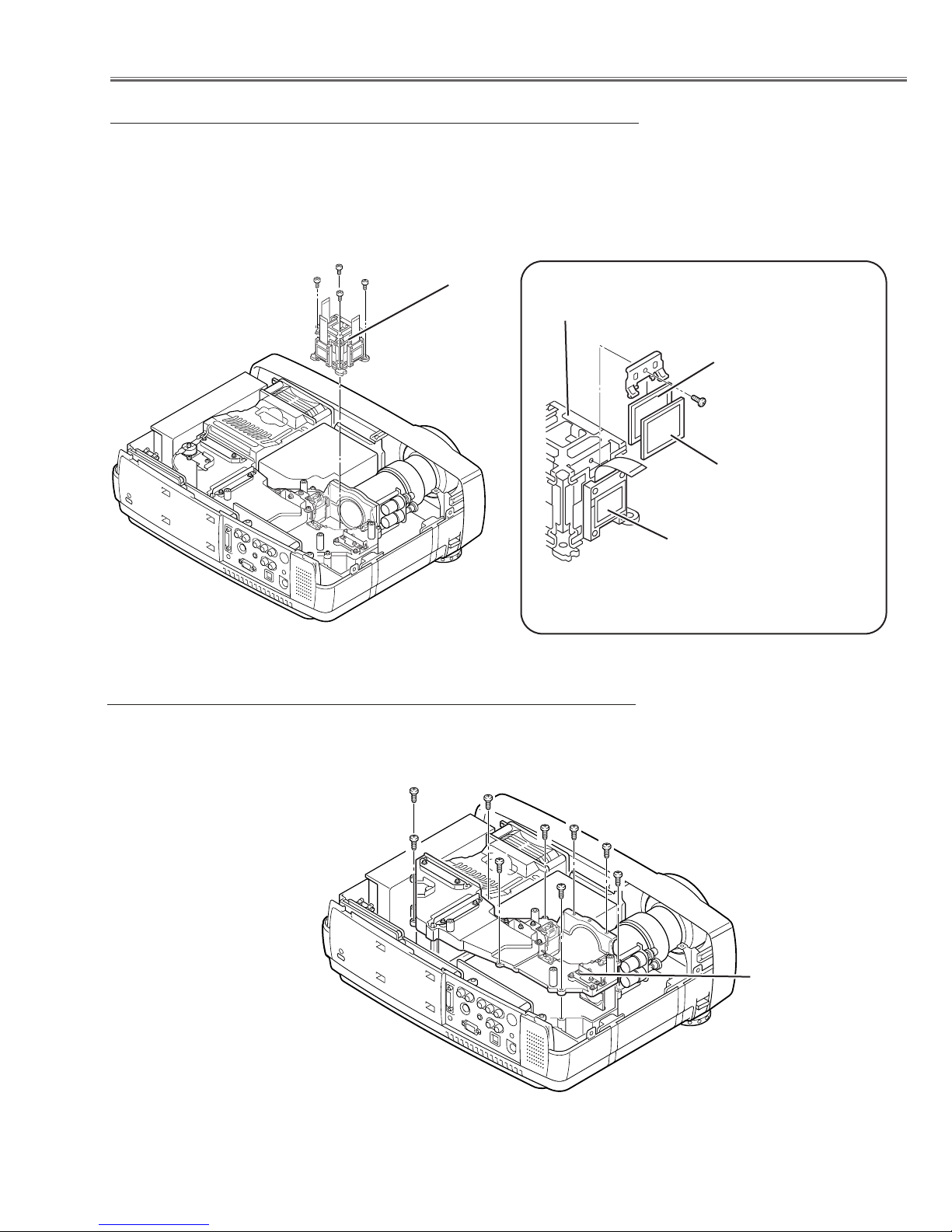
-17-
Optical Parts Disassemblies
1 Remove 9 screws (M3x10) to take the Optical Unit Top off upward.
Fig.8
, Optical Unit Top removal
Optical Unit Top
1 Remove 4 screws A (M2.5x4) and take the LCD/Prism ass’y off upward
from the optical unit.
2 Remove each screw B and take the glass off upward.
LCD Panel/
Prism Ass’y
Note:
Do not replace the LCD panel
separately otherwise it can
not obtain proper picture.
Fig.7-1
m Polarized Glass-Out/Pre-Polarized Glass removal
A
A
A
LCD Panel/Prism
Ass’y
Fig.7-2
* Glasses should be placed as the
film attached side comes to the
LCD panel side.
LCD Panel
B
Polarized Glass-Out
Optical filter
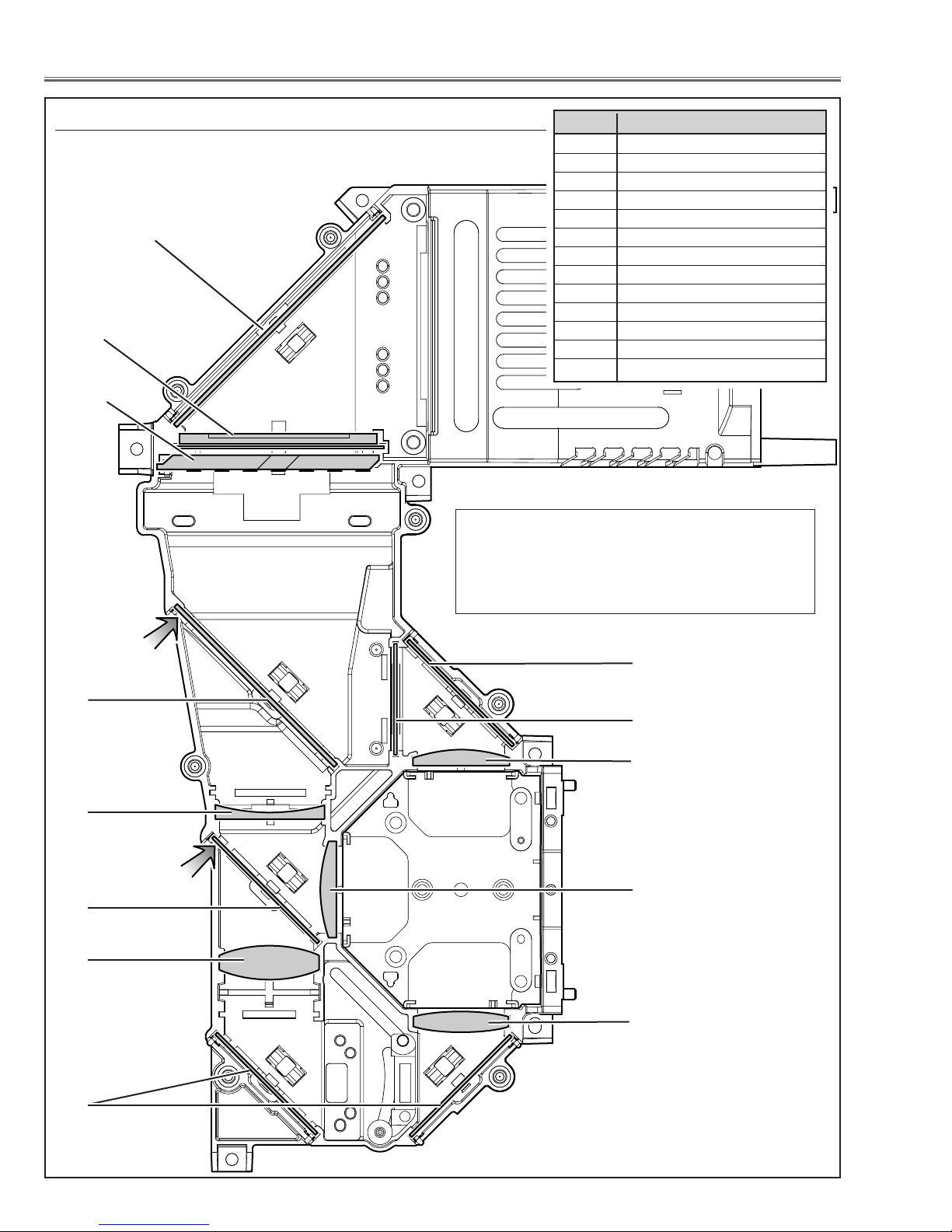
-18-
Optical Parts Disassemblies
When mounting or assembling the optical parts in the optical unit, the
parts must be mounted in the specified location and direction as
shown in figure below.
5
8
9
Fig.9
2
4
1
The printed marker
comes this side.
13
3
7
10
Locations and Directions
6
12
1 Mirror (W)
2 Integrator lens (OUT)
3Prism beam splitter (PBS)
4 Dichroic mirror (B)
5 Condenser lens (OUT)
6 Dichroic mirror (G)
7Relay lens (IN)
8 Mirror (R)
9 Condenser lens (R)
10 Condenser lens
11 Condenser lens (B)
12 Optical filter (UV cut)
13 Mirror (B)
Key No. Description
The printed marker
comes this side.
11
Note: The arrows in the figure are indicated that
there are the direction of part placement.
Place each part as the printed marker on the
part comes to each arrow direction.
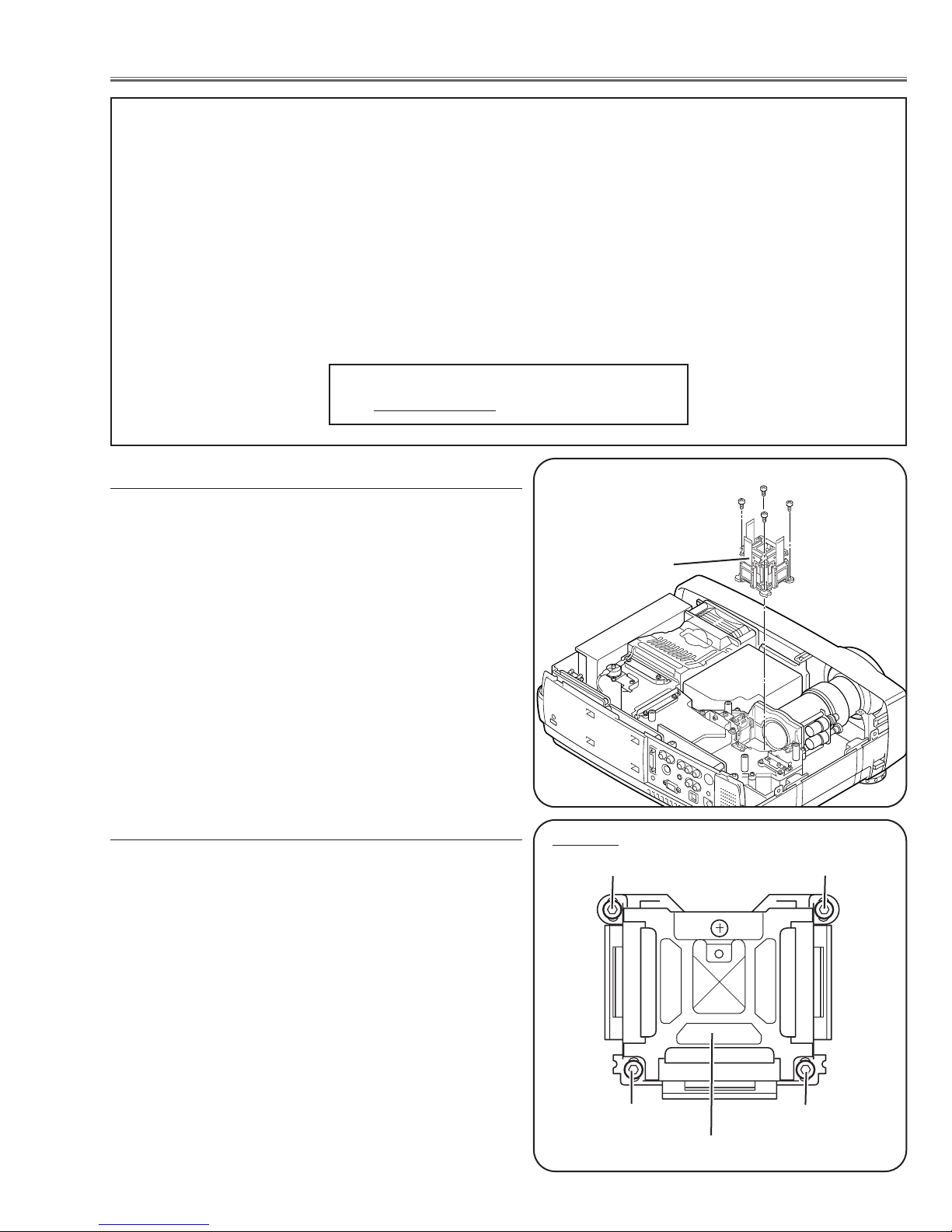
-19-
■ LCD Panel/Prism Ass’y Replacement
1 Remove the cabinet top and main board following to
“Mechanical Disassemblies”.
2 Remove 4 screws by using the 2.0 mm hex driver and
take the LCD Panel/Prism ass’y off upward from the
optical unit.
LCD Panel/Prism
Ass’y
After replacing or installing the LCD Panel/Prism ass'y,
please make sure to obtain the best focus in both TELE
and WIDE zoom. If the focus adjustment is required,
please adjust the positioning of LCD Panel/Prism Ass’y by
following below procedure.
Mounting Procedure:
1 Loosen 4 screws A on the LCD Panel/Prism ass'y with
2.0 mm hex driver.
2 Tu rn the projector on and project the image with WIDE
zoom, and adjust the FOCUS control to obtain the best
focus.
3 Tu rn the ZOOM control to the TELE position.
4 Move the LCD Panel/Prism Ass’y backward or forward
(about 0mm ~ 0.8mm) to obtain the proper focus.
Confirm the focus at TELE and WIDE zoom.
5 Tighten 4 screws A to fix the LCD Panel/Prism ass'y.
T
op View
A
A
A
A
LCD Panel/Prism Ass’y
Note:
Do not replace the LCD
panel separately otherwise
it can not obtain proper picture.
IMPORTANT NOTICE on LCD Panel/Prism Ass'y Replacement
LCD panels used for this model can not be replaced separately. Do not disassemble the LCD Panel/Prism Ass’y.
These LCD panels are installed with precision at the factory. When replacing the LCD panel, should be replaced
whole of the LCD panels and prism ass’y at once.
After replacing LCD Panel/Prism ass’y, please check the following adjustments.
- Check the “Condenser Lens Adjustment” , “Condenser Lens-Out Adjustment” and “Relay Lens-Out
Adjustment” following to chapter “Optical Adjustment”.
- Check the “White Balance Adjustment” , “Common Center Adjustment” and “Gamma Shift Adjustment”
following to chapter “Electrical Adjustment”.
- Check the white uniformity on the screen.
If you find the color shading, please adjust the white uniformity by using the proper computer and
“Color Shading Correction” software supplied separately. The software can be ordered as follows;
COLOR SHADING CORRECTION
Service Parts No. 645 051 2308
LCD Panel/Prism Ass’y removal
Note on LCD Panel/Prism Ass’y Mounting
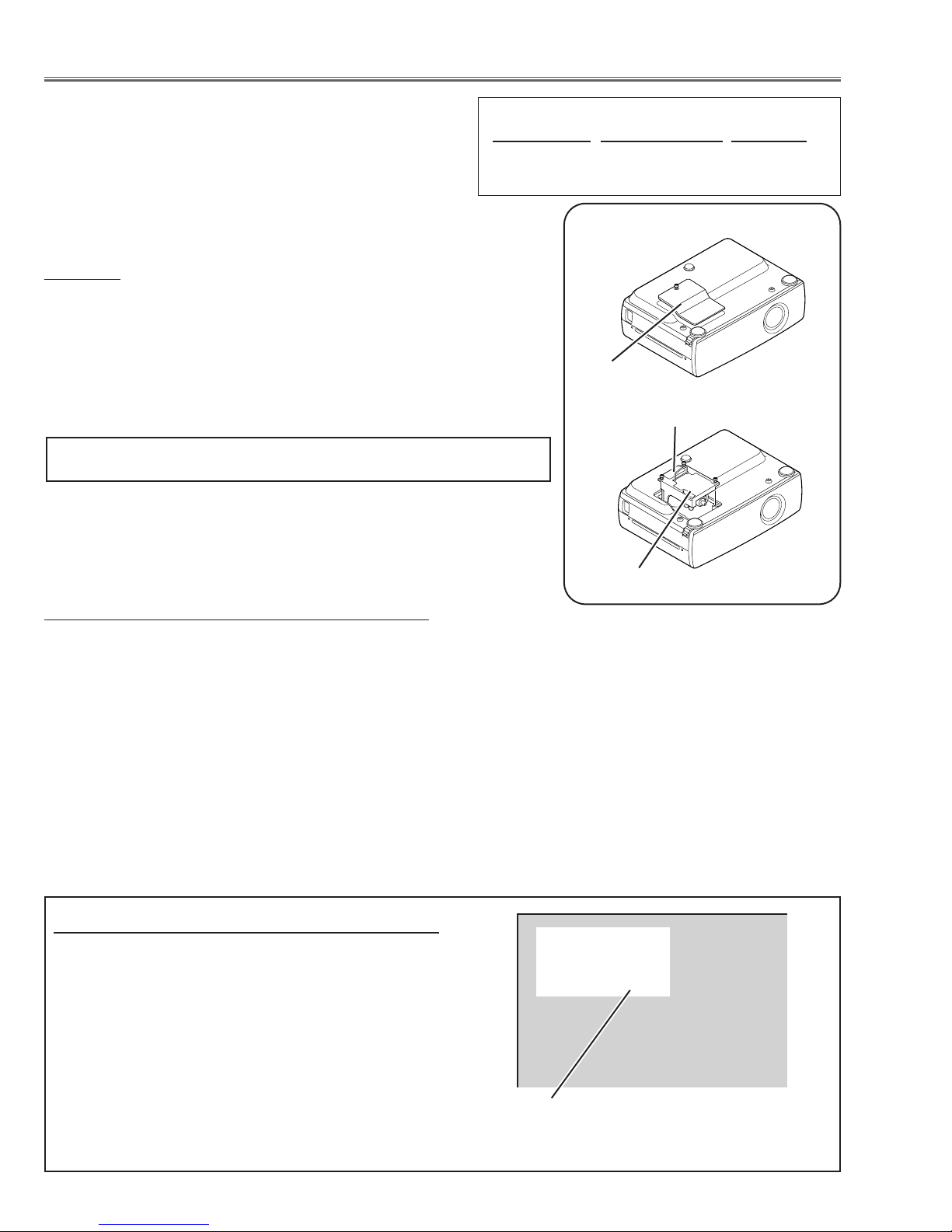
-20-
WARNING:
- For continued safety, replace with a lamp assembly of the
same type.
- Allow the projector to cool for at least 45 minutes before you
open the lamp cover. The inside of the projector can become
very hot.
- Do not drop the lamp module or touch the glass bulb! The glass can
shatter and cause injury.
Procedure
1 Tu rn off the projector and disconnect the AC cord. Allow the projector to
cool for at least 45 minutes.
2 Remove a screw with a screwdriver and remove the lamp cover.
3 Remove 2 screws and pull out the lamp assembly by grasping the han-
dle.
4 Replace the lamp assembly securely and tighten 3 screws.
5 Place the lamp cover and tighten a screw.
6 Connect the AC cord to the projector and turn on.
Note:
- Do not reset the Lamp Replace Counter, except after lamp is replaced.
- The projector can not be turned-on with lamp cover removed, because
when the lamp cover is removed, the interlock switch is also released to
switch off the mains power for safety.
7 Reset the Lamp Replace Counter, see below explanation.
■ Lamp Replacement
1 Tu rn the projector on, and press the MENU button
and the on-screen menu will appear. Press the POINT
LEFT/RIGHT buttons to move a red frame pointer to
SETTING menu icon.
2 Press the POINT DOWN button to move a red frame
pointer to “Lamp counter reset” and then press the
SELECT button.The message “Lamp replace counter
reset?” is displayed. Move the pointer to [Yes] and the
press the SELECT button.
3 Another confirmation dialog box appears and select
[Yes] to reset Lamp Replace Counter .
Please refer to the owners manual for further information.
Recommendation
Should the air filter become clogged with dust particles,
it will reduce the cooling fan’s effectiveness and may
result in internal heat build up and short lamp life. We
recommend cleaning the air filter after the projection
lamp is replaced.
Refer to “Air Filter Cleaning”.
Lamp cover
Lamp Assembly
Handle
ORDER REPLACEMENT LAMP
Type No. Service Parts No. Model
POA-LMP63 610 304 5214 PLC-XU45
POA-LMP56 610 305 8801 PLC-XU46
How to reset Lamp Replace Counter
The LAMP REPLACEMENT indicator will illuminate
when the Lamp Replace Counter reaches 1500
hours. This is to indicate that lamp replacement is
required.
You can check the lamp replace counter following to
below procedure.
1 Press and hold the pointer UP on the projector for
more than 20 seconds.
2 The Lamp replace Counter is displayed on upper
left corner of the screen briefly.
Lamp replace counter data
How to check Lamp Replace Counter
Normal 123 h
Eco 50 h
Total 173 h
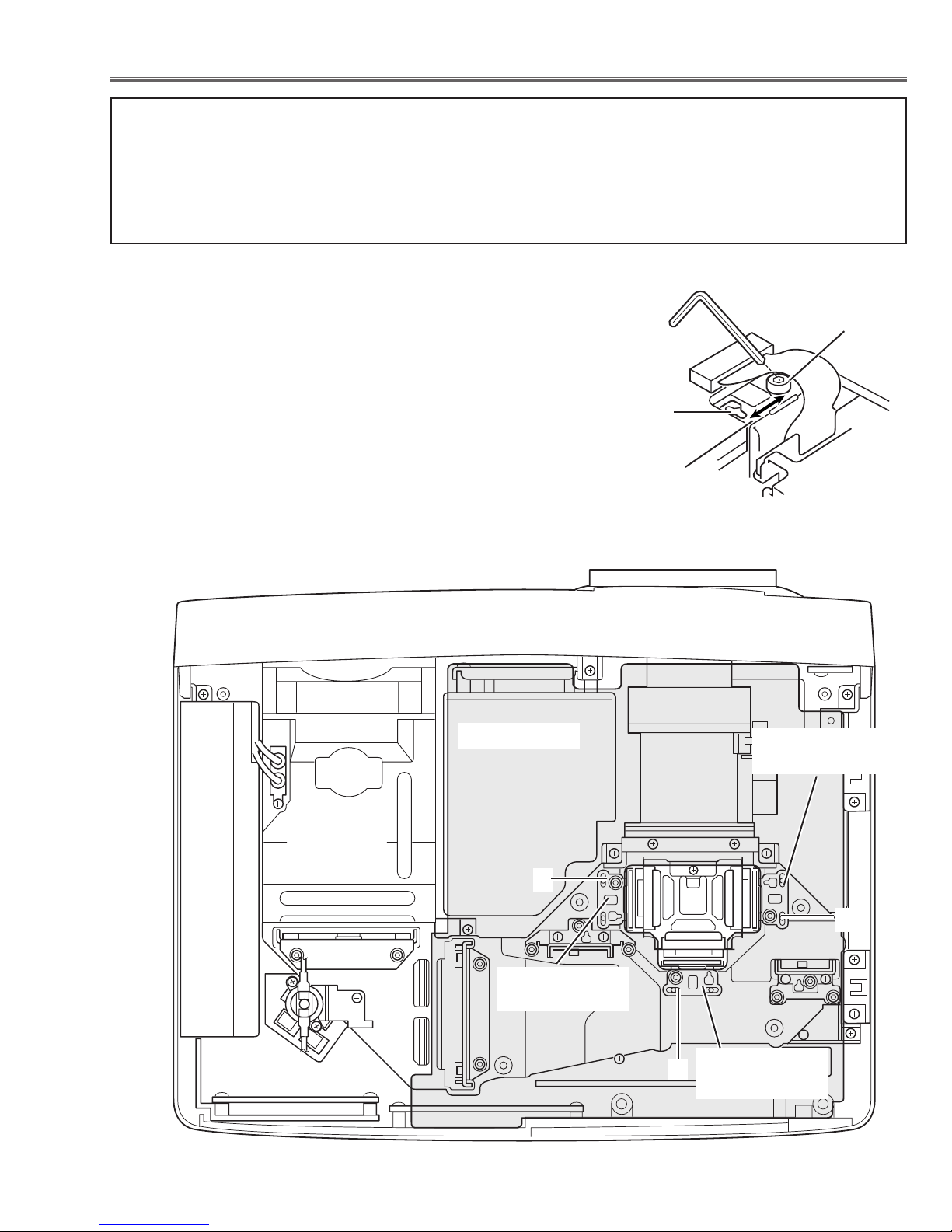
-21-
[Before Adjustment]
- Input a 100% of black raster signal.
[R/G/B-CONTRAST ADJUSTMENT]
1 Loosen a screw A (Fig.1-1/1-2) on the polarized glass mounting
base which you intend to adjust.
2 Tu rn the polarized glass mounting base as shown in Fig.1-1 to
obtain the darkest brightness on the screen.
3 Tighten the screw A to fix the polarized glass mounting base.
Repeat steps 1 to 3 for remaining polarized glasses.
B-Polarized Glass
Mounting Base
R-Polarized Glass
Mounting Base
G-Polarized Glass
Mounting Base
A
A
A
Slot B
Fig.1-2
Fig.1-1
Polarized glass
mounting base
■ Optical Adjustments
Main Board
A
Contrast adjustment
Before taking optical adjustments below, remove the Cabinet Top and Main Board following to the “Mechanical
Disassemblies”
Adjustments require a 2.0mm hex wrench and a slot screwdriver. When you adjust Condenser lens, Condenser
lens-out or Relay lens adjustment, you need to disconnect some connectors and FPC cables of LCD panels on the
main board.
Note: Do not disconnect connectors K8N, K8P, K8H, K8R and K8S on the main board, because the projector can
not turn on due to operate the power failure protection.
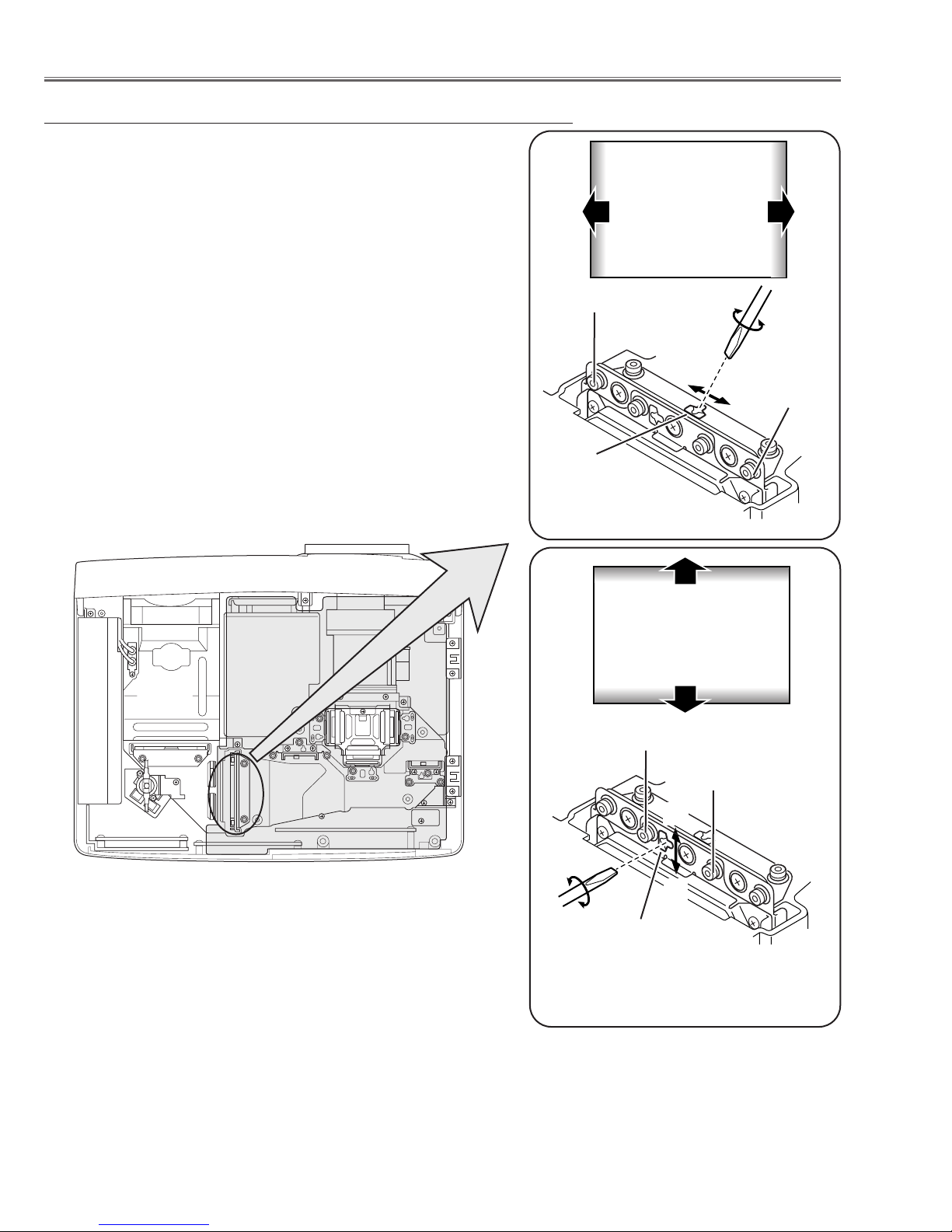
-22-
Optical Adjustments
Fig.2-2
1 Tu rn the projector on by a state of without FPC cables.
2 Project only green light on the screen.
3 Adjust the adjustment base of condenser lens assy to make color
uniformity in green.
1) If the shading appears on the left or right of the screen as
shown in Fig.2-1, loosen 2 screws A with the 2.0mm hex driver, and adjust the slot B to make color uniformity in green by
using a slot screwdriver.
2) If the shading appears on the top or bottom of the screen as
shown in Fig.2-2, loosen 2 screw C with the 2.0mm hex driver,
and adjust the slot D to make color uniformity in green by using
a slot screwdriver
4 Tighten screws A and C to fix the Condenser lens unit.
Note:
The relay lens adjustment must be carried out after completing this
adjustment.
y
x
Moving of Slot D
Slot D
C
a
b
a
b
Moving of slot B
Fig.2-1
Slot B
A
C
y
x
Green
Green
Condenser Lens adjustment
A

-23-
1 Tu rn the projector on by a state of without FPC cables.
2 Project green and blue lights on the screen.
3 Adjust the adjustment base of condenser lens-out assy to make
color uniformity in cyan.
1) If the shading appears on the left or right of the screen as shown
in Fig.3-1, loosen 1 screw A with the 2.0mm hex driver, and
adjust the slot B to make color uniformity in cyan by using a slot
screwdriver.
2) If the shading appears on the top or bottom of the screen as
shown in Fig.3-2, loosen 1 screw C with the 2.0mm hex driver,
and adjust the slot D to make color uniformity in cyan by using a
slot screw driver.
4 Tighten the screw A and C to fix the relay lens unit.
Fig.3-1
A
Slot B
Optical Adjustments
a
b
b
Moving of slot B
a
Cyan
Fig.3-2
D
Moving of slot D
y
x
C
Condenser Lens-Out adjustment
y
x
Cyan
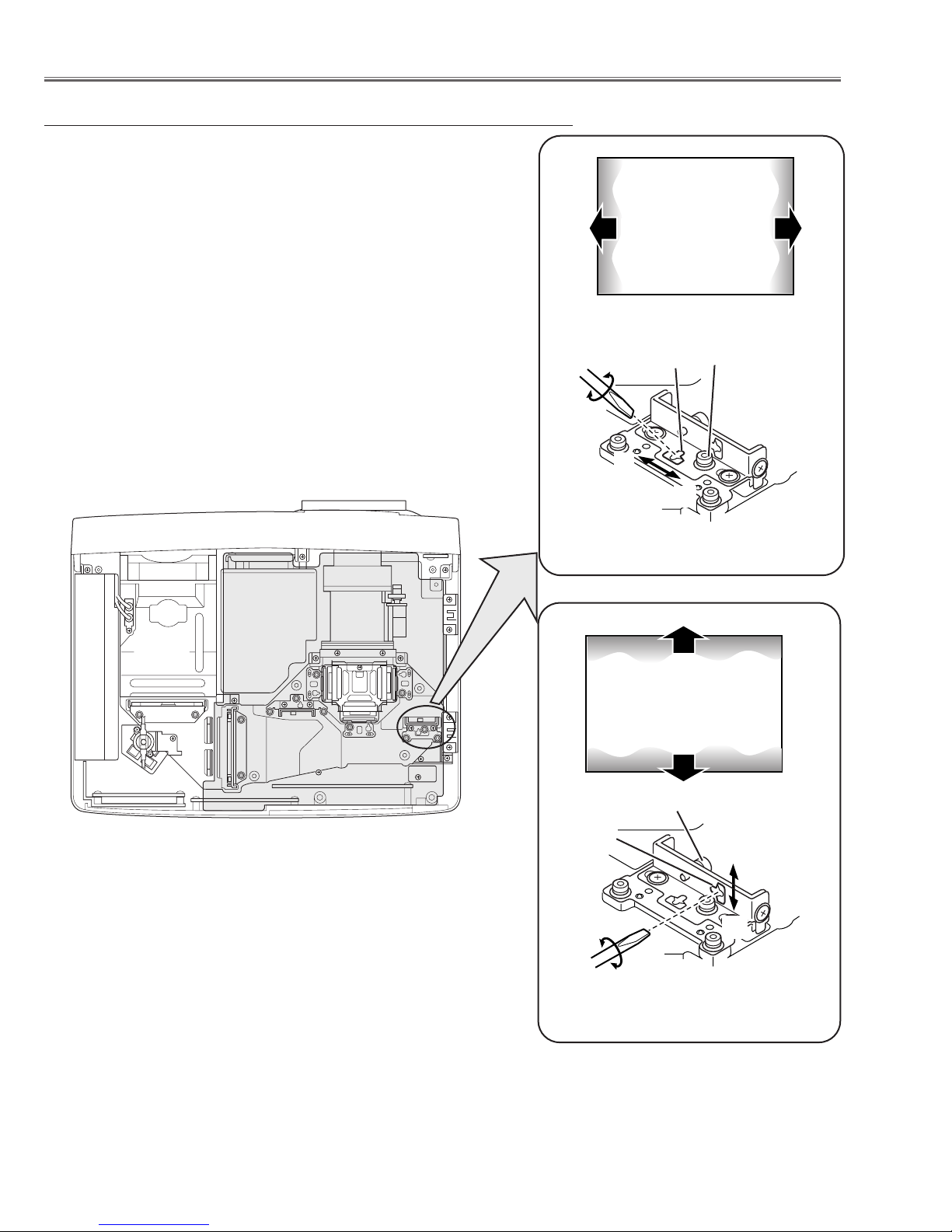
-24-
1 Tu rn the projector on by a state of without FPC cables.
2 Project all of lights on the screen.
3 Adjust the adjustment base of relay lens assy to make color unifor-
mity in white.
1) If the shading appears on the left or right of the screen as shown
in Fig.4-1, loosen 1 screw A with the 2.0mm hex driver, and
adjust the slot B to make color uniformity in white by using a slot
screwdriver.
2) If the shading appears on the top or bottom of the screen as
shown in Fig.4-2, loosen 1 screw C with the 2.0mm hex driver,
and adjust the slot D to make color uniformity in white by using
a slot screwdriver.
4 Tighten the screws A and C to fix the relay lens unit.
Fig.4-1
A
Slot B
a
b
b
Moving of slot B
a
White
Fig.4-2
Slot D
Moving of slot D
y
x
C
Optical Adjustments
y
x
Relay lens-Out adjustment
White
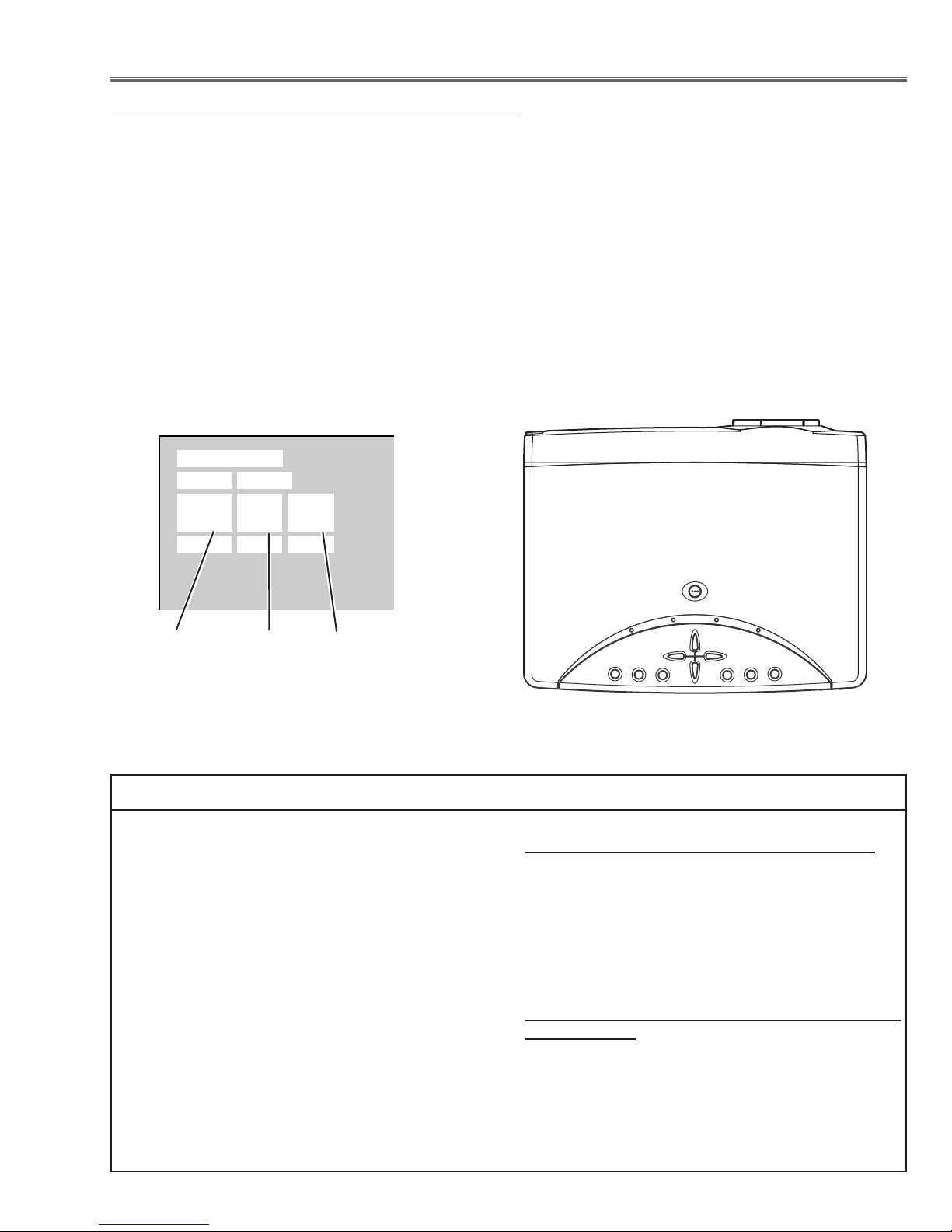
-25-
■ Electrical Adjustments
To enter the service mode
To enter the “Service Mode”, press and hold the MENU and IMAGE button on the projector at the same time for
more than 3 seconds. The service menu appears on the screen as follows.
To adjust service data
Select the adjustment group no. by pressing the MENU (+) or IMAGE (-) button, and select the adjustment item
no. by pressing the pointer UP or DOWN button, and change the data value by pressing the VOLUME – or VOL-
UME + button. Refer to the “Service Adjustment Data Table” for further description of adjustment group no., item
no. and data value.
To exit the service mode
To exit the service mode, press the POWER ON-OFF button on the projector or remote control unit.
● Service Adjustment Menu Operation
IC1801 on the main board stores the data for the service adjustments, and should not be replaced except for
the case of defective device.
If replaced, it should be performed the re-adjustments
following to the “Electrical Adjustments”.
The data of lamp replacement monitor timer is stored
in the IC1801.
Please note that the lamp replace counter is reset
when the memory IC (IC1801) is replaced.
(Lamp replace counter can not be set to the previous
value.)
● Caution to memory IC replacement
When IC1801 is replaced with new one, the CPU
writes down the default data of the service adjustments
to the replaced IC, refer to the service adjustment
table. As these data are not the same data as factory
shipped data, it should be required to perform the re-
adjustments following to the “Electrical Adjustments”.
Please note that the lamp replace counter is reset.
● Caution of Main Board replacement (in the case
IC1801 is not defective)
When the main board is replaced, IC1801 should be
replaced with the one on previous main board. After
replacement, it should be required to perform the readjustments following to the “Electrical Adjustments”.
In this case, the lamp replace counter can be kept the
v
alue as before.
● Memory IC Replacement
Group No.
Data value
Item No.
Service Mode
Input Video
Group No. Data
0032
Ver. 1 .00

-26-
After replacing the Power Board, PF.C. Board, readjust the Output voltage adjustment as follows.
1. Connect a digital voltmeter to pins 1 (+) and 3 (-)
of K6D.
2. Adjust the voltage by using VR611 as following.
A
C Input Reading
230V 380V ±2V
Caution:Be sure to connect the lamp when taking
this adjustment.
* This adjustment is not required even if the power board is
replaced because this adjustment is carried out before
parts shipment.
● Circuit Adjustments
CAUTION: The each circuit has been made by the fine adjustment at factory. Do not attempt to adjust the follow-
ing adjustments except requiring the readjustments in servicing otherwise it may cause loss of performance and product safety.
Electrical Adjustments
Output Voltage adjustment (For PLC-XU46]
[Adjustment Condition]
● Input signal
Video signal .......................... 1.0Vp-p/75Ω terminated, 16 steps gray
scale (Composite video signal)
Computer signal .................... 0.7Vp-p/75Ω terminated, 16 steps gray
scale pattern (XGA)
Component Video signal ...... 0.7Vp-p/75Ω terminated, 16 steps gray
scale (Component video signal with
480p or 1080i format)
● Picture control mode .............. “STANDARD” mode unless otherwise
noted.
Note:
* Please refer to “Service Adjustment Menu Operation” for entering the
service mode and adjusting the service data.
16 steps gray scale pattern
After replacing the Power Board, PF.C. Board, readjust the Output voltage adjustment as follows.
1. Connect a digital voltmeter to pins 1 (+) and 3 (-)
of K6D.
2. Adjust the voltage by using VR611 as following.
A
C Input Reading
230V 370V ±2V
Caution:Be sure to connect the lamp when taking
this adjustment.
* This adjustment is not required even if the power board is
replaced because this adjustment is carried out before
parts shipment.
Output Voltage adjustment (For PLC-XU45]
1. Enter the service mode and select group no. “11” and
item no. “0”. Set data value to “1”.
2. Connect a digital voltmeter to test point “TP12V1”(+)
and chassis ground (-). Select item no. “1” and adjust
the voltage to be 8.0 ±0.1Vdc by changing the data
value.
3. Connect a digital voltmeter to test point “TP12V2”
(+) and chassis ground (-). Select item no. “2” and
adjust the voltage to be 10.0 ±0.1Vdc by changing
the data value.
4. Select group no. “11” and item no. “0” and set data
value to “3”.
5. Connect a digital voltmeter to test point “TP12V1”(+)
and chassis ground (-). Select item no. “3” and adjust
the voltage to be 13.5 ±0.1Vdc by changing the data
value.
6. Connect a digital voltmeter to test point “TP12V2”
(+) and chassis ground (-). Select item no. “4” and
adjust the voltage to be 13.5 ±0.1Vdc by changing
the data value.
z Fan Voltage adjustment (For PLC-XU46]
1. Enter the service mode and select group no. “11” and
item no. “0”. Set data value to “1”.
2. Connect a digital voltmeter to test point “TP12V1”(+)
and chassis ground (-). Select item no. “1” and adjust
the voltage to be 8.0 ±0.1Vdc by changing the data
value.
3. Connect a digital voltmeter to test point “TP12V2”
(+) and chassis ground (-). Select item no. “2” and
adjust the voltage to be 9.0 ±0.1Vdc by changing
the data value.
4. Select group no. “11” and item no. “0” and set data
value to “3”.
5. Connect a digital voltmeter to test point “TP12V1”(+)
and chassis ground (-). Select item no. “3” and adjust
the voltage to be 13.5 ±0.1Vdc by changing the data
value.
6. Connect a digital voltmeter to test point “TP12V2”
(+) and chassis ground (-). Select item no. “4” and
adjust the voltage to be 13.5 ±0.1Vdc by changing
the data value.
z Fan Voltage adjustment (For PLC-XU45]
White 100%
Black 100%
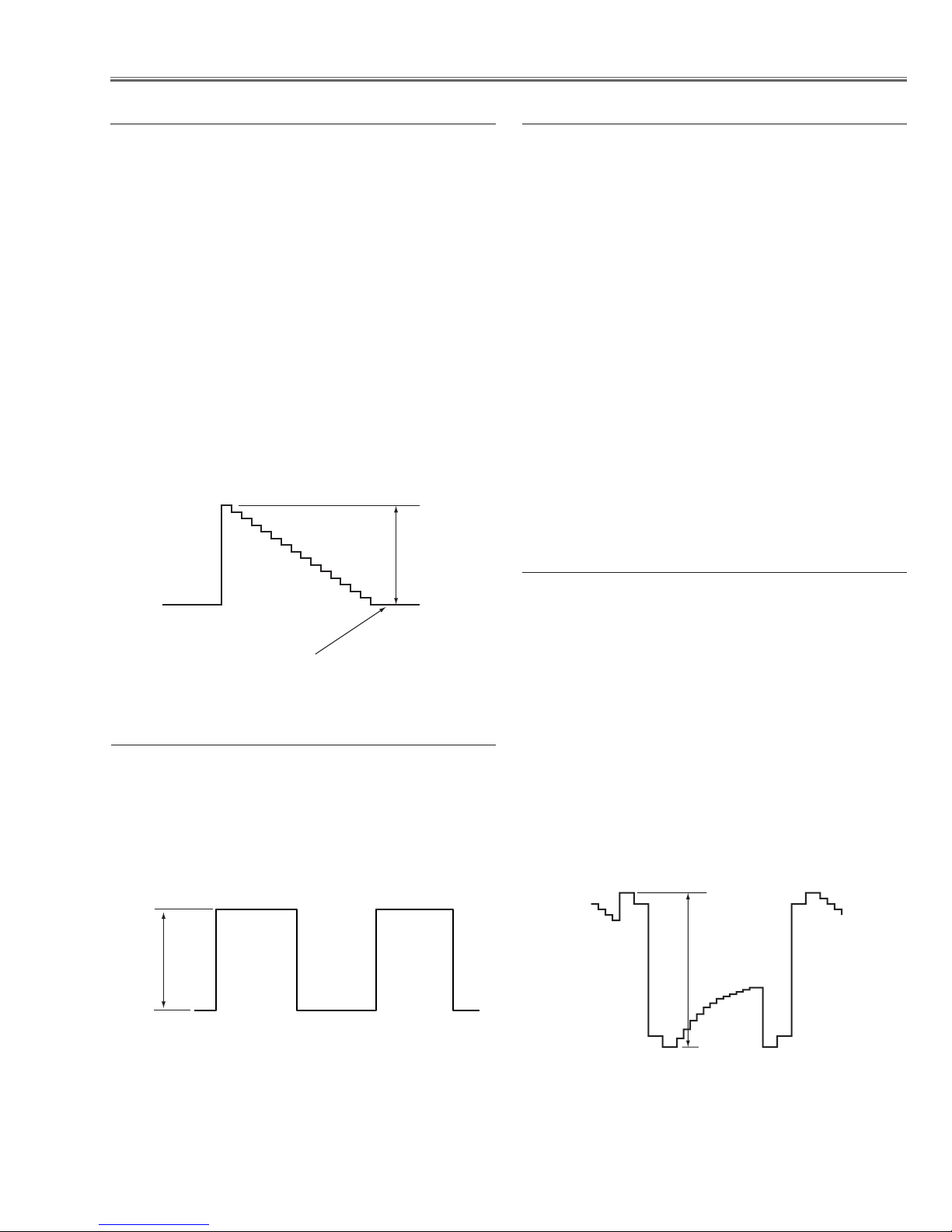
-27-
Electrical Adjustments
1. Receive the 16-step grey scale computer signal.
2. Set to COMPUTER mode.
3. Enter the service mode.
4. Connect a digital voltmeter to test point “TP25R1”(+)
and chassis ground (-).
5. Select group no. “3”, item no. “0” and change data
value to adjust the voltage to be 7.30 ±0.05V.
6. Connect a digital voltmeter to test point “TP25G1” (+)
and chassis ground (-).
7. Select group no. “3”, item no. “1” and change data
value to adjust the voltage to be 7.30 ±0.05V.
8. Connect a digital voltmeter to test point “TP25B1”(+)
and chassis ground (-).
9. Select group no. “3”, item no. “2” and change data
value to adjust the voltage to be 7.30 ±0.05V.
1. Receive the 16-step grey scale computer signal.
2. Set to COMPUTER mode.
3. Connect an oscilloscope to test point “TP3551” (+)
and chassis ground (-).
4. Enter the service mode, select group no. “3”, item no.
“7” and change data value to adjust amplitude “a” to
be 5.5 ±0.1V.
121v Signal Center adjustment
121c NRS adjustment
1. Receive the 16-step grey scale computer signal.
2. Set to COMPUTER mode.
3. Enter the service mode.
4. Connect an oscilloscope to test point “TP25R1” (+)
and chassis ground (-).
5. Select group no. “3”, item no. “3” and change data
value to adjust amplitude “a” to be 10.0 ±0.1V.
6. Connect an oscilloscope to test point “TP25G1” (+)
and chassis ground (-).
7. Select group no. “3”, item no. “4” and change data
value to adjust amplitude “a” to be 10.0 ±0.1V.
8. Connect an oscilloscope to test point “TP25B1” (+)
and chassis ground (-).
9. Select group no. “3”, item no. “5” and change data
value to adjust amplitude “a” to be 10.0 ±0.1V.
b Black Level adjustment
1. Receive the 16-step grey scale video signal.
2. Set to VIDEO mode.
3. Enter the service mode.
4. Connect an oscilloscope to test point “TP201R”(+)
and chassis ground (-).
5. Select group no. “3”, item no. “14” and change data
value to adjust the pedestal level and black level to be
the same level.
6. Connect an oscilloscope to test point “TP201G”(+)
and chassis ground (-).
7. Select group no. “3”, item no. “15” and change data
value to adjust the pedestal level and black level to be
the same level.
8. Connect an oscilloscope to test point “TP201B”(+)
and chassis ground (-).
9. Select group no. “3”, item no. “16” and change data
value to adjust the pedestal level and black level to be
the same level.
1211x Pedestal adjustment
(a)
Pedestal level = Black level
black level
(a)
(a)
black level
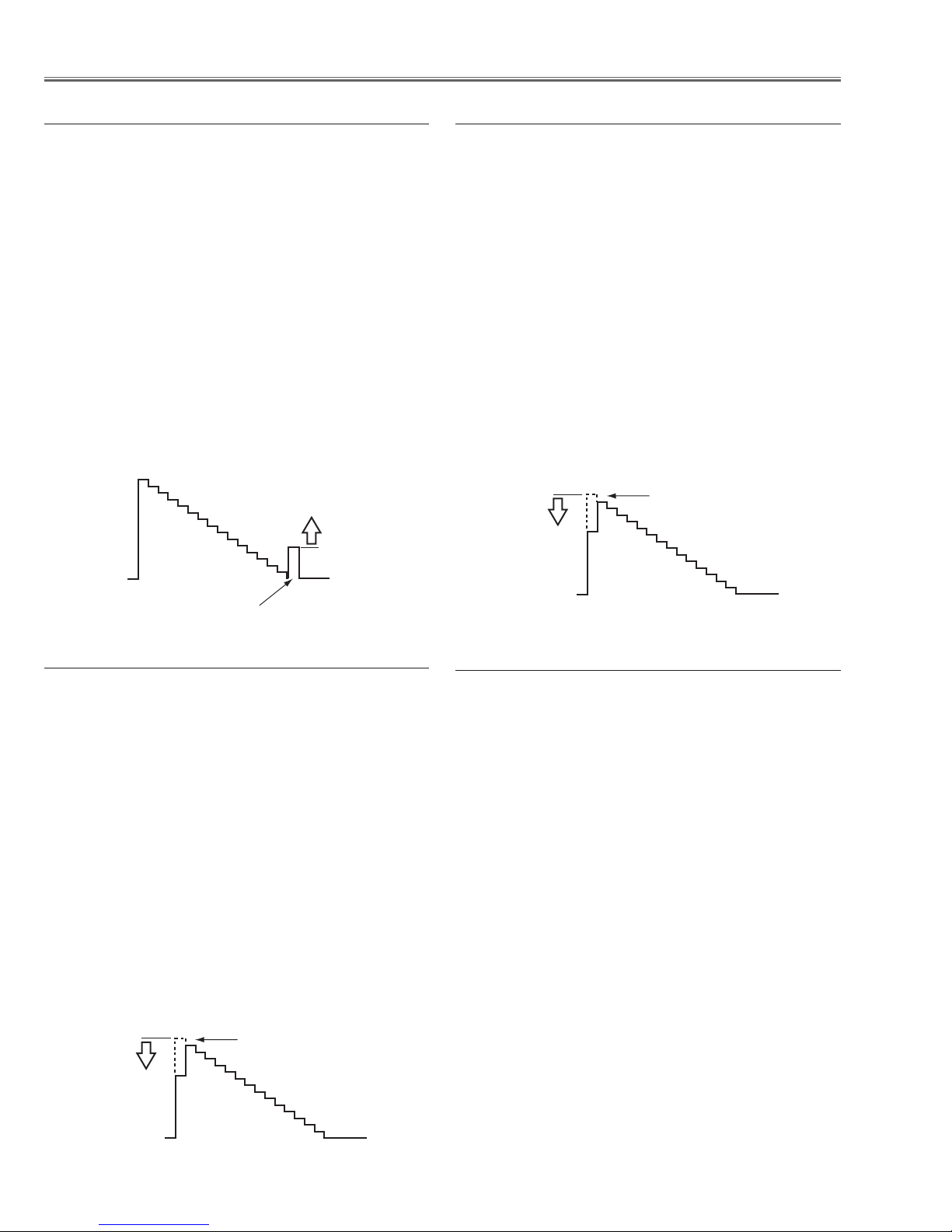
-28-
1. Receive the 1 dot black & white pattern computer signal.
2. Set to COMPUTER mode.
3. Enter the service mode.
4. Project only green light component to the screen.
5. Select group no. “3”, item no. “8” and change data
value to obtain the minimum flicker on the screen.
6. Project only blue light component to the screen.
7. Select group no. “
3”, item no. “9” and change data
value to obtain the minimum flicker on the screen.
8. Project only red light component to the screen.
9. Select group no. “3”, item no. “10” and change data
value to obtain the minimum flicker on the screen.
Electrical Adjustments
. Common Center adjustment
1. Receive the 16-step gray scale computer signal.
2. Set to COMPUTER mode.
3. Enter the service mode.
4. Connect an oscilloscope to test point “TP25R1”(+)
and chassis ground (-).
5. Select group no. “2”, item no. “3” and change data
value to adjust waveform “a” to be minimum amplitude.
6. Connect an oscilloscope to test point “TP25G1”(+)
and chassis ground (-).
7. Select group no. “2”, item no. “4” and change data
value to adjust waveform “a” to be minimum amplitude.
8. Connect an oscilloscope to test point “TP25B1”(+)
and chassis ground (-).
9. Select group no. “2”, item no. “5” and change data
value to adjust waveform “a” to be minimum amplitude.
121m PC Gain adjustment
1. Receive the 16-step gray scale video signal.
2. Set to VIDEO mode.
3. Enter the service mode.
4. Connect an oscilloscope to test point “TP25R1”(+)
and chassis ground (-).
5. Select group no. “2”, item no. “3” and change data
value to adjust waveform “a” to be minimum amplitude.
6. Connect an oscilloscope to test point “TP25G1”(+)
and chassis ground (-).
7. Select group no. “2”, item no. “4” and change data
value to adjust waveform “a” to be minimum amplitude.
8. Connect an oscilloscope to test point “TP25B1”(+)
and chassis ground (-).
9. Select group no. “2”, item no. “5” and change data
value to adjust waveform “a” to be minimum amplitude.
, AV Gain adjustment
1. Receive the 16-step gray scale computer signal.
2. Set to COMPUTER mode.
3. Enter the service mode.
4. Connect an oscilloscope to test point “TP25R1”(+)
and chassis ground (-).
5. Select group no. “3”, item no. “11” and change data
value to adjust the waveform “a” (black portion ) to
be maximum amplitude.
6. Connect an oscilloscope to test point “TP25G1”(+)
and chassis ground (-).
7. Select group no. “3”, item no. “12” and change data
value to adjust the waveform “a” (black portion ) to
be maximum amplitude.
8. Connect an oscilloscope to test point “TP25B1”(+)
and chassis ground (-).
9. Select group no. “3”, item no. “13” and change data
value to adjust the waveform “a” (black portion ) to
be maximum amplitude.
n PC Offset adjustment
(a)
White Level
(a)
Black Level
White Level
(a)
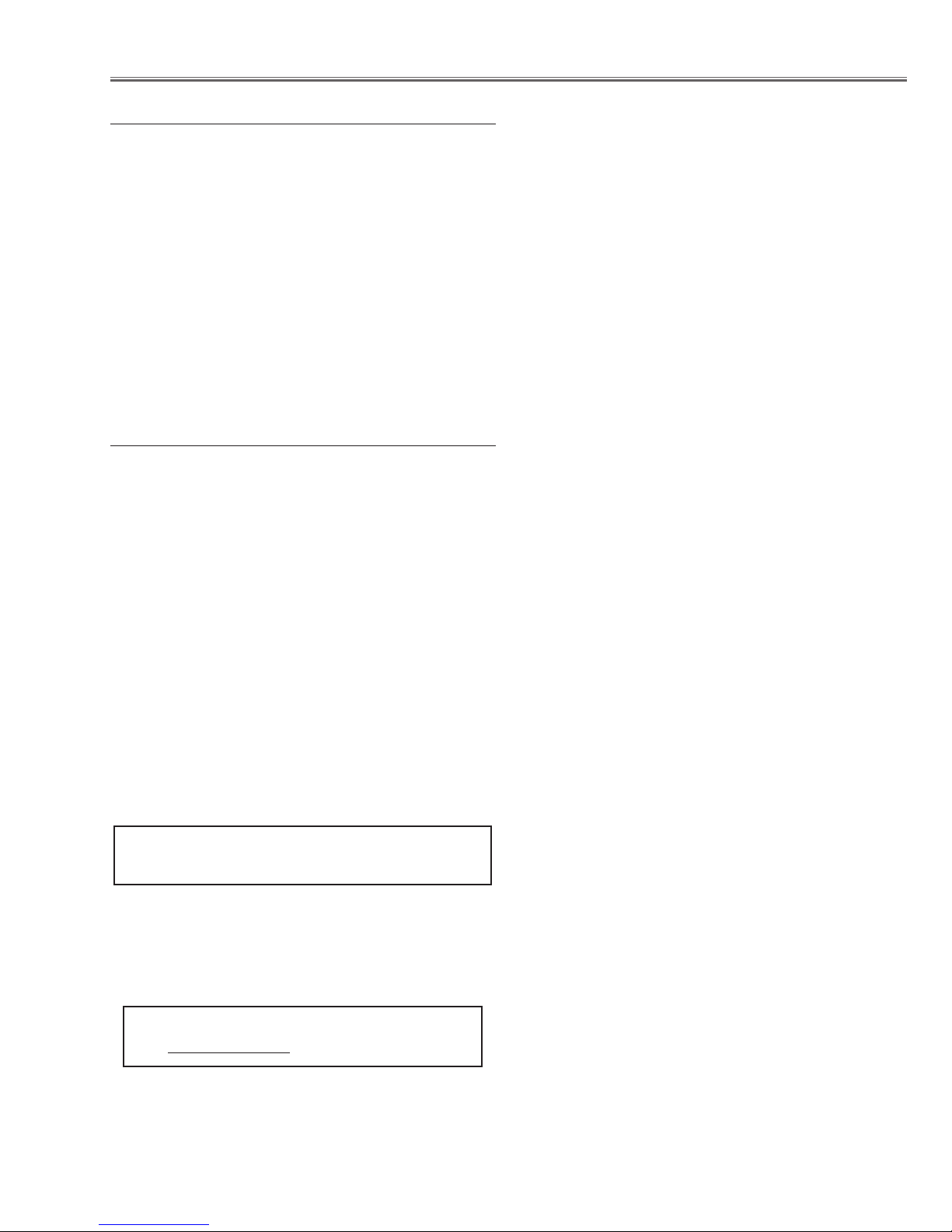
-29-
Electrical Adjustments
[PC-GAMMA OFF ADJUSTMENT]
1. Receive the 16-step gray scale computer signal.
2. Set to COMPUTER mode.
3. Enter the service mode, select group no. “2”, item
no. “6” and change data value to reproduce the proper gray scale picture on the screen.
[AV-GAMMA OFF ADJUSTMENT]
4. Receive the 16-step gray scale video signal.
5. Set to VIDEO mode.
6. Enter the service mode, select group no. “2”, item
no. “6” and change data value to reproduce the proper gray scale picture on the screen.
1⁄0 Gamma Shift adjustment
[PC WHITE BALANCE ADJUSTMENT]
1. Receive the 16-step gray scale computer signal.
2. Set to COMPUTER mode.
3. Enter the service mode, select group no. “2”, item no.
“7” (Red) or “8” (Blue), and change data values
respectively to make a proper white balance.
[AV WHITE BALANCE ADJUSTMENT]
4. Receive the 16-step grey scale video signal.
5. Set to VIDEO mode.
6. Enter the service mode, select group no. “2”, item no.
“7” (Red) or “8” (Blue), and change data values
respectively to make a proper white balance.
Confirm that the same white balance is obtained in
video and computer input.
1⁄1 White Balance adjustment
If you find the color shading on the screen, please
adjust the white uniformity by using the proper computer and “Color Shading Correction” software supplied
separately. The software can be ordered as follows;
COLOR SHADING CORRECTION
Ser
vice Parts No. 645 051 2308
NOTE ON WHITE UNIFORMITY
ADJUSTMENT
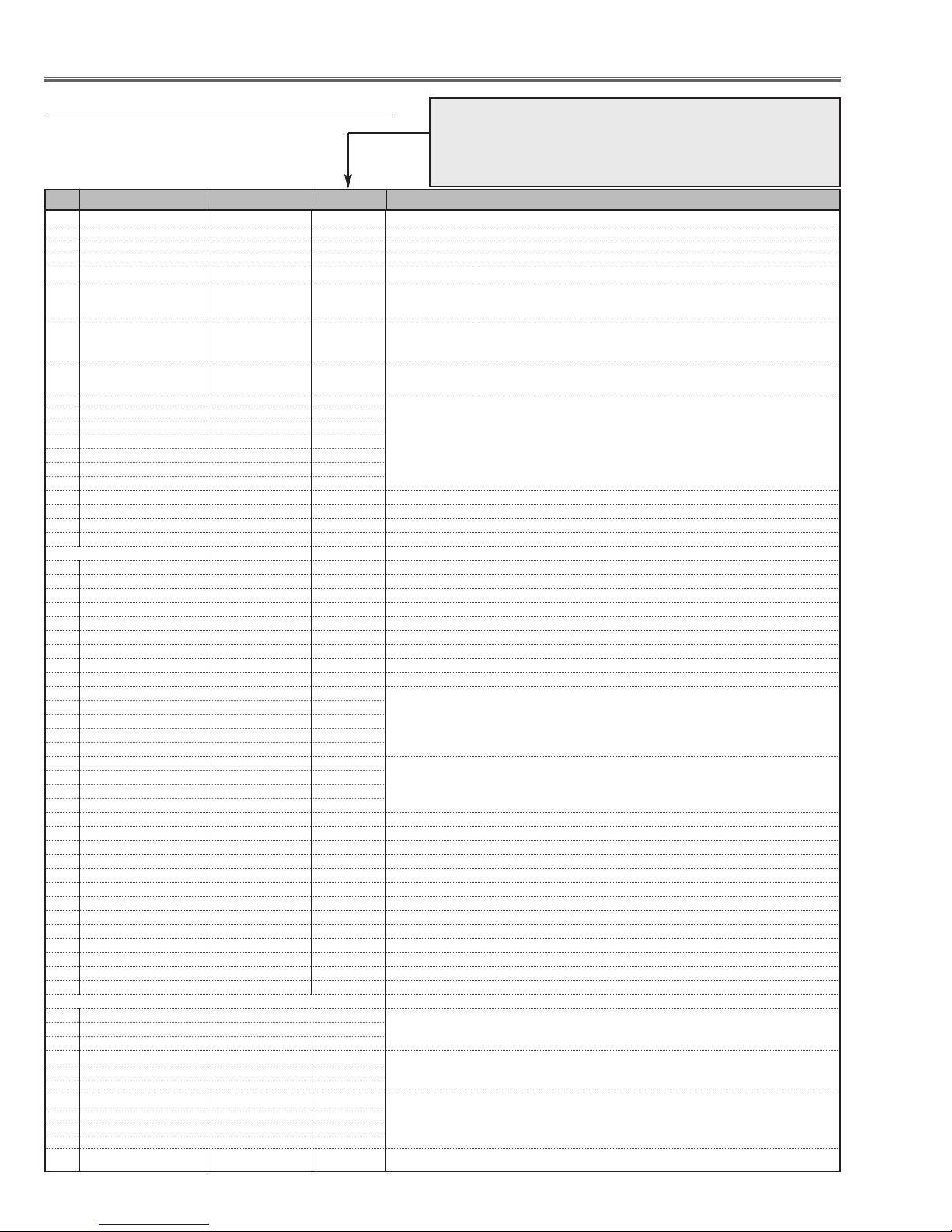
-30-
Group: 0 TB1274
0 TINT 32 0 ~63
1 SHP_EQ 2 0 ~ 3
2 SHP_FO 1 0 ~ 3
3 SHP_GAIN 10/10/10/10 0 ~15 VideoNT,PAL,PALM,PALN/SECAM,NT443/S-Video/YCbCr
4 Y_OUT_LEVEL 30/30/31/31/ VideoNT/VideoNT443/PAL,PALM,PALN/SECAM/
30/31/31/31/ 0 ~ 63 S-VideoNT,NT443/S-VideoPAL/S-VideoSECAM/YCbCr
30/31/31/31
5 C_OUT_LEVEL 32/32/32/32/ 0 ~ 63 VideoNT/VideoNT443/PAL,PALM,PALN/SECAM/
32/32/32/32 S-VideoNT,NT443/S-VideoPAL/S-VideoSECAM/YCbCr
S-VideoNT,NT443/S-VideoPAL/S-VideoSECAM/YCbCr
6 Y_DELAY 6/6/6/4/4 0 ~ 15 Video NT/PAL,PALM,PALN/SECAM/NT443/PAL60
4/4/3/3/4 S-Video NT/PAL,PALM,PALN/SECAM/NT443/PAL60
7 COL_SYS - - Read only
8 X'TAL - -
9 NOISE_DET - -
10 V_FREQ - -
11 Vert. Std - -
12 CID - -
13 V_SIG - -
14 Cinema SHP_GAIN 8/8/8/8 0 ~15 For Cinema VideoNT,PAL,PALM,PALN/SECAM,NT443/S-Video/YCbCr
15 NVM
16 AFC_GAIN
17 V-C/D MODE 0 0~3
Group: 1 CXA2101
0 PICTURE 30 0 ~ 63
1 BRIGHT 31 0 ~ 63
2 R_DRIVE 31 0 ~ 63
3 G_DRIVE 31 0 ~ 63
4 B_DRIVE 31 0 ~ 63
5 HSEP_SEL 1 0 ~ 1
6 CR_OFFSET1 7/10 0 ~ 15 15KHz/others
7 CB_OFFSET1 7/10 0 ~ 15 15KHz/others
8 BLK_BOTTOM 15 0 ~ 15
9 R-Y/R 6/13/6/6 0 ~ 15 YPbPr without NT,NT443/PAL,SECAM/1035i/YCbCr,1035i
10 R-Y/B 5/15/5/5 0 ~ 15
11 G-Y/R 8/8/8/8 0 ~ 15
12 G-Y/B 10/4/10/10 0 ~ 15
13 MAT_OUT 0/0/0/1 0 ~ 3
14 SYSTEM 0/1/2 0 ~ 3 15KHz(NT,PAL,SECAM,NT443,PALM,PALN,480i,575i) / 480p,575p / 1080i,1035i,720p
15 V_TC 3/3/3 0 ~ 3
16 H_WIDTH 3/2/0 0 ~ 3
17 HS_MASK 0/1/1 0 ~ 1
18 CTI_LEVEL 2/2/2/2 0 ~ 3 Video,S-Video/15KHz(NT,PAL,SECAM,NT443,PALM,PALN,480i,575i) / 480p,575p / 1080i,1035i,720p
19 SUB_SHP 3/3/3 0 ~ 3 15KHz(NT,PAL,SECAM,NT443,PALM,PALN,480i,575i) / 480p,575p / 1080i,1035i,720p
20 SHP_FO 0/2/3 0 ~ 3
21 PRE_OVER 2/2/3 0 ~ 3
22 LTI_LEVEL 0/1/1 0 ~ 3 15KHz(NT,PAL,SECAM,NT443,PALM,PALN,480i,575i) / 480p,575p / 1080i,1035i,720p
23 D_PIC 0/0/0 0 ~ 3 15KHz(NT,PAL,SECAM,NT443,PALM,PALN,480i,575i) / 480p,575p / 1080i,1035i,720p
24 HUE 31 0 ~ 63 Adjustable at PAL,SECAM
25 SUB_COL 3/3/10/ NT,NT443/PAL,SECAM/525i,480p/625i,575p/1035i/1035i and others
10/4/7 0 ~ 15
26 SUB_HUE 7/7/8/ NT,NT443/PAL,SECAM/525i,480p/625i,575p/1035i/1035i and others
7/9/6 0 ~ 15
27 Cinema CTI_LEVEL 2 0 ~ 3 This data value is fixed at Cinema Mode.
28 Cinema LTI_LEVEL 0 0 ~ 3 This data value is fixed at Cinema Mode.
Group: 2 L3E07050 (Digital Gamma, Color Shading & Timing Controler)
0 R_SUB_BRT 0/0 0 ~ 1023 PC/DVI(MCI),AV
1 G_SUB_BRT 0/0 0 ~ 1023
2 B_SUB_BRT 0/0 0 ~ 1023
3R_SUB_GAIN 573/573/492 0 ~ 1023 PC/AV/DVI(MCI) ✻ Gain Adjustment [R]
4 G_SUB_GAIN 573/573/492 0 ~ 1023 ✻ Gain Adjustment [G]
5 B_SUB_GAIN 573/573/492 0 ~ 1023 ✻ Gain Adjustment [B]
6 Standard G GAMMA SHIFT 415/415 *note1 PC,DVI(MCI) Std /AV Std *Change RGB data at same time ✻ Gamma Shift Adjustment
7Standard R GAMMA SHIFT 415/415 *note1 PC,DVI(MCI) Std /AV Std ✻ White Balance Adjustment
8 Standard B GAMMA SHIFT 415/415 *note1 PC,DVI(MCI) Std /AV Std ✻ White Balance Adjustment
9 Standard GAMMA 0 0/0 0 ~ 1023
10 Standard GAMMA 1 210/166 0 ~ 1023
No. Adjustment Item Initial Value Range Input source / Description
Electrical Adjustments
● Service Adjustment Data Table
These initial values are the reference data written from the CPU
ROM to memory IC when replaced new memory IC. The adjustment items indicated with “✻” are required to readjust following
to the “Electrical adjustments”. Other items should be used with
the initial data value.
