Page 1
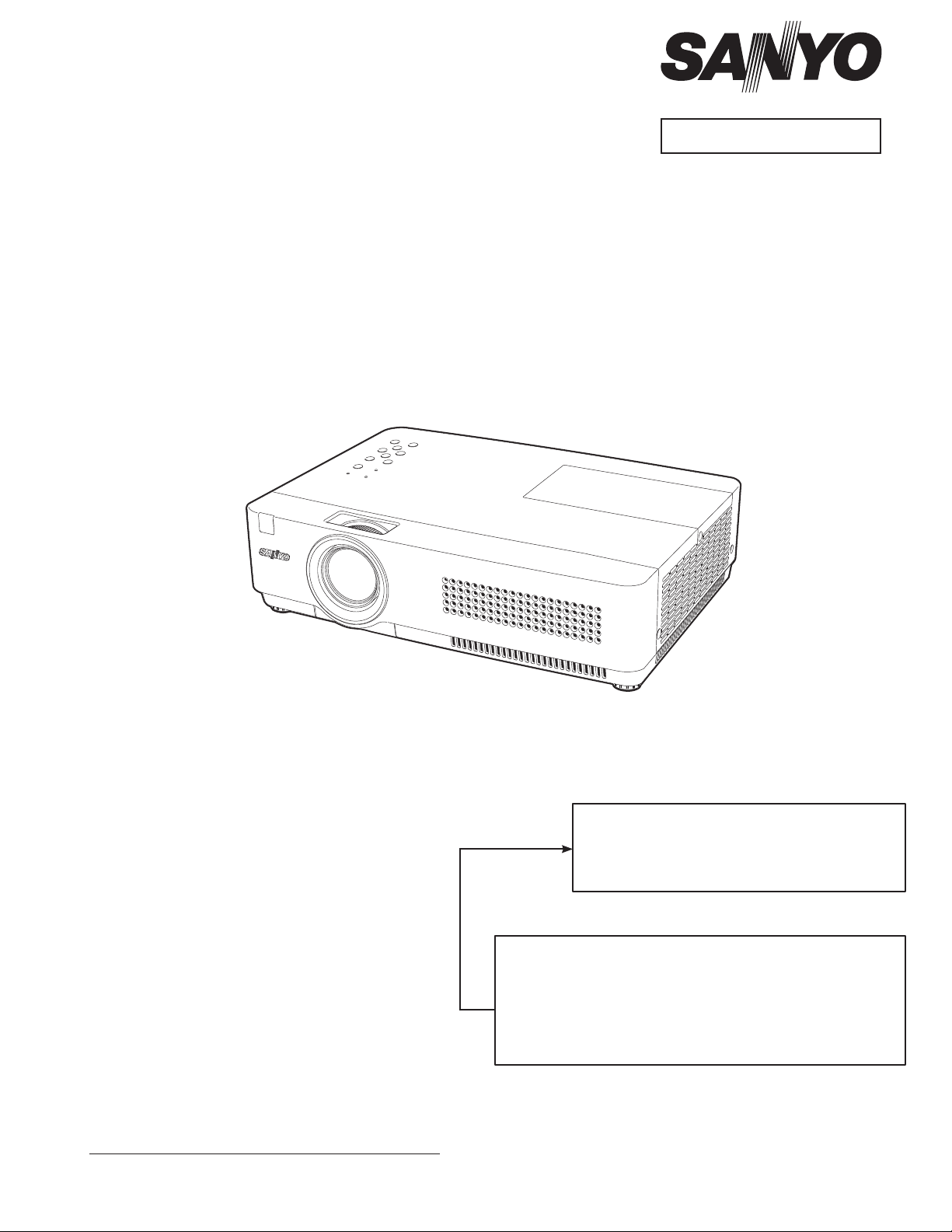
FILE NO.
SERVICE MANUAL
Multimedia Projector
Model No. PLC-XU350
PLC-XU300
U.S.A, Canada,
Europe, U.K, Asia
Original Version
PRODUCT CODE
PLC-XU350 PLC-XU300
1 122 471 00 (KF5AC) 1 122 461 00 (KA5AC)
1 122 472 00 (LF5AC) 1 122 462 00 (LA5AC)
1 122 472 02 (LF5CC) 1 122 462 02 (LA5CC)
Chassis No. KF5-XU35000
KA5-XU30000
Match the Chassis No. on the unit's back cover with the
Chassis No. in the Service Manual.
If the Original Version Service Manual Chassis No. does not
match the unit’s, additional Service Literature is required.
You must refer to “Notices” to the Original Service Manual
prior to servicing the unit.
REFERENCE NO. SM5111050-00
Page 2
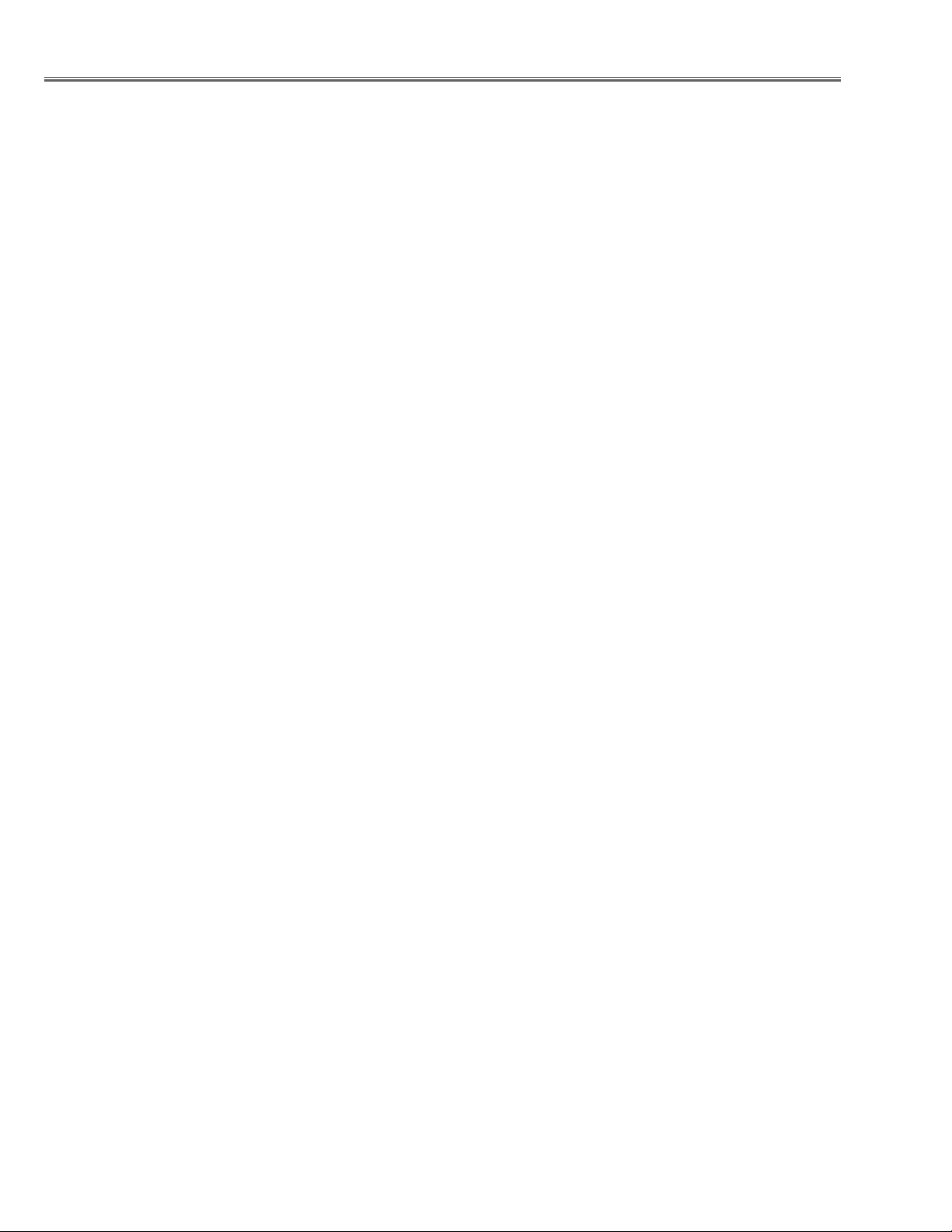
Contents
SERVICE MANUAL ........................................................ 1
Contents ........................................................................ 2
Safety Instructions ......................................................... 3
Safety Precautions ...................................................... 3
Product Safety Notice ................................................. 3
Service Personnel Warning ......................................... 3
Specifications ................................................................4
Circuit Protections ......................................................... 5
Thermal switch ...........................................................5
Lamp cover switch ...................................................... 5
Fuse ............................................................................ 5
Warning temperature and power failure protection .... 6
Maintenance .................................................................. 7
Cleaning the Air Filter ................................................. 7
Resetting the Filter Counter........................................ 7
Attaching the Lens Cover ............................................ 8
Cleaning the Projection Lens ...................................... 8
Cleaning the Projector Cabinet ...................................8
Lamp Replacement .......................................................9
Lamp replacement ...................................................... 9
How to check Lamp Used Time ................................ 10
Warning Message on the non-standard lamp used .. 10
Security Function Notice ..............................................11
Resetting procedure ..................................................11
Mechanical Disassembly ............................................. 12
Cabinet Top, Front, R/C Board removal ..................... 12
Main Board, AV Panel and Fan removal .................... 13
Speaker(SP901), Fan (FN901),Lamp Unit(LP900) and
Optical Unit removal ................................................. 14
Power Board removal ................................................ 15
Mounting Duct, Fan(FN903, FN904, FN905) and Filter
Board removal ........................................................... 16
Optical Parts Disassembly ........................................... 17
Adjustments ................................................................ 23
Adjustments after Parts Replacement ...................... 23
Optical Adjustments .................................................... 24
Contrast adjustment .................................................24
Integrator lens adjustment ....................................... 25
Relay lens-Out adjustment ....................................... 26
Electrical Adjustments ................................................. 27
Service Adjustment Menu Operation .......................27
Memory IC (IC1371) Replacement ...........................27
Circuit Adjustments ..................................................28
Test Points and Locations ......................................... 33
Service Adjustment Data Table ................................. 34
Chassis Block Diagrams .............................................. 51
Chassis over view ..................................................... 51
System control .......................................................... 52
Lamp control ............................................................. 53
Audio circuit .............................................................. 54
Power supply & protection circuit ............................. 55
Fan control circuit ..................................................... 56
Troubleshooting ........................................................... 57
Indicators and Projector Condition ............................ 57
No Power .................................................................. 58
No Picture ................................................................. 59
No Sound .................................................................. 60
Control Port Functions ................................................. 61
Scaler I/O Port Functions (PW190) ............................ 61
Waveform .................................................................... 62
Electrical Parts List ...................................................... 69
Electrical Parts Location ............................................ 70
Electrical Parts List ................................................... 71
Mechanical Parts List ................................................... 88
Cabinet Parts Location .............................................. 88
Optical Parts Location ............................................... 89
Mechanical Parts List ................................................ 93
Diagrams & Drawings ..................................................A1
Parts description and reading in schematic diagram ...A2
Schematic Diagrams ....................................................A3
Printed Wiring Board Diagrams.................................. A11
Pin description of diode, transistor and IC ................. A15
Note on Soldering ...................................................... A16
-2-
Page 3
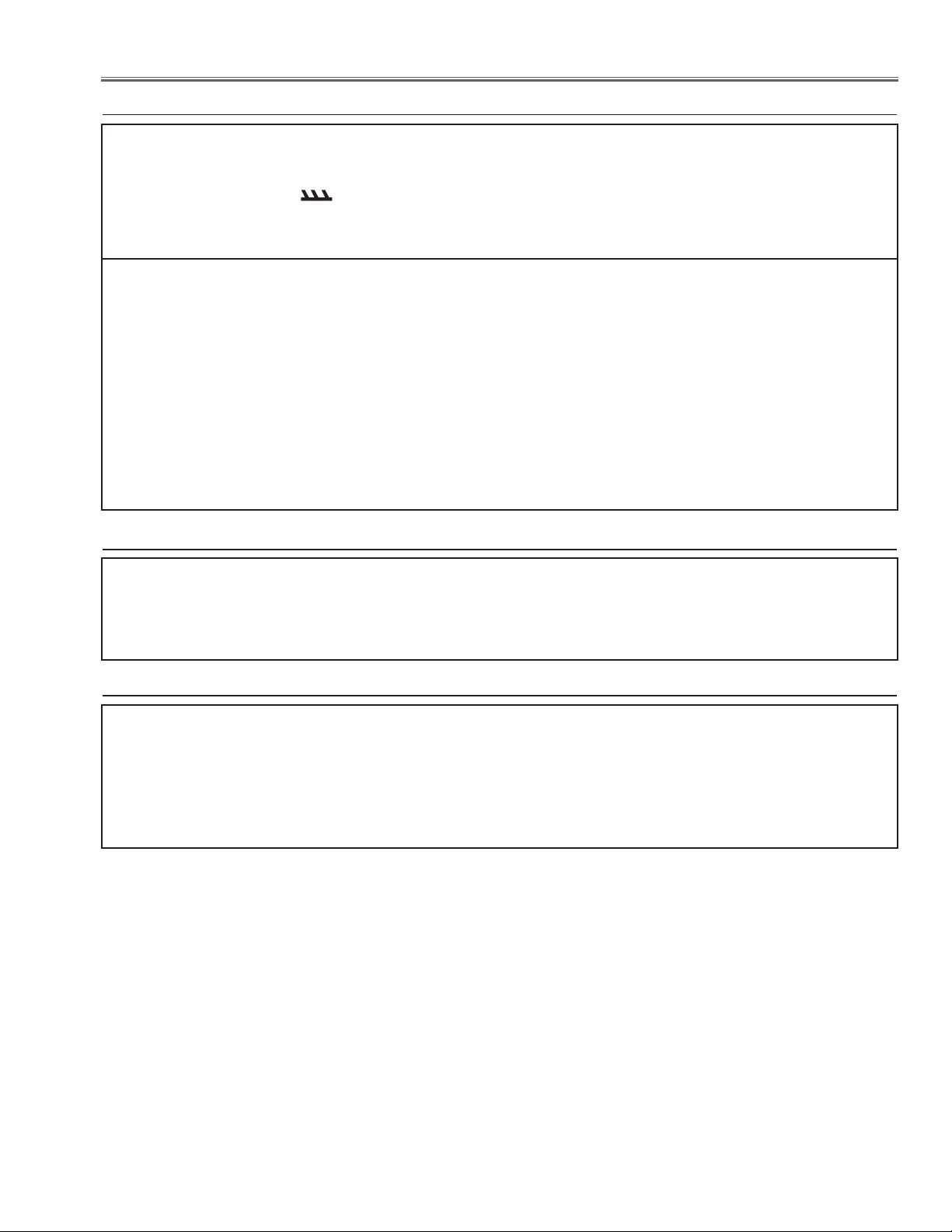
Safety Instructions
Safety Precautions
WARNING:
The chassis of this projector is isolated (COLD) from AC line by using the converter transformer. Primary side
of the converter and lamp power supply unit circuit is connected to the AC line and it is hot, which hot circuit
is identified with the line ( ) in the schematic diagram. For continued product safety and protection of personnel injury, servicing should be made with qualified personnel.
The following precautions must be observed.
1: An isolation transformer should be connected in
the power line between the projector and the AC
line before any service is performed on the projector.
2: Comply with all caution and safety-related notes
provided on the cabinet back, cabinet bottom,
inside the cabinet or on the chassis.
3: When replacing a chassis in the cabinet, always
be certain that all the protective devices are
installed properly, such as, control knobs, adjust-
ment covers or shields, barriers, etc.
DO NOT OPERATE THIS PROJECTOR WITHOUT T
HE PROTECTIVE SHIELD IN POSITION AND PROP
ERLY SECURED.
4: Before replacing the cabinet cover, thoroughly
inspect the inside of the cabinet to see that no
stray parts or tools have been left inside.
Before returning any projector to the customer, the
service personnel must be sure it is completely
safe to operate without danger of electric shock.
Product Safety Notice
Product safety should be considered when a component replacement is made in any area of the projector.
Components indicated by mark ! in the parts list and the schematic diagram designate components in which
safety can be of special significance. It is, therefore, particularly recommended that the replacement of there
parts must be made by exactly the same parts.
Service Personnel Warning
Eye damage may result from directly viewing the light produced by the Lamp used in this equipment. Always
turn off Lamp before opening cover. The Ultraviolet radiation eye protection required during this servicing.
Never turn the power on without the lamp to avoid electric-shock or damage of the devices since the stabilizer
generates high voltages (15kV - 25kV) at its starts.
Since the lamp is very high temperature during units operation replacement of the lamp should be done at
least 45 minutes after the power has been turned off, to allow the lamp cool-off.
-3-
Page 4
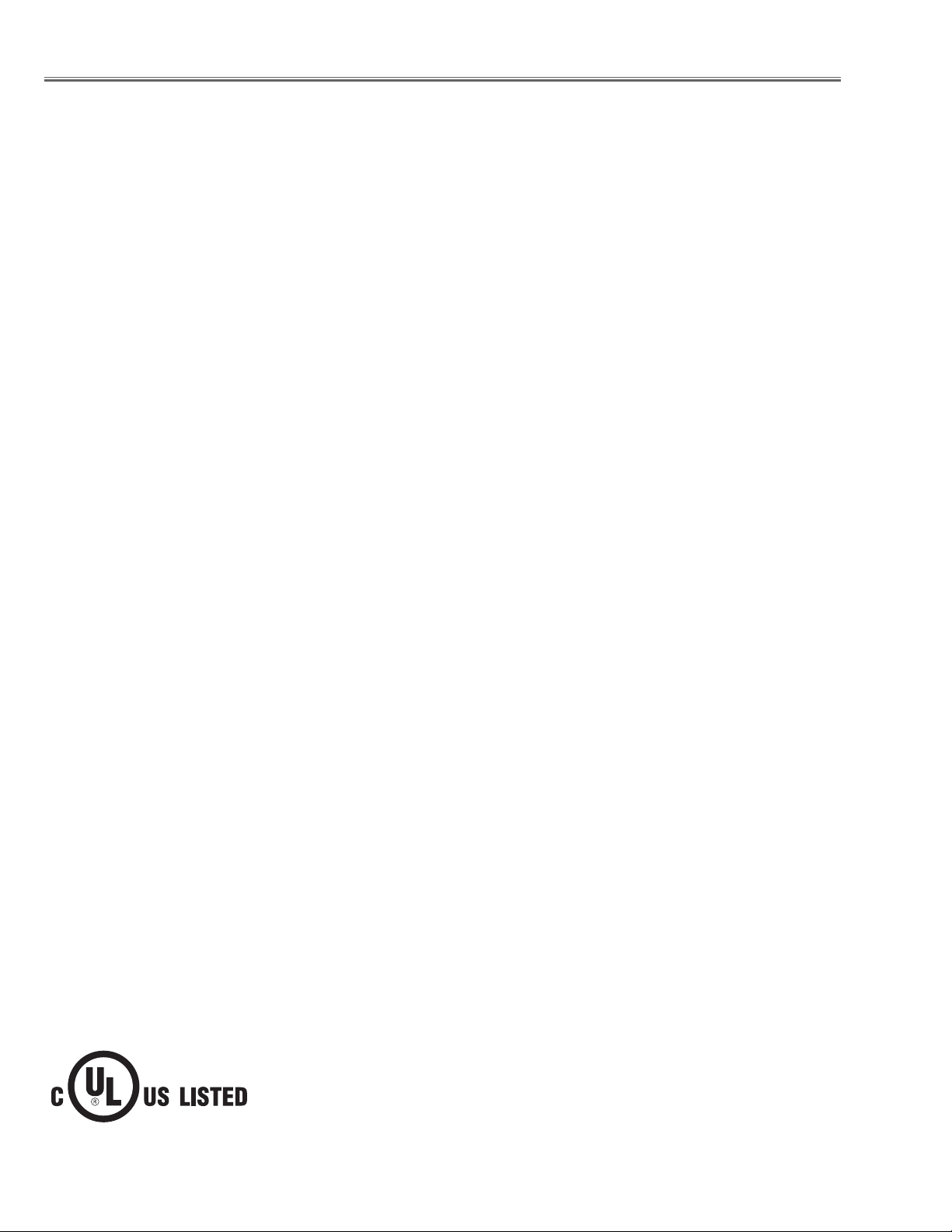
Specifications
Mechanical Information
Projector Type Multi-media Projector
Dimensions (W x H x D) 12.80" x 3.27" x 9.12" (326mm X 83.1mm X 231.6mm ) (Not including protrusions)
Net Weight 5.52 lbs (2.5 kg)5.52 lbs (2.5 kg)
Feet Adjustment 0˚ to 12˚
Panel Resolution
LCD Panel System 0.63" TFT Active Matrix type, 3 panels
Panel Resolution 1,024 x 768 dots
Number of Pixels 2,359,296 (1,024 x 768 x 3 panels)
Signal Compatibility
Color System
High Definition TV Signal 480i, 480p, 575i, 575p, 720p, 1035i, and 1080i
Scanning Frequency H-sync. 15 kHz–100 kHz, V-sync. 50–100 Hz
Optical Information
Projection Image Size (Diagonal) Adjustable from 40” to 300”
Throw Distance 4.6' ~ 41.7' (1.4 m ~ 12.7 m)4.6' ~ 41.7' (1.4 m ~ 12.7 m)
Projection Lens F 1.60 ~ 1.76 lens with f 22.3 mm ~ 26.8 mm with manual zoom and focusF 1.60 ~ 1.76 lens with f 22.3 mm ~ 26.8 mm with manual zoom and focus
Projection Lamp 225 W
Interface
Video Input Jack RCA Type x 1
S-video Input Jack Mini DIN 4 pin x 1
Audio Input Jacks RCA Type x 2
Computer 1/Computer 2 Audio Input Jacks Mini Jack (stereo) x 2
Computer In 1/Component Input Terminal Mini D-sub 15 pin x 1
Computer In 2/Monitor Output Terminal Mini D-sub 15 pin x 1
Control Port Connector D-sub 9 pin x 1
Audio Output Jack Mini Jack (stereo) x 1 (variable)
LAN Connection Terminal 100 Base-TX (100Mbps)/10 Base-T (10Mbps), RJ45
Audio
Internal Audio Amp 1.0 W RMS
Built-in Speaker 1 speaker, ø1.1"(28 mm)
Power
Voltage and Power Consumption AC 100–120 V (3.7A Max. Ampere), 50/60 Hz (The U.S.A and Canada)
AC 200–240 V (2.0A Max. Ampere), 50/60 Hz (Continental Europe and The U.K.)
Operating Environment
Operating Temperature 41˚F–95˚F (5 ˚C–35 ˚C)
Storage Temperature 14˚F–140˚F (-10˚C–60 ˚C)
Remote Control
Battery AAA or LR03 1.5V ALKALINE TYPE x 2Battery AAA or LR03 1.5V ALKALINE TYPE x 2
Operating Range 16.4' (5 m)/�30˚Operating Range 16.4' (5 m)/�30˚
Dimensions 2.0" (W) x 0.7" (H) x 4.3" (D) (52 mm x 18 mm x 110 mm)Dimensions 2.0" (W) x 0.7" (H) x 4.3" (D) (52 mm x 18 mm x 110 mm)
Net Weight 2.37 oz (67 g) (including batteries)Net Weight 2.37 oz (67 g) (including batteries)
PAL, SECAM, NTSC, NTSC4.43, PAL-M, and PAL-N
●The specifications are subject to change without notice.
●LCD panels are manufactured to the highest possible standards. Even though 99.99% of the pixels are effective, a
tiny fraction of the pixels (0.01% or less) may be ineffective by the characteristics of the LCD panels.
This symbol on the nameplate means the product is Listed by Underwriters
Laboratories Inc. It is designed and manufactured to meet rigid U.L. safety standards against risk of fire, casualty and electrical hazards.
-4-
Page 5
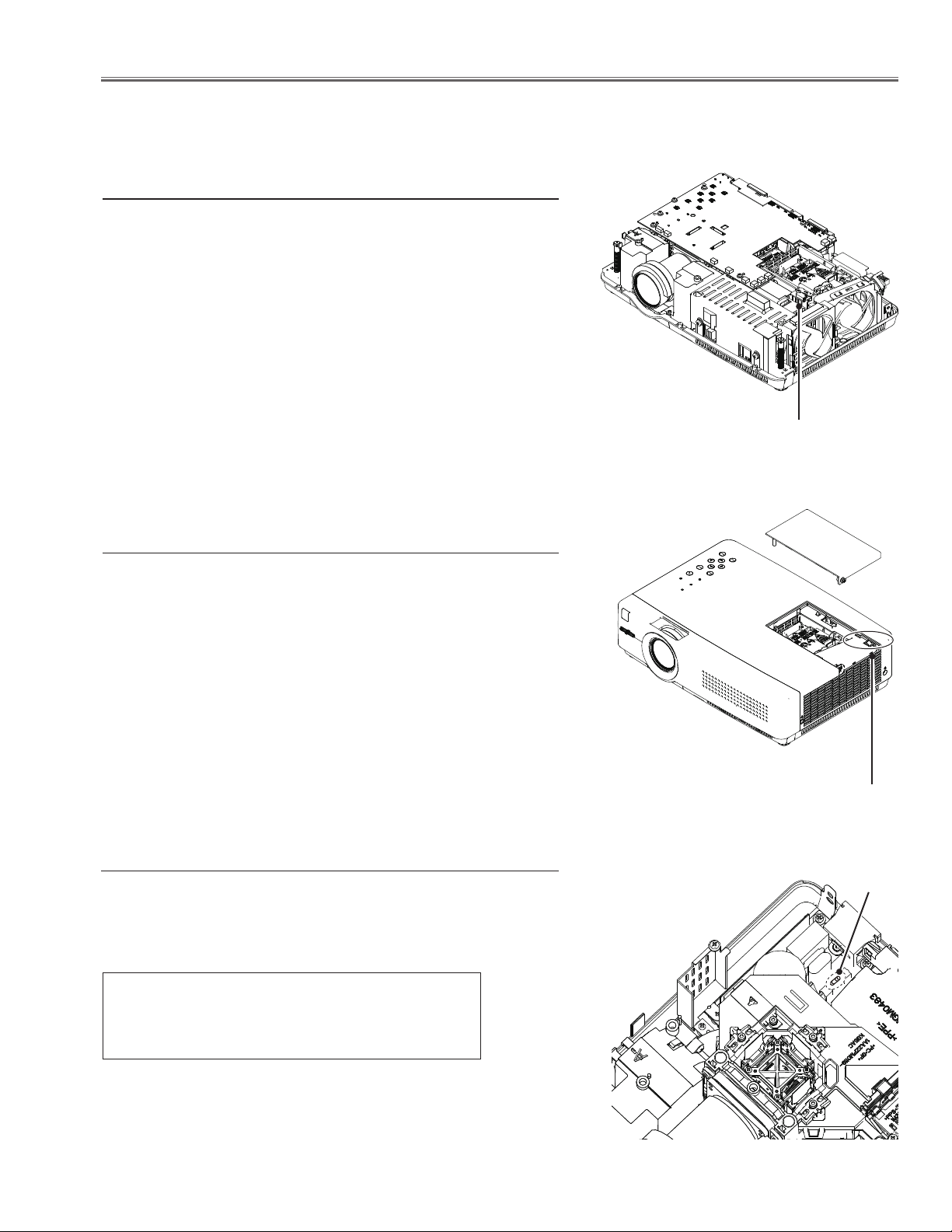
Circuit Protections
This projector provides the following circuit protections to operate in safety. If the abnormality occurs inside the projector, it will automatically turn off by operating one of the following protection circuits.
Thermal switch
There is the thermal switch (SW902) inside of the projector to detect the internal temperature rising abnormally. When the internal
temperature reaches near 100˚C, the thermal switch opens to stop
the operation of the power supply circuit.
The thermal switch can be reset itself automatically when the internal temperature becomes normal.
When the internal temperature reaches near 70˚C, the thermal
switch returns automatically.
Thermal switch (SW902)
Lamp cover switch
The lamp cover switch (SW901) cuts off the drive signal to the lamp
circuit when the lamp cover is removed or not closed completely.
After opening the lamp cover for replacing the lamp ass’y, place the
lamp cover correctly otherwise the projector can not turn on.
Fuse
A fuse is located inside of the projector. When the POWER indicator is not lightning, the fuse may be opened. Check the fuse as
following steps.
The fuse should be used with the following type;
Lamp cover switch
(SW901)
Fuse
Fuse Part No.: 323 021 7804
TYPE T6.3AH 250V FUSE
LITTLE FUSE INC. TYPE 21506.3
How to replace the fuse
1. The fuse is placed on the filter board under the main board. Remove the cabinet top and the main board.
2. Take the fuse off, and replace the new one with the specified type.
-5-
Page 6
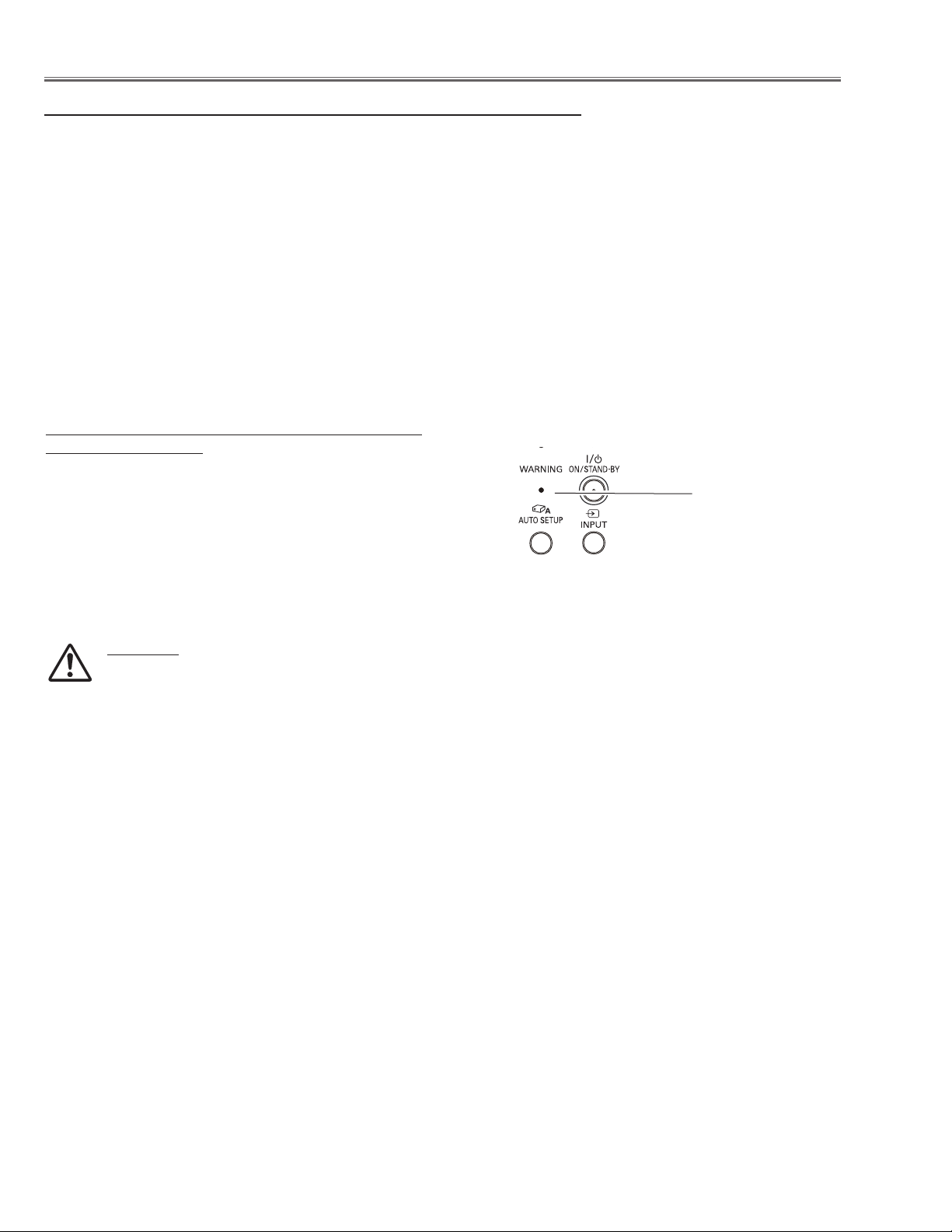
Circuit Protections
Warning temperature and power failure protection
The projector will be automatically turned off when the internal temperature of the projector is abnormally high, or
the cooling fans stop spinning, or the power supplies in the projector are failed.
- If the WARNING indicator is flashing, it may detect the abnormal temperature inside the projector. Check the following possible causes and wait until the WARNING indicator stops flashing, and then try to turn on the projector.
- If the WARNING indicator lights red, it may defect the cooling fans or power supply circuits. Check fans operation
and power supply lines referring to the chapter “Power supply & protection circuit” in the Chassis Block Diagram
section.
Possible causes
- Air filters are clogged with dust particles. Remove dust from the air filters by following instructions in the “Air filter
care and cleaning” below.
- Ventilation slots of the projector are blocked. In such an event, reposition the projector so that ventilation slots are
not obstructed.
- Check if projector is used at higher temperature place (Normal operating temperature is 5 to 35 ˚C or 41 to 95˚F)
The projector is shut down and the WARNING
indicator lights red.
When the projector detects an abnormal condition, it
is automatically shut down to protect the inside of the
projector and the WARNING indicator lights red. In this
case, unplug the AC power cord and reconnect it, and then
turn the projector on once again to verify operation. If the
projector cannot be turned on and the WARNING indicator
still lights red, unplug the AC power cord and contact the
service station.
CAUTION
DO NOT LEAVE THE PROJECTOR WITH THE
AC POWER CORD CONNECTED UNDER AN
ABNORMAL CONDITION. IT MAY RESULT IN FIRE
OR ELECTRIC SHOCK.
Top Control
WARNI NG emi t a
red light
-6-
Page 7
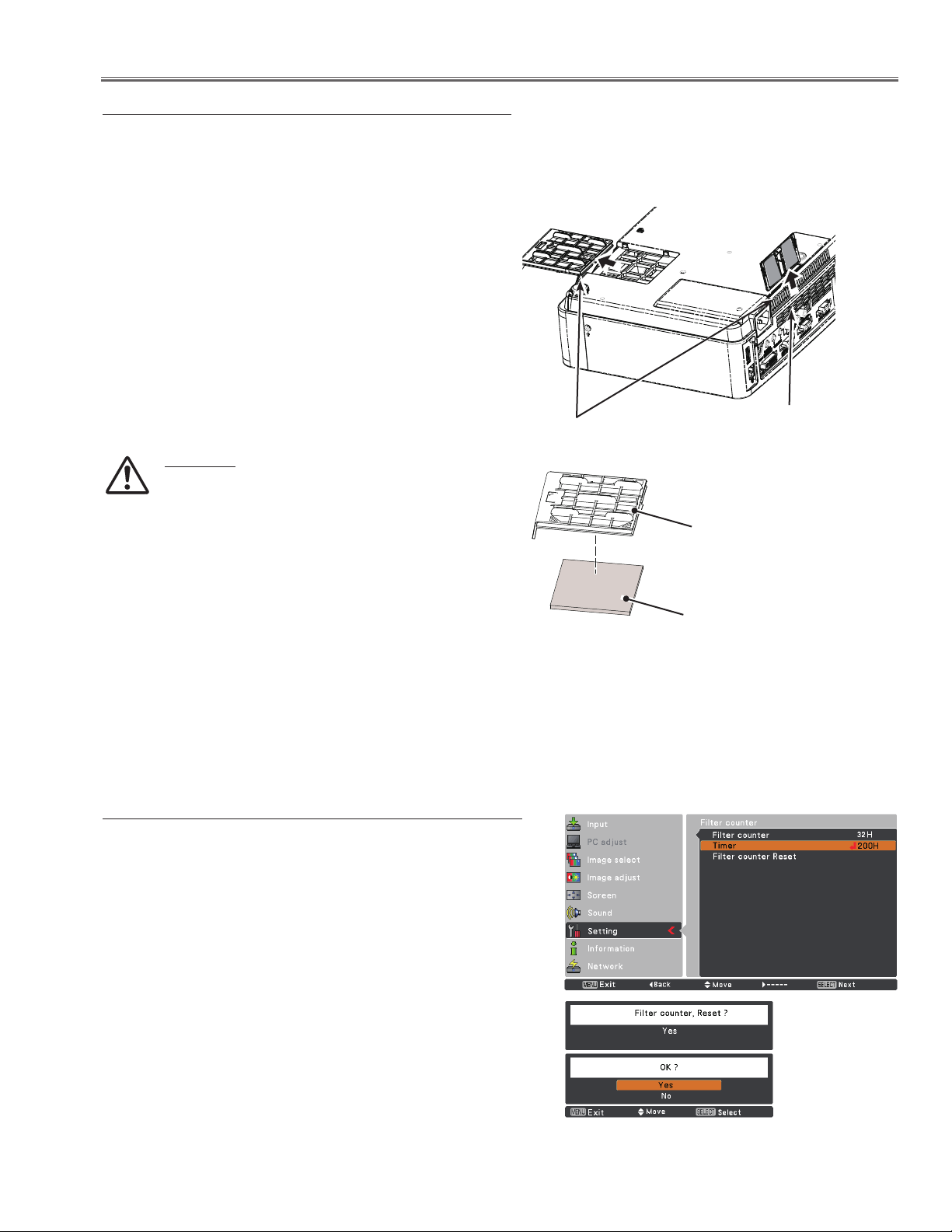
Maintenance
Cleaning the Air Filter
Filter prevents dust from accumulating on the optical elements inside the projector. Should the filters become
clogged with dust particles, it will reduce cooling fans’ effectiveness and may result in internal heat buildup
and adversely affect the life of the projector. If a Filter warning icon appears on the screen, clean the filters
immediately. Clean the filters by following the steps below.
Turn off the projector, and unplug the AC power cord
1
from the AC outlet.
Turn the projector over and remove the filters.
2
Clean the filters softly by using a brush.
3
Replace the filters properly. Make sure that the filters
4
are fully inserted to the projector.
Filters
CAUTION
Do not operate the projector with the filters
removed. Dust may accumulate on the optical
elements degrading picture quality.
Do not put anything into the air vents. Doing so
may result in malfunction of the projector.
✔Note:
When reinserting this
filter, be sure that the
slit part is facing the
outer side.
Filter Base
Air Filter
RECOMMENDATION
We recommend avoiding dusty/smoky environments when you operate the projector. Usage in these environments may cause poor image quality.
When using the projector under dusty or smoky conditions, dust may accumulate on a lens, LCD panels, or optical
elements inside the projector degrading the quality of a projected image. When the symptoms above are noticed,
contact your authorized dealer or service station for proper cleaning.
Resetting the Filter Counter
Be sure to reset the Filter counter after cleaning or replacing
the filters.
Press the MENU button to display the On-Screen
1
Menu. Use the Point buttons to select Setting and
then press the Point or SELECT button.
Use the Point buttons to select Filter counter and
2
then press the SELECT button. Use the Point buttons
to select Filter counter reset and then press SELECT
button. Filter counter Reset? appears. Select Yes to
continue.
Another confirmation dialog box appears, select Yes to
3
reset the Filter counter.
Filter counter
Filter counter ,
Reset? appears.
Select Yes,
then another
confirmation box
appears.
Select Yes again
to reset the Filter
counter.
-7-
Page 8
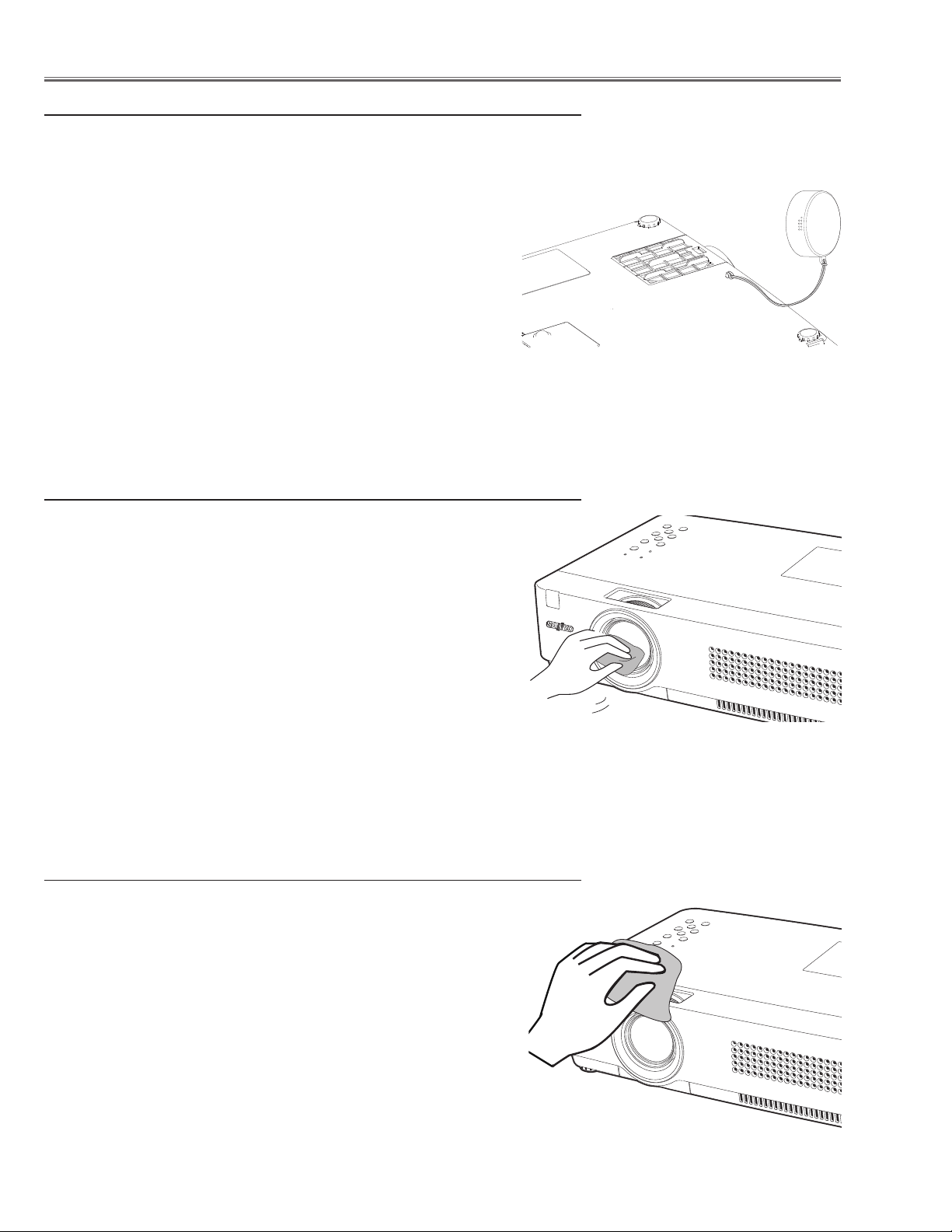
Maintenance
Attaching the Lens Cover
When moving the projector or while it is not in use, replace
the lens cap.
Thread the string through the hole on the lens cap and
1
then tie a knot in the string to secure it in place.
To pass the other end of the string into the hole on the
2
top of the projector and pull at it.
Cleaning the Projection Lens
Unplug the AC power cord before cleaning.
Gently wipe the projection lens with a cleaning cloth that
contains a small amount of non-abrasive camera lens
cleaner or use a lens cleaning paper or commercially
available air blower to clean the lens.
Avoid using an excessive amount of cleaner. Abrasive
cleaners, solvents or other harsh chemicals might scratch
the surface of the lens.
Cleaning the Projector Cabinet
Unplug the AC power cord before cleaning.
Gently wipe the projector body with a soft dry cleaning
cloth. When the cabinet is heavily soiled, use a small
amount of mild detergent and finish with a soft dry cleaning
cloth. Avoid using an excessive amount of cleaner. Abrasive
cleaners, solvents or other harsh chemicals might scratch
the surface of the cabinet.
When the projector is not in use, put the projector in
an appropriate carrying case to protect it from dust and
scratches.
-8-
Page 9
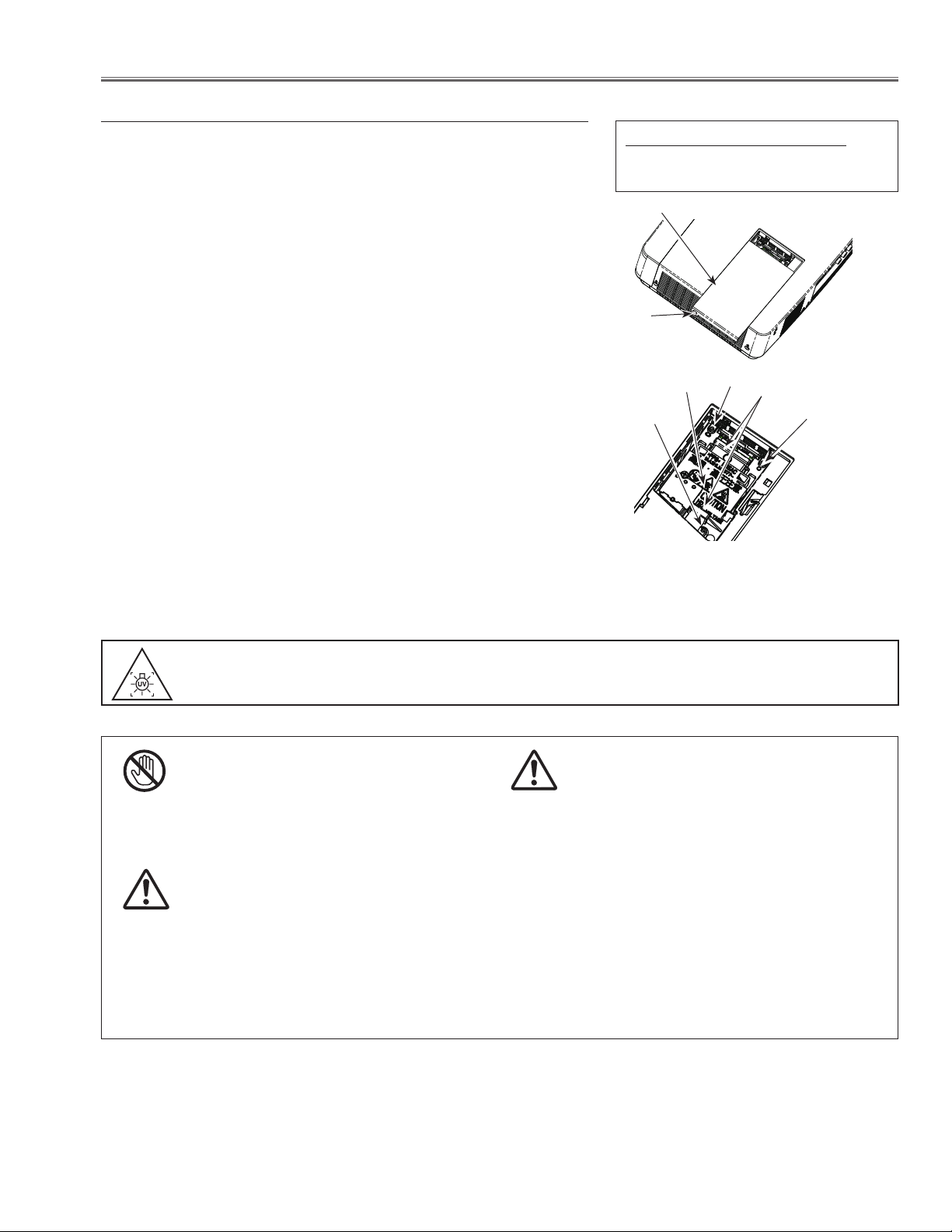
Lamp Replacement
Lamp replacement
WARNING:
- For continued safety, replace with a lamp assembly of the same
type.
- Allow the projector to cool for at least 45 minutes before you open the
lamp cover. The inside of the projector can become very hot.
- Do not drop the lamp module or touch the glass bulb! The glass can
shatter and cause injury.
Procedure
Unplug the AC power cord. Let the projector cool for at least 45
1
minutes.
Loosen the screw and open the lamp cover.
2
Loosen the three (3) screws that secure the lamp. Lift the lamp
3
out of the projector by using the handles.
Replace the lamp with a new one and secure the three (3)
4
screws. Make sure that the lamp is set properly. Push the
lamp cover and secure the screw.
Connect the AC power cord to the projector and turn on the
5
projector.
Note
- The projector cannot be turned-on with lamp cover removed, because
when the lamp cover is removed, the lamp cover switch is also released to switch off the lamp circuit.
ORDER REPLACEMENT LAMP
Type No. POA-LMP131
Service Parts No. 610 343 2069
Lamp Cover
Screw
Lamp
Screw
Screw
Handles
Screw
WARNING : TURN OFF THE UV LAMP BEFORE OPENING THE LAMP COVER.
USE UV RADIATION EYE AND SKIN PROTECTION DURING SERVICING.
CAUTION
Allow a projector to cool for at least 45 minutes
before you open the Lamp Cover. The inside of the
projector can become very hot.
For continued safety, replace with a lamp of the
same type. Do not drop a lamp or touch a glass bulb!
The glass can shatter and may cause injury.
CAUTION
CAUTION
When replacing the lamp because it has stopped illuminating, there is a possibility that the lamp may be
broken.
If replacing the lamp of a projector which has been installed on the ceiling, you should always assume that the
lamp is broken, and you should stand to the side of the lamp cover, not underneath it. Remove the lamp cover
gently. Small pieces of glass may fall out when the lamp cover is opened. If pieces of glass get into your eyes
or mouth, seek medical advice immediately.
-9 -
Page 10
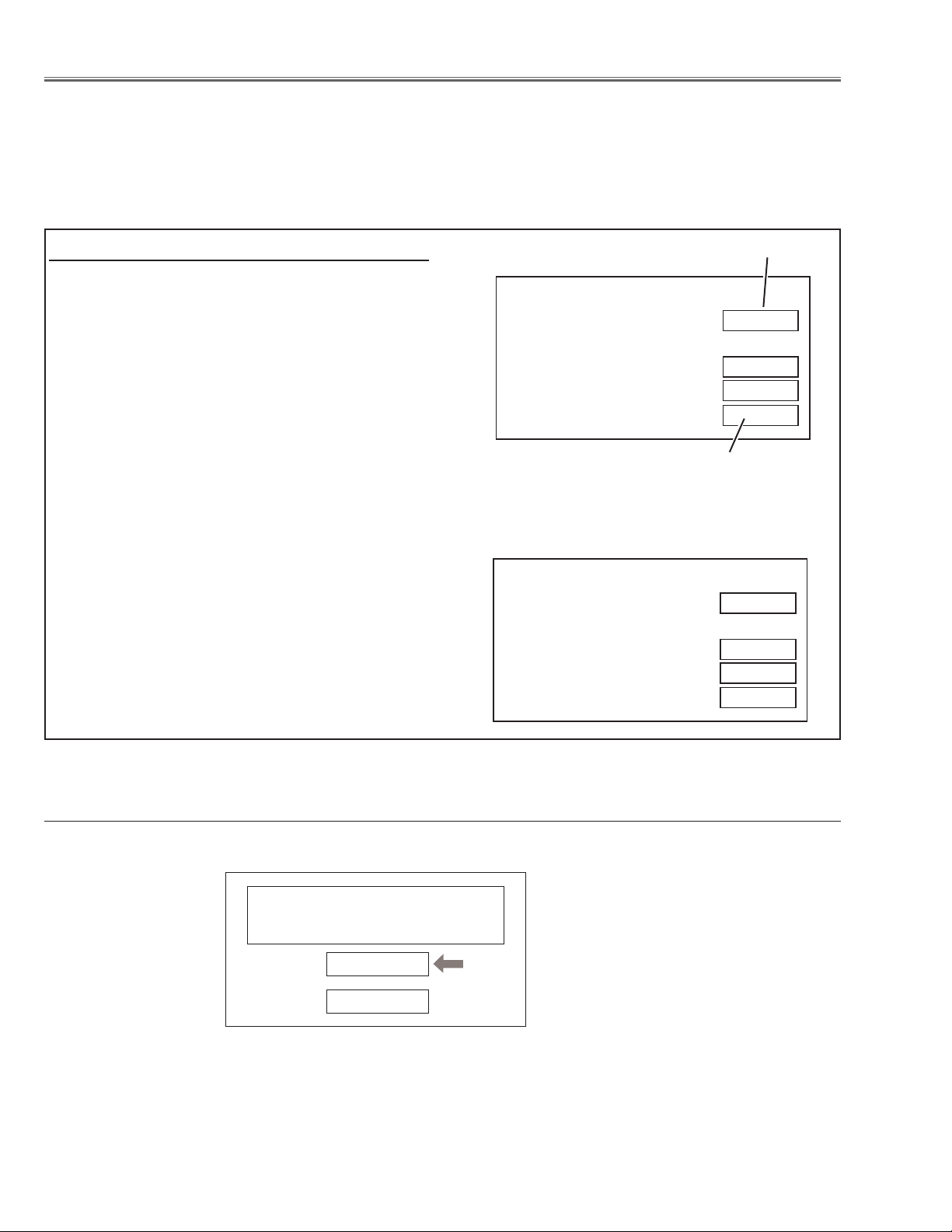
Lamp Replacement
Counter
Projector 450H
Lamp
Normal 200H
Eco 250H
Corresponding value 500H
Counter
Projector 450H
Lamp
Normal
Eco
Corresponding value
Recommendation
Should the air filter become clogged with dust particles, it will reduce the cooling fan’s effectiveness and may result in internal heat build up and short lamp life. We recommend cleaning the air filter after the projection lamp is
replaced.
Refer to “Air Filter Cleaning”.
How to check Lamp Used Time
The LAMP REPLACE indicator will light yellow when
the total lamp used time (Corresponding value) reaches
2,500 hours. This is to indicate that lamp replacement
is required.
The total lamp used time is calculated by using the below expression,
Total lamp used time = Teco + Tnormal x 1.25
Teco: used time in the Eco mode
Tnormal : used time in the Normal mode.
You can check the lamp used time following to the below procedure.
1 Press and hold the ON/STAND-BY button on the pro-
jector for more than 20 seconds.
2 The projector used time and lamp used time will be
displayed on the screen briefly as follows.
Projector used time
Total lamp used time
Note:
When non-standard lamp is used, lamp used time
should not appear.
Warning Message on the non-standard lamp used
If the non-standard lamp is used, the warning and confirmation messages will appear on the screen every startup.
Some of the functions are limited when the non-standard lamp is used in spite of the warning.
Since the lamp is not standard,
projector failed to read lamp data.
Continue to use this lamp?
Yes
No
-10-
Page 11
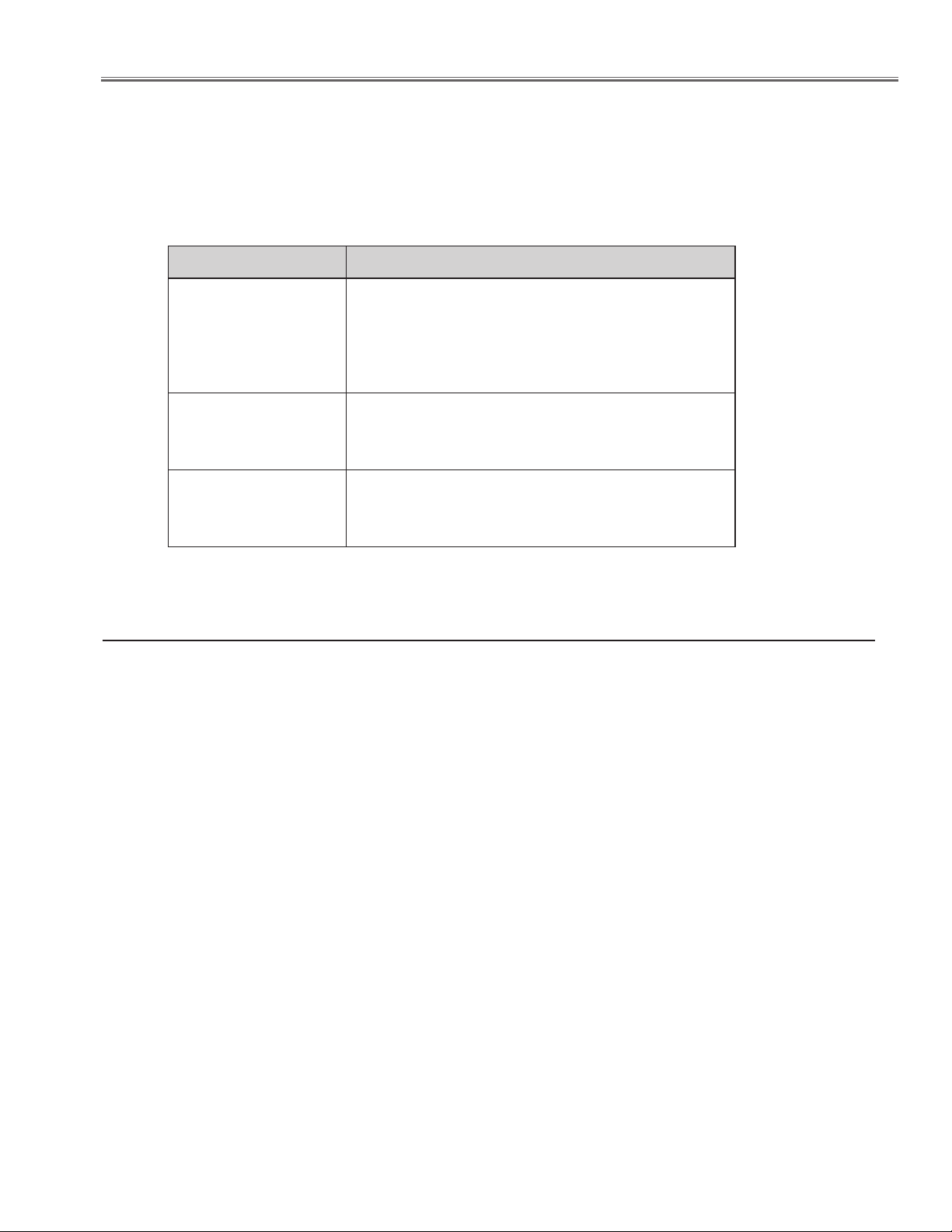
Security Function Notice
This projector provides security functions such as "Key lock", "PIN code lock" and "Logo PIN code lock". When the projector has set these security function on, you are required to enter correct PIN code to use the projector. If you do not
know the correct PIN code to the projector, the projector can no longer be operated or started. In this case, you must
reset those function first according to the resetting procedure described below and then check up on the projector.
Function Description
Locks operation of the top control or the remote control.
Key lock
PIN code lock
Logo PIN code lock
If the Key lock is enabled with top control lock, the
projector can no longer be started.
Initial setting: Key lock function is disabled
Prevents the projector from being operated by an unauthorized person.
Initial code: “1234”
Prevents an unauthorized person for changing the
start-up logo on the screen.
Initial code: “4321”
Resetting procedure
1 Disconnect the AC power cord from the AC outlet.
2 As pressing the SELECT button on the projector, connect the AC power cord into an AC outlet again. Keep
pressing the SELECT button until the POWER indicator lights continuously.
This is complete the resetting of the security function. The PIN code lock and Logo PIN code lock are reset
as the initial PIN code at the factory and the Key lock function is disabled.
Please refer to the owner's manual for further information of the security functions.
-11-
Page 12
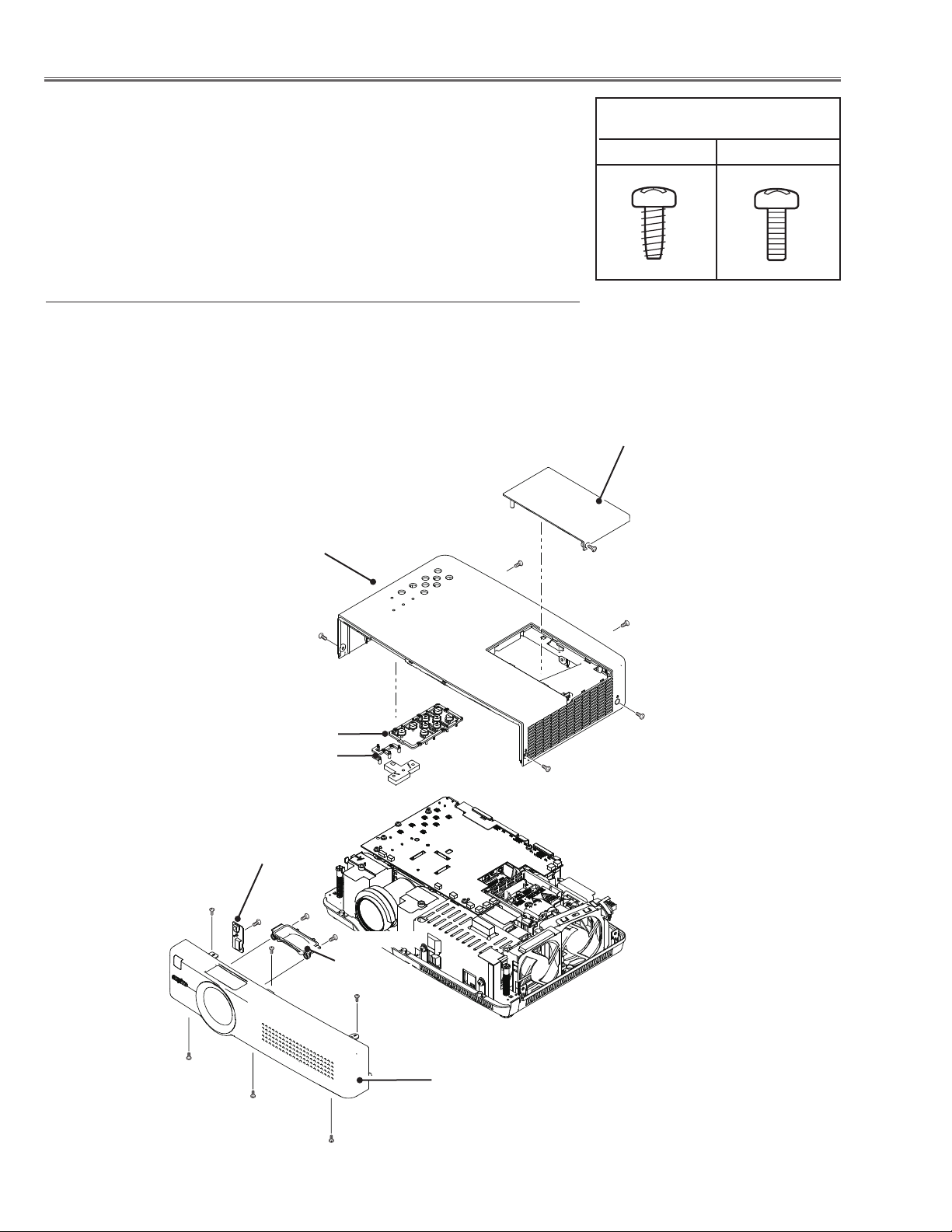
Mechanical Disassembly
Mechanical disassembly should be made following procedures in numerical order.
Following steps show the basic procedures, therefore unnecessary step may
be ignored.
Caution:
The parts and screws should be placed exactly the same position as the original
otherwise it may cause loss of performance and product safety.
z Cabinet Top, Front, R/C Board removal
1. Loose screw A (M3x8 ) to remove the Lamp Cover.
2. Remove 5 screws B (M3x8 ) to remove the Cabinet Top.
3. Remove the Control Buttons and Dec Inlay LED.
4. Remove 3 screws C (M3x6) and screws D (T3x8 ) to remove the Cabinet Front.
5. Remove screw E (T3x6 ) to remove the R/C Board.
6. Remove 2 screws F (T3x6) ti remove the Dec Lens.
Cabinet top
B
Screws Expression
(Type Diameter x Length) mm
T type M Type
Lamp Cover
A (M3x8)
C
D
B
Control Buttons
Dec Inlay LED
R/C Board
E (T3X6)
C
F
F (T3X6)x2
Dec Lens
B
B
B (M3x8)x5
C (M3X6)x3
Cabinet Front
D
D (T3X8)x3
Fig.1
-12-
Page 13
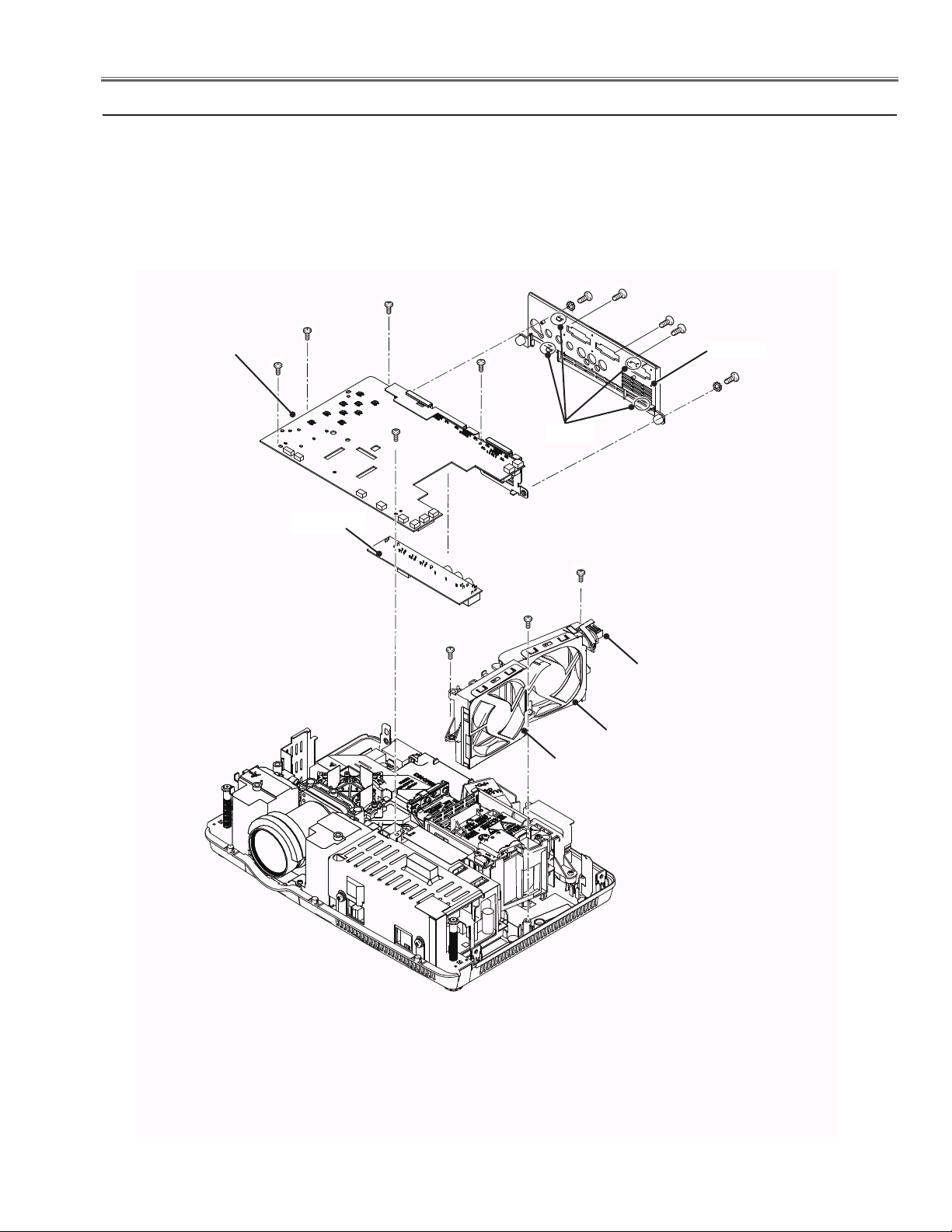
Mechanical Disassembly
x Main Board, AV Panel and Fan removal
1. Remove 5 screws A (M2.5x6) and 2 screws B (M4x4) to remove the Main Board.
2. Release the hooks to remove the AV Panel and remove 3 screws C (T3x6) to remove
the AV Board.
3. Remove 3 screws D (T3X8) to remove the fans (FN902 and FN906).
B
C (T3x6)x3
C
C
AV Panel
Main Board
A
A (M2.5x6)x5
A
A
B (M4x4)x2
AV Board
A
Hooks
D (T3x8)x3
D
D
SW901
Fan (FN902)
Fan (FN906)
-13-
Fig.2
Page 14
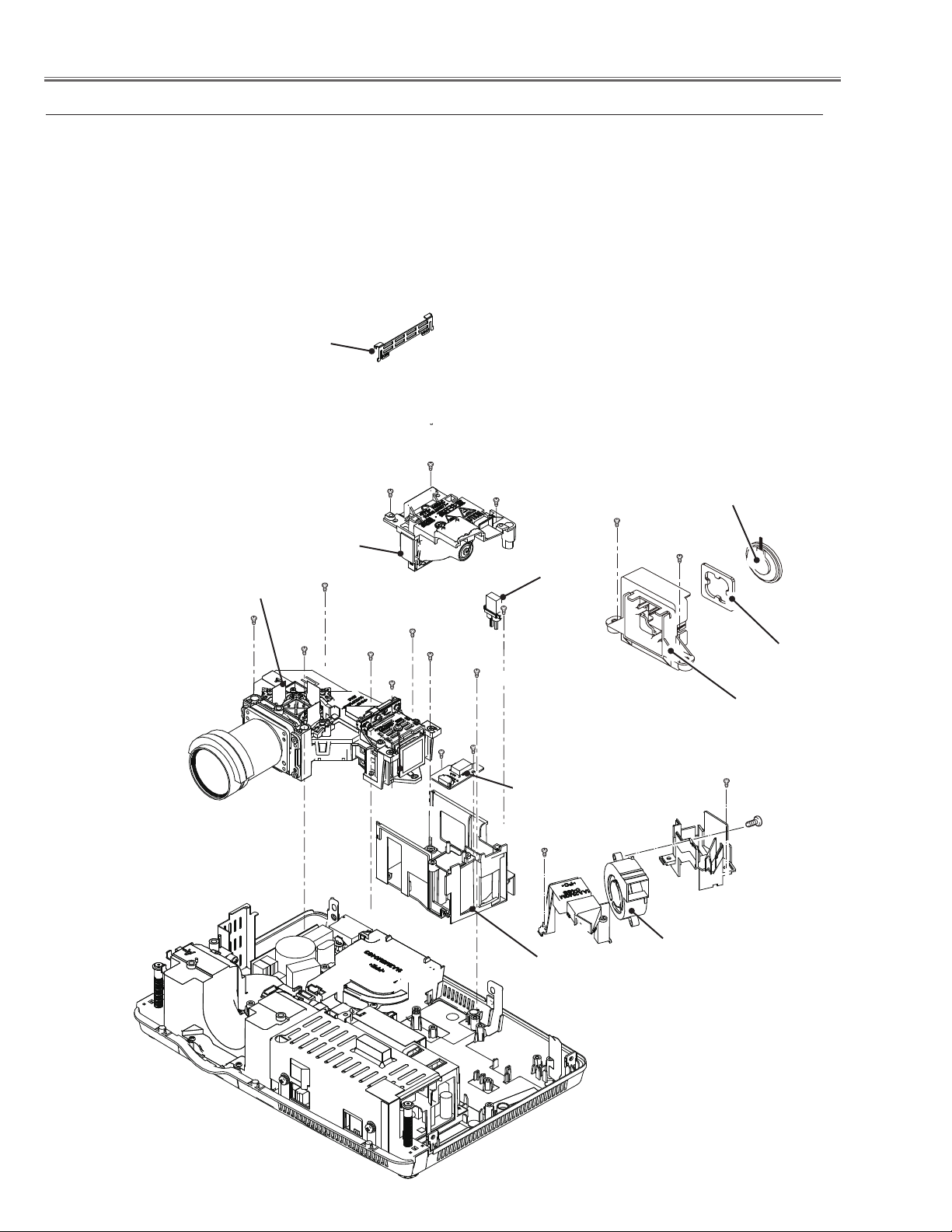
Mechanical Disassembly
c Speaker(SP901), Fan (FN901),Lamp Unit(LP900) and Optical Unit removal
1. Remove the 2 screws A (T3x8) to remove the speaker holder and the
Speaker (SP901).
2. Remove 2 screws B (T3x8) and screw C (T3x12) to remove the fan
(FN901).
3. Remove the lamp shield-top. Remove 3 screws D(M3x7) to remove the
Lamp unit (LP900).
4. Remove the 2 screws E (T3x6) to remove the CONNECT ID board.
5. Remove the screw F (T3x8) to disconnect the Ballast socket.
6. Remove 5 screws G (T3x8) and 3 screws H(T3x8) to remove the Optical
Unit and the Lamp holder.
Lamp shield-top
Optical Unit
G (T3x8)X5
Lamp
(LP900)
G
G
D (M3x7)X3
G
H
G
D
D
A (T3x8)X2
Ballast socket
F (T3x8)
G
H
H(T3x8)X3
E
E (T3x6)x2
CONNECT ID
board
B
Speaker
(SP901)
A
Spacer
Speaker holder
B (T3x8)X2
C (T3x12)
-14-
Lamp holder
Fan (FN901)
Fig.3
Page 15
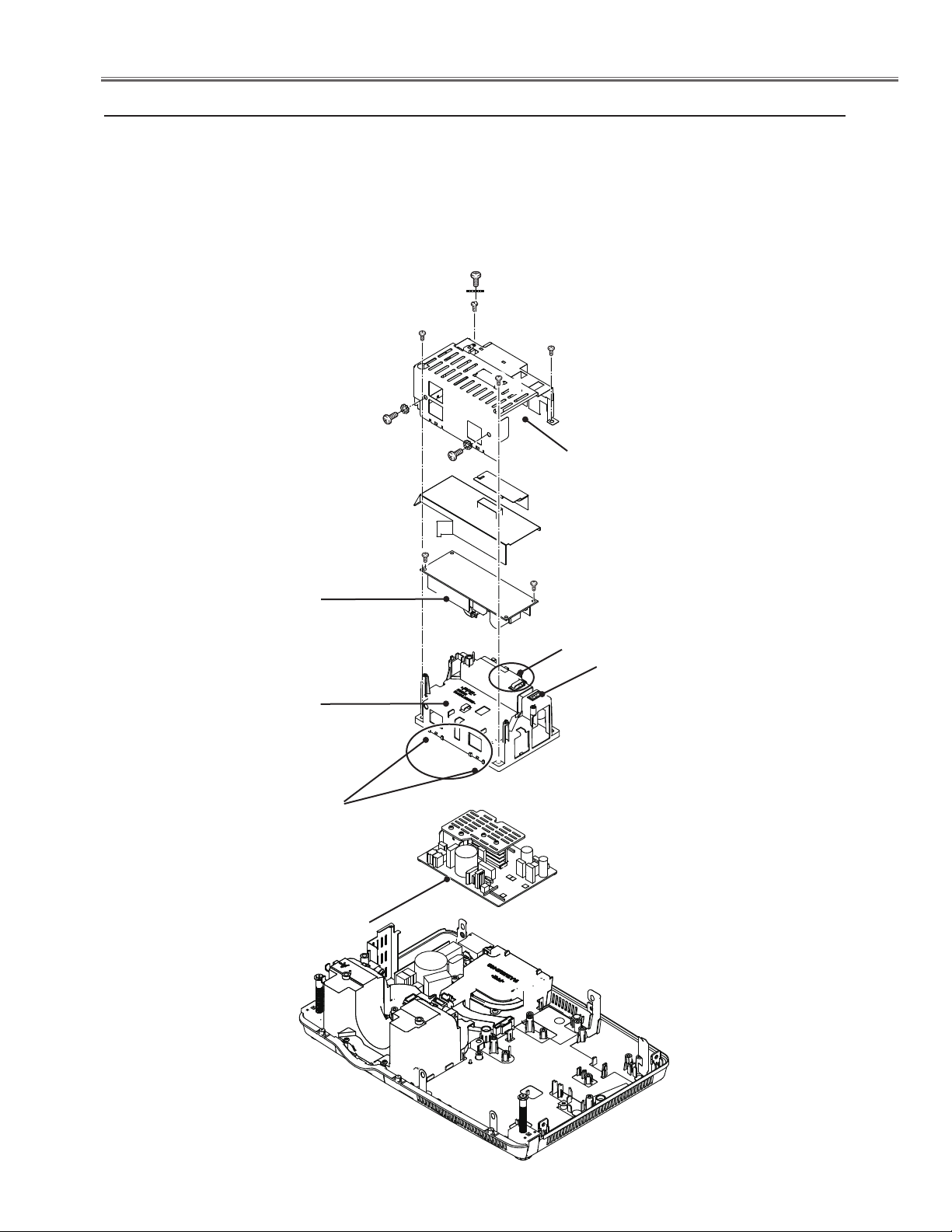
Mechanical Disassembly
v Power Board removal
1. Remove 3 screws A (T3x8), screw B (M3x8) and 3 screws C (M4x4) to
remove the power board shield.
2. Remove the 2 screws D (T3x8) to remove the Ballast board.
3. Remove the power board holder. Loose the hooks to remove the Power
board.
C (M4x4)x3
Ballast board
Power board
holder
C
D (T3x8)x2
B(M3x8)
C
A
A (T3x8)x3
A
Power board
shield
D
Hooks
Thermal switch
(SW902)
Hooks
Power board
Power board
holder
Fig.4
-15-
Page 16
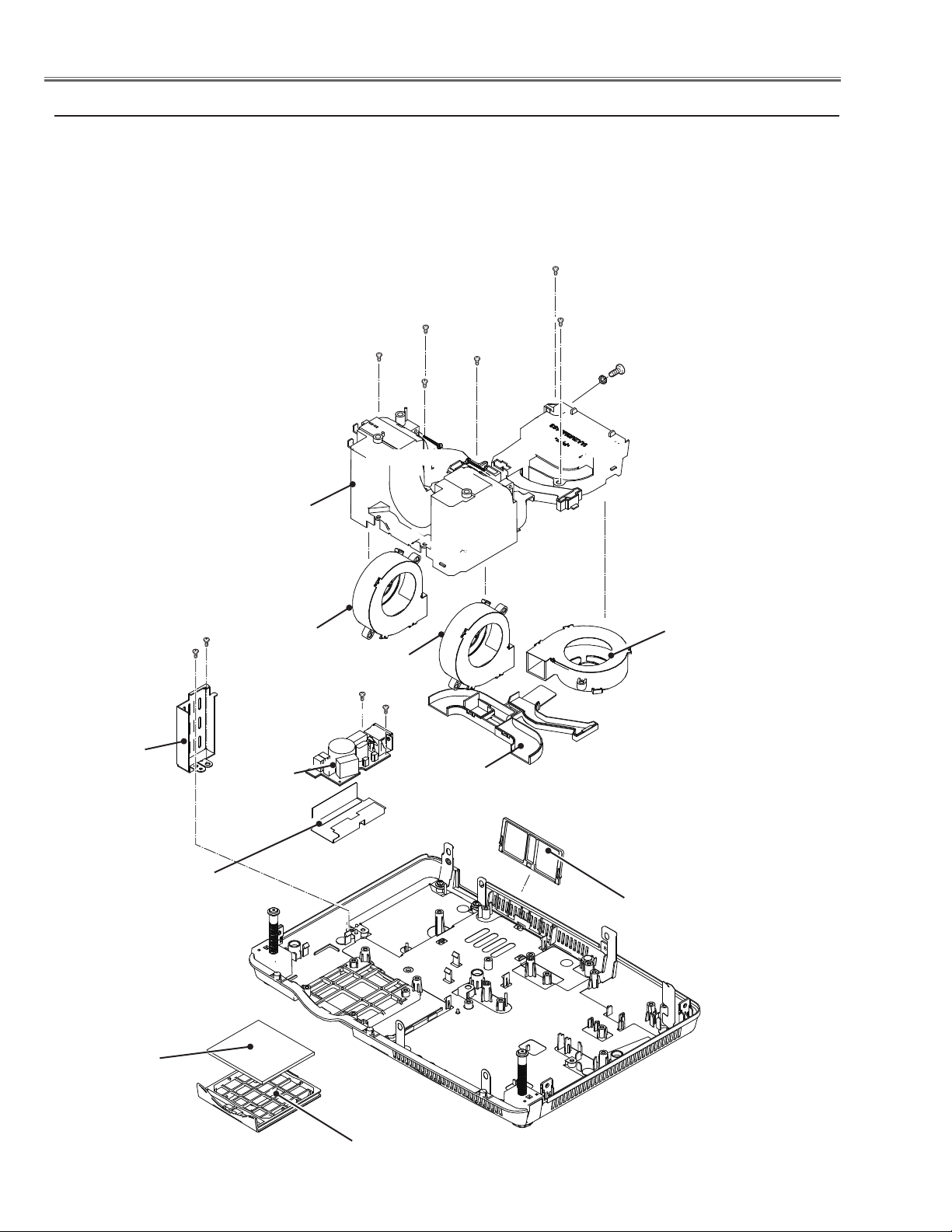
Mechanical Disassembly
b Mounting Duct, Fan(FN903, FN904, FN905) and Filter Board removal
1. Remove screw A (M4x4) , 2 screws B (T3x12) and 4screws C (T3x6) to remove the Mounting duct top,
Mounting duct bottom and fan (FN904).
2. Remove 2 screws D ( T3x12) to remove the fans (FN903 and FN905).
3. Remove screw E (T3x8) and screw F (M3X8) to remove the Left side shield.
4. Remove 2 screws G (T3x8) to remove the filter board.
5. Remove the Air filters.
B (T3x12)x2
E (T3x8)
Left side shield
F (M3x8)
Filter Board
Mounting duct
top
FN903
G (T3x8) x2
C
D(T3x12)x2
FN905
G
C T(3x6)x4
C
C
D
A
Mounting duct
bottom
B
A M4x4)
FN904
Filter Board spacer sheet
Air filter
Air filter
Air filter base
Fig.5
-16-
Page 17
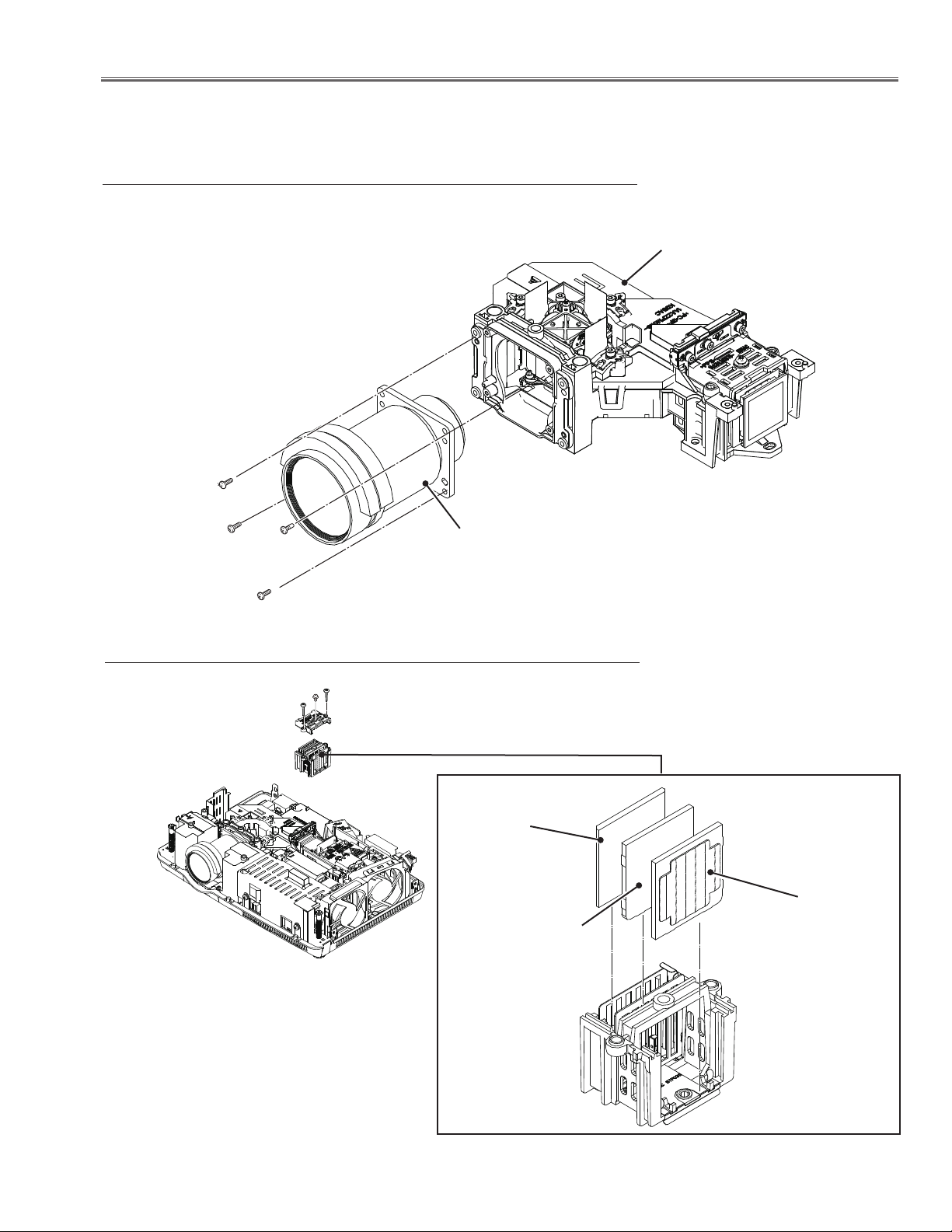
Optical Parts Disassembly
Before taking this procedure, remove Cabinet Top , Main Board and the Network board following to the “Mechanical
Disassembly”.
Disassembly requires a 2.0mm hex wrench.
z Projection lens disassembly
Note: The optical unit should be removed from the cabinet bottom before re-
moving the projection lens.
Optical unit
(M2.5x6)x4
x Integrator lens-in disassembly
M(2.5x6)
(M3x14)x2
Integrator Lens-In Ass'y
Projection lens
Prism Beam Splitter
(PBS)
Integrator lens-out
* Rugged surface
(Rear)
Fig.1
Integrator lens-in
* Rugged surface
(Front)
Fig.2
-17-
Page 18

Optical Parts Disassembly
cLCD Panel/Prism Ass’y removal
(M3x10)
(Bottom side)
LCD Panel/
Prism Ass’y
Fig.3-1
IMPORTANT NOTICE on LCD Panel/Prism Ass'y Replacement
LCD panels used for this model can not be replaced separately. Do not disassemble the LCD Panel/Prism Ass’y.
These LCD panels are installed with precision at the factory. When replacing the LCD panel, should be replaced
whole of the LCD panels and prism ass’y at once.
After replacing LCD Panel/Prism ass’y, please check the following points.
- Check that there is no color shading at the top, bottom, left or right of the screen. If there is, try to remove the
shading following to the chapter “Optical Adjustment”.
- Check the white balance. If it needs the adjustment, adjust the white balance following to the “White Balance
adjustment” , “Gamma adjustment” and “Common Center adjustment” in the chapter “Electrical Adjustment”.
- Check the white uniformity on the screen.
If you find the color shading at the some part of the screen, it needs to take the color shading adjustment. This
adjustment should be performed by a computer and it also requires a special software “Color Shading Correction”.
The software will be supplied separately and can be ordered as follows;
COLOR SHADING CORRECTION Ver. 4.00
Service Parts No. 645 075 9611
-18-
Page 19
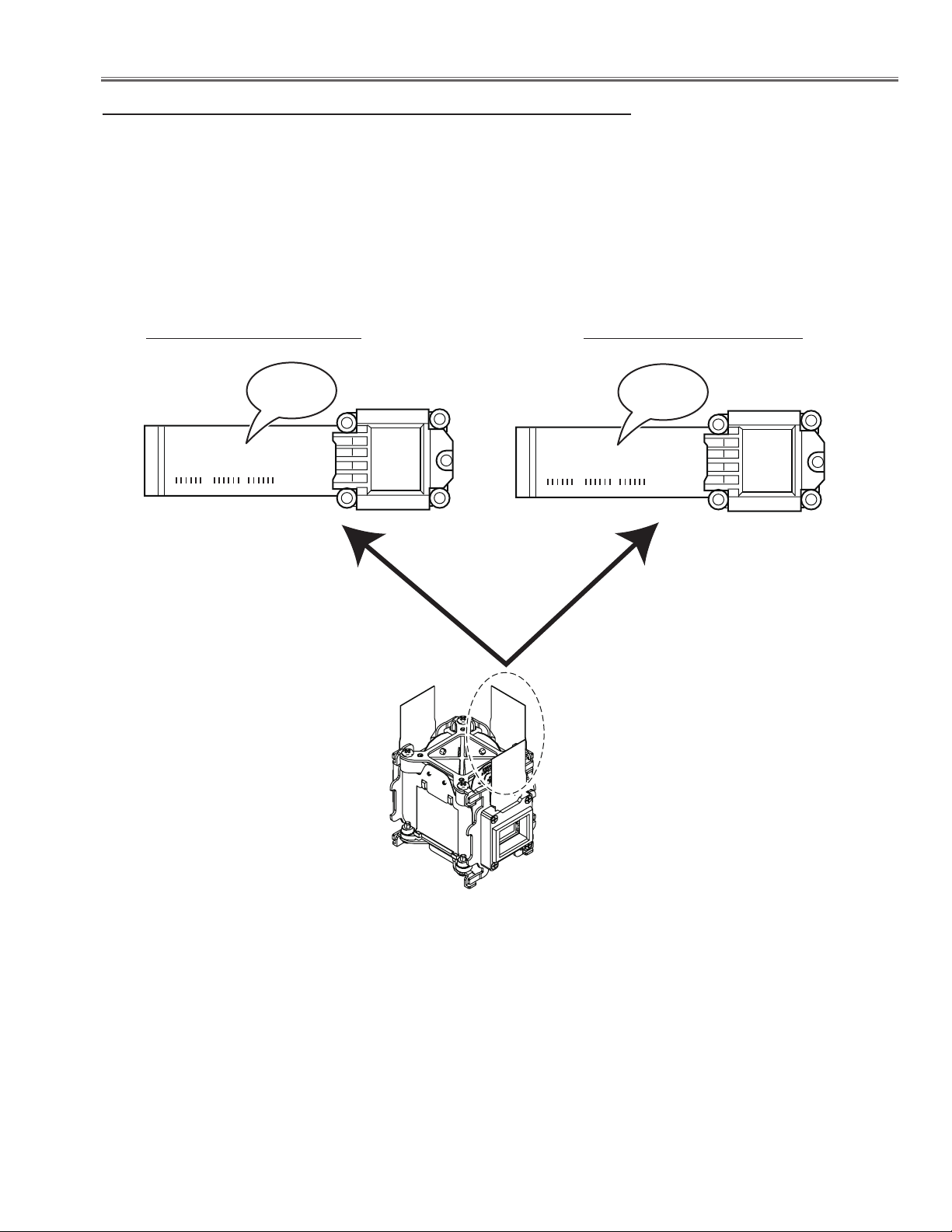
Optical Parts Disassembly
L3P06X-86G20
a03CA142I8
-86G20
L3P06X-85G20
a00ca146I8
-85G20
Panel Type Check
There are 2 types of LCD Panel/Prism Ass'y for this model. Either L-Type or R-Type LCD Panel/Prism Ass'y is used on
the projector. Check which type of LCD Panel/Prism Ass'y is used with the figure below.
When replacing the LCD Panel/Prism Ass'y, you need to take "Panel Type Check and Setting" on the Electrical Adjustment for the replaced LCD Panel/Prism Ass'y.
The gamma-characteristics is different between L-Type and R-Type LCD Panel/Prism Ass'y.
How to check the type of LCDPanel/Prism Ass'y
Check the printed number on the flat cable of the G-LCD Panel.
L-Type LCD Panel/Prism Ass'y R-Type LCD Panel/Prism Ass'y
G-LCD PANEL
-19-
Fig.3-2
Page 20
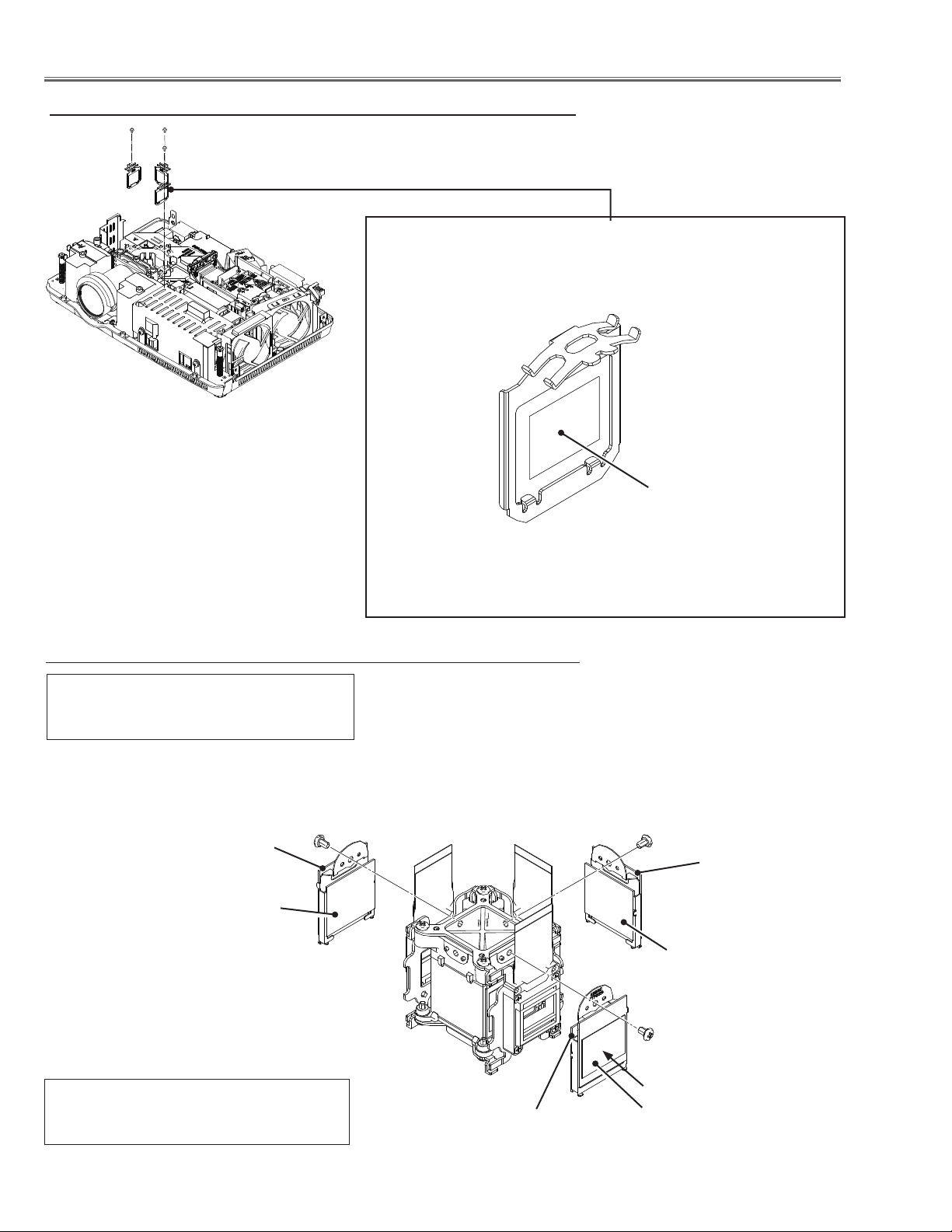
Optical Parts Disassembly
v Polarized glass-in disassembly
(M2.5x6)x1
Polarized glass-in Ass'y
Polarized glass
Fig.4
b Polarized glass, Pre-polarized glass removal
* Mount the polarized glasses as the film
attached side faces the LCD panel side.
(Red)
(M2x4)
Pre-Polarized Glass(R)
Polarized Glass(R)
(Green)
(M2x4)
Pre-Polarized Glass(G)
Polarized Glass(G)
* Note:
There is no Pre-Polarized Glass(R) for
KA5-XU30000.
-20-
Polarized Glass(B)
(M2x4)
(Blue)
Film
Pre-Polarized Glass(B)
Fig.5
Page 21
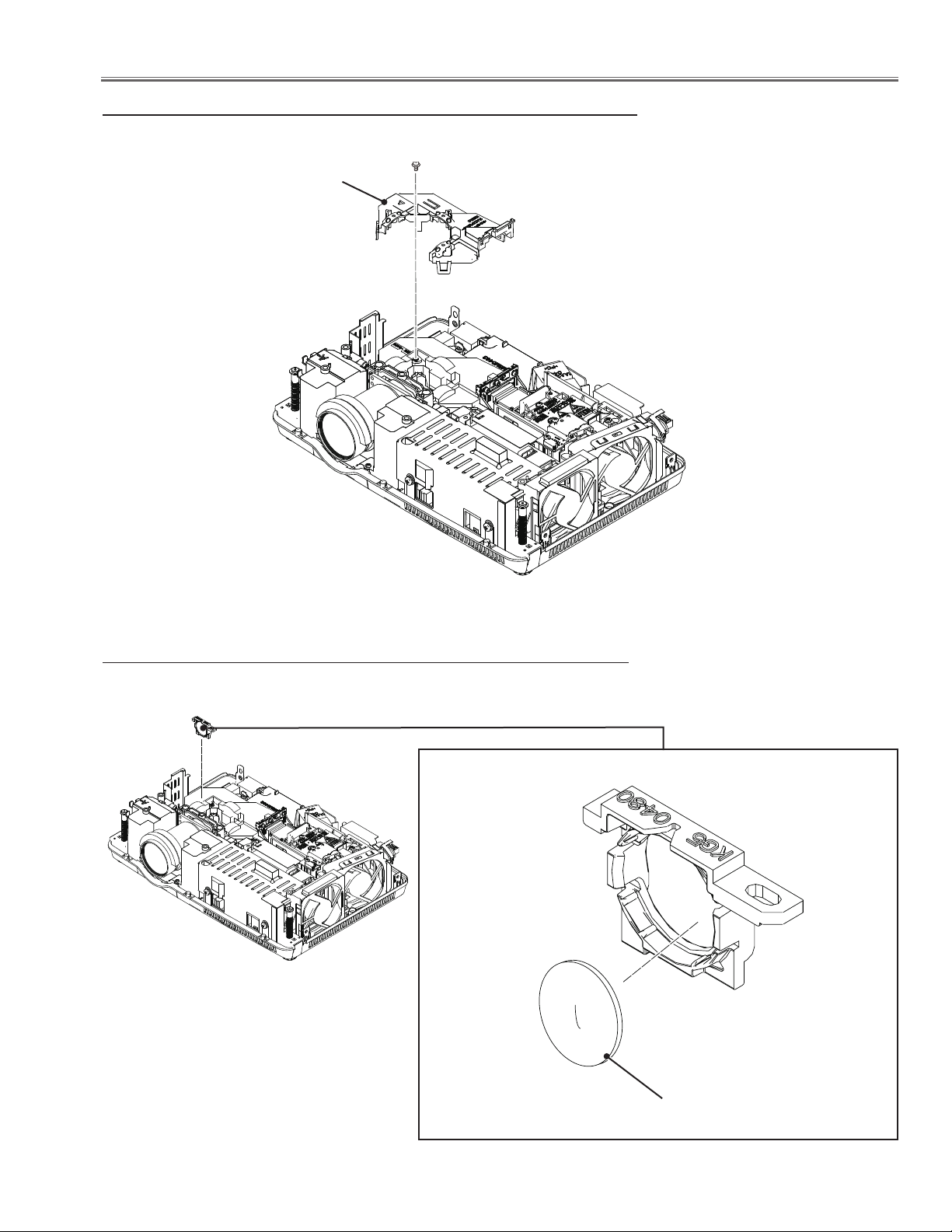
Optical Parts Disassembly
n Optical unit top removal
Optical top
M(2.5x6)
m Relay lens disassembly
Relay lens Ass'y
Fig.6
Fig.7
Relay lens
-21-
Page 22
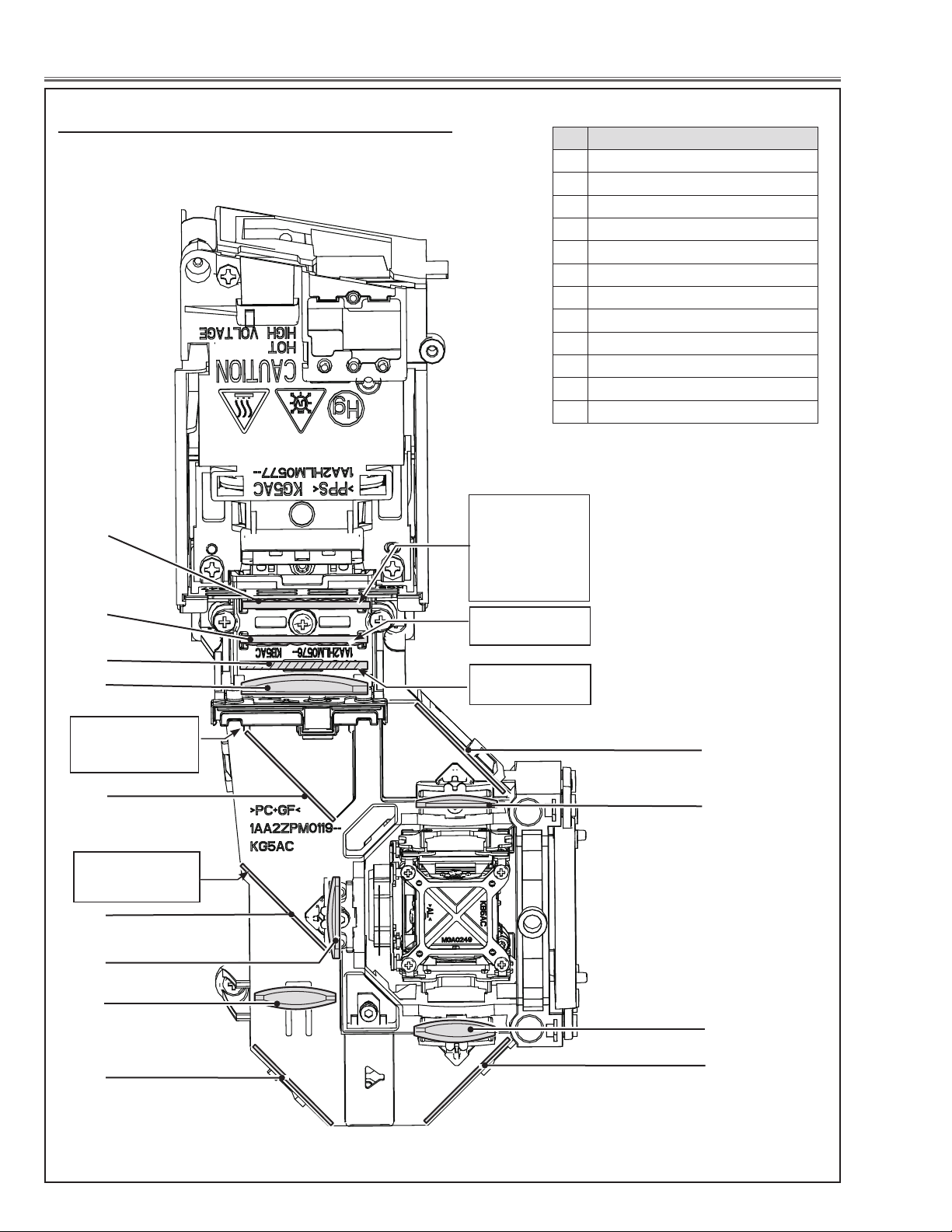
Optical Parts Disassembly
, Locations and Directions
When mounting or assembling the optical parts in the optical unit, the parts must be mounted in the specified location and direction as shown in figure below.
1
No. Parts Name
1 Integrator lens (IN)
2 Integrator lens (OUT)
3 Prism beam splitter (PBS)
4 Condenser lens (OUT)
5 Dichroic mirror (B)
6 Dichroic mirror (G)
7 Condenser lens (G)
8 Mirror (R)
9 Relay lens (IN)
10 Condenser lens (R)
11 Condenser lens (B)
12 Mirror (B)
For KF5-XU35000,
the rugged surface
is facing this side.
For KA5-XU30000,
the rugged surface
is opposite to this
side.
2
3
4
P o i n t m a r k e r i s
printed on this side
up
5
Point m a r k e r is
printed on this side
up
6
7
9
Rugged surface is
facing this side.
Film attached side
is facing this side.
12
11
10
8
8
Fig.8
-22-
Page 23
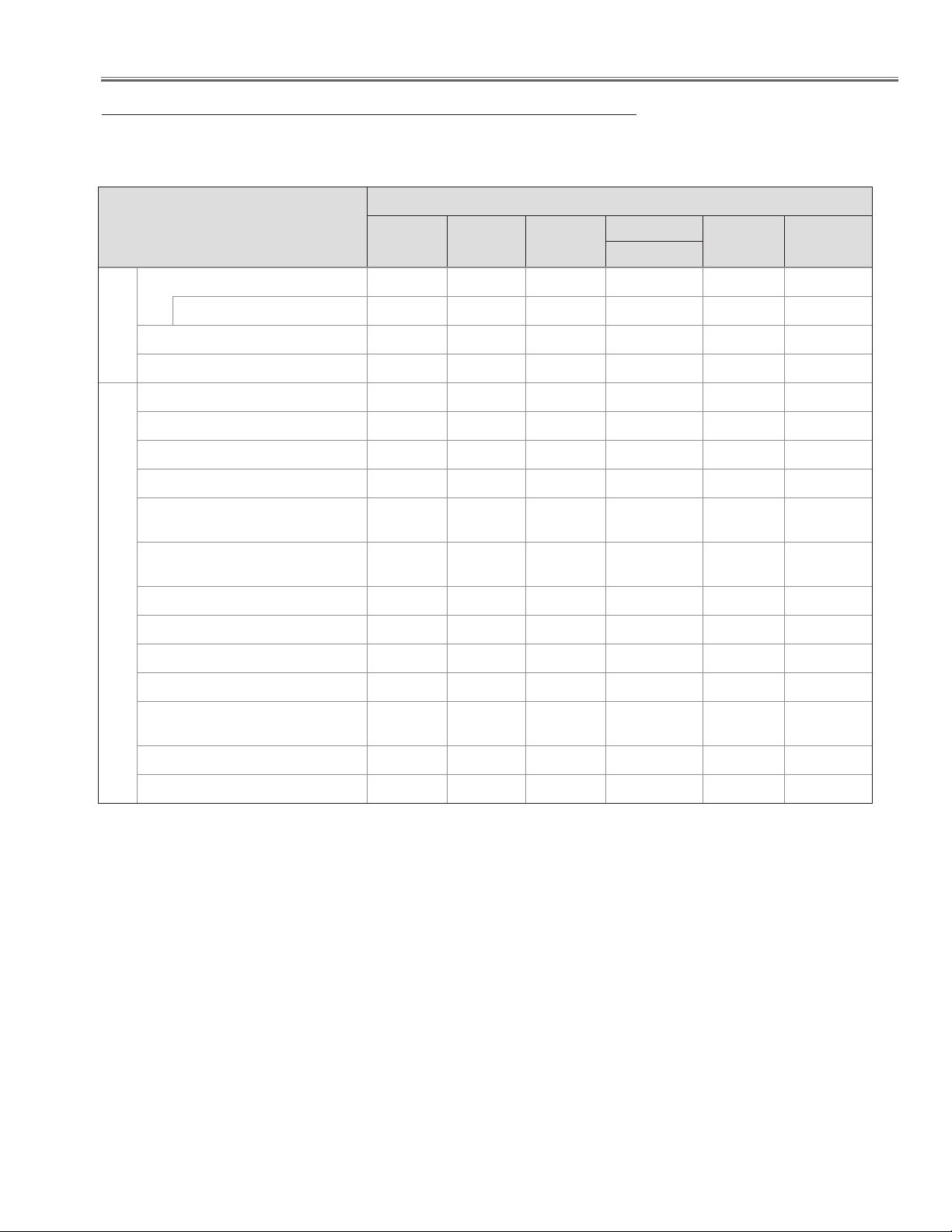
Adjustments
Adjustments after Parts Replacement
LCD/
Prism Ass’y
Adjustments
Contrast Adjustment
Optical
G-Contrast adjustment
❍ ●
● : Adjustment necessary ❍: Check necessary
Disassembly / Replaced Parts
Integrator
Lens (OUT)
Relay
Lens (OUT)
Polarized Glass
Power Board Main Board
G
Integrator lens adjustment
Relay lens-out adjustment
Fan control adjustment
Reference voltage adjusment
Panel type check and setting
Auto calibration adjustment [PC]
Electrical Adjustments
Auto cali bration adj ustment
[Component]
Auto calibration adjustment
[Video]
Common center adjustment
50% white adjustment [PC]
White balance adjustment [PC]
50% white adjustment [Video]
Whi te ba lance adju stmen t
[Video]
White uniformity adjustment
Keystone offset adjustment
❍ ●
❍
● ●
● ●
● ●
❍ ❍
● ●
❍ ❍
❍ ❍
●
● ●
●
●
●
●
●
-23-
Page 24
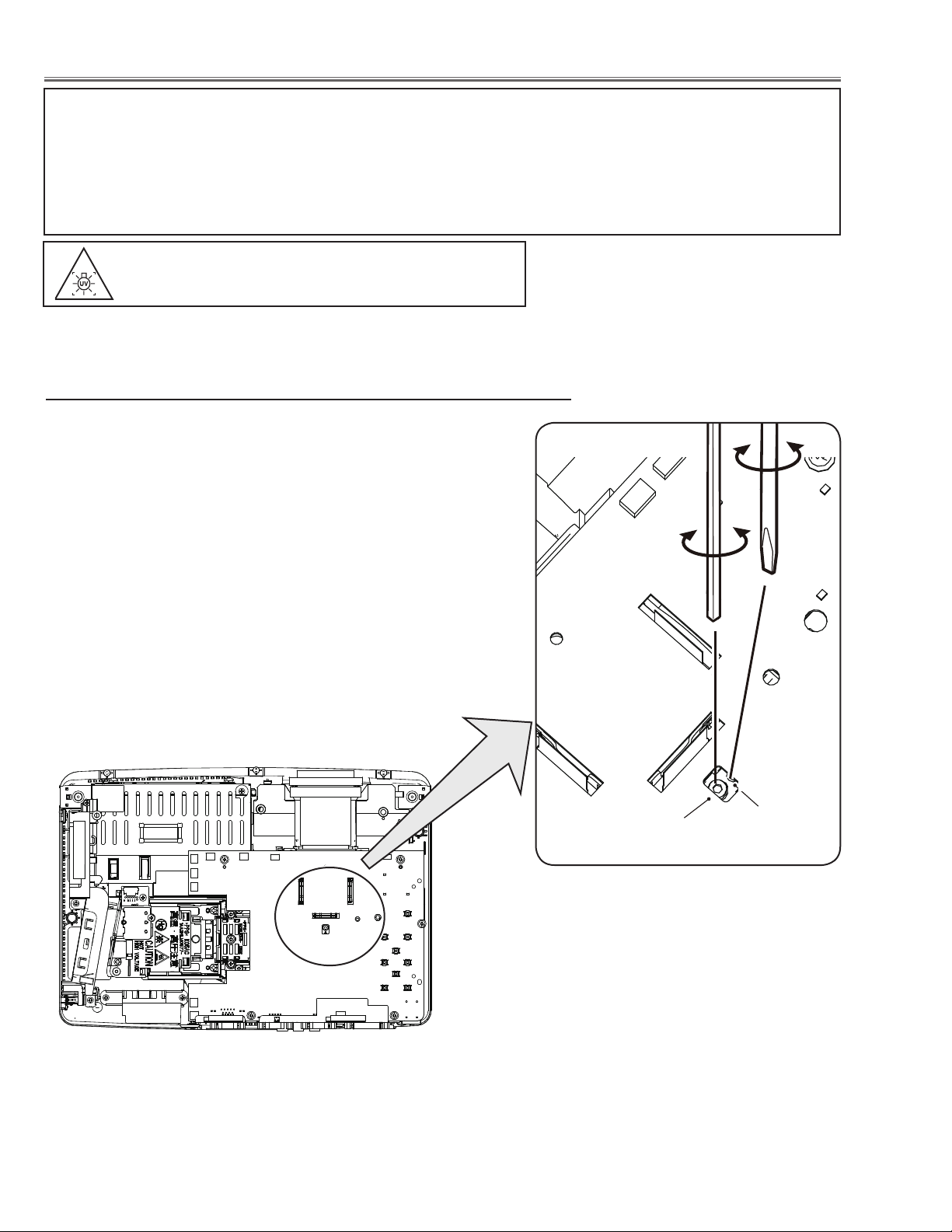
Optical Adjustments
A
Slot B
Before taking optical adjustments below, remove the Cabinet Top following to the “Mechanical Disassembly”.
Adjustments require a 2.0mm hex wrench and a slot screwdriver. When you adjust Integrator lens or Relay lens
adjustment, you need to disconnect FPC cables of LCD panels on the main board.
Optical adjustment requires a 2.0mm hex wrench and a slot screwdriver.
Note: Do not disconnect connectors on the main board, because the projector cannot turn on due to operate the
power failure protection.
WARNING : USE UV RADIATION EYE AND SKIN PRO-
TECTION DURING SERVICING
CAUTION: To prevent suffer of UV radiation, those adjustment must be
completed within 25 minutes.
Contrast adjustment
[Before Adjustment]
- Input a 100% of black raster signal.
1 Loosen a screw A (Fig.1) on the polarized glass mounting base
which you intend to adjust.
2 Adjust the slot B to obtain the darkest brightness on the screen by
using a hex screwdriver.
3 Tighten the screw A to fix the polarized glass mounting base.
Polarized glass
mounting base
Fig.1
-24-
Page 25
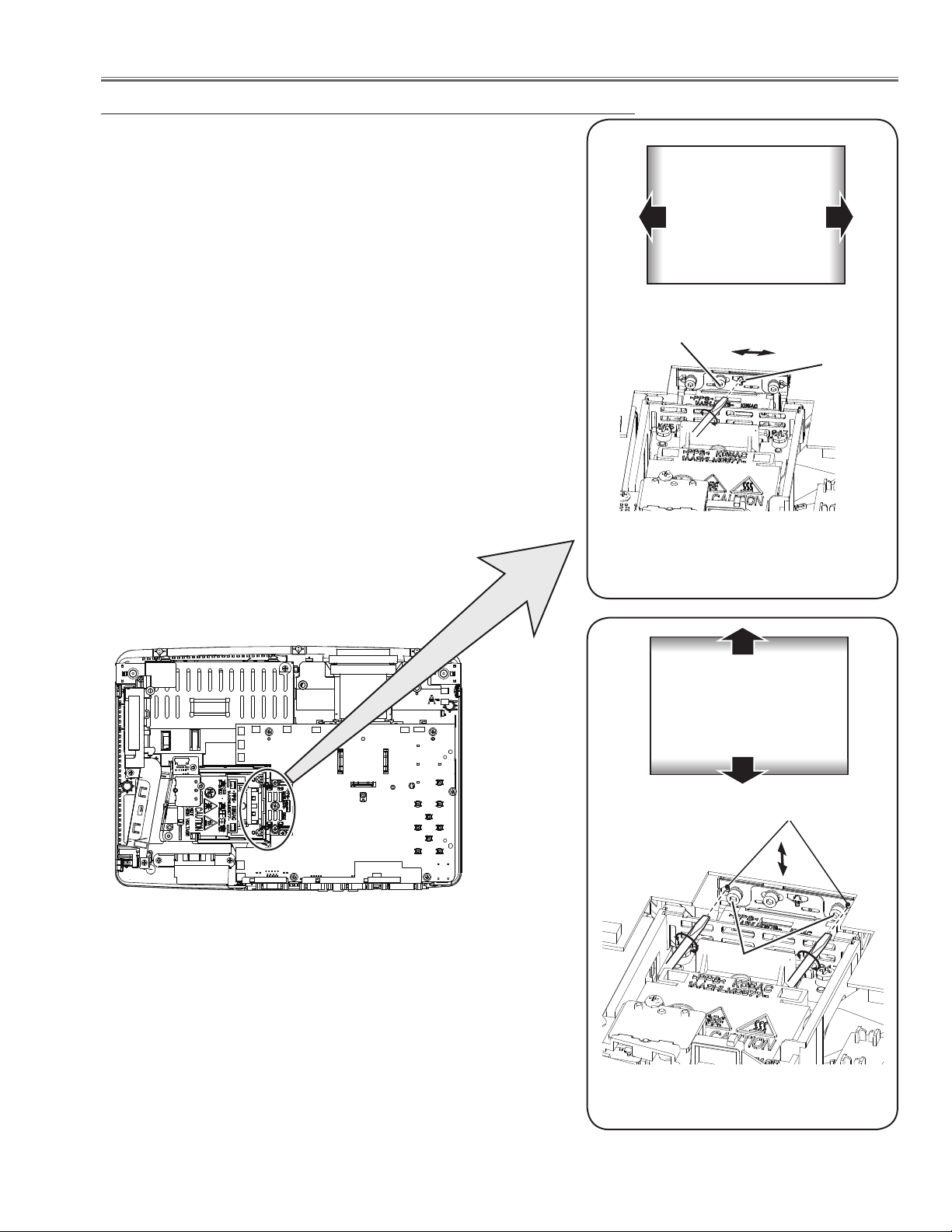
Optical Adjustments
Integrator lens adjustment
1 Turn the projector on by a state of without FPC cables.
2 Project all of lights on the screen.
3 Adjust the adjustment base of integrator lens assy to make color
uniformity in white.
1) If the shading appears on the left or right of the screen as shown
in Fig.2-1, loosen 1 screw A , and adjust the slot B to make
color uniformity in white by using a slot screwdriver.
2) If the shading appears on the top or bottom of the screen as
shown in Fig.2-2, loosen 2 screws C, and adjust the slots D to
make color uniformity in white by using a slot screwdriver
4 Tighten screws A and C to fix the Integrator lens unit.
Note:
The relay lens adjustment must be carried out after completing this
adjustment.
a
A
White
a
b
b
Slot B
Fig.2-1
Moving of slot B
x
White
y
Slot D
x
y
C
-25-
Fig.2-2
Moving of Slot D
Page 26
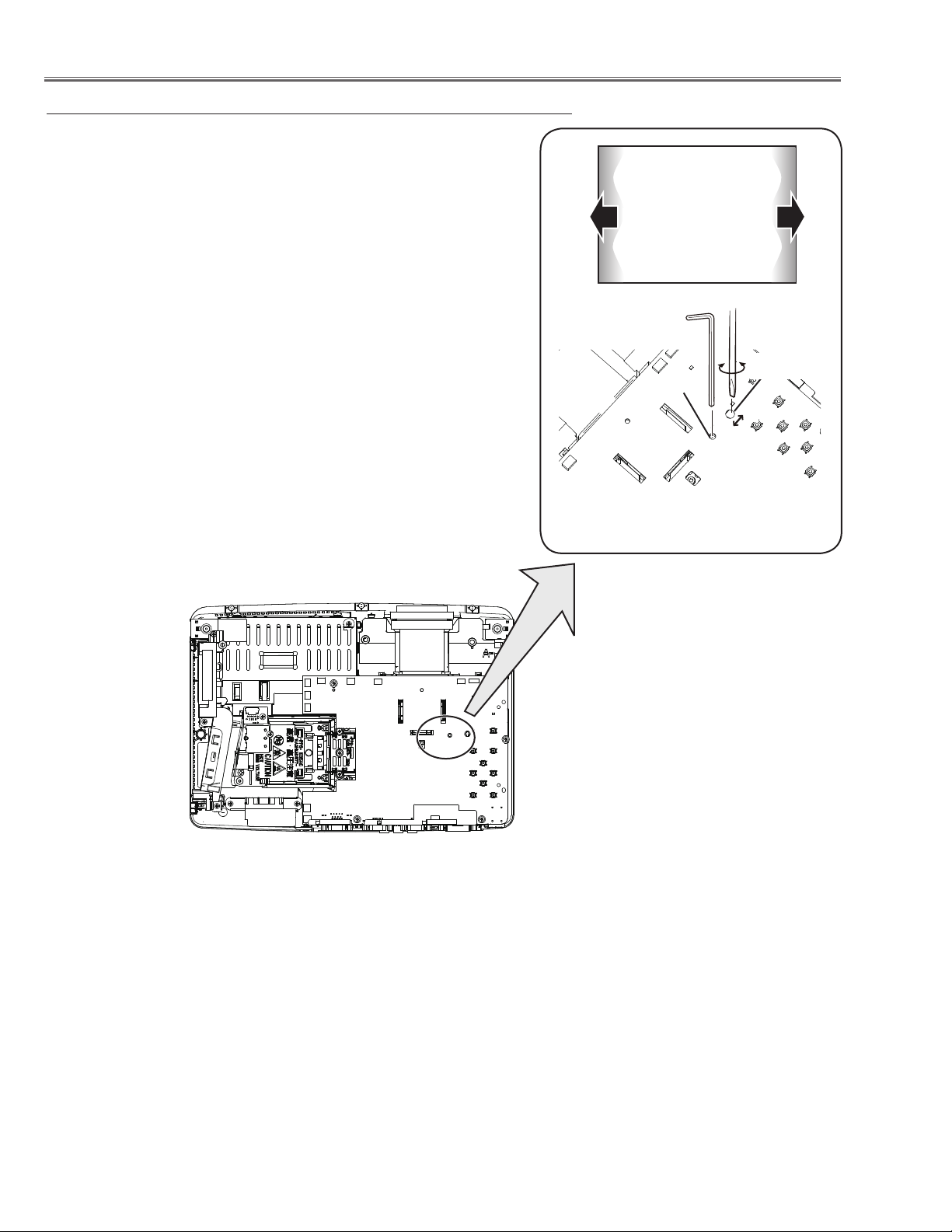
Optical Adjustments
Relay lens-Out adjustment
1 Turn the projector on by a state of without FPC cables.
2 Project all of lights on the screen.
3 Adjust the adjustment base of relay lens assy to make color unifor-
mity in white.
If the shading appears on the left or right of the screen as shown in
Fig.3, loosen 1 screw A by using a hex screwdriver, and adjust the
slot B to make color uniformity in white by using a slot screwdriver.
4 Tighten the screw A to fix the relay lens unit.
b
White
a
Fig.3
Moving of slot B
A
Slot B
b
a
-26-
Page 27
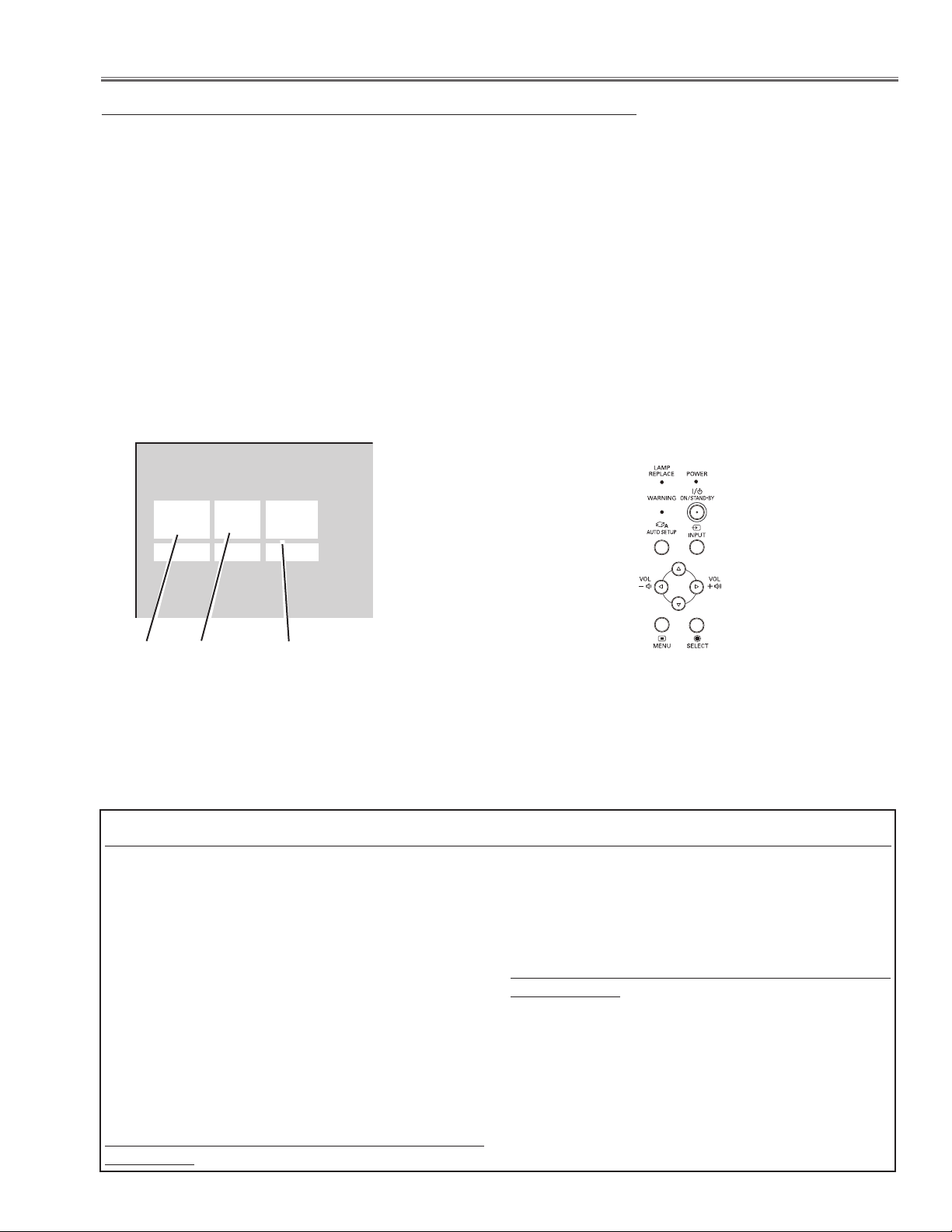
Service Mode
Input Computer 1
Group No. Data
0
0 +179
Ver. R 0.00 KF5AC
Electrical Adjustments
Service Adjustment Menu Operation
To enter the service mode
To enter the “Service Mode”, press and hold the MENU and SELECT button for more than 3 seconds. The service
menu appears on the screen as follows.
To adjust service data
Select the adjustment group no. by pressing the MENU button (increase) or SELECT button (decrease), and
select the adjustment item no. by pressing the pointer e or d button, and change the data value by pressing the
7 or 8 button. Refer to the “Service Adjustment Data Table” for further description of adjustment group no., item
no. and data value.
To exit the service mode
To exit the service mode, press the ON/STAND-BY button.
Group No.
Item No.
Data value
Memory IC (IC1371) Replacement
Memory IC on the main board stores the data for the
service adjustments, and should not be replaced except
for the case of defective device.
If replaced, the re-adjustments are required following to
the “Electrical Adjustments”.
●Caution to memory IC replacement
When memory IC is replaced with new one, the CPU
writes down the default data of the service adjustments
to the replaced IC as the mentioned on the service adjustment table. As these data are not the same data as
factory shipped data, it should be required to perform
the re-adjustments following to the “Electrical Adjustments”.
Please note that in this case the lamp replace counter
will be reset.
●Caution of Main Board replacement (in the case
memory IC is not defective)
When the main board is replaced, memory IC should
be replaced with the one on previous main board. After
replacement, it should be required to perform the re-adjustments following to the “Electrical Adjustments”.
In this case, the lamp replace counter can be kept the
value as before.
-27-
Page 28
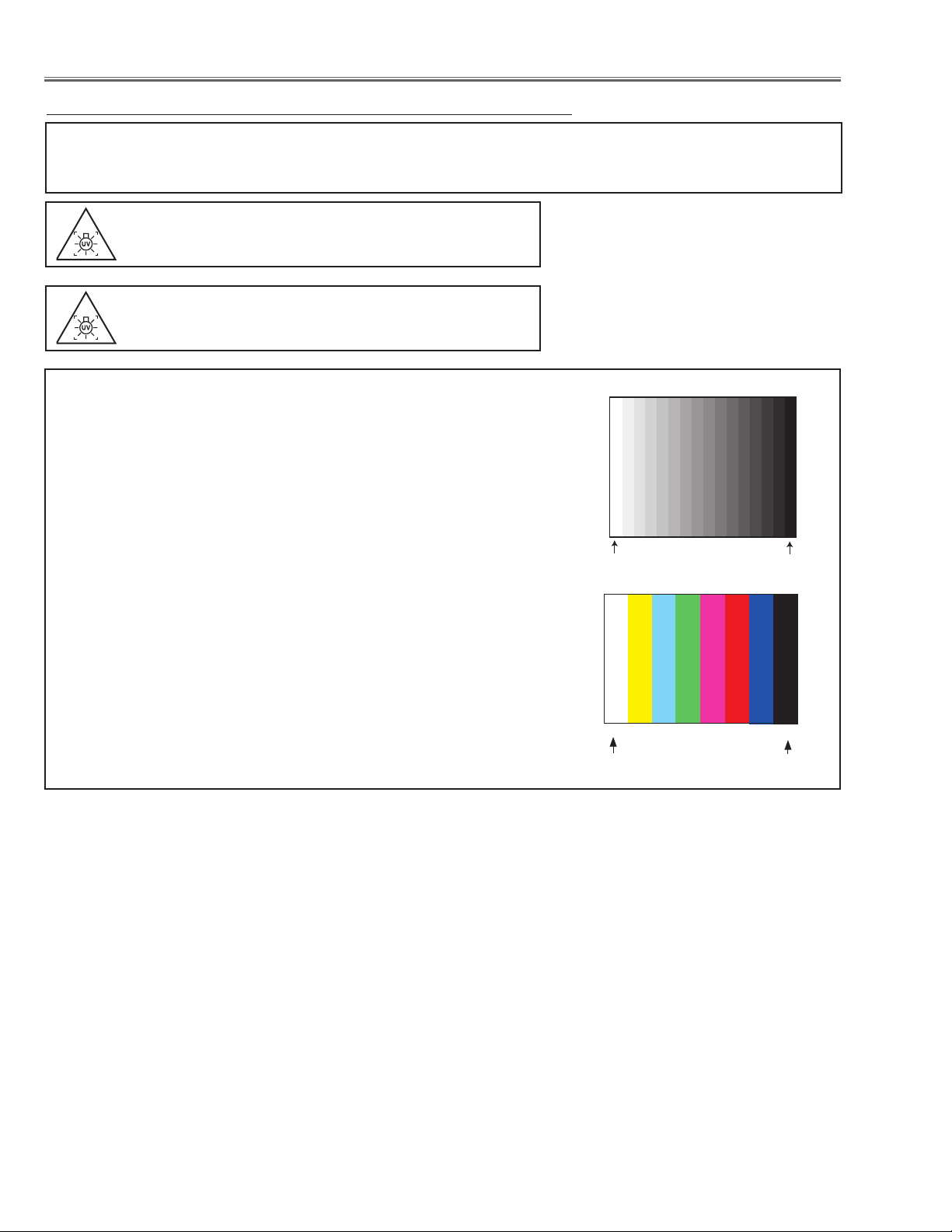
Electrical Adjustments
White 100%
Black 100%
W
Y C
G
M
R
B
BLK
Circuit Adjustments
CAUTION: The each circuit has been made by the fine adjustment at factory. Do not attempt to adjust the following
adjustments except requiring the readjustments in servicing otherwise it may cause loss of performance
and product safety. Before adjustment, please turn on the projector more than ten minutes.
WARNING : USE UV RADIATION EYE AND SKIN
PROTECTION DURING SERVICING.
CAUTION:
To prevent suffer of UV radiation, those adjustments
must be completed within 25 minutes.
[Adjustment Condition]
● Input signal
Video signal ........................
1.0Vp-p/75W terminated, 16 steps gray scale
(Composite video signal)
Component Video signal ...... 1.0Vp-p/75W terminated, 8 color 100% color
bar or 16 step gray scale (Component video
signal)
Computer signal ................... 0.7Vp-p/75W terminated, 16 steps gray scale
pattern
● Image control mode ......... “STANDARD” mode unless otherwise not-
ed.
Note:
* Please refer to “Service Adjustment Menu Operation” for entering the
service mode and adjusting the service data.
16 steps gray scale pattern
8 color 100% color bar
White 100%
Black 100%
-28-
Page 29
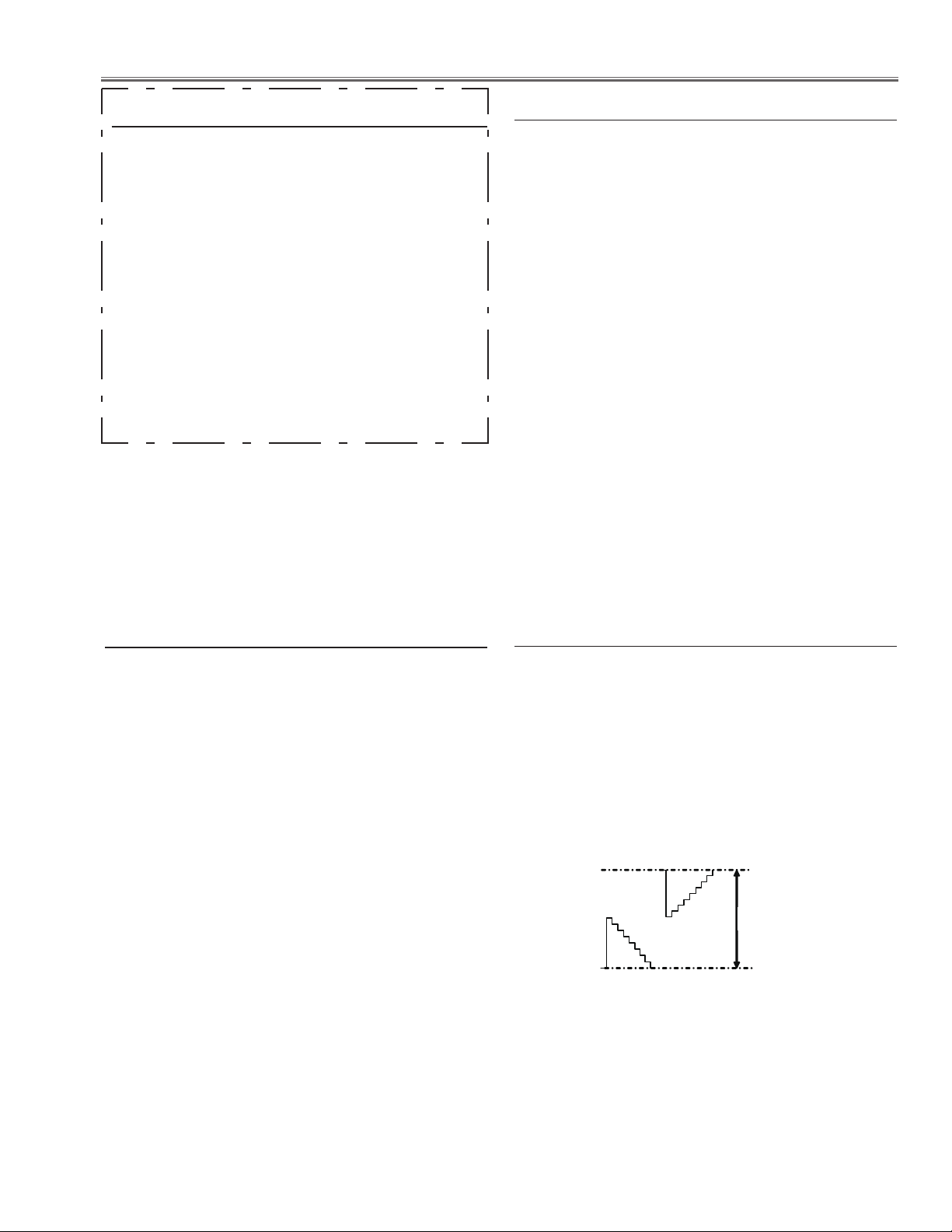
Electrical Adjustments
㪛㩷㪲㪭㫇㫇㪴
Output Voltage adjustment
After replacing the Power Board readjust the Output
voltage adjustment as follows.
1. Connect a digital voltmeter to RED WIRE (+) and
BLACK WIRE (-).
2. Adjust the voltage by using VR621 as following.
AC Input Reading
230V 374V �1V
Caution:
Be sure to connect the lamp when taking this adjustment.
* This adjustment is not required even if the power
board is replaced because this adjustment is carried
out before parts shipment.
2. Fan Control adjustment
1. Enter the service mode.
2. Connect a digital voltmeter to test point “TPFANA”
(+) and chassis ground (-). Select group no. “250”,
item no. “0” and change data value to adjust voltage
to be 5.0 ±0.1V.
3. Connect a digital voltmeter to test point “TPFANA”
(+) and chassis ground (-). Select item no. “1” and
change data value to adjust voltage to be 13.5
±0.1V.
4. Connect a digital voltmeter to test point “TPFANB”
(+) and chassis ground (-). Select item no. “2” and
change data value to adjust voltage to be 4.5 ±0.1V.
5. Connect a digital voltmeter to test point “TPFANB”
(+) and chassis ground (-). Select item no. “3”
and change data value to adjust voltage to be 13.5
±0.1V.
6. Connect a digital voltmeter to test point “TPFANC”
(+) and chassis ground (-). Select item no. “4” and
change data value to adjust voltage to be 5.0 ±0.1V.
7. Connect a digital voltmeter to test point “TPFANC” (+)
and chassis ground (-). Select item no. “5” and change
data value to adjust voltage to be 13.5 ±0.1V.
1. Panel Type Check and Setting
* Before setting, you need to check which type of LCD
panel is placed on the projector according to the item
"LCD Panel/Prism Ass'y removal" in the chapter "Optical
Parts Disassembly".
1. Enter the service mode.
2. Panel Type Check
Select group no. “290”, item no. “0”. Check the data
value as follows;
Data value: 0 For L-Type of LCD Panel
Data value: 20 For R-Type of LCD panel
3. Panel Type Setting
Select group no. “290”, item no. “1” and change
data value from 10 to 0 or 20 depending on your
LCD Panel type. When the data value reaches 0 or
20, it returns to 10 quickly. The gamma-characteris-
tics changes according to your selection.
Note:
Be ca reful to take this adjustment. The value of
gamma adjustment data will be reset and cannot be
restored if you change the mode of LCD panel type.
3 .Reference Voltage Adjustment
1. Enter the service mode.
2. Receive the 16-step grey scale computer signal
with Computer 1 [RGB] mode.
3. Select group no. “101”, item no. “12” to ad-
just the voltage of TP_VMIDG to be 7.00
±0.01V.
4. Select group no. “101”, item no. “14” to adjust
the voltage of TP35G to make the amplitude
“D[Vpp]” to be 10.00 ±0.05V.
-29-
Page 30
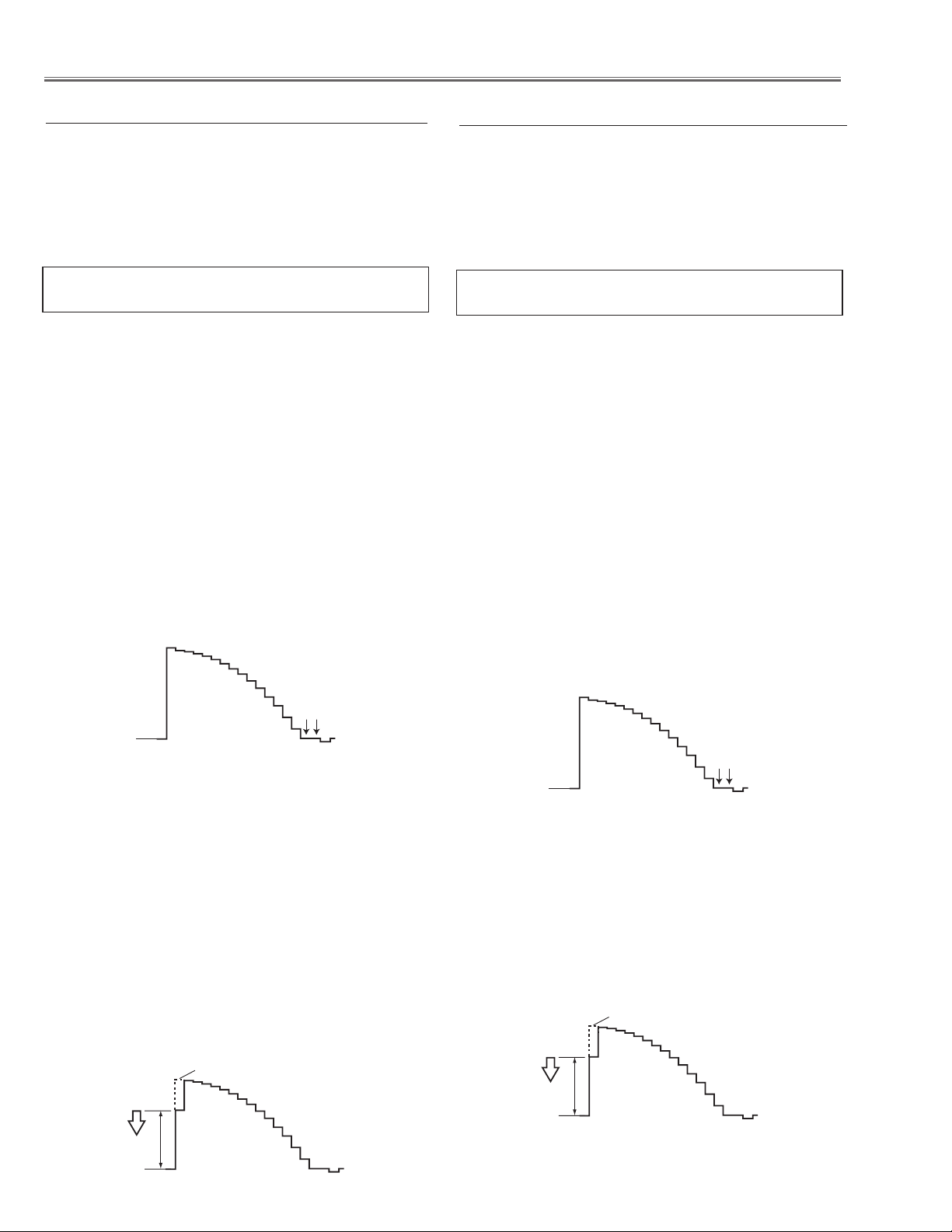
Electrical Adjustments
(a)
White Level
Pedestal Lebel
Black Lebel
Pedestal Lebel
Black Lebel
(a)
White Level
4. Auto Calibration adjustment [PC]
1. Enter the service mode.
2. Receive the 16-step grey scale computer signal with
Computer1 [RGB] mode.
3. To start the auto-calibration for PC adjustment, select
group no. “260”, item no. “0” and then change data
value from “0” to “1”. After the auto-calibration completed, "OK" will appear on the screen.
Below adjustments are performed when the above
auto calibration is failed.
Pedestal adjustment [PC]
1. Enter the service mode.
2. Receive the 16-step grey scale computer signal with
Computer1 [RGB] mode.
3. Connect an oscilloscope to test point “TP35G” (+)
and chassis ground (-).
4. Select group no. “0”, item no. “0” and change data
value to adjust the pedestal level and black level to be
the same level.
5. Connect an oscilloscope to test point “TP35R” (+)
and chassis ground (-).
6. Select item no. “1” and change data value to adjust the
pedestal level and black level to be the same level.
7. Connect an oscilloscope to test point “TP35B” (+) and
chassis ground (-).
8. Select item no. “2” and change data value to adjust the
pedestal level and black level to be the same level.
5. Auto Calibration adjustment [Component]
1. Enter the service mode.
2. Receive the 8 color 100% color bar 480i-component
signal with Computer2 [Component] mode.
3. To start the auto-calibration for Component adjust-
ment, select group no. “260”, item no. “0” and then
change data value from “0” to “1”. After the auto-calibration completed, "OK" will appear on the screen.
Below adjustments are performed when the above
auto calibration is failed.
Pedestal adjustment [Component]
1. Enter the service mode.
2. Receive the 16-step grey scale 480i-component signal
with Computer2 [Component] mode.
3. Connect an oscilloscope to test point “TP35G” (+)
and chassis ground (-).
4. Select group no. “0”, item no. “0” and change data
value to adjust the pedestal level and black level to be
the same level.
5. Connect an oscilloscope to test point “TP35R” (+)
and chassis ground (-).
6. Select item no. “1” and change data value to adjust
the pedestal level and black level to be the same level.
7. Connect an oscilloscope to test point “TP35B” (+)
and chassis ground (-).
8. Select item no. “2” and change data value to adjust
the pedestal level and black level to be the same level.
Gain adjustment [PC]
1. Enter the service mode.
2. Receive the 16-step grey scale computer signal with
Computer1 [RGB] mode.
3. Connect an oscilloscope to test point “TP35G” (+)
and chassis ground (-).
4. Select group no. “0”, item no. “3” and adjust the amplitude “a” to be minimum by changing the Data value.
5. Connect an oscilloscope to test point “TP35R” (+)
and chassis ground (-).
6. Select group no. “0”, item no. “4” and adjust the amplitude “a” to be minimum by changing the Data value.
7. Connect an oscilloscope to test point “TP35B” (+) and
chassis ground (-).
8. Select group no. “0”, item no. “5” and adjust the amplitude “a” to be minimum by changing the Data value.
Gain adjustment [Component]
1. Enter the service mode.
2. Receive the 16-step grey scale 480i-component signal
with Computer2 [Component] mode.
3. Connect an oscilloscope to test point “TP35G” (+)
and chassis ground (-).
4. Select group no. “0”, item no. “3” and adjust the amplitude “a” to be minimum by changing the Data value.
-30-
Page 31

Electrical Adjustments
(a)
White Level
(a)
white level
white level
(a)
white level
white level
6. Auto Calibration adjustment [Video]
1. Enter the service mode.
2. Receive the 16-step grey scale composite video sig-
nal with Video mode.
3. To start the auto-calibration for Component adjust-
ment, select group no. “260”, item no. “0” and then
change data value from “0” to “1”. After the auto-calibration completed, "OK" will appear on the screen.
below adjustment is performed when the above auto
calibration is failed.
Gain adjustment [Video]
1. Enter the service mode.
2. Receive the 16-step grey scale composite video signal
with Video [Video] mode.
3. Connect an oscilloscope to test point “TP35G” (+)
and chassis ground (-).
4. Select group no. “20”, item no. “0” and adjust the
amplitude “a” to be minimum by changing the Data
value.
8. 50% White adjustment [PC]
1. Enter the service mode.
2. Receive the 16-step grey scale computer signal with
Computer1 [RGB] mode.
3. Connect an oscilloscope to test point “TP35G” (+)
and chassis ground (-).
4. Select group no. “100”, item no. “6” and change data
value to adjust amplitude “a” to be 1.6 ±0.1 V.
9. White Balance adjustment [PC]
1. Enter the service mode,
2. Receive the 16-step gray scale computer signal with
Computer1 [RGB] mode.
3. Select group no. “100” item no. “7” (Red) or “8”
(Blue), and change Data values respectively to make
a proper white balance.
7. Common Center adjustment
1. Enter the service mode.
2. Receive the 50%-Whole Gray computer signal with
Computer1 [RGB] mode.
3. Select group no. “ 100”, item no. “ 92” and change
data value to “ 2” to reduce the panel frequency.
4. Project only green light component to the screen.
5. Select group no. “ 101”, item no. “ 1” and change
data value to obtain the minimum flicker on the
screen.
6. Project only red light component to the screen.
7. Select item no. “ 0” and change data value to obtain
the minimum flicker on the screen.
8. Project only blue light component to the screen.
9. Select item no. “ 2 and change data value to obtain
the minimum flicker on the screen.
10. Select group no. “ 100”, item no. “ 92” and change
data value to “ 0” to reset the panel frequency.
Confirm that the same white balance is obtained in video and computer input.
10. 50% White adjustment [Video]
1. Enter the service mode.
2. Receive the 16-step grey scale composite video sig-
nal with Video[Video] mode.
3. Connect an oscilloscope to test point “TP35G” (+)
and chassis ground (-).
4. Select group no. “100”, item no. “6” and change data
value to adjust amplitude “a” to be 1.6 ±0.1V.
-31-
Page 32

Electrical Adjustments
11.White Balance adjustment [Video]
1. Enter the service mode.
2. Receive the 16-step grey scale composite video sig-
nal with Video[Video] mode.
3. Select group no. “100” item no. “7” (Red) or “8”
(Blue), and change Data values respectively to make
a proper white balance.
Confirm that the same white balance is obtained in video and computer input.
12.Keystone Offset adjustment
After replacing the G-sensor circuit (IC3851) or
Memory IC (IC1371), readjust the Keystone Offset
adjustment as follows.
1. Put the projector on a horizontal place with the
adjustable feet being minimum range and then enter
the service mode.
2. Select group no. “ 102”, item no. “ 3” and set data
value from “ 0” to “ 5”.
3. By pressing the SELECT button, the Keystone
Offset adjustment will start.
4. When it has completed, the "OK" message will
appear on the screen.
5. By pressing any button on the projector or the
remote control, the "OK" message will disappear.
(Data value of Group no. “ 102”, item no. “ 3” will be
back from “ 5” to “ 0” for initial value.)
Color Shading Correction adjustment
If the correction of the Color shading adjustment is necessary, please adjust the "Color shading" by using the
"COLOR SHADING CORRECTION" software supplied
separately.
The color shading correction adjustment for this model
should be performed with the whole-gray patterns specified as below.
4-input patterns:
6.25% gray, 12.5% gray, 25% gray, 50% gray
The Color Shading Correction can be ordered with following
service code
Service Parts No. 645 075 9611
.
COLOR SHADING CORRECTION Ver. 4.00
-32-
Page 33

K10B
K10C
K9602
IC5001
IC501
IC531
K8B
K8E
K8G
K8J
K8K
K8P
K8I
K8D
K8H
K5G
K5R
K5B
K10C
TPFANA
TPFANB
TP35B
TPFANC
TP35R
TP35G
Electrical Adjustments
Test Points and Locations
MAIN BOARD
-33-
Page 34

Electrical Adjustments
Service Adjustment Data Table
These initial values are the reference data written from the
CPU ROM to memory IC when replaced new memory IC. The
adjustment items indicated with “ ✻” are required to readjust
following to the “ Electrical adjustments”. Other items should
be used with the initial data value.
Group/
Group 0 AD Converter (PW190)
Item Name Function Initial Range Note
Item
0 ADC G-OFFSET PC / Component / SCART 128/120/128 0 - 255 * G-Pedestal Adjustment
1 ADC R-OFFSET PC / Component / SCART 128/140/128 0 - 255 * R-Pedestal Adjustment
2 ADC B-OFFSET PC / Component / SCART 128/140/128 0 - 255 * B-Pedestal Adjustment
3 ADC G-GAIN PC / Component / SCART 50/50/50 0 - 255 * G-Gain Adjustmen
4 ADC R-GAIN PC / Component / SCART 40/40/40 0 - 255 * R-Gain Adjustmen
5 ADC B-GAIN PC / Component / SCART 40/40/40 0 - 255 * B-Gain Adjustmen
6 GRAAFLTR/RBAAFLTR Green (Red and Blue) Anti-Alias Filter 4 / R / R 0 - 7
GRNAADWNSMPL /
7
RBAADWNSMPL
8 GRNAAHF / RBAAHF
10 SOGTH
11 SOGHYSDIS
12 HS1TH 4 0 - 7
13 HS0TH 4 0 - 7
100 PreCoast PC Signal 3 0 - 63
101 PostCoast PC Signal 8 0 - 63
Green (Red and Blue) Anti-Alias
Downsample
Green (Red and Blue) Anti-Alias High
Frequency
PC / Component / SCART
SyncOn Green Threhould
PC / Component / SCART
Sync On Green Hsysterisis Enable
0 / R / R 0 - 3
3 / R / R 0 - 3 *R: Read only value
6 / 3 / 2 0 - 15
0 0 - 1
Composite & S-Video / Component /
PC
120 PreCoast PC Video 480i 7 0 - 63
121 PostCoast PC Video 480i 13 0 - 63
122 PreCoast PC Video 575i 7 0 - 63
123 PostCoast PC Video 575i 13 0 - 63
124 PreCoast PC Video 480p 7 0 - 63
125 PostCoast PC Video 480p 13 0 - 63
126 PreCoast PC Video 575p 7 0 - 63
127 PostCoast PC Video 575p 13 0 - 63
PreCoast PC Video 720p
128
60Hz
PostCoast PC Video 720p
129
60Hz
PreCoast PC Video 720p
130
50Hz
PostCoast PC Video 720p
131
50Hz
PreCoast PC Video 1080i
132
60Hz
PostCoast PC Video 1080i
133
60Hz
PreCoast PC Video 1080i
134
50Hz
PostCoast PC Video 1080i
135
50Hz
136 PreCoast PC Video 1035i 7 0 - 63
137 PostCoast PC Video 1035i 13 0 - 63
PreCoast PC Video 1080p
138
60Hz
PostCoast PC Video 1080p
139
60Hz
PreCoast PC Video 1080p
140
50Hz
PostCoast PC Video 1080p
141
50Hz
PreCoast PC Video 1080p
142
30Hz
PostCoast PC Video 1080p
143
30Hz
PreCoast PC Video 1080p
144
25Hz
PostCoast PC Video 1080p
145
25Hz
PreCoast PC Video 1080p
146
24Hz
PostCoast PC Video 1080p
147
24Hz
7 0 - 63
13 0 - 63
7 0 - 63
13 0 - 63
7 0 - 63
13 0 - 63
7 0 - 63
13 0 - 63
7 0 - 63
13 0 - 63
7 0 - 63
13 0 - 63
7 0 - 63
13 0 - 63
7 0 - 63
13 0 - 63
7 0 - 63
13 0 - 63
-34-
Page 35

Electrical Adjustments
Group/
Item Name Function Initial Range Note
Item
150 PreCoast YCbCr 480i 7 0 - 63
151 PostCoast YCbCr 480i 13 0 - 63
152 PreCoast YCbCr 575i 7 0 - 63
153 PostCoast YCbCr 575i 13 0 - 63
154 PreCoast YCbCr 480p 7 0 - 63
155 PostCoast YCbCr 480p 13 0 - 63
156 PreCoast YCbCr 575p 7 0 - 63
157 PostCoast YCbCr 575p 13 0 - 63
PreCoast YCbCr 720p
158
60Hz
PostCoast YCbCr 720p
159
60Hz
PreCoast YCbCr 720p
160
50Hz
PostCoast YCbCr 720p
161
50Hz
162 PreCoast YCbCr 1080i 60Hz 7 0 - 63
PostCoast YCbCr 1080i
163
60Hz
164 PreCoast YCbCr 1080i 50Hz 7 0 - 63
PostCoast YCbCr 1080i
165
50Hz
166 PreCoast YCbCr 1035i 7 0 - 63
167 PostCoast YCbCr 1035i 13 0 - 63
180 PreCoast SCART 480i 7 0 - 63
181 PostCoast SCART 480i 13 0 - 63
182 PreCoast SCART 575i 7 0 - 63
183 PostCoast SCART 575i 13 0 - 63
7 0 - 63
13 0 - 63
7 0 - 63
13 0 - 63
13 0 - 63
13 0 - 63
Group
10
Group
20
Group
40
Sync Processor
0 SYNCAMPHLCKTOLOW
1 SYNCAMPHLCKTOHI
Video Decoder
0 Y Level
1 C Level
2
3 XCXL Level Cross-Chroma, Cross-Luma Level 3 0 - 5
4 C2DNBANDWIDTH Comb 2D Narrow Bandwidth 3 / 3 0 - 3 NTSC/PAL
5 C2DWBANDWIDTH Comb 2D Wide Bandwidth 4 / 4 0 - 7 NTSC/PAL
6 C2DCNMINLEAK
7 C2DCNSLOPELEAK
8 C2DCWMINLEAK
9 C2DCWSLOPELEAK Comb 2D CW Slope Leakage 6 / 6 0 - 7 NTSC/PAL
10 COMBLEAK2BPGAIN Comb Leak To Ban Pass Gain 1 / 0 0 - 3 NTSC/PAL
11 C2DBDIAGONALGAIN Comb 2D Band Pass Diagonal Gain 1 / 3 0 - 3 NTSC/PAL
12 C2DNBCWBCLGAIN
13 RLUMASETUP-Enable 7.5IRE Setup Enable 0 0 - 1 Effective only NTSC Signal
General
0 IP Mode Sets for IP Off 1 0 - 1
1 3:2 PullDown Mode 1 1 - 3
2 Detect Film Mode Enable 0 0 - 2
3 Force IP Mode 2 0 - 2
*R : Read Only Value
Minimum sync amplitude threshold
for HLCK 1 to 0 tansition
Minimum sync amplitude threshold
for HLCK 0 to 1 tansition
Composite / S-Video - Y Level (ADC
RGB Gain)
Composite / S-Video - C Level (ADC
Saturation)
Comb 2D Chroma Narrow Band
Minimum Leakage
Comb 2D Narrow Band Slope
Leakage
Comb 2D Wide Band Minimum
Leakage
Comb 2D Narrow Band Comb Wide
Band Comb
0x1000 0 - 9999
0x700 0 - 9999
10 / 10 0 - 255
115 / 115 0 - 255 Composite / S-Video
0 / 3 0 - 3
7 / 7 0 - 7 NTSC/PAL
1 / 3 0 - 3 NTSC/PAL
1 / 1 0 - 3 NTSC/PAL
Composite / S-Video
* Gain Adjustment [Video]
Left Values are adjustable if CXCL
Level = 5.
0: IP Block not used
1: IP OFF used with IP Block
bit0 : Global Motion
bit1 : Video Motion
0 : 2:3pull down & 2:2pull down
1 : 2:3pull down
2 : 2:2pull down
0 : IP Process Disable
1 : Force Normal IP Mode
2 : Force Film Mode
Effective only for PSF Signal.
Group
41
Deinterlacer setting
Effective only for Progressive ON-L1 mode.
-35 -
Page 36

Electrical Adjustments
Group/
Item Name Function Initial Range Note
Item
Motion Adaptive Weight
0
Value
1 Angle Interpolation Level
2 CUE Low Pass Filter Enable <CUELPFEN> 0 0 - 1
<KDEINT> 30 0 - 255
0 : Conservative <====> 4 :
Aggressive
4 0 - 4
Group
42
Group
43
Group
45
Group
47
Deinterlacer setting
Motion Adaptive Weight
0
Value
1 Angle Interpolation Level
2 CUE Low Pass Filter Enable <CUELPFEN> 0 0 - 1
Deinterlacer setting
Motion Adaptive Weight
0
Value
1 Angle Interpolation Level
2 CUE Low Pass Filter Enable <CUELPFEN> 0 0 - 1
Noise Reduction (Time)
0 Noise Pixel Range <NSRANGEY> / <NSRANGEUV> 1 0 - 2
1 Noise Region 0
2 Noise Region 1
3 Noise Region 2
4 Noise Gain Level
Noise Reduction (Time)
0 Noise Pixel Range <NSRANGEY> / <NSRANGEUV> 1 0 - 2
1 Noise Region 0
2 Noise Region 1
3 Noise Region 2
4 Noise Gain Level
Effective only for Progressive ON-L2 mode.
<KDEINT> 0 0 - 255
0 : Conservative <====> 4 :
Aggressive
Effective only for Progressive ON/Film mode.
<KDEINT> 30 0 - 255
0 : Conservative <====> 4 :
Aggressive
Effective only for N.R - Off
<NSREGIONY0> /
<NSREGIONUV0>
<NSREGIONY1> /
<NSREGIONUV1>
<NSREGIONY2> /
<NSREGIONUV2>
<NSFILTERY**> /
<NSFILTERUV**>
Effective only for N.R L1
<NSREGIONY0> /
<NSREGIONUV0>
<NSREGIONY1> /
<NSREGIONUV1>
<NSREGIONY2> /
<NSREGIONUV2>
<NSFILTERY**> /
<NSFILTERUV**>
2 0 - 4
4 0 - 4
12 0 - 1023
24 0 - 1023
40 0 - 1023
0 0 - 255
12 0 - 1023
24 0 - 1023
40 0 - 1023
50 0 - 255
Group
49
Group
50
Group
51
Noise Reduction (Time)
0 Noise Pixel Range <NSRANGEY> / <NSRANGEUV> 1 0 - 2
1 Noise Region 0
2 Noise Region 1
3 Noise Region 2
4 Noise Gain Level
2:2pull down setting
0 22Film Mode Sensitivity
1 22Film Mode Threshold Low <FILMTHRD22A> 80 0 - 32767
2 22Film Mode Threshold High <FILMTHRD22B> 120 0 - 32767
3 VOFTHR13 <VOFTHR13> 124 0 - 1023 Read only
4 VOFTHR12 <VOFTHR12> 124 0 - 1023 Read only
5 VOFTHR23 <VOFTHR23> 124 0 - 1023 Read only
Video Motion Window Start
6
X
Video Motion Window Stop
7
X
Video Motion Window Start
8
Y
Video Motion Window Stop
9
Y
2:3pull down setting
Effective only for N.R L2
<NSREGIONY0> /
<NSREGIONUV0>
<NSREGIONY1> /
<NSREGIONUV1>
<NSREGIONY2> /
<NSREGIONUV2>
<NSFILTERY**> /
<NSFILTERUV**>
Film Detection Sensitivity
<FILMSTVT22>
<VOFSTARX> 10 0 - 2047 Range of detective for Film mode
<VOFSTOPX> 10 0 - 2047 Range of detective for Film mode
<VOFSTARY> 10 0 - 1023 Range of detective for Film mode
<VOFSTOPY> 10 0 - 1023 Range of detective for Film mode
12 0 - 1023
24 0 - 1023
40 0 - 1023
100 0 - 255
4 1 - 5
-36-
Page 37

Electrical Adjustments
Group/
Item Name Function Initial Range Note
Item
0 Global Motion Sensitivity
1 Video Motion Sensitivity
2 Video Motion Threshold Low <VOFTHRDA> 120 0 - 32767
Video Motion Threshold
3
High
4 Global Motion Threshold <GMDTHRD> 124 0 - 1024
5 23Film Mode Threshold <FILMTHRD23> 100 0 - 32767
Global Motion Window Start
6
X
Global Motion Window Stop
7
X
Global Motion Window Start
8
Y
Global Motion Window Stop
9
Y
Film Detection Sensitivity
<FILMSTVT23>
Film Detection Sensitivity
<VOFSTVT>
<VOFTHRDB> 180 0 - 32767
<GMDSTARX> 10 0 - 2047 Range of detective for Film mode
<GMDSTOPX> 10 0 - 2047 Range of detective for Film mode
<GMDSTARY> 10 0 - 1023 Range of detective for Film mode
<GMDSTOPY> 10 0 - 1023 Range of detective for Film mode
4 1 - 5
4 1 - 5
Group
60
Group
100
Image
0 Center Contrast 512/556/534/534/492/492 0 - 1023
1 Center Brightness 512/480/512/500/512/512 0 - 1023
2 Center Color 512/534/512/512/512/512 0 - 1023
3 Center Tint 90/90/90/90/90/90 0-180
4 Center Sharpness 16/16/16/16/16/16 16
5 Alpha Contrast 40/40/40/40/40/40 0-1000
6 Alpha Brightness 70/70/70/70/70/70 0-1000
7 Alpha Color 70/70/70/70/70/70 0-1000
8 Alpha Tint 10/10/10/10/10/10 0-1000
9 Alpha Sharpness 10/10/10/10/10/10 0-1000
Panel Service
0 G-SubGain
1 R-SubGain
2 B-SubGain
3 G-SubBright 0/0/24/32/0/0/0/0 0-4095
4 R-SubBright 0/0/24/40/0/32/0/32 0-4095
5 B-SubBright 0/0/24/32/16/0/50/32 0-4095
6 G-GammaShift 0 0-4095
7 R-GammaShift 0 0-4095
8 B-GammaShift 0 0-4095
9 G-ReferH 4000/4000 0-4095
10 G-ReferL 1048/1048 0-4095
11 R-ReferH 4000/4000 0-4095 Scan Direction (Front/Rear)
12 R-ReferL 1048/1048 0-4095 Scan Direction (Front/Rear)
13 B-ReferH 4000/4000 0-4095 Scan Direction (Front/Rear)
14 B-ReferL 1048/1048 0-4095 Scan Direction (Front/Rear)
15 DXOutR 234 0-1023
16 DXOutG 234 0-1023
17 DXOutB 234 0-1023
18 H_Change_Pos 30 0-255
19 SH_Base 273 0-4095
20 NRG_Pos 42 0-127
21 NRG_Width 31 0-255
22 OSD_Pos 2 0-3
23 OSD_Ptn 0 0-9
24 GammaCtrl 1 0-1
25 REF_GatePos 30 0-1023
26 REF_GateDur 130 0-1023
27 R-BasePos 8 0-15
28 G-BasePos 8 0-15
29 B-BasePos 8 0-15
30 RGB-Adjust 0 0-7
31 RGB-AdjLv 0 0-4095
2048/2064/2000/2000/1950/1950/
2048/2064/2000/2000/1850/2048/
2048/2064/2000/2000/2048/2000/
1830/1900
1950/2048
2048/2048
0-4095
0-4095
0-4095
Video(S-Video) / Component /
SCART /
ANALOG / DIGITAL / HDCP
Setting Value=
(MENU Value - MENU Center Value )
x Alpha / 10 + Center
[Setting Value to PW]
Contrast [Max] 1023 [Min] 0
Brightness [Max] 1023 [Min] 0
Color [Max] 1023 [Min] 0
Tint [Max] 180 [Min] 0
Sharpness [Max] 57 [Min] 0
PCStandard/PCDynamic/PCReal/
PCBlackBoard/AVStandard/AVDynamic/AVCinema/AVBlackBoard
PCStandard/PCDynamic/PCReal/
PCBlackBoard/AVStandard/AVDynamic/AVCinema/AVBlackBoard
PC/AV
Center=512
R] and [B] are linked with [G]
[R] and [B] are linked with [G] Scan
Direction (Front/Rear)
[R] and [B] are linked with [G] Scan
Direction (Front/Rear)
Operation STEP=256[0<->256<->51
2<->768<->1023]
-37-
Page 38

Electrical Adjustments
Group/
Item Name Function Initial Range Note
Item
32 LineR0 0 0-1023 (MIN<-->MAX Cyclic Operation)
33 LineR1 0 0-1023 (MIN<-->MAX Cyclic Operation)
34 LineR2 0 0-1023 (MIN<-->MAX Cyclic Operation)
35 LineR3 0 0-1023 (MIN<-->MAX Cyclic Operation)
36 LineR4 0 0-1023 (MIN<-->MAX Cyclic Operation)
37 LineG0 0 0-1023 (MIN<-->MAX Cyclic Operation)
38 LineG1 0 0-1023 (MIN<-->MAX Cyclic Operation)
39 LineG2 0 0-1023 (MIN<-->MAX Cyclic Operation)
40 LineG3 0 0-1023 (MIN<-->MAX Cyclic Operation)
41 LineG4 0 0-1023 (MIN<-->MAX Cyclic Operation)
42 LineB0 0 0-1023 (MIN<-->MAX Cyclic Operation)
43 LineB1 0 0-1023 (MIN<-->MAX Cyclic Operation)
44 LineB2 0 0-1023 (MIN<-->MAX Cyclic Operation)
45 LineB3 0 0-1023 (MIN<-->MAX Cyclic Operation)
46 LineB4 0 0-1023 (MIN<-->MAX Cyclic Operation)
47 GhostR-Pos 8 0-31
48 GhostG-Pos 8 0-31
49 GhostB-Pos 8 0-31
50 GhostR-Cent 0 0-2047
51 GhostR-Start 128 0-255
52 GhostR-End 128 0-255
53 GhostG-Cent 0 0-2047
54 GhostG-Start 128 0-255
55 GhostG-End 128 0-255
56 GhostB-Cent 0 0-2047
57 GhostB-Start 128 0-255
58 GhostB-End 128 0-255
59 BlockR1 0 0-2047 (MIN<-->MAX Cyclic Operation)
60 BlockG1 0 0-2047 (MIN<-->MAX Cyclic Operation)
61 BlockB1 0 0-2047 (MIN<-->MAX Cyclic Operation)
62 BlockR2 0 0-2047 (MIN<-->MAX Cyclic Operation)
63 BlockG2 0 0-2047 (MIN<-->MAX Cyclic Operation)
64 BlockB2 0 0-2047 (MIN<-->MAX Cyclic Operation)
65 ReverceR 0 0-2047 (MIN<-->MAX Cyclic Operation)
66 ReverceG 0 0-2047 (MIN<-->MAX Cyclic Operation)
67 ReverceB 0 0-2047 (MIN<-->MAX Cyclic Operation)
68 BackCrossR-Cent 0 0-2047
69 BackCrossR-Start 128 0-255
70 BackCrossR-End 128 0-255
71 BackCrossG-Cent 0 0-2047
72 BackCrossG-Start 128 0-255
73 BackCrossG-End 128 0-255
74 BackCrossBR-Cent 0 0-2047
75 BackCrossB-Start 128 0-255
76 BackCrossB-End 128 0-255
77 ColshdSelect 1 0-1
78 R-Min 276 0-1023
79 R-Mid2 452 0-1023
80 R-Mid1 548 0-1023
81 R-Max 684 0-1023
82 G-Min 276 0-1023
83 G-Mid2 452 0-1023
84 G-Mid1 584 0-1023
85 G-Max 684 0-1023
86 B-Min 276 0-1023
87 B-Mid2 452 0-1023
88 B-Mid1 584 0-1023
89 B-Max 684 0-1023
90 H-OutPos 108 0-2047
91 OutAreaLv 0 0-1023
92 FlickerAdj 0 0/2 not used
93 FRC_Bit 3 0-3
94 FrontCTalkR-Cent 0 0-2047
95 FrontCTalkR-Start 126 0-255
96 FrontCTalkR-End 128 0-255
97 FrontCTalkG-Cent 0 0-2047
98 FrontCTalkG-Start 126 0-255
99 FrontCTalkG-End 128 0-255
100 FrontCTalkB-Cent 0 0-2047
-38-
Page 39

Electrical Adjustments
Group/
Item Name Function Initial Range Note
Item
101 FrontCTalkB-Start 126 0-255
102 FrontCTalkB-End 128 0-255
103 R-DCOffset-NGain 0/0 0-1023 Scan Direction (Front/Rear)
104 R-DCOffset-N1 0/0 0-2047 Scan Direction (Front/Rear)
105 R-DCOffset-N2 0/0 0-2047 Scan Direction (Front/Rear)
106 R-DCOffset-N3 0/0 0-2047 Scan Direction (Front/Rear)
107 R-DCOffset-N4 0/0 0-2047 Scan Direction (Front/Rear)
108 R-DCOffset-N5 0/0 0-2047 Scan Direction (Front/Rear)
109 R-DCOffset-N6 0/0 0-2047 Scan Direction (Front/Rear)
110 R-DCOffset-N7 0/0 0-2047 Scan Direction (Front/Rear)
111 R-DCOffset-N8 0/0 0-2047 Scan Direction (Front/Rear)
112 R-DCOffset-N9 0/0 0-2047 Scan Direction (Front/Rear)
113 R-DCOffset-N10 0/0 0-2047 Scan Direction (Front/Rear)
114 R-DCOffset-N11 0/0 0-2047 Scan Direction (Front/Rear)
115 R-DCOffset-N12 0/0 0-2047 Scan Direction (Front/Rear)
116 G-DCOffset-NGain 0/0 0-1023 Scan Direction (Front/Rear)
117 G-DCOffset-N1 0/0 0-2047 Scan Direction (Front/Rear)
118 G-DCOffset-N2 0/0 0-2047 Scan Direction (Front/Rear)
119 G-DCOffset-N3 0/0 0-2047 Scan Direction (Front/Rear)
120 G-DCOffset-N4 0/0 0-2047 Scan Direction (Front/Rear)
121 G-DCOffset-N5 0/0 0-2047 Scan Direction (Front/Rear)
122 G-DCOffset-N6 0/0 0-2047 Scan Direction (Front/Rear)
123 G-DCOffset-N7 0/0 0-2047 Scan Direction (Front/Rear)
124 G-DCOffset-N8 0/0 0-2047 Scan Direction (Front/Rear)
125 G-DCOffset-N9 0/0 0-2047 Scan Direction (Front/Rear)
126 G-DCOffset-N10 0/0 0-2047 Scan Direction (Front/Rear)
127 G-DCOffset-N11 0/0 0-2047 Scan Direction (Front/Rear)
128 G-DCOffset-N12 0/0 0-2047 Scan Direction (Front/Rear)
129 B-DCOffset-NGain 0/0 0-1023 Scan Direction (Front/Rear)
130 B-DCOffset-N1 0/0 0-2047 Scan Direction (Front/Rear)
131 B-DCOffset-N2 0/0 0-2047 Scan Direction (Front/Rear)
132 B-DCOffset-N3 0/0 0-2047 Scan Direction (Front/Rear)
133 B-DCOffset-N4 0/0 0-2047 Scan Direction (Front/Rear)
134 B-DCOffset-N5 0/0 0-2047 Scan Direction (Front/Rear)
135 B-DCOffset-N6 0/0 0-2047 Scan Direction (Front/Rear)
136 B-DCOffset-N7 0/0 0-2047 Scan Direction (Front/Rear)
137 B-DCOffset-N8 0/0 0-2047 Scan Direction (Front/Rear)
138 B-DCOffset-N9 0/0 0-2047 Scan Direction (Front/Rear)
139 B-DCOffset-N10 0/0 0-2047 Scan Direction (Front/Rear)
140 B-DCOffset-N11 0/0 0-2047 Scan Direction (Front/Rear)
141 B-DCOffset-N12 0/0 0-2047 Scan Direction (Front/Rear)
142 R-DCOffset-PGain 0/0 0-1023 Scan Direction (Front/Rear)
143 R-DCOffset-P1 0/0 0-2047 Scan Direction (Front/Rear)
144 R-DCOffset-P2 0/0 0-2047 Scan Direction (Front/Rear)
145 R-DCOffset-P3 0/0 0-2047 Scan Direction (Front/Rear)
146 R-DCOffset-P4 0/0 0-2047 Scan Direction (Front/Rear)
147 R-DCOffset-P5 0/0 0-2047 Scan Direction (Front/Rear)
148 R-DCOffset-P6 0/0 0-2047 Scan Direction (Front/Rear)
149 R-DCOffset-P7 0/0 0-2047 Scan Direction (Front/Rear)
150 R-DCOffset-P8 0/0 0-2047 Scan Direction (Front/Rear)
151 R-DCOffset-P9 0/0 0-2047 Scan Direction (Front/Rear)
152 R-DCOffset-P10 0/0 0-2047 Scan Direction (Front/Rear)
153 R-DCOffset-P11 0/0 0-2047 Scan Direction (Front/Rear)
154 R-DCOffset-P12 0/0 0-2047 Scan Direction (Front/Rear)
155 G-DCOffset-PGain 0/0 0-2013 Scan Direction (Front/Rear)
156 G-DCOffset-P1 0/0 0-2047 Scan Direction (Front/Rear)
157 G-DCOffset-P2 0/0 0-2047 Scan Direction (Front/Rear)
158 G-DCOffset-P3 0/0 0-2047 Scan Direction (Front/Rear)
159 G-DCOffset-P4 0/0 0-2047 Scan Direction (Front/Rear)
160 G-DCOffset-P5 0/0 0-2047 Scan Direction (Front/Rear)
161 G-DCOffset-P6 0/0 0-2047 Scan Direction (Front/Rear)
162 G-DCOffset-P7 0/0 0-2047 Scan Direction (Front/Rear)
163 G-DCOffset-P8 0/0 0-2047 Scan Direction (Front/Rear)
164 G-DCOffset-P9 0/0 0-2047 Scan Direction (Front/Rear)
165 G-DCOffset-P10 0/0 0-2047 Scan Direction (Front/Rear)
166 G-DCOffset-P11 0/0 0-2047 Scan Direction (Front/Rear)
167 G-DCOffset-P12 0/0 0-1023 Scan Direction (Front/Rear)
168 B-DCOffset-PGain 0/0 0-1023 Scan Direction (Front/Rear)
169 B-DCOffset-P1 0/0 0-2047 Scan Direction (Front/Rear)
-39-
Page 40

Electrical Adjustments
Group/
Item Name Function Initial Range Note
Item
170 B-DCOffset-P2 0/0 0-2047 Scan Direction (Front/Rear)
171 B-DCOffset-P3 0/0 0-2047 Scan Direction (Front/Rear)
172 B-DCOffset-P4 0/0 0-2047 Scan Direction (Front/Rear)
173 B-DCOffset-P5 0/0 0-2047 Scan Direction (Front/Rear)
174 B-DCOffset-P6 0/0 0-2047 Scan Direction (Front/Rear)
175 B-DCOffset-P7 0/0 0-2047 Scan Direction (Front/Rear)
176 B-DCOffset-P8 0/0 0-2047 Scan Direction (Front/Rear)
177 B-DCOffset-P9 0/0 0-2047 Scan Direction (Front/Rear)
178 B-DCOffset-P10 0/0 0-2047 Scan Direction (Front/Rear)
179 B-DCOffset-P11 0/0 0-2047 Scan Direction (Front/Rear)
180 B-DCOffset-P12 0/0 0-2047 Scan Direction (Front/Rear)
181 ENBX-R
182 ENBX-G
183 ENBX-B
184 DXOutPos
185 R_V_INPUT_SETP_0
186 R_V_INPUT_SETP_512
187 R_V_INPUT_SETP_1024
188 R_V_INPUT_SETP_1536
189 R_V_INPUT_SETP_2048
190 R_V_INPUT_SETP_2560
191 R_V_INPUT_SETP_3072
192 R_V_INPUT_SETP_3584
193 R_V_INPUT_SETP_4096
194 G_V_INPUT_SETP_0
195 G_V_INPUT_SETP_512
196 G_V_INPUT_SETP_1024
197 G_V_INPUT_SETP_1536
198 G_V_INPUT_SETP_2048
199 G_V_INPUT_SETP_2560
200 G_V_INPUT_SETP_3072
201 G_V_INPUT_SETP_3584
202 G_V_INPUT_SETP_4096
203 B_V_INPUT_SETP_0
204 B_V_INPUT_SETP_512
205 B_V_INPUT_SETP_1024
206 B_V_INPUT_SETP_1536
207 B_V_INPUT_SETP_2048
208 B_V_INPUT_SETP_2560
209 B_V_INPUT_SETP_3072
210 B_V_INPUT_SETP_3584
211 B_V_INPUT_SETP_4096
212 ERPPOL
213 FRP_POS
214 SWAP
215 PRE_COLSHD_SEL
216 HSYNC_FLLOW
217 DELAY_HSYNC
218 DELAY_VSYNC
219 VSYNC_FOLLOW
220 BLANK_RCENTER
221 BLANK_RSTART
222 BLANK_REND
223 BLANK_GCENTER
224 BLANK_GSTART
225 BLANK_GEND
226 BLANK_BCENTER
227 BLANK_BSTART
228 BLANK_BEND
229 Output limit R
230 Output limit G
231 Output limit B
232 CROSSTALK_COEF_R
233 CROSSTALK COEF_G
234 CROSSTALK COEF_B
235 LCCON_ENABLE
236 ENBY_L1
237 ENBY_H1
238 ENBY_L2
0
0
0
0
22
18
14
10
4
0
1019
1016
1013
22
18
14
10
4
0
1019
1016
1013
22
18
14
10
4
0
1019
1016
1013
84
32
1344
0
1
0
16
0
0
128
128
0
128
128
0
128
128
3686/3686/3686/3686
3686/3686/3686/3686
3686/3686/3686/3686
1023
1023
1023
1
11
692
11
0-127
0-127
0-127
0-1
0-1023
0-1023
0-1023
0-1023
0-1023
0-1023
0-1023
0-1023
0-1023
0-1023
0-1023
0-1023
0-1023
0-1023
0-1023
0-1023
0-1023
0-1023
0-1023
0-1023
0-1023
0-1023
0-1023
0-1023
0-1023
0-1023
0-1023
0-4095
0-255
0-2047
0-255
0-1
0-2047
0-255
0-1
0-2047
0-255
0-255
0-2047
0-255
0-255
0-2047
0-255
0-255
0-4095
0-4095
0-4095
0-1023
0-1023
0-1023
0-1
0-255
0-1023
0-255
-40-
Page 41

Electrical Adjustments
Group/
Item Name Function Initial Range Note
Item
239 ENBY_H2
692
0-1023
Group
101
Group
102
Panel Service(6170/62334)
0 R_LCCOM 150 0-255
1 G_LCCOM 150 0255
2 B-LCCOM 150 0-255
3 R-ENBX-PW 5 0-15
4 G-ENBX-PW 5 0-15
5 B-ENBX-PW 5 0-15
6 R-DXIN 44 0-127
7 G-DXIN 44 0-127
8 B-DXIN 44 0-127
9 R-ENB11N 20 0-31
10 G-ENBX11N 20 0-31
11 B-ENBX11N 20 0-31
12 Vmid 153 0-255
13 R-Ref 165 0-255
14 G-Ref 165 0-255
15 G-Ref 165 0-255
Auto Keystone Setup Value
0 OFFSET 0
1 OFFSET SWITCH
2 DEBUG MODE
3 SERVICE CALIBRATION
4 LOCK COUNT
5 DELT VERT RESULT
6 ANGLE 1 COUNT
7 ANGLE 2 COUNT
8 BLIND SECTOR 1
9 BLIND SECTOR 3
10 BLIND SECTOR BIAS
0
0
0
5
64
1
5
160
32
61
-1056 1056
0 - 1
0 - 1
0 - 1
1 - 255
1 - 255
1 - 10
1 - 10
0 - 1024
0 - 1024
0 - 1024
Group
103
Group
200
Help mode for panle domain
0 Help mode on/off 1 0-1
1 APL threshold value
2 Max value
3 Value per unit time
4 Time per 1step
5 Realtime APL
Option
Logo Prohibition (Forced No
0
Brand)
1 RS232C Baudrate Baud Rate 0 0 - 2
2 PJLink Enable PJLink 0 0 - 1 0: Disable 1: Enable
3 Shipping Setting 0 0 - 20
4 CABLE SW Long Cable 0 0 - 10 0: Disable, 1: Enable
PW Debug Command
5
Enable
6 Device Refresh Disable 0 0 - 1
7 Device Access Disable 0 0 - 1
20 Projector Time Reset 0 0 - 20
Lamp Warning Time
21
(NORMAL)
22 Lamp Warning Time (ECO)
23 Lamp Warning Time (HIGH)
50 Lamp Replacement Display Lamp Warning Display On / Off 1 0 - 1 1: On, 0: Off
51 Filter Warning Display Filter Warning Display On / Off 1 0 - 1 1: On, 0: Off
52 Lamp Counter reset Times Reset Times of Lamp Counter 0 0 - 255 Read only
Logo Prohibition (0: Menu, 1: Forced,
2: China, 3-9: not used)
Lamp Life at Normal Mode (Warning
Time at Normal)
Lamp Life at Eco Mode (Warning
Time at Eco)
Lamp Life at High Mode (Warning
Time at High)
230
21
3
1
RO
0 0 - 2 Effective after AC On
0 0 - 1
-
-
-
0 - 255
0 - 255
0 - 50
1 - 30
1 - 255
500 8000
500 8000
500 8000
0: 19200bps, 1: 9600bps, 2:
115200bps
Default set when the value is set to
10
0:Disable (Serial Command Eanble)
1: Enable (PW Debug Mode)
0:Enable, 1:Disable
No last memory
0:Enable (Normal), 1:Disable
No last memory
Projector Time is cleared when the
value is set to 10
-41-
Page 42

Electrical Adjustments
Group/
Item Name Function Initial Range Note
Item
53 Filter Counter Reset Times Filter Counter Reset Times 0 0-255
Factory Default Execute
54
Times
55 Motor Disable Motors Disable 0 0 - 1 0: On, 1: Off
56 Menu Position Move menu (X asis) 0 0 - 1024
57 Menu Position Move menu (Y asis) 0 0 - 1024
58 Lamp Go Out 0 0 - 1
59 Source Search Enable
60 Language Default Setting
61 OSD Aspect HL OSD display position offset H left 105 0-1024
62 OSD Aspect HR OSD display position offset H right 105 0-1024
63 Screen Aspect VT OSD display offset V top 45 0-1024
64 Screen Aspect VB OSD display offsetr V bottom 45 0-1024
70 RC Mode RC moe setting 0-1 1
Reset times of Fanctory Default 0 0 - 255 Read only
Source Search Enable
(0: Disable 1:Enable)
Language Default setting
(0: English 1:Japanese)
0 0-1
0 0-1
Group
201
Group
202
Option (signal)
0 FrameLock Option 1 0 - 1
2 Field Sense Invert Enable 0 0 - 1
3
4 Sub Image Enable 1 0 - 1
6 Zoom Accelerator Enable 0 0 - 1
7 DZoom Reset by Keystone 0 0 - 1
8 Stability Count Count Value of V-missing 5 0 - 255
Sensivity for Signal Lost
9
(HSYNC)
Sensivity for Signal Lost
10
(VSYNC)
11 Keystone Filter Center Value Reference Value 16 0 - 30
Option (MCI model only)
0 Memory Viewer OSD
Only used this value for No Signal
Judgement(Hz)
Only used this value for No Signal
Judgement(Line)
Memory Viewer OSD Display (1: Yes,
0: No)
350 0 - 65535
3 0 - 255
1 0 - 1
0: FrameLockOFF at PC signal
1: FrameLockON at PC signal and
47Hz (Vfreq) ~ Panel frequency of
input signal
Reverse Processing of
FLDINVSetting Value
0: Disable - Used FLDINV Setting
Value
1: Enable - Used Reversed FLDINV
Setting Value
0:Disable (Service Adjustment
Dsiable, Used all the Center Values
1:Enable (Service Adjustment
Enable)
0:Zoom Accelerator OFF,
1:Zoom Accelerator ON
No last memory
0:Enable (Normal), 1:Disable (Dzoo
is not cancelled even if Keystone is
cancelled)
No last memory
Group
210
LampContorl
0 DIMMER_CTRL_LEVEL1
1 DIMMER_CTRL_LEVEL2
2 DIMMER_CTRL_LEVEL3
3 DIMMER_CTRL_LEVEL4
4 DIMMER_CTRL_LEVEL5
5 DIMMER_CTRL_LEVEL6
6 DIMMER_CTRL_LEVEL7
7 DIMMER_CTRL_LEVEL8
Luminance Level 1 Data for Dimmer:
Dim Level 1 at the less than the
Value
Luminance Level 2 Data for Dimmer:
Dim Level 2 at the less than the
Value
Luminance Level 3 Data for Dimmer:
Dim Level 3 at the less than the
Value
Luminance Level 4 Data for Dimmer:
Dim Level 4 at the less than the
Value
Luminance Level 5 Data for Dimmer:
Dim Level 5 at the less than the
Value
Luminance Level 6 Data for Dimmer:
Dim Level 6 at the less than the
Value
Luminance Level 7 Data for Dimmer:
Dim Level 7 at the less than the
Value
Luminance Level 8 Data for Dimmer:
Dim Level 8 at the less than the
Value
7 0 - 255
14 0 - 255
21 0 - 255
28 0 - 255
35 0 - 255
42 0 - 255
49 0 - 255
56 0-255
-42-
Page 43

Electrical Adjustments
Group/
Item Name Function Initial Range Note
Item
8 DIMMER_CTRL_LEVEL9
9 DIMMER_CTRL_LEVEL10
10 DIMMER_CTRL_LEVEL11
11 DIMMER_CTRL_LEVEL12
12 DIMMER_CTRL_LEVEL13
13 DIMMER_CTRL_LEVEL14
14 DIMMER_CTRL_LEVEL15
DIMMER_AVERAGE_POINT
15
16 DIMMER_AVERAGE_DATA
17 DIMMER_LEVEL_AUTO Current Dimmer Leverl - - * Read only
18 DIMMER_LEVEL_NORMAL Normal Dimmer Level 8 0 - 15
19 DIMMER_LEVEL_ECO Eco Dimmer Level 0 0 - 15
20 Lamp check enable 0
21 VOLTAGE_LEVEL Lamp Voltage - Unit: 8bit(Raw Data) * Read only
22 DIMMER_LEVEL_HIGH Dimmer level High 15 0 - 15
Luminance Level 9 Data for Dimmer:
Dim Level 9 at the less than the
Value
Luminance Level 10 Data for
Dimmer: Dim Level 10 at the less
than the Value
Luminance Level 11 Data for
Dimmer: Dim Level 11 at the less
than the Value
Luminance Level 12 Data for
Dimmer: Dim Level 12 at the less
than the Value
Luminance Level 13 Data for
Dimmer: Dim Level 13 at the less
than the Value
Luminance Level 14 Data for
Dimmer: Dim Level 14 at the less
than the Value
Luminance Level 15 Data for
Dimmer: Dim Level 15 at the less
than the Value
Luminance Data Avarage Point for
Mimmer
Luminance Data Avarage Value for
Dimmer
63 0-255
70 0-255
77 0 - 255
84 0 - 255
91 0 - 255
98 0 - 255
105 0 - 255
4 0 - 16
- - * Read only
0: Lamp Failure Detection OFF
(White 50% Back), 1 : ON (Blue
100% Back)
Group
231
Group
250
Group
251
Group
252
VBI Slice Level
0 Generic Initial Slicing Level PW190 register 0xE344 0x34 0-255
1
Generic High Level Threshold
2
Generic Low Level Threshold
3
Generic Minimum Low Level
4 Generic Maximum High Level PW190 register 0xE348 0xe0 0-255
FAN Control
0 FAN1 MIN ADJUST (DAC)
1 FAN1 MAX ADJUST (DAC) 225 0 - 255
2 FAN2 MIN ADJUST (DAC) 10 0 - 255
3 FAN2 MAX ADJUST (DAC) 225 0 - 255
4 FAN3 MIN ADJUST (DAC) 15 0-255
5 FAN3 MAX ADJUST (DAC) 255 0-255
6 Not used
7 Not used
Not used
Fan Option
0 HI-LAND SWITCH
1 SAFETY SWITCH For test purpose 0 0 - 6
2 FAN MANUAL SWITCH 0: Auto, 1: Manual 0 0 - 3
3 FAN1 MANUAL VOLTAGE
4 FAN2 MANUAL VOLTAGE 100 0 - 255
5 FAN3 MANUAL VOLTAGE 100 0 - 255
6 Not used -
PW190 register 0xE345 -- 0-255
PW190 register 0xE346 -- 0-255
PW190 register 0xE347 0x30 0-255
DAC Output for Fan
Adjust the tolerance of DAC and Fan
Volage.
* Lamp mode is forced Eco
0: Normal, 1: Hi-Land, 2-4: Hi-Land
1-3
Fan Voltage (unit : 0.1V)
Effective only when Fan Manual
switch is 1
10 0 - 255
0 0 - 5
100 0 - 255
Group
253
Fan Tem Error Setting (Memorized)
5 Temp A Warning (Normal)
6 Temp B Warning (Normal)
7 Temp C Warning (Normal)
8 Temp B-A Warning (Normal)
Temp. A to judge the Temp Error at
Normal (Room)
Temp. B to judge the Temp Error at
Normal (Panel)
Temp. C to judge the Temp Error at
Normal (Lamp)
Temp. B-A to judge the Temp Error at
Normal (Clogging Det.)
HiLand-
Normal Ceiling
42 42 41 41 30-100
60 60 60 60 30-100
60 60 60 60 30-100
100 100 100 100 0-100
Normal
HiLand-
Ceiling
-43-
Page 44

Electrical Adjustments
Group/
Item Name Function Initial Range Note
Item
9 Temp C-A Warning(Normal)
10 Temp A Warning (Eco)
11 Temp B Warning (Eco)
12 Temp C Warning (Eco)
13 Temp B-A Warning (Eco)
14 Temp C-A Warning (Eco)
Temp A Warning Offset
15
(Temp)
Temp B Warning Offset
16
(Temp)
Temp C Warning Offset
17
(Temp)
Temp B-A Warning Offset
18
(Temp)
Temp C-A Warning Offset
19
(Temp)
Temp A Warning Offset
20
(Time)
Temp B Warning Offset
21
(Time)
Temp C Warning Offset
22
(Time)
Temp B-A Warning Offset
23
(Time)
Temp C-A Warning Offset
24
(Time)
Temp. C-A to judge the Temp Error at
Normal (Clogging Det.)
Temp. A to judge the Temp Error at
Eco (Room)
Temp. B to judge the Temp Error at
Eco(Panel)
Temp. C to judge the Temp Error at
Eco(Panel)
Temp. B-A to judge the Temp Error at
Normal (Clogging Det.)
Temp. C-A to judge the Temp Error at
Normal (Clogging Det.)
Offset of Temp Error (Temp.)
Error Setting Value is increased XC at
the below condition
* Standby
* Right to turn on the lamp
*Right to change the Lamp mode
Offset of Temp Error (Minutes)
Error Setting Value is increased X minute at the below condition
* Standby
* Right to turn on the lamp
*Right to change the Lamp mode
100 100 100 100 0-100
42 42 41 41 30-100
58 58 58 58 30-100
60 60 60 60 30-100
100 100 100 100 0-100
100 100 100 100 0-100
5 0-100
5 0-100
5 0-100
0 0-100
0 0-100
3 0-100
3 0-100
3 0-100
3 0-100
3 0-100
HiLand-
Group
254
Group
255
Fan Control Range Setting (Temp./Voltage)
10 Normal Fan Control Min Temp
Normal Fan Control Max
11
Temp
12 Normal Fan1 Min
13 Normal Fan1 Max 125 125 135 135 0-255
14 Normal Fan2 Min 68 75 80 80 0-255
15 Normal Fan2 Max 80 80 80 80 0-255
16 Normal Fan3 Min 80 85 90 90 0-255
17 Normal Fan3 Max 135 135 135 135 0-255
20 Eco Fan Control Min Temp
21 Eco Fan Control Max Temp 38 38 37 37 20-100
22 Eco Fan1 Min
23 Eco Fan1 Max 115 120 125 125 0-255
24 Eco Fan2 Min 45 45 55 55 0-255
25 Eco Fan2 Max 50 50 60 60 0-255
26 Eco Fan3 Min 70 75 80 80 0-255
27 Eco Fan3 Max 125 125 125 125 0-255
Fan Start/Cooling Setting
0 Fan1 Initial Volt
1 Fan2 Initial Volt 55 0-255
2 Fan3 Initial Volt 55 0-255
4 Fan1 Cooling Speed Fan Voltage at Power Off (0.1V) 130 0-255
5 Fan2 Cooling Speed 130 0-255
6 Fan3 Cooling Spees 130 0-255
8 Cooling Time L1
9 Cooling Time L2
10 Temp Error Cooling Time
OnStart Cooling Start Thresh11
old
12 After shutdown cooling Cooling after shutdown (0: No, 1: Yes) 1 0-1
Temp Senser Control Start/End Tem.p
at Normal
Fan voltage value at Normal (unit:
0.1V)
Temp Senser Control Start/End Tem.p
at Eco
Fan voltage value at Eco (unit: 0.1V)
Fan Start Voltage (0.1V)
Cooling Time stting at Fan Mode L1 (x
30 sec)
1: 30, 3: 90, 15: 450 sec.
Cooling Time stting at Fan Mode L2 (x
30 sec)
1: 30, 3: 90, 15: 450 sec.
Cooling Time setting at Temp Erro (x
30 sec)
Normal Ceiling
33 33 33 33 20-100
38 38 37 37 20-100
75 80 90 90 0-255
30 30 33 33 20-100
55 60 80 80 0-255
55 0-255
2 1-15
3 1-15
3 1-15
38 0-100
Normal
HiLand-
Ceiling
Group
256
Fan Lamp Voltage Down Setting
0 Lamp Voltage
Current Lamp Voltage (0.1V)(Read
only)
- 0-255
-44-
Page 45

Electrical Adjustments
Group/
Item Name Function Initial Range Note
Item
1 Lamp Vol Threshold
2 Fan1 Speed Gain
3 Fan2 Speed Gain 10 0-255
4 Fan3 Speed Gain 10 0-255
Threshold to judge Lamp Voltage
Down ( V×10)
Additional Fan Speed of Min at Lamp
Voltage Down (unit: 0.1V)
0 30-90
10 0-255
Group
257
Group
258
0
Group
260
Fan Dimmer Setting
Dimmer Average Chech
0
Period
1 Dimmer Average Dimmer Average Value (Read only) -
2 Last Voltage Difference -
3 Voltage Difference Goal -
FAN network mode IC Temp.
Standby Cooling Check
Cycle
Standy Cooling Start
1
Threshold
2 Standby Cooling Enable Standby Cooling Enable 1 -
Auto Calibration(Common)*Auto Calibration
0 Execute Calibration 0 0 - 1
1 Loop Count
2 Auto Status
3 AutoWait Wait Value for each setting 1 1 - 20
4 CHECK -Tolelance Torelance of OFFSET 2 1 - 255
Dimmer Average measurement Time
(0:10sec. 1:30sec. 2:60 sec. 90:
sec...10:30sec.)
Standby Cooling Check Cycle 5 -
Standy Cooling Start
Threshold
Maximum Execution Times (OFFSET>GAIN)
Result of Auto-Calibration (Last
Memory)
1 0-10
40 -
10 1 - 30
0 0 / 1 / 9
Executes Auto-Calibration when
changiing the Value (PC White
100%)
0: OK, 1: Adjusting,9: Error *
ReadOnly
Group
261
Group
262
Auto Calibration (RGB)
0 OFFSET AREA H START
1 OFFSET AREA V START
2 GAIN AREA H START
3 GAIN AREA V START
4 Image AREA H WIDTH Black/White Level Acquiring Area 13 0 - 4095
5 Image AREA V HIGHT
6 OFFSET target Target Value of Black Level Adj. 3 0 - 127
7 OFFSET torelance Torelance of Black Level Adj. 1 1 - 127
8 GAIN target Target Value of White Level Adj. 238 0 - 255
9 GAIN torelance Torelance of White Level Adj. 1 1 - 255
Auto Calibration (CVBS/SVIDEO)
0 Y Image Area Start X Y Acquiring Area H-Start Position 20 0 - 1000
1 Y Image Area Start Y Y Acquiring Area V-Start Position 200 0 - 1000
2 Cb Imange Area Start X Cb Acquiring Area H-Start Position 500 0 - 1000
3 Cb Imange Area Start Y Cb Acquiring Area V-Start Position 200 0 - 1000
4 Cr Imange Area Start X Cr Acquiring Area H-Start Position 500 0 - 1000
5 Cr Imange Area Start Y Cr Acquiring Area V-Start Position 200 0 - 1000
6 Image Area H Width Image Level Acquiring Area 8 0 - 4095
7 Image Area V Hight Image Level Acquiring Area Height 9 0 - 4095
8 Y Target Level Target Value of Y Level Adj. 217 0 - 255
9 Cb Target Level Target Value of Cb Level Adj. 212 0 - 255
10 Cr Target Level Target Value of Cr Level Adj. 212 0 - 255
11 Gain Tolerance Torelance of Level Adj. 1 0 - 255
12 Delta Gain Deviation Width of Gain Value 9 0 - 255
Black Level Acquiring Area H-Start
Position
Black Level Acquiring Area V-Start
Position
White Level Acquiring Area H-Start
Position
White Level Acquiring Area V-Start
Position
Black/White Level Acquiring Area
Height
975 0 - 1000
500 0 - 1000
25 0 - 1000
500 0 - 1000
9 0 - 4095
-45-
Page 46

Electrical Adjustments
Group/
Group
264
Item Name Function Initial Range Note
Item
Auto Calibration (YCbCr)
0 Y-OFFSET AREA H START
1 Y-OFFSET AREA V START
CB - OFFSET AREA H
2
START
3 CB - OFFSET AREA V START
CR - OFFSET AREA H
4
START
5 CR - OFFSET AREA V START
6 Y - GAIN AREA H START 50 0 - 1000
7 Y - GAIN AREA V START 500 0 - 1000
8 CB - GAIN AREA H START 800 0 - 1000
9 CB - GAIN AREA V START 500 0 - 1000
10 CR - GAIN AREA H START 700 0 - 1000
11 CR - GAIN AREA V START 500 0 - 1000
12 Image AREA H WIDTH YCBCR Level Acquiring Area 13 0 - 4095
13 Image AREA V HIGHT YCBCR Level Acquiring Area Height 9 0 - 4095
14 Y - OFFSET TARTGET 4 0 - 255
15 CB OFFSET TARGET 128 0 - 255
16 CR OFFSET TARGET 128 0-255
17 Y-GAIN TARGET 217 0-255
18 CB-GAINTARGET 237 0-255
19 CR-GAINTARGET 237 0-255
20 OFFSET torelance Torelance of OFFSET Adj. 1 1-255
21 GAIN torelance Torelance of GAIN Adj. 1 1-255
Y - Offset Acquiring Area H-Start
Position
Y - Offset Acquiring Area V-Start
Position
CB - Offset Acquiring Area H-Start
Position
CB - Offset Acquiring Area V-Start
Position
CR - Offset Acquiring Area H-Start
Position
CR - Offset Acquiring Area V-Start
Position
925 0 - 1000
500 0 - 1000
925 0 - 1000
500 0 - 1000
925 0 - 1000
500 0 - 1000
Group
270
Group
280
Group
290
Group
500
CUSTOM(Aspect)
0 Scaler Horizontal Horizontal Scaler Edit 100 68-132
1 Sclaler Vertical Vertical Scaler Edit 100 68-132
2 Connect Seperate/Connect Edit 0 0-1 0:Seperate, 1: Connect
3 Position Horizontal Horizontal Postion Correction 100 85-115
4 Position Vertical Vertical Position Correct 100 85-115
5 Aspect Enable Aspect Adj. Enable 0 0-1 1: Enable, 0: Disable
AutoPC Adjust
0 AutoPCAdjustEnable
1 Frequency Step Frequency Steps of Total Dot 1 0-3
2 Frequency Threshold Total Dot Freqency Threshold 5 0-10 0[]<-- - --> 10[Not matched]
3 Fine Phase Do Phase Adj after Total Dot Adj. 1 0-1 0;Excutes Fine Phase; 1:Not Excute
4 BLKDET Black Level Detection Area 1 0 - 3
5 PHASEMSK Phase Detection Filter 0 0 - 3
PanelType * Panel Type Check
0 GammaL/R-View Current Setting Check 0 0-20
1 GammaL/R-Change Setting of Gamma 10 0-20
Composite (NTSC) Composite / S-Video
0
1 Disp Dots 668 0 ~ 4095
2 H Back Porch 28 0 ~ 4095
3 V Back Porch 18 0 ~ 4095
4 Disp Line 458 0 ~ 4095
Auto-PC Adj Operation Enable if Unsupported Signal Input
0 0-1 0:Enabel, 1:Disable
0: Effective All Bit,
1: Disable Lower 1 bit
2: Disable Lower 2 bit, 3: Disable
Lower 3 bit
0: Gamma for L-Turn
20: Gamma for R-Turn * Read only
Sets L-Turn Gamma if the Value is
set to 0.
Sets R-Turn Gamma if the Value is
set to 20.
Group
501
Composite (PAL) Composite / S-Video
0
1 Disp Dots 658 0 ~ 4095
2 H Back Porch 34 0 ~ 4095
3 V Back Porch 22 0 ~ 4095
-46-
Page 47

Electrical Adjustments
Group/
Item Name Function Initial Range Note
Item
4 Disp Line 536 0 ~ 4095
Group
502
Group
510
Group
511
Group
520
Composite (SECAM) Composite / S-Video
0
1 Disp Dots 652 0 ~ 4095
2 H Back Porch 28 0 ~ 4095
3 V Back Porch 22 0 ~ 4095
4 Disp Line 536 0 ~ 4095
SCART(480i)
0
1 Disp Dots 674 0 ~ 4095
2 H Back Porch 132 0 ~ 4095
3 V Back Porch 43 0 ~ 4095
4 Disp Line 452 0 ~ 4095
SCART (575i)
0
1 Disp Dots 650 0 ~ 4095
2 H Back Porch 152 0 ~ 4095
3 V Back Porch 68 0 ~ 4095
4 Disp Line 514 0 ~ 4095
YCbCr (480i)
0 Total Dots 858 0 ~ 4095
1 Disp Dots 670 0 ~ 4095
2 H Back Porch 146 0 ~ 4095
3 V Back Porch 48 0 ~ 4095
4 Disp Line 458 0 ~ 4095
Group
521
Group
522
Group
523
Group
524
YCbCr (575i)
0 Total Dots 864 0~4095
1 Disp Dots 656 0~4095
2 H Back Porch 162 0~4095
3 V Back Porch 64 0~4095
4 Disp Line 534 0~4095
YCbCr (480P)
0 Total Dots 858 0 ~ 4095 * Read only
1 Disp Dots 684 0 ~ 4095
2 H Back Porch 136 0 ~ 4095
3 V Back Porch 46 0 ~ 4095
4 Disp Line 460 0 ~ 4095
YCbCr (575P)
0 Total Dots 864 0 ~ 4095 * Read only
1 Disp Dots 690 0 ~ 4095
2 H Back Porch 142 0 ~ 4095
3 V Back Porch 56 0 ~ 4095
4 Disp Line 550 0 ~ 4095
YCbCr (720P - 60)
0 Total Dots 1650 0 ~ 4095 * Read only
1 Disp Dots 1248 0 ~ 4095
2 H Back Porch 313 0 ~ 4095
3 V Back Porch 34 0 ~ 4095
4 Disp Line 700 0 ~ 4095
Group
525
YCbCr (720P - 50 )
0 Total Dots 1980 0 ~ 4095 * Read only
1 Disp Dots 1248 0 ~ 4095
2 H Back Porch 338 0 ~ 4095
3 V Back Porch 36 0 ~ 4095
4 Disp Line 700 0 ~ 4095
-47-
Page 48

Electrical Adjustments
Group/
Group
526
Item Name Function Initial Range Note
Item
YCbCr (1080i - 60)
0 Total Dots 2200 0 ~ 4095 * Read only
1 Disp Dots 1872 0 ~ 4095
2 H Back Porch 256 0 ~ 4095
3 V Back Porch 54 0 ~ 4095
4 Disp Line 1052 0 ~ 4095
Group
527
Group
528
Group
540
Group
541
YCbCr (1080i - 50)
0 Total Dots 2640 0 ~ 4095 * Read only
1 Disp Dots 1870 0 ~ 4095
2 H Back Porch 257 0 ~ 4095
3 V Back Porch 54 0 ~ 4095
4 Disp Line 1052 0 ~ 4095
YCbCr (1035i)
0 Total Dots 2200 0 ~ 4095 * Read only
1 Disp Dots 1872 0 ~ 4095
2 H Back Porch 256 0 ~ 4095
3 V Back Porch 92 0 ~ 4095
4 Disp Line 1012 0 ~ 4095
RGB Video (480i)
0 Total Dots 960 0 ~ 4095
1 Disp Dots 752 0 ~ 4095
2 H Back Porch 166 0 ~ 4095
3 V Back Porch 48 0 ~ 4095
4 Disp Line 460 0 ~ 4095
5 Clamp 1 0 ~ 255
6 Clamp Width 31 0 ~ 255
RGB Video (575i)
0 Total Dots 966 0 ~ 4095
1 Disp Dots 736 0 ~ 4095
2 H Back Porch 182 0 ~ 4095
3 V Back Porch 66 0 ~ 4095
4 Disp Line 536 0 ~ 4095
5 Clamp 1 0 ~ 255
6 Clamp Width 31 0 ~ 255
Group
542
Group
543
Group
544
RGB Video (480P)
0 Total Dots 960 0 ~ 4095
1 Disp Dots 766 0 ~ 4095
2 H Back Porch 156 0 ~ 4095
3 V Back Porch 46 0 ~ 4095
4 Disp Line 460 0 ~ 4095
5 Clamp 1 0 ~ 255
6 Clamp Width 31 0 ~ 255
RGB Video (575P)
0 Total Dots 986 0 ~ 4095
1 Disp Dots 774 0 ~ 4095
2 H Back Porch 174 0 ~ 4095
3 V Back Porch 62 0 ~ 4095
4 Disp Line 540 0 ~ 4095
5 Clamp 1 0 ~ 255
6 Clamp Width 31 0 ~ 255
RGB Video (720P - 60 )
0 Total Dots 1650 0 ~ 4095
1 Disp Dots 1248 0 ~ 4095
2 H Back Porch 318 0 ~ 4095
3 V Back Porch 34 0 ~ 4095
4 Disp Line 702 0 ~ 4095
5 Clamp 1 0 ~ 255
-48-
Page 49

Electrical Adjustments
Group/
Item Name Function Initial Range Note
Item
6 Clamp Width 31 0 ~ 255
Group
545
Group
546
Group
547
Group
548
RGB Video (720P - 50 )
0 Total Dots 1980 0 ~ 4095
1 Disp Dots 1246 0 ~ 4095
2 H Back Porch 310 0 ~ 4095
3 V Back Porch 34 0 ~ 4095
4 Disp Line 702 0 ~ 4095
5 Clamp 1 0 ~ 255
6 Clamp Width 31 0 ~ 255
RGB Video (1080i - 60)
0 Total Dots 2200 0 ~ 4095
1 Disp Dots 1872 0 ~ 4095
2 H Back Porch 260 0 ~ 4095
3 V Back Porch 56 0 ~ 4095
4 Disp Line 1052 0 ~ 4095
5 Clamp 1 0 ~ 255
6 Clamp Width 31 0 ~ 255
RGB Video (1080i - 50)
0 Total Dots 2640 0 ~ 4095
1 Disp Dots 1868 0 ~ 4095
2 H Back Porch 260 0 ~ 4095
3 V Back Porch 54 0 ~ 4095
4 Disp Line 1052 0 ~ 4095
5 Clamp 1 0 ~ 255
6 Clamp Width 31 0 ~ 255
RGB Video (1035i)
0 Total Dots 2200 0 ~ 4095
2 H Back Porch 258 0 ~ 4095
3 V Back Porch 92 0 ~ 4095
4 Disp Line 1012 0 ~ 4095
Group
560
Group
561
Group
562
Group
563
Group
564
Group
565
HDCP (480P)
7 Over Scan
8 VSBEG 2 0 - 15
HDCP (575P)
7 Over Scan
8 VSBEG 2 0 - 15
HDCP (720P-60)
7 Over Scan
8 VSBEG 2 0 - 15
HDCP (720P-50)
7 Over Scan
8 VSBEG 2 0 - 15
HDCP (1080i-60)
7 Over Scan
8 VSBEG 2 0 - 15
HDCP (1080i-50)
7 Over Scan
8 VSBEG 2 0 - 15
Over Scan Rate (0 ~ 25.5% at 0.1%
steps)
Over Scan Rate (0 ~ 25.5% at 0.1%
steps)
Over Scan Rate (0 ~ 25.5% at 0.1%
steps)
Over Scan Rate (0 ~ 25.5% at 0.1%
steps)
Over Scan Rate (0 ~ 25.5% at 0.1%
steps)
Over Scan Rate (0 ~ 25.5% at 0.1%
steps)
0 0 - 255
0 0 - 255
0 0 - 255
0 0 - 255
0 0 - 255
0 - 255
-49-
Page 50

Electrical Adjustments
Group/
Group
566
Item Name Function Initial Range Note
Item
HDCP (1035i)
7 Over Scan
8 VSBEG 2 0 - 15
Over Scan Rate (0 ~ 25.5% at 0.1%
steps)
0 0 - 255
Group
981
Color Shading Adj Offset
0 R-Max 0/0 0-255
1 R-Mid1 0/0 0-255
2 R-Mid2 0/0 0-255
3 R-Min 0/0 0-255
4 G-Max 0/0 0-255
5 G-Mid1 0/0 0-255
6 G-Mid2 0/0 0-255
7 G-Min 0/0 0-255
8 B-Max 0/0 0-255
9 B-Mid1 0/0 0-255
10 B-Mid2 0/0 0-255
11 B-Min 0/0 0-255
-50-
Page 51

PW190
CPU
SCALER
A
/D
Converter
VIDEO
Decoder
R
G
B
EEPROM
SENSOR (3)
KEY SW
LED
R/C
RS232C
LCD
Panel
( R )
LCD
Panel
( B )
LCD
Panel
( G )
Audio
Control
NJW1156
AV
A
udio
A
MP
LM4889MMP
LAMP BALLAST
IC 3851 ACCELERATION SENSOR
MXA2500ELP
POWER UNIT
16V
6V
-7V
SP 1W
FANCon
FAN(6)
Lamp
S-VIDEO
VIDEO
A
udio
ǂ
OUT
L3E07111
K
Digital
Gamma
ǂ˄
B
˅
L3E06170P0A
ǂ˄
G˅
L3E06170P0A
ୄ
R
L3E06170P0A
VIDEO Audio IN
IC9885
QXXAVD107--M
UART
IC801
FLASH ROM
EEPROM
RJ45
A[1-22]
A[1-22]
Lamp ID
IC8801
LAN Control
QXXAVD059---M
COMPUTER 1 Audio IN
COMPUTER 2 Audio IN
PCI IN
RGB/
YCbCr/
SCART
Anlalog SW
Buffer
PCI IN
Monitor
Out
Chassis Block Diagrams
Chassis over view
-51-
Page 52

Chassis Block Diagrams
POWER
LAMP BALLAST
AUDIO-OUT
IC5031
LM4889MMP
IC5001
AUDIO-CONTOL
<NJW1156>
RC
RECEIVER
POWER SUPPLY
SW901
LAMP
COVER
SWITCH
P.F. CONTROL
SP901
SPEAKER
MUTE
LAMPDC_ON
RC
A2901
MAIN
IC9882
INVERTER
<HD74LVC14T>
3
4
ON:H
ON:H
ON:H
ERROR:H
P-ON:H
P.Fail:L
ON:H
6
2
1
1
Mute On:H
Mute On:H
Power On:H
Power On:L
L/R
VOLUME
POWER_LED
BLAST_AC
BLAST_AC
FAN_ERR
TEMP_LED
353
284
276
LAMP_DET
285
275
READY_LED
P_FAIL
215
FAN_SW1
FAN_SW1
190
Power On:H
LAMP_DC_ON
89
99
CHO_TXD
CHO_RXD
CHO_TXD
CHO_RXD
MUTE
KEY1
295
26
344
28
KEY2
126
POW_KEY
R/C_PW
SCL1/SDA1
SCL2/SDA2
188
214
RXD_PW
386
TXD_PW
124
211,294
SCL0/SDA0
293,212
290,208
FAN_CON_A
30
FAN_CON_B
128
IC301
SYSTEM CONTROL
D6835
Q5035
ON:H
LAMP_LED
D6833, D6831
Q6846
Q6845
LAMP REPLACE
WARNING
POWER
IC4891
NAND
2
13
1
10
IC9882
INVERTER
2 K6R
K8S
3
1
K8H
451
K8D K29D
3
S3.3V
FAN
CONTROL
CIRCUIT
KEY SWITCH
SCL2_5V/SDA2_5V
9
K8F
1
3
LAMP_DET
FAN_CON_C
373
PW_LAN_IOW
60
PW_LAN_IOR
243
PW_LAN_CS
59
PW_LAN_INT
242
LAN-RESTE
347
IC9885
UART
PW_UPDATE
296
PW_NMCLR
205
PW_NET_H/L
95
P_FAIL_LAN
370
IC8801
LANControl
POWER_ON-LAN
183
K40B
Control Port
Q5752
3.3V_LAN
TPIN +
TPIN -
TPOUT +
TPOUT -
LED_A
LED_B
RJ45
System control
-52-
Page 53

IC301
SCALER
LAMP
LP900
AC
SW902
THERMAL SW
LINE
FILTER
A901
LAMP
BALLAST
SW901
LAMP COVER-SW
CHO_RXD LAMP_DET
BLAST_AC
LAMP_DC_ON
CHO_TXD
IC9882
INVERTER
13 10295
26
89
284
2 5 4 1 1 3
K8R
K6R
K8H K8S
12
POWER-ON:H
POWER-ON:H
MAIN
POWER
Power
Control
LAMP_DET
285
IC4891
FANERR
4
1
2
Chassis Block Diagrams
Lamp control
-53-
Page 54

Chassis Block Diagrams
PC
AUDIO2-IN
VIDEO
AUDIO-IN
IC5001
AUDIO-SW
<QNJW1156AV--M>
AV
MAIN
IC1303
BUS-SW
SPEAKER
SP901
L,R
L,R
5,17
7
15
10
9
4
1
2,20
AUDIO
OUT
L,R 7,15
3
5
2
6
Q5031
K300 K200
Q5061/Q5063
Q5035
IC5031
LM4889
AUDIO
OUT
1
3
K8F
IC301
SCALER
SCL2_5V
OUT_DET
SDA2_5V
SCL2_5V
SDA2_5V
208
290
344
AUDIO
MUTE
MUTE
Mute On: H
L,R
6,16
PC
AUDIO1-IN
5
8
Audio circuit
-54-
Page 55

Chassis Block Diagrams
IC301
SYSTEM CONTROL
CHO_RXD
CHO_TXD
P_FAIL
ON_3.3V
FAN_ERR
ON_15V
BLAST_AC
BLAST_AC
S5V
1.0V
S6V
IC5602
D3601
D5622/D5623/D5624
D3606
S3.3V
LINE FILTER
BOARD
LAMP
BALLAST
1 45
5
4
1
X2
K8H
1 3
K8S
K6D
X1
K6CK6B
LAMP
AC CORD
K6R K8R
POWER
R/C
MAIN
IC621
P.F.CONTROL
<FA550>
12
1
1
2
3
2
6
5
11
10
9
8
7
2
101
1
4
T651
D662
D661
D663
PC671
Power-On:H
Power-On:H
Power-On:H
Power-On:H
Power-On:H
Power-On:H
P-Fail:H
LAMP_DET
(Power-On:L)
LAMP_SW
(Power-On:L)
P-Fail:L
PC661
IC631
POWER OSC.
<MR4010>
Feedback
S6V
S16V
S-7V
ON_15V
LAMPDC_ON
IC4891
NAND
S6V
S16V
S-7V
9
8
653
IC8831
TEMP. SENSOR3
<MCP9801>
(LAMP) (PANEL) (OUT SIDE)
IC8821
TEMP. SENSORƝ
<MCP9801>
IC8811
TEMP. SENSOR1
<MCP9801>
26
LAMP_DET
285
2 13
295
215
11
201
ON_5V
110
Power-On:H
ON_1.8V
363
LAMP_DC_ON
89
284
293,212
SCL0
SDA0
IC9882
INVERTER
SW901
S16V
FAN_A
Q7812
D3613
D591/D592
2
IC5621
S1.8V_PW
IC5821
S2.5V_PW
IC5841
S1.8V
IC5861
IC5081
15V_PNL
FAN_CON_A
FAN_C
Q7862
IC7811
IC592
D3614
FAN_CON_C
ON_3.3V
3.3V
Q3582
ON_3.3V
ON_5V
LF601
SW902
Thermal SW
Lamp Cover SW
S3.3VA_PW
S3.3VD_PW
D3644
FAN_B
IC7841
3.3VGAM
S3.3VSI
S2.5V
ON_5V
D3602/D3611
12V
IC5542
D3604/D3603
S12V
IC5543
Power supply & protection circuit
-55-
Page 56

Chassis Block Diagrams
Q3601
D3623
D3622
SW901
LAMP
COVER
SW
R/C
LAMP
BALLAST
BOARD
K8E
K8G
FN905
FN904
1
2
1
2
D3626
K8K
K8P
FN901
FN906
1
2
D3621
K8B
FN903
1
2
1
2
1
2 12 1
S16V FAN_A
FAN_B
Q7812
TPFANA
Q7813
5
13
109
IC7811
<FA7703>
Q7864
Q7862
P_FAIL
D3613
D3644
D3628
K8J
FN902
1
2
D3627
IC8821
TEMP.
SENSOR2
<MCP9801>
2 1
IC8831
TEMP.
SENSOR3
<MCP9801>
IC8811
TEMP.
SENSOR1
<MCP9801>
MAIN BOARD
FAN_CON_C
FAN_CON_A
IC301
SYSTEM CONTROL
IC4891
NAND
1
4
215
Q7801
2
FAN_SW1
Power-On:H
190
FAN_CON_B
128
293,212
SCL0
SDA0
Power Error: On
P_Fail: H
SIGNAL/MODE
POWER-ON STAND-BY
H L
NORMAL ERROR
H L
FAN_SW1
P_FAIL
P_FAIL
FAN_ERR
TPFANB
K8S
K8H
K8D
3
6
5
1
1
2
BLAST_AC
30
373
D3614
FAN_C
TPFANC
8
IC7841
PQ20W211P
3
1
2
284
4
Fan control circuit
-56-
Page 57

Troubleshooting
Indicators and Projector Condition
Check the indicators for projector condition.
Indicators
POWER
red/green
WARNING
red
LAMP
REPLACE
yellow
Q
Projector Condition
The projector is off. (The AC power cord is unplugged.)
The projector is preparing for stand-by or the projection lamp is
being cooled down. The projector cannot be turned on until cooling is completed and the POWER indicator stops blinking.
Q
Q
Q
Q
Q
Q
The projector is ready to be turned on with the POWER ON-OFF
button.
The projector is operating normally.
The projector is in the Power management mode.
The temperature inside the projector is abnormally high. The projector cannot be turned on. When the projector is cooled down
enough and the temperature returns to normal, the POWER indicator emits a red light and the projector can be turned on. (The
WARNING indicator keeps blinking.) Check and clean the air filter.
The projector has been cooled down enough and the temperature
returns to normal. When turning on the projector, the WARNING
indicator stops blinking. Check and clean the air filter.
The projector detects an abnormal condition and cannot be turned
on. Check power supply circuit and fans control circuit.
• • • green.
• • • blinks green.
Q When the life of the projection lamp draws to an end, the LAMP REPLACE indicator lights yellow. When
this indicator lights yellow, replace the projection lamp with a new one promptly. Reset the lamp replacement counter after replacement of the lamp.
• • • red • • • off
• • • blinks red.
-57-
Page 58

Troubleshooting
No Power
This projector provides a function which can be specified a defective area simply by indicating the LEDs. Connect the
AC cord and press the Power button once and then check the LED indication.
- When all of LED indicators are not lighting, the symptom indicates that the primary power supply circuit does
not operate properly. Check the power primary circuit and parts as follow;
AC cord, F601 (Fuse), Power board,
SW902 (Thermal sw.) short in normal
SW902 opens when the surrounding temperature of the switch exceeds 100°C.
- When the WARNING (red) and POWER (red) indicators are flashing, the symptom indicates that the projec-
tor detected an abnormal temperature risen inside the projector. Check the air filters and remove the object near
the intake and exhaust fan openings, and wait until the POWER indicator stops flashing, and then try to turn on
the projector.
The internal temperature is monitored by sensor ICs, IC8831, IC8821 on the Main board and IC8811 on the
R/C board.
- When the WARNING indicator lights red, the symptom indicates that the projector detected an abnormality in
the cooling fan operation or in the power supply secondary circuits. Check fan operation and power supply lines,
and the driving signal status.
The P_FAIL signal (Error: L) is sent to pin 215 of IC301<SYSTEM CONTROL> when the abnormality occurred
inside the projector, and then the IC301 sends the shutdown signal, LAMP_DC_ON, to the power supply circuit
to stop its operation, and signal BLAST_AC to the lamp ballast board via IC4891 and SW901<lamp cover switch>
to stop operation of the lamp circuit.
An abnormality occurs on the secondary power supply;
Check power supplies S16V, S6V, S-7V. P_FAIL signal becomes “Low” when the abnormality occurs on
any of the power supply lines.
An abnormality occurs on the fan control circuit;
Check FN901, FN902, FN903, FN904, FN905, FN906 and peripheral circuit.
If any of the fans has an error, the fan lock signal drives Q3601 becomes "High". As the result, signal
FAN_ERR becomes Low and is sent to lamp ballast board to stop lamp circuit.
An abnormality occurs on the drive signals;
ON_15V signal (Power-on: H) is output from pin 201 of IC301 and switches IC592,15.5VL supply circuit,
ON_5V signal (Power-on: H) is output from pin 110 of IC301 and switches IC5542,IC5081, 11-AMP supply
circuit, ON_3.3V signal (Power-on: H) is output from pin 11 of IC301 and switches IC5621, 1.0V and Q3582
3.3V supply circuit.
LAMP_DC_ON signal (Power-on: H) is output from pin 89 of IC301 and supplied to the P.C Control IC,
IC621, on the power supply board through Q651, and PC661.
BLAST_AC signal (Power-on: H) is output from pin 284 of IC301 and applied to pin 2 of IC4891 and output
pin 4 and then supplied to the lamp ballast board through SW901<Lamp Cover SW>.
LAMP_DET signal at the pin 285 of IC301 is applied from the lamp ballast unit. If the abnormality occurred
on the lamp ballast unit, LAMP_DET signal becomes “High” and then IC301 shuts down the power supply
circuit.
Lamp Cover switch
Make sure that the lamp cover is mounted correctly. If
not or the lamp cover removed, the lamp does not light
on for the safety. Check the lamp cover and lamp cover
switch (SW901).
-58-
Page 59

Troubleshooting
No Picture
Check following steps.
No picture with all of
input sources
No
No picture wi th PC1
[Analog] input source
only
No
No picture with PC2
[Analog] input source
only
No
Yes
Yes
Yes
Check signal processing stage and LCD driving stage;
Check RGB S&H signals at test points TP35B, TP35G, TP35R.
Check power supply circuit 15.5V and peripheral circuit.
Check ICs IC501, IC531, IC561, IC401, IC301 and peripheral circuits.
Check IC5301, Q1001, Q1002 and Q1005.
Check IC5304, Q1003, Q1004 and Q1006.
No picture with all of
computer input sources
No
No picture with video
input sources
Yes
Check PC/AV source selecting stage and processing stage;
Check IC301<Scaler> and peripheral circuit.
Check AV source selecting and decoding stage;
S-Video source
Check S-video signal (Y/C).
S_CHROMA signal is applied to pin 265 of IC301<Scaler>, and S-Y
signal is applied on pin 264 of IC301.
Composite video source
Check composite video signal (Video).
The composite video signal is applied to pins 262 of IC301 <Scaler>.
S_SW signal (S-VIDEO:L) is input to pin 267 of IC301<Scaler>.
-59-
Page 60

Troubleshooting
No Sound
Check following steps.
Check if the audio signal
is observed at pins 7 and
15 of IC5001.
Yes
Check if the audio signal
is observed at pins 5 and
8 of IC5031.
Yes
Check audio output circuit.
Check speaker, connection of the terminal “K8F”.
No
No
Check IC5001 and peripheral circuit.
Check 12V power supply.
Check IC5031, IC5081 and peripheral circuit.
Check the Mute signal at pin 5 of Q5035. The Mute signal is output from
pin 344 of IC 301<Scaler>. The OUT_DET signal is sent from Audio Out
terminal.
Mute-On: H at pin 344 of IC301, L at pin 1 of IC5031.
-60-
Page 61

Control Port Functions
Scaler I/O Port Functions (PW190)
PIN
PORT
NO.
NO.
11 A11 PORTC5 ON_3.3V 3.3V Power Drive, Power On: H O
110 B11 PORTC6 ON_5V 5VA Drive On/Off, On: H O
111 B12 PORTC1 SCS_PW 3-Wired Serial Control O
124 B25 TXD_PW TXD_PW Serial Control RXD O
201 C11 PORTC7 ON_150V 15V Power Driver,Pow on:H O
202 C12 PORTC2 SDATA_PW 3-Wired Serial Control Data O
205 C15 PORTI7 PW_NMCLR LAN control I
208 C18 PORTH5 2-Wire Serial Data 2 SDA2 IIC Bus Switch IC DAC, SoundIC[5V_SW] O
211 C21 PORTH1 2-Wire Serial Clock 1 SCL1 O
212 C22 PORTH7 2-Wire Serial Data 0 SDA0 IIC Bus Temp Sensor [S3.3V] O
28 C26 ADC1 KEY1 Input/Select/Keystone I
278 D5 PORTD5 ID PWR SW lamp ID power 5V ON/OFF I
284 D11 PWM1 BLAST_AC Ballast CTL O
285 D12 PORTC3 LAMP_DET LampErrorDet Low=Error I
290 D17 PORTH4 2-Wire Serial Clock 2 SCL2 IIC Bus Control Clock O
293 D20 PORTH6 2-Wire Serial Clock 0 SCL0 IIC Bus Control Clock O
294 D21 PORTH3 2-Wire Serial Data 1 SDA1 IIC Bus Control Data O
296 D23 PORTI6 PW_UPDATE LAN control O
215 D24 ADC0 ADC0 P_FAIL Power Failure Signal Input, Failure:L I
126 D25 ADC2 ADC2 KEY-2 Key Control Input I
29 D26 ADC6 ADC6 LAMP Option Lamp Option I
362 E14 PORTC4 IRM_RST L3E07111 reset O
368 E20 PORTH0 RXD_PW Serial Control RXD I
370 E22 ADC5 ADC5
30 E26 DAC1 DAC1 FAN CON_A FAN CON_A O
298 F23 ADC4 ADC4 BRAND Option Option Switch BRAND I
128 F25 DAC2 DAC2 FAN CON_B FAN CON_B O
373 H22 DAC0 DAC0 FAN_CON_C FAN_CON_C O
92 K1 PORTB3 DG[1] O
185 K2 PORTB1 DB[1] O
347 K4 PORTD5 LAN-RESET UART control I
91 L1 PORTB5 DR[1] O
184 L2 PORTB6
346 L4 PORTB4 DR[0] O
183 M2 PORTA1
268 M3 PORTB0 DB[0] O
345 M4 PORTB2 DG[0] O
89 N1 PORTA3 LAMP_DC_ON Power Control, Power On: H O
267 N3 PORTA6 S_SW S_Video DET, Low=Connect, High=NC I
344 N4 PORTA7
413 N5 PORTA4
474 N6 PORTA2 SW_PNL_REF 15.5V for PANEL REF on/off O
329 AC9 PORTD2 A[22] A[22] O
242 AD17 EXTINT0 XINT PW_LAN_INT UART INTERRUPT O
160 AE12 PORTD0 A[20] A[20] O
72 AF12 PORTD1 A[21] A[21] O
PORT NAME FUNCTION
SIGNAL
NAME
P_FAIL_LAN
PW_LAMP_ID_A
POWER_ON_LAN
MUTE
MONIT_OUT Low=in, High=Monit OUT
DESCRIPTION I/O
LAN error detect I
lamp ID O
POWER_ON_LAN O
High=Mute_ON O
O
-61-
Page 62

Waveform
VIDEO signal <VIDEO> HSYNC signal
HSYNC signal <TPDHS>
R-S&H signal <TP35R> G-S&H signal <TP35G>
VSYNC signal <TPDVS>
VSYNC signal
B-S&H signal <TP35B>
-62-
Page 63

IC Block Diagrams
● FA5550NG <P.F. Control, IC621>
● XR16L5701IL24 <UART, IC9885>
-63-
Page 64

IC Block Diagrams
● HIN202EIB <RS-232C Driver, IC3801>
● L3E06170 <D/A, S/H-LCD Driver, IC501, IC531, IC561>
-64-
Page 65

IC Block Diagrams
㻵㻔㻬㻱㻾㻔㻔㻝㻓㼀
㻔㻕㼅㼌㼗
㻔㻕㼅㼌㼗
㻔㻕㼅㼌㼗
㻪㻔㻬㻱㻾㻔㻔㻝㻓㼀
㻥㻔㻬㻱㻾㻔㻔㻝㻓㼀
㻵㻔㻲㻸㻷㻾㻔㻔㻝㻓㼀
㻪㻔㻲㻸㻷㻾㻔㻔㻝㻓㼀
㻥㻔㻲㻸㻷㻾㻔㻔㻝㻓㼀
㻵㻕㻲㻸㻷㻾㻔㻔㻝㻓㼀
㻪㻕㻲㻸㻷㻾㻔㻔㻝㻓㼀
㻥㻕㻲㻸㻷㻾㻔㻔㻝㻓㼀
㻲㻶㻧㻵㻬㻱㻾㻔㻝㻓㼀
㻲㻶㻧㻥㻬㻱㻾㻔㻝㻓㼀
㻲㻶㻧㻶㻺
㻲㻶㻧㻪㻬㻱㻾㻔㻝㻓㼀
㻶㻦㻯㻮
㻶㻧㻤㻷㻤
㻶㻦㻶
㻹㻶㻼㻱㻦
㻫㻶㻼㻱㻦
㻧㻦㻯㻮
㻶㻨㻯㻨㻦㻷
㻦㻯㻻㻲㻸㻷㻋㻵㻝㻪㻝㻥㻌
㻧㻻㻲㻸㻷㻋㻵㻝㻪㻝㻥㻌
㻫㻵㻨㻶㻨㻷㻲
㻫㻳㻯㻯
㻹㻵㻨㻶㻨㻷㻲
㻦㻯㻼㻲㻸㻷
㻧㻼㻲㻸㻷
㻩㻵㻳㻋㻵㻝㻪㻝㻥㻌
㻶㻫㻦㻯㻮㻋㻵㻝㻪㻝㻥㻌㻱
㻶㻫㻦㻯㻮㻋㻵㻝㻪㻝㻥㻌
㻻㻩㻵㻋㻵㻝㻪㻝㻥㻌
㻶㻷㻶㻴㻨㻋㻵㻝㻪㻝㻥㻌
㻶㻷㻶㻴㻲㻋㻵㻝㻪㻝㻥㻌
㻱㻵㻪
㻶㻫㻨㻱㻥
㻦㻯㻳㻔䡐㻕
㻧㻬㻵㻼
㻨㻱㻥㻼㻔㻐㻕
㻨㻱㻥㻻㻔㻐㻗㻋㻵㻝㻪㻝㻥㻌
㻰㻶㻨㻯㻋㻵㻝㻪㻝㻥㻌
㻧㻨㻋㻵㻝㻪㻝㻥㻌
㻶㻵㻦㻶
㻶㻵㻧㻤㻷㻤
● L3E07111 <LCD Driver & Gamma Correction, IC401>
● PIC16F688T <LAMP ID, IC8741>
-65-
Page 66

IC Block Diagrams
/6,
'.
'.
'.
'.
'.
'.
'.
'.
'.
'.
'.
'.
'.
'.
'.
'.
'.
:16
:16
:16
:16
:16
:7=<
47=<
416
416
416
416
416
;+4
;,)
>;;7=<
>,,7=<
>:-.7=<
>
>:-.16
1+
1V\MZNIKM
!
!
● NJW1156 <Audio Control, IC5001>
● PW190 <Scaler, IC301>
-66-
Page 67

IC Block Diagrams
● MR4010 <Power OSC, IC631>
● PIC18F67J60<LAN CONTROL,IC8801>
-67-
Page 68

IC Block Diagrams
● FA7703 <DC-DC Converter, IC7811>
-68-
Page 69

Read description in the Capacitor and Resistor as follows:
CAPACITOR
CERAMIC 100P K 50V
Rated Voltage
Tolerance Symbols:
Less than 10pF
A : Not specified B : ±0.1pF C : ±0.25pF
D : ±0.5pF E : +0 -1pF F : ±1PF
G : ±2pF H : +0.1 -0pF L : +0 -0.1pF
R : ±0.25 -0pF S : +0-0.25pF
More than 10pF
A : Not specified B : ±0.1% C : ±0.25%
D : ±0.5% F : ±1% G : ±2%
H : ±3% J : ±5% K : ±10%
L : ±15% M : ±20% N : ±30%
P : +100-0% Q : +30-10% T : +50-10%
U : +75-10% V : +20-10% W : +100-10%
X : +40-20% Y : +150-10% Z : +80-20%
Rated value: P=pico farad, U=micro farad
Material:
CERAMIC........... Ceramic
MT-PAPER......... Metallized Paper
POLYESTER...... Polyester
MT-POLYEST.....Metallized Polyester
POLYPRO.......... Polypropylene
MT-POLYPRO....Metallized Polypropylene
COMPO FILM.....Composite film
MT-COMPO........Metallized Composite
STYRENE...........Styrene
TA-SOLID........... Tantalum Oxide Solid Electrolytic
AL-SOLID........... Aluminium Solid Electrolytic
ELECT................ Aluminum Foil Electrolytic
NP-ELECT..........Non-polarised Electrolytic
OS-SOLID.......... Aluminium Solid with Organic Semiconductive Electrolytic
POS-SOLID........ Polymerized Organic Semiconductive
DL-ELECT.......... Double Layered Electrolytic
PPS-FILM...........Polyphenylene Sulfide Film
MT-PPS-FILM.....Metalized Polyphenylene Sulfide Film
MT-PEN-FILM.....Metalized Polyethylenenaphthalate Film
CAPACITOR.......Other
CARBON 4.7K J A 1/4W
Rated Wattage
Performance Symbols:
A: General B: Non flammable Z: Low noise
Other: Temperature coefficient
Tolerance Symbols:
A: ±0.05% B: ±0.1% C: ±0.25% D: ±0.5%
F: ±1% G: ±2% J: ±5% K: ±10%
M: ±20% P: +5-15% Z: 0 ohm
Rated value, ohms:
K: 1,000, M: 1,000,000
Material:
CARBON........... Carbon
MT-FILM............ Metal Film
OXIDE-MT......... Oxide Metal Film
SOLID................ Composition
MT-GLAZE......... Metal Glaze
WIRE WOUND...Wire Wound
CERAMIC RES.. Ceramic
FUSIBLE RES....Fusible
RESISTOR ........Other
T: ±10ppm/°C U: ±25ppm/°C C: ±50ppm/°C
D: ±100ppm/°C E: ±200ppm/°C F: ±250ppm/°C
G: ±350ppm/°C H: ±1000ppm/°C±10% W: ±1200ppm/°C±10%
Y: ±1400ppm/°C±10% J: ±2000ppm/°C±10% K: ±2400ppm/°C±10%
L: ±2700ppm/°C±10% M: ±3000ppm/°C±10% N: ±3300ppm/°C±10%
P: ±3600ppm/°C±10% Q: ±3900ppm/°C±10% R: ±4200ppm/°C±10%
S: ±4300ppm/°C±10% V: ±4500ppm/°C±10% X: ±8000ppm/°C±10%
RESISTOR
Electrical Parts List
Product safety should be considered when a component replacement is made in any area of a projector.
Components indicated by a ! mark in this parts list and the circuit diagram show components whose value have special
significance to product safety. It is particularly recommended that only parts specified on the following parts list be used
for components replacement pointed out by the mark.
● Read Description in the parts list
KF5-XU35000 , KA5-XU30000
-69-
Page 70

Electrical Parts List
Electrical Parts Location
KF5-XU35000 , KA5-XU30000
● Assemblied Boards
A2800
R/C Board
A601
Power Board
A602
Filter Board
A1001
AV Board
A1000
Main Board
A8700
CONNECT ID Board
A901
Ballast Board
● Out Of Circuit Board
FN904
Cooling Fan
FN903
Cooling Fan
FN905
Cooling Fan
FN901
Cooling Fan
SP901
Speaker
SW901
Lamp Cover Switch
SW902
Thermal Switch
FN902
Cooling Fan
FN906
Cooling Fan
LP900
Lamp Ass’y
-70-
Page 71

Electrical Parts List
Electrical Parts List
Note: Parts order must contain Chassis No., Part No., and Descriptions.
Key No. Part No. Description Key No. Part No. Description
ASSEMBLED BOARD
FOR KF5-XU35000
!A601 655 002 7610 ASSY,PWB,POWER KG5AC
!A602 655 002 7603 ASSY,PWB,FILTER KG5AC
!A1000 655 002 8501 ASSY,PWB,MIAN KF5AC
!A1001 655 002 8495 ASSY,PWB,AV KF5AC
!A2800 655 002 8488 ASSY,PWB,R/C KF5AC
!A8700 655 002 8471 ASSY,PWB,ID CONNECT-1 KF5AC
FOR KA5-XU30000
!A601 655 002 7610 ASSY,PWB,POWER KG5AC
!A602 655 002 7603 ASSY,PWB,FILTER KG5AC
!A1000 655 002 9300 ASSY,PWB,MIAN KA5AC
!A1001 655 002 8495 ASSY,PWB,AV KF5AC
!A2800 655 002 8488 ASSY,PWB,R/C KF5AC
!A8700 655 002 8471 ASSY,PWB,ID CONNECT-1 KF5AC
OUT OF CIRCUIT BOARD
L601 945 033 2228 FERRITE
!LP900 610 343 2069 POA-LMP131
!A901 645 099 2575 BALLAST
A901A 610 344 5335 CABLE,BALLAST KG5AC
!FN901 645 099 5217 MOTOR,BLW DC 1.92W
!FN902 645 099 6160 MOTOR,FAN DC 3.36W
!FN903 645 099 6832 MOTOR,BLW DC 3.0W
!FN904 645 099 6849 MOTOR,BLW DC 3.0W
!FN905 645 099 6832 MOTOR,BLW DC 3.0W
!FN906 645 099 6856 MOTOR,FAN DC 3.36W
!SP901 652 002 4397 SPEAKER,8
!SW901 645 097 3925 SWITCH,MICRO 1P-2T
!SW902 652 002 8852 THERMAL
Z6B&6C 652 002 8470 ASSY,WIRE
Z9502&99 610 335 3111 CORD,SHIELD 1P
655 002 7610 ASSY,PWB,POWER KG5AC
TRANSISTOR
Q611 305 146 6405 TR 2SK2837
Q641 305 014 4512 TR 2SC2412K T146 R
305 014 4611 TR 2SC2412K T146 S
305 015 8727 TR 2SC2812-L6-TB
305 015 8925 TR 2SC2812-L7-TB
305 163 1615 TR 2SC2812N-L6-TB0
305 173 9816 TR 2SC3928A1R
305 173 9915 TR 2SC3928A1S
Q642 305 014 4512 TR 2SC2412K T146 R
305 014 4611 TR 2SC2412K T146 S
305 015 8727 TR 2SC2812-L6-TB
305 015 8925 TR 2SC2812-L7-TB
305 163 1615 TR 2SC2812N-L6-TB0
305 173 9816 TR 2SC3928A1R
305 173 9915 TR 2SC3928A1S
Q643 305 217 6600 TR 2SK3934
Q651 305 134 5928 TR 2SA1037AK-T146-R
305 147 2218 TR 2SA1037AK-S-T146
305 173 9618 TR 2SA1235A1E
305 173 9717 TR 2SA1235A1F
405 220 3115 TR ISA1235AC1E
405 220 3016 TR ISA1235AC1F
INTEGRATED CIRCUIT
IC621 409 690 7918 IC FA5550N
IC631 309 653 7405 IC MR4010-7101
IC671 409 692 2515 IC TA76L431FB
CAPACITOR
C611 303 222 1326 CERAMIC 1000P K 1K
304 084 6300 CERAMIC 1000P K 1K
C612 303 222 1326 CERAMIC 1000P K 1K
304 084 6300 CERAMIC 1000P K 1K
C613 303 451 4119 MT-POLYEST 1U K 450V
C614 303 451 4119 MT-POLYEST 1U K 450V
C615 404 118 3609 ELECT 150U M 420V
C621 303 336 3510 CERAMIC 0.47U K 16V
C622 304 091 4504 CERAMIC 0.047U K 50V
C623 304 090 1207 CERAMIC 0.01U K 50V
C625 304 090 1207 CERAMIC 0.01U K 50V
C626 303 396 9613 CERAMIC 1U K 25V
C627 304 091 3309 CERAMIC 2200P K 50V
C631 303 157 4215 CERAMIC 220P J 50V
C632 404 111 2401 CERAMIC 680P K 2K
C633 303 265 3216 CERAMIC 1000P J 50V
C634 304 091 3309 CERAMIC 2200P K 50V
C641 304 091 2609 CERAMIC 0.1U K 50V
C644 303 417 9912 CERAMIC 4.7U K 25V
C651 304 097 0005 ELECT 100U M 25V
C653 303 367 0410 CERAMIC 0.1U K 50V
303 370 1510 CERAMIC 0.1U K 50V
C661 303 445 4405 ELECT 1800U M 25V
C662 303 367 0410 CERAMIC 0.1U K 50V
304 091 2609 CERAMIC 0.1U K 50V
C663 303 367 0410 CERAMIC 0.1U K 50V
304 091 2609 CERAMIC 0.1U K 50V
C664 303 429 6718 ELECT 1500U M 10V
C665 303 409 9913 ELECT 470U M 16V
C671 304 091 2609 CERAMIC 0.1U K 50V
C691 304 073 4508 CERAMIC 2200P K 250V
C692 304 073 4508 CERAMIC 2200P K 250V
RESISTOR
R611 401 353 0311 MT-GLAZE 430K JA 1/3W
R612 401 353 0212 MT-GLAZE 360K JA 1/3W
R613 301 256 6314 MT-GLAZE 47K JA 1/10W
R614 302 106 5508 RESISTER 0.075 KB 5W
R615 301 188 3313 MT-GLAZE 680K JA 1/4W
R616 301 188 3313 MT-GLAZE 680K JA 1/4W
R621 301 265 5711 MT-GLAZE 8.2K FA 1/10W
R622 301 264 9215 MT-GLAZE 330 FA 1/10W
R624 301 162 2912 MT-GLAZE 220 JA 1/10W
R625 301 256 5614 MT-GLAZE 47 JA 1/10W
R626 301 150 6014 MT-GLAZE 0.000 ZA 1/10W
R627 301 150 5918 MT-GLAZE 10K JA 1/10W
R628 301 150 5918 MT-GLAZE 10K JA 1/10W
R629 301 255 7312 MT-GLAZE 510K JA 1/10W
R631 301 255 7718 MT-GLAZE 11K JA 1/10W
R633 301 150 6014 MT-GLAZE 0.000 ZA 1/10W
R634 301 256 1715 MT-GLAZE 33K JA 1/10W
R635 302 099 6308 OXIDE-MT 0.39JA 1W
R636 301 162 3018 MT-GLAZE 22K JA 1/10W
R641 301 150 5918 MT-GLAZE 10K JA 1/10W
R642 301 256 6611 MT-GLAZE 68K JA 1/10W
KF5-XU35000 , KA5-XU30000
-71-
Page 72

Electrical Parts List
Key No. Part No. Description Key No. Part No. Description
R643 301 150 5918 MT-GLAZE 10K JA 1/10W
R644 301 150 5918 MT-GLAZE 10K JA 1/10W
R646 301 256 7212 MT-GLAZE 18K JA 1/10W
R648 301 256 7212 MT-GLAZE 18K JA 1/10W
R651 301 150 5918 MT-GLAZE 10K JA 1/10W
R652 301 292 1915 MT-GLAZE 22 FA 1/2W
R662 301 152 3219 MT-GLAZE 330 JA 1/10W
R671 301 256 7618 MT-GLAZE 3.9K JA 1/10W
R672 301 150 6212 MT-GLAZE 1K JA 1/10W
R673 301 264 2919 MT-GLAZE 12K FA 1/10W
R674 301 264 7518 MT-GLAZE 2.7K FA 1/10W
R675 301 150 6212 MT-GLAZE 1K JA 1/10W
R676 301 264 2810 MT-GLAZE 1.2K FA 1/10W
R683 301 265 0211 MT-GLAZE 390 FA 1/10W
R684 301 264 9314 MT-GLAZE 3.3K FA 1/10W
VARIABLE RESISTOR
!VR621 645 095 2579 VR,SEMI,1K N
TRANSFORMER
!T651 645 097 6483 TRANS,POWER,PULSE
COIL
!L611 645 098 0473 LINE FILTER
L612 945 077 6565 INDUCTOR,900U
945 084 0273 INDUCTOR,1400U
L613 910 244 3975 CORE
L614 910 244 3975 CORE
L661 910 244 3975 CORE
L662 910 244 3975 CORE
L663 945 041 1978 INDUCTOR,330 OHM
DIODE
D611 307 191 3903 DIODE FML-G16S
D611D 645 098 1715 FERRITE
D611E 645 098 1715 FERRITE
D613 307 149 0810 DIODE 1SS355-TE-17
D632 307 247 8827 DIODE RF101L2S
D633 307 146 8116 DIODE EG01C
D651 307 247 8827 DIODE RF101L2S
D661 407 261 9504 DIODE YG862C10R
D662 307 222 9607 DIODE FMB-2306
307 202 9801 DIODE FMB-26L
307 253 7504 DIODE RB085T-60
307 250 2403 DIODE RB225T-60
D663 307 247 8827 DIODE RF101L2S
307 190 4119 DIODE SFPL-52V
D664 307 210 5416 DIODE RB551V-30-TE-17
DB611 307 202 7708 DIODE D10XB60
MISCELLANEOUS
!F631 324 006 1305 FUSE 250V 2.5A
Q611F 645 098 1715 FERRITE
!PC661 307 223 7315 PC TLP421F(D4-GB-TP4)
307 223 8312 PC TLP421F(D4-GR-TP4)
407 265 7813 PC TLP781F(D4-GB-TP7)
!PC671 307 223 7315 PC TLP421F(D4-GB-TP4)
307 223 8312 PC TLP421F(D4-GR-TP4)
407 265 7813 PC TLP781F(D4-GB-TP7)
PTH611 308 037 5501 THERMISTOR NTPDB5R0LDHB0
PTH641 408 062 4606 TH PRF18BD471QB1RB
ZD631 307 206 5413 ZD UDZS-TE-178.2B
655 002 7603 ASSY,PWB,FILTER KG5AC
CAPACITOR
!C601 404 117 6403 MT-POLYEST 1U K 275V
404 117 8902 MT-POLYEST 1U K 310V
!C602 404 117 6403 MT-POLYEST 1U K 275V
404 117 8902 MT-POLYEST 1U K 310V
!C603 304 073 3907 CERAMIC 1000P K 250V
!C604 304 073 3907 CERAMIC 1000P K 250V
RESISTOR
!R601 301 287 6215 MT-GLAZE 240K JA 1W
!R602 301 287 6215 MT-GLAZE 240K JA 1W
VARIABLE RESISTOR
!VA601 407 255 6304 VARISTOR MYG3-14K300ZT
408 061 9701 VARISTOR S14K300E2S5M4,2
MISCELLANEOUS
!LF601 645 093 1765 SOCKET,INLET AC 3P
!LF601H 610 343 1475 HOLDER POWER AC-KG5AC
!F601 423 034 4101 FUSE 250V 6.3A
323 021 7804 FUSE 250V 6.3A
FOR KF5-XU35000
655 002 8501 ASSY,PWB,MIAN KF5AC
FOR KA5-XU30000
655 002 9300 ASSY,PWB,MAIN KA5AC
TRANSISTOR
Q1001 406 021 7804 TR 2SC4617
Q1002 406 021 7804 TR 2SC4617
Q1003 305 217 7815 TR HN1B04FE-Y TE85L
Q1004 305 217 7815 TR HN1B04FE-Y TE85L
Q1005 406 021 7804 TR 2SC4617
Q1006 305 217 7815 TR HN1B04FE-Y TE85L
Q1007 406 021 7804 TR 2SC4617
Q1008 406 021 7804 TR 2SC4617
Q1062 406 021 7804 TR 2SC4617
Q1421 305 134 5928 TR 2SA1037AK-T146-R
305 147 2218 TR 2SA1037AK-S-T146
305 173 9618 TR 2SA1235A1E
305 173 9717 TR 2SA1235A1F
405 220 3115 TR ISA1235AC1E
405 220 3016 TR ISA1235AC1F
Q1422 406 021 7804 TR 2SC4617
Q2011 406 021 7804 TR 2SC4617
Q2021 406 021 7804 TR 2SC4617
Q2031 406 021 7804 TR 2SC4617
Q3051 406 021 7804 TR 2SC4617
Q3582 305 217 6917 TR TPC6107 TE85L
Q3583 406 021 7804 TR 2SC4617
Q3601 406 021 7804 TR 2SC4617
Q3801 305 191 5814 TR 3LN01C-TB-E
Q4012 305 134 5928 TR 2SA1037AK-T146-R
305 147 2218 TR 2SA1037AK-S-T146
305 173 9618 TR 2SA1235A1E
305 173 9717 TR 2SA1235A1F
405 220 3115 TR ISA1235AC1E
405 220 3016 TR ISA1235AC1F
Q4014 305 217 7815 TR HN1B04FE-Y TE85L
Q4015 305 217 7815 TR HN1B04FE-Y TE85L
Q4016 305 217 7815 TR HN1B04FE-Y TE85L
Q5031 405 221 7914 TR HN1C01FE-Y
Q5033 406 021 7804 TR 2SC4617
Q5035 405 221 7914 TR HN1C01FE-Y
Q5061 405 221 7914 TR HN1C01FE-Y
Q5062 405 221 7914 TR HN1C01FE-Y
Q5306 406 021 7804 TR 2SC4617
Q5336 305 134 5928 TR 2SA1037AK-T146-R
KF5-XU35000 , KA5-XU30000
-72-
Page 73

Electrical Parts List
Key No. Part No. Description Key No. Part No. Description
305 147 2218 TR 2SA1037AK-S-T146
305 173 9618 TR 2SA1235A1E
305 173 9717 TR 2SA1235A1F
405 220 3115 TR ISA1235AC1E
405 220 3016 TR ISA1235AC1F
Q5751 305 217 6917 TR TPC6107 TE85L
Q5752 406 021 7804 TR 2SC4617
Q6845 405 221 7914 TR HN1C01FE-Y
Q6846 405 221 7914 TR HN1C01FE-Y
Q7801 405 221 7914 TR HN1C01FE-Y
Q7802 405 221 7914 TR HN1C01FE-Y
Q7812 305 217 8515 TR RSQ025P03-TR
Q7813 305 217 7815 TR HN1B04FE-Y TE85L
Q7842 305 217 7815 TR HN1B04FE-Y TE85L
Q7862 305 217 8515 TR RSQ025P03-TR
Q7864 305 217 7815 TR HN1B04FE-Y TE85L
Q9602 305 211 1918 TR RJU002N06
Q9603 305 211 1918 TR RJU002N06
Q9604 305 211 1918 TR RJU002N06
Q9631 406 021 7804 TR 2SC4617
Q9632 305 134 5928 TR 2SA1037AK-T146-R
305 147 2218 TR 2SA1037AK-S-T146
305 173 9618 TR 2SA1235A1E
305 173 9717 TR 2SA1235A1F
405 220 3115 TR ISA1235AC1E
405 220 3016 TR ISA1235AC1F
Q9641 406 021 7804 TR 2SC4617
Q9642 305 134 5928 TR 2SA1037AK-T146-R
305 147 2218 TR 2SA1037AK-S-T146
305 173 9618 TR 2SA1235A1E
305 173 9717 TR 2SA1235A1F
405 220 3115 TR ISA1235AC1E
405 220 3016 TR ISA1235AC1F
INTEGRATED CIRCUIT
IC1051 409 697 3913 IC LE24C023M-TLM-E
IC1303 310 479 4004 IC TC7WBD125AFK
IC1371 410 656 8600 IC 24AA64T-I/MS
IC1422 309 431 4424 IC M62334FP-DF5Q
IC1424 410 666 5804 IC UPC358GR-9LG-E1-A
IC301 309 670 8419 IC PW190-10L
IC3801 309 652 0714 IC HIN202EIBNZ-T
IC3851 309 644 3310 IC MXA2500EL
IC4001 409 677 4619 IC EL5308IUZ
IC4701 309 428 8428 IC TC7WT125FU-TE12L
IC4891 309 395 5915 IC TC7SH00FU-(TE85L)
IC5001 409 683 5716 IC NJW1156AV
IC5031 309 594 1916 IC LM4889MMX
IC5081 309 578 6210 IC PQ1M505M2SPQ
IC5301 309 439 8919 IC TC7WH125FU
IC5304 309 439 8919 IC TC7WH125FU
IC5542 410 656 8501 IC XC6216BC02MR
IC5543 410 656 8501 IC XC6216BC02MR
IC5602 410 666 0809 IC LM39101D-5.0V
IC5621 410 651 0104 IC R1131D101B-TR-F
IC5821 409 689 2115 IC MP2106DK
IC5841 309 598 5217 IC TAR5S25
IC5861 409 689 2115 IC MP2106DK
IC592 309 461 7822 IC PQ20WZ11
IC7811 309 675 1316 IC FA7703V-H1
IC7841 309 461 7822 IC PQ20WZ11
IC801 410 673 3602 IC S29GL032N90TFI030KA5AC
IC841 410 647 7902 IC MCP103T-300
IC8801 410 689 0701 IC PIC18F67J60-I/PT-KA5AC
IC8802 410 656 8600 IC 24AA64T-I/MS
IC8803 410 681 7302 IC M25P10-AVMN6TP
CAPACITOR
C1002 303 384 4712 TA-SOLID 47U M 6.3V
C1004 303 453 8917 CERAMIC 0.1U K 16V
303 453 8610 CERAMIC 0.1U K 16V
303 409 3426 CERAMIC 0.1U K 16V
C1006 303 453 8917 CERAMIC 0.1U K 16V
303 453 8610 CERAMIC 0.1U K 16V
303 409 3426 CERAMIC 0.1U K 16V
C1007 303 453 8917 CER AMIC 0.1U K 16V
303 453 8610 CERAMIC 0.1U K 16V
303 409 3426 CERAMIC 0.1U K 16V
C1008 303 453 8917 CERAMIC 0.1U K 16V
303 453 8610 CERAMIC 0.1U K 16V
303 409 3426 CERAMIC 0.1U K 16V
C1009 303 453 8917 CER AMIC 0.1U K 16V
303 453 8610 CERAMIC 0.1U K 16V
303 409 3426 CERAMIC 0.1U K 16V
C1010 303 453 8917 CERAMIC 0.1U K 16V
303 453 8610 CERAMIC 0.1U K 16V
303 409 3426 CERAMIC 0.1U K 16V
C1011 303 454 0415 CERAMIC 0.068U K 16V
303 442 0519 CERAMIC 0.068U K 16V
C1012 303 453 8917 CERAMIC 0.1U K 16V
303 453 8610 CERAMIC 0.1U K 16V
303 409 3426 CERAMIC 0.1U K 16V
C1014 303 454 0415 CERAMIC 0.068U K 16V
303 442 0519 CERAMIC 0.068U K 16V
C1016 303 454 0415 CERAMIC 0.068U K 16V
303 442 0519 CERAMIC 0.068U K 16V
C1017 303 454 0415 CERAMIC 0.068U K 16V
303 442 0519 CERAMIC 0.068U K 16V
C1018 303 454 0415 CERAMIC 0.068U K 16V
303 442 0519 CERAMIC 0.068U K 16V
C1019 303 453 8917 CERAMIC 0.1U K 16V
303 453 8610 CERAMIC 0.1U K 16V
303 409 3426 CERAMIC 0.1U K 16V
C1042 303 453 8917 CERAMIC 0.1U K 16V
303 453 8610 CERAMIC 0.1U K 16V
303 409 3426 CERAMIC 0.1U K 16V
C1051 303 453 8917 CERAMIC 0.1U K 16V
303 453 8610 CERAMIC 0.1U K 16V
303 409 3426 CERAMIC 0.1U K 16V
C1061 303 384 4712 TA-SOLID 47U M 6.3V
C1092 303 358 3215 CERAMIC 10U K 6.3V
303 370 0018 CERAMIC 10U K 6.3V
303 368 7319 CERAMIC 10U K 6.3V
C1103 303 453 8917 CERAMIC 0.1U K 16V
303 453 8610 CERAMIC 0.1U K 16V
303 409 3426 CERAMIC 0.1U K 16V
C1105 303 453 8917 CERAMIC 0.1U K 16V
303 453 8610 CERAMIC 0.1U K 16V
303 409 3426 CERAMIC 0.1U K 16V
C1301 303 453 8917 CERAMIC 0.1U K 16V
303 453 8610 CERAMIC 0.1U K 16V
303 409 3426 CERAMIC 0.1U K 16V
C1331 303 276 1911 CERAMIC 22P J 50V
C1332 403 456 4616 CERAMIC 27P J 50V
303 309 2519 CERAMIC 27P J 50V
C1371 303 453 8917 CERAMIC 0.1U K 16V
303 453 8610 CERAMIC 0.1U K 16V
303 409 3426 CERAMIC 0.1U K 16V
C1421 403 455 1012 CERAMIC 1U K 10V
303 433 1112 CERAMIC 1U K 10V
C1422 303 453 8917 CERAMIC 0.1U K 16V
303 453 8610 CERAMIC 0.1U K 16V
303 409 3426 CERAMIC 0.1U K 16V
C1423 303 453 8917 CERAMIC 0.1U K 16V
KF5-XU35000 , KA5-XU30000
-73-
Page 74

Electrical Parts List
Key No. Part No. Description Key No. Part No. Description
303 453 8610 CERAMIC 0.1U K 16V
303 409 3426 CERAMIC 0.1U K 16V
C1424 303 453 8917 CERAMIC 0.1U K 16V
303 453 8610 CERAMIC 0.1U K 16V
303 409 3426 CERAMIC 0.1U K 16V
C1427 303 453 8917 CERAMIC 0.1U K 16V
303 453 8610 CERAMIC 0.1U K 16V
303 409 3426 CERAMIC 0.1U K 16V
C1428 303 453 8917 CERAMIC 0.1U K 16V
303 453 8610 CERAMIC 0.1U K 16V
303 409 3426 CERAMIC 0.1U K 16V
C1429 303 453 8917 CER AMIC 0.1U K 16V
303 453 8610 CERAMIC 0.1U K 16V
303 409 3426 CERAMIC 0.1U K 16V
C1431 303 453 8917 CERAMIC 0.1U K 16V
303 453 8610 CERAMIC 0.1U K 16V
303 409 3426 CERAMIC 0.1U K 16V
C1432 303 453 8917 CER AMIC 0.1U K 16V
303 453 8610 CERAMIC 0.1U K 16V
303 409 3426 CERAMIC 0.1U K 16V
C1441 303 401 3810 ELECT 10U M 25V
303 424 1510 ELECT 10.0U M 25V
C1442 303 396 9613 CERAMIC 1U K 25V
303 397 7618 CERAMIC 1U K 25V
C1871 403 455 1012 CERAMIC 1U K 10V
303 433 1112 CERAMIC 1U K 10V
C1872 403 455 1012 CERAMIC 1U K 10V
303 433 1112 CERAMIC 1U K 10V
C2002 303 453 8917 CERAMIC 0.1U K 16V
303 453 8610 CERAMIC 0.1U K 16V
303 409 3426 CERAMIC 0.1U K 16V
C2003 303 230 3616 TA-SOLID 47U M 6.3V
303 384 4712 TA-SOLID 47U M 6.3V
C2004 303 358 3215 CERAMIC 10U K 6.3V
303 368 7319 CERAMIC 10U K 6.3V
C2011 303 453 8917 CERAMIC 0.1U K 16V
303 453 8610 CERAMIC 0.1U K 16V
303 409 3426 CERAMIC 0.1U K 16V
C2012 303 453 8917 CERAMIC 0.1U K 16V
303 453 8610 CERAMIC 0.1U K 16V
303 409 3426 CERAMIC 0.1U K 16V
C2021 303 358 3215 CERAMIC 10U K 6.3V
303 368 7319 CERAMIC 10U K 6.3V
C2022 303 453 8917 CERAMIC 0.1U K 16V
303 453 8610 CERAMIC 0.1U K 16V
303 409 3426 CERAMIC 0.1U K 16V
C2891 303 453 8917 CERAMIC 0.1U K 16V
303 453 8610 CERAMIC 0.1U K 16V
303 409 3426 CERAMIC 0.1U K 16V
C2892 303 453 7217 CERAMIC 47P J 50V
303 454 1610 CERAMIC 47P J 50V
303 305 8812 CERAMIC 47P J 50V
C301 303 453 8917 CERAMIC 0.1U K 16V
303 453 8610 CERAMIC 0.1U K 16V
303 409 3426 CERAMIC 0.1U K 16V
C302 303 230 3616 TA-SOLID 47U M 6.3V
303 384 4712 TA-SOLID 47U M 6.3V
C303 303 453 8719 CERAMIC 470P K 50V
303 453 9211 CERAMIC 470P K 50V
303 282 5118 CERAMIC 470P K 50V
C304 303 453 8917 CER AMIC 0.1U K 16V
303 453 8610 CERAMIC 0.1U K 16V
303 409 3426 CERAMIC 0.1U K 16V
C3052 303 372 7510 CERAMIC 2.2U K 6.3V
303 370 0216 CERAMIC 2.2U K 6.3V
C3053 403 455 1012 CERAMIC 1U K 10V
303 433 1112 CERAMIC 1U K 10V
C306 303 453 8917 CERAMIC 0.1U K 16V
303 453 8610 CERAMIC 0.1U K 16V
303 409 3426 CERAMIC 0.1U K 16V
C307 303 453 8719 CERAMIC 470P K 50V
303 453 9211 CERAMIC 470P K 50V
303 282 5118 CERAMIC 470P K 50V
C308 303 453 8917 CERAMIC 0.1U K 16V
303 453 8610 CERAMIC 0.1U K 16V
303 409 3426 CERAMIC 0.1U K 16V
C309 303 453 8917 CERAMIC 0.1U K 16V
303 453 8610 CERAMIC 0.1U K 16V
303 409 3426 CERAMIC 0.1U K 16V
C310 303 230 3616 TA-SOLID 47U M 6.3V
303 384 4712 TA-SOLID 47U M 6.3V
C311 303 453 8719 CERAMIC 470P K 50V
303 453 9211 CERAMIC 470P K 50V
303 282 5118 CERAMIC 470P K 50V
C312 303 453 8917 CERAMIC 0.1U K 16V
303 453 8610 CERAMIC 0.1U K 16V
303 409 3426 CERAMIC 0.1U K 16V
C313 303 453 8917 CERAMIC 0.1U K 16V
303 453 8610 CERAMIC 0.1U K 16V
303 409 3426 CERAMIC 0.1U K 16V
C314 303 453 8719 CERAMIC 470P K 50V
303 453 9211 CERAMIC 470P K 50V
303 282 5118 CERAMIC 470P K 50V
C315 303 230 3616 TA-SOLID 47U M 6.3V
303 384 4712 TA-SOLID 47U M 6.3V
C316 303 453 8917 CERAMIC 0.1U K 16V
303 453 8610 CERAMIC 0.1U K 16V
303 409 3426 CERAMIC 0.1U K 16V
C317 303 453 8917 CERAMIC 0.1U K 16V
303 453 8610 CERAMIC 0.1U K 16V
303 409 3426 CERAMIC 0.1U K 16V
C318 303 453 8917 CERAMIC 0.1U K 16V
303 453 8610 CERAMIC 0.1U K 16V
303 409 3426 CERAMIC 0.1U K 16V
C319 303 453 8719 CERAMIC 470P K 50V
303 453 9211 CERAMIC 470P K 50V
303 282 5118 CERAMIC 470P K 50V
C320 303 230 3616 TA-SOLID 47U M 6.3V
303 384 4712 TA-SOLID 47U M 6.3V
C321 303 453 8917 CERAMIC 0.1U K 16V
303 453 8610 CERAMIC 0.1U K 16V
303 409 3426 CERAMIC 0.1U K 16V
C322 303 453 8917 CERAMIC 0.1U K 16V
303 453 8610 CERAMIC 0.1U K 16V
303 409 3426 CERAMIC 0.1U K 16V
C323 303 453 8719 CERAMIC 470P K 50V
303 453 9211 CERAMIC 470P K 50V
303 282 5118 CERAMIC 470P K 50V
C324 303 453 8917 CERAMIC 0.1U K 16V
303 453 8610 CERAMIC 0.1U K 16V
303 409 3426 CERAMIC 0.1U K 16V
C326 303 453 8917 CERAMIC 0.1U K 16V
303 453 8610 CERAMIC 0.1U K 16V
303 409 3426 CERAMIC 0.1U K 16V
C327 303 453 8917 CERAMIC 0.1U K 16V
303 453 8610 CERAMIC 0.1U K 16V
303 409 3426 CERAMIC 0.1U K 16V
C328 303 453 8917 CERAMIC 0.1U K 16V
303 453 8610 CERAMIC 0.1U K 16V
303 409 3426 CERAMIC 0.1U K 16V
C329 303 453 8719 CERAMIC 470P K 50V
303 453 9211 CERAMIC 470P K 50V
303 282 5118 CERAMIC 470P K 50V
C330 403 457 2512 CERAMIC 0.47U K 10V
KF5-XU35000 , KA5-XU30000
-74-
Page 75

Electrical Parts List
Key No. Part No. Description Key No. Part No. Description
303 376 6311 CERAMIC 0.47U K 10V
C331 303 453 8917 CERAMIC 0.1U K 16V
303 453 8610 CERAMIC 0.1U K 16V
303 409 3426 CERAMIC 0.1U K 16V
C332 303 453 8719 CERAMIC 470P K 50V
303 453 9211 CERAMIC 470P K 50V
303 282 5118 CERAMIC 470P K 50V
C333 303 453 8917 CERAMIC 0.1U K 16V
303 453 8610 CERAMIC 0.1U K 16V
303 409 3426 CERAMIC 0.1U K 16V
C334 303 453 8917 CERAMIC 0.1U K 16V
303 453 8610 CERAMIC 0.1U K 16V
303 409 3426 CERAMIC 0.1U K 16V
C335 303 453 8917 CERAMIC 0.1U K 16V
303 453 8610 CERAMIC 0.1U K 16V
303 409 3426 CERAMIC 0.1U K 16V
C336 303 453 8719 CERAMIC 470P K 50V
303 453 9211 CERAMIC 470P K 50V
303 282 5118 CERAMIC 470P K 50V
C337 303 453 8917 CERAMIC 0.1U K 16V
303 453 8610 CERAMIC 0.1U K 16V
303 409 3426 CERAMIC 0.1U K 16V
C338 303 453 8917 CERAMIC 0.1U K 16V
303 453 8610 CERAMIC 0.1U K 16V
303 409 3426 CERAMIC 0.1U K 16V
C339 303 453 8917 CERAMIC 0.1U K 16V
303 453 8610 CERAMIC 0.1U K 16V
303 409 3426 CERAMIC 0.1U K 16V
C341 303 453 8917 CERAMIC 0.1U K 16V
303 453 8610 CERAMIC 0.1U K 16V
303 409 3426 CERAMIC 0.1U K 16V
C342 303 453 8917 CERAMIC 0.1U K 16V
303 453 8610 CERAMIC 0.1U K 16V
303 409 3426 CERAMIC 0.1U K 16V
C343 303 453 8917 CER AMIC 0.1U K 16V
303 453 8610 CERAMIC 0.1U K 16V
303 409 3426 CERAMIC 0.1U K 16V
C344 303 453 8917 CERAMIC 0.1U K 16V
303 453 8610 CERAMIC 0.1U K 16V
303 409 3426 CERAMIC 0.1U K 16V
C346 303 453 8917 CER AMIC 0.1U K 16V
303 453 8610 CERAMIC 0.1U K 16V
303 409 3426 CERAMIC 0.1U K 16V
C347 303 453 8917 CERAMIC 0.1U K 16V
303 453 8610 CERAMIC 0.1U K 16V
303 409 3426 CERAMIC 0.1U K 16V
C348 303 453 8917 CERAMIC 0.1U K 16V
303 453 8610 CERAMIC 0.1U K 16V
303 409 3426 CERAMIC 0.1U K 16V
C3501 303 396 9613 CERAMIC 1U K 25V
303 397 7618 CERAMIC 1U K 25V
C3502 303 396 9613 CERAMIC 1U K 25V
303 397 7618 CERAMIC 1U K 25V
C3503 303 396 9613 CERAMIC 1U K 25V
303 397 7618 CERAMIC 1U K 25V
C3504 303 396 9613 CERAMIC 1U K 25V
C3506 303 381 5316 ELECT 100U M 16V
C3508 303 401 3810 ELECT 10U M 25V
303 424 1510 ELECT 10.0U M 25V
C3509 303 396 9613 CERAMIC 1U K 25V
303 397 7618 CERAMIC 1U K 25V
C351 303 453 8917 CERAMIC 0.1U K 16V
303 453 8610 CERAMIC 0.1U K 16V
303 409 3426 CERAMIC 0.1U K 16V
C3511 303 396 9613 CERAMIC 1U K 25V
303 397 7618 CERAMIC 1U K 25V
C3512 303 276 3113 CERAMIC 33P J 50V
C3513 303 453 7019 CERAMIC 33P J 50V
303 453 9617 CERAMIC 33P J 50V
303 276 3113 CERAMIC 33P J 50V
C3514 303 276 3113 CERAMIC 33P J 50V
C3516 303 276 3113 CERAMIC 33P J 50V
C3517 303 276 3113 CERAMIC 33P J 50V
C3518 303 276 3113 CERAMIC 33P J 50V
C3519 303 276 3113 CERAMIC 33P J 50V
C352 303 453 8917 CERAMIC 0.1U K 16V
303 453 8610 CERAMIC 0.1U K 16V
303 409 3426 CERAMIC 0.1U K 16V
C3521 303 276 3113 CERAMIC 33P J 50V
C3522 303 276 3113 CERAMIC 33P J 50V
C3523 303 276 3113 CERAMIC 33P J 50V
C3524 303 276 3113 CERAMIC 33P J 50V
C3526 303 276 3113 CERAMIC 33P J 50V
C3527 303 453 7019 CERAMIC 33P J 50V
303 453 9617 CERAMIC 33P J 50V
303 276 3113 CERAMIC 33P J 50V
C3528 303 276 3113 CERAMIC 33P J 50V
C3529 303 276 3113 CERAMIC 33P J 50V
C353 303 453 8917 CERAMIC 0.1U K 16V
303 453 8610 CERAMIC 0.1U K 16V
303 409 3426 CERAMIC 0.1U K 16V
C3531 303 396 9613 CERAMIC 1U K 25V
303 397 7618 CERAMIC 1U K 25V
C3532 303 396 9613 CERAMIC 1U K 25V
303 397 7618 CERAMIC 1U K 25V
C3533 303 396 9613 CERAMIC 1U K 25V
303 397 7618 CERAMIC 1U K 25V
C3534 303 396 9613 CERAMIC 1U K 25V
303 397 7618 CERAMIC 1U K 25V
C3536 303 381 5316 ELECT 100U M 16V
C3538 303 401 3810 ELECT 10U M 25V
303 424 1510 ELECT 10.0U M 25V
C3539 303 396 9613 CERAMIC 1U K 25V
303 397 7618 CERAMIC 1U K 25V
C354 303 453 8917 CER AMIC 0.1U K 16V
303 453 8610 CERAMIC 0.1U K 16V
303 409 3426 CERAMIC 0.1U K 16V
C3541 303 396 9613 CERAMIC 1U K 25V
303 397 7618 CERAMIC 1U K 25V
C3542 303 276 3113 CERAMIC 33P J 50V
C3543 303 453 7019 CERAMIC 33P J 50V
303 453 9617 CERAMIC 33P J 50V
303 276 3113 CERAMIC 33P J 50V
C3544 303 276 3113 CERAMIC 33P J 50V
C3546 303 276 3113 CERAMIC 33P J 50V
C3547 303 276 3113 CERAMIC 33P J 50V
C3548 303 276 3113 CERAMIC 33P J 50V
C3549 303 276 3113 CERAMIC 33P J 50V
C355 303 453 8917 CERAMIC 0.1U K 16V
303 453 8610 CERAMIC 0.1U K 16V
303 409 3426 CERAMIC 0.1U K 16V
C3551 303 276 3113 CERAMIC 33P J 50V
C3552 303 276 3113 CERAMIC 33P J 50V
C3553 303 276 3113 CERAMIC 33P J 50V
C3554 303 276 3113 CERAMIC 33P J 50V
C3556 303 276 3113 CERAMIC 33P J 50V
C3557 303 453 7019 CERAMIC 33P J 50V
303 453 9617 CERAMIC 33P J 50V
303 276 3113 CERAMIC 33P J 50V
C3558 303 276 3113 CERAMIC 33P J 50V
C3559 303 276 3113 CERAMIC 33P J 50V
C356 303 453 8917 CERAMIC 0.1U K 16V
303 453 8610 CERAMIC 0.1U K 16V
KF5-XU35000 , KA5-XU30000
-75-
Page 76

Electrical Parts List
Key No. Part No. Description Key No. Part No. Description
303 409 3426 CERAMIC 0.1U K 16V
C3561 303 396 9613 CERAMIC 1U K 25V
303 397 7618 CERAMIC 1U K 25V
C3562 303 396 9613 CERAMIC 1U K 25V
303 397 7618 CERAMIC 1U K 25V
C3563 303 396 9613 CERAMIC 1U K 25V
303 397 7618 CERAMIC 1U K 25V
C3564 303 396 9613 CERAMIC 1U K 25V
303 397 7618 CERAMIC 1U K 25V
C3566 303 381 5316 ELECT 100U M 16V
C3568 303 401 3810 ELECT 10U M 25V
303 424 1510 ELECT 10.0U M 25V
C3569 303 396 9613 CERAMIC 1U K 25V
303 397 7618 CERAMIC 1U K 25V
C357 303 453 8917 CERAMIC 0.1U K 16V
303 453 8610 CERAMIC 0.1U K 16V
303 409 3426 CERAMIC 0.1U K 16V
C3571 303 396 9613 CERAMIC 1U K 25V
303 397 7618 CERAMIC 1U K 25V
C3572 303 276 3113 CERAMIC 33P J 50V
C3573 303 453 7019 CERAMIC 33P J 50V
303 453 9617 CERAMIC 33P J 50V
303 276 3113 CERAMIC 33P J 50V
C3574 303 276 3113 CERAMIC 33P J 50V
C3576 303 276 3113 CERAMIC 33P J 50V
C3577 303 276 3113 CERAMIC 33P J 50V
C3578 303 276 3113 CERAMIC 33P J 50V
C3579 303 276 3113 CERAMIC 33P J 50V
C358 303 453 8917 CERAMIC 0.1U K 16V
303 453 8610 CERAMIC 0.1U K 16V
303 409 3426 CERAMIC 0.1U K 16V
C3581 303 276 3113 CERAMIC 33P J 50V
C3582 303 276 3113 CERAMIC 33P J 50V
C3583 303 276 3113 CERAMIC 33P J 50V
C3584 303 276 3113 CERAMIC 33P J 50V
C3586 303 276 3113 CERAMIC 33P J 50V
C3587 303 453 7019 CERAMIC 33P J 50V
303 453 9617 CERAMIC 33P J 50V
303 276 3113 CERAMIC 33P J 50V
C3588 303 276 3113 CERAMIC 33P J 50V
C3589 303 276 3113 CERAMIC 33P J 50V
C3598 303 394 5815 CERAMIC 4.7U K 16V
C3599 403 455 1012 CERAMIC 1U K 10V
303 433 1112 CERAMIC 1U K 10V
C361 403 455 1012 CERAMIC 1U K 10V
303 433 1112 CERAMIC 1U K 10V
C362 403 455 1012 CERAMIC 1U K 10V
303 433 1112 CERAMIC 1U K 10V
C363 403 455 1012 CERAMIC 1U K 10V
303 433 1112 CERAMIC 1U K 10V
C364 303 454 0613 CERAMIC 0.01U K 50V
303 441 9810 CERAMIC 0.01U K 50V
C365 303 454 0415 CERAMIC 0.068U K 16V
303 442 0519 CERAMIC 0.068U K 16V
C366 303 453 8917 CERAMIC 0.1U K 16V
303 453 8610 CERAMIC 0.1U K 16V
303 409 3426 CERAMIC 0.1U K 16V
C367 303 453 8917 CERAMIC 0.1U K 16V
303 453 8610 CERAMIC 0.1U K 16V
303 409 3426 CERAMIC 0.1U K 16V
C368 303 453 8917 CERAMIC 0.1U K 16V
303 453 8610 CERAMIC 0.1U K 16V
303 409 3426 CERAMIC 0.1U K 16V
C369 303 453 8917 CERAMIC 0.1U K 16V
303 453 8610 CERAMIC 0.1U K 16V
303 409 3426 CERAMIC 0.1U K 16V
C370 303 453 8917 CERAMIC 0.1U K 16V
303 453 8610 CERAMIC 0.1U K 16V
303 409 3426 CERAMIC 0.1U K 16V
C371 303 453 8917 CERAMIC 0.1U K 16V
303 453 8610 CERAMIC 0.1U K 16V
303 409 3426 CERAMIC 0.1U K 16V
C372 403 457 2512 CERAMIC 0.47U K 10V
303 376 6311 CERAMIC 0.47U K 10V
C373 403 457 2512 CERAMIC 0.47U K 10V
303 376 6311 CERAMIC 0.47U K 10V
C374 403 457 2512 CERAMIC 0.47U K 10V
303 376 6311 CERAMIC 0.47U K 10V
C377 303 453 8917 CERAMIC 0.1U K 16V
303 453 8610 CERAMIC 0.1U K 16V
303 409 3426 CERAMIC 0.1U K 16V
C378 303 453 8917 CERAMIC 0.1U K 16V
303 453 8610 CERAMIC 0.1U K 16V
303 409 3426 CERAMIC 0.1U K 16V
C379 303 453 8917 CERAMIC 0.1U K 16V
303 453 8610 CERAMIC 0.1U K 16V
303 409 3426 CERAMIC 0.1U K 16V
C380 303 453 8917 CERAMIC 0.1U K 16V
303 453 8610 CERAMIC 0.1U K 16V
303 409 3426 CERAMIC 0.1U K 16V
C3801 303 453 8917 CERAMIC 0.1U K 16V
303 453 8610 CERAMIC 0.1U K 16V
303 409 3426 CERAMIC 0.1U K 16V
C3802 303 453 8917 CERAMIC 0.1U K 16
303 453 8610 CERAMIC 0.1U K 16V
303 409 3426 CERAMIC 0.1U K 16V
C3803 303 453 8917 CERAMIC 0.1U K 16V
303 453 8610 CERAMIC 0.1U K 16V
303 409 3426 CERAMIC 0.1U K 16V
C3804 303 453 8917 CERAMIC 0.1U K 16V
303 453 8610 CERAMIC 0.1U K 16V
303 409 3426 CERAMIC 0.1U K 16V
C3806 403 455 1012 CERAMIC 1U K 10V
303 433 1112 CERAMIC 1U K 10V
C381 303 453 8917 CERAMIC 0.1U K 16V
303 453 8610 CERAMIC 0.1U K 16V
303 409 3426 CERAMIC 0.1U K 16V
C382 303 453 8917 CERAMIC 0.1U K 16V
303 453 8610 CERAMIC 0.1U K 16V
303 409 3426 CERAMIC 0.1U K 16V
C383 303 453 8719 CERAMIC 470P K 50V
303 453 9211 CERAMIC 470P K 50V
303 282 5118 CERAMIC 470P K 50V
C384 303 453 8719 CERAMIC 470P K 50V
303 453 9211 CERAMIC 470P K 50V
303 282 5118 CERAMIC 470P K 50V
C385 303 453 8719 CERAMIC 470P K 50V
303 453 9211 CERAMIC 470P K 50V
303 282 5118 CERAMIC 470P K 50V
C3851 303 453 8917 CERAMIC 0.1U K 16V
303 453 8610 CERAMIC 0.1U K 16V
303 409 3426 CERAMIC 0.1U K 16V
C3852 303 453 8917 CERAMIC 0.1U K 16V
303 453 8610 CERAMIC 0.1U K 16V
303 409 3426 CERAMIC 0.1U K 16V
C3853 303 336 3510 CERAMIC 0.47U K 16V
304 110 9800 CERAMIC 0.47U K 16V
C3854 303 336 3510 CERAMIC 0.47U K 16V
304 110 9800 CERAMIC 0.47U K 16V
C4001 303 372 7510 CERAMIC 2.2U K 6.3V
303 370 0216 CERAMIC 2.2U K 6.3V
C4002 303 453 8917 CERAMIC 0.1U K 16V
303 453 8610 CERAMIC 0.1U K 16V
303 409 3426 CERAMIC 0.1U K 16V
KF5-XU35000 , KA5-XU30000
-76-
Page 77

Electrical Parts List
Key No. Part No. Description Key No. Part No. Description
C4004 303 372 7510 CERAMIC 2.2U K 6.3V
303 370 0216 CERAMIC 2.2U K 6.3V
C401 303 453 8719 CERAMIC 470P K 50V
303 453 9211 CERAMIC 470P K 50V
303 282 5118 CERAMIC 470P K 50V
C402 303 453 8917 CERAMIC 0.1U K 16V
303 453 8610 CERAMIC 0.1U K 16V
303 409 3426 CERAMIC 0.1U K 16V
C403 303 453 8719 CERAMIC 470P K 50V
303 453 9211 CERAMIC 470P K 50V
303 282 5118 CERAMIC 470P K 50V
C404 303 453 8917 CERAMIC 0.1U K 16V
303 453 8610 CERAMIC 0.1U K 16V
303 409 3426 CERAMIC 0.1U K 16V
C406 303 453 8917 CERAMIC 0.1U K 16V
303 453 8610 CERAMIC 0.1U K 16V
303 409 3426 CERAMIC 0.1U K 16V
C407 303 453 8719 CERAMIC 470P K 50V
303 453 9211 CERAMIC 470P K 50V
303 282 5118 CERAMIC 470P K 50V
C411 303 453 8917 CERAMIC 0.1U K 16V
303 453 8610 CERAMIC 0.1U K 16V
303 409 3426 CERAMIC 0.1U K 16V
C412 303 453 8917 CERAMIC 0.1U K 16V
303 453 8610 CERAMIC 0.1U K 16V
303 409 3426 CERAMIC 0.1U K 16V
C413 303 453 8719 CERAMIC 470P K 50V
303 453 9211 CERAMIC 470P K 50V
303 282 5118 CERAMIC 470P K 50V
C414 303 453 8917 CERAMIC 0.1U K 16V
303 453 8610 CERAMIC 0.1U K 16V
303 409 3426 CERAMIC 0.1U K 16V
C416 303 453 8917 CERAMIC 0.1U K 16V
303 453 8610 CERAMIC 0.1U K 16V
303 409 3426 CERAMIC 0.1U K 16V
C417 303 372 7510 CERAMIC 2.2U K 6.3V
303 370 0216 CERAMIC 2.2U K 6.3V
C421 303 453 8719 CERAMIC 470P K 50V
303 453 9211 CERAMIC 470P K 50V
303 282 5118 CERAMIC 470P K 50V
C422 403 455 1012 CERAMIC 1U K 10V
303 433 1112 CERAMIC 1U K 10V
C423 303 453 8719 CERAMIC 470P K 50V
303 453 9211 CERAMIC 470P K 50V
303 282 5118 CERAMIC 470P K 50V
C424 403 455 1012 CERAMIC 1U K 10V
303 433 1112 CERAMIC 1U K 10V
C426 403 455 1012 CERAMIC 1U K 10V
303 433 1112 CERAMIC 1U K 10V
C427 303 453 8719 CERAMIC 470P K 50V
303 453 9211 CERAMIC 470P K 50V
303 282 5118 CERAMIC 470P K 50V
C431 303 453 8719 CERAMIC 470P K 50V
303 453 9211 CERAMIC 470P K 50V
303 282 5118 CERAMIC 470P K 50V
C432 303 453 8917 CERAMIC 0.1U K 16V
303 453 8610 CERAMIC 0.1U K 16V
303 409 3426 CERAMIC 0.1U K 16V
C433 303 453 8719 CERAMIC 470P K 50V
303 453 9211 CERAMIC 470P K 50V
303 282 5118 CERAMIC 470P K 50V
C434 303 453 8917 CERAMIC 0.1U K 16V
303 453 8610 CERAMIC 0.1U K 16V
303 409 3426 CERAMIC 0.1U K 16V
C436 303 453 8917 CERAMIC 0.1U K 16V
303 453 8610 CERAMIC 0.1U K 16V
303 409 3426 CERAMIC 0.1U K 16V
C437 303 453 8917 CERAMIC 0.1U K 16V
303 453 8610 CERAMIC 0.1U K 16V
303 409 3426 CERAMIC 0.1U K 16V
C438 303 358 3215 CERAMIC 10U K 6.3V
303 370 0018 CERAMIC 10U K 6.3V
303 368 7319 CERAMIC 10U K 6.3V
C439 303 358 3215 CERAMIC 10U K 6.3V
303 370 0018 CERAMIC 10U K 6.3V
303 368 7319 CERAMIC 10U K 6.3V
C442 403 455 1012 CERAMIC 1U K 10V
303 433 1112 CERAMIC 1U K 10V
C443 303 453 8719 CERAMIC 470P K 50V
303 453 9211 CERAMIC 470P K 50V
303 282 5118 CERAMIC 470P K 50V
C480 303 358 3215 CERAMIC 10U K 6.3V
303 370 0018 CERAMIC 10U K 6.3V
303 368 7319 CERAMIC 10U K 6.3V
C4808 303 368 7319 CERAMIC 10U K 6.3V
C481 303 358 3215 CERAMIC 10U K 6.3V
303 370 0018 CERAMIC 10U K 6.3V
303 368 7319 CERAMIC 10U K 6.3V
C482 303 358 3215 CERAMIC 10U K 6.3V
303 370 0018 CERAMIC 10U K 6.3V
303 368 7319 CERAMIC 10U K 6.3V
C483 303 358 3215 CERAMIC 10U K 6.3V
303 370 0018 CERAMIC 10U K 6.3V
303 368 7319 CERAMIC 10U K 6.3V
C4891 303 453 8917 CERAMIC 0.1U K 16V
303 453 8610 CERAMIC 0.1U K 16V
303 409 3426 CERAMIC 0.1U K 16V
C5001 303 396 9613 CERAMIC 1U K 25V
303 397 7618 CERAMIC 1U K 25V
C5002 303 396 9613 CERAMIC 1U K 25V
303 397 7618 CERAMIC 1U K 25V
C5003 303 398 3312 ELECT 47U M 10V
303 387 6119 ELECT 47U M 10V
C5004 303 396 9613 CERAMIC 1U K 25V
303 397 7618 CERAMIC 1U K 25V
C5009 303 396 9613 CERAMIC 1U K 25V
303 397 7618 CERAMIC 1U K 25V
C501 303 298 9612 CERAMIC 0.1U K 16V
C5011 303 394 5815 CERAMIC 4.7U K 16V
C5012 303 394 5815 CERAMIC 4.7U K 16V
C5013 303 394 5815 CERAMIC 4.7U K 16V
C5014 303 396 9613 CERAMIC 1U K 25V
303 397 7618 CERAMIC 1U K 25V
C502 303 453 8917 CERAMIC 0.1U K 16V
303 453 8610 CERAMIC 0.1U K 16V
303 409 3426 CERAMIC 0.1U K 16V
C5021 303 396 9613 CERAMIC 1U K 25V
303 397 7618 CERAMIC 1U K 25V
C5022 303 396 9613 CERAMIC 1U K 25V
303 397 7618 CERAMIC 1U K 25V
C5024 403 455 1616 CERAMIC 10U K 16V
C5025 403 455 1616 CERAMIC 10U K 16V
C5026 403 455 1616 CERAMIC 10U K 16V
C5027 403 455 1616 CERAMIC 10U K 16V
C5028 403 455 1616 CERAMIC 10U K 16V
C5029 403 455 1616 CERAMIC 10U K 16V
C503 303 453 8917 CERAMIC 0.1U K 16V
303 453 8610 CERAMIC 0.1U K 16V
303 409 3426 CERAMIC 0.1U K 16V
C5031 303 396 9613 CERAMIC 1U K 25V
303 397 7618 CERAMIC 1U K 25V
C5032 303 336 3510 CERAMIC 0.47U K 16V
304 110 9800 CERAMIC 0.47U K 16V
C5033 403 455 1012 CERAMIC 1U K 10V
KF5-XU35000 , KA5-XU30000
-77-
Page 78

Electrical Parts List
Key No. Part No. Description Key No. Part No. Description
303 433 1112 CERAMIC 1U K 10V
C5037 403 455 1012 CERAMIC 1U K 10V
303 433 1112 CERAMIC 1U K 10V
C5038 303 454 0613 CERAMIC 0.01U K 50V
303 441 9810 CERAMIC 0.01U K 50V
C5039 303 454 0613 CERAMIC 0.01U K 50V
303 441 9810 CERAMIC 0.01U K 50V
C504 303 453 8917 CER AMIC 0.1U K 16V
303 453 8610 CERAMIC 0.1U K 16V
303 409 3426 CERAMIC 0.1U K 16V
C5044 303 454 0613 CERAMIC 0.01U K 50V
303 441 9810 CERAMIC 0.01U K 50V
C506 303 298 9612 CERAMIC 0.1U K 16V
C5061 403 455 1616 CERAMIC 10U K 16V
C5069 403 455 1616 CERAMIC 10U K 16V
C507 403 455 1616 CERAMIC 10U K 16V
C508 303 401 4312 ELECT 47U M 25V
303 419 5219 ELECT 47.0UM 25V
C5081 303 453 8917 CERAMIC 0.1U K 16V
303 453 8610 CERAMIC 0.1U K 16V
303 409 3426 CERAMIC 0.1U K 16V
C5082 303 453 8917 CERAMIC 0.1U K 16V
303 453 8610 CERAMIC 0.1U K 16V
303 409 3426 CERAMIC 0.1U K 16V
C5083 303 392 1215 ELECT 47U M 6.3V
303 387 5310 ELECT 47U M 6.3V
C5084 303 453 8917 CERAMIC 0.1U K 16V
303 453 8610 CERAMIC 0.1U K 16V
303 409 3426 CERAMIC 0.1U K 16V
C5087 303 381 5613 ELECT 220U M 16V
303 423 8916 ELECT 220U M 16V
C509 303 397 8219 CERAMIC 2.2U K 25V
C5098 403 455 1616 CERAMIC 10U K 16V
C511 303 397 8219 CERAMIC 2.2U K 25V
C512 303 396 9613 CERAMIC 1U K 25V
303 397 7618 CERAMIC 1U K 25V
C513 303 396 9613 CERAMIC 1U K 25V
303 397 7618 CERAMIC 1U K 25V
C514 303 396 9613 CERAMIC 1U K 25V
303 397 7618 CERAMIC 1U K 25V
C516 303 396 9613 CERAMIC 1U K 25V
303 397 7618 CERAMIC 1U K 25V
C517 303 396 9613 CERAMIC 1U K 25V
303 397 7618 CERAMIC 1U K 25V
C518 303 342 3313 CERAMIC 0.1U K 25V
C519 303 396 9613 CERAMIC 1U K 25V
303 397 7618 CERAMIC 1U K 25V
C521 303 396 9613 CERAMIC 1U K 25V
303 397 7618 CERAMIC 1U K 25V
C523 303 342 3313 CERAMIC 0.1U K 25V
C524 303 342 3313 CERAMIC 0.1U K 25V
C527 303 396 9613 CERAMIC 1U K 25V
303 397 7618 CERAMIC 1U K 25V
C528 303 396 9613 CERAMIC 1U K 25V
303 397 7618 CERAMIC 1U K 25V
C5304 303 454 0613 CERAMIC 0.01U K 50V
303 441 9810 CERAMIC 0.01U K 50V
C531 303 298 9612 CERAMIC 0.1U K 16V
C5315 303 453 8917 CERAMIC 0.1U K 16V
303 453 8610 CERAMIC 0.1U K 16V
303 409 3426 CERAMIC 0.1U K 16V
C5316 303 454 0415 CERAMIC 0.068U K 16V
303 442 0519 CERAMIC 0.068U K 16V
C5317 303 453 8917 CERAMIC 0.1U K 16V
303 453 8610 CERAMIC 0.1U K 16V
303 409 3426 CERAMIC 0.1U K 16V
C532 303 453 8917 CERAMIC 0.1U K 16V
303 453 8610 CERAMIC 0.1U K 16V
303 409 3426 CERAMIC 0.1U K 16V
C533 303 453 8917 CERAMIC 0.1U K 16V
303 453 8610 CERAMIC 0.1U K 16V
303 409 3426 CERAMIC 0.1U K 16V
C5331 303 372 7510 CERAMIC 2.2U K 6.3V
303 370 0216 CERAMIC 2.2U K 6.3V
C5332 303 453 8917 CERAMIC 0.1U K 16V
303 453 8610 CERAMIC 0.1U K 16V
303 409 3426 CERAMIC 0.1U K 16V
C5334 303 453 6814 CERAMIC 68P J 50V
303 454 0019 CERAMIC 68P J 50V
303 320 0419 CERAMIC 68P J 50V
C5336 403 456 4616 CERAMIC 27P J 50V
303 309 2519 CERAMIC 27P J 50V
C5337 303 453 6319 CERAMIC 100P J 50V
303 454 0910 CERAMIC 100P J 50V
303 294 6110 CERAMIC 100P J 50V
C534 303 453 8917 CERAMIC 0.1U K 16V
303 453 8610 CERAMIC 0.1U K 16V
303 409 3426 CERAMIC 0.1U K 16V
C536 303 298 9612 CERAMIC 0.1U K 16V
C537 403 455 1616 CERAMIC 10U K 16V
C538 303 401 4312 ELECT 47U M 25V
303 419 5219 ELECT 47.0UM 25V
C539 303 397 8219 CERAMIC 2.2U K 25V
C541 303 397 8219 CERAMIC 2.2U K 25V
C542 303 396 9613 CERAMIC 1U K 25V
303 397 7618 CERAMIC 1U K 25V
C543 303 396 9613 CERAMIC 1U K 25V
303 397 7618 CERAMIC 1U K 25V
C544 303 396 9613 CERAMIC 1U K 25V
303 397 7618 CERAMIC 1U K 25V
C546 303 396 9613 CERAMIC 1U K 25V
303 397 7618 CERAMIC 1U K 25V
C547 303 396 9613 CERAMIC 1U K 25V
303 397 7618 CERAMIC 1U K 25V
C548 303 342 3313 CERAMIC 0.1U K 25V
C549 303 396 9613 CERAMIC 1U K 25V
303 397 7618 CERAMIC 1U K 25V
C551 303 396 9613 CERAMIC 1U K 25V
303 397 7618 CERAMIC 1U K 25V
C553 303 342 3313 CERAMIC 0.1U K 25V
C554 303 342 3313 CERAMIC 0.1U K 25V
C5540 303 437 4614 CERAMIC 10U K 25V
C5541 303 437 4614 CERAMIC 10U K 25V
C5542 403 467 0911 CERAMIC 0.1U K 25V
C5543 403 467 0911 CERAMIC 0.1U K 25V
C5544 303 391 5214 ELECT 47U M 16V
C557 303 396 9613 CERAMIC 1U K 25V
303 397 7618 CERAMIC 1U K 25V
C558 303 396 9613 CERAMIC 1U K 25V
303 397 7618 CERAMIC 1U K 25V
C561 303 298 9612 CERAMIC 0.1U K 16V
C5611 303 398 3312 ELECT 47U M 10V
303 387 6119 ELECT 47U M 10V
C5612 303 453 8917 CERAMIC 0.1U K 16V
303 453 8610 CERAMIC 0.1U K 16V
303 409 3426 CERAMIC 0.1U K 16V
C5613 303 392 1215 ELECT 47U M 6.3V
303 387 5310 ELECT 47U M 6.3V
C5614 303 453 8917 CERAMIC 0.1U K 16V
303 453 8610 CERAMIC 0.1U K 16V
303 409 3426 CERAMIC 0.1U K 16V
C562 303 453 8917 CERAMIC 0.1U K 16V
303 453 8610 CERAMIC 0.1U K 16V
303 409 3426 CERAMIC 0.1U K 16V
KF5-XU35000 , KA5-XU30000
-78-
Page 79

Electrical Parts List
Key No. Part No. Description Key No. Part No. Description
C5621 303 383 5215 CERAMIC 4.7U K 6.3V
C5623 303 383 5215 CERAMIC 4.7U K 6.3V
C563 303 453 8917 CERAMIC 0.1U K 16V
303 453 8610 CERAMIC 0.1U K 16V
303 409 3426 CERAMIC 0.1U K 16V
C564 303 409 3426 CERAMIC 0.1U K 16V
C566 303 298 9612 CERAMIC 0.1U K 16V
C567 403 455 1616 CERAMIC 10U K 16V
C568 303 401 4312 ELECT 47U M 25V
303 419 5219 ELECT 47.0UM 25V
C569 303 397 8219 CERAMIC 2.2U K 25V
C5705 303 376 3112 ELECT 100U M 25V
C571 303 397 8219 CERAMIC 2.2U K 25V
C572 303 396 9613 CERAMIC 1U K 25V
303 397 7618 CERAMIC 1U K 25V
C573 303 396 9613 CERAMIC 1U K 25V
303 397 7618 CERAMIC 1U K 25V
C574 303 396 9613 CERAMIC 1U K 25V
303 397 7618 CERAMIC 1U K 25V
C5752 303 382 7814 CERAMIC 2.2U K 10V
C5753 303 433 1112 CERAMIC 1U K 10V
C576 303 396 9613 CERAMIC 1U K 25V
303 397 7618 CERAMIC 1U K 25V
C577 303 396 9613 CERAMIC 1U K 25V
303 397 7618 CERAMIC 1U K 25V
C578 303 342 3313 CERAMIC 0.1U K 25V
C579 303 396 9613 CERAMIC 1U K 25V
303 397 7618 CERAMIC 1U K 25V
C581 303 396 9613 CERAMIC 1U K 25V
303 397 7618 CERAMIC 1U K 25V
C5821 303 369 0527 CERAMIC 0.01U K 25V
C5822 303 157 7018 CERAMIC 1800P K 50V
C5823 303 369 0527 CERAMIC 0.01U K 25V
C5824 403 455 1616 CERAMIC 10U K 16V
C5825 303 381 5316 ELECT 100U M 16V
C5826 303 369 0527 CERAMIC 0.01U K 25V
C5827 303 392 5015 CERAMIC 22U M 6.3V
303 443 9214 CERAMIC 22U M 6.3V
C583 303 342 3313 CERAMIC 0.1U K 25V
C584 303 342 3313 CERAMIC 0.1U K 25V
C5843 303 368 7319 CERAMIC 10U K 6.3V
C5844 303 409 3426 CERAMIC 0.1U K 16V
C5861 303 324 6417 CERAMIC 0.022U K 16V
C5862 303 279 5114 CERAMIC 3300P K 50V
C5863 303 453 9815 CERAMIC 0.01U K 25V
303 369 0527 CERAMIC 0.01U K 25V
C5864 403 455 1616 CERAMIC 10U K 16V
C5865 303 381 5316 ELECT 100U M 16V
C5866 303 369 0527 CERAMIC 0.01U K 25V
C5867 303 392 5015 CERAMIC 22U M 6.3V
303 443 9214 CERAMIC 22U M 6.3V
C587 303 396 9613 CERAMIC 1U K 25V
303 397 7618 CERAMIC 1U K 25V
C588 303 396 9613 CERAMIC 1U K 25V
303 397 7618 CERAMIC 1U K 25V
C596 403 467 0911 CERAMIC 0.1U K 25V
C597 303 376 3112 ELECT 100U M 25V
C598 403 467 0911 CERAMIC 0.1U K 25V
C599 303 376 3112 ELECT 100U M 25V
C6801 303 453 8917 CER AMIC 0.1U K 16V
303 453 8610 CERAMIC 0.1U K 16V
303 409 3426 CERAMIC 0.1U K 16V
C6802 303 453 8917 CERAMIC 0.1U K 16V
303 453 8610 CERAMIC 0.1U K 16V
303 409 3426 CERAMIC 0.1U K 16V
C6803 303 453 8917 CER AMIC 0.1U K 16V
303 453 8610 CERAMIC 0.1U K 16V
303 409 3426 CERAMIC 0.1U K 16V
C7806 303 433 1112 CERAMIC 1U K 10V
C7811 303 397 8219 CERAMIC 2.2U K 25V
C7812 303 453 8917 CERAMIC 0.1U K 16V
303 453 8610 CERAMIC 0.1U K 16V
303 409 3426 CERAMIC 0.1U K 16V
C7813 303 381 5613 ELECT 220U M 16V
303 423 8916 ELECT 220U M 16V
C7817 303 453 8917 CERAMIC 0.1U K 16V
303 453 8610 CERAMIC 0.1U K 16V
303 409 3426 CERAMIC 0.1U K 16V
C7818 303 454 1917 CERAMIC 4700P K 50V
C7841 303 376 3112 ELECT 100U M 25V
C7842 403 467 0911 CERAMIC 0.1U K 25V
C7843 303 376 3112 ELECT 100U M 25V
C7844 403 467 0911 CERAMIC 0.1U K 25V
C7863 303 381 5613 ELECT 220U M 16V
303 423 8916 ELECT 220U M 16V
C7868 303 454 1917 CERAMIC 4700P K 50V
C801 303 453 8917 CERAMIC 0.1U K 16V
303 453 8610 CERAMIC 0.1U K 16V
303 409 3426 CERAMIC 0.1U K 16V
C841 303 433 1112 CERAMIC 1U K 10V
C842 303 392 1215 ELECT 47U M 6.3V
303 387 5310 ELECT 47U M 6.3V
C843 303 454 0613 CERAMIC 0.01U K 50V
C844 303 453 8511 CERAMIC 1000P K 50V
303 454 1214 CERAMIC 1000P K 50V
C8801 303 453 8917 CERAMIC 0.1U K 16V
303 453 8610 CERAMIC 0.1U K 16V
303 409 3426 CERAMIC 0.1U K 16V
C8802 303 453 8917 CERAMIC 0.1U K 16V
303 453 8610 CERAMIC 0.1U K 16V
303 409 3426 CERAMIC 0.1U K 16V
C8803 303 453 8917 CERAMIC 0.1U K 16V
303 453 8610 CERAMIC 0.1U K 16V
303 409 3426 CERAMIC 0.1U K 16V
C8806 303 453 8917 CERAMIC 0.1U K 16V
303 453 8610 CERAMIC 0.1U K 16V
303 409 3426 CERAMIC 0.1U K 16V
C8807 303 453 7019 CERAMIC 33P J 50V
303 453 9617 CERAMIC 33P J 50V
303 276 3113 CERAMIC 33P J 50V
C8808 303 453 7019 CERAMIC 33P J 50V
303 453 9617 CERAMIC 33P J 50V
303 276 3113 CERAMIC 33P J 50V
C8809 303 453 8917 CERAMIC 0.1U K 16V
303 453 8610 CERAMIC 0.1U K 16V
303 409 3426 CERAMIC 0.1U K 16V
C8810 303 453 8917 CERAMIC 0.1U K 16V
303 453 8610 CERAMIC 0.1U K 16V
303 409 3426 CERAMIC 0.1U K 16V
C8811 303 453 8917 CERAMIC 0.1U K 16V
303 453 8610 CERAMIC 0.1U K 16V
303 409 3426 CERAMIC 0.1U K 16V
C8812 303 453 8917 CERAMIC 0.1U K 16V
303 453 8610 CERAMIC 0.1U K 16V
303 409 3426 CERAMIC 0.1U K 16V
C8813 303 453 8917 CERAMIC 0.1U K 16V
303 453 8610 CERAMIC 0.1U K 16V
303 409 3426 CERAMIC 0.1U K 16V
C8814 303 453 8917 CER AMIC 0.1U K 16V
303 453 8610 CERAMIC 0.1U K 16V
303 409 3426 CERAMIC 0.1U K 16V
C8815 303 453 8917 CERAMIC 0.1U K 16V
303 453 8610 CERAMIC 0.1U K 16V
303 409 3426 CERAMIC 0.1U K 16V
KF5-XU35000 , KA5-XU30000
-79-
Page 80

Electrical Parts List
Key No. Part No. Description Key No. Part No. Description
C8817 303 453 8917 CERAMIC 0.1U K 16V
303 453 8610 CERAMIC 0.1U K 16V
303 409 3426 CERAMIC 0.1U K 16V
C8818 303 453 8917 CERAMIC 0.1U K 16V
303 453 8610 CERAMIC 0.1U K 16V
303 409 3426 CERAMIC 0.1U K 16V
C8819 303 453 8917 CERAMIC 0.1U K 16V
303 453 8610 CERAMIC 0.1U K 16V
303 409 3426 CERAMIC 0.1U K 16V
C8820 303 453 8917 CERAMIC 0.1U K 16V
303 453 8610 CERAMIC 0.1U K 16V
303 409 3426 CERAMIC 0.1U K 16V
C8821 303 409 3426 CERAMIC 0.1U K 16V
C8823 303 453 8917 CERAMIC 0.1U K 16V
303 453 8610 CERAMIC 0.1U K 16V
303 409 3426 CERAMIC 0.1U K 16V
C8851 303 441 9810 CERAMIC 0.01U K 50V
C9631 403 455 1012 CERAMIC 1U K 10V
303 433 1112 CERAMIC 1U K 10V
C9642 403 455 1012 CERAMIC 1U K 10V
303 433 1112 CERAMIC 1U K 10V
C9881 303 453 8917 CERAMIC 0.1U K 16V
303 453 8610 CERAMIC 0.1U K 16V
303 409 3426 CERAMIC 0.1U K 16V
C9882 303 453 8917 CERAMIC 0.1U K 16V
303 453 8610 CERAMIC 0.1U K 16V
303 409 3426 CERAMIC 0.1U K 16V
C9883 303 453 8917 CERAMIC 0.1U K 16V
303 453 8610 CERAMIC 0.1U K 16V
303 409 3426 CERAMIC 0.1U K 16V
C9885 303 453 8917 CERAMIC 0.1U K 16V
303 453 8610 CERAMIC 0.1U K 16V
303 409 3426 CERAMIC 0.1U K 16V
C9886 303 453 8917 CERAMIC 0.1U K 16V
303 453 8610 CERAMIC 0.1U K 16V
303 409 3426 CERAMIC 0.1U K 16V
C9887 303 453 8917 CERAMIC 0.1U K 16V
303 453 8610 CERAMIC 0.1U K 16V
303 409 3426 CERAMIC 0.1U K 16V
RESISTOR
R006 301 226 1516 MT-GLAZE 0.000 ZA 1/16W
R1001 301 260 4115 MT-GLAZE 75 JA 1/3W
R1003 301 225 8110 MT-GLAZE 10 JA 1/16W
R1012 301 224 8814 MT-GLAZE 100 JA 1/16W
R1021 301 260 4115 MT-GLAZE 75 JA 1/3W
R1022 301 224 8814 MT-GLAZE 100 JA 1/16W
R1025 301 260 4214 MT-GLAZE 82 JA 1/3W
R1026 301 260 4214 MT-GLAZE 82 JA 1/3W
R1028 301 260 4214 MT-GLAZE 82 JA 1/3W
R1029 301 225 2019 MT-GLAZE 680 JA 1/16W
R1030 301 225 1418 MT-GLAZE 47K JA 1/16W
R1035 301 225 1814 MT-GLAZE 47 JA 1/16W
R1036 301 225 1814 MT-GLAZE 47 JA 1/16W
R1037 301 225 1814 MT-GLAZE 47 JA 1/16W
R1038 301 224 8814 MT-GLAZE 100 JA 1/16W
R1039 301 225 1814 MT-GLAZE 47 JA 1/16W
R1040 301 225 3818 MT-GLAZE 1.5K JA 1/16W
R1041 301 225 1418 MT-GLAZE 47K JA 1/16W
R1046 301 226 1516 MT-GLAZE 0.000 ZA 1/16W
R1047 301 226 1516 MT-GLAZE 0.000 ZA 1/16W
R1048 301 224 8814 MT-GLAZE 100 JA 1/16W
R1050 301 225 3818 MT-GLAZE 1.5K JA 1/16W
R1052 301 263 7420 MT-GLAZE 75 JA 1/16W
R1055 301 225 1210 MT-GLAZE 4.7K JA 1/16W
R1057 301 225 1210 MT-GLAZE 4.7K JA 1/16W
R1060 301 225 3818 MT-GLAZE 1.5K JA 1/16W
R1062 301 263 7420 MT-GLAZE 75 JA 1/16W
R1063 301 225 2019 MT-GLAZE 680 JA 1/16W
R1064 301 225 2019 MT-GLAZE 680 JA 1/16W
R1065 301 225 3818 MT-GLAZE 1.5K JA 1/16W
R1066 301 240 5613 MT-GLAZE 3K JA 1/16W
R1067 301 224 9019 MT-GLAZE 10K JA 1/16W
R1068 301 224 9019 MT-GLAZE 10K JA 1/16W
R1069 301 240 5613 MT-GLAZE 3K JA 1/16W
R1070 301 263 7420 MT-GLAZE 75 JA 1/16W
R1072 301 263 7420 MT-GLAZE 75 JA 1/16W
R1075 301 263 7420 MT-GLAZE 75 JA 1/16W
R1077 301 263 7420 MT-GLAZE 75 JA 1/16W
R1078 301 263 7420 MT-GLAZE 75 JA 1/16W
R1079 301 263 7420 MT-GLAZE 75 JA 1/16W
R1080 301 263 7420 MT-GLAZE 75 JA 1/16W
R1081 301 225 1418 MT-GLAZE 47K JA 1/16W
R1083 301 225 1814 MT-GLAZE 47 JA 1/16W
R1084 301 225 3818 MT-GLAZE 1.5K JA 1/16W
R1085 301 225 1814 MT-GLAZE 47 JA 1/16W
R1088 301 225 3818 MT-GLAZE 1.5K JA 1/16W
R1089 301 224 9514 MT-GLAZE 2.2K JA 1/16W
R1091 301 225 1418 MT-GLAZE 47K JA 1/16W
R1101 301 224 8814 MT-GLAZE 100 JA 1/16W
R1105 301 226 1516 MT-GLAZE 0.000 ZA 1/16W
R1111 301 260 4115 MT-GLAZE 75 JA 1/3W
R1134 301 225 1814 MT-GLAZE 47 JA 1/16W
R1150 301 150 6014 MT-GLAZE 0.000 ZA 1/10W
R1309 301 225 1210 MT-GLAZE 4.7K JA 1/16W
R1311 301 225 1210 MT-GLAZE 4.7K JA 1/16W
R1331 301 224 9415 MT-GLAZE 1M JA 1/16W
R1419 301 225 3818 MT-GLAZE 1.5K JA 1/16W
R1420 301 225 0718 MT-GLAZE 56K JA 1/16W
R1421 301 294 3313 MT-GLAZE 15K FA 1/16W
R1424 301 225 1210 MT-GLAZE 4.7K JA 1/16W
R1425 301 294 3313 MT-GLAZE 15K FA 1/16W
R1426 301 299 5411 MT-GLAZE 13K FA 1/16W
R1427 301 224 8814 MT-GLAZE 100 JA 1/16W
R1428 301 224 8814 MT-GLAZE 100 JA 1/16W
R1435 301 294 4518 MT-GLAZE 18K FA 1/16W
R1444 301 235 0012 MT-GLAZE 7.5K JA 1/16W
R1446 301 235 0012 MT-GLAZE 7.5K JA 1/16W
R1447 301 225 1517 MT-GLAZE 3.9K JA 1/16W
R1448 301 224 9019 MT-GLAZE 10K JA 1/16W
R1458 301 226 1516 MT-GLAZE 0.000 ZA 1/16W
R1459 301 226 1516 MT-GLAZE 0.000 ZA 1/16W
R1470 301 226 1516 MT-GLAZE 0.000 ZA 1/16W
R1471 301 226 1516 MT-GLAZE 0.000 ZA 1/16W
R1890 301 225 8110 MT-GLAZE 10 JA 1/16W
R2000 301 150 6014 MT-GLAZE 0.000 ZA 1/10W
R2003 301 225 0718 MT-GLAZE 56K JA 1/16W
R2004 301 225 1319 MT-GLAZE 470 JA 1/16W
R2005 301 037 5017 MT-GLAZE 0.000 ZA 1/10W
R2006 301 224 9316 MT-GLAZE 1K JA 1/16W
R2013 301 225 0718 MT-GLAZE 56K JA 1/16W
R2014 301 225 1319 MT-GLAZE 470 JA 1/16W
R2016 301 224 9316 MT-GLAZE 1K JA 1/16W
R2017 301 225 1418 MT-GLAZE 47K JA 1/16W
R2023 301 225 0718 MT-GLAZE 56K JA 1/16W
R2024 301 225 1319 MT-GLAZE 470 JA 1/16W
R2026 301 224 9316 MT-GLAZE 1K JA 1/16W
R2027 301 225 1418 MT-GLAZE 47K JA 1/16W
R2036 301 225 8110 MT-GLAZE 10 JA 1/16W
R2037 301 225 8110 MT-GLAZE 10 JA 1/16W
R2038 301 225 8110 MT-GLAZE 10 JA 1/16W
R2043 301 224 8814 MT-GLAZE 100 JA 1/16W
R2053 301 224 8814 MT-GLAZE 100 JA 1/16W
R2062 301 225 1418 MT-GLAZE 47K JA 1/16W
KF5-XU35000 , KA5-XU30000
-80-
Page 81

Electrical Parts List
Key No. Part No. Description Key No. Part No. Description
R2890 301 258 7517 MT-GLAZE 12 JA 1/3W
R2891 301 258 7517 MT-GLAZE 12 JA 1/3W
R2892 301 224 8814 MT-GLAZE 100 JA 1/16W
R2898 301 224 9019 MT-GLAZE 10K JA 1/16W
R300 301 224 9019 MT-GLAZE 10K JA 1/16W
R3002 301 224 8814 MT-GLAZE 100 JA 1/16W
R3012 301 224 8814 MT-GLAZE 100 JA 1/16W
R302 301 227 5612 MT-GLAZE 8.2K JA 1/16W
R3022 301 224 8814 MT-GLAZE 100 JA 1/16W
R303 301 224 9316 MT-GLAZE 1K JA 1/16W
R3032 301 224 8814 MT-GLAZE 100 JA 1/16W
R304 301 224 9316 MT-GLAZE 1K JA 1/16W
R3052 301 226 1516 MT-GLAZE 0.000 ZA 1/16W
R3053 301 224 8913 MT-GLAZE 100K JA 1/16W
R3054 301 224 8913 MT-GLAZE 100K JA 1/16W
R3056 301 224 9415 MT-GLAZE 1M JA 1/16W
R3057 301 224 9910 MT-GLAZE 22K JA 1/16W
R306 401 342 7314 MT-GLAZE 23.2K FA 1/16W
R3062 301 226 1516 MT-GLAZE 0.000 ZA 1/16W
R307 301 224 9712 MT-GLAZE 22 JA 1/16W
R308 301 224 9712 MT-GLAZE 22 JA 1/16W
R309 301 224 9316 MT-GLAZE 1K JA 1/16W
R310 301 226 1516 MT-GLAZE 0.000 ZA 1/16W
R311 301 224 9316 MT-GLAZE 1K JA 1/16W
R312 301 226 1516 MT-GLAZE 0.000 ZA 1/16W
R313 301 226 1516 MT-GLAZE 0.000 ZA 1/16W
R314 301 226 1516 MT-GLAZE 0.000 ZA 1/16W
R315 301 225 1814 MT-GLAZE 47 JA 1/16W
R316 301 226 1516 MT-GLAZE 0.000 ZA 1/16W
R317 301 225 1814 MT-GLAZE 47 JA 1/16W
R318 301 226 1516 MT-GLAZE 0.000 ZA 1/16W
R319 301 224 9019 MT-GLAZE 10K JA 1/16W
R320 301 225 1814 MT-GLAZE 47 JA 1/16W
R321 301 225 0213 MT-GLAZE 3.3K JA 1/16W
R322 301 225 0213 MT-GLAZE 3.3K JA 1/16W
R323 301 225 1814 MT-GLAZE 47 JA 1/16W
R324 301 226 1516 MT-GLAZE 0.000 ZA 1/16W
R325 301 226 1516 MT-GLAZE 0.000 ZA 1/16W
R327 301 226 1516 MT-GLAZE 0.000 ZA 1/16W
R328 301 226 1516 MT-GLAZE 0.000 ZA 1/16W
R329 301 226 1516 MT-GLAZE 0.000 ZA 1/16W
R339 301 225 0213 MT-GLAZE 3.3K JA 1/16W
R340 301 224 8814 MT-GLAZE 100 JA 1/16W
R341 301 225 0213 MT-GLAZE 3.3K JA 1/16W
R342 301 225 0213 MT-GLAZE 3.3K JA 1/16W
R343 301 225 0213 MT-GLAZE 3.3K JA 1/16W
R344 301 225 1814 MT-GLAZE 47 JA 1/16W
R345 301 225 1814 MT-GLAZE 47 JA 1/16W
R346 301 225 1814 MT-GLAZE 47 JA 1/16W
R347 301 224 8814 MT-GLAZE 100 JA 1/16W
R348 301 224 8814 MT-GLAZE 100 JA 1/16W
R349 301 225 1814 MT-GLAZE 47 JA 1/16W
R350 301 263 7420 MT-GLAZE 75 JA 1/16W
R3502 301 225 1418 MT-GLAZE 47K JA 1/16W
R351 301 224 8814 MT-GLAZE 100 JA 1/16W
R352 301 224 8814 MT-GLAZE 100 JA 1/16W
R353 301 263 7420 MT-GLAZE 75 JA 1/16W
R3532 301 225 1418 MT-GLAZE 47K JA 1/16W
R354 301 224 8814 MT-GLAZE 100 JA 1/16W
R355 301 224 8814 MT-GLAZE 100 JA 1/16W
R356 301 226 1516 MT-GLAZE 0.000 ZA 1/16W
R3562 301 225 1418 MT-GLAZE 47K JA 1/16W
R357 301 226 1516 MT-GLAZE 0.000 ZA 1/16W
R3580 301 037 5017 MT-GLAZE 0.000 ZA 1/10W
R3585 301 224 9019 MT-GLAZE 10K JA 1/16W
R3586 301 224 9316 MT-GLAZE 1K JA 1/16W
R3587 301 224 9019 MT-GLAZE 10K JA 1/16W
R3588 301 224 9019 MT-GLAZE 10K JA 1/16W
R359 301 225 0015 MT-GLAZE 270 JA 1/16W
R360 301 225 0015 MT-GLAZE 270 JA 1/16W
R3601 301 225 0213 MT-GLAZE 3.3K JA 1/16W
R3602 301 224 9019 MT-GLAZE 10K JA 1/16W
R3603 301 224 9019 MT-GLAZE 10K JA 1/16W
R361 301 256 1517 MT-GLAZE 13K JA 1/10W
301 113 6914 MT-GLAZE 13K JA 1/16W
R3621 301 224 9019 MT-GLAZE 10K JA 1/16W
R3622 301 224 9019 MT-GLAZE 10K JA 1/16W
R3623 301 224 9019 MT-GLAZE 10K JA 1/16W
R3626 301 224 9019 MT-GLAZE 10K JA 1/16W
R3627 301 224 9019 MT-GLAZE 10K JA 1/16W
R3628 301 224 9019 MT-GLAZE 10K JA 1/16W
R363 301 224 9316 MT-GLAZE 1K JA 1/16W
R364 301 224 9316 MT-GLAZE 1K JA 1/16W
R366 301 224 9316 MT-GLAZE 1K JA 1/16W
R367 301 225 1814 MT-GLAZE 47 JA 1/16W
R368 301 225 1814 MT-GLAZE 47 JA 1/16W
R369 301 226 1516 MT-GLAZE 0.000 ZA 1/16W
R370 301 226 1516 MT-GLAZE 0.000 ZA 1/16W
R371 301 225 8110 MT-GLAZE 10 JA 1/16W
R372 301 225 8110 MT-GLAZE 10 JA 1/16W
R373 301 225 8110 MT-GLAZE 10 JA 1/16W
R376 301 225 8110 MT-GLAZE 10 JA 1/16W
R378 301 224 9019 MT-GLAZE 10K JA 1/16W
R380 301 224 9019 MT-GLAZE 10K JA 1/16W
R3801 301 225 8110 MT-GLAZE 10 JA 1/16W
R3802 301 225 8110 MT-GLAZE 10 JA 1/16W
R3803 301 225 8110 MT-GLAZE 10 JA 1/16W
R3804 301 225 8110 MT-GLAZE 10 JA 1/16W
R3806 301 225 0213 MT-GLAZE 3.3K JA 1/16W
R382 301 263 7420 MT-GLAZE 75 JA 1/16W
R383 301 226 1516 MT-GLAZE 0.000 ZA 1/16W
R384 301 226 1516 MT-GLAZE 0.000 ZA 1/16W
R3850 301 226 1516 MT-GLAZE 0.000 ZA 1/16W
R3851 301 227 5612 MT-GLAZE 8.2K JA 1/16W
R3853 301 256 6215 MT-GLAZE 270 JA 1/10W
R3854 301 227 5612 MT-GLAZE 8.2K JA 1/16W
R388 301 150 6014 MT-GLAZE 0.000 ZA 1/10W
R389 301 225 0817 MT-GLAZE 68K JA 1/16W
R391 301 224 9019 MT-GLAZE 10K JA 1/16W
R395 301 225 1210 MT-GLAZE 4.7K JA 1/16W
(FOR KF5-XU35000)
R395 301 225 0817 MT-GLAZE 68K JA 1/16W
(FOR KA5-XU30000)
R396 301 224 9019 MT-GLAZE 10K JA 1/16W
R397 301 224 8814 MT-GLAZE 100 JA 1/16W
R398 301 226 1516 MT-GLAZE 0.000 ZA 1/16W
R399 301 226 1516 MT-GLAZE 0.000 ZA 1/16W
R4001 301 224 8814 MT-GLAZE 100 JA 1/16W
R4009 301 150 6014 MT-GLAZE 0.000 ZA 1/10W
R401 301 226 1516 MT-GLAZE 0.000 ZA 1/16W
R4014 301 225 1210 MT-GLAZE 4.7K JA 1/16W
R4016 301 225 1210 MT-GLAZE 4.7K JA 1/16W
R4017 301 225 1210 MT-GLAZE 4.7K JA 1/16W
R402 301 226 1516 MT-GLAZE 0.000 ZA 1/16W
R4023 301 224 9019 MT-GLAZE 10K JA 1/16W
R4024 301 225 1210 MT-GLAZE 4.7K JA 1/16W
R403 301 226 1516 MT-GLAZE 0.000 ZA 1/16W
R404 301 224 9019 MT-GLAZE 10K JA 1/16W
R406 301 226 1516 MT-GLAZE 0.000 ZA 1/16W
R407 301 226 1516 MT-GLAZE 0.000 ZA 1/16W
R4072 301 224 8814 MT-GLAZE 100 JA 1/16W
R4077 301 224 8814 MT-GLAZE 100 JA 1/16W
KF5-XU35000 , KA5-XU30000
-81-
Page 82

Electrical Parts List
Key No. Part No. Description Key No. Part No. Description
R408 301 226 1516 MT-GLAZE 0.000 ZA 1/16W
R412 301 225 1814 MT-GLAZE 47 JA 1/16W
R414 301 225 1814 MT-GLAZE 47 JA 1/16W
R416 301 225 1814 MT-GLAZE 47 JA 1/16W
R418 301 225 1814 MT-GLAZE 47 JA 1/16W
R419 301 225 1814 MT-GLAZE 47 JA 1/16W
R422 301 225 1814 MT-GLAZE 47 JA 1/16W
R423 301 225 1814 MT-GLAZE 47 JA 1/16W
R424 301 225 1210 MT-GLAZE 4.7K JA 1/16W
R425 301 226 1516 MT-GLAZE 0.000 ZA 1/16W
R472 301 226 1516 MT-GLAZE 0.000 ZA 1/16W
R4834 301 225 1210 MT-GLAZE 4.7K JA 1/16W
R4861 301 037 5017 MT-GLAZE 0.000 ZA 1/10W
R4862 301 229 3913 MT-GLAZE 180 JA 1/16W
R4863 301 229 3913 MT-GLAZE 180 JA 1/16W
R5001 301 037 5017 MT-GLAZE 0.000 ZA 1/10W
R5002 301 225 8110 MT-GLAZE 10 JA 1/16W
R5003 301 225 8110 MT-GLAZE 10 JA 1/16W
R5004 301 224 8913 MT-GLAZE 100K JA 1/16W
R5005 301 224 8913 MT-GLAZE 100K JA 1/16W
R5006 301 224 8913 MT-GLAZE 100K JA 1/16W
R5007 301 224 8913 MT-GLAZE 100K JA 1/16W
R501 301 224 8814 MT-GLAZE 100 JA 1/16W
R502 301 226 1516 MT-GLAZE 0.000 ZA 1/16W
R5021 301 224 8913 MT-GLAZE 100K JA 1/16W
R5022 301 224 8913 MT-GLAZE 100K JA 1/16W
R503 301 226 1516 MT-GLAZE 0.000 ZA 1/16W
R5031 301 224 8814 MT-GLAZE 100 JA 1/16W
R5032 301 224 8814 MT-GLAZE 100 JA 1/16W
R5033 301 225 0213 MT-GLAZE 3.3K JA 1/16W
R5034 301 224 9316 MT-GLAZE 1K JA 1/16W
R5036 301 225 0213 MT-GLAZE 3.3K JA 1/16W
R5037 301 224 9316 MT-GLAZE 1K JA 1/16W
R5039 301 229 7218 MT-GLAZE 18K JA 1/16W
R504 301 226 1516 MT-GLAZE 0.000 ZA 1/16W
R5040 301 224 9019 MT-GLAZE 10K JA 1/16W
R5041 301 224 9316 MT-GLAZE 1K JA 1/16W
R5042 301 224 9316 MT-GLAZE 1K JA 1/16W
R5043 301 224 9019 MT-GLAZE 10K JA 1/16W
R5046 301 224 9019 MT-GLAZE 10K JA 1/16W
R5047 301 224 9613 MT-GLAZE 2.7K JA 1/16W
R5048 301 224 9316 MT-GLAZE 1K JA 1/16W
R505 301 226 1516 MT-GLAZE 0.000 ZA 1/16W
R5051 301 224 9019 MT-GLAZE 10K JA 1/16W
R5052 301 224 9910 MT-GLAZE 22K JA 1/16W
R5053 301 224 9910 MT-GLAZE 22K JA 1/16W
R5061 301 224 9316 MT-GLAZE 1K JA 1/16W
R5062 301 225 0213 MT-GLAZE 3.3K JA 1/16W
R5063 301 224 9316 MT-GLAZE 1K JA 1/16W
R5064 301 224 9316 MT-GLAZE 1K JA 1/16W
R5066 301 225 0213 MT-GLAZE 3.3K JA 1/16W
R5067 301 224 9316 MT-GLAZE 1K JA 1/16W
R5069 301 225 8011 MT-GLAZE 330 JA 1/16W
R508 301 226 1516 MT-GLAZE 0.000 ZA 1/16W
R5082 301 224 9316 MT-GLAZE 1K JA 1/16W
R509 301 224 8814 MT-GLAZE 100 JA 1/16W
R5090 301 226 1516 MT-GLAZE 0.000 ZA 1/16W
R5092 301 226 1516 MT-GLAZE 0.000 ZA 1/16W
R511 301 224 8814 MT-GLAZE 100 JA 1/16W
R512 301 224 8814 MT-GLAZE 100 JA 1/16W
R513 301 226 1516 MT-GLAZE 0.000 ZA 1/16W
R514 301 226 1516 MT-GLAZE 0.000 ZA 1/16W
R516 301 226 1516 MT-GLAZE 0.000 ZA 1/16W
R517 301 226 1516 MT-GLAZE 0.000 ZA 1/16W
R518 301 226 1516 MT-GLAZE 0.000 ZA 1/16W
R5213 301 224 8814 MT-GLAZE 100 JA 1/16W
R5215 301 224 8814 MT-GLAZE 100 JA 1/16W
R5220 301 224 8814 MT-GLAZE 100 JA 1/16W
R5223 301 224 8814 MT-GLAZE 100 JA 1/16W
R5303 301 225 0312 MT-GLAZE 33 JA 1/16W
R531 301 224 8814 MT-GLAZE 100 JA 1/16W
R5317 301 225 1814 MT-GLAZE 47 JA 1/16W
R5318 301 225 0619 MT-GLAZE 5.6K JA 1/16W
R532 301 226 1516 MT-GLAZE 0.000 ZA 1/16W
R533 301 226 1516 MT-GLAZE 0.000 ZA 1/16W
R5331 301 225 8615 MT-GLAZE 560K JA 1/16W
R5332 301 224 9316 MT-GLAZE 1K JA 1/16W
R5333 301 224 9316 MT-GLAZE 1K JA 1/16W
R5334 301 224 9019 MT-GLAZE 10K JA 1/16W
R5336 301 224 9316 MT-GLAZE 1K JA 1/16W
R5337 301 224 9316 MT-GLAZE 1K JA 1/16W
R5338 301 226 2414 MT-GLAZE 560 JA 1/16W
R5342 301 225 0718 MT-GLAZE 56K JA 1/16W
R5343 301 224 9316 MT-GLAZE 1K JA 1/16W
R5346 301 226 1516 MT-GLAZE 0.000 ZA 1/16W
R5348 301 037 5017 MT-GLAZE 0.000 ZA 1/10W
R535 301 226 1516 MT-GLAZE 0.000 ZA 1/16W
R536 301 226 1516 MT-GLAZE 0.000 ZA 1/16W
R537 301 226 1516 MT-GLAZE 0.000 ZA 1/16W
R539 301 224 8814 MT-GLAZE 100 JA 1/16W
R540 301 294 3313 MT-GLAZE 15K FA 1/16W
R541 301 224 8814 MT-GLAZE 100 JA 1/16W
R542 301 224 8814 MT-GLAZE 100 JA 1/16W
R543 301 226 1516 MT-GLAZE 0.000 ZA 1/16W
R544 301 226 1516 MT-GLAZE 0.000 ZA 1/16W
R546 301 226 1516 MT-GLAZE 0.000 ZA 1/16W
R547 301 226 1516 MT-GLAZE 0.000 ZA 1/16W
R548 301 226 1516 MT-GLAZE 0.000 ZA 1/16W
R549 301 299 2410 MT-GLAZE 5.6K FA 1/16W
R5540 301 224 9316 MT-GLAZE 1K JA 1/16W
R5541 301 276 4710 MT-GLAZE 0.000 ZA 1/3W
R5542 301 224 9316 MT-GLAZE 1K JA 1/16W
R5543 301 276 4710 MT-GLAZE 0.000 ZA 1/3W
R5565 301 224 9316 MT-GLAZE 1K JA 1/16W
R5566 301 224 8913 MT-GLAZE 100K JA 1/16W
R560 301 226 1516 MT-GLAZE 0.000 ZA 1/16W
R561 301 224 8814 MT-GLAZE 100 JA 1/16W
R5611 301 224 8814 MT-GLAZE 100 JA 1/16W
R562 301 226 1516 MT-GLAZE 0.000 ZA 1/16W
R5622 301 190 1710 MT-GLAZE 0.000 ZA 1W
R563 301 226 1516 MT-GLAZE 0.000 ZA 1/16W
R564 301 226 1516 MT-GLAZE 0.000 ZA 1/16W
R566 301 226 1516 MT-GLAZE 0.000 ZA 1/16W
R569 301 224 8814 MT-GLAZE 100 JA 1/16W
R5692 301 190 1710 MT-GLAZE 0.000 ZA 1W
R5704 301 224 8814 MT-GLAZE 100 JA 1/16W
R571 301 224 8814 MT-GLAZE 100 JA 1/16W
R572 301 224 8814 MT-GLAZE 100 JA 1/16W
R573 301 226 1516 MT-GLAZE 0.000 ZA 1/16W
R574 301 226 1516 MT-GLAZE 0.000 ZA 1/16W
R5751 301 224 9019 MT-GLAZE 10K JA 1/16W
R5752 301 225 1210 MT-GLAZE 4.7K JA 1/16W
R5753 301 224 9316 MT-GLAZE 1K JA 1/16W
R5754 301 224 9019 MT-GLAZE 10K JA 1/16W
R576 301 226 1516 MT-GLAZE 0.000 ZA 1/16W
R5760 301 224 9019 MT-GLAZE 10K JA 1/16W
R577 301 226 1516 MT-GLAZE 0.000 ZA 1/16W
R578 301 226 1516 MT-GLAZE 0.000 ZA 1/16W
R5803 301 226 1516 MT-GLAZE 0.000 ZA 1/16W
R5821 301 225 2118 MT-GLAZE 12K JA 1/16W
R5822 301 224 8913 MT-GLAZE 100K JA 1/16W
R5823 301 294 3016 MT-GLAZE 10K FA 1/16W
R5824 301 294 3511 MT-GLAZE 27K FA 1/16W
KF5-XU35000 , KA5-XU30000
-82-
Page 83

Electrical Parts List
Key No. Part No. Description Key No. Part No. Description
R5825 301 226 1516 MT-GLAZE 0.000 ZA 1/16W
R5841 301 294 3115 MT-GLAZE 1K FA 1/16W
R5842 301 037 5017 MT-GLAZE 0.000 ZA 1/10W
R5861 301 234 9917 MT-GLAZE 6.8K JA 1/16W
R5862 301 224 8913 MT-GLAZE 100K JA 1/16W
R5863 301 294 3016 MT-GLAZE 10K FA 1/16W
R5864 301 294 3016 MT-GLAZE 10K FA 1/16W
R5865 301 212 0417 MT-GLAZE 680 FA 1/16W
R593 301 037 5017 MT-GLAZE 0.000 ZA 1/10W
R594 301 037 5017 MT-GLAZE 0.000 ZA 1/10W
R595 301 225 1210 MT-GLAZE 4.7K JA 1/16W
R596 301 294 3016 MT-GLAZE 10K FA 1/16W
R597 301 294 4419 MT-GLAZE 1.8K FA 1/16W
R598 301 301 0410 MT-GLAZE 240 FA 1/16W
R599 301 224 9316 MT-GLAZE 1K JA 1/16W
R6801 301 225 0213 MT-GLAZE 3.3K JA 1/16W
R6803 301 224 9019 MT-GLAZE 10K JA 1/16W
R6804 301 225 0213 MT-GLAZE 3.3K JA 1/16W
R6806 301 224 9217 MT-GLAZE 15K JA 1/16W
R6807 301 234 9917 MT-GLAZE 6.8K JA 1/16W
R6808 301 225 1517 MT-GLAZE 3.9K JA 1/16W
R6809 301 225 0213 MT-GLAZE 3.3K JA 1/16W
R6811 301 225 1517 MT-GLAZE 3.9K JA 1/16W
R6812 301 225 0213 MT-GLAZE 3.3K JA 1/16W
R6813 301 224 9019 MT-GLAZE 10K JA 1/16W
R6822 301 224 9316 MT-GLAZE 1K JA 1/16W
R6823 301 224 9019 MT-GLAZE 10K JA 1/16W
R6831 301 226 1516 MT-GLAZE 0.000 ZA 1/16W
R6833 301 226 1516 MT-GLAZE 0.000 ZA 1/16W
R6842 301 229 3913 MT-GLAZE 180 JA 1/16W
R6843 301 229 3913 MT-GLAZE 180 JA 1/16W
R6845 301 225 1210 MT-GLAZE 4.7K JA 1/16W
R6848 301 225 8011 MT-GLAZE 330 JA 1/16W
R6851 301 225 1210 MT-GLAZE 4.7K JA 1/16W
R6857 301 229 3913 MT-GLAZE 180 JA 1/16W
R6858 301 229 3913 MT-GLAZE 180 JA 1/16W
R6867 301 105 7912 MT-GLAZE 0.000 ZA 1/16W
R6870 301 225 8011 MT-GLAZE 330 JA 1/16W
R6873 301 229 3913 MT-GLAZE 180 JA 1/16W
R6874 301 225 1210 MT-GLAZE 4.7K JA 1/16W
R6877 301 225 1210 MT-GLAZE 4.7K JA 1/16W
R7801 301 224 9019 MT-GLAZE 10K JA 1/16W
R7802 301 224 9019 MT-GLAZE 10K JA 1/16W
R7803 301 224 9019 MT-GLAZE 10K JA 1/16W
R7805 301 225 1210 MT-GLAZE 4.7K JA 1/16W
R7816 301 225 8110 MT-GLAZE 10 JA 1/16W
R7818 301 294 3016 MT-GLAZE 10K FA 1/16W
R7819 301 224 8913 MT-GLAZE 100K JA 1/16W
R7821 301 294 3511 MT-GLAZE 27K FA 1/16W
R7824 301 294 2811 MT-GLAZE 2.2K FA 1/16W
R7828 301 224 9019 MT-GLAZE 10K JA 1/16W
R7829 301 224 9316 MT-GLAZE 1K JA 1/16W
R7831 301 224 9316 MT-GLAZE 1K JA 1/16W
R7832 301 225 1210 MT-GLAZE 4.7K JA 1/16W
R7833 301 225 0213 MT-GLAZE 3.3K JA 1/16W
R7834 301 286 4717 MT-GLAZE 30K JA 1/16W
R7840 301 224 9316 MT-GLAZE 1K JA 1/16W
R7841 301 336 8818 MT-GLAZE 6.8K FA 1/16W
R7842 301 294 2811 MT-GLAZE 2.2K FA 1/16W
R7843 301 226 1516 MT-GLAZE 0.000 ZA 1/16W
R7844 301 225 8516 MT-GLAZE 1.8K JA 1/16W
R7845 301 224 9316 MT-GLAZE 1K JA 1/16W
R7846 301 225 0213 MT-GLAZE 3.3K JA 1/16W
R7847 301 286 4717 MT-GLAZE 30K JA 1/16W
R7848 301 224 9019 MT-GLAZE 10K JA 1/16W
R7866 301 225 8110 MT-GLAZE 10 JA 1/16W
R7869 301 224 8913 MT-GLAZE 100K JA 1/16W
R7871 301 294 3511 MT-GLAZE 27K FA 1/16W
R7874 301 294 2811 MT-GLAZE 2.2K FA 1/16W
R7878 301 224 9019 MT-GLAZE 10K JA 1/16W
R7879 301 224 9316 MT-GLAZE 1K JA 1/16W
R7881 301 224 9316 MT-GLAZE 1K JA 1/16W
R7882 301 225 1210 MT-GLAZE 4.7K JA 1/16W
R7883 301 225 0213 MT-GLAZE 3.3K JA 1/16W
R7884 301 286 4717 MT-GLAZE 30K JA 1/16W
R801 301 224 9019 MT-GLAZE 10K JA 1/16W
R8039 301 341 0616 MT-GLAZE 49.9 FA 1/16W
R804 301 224 9019 MT-GLAZE 10K JA 1/16W
R8040 301 150 6014 MT-GLAZE 0.000 ZA 1/10W
R8049 301 341 0616 MT-GLAZE 49.9 FA 1/16W
R8050 301 150 6014 MT-GLAZE 0.000 ZA 1/10W
R8059 301 341 0616 MT-GLAZE 49.9 FA 1/16W
R8069 301 341 0616 MT-GLAZE 49.9 FA 1/16W
R807 301 224 9019 MT-GLAZE 10K JA 1/16W
R808 301 224 9019 MT-GLAZE 10K JA 1/16W
R809 301 225 8516 MT-GLAZE 1.8K JA 1/16W
R812 301 224 9316 MT-GLAZE 1K JA 1/16W
R813 301 224 9316 MT-GLAZE 1K JA 1/16W
R846 301 224 9316 MT-GLAZE 1K JA 1/16W
R851 301 224 9316 MT-GLAZE 1K JA 1/16W
R852 301 225 1210 MT-GLAZE 4.7K JA 1/16W
R8801 301 224 9316 MT-GLAZE 1K JA 1/16W
R8802 301 226 1516 MT-GLAZE 0.000 ZA 1/16W
R8804 301 225 1210 MT-GLAZE 4.7K JA 1/16W
R8805 301 224 9316 MT-GLAZE 1K JA 1/16W
R8806 301 226 1516 MT-GLAZE 0.000 ZA 1/16W
R8807 301 226 1516 MT-GLAZE 0.000 ZA 1/16W
R8808 301 226 1516 MT-GLAZE 0.000 ZA 1/16W
R8812 301 225 8110 MT-GLAZE 10 JA 1/16W
R8814 301 224 9415 MT-GLAZE 1M JA 1/16W
R8816 301 218 4518 MT-GLAZE 2.2K FA 1/16W
R8821 301 225 8110 MT-GLAZE 10 JA 1/16W
R8833 301 225 7915 MT-GLAZE 220 JA 1/16W
R8834 301 224 9712 MT-GLAZE 22 JA 1/16W
R8837 301 226 1516 MT-GLAZE 0.000 ZA 1/16W
R8838 301 226 1516 MT-GLAZE 0.000 ZA 1/16W
R8839 301 225 7915 MT-GLAZE 220 JA 1/16W
R8840 301 226 1516 MT-GLAZE 0.000 ZA 1/16W
R8841 301 224 9019 MT-GLAZE 10K JA 1/16W
R8843 301 224 9019 MT-GLAZE 10K JA 1/16W
R8844 301 224 9019 MT-GLAZE 10K JA 1/16W
R8845 301 035 4111 MT-GLAZE 0.000 ZA 1/8W
R8846 301 224 8913 MT-GLAZE 100K JA 1/16W
R8847 301 225 8011 MT-GLAZE 330 JA 1/16W
R8850 301 035 4111 MT-GLAZE 0.000 ZA 1/8W
R8851 301 224 8814 MT-GLAZE 100 JA 1/16W
R8852 301 226 1516 MT-GLAZE 0.000 ZA 1/16W
R8853 301 226 1516 MT-GLAZE 0.000 ZA 1/16W
R8861 301 225 8110 MT-GLAZE 10 JA 1/16W
R8864 301 225 8110 MT-GLAZE 10 JA 1/16W
R8881 301 224 9019 MT-GLAZE 10K JA 1/16W
R891 301 224 8814 MT-GLAZE 100 JA 1/16W
R898 301 224 8814 MT-GLAZE 100 JA 1/16W
R9611 301 225 0213 MT-GLAZE 3.3K JA 1/16W
R9612 301 225 0213 MT-GLAZE 3.3K JA 1/16W
R9613 301 225 0213 MT-GLAZE 3.3K JA 1/16W
R9631 301 224 9316 MT-GLAZE 1K JA 1/16W
R9632 301 224 9019 MT-GLAZE 10K JA 1/16W
R9633 301 225 1210 MT-GLAZE 4.7K JA 1/16W
R9634 301 225 3818 MT-GLAZE 1.5K JA 1/16W
R9644 301 224 9316 MT-GLAZE 1K JA 1/16W
R9645 301 150 6014 MT-GLAZE 0.000 ZA 1/10W
R9646 301 224 9019 MT-GLAZE 10K JA 1/16W
R9647 301 225 1210 MT-GLAZE 4.7K JA 1/16W
KF5-XU35000 , KA5-XU30000
-83-
Page 84

Electrical Parts List
Key No. Part No. Description Key No. Part No. Description
R9648 301 225 3818 MT-GLAZE 1.5K JA 1/16W
R9755 301 150 6014 MT-GLAZE 0.000 ZA 1/10W
R9881 301 226 1516 MT-GLAZE 0.000 ZA 1/16W
R9883 301 226 1516 MT-GLAZE 0.000 ZA 1/16W
R9884 301 226 1516 MT-GLAZE 0.000 ZA 1/16W
R9886 301 224 9019 MT-GLAZE 10K JA 1/16W
R9892 301 224 9019 MT-GLAZE 10K JA 1/16W
R9893 301 224 9019 MT-GLAZE 10K JA 1/16W
R9894 301 224 9019 MT-GLAZE 10K JA 1/16W
RB312 945 037 0831 R-NETWORK 47X4 1/16W
RB313 945 037 0831 R-NETWORK 47X4 1/16W
RB316 945 037 0831 R-NETWORK 47X4 1/16W
RB318 945 037 0831 R-NETWORK 47X4 1/16W
RB319 945 037 0831 R-NETWORK 47X4 1/16W
RB411 945 037 0831 R-NETWORK 47X4 1/16W
RB412 945 037 0831 R-NETWORK 47X4 1/16W
RB413 945 037 0831 R-NETWORK 47X4 1/16W
RB414 945 037 0831 R-NETWORK 47X4 1/16W
RB416 945 037 0831 R-NETWORK 47X4 1/16W
RB417 945 037 0831 R-NETWORK 47X4 1/16W
RB418 945 037 0831 R-NETWORK 47X4 1/16W
RB419 945 037 0831 R-NETWORK 47X4 1/16W
RB421 945 037 0831 R-NETWORK 47X4 1/16W
RB422 945 037 0831 R-NETWORK 47X4 1/16W
RB423 945 037 0831 R-NETWORK 47X4 1/16W
RB424 945 037 0831 R-NETWORK 47X4 1/16W
RB426 945 037 0831 R-NETWORK 47X4 1/16W
RB427 945 037 0831 R-NETWORK 47X4 1/16W
RB428 945 037 0831 R-NETWORK 47X4 1/16W
RB429 945 037 0831 R-NETWORK 47X4 1/16W
RB431 945 037 0831 R-NETWORK 47X4 1/16W
RB432 945 037 0831 R-NETWORK 47X4 1/16W
RB433 945 037 0831 R-NETWORK 47X4 1/16W
RB434 945 037 0831 R-NETWORK 47X4 1/16W
RB436 945 037 0831 R-NETWORK 47X4 1/16W
RB437 945 037 0831 R-NETWORK 47X4 1/16W
RB501 945 036 3529 R-NETWORK 0X4 1/32W
945 037 0817 R-NETWORK 0X4 1/16W
RB502 945 036 3529 R-NETWORK 0X4 1/32W
945 037 0817 R-NETWORK 0X4 1/16W
RB503 945 036 3529 R-NETWORK 0X4 1/32W
945 037 0817 R-NETWORK 0X4 1/16W
RB504 945 036 3529 R-NETWORK 0X4 1/32W
945 037 0817 R-NETWORK 0X4 1/16W
RB506 945 036 3529 R-NETWORK 0X4 1/32W
945 037 0817 R-NETWORK 0X4 1/16W
RB507 945 036 3529 R-NETWORK 0X4 1/32W
945 037 0817 R-NETWORK 0X4 1/16W
RB508 945 036 3529 R-NETWORK 0X4 1/32W
945 037 0817 R-NETWORK 0X4 1/16W
RB531 945 036 3529 R-NETWORK 0X4 1/32W
945 037 0817 R-NETWORK 0X4 1/16W
RB532 945 036 3529 R-NETWORK 0X4 1/32W
945 037 0817 R-NETWORK 0X4 1/16W
RB533 945 036 3529 R-NETWORK 0X4 1/32W
945 037 0817 R-NETWORK 0X4 1/16W
RB534 945 036 3529 R-NETWORK 0X4 1/32W
945 037 0817 R-NETWORK 0X4 1/16W
RB536 945 036 3529 R-NETWORK 0X4 1/32W
945 037 0817 R-NETWORK 0X4 1/16W
RB537 945 036 3529 R-NETWORK 0X4 1/32W
945 037 0817 R-NETWORK 0X4 1/16W
RB538 945 036 3529 R-NETWORK 0X4 1/32W
945 037 0817 R-NETWORK 0X4 1/16W
RB561 945 036 3529 R-NETWORK 0X4 1/32W
945 037 0817 R-NETWORK 0X4 1/16W
RB562 945 036 3529 R-NETWORK 0X4 1/32W
945 037 0817 R-NETWORK 0X4 1/16W
RB563 945 036 3529 R-NETWORK 0X4 1/32W
945 037 0817 R-NETWORK 0X4 1/16W
RB564 945 036 3529 R-NETWORK 0X4 1/32W
945 037 0817 R-NETWORK 0X4 1/16W
RB566 945 036 3529 R-NETWORK 0X4 1/32W
945 037 0817 R-NETWORK 0X4 1/16W
RB567 945 036 3529 R-NETWORK 0X4 1/32W
945 037 0817 R-NETWORK 0X4 1/16W
RB568 945 036 3529 R-NETWORK 0X4 1/32W
945 037 0817 R-NETWORK 0X4 1/16W
COIL
L1002 945 068 8349 FILTER,EMI 400MHZ
L1012 945 068 8349 FILTER,EMI 400MHZ
L1022 945 068 8349 FILTER,EMI 400MHZ
L1031 945 068 8332 FILTER,EMI 200MHZ
L1041 945 068 8332 FILTER,EMI 200MHZ
L1051 945 068 8349 FILTER,EMI 400MHZ
L1061 945 068 8349 FILTER,EMI 400MHZ
L1071 945 068 8349 FILTER,EMI 400MHZ
L1081 945 068 8332 FILTER,EMI 200MHZ
L1091 945 068 8332 FILTER,EMI 200MHZ
L1421 945 041 1978 INDUCTOR,330 OHM
L2891 945 086 5368 IMPEDANCE,220 OHM P
L2892 945 018 9327 INDUCTOR,1000 OHM
L2893 945 018 9327 INDUCTOR,1000 OHM
L2894 945 086 6037 IMPEDANCE,330 OHM P
L2895 945 086 6037 IMPEDANCE,330 OHM P
L2896 945 086 6037 IMPEDANCE,330 OHM P
L2897 945 086 6037 IMPEDANCE,330 OHM P
L2898 945 086 6037 IMPEDANCE,330 OHM P
L2899 945 018 9327 INDUCTOR,1000 OHM
L301 945 086 5368 IMPEDANCE,220 OHM P
L302 945 086 5368 IMPEDANCE,220 OHM P
L303 945 086 5368 IMPEDANCE,220 OHM P
L304 945 086 5368 IMPEDANCE,220 OHM P
L305 945 086 5368 IMPEDANCE,220 OHM P
L3051 945 068 8325 FILTER,EMI 20MHZ
L306 945 086 5368 IMPEDANCE,220 OHM P
L3061 945 068 8325 FILTER,EMI 20MHZ
L307 945 086 5368 IMPEDANCE,220 OHM P
L308 945 086 5368 IMPEDANCE,220 OHM P
L309 945 086 5368 IMPEDANCE,220 OHM P
L311 945 086 5368 IMPEDANCE,220 OHM P
L312 945 086 5368 IMPEDANCE,220 OHM P
L313 945 086 5368 IMPEDANCE,220 OHM P
L314 945 086 5368 IMPEDANCE,220 OHM P
L3501 945 041 1978 INDUCTOR,330 OHM
L3531 945 041 1978 INDUCTOR,330 OHM
L3534 945 041 2210 INDUCTOR,0.12U K
L3561 945 041 1978 INDUCTOR,330 OHM
L3621 945 086 5368 IMPEDANCE,220 OHM P
L3622 945 086 5368 IMPEDANCE,220 OHM P
L3623 945 086 5368 IMPEDANCE,220 OHM P
L3626 945 086 5368 IMPEDANCE,220 OHM P
L3627 945 086 5368 IMPEDANCE,220 OHM P
L3628 945 018 9327 INDUCTOR,1000 OHM
L3629 945 086 5368 IMPEDANCE,220 OHM P
L3630 945 086 5368 IMPEDANCE,220 OHM P
L3631 945 018 9327 INDUCTOR,1000 OHM
L3632 945 086 5368 IMPEDANCE,220 OHM P
L3633 945 018 9327 INDUCTOR,1000 OHM
L3634 945 086 5368 IMPEDANCE,220 OHM P
L3638 945 018 9327 INDUCTOR,1000 OHM
L3639 945 086 5368 IMPEDANCE,220 OHM P
L3641 945 018 9327 INDUCTOR,1000 OHM
KF5-XU35000 , KA5-XU30000
-84-
Page 85

Electrical Parts List
Key No. Part No. Description Key No. Part No. Description
L3642 945 086 5368 IMPEDANCE,220 OHM P
L3691 945 018 9327 INDUCTOR,1000 OHM
L3692 945 086 5368 IMPEDANCE,220 OHM P
L402 945 041 1978 INDUCTOR,330 OHM
L4809 945 018 9327 INDUCTOR,1000 OHM
L4810 945 018 9327 INDUCTOR,1000 OHM
L4811 945 018 9327 INDUCTOR,1000 OHM
L4812 945 086 5368 IMPEDANCE,220 OHM P
L4814 945 018 9327 INDUCTOR,1000 OHM
L501 945 041 1978 INDUCTOR,330 OHM
L502 945 041 1978 INDUCTOR,330 OHM
L5031 945 086 5368 IMPEDANCE,220 OHM P
L5032 945 086 5368 IMPEDANCE,220 OHM P
L531 945 041 1978 INDUCTOR,330 OHM
L532 945 041 1978 INDUCTOR,330 OHM
L5332 945 032 8344 INDUCTOR,39U J
L5606 945 041 1978 INDUCTOR,330 OHM
L5608 945 041 1978 INDUCTOR,330 OHM
L5609 945 041 1978 INDUCTOR,330 OHM
L561 945 041 1978 INDUCTOR,330 OHM
L562 945 041 1978 INDUCTOR,330 OHM
L5662 945 041 1978 INDUCTOR,330 OHM
L5701 945 041 1978 INDUCTOR,330 OHM
L5702 945 041 1978 INDUCTOR,330 OHM
L5703 945 041 1978 INDUCTOR,330 OHM
L5821 945 062 2930 INDUCTOR,10U M
L5822 945 041 1978 INDUCTOR,330 OHM
L5827 301 037 5017 MT-GLAZE 0.000 ZA 1/10W
L5828 945 041 1978 INDUCTOR,330 OHM
L5848 945 041 1978 INDUCTOR,330 OHM
L5861 945 062 2930 INDUCTOR,10U M
L5862 945 041 1978 INDUCTOR,330 OHM
L5867 301 037 5017 MT-GLAZE 0.000 ZA 1/10W
L5868 945 041 1978 INDUCTOR,330 OHM
L7811 945 062 2855 INDUCTOR,33U M
L7861 945 062 2855 INDUCTOR,33U M
L8166 945 086 5368 IMPEDANCE,220 OHM P
L8801 945 068 8318 FILTER,EMI 100MHZ
L8835 645 100 9340 IMPEDANCE,120 OHM P
L8836 645 100 9340 IMPEDANCE,120 OHM P
DIODE
D1041 307 223 1115 ZENER DIODE 02DZ6.2Y(TPH3
307 209 1214 ZD UDZS-TE-176.2B
D1042 307 223 1115 ZENER DIODE 02DZ6.2Y(TPH3
307 209 1214 ZD UDZS-TE-176.2B
D1091 307 205 5216 DIODE RB521S-30-TE61
D1092 307 205 5216 DIODE RB521S-30-TE61
D2891 307 223 1115 ZENER DIODE 02DZ6.2Y(TPH3
307 209 1214 ZD UDZS-TE-176.2B
D2892 307 223 1115 ZENER DIODE 02DZ6.2Y(TPH3
307 209 1214 ZD UDZS-TE-176.2B
D2893 307 223 1115 ZENER DIODE 02DZ6.2Y(TPH3
307 209 1214 ZD UDZS-TE-176.2B
D2894 307 223 1115 ZENER DIODE 02DZ6.2Y(TPH3
307 209 1214 ZD UDZS-TE-176.2B
D3051 307 235 0816 DIODE 1SS387 TPL3
307 210 1923 DIODE 1SS400 TE-61
D3601 307 235 0816 DIODE 1SS387 TPL3
307 210 1923 DIODE 1SS400 TE-61
D3602 307 235 0816 DIODE 1SS387 TPL3
307 210 1923 DIODE 1SS400 TE-61
D3603 307 235 0816 DIODE 1SS387 TPL3
307 210 1923 DIODE 1SS400 TE-61
D3604 307 235 0816 DIODE 1SS387 TPL3
307 210 1923 DIODE 1SS400 TE-61
D3606 307 235 0816 DIODE 1SS387 TPL3
307 210 1923 DIODE 1SS400 TE-61
D3611 307 235 0816 DIODE 1SS387 TPL3
307 210 1923 DIODE 1SS400 TE-61
D3613 307 235 0816 DIODE 1SS387 TPL3
307 210 1923 DIODE 1SS400 TE-61
D3614 307 235 0816 DIODE 1SS387 TPL3
307 210 1923 DIODE 1SS400 TE-61
D3617 307 235 0816 DIODE 1SS387 TPL3
307 210 1923 DIODE 1SS400 TE-61
D3621 307 235 0816 DIODE 1SS387 TPL3
307 210 1923 DIODE 1SS400 TE-61
D3622 307 235 0816 DIODE 1SS387 TPL3
307 210 1923 DIODE 1SS400 TE-61
D3623 307 235 0816 DIODE 1SS387 TPL3
307 210 1923 DIODE 1SS400 TE-61
D3626 307 235 0816 DIODE 1SS387 TPL3
307 210 1923 DIODE 1SS400 TE-61
D3627 307 235 0816 DIODE 1SS387 TPL3
307 210 1923 DIODE 1SS400 TE-61
D3628 307 235 0816 DIODE 1SS387 TPL3
307 210 1923 DIODE 1SS400 TE-61
D3644 307 235 0816 DIODE 1SS387 TPL3
307 210 1923 DIODE 1SS400 TE-61
D4812 307 223 1115 ZENER DIODE 02DZ6.2Y(TPH3
307 209 1214 ZD UDZS-TE-176.2B
D4813 307 223 1115 ZENER DIODE 02DZ6.2Y(TPH3
307 209 1214 ZD UDZS-TE-176.2B
D5031 307 223 1115 ZENER DIODE 02DZ6.2Y(TPH3
307 209 1214 ZD UDZS-TE-176.2B
D5032 307 223 1115 ZENER DIODE 02DZ6.2Y(TPH3
307 209 1214 ZD UDZS-TE-176.2B
D5061 307 235 0816 DIODE 1SS387 TPL3
307 210 1923 DIODE 1SS400 TE-61
D5062 307 235 0816 DIODE 1SS387 TPL3
307 210 1923 DIODE 1SS400 TE-61
D5300 307 210 5416 DIODE RB551V-30-TE-17
D5602 307 210 5416 DIODE RB551V-30-TE-17
D5622 307 235 0816 DIODE 1SS387 TPL3
307 210 1923 DIODE 1SS400 TE-61
D5623 307 235 0816 DIODE 1SS387 TPL3
307 210 1923 DIODE 1SS400 TE-61
D5624 307 235 0816 DIODE 1SS387 TPL3
307 210 1923 DIODE 1SS400 TE-61
D591 307 235 0816 DIODE 1SS387 TPL3
307 210 1923 DIODE 1SS400 TE-61
D592 307 235 0816 DIODE 1SS387 TPL3
307 210 1923 DIODE 1SS400 TE-61
D6801 307 223 1115 ZENER DIODE 02DZ6.2Y(TPH3
307 209 1214 ZD UDZS-TE-176.2B
D6802 307 223 1115 ZENER DIODE 02DZ6.2Y(TPH3
307 209 1214 ZD UDZS-TE-176.2B
D6803 307 223 1115 ZENER DIODE 02DZ6.2Y(TPH3
307 209 1214 ZD UDZS-TE-176.2B
D6831 307 209 7513 LED SML-210YT T86 L
D6833 307 203 7816 LED SML-210LT T86 M
D6835 307 222 4810 LED SML-521MUW T86
D6841 307 223 1115 ZENER DIODE 02DZ6.2Y(TPH3
307 209 1214 ZD UDZS-TE-176.2B
D6842 307 223 1115 ZENER DIODE 02DZ6.2Y(TPH3
307 209 1214 ZD UDZS-TE-176.2B
D6845 307 223 1115 ZENER DIODE 02DZ6.2Y(TPH3
307 209 1214 ZD UDZS-TE-176.2B
D6846 307 223 1115 ZENER DIODE 02DZ6.2Y(TPH3
307 209 1214 ZD UDZS-TE-176.2B
D7812 307 254 2716 DIODE CMS16
D7862 307 254 2716 DIODE CMS16
D8801 307 209 7513 LED SML-210YT T86 L
KF5-XU35000 , KA5-XU30000
-85-
Page 86

Electrical Parts List
Key No. Part No. Description Key No. Part No. Description
MISCELLANEOUS
K10B 952 001 8601 SOCKET,D-SUB 15P
K10C 952 001 8571 SOCKET,D-SUB 15P
K40B 652 002 8135 PLUG,D-SUB 9P
K9602 645 093 6760 TRANS,PULSE
SC1030 945 076 3503 SURGE-ABSORBER
SC1041 945 076 3503 SURGE-ABSORBER
SC1081 945 076 3503 SURGE-ABSORBER
SC1091 945 076 3503 SURGE-ABSORBER
SC3081 945 076 3503 SURGE-ABSORBER
SC3082 945 076 3503 SURGE-ABSORBER
SC5031 945 076 3503 SURGE-ABSORBER
SC5032 945 076 3503 SURGE-ABSORBER
SW6801 945 026 2792 SWITCH,PUSH 1P-1TX1
952 001 8830 SWITCH,PUSH 1P-1TX1
SW6802 945 026 2792 SWITCH,PUSH 1P-1TX1
952 001 8830 SWITCH,PUSH 1P-1TX1
SW6803 945 026 2792 SWITCH,PUSH 1P-1TX1
952 001 8830 SWITCH,PUSH 1P-1TX1
SW6804 945 026 2792 SWITCH,PUSH 1P-1TX1
952 001 8830 SWITCH,PUSH 1P-1TX1
SW6806 945 026 2792 SWITCH,PUSH 1P-1TX1
952 001 8830 SWITCH,PUSH 1P-1TX1
SW6807 945 026 2792 SWITCH,PUSH 1P-1TX1
952 001 8830 SWITCH,PUSH 1P-1TX1
SW6808 945 026 2792 SWITCH,PUSH 1P-1TX1
952 001 8830 SWITCH,PUSH 1P-1TX1
SW6810 945 026 2792 SWITCH,PUSH 1P-1TX1
952 001 8830 SWITCH,PUSH 1P-1TX1
SW6811 945 026 2792 SWITCH,PUSH 1P-1TX1
952 001 8830 SWITCH,PUSH 1P-1TX1
X1331 945 088 7179 OSC,CRYSTAL 27.0MHZ
X8802 945 083 7556 OSC,CRYSTAL 25.0MHZ
X9885 945 065 3538 CRYSTAL 14.7456MHZ
655 002 8495 ASSY,PWB,AV KF5AC
CAPACITOR
C2001 303 453 8610 CERAMIC 0.1U K 16V
303 409 3426 CERAMIC 0.1U K 16V
C3051 303 454 0910 CERAMIC 100P J 50V
C3061 303 454 0910 CERAMIC 100P J 50V
RESISTOR
R2001 301 260 4115 MT-GLAZE 75 JA 1/3W
R2002 301 224 8814 MT-GLAZE 100 JA 1/16W
R2008 301 150 6014 MT-GLAZE 0.000 ZA 1/10W
R2010 301 150 6014 MT-GLAZE 0.000 ZA 1/10W
R2012 301 260 4115 MT-GLAZE 75 JA 1/3W
R2022 301 260 4115 MT-GLAZE 75 JA 1/3W
R2051 301 150 5819 MT-GLAZE 100K JA 1/10W
R2052 301 150 5819 MT-GLAZE 100K JA 1/10W
R3001 301 150 5819 MT-GLAZE 100K JA 1/10W
R3011 301 150 5819 MT-GLAZE 100K JA 1/10W
R3021 301 224 8913 MT-GLAZE 100K JA 1/16W
R3031 301 150 5819 MT-GLAZE 100K JA 1/10W
R3051 301 150 5819 MT-GLAZE 100K JA 1/10W
R3061 301 255 6513 MT-GLAZE 100 JA 1/10W
R3063 301 150 5819 MT-GLAZE 100K JA 1/10W
R3064 301 255 6513 MT-GLAZE 100 JA 1/10W
COIL
L2011 301 037 5017 MT-GLAZE 0.000 ZA 1/10W
L2021 301 037 5017 MT-GLAZE 0.000 ZA 1/10W
MISCELLANEOUS
K20A 945 068 3740 JACK,RCA-3
K20B 645 089 9041 SOCKET,DIN 4P
K30A 945 006 4792 JACK,PHONE D3.6
952 001 0070 JACK,PHONE D3.6
952 001 0971 JACK,PHONE D3.5
K30B 945 006 4792 JACK,PHONE D3.6
952 001 0070 JACK,PHONE D3.6
952 001 0971 JACK,PHONE D3.5
K30C 945 006 4792 JACK,PHONE D3.6
952 001 0070 JACK,PHONE D3.6
952 001 0971 JACK,PHONE D3.5
SC2001 945 076 3503 SURGE-ABSORBER
SC2011 945 076 3503 SURGE-ABSORBER
SC2021 945 076 3503 SURGE-ABSORBER
SC2051 945 076 3503 SURGE-ABSORBER
SC2052 945 076 3503 SURGE-ABSORBER
SC3001 945 076 3503 SURGE-ABSORBER
SC3011 945 076 3503 SURGE-ABSORBER
SC3021 945 076 3503 SURGE-ABSORBER
SC3031 945 076 3503 SURGE-ABSORBER
SC3051 945 076 3503 SURGE-ABSORBER
SC3061 945 076 3503 SURGE-ABSORBER
655 002 8488 ASSY,PWB,R/C KF5AC
CAPACITOR
C2901 403 455 1012 CERAMIC 1U K 10V
303 433 1112 CERAMIC 1U K 10V
C2902 303 453 8719 CERAMIC 470P K 50V
303 453 9211 CERAMIC 470P K 50V
303 282 5118 CERAMIC 470P K 50V
C2903 303 368 7319 CERAMIC 10U K 6.3V
C8833 303 453 8917 CERAMIC 0.1U K 16V
303 453 8610 CERAMIC 0.1U K 16V
303 409 3426 CERAMIC 0.1U K 16V
RESISTOR
R2901 301 226 1516 MT-GLAZE 0.000 ZA 1/16W
R2903 301 224 8814 MT-GLAZE 100 JA 1/16W
R8831 301 225 8110 MT-GLAZE 10 JA 1/16W
R8832 301 225 8110 MT-GLAZE 10 JA 1/16W
MISCELLANEOUS
A2901 652 002 3352 UNIT,REMOCON,RECEIVER
SC2091 945 076 3503 SURGE-ABSORBER
SC2092 945 076 3503 SURGE-ABSORBER
655 002 8471 ASSY,PWB,ID CONNECT-1 KF5AC
RESISTOR
R8738 301 226 1516 MT-GLAZE 0.000 ZA 1/16W
COIL
L8731 945 086 6037 IMPEDANCE,330 OHM P
L8732 945 086 6037 IMPEDANCE,330 OHM P
L8733 945 086 6037 IMPEDANCE,330 OHM P
L8734 945 086 6037 IMPEDANCE,330 OHM P
L8737 945 086 6037 IMPEDANCE,330 OHM P
CAPACITOR
C8741 303 453 8917 CERAMIC 0.1U K 16V
303 453 8610 CERAMIC 0.1U K 16V
C8742 303 155 1612 CERAMIC 33P J 50V
C8743 303 155 1612 CERAMIC 33P J 50V
C8744 303 155 1612 CERAMIC 33P J 50V
KF5-XU35000 , KA5-XU30000
-86-
Page 87

Electrical Parts List
Key No. Part No. Description Key No. Part No. Description
RESISTOR
R8744 301 224 8814 MT-GLAZE 100 JA 1/16W
R8749 301 224 8814 MT-GLAZE 100 JA 1/16W
R8753 301 224 9019 MT-GLAZE 10K JA 1/16W
R8756 301 224 8814 MT-GLAZE 100 JA 1/16W
R8757 301 224 8814 MT-GLAZE 100 JA 1/16W
R8759 301 225 1210 MT-GLAZE 4.7K JA 1/16W
R8760 301 226 1516 MT-GLAZE 0.000 ZA 1/16W
R8761 301 226 1516 MT-GLAZE 0.000 ZA 1/16W
PACKING MATERIALS
610 344 9487 CARTON CASE-KF5AC
(FOR KF5-XU35000)
610 344 9531 CARTON CASE-KA5AC
(FOR KA5-XU30000)
610 340 0297 POLY BAG-KB3AC
610 344 5762 CUSHION SPACER-KG5AC
610 343 1659 CUSHION TOP-KG5AC
610 343 1642 CUSHION BTM-KG5AC
ACCESSORIES
KF5-XU35000 , KA5-XU30000
OWNER'S MANUAL
610 343 6456 CD-ROM(PJ NW MANAGER)
610 344 3652 CD-ROM,OWNERS MANUAL-KF5AC
655 002 8310 SETUP INST-KF5AC
655 002 8747 SAFETY MANUAL-KG5AC
REMOTE CONTROL
645 099 3213 ASSY,REMOCON CXZR
610 344 9944 RC-BATTERY LID-MXAC
AC CORD
!US 645 093 3028 CORD,POWER-2.3MK,US
!EU 645 093 2984 CORD,POWER-2.3MK,EU
!UK 645 093 3004 CORD,POWER-2.3MK,UK
MISCELLANEOUS
610 343 0249 STRAP CAP-KT7AC
610 342 8024 CARRY BAG-KL6A
945 073 4855 CABLE,INTERFACE VGA
645 093 1642 CABLE,INTERFACE VGA
-87-
Page 88

Mechanical Parts List
Cabinet Parts Location
KF5-XU35000, KA5-XU30000
C06
C15
S03
C05
M11
M08
C03
C04
M12
S03
M02
S03
M01
C09
S03
S03
S02
C12
S02
M13
C10
C16
C08
S01
M16
S01
C13
S01
M14
C01
C14
M09
C07
M03
M17
M15
M18
C11
M10
M06
M07
M04
C02
-88-
Page 89

Mechanical Parts List
Optical Parts Location
Integrator Lens-In
KF5-XU35000, KA5-XU30000
S04
S05
S04
L04 (PBS)
L07
(Integrator-Out)
L03 (Integrator-In)
Relay Lens-Out
S05
M05
L06 (Relay-out)
-89-
Page 90

Mechanical Parts List
Polarized Glass-In
KF5-XU35000, KA5-XU30000
S05
S05
S05
L02-R (Polarized-in-R)
L02-G (Polarized-in-G)
L02-B (Polarized-in-B)
Projection Lens
L14 (Projection Lens)
-90-
Page 91

Mechanical Parts List
Prism/LCD Panel Assy
KF5-XU35000, KA5-XU30000
L01
(Red)
S06
L01-R
(Green)
L01-G
L01-B
(Blue)
S07
L01 (Prism/LCD panel Ass'y)
-91-
Page 92

Mechanical Parts List
KF5-XU35000, KA5-XU30000
In the Optical Unit
L03
L07
L04
L08
L09
L10
L11
L13
L11
L05
L12
L05
L12
-92-
Page 93

Mechanical Parts List
Mechanical Parts List
Note: Parts order must contain Chassis No., Part No., and Descriptions.
KF5-XU35000, KA5-XU30000
Key No. Part No. Description
CABINET PARTS
C01 610 343 2045 ASSY STAND LEFT-KG5AC
C02 610 343 2052 ASSY STAND RIGHT-KG5AC
C03 610 344 3324 CABINET TOP SERVICE-KF5AC
C04 610 343 0959 BUTTON CONTROL-KG5AC
C05 610 344 1788 DEC INLAY LED-KF5AC
C06 610 344 1726 CABINET FRONT-KF5AC
C07 610 343 0881 CABINET BTM-KG5AC
C08 910 325 2859 CAP LENS-PT5EC
C09 610 344 3171 COVER ,LP SERVICE-KG5AC
C10 610 343 0942 DEC INLAY RC-KG5AC
C11 910 325 2477 DEC LEG-PT5EC
C12 610 344 1771 PANEL AV-KF5AC
C13 610 343 3943 PANEL NET F-KG5AC
C14 610 343 3950 PANEL NET B-KG5AC
C15 610 344 1733 DEC LENS-KF5AC
C16 945 047 8032 BADGE,SANYO*26.2X5.7L26.0
CHASSIS PART
M01 610 342 5795 HOLDER INT PBS BTM-KG5AC
M02 610 342 5788 HOLDER INT PBS TOP-KG5AC
M03 610 343 1093 HOLDER LAMP HOUSE-KG5AC
M04 610 343 1109 HOLDER POW PWB-KG5AC
M05 610 343 1314 MTG RELAY OUT-KG5AC
M06 610 343 9624 MTG SPEAKER-KA5AC
M07 610 343 1352 MTG EXHAUST FAN-KG5AC
M08 610 343 1338 MOUNTING DUCT PNL TOP-KG5AC
M09 610 343 1369 MOUNTING DUCT PNL BTM-KG5AC
(For KF5-XU35000)
M08 610 345 4665 MOUNTING DUCT PNL TOP-KB5AC
M09 610 345 4672 MOUNTING DUCT PNL BTM-KB5AC
(For KA5-XU30000)
M10 610 343 9648 SPACER_SHEET_SP_KA5AC
M11 610 342 5771 OPTICAL BASE BTM-KG5AC
M12 610 343 1086 OPTICAL BASE TOP-KG5AC
M13 610 343 1550 SPACER SHEET POWER TOP-KG5AC
M14 610 343 1543 SPACER SHEET FILTER A-KG5AC
M15 610 343 1390 SPACER_SHEET_POWER_BTM_KG5AC
M16 610 343 1581 SPACER SPONGE NET-KG5AC
M17 610 343 1345 MOUNTING DUCT LAMP TOP-KG5AC
M18 610 343 1376 MOUNTING DUCT LAMP BTM-KG5AC
SCREWS
S01 411 077 8606 SCR TPG FLT 3x8
S02 411 189 8907 SCR BIN 4x4
S03 411 031 9304 SCR BIN 3x8
S04 411 189 8303 SCR BIN 3X14
S05 412 077 8108 SPECIAL SCREW-2.5X6
S06 411 190 9108 SCR BIN 2X4
S07 312 070 3400 SPECIAL SCREW-3.0X10V
OPTICAL PARTS
L01 610 344 3195 ASSY PNL/PSM -KG5AC
(Including Key No.L01-R and L01-B)
L01-R 610 344 3393 COMPL P-POL R-KG5AC
L01-G 610 344 3386 COMPL POL G-KG5AC
Key No. Part No. Description
L01-B 610 344 3409 COMPL POL B-KG5AC
L02-R 610 346 5562 ASSY POL R IN-KG5AC
L02-G 610 346 5531 ASSY POL G IN-KG5AC
L02-B 610 346 5555 ASSY POL B IN-KG5AC
(FOR KF5-XU35000)
L01 610 346 3124 ASSY PNL/PSM -KD5AC
(Including Key No.L01-R and L01-B)
L01-R 610 346 3148 COMPL P-POL R-KD5AC
L01-G 610 346 3131 COMPL POL G-KG5AC
L01-B 610 346 3155 COMPL POL B-KD5AC
L02-R 610 346 5562 ASSY POL R IN-KG5AC
L02-G 610 346 5531 ASSY POL G IN-KG5AC
L02-B 610 346 5548 ASSY POL B IN-KD5AC
(FOR KA5-XU30000)
L03 645 099 0588 LENS,INTEGRATOR(IN)
L04 945 086 6372 PRISM(PBS)
L05 645 099 0571 LENS,RELAY(IN)
L06 645 099 0601 LENS,RELAY(OUT)
L07 645 099 0595 LENS,INTEGRATOR(OUT)
L08 645 099 0564 LENS,CONDENSER(OUT)
(FOR KF5-XU35000)
L08 645 099 9109 LENS,CONDENSER(OUT)NC
(FOR KA5-XU30000)
L09 645 099 7396 DICHROIC MIRROR (B)
L10 645 099 7402 DICHROIC MIRROR (G)
L11 645 096 4657 LENS,CONDENSER(G)
L12 645 096 4718 MIRROR(R)
L13 645 096 4701 MIRROR(B)
L14 645 096 9218 LENS,PROJECTION
-93-
Page 94

(KF5AC) April. 2009 DC 200 Printed in Japan
SANYO Electric Co., Ltd.
Page 95

Diagrams & Drawings
Schematic Diagrams
Printed Wiring Board
Drawings
Model Chassis No.
PLC-XU350 KF5-XU35000
PLC-XU300 KA5-XU30000
KF5-XU35000, KA5-XU30000
These schematic diagrams and printed wiring board drawings are part of
the service manual original for chassis No. KF5-XU35000, KA5-XU30000,
models PLC-XU350 and PLC-XU300.
File with the service manual No. SM5111050-00.
Note:
All the information of part numbers and values indicated on these diagrams are at the
beginning of production. To improve the performance, there may be some differences to
the actual set. When you order the service parts, use service parts code mentioned on the
parts list in this service manual.
A1
Page 96

KF5-XU35000, KA5-XU30000
A2
Parts description and reading in schematic diagram
1. The parts specification of resistors, capacitors and
coils are expressed in designated code. Please check
the parts description by the following code table.
2. Some of transistors and diodes are indicated in mark
for the substitution of parts name. Please check the
parts name by the following code table.
3. Voltages and waveforms were taken with a video color
bar signal (1Vp-p at 75 ohms terminated) and controls
to normal.
4. Voltages were taken with a high-impedance digital
voltmeter.
Capacitor Reading
Example 2000 K K 1000 BG
Example 160 E M 10
Capacitance value
Excepting electric capacitors,
all capacitance values of less
than 1 are expressed in µF
and more than 1 are in pF.
Tolerance
Type
Rated voltage
● Material table
Mark Material
E Electrolytic
P Electrolytic (non-polarized)
Ceramic (temperature compensation)
C
K Ceramic
F Polyester
N Polypropylene
M Metalized polypropylene
H Metalized polypromylar
B Ceramic (semiconductor)
G Metalized polyestel
Y Composite film
S Styrol
T Tantalum oxide solid electrolytic
Organic semiconductive electrolyte
U
D Electric double layer electrolytic
Characteristic
● Tolerance table
Mark Tolerance
A not specified
B ±0.1
C ±0.25
D ±0.5
F ±1
G ±2
E ±2.5
H ±3
J ±5
K ±10
M ±20
N ±30
P +100 -0
Q +30 -10
T +50 -10
U +75 -10
V +20 -10
W +100 -10
X +40 -20
Y +150 -10
Z +80 -20
Resistor Reading
Example 1/2 D J 10K B
Characteristic
Example 6 W K 8.2
Example 1/2 C K 1M
Resistance value
Tolerance (see below table)
Material (see below table)
Rated wattage (W)
Note: Resistor which is indicated with resistance value only are
1/6W carbon resistor. Resistor which is indicated with material, tolerance and value are 1/4W rated wattage.
● Material table
Mark Material
D Carbon
N Metal film
S Oxide metal film
C Solid
G Metal glaze
W Wire wounding or cement
H Ceramic
F Fusible
● Tolerance table
Z (Carbon fuse)
B (Non-burnable)
K indicates in KW
M indicate in MW
Mark Tolerance
A ±0.05
B ±0.1
C ±0.25
D ±0.5
F ±1
G ±2
J ±5
K ±10
M ±20
P +5 -15
Z used in 0 ohm
Diode/Transistor Type Reading
● Diode
Mark Type number
R 1S2076A,1S2473,1N4148
AA 1S2076A,1S2473,1SS133,1N4148
● Transistor
(1) NPN type
Mark Type number
-- 2SC536 2SC945A 2SC1815 2SC1740S
AD NF, NG PA, QA Y, GR Q, R, S
AE NF, NG PA, QA, RA O, Y, GR Q, R, S
Coil Reading
Example L2 C1 4R7 K N
Tolerance
Inductance value
Manufacture code
Unique code
Mark Tolerance (nH) Mark Tolerance (%)
C ±0.25 G ±2
D ±0.5 J ±5
S ±0.3 K ±10
A ±0.2 L ±15
M ±20
(2) PNP type
Mark Type number
-- 2SA608 2SA564A 2SA1015 2SA933S
AB NF R Y, GR R
AC NF Q, R O, Y, GR Q, R
(3) Chip type
Mark Type number
-- 2SA1179N 2SA1037K 2SA1037AK 2SC2812/N 2SC2412K
AJ M6, M7 R, S R, S
AH L6, L7 R, S
Page 97

COM
NO NC
1AV4S10B8270N
SW901
12
3
FN905
FN904
FN906
FN903
1
2
FN902
J10B1010N
CN1
1
2
J10QG204G
K200
1
122
3 4
5
6
7
8
9
10
11
12
13
14
15
16
17
18
19
19
20
20
J10EG085G
K8D
123
4
5
6
7
8
J10WB020G
K8S
1
2
FN901
J10EG035G
K8E
1
FAN_A
2
3
J10EG035G
K8G
1
FAN_A
2
3
J10EG035G
K8B
1
FAN_A
2
3
J10EG035G
K8J
1
FAN_C
2
3
J10EP031G
K8F
1
SP+
2
N.C.
3
SP-
J10EG065G
K8I
1
2
3
4
5
6
J10EZ050G
CN02
1
5
J10XF050G
K8H
1
5
J10EG036G
K8K
1
2
3
1
2
1
2
J10EG036G
K8P
1
2
3
J10EG115G
K8R
1
S10B02700
SW902
K6R_1
T651H7
Q611HD
1/10GJ
10KC
R651
DB611H2
25KK11D
C626
GND
K6D_1A
UDZS8.2BG
ZD631
Z20051---
L661
C615H2
1/10GZ0C
R626
X
D631
C615_A
1/10GJ18KC
R648
C661_2
GND
D611H1
1/10GJ1KC
R675
K6C_2B
1/10GJ220C
R624
1/10GJ22KC
R636
1/10GF2.7KC
R674
F35B1630N
L611
FML-G16S
D611
1/10GF330C
R622
1/10GJ
10KC
R643
SFPL-52P
D663
;RF101L2SP
1/10GJ47KC
R613
1/10GZ
0C
R633
K6C_1B
Q611HS
KK2200LBYAG
C634
CJ220
CGQ
C631
PTH611H1
1SJ1LBZAS
R635
GND
X
PC663
1
2
3 4
SCB5
1 2 3 4 5 6 7
1/10GF8.2KC
R621
K6C_1A
TLP421F-GBP
PC661
:TLP421F-GRP
:TLP781F-GBP
12
3 4
450GK1BS
C614
1/10GJ3.9KC
R671
K6R_6
Z/C
1
FB
2
GND
3
VCC
4
EM
5
7
Vin
9
CO
250KK2200XH
C691
1/10GF3.3KC
R684
Z20051---
L662
K6R_3
T651H12
DB611H4
K6R_2
GND
1000KK
1000NH
C611
:1000KK1000LBZB
GND
ZZ0122
L631
GND
RXXAV575MKBEN
R614
1/10GF1.2KC
R676
KK0.1LBYAG
C671
L26B3470G
L663
AJ
Q651
1/2GJ8.2
R652
1/10GJ10KC
R641
16EM4705D
C665
D611H2
1
FB
2
COMP
3
MUL
4
IS
5
SLOPE
6
GND
7
OUT
8
VCC
C662_1
K6C_2A
R3D7102NJ
VR621
1
2
3
KK0.1GQ
C663
:KK0.1LBYAG
SCB6
1 2 3
4
5 6
7
8 9
10
11
12
1314
GND
2000KK
470NH
C632
1/10GJ330C
R662
YG862C10MY
D661
T651H1
L26B5080N
L612
:L26B5370N
1
2
K6R_8
1/10GJ47C
R625
KK0.1GQ
C662
:KK0.1LBYAG
1/4GJ680KB
R616
L612H1
X
R647
1/10GJ510KC
R629
1/10GJ1KC
R672
RF101L2SP
D651
RB551V-30G
D664
250KK2200XH
C692
KK0.1LZB
C653
AH
Q642
1AV4L51B7230N
T651
2
3
5
6
7
8
10
9
11
1
12
PTH611H2
1/10GJ11KC
R631
16KK0.47
GQ
C621
DB611H3
CJ1000CGQ
C633
T651H11
J10AU115N
K6R
1
1
2
3
4
5
6
7
8
9
10
11
11
10EM15005F
C664
1/10GJ68KC
R642
25EM18005D
C661
DHXAVB003
PTH611
1/10GF390C
R683
450GK1BS
C613
Z20051---
L614
C615_B
1000KK
1000NH
C612
:1000KK1000LBZB
1/4GJ680KB
R615
FFXAVB001SGJ
F631
TLP421F-GBP
PC671
:TLP421F-GRP
:TLP781F-GBP
12
3 4
C662_2
CEXAVB
01400
C615
T651H5
D10XB60
DB611
GND
KK0.01
LBYAG
C623
KK0.1LBYAG
C641
DB611H1
GND
Q611HG
2SK3934
Q643
RF101L2SP
D632
1/10GJ10KC
R644
FMB-2306
D662
:RB225T-60
:RB085T-60
:FMB-26L
2SK2698
Q611
:2SK2837
;2SK4108
1
G
2
D
3
S
GND
K6D_2A
1/10GJ33KC
R634
KK2200
LBYAG
C627
TA76L431FBP
IC671
J10EM024N
K6C
1
2
GND
L612H2
1/16GJ
PTH641
KK0.01
LBYAG
C625
GND
1/3GJ360K
R612
C661_1
1/10GF12KC
R673
1SS355
D613
25KK4.7BB
C644
KK0.047
LBYAG
C622
1/3GJ430K
R611
Z20051---
L613
C615H1
1/10GJ18KC
R646
1/10GJ10KC
R627
AH
Q641
1/10GJ10KC
R628
25EM1004TL
C651
EG01C
D633
J10EM024N
K6B
1
2
GND2
K6B_1B
LF601H2
SCB3
1
2
3
4
5
67
8
9
10
11
12
1314
SCB2
1
2
3
4
5
67
8
9
10
11
12
1314
275GK1VBB
C602
275
:CGXAVB00100
K6B_2A
K6A_2A
MYG314K300N
VA601
;DVXAVB010
1
2
LF601H3
275GK1VBB
C601
275
:CGXAVB00100
250KK1000XH
C604
250
J20B
00100
F601A
K6B_2B
K6A_G
L601H1
SCB1
1
2
3
4
5
67
8
9
10
11
12
1314
LF601H1
J20B
00100
F601B
GND
K6B_1A
J11B8790N
LF601
1
2
3
GND
F35B1680N
L601
1
2
3
4
250KK1000XH
C603
250
1GJ240K
R601
1GJ240K
R602
GND2
L601H2
L601H3
K6A_1B
L601H4
K6A_2B
K6A_1A
USB_VBUS_EXT
1/10GZ0.0
L2021
USB_D-_EXT
J12B06000
K30A
7
1
6
2
3
4
5
K300_9
PC2_L_EXT
K40C_1
K300_11
VIDEO_EXT
K30B_3
1/10GZ0.0
L2011
K40C_2
K20B_6
GND
Z30B0220G
SC3021
1/10GJ100KC
R3011
X
D4041
S_Y_EXT
Z30B0220G
SC3031
K30C_6
S_CHROMA_EXT
VIDEO_R_EXT
K300_20
X
R4042
K300_12
K300_7
PC1_L_EXT
1/10GZ0C
R2008
K300_15
K300_18
K30C_2
K30A_3
OUT_R_EXT
K30A_2
S_Y_EXT
OUT_DET_EXT
K20A_5
CJ100DAY
C3061
J12B06000
K30C
7
1
6
2
3
4
5
VIDEO_L_EXT
CJ100DAY
C3051
1/10GJ100KC
R3051
1/10GJ100KC
R2051
VIDEO_EXT
2 1
43
X
K40C
1
2
3
4
5
6
7
8
X
C2007
1/10GJ100C
R3061
K20A_1
Z30B0220G
SC3061
OUT_DET_EXT
J10QY201G
K300
1
122
3 4
5 6
7
8
9
10
11 12
13
14
15
16
17 18
19 20
1/10GJ100KC
R3031
K300_2
1/10GZ0C
R2010
1/10GJ100C
R3064
1/16GJ100A
R2002
VIDEO_R_EXT
Z30B0220G
SC2001
S_SW_EXT
J11B4700N
K20B
;J11B4701N
7
1
2
3
4
5
6
S_SW_EXT
K300_19
Z30B
0220G
SC2011
1
2
USB_VBUS_EXT
J12B3541N
K20A
1
2
3
4
5
6
9
PC1_L_EXT
K40C_3
1/3GJ75
R2022
1/3GJ75
R2001
GND
K300_17
K20A_3
K300_10
Z30B0220G
SC3001
Z30B0220G
SC2052
PC2_R_EXT
PC2_R_EXT
1/16GJ100KA
R3021
GND
X
SC4034
1
2
K40C_4
1/10GJ100KC
R2052
GND
K300_16
K20A_2
X
C2006
OUT_R_EXT
K30C_3
X
R4041
X
SC4033
1
2
K20B_3
VIDEO_L_EXT
J12B06000
K30B
7
1
6
2
3
4
5
1/10GJ100KC
R3063
S_CHROMA_EXT
PC1_R_EXT
OUT_L_EXT
K300_6
1/10GJ100KC
R3001
Z30B0220G
SC3011
GND
USB_D+_EXT
K20B_1
K300_14
Z30B0220G
SC3051
K300_3
K30B_2
Z30B0220G
SC2051
X
R2009
USB_D+_EXT
Z30B0220G
SC2021
1
2
USB_D-_EXT
K20B_4
PC2_L_EXT
GND
16KK0.1MN
C2001
K300_13
PC1_R_EXT
1/3GJ75
R2012
OUT_L_EXT
R/C PRE AMP
3.3V
Z30B0220G
SC2092
1
2
Z30B0220G
SC2091
1
2
J10EG085G
K29D
1
2
3
4
5
6
7
8
16KK0.1MN
C8833
:16KK0.1AYH
:16KK0.1AXY
SCREW_1
X
PB1
1
2
3
4
5
6 7
8
9
10
11
12
13 14
KK470MN
C2902
:CK1H471KAYHNG
:CK1H471KAXHNG
1/16GJ10A
R8832
10KK1MN
C2901
1/16GJ100A
R2903
U20B01600
A2901
1 2
3
GND
1/16GZ0A
R2901
1/16GJ10A
R8831
1
SDA
2
SCL
3
OS/ALERT
4
GND
5
A2
6
A1
7
A0
8
VDD
6.3KK10MB
C2903
;6.3KK10BA
K29D_1
K29D_3
K29D_5
K29D_7
K29D_8
X
C8836
X
C8837
TO LAMP1 ID UNIT
TO MAIN UNIT
K87B_3
K87A_1
K87A_7
T_12V_ID
K87B_2
K87A_5
K87B_6
K87A_4
J10RR060G
K87B
4
5
6
1
2
3
K87A_3
K87A_2
K87B_5
K87A_6
K87B_4
T_5V_ID
K87B_1
J10EG065G
K87A
1
2
3
4
5
6
L3BE331PG
L8737
L3BE331PG
L8731
L3BE331PG
L8732
L3BE331PG
L8733
L3BE331PG
L8734
GND
1/16GZ0A
R8738
GND
LAMP1_ID_A
TP_ICSPCLK
LAMP_5V_ID
GND
TP_ICSPDATA
LAMP_12V_ID
LAMP1_ID_B
LAMP1_ID_A
GND
LAMP1_ID_C
GND
LAMP1_ID_B
LAMP1_ID_C
K87C_6
GND
LAMP_5V_ID
K87C_5
K87C_1
K87C_4
GND
K87C_3
LAMP_12V_ID
K87C_2
LAMP_5V_ID
J11UR060G
K87C
4
5
6
1
2
3
1
VDD
2
RA5/T1CKI/OSC1/CLKIN
3
RA4/AN3/%%oT1G%%o/OSC2/CLKOUT
4
RA3/%%oMCLR%%o/VPP
5
RC5/RX/DT
6
RC4/C2OUT/TX/CK
7
RC3/AN7
8
RC2/AN6
9
RC1/AN5/C21N+
10
RC0/AN4/C21N-
11
RC2/AN2/T0CKI/INT/C1OUT
12
RA1/AN1/C1IN-/VREF/ICSPCLK
13
RA0/AN0/C1IN+/ICSPDAT/ULPWU
14
VSS
1/16GJ10KA
R8753
1/16GJ100A
R8756
CJ33CGQ
C8743
1/16GJ4.7KA
R8759
16KK0.1AYH
C8741
16KK0.1AXH
1/16GZ0A
R8760
1/16GZ0A
R8761
CJ33CGQ
C8744
1/16GJ100A
R8757
CJ33CGQ
C8742
1/16GJ100A
R8749
1/16GJ100A
R8744
LAMPDC_ON
38
1
N.C.
38
K5B
J11EA360G
GND
1
GND
S6V
S6V
K5G
J11EB363G
S-7V
SP+
1
38
1
SP-
S16V
38
GND
1
K5R
J11EA360G
GND
LAMP_DC_ON
MICRO SW
1
LP900
PROJECTION LENS
38
S16V
38
5V
LAMP_DET
ECO
LAMP_SW
GND
LAMP_DET
5V
GND
LAMP_SW
ECO
1AV4Z10B63700
GND
S6V
S16V
S-7V
1 2
(LIVE)
AC200-240V
F.G.
AC100-120V
F601
6.3A250V
21506.3
:50CT063H
(LIVE)
1 2 3 4 5 6 7 8 9 10 11 12 13 14 15 16
A
B
C
D
E
F
G
H
I
J
K
L
A
B
C
D
E
F
G
H
I
J
K
L
KF5AC-01
S-VIDEO
AUDIO2_IN
AUDIO1_IN
VIDEO
AUDIO_IN
PC
PC
AUDIO_OUT
USB PORT
AV
FILTER
POWER
POWER FACTOR CORRECTION
R-PNL
SP
G-PNL
B-PNL
LAMP
BALLAST
MAIN
R/C
IC8811
TEMP SENSOR 1
(OUT SIDE)
EXHAUST
SIDE
POWER
EXHAUST
SIDE
LAMP
LAMP IN
ID CONNECT-1
B
LCD
PANEL
R
LCD
PANEL
G
LCD
PANEL
IC8741
LAMP ID
MR4010
IC631
FA5550NG
IC621
Schematic Diagrams
CAUTION
Fuse of the specified parts number must be used.
Unauthorized substitutions may
result in fire or accident.
CAUTION
Components indicated by a mark ! in this schematic diagram have
the special significance in the safety. It is therefore, particularly recommended that the replacement of those parts must be made by exactly
the same parts.Must be used with a specified fuse. Unauthorized substitutions may result in fire or accident.
This projector is isolated from AC line by using the internal converter
transformer. Please pay attention to the following notes in servicing.
1. Do not touch the part on hot side (primary circuit) or both parts on
the hot and cold sides (secondary circuit) at the same time.
2. Do not shorten the circuit between hot and cold sides.
3. The grounding lead must be connected to the ground of the same
circuit when measuring the voltages and waveform.
SCH_KF5AC
A3
Page 98

A4
SCH_KF5AC
TC7WT125FUK
IC4701
RGB-IN/
RGB-OUT
RGB
YCbCr/
SCART
PC2
PC1
PCdigital
DVI IN
DVI_V
DVI_R
DVI_H
DVI_G
DVI_B
LE24C023M-EP
IC1051
SII9127CTUM
X
IC8001
PC
AUDIO_IN
VIDEO
AUDIO_IN
S-VIDEO
AUDIO_OUT
IC5602
LM3910D-5.0V
TC7WH125FUK
IC5304
TC7WH125FUK
IC5301
B
R
G
GND
GND
GND
GND
SCREW_14
X
PB16
1
2
3
4
5
6 7
8
9
10
11
12
13 14
SCREW_14
X
PB8
1
2
3
4
5
6 7
8
9
10
11
12
13 14
SCREW_14
X
PB14
1
2
3
4
5
6 7
8
9
10
11
12
13 14
GND
SCREW_14
X
PB3
1
2
3
4
5
6 7
8
9
10
11
12
13 14
GND
GND
GND
SCREW_14
X
PB11
1
2
3
4
5
6 7
8
9
10
11
12
13 14
GND
SCREW_14
X
PB2
1
2
3
4
5
6 7
8
9
10
11
12
13 14
J30B1640G
TE5301
SCREW_14
X
PB18
1
2
3
4
5
6 7
8
9
10
11
12
13 14
SCREW_14
X
PB6
1
2
3
4
5
6 7
8
9
10
11
12
13 14
RX1+
DVI_V
5V_DVI
1/16GJ100KA
R5566
X
R8014
DVI_R
X
R8097
X
D1003
RX0+
X
RB8006
S1.2VSI
RX1-
X
C8026
S3.3V
X
C8001
SCDT
X
C8012
RX1-
TPSIDEN
X
C8022
RX2-
DVI_H
16KK0.1MN
C5612
:16KK0.1AYH:16KK0.1AXH
RX1+
S3.3VSI
X
C8004
X
C8091
X
C8032
TPSIAS
X
R8023
1/16GJ1KA
R5565
X
R1002
X
R8013
X
C8006
X
L1013
1
2 3
4
1SS400G
D3601
:1SS387G
X
L8004
K10A_27
DVI_HPD
X
C8024
K10A_26
X
C8092
X
C8018
SIAHS
K10A_9
105
R1XC+
58
Q19
106
R1X0-
59
Q18
107
R1X0+
108
R1X1-
109
R1X1+
60
DE
61
VSYNC
62
HSYNC
110
R1X2-
63
CVCC12
111
R1X2+
64
IOVCC33
112
AVCC33
65
ODCK
113
R2XC-
66
Q17
114
R2XC+
67
Q16
115
R2X0-
68
Q15
116
R2X0+
69
Q14
117
R2X1-
118
R2X1+
119
R2X2-
70
Q1371Q1272Q11
120
R2X2+
73
Q10
74Q975
CVCC12
76
IOVCC33
77Q878Q779Q680Q581Q482Q383
Q284Q185Q0
86
CVCC12
87
IOVCC33
88WS89
SCK90SD0
91
RSVDNC92RSVDNC93RSVDNC
94
MCLK
95
SPDIF
96
GPIO3/MUTEOUT
97
AVCC33
98
NC
99
NC
1
APVCC12
2
XTALVCC33
3
XTALOUT
4
XTALIN
5
XTALGND6IOVCC33
7
CVCC128RSVDNC
9
RSVDL
10
RSVDL
11
GPIO0/XCLKOUT
12
GPIO1/SCDT
13
GPIO2/EVNODD
14
RSVDNC15RSVDNC16RSVDNC17RSVDNC18RSVDNC
19
RSVDNC20RSVDNC21RESET#
22
INT
23
CSCL24CSDA
25
CI2CA26CEC_A27CEC_D
28
SBVCC5
29
R1PWR5V
30
HPD1
31
DSCL132DSDA1
33
R2PWR5V
34
HPD2
35
DSCL2
36
DSDA2
37
RSVDNC
38
RSVDNC
39
GND
40
Q35
41
Q34
42
Q33
43
Q32
44
Q31
45
Q30
46
Q29
47
Q28
48
Q27
49
CVCC12
50
IOVCC33
51
Q26
52
Q25
100
NC
53
Q24
101
NC
54
Q23
102
NC
55
Q22
103
AVCC12
56
Q21
104
R1XC-
57
Q20
121
AVCC12
122
NC
123
NC
124
NC
125
NC
126
NC
127
AVCC33
128
EXTRES
129
GND
S1.2VSI
TPSIVS
X
D1001
DVI_SCL
HPI1
X
R8018
X
D8092
RX2+
X
C1001
RXC+
DVI_SDA
X
R8029
ON_1.8V
X
X8001
X
R8001
X
R8032
X
R1008
X
C8016
X
R8719
X
C8008
SCL0
X
R8015
K10A_8
X
L8091
X
R8098
X
C8011
X
R8712
X
R1000
RXC-
X
K10A
1
8
9
16
17
24
25
26
27
28
S1.2VSI
X
C8002
X
R8002
X
R1007
X
L8001
S3.3VSI
X
L8002
X
C8031
X
D8091
X
R8008
X
R8016
X
R8010
1
EN2IN
3
OUT4FLG
5
GND6GND7GND8GND
X
R1004
X
R8033
SIRST
X
C8013
R8007
X
DVI_SCL
X
C8020
P_FAIL
X
R8034
SDA0
X
C8021
RX2+
X
D1002
S1.2VSI
X
L1011
1
2 3
4
X
L8008
X
RB8004
TPSICK
SIOUTB[0-7]
X
C8033
P_FAIL
DVI_SDA
X
L8003
S6V
X
L1014
1
2 3
4
X
R1009
X
L8006
ON_1.8V
X
R8096
X
RB8007
SIVS
S3.3VSI
TPSISCDT
SIINT
RB551V-30G
D5602
S3.3VSI
X
C8017
6.3EM473T
C5613
S5VSI
X
C8014
X
R8003
RX0+
X
C8003
X
C8007
X
R8092
X
RB8003
X
L8007
X
C8019
TPSIRST
TPSI3.3V
X
D8094
K10A_16
RX2-
RX0-
DVI_HPD
TPSIGND
RXC-
X
C8034
DVI_B
S5VSI
X
R8005
X
IC8091
1
VIN
2VC4
VADJ
5
GND
6
X
C8036
DVI_G
X
RB8001
K10A_25
X
R8011
X
R8009
X
R1103
X
C8027
X
C8093
X
C8009
X
R1112
S5V
SICLK
X
RB8002
X
C8037
X
L8009
S3.3VSI
S1.2VSI
K10A_7
X
R8006
5V_DVI
RX0-
X
R8093
X
C8028
S1.2VSI
K10A_28
X
Q8091
SIOUTR[0-7]
RXC+
K10A_15
X
D8093
16KK0.1MN
C5614
:16KK0.1AYH
:16KK0.1AXH
X
C8029
X
C8023
X
C8094
R1100
X
SIDEN
X
R5612
X
D1011
X
L1016
1
2 3
4
X
R1006
X
R8099
10EM473T
C5611
X
R8017
SIOUTG[0-7]
DVI_B
DVI_V
DVI_H
X
R1033
X
SC1033
1
2
X
R1136
X
R1034
X
R1031
DVI_R
X
D1036
X
R1032
DVI_G
X
SC1031
1
2
X
SC1032
1
2
X
D1034
S-7V
1/16GJ100A
R4072
VS1
MONIT_OUT
LOW:IN
HIGH:MONITOR OUT
Z30B0220G
SC1081
1
2
B2
K10A_5
K10B_1
1/10GZ0.0
R5348
SOG1
GND
1
2
3
4
GND
5
6
7
8
VCC
GND
K10C_1
G2
GND
1/16GJ
47KA
R1091
K10B_5
1/16GJ100A
R1101
F34DG207G
L1091
123
K10B_13
CJ68CM
C5334
:CJ68DAX
;CJ68DAY
SCART_CV
HS2
1/16GJ47A
R1036
K10B_2
5VPCDDC1
C1007
16KK0.1MN
VS2
L2F7390JG
L5332
GND
1/16GJ47A
R1083
S5V
1/16GJ10A
R1003
1/16GJ100A
R5223
K10B_14
16KK0.1MN
C1004
X
R1104
Z30B0220G
SC1030
1
2
1/3GJ75
R1111
1/16GJ10KA
R5334
K10C_2
GND
F34DG207G
L1081
123
K10C_14
GND
S-7V
GND
GND
1/16GJ
75A
R1052
GND
S3.3V
F34DG207G
L1031
123
S5V
16KK0.1MN
C1105
GND
X
SC1021
1
2
GND
GND
F34DG407G
L1012
123
16KK0.1MN
C1009
RB521S-30G
D1092
GND
GND
1/16GJ47A
R1134
GND
GND
S-7V
1/16GJ1.5KA
R1060
16KK0.1MN
C4002
CJ27CM
C5336
:CJ27DAY
X
SC1061
1
2
1/16GJ1KA
R5343
1/16GJ1.5KA
R1040
S5V
HS1
16KK0.1MN
C1008
S5V
1/16GJ100A
R1048
S5V
S-7V
GND
Z30B0
220G
SC1091
1
2
GND
F34DG207G
L1041
123
GND
F34DG407G
L1022
123
BJ11B0381N
K10C
1
3
4
5
6
7
8
9
10
11
12
13
14
15
2
16
17
R2
1/16GJ100A
R5220
K10C_13
1/16GJ1.5KA
R1065
1/16GJ5.6KA
R5318
GND
GND
SOG2
K10A_6
GND
GND
GND
1/16GJ4.7KA
R4024
R1062
1/16GJ75A
1/16GJ10KA
R4023
X
SC1071
1
2
1/16GJ100A
R5213
5VPC1
1/16GJ
47KA
R1081
GND
X
SC1051
1
2
1
2
3
4
GND
5
6
7
8
VCC
RB521S-30G
D1091
1/16GJ
560A
R5338
X
SC1001
1
2
G1
1/16GJ1KA
R5337
5VPC1
GND
16KK0.1MN
C5317
16KK0.1MN
C1006
S5V
Z30B0220G
SC1041
1
2
GND
S-7V
K10B_3
1/16GJ100A
R4001
1/16GJ1.5KA
R1084
K10C_3
B1
1/16GJ1KA
R5336
16KK0.1MN
C5332
:16KK0.1AYH
:16KK0.1AXH
S-7V
GND
F34DG407G
L1051
123
F34DG407G
L1061
123
1/16GJ47A
R5317
GND
GND
6.3KK2.2LZB
C5331
1/16GJ47A
R1039
1/3GJ75
R1021
1/16GJ100A
R4077
16KK0.1MN
C1019
GND
X
SC1011
1
2
1/16GJ100A
R5215
1/16GJ56KA
R5342
1/3GJ75
R1001
S3.3V
GND
GND
1
2
3
4
GND
5
6
7
8
VCC
GND
GND
1/16GJ100A
R1022
R1
6.3KK10MB
C1092
1/16GJ47A
R1035
S5V
F34DG407G
L1071
123
1/16GJ100A
R1038
GND
GND
F34DG407G
L1002
123
S5V
1/16GJ100A
R1012
1/16GJ
47KA
R1041
1/16GJ1.5KA
R1050
16KK0.1MN
C5315
16KK0.1MN
C1012
1/16GJ47A
R1037
S-7V
CJ100CM
C5337
GND
1/16GJ
47KA
R1030
GND
1/16GJ4.7KA
R4014
1/16GJ33A
R5303
S3.3V
S5V
1/16GJ56KA
R2013
GND
6.3KK2.2GQ
C3052
S_Y
1/16GJ470A
R2004
1/16GJ100A
R3022
GND
CT0J470MJRANG
C2003
K200_7
16KK0.1MN
C2012
;16KK0.1AYH
;16KK0.1AXH
S5V
TXXLBB013P
Q2031
1/16GJ100A
R2053
PC1_L
1/16GJ100A
R3032
1/16GJ56KA
R2023
S_CHROMA
1/16GJ
22KA
R3057
C2021
;6.3KK10BA
6.3KK10MB
K200_9
K200_16
R3053
1/16GJ
100KA
PC2_L
1/16GJ
100KA
R3054
PC1_R
16KK0.1MN
C2022
;16KK0.1AYH
;16KK0.1AXH
K200_10
C2004
;6.3KK10BA
6.3KK10MB
1/16GJ10A
R2036
1/16GJ1KA
R2016
OUT_R
F34DG
206G
L3051
123
GND
1/16GJ100A
R2043
1/16GJ100A
R3002
1/16GJ10A
R2037
1/16GJ56KA
R2003
16KK0.1MN
C2002
;16KK0.1AYH
;16KK0.1AXH
F34DG
206G
L3061
123
10KK1MN
C3053
S5V
K200_6
1/16GJ1KA
R2026
K200_17
K200_14
OUT_L
1SS400G
D3051
:1SS387G
1/16GJ47KA
R2017
VIDEO_L
16KK0.1MN
C2011
;16KK0.1AYH
;16KK0.1AXH
1/16GJ10A
R2038
K200_12
1/10GZ0C
R2000
S_SW
TXXLBB013P
Q2021
VIDEO
OUT_DET
GND
K200_11
1/16GJ470A
R2024
K200_3
K200_2
1/16GJ47KA
R2062
TXXLBB013P
Q2011
TXXLBB013P
Q3051
1/16GJ470A
R2014
K200_15
1/16GJ1KA
R2006
PC2_R
K200_13
VIDEO_R
1/16GJ47KA
R2027
J10QG204G
K200
1
122
3 4
5
6
7
8
9
10
11
12
13
14
15
16
17
18
19
19
20
20
GND
1/16GJ100A
R3012
R3056
1/16GJ
1MA
X
R8088
X
R8089
X
IC5303
1
2
3
4
GND
5
6
7
8
VCC
X
R5327
X
L5201
X
L5202
SCL2_5V
X
R5222
X
C5206
X
IC5201
1
CH1-INPUTA
2
CH2-INPUTA
3
CH3-INPUTA
4
H-SYNC-INPUTA
5
V-SYNC-INPUTA
6
AGND
7
CH1-INPUTB
8
CH2-INPUTB
9
CH3-INPUTB
10
H-SYNC-INPUTB
11
V-SYNC-INPUTB
12
AGND
13
AGND
14
SCHMTT-TRIGGER ADJ.
15
MUX MODE
16
MUX SELECT
17
I2C-A118I2C-A0
19
I2C-SDA20I2C-SCL
21
PUC22VDD
23
DGND
24
V-SYNC BUFFER OUTPUT
25
H-SYNC BUFFER OUTPUT
26
AGND
27
CH3-BUFFER OUTPUT
28
CH3-BUFFEROUTPUT
29
+VA
30
AGND
31
CH2-BUFFER OUTPUT
32
CH2-BUFFER OUTPUT
33
+VA
34
AGND
35
CH1-BUFFER OUTPUT
36
CH1-BUFFER OUTPUT
37
AGND
38
+VA
39
V-SYNC MON OUTPUT
40
H-SYNC MON OUTPUT
41
CH3-SAG
42
CH3-MONITOR OUTPUT
43
CH2-SAG
44
CH2-MONITOR OUTPUT
45
SH1-SAG
46
CH1-MONITOR OUTPUT
47
AGND
48
+VA
49
GND
X
C5226
X
C5224
X
Q1012
HS1
S-7V
X
C1032
X
R5217
X
C1013
X
C5211
X
R5214
X
C5223
VS1
S5V
X
R5209
X
R5216
X
C1053
X
R5344
X
C5213
X
R1059
SOG1
X
R1058
X
R1056
X
C5222
X
C5203
X
R5329
X
C5201
X
C1015
X
R5221
G1
SDA2_5V
X
R5229
X
R5324
X
C1031
X
C1050
X
C5229
X
C1052
X
C1033
X
R5218
X
C5216
X
C5228
X
R5219
X
R5228
X
R5325
B1
X
R5208
S5V
X
C5221
R1
X
C5227
OUT_RED
X
R5237
OUT_GREAN
X
R9754
X
R5224
OUT_HS
X
R5225
OUT_VS
OUT_RED
OUT_GREAN
OUT_BLUE
OUT_VS
OUT_HS
S3.3V
OUT_BLUE
X
R5241
X
R5226
X
R5230
TXXLBB013P
Q1001
TXXLBB013P
Q1005
TXXLBB013P
Q1007
-
+
-
+
+
-
EL5308IUZP
IC4001
3
4
5
6
7
8
9
10
11
12
13
14
15
16
1
2
16KK0.1MN
C9885
GND
6.3KK2.2GQ
C4004
1/10GZ0C
R4009
HN1B04FEYP
Q1003
HN1B04FEYP
Q1004
HN1B04FEYP
Q1006
1/3GJ82
R1025
1/16GJ1.5KA
R1088
1/3GJ82
R1026
1/3GJ82
R1028
1/16GJ680A
R1029
1/16GJ680A
R1063
1/16GJ680A
R1064
6.3TM47JR
C1061
HN1B04FEYP
Q4016
1/16GJ1KA
R5332
1/16GJ1KA
R5333
1/16GJ560KA
R5331
HN1B04FEYP
Q4015
16KK0.1MN
C1010
:16KK0.1AYH
:16KK0.1AXH
1/16GZ0A
R5346
X
R5347
SCART_CV
AK
Q4012
HN1B04FEYP
Q4014
6.3TM47JR
C1002
TXXLBB013P
Q5306
TXXLBB013P
Q1008
1/16GJ47A
R1085
1/16GZ0A
R1105
AK
Q5336
TXXLBB013P
Q1002
BJ11B0380N
K10B
1
3
4
5
6
7
8
9
10
11
12
13
14
15
2
16
17
1/16GJ75A
R1072
X
R5328
X
R5326
6.3KK2.2GQ
C4001
16KK0.1MN
C1103
X
R8094
X
R9743
X
R9746
X
R9749
X
R9750
X
R9753
X
R1011
X
L1033
123
X
L1034
123
X
L1035
123
X
L1036
123
X
L1037
123
X
R1045
R1055
1/16GJ
4.7KA
1/16GZ0A
R1047
1/16GJ10KA
R1068
GND
16KK0.1MN
C1042
:16KK0.1AYH
:16KK0.1AXH
GND
1/16GZ0A
R1046
5VPCDDC1
GND
GND
5VPCDDC1
GND
TXXLBB013P
Q1062
1/16GJ4.7KA
R1057
UDZS6.2BG
D1041
:02DZ6.2YG
DDC_SW1
UDZS6.2BG
D1042
:02DZ6.2YG
16KK0.1MN
C1051
:16KK0.1AYH
:16KK0.1AXH
1/16GJ10KA
R1067
X
C5341
R1024
X
R1023
X
R1020
X
X
R8106
X
R1013
X
SC1034
X
SC1035
X
SC1036
K10B_12
K10B_15
X
SC1002
X
SC1012
X
SC1022
X
SC1037
X
SC1042
X
SC1052
X
SC1062
X
SC1072
X
SC1082
X
SC1092
X
C8038
R8020
X
1/16GZ0A
R3052
1/16GZ0A
R3062
X
R5323
X
C8083
S3.3VSI
X
IC8081
1
Vadj
2
GND
3Vc4
Vin
5
Vo
X
C8081
X
D8081
S3.3VSI1
X
C8082
S5V
S3.3VSI
ON_1.8V
X
R8084
X
R8081
X
R8082
X
R8083
P_FAIL
X
D8082
X
R8056
X
R8057
X
R8004
X
L8081
X
D5200
X
R5200
S5V
RB551V-30G
D5300
X
R5300
S5V
1
NC
2
NC
3
NC
4
GND
5
SDA
6
SCL
7
WP
8
VDD
X
R9760
X
R9762
X
R9763
X
R9764
X
R9761
X
D5201
X
D1000
1/10GZ0C
R1150
1/16GJ3KA
R1066
1/16GJ3KA
R1069
X
R8024
X
D5603
1/16GJ4.7KA
R4016
1/16GJ4.7KA
R4017
SIOUTB[0]
SIOUTG[2]
SIOUTG[5]
SIOUTR[2]
SIOUTR[4]
SIOUTG[1]
SIOUTB[4]
SIOUTB[2]
SIOUTB[7]
SIOUTR[3]
SIOUTR[5]
SIOUTB[3]
SIOUTB[1]
SIOUTG[3]
SIOUTB[5]
SIOUTR[0]
SIOUTG[7]
SIOUTB[6]
SIOUTG[4]
SIOUTG[6]
SIOUTR[6]
SIOUTR[1]
SIOUTR[7]
SIOUTG[0]
S_CHROMA
S_Y
TO IC301
B
B
TO IC301
HG
TO IC301
HPD Voltage
2.4V to 5.05V
R
FROM K10A
FROM IC301
1:TMDS2- 9:TMDS1- 17:TMDS02:TMDS2+ 10:TMDS1+ 18:TMDS0+
3:GND(TMDS2) 11:GND(TMDS1) 19:GND(TMDS0)
4:NC(TMDS4-) 12:NC(TMDS3-) 20:NC(TMDS5-)
5:NC(TMDS4+) 13:NC(TMDS3+) 21:NC(TMDS5+)
6:DDC_CLK 14:Power+5V 22:GND(CLK)
7:DDC_DATA 15:GND 23:TMDSC+
8:NC(VS) 16:HPD 24:TMDSC-
TO IC301
TO IC301
TO IC301
G
TO IC301(AE18)
DVI-D Pin Assign(SingleLink)
H
TO IC301
TO K10A
R
FROM K10A
V
TO IC301
FROM K10A
27.000MHz
V
R
B
H
G
R
TO IC301 P3
G
TO IC301 P3
(FROM IC301 P3)
B
V
(P7)
(TO IC5031 P4)
(TO IC301 P3)
TO PW190
L:READ ONLY
FROM IC301 P3
H:READ/WRITE
G
R
B
H
V
1 2 3 4 5 6 7 8 9 10 11 12 13 14 15 16
A
B
C
D
E
F
G
H
I
J
K
L
A
B
C
D
E
F
G
H
I
J
K
L
KF5AC-02
MAIN-1
Page 99

IC1303
TC7WBD125AFK
IC1371
24LC64T-I/SNG
IC301
PW190-10LM
IC5861
MP2106DKP
IC801
MAIN-2
IC841
OPTION RESISTORS
*Seethepartlist.
OPTION RESISTORS
*Seethepartlist.
IC5821
MP2106DKP
TAR5S25P
IC5841
MXA2500ELP
IC3851
GND
16KK0.1MN
C334
:16KK0.1AYH:16KK0.1AXH
X
K801
20
2122
2324
25
1
1
26
2
2
27328
4
29
56
78
9
30
3132
3334
3536
3738
3940
4142
4344
451046
114712
48
13
49
49
14
1516
1718
19
50
50
FAN_CON_C
DG[1]
16KK0.1MN
C368
1/16GJ
13KC
R361
16KK0.1
MN
C3851
;16KK0.1AYH
;16KK0.1AXH
X
R358
GND
<TOP_VIEW>
280
D7
281
D8
282
D9
283
D10
284
D11
285
D12
30
E26
286
D13
31
F26
287
D14
32
G26
288
D15
33
H2634J26
289
D16
35
K26
36
L26
37
M2638N2639P26
290
D17
291
D18
292
D19
293
D20
294
D21
40
R26
295
D22
41
T26
296
D23
42
U26
297
E23
43
V26
298
F23
44
W26
299
G23
45
Y26
46
AA26
47
AB26
48
AC26
49
AD2650AE26
51
AF26
52
AF25
53
AF24
54
AF23
55
AF22
56
AF21
57
AF20
58
AF19
59
AF18
60
AF17
61
AF16
62
AF15
63
AF14
64
AF13
65
AF12
66
AF11
67
AF10
68
AF9
69
AF8
100
B1
101
B2
102
B3
103
B4
104
B5
70
AF7
105
B6
71
AF6
106
B7
72
AF5
107
B8
73
AF4
108
B9
74
AF3
109
B10
75
AF2
76
AF1
77
AE1
78
AD1
79
AC1
110
B11
111
B12
112
B13
113
B14
114
B15
80
AB1
115
B16
81
AA1
116
B17
82
Y1
117
B18
83
W1
118
B19
84
V1
119
B20
85
U1
86
T1
87
R1
88
P1
89
N1
120
B21
121
B22
122
B23
123
B24
124
B25
90
M1
125
C25
91
L1
126
D25
92
K1
127
E25
93
J1
128
F25
94
H1
129
G25
95
G1
96
F1
97
E1
98
D1
99
C1
130
H25
131
J25
132
K25
133
L25
134
M25
135
N25
136
P25
137
R25
138
T25
139
U25
300
H23
140
V25
301
J23
141
W25
302
K23
142
Y25
303
L23
143
AA25
304
M23
144
AB25
305
N23
145
AC25
306
P23
146
AD25
307
R23
147
AE25
308
T23
148
AE24
309
U23
149
AE23
310
V23
311
W23
150
AE22
312
Y23
151
AE21
313
AA23
152
AE20
314
AB23
153
AE19
315
AC23
154
AE18
316
AC22
155
AE17
317
AC21
156
AE16
318
AC20
157
AE15
319
AC19
158
AE14
159
AE13
320
AC18
321
AC17
160
AE12
322
AC16
161
AE11
323
AC15
162
AE10
324
AC14
163
AE9
325
AC13
164
AE8
326
AC12
165
AE7
327
AC11
166
AE6
328
AC10
167
AE5
329
AC9
168
AE4
169
AE3
330
AC8
331
AC7
170
AE2
332
AC6
171
AD2
333
AC5
172
AC2
334
AC4
173
AB2
335
AB4
174
AA2
336
AA4
175
Y2
337
Y4
176
W2
338
W4
177
V2
339
V4
178
U2
179
T2
340
U4
341
T4
180
R2
342
R4
181
P2
343
P4
182
N2
344
N4
183
M2
345
M4
184
L2
346
L4
185
K2
347
K4
186
J2
348
J4
187
H2
349
H4
188
G2
189
F2
350
G4
351
F4
190
E2
352
E4
191
D2
353
E5
192
C2
354
E6
193
C3
355
E7
194
C4
356
E8
195
C5
357
E9
196
C6
358
E10
197
C7
359
E11
198
C8
199
C9
360
E12
361
E13
362
E14
363
E15
364
E16
365
E17
366
E18
367
E19
368
E20
369
E21
370
E22
371
F22
372
G22
373
H22
374
J22
375
K22
376
L22
377
M22
378
N22
379
P22
380
R22
381
T22
382
U22
383
V22
384
W22
385
Y22
386
AA22
387
AB22
388
AB21
389
AB20
390
AB19
391
AB18
392
AB17
393
AB16
394
AB15
395
AB14
396
AB13
397
AB12
398
AB11
399
AB10
1
A1
2
A2
3
A3
4
A4
5
A5
6
A6
7
A7
8
A8
9
A9
200
C10
201
C11
202
C12
203
C13
204
C14
205
C15
206
C16
207
C17
208
C18
209
C19
210
C20
211
C21
212
C22
213
C23
214
C24
215
D24
216
E24
217
F24
218
G24
219
H24
220
J24
221
K24
222
L24
223
M24
224
N24
225
P24
226
R24
227
T24
228
U24
229
V24
230
W24
231
Y24
232
AA24
233
AB24
234
AC24
235
AD24
236
AD23
237
AD22
238
AD21
239
AD20
400
AB9
401
AB8
240
AD19
402
AB7
241
AD18
403
AB6
242
AD17
404
AB5
243
AD16
405
AA5
244
AD15
406
Y5
245
AD14
407
W5
246
AD13
408
V5
247
AD12
409
U5
248
AD11
249
AD10
410
T5
411
R5
250
AD9
412
P5
251
AD8
413
N5
252
AD7
414
M5
253
AD6
415
L5
254
AD5
416
K5
255
AD4
417
J5
256
AD3
418
H5
257
AC3
419
G5
258
AB3
259
AA3
420
F5
260
Y3
261
W3
262
V3
263
U3
264
T3
265
R3
10
A10
266
P3
11
A11
267
N3
12
A12
268
M3
13
A13
269
L3
14
A14
15
A15
16
A16
17
A17
18
A18
19
A19
270
K3
271
J3
272
H3
273
G3
274
F3
275
E3
20
A20
276
D3
21
A21
277
D4
22
A22
278
D5
23
A23
279
D6
24
A24
25
A25
26
A2627B2628C2629D26
421
F6
422
F7
423
F8
424
F9
425
F10
426
F11
427
F12
428
F13
429
F14
430
F15
431
F16
432
F17
433
F18
434
F19
435
F20
436
F21
437
G21
438
H21
439
J21
440
K21
441
L21
442
M21
443
N21
444
P21
445
R21
446
T21
447
U21
448
V21
449
W21
450
Y21
451
AA21
452
AA20
453
AA19
454
AA18
455
AA17
456
AA16
457
AA15
458
AA14
459
AA13
460
AA12
461
AA11
462
AA10
463
AA9
464
AA8
465
AA7
466
AA6
467
Y6
468
W6
469
V6
470
U6
471
T6
472
R6
473
P6
474
N6
475
M6
476
L6
477
K6
478
J6
479
H6
480
G6
481
G7
482
G20
483
Y20
484
Y7
485
K10
486
K11
487
K12
488
K13
489
K14
490
K15
491
K16
492
K17
493
L17
494
M17
495
N17
496
P17
497
R17
498
T17
499
U17
500
U16
501
U15
502
U14
503
U13
504
U12
505
U11
506
U10
507
T10
508
R10
509
P10
510
N10
511
M10
512
L10
513
L11
514
L12
515
L13
516
L14
517
L15
518
L16
519
M16
520
N16
521
P16
522
R16
523
T16
524
T15
525
T14
526
T13
527
T12
528
T11
529
R11
530
P11
531
N11
532
M11
533
M12
534
M13
535
M14
536
M15
537
N15
538
P15
539
R15
540
R14
541
R13
542
R12
543
P12
544
N12
545
N13
546
N14
547
P14
548
P13
GND
KK470MN
C383
S1.8V_PW
1/16GJ75A
R1075
GND
1/16GJ100A
R898
RXD_PW
16KK0.1MN
C324
:16KK0.1AYH:16KK0.1AXH
KK0.01AYH
C843
1/16GJ100A
R351
TG
S3.3VD_PW
SDA1
10KK1MN
C361
GND
1/16GJ10A
R376
1/16GJ1KA
R304
S10B3530G
SW841
12
34
GND
1/16GZ0A
R6833
S1.8V_PW
1/16GJ75A
R382
R1JA4704G
RB312
ON_5V
L3BE221PG
L305
GND
SCART_CV
1/16GJ270A
R360
S5V
GND
AE7
1/16GJ3.3KA
R3806
1/16GJ100A
R340
GND
HS2
12
3
4
5
6
7
8
CHO_TXD
J30B1640G
TICE
S3.3VD_PW
DVS
SIRST
SDA2
TSOG1
GND
1/16GJ1KA
R813
1/16GJ1KA
R364
S_SW
16KK0.1MN
C306
:16KK0.1AYH:16KK0.1AXH
GND
S3.3VD_PW
AC8
S3.3VA_PW
16KK0.1MN
C317
:16KK0.1AYH:16KK0.1AXH
6.3EM47
3T
C842
1/16GJ22A
R308
1
GND
2
VOUT
3
VDD
GND
D[0-15]
L3BE221PG
L304
S2.5V_PW
1/16GZ0A
R6831
AV_SHUTDOWN
GND
1/16GJ1.8KA
R809
1/16GJ75A
R353
SIOUTB[0-7]
GND
SIOUTG[0-7]
GND
SDA1
GND
10KK1MN
C363
16KK0.1MN
C381
:16KK0.1AYH:16KK0.1AXH
1/16GJ3.3KA
R322
DR[1]
S1.8V_PW
R2
S3.3VD_PW
IRM_RST
S2.5V_PW
GND
16KK0.1MN
C342
:16KK0.1AYH:16KK0.1AXH
1/16GJ68KA
R389
SCS_PW
GND
16KK0.1MN
C326
:16KK0.1AYH:16KK0.1AXH
X
R1871
16KK0.1
MN
C3852
;16KK0.1AYH
;16KK0.1AXH
1/16GJ3.3KA
R341
GND
CJ27CM
C1332
:CJ27DAX
:CJ27DAY
16KK0.1MN
C309
:16KK0.1AYH:16KK0.1AXH
R1JA4704G
RB319
KK470MN
C332
S1.8V_PW
16KK0.1MN
C1371
:16KK0.1AYH:16KK0.1AXH
G2
16KK0.1MN
C355
S3.3VD_PW
16KK0.068MN
C365
R1
IC801
41
DQ13
42
DQ6
43
DQ14
44
DQ7
45
DQ15/A-1
46
VSS
47
BYTE
48
A16
1
A15
2
A14
3
A13
4
A12
5
A11
6
A10
7
A9
8
A8
9
A19
10
A20
11
WE
12
RESET
13
N.C.
14
WP/ACC
15
RY/BY
16
A18
17
A17
18
A7
19
A6
20
A5
21
A4
22
A3
23
A2
24
A1
25
A0
26
CE
27
VSS
28
OE
29
DQ0
30
DQ8
31
DQ1
32
DQ9
33
DQ2
34
DQ10
35
DQ3
36
DQ11
37
VCC
38
DQ4
39
DQ12
40
DQ5
GND
16KK0.1MN
C308
:16KK0.1AYH:16KK0.1AXH
CT0J470MJRANG
C310
GND
TVIDEO
GND
DB[1]
DR[0]
B2
TS_C
1/16GJ10KA
R807
KK470MN
C314
GND
16KK0.1MN
C301
:16KK0.1AYH:16KK0.1AXH
GND
GND
SOG1
TB
1/16GJ10KA
R391
1/16GJ10KA
R804
1/16GJ3.3KA
R321
GND
16KK0.1MN
C1301
:16KK0.1AYH:16KK0.1AXH
GND
R/C_PW
S3.3VD_PW
X
R806
GND
GND
J30B1640G
T3VFL
16KK0.1MN
C357
:16KK0.1AYH:16KK0.1AXH
GND
KK470MN
C311
S3.3VD_PW
DR[2-9]
GND
16KK0.1MN
C379
:16KK0.1AYH:16KK0.1AXH
R1JA4704G
RB318
S3.3VD_PW
16KK0.1MN
C348
:16KK0.1AYH:16KK0.1AXH
GND
GND
A[1-22]
SCL0
GND
GND
ROMOE
GND
GND
S3.3VD_PW
B1
X
R301
1/16GJ10KA
R801
SDA2_5V
GND
GND
S5V
SDA2
GND
GND
FAN_CON_B
16KK0.1MN
C347
:16KK0.1AYH:16KK0.1AXH
KK1000AYH
C844
CHO_RXD
1/16GZ0A
R5803
GND
GND
L3BE221PG
L307
GND
16KK0.068MN
C1014
KK470MN
C323
1/16GJ100A
R347
GND
1/16GZ0A
R369
SIOUTR[0-7]
S3.3VD_PW
GND
GND
P_FAIL
16KK0.1MN
C316
:16KK0.1AYH:16KK0.1AXH
CT0J470MJRANG
C302
1/16GJ10KA
R378
16KK0.1MN
C304
:16KK0.1AYH:16KK0.1AXH
1/16GJ22A
R307
1
OE1
2
A1
3
B2
4
GND
5
A2
6
B1
7
OE2
8
VCC
16KK0.1MN
C354
:16KK0.1AYH:16KK0.1AXH
1/16GJ100A
R352
SOG2
L3BE221PG
L302
16KK0.068MN
C1017
GND
16KK
0.1MN
C352
:16KK0.1AYH:16KK0.1AXH
GND
16KK0.1MN
C338
:16KK0.1AYH:16KK0.1AXH
GND
SIVS
1/16GJ
1KA
R846
VS2
GND
L3BE221PG
L312
VIDEO
1/16GZ0A
R313
10KK0.47MN
C372
16KK0.1MN
C380
:16KK0.1AYH:16KK0.1AXH
GND
SCL2
ON_1.8V
S3.3VD_PW
1/16GZ0A
R314
16KK0.1MN
C328
:16KK0.1AYH:16KK0.1AXH
GND
TR
16KK0.1MN
C367
:16KK0.1AYH:16KK0.1AXH
10KK1MN
C362
L3BE221PG
L306
GND
S2.5V_PW
GND
1/16GJ1MA
R1331
TCS1
16KK0.1MN
C312
:16KK0.1AYH:16KK0.1AXH
1/16GJ1KA
R812
GND
GND
1/16GZ0A
R356
S3.3VD_PW
1/16GJ270A
R359
GND
16KK0.1MN
C337
:16KK0.1AYH:16KK0.1AXH
16KK0.1MN
C327
:16KK0.1AYH:16KK0.1AXH
GND
ON_3.3V
CT0J470MJRANG
C320
16KK0.1MN
C356
GND
TXD_PW
16KK0.1MN
C353
:16KK0.1AYH:16KK0.1AXH
X
D841
1/16GZ0A
R312
KK470MN
C319
CJ22CM
C1331
:CJ22DAX
:CJ22DAY
10KK1MN
C1871
GND
16KK0.1MN
C313
:16KK0.1AYH:16KK0.1AXH
GND
16KK0.1MN
C351
:16KK0.1AYH:16KK0.1AXH
1/16GJ1KA
R309
16KK0.1MN
C801
:16KK0.1AYH:16KK0.1AXH
J30B1640G
TFL
L3BE221PG
L303
AE9
TS_Y
S_Y
GND
S3.3VA_PW
KK470MN
C385
AE8
X
C851
10KK1MN
C841
1/16GJ8.2KA
R3851
1/16GJ8.2KA
R302
X
TVS2
S3.3VD_PW
S3.3VD_PW
16KK0.1MN
C377
:16KK0.1AYH:16KK0.1AXH
16KK0.1MN
C333
:16KK0.1AYH:16KK0.1AXH
1/16GJ4.7KA
R1311
GND
GND
GND
KEY1
ROMWE
1/16GJ75A
R1078
KK470MN
C336
1/16GZ0A
R318
L3BE221PG
L314
KK470MN
C303
CT0J470MJRANG
C315
16KK0.068MN
C5316
BLAST_AC
1/16GZ0A
R357
1/16GJ3.3KA
R339
GND
1
A0
2
A1
3
A2
4
VSS
5
SDA
6
SCL
7
WP
8
VCC
J30B1640G
T3851
10KK0.47MN
C373
GND
GND
GND
1/16GJ75A
R1077
16KK0.1MN
C344
:16KK0.1AYH:16KK0.1AXH
3LN01C-EP
Q3801
16KK0.1MN
C346
:16KK0.1AYH
:16KK0.1AXH
1/16GJ4.7KA
R1309
1/16GJ75A
R1080
AF9
S3.3VD_PW
X
R3852
V10B
8440G
X1331
X
R6832
SDA0
1/16GJ75A
R350
GND
DHS
16KK0.1MN
C382
:16KK0.1AYH:16KK0.1AXH
X
TR2
1/16GJ100A
R397
1/16GJ10A
R371
DDC_SW1
1/16GJ100A
R354
SCL2
GND
ON_15V
1/16GJ1KA
R303
1/16GJ10KA
R300
SCLK_PW
GND
16KK0.1MN
C366
LAMP_DC_ON
S3.3VD_PW
X
R6834
S10B3530G
SWRST
12
34
16KK0.1MN
C322
:16KK0.1AYH:16KK0.1AXH
GND
1/16GJ100A
R348
1/16GJ1KA
R363
16KK0.1MN
C378
:16KK0.1AYH:16KK0.1AXH
KEY2
1/16GJ10KA
R319
GND
GND
1/16GJ1KA
R311
ROMOE
10KK0.47MN
C374
G1
S3.3VD_PW
1/16GJ100A
R355
S3.3VA_PW
R1JA4704G
RB313
DCLK
1/16GJ75A
R1079
KK470MN
C384
L3BE221PG
L309
S1.8V_PW
L3BE221PG
L301
AD8
16KK0.47GQ
C3853
;16KK0.47LBYA
GND
S1.8V_PW
KK470MN
C307
SCL1
DG[2-9]
X
TG2
10KK0.47MN
C330
R1JA4704G
RB316
16KK0.1MN
C370
:16KK0.1AYH:16KK0.1AXH
SDATA_PW
1/10GJ270C
R3853
FAN_CON_A
SIINT
SCL2_5V
GND
1/16GJ75A
R1070
1/16GJ3.3KA
R342
GND
16KK0.1MN
C318
:16KK0.1AYH:16KK0.1AXH
1/16GJ3.3KA
R343
ROMWE
GND
GND
S3.3VD_PW
A[1-22]
16KK0.1MN
C341
:16KK0.1AYH:16KK0.1AXH
GND
GND
16KK0.47GQ
C3854
;16KK0.47LBYA
GND
KK470MN
C329
GND
16KK0.1MN
C371
:16KK0.1AYH:16KK0.1AXH
L3BE221PG
L313
16KK0.1MN
C331
:16KK0.1AYH:16KK0.1AXH
LAMP_DET
1/16GZ0A
R316
16KK0.1MN
C343
:16KK0.1AYH:16KK0.1AXH
16KK0.068MN
C1011
S_CHROMA
1/16GJ1KA
R366
MUTE
1/16GJ8.2KA
R3854
GND
1/16GJ10KA
R808
L3BE221PG
L311
X
THS2
MONIT_OUT
J30B1640G
T3852
L3BE221PG
L308
1/16GF23.2KA
R306
X
TB2
SCL1
DB[2-9]
16KK0.1MN
C335
:16KK0.1AYH:16KK0.1AXH
1/16GJ1KA
R851
D[0-15]
1/16GJ10KA
R380
16KK0.1MN
C321
:16KK0.1AYH:16KK0.1AXH
16KK0.1MN
C369
:16KK0.1AYH:16KK0.1AXH
16KK0.1MN
C358
:16KK0.1AYH:16KK0.1AXH
1/16GJ4.7KA
R852
GND
16KK0.068MN
C1018
GND
KK0.01AYH
C364
16KK0.068MN
C1016
GND
GND
GND
Y
16KK0.1MN
C339
KK0.01MN
C5304
DB[0]
DG[0]
FAN_SW1
READY_LED
LAMP_LED
TEMP_LED
POWER_LED
1/16GJ10KA
R396
GND
S3.3VD_PW
SIDEN
X
R379
GND
SW_PNL_REF
SCDT
POWER_ON_LAN
PW_LAMP_ID_A
PW_LAMP_ID_B
PW_LAMP_ID_C
SICLK
SIAHS
X
R394
PW_UPDATE
PW_NMCLR
LAN_RESET
1/16GF
27KA
R5824
S6V
16KK101G
C5864
GND
1/16GF
10KA
R5823
25KK
0.01MN
C5866
S2.5V
1SS2FB3
COMP4VREF
5
RUN
8LX6
BST
10
SGND
9
PGND
7
VIN
25KK0.01MN
C5863
:25KK0.01AYH
KK3300MN
C5862
S1.8V
1/10GZ0.0
L5827
X
C5830
S3.3V
16EM1001X
C5825
;16EM1001Z
GND
16KK101G
C5824
S3.3VD_PW
X
C5868
X
C5829
25KK
0.01MN
C5826
6.3KM22MB
C5867
6.3KM22BA
1SS2
FB
3
COMP4VREF
5
RUN
8LX6
BST
10
SGND
9
PGND
7
VIN
16EM1001X
C5865
;16EM1001Z
6.3KM22MB
C5827
;6.3KM22BA
L2GE100MG
L5821
KK1800GQ
C5822
L26B3470G
L5828
1/16GJ6.8KA
R5861
1/16GJ100KA
R5862
GND
S2.5V_PW
L2GE100MG
L5861
1/10GZ0.0
L5867
1/16GJ12KA
R5821
25KK0.01MN
C5823
S2.5V_PW
1/16GJ100KA
R5822
S1.8V_PW
S2.5V
X
C5828
S1.8V
S6V
L26B3470G
L5822
X
L5842
X
C5869
1/16GF
10KA
R5864
L26B3470G
L5848
S1.8V_PW
L26B3470G
L5862
L26B3470G
L5868
25KK0.01MN
C5821
S3.3V
ID_PWR_SW
PW_LAMP_ID_PROG
1/16GJ47A
R344
1/16GJ47A
R345
1/16GJ47A
R320
1/16GJ47A
R323
1/16GZ0A
R3850
PW_NET_H/L
PW_LAN_INT
PW_LAN_IOR
PW_LAN_IOW
PW_LAN_CS
X
D5861
S3.3VA_PW
S3.3VD_PW
X
D5821
1/16GZ0A
R5825
P_FAIL_LAN
10KK1MN
C1872
X
R1872
S2.5V_PW
1/16GJ10A
R1890
X
R5866
X
C5860
GND
S2.5V
X
R390
X
R393
X
R392
X
R385
X
R386
1/10GZ0C
R388
S3.3VA_PW
L26B3470G
L5662
1/16GJ47A
R367
1/16GJ47A
R368
1/16GJ47A
R315
1/16GJ47A
R317
1/16GJ47A
R349
1/16GJ47A
R346
1/16GZ0A
R310
1/16GZ0A
R399
1/16GZ0A
R324
1/16GZ0A
R325
1/16GZ0A
R370
1/16GZ0A
R327
1/16GZ0A
R328
1/16GZ0A
R329
1/16GZ0A
R384
1/16GZ0A
R383
16KK0.022MN
C5861
1/16GF10KA
R5863
1/10GZ0C
R9755
X
R387
1/16GZ0A
R398
POW_KEY
GND
TVS
X
R374
VS1
THS
GND
X
R375
HS1
1/16GF680C
R5865
1
CONTROL
2
GND
3
NOISE
4
VOUT
5
VIN
6.3KK10MB
C5843
16KK0.1MN
C5844
1/10GZ0.0
R5842
1/16GF1KA
R5841
1/16GJ4.7KA
R395
1/16GJ10A
R372
1/16GJ10A
R373
GND
1/16GJ2.2KA
R1089
D[2]
A[8]
A[7]
D[15]
D[12]
D[13]
A[5]
A[10]
D[0]
A[22]
D[2]
D[5]
D[5]
D[11]
D[14]
A[21]
D[6]
A[4]
A[14]
D[4]
D[3]
A[12]
D[5]
D[15]
A[1]
A[20]
A[4]
A[11]
D[10]
D[9]
D[6]
D[14]
D[1]
A[18]
D[4]
D[3]
A[12]
D[7]
D[12]
D[7]
D[3]
D[14]
A[9]
D[11]
A[19]
A[15]
D[6]
D[11]
D[13]
A[16]
D[9]
A[1]
D[12]
A[5]
A[3]
D[8]
A[1]
A[2]
D[8]
D[10]
A[9]
D[0]
A[13]
D[1]
D[13]
D[15]
A[6]
A[18]
A[8]
A[3]
A[6]
D[2]
A[7]
D[4]
D[0]
A[20]
A[17]
D[8]
D[7]
D[10]
D[9]
A[22]
D[1]
A[2]
A[21]
DR[5]
DR[3]
DR[8]
DB[2]
DR[6]
DB[9]
DR[4]
DB[6]
DR[9]
DB[3]
DB[8]
DB[5]
DB[4]
DB[7]
DR[7]
DG[7]
DG[3]
DG[5]
DG[6]
DG[4]
A[17]
A[16]
A[15]
A[14]
A[13]
A[11]
A[10]
DR[2]
A[19]
A[13]
A[11]
A[9]
A[19]
A[8]
A[6]
A[4]
A[2]
A[17]
A[16]
A[14]
A[12]
A[10]
A[20]
A[18]
A[7]
A[5]
A[3]
A[15]
SIOUTR[0]
SIOUTR[1]
SIOUTR[2]
SIOUTR[3]
SIOUTR[4]
SIOUTR[5]
SIOUTR[6]
SIOUTR[7]
SIOUTG[0]
SIOUTG[1]
SIOUTG[2]
SIOUTG[3]
SIOUTG[4]
SIOUTG[5]
SIOUTG[6]
SIOUTG[7]
SIOUTB[0]
SIOUTB[1]
SIOUTB[2]
SIOUTB[3]
SIOUTB[4]
SIOUTB[5]
SIOUTB[6]
SIOUTB[7]
DG[8]
DG[9]
DG[2]
S1.8V_PW
Open
NC
rsv
NC
NC
NC
rsv
FROM P2
V2
rsv
rsv
rsv
rsv
rsv
rsv
NC
NC
rsv
rsv
Open
NC
rsv
Open
C2
rsv
rsv
rsv rsvrsv
NC
rsv
rsvrsv
NC
rsv
rsvrsv
(R/C RECEIVER)
rsv
rsv
NMI
27MHZ
rsv
NC
NC V1
NC
rsv
rsv
rsv
rsv
NC
NC
rsv
rsv
rsv
IC801(FLASH)
NC
NC
rsv
rsv
BLAND
rsv
rsv
K801(ICE)
NC
C1
rsv
Pr
rsv
FROM IC301
NC
Y1
rsv
rsv
rsv
NC
rsv rsv
Y2
rsv
rsv
NC
rsv
rsvrsv
Open
rsv
rsv rsvrsv
MODEL
rsv
Y
Open
rsv
rsv
NC
rsv
rsv
IN1CLK
rsv
rsv
rsv
TO IC1422
TO 1041(DDC)
TO IC5001
TO IC7811 P4
2.5V_REG.
TO IC5201
TO IC8131
1 2 3 4 5 6 7 8 9 10 11 12 13 14 15 16
A
B
C
D
E
F
G
H
I
J
K
L
A
B
C
D
E
F
G
H
I
J
K
L
KF5AC-03
SCH_KF5AC
A5
Page 100

A6
SCH_KF5AC
POWER
LAMP_
COVER_SW
LAMP
BALLAST
R/C
KEY SW
LED
IC4891
TC7SH00FUP
IC9882
HD74GLVC14T
IC8831
MCP9801-M/SN
IC5001
PCM1754DBQR
TEMP SENSOR 3
(LAMP)
TEMP SENSOR 2
(PANEL)
IC8821
MCP9801-M/SN
IC001
TPA3123D2P
IC7841
FA7701VG
IC7811
FA7703V-H1G
ID
IC5543
FN902
G-PNL
EXHAUST
SIDE
POWER
B-PNL
FN906
R-PNL
FN904
FN901FN905
FN903
LAMP IN
EXHAUST
SIDE
LAMP
IC1031
NJM4558M
TPFANA
TPFANC
IC5601
X
IC5542
MAIN-3
SP
TPFANB
SELECT
AUTO SET
INPUT
FAN_B
S10B3530G
SW6806
:B4S10B0210G
12
34
X
L5603
X
R1010
25KK0.1MT
C5542
1/16GJ
6.8KA
R6807
K8P_1
GND
X
R008
C5031
25KK11D
S10B3530G
SW6811
:B4S10B0210G
12
34
1/16GJ100A
R891
SDA0
1/16GF27KA
R7821
1/16GJ
100KA
R5006
16KK0.1MN
C2891
:16KK0.1AYH:16KK0.1AXH
UDZS6.2BG
D4812
:02DZ6.2YG
X
C036
GND
L26B
0870G
L4814
1/16GJ3.3KA
R3601
16KK0.1MN
C8813
:16KK0.1AYH
:16KK0.1AXH
GND
1GZ0
R5692
GND
KK0.01AYH
C5038
5081_5
X
R1015
S16V
L3BE221PG
L5032
P_FAIL
1/16GF10KA
R7818
GND
X
R041
L3BE221PG
L3626
1/16GJ
3.3KA
R6809
GAIN0
X
C007
12_AMP
R5092
1/16GZ0A
GND
16KK4.7BA
C5013
J10EG
035G
K8J
1
FAN_C
2
3
GND
GND
Z30B0220G
SC5032
1
2
L26B0870G
L3633
GND
X
C004
L3BE221PG
L2891
1
2
OUT_DET
25KK11D
C5014
1/16GJ30KA
R7884
1/16GJ10KA
R5051
RSQ025P03G
Q7812
1
2
3
4
5
6
X
Q013
GND
UDZS6.2BG
D6842
:02DZ6.2YG
NTD5611
X
R5602
L26B0870G
L3631
S16V
K8N_3
GND
GND
J10EG025G
K8S
:B4J10WB020G
1
2
16KK101G
C5026
1/16GJ10A
R8821
FAN_CON_A
KK
4700AYH
C7868
1/16GJ
100KA
R5007
K8F_1
K8G_1
1SS400G
D5061
:1SS387G
25KK11D
C5001
16KK101G
C5098
1/10GZ0.0
R2005
GND
1SS400G
D3626
:1SS387G
J10EG
035G
K8B
1
FAN_A
2
3
GND
S3.3VD_PW
L3BE221PG
L3692
GND
GND
1/16GZ0C
R6867
TXXLBB013P
Q3601
X
Q037
1/16GJ1KA
R6822
P_FAIL
GND
L26B0870G
L2899
GND
UDZS6.2BG
D6801
:02DZ6.2YG
X
D3624
X
C5604
BLAST_AC
CHO_RXD
1/16GJ1KA
R5037
1SS400G
D3622
:1SS387G
GND
1/16GJ10KA
R7878
1/16GJ
3.9KA
R6808
25KK10BB
C5541
K8B_1
16KK0.47GQ
C5032
L26B0870G
L2892
L3BE221PG
L4812
1
2
L26B0870G
L3641
GND
POW_KEY
1/16GJ1KA
R5048
25KK11D
C5004
1/16GJ1KA
R7881
PC2_L
GND2
X
L1032
K8J_1
X
R042
PC1_R
X
C002
1SS400G
D3623
:1SS387G
L3BE221PG
L3623
25KK2.2BA
C7811
GND
RSQ025P03G
Q7862
1
2
3
4
5
6
J30B1640G
TE5001
GND
1/16GJ1.8KA
R7844
K8H_0
X
R1042
Q3601_1
L3BE221PG
L3634
J30B1640G
TPFANC
X
D3612
1
GND
2
R1IN
3
R2IN
4
R3IN
5
R4IN
6
R5IN
7
ROUT
8
VSSOUT
9
SCL
10
SDA
11
VDDOUT
12
VREFOUT
13
V+
14
VREFIN
15
LOUT
16
L5IN
17
L4IN
18
L3IN
19
L2IN
20
L1IN
P_FAIL
L3BE
221PG
L3630
16EM
2201X
C7863
UDZS6.2BG
D2893
:02DZ6.2YG
1/10GZ0.0
R4861
J10EG
035G
K8G
1
FAN_A
2
3
KK
4700AYH
C7818
GND
S5V
GND
X
R1018
SCL0
LAMP_DET
GND
FAN_ERR
CHO_TXD
1SS400G
D3644
:1SS387G
1/16GJ100A
R5032
S10B3530G
SW6804
:B4S10B0210G
12
34
K8H_4
1/16GJ100KA
R5005
X
Q014
P_FAIL
1/16GJ330A
R6848
X
C001
SW806_1
X
R010
1/16GJ22KA
R5053
X
C1005
GND
16KK0.1MN
C6802
:16KK0.1AYH
:16KK0.1AXH
1/16GJ1KA
R5064
GND
11_AMP
11_AMP
X
IC001
1
PVCCL
2
%%oSD
3
PVCCL
4
MUTE
5
LIN
6
RIN
7
BYPASS
8
AGND
9
AGND
10
PVCCR
11
VCLAMP
12
PVCCR
13
PGNDR
14
PGNDR
15
ROUT
16
BSR
17
GAIN1
18
GAIN0
19
AVCC
20
AVCC
21
BSL
22
LOUT
23
PGNDL
24
PGNDL
X
C011
S1.8V_PW
L2GE330MG
L7861
16EM2201X
C5087
16KK0.1MN
C5084
1/16GJ4.7KA
R7805
L26B0870G
L4811
X
R6878
1/16GJ3.3KA
R7846
X
R043
S16V
VIDEO_L
1SS400G
D3611
:1SS387G
16KK0.1MN
C6801
:16KK0.1AYH
:16KK0.1AXH
L26B0870G
L3638
KEY2
X
C008
X
R1019
PC1_L
S16V
L26B0870G
L4809
1/16GJ10A
R8864
X
D1031
GND
1/16GJ
4.7KA
R6851
S10B3530G
SW6802
:B4S10B0210G
12
34
SDA0
R006
1/16GZ0A
GND
Z30B0220G
SC5031
1
2
GND
R/C_PW
1/16GJ
100KA
R5004
X
R3624
1/16GJ10KA
R5046
MUTE
GAIN1
X
C010
GND
J10EG085G
K8D
1
2
3
4
5
6
7
8
GND
ON_5V
K8J_3
J30B1640G
TPFANA
K8E_1
GND2
X
R012
16KK0.1MN
C5082
UDZS6.2BG
D6846
:02DZ6.2YG
K8K_1
GND
1/16GJ10KA
R7848
1/16GJ
10KA
R6813
1/16GJ1KA
R5041
P_FAIL
GND
S16V
L26B0870G
L3628
1/10GZ0.0
R5001
1/16GJ100A
R2892
K8G_3
1/16GJ
10KA
R3627
X
C6861
S10B3530G
SW6808
:B4S10B0210G
12
34
L3BE221PG
L8166
1
2
34
5
K8K_2
X
C5607
X
L3636
S10B3530G
SW6801
:B4S10B0210G
12
34
GND
X
R5601
ON_5V
P_FAIL
X
C5041
L3BE
221PG
L3621
1/16GF6.8KA
R7841
K8N_2
S5V
16KK101G
C5025
GND
1/16GZ0A
R9884
FAN_C
16KK4.7BA
C5012
1/16GJ4.7KA
R6845
X
R007
GND
KEY1
GND
1/16GJ
10KA
R3621
S5V
X
R002
L3BE221PG
L3622
1SS400G
D3614
:1SS387G
GND
X
C5606
X
D001
1/16GJ100KA
R7869
UDZS6.2BG
D6841
:02DZ6.2YG
X
R046
GND
GAIN0
X
C015
X
C039
1/16GJ180A
R4863
K8E_2
1/16GJ3.3KA
R7883
GND
GND
1
2
3
4
5
6
7 8
9
10
11
12
13
14
L3BE221PG
L3642
16KK0.1MN
C7812
:16KK0.1AYH
:16KK0.1AXH
SML-210LTMG
D6833
1/16GJ10A
R8861
1/16GJ10KA
R5040
1/16GJ10KA
R7828
GND
1SS400G
D3621
:1SS387G
X
C5601
GND
1/16GJ100KA
R7819
J10EG
035G
K8E
1
FAN_A
2
3
25KK11D
C5009
K8H_1
1/16GJ100KA
R5021
POWER_LED
K8F_3
1/16GJ
10KA
R3622
FAN_SW1
+
+ -
-
1
2
3
4 5
6
7
8
GND
1/16GJ1KA
R5542
GND
1/16GJ
10KA
R6823
1/16GJ10A
R5003
25KK11D
C5002
1/16GJ
10KA
R3628
GND
1SS400G
D5062
:1SS387G
GND
1/16GJ
3.9KA
R6811
1BS2IN3SW4
GND
5FB6
COMP
7EN8
SS
9
SW803_1
1/16GJ1KA
R7829
FAN_A
GND
CJ47CM
C2892
:CJ47DAX:CJ47DAY
GND
1/16GJ1KA
R5061
1/16GF2.2KA
R7874
UDZS6.2BG
D2894
:02DZ6.2YG
1/16GJ
3.3KA
R6812
11_AMP
16KK0.1MN
C7817
:16KK0.1AYH:16KK0.1AXH
P_FAIL
1/16GJ3.3KA
R5033
K8H_5
1/16GZ0A
R7843
SW808_1
FNER
1/16GJ
15KA
R6806
1/16GJ1KA
R7845
UDZS6.2BG
D6803
:02DZ6.2YG
16KK101G
C5028
SCL2_5V
X
R6863
X
C5602
J10XF050G
K8H
1
5
GND
1/16GJ3.3KA
R7833
11_AMP
GND
1/16GJ10KA
R3603
1/16GJ18KA
R5039
SW804_1
ON_5V
1/16GJ10A
R5002
X
R039
X
R1005
R049
X
1/16GJ10A
R8812
GND
16KK0.1MN
C4891
:16KK0.1AYH:16KK0.1AXH
GND
S16V
L26B
0870G
L4810
GND
GND2
K8K_3
1/16GJ10A
R7816
1SS400G
D3602
:1SS387G
1
VIN
2
VSS
3
NC/VOFB
4
CE
5
VOUT
GND
R5090
1/16GZ0A
HN1B04FEYP
Q7813
GND
1/16GJ180A
R4862
PC2_R
1/16GJ30KA
R7847
SW801_1
GND
16KK0.1MN
C8823
:16KK0.1AYH
:16KK0.1AXH
R6842
1/16GJ180A
1/16GF2.2KA
R7842
1/16GJ1KA
R5042
GND2
1/16GJ1KA
R5082
UDZS6.2BG
D4813
:02DZ6.2YG
1/16GJ
10KA
R6803
X
C041
X
R5624
GND
R044
X
FAN_A
L3BE221PG
L3639
1/16GJ100A
R5031
X
R5606
X
R1027
GND
FAN_CON_B
J10EP031G
K8F
:1LB4J10WD030G
1
SP+
2
N.C.
3
SP-
KK0.01AYH
C5039
X
D008
16KK4.7BA
C5011
X
C5605
K8J_2
READY_LED
1/16GJ10KA
R3602
L3BE221PG
L3629
1/16GJ1KA
R7879
UDZS6.2BG
D2892
:02DZ6.2YG
1/16GF27KA
R7871
GND
S6V
UDZS6.2BG
D2891
:02DZ6.2YG
6.3EM473T
C5083
1/16GJ4.7KA
R7832
10EM473T
C5003
GND
1/16GJ
3.3KA
R6801
S16V
1/16GJ
10KA
R3626
K8N_1
X
C5603
SW807_1
L3BE221PG
L3627
GAIN1
K8B_3
1/16GJ
100KA
R5022
X
D002
GND
GND
1/16GJ
10A
R7866
GND
X
Q6860
K8B_2
K8P_3
UDZS6.2BG
D6845
:02DZ6.2YG
GND
L26B0870G
L3691
1/16GJ330A
R6870
GND
X
R009
1SS400G
D3628
:1SS387G
X
R011
MUTE
X
C013
TEMP_LED
12V
X
C014
X
L3624
FAN_B
1/16GJ
10KA
R3623
L3BE221PG
L3632
X
Q036
1/16GF2.2KA
R7824
1SS400G
D3627
:1SS387G
AV_SHUTDOWN
S16V
GND
X
D3616
1/16GJ4.7KA
R4834
K8S_1
SW802_1
L26B0870G
L2893
GND2
K8P_2
11_AMP
VIDEO_R
1
RT2CS
3
DT2
4
IN2+5IN2-
6
FB27GND
8
OUT2
9
VCC
10
OUT111SEL1
12
FB1
13
IN1-
14
REF15DT116REG
HN1B04FEYP
Q7864
1/16GJ30KA
R7834
1/16GJ180A
R6843
HN1B04FEYP
Q7842
1/16GJ22KA
R5052
1SS400G
D3613
:1SS387G
GND
1SS400G
D3617
:1SS387G
X
R048
GND
GND2
16KK101G
C5024
X
C005
X
R040
GND2
L2GE330MG
L7811
1/16GJ180A
R6873
K8H_3
GND
K8E_3
GND
S10B3530G
SW6810
:B4S10B0210G
12
34
X
C003
GND
GND2
X
C006
SML-521MUWG
D6835
1 2
RED
3
GREEN
4
SCL0
X
L3637
16EM
2201X
C7813
K8G_2
SDA2_5V
L3BE221PG
L5031
S10B3530G
SW6803
:B4S10B0210G
12
34
1/16GJ1KA
R5034
FAN_ERR
X
D5601
FAN_C
1/16GJ2.7KA
R5047
1/16GJ1KA
R7831
SW811_1
GND
X
R1017
GND2
X
C1034
X
C012
K8S_3
UDZS6.2BG
D6802
:02DZ6.2YG
1/16GJ
3.3KA
R6804
16KK0.1MN
C9882
:16KK0.1AYH
:16KK0.1AXH
1/16GJ10KA
R7803
X
R047
1 2 3
4 5
6
25KK11D
C5022
SML-210YTLG
D6831
X
R6879
J30B1640G
TPFANB
GND
X
C1003
FAN_CON_C
25KK11D
C5021
GND
1/16GJ4.7KA
R7882
R5044
X
S10B3530G
SW6807
:B4S10B0210G
12
34
1/16GJ4.7KA
R6874
12V
16KK0.1MN
C6803
:16KK0.1AYH
:16KK0.1AXH
LAMP_LED
1/16GJ4.7KA
R6877
1/16GJ180A
R6857
1/16GJ180A
R6858
PQ1M505M2SPP
IC5081
1
2
34
5
S3.3V
S3.3V
S3.3V
S3.3V
12V
3.3V
5V_LAMP_ID_C
K8I_3
K8I_4
K8I_5
5V_LAMP_ID_A
K8I_2
5V_LAMP_ID_B
J10EG065G
K8I
1
2
3
4
5
6
GND
5V_ID
GND
1/16GZ0A
R9883
12V_ID
K8I_1
RJU002N06P
Q9602
RJU002N06P
Q9603
1/16GJ3.3KA
R9612
1/16GJ3.3KA
R9613
1/16GJ3.3KA
R9611
1/16GJ10KA
R9892
1/16GJ10KA
R9893
1/16GJ10KA
R9894
S3.3V
S5V
RJU002N06P
Q9604
PW_LAMP_ID_A
PW_LAMP_ID_B
PW_LAMP_ID_C
5V_LAMP_ID_A
5V_LAMP_ID_B
5V_LAMP_ID_C
GND
1SS400G
D3604
GND
S16V
S12V
25KK10BB
C5540
P_FAIL
1
VIN
2
VSS
3
NC/VOFB
4
CE
5
VOUT
1SS400G
D3603
25KK0.1MT
C5543
1/16GJ1KA
R5540
25EM1001X
C7841
25EM1001X
C7843
12V
CL_S12V
X
R7813
CMS16P
D7862
CMS16P
D7812
GND
X
R7863
FAN_SW1
1/16GJ10KA
R7801
S16V
10KK1MN
C5033
1/16GJ10KA
R5043
KK0.01AYH
C5044
GND
X
R5045
02DZ6.2YG
D5031
02DZ6.2YG
D5032
LM4889MMP
IC5031
1
SHUTDOWN
2
BYPASS
3
+IN
4
-IN5VO1
6
VDD
7
GND
8
VO2
1/16GJ10KA
R7802
GND
TXXLBB013P
Q5033
L3BE331PG
L2894
1
2
L3BE331PG
L2895
1
2
L3BE331PG
L2896
L3BE331PG
L2897
L3BE331PG
L2898
1/16GJ10KA
R2898
16KK0.1MN
C9886
16KK0.1MN
C9887
10KK1MN
C5037
GND
OUT_L
1/16GJ1KA
R5063
16KK101G
C5061
1/16GJ3.3KA
R5062
X
R5068
GND
GND
1/16GJ3.3KA
R5066
16KK101G
C5069
GND
X
R5071
1/16GJ1KA
R5067
OUT_R
MUTE
HN1C01FE-YP
Q5062
1
2
3
4
5
6
HN1C01FE-YP
Q5061
1
2
3
4
5
6
HN1C01FE-YP
Q6845
1
2
3
4
5
6
HN1C01FE-YP
Q6846
1
2
3
4
5
6
HN1C01FE-YP
Q7802
1
2
3
4
5
6
HN1C01FE-YP
Q7801
1
2
3
4
5
6
HN1C01FE-YP
Q5031
1
2
3
4
5
6
GND
1/16GJ3.3KA
R5036
HN1C01FE-YP
Q5035
1
2
3
4
5
6
X
K8N
1
2
3
J10EG036G
K8K
1
2
3
1SS400G
D3606
16KK0.1MN
C5081
1
SDA
2
SCL
3
OS/ALERT
4
GND
5
A2
6
A1
7
A0
8
VDD
1
SDA
2
SCL
3
OS/ALERT
4
GND
5
A2
6
A1
7
A0
8
VDD
1/3GZ0
R5541
X
R5608
GND
1/3GZ0
R5543
ID_PWR_SW
1/16GJ1.5KA
R9634
AK
Q9632
5V_ID
1/16GJ1KA
R9631
10KK1MN
C9631
S5V
1/16GJ10KA
R9632
1/16GJ4.7KA
R9633
1/16GJ10KA
R9646
1/16GJ4.7KA
R9647
AK
Q9642
1/16GJ1KA
R9644
PW_LAMP_ID_PROG
1/16GJ1.5KA
R9648
10KK1MN
C9642
12V_ID
TXXLBB013P
Q9641
12V
S12V
TXXLBB013P
Q9631
1/10GZ0C
R9645
X
R9649
X
L5002
X
L5001
6.3KK10MB
C4808
;6.3KK10BA
GND
X
R5544
X
C5608
GND
16EM471V
C5544
GND
GND
16KK101G
C5029
16KK101G
C5027
1/16GJ330A
R5069
X
R7804
GND
1/16GJ1KA
R7840
SW810_1
K8D_3
K8D_1
K8D_2
K8D_5
K8D_7
J30B1640G
TP801A
J30B1640G
TP801B
10KK1MN
C7806
NTS6V
S-7V
K8R_9
K8R_5
S6V
L26B3470G
L5703
1
2
K8R_2
NTS15.5V
K8R_3
L26B3470G
L5606
1
2
LAMP_DC_ON
S16V
K8R_1
1/16GJ100A
R5704
L26B3470G
L5701
1
2
L26B3470G
L5609
NTS-5V
L26B3470G
L5608
1
2
25EM1001X
C5705
J10EG036G
K8P
1
2
3
X
C8831
X
C8832
X
C8835
X
C8834
1/3GJ12
R2890
1/3GJ12
R2891
25KK0.1MT
C7842
25KK0.1MT
C7844
X
C1000
J10EG115G
K8R
1
1
2
3
4
10
10
5
6
7
8
9
1GZ0
R5622
J30B2140G
TP5
J30B2140G
TP6
J30B2140G
TP7
J30B2140G
TP3
J30B2140G
TP4
J30B2140G
TP10
J30B2140G
TP9
J30B2140G
TP1
X
L5601
X
R5603
X
R5604
X
R5605
COM
NO NC
1AV4S10B8270N
SW901
12
3
S16V
S16V
S16V
SDA
P-UP
POWER LAMP
(GREEN)
(TO IC4891)
60X25mm
LAMP_SW
D6831 LAMP REPLACE(Y)
TO IC301(P.3)
FROM IC301 (P.3)
GND
L
LAMP_DET
(MUTE: HIGH)
ECO
(MUTE: HIGH)
LAMP ON (GREEN ON)
(FROM AV)
(FROM AV JACK)
R
12V
D6833 TEMP WARNING(R)
TO IC301 (P.3)
(AV_SHUTDOWN: HIGH)
TO IC301
(TO AV JACK)
GND
POWER
D6835 STAND-BY (RED ON)
SCL
TO IC301 P3
GND
S3.3V
P-DOWN
R/C
MENU
READY
(RED)
GND
P-LEFT
GND
P-RIGHT
5V
1 2 3 4 5 6 7 8 9 10 11 12 13 14 15 16
A
B
C
D
E
F
G
H
I
J
K
L
A
B
C
D
E
F
G
H
I
J
K
L
KF5AC-04
