Sanyo PLC-XU305A - 3000,PLC-XU355A - 3500,PJ Network Manager for Windows Owner's Manual
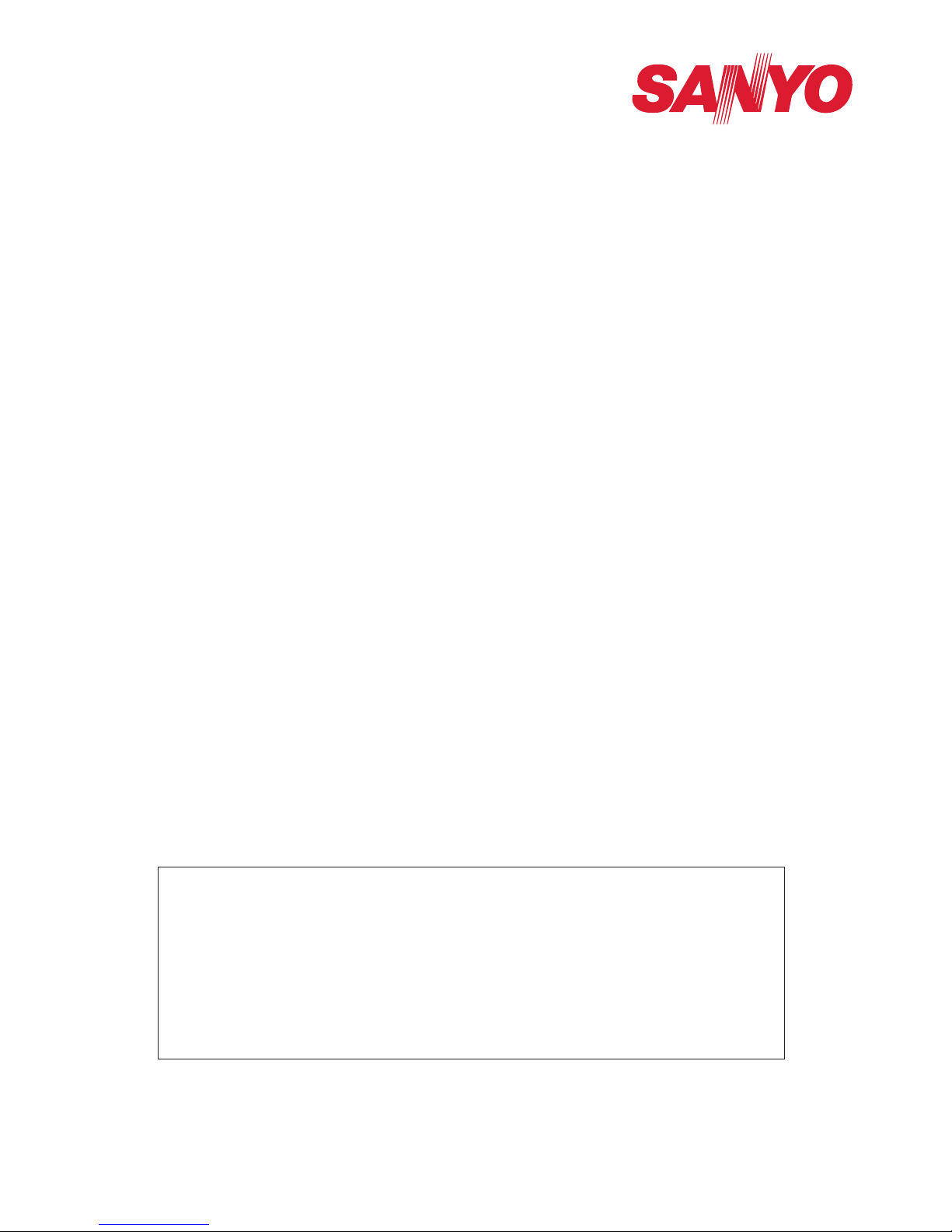
PJ Network Manager for Windows
SNMP Manager Software
This is the manual for the PJ Network Manager software.
This software is Windows-compliant, but non-Mac-compliant.
Read this manual thoroughly to operate the PJ Network Manager software.
First, read the owner's manual of the projector to understand the basic operation of the projector and the safety instructions.
The safety instructions in the owner's manuals should be followed strictly.
Owner's Manual
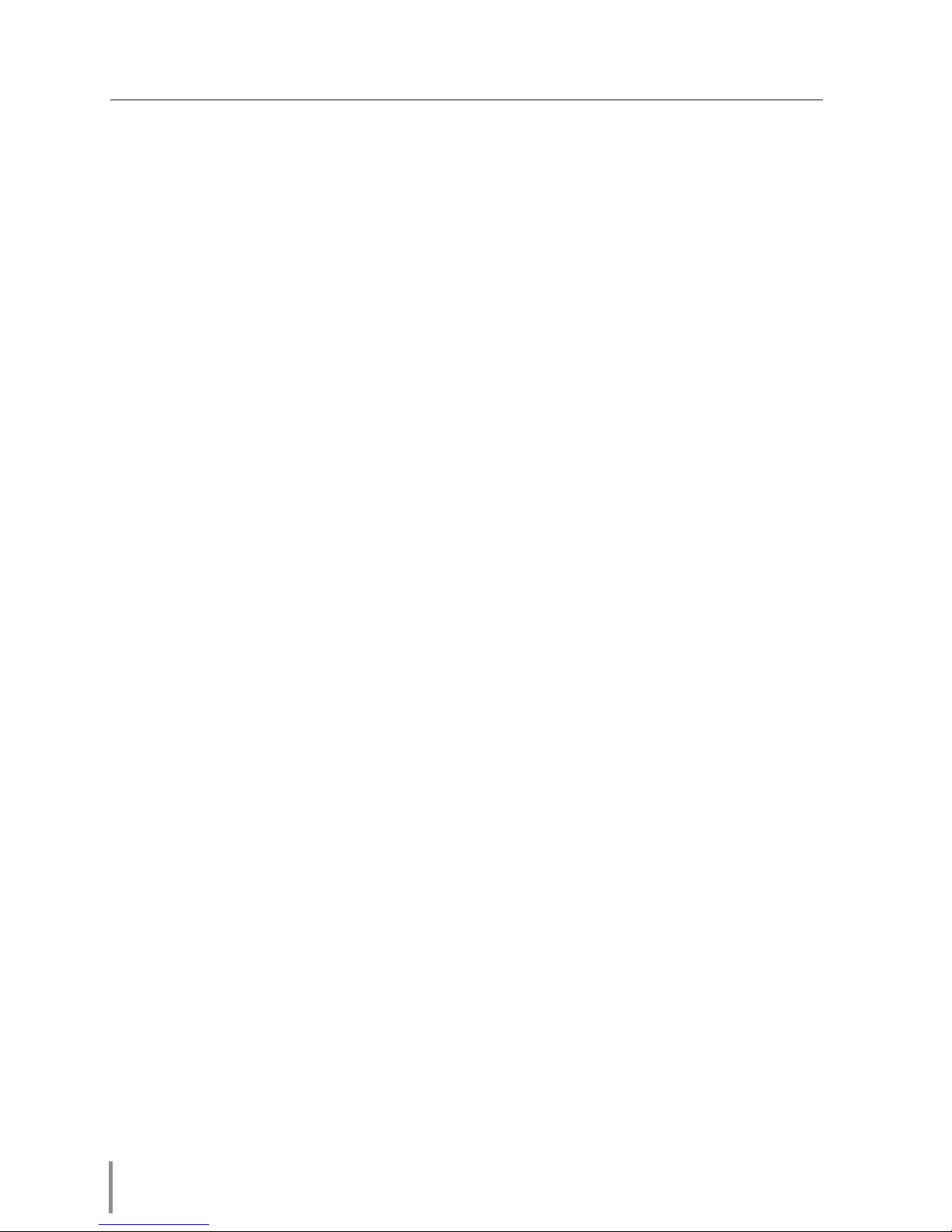
2
Chapter 1 Introducing ..........................................................3
Introducing ......................................................................................................................................................3
SNMP ...................................................................................................................................................................3
Trademarks .......................................................................................................................................................3
Operating Environment ...........................................................................................................................4
Chapter 2 Set up ....................................................................5
PJ Network Manager installation ........................................................................................................6
PJ Network Manager un-installation ................................................................................................6
Chapter 3 Basic Operation ................................................... 7
Launching and quitting PJ Network Manager ...........................................................................8
Name of status window ...........................................................................................................................8
Quitting PJ Network Manager ..............................................................................................................9
Menu tree .........................................................................................................................................................9
What's Target ..................................................................................................................................................9
Name of the button on the tool bar .............................................................................................10
Icon display for the target....................................................................................................................10
Addition of the target ............................................................................................................................11
Editing the target ......................................................................................................................................11
Deletion of the target .............................................................................................................................11
Setting up the warning value ...........................................................................................................12
Starting target monitoring ..................................................................................................................12
When happens the alert on the target .......................................................................................13
When happens the trap event on the target ..........................................................................13
What's Trap ....................................................................................................................................................13
Stopping monitoring the target ......................................................................................................14
Displaying all the status information of the target ..............................................................14
Setting the target group ......................................................................................................................14
Setting up the password of Telnet .................................................................................................15
Setting commands batch processing for multiple targets .............................................15
Setting timer for targets ........................................................................................................................16
Setting up default setting ....................................................................................................................17
Customizing the status list ..................................................................................................................19
Viewing the alert information ...........................................................................................................22
Viewing the event log ............................................................................................................................23
Description of Event, Type, Warning column, Warning value ......................................24
About event treatment .........................................................................................................................26
Viewing the command history .........................................................................................................27
Storing the management file ............................................................................................................28
Information saved to the registry ..................................................................................................28
Registering the target information from the defined file at once ..............................29
Format of the defined file ....................................................................................................................30
Example of the defined file .................................................................................................................30
Login to the target equipment ........................................................................................................31
Contents
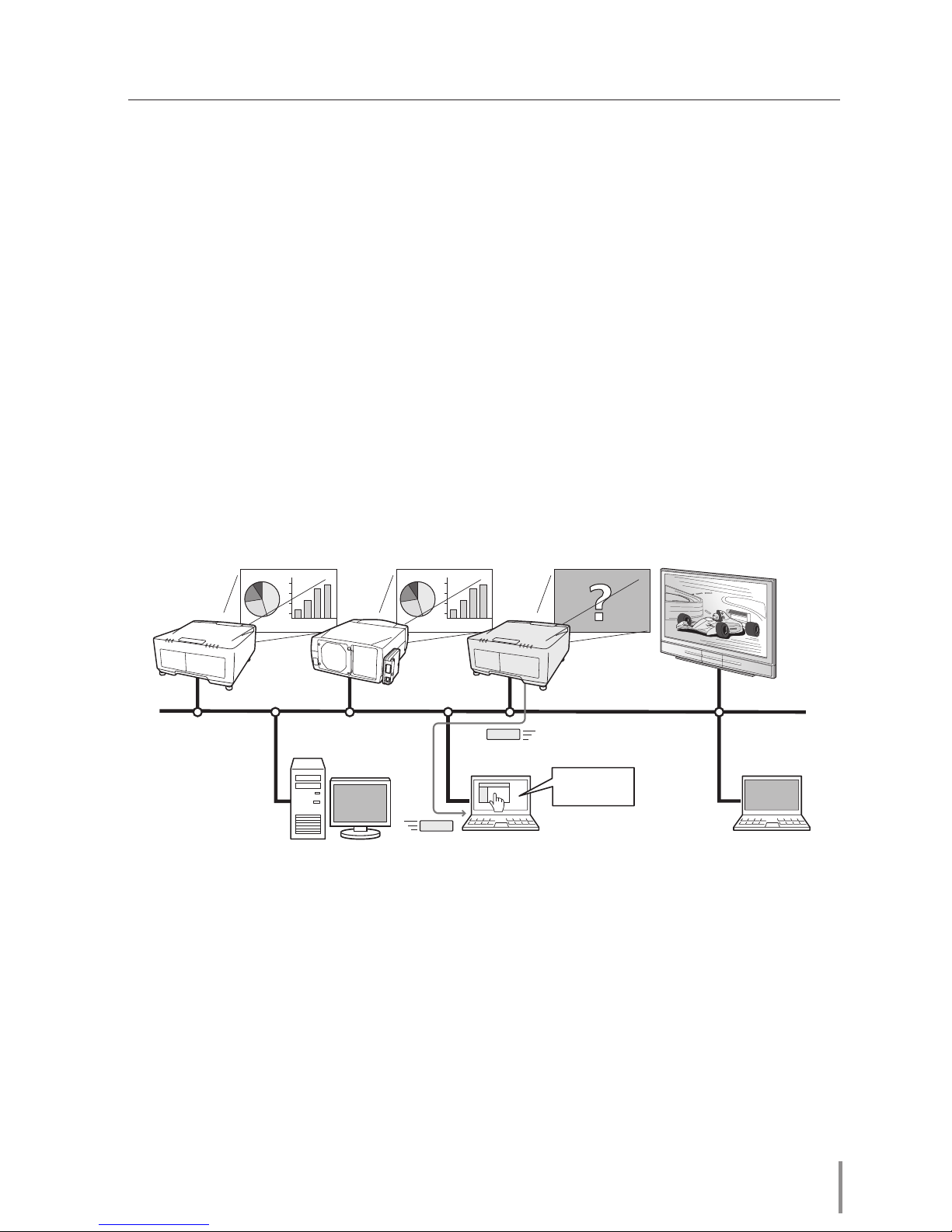
3
PJ NETWORK MANAGER
OWNER'S MANUAL
Introducing
This PJ Network Manager is a SNMP manager software for the network equipment which
supports the private MIB (Management Information Base).
By installing the PJ Network Manager to the computer, you can monitor the equipment
simply such as the projector, the projection monitor and the flat display monitor connected to the network.
* The PJ Network Manager can handle our products which has a SNMP agent function.
SNMP
SNMP is an abbreviation for Simple Network Management Protocol.
On the TCP/IP network, it is the protocol to monitor and control the equipment connected
to the network.
SNMP realizes the management function by reading and changing the management information called MIB with SNMP protocol between the manager (management equipment)
and agent (controlled equipment) which are connected with TCP/IP network.
Trademarks
Microsoft, Windows, Windows 2000, Windows XP, Windows Vista are registered trademarks
of Microsoft Corporation. Macintosh is a registered trademark of Apple, Inc. in the USA and
other countries. Other products or brand names in this manual are registered trademarks
or trademarks of their respective owners.
* Unauthorized use of a part or whole of the contents in this manual is prohibited.
* The contents of this manual are subject to change without notice.
PJ1
PC6
PC4
PJ2
PJ3
PC5
SNMP Manager
Trap
Trap
You received
a trap.
PJ4
Chapter 1 Introducing
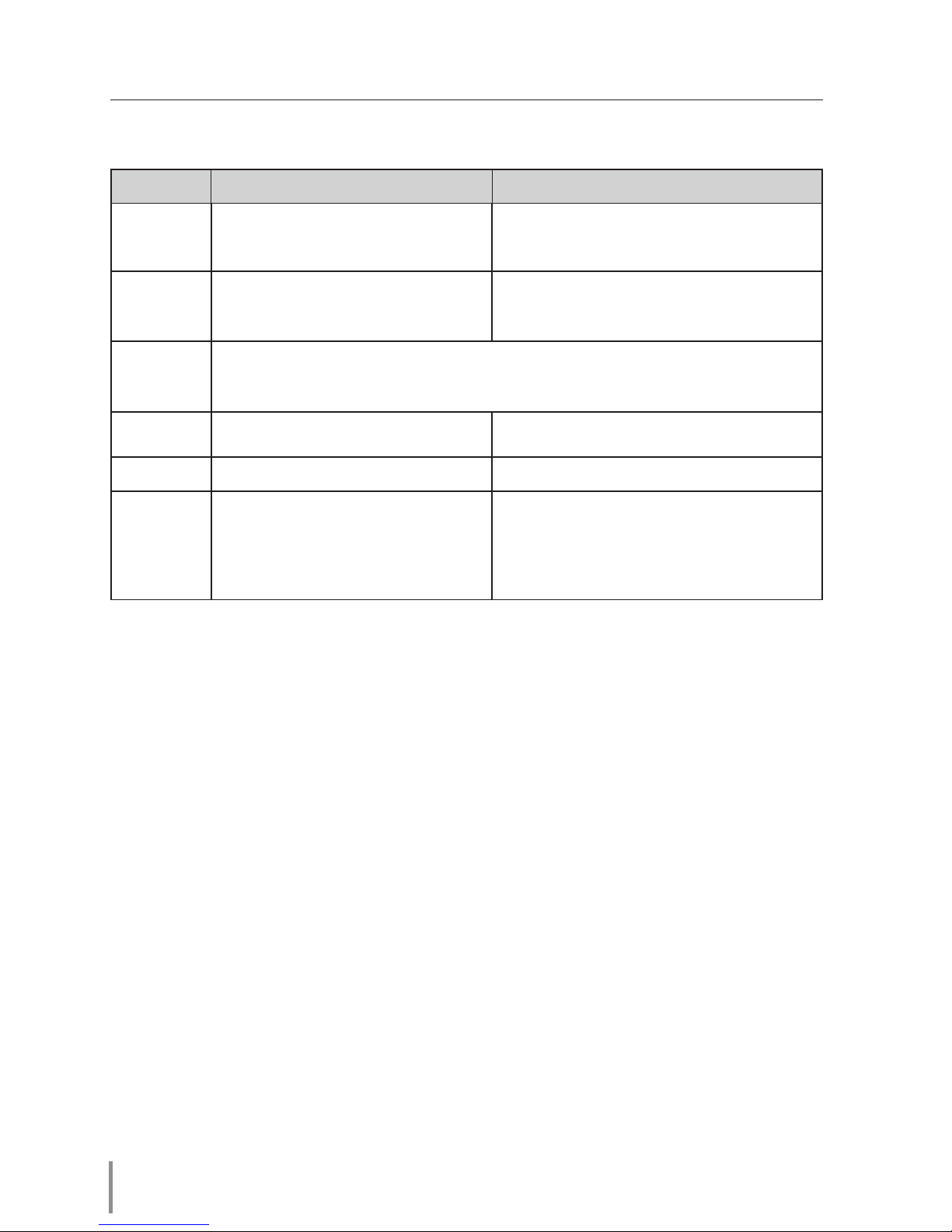
4
Operating Environment
Item Minimum Recommended
CPU Pentium III 400MHz or higher
Pentium 4 2.0GHz or higher for Windows XP
Pentium 4 3.0GHz or higher for Windows Vista
Memory 128MB or higher
256MB or higher for Windows XP
1GB or higher for Windows Vista
HDD More than 20MB of free disk space
Screen
resolution
SVGA (16 colors or more) XGA True color or more
LAN 10Mbps or more 100Mbps or more
OS
Windows 2000
Windows XP
Windows XP Professional
Windows Vista (32bit version)
Limited condition
The number of agents monitored is up to 200.
Chapter 1 Introducing
Expression/Abbreviation
The OS of the computer and the Web browser described in this manual is Windows XP
Professional and Internet Explorer 6.0. In case of another OS or Web browser, some instruction procedures may differ from the actual operation depending on your computer environment.
Use of this manual
This manual does not provide the description of basic operation and functions for computer, web browser, projector and network. For instructions about each piece of equipment or
application software, please refer to the respective manual.
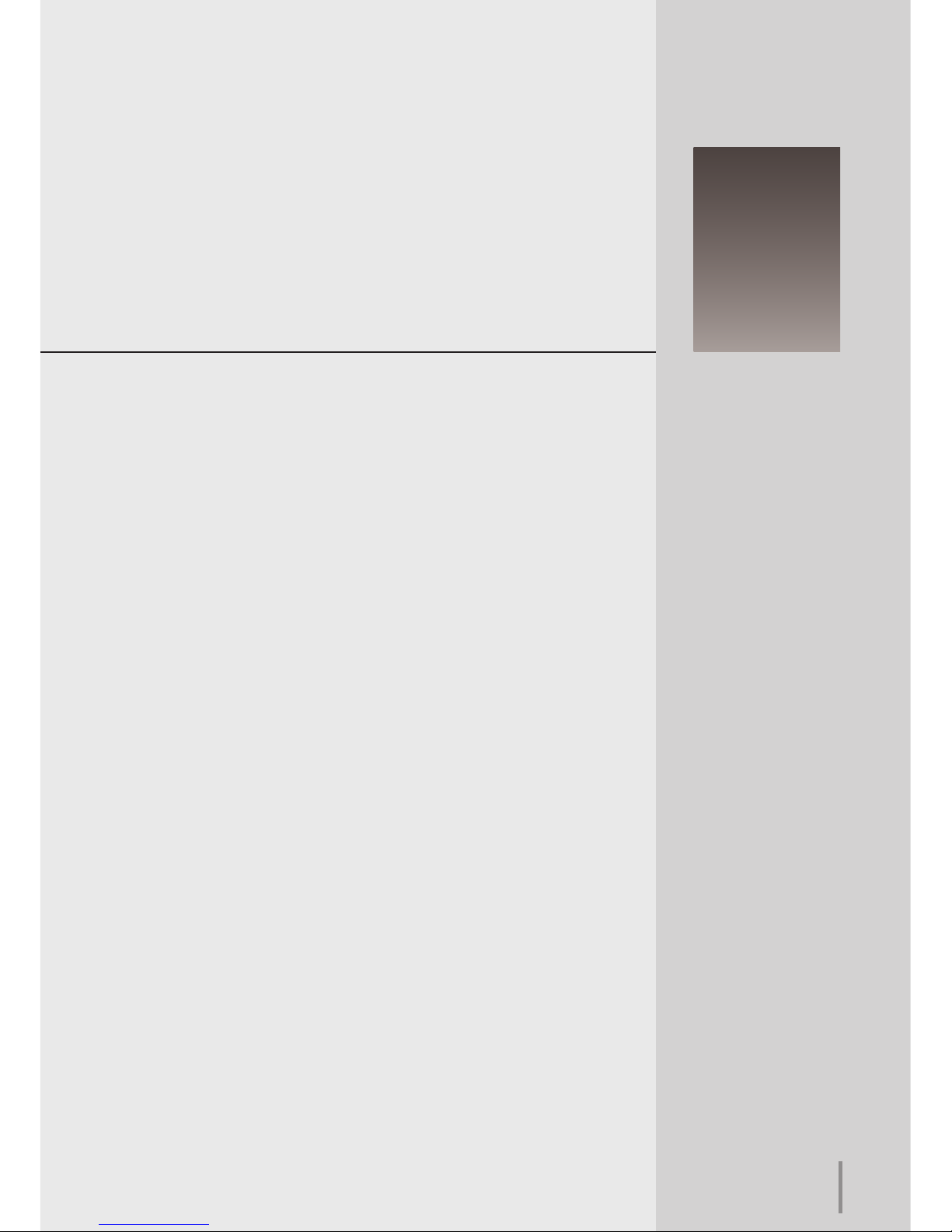
5
PJ NETWORK MANAGER
OWNER'S MANUAL
Chapter 2
Set up
2
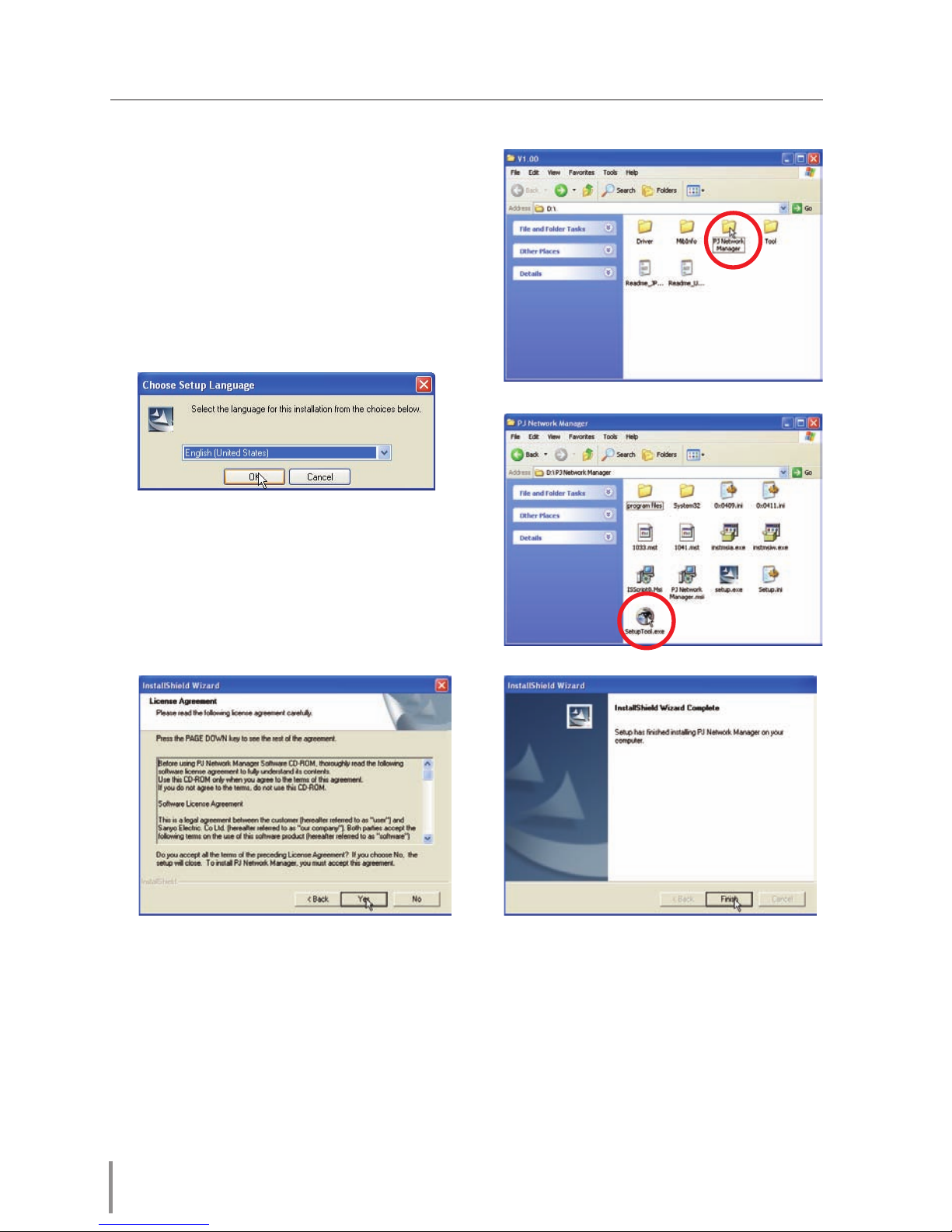
6
Chapter 2 Set up
PJ Network Manager installation
1 Set the supplied CD -ROM into the CD-ROM
drive of your computer. Double click SetupTool.
exe icon in the "PJ Network Manager" folder in
the CD-ROM.
2 Select "[English [United States]" from the pull-
down menu on the "Choose Setup Language"
window and click OK button to start installing
and then follow the installation wizards.
As the "Software License Agreement" will
appear, read contents carefully and click Yes
button if you agree with the license agreement to proceed with installing.
Note:
To install the software into the computer with Windows 2000, Windows XP or
Windows Vista you should logon as administrator. Before installation, make sure that
the other applications are closed, otherwise proper installation cannot be made.
PJ Network Manager un-installation
To remove the PJ Network Manager software from your computer, perform it with "Add &
Remove Programs" on the control panel.
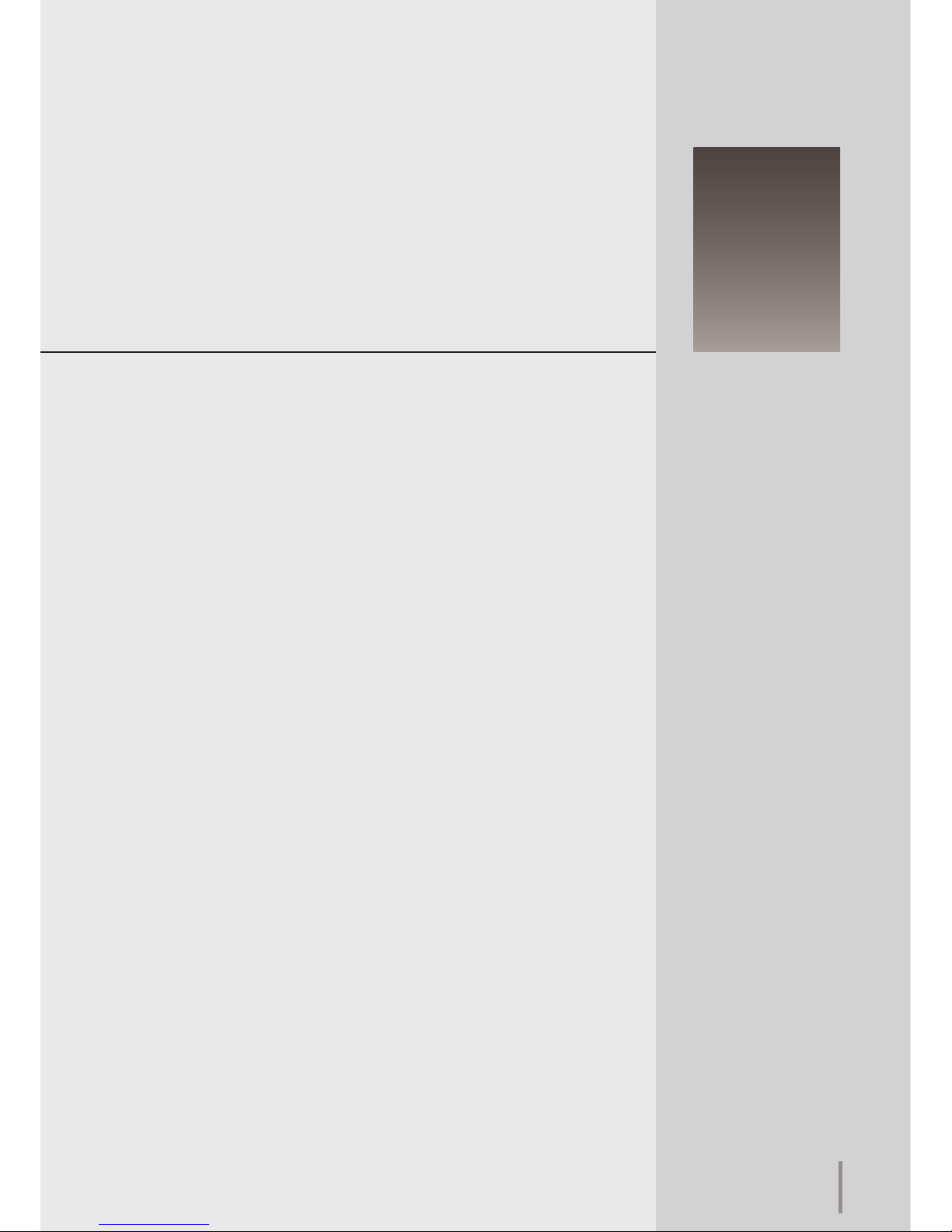
7
PJ NETWORK MANAGER
OWNER'S MANUAL
Chapter 3
Basic Operation
3
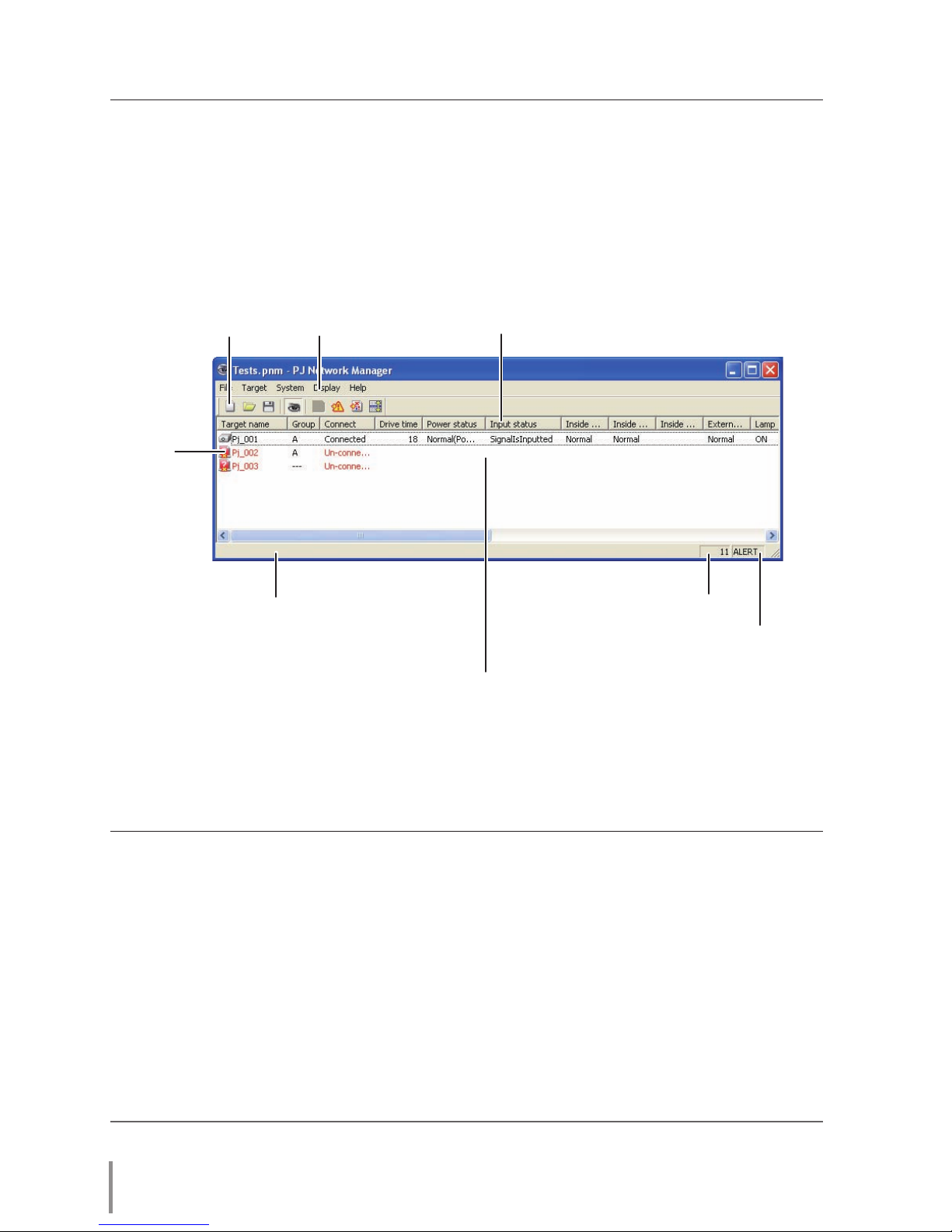
8
Chapter 3 Basic Operation
Launching and quitting PJ Network Manager
To launch PJ Network Manager, take one of the following.
- Select "PJ Network Manager" from the menu "Start" - "All programs".
- Double click a management file*1.
Tool bar
Menu
Status list
Status bar
Polling times indication
Event indication
Items Description
Menu ..................................... Executes a command with menu selection
Tool bar ............................... Executes a command assigned to a button.
Target ...................................Network equipment for monitoring.
Status bar ........................... Indicates the status of PJ Network Manager and explaining the command selected
with cursor.
Status list ............................ Indicates the status of targets monitoring.
When some errors are detected, the target name, icon and error items are indicated
with red.
Status column ................ Column of status list.
Polling times indication ......... Indicates the times of polling during the monitoring.
Event indication ............ Indicates the event (ALERT, TRAP, SYSERR) when the event happened.
Name of status window
Status column
*1 The file in which the Monitor target information and event log information are stored. Refer to item
"Storing the management file" (+p.28) for further details.
* With double clicking the target name, the web browser is launching and
displays login window of the target.(+p.31)
Target
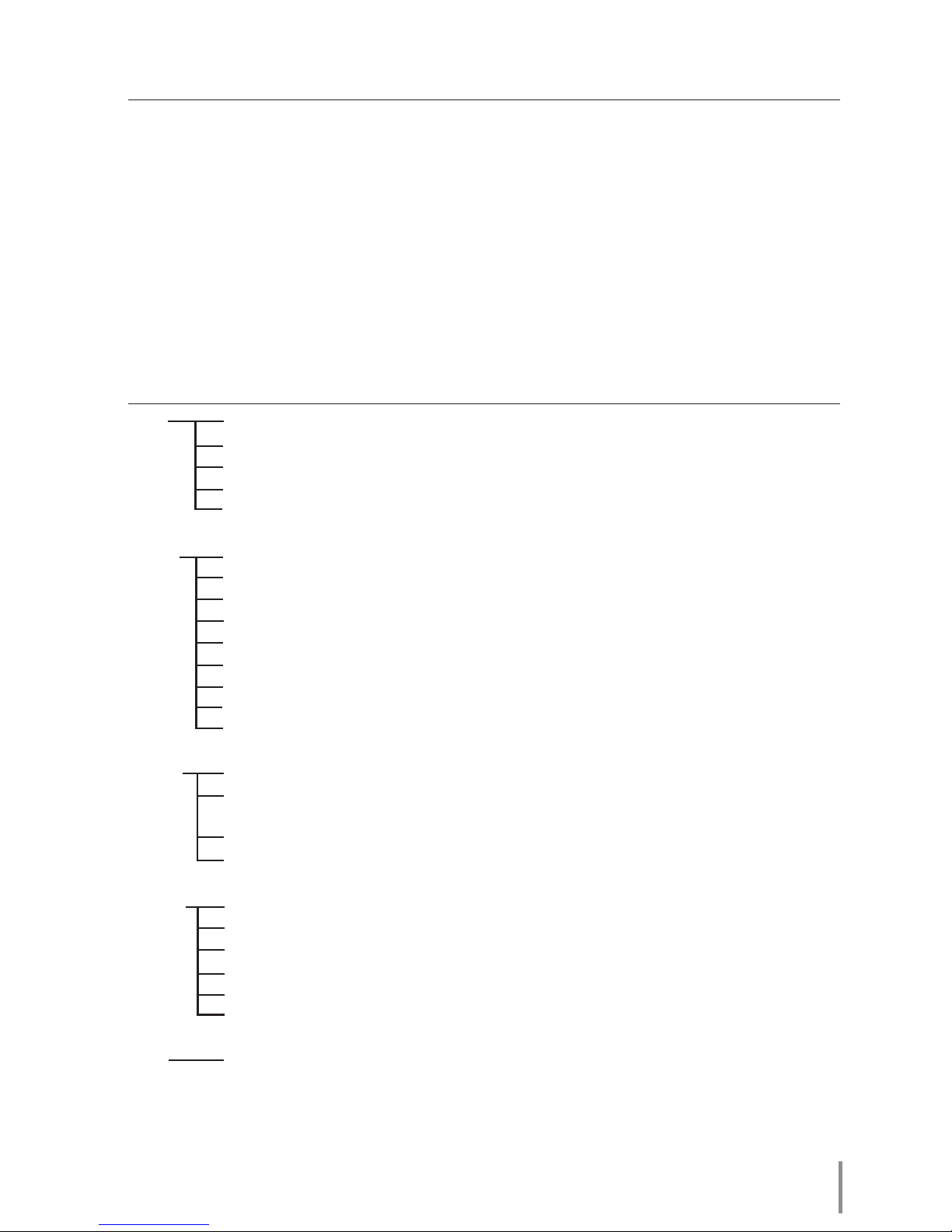
9
PJ NETWORK MANAGER
OWNER'S MANUAL
Quitting PJ Network Manager
To quit the PJ Network Manager, click the close box on top right of the status window, or
select "Exit" from the "File" menu
[Note]
* The PJ Network Manager cannot open multiple status windows at the same time.
Menu tree
Menu Sub menu Operation
File New Creates a new management file.
Open Opens an existing management file.
Save Saves the active management file.
Save As Saves the active management file with a new file name.
Exit Quits the application.
Target Target monitoring Starts or stops target monitoring.
Target addition Adds a new target. Target information window will appear.
Target editing Edits selected target information.
Target deletion Deletes the selected target.
Group setting Groups the selected targets.
Warning value setting Sets up the warning value of the selected target.
Telnet setting Sets up the password of telnet.
Commands batch processing Sets commands batch processing for multiple selected targets.
Timer setting Sets up the timer for the selected target.
System
Target batch registration Imports target information defined with the external file.
System default setting Sets up the default setting (monitoring information, e-mail informa-
tion).
Column selection Selects display items on the status list.
Font setting Sets up display font type and size on the status list.
Display Update Updates the information on the status list display.
Target display Displays selected target information.
Alert display Displays all of alert information on the status list.
Event log display Displays all the event logs.
Command history display
Displays all of command history.
Tool bar Switches tool bar on or off.
Help Version information Displays version of software.
What's Target
Target indicates the network equipment which provides an SNMP agent function .
Quitting PJ Network Manager
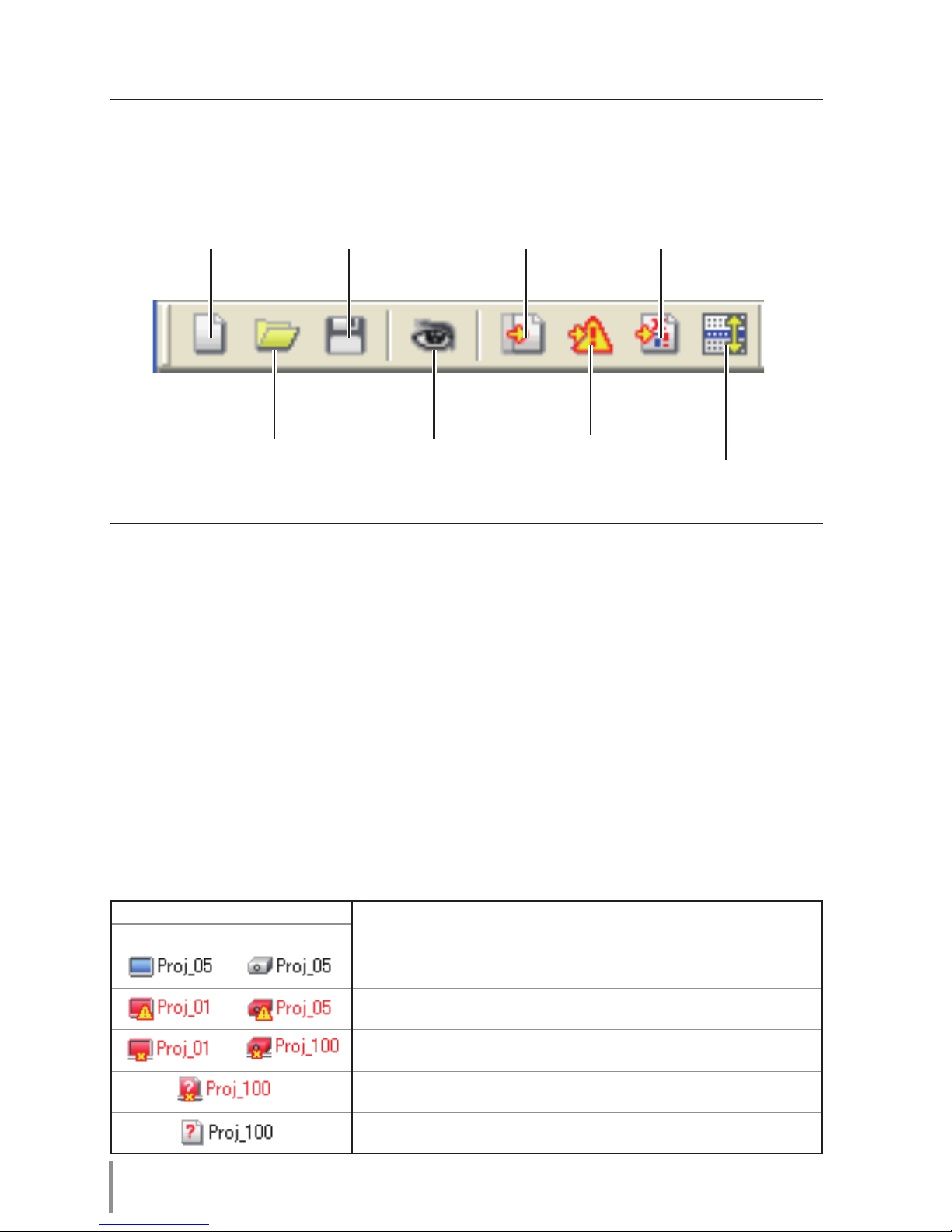
10
Chapter 3 Basic Operation
Name of the button on the tool bar
The following commands are assigned to the buttons on the tool bar.
Button Operation
New .................................................. Creates a new management file.
Open ............................................... Opens an existing management file.
Save ................................................. Saves the active management file.
Target monitoring .................Starts or stops target monitoring.
Target display ........................... Displays selected target information.
Alert display ............................... Displays all of alert information on the status list.
Event log display .................... Displays all the event logs.
Command history display
..Displays all of the command history.
0 To switch the tool bar display on or off, select "Tool bar" from "Display" menu.
New Save Target display Event log display
Target monitor ing
Start/Stop
Open
Alert display
Icon display for the target
Displays icon according to the target condition.
Icon
Condition
Flat display type Projector type
Normal
Abnormal condition (One of the abnormalities, Alert, Trap or System
error is happening on the target.)
Connection error (Target has been disconnected from the network)
Acquisition error (Target has been disconnected from the network, or
does not provide SNMP function.)
Unknown (Target monitoring is not operating)
Command history display
