Sanyo PLC-XU20E Instruction Manual
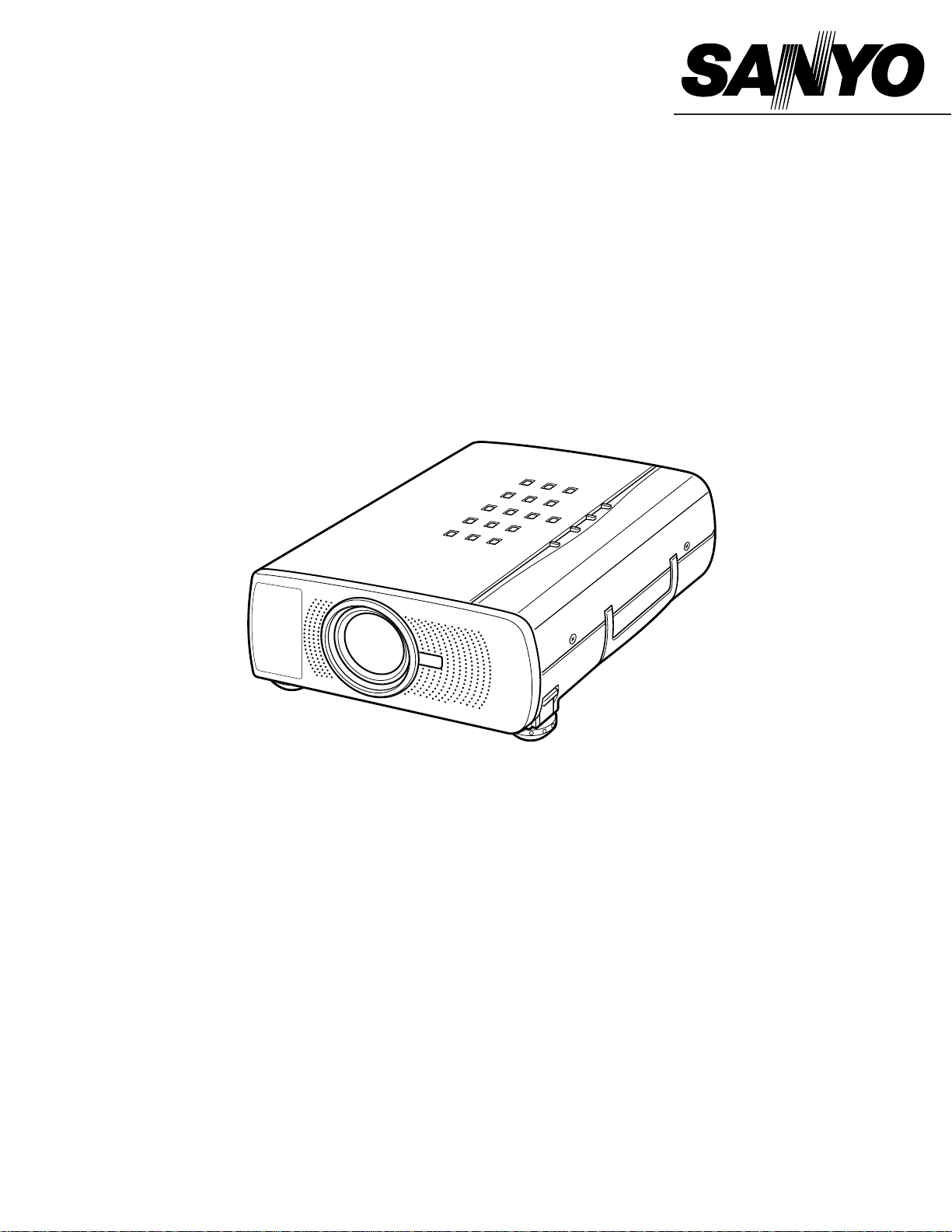
Owner's Manual
PLC-XU20E
Multimedia Projector
MODEL
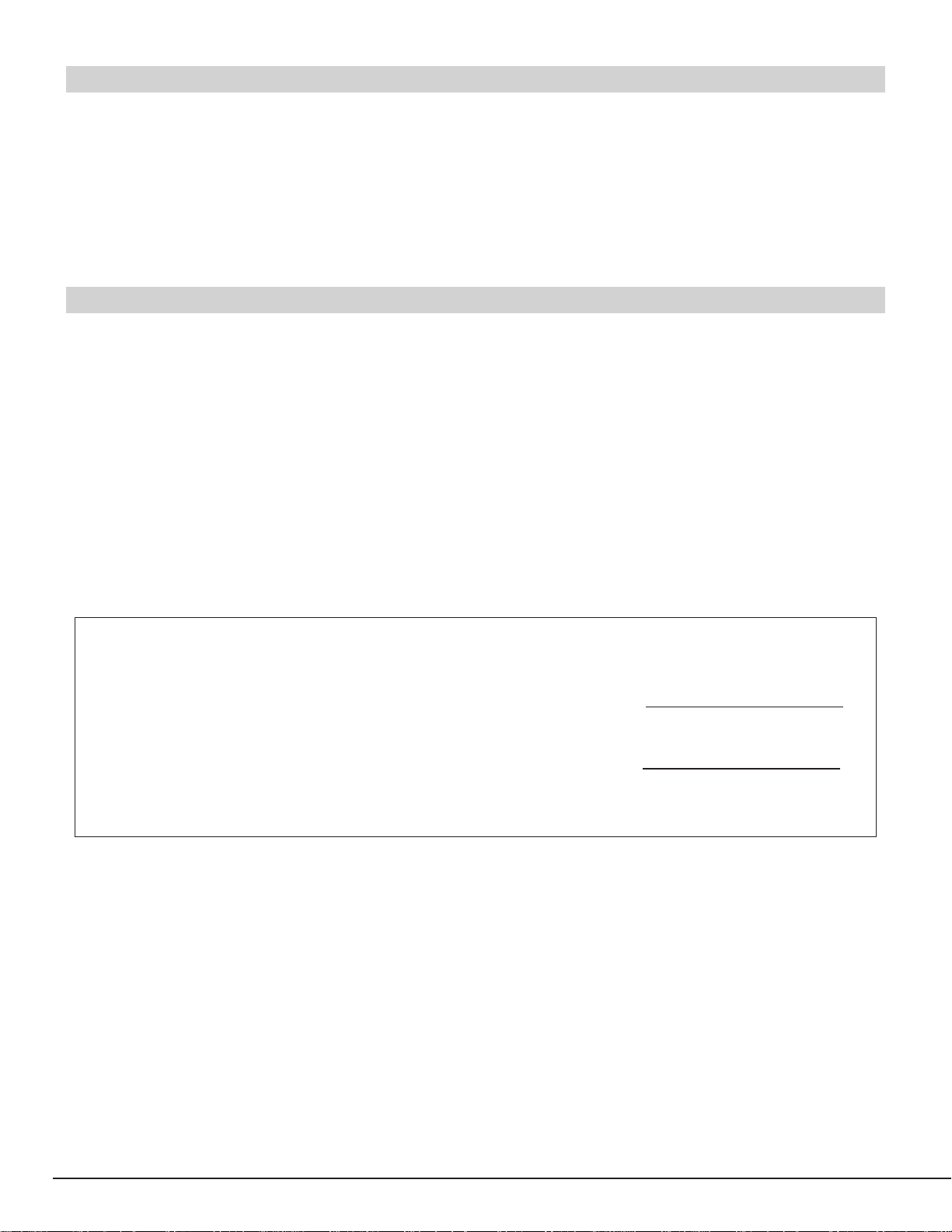
2
As the owner of a new Multimedia Projector, you are probably eager to try out your new projector. Before you do,
we suggest that your spend a little time reading this manual to familiarize yourself with the operating procedures so
that you will receive maximum satisfaction from the many features included in your new projector.
This owner's manual will acquaint you with your projector's features. Reading it will help us too. Through the
years, we have found that many service requests were not caused by problems with our projectors. They were
caused by problems that could have been prevented, if the owner had followed the instructions in the manual.
You can often correct operating problems yourself. If your projector fails to work properly, see
"TROUBLESHOOTING" section on pages 35 ~ 36 and try the solution marked for each problem.
WARNING:
TO REDUCE THE RISK OF FIRE OR ELECTRIC SHOCK, DO NOT EXPOSE THIS APPLIANCE TO RAIN OR
MOISTURE.
This projector produces intense light from the projection lens. Do not stare directly into the lens as
possible eye damage could result. Be especially careful that children do not stare directly into the beam.
The Remote Control Unit, supplied to this projector, emits the laser beam as the Laser Pointer function
from the Laser Light Window while pressing the LASER button (for 1 minute). Do not look into the Laser
Light Window or shine the laser beam on yourself or other people. Eye damage may result.
This projector should be set in the way indicated. If not, It may result in fire hazard.
If the projector will not be used for an extended time, unplug the projector from the power outlet.
READ AND KEEP THIS OWNER'S MANUAL FOR LATER USE.
TO THE OWNER
SAFETY PRECAUTIONS
For your protection in the event of theft or loss of this LCD
projector, please record the Model Number and Serial
Number located on the rear of unit and retain this
information. Refer to these numbers whenever you call
upon your authorized dealer regarding this product.
Do not discard shipping carton and packing
materials. These items may be needed for storage or
future servicing.
IMPORTANT :
Model No :
Serial No :
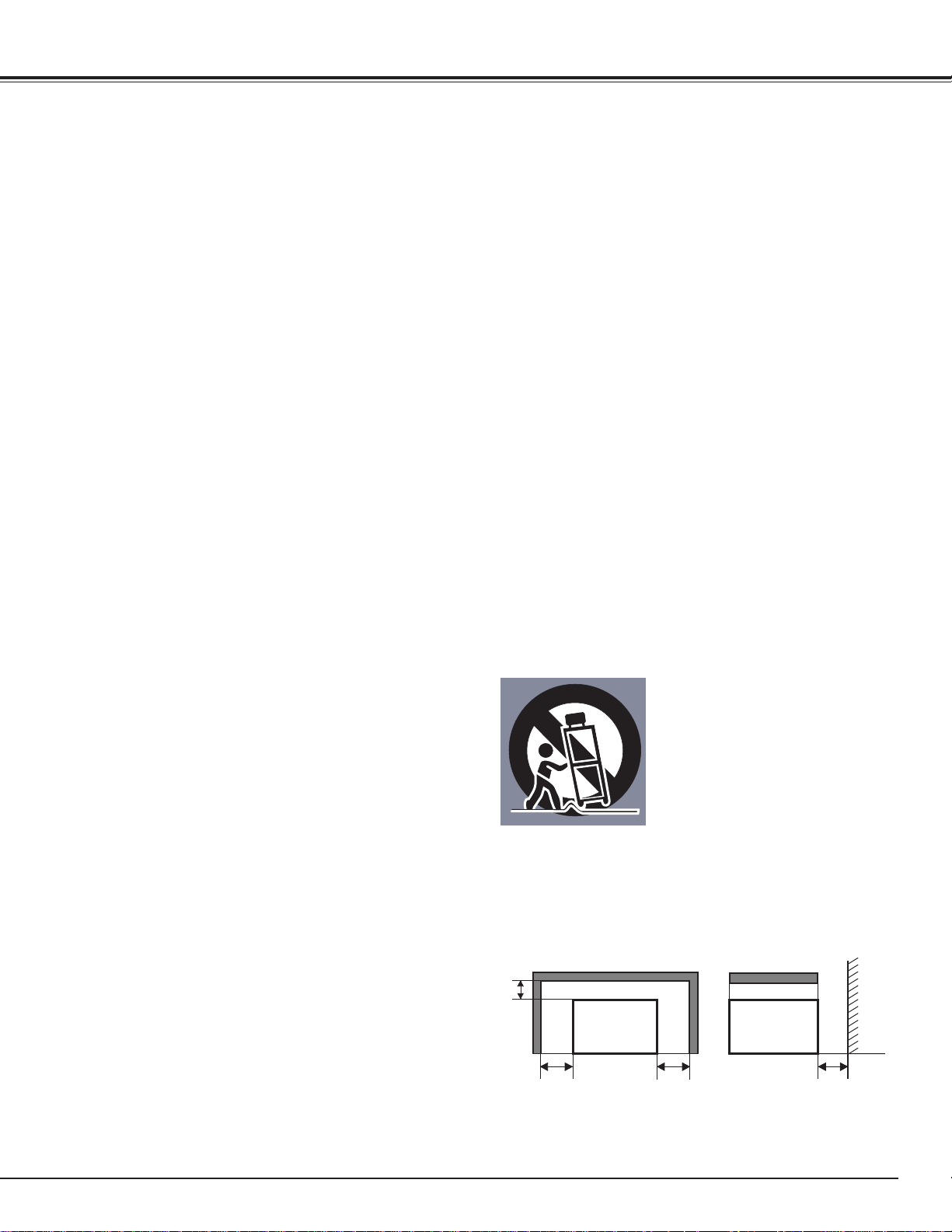
3
IMPORTANT SAFETY INSTRUCTIONS
All the safety and operating instructions should be read before
the product is operated.
Read all of the instructions given here and retain them for later
use. Unplug this projector from AC power supply before
cleaning. Do not use liquid or aerosol cleaners. Use a damp
cloth for cleaning.
Do not use attachments not recommended by the
manufacturer as they may cause hazards.
Do not place this projector on an unstable cart, stand, or table.
The projector may fall, causing serious injury to a child or
adult, and serious damage to the projector. Use only with a
cart or stand recommended by the manufacturer, or sold with
the projector. Wall or shelf mounting should follow the
manufacturer's instructions, and should use a mounting kit
approved by the manufacturer.
Do not expose this unit to rain or use near water... for
example, in a wet basement, near a swimming pool, etc...
Slots and openings in the back and bottom of the cabinet are
provided for ventilation, to insure reliable operation of the
equipment and to protect it from overheating.
The openings should never be covered with cloth or other
materials, and the bottom opening should not be blocked by
placing the projector on a bed, sofa, rug, or other similar
surface. This projector should never be placed near or over a
radiator or heat register.
This projector should not be placed in a built-in installation
such as a book case unless proper ventilation is provided.
This projector should be operated only from the type of power
source indicated on the marking label. If you are not sure of
the type of power supplied, consult your authorized dealer or
local power company.
Do not overload wall outlets and extension cords as this can
result in fire or electric shock. Do not allow anything to rest on
the power cord. Do not locate this projector where the cord
may be damaged by persons walking on it.
Never push objects of any kind into this projector through
cabinet slots as they may touch dangerous voltage points or
short out parts that could result in a fire or electric shock.
Never spill liquid of any kind on the projector.
Do not attempt to service this projector yourself as opening or
removing covers may expose you to dangerous voltage or
other hazards. Refer all servicing to qualified service
personnel.
Unplug this projector from wall outlet and refer servicing to
qualified service personnel under the following conditions:
a. When the power cord or plug is damaged or frayed.
b. If liquid has been spilled into the projector.
c. If the projector has been exposed to rain or water.
d. If the projector does not operate normally by following the
operating instructions. Adjust only those controls that are
covered by the operating instructions as improper
adjustment of other controls may result in damage and will
often require extensive work by a qualified technician to
restore the projector to normal operation.
e. If the projector has been dropped or the cabinet has been
damaged.
f. When the projector exhibits a distinct change in
performance-this indicates a need for service.
When replacement parts are required, be sure the service
technician has used replacement parts specified by the
manufacturer that have the same characteristics as the
original part. Unauthorized substitutions may result in fire,
electric shock, or injury to persons.
Upon completion of any service or repairs to this projector, ask
the service technician to perform routine safety checks to
determine that the projector is in safe operating condition.
Follow all warnings and instructions marked on the projectors.
For added protection to the projector during a lightning storm,
or when it is left unattended and unused for long periods of
time, unplug it from the wall outlet. This will prevent damage
due to lightning and power line surges.
An appliance and cart combination
should be moved with care. Quick
stops, excessive force, and uneven
surfaces may cause the appliance
and cart combination to overturn.
If the projector is to be built into a compartment or similarly
enclosed, the minimum distances must be maintained.
Do not cover the ventilation slot on the projector.
Heat build-up can reduce the service life of your projector, and
can also be dangerous.
PROJECTOR
(FRONT)
PROJECTOR
(SIDE)
WALL
20cm
50cm 50cm 50cm
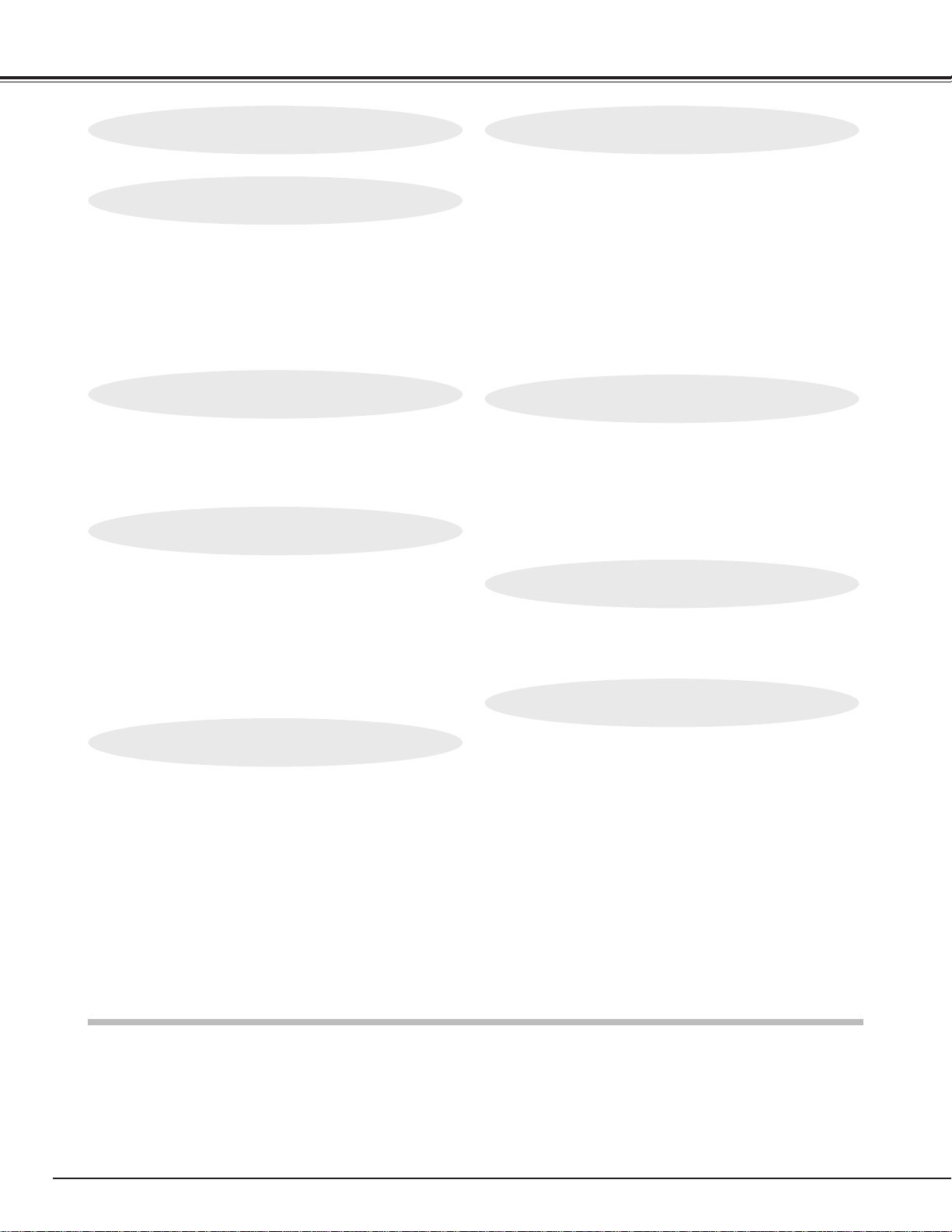
4
TABLE OF CONTENTS
FEATURES AND DESIGN 5
BEFORE OPERATION 14
COMPUTER MODE 22
VIDEO MODE 29
SETTING 31
APPENDIX 32
PREPARATION 6
NAME OF EACH PART OF THE PROJECTOR 6
SETTING-UP THE PROJECTOR 7
POSITIONING THE PROJECTOR 7
ADJUSTABLE FEET 7
CONNECTING THE AC POWER CORD 8
VENTILATION 8
MOVING THE PROJECTOR 9
CONNECTING THE PROJECTOR
10
TERMINALS OF THE PROJECTOR 10
CONNECTING TO THE VIDEO EQUIPMENT 11
CONNECTING TO THE COMPUTER 12
OPERATION OF THE REMOTE CONTROL 14
LASER POINTER FUNCTION 14
REMOTE CONTROL BATTERIES INSTALLATION 15
TOP CONTROLS AND INDICATORS 16
OPERATING ON-SCREEN MENU 17
HOW TO OPERATE THE ON-SCREEN MENU 17
FLOW OF ON-SCREEN MENU 17
MENU BAR 18
SELECTING COMPUTER MODE 22
SELECTING COMPUTER SYSTEM 22
AUTOMATIC MULTISCANNING SYSTEM 22
COMPATIBLE COMPUTER SPECIFICATIONS 23
PC ADJUSTMENT 24
PICTURE IMAGE ADJUSTMENT 26
ADJUST PICTURE IMAGE MANUALLY 26
NORMAL FUNCTION 26
AUTO IMAGE FUNCTION 27
PICTURE POSITION ADJUSTMENT 27
PICTURE SCREEN ADJUSTMENT 28
SELECTING VIDEO MODE 29
SELECTING COLOUR SYSTEM 29
PICTURE SCREEN ADJUSTMENT 29
PICTURE IMAGE ADJUSTMENT 30
ADJUSTING THE PICTURE IMAGE MANUALLY 30
NORMAL FUNCTION 30
SETTING MENU 31
SETTING LANGUAGE 31
OPERATING WIRELESS MOUSE 32
MAINTENANCE 33
TEMPERATURE WARNING INDICATOR 33
AIR FILTER CARE AND CLEANING 33
CLEANING THE PROJECTION LENS 33
LAMP REPLACEMENT 34
LAMP REPLACEMENT MONITOR TIMER 34
TROUBLESHOOTING 35
TECHNICAL SPECIFICATIONS 37
BASIC OPERATION 19
TURNING ON / OFF THE PROJECTOR 19
ADJUSTING THE IMAGE 20
ZOOM ADJUSTMENT 20
FOCUS ADJUSTMENT 20
KEY STONE ADJUSTMENT 20
NO SHOW FUNCTION 21
PICTURE FREEZE FUNCTION 21
SOUND ADJUSTMENT 21
SOUND VOLUME ADJUSTMENT 21
SOUND MUTE ADJUSTMENT 21
TRADEMARKS
● Apple, Macintosh, and PowerBook are trademarks or registered trademarks of Apple Computer,Inc.
● IBM and PS/2 are trademarks or registered trademarks of International Business Machines, Inc.
● Windows and PowerPoint are registered trademarks of Microsoft Corporation.
● Each name of corporations or products in the owner's manual is a trademark or a registered trademark of its
respective corporation.
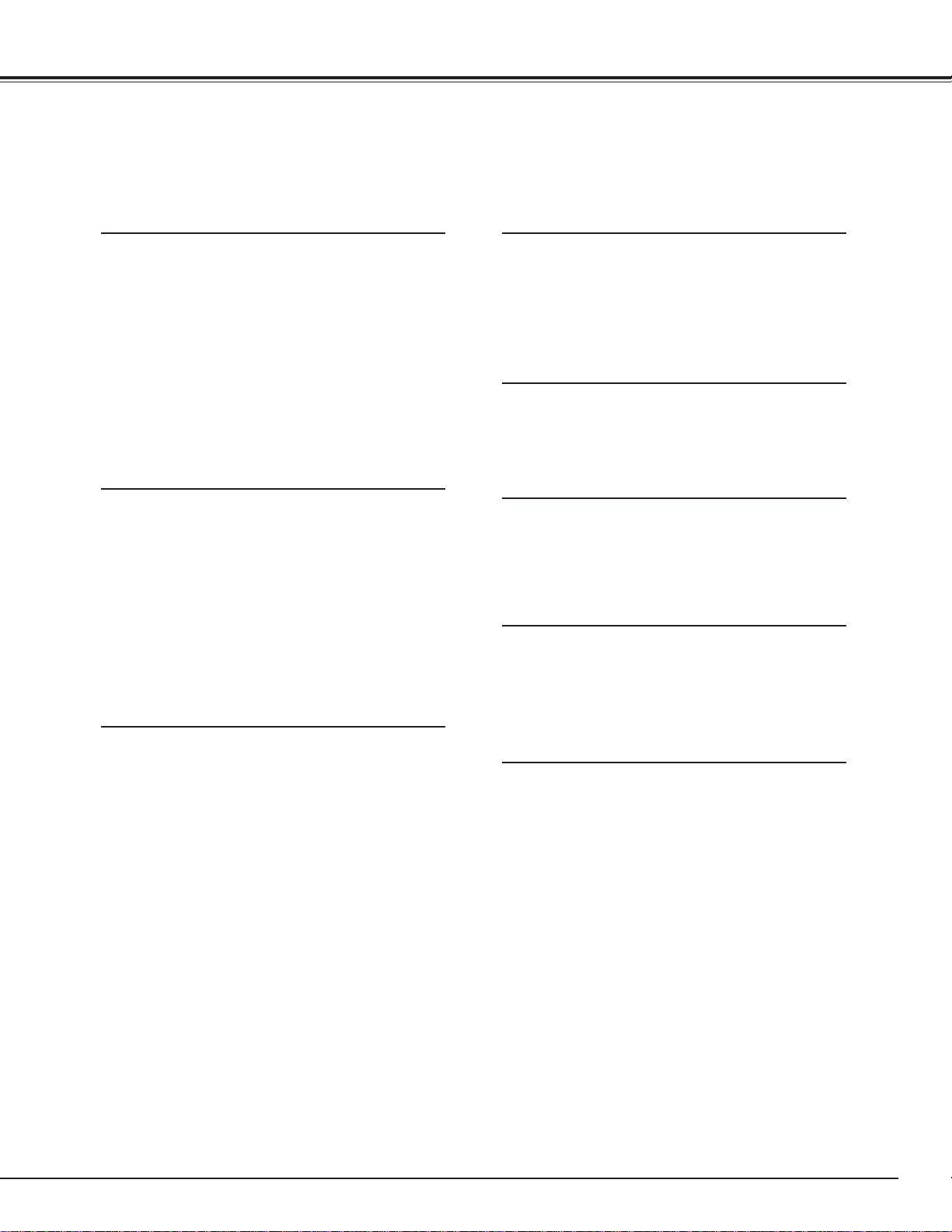
5
FEATURES AND DESIGN
This Multimedia Projector is designed with the most advanced technology for portability, durability, and ease of
use. The projector utilizes built-in multimedia features, a palette of 16.77 million colours, and matrix liquid
crystal display (LCD) technology.
◆ Compatibility
This projector is compatible with many different
types of personal computers and video
devices, including;
● IBM-compatible computers, including
laptops, up to 1280 x 1024 resolution.
● Apple Macintosh and PowerBook
computers up to 1280 x 1024 resolution.
● Various video equipment using any of the
world wide video standards, including
NTSC, NTSC4.43, SECAM, PAL, PAL-M
and PAL-N.
◆ Image Resolution
Picture Image of the computer is projected in
the resolution of 1024 x 768 and it is provided
just as appearing on your computer's monitor.
Screen resolutions between 1024 x 768 and
1280 x 1024 are compressed to 1024 x 768,
and this projector cannot display screen
resolutions above 1280 x 1024. If your
computer's screen resolution is higher than
1280 x 1024, reset it to a lower resolution
before you connect the projector.
◆ Automatic Multiscanning System
This projector automatically tunes to most
personal computers currently distributed by
simply connecting. It is free from complicated
adjustments to project picture images from
most Personal Computers.
◆ Accessories
This projector comes with the parts listed
below. Check to make sure all are included. If
any parts are missing, contact to a sales
dealer.
● Owner's Manual.
● AC Power Cord.
● Wireless Remote Control Unit.
● Batteries for Remote Control Unit.
● VGA Cable.
● Control Cable for PS/2 Port.
● Lens Cover.
● Dust Cover
◆ Other Features
This projector has Motor Zoom/Focus, No
Show, Picture Freeze, Keystone and Mute
functions. And the Air Pad Remote Control is
equipped.
◆ Portability
This projector is quite compact in size and
weight. Having a sophisticated shape like an
attaché case with a retractable carrying handle,
the projector will help you make powerful
presentation wherever you go.
◆ Multilanguage Menu Display
Operation menu is displayed in; English,
Deutsch, Français, Italiano, Español, or
Japanese.
◆ Laser Pointer Function
The Remote Control Unit of this projector has
the Laser Pointer function providing
convenience and smartness for your
presentations.
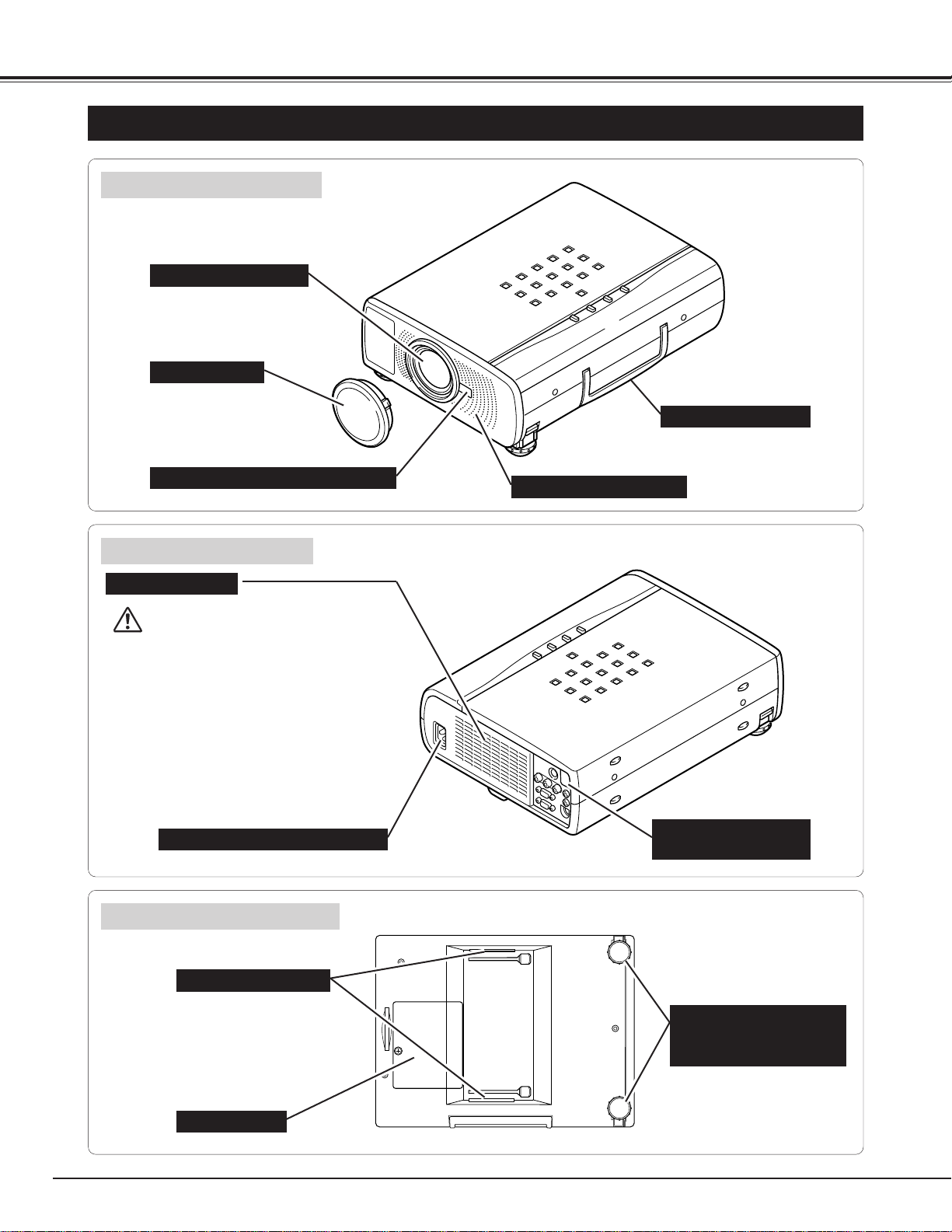
6
PREPARATION
NAME OF EACH PART OF THE PROJECTOR
These Air Intake Vents
should not be blocked.
BOTTOM OF THE CABINET
BACK OF THE CABINET
CARRY HANDLE
HOT AIR EXHAUSTED !
Air blown from the exhaust vent is hot.
When using or installing the projector,
following attention should be taken.
● Do not put a flammable object near this
part.
● Keep heat-sensitive objects away from the
exhaust vent.
● Do not touch this part especially screws
and metallic parts. This part will become
hot while the projector is used.
INFRARED
REMOTE RECEIVER
POWER CORD CONNECTOR
EXHAUST VENT
FRONT OF THE CABINET
LAMP COVER
ADJUSTABLE FEET
AND
FEET LOCK LATCHES
PROJECTION LENS
SPEAKER (Monaural)
INFRARED REMOTE RECEIVER
LENS COVER
AIR INTAKE VENTS
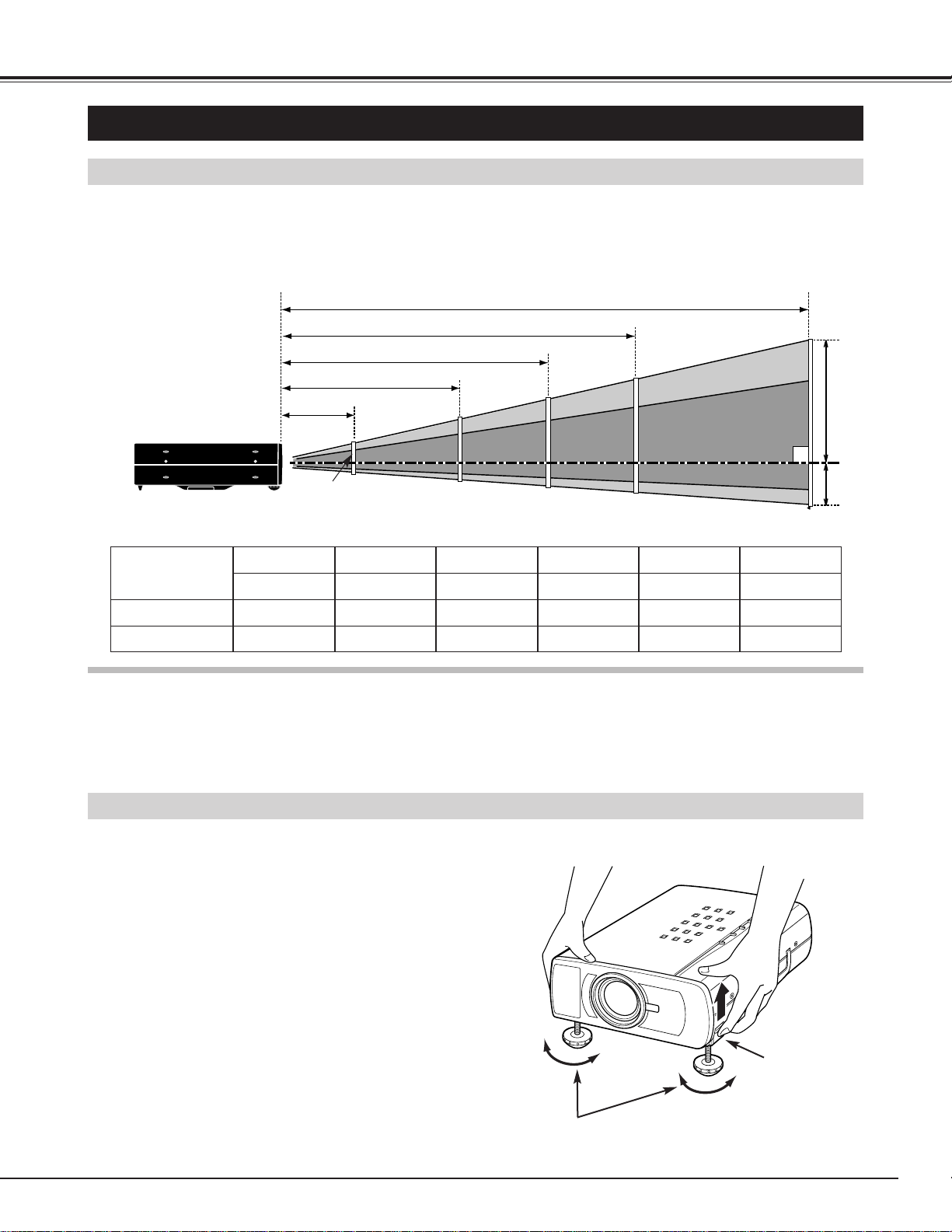
7
PREPARATION
ADJUSTABLE FEET
Picture tilt and projection angle can be adjusted by
rotating the ADJUSTABLE FEET. Projection angle can
be adjusted to 10 degrees.
Lift the front of the projector and pull the FEET LOCK
LATCHES on both sides of the projector.
1
ADJUSTABLE FEET
SETTING-UP THE PROJECTOR
FEET LOCK
LATCHES
Release the FEET LOCK LATCHES to lock the
ADJUSTABLE FEET and rotate the ADJUSTABLE
FEET for fine tune of the position and the tilt.
2
To shorten the ADJUSTABLE FEET, lift the front of the
projector and pull and undo the FEET LOCK LATCHES.
The position and the keystone distortion of the image
can be also adjusted with the Menu Operation. (Refer
to pages 20, 28 and 29.)
3
POSITIONING THE PROJECTOR
●This projector is basically designed to project on a flat projection surface.
●The projector can be focused from 1.4m ~ 10.8m.
●Refer to the figure below to adjust the screen size.
H1
H2
300”
231”
200”
154”
150”
115”
100”
77”
40”
10.8m
7.3m
5.5m
3.6m
1.4m
Screen Size
(W x H) mm
Height (H1)
30”
Height (H2)
610 x 457
435mm
22mm
60”
1219 x 914
870mm
44mm
100”
2032 x 1524
1451mm
73mm
150”
3048 x 2286
2177mm
109mm
200”
4064 x 3048
2903mm
145mm
300”
6096 x 4572
4354mm
218mm
ROOM LIGHT
The brightness in the room has a great influence on the picture quality. It is recommended to limit ambient
lighting in order to provide the best image.
30”
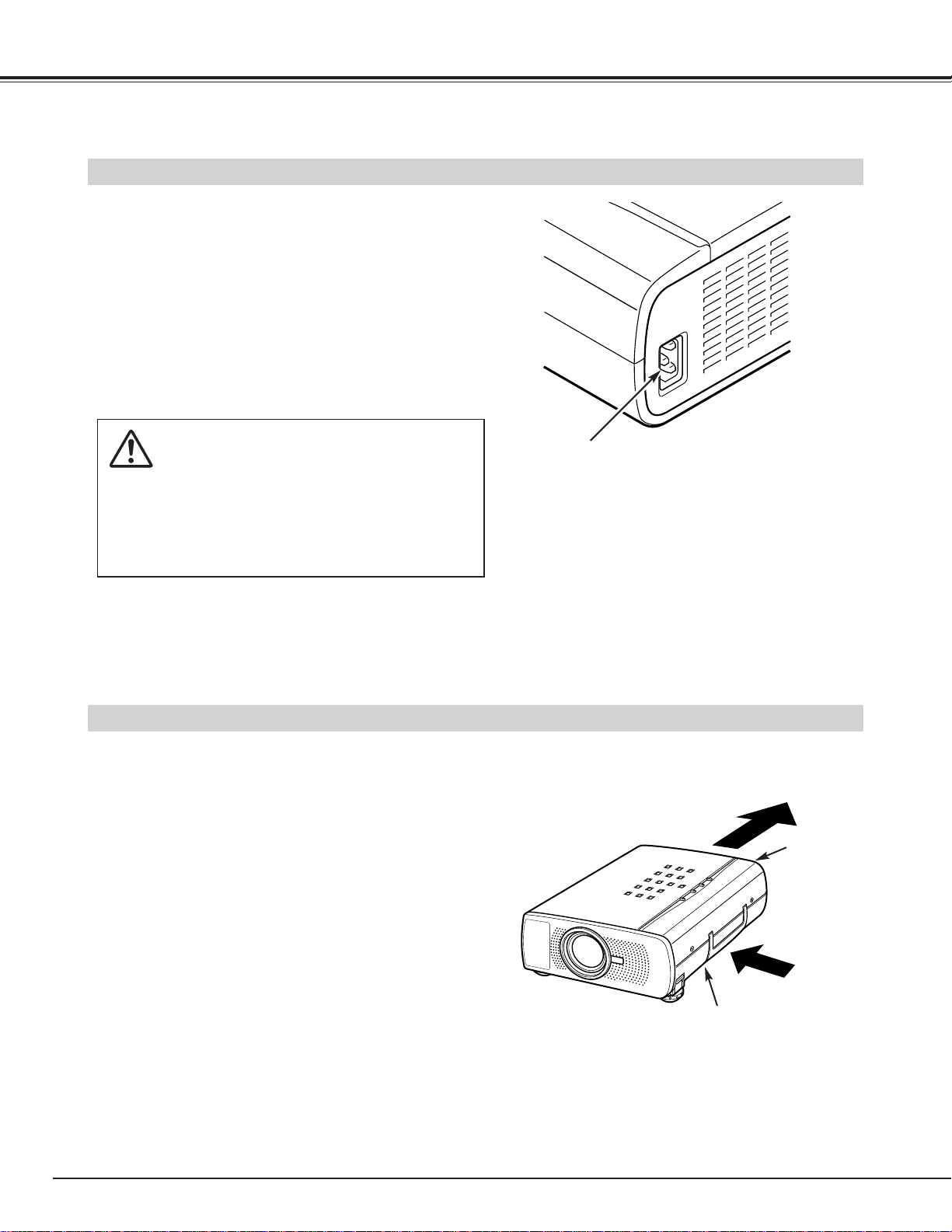
8
PREPARATION
●Do not cover the vent slot.
●Keep the rear grill at least one meter away from any
object.
●Make sure that there is no object on both sides of the
projector. Those obstacles may prevent the projector
from taking the cooling air through the side Air Intake
Vent Slots.
This projector is equipped cooling fans for protection from overheating. Pay attention to the following to
ensure the ventilation and avoid a possible risk of fire and malfunction.
VENTILATION
AIR INTAKE VENTS
(BOTH SIDES)
EXHAUST VENT
(REAR SIDE)
This projector uses nominal input voltages of 200 - 240
V AC. The projector automatically selects the correct
input voltage. It is designed to work with single-phase
power systems having a grounded neutral conductor.
To reduce the risk of electrical shock, do not plug into
any other type of power system.
Consult your authorized dealer or service station if your
are not sure of the type of power supply being in use.
Connect the projector with the peripheral equipment
before turning the projector on. (Refer to pages 10 ~ 13
for connection.)
CAUTION
For the safety, unplug the AC Power Cord when the
appliance is not used.
When this projector is connected to the outlet with
the AC Power Cord, the appliance is in Stand-by
Mode and consumes a little electric power.
CONNECTING THE AC POWER CORD
Connect the AC power supply cord (supplied) to the
projector.
The socket-outlet must be near this equipment and
must be easily accessible.
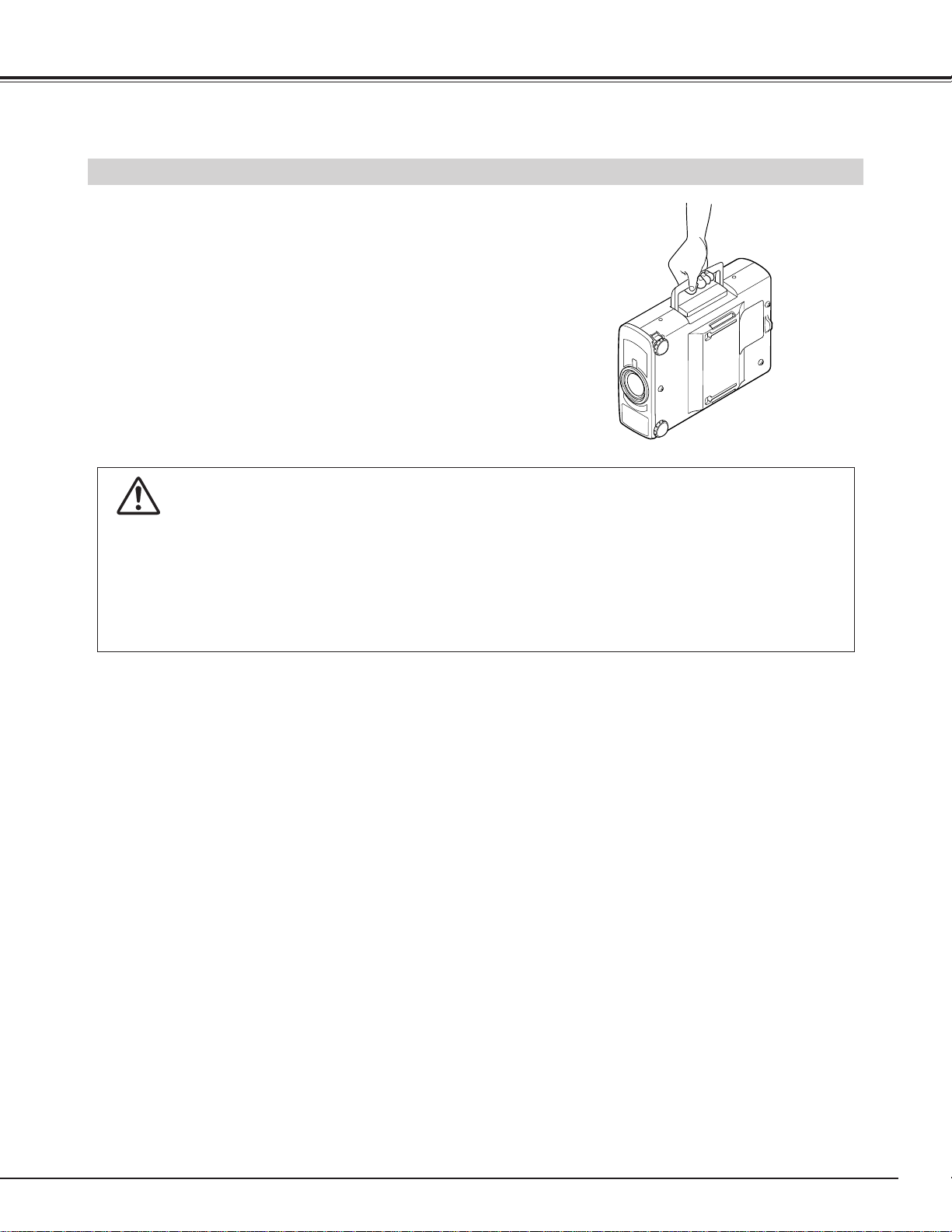
9
PREPARATION
MOVING THE PROJECTOR
Use the Carry Handle when moving the Projector.
When moving the projector, replace the lens cover and rotate
the feet fully clockwise (to shorten the feet) to prevent from
damage to the lens and the cabinet.
When this projector is not used for the extended period,
replace the lens cover, tuck the Adjustable Feet and apply the
dust cover supplied to this projector.
CAUTION IN CARRYING OR TRANSPORTING THE PROJECTOR
● Do not drop or give a shock to the projector, otherwise damages or malfunctions may result.
● When carrying the projector, use a carrying case recommended by Sanyo.
● Do not transport the projector by using a courier or transport service in an unsuitable transport case.
This may cause damage to the projector. To transport the projector through a courier or transport service, use a case recommended by Sanyo.
● For carrying or transportation cases, contact a Sanyo authorized dealer.
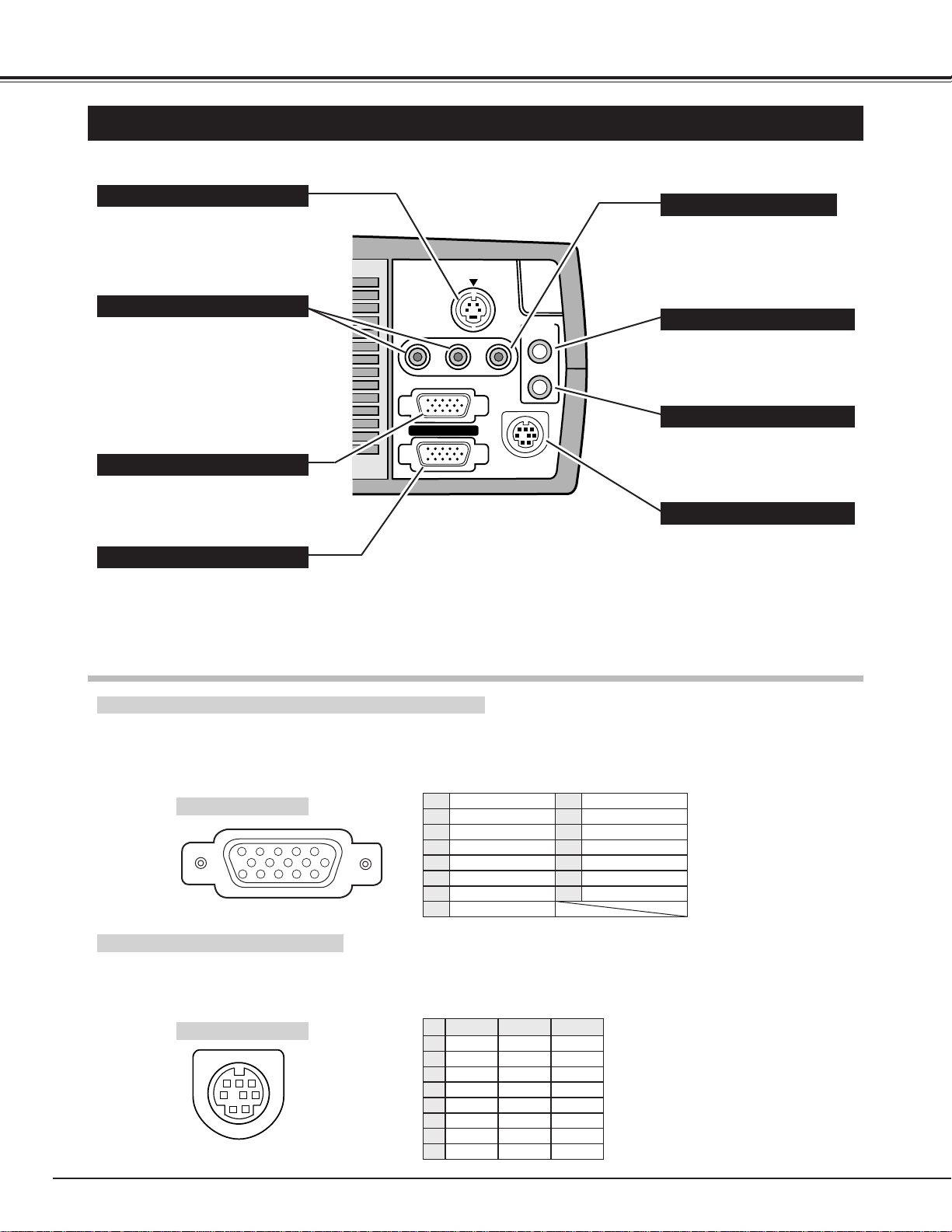
10
CONNECTING THE PROJECTOR
TERMINALS OF THE PROJECTOR
Connect the computer output to
this terminal.
(Refer to P12, 13.)
When controlling the computer
with the Remote Control of this
projector, connect the mouse
port of your personal computer
to this terminal.
(Refer to P12, 13.)
Connect the audio amplifier to
this terminal.
(Refer to P11, 12, 13.)
Connect the S-VIDEO output
from the video equipment to this
terminal.
(Refer to P11.)
Connect the audio output from
the computer to this terminal.
(Refer to P12, 13.)
Connect the audio outputs from
the video equipment to these
terminals.
(Refer to P11.)
● When the audio output is
monaural, connect it to the Left
jack.
COMPUTER INPUT TERMINAL
MONITOR OUTPUT TERMINAL
CONTROL PORT CONNECTOR
COMPUTER AUDIO INPUT JACK
AUDIO INPUT JACKS
VIDEO INPUT JACK
S-VIDEO INPUT JACK
AUDIO OUTPUT JACK (STEREO)
Connect the video output from
the video equipment to this
terminal.
(Refer to P11.)
COMPUTER INPUT / MONITOR OUTPUT TERMINAL
Terminal : HDB15-PIN
Connect the display output terminal of the computer to COMPUTER INPUT terminal of thus projector with the VGA Cable
(supplied). And connect to the monitor to MONITOR OUTPUT with the monitor cable (not supplied). When connecting
the Macintosh computer, the MAC Adapter (not supplied) is required.
Red Input
Ground (Horiz.sync.)
Green Input
Sense 2
Blue Input
Ground (Red)
Ground (Green)
Ground (Blue)
1
5
2
4
3
6
7
8
Non Connect
Horiz. sync.
Ground (Vert.sync.)
Sense 1
Sense 0
Vert. sync.
Reserved
9
13
10
12
11
14
15
Pin Configuration
Terminal : Mini DIN 8-PIN
Connect control port (PS/2, Serial or ADB port) on your computer to this terminal with the Control Cable (the Control
Cable for PS/2 port is supplied).
Pin Configuration
CONTROL PORT CONNECTOR
-----
CLK
DATA
GND
-----
-----
GND
-----
R X D
-----
-----
GND
RTS
T X D
GND
GND
-----
ADB
-----
GND
-----
-----
-----
GND
PS/2 Serial ADB
1
2
3
4
5
6
7
8
This terminal outputs the signal
from the COMPUTER IN
terminal. Connect to the monitor
to this terminal.
(Refer to P12, 13.)
R-AUDIO-L
COMPUTER IN
MONITOR OUT
(MONO)
S-VIDEO
AUDIO
VIDEO
CONTROL PORT
IN
OUT
5
34
10
9 678
15
14 13
2
1
12
11
8 7 6
3
5
4
1
2
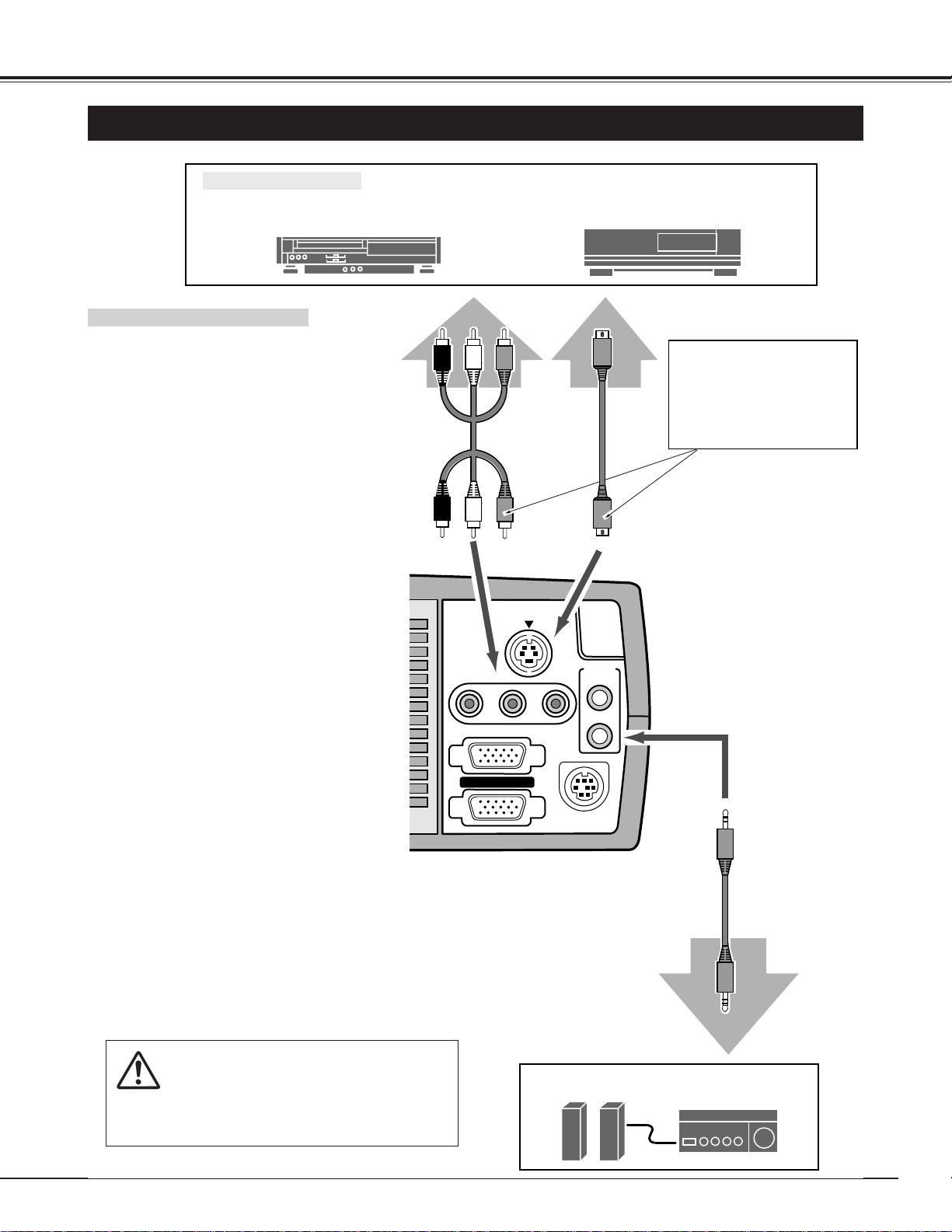
11
CONNECTING THE PROJECTOR
CONNECTING TO THE VIDEO EQUIPMENT
Video Source (example)
Video Cassette Recorder Video Disc Player
Video Audio Cable
✽
S-VIDEO Cable
✽
Audio Amplifier
Audio Speaker
(stereo)
External Audio Equipment
Audio Cable (Stereo)
✽
Terminals
of the Projector
Use the either of VIDEO
jack or S-VIDEO jack.
When the both jacks are
connected, the S-VIDEO
jack has priority over the
VIDEO jack.
Video / Audio Output S-VIDEO Output
Audio Input
• VIDEO CABLE
✽
• S-VIDEO CABLE
✽
• AUDIO CABLE (stereo)
✽
✽
These cables are not supplied
with this projector.
Used cables for connection
NOTE :
When connecting the cable, the power cords of
both the projector and the external equipment
should be disconnected from AC outlet. Turn the
projector and peripheral equipment on before the
computer is switched on.
R-AUDIO-L
COMPUTER IN
S-VIDEO
(MONO)
VIDEO
AUDIO
IN
OUT
MONITOR OUT
CONTROL PORT
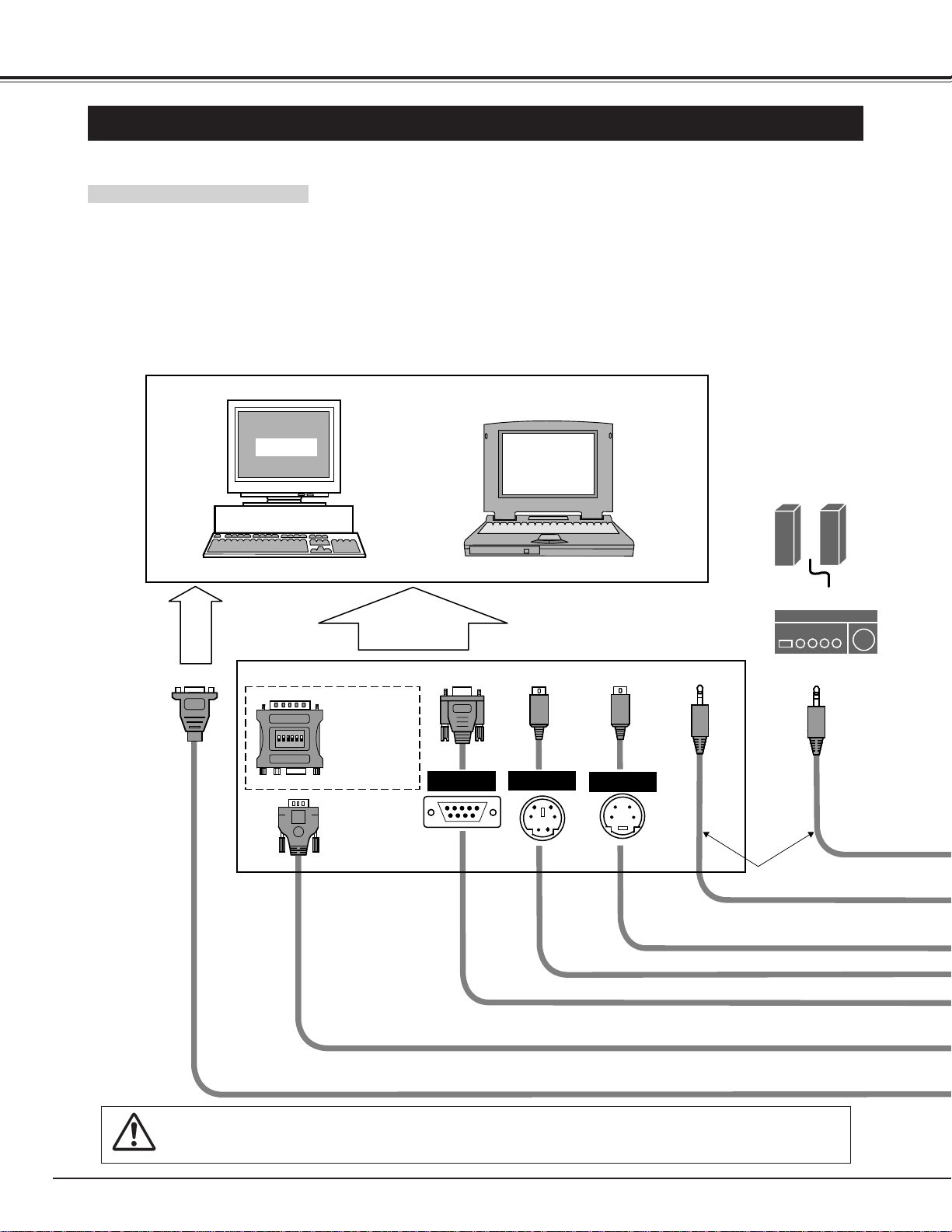
12
CONNECTING THE PROJECTOR
ON
1
2
3
4
56
DIP
CONNECTING TO THE COMPUTER
To connect with the computer, refer to the figure below.
IBM-compatible computers or Macintosh computers (VGA / SVGA / XGA / SXGA)
VGA Cable
Monitor Output
Desktop type
Laptop type
Monitor
Audio Speaker
(stereo)
Audio Amplifier
Control Cable for Serial Port
✽
Control Cable for PS/2 Port
Audio Cable (stereo)
✽
Monitor Cable
✽
Terminal Terminal
Serial port PS/2 port Audio Output Audio Input
To each terminal of your computer
To the Monitor
NOTE :
When connecting the cable, the power cords of both the projector and the external equipment should be disconnected
from AC outlet. Turn the projector and peripheral equipment on before the computer is switched on.
MAC Adapter
✽
Set the slide
switches following
the chart on the
next page.
Terminal
ADB port
Control Cable for ADB Port
✽
• VGA CABLE
• CONTROL CABLE FOR PS/2 PORT
• CONTROL CABLE FOR SERIAL PORT,or ADB PORT
✽
• MAC ADAPTER
✽
• MONITOR CABLE
✽
• PC AUDIO CABLE (stereo)
✽
✽
These cables are not supplied with this projector.
Used cables for connection
