Page 1
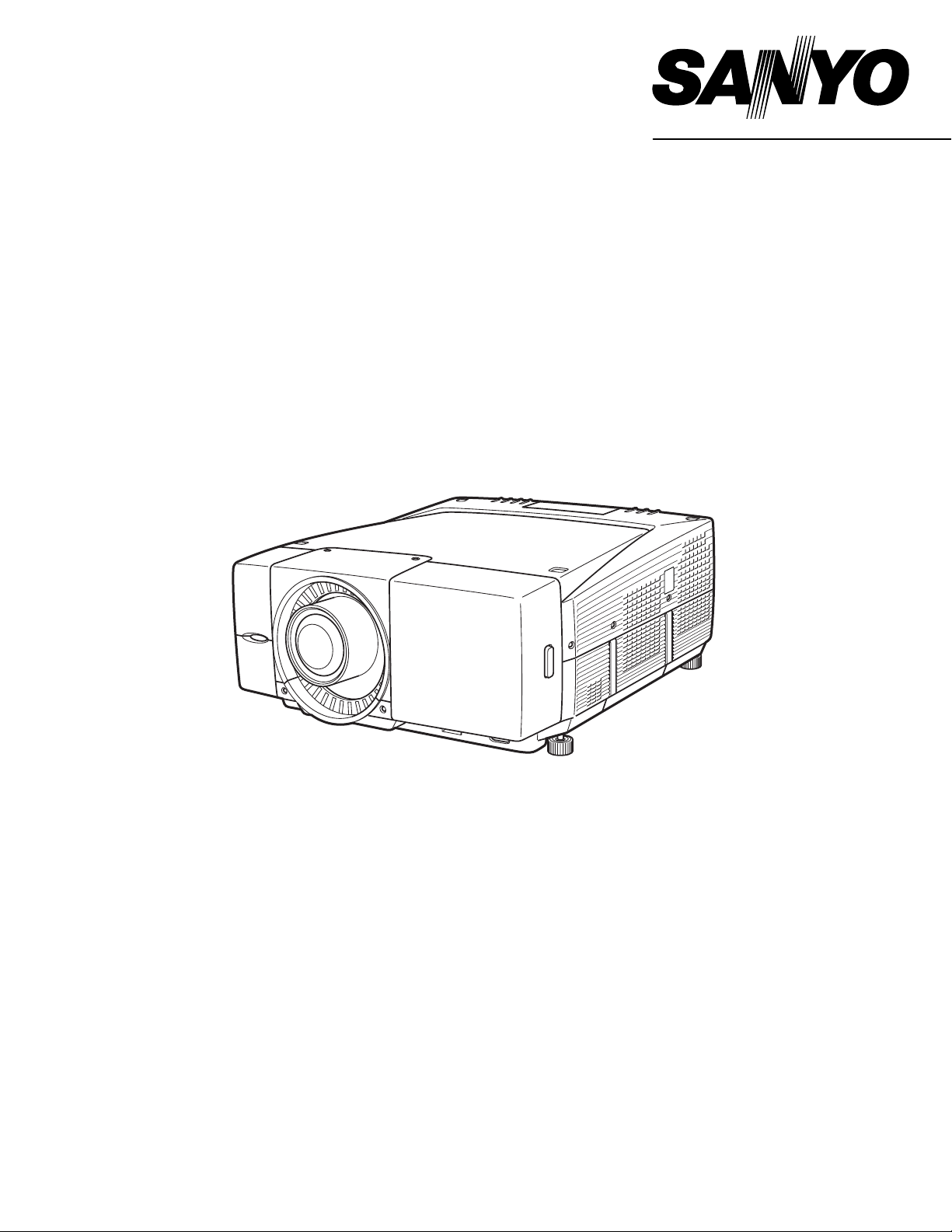
Owner's Manual
PLC-XF60A
PLC-EF60A
Multimedia Projector
MODEL
✽ Projection lens is optional.
Page 2
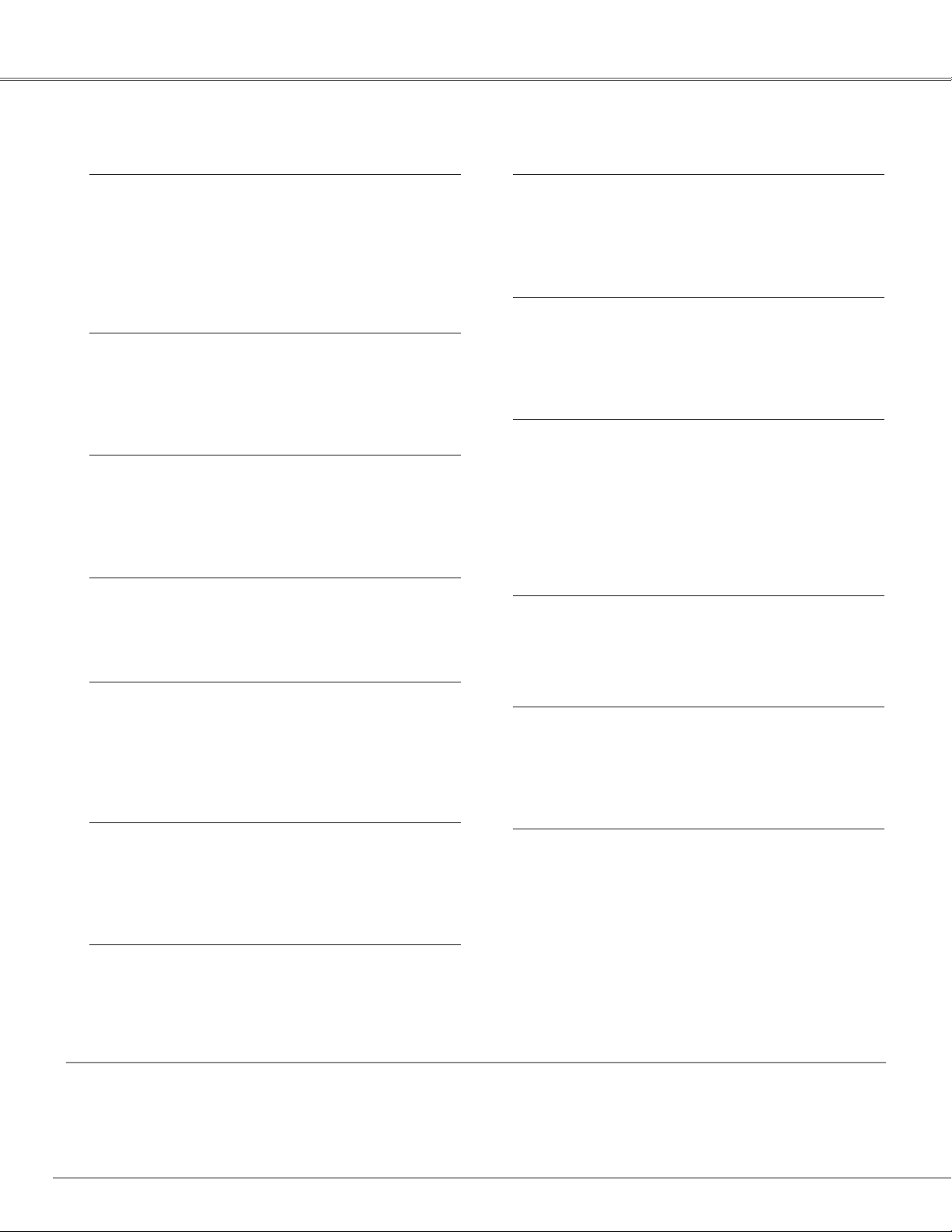
2
Features and Design
This Multimedia Projector is designed with most advanced technology for portability, durability, and ease of use. This projector
utilizes built-in multimedia features, a palette of 16.77 million colors, and matrix liquid crystal display (LCD) technology.
◆ Compatibility
The projector widely accepts various video and computer
input signals including Analog and Digital Computer
sources, 6 TV color systems, Component video, S-video,
Digital video sources compatible with HDCP, and RGB
scart. (
☞ p.36 and 37)
◆ Simple Computer System Setting
The projector has the Multi-scan system to conform to
almost all computer output signals quickly. The projector
accepts signals up to UXGA resolution. (
☞ p.38 and 70)
◆ Convenient Fingertip Control Pad
The fingertip Control Pad on the remote control provides
you a remarkable flexibility and simplicity through the OnScreen Menu navigation. (
☞ p.14, 33, and 34)
◆ Easy Menu Operation with USB Mouse
Your USB Mouse Controller can be used for the projector's
menu operation. (
☞ p.25, 33, and 34)
◆ Vertical and Horizontal Lens Shift and Memory
The projector is equipped with vertical and horizontal Lens
Shift and Lens Memory function, which enables you to
obtain optimum image easily under various setup
environments. (
☞ p.29 and 53)
◆ One-Touch Removable Filter and Filter LED
One-touch removable filter allows you an easy
maintenance and the orange lighting filter LED tells you the
best filter exchange timing. (
☞ p.61)
◆ My Logo
The projector enables you to customize the starting or
interval display for your presentation with its image
capturing function. (
☞ p.50)
◆
My Menu Selection
My Menu function allows you to select menu items to be
displayed on screen. You can hide menus not in frequent
use and make your own menu display. (
☞ p.49)
◆ Customized Screen Setting
Fine aspect setting menu is prepared in the projector. You
can adjust screen scale and position exactly what you
want. (
☞ p.47)
◆ Shutter Function
The projector is equipped with the shutter that provides
complete blackness for a while the projected image is not
needed with keeping the projector on. The Shutter
management function allows you to set the timer. It
prevents leaving the projector on with the shutter closed
for a long time. (
☞ p.29, 53, and 54)
◆ Film Function
The Film function reproduces pictures faithful to the original
film quality from 2:3 and 2:2 pull-down video sources.
(
☞ p.46)
◆ Various Security Functions
The following security or anti-theft functions prevent others
except users from using the projector: Key Lock, PJ Lock,
and USB Lock. (
☞ p.27, 54, and 55)
◆
Advanced Network Feature
Advanced Network feature available by installation of the
optional interface board enables various networking
operations including Network Capture, Network Viewer,
Network Communication, and Advanced Card Imager.
Contact the sales dealer where you purchase the projector
for the Advanced Network board. (
☞ p.73)
Trademarks
Each name of corporations or products in this book is either a registered trademark or a trademark of its respective corporation.
Remark
Any graphic and figure in this manual are subject to change without notice.
Page 3
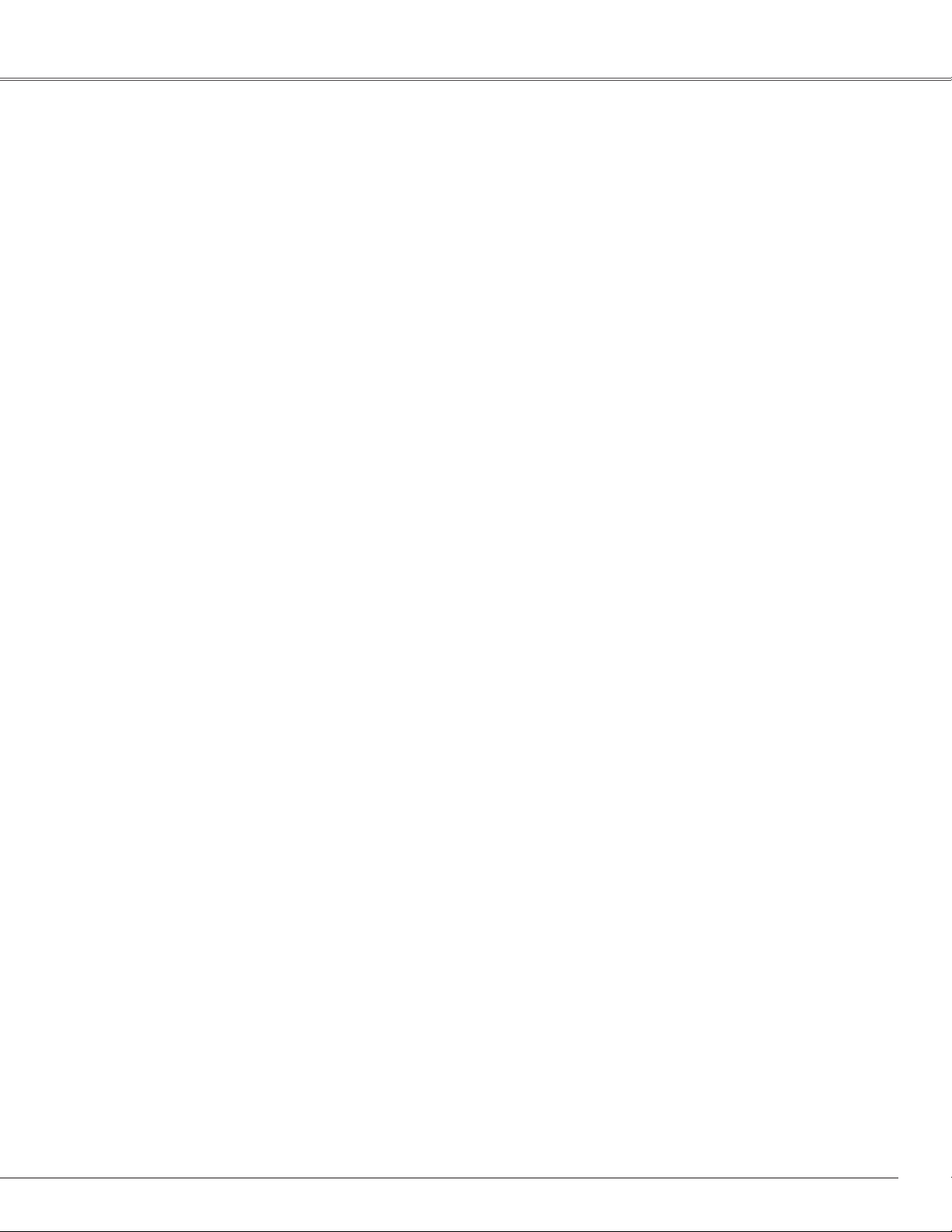
3
Table of Contents
Features and Design . . . . . . . . . . . . . . . . . . .2
Table of Contents . . . . . . . . . . . . . . . . . . . . . .3
To The Owner . . . . . . . . . . . . . . . . . . . . . . . . .4
Safety Instructions . . . . . . . . . . . . . . . . . . . .5
Air Circulation . . . . . . . . . . . . . . . . . . . . . . . . . . . . . . .6
Setup In Proper Directions . . . . . . . . . . . . . . . . . . . . .6
Moving the Projector . . . . . . . . . . . . . . . . . . . . . . . . .7
Caution in Handling the Projector . . . . . . . . . . . . . . . .7
Compliance . . . . . . . . . . . . . . . . . . . . . . . . . .8
Preparation . . . . . . . . . . . . . . . . . . . . . . . . . . .9
Parts Name . . . . . . . . . . . . . . . . . . . . . . . . . . . . . . . .9
Indicators . . . . . . . . . . . . . . . . . . . . . . . . . . . . . . . . .10
Top Control . . . . . . . . . . . . . . . . . . . . . . . . . . . . . . . .11
Terminals . . . . . . . . . . . . . . . . . . . . . . . . . . . . . . . . .12
Remote Control . . . . . . . . . . . . . . . . . . . . . . . . . . . .14
Remote Control Transmitter . . . . . . . . . . . . . . . . . . .16
Remote Control Channel and ID Setup . . . . . . . . . . .16
Remote Control Battery Installation . . . . . . . . . . . . .17
Installation . . . . . . . . . . . . . . . . . . . . . . . . . .18
Installation . . . . . . . . . . . . . . . . . . . . . . . . . . . . . . . . .18
Lens Installation . . . . . . . . . . . . . . . . . . . . . . . . . . . .18
Positioning the Projector . . . . . . . . . . . . . . . . . . . . . .18
Lens Shift Adjustment . . . . . . . . . . . . . . . . . . . . . . .19
Level Adjustable Feet . . . . . . . . . . . . . . . . . . . . . . . .19
Connecting AC Power Cord . . . . . . . . . . . . . . . . . . .20
Connection Terminals . . . . . . . . . . . . . . . . . . . . . . .21
Interface Board Slots . . . . . . . . . . . . . . . . . . . . . . . .21
Connecting to Computer
(Digital and Analog RGB) . . . . . . . . . . . . . . . . . . . . . .22
Connecting to Video Equipment
(Digital and Video) . . . . . . . . . . . . . . . . . . . . . . . . . . .23
Connecting to Video Equipment
(Component and RGB Scart) . . . . . . . . . . . . . . . . . . .24
Basic Operation . . . . . . . . . . . . . . . . . . . . . .25
Operating the Projector . . . . . . . . . . . . . . . . . . . . . .25
Basic Operation and Reference Buttons . . . . . . . . .26
Turning On the Projector . . . . . . . . . . . . . . . . . . . . .27
Turning Off the Projector . . . . . . . . . . . . . . . . . . . . .28
Lens Shift Adjustment . . . . . . . . . . . . . . . . . . . . . . .29
Zoom and Focus Adjustment . . . . . . . . . . . . . . . . . .29
Shutter Function . . . . . . . . . . . . . . . . . . . . . . . . . . . .29
Input Selection . . . . . . . . . . . . . . . . . . . . . . . . . . . . .30
Auto PC Adjustment . . . . . . . . . . . . . . . . . . . . . . . . .30
Information . . . . . . . . . . . . . . . . . . . . . . . . . . . . . . . .30
Keystone Adjustment . . . . . . . . . . . . . . . . . . . . . . . .31
Screen Selection . . . . . . . . . . . . . . . . . . . . . . . . . . . .31
Picture Freeze Function . . . . . . . . . . . . . . . . . . . . . .31
P-Timer Function . . . . . . . . . . . . . . . . . . . . . . . . . . . .31
D. Zoom +/– Function . . . . . . . . . . . . . . . . . . . . . . . .32
How to Operate On-Screen Menu . . . . . . . . . . . . . .33
Menu Icons and Their Features . . . . . . . . . . . . . . . .35
Input . . . . . . . . . . . . . . . . . . . . . . . . . . . . . . .36
Input . . . . . . . . . . . . . . . . . . . . . . . . . . . . . . . . . . . . .36
System . . . . . . . . . . . . . . . . . . . . . . . . . . . . .38
System . . . . . . . . . . . . . . . . . . . . . . . . . . . . . . . . . . .38
PC System Selection 38
Video or S-Video Signal Selection 39
Component Signal Selection 39
Computer Adjustment . . . . . . . . . . . . . . . .40
PC Adjustment . . . . . . . . . . . . . . . . . . . . . . . . . . . . .40
Auto PC Adjust 40
Manual PC Adjust 41
Image Adjustment . . . . . . . . . . . . . . . . . . . .43
Image . . . . . . . . . . . . . . . . . . . . . . . . . . . . . . . . . . . .43
Image Adjust . . . . . . . . . . . . . . . . . . . . . . . . . . . . . .44
Screen Setting . . . . . . . . . . . . . . . . . . . . . . .47
Screen Setting . . . . . . . . . . . . . . . . . . . . . . . . . . . . .47
Setting . . . . . . . . . . . . . . . . . . . . . . . . . . . . .49
Setting . . . . . . . . . . . . . . . . . . . . . . . . . . . . . . . . . . .49
Special . . . . . . . . . . . . . . . . . . . . . . . . . . . . .57
Special . . . . . . . . . . . . . . . . . . . . . . . . . . . . . . . . . . .57
Information . . . . . . . . . . . . . . . . . . . . . . . . . . . . . . . .59
Maintenance and Cleaning . . . . . . . . . . . . .60
Warning Temp Indicator . . . . . . . . . . . . . . . . . . . . . .60
Air Filter Replacement . . . . . . . . . . . . . . . . . . . . . . .61
Lamp Replacement . . . . . . . . . . . . . . . . . . . . . . . . . .62
Cleaning the Projection Lens . . . . . . . . . . . . . . . . . .64
Cleaning the Projector Cabinet . . . . . . . . . . . . . . . . .64
Attaching the Cord Cover Strap . . . . . . . . . . . . . . . .64
Indicators and Projector Condition . . . . . . . . . . . . . .65
Main Indicators 65
Shutter Indicator 66
Warning Filter Indicator 66
Lamp Replace Indicators 67
Appendix . . . . . . . . . . . . . . . . . . . . . . . . . . .68
Troubleshooting . . . . . . . . . . . . . . . . . . . . . . . . . . . .68
Compatible Computer Specifications . . . . . . . . . . . .70
Technical Specifications . . . . . . . . . . . . . . . . . . . . . .72
Optional Parts . . . . . . . . . . . . . . . . . . . . . . . . . . . . . .73
Menu Tree . . . . . . . . . . . . . . . . . . . . . . . . . . . . . . . .74
Dimensions . . . . . . . . . . . . . . . . . . . . . . . . . . . . . . . .77
Terminal Configurations . . . . . . . . . . . . . . . . . . . . . .78
PIN Code Number Memo . . . . . . . . . . . . . . . . . . . . .79
Index . . . . . . . . . . . . . . . . . . . . . . . . . . . . . . . . . . . . .80
Page 4
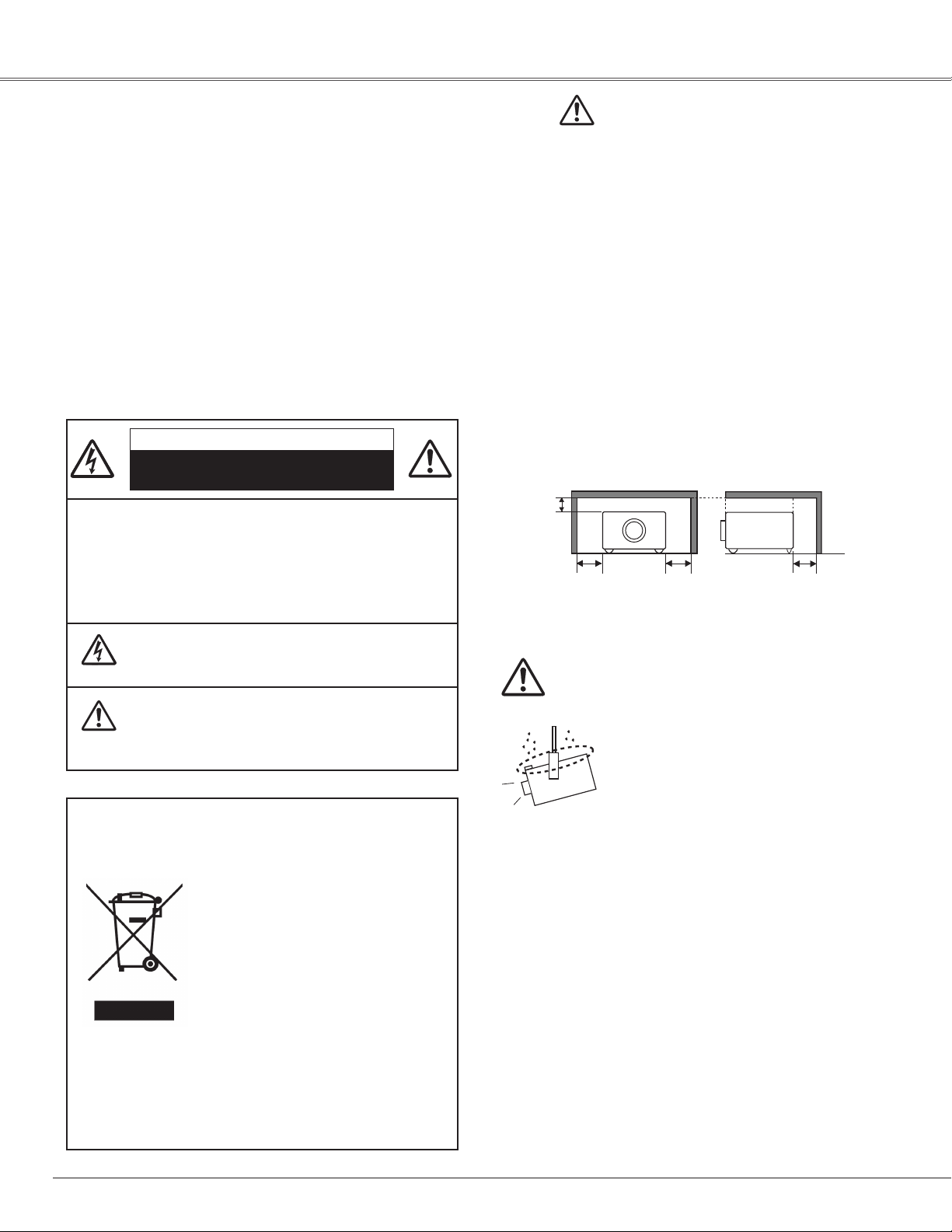
4
To The Owner
CAUTION : TO REDUCE THE RISK OF ELECTRIC
SHOCK, DO NOT REMOVE COVER (OR
BACK). NO USER-SERVICEABLE PARTS
INSIDE EXCEPT LAMP REPLACEMENT.
REFER SERVICING TO QUALIFIED
SERVICE PERSONNEL.
THIS SYMBOL INDICATES THAT DANGEROUS
VOLTAGE CONSTITUTING A RISK OF ELECTRIC
SHOCK IS PRESENT WITHIN THIS UNIT.
THIS SYMBOL INDICATES THAT THERE ARE
IMPORTANT OPERATING AND MAINTENANCE
INSTRUCTIONS IN THE OWNER’S MANUAL WITH
THIS UNIT.
CAUTION
RISK OF ELECTRIC SHOCK
DO NOT OPEN
Before operating this projector, read this manual thoroughly
and operate the projector properly.
This projector provides many convenient features and
functions. Operating the projector properly enables you to
manage those features and maintain it in better condition for a
considerable time.
Improper operation may result in not only shortening the
product life, but also malfunctions, fire hazard, or other
accidents.
If your projector seems to operate improperly, read this
manual again, check operations and cable connections and try
the solutions in the “Troubleshooting” section in the end of
this booklet. If the problem still persists, contact the dealer
where you purchased the projector or the service center.
Safety Precaution
WARNING : TO REDUCE THE RISK OF FIRE OR ELECTRIC
SHOCK, DO NOT EXPOSE THIS APPLIANCE
TO RAIN OR MOISTURE.
– This projector produces intense light from the projection
lens. Do not stare directly into the lens as much as
possible. Eye damage could result. Be especially careful
that children do not stare directly into the beam.
– Install the projector in a proper position. If not, it may result
in a fire hazard.
– Provide appropriate space on the top, sides and rear of the
projector cabinet for allowing air circulation and cooling the
projector. Minimum clearances must be maintained. If the
projector is to be built into a compartment or similarly
enclosed, the minimum distances must be maintained. Do
not cover the ventilation slot on the projector. Heat build-up
can reduce the service life of your projector, and can also
be dangerous.
– If the projector is not to be used for an extended time,
unplug the projector from the power outlet.
CAUTION
Not for use in a computer room as defined in the Standard for
the Protection of Electronic Computer/Data Processing
Equipment, ANSI/NFPA 75.
Ne peut être utilisé dans une salle d’ordinateurs telle que
définie dans la norme ANSI/NFPA 75 Standard for Protection
of Electronic Computer/Data Processing Equipment.
NOTE: This symbol mark and recycle system are applied only
to EU countries and not applied to the countries in the
other area of the world.
Your SANYO product is designed and
manufactured with high quality
materials and components which can be
recycled and reused.
This symbol means that electrical and
electronic equipment, at their end-oflife, should be disposed of separately
from your household waste.
Please dispose of this equipment at your local community
waste collection/recycling centre.
In the European Union there are separate collection
systems for used electrical and electronic products.
Please help us to conserve the environment we live in!
CAUTION ON HANGING FROM THE CEILING
When hanging the projector from the ceiling,
clean the air intake vents, air filters, and top
of the projector periodically with a vacuum
cleaner. If you leave the projector without
cleaning for a long time, the dust will block
the operation of the cooling function, and it
may cause a breakdown or a disaster.
DO NOT SET THE PROJECTOR IN GREASY, WET, OR
SMOKY CONDITIONS SUCH AS IN A KITCHEN TO PREVENT
A BREAKDOWN OR A DISASTER. IF THE PROJECTOR
COMES IN CONTACT WITH OIL OR CHEMICALS, IT MAY
BECOME DETERIORATED.
READ AND KEEP THIS OWNER'S MANUAL FOR LATER
USE.
SIDE and TOP
REAR
3.3' (1m)
3.3' (1m)
3.3' (1m)
3.3' (1m)
Page 5
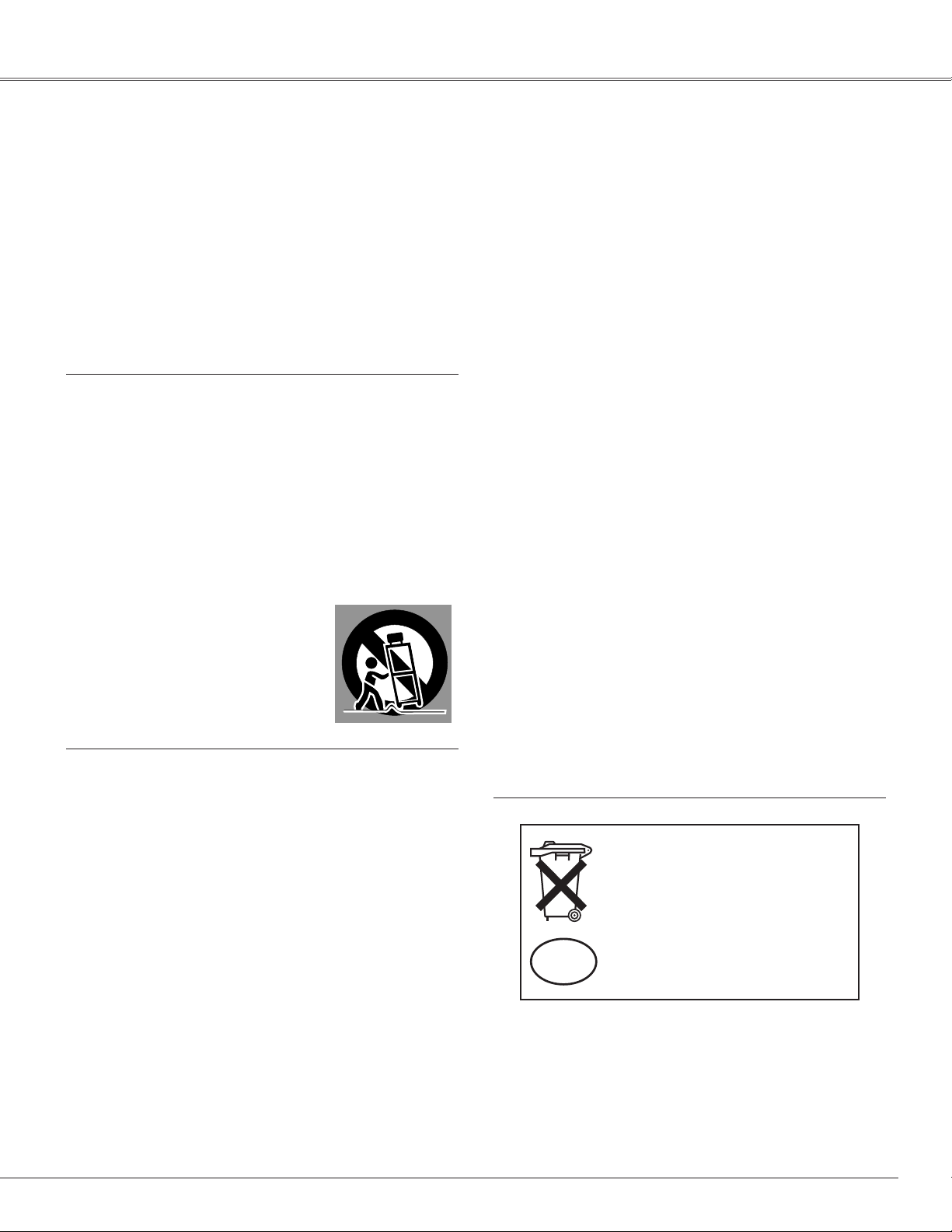
5
Safety Instructions
All the safety and operating instructions should be read before
the product is operated.
Read all of the instructions given here and retain them for later
use. Unplug this projector from AC power supply before
cleaning. Do not use liquid or aerosol cleaners. Use a damp
cloth for cleaning.
Follow all warnings and instructions marked on the projector.
For added protection to the projector during a lightning storm,
or when it is left unattended and unused for long periods of
time, unplug it from the wall outlet. This will prevent damage
due to lightning and power line surges.
Do not expose this unit to rain or use near water... for
example, in a wet basement, near a swimming pool, etc...
Do not use attachments not recommended by the
manufacturer as they may cause hazards.
Do not place this projector on an unstable cart, stand, or table.
The projector may fall, causing serious injury to a child or
adult, and serious damage to the projector. Use only with a
cart or stand recommended by the manufacturer, or sold with
the projector. Wall or shelf mounting should follow the
manufacturer's instructions, and should use a mounting kit
approved by the manufacturers.
An appliance and cart combination should
be moved with care. Quick stops,
excessive force, and uneven surfaces
may cause the appliance and cart
combination to overturn.
Slots and openings in the back and bottom of the cabinet are
provided for ventilation, to ensure reliable operation of the
equipment and to protect it from overheating.
The openings should never be covered with cloth or other
materials, and the bottom opening should not be blocked by
placing the projector on a bed, sofa, rug, or other similar
surface. This projector should never be placed near or over a
radiator or heat register.
This projector should not be placed in a built-in installation
such as a book case unless proper ventilation is provided.
Never push objects of any kind into this projector through
cabinet slots as they may touch dangerous voltage points or
short out parts that could result in a fire or electric shock.
Never spill liquid of any kind on the projector.
Do not install the projector near the ventilation duct of airconditioning equipment.
This projector should be operated only from the type of power
source indicated on the marking label. If you are not sure of
the type of power supplied, consult your authorized dealer or
local power company.
Do not overload wall outlets and extension cords as this can
result in fire or electric shock. Do not allow anything to rest on
the power cord. Do not locate this projector where the cord
may be damaged by persons walking on it.
Do not attempt to service this projector yourself as opening or
removing covers may expose you to dangerous voltage or
other hazards. Refer all servicing to qualified service
personnel.
Unplug this projector from wall outlet and refer servicing to
qualified service personnel under the following conditions:
a. When the power cord or plug is damaged or frayed.
b. If liquid has been spilled into the projector.
c. If the projector has been exposed to rain or water.
d. If the projector does not operate normally by following the
operating instructions. Adjust only those controls that are
covered by the operating instructions as improper
adjustment of other controls may result in damage and will
often require extensive work by a qualified technician to
restore the projector to normal operation.
e. If the projector has been dropped or the cabinet has been
damaged.
f. When the projector exhibits a distinct change in
performance-this indicates a need for service.
When replacement parts are required, be sure the service
technician has used replacement parts specified by the
manufacturer that have the same characteristics as the
original part. Unauthorized substitutions may result in fire,
electric shock, or injury to persons.
Upon completion of any service or repairs to this projector,
ask the service technician to perform routine safety checks to
determine that the projector is in safe operating condition.
Voor de klanten in Nederland
Bij dit produkt zijn batterijen
geleverd.
Wanneer deze leeg zijn, moet u
ze niet weggooien maar inleveren
als KCA.
NL
Page 6
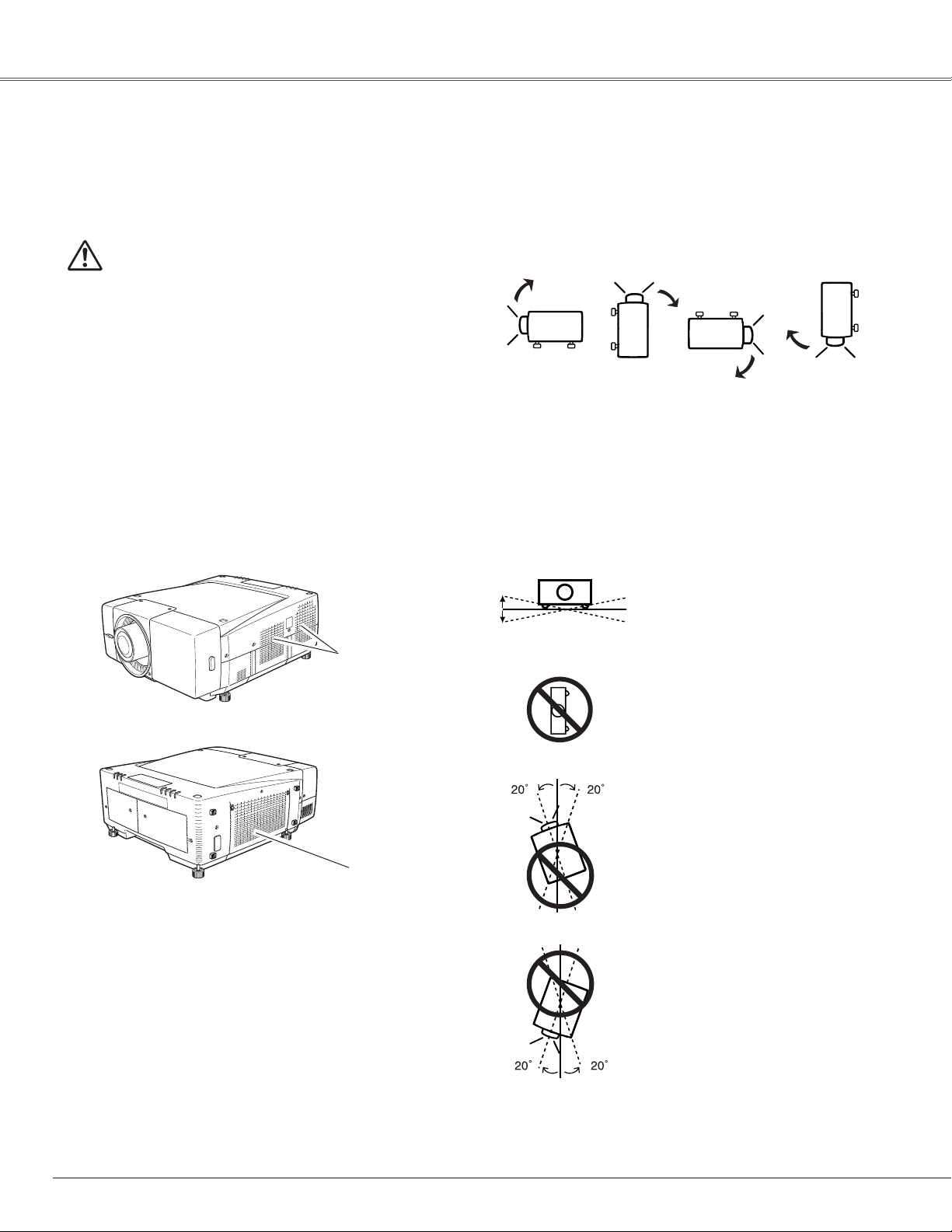
6
Safety Instructions
Openings in the cabinet are provided for ventilation and to
ensure reliable operation of the product and to protect it from
overheating, and these openings must not be blocked or
covered.
CAUTION
Hot air is exhausted from the exhaust vent. When using or
installing the projector, the following precautions should be
taken.
– Do not put any flammable objects or spray can near the
projector. Hot air is exhausted from ventilation holes.
– Keep the exhaust vent at least 3.3’ (1m) away from any
objects.
– Do not touch a peripheral part of the exhaust vent,
especially screws and metallic part. This area will become
hot while the projector is being used.
– Do not put anything on the cabinet. The materials put on
the cabinet will not only get damaged but also cause fire
hazard by heat.
Cooling fans are provided to cool down the projector. The
fan's running speed is chaged according to the temperature
inside the projector.
Air Intake Vent
Exhaust Vent
(Hot air exhaust)
Do not tilt the projector more than 20
degrees from side to side.
In upward projection, do not tilt the
projector over 20 degrees right and
left.
Do not put the projector on either side
to project an image.
In downward projection, do not tilt the
projector over 20 degrees right and
left.
Use the projector properly in specified positions. Improper
positioning may reduce the lamp life and result in severe
accident or fire hazard.
This projector is allowed to project the picture in any position
of 360 degrees such as upward, downward, or backward as
below.
Bottom
Downward
(Usual)
Front
Downward
Bottom
Upward
Front
Upward
Setup In Proper Directions
When installing the projector, avoid positioning it as described
below:
Positioning Precautions
Air Circulation
20˚
20˚
Page 7
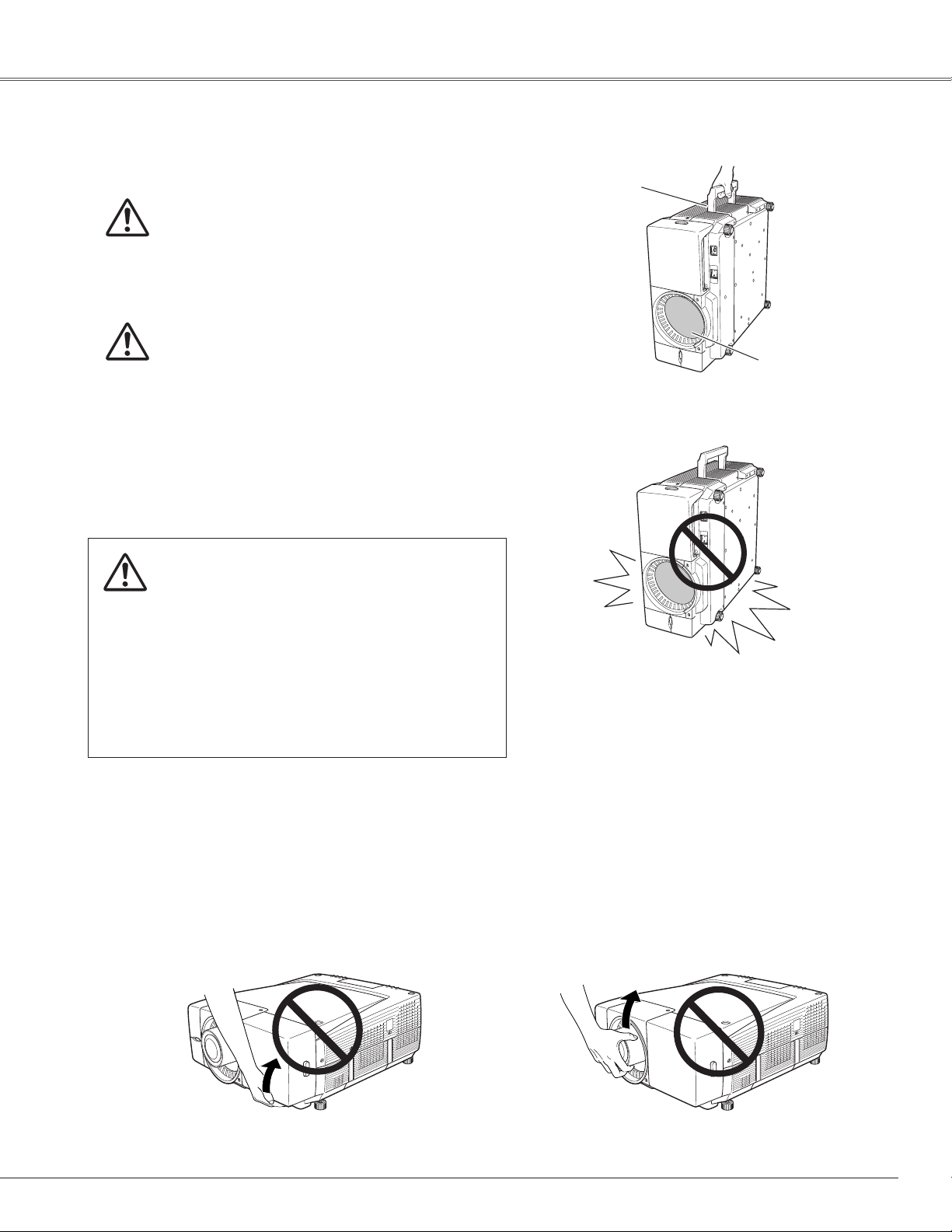
7
Safety Instructions
USE CAUTION IN CARRYING OR
TRANSPORTING THE PROJECTOR
– Do not drop or bump the projector, otherwise damages
or malfunctions may result.
– When carrying the projector, use a suitable carrying
case.
– Do not transport the projector by courier or any other
transport service in an unsuitable transport case. This
may cause damage to the projector. For information
about transporting the projector by courier or any other
transport service, consult your dealer.
Carry the projector by two or more people by the carrying handle.
Carrying Handle
Caution in Handling the Projector
REMOVE LENS FROM THE PROJECTOR WHEN
CARRYING. OTHERWISE, IT MAY CAUSE SERIOUS
DAMAGE TO LENS AND THE PROJECTOR.
WHEN TRANSPORT OR STORE THE PROJECTOR
WITHOUT LENS, REPLACE THE LENS COVER
PLATE INITIALLY ATTACHED TO THE PROJECTOR.
TRANSPORTING OR STORING WITHOUT THE
LENS COVER PLATE MAY CAUSE DUST TO GET
INSIDE THE PROJECTOR AND RESULT IN
MALFUNCTION OF THE PROJECTOR OR DAMAGE
OF THE OPTICAL COMPONENTS INSIDE THE
PROJECTOR.
Retract the projector's adjustable feet and replace the lens cover
to protect the lens surface when moving the projector.
Disconnect all the cables from the projector before
moving the projector. Moving the projector with the
cables connected may cause damage to the projector
or result in serious injury.
Do not hold the terminal cover when lifting or moving the projector, or may cause damage to the terminal cover or result in
personal injury.
Do not hold the lens when lifting or moving the projector, or may cause damage to the lens and the projector.
Be sure to place the projector on a flat surface and that no object is under the projector. Placing on an uneven surface or any
object under the projector may cause damage to the projector's cabinet. Take particular note of the cabinet area around the
exhaust vent.
Lens Cover
Do not place on an unflat surface and check if no
object is under the cabinet.
Replace the Lens cover when carrying or not
using the projector.
Do not hold the front cover. Do not hold the Lens and the peripheral part.
Moving the Projector
Page 8
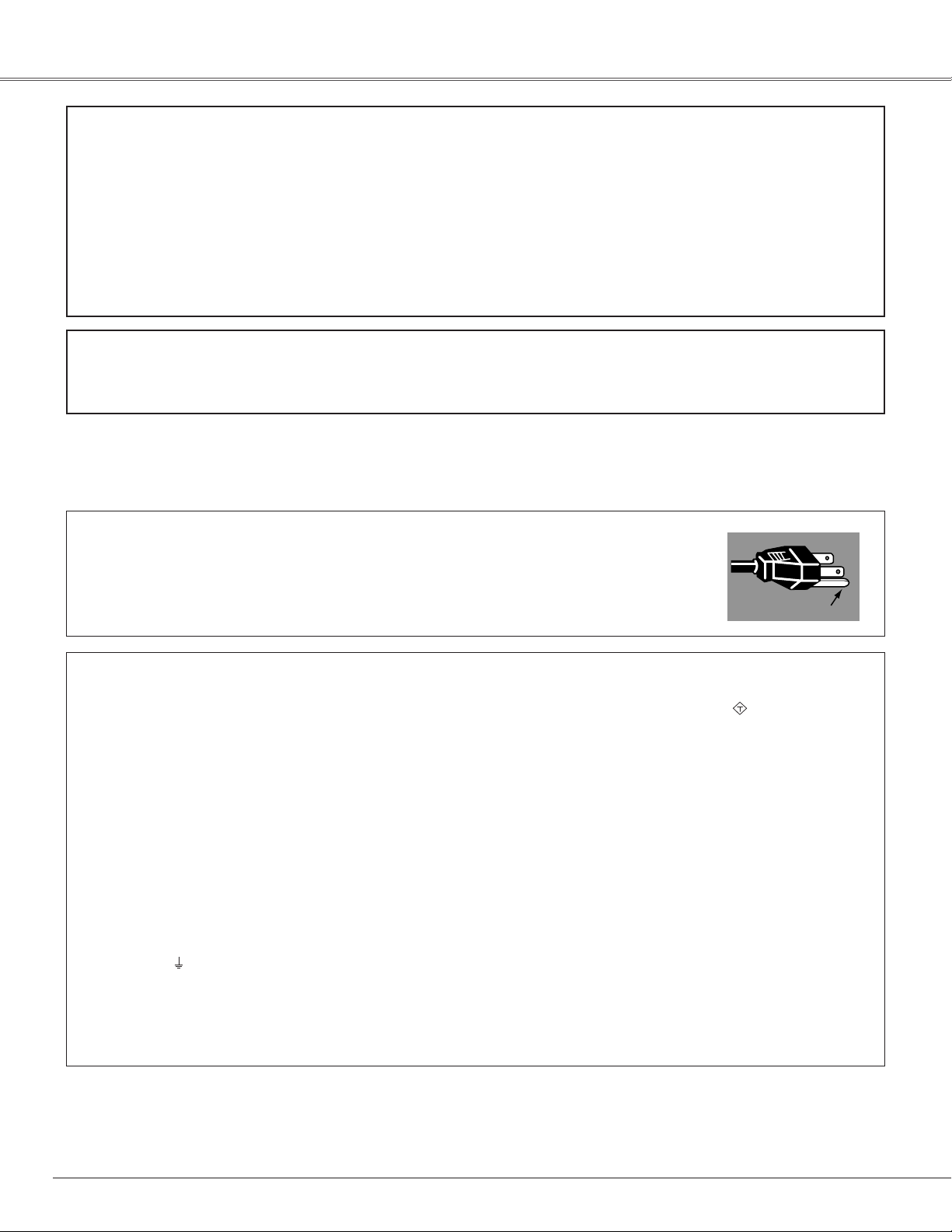
8
Compliance
Federal Communication Commission Notice
This equipment has been tested and found to comply with the limits for a Class A digital device, pursuant to Part 15 of FCC
Rules. These limits are designed to provide reasonable protection against harmful interference when the equipment is
operated in a commercial environment. This equipment generates, uses, and can radiate radio frequency energy and, if not
installed and used in accordance with the instruction manual, may cause harmful interference to radio communications.
Operation of this equipment in a residential area is likely to cause harmful interference in which case the user will be
required to correct the interference at his own expense.
Do not make any changes or modifications to the equipment unless otherwise specified in the instructions. If such changes
or modifications should be made, you could be required to stop operation of the equipment.
CAUTION
This is a Class A equipment. This equipment can cause interference in residential areas; in this case, the operator can be
asked to take adequate countermeasures.
AC Power Cord for the United Kingdom :
This cord is already fitted with a moulded plug incorporating a fuse, the value of which is indicated on the pin face of the plug. Should the
fuse need to be replaced, an ASTA approved BS 1362 fuse must be used of the same rating, marked thus . If the fuse cover is
detachable, never use the plug with the cover omitted. If a replacement fuse cover is required, ensure it is of the same colour as that visible
on the pin face of the plug (i.e. red or orange). Fuse covers are available from the Parts Department indicated in your User Instructions.
If the plug supplied is not suitable for your socket outlet, it should be cut off and destroyed.
The end of the flexible cord should be suitably prepared and the correct plug fitted. (See Over)
WARNING : A PLUG WITH BARED FLEXIBLE CORD IS HAZARDOUS IF ENGAGED IN A LIVE SOCKET
OUTLET.
The Wires in this mains lead are coloured in accordance with the following code:
Green-and-yellow ············ Earth
Blue ································· Neutral
Brown ······························ Live
As the colours of the wires in the mains lead of this apparatus may not correspond with the coloured markings identifying the terminals in
your plug proceed as follows:
The wire which is coloured green-and-yellow must be connected to the terminal in the plug which is marked by the letter E or by the safety
earth symbol or coloured green or green-and-yellow.
The wire which is coloured blue must be connected to the terminal which is marked with the letter N or coloured black.
The wire which is coloured brown must be connected to the terminal which is marked with the letter L or coloured red.
WARNING : THIS APPARATUS MUST BE EARTHED.
The AC Power Cord supplied with this projector meets the requirement for use in the country you purchased it.
AC Power Cord for the United States and Canada :
AC Power Cord used in the United States and Canada is listed by the Underwriters Laboratories (UL) and
certified by the Canadian Standard Association (CSA).
AC Power Cord has a grounding-type AC line plug. This is a safety feature to be sure that the plug will fit into
the power outlet. Do not try to defeat this safety feature. Should you be unable to insert the plug into the
outlet, contact your electrician.
THE SOCKET-OUTLET SHOULD BE INSTALLED NEAR THE EQUIPMENT AND EASILY ACCESSIBLE.
AC Power Cord Requirement
GROUND
ASA
Page 9
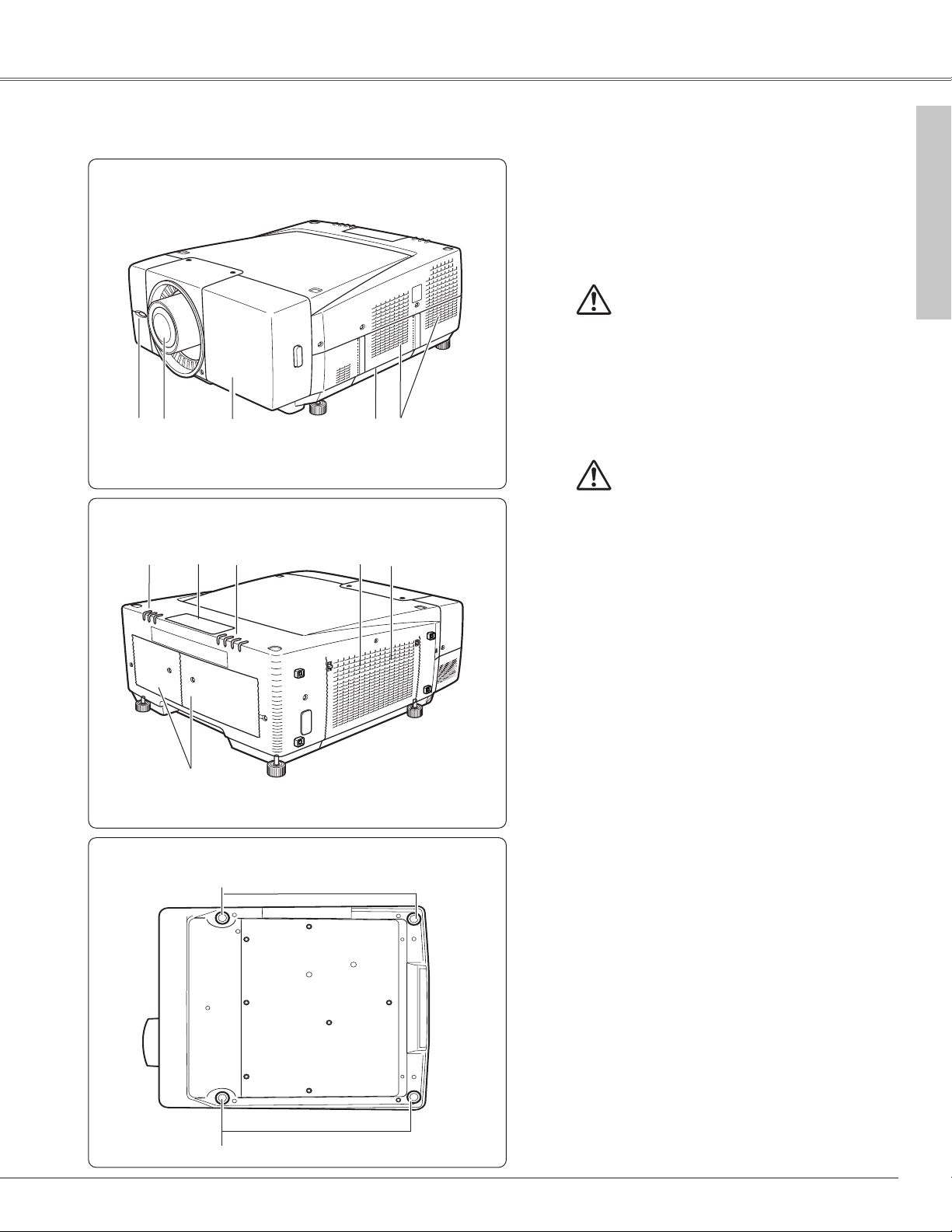
9
Bottom
Back
Front
q Remote Receiver
w Projection Lens (Option)
e Front Cover (inside Terminals)
r Carrying Handle
t Air Exhaust Vent
y Indicators
u Top Controls
i Air Intake Vent
o Air Filter (inside)
!0 Lamp Cover
!1 Adjustable Feet
q w e
t
y
u i
o
!0
!1
CAUTION
Hot air is exhausted from the exhaust vent.
Do not put heat-sensitive objects near this
side.
CAUTION
This projector is equipped with cooling fans
for protection from overheating. Pay attention
to following to ensure proper ventilation and
avoid a possible risk of fire and malfunction.
● Do not cover vent slots.
● Keep projector sides clear of any objects.
Obstructions may block cooling air.
r
Parts Name
Preparation
Preparation
y
!1
Page 10
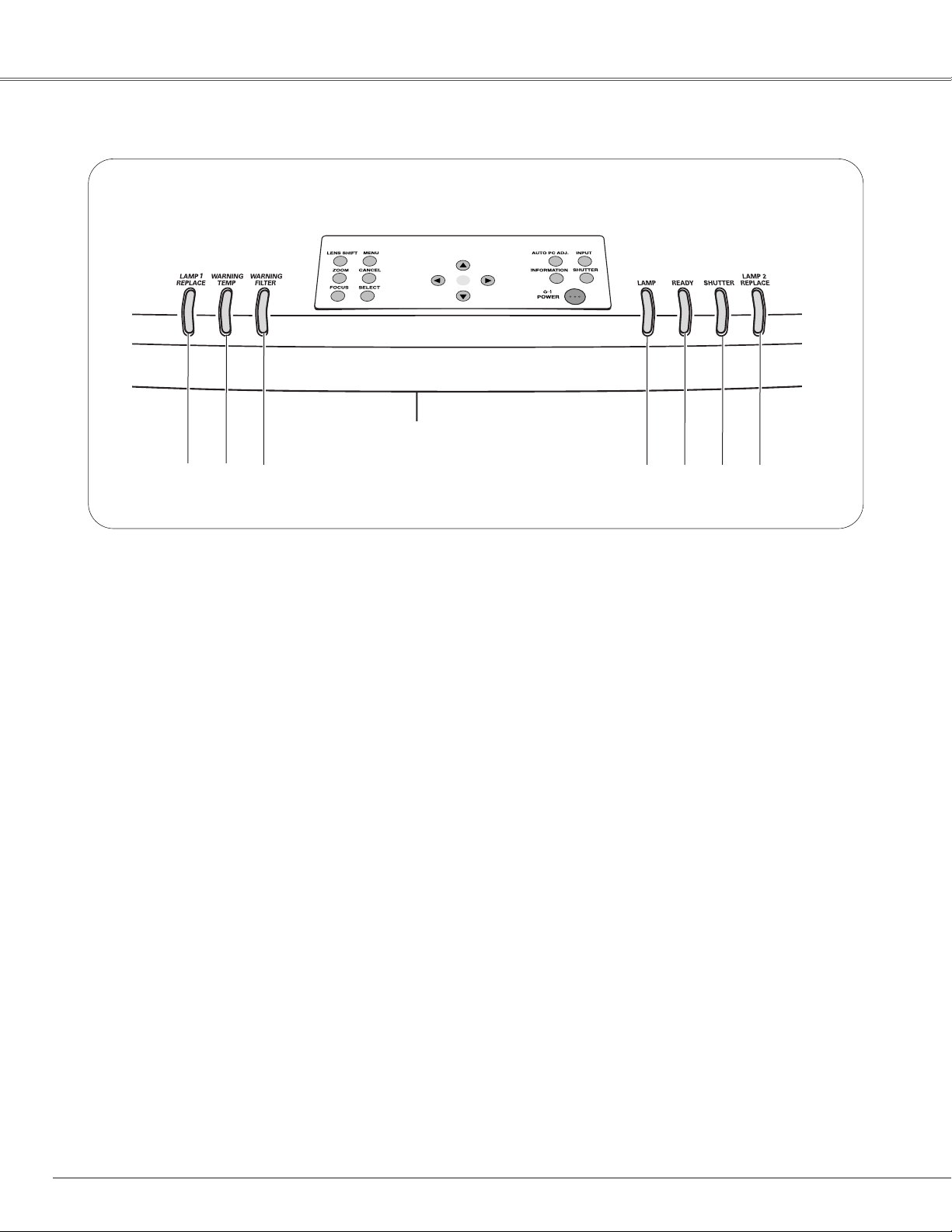
10
Preparation
q w e
r t y u
q LAMP 1 REPLACE indicator
Turns orange when the life of the projection Lamp 1
draws to an end. (p.62, 67)
w WARNING TEMP indicator
Blinks red when the internal temperature of the
projector is abnormally high. (p.60, 65)
t
READY indicator
- Lights green when the projector is ready to be turned
on and remains green lighting during operations.
- Blinks green in the Power Management mode or when
the projector is shutdown due to a power failure.
(p.65~67)
Indicators
r LAMP indicator
- Lights red when the projector is in the stand-by mode.
- Turns a dim lighting when the projector is turned on.
(p.65~67)
e WARNING FILTER indicator
Lights orange when the projector's filter is clogged with
dust. (p.61, 66)
u LAMP 2 REPLACE indicator
Turns orange when the life of the projection Lamp 2
draws to an end. (p.62, 67)
y
SHUTTER indicator
Lights blue when the shutter is closed. (p.66)
Page 11
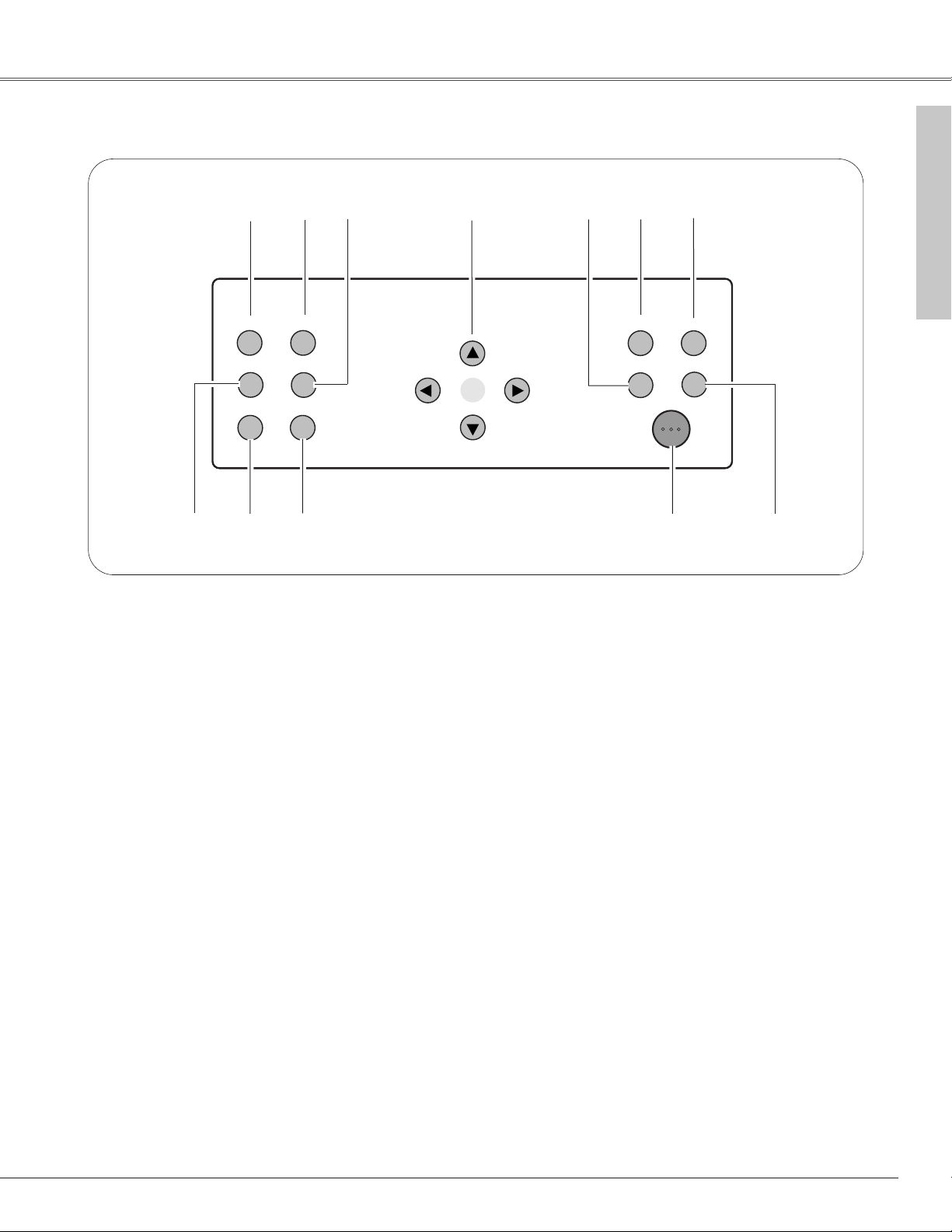
11
Preparation
Top Control
LENS SHIFT
MENU
CANCEL
SELECT
ZOOM
FOCUS
SHUTTER
INPUT
INFORMATION
AUTO PC ADJ.
POWER
P
q
w
e
r
t
y
o
i
u
u INPUT button
Switches input sources. (p.30)
y AUTO PC ADJ. button
Operates the Auto PC adjustment function. (p.30)
e CANCEL button
Cancels the selection and returns to the previous menu.
t
INFORMATION button
Displays the projector information. (p.30)
w MENU button
Opens or closes the On-Screen Menu. (p.33, 34)
o POWER ON-OFF button
Turns the projector on or off. (p.27, 28)
i SHUTTER button
Closes and opens up the built-in shutter. (p29)
q LENS SHIFT button
Activates the Lens shift function. (p.29)
!0
!1
!2
!0 SELECT button
- Executes the item selected.
- Expand/compress the image in the Digital zoom +/–
mode. (p.32, 33)
!1 FOCUS button
Adjusts focus of the image. (p.29)
!2 ZOOM button
Adjusts zoom of the image. (p.29)
Preparation
r Point buttons (e, d, 7, and 8)
- Navigate through the menu or adjust the value in the
On-Screen Menu.
- Pan the image in the Digital zoom + mode. (p.33, 34)
Page 12
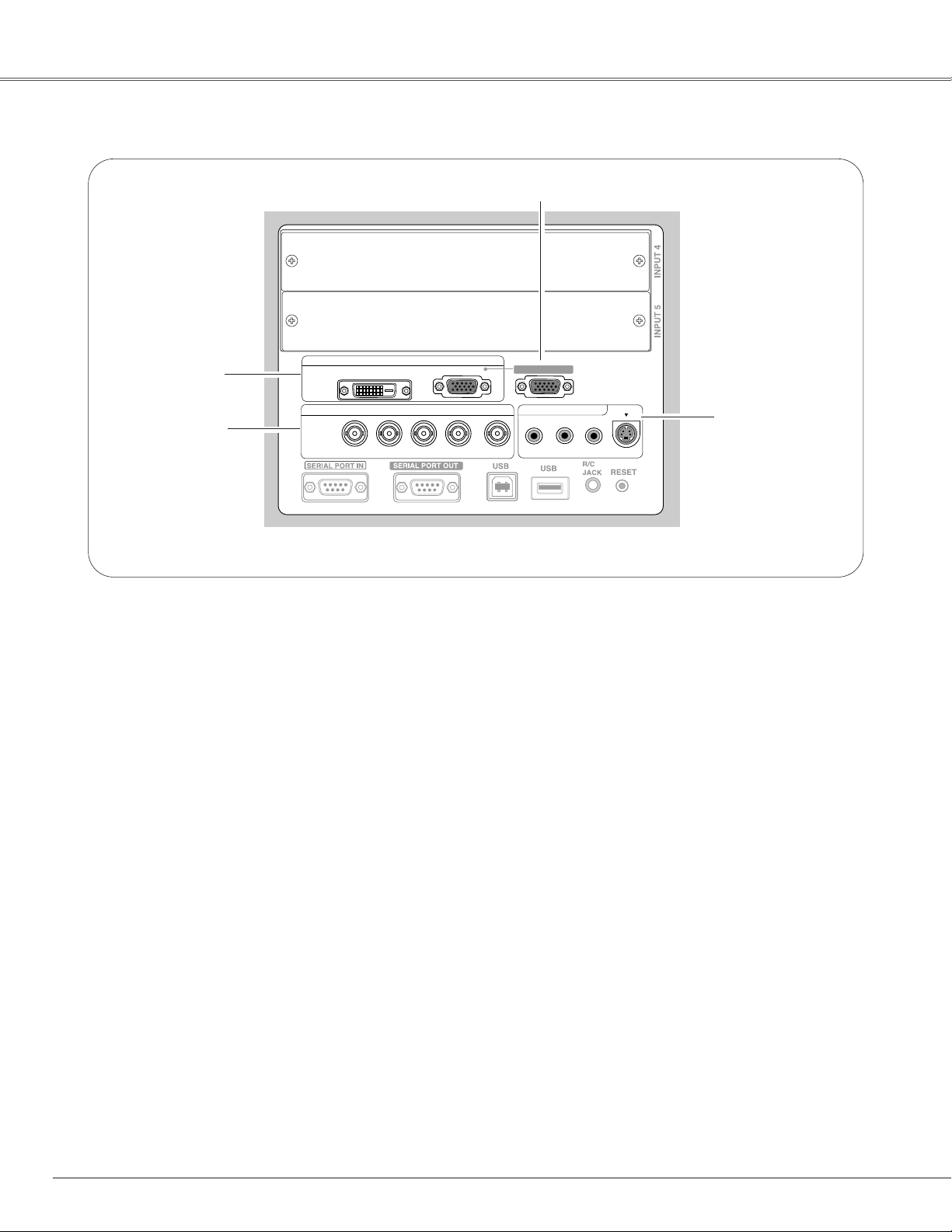
12
Preparation
Te rminals
q
w
e
r
e INPUT 3 terminals
VIDEO/Y, Cb/Pb, and Cr/Pr
Connect video or component output signal (Y, Cb/Pb,
and Cr/Pr) from video equipment to these jacks with a
video cable (RCA-type). (p.23, 24)
S-VIDEO
Connect S-Video output signal from video equipment
to this jack. (p.23)
r INPUT 2 terminals
VIDEO/Y, Cb/Pb, and Cr/Pr
Connect video or component output signal (Y, Cb/Pb,
and Cr/Pr) from video equipment to these jacks with a
video cable (BNC-type). (p.24)
G, B, R, H/V, and V
Connect RGB output signal from a computer with a
computer cable (5 BNC-type) to these jacks. (p.22)
w ANALOG OUT
This terminal can be used for analog signal output
incoming through the ANALOG IN terminal (INPUT 1).
Connect this terminal to the other monitor with a VGA
cable. (p.22)
q INPUT 1 terminals
DIGITAL (DVI-D) (HDCP compatible)
Connect digital output signal from a computer or
video equipment to this terminal with a DVI-D cable.
(p.22, 23)
ANALOG IN
Connect analog output signal from a computer or a
video equipment (Component or RGB Scart) to this
terminal with a VGA cable, a Scart-VGA or a
Component-VGA cable. (p.22)
DIGITAL (DVI-D)
G B R H/V V
VIDEO/Y Cb/Pb Cr/Pr
INPUT 1
INPUT 2
ANALOG IN
ANALOG OUT
VIDEO/Y Cb/Pb Cr/Pr
INPUT 3
S-VIDEO
Page 13
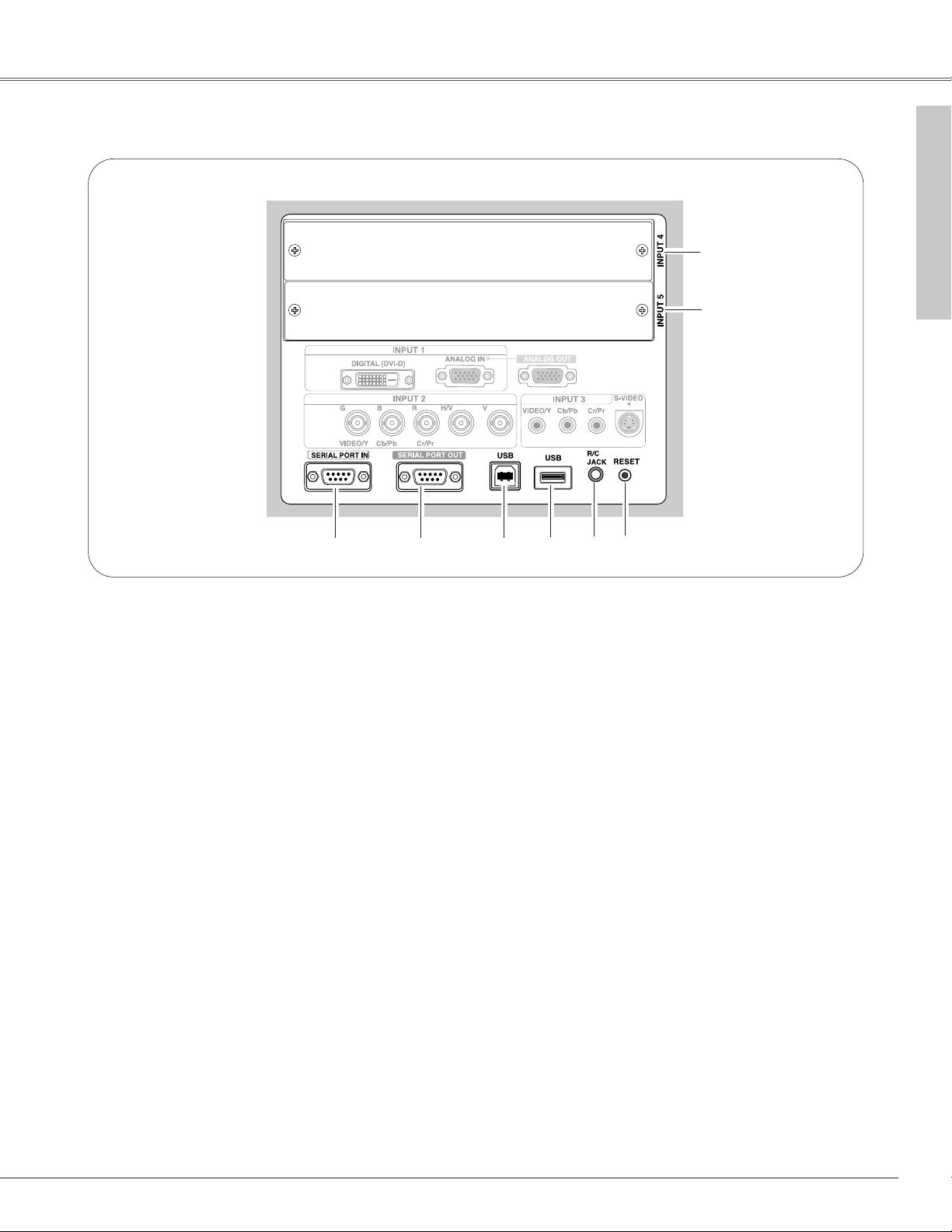
13
Preparation
A built-in micro processor which controls this unit may occasionally
malfunction and needs to be reset. This can be done by pressing the RESET
button with a pen, which will shut down and restart the unit. Do not use the
RESET function excessively.
q
e
r
t
y
u SERIAL PORT IN
When controling the projector from a computer, connect
the computer to this terminal with a serial cross cable
(commercially available).
t USB (Series B)
This port is used for the projector maintenance.
y SERIAL PORT OUT
This terminal outputs signal from SERIAL PORT IN.
When controling more than two projectors from a
computer, connect the other projector to this terminal
with a serial cross cable (commercially available).
e R/C JACK
Connect the remote control to this jack with the wired
remote cable (not supplied) to use the remote control as
wired. (p.25)
✽
✽
r USB
Connect a USB mouse (commercially available) to
control On-Screen Menu. (p.25)
Preparation
w
w INPUT 5 (Vacant for Optional Interface Board)
Optional interface board can be installed into this slot.
This input accepts digital signals only. (p.21, 73)
u
q INPUT 4 (Vacant for Optional Interface Board)
Optional interface board can be installed into this slot.
(p.21, 73)
Page 14
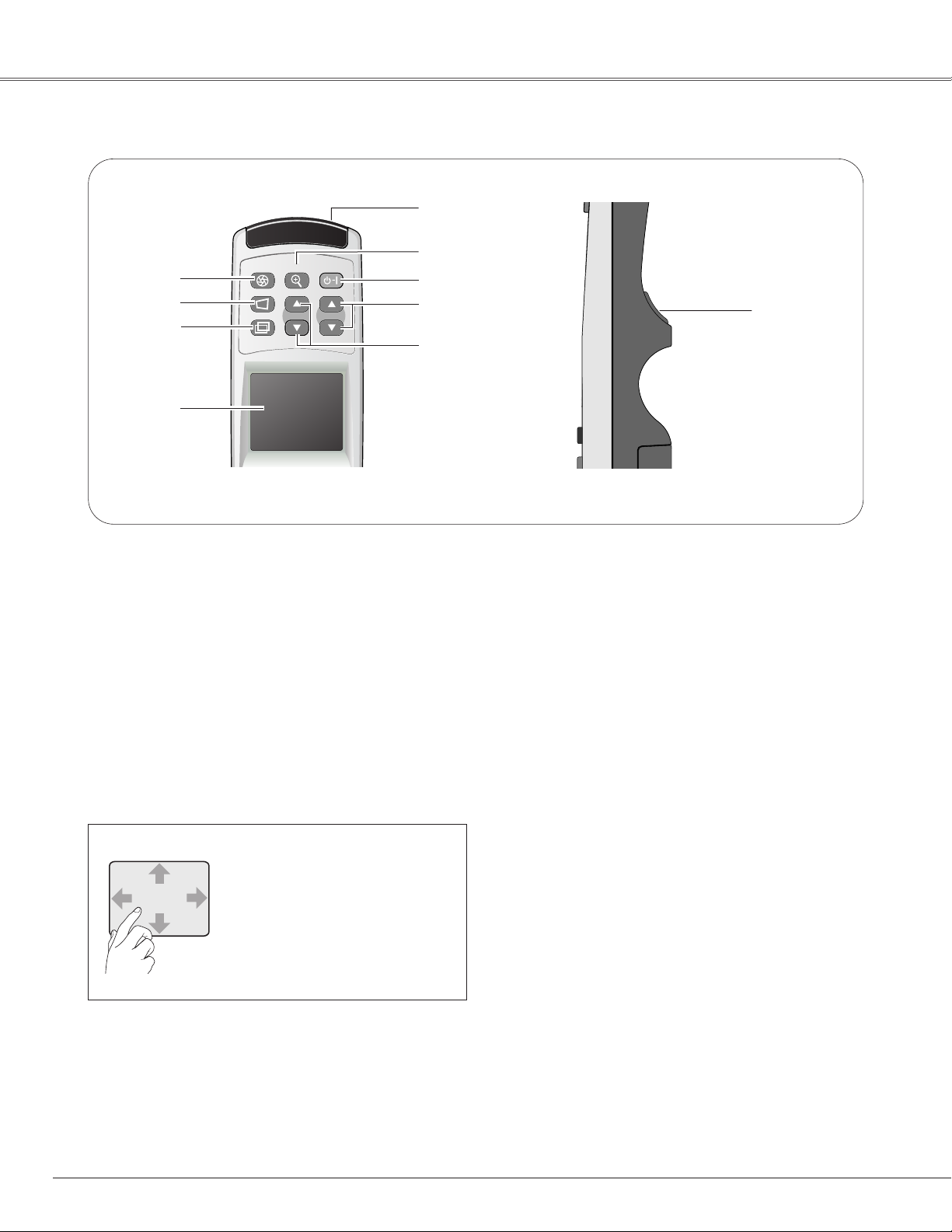
14
Preparation
Remote Control
q
w
u
i
e
r
y
!0
o
o ZOOM buttons
Adjust zoom of the image. (p.29)
r CONTROL PAD (semiconductive touchpad)
- Selects an item or adjusts the value in the On-Screen
Menu.
- Pan the image in the Digital zoom + mode. (p.32)
w
KEYSTONE button
Corrects keystone distortion. (p.31)
u POWER ON-OFF button
Turns the projector on or off. (p.27, 28)
e
LENS SHIFT button
Activates the LENS SHIFT function. (p.29)
i FOCUS buttons
Adjust focus of the image. (p.29)
t WIRED REMOTE JACK
Connect the Wired Remote Cable (not provided) to this
jack.
Battery installation is required regardless of it is used as
wired or wireless. (p.16, 25)
!0 SELECT button
Executes the item selected.
t
y D.ZOOM button
Activates the D.Zoom +/– function. (p.32)
q SHUTTER button
Closes the built-in shutter for light blocking. (p.29)
About Control Pad
The built-in Control Pad is a
semiconductive touchpad operated with
a light finger touch. Move your finger
up, down, right and left across the pad
to select the desired menu, adjust
values and operate various convenient
features. Refer to the following pages
for respective directions.
SHUTTER D.ZOOM
KEYSTONE
LENS SHIFT
ON-OFF
ZOOM FOCUS
Page 15
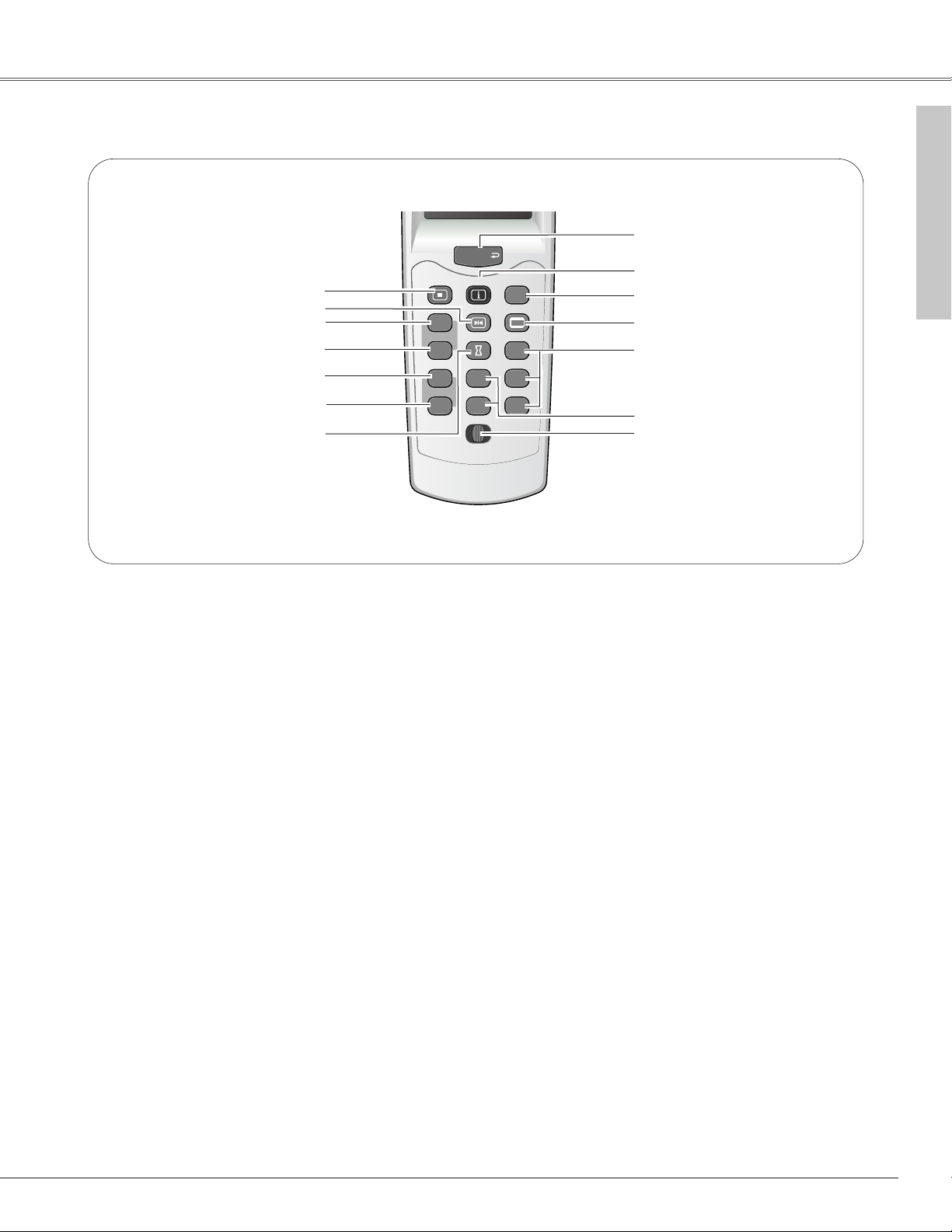
15
Preparation
!1 SCREEN button
Selects screen sizes. (p.31)
!2
INPUT 1-3 buttons
Selects input source (INPUT 1 - INPUT 3). (p.30)
!0 AUTO PC button
Operates the Auto PC adjustment. (p.30)
q MENU button
Opens or closes the On-Screen Menu. (p.33, 34)
w FREEZE button
Freezes the projected picture. (p.31)
!4 REMOTE RESET/ON/ALL-OFF switch
When using the remote control, set this switch to “ON.”
Set it to “ALL OFF” for power saving when it is not
used. Slide this switch to “RESET” by holding down the
CH and ID buttons at the same time to initialize the
Remote Control ID and CH. (p.16)
u
P-TIMER button
Operates P-Timer function. (p.31)
LENS SHIFT
KEYSTONE
SHUTTER D.ZOOM
ZOOM FOCUS
ON-OFF
q
e
!0
!1
t
y
o
!3
i
r
u
!4
w
!2
e and r buttons are unusable.
t CH button
Switches Remote Control Channel (CH). (p.16)
y ID button
Switches Remote Control ID. (p.16)
i CANCEL button
Cancels the selection and returns to the previous menu.
(p.33)
o INFO button
Displays the projector information. (p.30)
!3
INPUT 4-5 buttons
Selects input source (INPUT 4 - INPUT 5). (p.30)
Preparation
CANCEL
MENU
VOL.
MUTE
CH
REMOTE
ID
REMOTE RESET ON ALL OFF
INFO
FREEZE
P-TIMERSOUND
INPUT 4
AUTO PC
SCREEN
INPUT 1
INPUT 2
INPUT 3INPUT 5
Page 16
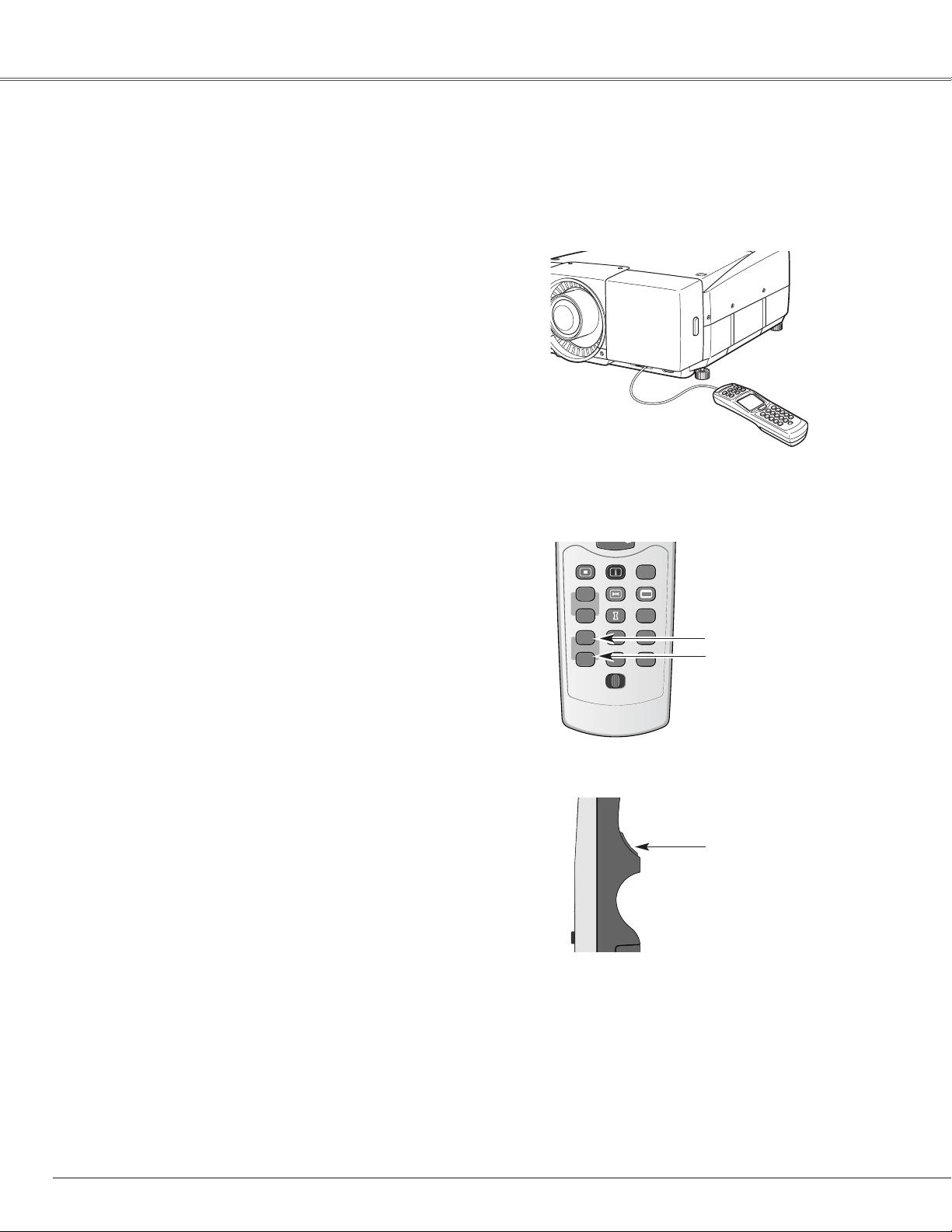
16
Preparation
This wireless remote control uses radio frequency signal. You can switch four frequency channels prepared and select a
remote control ID from eight IDs. The Remote Control Channel selection prevents radio frequency interference from the
other equipment and the Remote Control ID selection allows you to operate several projectors with their respective remote
controls without mutual interference among those projectors.
Wired Remote Control Transmitter
The remote control can be used as a wired remote control. When
interference between the projector and other equipment occurs or
the projector is used in a place where the operation of radio
equipment is restricted, connecting the remote control and the
projector with the wired remote cable (POA-CA-RC30) separatery
supplied is recommended. (p.73) Connected with the wired
remote cable, the remote control does not emit radio signal.
Remote Control Channel and ID Setup
Initial Remote Control Channel and ID are CH1 and ID1. When you
change the setting, set a Channel first, and then an ID.
Channel and ID settings for the remote control should be the
same as those for the projector. When changing the CH and ID
settings to the remote control, do it to the projector as well. Refer
to “Remote Control” in Setting menu on page 51.
Should you be lost at which CH and ID are currently set, initialize
the Channel and ID once, and set them again.
Hold down the CH button and press the SELECT button.
The Remote Control Channel switches sequentially for one
pressing the SELECT button. (See Table 1 on next page.)
Press and hold the CH and ID buttons, and slide the
REMOTE RESET/ON/ALL-OFF switch to REMOTE RESET,
and then to ON. The initial Channel and ID are CH1 and ID1.
(p.15)
1
MENU
CANCEL
LENS SHIFT
KEYSTONE
SHUTTER D.ZOOM
ZOOM FOCUS
ON-OFF
While pressing the CH/ID
button, press the SELECT
button number of times
corresponding to the remote
control CH/ID.
ID button
CH button
SELECT button
✔Note:
Remote Control Channel and ID cannot be initialized separately.
Set the Remote Control Channel
Set the Remote Control ID
2
Hold down the ID button and press the SELECT button. The
Remote Control ID switches sequentially for one pressing
the SELECT button. (See Table 2 on next page.)
Initialize the Remote Control Channel and ID
Remote Control Transmitter
MENU
VOL.
MUTE
CH
REMOTE
ID
REMOTE RESET ON ALL OFF
INFO
FREEZE
P-TIMERSOUND
INPUT 4
AUTO PC
SCREEN
INPUT 1
INPUT 2
INPUT 3INPUT 5
Page 17
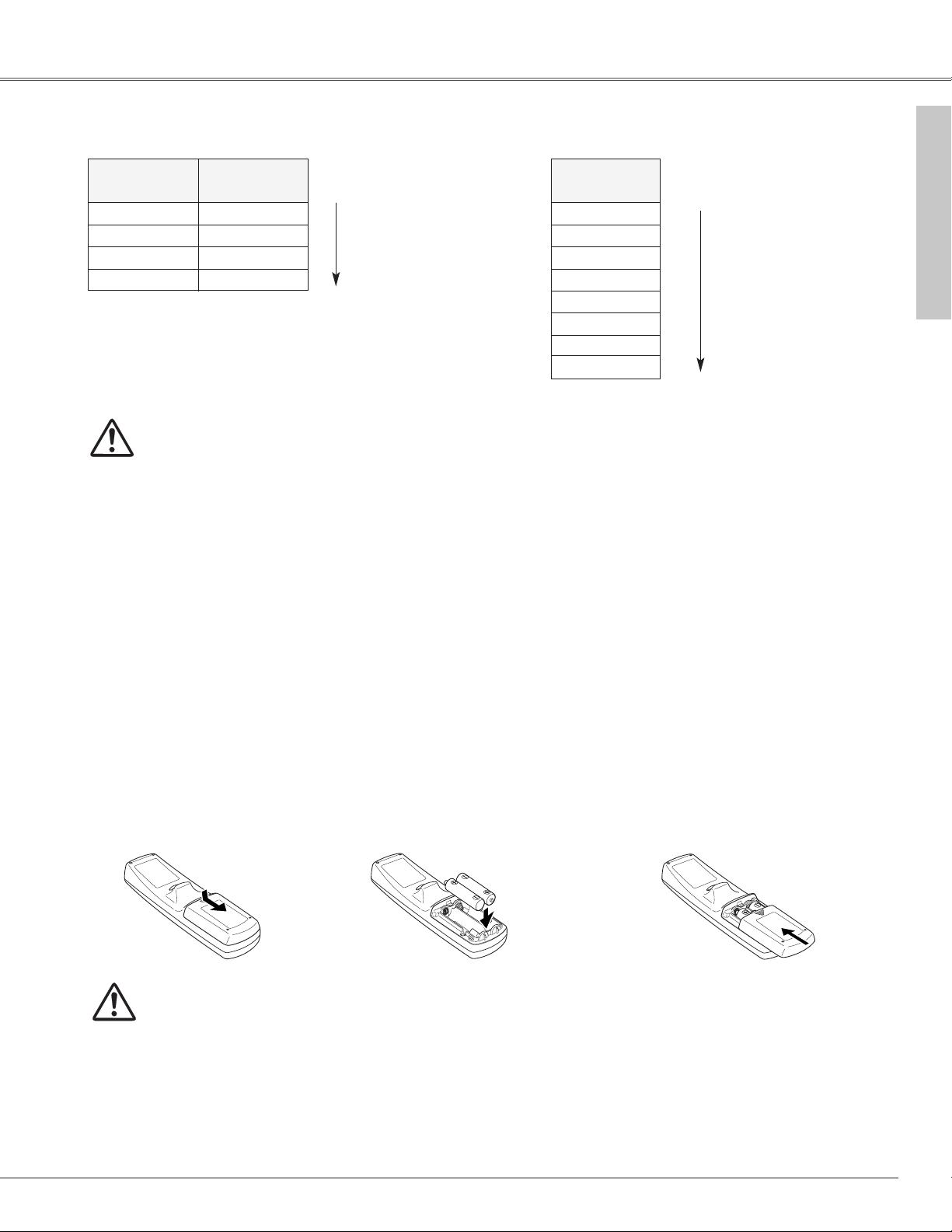
17
Preparation
Remote Control Battery Installation
To insure safe operation, please observe the following precautions:
● Use (2) AA or LR6 type alkaline batteries.
● Always replace the batteries in sets.
● Do not use a new battery with a used battery.
● Avoid contact with water or liquid.
● Do not expose the remote control to moisture, or heat.
● Do not drop the remote control.
● If a battery has leaked on remote control, carefully wipe case clean and install new batteries.
● Risk of explosion if battery is replaced by an incorrect type.
● Dispose of used batteries according to the instructions.
Press the lid downward
and slide it.
Open the battery
compartment lid.
Install new batteries
into the compartment.
Replace the compartment
lid.
Two AA size alkaline
batteries
For correct polarity (+ and
–), be sure battery terminals
are in contact with pins in
the compartment.
12 3
✽ Default setting
ID 7
ID 8
Remote Control ID
ID 1 ✽
ID 2
ID 3
ID 4
ID 5
ID 6
Remote Control CH
Radio Frequency
CH 1 ✽
2.472 GHz
CH 2
2.403 GHz
CH 3
2.446 GHz
CH 4
2.421GHz
Channel switches sequentially for
one pressing the SELECT button.
ID switches sequentially for one
pressing the SELECT button.
Table1: Remote Control Channel & Frequency
Table2: Remote Control ID
Preparation
Caution about Radio Wave
The remote control operates in 2.4 GHz band, the same frequency band used for industrial, scientific, and medical
equipment (such as pacemaker), as well as amateur radio stations.
Before operating the remote control, make sure no electromagnetic interference occurs and pay attention to the
following cautions.
1. Be sure that there are no other devices in the area that may use the same frequency band as the remote
control.
2. If any other devices are causing radio interferences, change the communication frequency channel or
move to other location.
Caution in Wireless LAN Interference
Under wireless LAN environment based on IEEE 802.11b and IEEE802.11g, the remote control may not operate
properly due to radio interferences. The remote control is initially set to use 2.472 GHz band (CH1) corresponding
to several channels of wireless LAN.
Should the remote control not operate properly due to radio interference, switch the communication frequency
channel to CH2. Yet the operating condition is not improved, try CH3 and CH4. In case of failure in every channel
operation, relocate other radio equipment using 2.4 GHz band away from the remote control and the projector.
Page 18
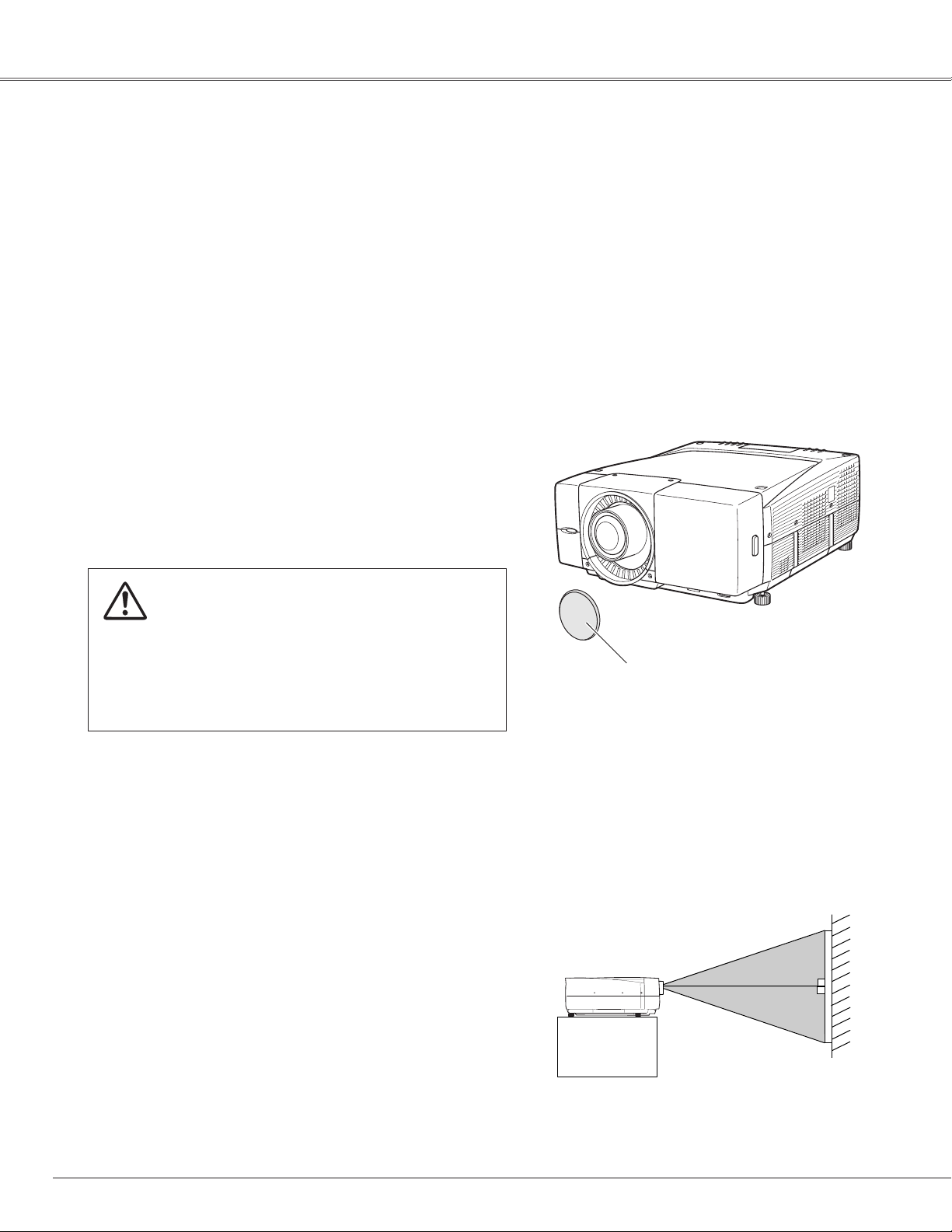
18
Install the projector in a safe place. Before installation, read Safety
Instructions thoroughly and check the installation place. Install the
projector in a place with sufficient strength to support the
projector's weight. Installation on an unstable stand, cart, or ceiling
may cause serious injury or accidents.
Do not place the projector where is extremely hot and humid. Do
not place the projector where is dusty and smoky. When installing
the projector in dusty and smoky places or in a place for a long
period of time, installation with Smoke Resist Box (POA-SR-140)
separately supplied is recommended. (p.73)
When moving or setting up the projector, check the
followings again:
– Be sure that the lens is securely installed into the
projector.
– Be sure to replace Lens cap to protect lens
surface.
– Be careful not to hold or subject a lens to strong
forces. It may damage lens, cabinet, or
mechanical parts.
This projector is designed to project on a flat surface. Projector
should be perpendicular to the projection screen. Otherwise, the
projected image may be distorted. Keystone function allows you
to correct image distortions, but it should be considered that the
keystone correction may lower the image resolution. (p.31)
Do not expose the projection screen to direct sunlight or
excessive ambient lighting. The projected image may get whitetinged due to reflection and the best image quality may not be
obtained.
SCREEN
Positioning the Projector
Before setting up the projector, install optional lens in the
projector. Install the lens following the instructions in the Lens
Installation Manual provided. Ask the sales dealer for detailed
information of optional lens specifications.
Do not move the projector with holding the lens mounted and its
peripheral part. It may cause serious damages to the projector and
the lens.
Lens Installation
Installation
Lens cap
Installation
Page 19
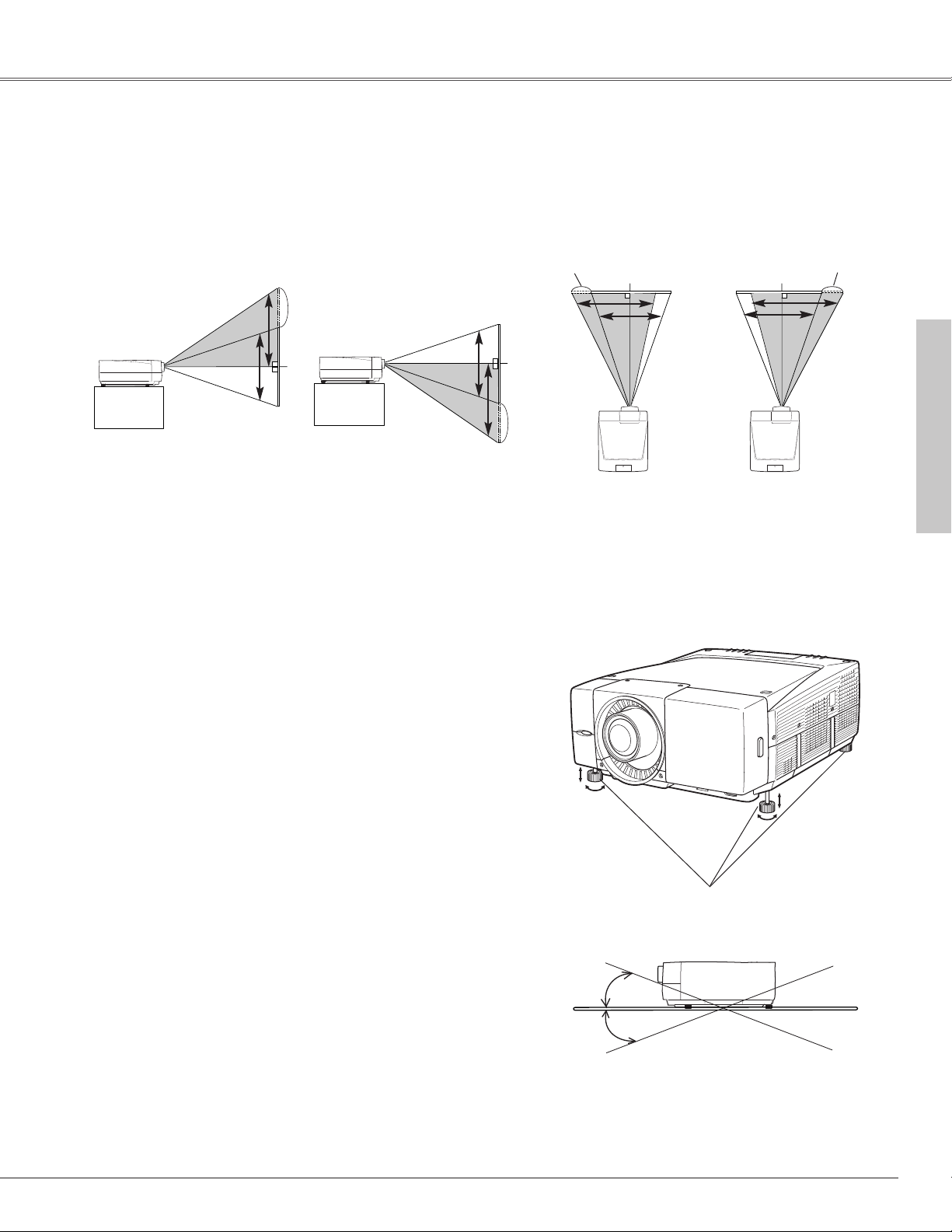
19
Installation
Adjustable feet
Lens shift feature is provided to move the position of the projected image vertically by 50% and horizontally by 10%
respectively without any image distortion.
✽ Lens shift range varies depending on lens and projectors. The range in this manual is the case of LNS-W04.
Level Adjustable Feet
This projector has four level adjustable feet. The projection angle
can be adjusted by rotating each foot. Adjust the four feet to
obtain best position of the projected image and make the projector
stable.
The projection angle is adjustable up to 3.65 degrees upward and
downward respectively by rotating front and back feet.
The projector can project image vertically and horizontally in the
range of 360 degrees. For proper installation, refer to “Setup In
Proper Directions” on page 6.
Projection angle is adjustable up to 3.65 degrees
upward and 3.65 degrees downward by adjusting front
and back feet.
3.65°
3.65°
Lens Shift Adjustment
Installation
50%
50%
10%
10%
Page 20

20
To POWER CORD
CONNECTOR on a
projector.
Projector side AC Outlet side
Ground
NOTE ON POWER CORD
AC power cord must meet requirement of the country where you use the projector.
Confirm an AC plug type with the chart below and a proper AC power cord must be used.
If the supplied AC Power Cord does not match your AC outlet, contact your sales dealer.
To the AC Outlet.
(120 V AC)
For Continental Europe
For the U.S.A. and Canada
For the U.K.
To the AC Outlet.
(200 - 240 V AC)
To the AC Outlet.
(200 - 240 V AC)
Installation
Connecting AC Power Cord
This projector uses nominal input voltages of 120 V or 200-240 V
AC. This projector automatically selects correct input voltage. It is
designed to work with single-phase power systems having a
grounded neutral conductor. To reduce risk of electrical shock, do
not plug into any other type of power system.
Consult your authorized dealer or service station if you are not sure
of type of the power being supplied.
Connect the projector with all peripheral equipment before turning
it on. (Refer to pages 22~24 for connection.)
Connect the AC power cord (supplied)
to this socket. The AC outlet must be
near this equipment and must be
easily accessible.
Main On/Off switch
AC power socket
CAUTION
For safety, unplug the AC power cord when the projector is not
in use. When this projector is connected to an outlet with the
AC power cord and the Main On/Off switch is on, it is in standby mode and consumes a little electric power.
Page 21
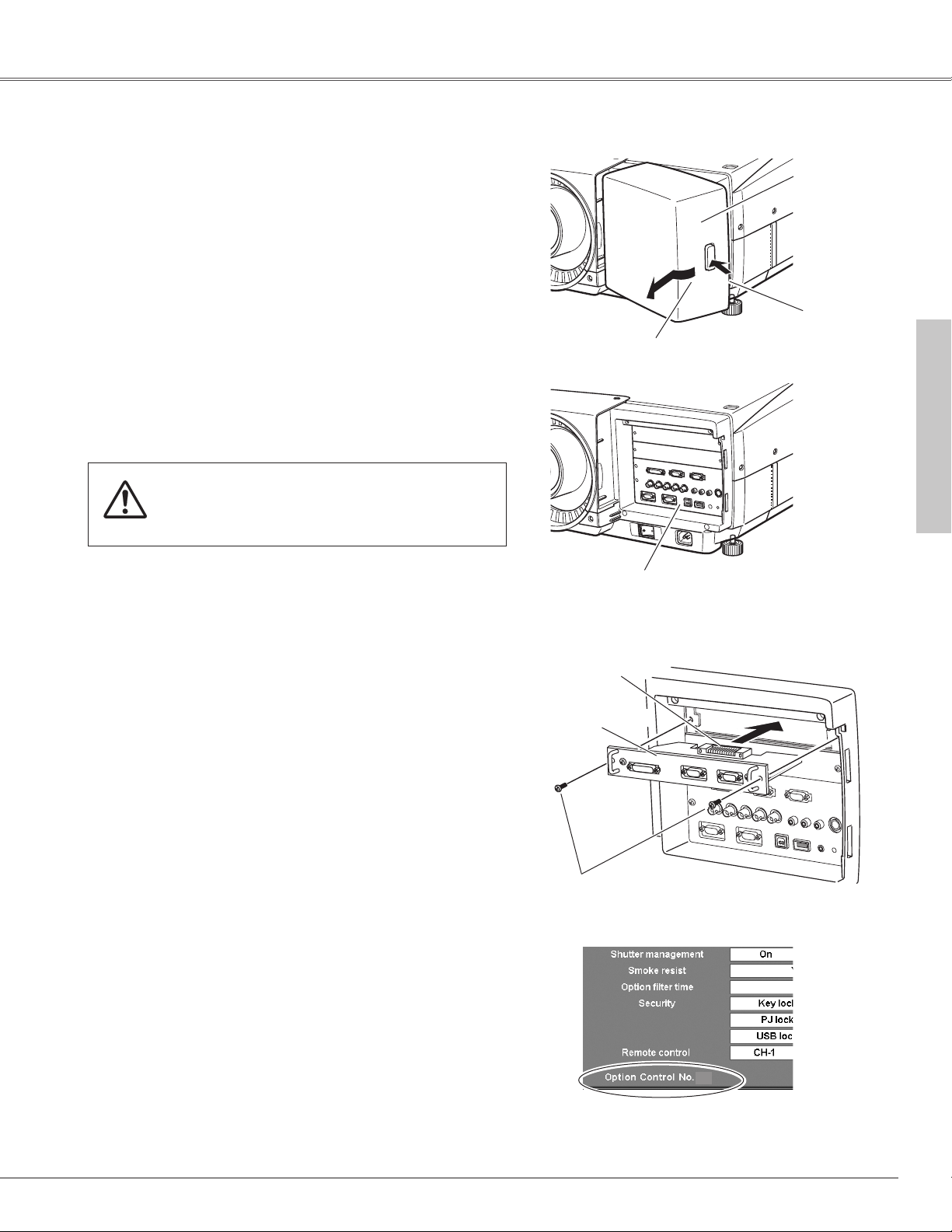
21
Installation
Terminals for connecting the AC power cord and other equipment
are located in the front part of the projector for easy setup. The
terminal area is covered with a front cover to protect from dust
and others, and hide messy cable connections.
The projector's front terminal area has two replaceable Interface
board slots. The projector's functions can be extended by installing
the optional interface boards into the terminal slots. Two vacant
slots (Input 4 and Input 5) are provid in your purchasing the
projector.
Install or replace the optional interface boards as follows:
Remove two (2) screws and uncover the slot.
Insert an interface board into the slot along with the guides inside
to fit the socket into the inside plug. Secure the board with the
two (2) screws.
Screws
Socket
Optional interfae board
✔Notes On Ordering or Using Optional Interface Boards:
When ordering or using the Optional Interface Boards, contact your sales dealer and
tell the Model no. of your desired board (p.73) and Option Control No. shown in the
Information menu. (p.30, 59)
✔Note:
When installing or removing the interface board, disconnect the AC power cord from
the AC outlet before doing it.
Remove and replace the front cover by following the procedure
below:
To remove the front cover, push the button A on right side of the
front cover and pull the cover forward.
To put back the front cover to the projector, insert the left part of
the cover into the projector and then push the entire cover. Make
sure that the front cover is locked with the button A and fitted on
the projector.
Pull this part forward by
pushing button A.
A
Interface Board Slots
Caution
Do not push the front cover hard or subject it to
excessive shock. Doing so may damage the cover.
Terminals
Front cover
Connection Terminals
Installation
Option Control No.
See Option Control No. in the Information menu
to order any optional interface board.
06
Page 22
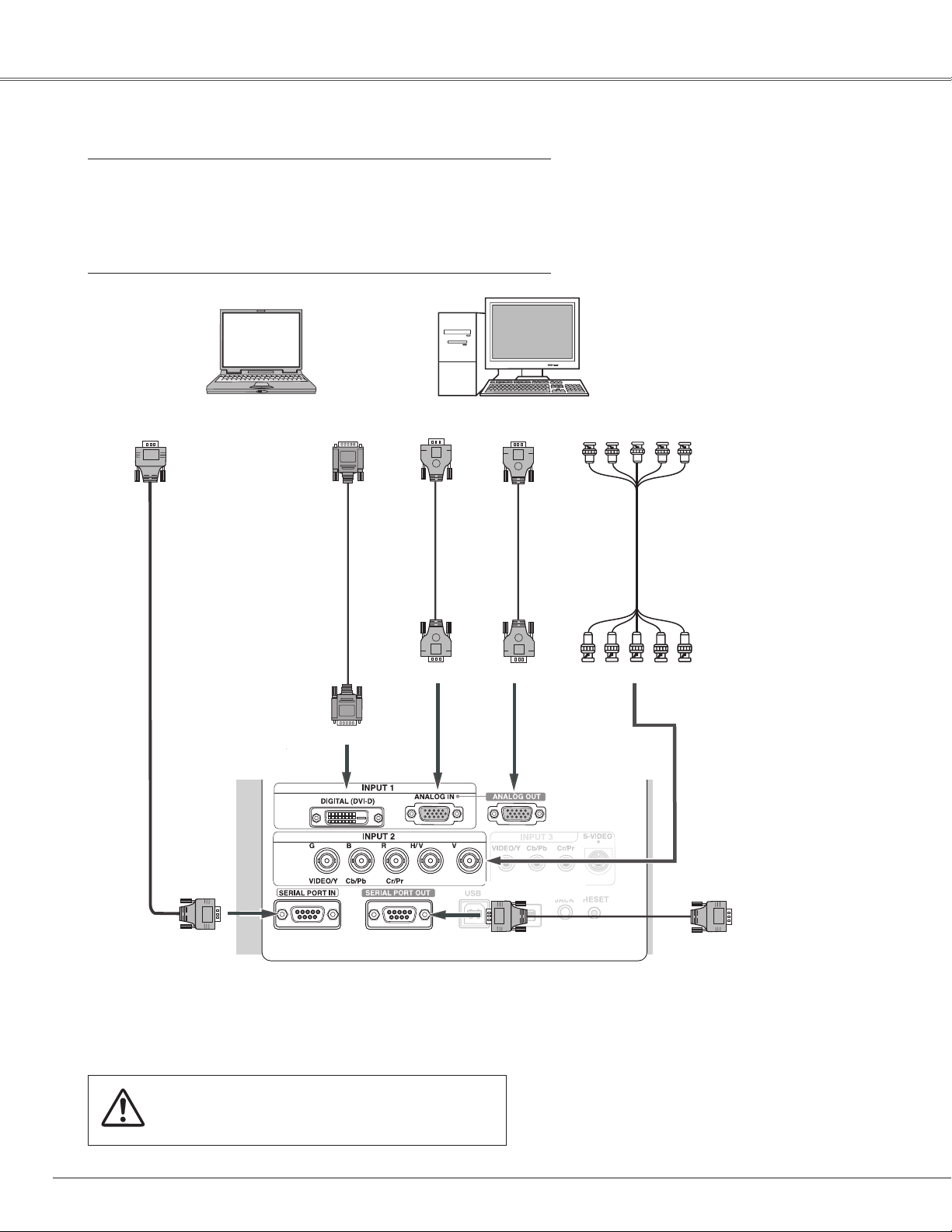
22
Installation
Connecting to Computer (Digital and Analog RGB)
Cables used for connection
q VGA Cable (HDB 15 pin) (Only one cable is supplied.)
w DVI-D Cable ✽
e BNC Cable ✽
r Serial Cross Cable (RS-232C) ✽
(✽ = Not supplied with this projector.)
q
Monitor Output
DIGITAL (DVI-D)
q
Monitor Input
SERIAL PORT IN
Note:
Unplug the power cords of both the projector and external equipment
from the AC outlet before connecting the cables.
w✽
Monitor Output
ANALOG OUTANALOG IN
SERIAL PORT OUT
R G B H/V V
Monitor Output
e✽
PC Serial Port
Other Projector
SERIAL PORT IN
r✽
r✽
Page 23
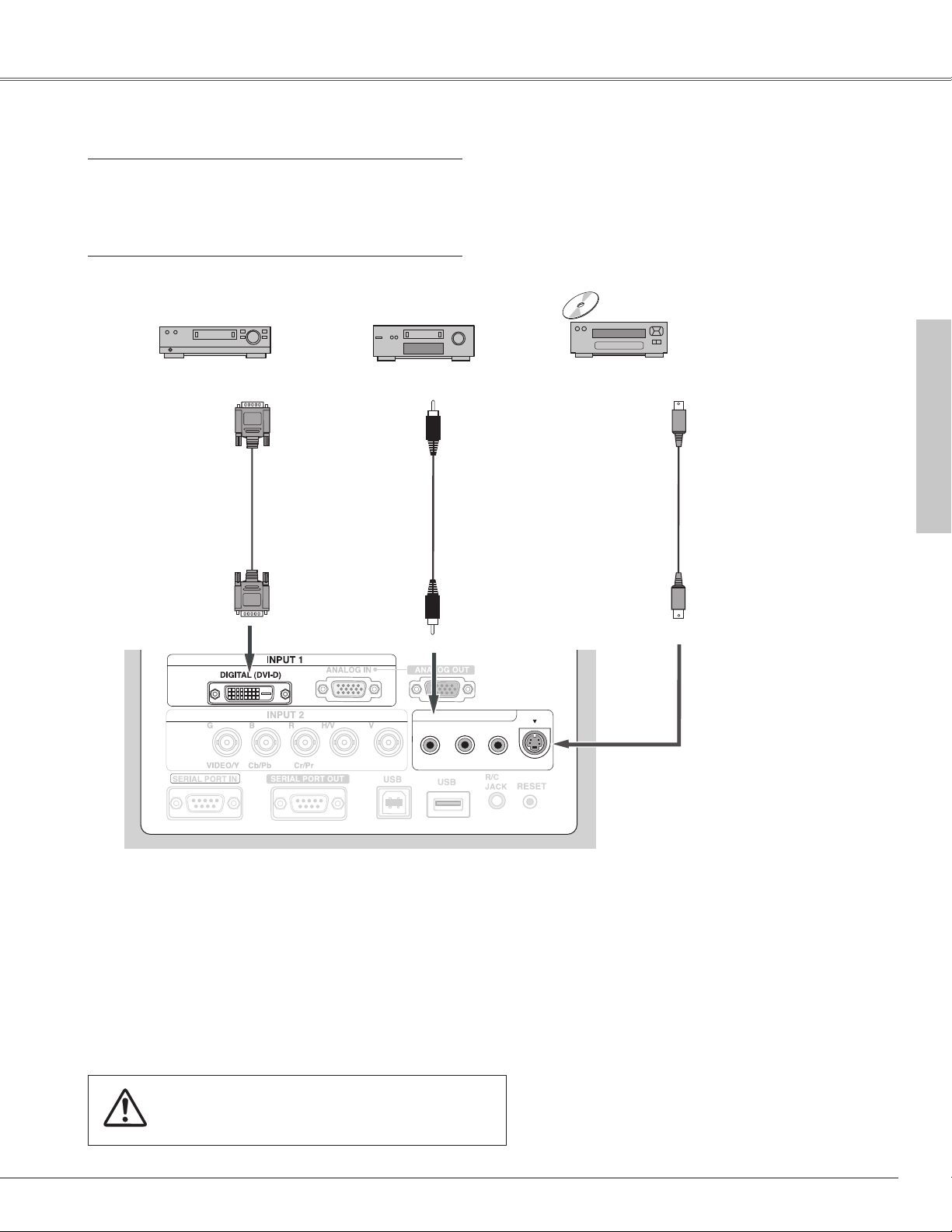
23
Installation
Installation
Connecting to Video Equipment (Digital and Video)
Cables used for connection
q Video Cable
w S-Video Cable
e DVI-D Cable
✽ Cables are not supplied with the projector.
Note:
Unplug the power cords of both the projector and external equipment
from the AC outlet before connecting the cables.
VIDEO
wq
S-Video Output
e
DIGITAL (DVI-D)
Digital Output
(HDCP compatible)
Video Output
S–VIDEO
INPUT 3
VIDEO/Y Cb/Pb Cr/Pr
S-VIDEO
Page 24

24
Connecting to Video Equipment (Component and RGB Scart)
INPUT 3
VIDEO/Y Cb/Pb Cr/Pr
Cables used for connection
q BNC Cable
w Scart-VGA Cable
e Component Cable
✽ Cables are not supplied with the projector.
Note:
Unplug the power cords of both the projector and external equipment
from the AC outlet before connecting the cables.
RGB Scart
21-pin Output
wq
Component Video Output
(Y, Pb/Cb, Pr/Cr)
Component
Video Output
(Y, Pb/Cb, Pr/Cr)
ANALOG IN
Y Cb/Pb Cr/Pr
Y Cb/Pb Cr/Pr
e
Installation
Page 25
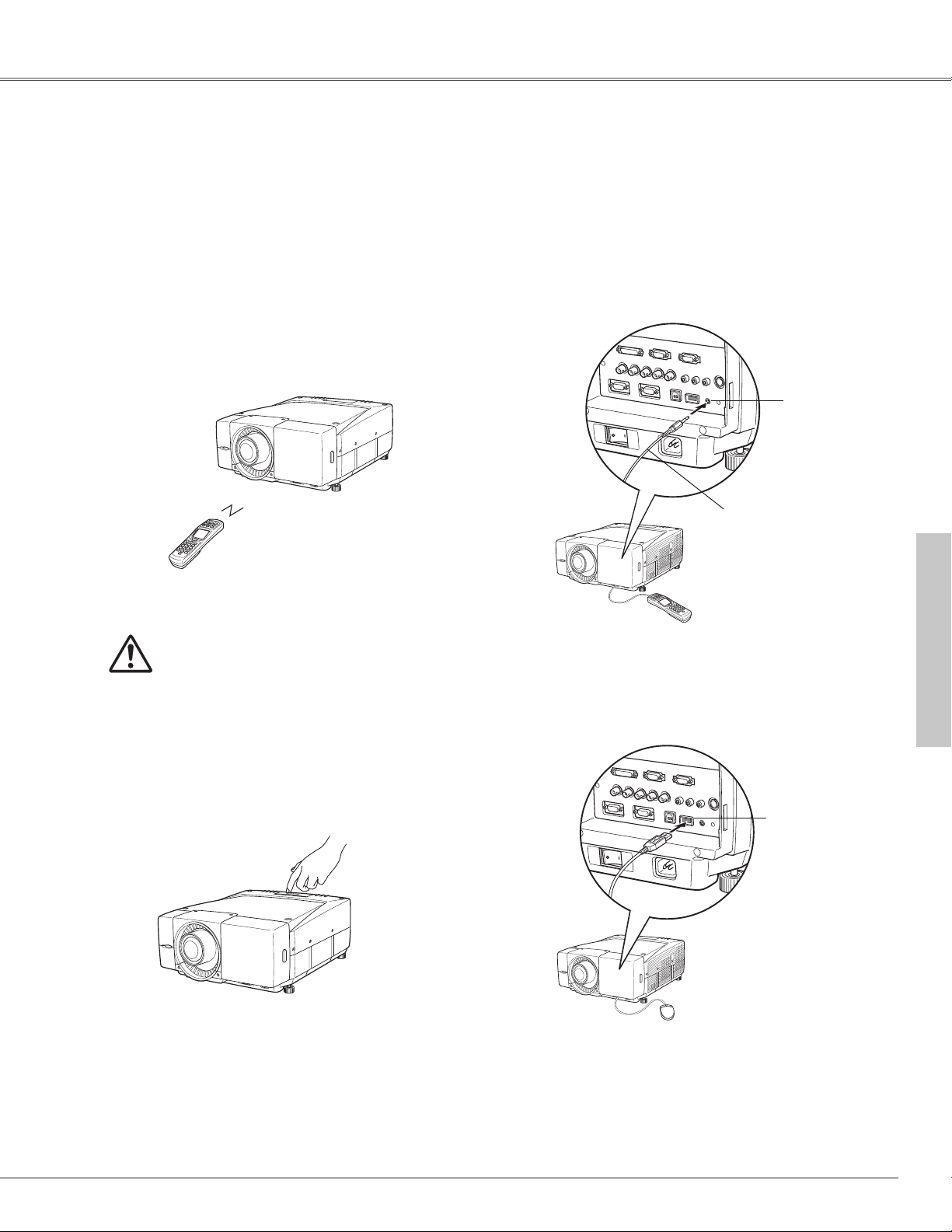
25
Basic Operation
Operating the Projector
You can operate the projector with the projector's top control, the remote control or a USB mouse (not provided). he remote
control can be used wireless or wired.
Operational range of the wireless remote control is within about 32.8’ (10m) from the projector. Operational range differs
depending on environments where the projector is used. Any obstruction to air signal between the projector and the remote
control may prevent the remote control from working properly.
The wireless remote control does not work
when the wired remote cable is connected
to either the projector or the remote
control. Remove the wired remote cable
from both of the projector and the remote
control when using it as wireless.
Wireless Remote Control Operation
Projector Top Control Operation
Mouse Operation
Connect the R/C JACK on the projector and the remote
control with the wired remote cable when operating
the remote control as wired.
Connect the USB terminal on the projector and a USB
mouse when operating the projector's menu with the
USB mouse. A mouse cursor appears on the screen
with the mouse connected.
Mouse operation offers the On-Screen Menu control
only. Other operations are unavailable with the USB
mouse. For details of the mouse operation, refer to
pages 33~34.
Wired Remote Control Operation
R/C jack
Wired Remote Cable
(not provided)
USB terminal
Basic Operation
Page 26

Operations & Buttons
Ref. Pages
On-Off 27, 28
Lens Shift ➔ Point buttons ➔ 29
Zoom ➔ Point buttons (
ed
) 29
Focus ➔ Point buttons (
ed
) 29
Shutter 29, 53
Auto PC Adjust 30, 40
Input Selection (Input 1–5) 30, 36~37
Information 30, 59
Keystone – ➔ 31, 48
Screen Selection – 31, 47
Freeze – 31
P-Timer – 31
D. Zoom – ➔ 32, 48
Remote CH and ID – 16, 17
Menu 33~35
Select + Point buttons ➔
Cancel
Pad
Pad
Pad
Pad
26
Basic Operation
Basic Operation and Reference Buttons
For detail operations other than those on this page, follow the respective menu operations described later.
LENS SHIFT
MENU
CANCEL
SELECT
ZOOM
FOCUS
SHUTTER
INPUT
INFORMATION
AUTO PC ADJ.
POWER
P
Top Control
Remote Control
These buttons are used on the
menu operations.
These buttons are used on the
menu operations.
Page 27

27
Basic Operation
Basic Operation
Turn on the MAIN On/Off switch of the projector. The LAMP
indicator lights red, and the READY indicator lights green.
Press the POWER ON-OFF button on the top control or the
remote control. The LAMP indicator dims, and the cooling
fans start to operate. The preparation display appears on the
screen and count-down starts. The input and source
selected last appears after 20 seconds count-down.
2
3
1
Complete peripheral connections (with Computer, VCR, etc.)
before turning on the projector. (Refer to pages 22~24 for
connection.)
Tu r ning On the Projector
What is PIN code?
PIN (Personal Identification Number) code is a security code that allows
the person who knows it to operate the projector. Setting a PIN code
prevents the projector from being operated by an unauthorized person.
A PIN code consists of a four-digit number. Refer to Security in Setting on
page 55 for locking operation of the projector with your PIN code.
Pointer (yellow frame)
After the OK icon
disappears, you can
operate the projector.
PJ PIN code Input Dialog Box
Enter a PJ PIN code
Select a number by using the Point buttons (e, d, 7, and 8) or
Control pad and fix the number with the SELECT button. The number will
change to “✳”. If you fixed a wrong number, move the yellow frame
pointer to “C” or “Ent” once, then enter the correct number.
Repeat this step to complete entering a four-digit number.
When the four-digit number is fixed, move the yellow frame pointer to
“Ent”. Press the SELECT button so that you can start to operate the
projector.
If you entered a wrong PIN code, the entered number (✳✳✳✳) will turn red
and disappear. Enter a PIN code all over again.
CAUTION ON HANDLING PIN CODE
If you forget your PIN code, the projector can no
longer be started. Set a new PIN code with special
care, write it down in column on page 79 of this
manual, and keep it at hand. Should the PIN code be
missing or forgotten, consult your sales dealer or
the service station.
16
The preparation display disappears after 20 seconds.
(See pages 36~37 for Input)
Selected Input and Source
If the projector is locked with a PJ PIN code, PJ PIN code
Input Dialog Box will appear. Enter the PIN code as
instructed below.
Page 28

28
Press the POWER ON-OFF button on the top control or the
remote control, and a message “Power off?” appears on the
screen.
1
2
3
Press the POWER ON-OFF button again to turn off the
projector. The LAMP indicator brightly lights red and the
READY indicator goes out. After approximately 90 seconds,
the READY indicator will light green again and then the
projector can be turned on by pressing the POWER ON-OFF
button.
The Cooling fans operate for approximately 2 minutes after
the projector is turned off; keep operating more 30 seconds
after the READY indicator lights green. To power down the
projector completely, turn off the MAIN On/Off switch and
disconnect the AC Power Cord.
Tu r ning Off the Projector
The message disappears after 4 seconds.
TO MAINTAIN THE LIFE OF LAMP, ONCE YOU TURN
PROJECTOR ON, WAIT AT LEAST 5 MINUTES BEFORE
TURNING IT OFF.
DO NOT DISCONNECT AC POWER CORD WHILE
COOLING FANS ARE RUNNING OR BEFORE POWER
INDICATOR LIGHTS RED. OTHERWISE IT WILL
RESULT IN SHORTENING LAMP LIFE.
✔Note:
• The projector cannot be turned on for about 90 seconds after turned off. You can
turn it on again after the READY indicator lights green.
• When the On start function is on, this projector is turned on automatically by
connecting the AC power cord to an AC outlet. (See page 52 for the On start
function.)
• Do not operate the projector continuously without rest. Continuous use may result in
shortening the lamp life. Turn off the projector and give it a rest about an hour in
every 24 hours.
• This projector monitors internal temperature and automatically controls the running
speed of the cooling fans.
• If the WARNING TEMP indicator blinks red or all the indicators except the LAMP
indicator are blinking, see “Warning Temp Indicator” on page 60.
• When “Power management” mode is Ready or Shut down, projector detects signal
interruption and turns off the Projection Lamp automatically after the set time has
passed. Refer to “Power management” on page 52.
Basic Operation
Page 29

29
Basic Operation
Basic Operation
Press the ZOOM/FOCUS button and adjust with the Point buttons
(e and d).
Press the LENS SHIFT button and adjust the lens position with the
Point buttons (e, d, 7, and 8) or with the Control pad.
Shutter Function
Shutter function allows you to completely block out light to the
screen. Press the SHUTTER button to close the shutter inside the
projector. To open up the shutter, press the SHUTTER button
again. Refer to pages 53~54 for detail of setting for the Shutter
function.
✔Note:
• The SHUTTER buttons on the top control and the remote control can not be
effective when Shutter Protection is "On" in the Setting menu. (p.53)
• The SHUTTER indicator on the projector's top lights blue when the shutter is closed.
(p.10)
• When the Shutter level is "High contrast" in the Setting menu, the shutter opens up
80%. (p.53)
• The projector will shut down automatically when the set time on Shutter
management has passed. (p.54)
LENS SHIFT
KEYSTONE
SHUTTER D.ZOOM
ZOOM FOCUS
ON-OFF
SHUTTER button
SHUTTER
INPUT
INFORMATION
AUTO PC ADJ.
POWER
P
Remote Control
Top Control
Remote Control
Top Control
Press the ZOOM/FOCUS ed buttons to adjust Zoom and Focus.
SHUTTER button
Zoom and Focus Adjustment
Lens Shift Adjustment
• When the lens position comes right in center
vertically, the vertical arrows turn red.
• When the lens position comes right in center
horizontally, the horizontal arrows turn red.
Page 30

30
Basic Operation
Information
Choose either Input 1, Input 2, Input 3, Input 4, or Input 5 by
pressing the INPUT button on the top control or the INPUT 1,
INPUT 2, INPUT 3, INPUT 4, or INPUT 5 buttons on the remote
control.
Before using these buttons, correct input source should be
selected through menu operation as described on pages 36~37.
Input 1
Input 3
Input 2
INPUT button
Input 5
Input 4
Auto PC Adjustment function is provided to automatically adjust
Fine sync, Total dots, Horizontal, and Vertical picture position to
conform to your computer by just pressing the AUTO PC ADJ. on
the top control or on the remote control.
Information display can be used to confirm the current operating
condition of the projector and the signal being projected through
the projector.
Press the INFORMATION button on the top control or the INFO
button on the remote control to display Information window on the
screen. To hide the Information window, press the
INFORMATION/INFO button again.
Use this menu to check the projector's operating condition when
you face troubles in operation. Refer to the Information menu on
page 59.
✔Note:
• Fine sync, Total dots, and Picture Position of some computers can not be fully
adjusted with this Auto PC Adjustment function. When the image is not provided
properly with this operation, manual adjustments are required. (p.41, 42)
• Auto PC Adjustment function cannot be operated in Digital Signal input on DVI
terminal and 480i, 575i, 480p, 575p, 720p (HDTV), 1035i (HDTV), 1080i/50
(HDTV), or 1080i/60 (HDTV) is selected on System menu (P.39).
Auto PC Adjustment
Input Selection
✔Note:
Input 4 and Input 5 can not be selected when no interface board is inserted into the
respective slots. (p.21)
06
Page 31

31
Basic Operation
Basic Operation
Press the FREEZE button on the remote control to freeze the
picture on screen. To cancel the Freeze function, press the
FREEZE button again or press any other button.
Press the P-TIMER button on the remote control. The timer
display “00 : 00” appears on the screen and the timer starts to
count time (00 : 00 ~ 59 : 59).
To stop the counting, press the P-TIMER button. And then, press
the P-TIMER button again to cancel the P-Timer function.
P-Timer Function
SCREEN button
Normal
Wide
True
Full screen
Select a screen size among Normal, Wide, True, Full screen, and
Custom by pressing the SCREEN button on the remote control.
Refer to the Screen menu on page 47 for details of each screen
setting.
Keystone function is provided to correct image distortions.
Press the KEYSTONE button on the remote control and correct
vertical and horizontal distortions with the Point buttons (e, d, 7,
and 8) or the Control pad. The Keystone adjustment can be
memorized. (p.48)
Custom
• The arrows are white when there is no correction.
• The arrows disappear at the maximum correction.
• The direction of the arrow being corrected turns red.
• If you press the KEYSTONE button on the remote
control once again while the keystone dialog box is
being displayed, the keystone adjustment will be
canceled.
Picture Freeze Function
Screen Selection
Keystone Adjustment
✔Note:
True cannot be selected when selecting AV sources for the Input.
✔Note:
Horizontal keystone is ineffective for PLC-EF60A.
Page 32

32
Basic Operation
Press the D. ZOOM button on the remote control once and then
expand the image size with the SELECT button and pan the image
with the Point buttons (e, d, 7, and 8) or the Control pad.
D. Zoom –
D. Zoom +
Press the D. ZOOM button on the remote control twice and then
compress the image size with the SELECT button.
✔Note:
To exit the D. Zoom +/– mode, try the followings:
• To return to the normal screen, change Input, or change the screen size.
• To exit the panning mode, press any button except the D. ZOOM button, the
SELECT button, and the CH and ID buttons.
D. Zoom +/- Function
Page 33

33
Basic Operation
Basic Operation
How to Operate On-Screen Menu
The projector can be adjusted or set via the On-Screen Menu.
Refer to the following pages for respective adjustment and setting
procedure.
Gently tap on the Control pad on the remote control to spin
Menu icons. When the desired Menu icon comes right in
front, press the SELECT button to display the submenu.
Gently tap on or move your finger across the Control pad to
select an item to adjust.
Press the MENU button on the remote control to display the
On-Screen Menu.
✔Note:
• The selected item is not active until the SELECT button is pressed.
• To return to the previous menu or cancel the selection, press the CANCEL button.
1
2
3
INFO
SCREEN
P-TIMER
SOUND
KEYSTONE
SHUTTER D.ZOOM
ZOOM
FOCUS
ON-OFF
Point buttons
Remote Control
Press the SELECT button to show the item data. Adjust the
data or select the desired setting with your fingertip operation
on the Control pad.
4
Remote Control Operation
Mouse Operation
Point to the desired Menu icon and click to display the
submenu, or click 78or 77 88 on the Control bar to spin
Menu icons. Click SELECT when the desired Menu icon is
right in front.
Click an item to show the item data to adjust or the dialog
box to select a setting.
Click your mouse to display the On-Screen Menu.
1
2
3
Click ed or move the bar up and down to adjust the data or
click at the desired setting.
4
✔Note:
To return to the previous menu or cancel the selection, right-click your mouse.
Top Control
MENU button
CANCEL button
SELECT button
Control pad
MENU button
CANCEL button
SELECT button
Press the Point buttons (7 and 8) on the top control to spin
Menu icons. When the desired Menu icon comes right in
front, press the SELECT button to display the submenu.
Move the pointer or adjust the value of item by pressing the
Point buttons (e, d, 7, and 8) on the top control.
Press the MENU button on the projector's top control to
display the On-Screen Menu.
1
2
3
Select an item or set the selected function by pressing the
SELECT button.
4
Top Control Operation
ZOOM
MENU
VOL.
SOUND
CANCEL
INFO
FREEZE
P-TIMER
FOCUS
AUTO PC
SCREEN
INPUT 1
LENS SHIFT
LENS SHIFT
CANCEL
ZOOM
SELECT
FOCUS
MENU
Page 34

34
Basic Operation
Menu icon
Pointer
(Yellow frame)
Move the pointer with the Point buttons
(e and d),
Control pad or mouse cursor to select an item and
press the SELECT button or click the mouse. The
selected item box will turns yellow.
Item
SELECT
button
Item data
Click ed or move the bar to adjust
the value.
Control bar for Mouse Operation
This bar appears when a USB mouse is connected to
the USB terminal of the projector.
Guide
Currently selected menu.
On-Screen Menu
Mouse cursor
When clicking 77 or 88 on the control bar, menu
icons rotate fast. When clicking 7 or 8, menu icons
rotate one by one by every clicking.
When the desired Menu icon comes right in front, click
SELECT or press the SELECT button on the top control
or remote control.
The item being selected.
Quit
To exit this menu.
Navigate through items with the Point buttons (e, d,
7, and 8),
Control pad or the mouse cursor and the
next item is automatically displayed.
✔Note:
The Control bar for Mouse Operation and the Mouse cursor do not
appear with no USB mouse connected to the projector. (p.25)
Page 35

35
Basic Operation
Basic Operation
INPUT : selects input sources. Before selecting input sources with the top
control or the remote control, correct input source should be selected
through menu operation.
SYSTEM : selects system of the connected computer and video sources.
IMAGE : selects image levels suitable for the connected image source and
allows you to select the image data stored in Image Adjust Menu.
IMAGE ADJ. : adjusts each picture component of the projected image in detail and
store the adjusted image data in the projector to reproduce the
customized image quality anytime.
SCREEN SETTING : selects screen aspect, adjusts vertical and horizontal scales, picture
position, sets the projection method (Ceiling and Rear), and activates
keystone and digital zoom functions.
SETTING : sets up operating environment for various features of the projector.
PC ADJ. : adjusts several features precisely for the projector to conform to your
computer's signal format and project optimum image.
SPECIAL : sets up operating environment of the projector and serves to the
projector's maintenance.
INFORMATION : displays current setting information and operating conditions of the
projector, and allows you to check under what condition the projector is
operating.
Menu Icons and Their Features
The projector can be adjusted or set via the On-Screen Menu. Refer to the following pages for respective adjustment and
setting procedure.
Page no.
36~37
38~39
40~42
43
44~46
47~48
49~56
57~59
59
Menu icons What You Can Do with Each Menu
Page 36

Input
Press the MENU button to display the On-Screen Menu.
Spin Menu icons with the Point buttons (7 and 8) or the
Control pad and press the SELECT button when the INPUT
icon comes right in front.
1
Move the yellow frame pointer with the Point buttons (e
and d)or the Control pad to a input which you want to
select.
2
Input 1
Move a pointer to Input 1 and press the SELECT button.
When the input source is analog coming from a
computer through the Input 1 (ANALOG IN)
terminal, select RGB (PC Analog).
RGB (PC Analog)
When the input source is digital coming from a
computer through the Input 1 (DVI) terminal,
select RGB (PC Digital).
RGB (PC Digital)
RGB (Scart)
When the input source compatible with HDCP
is coming from video equipment through the
Input 1 (DVI) terminal, select RGB (AV HDCP).
RGB (AV HDCP)
✔Note:
HDCP (High-bandwidth Digital Content Protection) is a system for protecting digital
entertainment content delivered by DVI (Digital Visual Interface) from being copied.
The specification of HDCP is decided and controlled by Digital Content Protection,
LLC. Should the specification be changed, this projector may not display the digital
content protected by HDCP.
When the input source is coming from video
equipment connected to the Input 1 (ANALOG
IN) terminal with a Scart-VGA Cable, select RGB
(Scart).
selects computer and video input sources.
Input 1
Input Menu
Move the pointer to
RGB(PC Analog), RGB
(Scart), RGB(PC Digital),
or RGB(AV HDCP) and
press the SELECT button.
Source Select Menu
Input icon
Move the pointer
(yellow frame) to
an input that you
want to select and
press the SELECT
button.
The item being selected.
36
Press the SELECT button to access Source Select Menu for
the input selected.
Select a source from the Source Select Menu and press the
SELECT button.
3
Input
Page 37

37
Input
Input
Y, Pb/Cb, Pr/Cr
When the input source is component
coming from video equipment connected to
the Input 3 (Y, Pb/Cb, Pr/Cr) terminal, select
Y, Pb/Cb, Pr/Cr.
Input 3
Move a pointer to Input 3 and press the SELECT button.
Input 4/Input 5
When video input signal is connected to the
Input 3 (VIDEO) terminal, select Video.
Video
When video input signal is connected to the
Input 3 (S-VIDEO) terminal, select S-Video.
S-Video
When the input source is analog coming
from a computer through the Input 2 (5
BNC-type: Red, Green, Blue, H. Sync., and
V. Sync.) terminal, select RGB.
RGB
When video input signal is connected to the
Input 2 (VIDEO) terminal , select Video.
Video
Input 2
Move a pointer to Input 2 and press the SELECT button.
Y, Pb/Cb, Pr/Cr
When the input source is component
coming from video equipment connected to
the Input 2 (Y, Pb/Cb, Pr/Cr) terminal, select
Y, Pb/Cb, Pr/Cr.
Move the pointer to
RGB, Video, or Y, Pb/Cb,
Pr/Cr, and press the
SELECT button.
Source Select Menu
Move the pointer to
Video, Y, Pb/Cb, Pr/Cr,
or S-Video and press
the SELECT button.
Source Select Menu
✔Note:
• Input 4 and Input 5 can not be selected when no interface
board is inserted into the respective slots. (p.21)
• Input 5 terminal can only accept digital signals.
• Adjusted values or selected settings in Input 4 and Input 5
return to factory default setting when the connected interface
boards are removed from those terminal slots.
A source menu appears corresponding to the board module
inserted into the Input 4 and Input 5 terminals.
Page 38

PC System Menu
1
2
Custom Mode
(1~50) set in the
PC Adjust Menu.
(p41, 42)
This projector automatically tunes to various types of computers
based on VGA, SVGA, XGA, SXGA, UXGA, or WXGA with its Multiscan system and Auto PC Adjustment. If Computer source is
selected in the Source Select Menu, this projector automatically
detects the signal format and tunes to project a proper image
without any additional setting. (Signal formats provided in this
projector is shown on pages 70~71 )
When the projector has difficulty in recognizing the connected
signal conforming to PC Systems provided in this projector,
several systems are displayed. Select one from them manually.
When the image is not projected properly, manual adjustment is
required. (p.41~42)
There is no signal input from computer. Check the
connection of your computer and the projector. (See
“Troubleshooting” on page 68)
-----
✔Note:
The projector may display one of the following messages.
User preset system manually adjusted in PC Adjust
menu. Adjustment data can be stored in Mode 1~50.
(p.41~42)
Mode 1
*SVGA 1 and Mode 1 are examples.
selects system of the connected computer and video source.
38
PC Systems provided in the projector. The projector
chooses a proper system and displays it.
SVGA 1
Press the MENU button to display On-Screen Menu. Spin
Menu icons with the Point buttons (7 and 8) or the Control
pad and press the SELECT button when the SYSTEM icon
comes right in front.
Move the yellow frame pointer with the Point buttons (e
and d) or the Control pad to a proper system, and then
press the SELECT button.
The system being selected.
PC System Selection
Selecting PC System Manually
Auto
System
System icon
System
Page 39

39
System
System
AV System Menu (Video or S-Video)
AV System Menu (Component)
If the projector cannot reproduce proper video image, it is
necessary to select a specific broadcast signal format from among
PAL, SECAM, NTSC, NTSC 4.43, PAL-M, and PAL-N.
Move the yellow
frame pointer to a
system and press
the SELECT button
to activate it.
PAL / SECAM / NTSC / NTSC4.43 / PAL-M / PAL-N
The projector automatically detects incoming video signal, and
adjusts itself to optimize its performance.
If the projector cannot reproduce proper video image, it is
necessary to select a specific component video signal format from
among 480i, 575i, 480p, 575p, 720p, 1035i, 1080i/50, and
1080i/60.
Auto
COMPONENT VIDEO SIGNAL FORMAT
Component Signal Selection
The projector automatically detects incoming video system, and
adjusts itself to optimize its performance.
When Video System is PAL-M or PAL-N, select system manually.
Auto
Move the pointer to
a system and press
the SELECT button
to activate it.
✔Note:
When Auto is selected for the System menu, PAL-M and PAL-N cannot be selected.
Video or S-Video Signal Selection
Page 40

40
Move the yellow
frame pointer to the
Auto PC adj. and
press the SELECT
button.
PC Adjust Menu
PC ADJ. icon
To store adjustment parameters
Adjustment parameters from Auto PC Adjustment can be
memorized in this projector. Once parameters are memorized, the
setting can be done just by selecting Mode in the System menu
(p.38). See Store on page 42.
✔Note:
• Fine sync, Total dots and Picture Position of some computers can not be fully
adjusted with this Auto PC Adjustment function. When the image is not provided
properly with this operation, manual adjustments are required. (p.41, 42)
• Auto PC Adjustment function cannot be operated in Digital Signal input on DVI
terminal and 480i, 575i, 480p, 575p, 720p (HDTV), 1035i (HDTV), 1080i/50
(HDTV), or 1080i/60 (HDTV) is selected on the System menu . (p.39)
1
2
Move the yellow frame pointer to Auto PC adj. and then
press the SELECT button twice.
This Auto PC Adjustment can be also executed by pressing
the AUTO PC ADJ. button on the top control or the AUTO
PC button on the remote control unit. (p.15, 30)
Auto PC adj.
selects Auto PC adj., Fine sync, Total dots, Current mode, Clamp, Display
area, Position, V -sync phase, Reset, and Mode.
Press the MENU button to display On-Screen Menu. Spin
Menu icons with the Point buttons (7 and 8) or the Control
pad and press the SELECT button when the PC ADJ. icon
comes right in front.
Auto PC Adjust
PC Adjustment
Computer Adjustment
Page 41

41
Computer Adjustment
Press the MENU button to display On-Screen Menu. Spin
Menu icons with the Point buttons (7 and 8) or the Control
pad and press the SELECT button when the PC ADJ. icon
comes right in front.
1
2
Move the yellow
frame pointer to an
item and press the
SELECT button.
PC Adjust Menu
Adjust value with the Point
buttons (e and d ) or
the Control pad.
Some computers employ special signal formats which may not be
tuned by Multi-scan system of this projector. Manual PC
Adjustment enables you to precisely adjust several parameters to
match those signal formats. The projector has 50 independent
memory areas to memorize those parameters adjusted manually.
It allows you to recall the setting for a specific computer easily.
Eliminates flicker from the image displayed. Adjust value with the
Point buttons (e and d) or the Control pad.
(From 0 to 31)
Fine sync
Adjusts the number of total dots in one horizontal period. Adjust
number to match your PC image with the Point buttons (e and
d) or the Control pad.
Total dots
Press the SELECT button to show H-Freq. and V-Freq. of the
connected computer.
Current mode
Adjusts clamp level (Phase and Width). When the image has dark
bars, try this adjustment.
Clamp
Adjusts the resolution at the Display area dialog box.
Horizontal
Adjusts the horizontal area displayed by this projector.
Decrease or increase value with the Point buttons (e and d)
or the Control pad.
Vertical
Adjusts the vertical area displayed by this projector. Decrease
or increase value with the Point buttons (e and d) or the
Control pad.
Display area
Press the SELECT button at
the Current mode to show
the information of the
connected computer.
Current mode
Manual PC Adjust
Move the yellow frame pointer with the Point buttons (e
and d) or the Control pad to an item which you want to
select.
Press the SELECT button to access an adjustment dialog
box. Adjust value with the Point buttons (e and d) or the
Control pad.
3
Computer Adjustment
Page 42

42
Adjust this item when the projected image is affected by the
noise from the external equipment. (From 0 to 15)
V-sync phase
Reset
Mode
Exits the PC Adjust Menu.
Quit
Resets all adjustments to their previous levels.
Vacant Mode
shows the selected input,
source and system, and values
of “Fine sync,” “Total dots,”
“Clamp,” “Display area,” and
“Position.”
To store adjustment data
To clear adjustment data
Press the SELECT button
at the Display area and the
Display area dialog box
appears.
✔Note:
Fine sync. and Display area cannot be selected when 480i, 575i, 480p, 575p, 720p,
1035i, 1080i/50, or 1080i/60 is selected in the System menu. (p.39)
Adjusts picture position.
Position
Computer Adjustment
To store the adjustment data or clear the stored data, move the
yellow frame pointer to Mode and then press the SELECT
button.
Store
To store the adjustment data, select Store and press the
SELECT button to display Mode dialog box. Move the yellow
frame pointer to any of Mode 1 to 50 in which you want to
store and then press the SELECT button.
Free
To clear the adjustment data previously set, select Free and
press the SELECT button to display Mode dialog box. Move
the yellow frame pointer to any of Mode 1 to 50 in which you
want to clear and then press the SELECT button.
✔Note:
V-sync phase is not displayed as the item is initially checked off on My menu in the
Setting menu. Change the My menu setting in the Setting menu (p.49) when
necessary to adjust V-sync. phase.
Page 43

43
Image Adjustment
Image Menu (PC)
Move the yellow
frame pointer to
an image level you
want to select and
then press the
SELECT button.
1
Normal picture level preset on this projector for AV mode.
Standard
Picture level with improved halftone for graphics.
Real
Normal picture level preset on this projector for PC mode.
Standard
Picture level adjusted for picture with fine tone.
Cinema
User preset picture adjustment in IMAGE ADJ. menu (p.44~ 46).
IMAGE 1~10
2
selects image level from Standard, Cinema, Real, and Image 1~10.
Press the MENU button to display On-Screen Menu. Spin
Menu icons with the Point buttons (7 and 8) or the Control
pad and press the SELECT button when the IMAGE icon
comes right in front.
Move the yellow frame pointer with the Point buttons (e
and d) or the Control pad to an image level which you want
to select and then press the SELECT button.
Image Menu (AV)
For PC Input
For AV Input
User preset picture adjustment in IMAGE ADJ. menu (p.44~46).
IMAGE 1~10
✔Note:
Image 1~10 are common for PC and AV sources, which means 10 memory areas are
prepared for PC and AV sources totally.
Image
IMAGE icon
Indicates the other
items exists below.
Image Adjustment
Page 44

1
2
Decrease or increase contrast with the Point buttons (e and d)
or the Control pad. (From 0 to 63.)
Adjust image darker or brighter with the Point buttons (e and d)
or the Control pad. (From 0 to 63.)
Contrast
Brightness
Lighten or deeper color with the Point buttons (e and d) or the
Control pad. (From 0 to 63.)
Adjust with the Point buttons (e and d) or the Control pad to
obtain proper color. (From 0 to 63.)
Color
Tint
Image Adjust
Image Adjust Menu
Color management
The Color management function enables you to adjust color
level, phase and gamma of the selected spot of the projected
image and exchange the original color with the adjusted one.
The projector can store up to eight color management data.
adjusts Contrast, Brightness, Color, Tint, Color management, Auto picture
control, Color temp., Red, Green, Blue, Sharpness, Gamma, Noise reduction,
Progressive, and Film; selects Reset and Store.
Pointer
(yellow frame)
Move the yellow frame
pointer with the Point
buttons (e and d) or
the Control pad to an
item which you want to
adjust.
Indicates the other
items exists below.
Item data
Adjust value with the
Point buttons (e and
d) or the Control pad.
44
Press the MENU button to display On-Screen Menu. Spin
Menu icons with the Point buttons (7 and 8) or the Control
pad and press the SELECT button when the IMAGE ADJ.
icon comes right in front.
Move the yellow frame pointer with the Point buttons (e
and d) or the Control pad to an item which you want to
adjust.
Press the SELECT button to display an adjustment dialog
box. Adjust value with the Point buttons (e and d) or the
Control pad.
3
IMAGE ADJ. icon
✔Note:
• Color and Tint cannot be displayed when PC input source is selected.
• Tint cannot be adjusted when the video system is PAL, SECAM, PAL-M, or PAL-N.
(p.39)
Color selection
Press the SELECT button when Color management is
highlighted and then Color management pointer will appear.
Move the pointer to a spot which you want to adjust the color
of with the Point buttons (e, d, 7, and 8) or the Control pad,
and press the SELECT button. The image being projected
freezes and Color Selection window will appear.
X-axis of COLOR pallet shows Phase and Y-axis, Level.
Select a level and phase which you prefer with the Point
buttons (e, d, 7, and 8) or the Control pad and press the
SELECT button to move the pointer to GAMMA.
Select a position of GAMMA which you prefer with the Point
buttons (e and d) or the Control pad and press the SELECT
button.
While adjusting COLOR and GAMMA, the projected image
color will change accordingly.
Color management pointer
Move the pointer to a spot which you
want to adjust the color of and then
press the SELECT button. Color
Selection window will appear as
shown below.
Color selection
Pointer
(red frame)
Image Adjustment
Page 45

45
Image Adjustment
Image Adjustment
Move the pointer to one of the followings with the Point
buttons (e, d, 7, and 8) or the Control pad and press the
SELECT button.
LIST
.............displays Color Management List window to store
the adjustment data.
COLOR.M
..returns to the previous image with the Color
management pointer.
MENU
.........displays a confirmation dialog box. Select [Yes] to
return to the menu display.
Color management list
After selecting LIST on the Color selection window, Color
Management List will appear. Move the pointer to one of the
followings with the Point buttons (e, d, 7,and 8) or the
Control pad and press the SELECT button.
ALL DEL
......deletes all the data on the list.
MENU
.........displays a confirmation dialog box. Select [Yes] to
return to the menu display.
COLOR M.
..returns to the previous image with the Color
management pointer.
Press the CANCEL button to exit the Color management mode.
Move the pointer
to the selected
color and press the
SELECT button.
The confirmation
dialog box appears.
Color management list
Clear the check mark with the
SELECT button not to apply
the adjusted color to the
projected image.
Soften or sharpen the image with the Point buttons (e and d)or
the Control pad. (From 0 to 15.)
Sharpness
Lighten or deepen green tone of the picture with the Point
buttons (e and d) or the Control pad. (From 0 to 63.)
Green
Lighten or deepen blue tone of the picture with the Point buttons
(e and d) or the Control pad. (From 0 to 63.)
Blue
Auto picture control
With this function enabled, the projected image will be easier to
see by emphasizing black of the picture. Select one from the
following settings:
Off ······disabled
L1 ······ emphasizes black of the picture.
L2 ·······emphasizes black of the picture greater than L1.
Lighten or deepen red tone of the picture with the Point buttons
(e and d) or the Control pad. (From 0 to 63.)
Red
Color temp.
Select a level from among XLow, Low, Mid, and High with the
Point buttons (e and d) or the Control pad and the SELECT
button.
Select [Yes] to
return to the
menu display.
The setting selected.
The setting selected.
✔Note:
If either value of Red, Green, and Blue is adjusted, “Adj.” will be selected in Color
temp. automatically.
Page 46

Reset all adjustments to their previous figures.
Exits Image Adjust menu.
To store the adjustment data, move an yellow frame pointer to
Store and press the SELECT button. Image Level Menu will
appear. Move the yellow frame pointer to one of Image 1~10
and then press the SELECT button.
With this function “On”, interlaced video signal is displayed in a
progressive picture.
Progressive
This function is effective on 2:3 or 2:2 pulldown video sources.
With this function “On,” the projector reproduces pictures
faithful to the original film quality.
Film
✔Note:
• Progressive, Film, and Noise reduction cannot be displayed when selecting PC input
source.
• Progressive cannot be selected when 480p, 575p, and 720p is selected in the
System menu. (p.39)
• Film can only be activated when selecting PAL, NTSC, 480i, or 575i for Video
System and “On” for Progressive.
• 2:3 Pulldown or Telecine transfer is the process of changing images from film mode
to video mode. While film runs at 24 frames per second (fps), NTSC television
signals (or video) have a run rate of 30fps so the 24 fps film needs to be speeded
up to 30fps and transferred using a proper field pattern to get the best film-like
images. 2:2 Pulldown uses the same process of changing images as 2:3 pulldown,
but the difference is that 24 fps film is speeded up for PAL television signal (or
video) having 25 fps.
Store
Image Level Menu
Move the yellow frame pointer to
an image and then press the
SELECT button.The confirmation
box appears.
Select [Yes] to store the image
adjusted.
Select one of the followings to reduce noise of the image.
Off . . . .disabled
L1 . . . . .Select “L1” for an active picture.
L2 . . . . .Select “L2” for a still picture.
Noise reduction
46
Image Adjustment
Adjust with the Point buttons (e and d) or the Control pad to
obtain better balance of contrast. (From 0 to 15.)
Gamma
Store
Reset
Quit
Page 47

47
Screen Setting
Provides image to fit the horizontal size of the screen size.
When the input signal is SXGA (5:4), the image is fully displayed
at 4:3 aspect ratio.
Full screen
Adjusts aspect (scale and position) of the screen. Press the
SELECT button at Custom. Custom will be displayed on the top
left of the screen for four (4) seconds and then return to the
previous menu display. Press the SELECT button again with the
pointer stayed on Custom to display Aspect setting menu. Adjust
each value of Scale and Position.
Scale . . . . .adjusts horizontal and vertical scale of the screen.
(From –32 to +32)
H&V . . . . .changes Vertical value subject to Horizontal value;
when a checkmark is put on H&V, Scale V cannot
be adjusted.
Position . .adjusts horizontal and vertical position of the
screen. (From –15 to +15)
Common . .applies the current Aspect setting to all the Inputs.
Reset . . . . .resets all adjusted values to zero.
Quit . . . . . .exits the Aspect setting menu.
1
2
Screen Setting Menu
Wide
Provides image to fit screen size.
Normal
True
Custom (Aspect)
Provides image in its original size. When the original image size is
larger than the screen size, this projector enters panning mode
automatically. While “True” is displayed on screen, pan the
image with the Point buttons (e, d, 7, and 8) or the Control
pad. Digital zoom + and – mode can be switched by pressing the
SELECT button.
Provides image to fit wide video aspect ratio (16:9) by expanding
image width uniformly. This function can be used for providing a
squeezed video signal at 16:9.
selects the screen size from Normal, Wide, True, and Full screen;
customizes it by Scale, H&V, Position, Common, and Reset; adjusts it by
Digital zoom +/–, Keystone; sets Ceiling and Rear.
Screen
Press the MENU button to display On-Screen Menu. Spin
Menu icons with the Point buttons (7 and 8) or the Control
pad and press the SELECT button when the SCREEN
SETTING icon comes right in front.
Move the yellow frame pointer with the Point buttons (e
and d) or the Control pad to an item which you want to
select.
Screen (Custom: H&V)
Screen Setting
Screen (Custom)
Item data
Adjust value with
the Point buttons
(e and d) or the
Control pad.
Screen (Custom: Common)
Screen Setting
icon
Aspect Setting Menu
Move the pointer to an item to set and
adjust value with the Point buttons (e
and d) or the Control pad.
Pointer
Checkmark
Move the pointer to Common and press
the SELECT button. The confirmation
box appears. Select [Yes] to activate it.
Pointer
✔Note:
The adjusted aspect can basically be memorized for each input even if the projector
is turned off.
Screen Setting
Page 48

48
Press the SELECT button at the D. Zoom –. The message “D.
Zoom –” is displayed. Press the SELECT button to compress the
image size.
D. Zoom –
Ceiling
Rear
When this function is “On,” the picture is top/bottom and left/right
reversed. This function is used to project the image from a ceiling
mounting the projector.
When this function is “On,” the picture is left/right reversed. This
function is used to project the image to a rear projection screen.
Press the SELECT button at the D. Zoom +. The message “D.
Zoom +” is displayed. Press the SELECT button to expand the
image size. And use the Point buttons (e, d, 7, and 8) or the
Control pad to pan the image. The Panning function can work
only when the image is larger than the screen size.
D. Zoom +
Ceiling
Rear
✔Note:
• The True and D. Zoom +/– cannot be selected when projecting AV sources or
selecting 480i, 575i, 480p, or 575p in the System menu. (p.38~39)
• This projector cannot display any resolution higher than 1600 x 1200. If your
computer’s screen resolution is higher than 1600 x 1200, reset the resolution to the
lower before connecting the source to the projector.
• The image data in other than XGA (1024 x 768 for PLC-XF60A) or SXGA (1400 x
1050 for PLC-EF60A) is modified to fit the screen size in initial mode.
• The panning function may not operate properly if the computer system prepared in
the PC Adjust Menu is used.
D. Zoom
D. Zoom
This function corrects distortion of a projected image. Press the
SELECT button at Keystone and the keystone dialog box appears.
Adjust keystone with the Point buttons (e, d, 7, and 8) or the
Control pad.
Press the Point 8 button or the Control pad at Keystone and
select either Store or Reset with the Point buttons (e and d) or
the Control pad, and then press the SELECT button to fix the
selection.
Store . . . .stores the keystone adjustment even if the AC
power cord is disconnected.
Reset . . . . .resets the keystone adjustment when the AC power
cord is disconnected.
Keystone
Keystone
✔Note:
To exit the D. Zoom +/– mode, try the followings:
• To return to the normal screen, change Input, or change the screen size.
• To exit the panning mode, press any button except the D. ZOOM button, the
SELECT button, and the CH and ID buttons.
Screen Setting
Page 49

49
Menu
1
2
Setting
Language
The language used in the On-Screen Menu is available in English,
German, French, Italian, Spanish, Portuguese, Dutch, Swedish,
Russian, Chinese, Korean, or Japanese.
This feature allows you to change the On-Screen Menu setting.
Position
When Position is selected, arrows appear in upward, downward,
right and left directions on the screen. Move the menu position
with the Point buttons (e, d, 7, and 8) or the Control pad and
fix it by pressing the SELECT button.
My menu
This feature enables you to customize the On-Screen menu
display. Put checkmarks on items of each menu that you want to
display.
Simple menu
On . . . . . . .When adjusting value in the Image adjust menu, the
value adjustment bar is displayed on the bottom left
of the screen.
Off . . . . . . .Default setting.
Setting Menu (Language)
changes various settings: Language, Menu, Logo, Background, Lamp,
Remote control, Display, Input search, Power management, On start, Analog
out, Lens memory, Shutter, Security, and Factory default.
Press the MENU button to display On-Screen Menu. Spin
Menu icons with the Point buttons (7 and 8) or the Control
pad and press the SELECT button when the SETTING icon
comes right in front.
Move the yellow frame pointer with the Point buttons (e
and d) or the Control pad to an item which you want to set
and then press the SELECT button. The Setting dialog box
appears.
Menu Position
Setting icon
Language Menu
✔Note:
• Input and Menu items cannot be hid with the My menu setting.
• When selecting Default on My menu setting, all items of the On-Screen Menu will
be displayed.
My Menu
Checkmark
Move the pointer to an item to be
displayed and put a checkmark on
the item by pressing the SELECT
button.
Pointer
Setting
Setting
Page 50

50
Setting
Logo
Logo settings can be altered as follows:
Logo select
This function decides what to be displayed on the starting-up
display as follows:
Default . . . .the factory-set logo
My logo . . .the image you captured
Off . . . . . . .count-down only
Capture
This function enables you to capture the image being projected
and use it for a starting-up display or interval of presentations.
After capturing the projected image, go to the Logo function and
set it to “My logo.” Then the captured image can be displayed
when turning on the projector next time. (p.27)
To capture the image, select [Yes]. To cancel the Capture
function, select [No].
✔Note:
• Before capturing an image, select Standard in the Image Menu to capture a proper
image. (See page 43.)
• Certain signals may not be captured properly.
• When capturing the image that has been adjusted by the Keystone function, the
adjustment data is automatically reset and the projector captures an image without
keystone correction.
• Once you exit the Logo menu after setting Logo lock to “On,” you are required to
enter the PIN code every attempting to change the Logo setting.
Logo Lock Setting
Lock
This function prevents an unauthorized person from changing the
Logo setting.
Off . . . . .the Logo setting can be changed freely from the
Logo menu.
On . . . . . .the Logo setting cannot be changed without PIN
code.
If you want to change the Logo Lock setting, enter a PIN code
along the following steps. The initial PIN code for Logo Lock
setting is set “4321” at the factory.
Select [Yes]
to capture the
projected
image.
Select [Yes] to
stop capturing.
Capture
Logo Select
Enter a Logo PIN code
Select a number with the Point buttons (e, d, 7, and 8) or the
Control pad and fix the number with the SELECT button. The
number will change to “✳.” If you fixed a wrong number, move
the pointer to “C” with the Point buttons (e, d, 7, and 8) or
the Control pad, then enter the correct number.
Repeat this step to complete entering a four-digit number.
When the four-digit number is fixed, move the pointer to “Ent.”
Press the SELECT button so that you can change the Logo
Lock setting.
If you entered a wrong Logo PIN code, “Logo PIN code” and
the number (✳✳✳✳) will turn red and disappear. Enter a Logo
PIN code all over again.
Enter a Logo PIN code
The input numbers
change to “✳” for
security.
Page 51

51
Setting
PIN Code Change
Logo PIN code can be changed to your desired four-digit number.
Select “PIN code change” with the Point buttons (e, d, 7, and
8) or the Control pad and press the SELECT button. Set a new
Logo PIN code.
Be sure to note the new Logo PIN code and keep it at hand. If
you lost the number, you could no longer change the Logo PIN
code setting. For details on PIN code setting, refer to relevant
instructions of the PJ Lock function on page 55.
Background
Three background settings are available in this projector. Select
one of the followings when no input source is connected to the
projector or no input signal is coming from the connected
equipment:
Blue . . . . . .blue colored background
My logo . . .the image you captured
Black . . . . .black colored background
Lamp
Control
This feature allows you to change brightness of the screen.
Normal
. .normal brightness
Auto . . . .
brightness according with the input signal
Eco
. . . .lower brightness reduces the lamp power
consumption and extends the lamp life.
Mode
This projector is equipped with two lamps. Mode setting allows
you to switch using one (1) lamp or two (2) lamps.
2-Lamp . . . .light both of the lamps inside the projector.
1-Lamp . . . .light one lamp only. Auto, Lamp 1, or Lamp 2 can be
altered.
PIN Code change Dialog Box
Pointer
Select PIN code change and
press the SELECT button.
The PIN code input dialog
box will appear.
Lamp Control
✔Note:
• When neither of the two lamps is lighted, the projector will shutdown automatically.
• When either of the two lamps does not light up, the LAMP 1/2 REPLACE indicator
blinks orange and the projector will light the other automatically.
• After changing the lamp mode, it cannot be switched again for 90 seconds.
Setting
Lamp Mode
When selecting Auto in 1-Lamp
mode, the projector automatically
selects either lamp of which the
total Lamp time is shorter and
lights it up.
Remote control
Four (4) remote control channels and eight (8) remote control ID
are prepared for the projector to prevent radio frequency
interference from the other equipment and mutual interference
between projectors when using them at the same time.
For example, operating the projector in “CH-2 and ID-7,” both the
projector and the remote control must be switched to “CH-2 and
ID-7.”
To change CH and ID for the projector;
Select a Remote control CH and ID in this Setting menu.
To change CH and ID for the remote control;
While holding down the CH or ID button and press the SELECT
button. The Remote control CH or ID switches sequentially for
one pressing the SELECT button. Changing CH and ID should be
done separately. (See pages 16 and 17 for details.)
Remote control
When pressing the SELECT button at Remote control,
the remote control CH and ID menu appears. Select CH
and ID respectively.
The setting
selected.
Pointer
Page 52

52
On start
When this function is “On,” the projector is automatically turned
on just by switching MAIN ON/OFF SWITCH on.
✔Note:
Be sure to turn the projector off properly (see “Turning Off the Projector” on page 28).
If the projector is turned off in the wrong steps, the On start function does not operate
properly.
Setting
Display
This function decides whether to display On-Screen Displays.
On . . . . .shows all the On-Screen Displays.
Off . . . . .sets On-Screen Displays disappeared except;
● On-Screen Menu
● “Power off?” message
● P-TIMER
● “No signal” message
● “Please wait...” message
● “Searching...” message
Input search
With this function “On,” the projector automatically starts input
signal search from Input 1 to Input 5 when turning on the
projector. This automatic search stops at the Input where the
projector detects any input signal connected.
Power management
Time left until Lamp off
Press the SELECT button at
Power management and this
box appears. Choose “Off” to
disable the timer setting,
“Ready” or “Shutdown” to
enable the timer setting.
Power management
For reducing power consumption as well as maintaining the lamp
life, the Power Management function starts the count down when
the input signal is interrupted and no button is pressed for 30
seconds or more.
If the input signal is interrupted and no button is pressed for 30
seconds or more, the timer display with the message “No signal”
appears on the screen. The count-down of the set time gets
started. The count-down time can be set between 1 and 60
minutes.
When the count-down time has been elapsed, the lamp is turned
off to cool itself down. The LAMP indicator dims during this
cooling-off period. The next operation depends on the setting as
follows :
Ready . . . . . .When the lamp has been fully cooled down, the
READY indicator changes to green blinking. In
this condition, the projection lamp is turned on if
the input signal is reconnected or any button on
the top control or remote control unit is pressed.
Shut down . . .When the lamp has been fully cooled down, the
power is turned off.
Off . . . . . . . . .The Power Management function is canceled.
Timer Setting
Move the pointer to the
timer and set time with the
Point buttons (e and d) or
the Control pad and press
the SELECT button. The
timer window disappears
and then choose “Ready” or
“Shutdown” to enable the
timer setting.
✔Note:
When the last selected input source in the Input menu differs from the detected input
source, the projector may not display the image properly.
Page 53

53
Setting
Analog out
The ANALOG OUT terminal is for output of the analog signal
coming from the ANALOG IN terminal in the Input 1 terminals.
(See page 12.)
Select “On” to enable the signal output through the ANALOG
OUT terminal always except in the stand-by mode or “Off” to
disable the signal output.
Analog out is not available when selecting the other Inputs except
Input 1. Select Input 1 so that Analog out will be available. (p.30,
36)
Lens memory
Lens memory feature enables you to store the lens shift, zoom
and focus adjustment for each Input. When selecting Lens
memory, Input 1~5 will be displayed. Move the pointer to an Input
and press the SELECT button. Choose one of the following
settings for the Input.
Off . . . . . . . . applies the lens shift, zoom and focus adjusted
last.
Memory . . . . stores the lens shift, zoom and focus currently
adjusted for each input. When switching to the
input with “Memory” selected, the lens moves
to the stored position.
Lens memory
Shutter function is available to block out light to the screen, so that
the screen can be used for the other presenters. In addition, this
function enhances the effectiveness of contrast by 80% opening
up the shutter inside the projector.
Each setting for the Shutter function can be altered as follows:
Level
Sets up shutter level when closing the mechanical shutter.
Normal . . . . . . . . . .0% light blocking
High contrast . . . . .20% light blocking
Protection
Prohibits the shutter operation from the remote control and the
projecto’s top control.
Remote control . . Se l ecting “On” prohibits the shutter
operation from the remote control.
Projector . . . . . . S e lecting “On” prohibits the shutter
operation from the top control.
It is possible to prohibit the shutter operation from both of the
remote control and the top control.
Shutter
Shutter level
Shutter protection
Setting
Select [Yes]
to activate the
setting.
Press the SELECT button at
Lens memory and choose an
Input for which you want to
store the lens shift, zoom and
focus adjustment and then
select “Memory” for the input.
When pressing the SELECT button at Shutter, the
Shutter setting menu appears. Select Protection and
then a desired setting for Remote control and Projector.
✔Note:
• Lens memory is available only in the lens having memory functions of itself. Contact
to the sales dealer or the service station for available lens.
• 100% accurate lens memory is not guranteed. If an accurate lens position, zoom
and focus cannot be obtained with Lens memory function, adjust them respectively
in each case.
Page 54

54
Setting
Security
Key lock
This function locks operation from the top control and remote
control. It is used to prevent the projector from being operated
by an unauthorized person.
Projector
. . . . . . .
locks operation from the top control. To
unlock, use the remote control.
Remote control . .
locks operation from the remote control. To
unlock, use the top control.
Off . . . . . . . . . . .unlock any operation. To release lock, select
this.
If the top control accidentally becomes locked and you do not
have the remote control nearby, disconnect the AC power cord
from the AC outlet, and then by hold down the SELECT button
and reinsert the AC power cord. This will cancel the top control
lock.
Key lock
Shutter Management
The Shutter Management function turns off the projection lamp
when the projector is left with the shutter closed and the set
time has passed away. The count-down time can be set between
5 and 180 minutes.
After the count-down time has elapsed, the shutter is opened up
automatically and the lamp is turned off to cool itself down. The
SHUTTER indicator is blinking blue during this cooling-off period.
When the lamp has been fully cooled down, the READY indicator
turns green lighting and the SHUTTER indicator keeps blinking.
Should the POWER button be pressed in this condition, the
projection lamp is turned on and the SHUTTER indicator turns
off.
Shutter Management
USB lock
This function prevents the projector from being operated by an
unauthorized person with the optional USB key and provides the
following settings for security options.
Setting
. . . . . .key lock setting (On1, On2, and Off)
Registration
. .registers 2nd USB key into the projector. (First
key can be registered by just being connected to
the projector in turning on.)
Delete
. . . . . . .deletes the registered USB keys.
To set the USB lock, the optional USB key is required. Refer to
page 73 for the optional USB key and contact the sales dealer
for purchasing. Refer to the owner’s manual enclosed with the
USB key for detail operation of the USB lock.
USB lock
✔Note:
• USB lock cannot be selected when the optional USB key is not connected to the
projector. (p.13)
• When either of USB lock or PJ lock is set, the other cannot be selected.
• USB key function can be used only with our specified optional USB key. We do not
guarantee operation with the other USB keys commarcially supplied.
Select Management and set the timer between 5 and
180 minutes.
The setting selected.
The setting selected.
✔Note:
While the Shutter is closed, timer setting of the Power management is invalid.
Page 55

55
Setting
The PIN code can be changed to your desired four-digit
number.
Select “PJ PIN code change” with the Point buttons (e and d)
or the Control pad, and press the SELECT button. The PIN code
input dialog box appears. Enter a current PIN code, and then a
new PIN code as follows:
Select a number with the Point buttons (e, d, 7, and 8) or the
Control pad and fix the number with the SELECT button.
Repeat it to complete entering a four-digit number. When the
four-digit number is fixed, move the pointer to “Ent.” Then
press the SELECT button.
To Change PJ PIN Code
Select Off, On1, or On2 with the Point buttons (e and d) or
the Control pad and then press the SELECT button.
To Change the PJ PIN Code setting
CAUTION:
WHEN YOU HAVE CHANGED PIN CODE, WRITE DOWN
THE NEW PIN CODE IN COLUMN OF THE PIN CODE NO.
MEMO ON PAGE 79, AND KEEP IT SECURELY. SHOULD
THE PIN CODE BE LOST OR FORGOTTEN, THE
PROJECTOR CAN NO LONGER BE OPERATED.
Enter a PIN code
Enter a PJ PIN code
Select a number with using the Point buttons (e, d, 7, and 8)
or the Control pad and fix the number with the SELECT button.
The number changes to “✳.” If you fixed a wrong number,
move the pointer to “C” once with the Point buttons (e, d, 7,
and 8) or the Control pad to clear the number. Enter the correct
number.
Repeat this step to complete entering a four-digit number.
When the four-digit number is fixed, move to “Ent.” Press the
SELECT button so that you can change the following PIN code
lock settings.
If you entered a wrong PIN code, the number (✳✳✳✳) turns red
and disappear. Enter a PIN code all over again.
Change the PIN code
Select PJ PIN code change and
press the SELECT button. The PIN
code input dialog box appears.
Select a desired
setting with the
Point buttons
(e
and d) or the
Control pad and
press the SELECT
button.
Change the PJ Lock setting
The input numbers
change to “✳” for
security.
PJ lock
This function prevents the projector from being operated by an
unauthorized person and provides the following settings for
security options.
On1
. . . . . .requires to enter the PIN code every time turning on
the projector.
On2
. . . .requires to enter the PIN code to operate the
projector once the power cord is disconnected; as
long as the AC power cord is connected, the
projector can be operated without the PIN code.
Off
. . . . .the projector is unlocked with the PIN code. To
release PJ lock, select this setting.
Whenever to change the PIN code (the four-digit number), you
are required to enter the PIN code. “1234” is set as the initial
PIN code at the factory.
PJ lock
When the projector is
locked with the PIN
code, the PJ lock mark
appears at top left of
the Main menu.
Setting
Pointer
Pointer
The setting selected.
Page 56

56
Setting
Factory default
This function returns all setting values to the factory default
settings except for those including: User logo, PJ PIN code, Logo
PIN code, Security setting, Lamp time, Filter time, and PJ time.
Select Factory default and
this box appears. Select
[Yes], and the next box
appears.
Factory default
Quit
Exits the Setting menu.
Select [Yes]
to activate it.
Page 57

57
Special
customizes control functions: Lamp, Fan control, Filter, Auto PC adj., Test pattern, RS232C, and USB memory and displays Warning log.
✔Note:
Be sure to reset the Lamp time only after replacing the lamp.
1
2
Press the MENU button to display On-Screen Menu. Spin
Menu icons with the Point buttons(e, d, 7, and 8) or
Control pad and press the SELECT button when the
SPECIAL icon comes right in front.
Move the yellow frame pointer with the Point buttons (e
and d) or Control pad to an item which you want to select
and then press the SELECT button. The corresponding dialog
box for the item appears.
Lamp
This feature displays the total time of the lamps being used.
Select Lamp 1 or Lamp 2 to show each lamp wattage and time.
To reset the Lamp time, move the pointer to “Reset” and then
press the SELECT button. The message “Lamp time reset?” is
displayed. Move the pointer to [Yes] and then press the SELECT
button.
Move the pointer to Reset
and then press the SELECT
button. The message
“Lamp time reset?” is
displayed. Select [Yes] and
the confirmation box
appears.
Special Menu (Lamp)
Fan control
Fan control
This function provides you the following alternatives for the
cooling fans operation of the projector and the Option box (Smoke
Resist Box ) separately provided. See page 73 for the Option box.
Normal . . .normal operation
Max . . . . . .faster operation than “Normal”
Select “Normal” for usual operation and “Max” to enhance the
cooling effect.
Filter
This feature displays total time of the filter on the projector and
the Option box (Smoke Resist Box) being used.
To reset the Filter time, move the pointer to “Reset” and then
press the SELECT button. A confirmation box appears. Move the
pointer to [Yes] and then press the SELECT button.
Filter
Special
Special
Special icon
Select [Yes]
to activate it.
✔Note:
Setting of the cooling fans of the projector and the option box cannot be changed
independently.
✔Note:
Option box cannot be selected when it is not mounted on the projector. For the
information of the Smoke Resist Box, refer to Optional Parts on page 73 and contact
the sales dealer or the service station.
Select Fan control and this
box appears. Select one of
these settings with the
Point
buttons (e and d)or
Control pad and press the
SELECT button to enable it.
The setting selected.
Move the pointer to Reset and
then press the SELECT button
and the confirmation box
appears.
Select [Yes] to
activate it.
Page 58

58
Special
Auto PC adj.
Select “On” to enable the Auto PC adjust function and “Off” to
disable it. Refer to page 30 and 40 for Auto PC adjust function.
Test pattern
Various test patterns are prepared in this projector allowing users
to test the projection. Select one from the following twenty kinds
of patterns: Cross 1 (W), Cross 2 (R), Cross 3 (G), Cross 4 (B),
Cross 5 (M), Cross 6 (C), Cross 7 (Y), Gradation 1~4, Color, and
Flat 1~8.
To cancel the Test pattern, press the CANCEL button on the top
control or the remote control.
Select Test pattern and then
the Test pattern selection
box is displayed. Choose
one of these patterns with
the Point buttons (e and
d) or Control pad and press
the SELECT button to
display the selected pattern
on screen.
Test pattern
Indicates the other items
exist below.
RS-232C
This feature allows users to set serial communication
configuration (baud rate and the projector ID) when connecting
several projectors via the RS-232C terminal of the projector. (p13,
78)
Baud rate . . . . .9600 / 19200
Projector ID . . .001 ~ 999
Default . . . . .returns Baud rate and Projector ID to factory
default setting
(Baudrate: 19200, Projector ID: 001)
USB memory
This feature allows users to store PC mode and Image adjustment
data on the optional USB key connected to the projector and recall
it from the USB key. PC mode data and Image adjustment data
can be stored separately on respective 10 memory areas of the
USB key. (PC mode data: mode 1–50 x 10, Image adjustment
data: Image 1-10 x 10) (p.43, 47)
Save . . . . . .stores the adjustment data on the USB key
connected to the projector.
Load . . . . . . . . .recalls the stored data.
Delete . . . . . . .deletes the stored data.
To use the USB memory function, the optional USB key
(separately provided) is required. Refer to page 73 for the USB key
information and contact the sales dealer or service station for
purchasing. For further information on USB memory function, refer
to the owner's manual that comes with the USB key.
RS-232C
USB memory
✔Note:
• USB memory function cannot be operated without our specified optional USB key.
See page 73 for the optional parts.
• USB memory cannot be displayed without the optional USB key connected to the
projector. (p.13)
The item selected.
Move the pointer to one of
these and then press the
SELECT button and USB
Memory Menu appears .
To be continued to the next page.
Page 59

59
Special
Warning log
Warning log shows the information of the past warning history of
the projector. Up to 50 logs can be displayed. Log contents are as
follows:
Lamp-1 failure
Lamp-2 failure
Lamp-1 timeover
Lamp-2 timeover
Power failure
Inside temp. A error
Inside temp. B error
Inside temp. C error
External temp. error
Power off (Power management)
Power off (Shutter management)
PJ filter timeover
Option box filter timeover
Option box error
Warning log
Exits Warning log menu.
Quit
Information
displays current setting information: Input, System, Signal, Screen, Language, Lamp
mode, Lamp status, Power management, Shutter management, Smoke resist,
Option filter time, Security, and Remote control.
Information
1
2
Press the MENU button to display On-Screen Menu. Spin
Menu icons with the Point buttons (7 and 8) or Control pad
and press the SELECT button when the INFORMATION icon
comes right in front.
The Information window appears. The information window
can also be displayed by pressing the INFORMATION button
on the top control or the INFO button on the remote control.
Special
Select [Yes] to
activate it.
USB Memory Menu
Move the yellow frame
pointer to a USB memory
to store the data and then
press the SELECT button.
The confirmation box
appears.
Exits the Warning log menu.
06
Page 60

60
If the WARNING TEMP indicator remains blinking after performing
above checks, the cooling fans or the internal circuits may be
malfunctioned. Contact the service station for check-up and repair.
Warning Temp Indicator
The WARNING TEMP indicator shows the state of the function which protects the projector. Check the state of the
WARNING TEMP indicator and the READY indicator to take proper maintenance.
TOP CONTROL
The projector is shut down and WARNING TEMP indicator is
blinking red.
The WARNING TEMP indicator slowly blinks red to let you know
the internal temperature of the projector exceeds the normal level.
If the temperature goes up further, the WARNING TEMP indicator
turns fast blinking and then the projector will be turned off
automatically. Then, the READY indicator will go out, but the
WARNING TEMP indicator keeps blinking red. When the
temperature inside the projector returns to normal, the READY
indicator lights green and then the projector can be turned on. If
the WARNING TEMP indicator still keeps blinking after the
projector is turned on, check the followings;
✔Note:
Even after the temperature inside the projector returns to normal, the WARNING
TEMP indicator continues to blink and does not go out until the projector is turned on
again.
Then check the matters below:
LAMP 1 REPLACE, WARNING
TEMP, WARNING FILTER, READY,
SHUTTER , and LAMP 2 REPLACE
blinking altogether.
TOP CONTROL
All indicators except the LAMP indicator are blinking.
When the projector detects an abnormal condition, it is
automatically shut down to protect the inside and all the Indicators
except the LAMP indicator start blinking. In this case, disconnect
the AC power cord and reconnect it, and then turn the projector on
once again for check. If the projector cannot be turned on,
disconnect the AC power cord and contact service station for
check and repair.
CAUTION
DO NOT LEAVE THE PROJECTOR WITH THE AC
POWER CORD CONNECTED UNDER THE ABNORMAL
CONDITION. IT MAY RESULT IN FIRE OR ELECTRIC
SHOCK.
WARNING TEMP
blinking red
LAMP
lighting red
Maintenance and Cleaning
– Did you provide appropriate space for the projector to be
ventilated? Check the installing condition to see if ventilation
slots are not blocked.
– Is the projector not installed near the ventilation duct of air-
conditioning equipment which may be hot? Install the
projector away from the ventilation duct of air-conditioning
equipment.
– Are the air filter clean? Check the air filter periodically. (p.61)
Page 61

61
Maintenance and Cleaning
Turn off the projector, and disconnect the AC power cord
from the AC outlet.
1
2
3
4
RECOMMENDATION
We recommend avoiding dusty/smoky environments when
operating a projector. Usage in these environments may
cause poor image quality.
When using under dusty or smoky conditions, dust may
accumulate on liquid crystal panel, lens, or optical elements inside
it. This condition may degrade quality of projected image.
When above symptoms are noticed, contact your authorized
dealer or service station for proper cleaning.
Pull down the tabs on both sides top of the filter cover and
open the projector cover.
Pull out the air filter from the projector.
Replace the new air filter and the filter cover properly onto
the projector.
Reset the Filter time. See “Filter” in the Special menu on
page 57.
5
Filter cover
CAUTION
Do not operate a projector with Air Filter removed. Dust
may accumulate on LCD Panel and Mirror degrading
picture quality.
Do not put small parts into Air Intake Vents. It may result
in malfunction of a projector.
Air Filter Replacement
Air filter
Air filters prevent dust from accumulating on the surface of the optical elements inside the projector. Should the air filters
become clogged with dust particles, it will reduce cooling fans’ effectiveness and may result in internal heat build up and
adversely affect the life of the projector. Proper maintenance should be taken.
TOP CONTROL
WARNING FILTER
lights orange
This projector can monitor the filter condition. When the filter is
clogged with dust and the performance is degraded, the
WARNING FILTER indicator lights orange and let you know the
filter replacement is required.
If the indicator is lighting orange, turn off the projector and replace
the air filter immediately.
Using the projector with the WARNING FILTER indicator lighting
may result in internal heat build up and cause damage to the
optical elements inside the projector. The projector will shutdown
automatically to protect itself when the projector's inside
temperature is abnormally high.
WARNING FILTER Indicator
Maintenance & Cleaning
✔Note:
• The projector cannot be operated with the air filter removed;
it will shut down automatically if the air filter is removed
while the projector is operating.
• Used in a place where the air pressure is relatively low such
as highlands, the WARNING FILTER indicator may light
orange even the air filter is clean.
ORDER REPLACEMENT FILTER
When ordering the replacement air filter, give the following information to the dealer.
● Model No. of your projector : PLC-XF60A / PLC-EF60A
● Replacement Filter Part No. : 610 315 1588
Page 62

62
Maintenance and Cleaning
CAUTION :
DO NOT OPERATE A PROJECTOR WHILE ANY OF LAMPS IS
REMOVED. IT MAY RESULT IN MALFUNCTIONS, FIRE
HAZARD, OR OTHER ACCIDENTS.
Lamp Replacement
When the life of the projection lamps of this projector draw to an
end, the LAMP 1 and 2 REPLACE indicators light orange. If one of
these indicators lights orange, replace the lamp with a new one
promptly.
Follow these steps to replace the lamp.
Handle
Lamp covers
For continued safety, replace with a lamp of the same
type. Do not drop a lamp or touch a glass bulb! The
glass can shatter and may cause injury.
Allow a projector to cool, for at least 45 minutes before
you open the Lamp cover. The inside of the projector
can become very hot.
Top Control
CAUTION
Screws
(Unremovable)
Turn off the projector and disconnect the AC plug. Allow the
projector to cool for at least 45 minutes.
Loosen two (2) screws of each lamp with a screwdriver and
pull out one lamp and another with grasping the handle.
1
3
Replace each lamp with a new one and tighten the two (2)
screws back into the positions. Make sure that the lamp is
set properly. Replace the lamp covers and tighten the
screws.
4
Loosen each screw on the lamp covers with a screwdriver,
and remove the lamp covers.
2
Connect the AC power cord to the projector and turn on the
projector.
6
Reset the Lamp time.
See Lamp on page 57.
5
Handle
Screws
NOTES ON LAMP REPLACEMENT:
TO MAINTAIN QUALITY OF PICTURE (BETTER BALANCE OF
COLOR AND BRIGHTNESS IN THE ENTIRE SCREEN), WE
RECOMMEND REPLACING ALL 2 LAMPS AT A TIME.
These indicators light orange when the life of the
projection lamps draw to an end.
Lamp 1
LAMP 2 REPLACE
indicator
LAMP 1 REPLACE
indicator
Lamp 2
Page 63

63
Maintenance and Cleaning
This projector uses a high-pressure lamp which must be handled carefully and properly. Improper handling may result
in accidents, injury, or create a fire hazard.
● Lamp lifetime may differ from lamp to lamp and according to the environment of use. There is no guarantee of the
same lifetime for each lamp. Some lamps may fail or terminate their lifetime in a shorter period of time than other
similar lamps.
● If the projector indicates that the lamp should be replaced, i.e., if the LAMP REPLACE INDICATOR lights up,
replace the lamp with a new one IMMEDIATELY after the projector has cooled down.
(Follow carefully the instructions in the LAMP REPLACEMENT section of this manual.) Continuous use of the
lamp with the LAMP REPLACE INDICATOR lighted may increase the risk of lamp explosion.
● A Lamp may explode as a result of vibration, shock or degradation as a result of hours of use as its lifetime draws
to an end. Risk of explosion may differ according to the environment or conditions in which the projector and lamp
are being used.
IF A LAMP EXPLODES, THE FOLLOWING SAFETY PRECAUTIONS SHOULD BE TAKEN.
If a lamp explodes, disconnect the projector’s AC plug from the AC outlet immediately. Contact an authorized service
station for a checkup of the unit and replacement of the lamp. Additionally, check carefully to ensure that there are
no broken shards or pieces of glass around the projector or coming out from the cooling air circulation holes. Any
broken shards found should be cleaned up carefully. No one should check the inside of the projector except those
who are authorized trained technicians and who are familiar with projector service. Inappropriate attempts to service
the unit by anyone, especially those who are not appropriately trained to do so, may result in an accident or injury
caused by pieces of broken glass.
ORDER REPLACEMENT LAMP
Replacement Lamp can be ordered through your dealer. When ordering a Projection Lamp, give the following
information to the dealer.
● Model No. of your projector : PLC-XF60A / PLC-EF60A
● Replacement Lamp Type No. : POA-LMP80
(Service Parts No. 610 315 7689)
LAMP HANDLING PRECAUTIONS
Maintenance & Cleaning
Page 64

64
Maintenance and Cleaning
Disconnect the AC power cord before cleaning.
When the projector is not in use, replace the lens cover.
1
3
2
Follow these steps to clean the projection lens.
Disconnect the AC power cord before cleaning.
1
Softly wipe the projector body with a soft, dry cleaning cloth.
When it is heavily soiled, use a small amount of mild
detergent and finish with a soft, dry cleaning cloth. Avoid
using an excessive amount of cleaner. Abrasive cleaners,
solvents, or other harsh chemicals might scratch the surface
of the cabinet.
2
Follow these steps to clean the projector cabinet.
When the projector is not in use, put the projector in an
appropriate carrying case to protect it from dust and
scratches.
3
Softly wipe the projection lens with a cleaning cloth that
contains a small amount of non-abrasive camera lens
cleaner, or use lens cleaning paper or a commercially
available air blower to clean the lens. Avoid using an
excessive amount of cleaner. Abrasive cleaners, solvents, or
other harsh chemicals might scratch the surface of the lens.
When mounting the projector on the ceiling, connect the front
cover to the projector with the provided cord cover strap to avoid
the front cover from falling down.
Race the string through a hole on right edge of the
projector's terminal area.
1
2
Fix the string to the hole inside the front cover with the
screw.
Screw
Cord Cover
Strap
Hole
Attaching the Cord Cover Strap
String hole
Cleaning the Projector Cabinet
Cleaning the Projection Lens
Page 65

65
Maintenance and Cleaning
Maintenance & Cleaning
READY
Green
LAMP
Red
WARNING
TEMP
Red
Indicators
The projector is OFF. (The AC power cord is unplugged.)
The projector is preparing for stand-by or the projection lamp is being cooled
down. The projector cannot be turned on until cooling is completed.
The projector is operating normally.
The projector is in the Power management mode.
The temperature inside the projector is abnormally high. The projector cannot
be turned on. When the projector is cooled down enough and the
temperature returns to normal, the LAMP indicator lights red and the
projector can be turned on.
The projector detects an abnormal condition and cannot be turned on. Unplug
the AC power cord and plug it again to turn on the projector. If the projector
is turned off again, disconnect the AC power cord and contact the dealer or
the service center for service and checkup. Do not leave the projector on. It
may cause electric shock or a fire hazard.
The projector is ready to be turned on with the POWER ON-OFF button.
The projector has been cooled down enough and the temperature returns to
normal. When turning on the projector, the WARNING TEMP indicator stops
blinking. Check and clean the air filters.
Projector Condition
• • • Off • • • Dim lighting• • • Lighting • • • Blinking
LED Conditions:
Main Indicators
Indicators and Projector Condition
READY, WARNING
TEMP, SHUTTER,
WARNING FILTER, LAMP
1 REPLACE, AND LAMP 2
REPLACE indicators are
blinking all together.
Page 66

66
Maintenance and Cleaning
READY
Green
SHUTTER
Blue
LAMP
Red
Indicators
The shutter is closed. (The projector is On.)
The shutter is out of control. (The projector is in the stand-by mode.) In this
case, contact the service station immediately.
Projector Condition
Slow
Fast
READY
Green
WARNING
FILTER
Orange
LAMP
Red
Indicators
The air filter is clogged with dust or has been used overtime.
The air filter has been used overtime.
Projector Condition
Fast
Warning Filter Indicator
In the Shutter management mode. (The projector is in the stand-by mode.)
Slow
The air filter is not installed.
Slow
The shutter is out of control. (The projector is in the cooling mode.) In this
case, contact the service station immediately.
In the Shutter management mode. (The projector is in the cooling mode.)
Shutter Indicator
Page 67

67
Maintenance and Cleaning
✽ When the LAMP 1 REPLACE indicator and the LAMP 2 REPLACE indicator light orange, replace the projection lamps with new ones
promptly. And then reset the Lamp time after replacement of the lamps. See pages 57, 62, and 63.
Maintenance & Cleaning
Lamp Replace Indicators
READY
Green
LAMP 1/2
REPLACE
Orange
LAMP
Red
Indicators
The lamp cannot light up. (The projector is preparing for stand-by or the
projection lamp is being cooled down. The projector cannot be turned on
until cooling is completed.)
The lamp cannot light up. (The lamp has been cooled down enough and the
projector is in stand-by mode and ready to be turned on with the POWER
ON-OFF button.)
The lamp of which indicator is lighting has been used overtime. Replace the
lamp and then reset the Lamp time. The indicator will turn off.
Either lamp cover is not replaced or fit in.
Both of the indicators keeps blinking three times at regular intervals and the
projector cannot be turned on.
The lamp is not installed in the projector.
Projector Condition
Slow
Slow
Fast
Slow
Both
Page 68

68
Tr oubleshooting
Before calling your dealer or service center for assistance, check the items below once again.
– Make sure you have properly connected the projector to peripheral equipment as described on pages 22~24.
– Make sure all equipment is connected to AC outlet and the power is turned on.
– When you operate the projector with a computer and it does not project an image, restart the computer.
See Information by pressing the INFO. button to check the current projector condition before trying the solutions
below.
Problem: – Solutions
No power – Plug the power cord of the projector into the AC outlet.
– Make sure the Main On/Off switch is on.
– See if the LAMP indicator lights red.
– Wait 90 seconds after the projector is turned OFF when turning the
projector back on. The projector can be turned on after the READY indicator
turns green. (
☞ “Turning Off the Projector” on page 28)
– Check the WARNING TEMP. indicator. If the WARNING TEMP. indicator
lights red, the projector cannot be turned on.
(
☞ “Warning Temp Indicator” on page 60)
– Check the projection lamp. (
☞ p.62)
– Unlock Key lock for the projector in the Setting Menu. (
☞ p.54)
– Check if the air filter is fully installed and the filter cover is completely
closed. (☞ p.61)
Image is out of focus. – Adjust focus of the projector. (
☞ p.29)
– Check the projection lens to see if it needs cleaning. (
☞ p.64)
– Moving the projector from a cool to a warm place may result in moisture
condensation on the projection lens. In such cases, leave the projector
OFF and wait until condensation disappears.
No image – Check the connection between your computer or video equipment
and the projector. (
☞ p.22~24)
– See if the input signal is correctly output from your computer. Some laptop
computers may need to change the setting for monitor output when
connecting to a projector. See your computer’s instruction manual for the
setting.
– It takes about 20 seconds to display an image after turning on the projector.
– See if the selected system is corresponding with your computer or video
equipment. (
☞ p.38~39)
– Select correct input source once again through menu operation.
(
☞ p.36~37)
– Make sure the temperature is not out of the specified Operating
Temperature (5°C ~ 35°C).
– Check if the shutter is closed. (☞ p.29)
Image is dark. – Adjust Brightness and Contrast in the Image adjust menu. (
☞ p.44)
– Check the Shutter level. (
☞ p.53)
– Check each lamp condition and the LAMP 1/2 REPLACE indicators.
(☞ p.62, 67)
Image is Left/Right reversed. – Check the Ceiling/Rear item. (
☞ “Screen Setting” on page 48.)
Image is Top/Bottom reversed. – Check the Ceiling item. (
☞ “Screen Setting” on page 48.)
Appendix
Page 69

69
Appendix
Some displays are not seen – Check the Display item. (☞ “Setting” on page 52)
during the Operation.
Only part of image is displayed. – Check if you are in D. Zoom+/– mode. (
☞ p.32, 48)
(Large/Small) – Change Aspect setting in the Screen setting menu. (
☞ p.47)
– Adjust Display area and Position in the PC adjust menu. (☞ p.41~42)
PIN code dialog box appears at start-up. –PJPIN code lock is being set. Input a PIN code (1234 or numbers you have
set). (☞ “Enter a PJ PIN Code” on pages 27 and 55)
Image is not displayed on the – Select Input 1 with the Input button on the top control or the INPUT 1 button
monitor connected to the ANALOG on the remote control, or through the Input Menu. (
☞ p.30, 36)
OUT terminal. – Make sure Analog out is “On.” (☞ “Setting” on page 53)
The Top Control does not work. – Check if the Keylock function is set. (☞ “Setting” on page 54)
The Wireless Remote Control – Check the batteries. When replacing, the two batteries should be replaced
does not work. at the same time. (
☞ p.17)
– Make sure no obstruction is between the projector and remote control.
– Make sure you are not too far from the projector when using the remote
control. Maximum operating range is 32.8’ (10m).
– Make sure the ID and CH of the remote control is conformed to the
projector. (
☞ p.16, 51)
– Initialize the remote control ID and CH, and then initialize the remote control
ID and CH of the projector as well. (
☞ p.16, 51)
– Unlock Key lock for the remote control in the Setting Menu. (
☞ p.54)
– Make sure the wired remote cable is not connected to the projector.
(
☞ p.25)
When all the solutions above fail, try Factory default in the Setting menu.
(☞ p.56)
USB mouse does not operate properly. – Check cable connection of the USB mouse and the projector. (☞ p.25)
SHUTTER button does not operate. – Make sure Shutter protection is “Off.” (☞ “Setting” on page 53)
Lens position moves when Input – Check Lens memory for each input. (
☞ “Setting” on page 53)
is switched.
Some operating menu items do not appear.
– Check the My menu setting. (☞ “Setting” on page 49)
WARNING :
High voltages are used to operate this projector. Do not attempt to open the cabinet.
If problems still persist
after following all operating instructions,
contact the dealer where you purchased the projector or the
service center.
Give the model number and explain about the problem. We will advise you how to obtain service.
Appendix
Page 70

70
Appendix
Basically this projector can accept a signal from all computers with V- and H-Frequency mentioned below and
less than 230 MHz of Dot Clock.
––––––––
(Interlace)
1024 x 768
(Interlace)
ON-SCREEN
DISPLAY
RESOLUTION
H-Freq.
(kHz)
V-Freq.
(Hz)
VGA 1
640 x 480 31.47 59.88
VGA 2 720 x 400 31.47 70.09
VGA 3 640 x 400 31.47 70.09
VGA 4 640 x 480 37.86 74.38
VGA 5 640 x 480 37.86 72.81
VGA 6 640 x 480 37.50 75.00
MAC LC13
640 x 480
34.97
66.60
MAC 13 640 x 480
35.00
66.67
MAC 16 832 x 624 49.72 74.55
MAC 19 1024 x 768 60.24 75.08
MAC 21
1152 x 870
68.68 75.06
UXGA 3 1600 x 1200 87.50 70.00
UXGA 4 1600 x 1200 93.750 75.00
SVGA 1 800 x 600 35.156 56.25
SVGA 2 800 x 600 37.88 60.32
SVGA 3 800 x 600 46.875 75.00
SVGA 4 800 x 600 53.674 85.06
SVGA 5 800 x 600 48.08 72.19
SVGA 6 800 x 600 37.90 61.03
SVGA 7 800 x 600 34.50 55.38
SVGA 8 800 x 600 38.00 60.51
SVGA 9 800 x 600 38.60 60.31
SVGA 11 800 x 600 38.00 60.51
ON-SCREEN
DISPLAY
RESOLUTION
H-Freq.
(kHz)
V-Freq.
(Hz)
XGA 11 1024 x 768
XGA 13 1024 x 768
XGA 14 1024 x 768
61.00 75.70
XGA15 1024 x 768
46.90 58.20
XGA 8 1024 x 768
47.00 58.30
XGA 9
1024 x 768
(Interlace)
58.03 72.0
SXGA 1 1152 x 864
SXGA 2 1280 x 1024
63.48 79.35
SXGA 3 1280 x 1024
36.00 87.17
SXGA 4
1280 x 1024
64.20 70.40
SXGA 5 1280 x 1024
62.50 58.60
SXGA 6 1280 x 1024
63.90 60.00
SXGA 7
1280 x 1024
63.34 59.98
SXGA 8 1280 x 1024
63.74
60.01
SXGA 11
1152 x 900
71.69 67.19
SXGA 12
1152 x 900
81.13 76.107
SXGA 13
1280 x 1024
(Interlace)
63.98 60.02
SXGA 14
1280 x 1024
(Interlace)
61.20 65.20
71.40 75.60
50.00 86.00
720p
––––––––
(Progressive)
50.00 94.00
45.00 60.00
XGA 1 1024 x 768
XGA 2 1024 x 768
XGA 3 1024 x 768
XGA 4 1024 x 768
48.36 60.00
68.677 84.997
XGA 6 1024 x 768
60.023 75.03
XGA 7 1024 x 768
56.476 70.07
48.50 60.02
44.00 54.58
SXGA 9 1280 x 1024
SXGA 10 1280 x 960
79.976
75.025
60.00 60.00
SXGA 15 1280 x 1024
SXGA 16 1280 x 1024
SXGA 17 1152 x 900
SXGA 18
1280 x 1024
(Interlace)
63.37 60.01
76.97 72.00
61.85 66.00
46.43 86.70
SXGA 19
1280 x 1024 63.79 60.18
XGA 5 1024 x 768 60.31 74.92
VGA 7 640 x 480
43.269
85.00
575i
––––––––
(Interlace)
15.625
50.00
480i
––––––––
(Interlace)
15.734 60.00
1080i/60
––––––––
(Interlace)
33.75 60.00
1035i
––––––––
(Interlace)
33.75 60.00
SVGA 10 800 x 600 32.70 51.09
SXGA 20
1280 x 1024 91.146 85.024
480p
––––––––
(Progressive)
31.47 59.88
XGA 10
1024 x 768 62.04 77.07
1080i/50
28.125 50.00
SXGA 21
1400 x 1050 63.90 60.00
MAC
1280 x 960 75.00 75.08
UXGA 1
1600 x 1200 75.00 60.00
UXGA 2
1600 x 1200 81.25 65.00
XGA 12
35.522 86.96
575p
––––––––
(Progressive)
31.25 50.00
MAC
1280 x 1024 80.00 75.08
WXGA 3 1376 x 768 48.36 60.00
WXGA 4 1360 x 768 56.16 72.00
WXGA 1
1366 x 768 48.36 60.00
WXGA 2
1360 x 768 47.70 60.00
Compatible Computer Specifications
Page 71

71
Appendix
Proper image may not be obtained in some signals. Specifications are subject to change without notice.
ON-SCREEN
DISPLAY
RESOLUTION
H-Freq.
(kHz)
V-Freq.
(Hz)
D-VGA
640 x 480 31.47 59.94
D-480p
720 x 480
(
Progressive
)
31.47 59.88
D-575p
768 x 575
(
Progressive
)
31.25 50.00
D-SVGA
800 x 600 37.879 60.32
D-XGA
1024 x 768 43.363 60.00
ON-SCREEN
DISPLAY
RESOLUTION
H-Freq.
(kHz)
V-Freq.
(Hz)
D-SXGA1
1280 x 1024
63.98
60.02
D-SXGA2
1280 x 1024
60.276 58.069
When a input signal is digital from DVI terminal, refer to chart below.
D-WXGA1
1366 x 768 48.36 60.00
D-WXGA2
1360 x 768 47.70 60.00
D-WXGA3
1376 x 768 48.36 60.00
D-UXGA
1600 x 1200
75.00
60.00
Appendix
D-720p
1280 x 720
(
Progressive
)
45.00 60.00
D-1035i
1920 x 1035
(Interlace)
33.75 60.00
D-1080i/60
1920 x 1080
(
Interlace
)
33.75 60.00
D-1080i/50
1920 x 1080
(Interlace)
28.125 50.00
Page 72

72
Appendix
Te c hnical Specifications
Mechanical Information
Projector Type Multi-media Projector
Dimensions (W x H x D) 20.39” x 9.92” x 23.86” (518mm x 252mm x 606mm) (Not including adjustable feet)
Net Weight 54.3 lbs (24.7kg)
Feet Adjustment 0˚ to 3.65˚
Panel Resolution PLC-XF60A PLC-EF60A
LCD Panel System 1.4” TFT Active Matrix type, 3 panels
Panel Resolution 1024 x 768 dots 1400 x 1050 dots
Number of Pixels 2,359,296 (1024 x 768 x 3 panels) 4,410,000 (1400 x 1050 x 3 panels)
Signal Compatibility
Color System
PAL, SECAM, NTSC, NTSC4.43, PAL-M, and PAL-N
High Definition TV Signal
480i, 480p, 575i, 575p, 720p, 1035i, and 1080i
Scanning Frequency
H-sync. 15 ~ 120 KHz; V-sync. 48 ~ 120 Hz
Optical Information
Projection Image Size (Diagonal) Subject to Optional lens
Projection Lens Option
Throw Distance Subject to Optional lens
Projection Lamp 300W
Interface
Input 1 terminals DVI-D Terminal (Digital in) (HDCP Compatible) x1
and (VGA) HDB15 Terminal x 2 (Analog In/Analog Out)
Input 2 terminals BNC Type x 5 (G/ VIDEO/Y, B/ Cb/Pb, R/ Cr/Pr, H/V, V)
Input 3 terminals RCA Type x 3 (VIDEO/Y, Cb/Pb, Cr/Pr) and Mini DIN 4 pin x 1 (S-Video)
Other
Terminals
SERIAL PORT IN
DB9 pin x 1
SERIAL PORT OUT DB9 pin x 1
USB Connectors USB Series A receptacle x 1 and USB Series B receptacle x 1
R/C Jack Mini Jack x 1
Power
Voltage and Power Consumption AC 100 ~ 120 V (9.5 A Max. Ampere), 50/60 Hz (The U.S.A and Canada)
AC 200 ~ 240 V (4.5 A Max. Ampere), 50/60 Hz (Continental Europe and The U.K.)
Operating Environment
Operating Temperature 41 ˚F ~ 95 ˚F (5 ˚C ~ 35 ˚C)
Storage Temperature 14 ˚F ~ 140 ˚F (-10˚C ~ 60 ˚C)
Remote Control
RF Remote Standard 2.4 GHz Low Power Radio
Frequency Band 2.472GHz (CH1: default setting), 2.403GHz (CH2), 2.446 GHz (CH3), and 2.421GHz (CH4)
Battery AA or LR6 1.5V ALKALINE Type x 2
Operating Range
Within 32.8’ (10m)
Dimensions 2.0” x 1.2” x 7.1” (50mm x 30mm x 181mm)
Net Weight 0.33 lbs (150 g) (including batteries)
Page 73

73
Appendix
Model No.
SCART-VGA Cable : POA-CA-SCART
Projector USB Key : POA-USB01
Smoke Resist Box : POA-SR-140
Wired Remote Cable (30m) : POA-CA-RC30
Optional Interface Board Model No.
Advanced Network : POA-MD19NET
Dual SDI : POA-MD17SDID
Faroudja : POA-MD09VD3
DVI (HDCP compatible) : POA-MD18DVI
D-Sub : POA-MD04VGA
WARP & BLENDING : POA-MD21WARP
The parts listed below are optionally available. When ordering those parts, give the item name, Model No., and Option
Control No. (if necessary) to the sales dealer.
Optional Parts
(This cable is used for RGB Scart 21-Pin
Video output of video equipment.)
Accessories
Owner’s Manual (CD-ROM + Quick Reference Guide)
AC Power Cord
Remote Control and Batteries
VGA Cable
Lens Attachment
Light Block Plates (2 types)
Real Color Manager Pro (CD-ROM)
Cord Cover Strap
Security Label (PIN Code/USB Key)
● The specifications are subject to change without notice.
● LCD panels are manufactured to the highest possible standards. Even though 99.99% of the pixels are effective, a tiny fraction of the
pixels (0.01% or less) may be ineffective by the characteristics of the LCD panels.
● The On-Screen Menu and figures in this manual may differ slightly from the product.
Appendix
Page 74

74
Appendix
System (1)
Input 2
Video
System (1)
Input 1
RGB
INPUT
(2)
SYSTEMSYSTEM
XGA 5
Mode 1
XGA 1
XGA 3
Auto PC adj.
Fine sync
Total dots
Current mode
Clamp
Position
Display area
Store
Quit
0 - 31
V
Yes/No
(1)
SECAM
NTSC
Auto
PAL
PAL-M
PAL-N
NTSC4.43
Quit
H
Reset
System (2)
Input 3 System (2)
System (3)
Auto
Mode
Menu Tree
RGB (PC Analog)
RGB (Scart)
RGB (PC Digital) System (1)
RGB (AV HDCP) System (1)
Video
Y, Pb/Cb, Pr/Cr
Y, Pb/Cb, Pr/Cr System (3)
S-Video
Input 5 Optional Slot
Quit
✽Systems displayed in the System Menu vary
depending on an input signal.
SCREEN
SETTING
Screen
Wide
True
Normal
Scale
Position
Full screen
H
V
H
V
PC ADJ.
Off/OnCeiling
Off/OnRear
Quit
D. Zoom+/D. Zoom–
Keystone
Width
Phase
V
H
0 - 15
Custom
H&V
Common
Reset Yes/No
Quit
D. Zoom
(3)
SYSTEM
1035i
720p
Auto
1080i
480p
575i
575p
480i
Quit
V sync. phase
Yes/No
Store/Reset Free
Input 4 Optional Slot
System (2)
Page 75

75
Appendix
Language
SETTING
Power management
Remote control code
Key lock
Contrast
Brightness
Color
Red
Green
Blue
Sharpness
Store
Quit
0 - 63
0 - 63
0 - 63
0 - 63
0 - 63
0 - 63
0 - 15
Image 1
Image 2
Image 3
Image 4
Image 5
Tint 0 - 63
Gamma
Noise reduction
0 - 15
Off
Reset
Yes/No
Film Off/On
Progressive
Off/On
Color temp.
Image 6
Image 7
Image 8
Image 9
Image 10
Quit
Standard (AV)
Standard (PC)
Real
Image 1
Image 2
Image 3
IMAGE
Image 4
Cinema
Image 5
Image 6
Image 7
Image 8
Image 9
Image 10
Quit
IMAGE
ADJ.
Color management
Gamma
All Del
Menu
Color. M
L1
Auto picture control
L2
Off
Low
Mid
XLow
L2
L1
Menu
Off/Ready/Shut down
CH 1– 4
Remote control
Off
Projector
ID 1– 8
1 ~ 60 minutes
Yes/No
English
German
French
Italian
Spanish
Portuguese
Dutch
Swedish
Chinese
Korean
Japanese
Russian
Position
Simple menu
My menu
Factory default
Off/On
Logo
Logo select
Capture
Yes/No
Default
Off
My logo
Lock
Off/On
PIN code change
Background
Blue
Black
My logo
Lamp
Control
Mode
2-Lamp
1-Lamp
Normal
Eco
Auto
Display Off/On
Input search Off/On
On start Off/On
Analog out Off/On
Lens memory
Input 1–5
Off
Memory
Shutter
Level
Remote control
Normal
High contrast
Protection
5 ~ 180 minutes
Management
Security
On 2
Off
PJ lock
On 1
Registration
Delete
USB Lock
Setting
PJ PIN code change
On 2
Off
On 1
Lamp1
Lamp2
Auto
Color
Appendix
High
Projector
The other USB
The USB plugged in
Color. M
Menu
List
Page 76

76
Appendix
Input
Signal
Screen
Language
Lamp mode
Lamp status
INFORMATION
Power management
System
Shutter management
Smoke resist
Option filter time
Security
Remote control
Quit
Lamp
SPECIAL
Quit
Filter
Lamp 1
Lamp 2
Option box
RS–232C Baud rate
Projector ID
9600
19200
Warning log
USB memory
PC mode
Save
Delete
Load
W
Reset
Hour(s)
Yes/No
W
Reset
Hour(s)
Yes/No
Fan control
Max
Hour(s)
Reset
Hour(s)
Reset
Yes/No
Yes/No
001 – 999
USB memory 1–10
Quit
Projector
USB memory 1–10
Quit
USB memory 1–10
Quit
Image adj.
Save
Load
USB memory 1–10
Quit
USB memory 1–10
USB memory 1–10
Quit
Quit
Normal
Delete
Auto PC adj.
Off/On
Test pattern
Cross 1 (W)
Cross 3 (G)
Cross 2 (R)
Cross 4 (B)
Cross 6 (C)
Cross 5 (M)
Cross 7 (Y)
Color
Gradation 1~4
Flat 1~8
Default Yes/No
Page 77

77
Appendix
20.39 (518)
23.86 (606)
Unit : inch (mm)
3.65˚ (Max.)
9.92 (252)
7.24 (184)
5.31 (135)
Dimensions
1.08 (27.5)
Appendix
18.11 (460)
13.58 (345)
18.27 (464)
9.15 (232.5)9.15 (232.5)
14.52 (369)
2.36 (60)
Screw Holes for Ceiling Mount
Screws: M8
Depth: 0.31(8.0)
Page 78

78
Appendix
Te r minal Configurations
Terminal: DIB 9-PIN
SERIAL PORT IN /OUT TERMINAL
ANALOG INPUT / OUTPUT TERMINAL (ANALOG)
Terminal: HDB15-PIN
USB CONNECTOR (Series B)
----R X D
T X D
-----
GND
-----
-----
-----
Serial
1
2
3
4
5
6
7
8
Red (R/Cr) Input / Output
Ground (Horiz.sync.)
Green (G/Y) Input / Output
-----
Blue (B/Cb) Input / Output
Ground (Red)
Ground (Green)
Ground (Blue)
1
5
2
4
3
6
7
8
-----
Horiz. sync. Input/Output (Composite H/V sync.)
Ground (Vert.sync.)
-----
Ground / -----
Vert. sync.
-----
9
13
10
12
11
14
15
T.M.D.S. Data2–
No Connect
T.M.D.S. Data2+
No Connect
T.M.D.S. Data2 Shield
DDC Clock
DDC Data
No Connect
1
5
2
4
3
6
7
8
T.M.D.S. Data1–
No Connect
T.M.D.S. Data1+
No Connect
T.M.D.S. Data1 Shield
+5V Power
Ground (for +5V)
Hot Plug Detect
9
13
10
12
11
14
15
16
T.M.D.S. Data0–
No Connect
T.M.D.S. Data0+
No Connect
T.M.D.S. Data0 Shield
T.M.D.S. Clock Shield
T.M.D.S. Clock+
T.M.D.S. Clock–
17
21
18
20
19
22
23
24
DVI-D TERMINAL (DIGITAL)
Terminal: DVI-D
-----
9
Vcc
- Data
+ Data
Ground
1
2
3
4
Series B
2
34
9 678
13
1
12
11
5
10
15
14
1
2
3
4
5
6
7
9
10
11
17
18
19
8
12
13
14
15
16
20
21
22
23
24
5
3
4
8
9
1
2
7
6
2
1
34
Page 79

79
Appendix
Write down the PIN code number in the column below and keep it with this manual securely. If you forgot or lost the
number and unable to operate the projector, contact the service station.
Factory default set No: 1 2 3 4*
Factory default set No: 4 3 2 1*
*Should the four-digit number be
changed, the factory set number will
be invalid.
PIN Code Lock No.
Logo PIN Code Lock No.
PIN Code Number Memo
Put the appropriate label (supplied) on in a prominent place of the
projector's body while it is locked with a PIN code or USB key.
While the projector is locked with the PIN code or USB key...
Pixelworks ICs used.
Appendix
This symbol on the nameplate means the product is
Listed by Underwriters Laboratories Inc. It is designed
and manufactured to meet rigid U.L. safety standards
against risk of fire, casualty and electrical hazards.
The CE Mark is a Directive conformity
mark of the European Community (EC).
PIN code label
Page 80

80
Appendix
Numerics
2:2 Pulldown . . . . . . . . . . . . . . . . . . . . . . . . . . . . . . .46
2:3 Pulldown . . . . . . . . . . . . . . . . . . . . . . . . . . . . . .46
A
AC plug type . . . . . . . . . . . . . . . . . . . . . . . . . . . . . . .20
AC Power Cord . . . . . . . . . . . . . . . . . . . . . . . . . . .8, 20
Accessories . . . . . . . . . . . . . . . . . . . . . . . . . . . . . . .73
Adjustable Feet . . . . . . . . . . . . . . . . . . . . . . . . . . .9, 19
Analog out . . . . . . . . . . . . . . . . . . . . . . . . . . . . . . . . .53
Appendix . . . . . . . . . . . . . . . . . . . . . . . . . . . . . . . . . .68
Aspect setting . . . . . . . . . . . . . . . . . . . . . . . . . . . . . .47
Auto PC Adjust . . . . . . . . . . . . . . . . . . . . . . . . . . . . .40
Auto PC Adjustment . . . . . . . . . . . . . . . . . . . . . . . . .30
Auto picture control . . . . . . . . . . . . . . . . . . . . . . . . .45
AV System . . . . . . . . . . . . . . . . . . . . . . . . . . . . . . . .39
B
Baud rate . . . . . . . . . . . . . . . . . . . . . . . . . . . . . . . . .58
Brightness . . . . . . . . . . . . . . . . . . . . . . . . . . . . . . . . .44
C
Capture . . . . . . . . . . . . . . . . . . . . . . . . . . . . . . . . . . .50
Carrying Handle . . . . . . . . . . . . . . . . . . . . . . . . . . .7, 9
Ceiling . . . . . . . . . . . . . . . . . . . . . . . . . . . . . . . . . . . .48
Ceiling Mount . . . . . . . . . . . . . . . . . . . . . . . . . . . . . .77
Cinema . . . . . . . . . . . . . . . . . . . . . . . . . . . . . . . . . . .43
Cleaning . . . . . . . . . . . . . . . . . . . . . . . . . . . . . . . . . .64
Color . . . . . . . . . . . . . . . . . . . . . . . . . . . . . . . . . . . . .44
Color Management . . . . . . . . . . . . . . . . . . . . . . . . . .44
Color Management List . . . . . . . . . . . . . . . . . . . . . .45
Color Selection . . . . . . . . . . . . . . . . . . . . . . . . . . . . .44
Color System . . . . . . . . . . . . . . . . . . . . . . . . . . . . . .72
Color temp. . . . . . . . . . . . . . . . . . . . . . . . . . . . . . . . .45
Compatible Computer Specifications . . . . . . . . . . . .70
COMPONENT . . . . . . . . . . . . . . . . . . . . . . . . . . . . . .39
Connecting to Computer . . . . . . . . . . . . . . . . . . . . .22
Connecting to Video Equipment . . . . . . . . . . . . .23, 24
Contrast . . . . . . . . . . . . . . . . . . . . . . . . . . . . . . . . . .44
Control Pad . . . . . . . . . . . . . . . . . . . . . . . . . . . . . .2, 14
Cord Cover Strap . . . . . . . . . . . . . . . . . . . . . . . . . . .64
D
D-Zoom . . . . . . . . . . . . . . . . . . . . . . . . . . . . .26, 32, 48
Dimensions . . . . . . . . . . . . . . . . . . . . . . . . . . . . .72, 77
Display . . . . . . . . . . . . . . . . . . . . . . . . . . . . . . . . . . .52
Dual SDI . . . . . . . . . . . . . . . . . . . . . . . . . . . . . . . . . .73
DVI-D . . . . . . . . . . . . . . . . . . . . . . . . . . . . . . . . .12, 78
F
Factory default . . . . . . . . . . . . . . . . . . . . . . . . . . . . .56
Fan control . . . . . . . . . . . . . . . . . . . . . . . . . . . . . . . .57
Faroudja . . . . . . . . . . . . . . . . . . . . . . . . . . . . . . . . . .73
Federal Communication Commission Notice . . . . . . .8
Film . . . . . . . . . . . . . . . . . . . . . . . . . . . . . . . . . . . .2, 46
Filter . . . . . . . . . . . . . . . . . . . . . . . . . . . . . . . . . .57, 61
Filter Indicator . . . . . . . . . . . . . . . . . . . . . . . . . . . . . .66
Focus . . . . . . . . . . . . . . . . . . . . . . . . . . . . . . . . .26, 29
Freeze . . . . . . . . . . . . . . . . . . . . . . . . . . . . . . . . . . . .31
Front cover . . . . . . . . . . . . . . . . . . . . . . . . . . . . . . . .21
Full screen . . . . . . . . . . . . . . . . . . . . . . . . . . . . . . . .47
G
Gamma . . . . . . . . . . . . . . . . . . . . . . . . . . . . . . . . . . .46
H
H&V . . . . . . . . . . . . . . . . . . . . . . . . . . . . . . . . . . . . .47
Handling the Projector . . . . . . . . . . . . . . . . . . . . . . . .7
HDB15-PIN . . . . . . . . . . . . . . . . . . . . . . . . . . . . . . . .78
I
Image . . . . . . . . . . . . . . . . . . . . . . . . . . . . . . . . . . . .43
Image Adjust . . . . . . . . . . . . . . . . . . . . . . . . . . . . . . .44
Indicators . . . . . . . . . . . . . . . . . . . . . . . . . . . . . .10, 65
Information . . . . . . . . . . . . . . . . . . . . . . . . . . . . .30, 59
Input . . . . . . . . . . . . . . . . . . . . . . . . . . . . . . . . . .30, 36
Input Search . . . . . . . . . . . . . . . . . . . . . . . . . . . . . . .52
Installation . . . . . . . . . . . . . . . . . . . . . . . . . . . . . . . . .18
Interface . . . . . . . . . . . . . . . . . . . . . . . . . . . . . . . . . .72
Interface Board . . . . . . . . . . . . . . . . . . . . . . . . . . . . .21
K
Keylock . . . . . . . . . . . . . . . . . . . . . . . . . . . . . . . . . . .54
Keystone . . . . . . . . . . . . . . . . . . . . . . . . . . . .26, 31, 48
L
Lamp . . . . . . . . . . . . . . . . . . . . . . . . . . . . . . . . . .51, 57
Lamp Control . . . . . . . . . . . . . . . . . . . . . . . . . . . . . .51
Lamp Mode . . . . . . . . . . . . . . . . . . . . . . . . . . . . . . .51
Lamp Replace Indicator . . . . . . . . . . . . . . . . . . . . . .67
Lamp Replacement . . . . . . . . . . . . . . . . . . . . . . . . . .62
Language . . . . . . . . . . . . . . . . . . . . . . . . . . . . . . . . .50
Lens Installation . . . . . . . . . . . . . . . . . . . . . . . . . . . .18
Lens memory . . . . . . . . . . . . . . . . . . . . . . . . . . . . . .53
Lens Shift . . . . . . . . . . . . . . . . . . . . . . . . .2, 19, 26, 29
Logo . . . . . . . . . . . . . . . . . . . . . . . . . . . . . . . . . . . . .50
Logo Lock . . . . . . . . . . . . . . . . . . . . . . . . . . . . . . . . .50
Logo PINcode . . . . . . . . . . . . . . . . . . . . . . . . . . . . . .50
Logo Select . . . . . . . . . . . . . . . . . . . . . . . . . . . . . . . .50
M
Manual PC Adjust . . . . . . . . . . . . . . . . . . . . . . . . . . .41
Menu . . . . . . . . . . . . . . . . . . . . . . . . . . . . . . . . . . . .49
Menu Icons . . . . . . . . . . . . . . . . . . . . . . . . . . . . . . . .35
Menu Position . . . . . . . . . . . . . . . . . . . . . . . . . . . . . .49
Menu Tree . . . . . . . . . . . . . . . . . . . . . . . . . . . . . . . .74
Mouse Operation . . . . . . . . . . . . . . . . . . . . . . . .25, 33
Index
Page 81

81
Appendix
Moving the Projector . . . . . . . . . . . . . . . . . . . . . . . . .7
My Menu . . . . . . . . . . . . . . . . . . . . . . . . . . . . . . . . . .2
My menu . . . . . . . . . . . . . . . . . . . . . . . . . . . . . . . . .49
N
Network Manager . . . . . . . . . . . . . . . . . . . . . . . . . . .73
Noise reduction . . . . . . . . . . . . . . . . . . . . . . . . . . . . .46
Normal . . . . . . . . . . . . . . . . . . . . . . . . . . . . . . . . . . .47
O
On start . . . . . . . . . . . . . . . . . . . . . . . . . . . . . . . . . . .52
On-Screen Menu . . . . . . . . . . . . . . . . . . . . .33, 34, 35
Option Control No. . . . . . . . . . . . . . . . . . . . . . . .21, 73
Optional Parts . . . . . . . . . . . . . . . . . . . . . . . . . . . . . .73
P
P-Timer . . . . . . . . . . . . . . . . . . . . . . . . . . . . . . . . . . .31
Panel Resolution . . . . . . . . . . . . . . . . . . . . . . . . . . . .72
Parts Name . . . . . . . . . . . . . . . . . . . . . . . . . . . . . . . . .9
PC Adjustment . . . . . . . . . . . . . . . . . . . . . . . . . . . . .40
PC System . . . . . . . . . . . . . . . . . . . . . . . . . . . . . . . .38
PIN code . . . . . . . . . . . . . . . . . . . . . . . . . . . .27, 55, 79
PJ lock . . . . . . . . . . . . . . . . . . . . . . . . . . . . . . . . . . .55
Position . . . . . . . . . . . . . . . . . . . . . . . . . . . . . . . . . . .47
Positioning . . . . . . . . . . . . . . . . . . . . . . . . . . . . . .6, 18
Power management . . . . . . . . . . . . . . . . . . . . . . . . .52
Progressive . . . . . . . . . . . . . . . . . . . . . . . . . . . . . . . .46
Projector Condition . . . . . . . . . . . . . . . . . . . . . . . . . .65
Projector ID . . . . . . . . . . . . . . . . . . . . . . . . . . . . . . . .58
R
Radio Wave . . . . . . . . . . . . . . . . . . . . . . . . . . . . . . . .17
READY indicator . . . . . . . . . . . . . . . . . . . . . . . . . . . .10
Real . . . . . . . . . . . . . . . . . . . . . . . . . . . . . . . . . . . . . .43
Rear . . . . . . . . . . . . . . . . . . . . . . . . . . . . . . . . . . . . .48
Reference Buttons . . . . . . . . . . . . . . . . . . . . . . . . . .26
Remote Control . . . . . . . . . . . . . . . . . . . . . .14, 16, 72
Remote control . . . . . . . . . . . . . . . . . . . . . . . . . . . . .51
Remote Control Battery Installation . . . . . . . . . . . . .17
Remote Control Channel and ID . . . . . . . . . . . . . . . .16
REPLACEMENT LAMP . . . . . . . . . . . . . . . . . . . .61, 63
RESET . . . . . . . . . . . . . . . . . . . . . . . . . . . . . . . . . . . .13
RS-232C . . . . . . . . . . . . . . . . . . . . . . . . . . . . . . . . . .58
S
Scale . . . . . . . . . . . . . . . . . . . . . . . . . . . . . . . . . . . . .47
Scanning Frequency . . . . . . . . . . . . . . . . . . . . . . . . .72
Screen . . . . . . . . . . . . . . . . . . . . . . . . . . . . . . . . .31, 47
Security . . . . . . . . . . . . . . . . . . . . . . . . . . . . . . . . . . .54
SERIAL PORT . . . . . . . . . . . . . . . . . . . . . . . . . . .13, 78
Setting . . . . . . . . . . . . . . . . . . . . . . . . . . . . . . . . . . .49
Shutter . . . . . . . . . . . . . . . . . . . . . . . . . . . . . .2, 29, 53
SHUTTER indicator . . . . . . . . . . . . . . . . . . . . . . . . . .10
Shutter Indicator . . . . . . . . . . . . . . . . . . . . . . . . . . . .66
Shutter level . . . . . . . . . . . . . . . . . . . . . . . . . . . . . . .53
Shutter Management . . . . . . . . . . . . . . . . . . . . . . . .54
Shutter protection . . . . . . . . . . . . . . . . . . . . . . . . . . .53
Simple menu . . . . . . . . . . . . . . . . . . . . . . . . . . . . . . .49
Smoke Resist Box . . . . . . . . . . . . . . . . . . . . . . . . . .73
Special . . . . . . . . . . . . . . . . . . . . . . . . . . . . . . . . . . .57
Specifications . . . . . . . . . . . . . . . . . . . . . . . . . . . . . .72
T
Telecine . . . . . . . . . . . . . . . . . . . . . . . . . . . . . . . . . .45
Terminal Configurations . . . . . . . . . . . . . . . . . . . . . .78
Terminals . . . . . . . . . . . . . . . . . . . . . . . . . . . . . .12, 21
Test pattern . . . . . . . . . . . . . . . . . . . . . . . . . . . . . . .58
Top Control . . . . . . . . . . . . . . . . . . . . . . . . . . . . . .9, 11
Troubleshooting . . . . . . . . . . . . . . . . . . . . . . . . . . . .68
True . . . . . . . . . . . . . . . . . . . . . . . . . . . . . . . . . . . . . .47
Turning Off the Projector . . . . . . . . . . . . . . . . . . . . .28
Turning On the Projector . . . . . . . . . . . . . . . . . . . . .27
U
USB CONNECTOR . . . . . . . . . . . . . . . . . . . . . . . . . .78
USB Key . . . . . . . . . . . . . . . . . . . . . . . . . . . . . . . . . .73
USB lock . . . . . . . . . . . . . . . . . . . . . . . . . . . . . . . . . .54
USB memory . . . . . . . . . . . . . . . . . . . . . . . . . . . . . .58
W
Warning log . . . . . . . . . . . . . . . . . . . . . . . . . . . . . . . .59
WARNING TEMP indicator . . . . . . . . . . . . . . . . .10, 60
Wide . . . . . . . . . . . . . . . . . . . . . . . . . . . . . . . . . . . . .47
Wired Remote Control . . . . . . . . . . . . . . . . . . . .16, 25
Z
Zoom . . . . . . . . . . . . . . . . . . . . . . . . . . . . . . . . . .26, 29
Appendix
Page 82

Printed in Japan
Part No. 610 327 9398 (1AA6P1P5077-- KH6A)
SANYO Electric Co., Ltd.
