Sanyo PLC-WXU30A User Manual
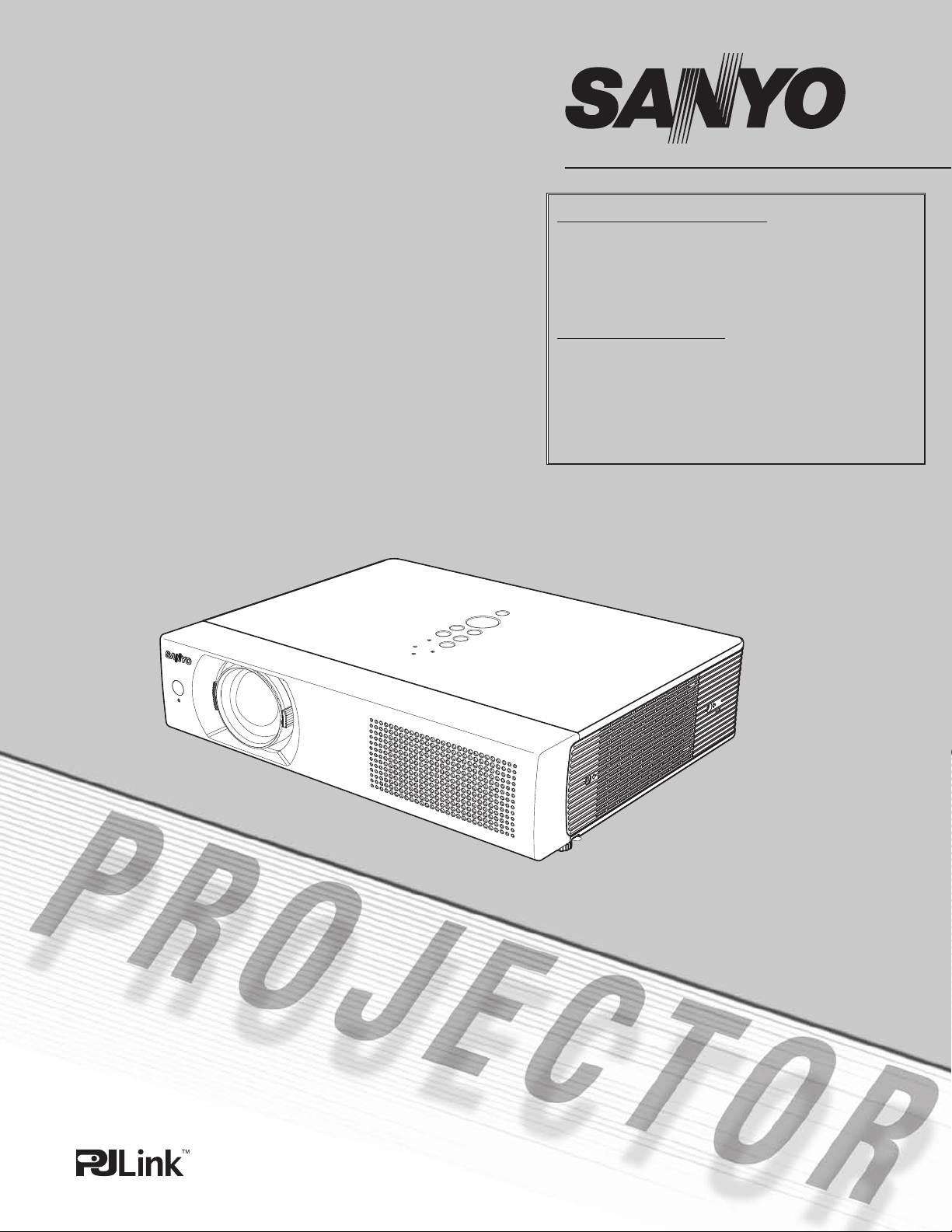
Multimedia Projector
MODEL PLC-WXU30
Network Supported
❏Wireless LAN
IEEE802.11b/g
❏ Wired LAN
100-Base-TX/10-Base-T
Memory Viewer
❏SD Card Memory Viewer
✽Refer to the owner’s manuals below for details
about network and memory viewer function.
■Network Set-up and Operation
■Memory viewer
Owner’s Manual
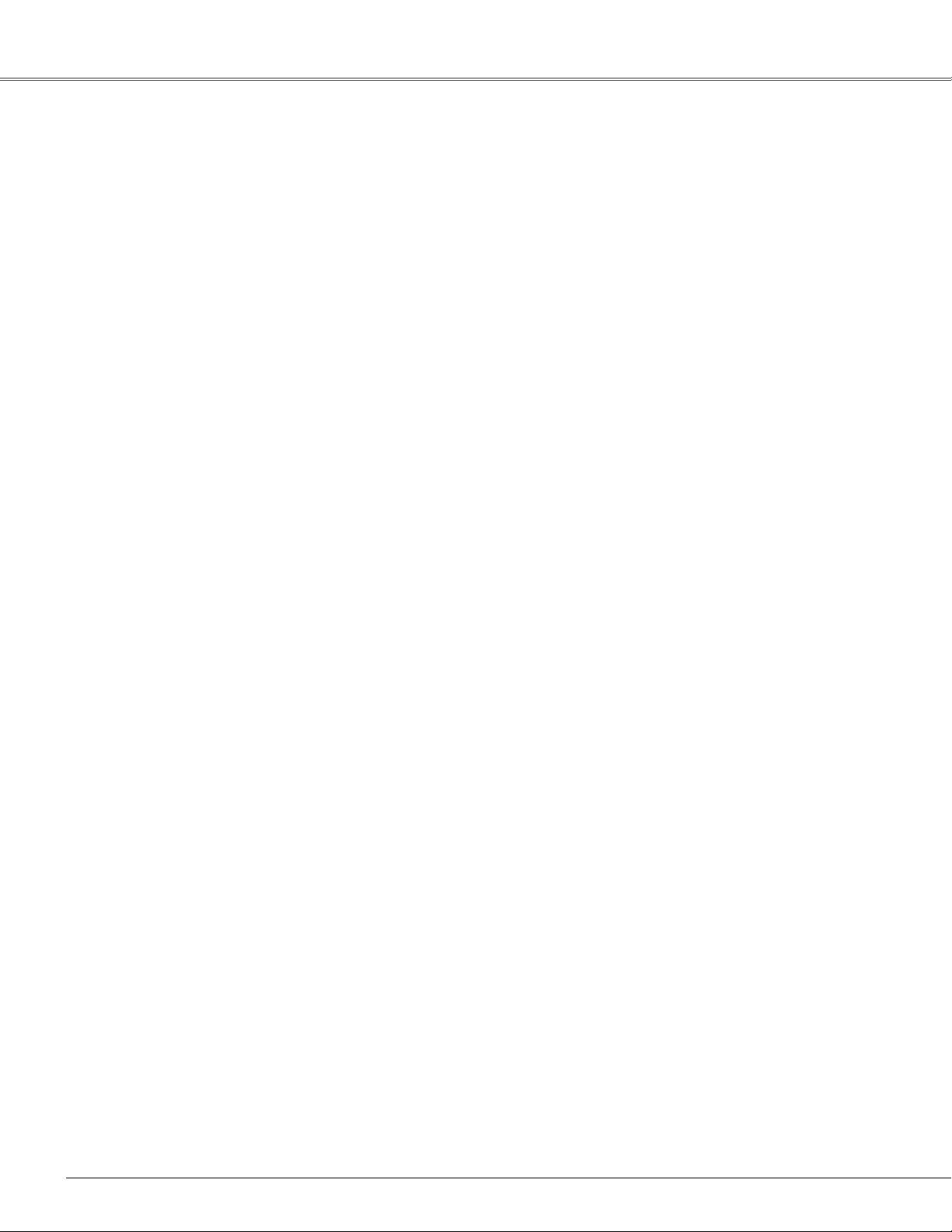
2
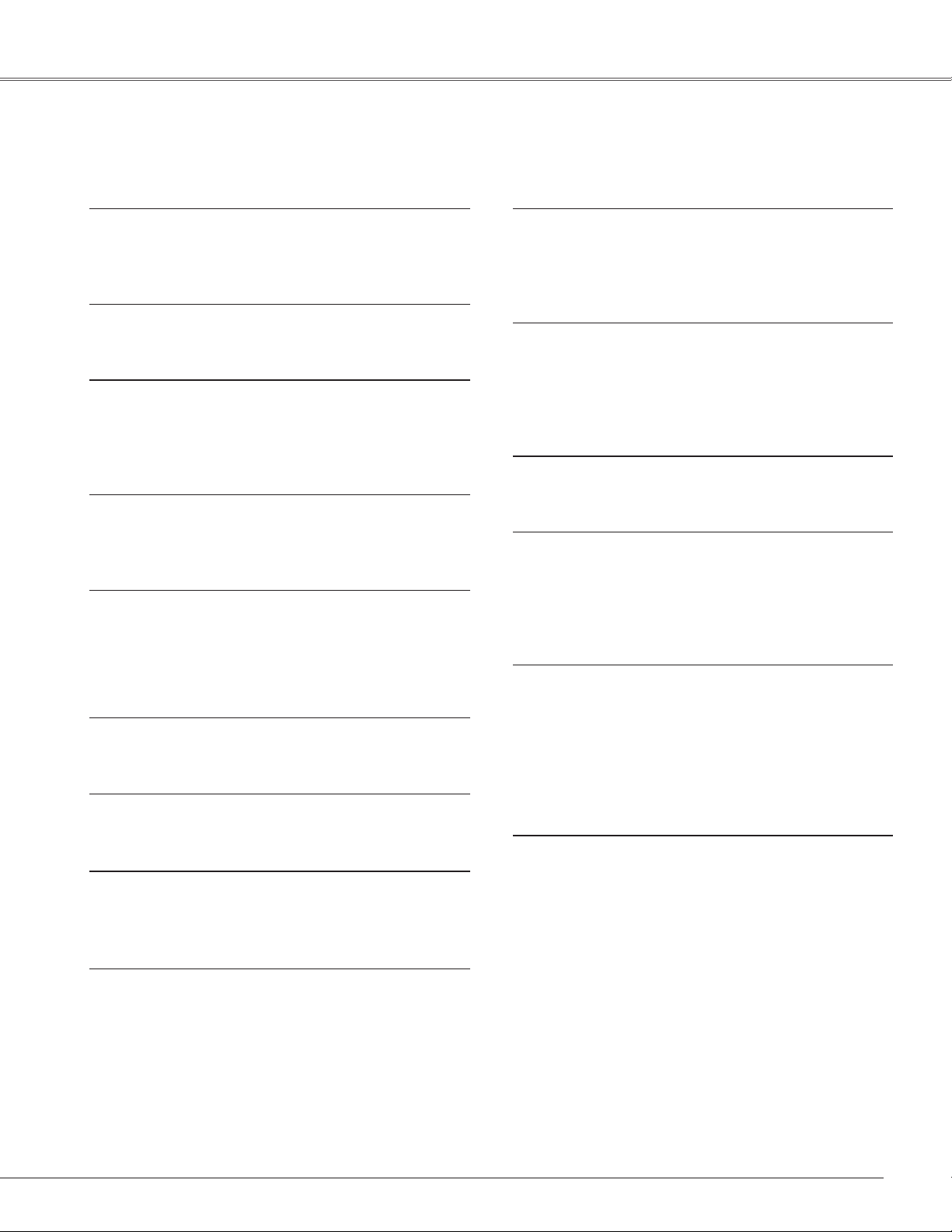
Features and Design
This Multimedia Projector is designed with the most advanced technology for portability, durability, and ease of use.
This projector utilizes built-in multimedia features, a palette of 16.77 million colors, and matrix liquid crystal display
(LCD) technology.
◆ Compact Design
This projector is designed compact in size and weight.
It is easy to carry and installed anywhere you wish to
use.
◆ Capable of 360-degree Projection
This projector is capable of 360-degree projection.
*Some restriction required, see page 8.
◆ Antitheft Alarm Function
This projector is equipped with an Antitheft alarm
function which sounds when vibration is detected
(pp.58–61). A built-in rechargeable battery is used for
the alarm.
◆ Simple Computer System Setting
The projector has the Multi-scan system to conform to
almost all computer output signals quickly (p.32). Up to
UXGA resolution can be accepted.
◆ Useful Functions for Presentations
- The digital zoom function allows you to focus on the
crucial information during a presentation (p.39).
◆ Multilanguage Menu Display
Operation menu is available in 16 languages; English,
German, French, Italian, Spanish, Portuguese, Dutch,
Swedish, Finnish, Polish, Hungarian, Romanian,
Russian, Chinese, Korean, and Japanese (p.47).
◆ Security Function
The Security function helps you to ensure security
of the projector. With the Key lock function, you can
lock the operation on the top control or remote control
(p.54). PIN code lock functions prevents unauthorized
use of the projector (pp.22, 54–55).
◆
Helpful Maintenance Functions
Lamp and filter maintenance functions provide for
better and proper maintenance of the projector.
◆ LAN Network Function
This projector is loaded with the Wired and Wireless
LAN network function. You can project an image on a
computer as well as operate and manage the projector
via network. For details, refer to the owner’s manual
“Network Set-up and Operation.”
- Blackboards* can be used as a projection screen.
*The board color is limited to Green (pp.36, 43).
◆
Power Management
The Power management function reduces power
consumption and maintains the lamp life (p.52).
◆ Lamp Control
Brightness of the projection lamp can be selected
(pp.28, 53).
◆ Quick Termination
The AC power cord can be unplugged immediately
after turning off the projector without waiting for the
termination of the cooling fan rotation (p.23).
◆ Logo Function
The Logo function allows you to customize the screen
logo (pp.49–50). You can capture an image for the
screen logo and use it for the starting-up display or
between presentations.
◆ Memory Viewer Function
Insert the dedicated SD card memory into the
projector to project images or presentation data stored
within. You do not have to carry computers or other
equipment for a presentation.
*SD card memory is not supplied with the projector.
For details, refer to the owner’s manual of Memory
viewer.
◆ Input Search Function
Input signal can be searched automatically. (p.51)
✔Notes:
• The On-Screen Menu and figures in this manual may differ slightly from the product.
• The contents of this manual are subject to change without notice.
3
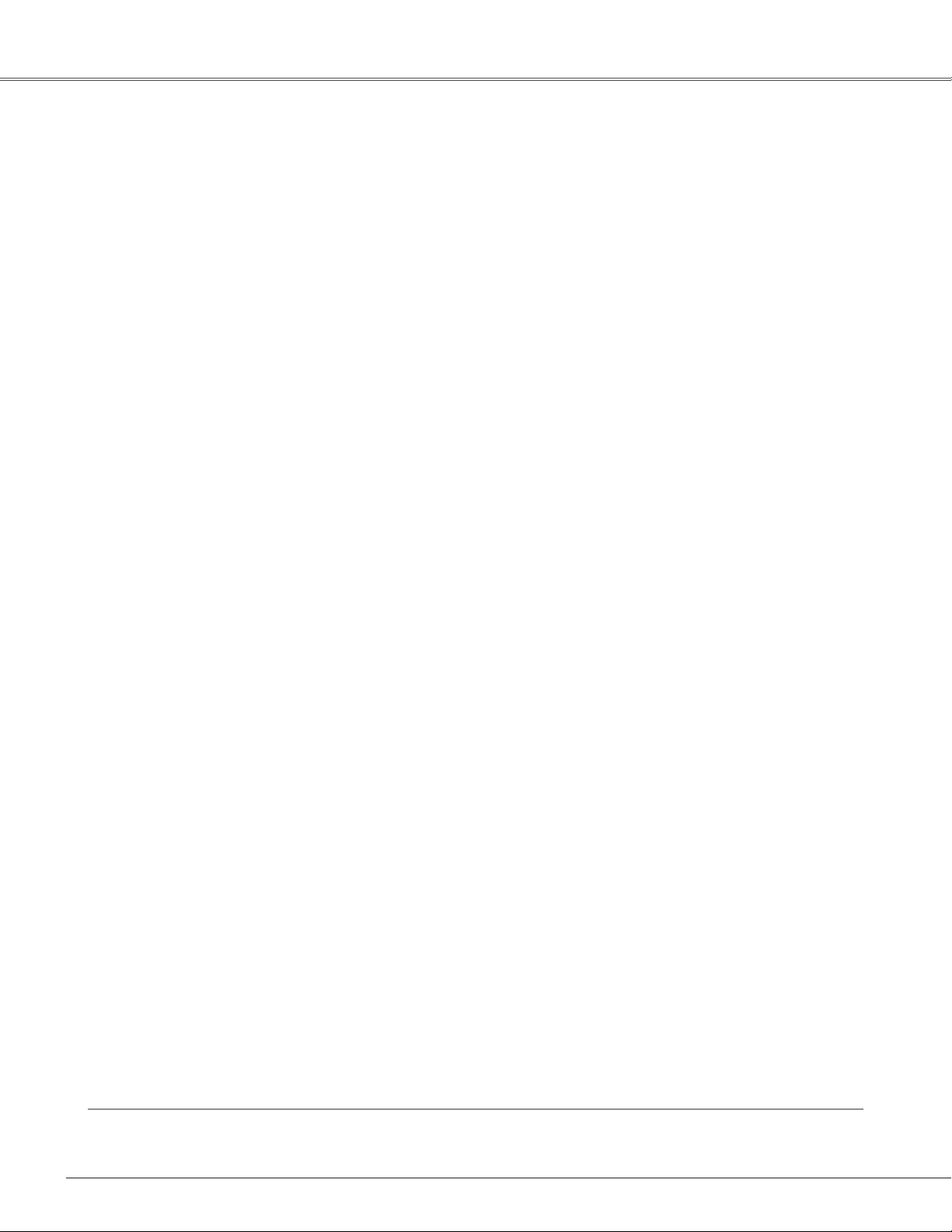
Table of Contents
Features and Design . . . . . . . . . . . . . . . . . . .3
Table of Contents . . . . . . . . . . . . . . . . . . . . . .4
To the Owner . . . . . . . . . . . . . . . . . . . . . . . . . .5
Safety Instructions . . . . . . . . . . . . . . . . . . . . .6
Air Circulation 7
Moving the Projector 7
Installing the Projector in Proper Directions 8
Compliance . . . . . . . . . . . . . . . . . . . . . . . . . . .9
Part Names and Functions . . . . . . . . . . . . .10
Front 10
Back 10
Bottom 10
Rear Terminal 11
Top Control 12
Remote Control 13
Laser Pointer Function 14
Pointer Function 14
Wireless Mouse Operation 15
Remote Control Code 15
Remote Control Battery Installation 16
Remote Control Operating Range 16
Adjustable Feet 16
Installation. . . . . . . . . . . . . . . . . . . . . . . . . . .17
Positioning the Projector 17
Connecting the AC Power Cord 18
Connecting to a Computer 19
Connecting to Video Equipment 20
Connecting to Component Video Equipment 21
Basic Operation . . . . . . . . . . . . . . . . . . . . . .22
Turning On the Projector 22
Turning Off the Projector 23
How to Operate the On-Screen Menu 24
Menu Bar 25
Zoom and Focus Adjustment 26
Auto Setup Function 26
Keystone Correction 26
Sound Adjustment 27
Remote Control Operation 28
Computer Input . . . . . . . . . . . . . . . . . . . . .30
Input Source Selection
(RGB: Computer 1 (Analog)/Computer 2 ) 30
Input Source Selection
(RGB(PC digital), RGB(AV HDCP)) 31
Computer System Selection 32
Auto PC Adjustment 33
Manual PC Adjustment 34
Image Mode Selection 36
Image Adjustment 37
Screen Size Adjustment 38
For zooming in and out the images 39
Video Input . . . . . . . . . . . . . . . . . . . . . . . . . .40
Input Source Selection (Video, S-video) 40
Input Source Selection
(Component, RGB Scart 21-pin) 41
Video System Selection 42
Image Mode Selection 43
Image Adjustment 44
Screen Size Adjustment 46
Setting . . . . . . . . . . . . . . . . . . . . . . . . . . . . . .47
Setting 47
Antitheft Alarm Function . . . . . . . . . . . . . . .58
How to use Antitheft Alarm Function 58
Maintenance and Cleaning . . . . . . . . . . . . .62
Warning Indicator 62
Cleaning the Filter 63
Resetting the Filter Counter 63
Attaching the Lens Cover 64
Cleaning the Projection Lens 64
Cleaning the Projector Cabinet 64
Lamp Replacement 65
Resetting the Lamp Counter 66
Appendix . . . . . . . . . . . . . . . . . . . . . . . . . . . .67
Troubleshooting 67
Menu Tree 71
Indicators and Projector Condition 73
Compatible Computer Specifications 74
Technical Specifications 76
Optional Parts 77
PJ Link Notice 78
Configurations of Terminals 79
PIN Code Number Memo 80
Lamp Replacement Label 80
Dimensions 81
Trademarks
Each name of corporations or products in this book is either a registered trademark or a trademark of its respective
corporation.
4
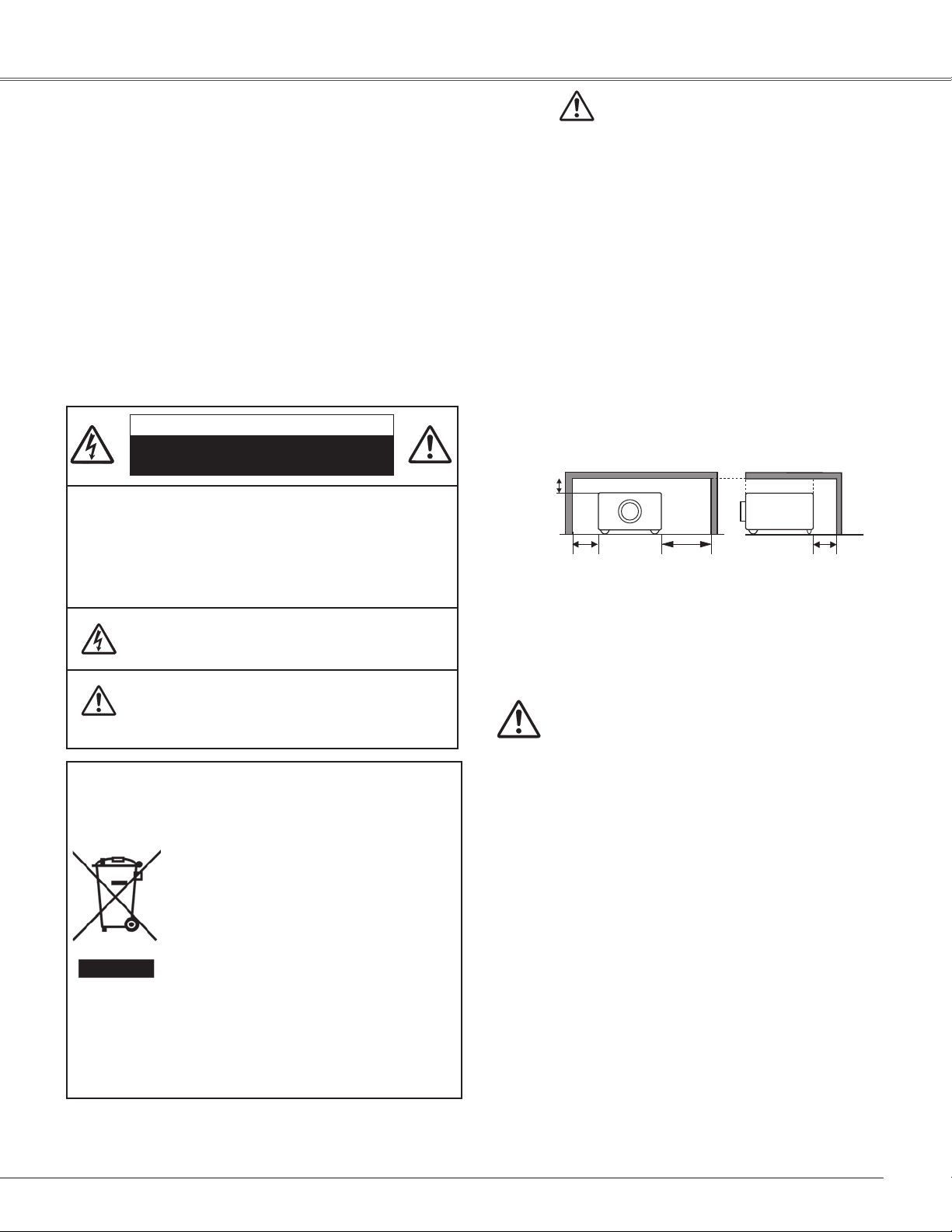
To the Owner
0.7’(20 cm)
1.5’(50 cm)
3’(1 m)
1.5’(50 cm)
Before installing and operating this projector, read this
manual thoroughly.
This projector provides many convenient features and
functions. Operating the projector properly enables
you to manage those features and maintains it in good
condition for many years to come.
Improper operation may result in not only shortening the
product-life, but also malfunctions, fire hazard, or other
accidents.
If your projector seems to operate improperly, read this
manual again, check operations and cable connections
and try the solutions in the “Troubleshooting” section
in the back of this booklet. If the problem still persists,
contact the dealer where you purchased the projector or
the service center.
CAUTION
RISK OF ELECTRIC SHOCK
DO NOT OPEN
CAUTION: TO REDUCE THE RISK OF ELECTRIC
SHOCK, DO NOT REMOVE COVER (OR
BACK). NO USER-SERVICEABLE PARTS
INSIDE EXCEPT LAMP REPLACEMENT.
REFER SERVICING TO QUALIFIED
SERVICE PERSONNEL.
THIS SYMBOL INDICATES THAT DANGEROUS
VOLTAGE CONSTITUTING A RISK OF ELECTRIC
SHOCK IS PRESENT WITHIN THIS UNIT.
THIS SYMBOL INDICATES THAT THERE ARE
IMPORTANT OPERATING AND MAINTENANCE
INSTRUCTIONS IN THE OWNER'S MANUAL
WITH THIS UNIT.
Safety Precaution
WARNING: TO REDUCE THE RISK OF FIRE OR ELECTRIC
SHOCK, DO NOT EXPOSE THIS APPLIANCE
TO RAIN OR MOISTURE.
– This projector produces intense light from the projection
lens. Do not stare directly into the lens, otherwise eye
damage could result. Be especially careful that children
do not stare directly into the beam.
– Install the projector in a proper position. Otherwise it may
result in fire hazard.
– Allowing the proper amount of space on the top, sides,
and rear of the projector cabinet is critical for proper
air circulation and cooling of the unit. The dimension
shown here indicate the minimum space required.
If the projector is to be built into a compartment or
similarly enclosed, these minimum distances must be
maintained.
SIDE and TOP REAR
– Do not cover the ventilation slot on the projector. Heat
build-up can reduce the service life of your projector,
and can also be dangerous.
– If the projector is unused for an extended time, unplug
the projector from the power outlet.
CAUTION
NOTE: This symbol and recycle system are applied
to EU countries only and not applied to the
countries in the other area of the world.
Your SANYO product is designed and
manufactured with high quality materials
and components which can be recycled
and reused.
This symbol means that electrical and
electronic equipment, at their end-of-life,
should be disposed of separately from
your household waste.
Please dispose of thi s equip m e n t at your lo c a l
community waste collection/recycling centre. In the
European Union there are separate collection systems
for used electrical and electronic products.
Please help us to conserve the environment we live in!
READ AND KEEP THIS OWNER'S MANUAL FOR
LATER USE.
DO NOT SET THE PROJECTOR IN GREASY, WET, OR
SMOKY CONDITIONS SUCH AS IN A KITCHEN TO PREVENT
A BREAKDOWN OR A DISASTER. IF THE PROJECTOR
COMES IN CONTACT WITH OIL OR CHEMICALS, IT MAY
BECOME DETERIORATED.
CAUTION
Not for use in a co mputer room as defined in the
Standard for the Protection of Electronic Computer/Data
Processing Equipment, ANSI/NFPA 75.
Ne peut être utilisé dans une salle d’ordinateurs telle
que définie da ns la norme ANSI/NFPA 75 St andard
for Protection of Electronic Computer/Data Processing
Equipment.
5
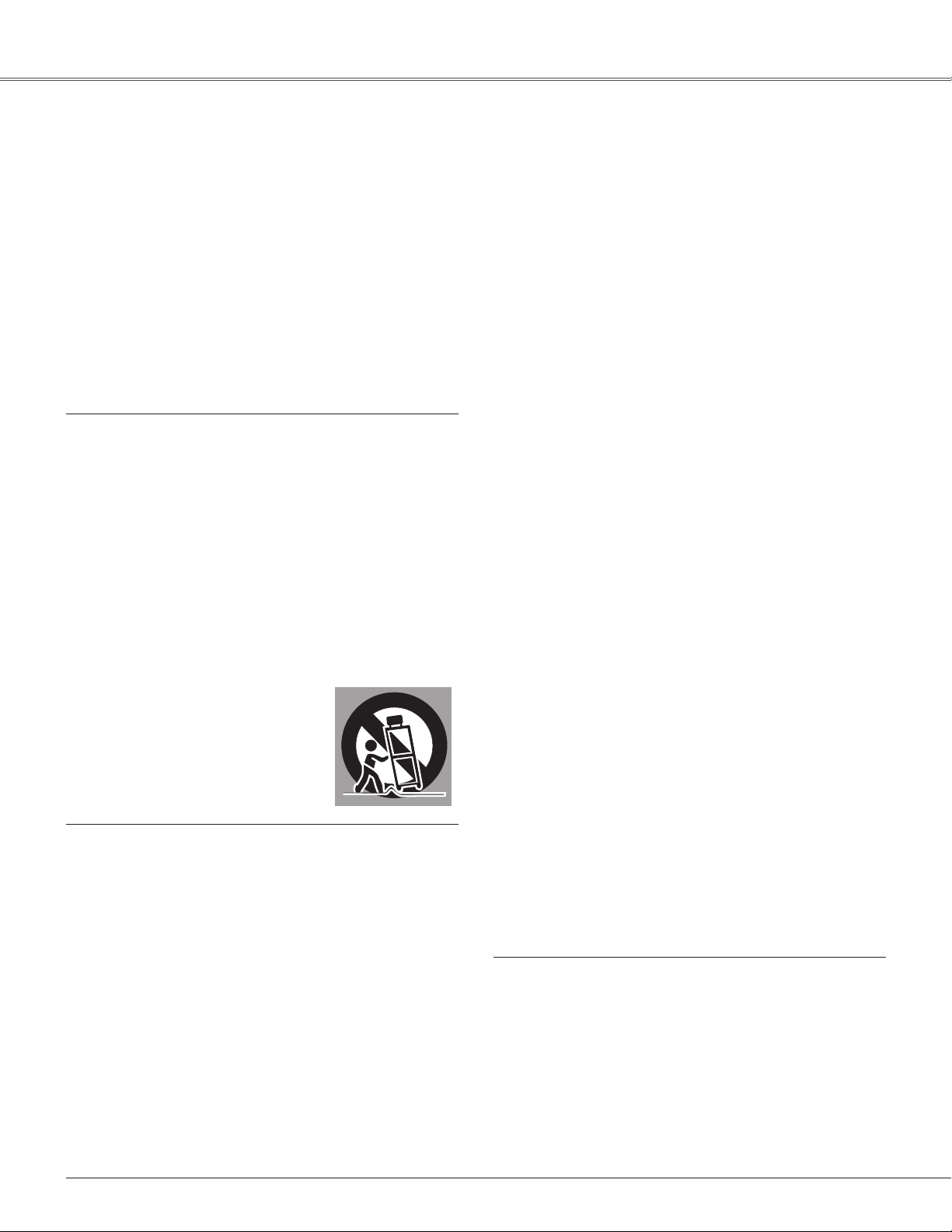
Safety Instructions
All the safety and operating instructions should be read
before the product is operated.
Read all of the instructions given here and retain them
for later use. Unplug this projector from AC power supply
before cleaning. Do not use liquid or aerosol cleaners.
Use a damp cloth for cleaning.
Follow all warnings and instructions marked on the
projector.
For added protection to the projector during a lightning
storm, or when it is left unattended and unused for long
periods of time, unplug it from the wall outlet. This will
prevent damage due to lightning and power line surges.
Do not expose this unit to rain or use near water... for
example, in a wet basement, near a swimming pool, etc...
Do not use attachments not recommended by the
manufacturer as they may cause hazards.
Do not place this projector on an unstable cart, stand,
or table. The projector may fall, causing serious injury
to a child or adult, and serious damage to the projector.
Use only with a cart or stand recommended by the
manufacturer, or sold with the projector. Wall or shelf
mounting should follow the manufacturer’s instructions,
and should use a mounting kit approved by the
manufacturers.
An appliance and cart combination
should be moved with care. Quick
stops, excessive force, and uneven
surfaces may cause the appliance
and cart combination to overturn.
Slots and openings in the back and bottom of the cabinet
are provided for ventilation, to ensure reliable operation of
the equipment and to protect it from overheating.
The openings should never be covered with cloth or other
materials, and the bottom opening should not be blocked
by placing the projector on a bed, sofa, rug, or other
similar surface. This projector should never be placed
near or over a radiator or heat register.
Do not install the projector near the ventilation duct of airconditioning equipment.
This projector should be operated only from the type
of power source indicated on the marking label. If you
are not sure of the type of power supplied, consult your
authorized dealer or local power company.
Do not overload wall outlets and extension cords as this
can result in fire or electric shock. Do not allow anything to
rest on the power cord. Do not locate this projector where
the cord may be damaged by persons walking on it.
Do not attempt to service this projector yourself as
opening or removing covers may expose you to
dangerous voltage or other hazards. Refer all servicing to
qualified service personnel.
Unplug this projector from wall outlet and refer servicing to
qualified service personnel under the following conditions:
a. When the power cord or plug is damaged or frayed.
b. If liquid has been spilled into the projector.
c. If the projector has been exposed to rain or water.
d. If the projector does not operate normally by following
the operating instructions. Adjust only those controls
that are covered by the operating instructions as
improper adjustment of other controls may result in
damage and will often require extensive work by a
qualified technician to restore the projector to normal
operation.
e. If the projector has been dropped or the cabinet has
been damaged.
f. When the projector exhibits a distinct change in
performance-this indicates a need for service.
When replacement parts are required, be sure the service
technician has used replacement parts specified by the
manufacturer that have the same characteristics as the
original part. Unauthorized substitutions may result in fire,
electric shock, or injury to persons.
Upon completion of any service or repairs to this projector,
ask the service technician to perform routine safety
checks to determine that the projector is in safe operating
condition.
This projector should not be placed in a built-in installation
such as a book case unless proper ventilation is provided.
Never push objects of any kind into this projector through
cabinet slots as they may touch dangerous voltage points
or short out parts that could result in a fire or electric
shock. Never spill liquid of any kind on the projector.
6

Safety Instructions
Air Circulation
Openings in the cabinet are provided for ventilation. To
ensure reliable operation of the product and to protect it
from overheating, these openings must not be blocked
or covered.
CAUTION
Hot air is exhausted from the exhaust vent. When using
or installing the projector, the following precautions
should be taken.
– Do not put any flammable object or spray can near the
projector, hot air is exhausted from the air vents.
– Keep the exhaust vent at least 3’ (1 m) away from any
objects.
– Do not touch a peripheral part of the exhaust vent,
especially screws and metallic parts. These areas will
become hot while the projector is being used.
– Do not put anything on the cabinet. Objects put on the
cabinet will not only get damaged but also may cause
fire hazard by heat.
Cooling fans are provided to cool down the projector.
The fans’ running speed is changed according to the
temperature inside the projector.
Moving the Projector
When moving the projector, replace the lens cover and
retract adjustable feet to prevent damage to the lens and
cabinet.
When the projector is not in use for an extended period,
put it into the supplied carrying case with the lens side up.
CAUTION
The carrying case (supplied) is intended for protection
against dust and scratches on surface of the cabinet, and
it is not designed to protect an appliance from external
forces. Do not transport the projector by courier or any
other transport service with this case, otherwise the
projector can be damaged. When handling the projector,
do not drop, bump, subject it to strong forces, or put other
things on the cabinet.
CAUTION IN CARRYING OR TRANSPORTING
THE PROJECTOR
– Do not drop or bump the projector, otherwise damages
or malfunctions may result.
– When carrying the projector, use a suitable carrying case.
– Do not transport the projector by courier or any other
transport service in an unsuitable transport case. This
may cause damage to the projector. For information
about transporting the projector by courier or any other
transport service, consult your dealer.
– Do not put the projector in a case before the projector is
cooled enough.
Exhaust Vent
(Hot air exhaust)
Air Intake Vent
Air Intake Vent
Air Intake
Vent
7
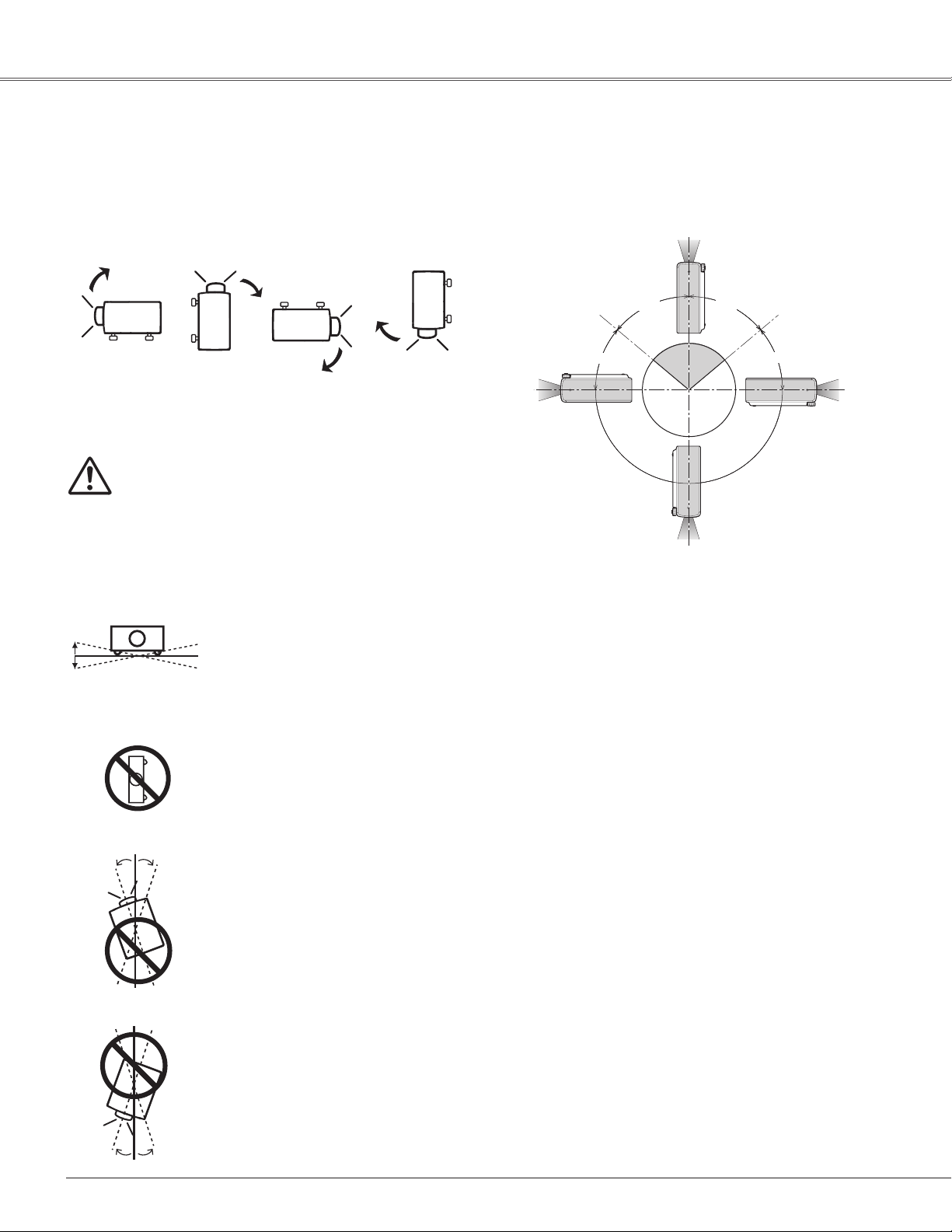
Safety Instructions
10˚
10˚
10˚ 10˚
10˚
10˚
Fan Control
"Max"
Fan Control
"Normal"
0º
180º
40º
50º50º
40º
Installing the Projector in Proper Directions
Use the projector properly in specified positions. Improper positioning may reduce the lamp life and result in severe
accident or fire hazard.
This projector can project the picture upward, downward, or backward, perpendicular to the plane of the screen as
shown in the figure below.
Bottom
Downward
(Usual)
Front
Upward
Bottom
Upward
Front
Downward
Be sure to set the Fan control in MAX in the setting menu when
the projector is inclined between +40 degrees to +140 degrees
to the horizontal plane (p.56).
Positioning Precautions
Avoid positioning the projector as described below when installing.
Do not tilt the projector more than 10 degrees from side to side.
Do not put the projector on either side to project an image.
8
In upward projection, do not tilt the projector over 10 degrees right and left.
In downward projection, do not tilt the projector over 10 degrees right and left.
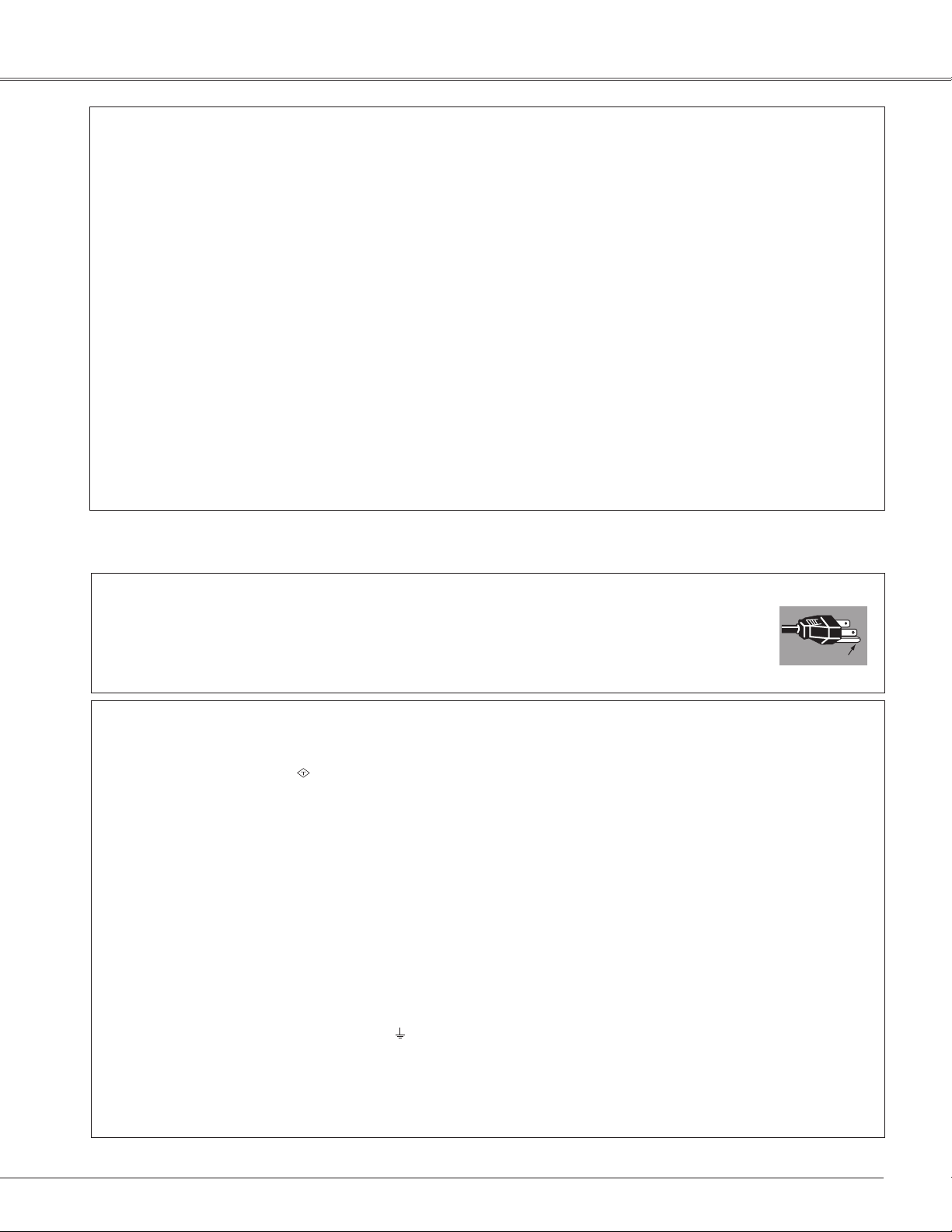
Compliance
GROUND
ASA
Federal Communications Commission Notice
Note: This equipment has been tested and found to comply with the limits for a Class B digital device, pursuant
to Part 15 of the FCC Rules. These limits are designed to provide reasonable protection against harmful
interference in a residential installation. This equipment generates, uses, and can radiate radio frequency
energy, and if not installed and used in accordance with the instructions, may cause harmful interference
to radio communications. However, there is no guarantee that interference will not occur in a particular
installation. If this equipment does cause harmful interference to radio or television reception, which can be
determined by turning the equipment off and on, the user is encouraged to try to correct the interference by
one or more of the following measures:
– Reorient or relocate the receiving antenna.
– Increase the separation between the equipment and receiver.
– Connect the equipment into an outlet on a circuit different from that to which the receiver is connected.
– Consult the dealer or an experienced radio/TV technician for help.
Use of shielded cable is required to comply with class B limits in Subpart B of Part 15 of FCC Rules.
Do not make any changes or modifications to the equipment unless otherwise specified in the instructions. If
such changes or modifications should be made, you could be required to stop operation of the equipment.
Model Number : PLC-WXU30
Trade Name : Sanyo
Responsible party : SANYO FISHER COMPANY
Address : 21605 Plummer Street, Chatsworth, California 91311
Telephone No. : (818)998-7322
AC Power Cord Requirement
The AC Power Cord supplied with this projector meets the requirement for use in the country you purchased it.
AC Power Cord for the United States and Canada:
AC Power Cord us ed in th e Uni ted St ates and Canada is listed by the Under writ ers
Laboratories (UL) and certified by the Canadian Standard Association (CSA).
AC Power Cord has a grounding-type AC line plug. This is a safety feature to be sure that the
plug will fit into the power outlet. Do not try to defeat this safety feature. Should you be unable
to insert the plug into the outlet, contact your electrician.
AC Power Cord for the United Kingdom:
This cord is already fitted with a moulded plug incorporating a fuse, the value of which is indicated on the pin
face of the plug. Should the fuse need to be replaced, an ASTA approved BS 1362 fuse must be used of the
same rating, marked thus
replacement fuse cover is required, ensure it is of the same colour as that visible on the pin face of the plug
(i.e. red or orange). Fuse covers are available from the Parts Department indicated in your User Instructions.
If the plug supplied is not suitable for your socket outlet, it should be cut off and destroyed.
The end of the flexible cord should be suitably prepared and the correct plug fitted.
WARNING : A PLUG WITH BARED FLEXIBLE CORD IS HAZARDOUS IF ENGAGED IN A LIVE SOCKET
OUTLET.
The Wires in this mains lead are coloured in accordance with the following code:
Green-and-yellow Earth
Blue . . . . . . . . . . . Neutral
Brown . . . . . . . . . Live
As the colours of the wires in the mains lead of this apparatus may not correspond with the coloured markings
identifying the terminals in your plug proceed as follows:
The wire which is coloured green-and-yellow must be connected to the terminal in the plug which is marked by
the letter E or by the safety earth symbol or coloured green or green-and-yellow.
The wire which is coloured blue must be connected to the terminal which is marked with the letter N or
coloured black.
The wire which is coloured brown must be connected to the terminal which is marked with the letter L or
coloured red.
WARNING: THIS APPARATUS MUST BE EARTHED.
. If the fuse cover is detachable, never use the plug with the cover omitted. If a
THE SOCKET-OUTLET SHOULD BE INSTALLED NEAR THE EQUIPMENT AND EASILY ACCESSIBLE.
9
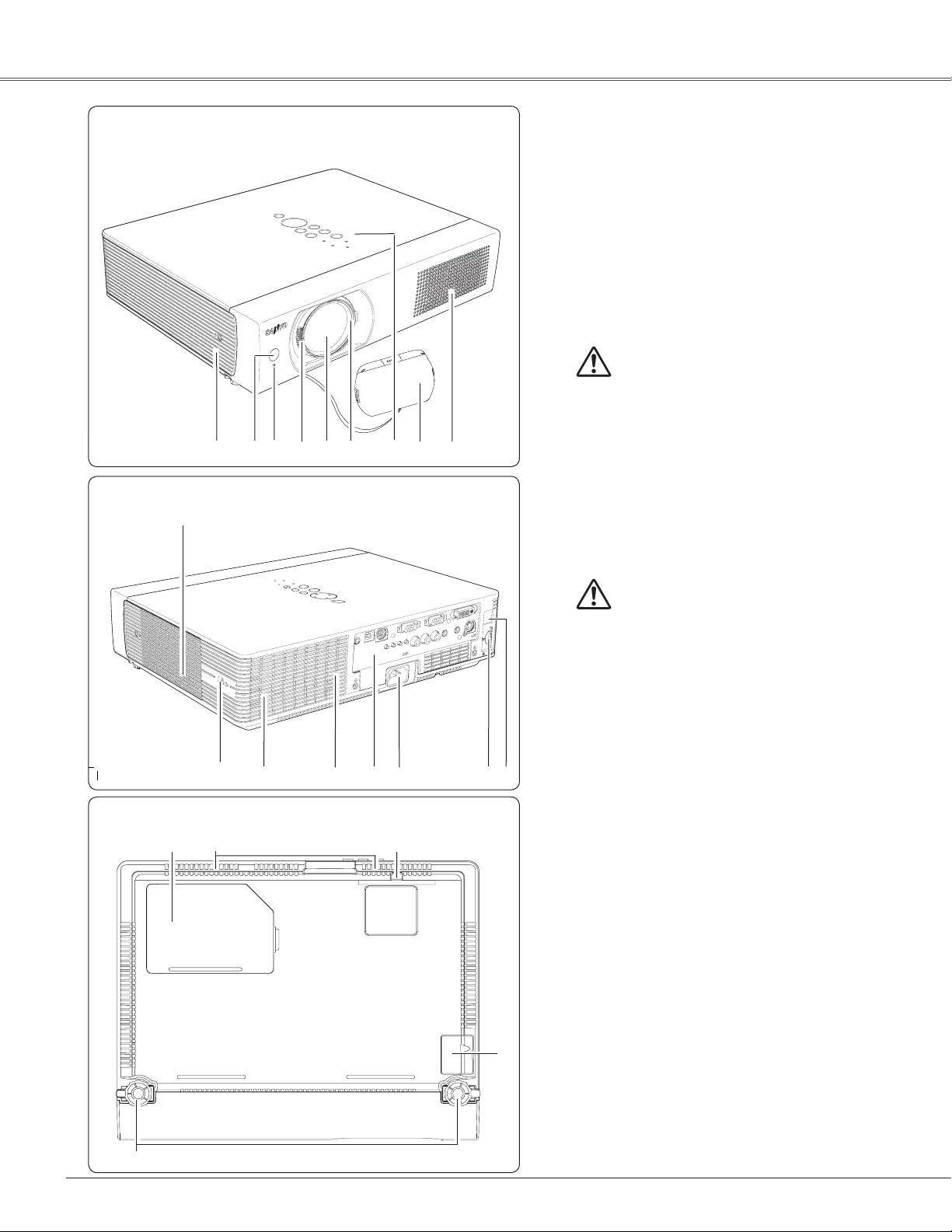
Part Names and Functions
Front
e
Back
!0
q
w
ur t y
i o
qAlarm Speaker
wInfrared Remote Receiver
e WIRELESS Indicator
rFocus Lever
tProjection Lens
yZoom Ring
u Top Controls and Indicators
i Lens Cover
CAUTION
Do not turn on a projector with lens cap
attached. High temperature from light
beam may damage lens cap and result in
fire hazard.
oAir Intake Vent
Bottom
!7
!2
✽
!1
!2
!3
!8
!4
!5
!6
!9
!0 Exhaust vent
CAUTION
Hot air is exhausted from the exhaust
vents. Do not put heat-sensitive objects
near this side.
!1 Speaker
!2 Air Intake Vent (back and bottom)
!3 Terminals and Connectors
!4Power Cord Connector
!5SD Card Slot
!6 LAN Connection Terminal
!7 Lamp Cover
!8 Filter
!9Battery Cover
@0Adjustable Feet
✔
Note:
e W I RELE S S In d ic ator and ! 6
LAN Connection Terminal are for
the Network function. Refer to the
owner’s manual “Network Set-up and
Operation”.
10
@0
✽ Kensington Security Slot
This slot is for a Kensington lock used to deter
theft of the projector.
* Kensington is a registered trademark of ACCO Brands
Corporation.
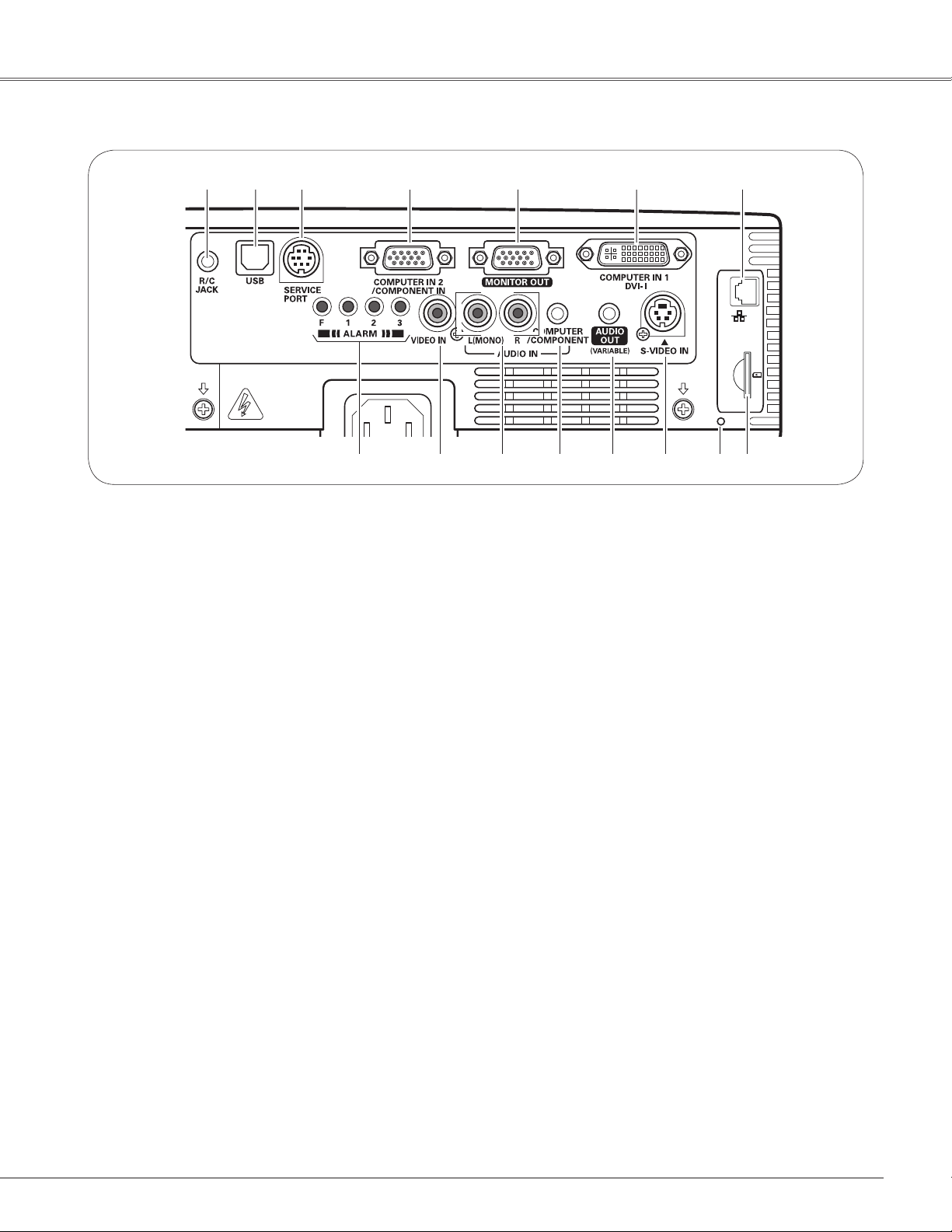
Rear Terminal
SD
KB3AC
Part Names and Functions
q
w e r t y
i
o !0 !1
qR/C JACK
When using the wired remote control, connect
the wired remote control to this jack with a remote
control cable (not supplied).
wUSB (Series B)
In order to operate the computer with the remote
control and use the PAGE ed buttons on the
remote control during a presentation, connect the
USB port of the computer to the USB terminal with
a USB cable (not supplied) (pp.13, 19).
eSERVICE PORT
This jack is used to service the projector.
rCOMPUTER IN 2/COMPONENT IN
Connect the computer or component video (or RGB
Scart) output signal to this terminal (pp.19, 21).
Use the supplied VGA cable or a Component-VGA
cable commercially available.
tMONITOR OUT
This terminal can be used to output the incoming
RGB analog signal from COMPUTER IN 1 and
COMPUTER IN 2/COMPONENT IN terminal to the
other monitor (p.19).
yCOMPUTER IN 1/DVI-I
Connect computer output (Digital/Analog DVI-I
type) to this terminal (p.19).
uLAN Connection Terminal
Connect the LAN cable (refer to the owner’s manual
“Network Set-up and Operation”).
u
!2
!3
!4
!5
iALARM buttons
Use these buttons when setting up the Alarm
function (pp.58–59).
oVIDEO IN
Connect the composite video output signal to this
jack (p.20).
!0AUDIO IN
Connect the audio output signal from video
equipment connected to o or !3 to this jack. For a
mono audio signal (a single audio jack), connect it
to the L (MONO) jack (p.20).
!1COMPUTER/COMPONENT AUDIO IN
Connect the audio output (stereo) signal from a
computer or video equipment connected to r or y
to this jack (pp.19, 21).
!2AUDIO OUT (VARIABLE)
Connect an external audio amplifier to this jack
(pp.19–21).
This terminal outputs sound from AUDIO IN terminal
(!0 or !1).
!3S-VIDEO IN
Connect the S-VIDEO output signal from video
equipment to this jack (p.20).
!4SD Card Indicator
Display the status of SD card.When inserting SD
Card, the indicator lights, and when removing SD
Card, the indicator turns off.
!5 SD Card Slot
Insert the SD card memory (not supplied) for
Memory viewer operation(refer to the owner’s
manual of Memory viewer).
11
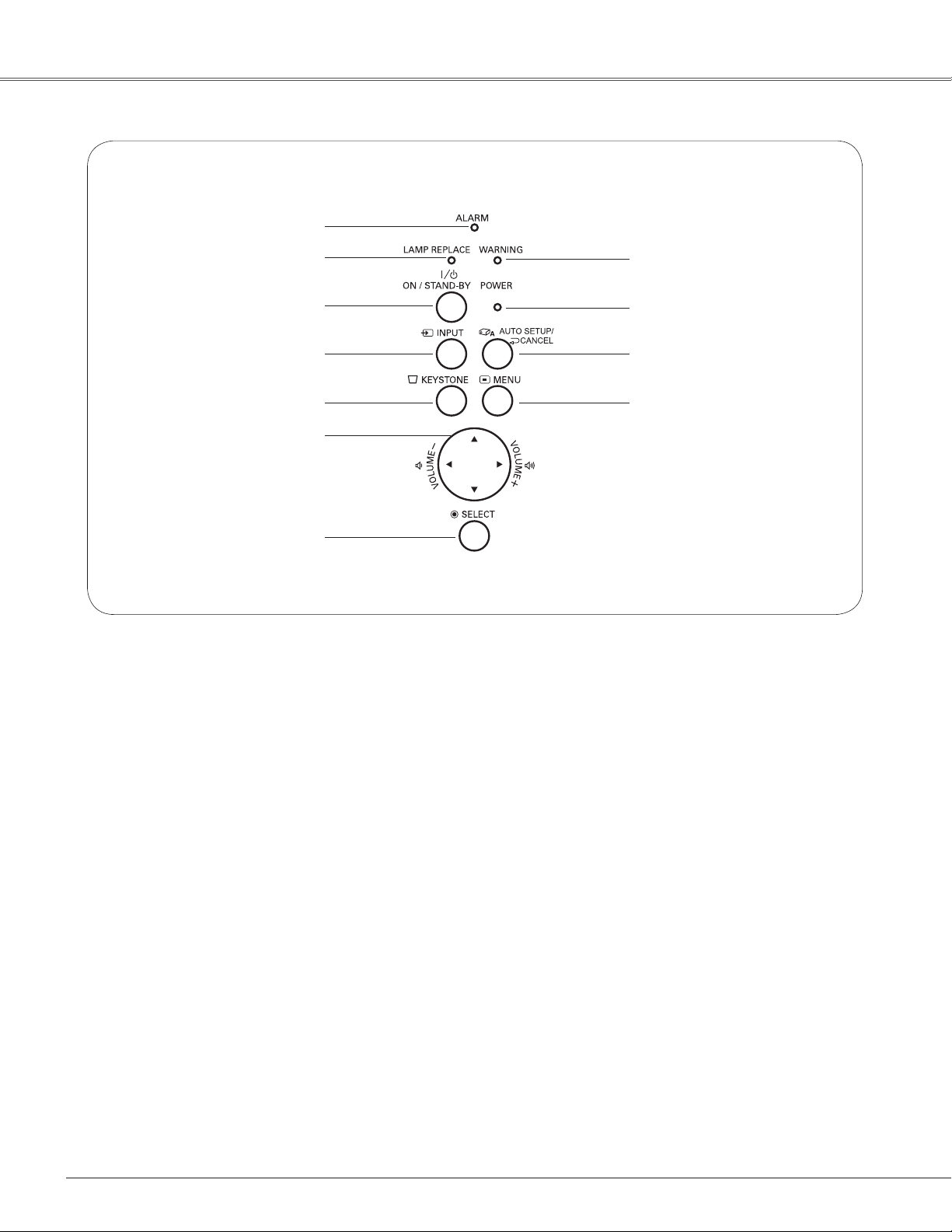
Part Names and Functions
Top Control
q
w
e
r
t
y
u
qALARM indicator
Blinks red when informing the setting or battery
status (pp.58–59).
wLAMP REPLACE indicator
Lights yellow when the projection lamp reaches its
end of life (pp.65, 71).
eON/STAND–BY button
Turn the projector on or off (pp.22–23).
rINPUT button
Select an input source (pp.30–31, 40–41).
tKEYSTONE button
Correct keystone distortion (pp.26, 48).
yPOINT ed7 8 (VOLUME +/–) buttons
– Select an item or adjust the value in the
On-Screen Menu (p.24).
– Pan the image in the Digital zoom + mode (p.39).
– Adjust the volume level (Point 7 8 buttons) (p.27).
uSELECT button
– Execute the selected item (p.24).
– Expand or compress the image in the Digital zoom
mode (p.39).
i
o
!0
!1
iWARNING indicator
– Lights red when the projector detects an abnormal
condition.
– Blinks red when the internal temperature of the
projector exceeds the operating range (pp.62, 71).
oPOWER indicator
– Lights red when the projector is in stand-by mode.
– Lights green during operations.
– Blinks green in the Power management mode
(p.52).
!0 AUTO SETUP/CANCEL button
–Correct vertical keystone distortion and adjust
computer display parameters such as Fine sync.,
Total dots, and Picture position (pp.26, 47).
–Display the image in SD card or return to the
menu bar in Memory Viewer menu.
Refer to the owner's manual of "Network Set-up
and Operation" and owner's manual of Memory
viewer.
!1MENU button
Open or close the On-Screen Menu (p.24).
12
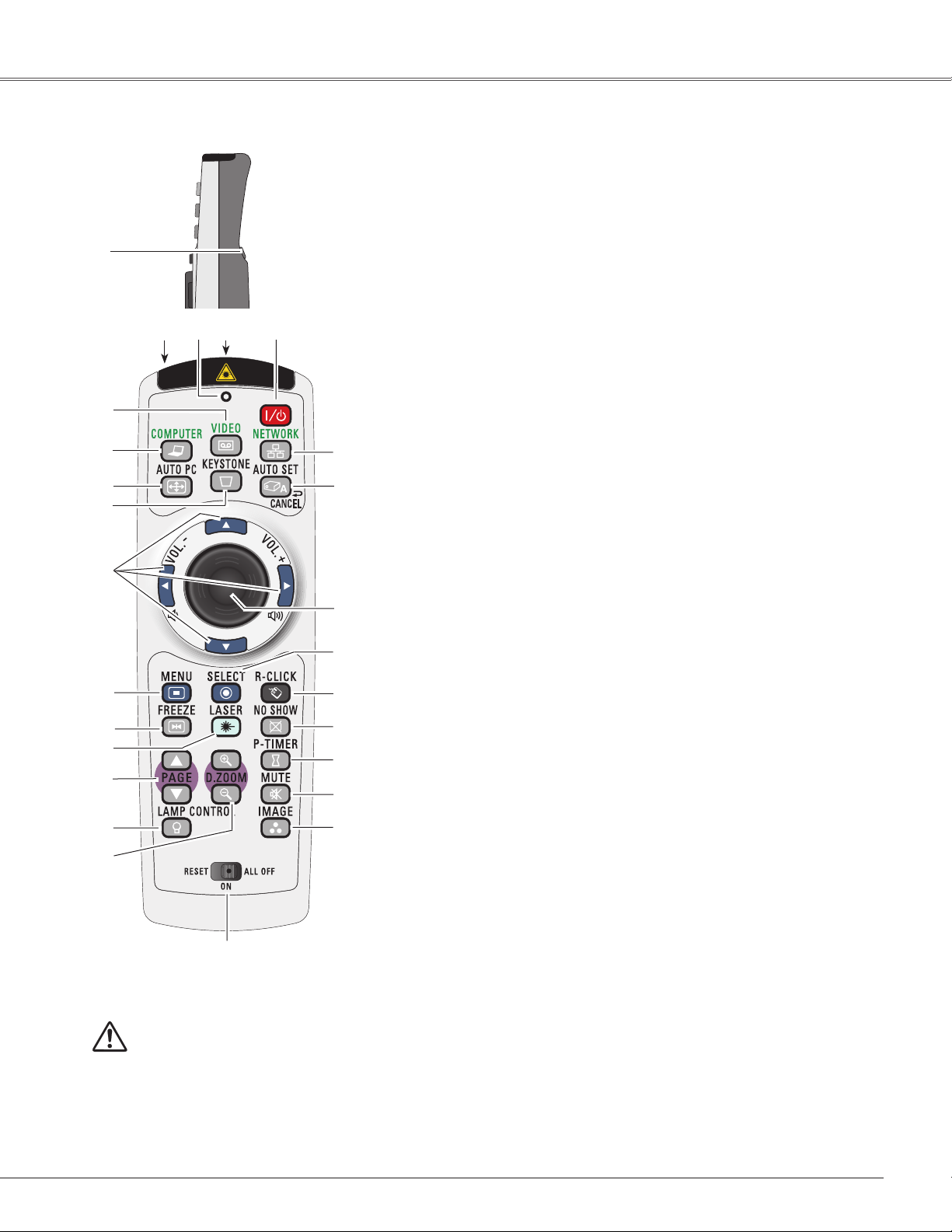
Part Names and Functions
Remote Control
q
r
e
!7
w
@6
@5
@4
@3
@2
@1
@0
!9
!8
t
y
u
i
o
!0
!1
!2
!3
!4
!5
!6
To ensure safe operation, please
observe the following precautions:
– Do not bend, drop, or expose the remote
control to moisture or heat.
– For cleaning, use a soft dry cloth. Do
not apply benzene, thinner, splay, or any
chemical material.
q L-CLICK button
Act as the left mouse button for wireless mouse operation. (p.15)
w POWER ON/STAND-BY button
Turn the projector on or off. (pp.22-23)
e WIRED REMOTE jack
Connect the remote control cable(not supplied) to this jack when using as a wired
remote control.Wireless remote control does not work when the remote control
cable is connected to the projector
r SIGNAL EMISSION indicator
Lights red while the laser beam is being emitted from the laser light window or a
signal is being sent from the remote control to the projector.
t LASER LIGHT window
A laser beam is emitted from here (p.14).
y VIDEO button
Select the VIDEO input source. (p.40)
u COMPUTER button
Select the COMPUTER input source. (pp.30-31,41)
iAUTO PC button
Automatically adjust the computer image to its optimum setting. (pp.28,33,47)
o
KEYSTONE button
Correct keystone distortion. (pp.26, 48)
!0Point ed 7 8 ( VOLUME
– Select an item or adjust the value in the On-Screen Menu. (p.24)
– Pan the image in the Digital zoom + mode. (p.39)
– Adjust the volume level. (Point 7 8 buttons) (p.27)
+ / –
)
buttons
!1 MENU button
Open or close the On-Screen Menu. (p.24)
!2FREEZE button
Freeze the picture on the screen. (p.28)
!3LASER button
– Operate the Laser pointer function. Laser beam is emitted while pressing this
button within 1 minute. When using this laser pointer for more than 1 minute,
release the LASER button and press it again. (p.14)
– Display the Pointer on the screen. (p.14)
!4PAGE ed buttons
Scroll back and forth the pages on the screen when giving a presentation. To use
these buttons, connect the projector and your computer with a USB cable. (pp.11,
19)
!5 LAMP CONTROL button
Select a lamp mode. (pp.28, 53)
!6D.ZOOM ed buttons
Zoom in and out the images. (pp.28, 39)
!7RESET/ON/ALL-OFF switch
When using the remote control, set this switch to “ON.” Set it to “ALL OFF” for
power saving when it is not used. Slide this switch to "RESET" to initialize the
remote control code or switch Spotlight and Pointer to the Laser pointer function.
(pp.14-15)
!8IMAGE button
Select the image mode. (pp.29,36,43)
!9
MUTE button
Mute the sound. (p.27)
@0
P-TIMER button
Operate the P-timer function. (p.29)
@1
NO SHOW button
Temporarily turn off the image on the screen. (p.29)
@2R-CLICK button
Act as the right mouse button for wireless mouse operation. (p.15)
@3 SELECT button
– Execute the selected item. (p.24)
– Expand or compress the image in Digital zoom mode. (p.39)
@4PRESENTATION POINTER button
Move a pointer of the projector or a pointer for wireless mouse operation. (pp.14-15)
@5AUTO SET/CANCEL button
– Correct vertical keystone distortion and adjust the PC display parameters. (pp.26,
47)
– Display the image in SD card or return to the menu bar in Memory Viewer menu.
Refer to the owner's manual of "Network Set-up and Operation" and owner's
manual of Memory viewer.
@6NETWORK button
Select the Network input or Memory viewer input. See owner's manual “Network
Set-up and Operation” and owner's manual of Memory viewer .
13
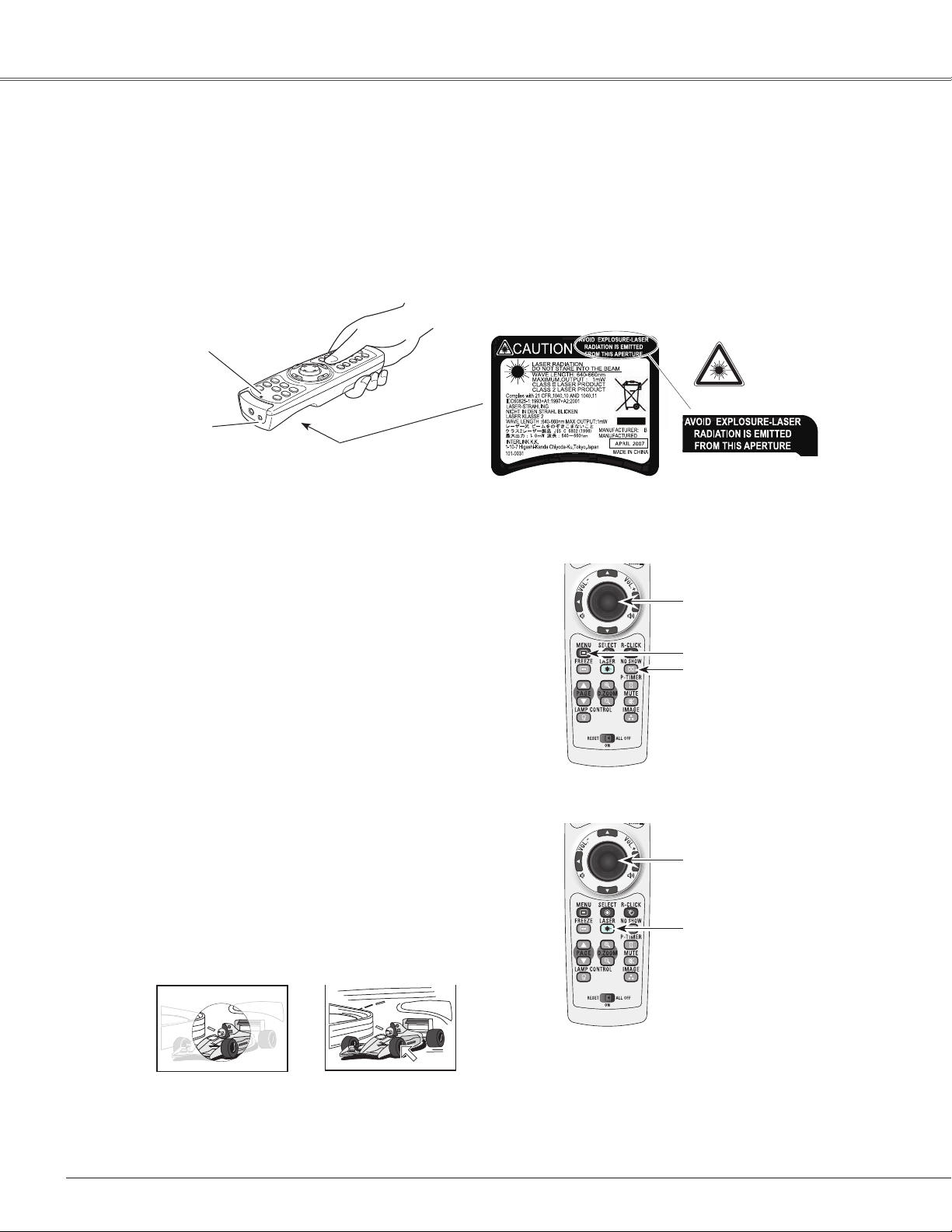
Part Names and Functions
Laser Pointer Function
This remote control emits a laser beam from the laser light window. Press the LASER button to activate the
laser pointer. The signal emission indicator lights red and the red laser beam is emitted. If the LASER button is
pressed for more than one minute or if it is released, the laser light goes off.
The laser emitted is a Class II laser. Do not look into the laser light window or point the laser beam at yourself or
other people. The following is the caution label for the laser beam.
CAUTION: Use of controls, adjustments or performance of procedures other than those specified herein may
result in hazardous radiation exposure. Never look directly into the laser light window while a laser
is emitted, otherwise eye damage may result.
The caution label is put on the remote control.
Signal Emission Indicator
Laser Light Window
Pointer Function
You can move the Spotlight or Pointer of the projector with the remote control to emphasize a part of the
projected image.
Press and hold the MENU and NO SHOW buttons for
1
more than 10 seconds to activate the Pointer function.
(The Laser pointer has switched to the Pointer function.)
Press the LASER button on the remote control pointing
2
toward the projector. The Spotlight or Pointer is
displayed on the screen with the LASER button lighting
green. Then move the Spotlight or Pointer with the
PRESENTATION POINTER button. If the LASER button
does not light green and continues to emit a laser beam,
try the abovementioned procedure until the LASER
button lights green.
To clear the Spotlight or Pointer out the screen, press
3
the LASER button pointing toward the projector and see
if the LASER button lighting is turned off.
To switch to the Laser pointer again, press and hold
the NO SHOW and MENU buttons for more than 10
seconds or slide the RESET/ON/ALL-OFF switch to
“RESET” and then to “ON”.
When you reset the Pointer function, the remote control
code will be reset, as well.
Spotlight
Pointer
PRESENTATION POINTER
button
MENU button
NO SHOW button
Press and hold the MENU
and NO SHOW buttons for
more than 10 seconds.
PRESENTATION POINTER
button
LASER button
After the Laser pointer has
switched to the Pointer, use
the LASER button as the
Pointer function ON-OFF
switch. Press the LASER
button pointing toward the
projector and see if it lights
green.
✔Note:
• You can choose the size of Spotlight (Large/Middle/
Small) and the pattern of Pointer (Arrow/Finger/Dot) in
the Setting Menu. See “Pointer” on page 53.
14
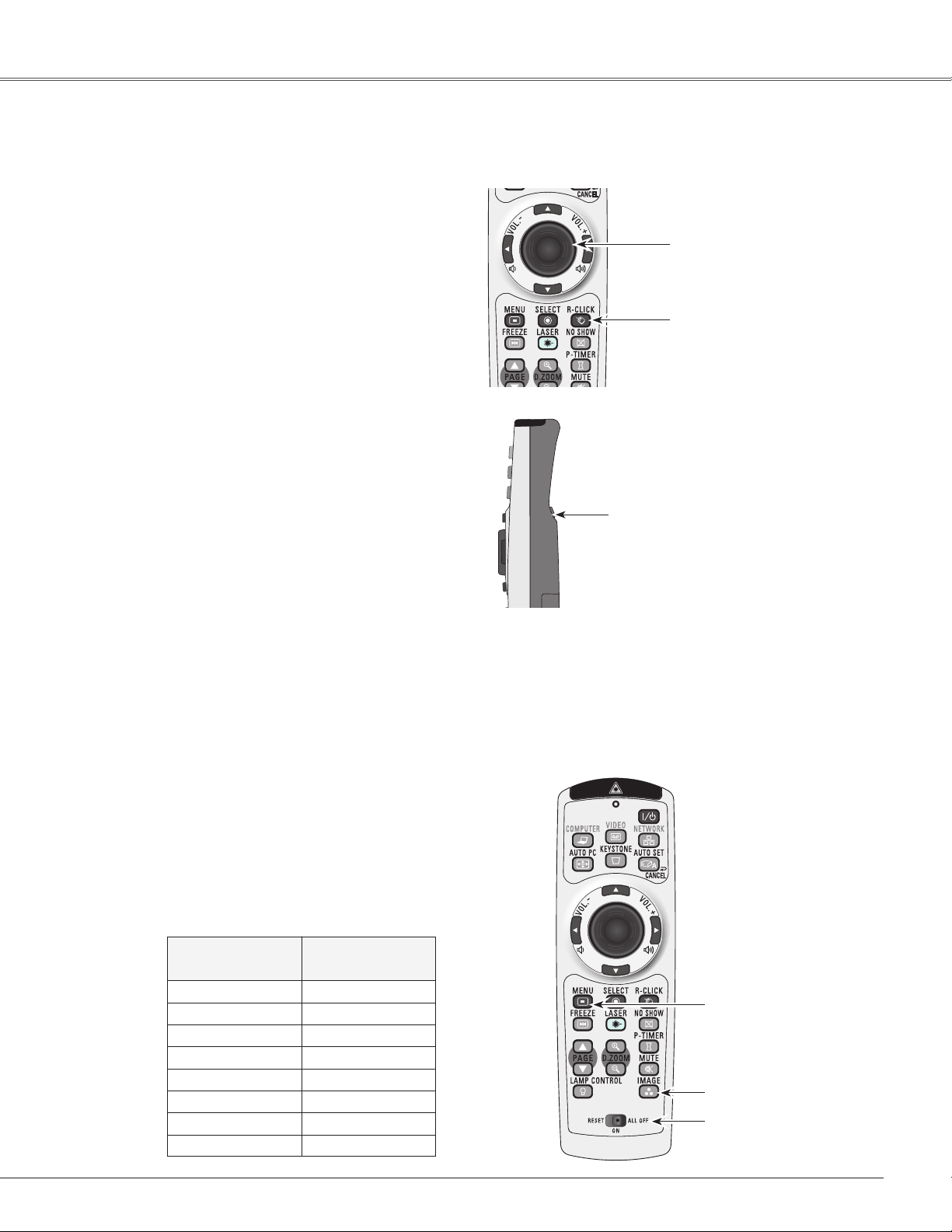
Wireless Mouse Operation
The remote control can be used as a wireless mouse for your computer.
Before operating the wireless mouse, connect
1
your computer and the projector with a USB
cable (not supplied). See “Connecting to a
Computer” on page 19. When the Pointer
function is used, the wireless mouse is not
available.
Part Names and Functions
PRESENTATION POINTER
button
Move the pointer on the screen
with this button.
When a USB cable is connected to the
2
computer and the projector, turn on the
projector first, then the computer. If you turn
on the computer first, the wireless mouse
function may not operate correctly.
L-CLICK button
Acts as left (click) mouse
button while the projector
and a computer are
connected with a USB
cable.
R-CLICK button
Acts as right (click) mouse
button while the projector and a
computer are connected with a
USB cable.
Remote Control Code
The eight different remote control codes (Code 1–Code 8) are assigned to this projector. Switching the remote
control codes prevents interference from other remote controls when several projectors or video equipment
next to each other are operated at the same time. Change the remote control code for the projector first before
changing that for the remote control. See “Remote control” in the Setting Menu on page 53.
Press and hold the MENU and IMAGE buttons for
1
more than five seconds to switch between the codes.
The code switches sequentially for one pressing the
IMAGE button. See the list below.
To initialize the remote control code, slide the RESET/
2
ON/ALL-OFF switch to “RESET,” and then to “ON.”
The initial code is set to Code 1.
Remote Control Code
Code 1 1
Code 2
Code 3 3
Code 4 4
Code 5 5
Code 6 6
Code 7 7
Code 8 8
Number of Times
Pressing IMAGE
Button
2
While pressing the MENU
button, press the IMAGE
button number of times
corresponding to the remote
control code.
MENU button
IMAGE button
RESET/ON/ALL-OFF
switch
15
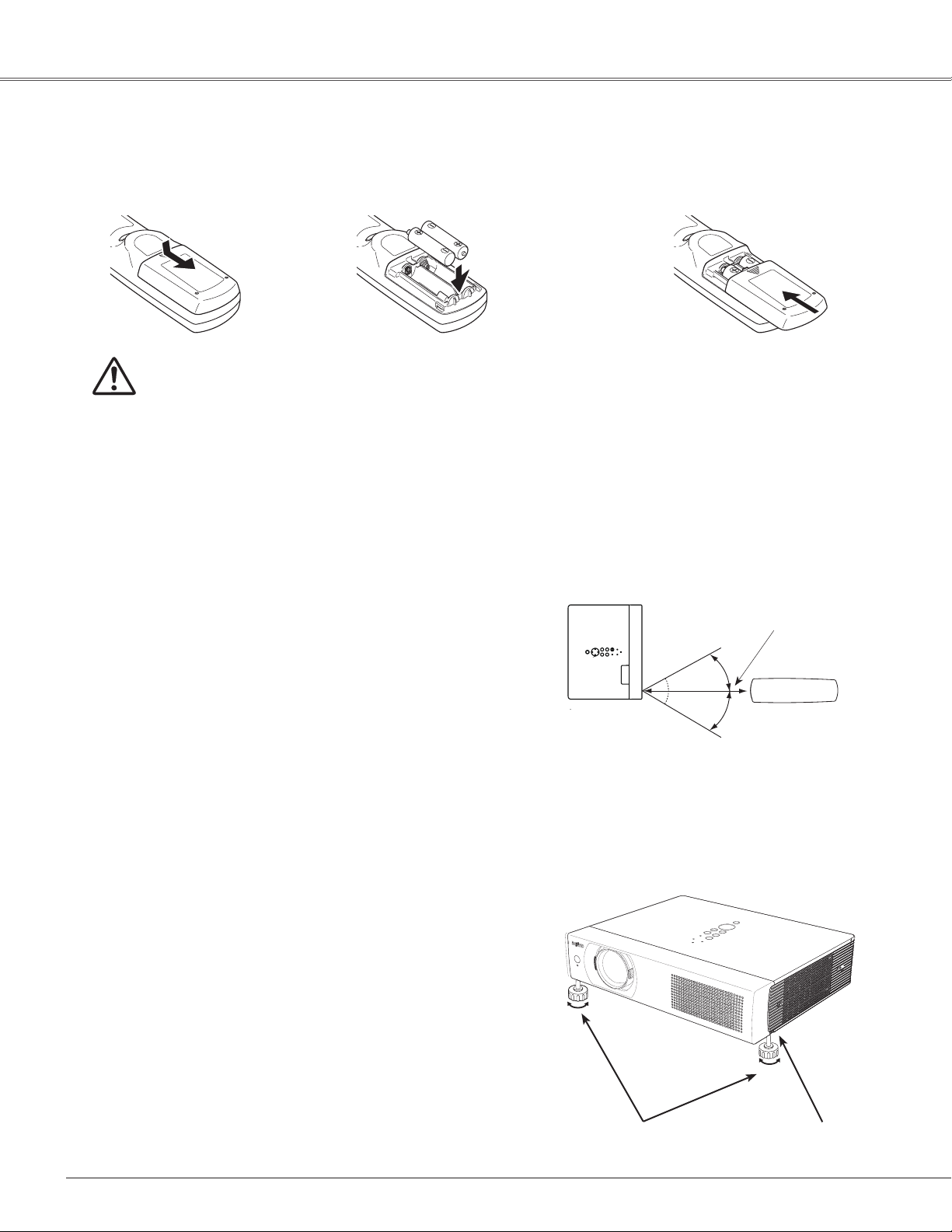
Part Names and Functions
Remote Control Battery Installation
Open the battery
1 2 3
compartment lid.
Press the lid
downward and slide it.
To insure safe operation, please observe the following precautions :
● Use two (2) AAA or LR03 type alkaline batteries.
● Always replace batteries in sets.
● Do not use a new battery with a used battery.
● Avoid contact with water or liquid.
● Do not expose the remote control to moisture or heat.
● Do not drop the remote control.
● If the battery has leaked on the remote control, carefully wipe the case clean and install new batteries.
● Risk of an explosion if battery is replaced by an incorrect type.
● Dispose of used batteries according to the instructions.
Install new batteries
into the compartment.
Two AAA size
batteries
For correct polarity
(+ and –), be sure
battery terminals are
in contact with pins in
compartment.
Remote Control Operating Range
Point the remote control toward the projector (Infrared
Remote Receiver) when pressing the buttons. Maximum
operating range for the remote control is about 16.4'(5 m)
and 60 degrees in front of the projector.
Replace the
compartment lid.
16.4'
(5 m)
30°
30°
Remote control
Adjustable Feet
Projection angle can be adjusted up to 8.9 degrees with the
adjustable feet.
Lift the front of the projector and pull the feet lock latches on
both side of the projector upward.
Release the feet lock latches to lock the adjustable feet and
rotate the adjustable feet to a proper height, and tilt.
Keystone distortion can be adjusted automatically with the
Auto setup function or manually by using the remote control
or the menu operation (see pages 26, 47-48).
16
Adjustable Feet
Feet Lock Latches
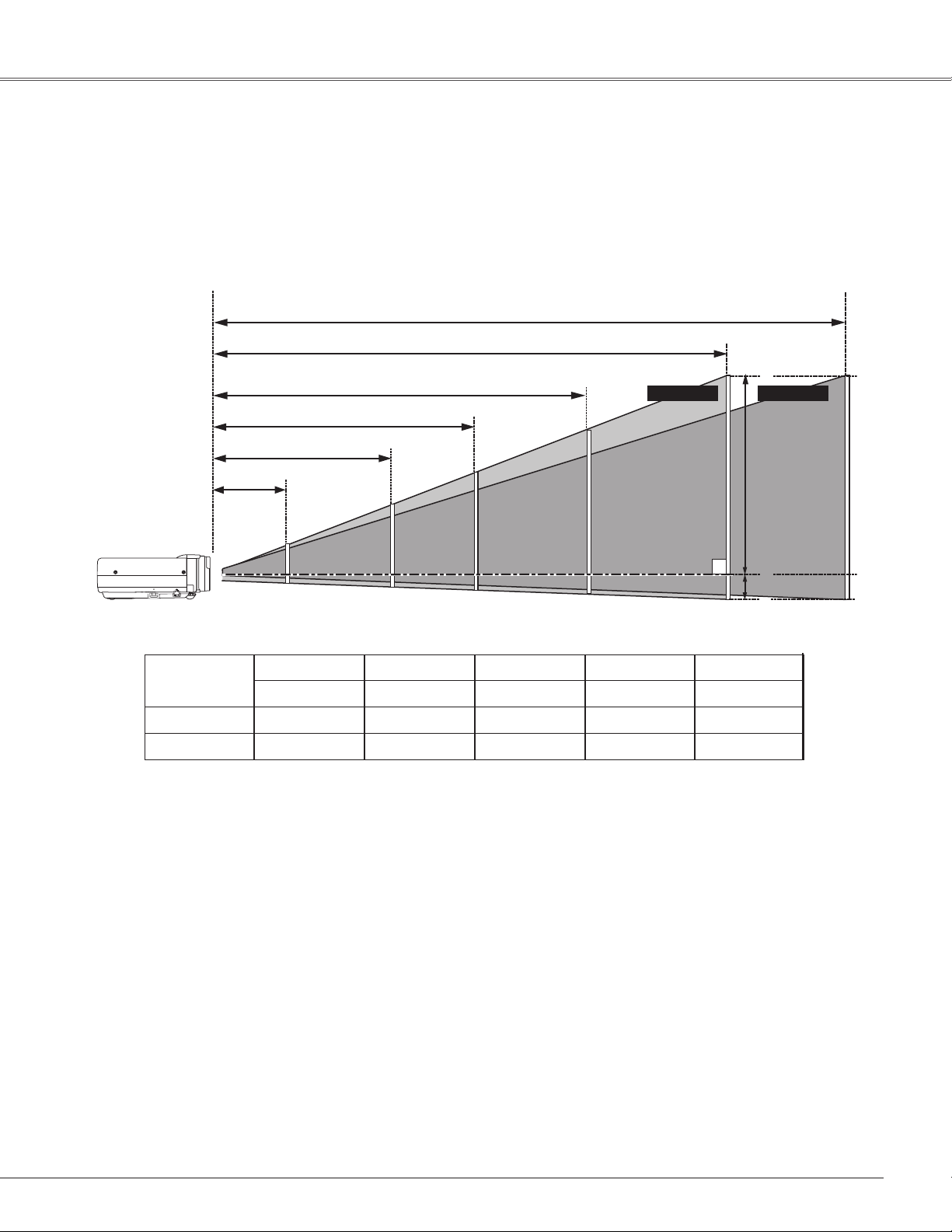
Installation
SQ@
A
B
100"
150"
200"
189
127
95
63
300"(wide)
40"
300"(tele
)
Positioning the Projector
For projector positioning, see the figures below. The projector should be set perpendicularly to the plane of the
screen.
✔Notes:
• The brightness in the room has a great influence on picture quality. It is recommended to limit ambient
lighting in order to obtain the best image.
• All measurements are approximate and may vary from the actual sizes.
A : B = 49 : 1
Screen Size
(W x H) mm
16 : 10 aspect ratio
Zoom (min)
Zoom (max)
3.3'(1.0m)
12.5'(3.8m)
8.2'(2.5m)
40”
862 x 538
5.2'(1.6m)
3.3'(1.0m)
16.7'(5.1m)
100”
2154 x 1346
13.1'(4.0m)
8.2'(2.5m)
39.7'(12.1m)
25.2'(7.7m)
3231 x 2019
19.7'(6.0m)
12.5'(3.8m)
150”
Max. Zoom Min. Zoom
200”
4308 x 2692
26.86(8.1m)
16.7'(5.1m)
(Inch Diagonal)
(Center)
300”
6462 x 4039
39.7'(12.1m)
25.2'(7.7m)
17
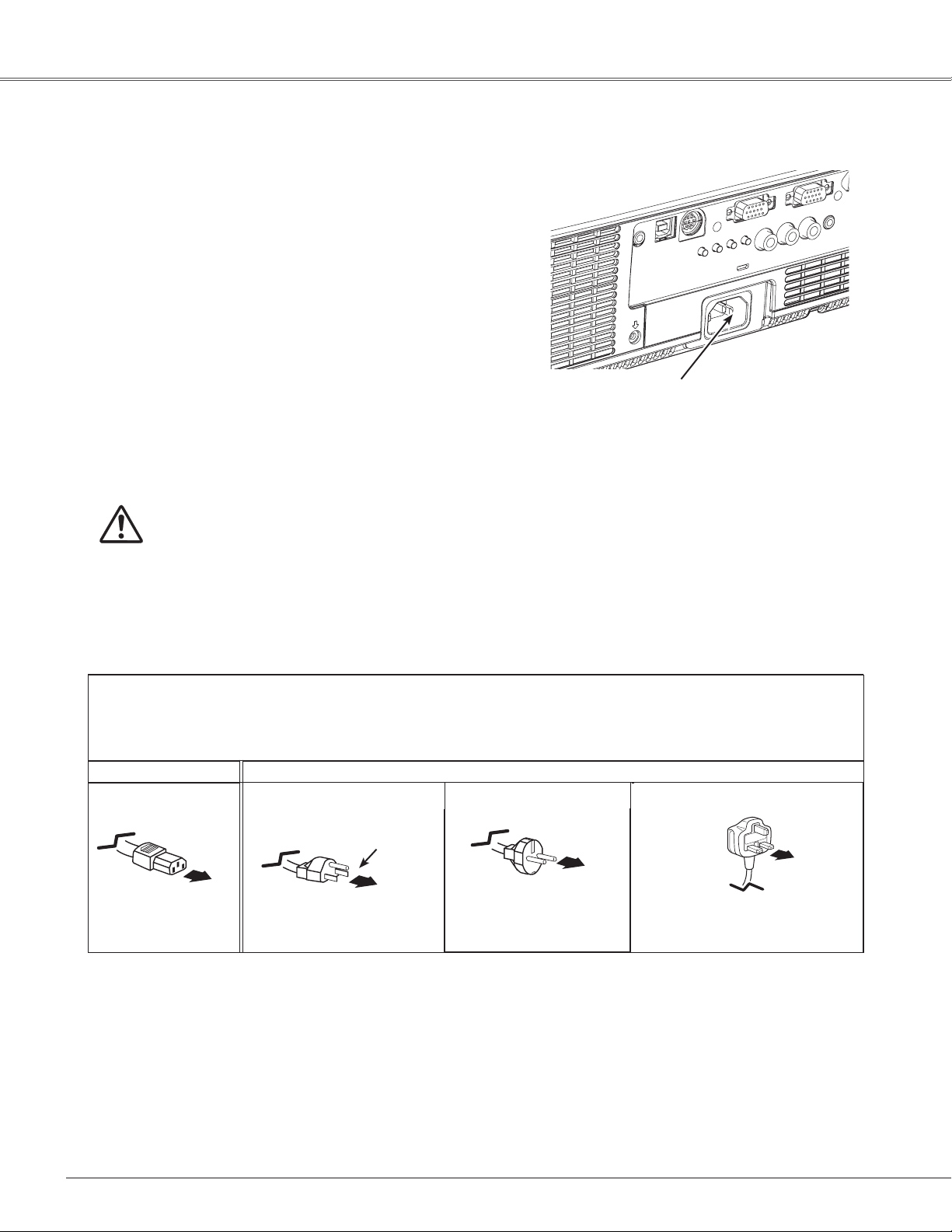
Installation
Connecting the AC Power Cord
This projector uses nominal input voltages of 100-120 V or
200–240 V AC and it automatically selects the correct input
voltage. It is designed to work with single-phase power
systems having a grounded neutral conductor. To reduce
the risk of electrical shock, do not plug into any other type of
power system.
If you are not sure of the type of power being supplied,
consult your authorized dealer or service station.
Connect the projector with all peripheral equipment before
turning the projector on.
Connect the AC power cord (supplied) to the
projector.
The AC outlet must be near this equipment and
must be easily accessible.
CAUTION
For safety, unplug the AC power cord when the projector
is not in use. When this projector is connected to an
outlet with the AC power cord, it is in Stand-by mode and
consumes a little electric power.
NOTE ON THE POWER CORD
AC power cord must meet requirement of the country where you use the projector.
Confirm the AC plug type with the chart below and proper AC power cord must be used.
If supplied AC power cord does not match your AC outlet, contact your sales dealer.
Projector side
To power cord
connector on your
projector.
For the U.S.A. and Canada
Ground
To the AC outlet.
(120 V AC)
AC outlet side
To the AC outlet.
(200 - 240 V AC)
For the U.K.For Continental Europe
To the AC outlet.
(200 - 240 V AC)
18
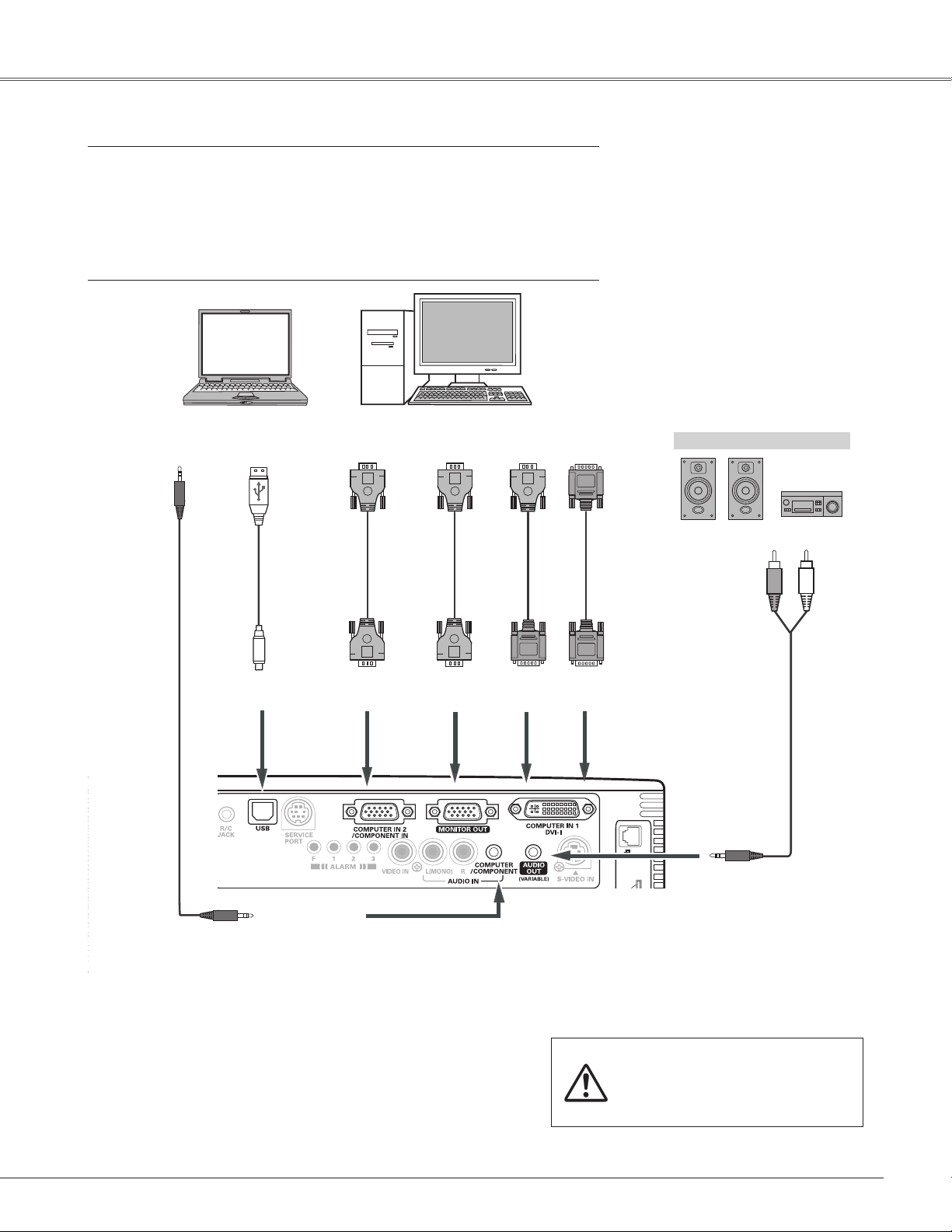
Connecting to a Computer
SD
KB3AC
Cables used for connection
• VGA Cable (Mini D-sub 15 pin) *
• DVI-I/VGA Cable
• DVI Cable
• USB Cable
• Audio Cables
(*One cable is supplied; other cables are not supplied with the projector.)
Installation
Audio cable
(stereo)
USB portAudio Output
USB cable
VGA cable
USB
COMPUTER/
COMPONENT
AUDIO IN
Monitor
Output
VGA cable
COMPUTER IN 2/
COMPONENT
Monitor
Input
DVI-I/VGA
cable
MONITOR
OUT
Monitor
Output
COMPUTER IN 1
Monitor
Output
DVI
cable
DVI-I
External Audio Equipment
Audio Input
Audio cable
(stereo)
AUDIO OUT
(stereo)
✔Notes:
• Input sound to the COMPUTER/COMPONENT AUDIO IN
terminal when using the COMPUTER IN 1/DVI-I and the
COMPUTER IN 2/ COMPONENT IN terminal as input.
• When the AUDIO OUT is plugged-in, the projector's built-in
speaker is not available.
• USB cable connection is needed when operating the computer
with the remote control or using the PAGE ed buttons on the
remote control.
Unplug the power cords of both the
projector and external equipment
from the AC outlet before connecting
cables.
19
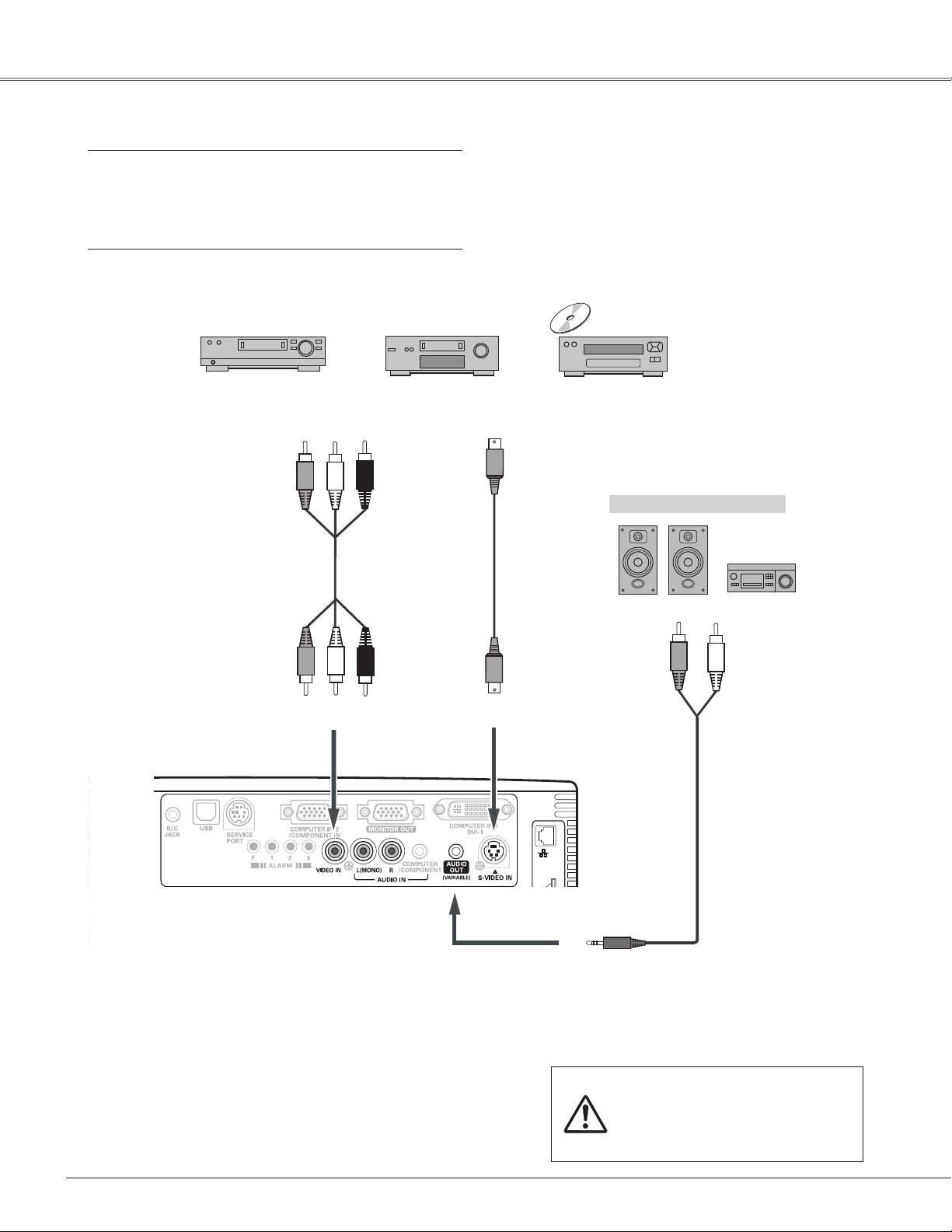
Installation
SD
KB3AC
Connecting to Video Equipment
Cables used for connection
• Video and Audio Cable (RCA x 3)
• S-VIDEO Cable
• Audio Cable
(Cables are not supplied with the projector. )
Composite Video and Audio Output
(R) (L) (Video)
Video and audio cable
AUDIO IN
VIDEO
S-video Output
External Audio Equipment
S-video cable
Audio Input
S-VIDEO
Audio cable
(stereo)
✔
Notes:
• When the AUDIO OUT is plugged-in, the projector's builtin speaker is not available.
• The S-VIDEO jack connection overrides the VIDEO
jack connection when selecting AUTO in the Input Menu
(p.40).
20
AUD I O O U T
(stereo)
Unplug the power cords of
both the projector and external
equipment from the AC outlet
before connecting cables.
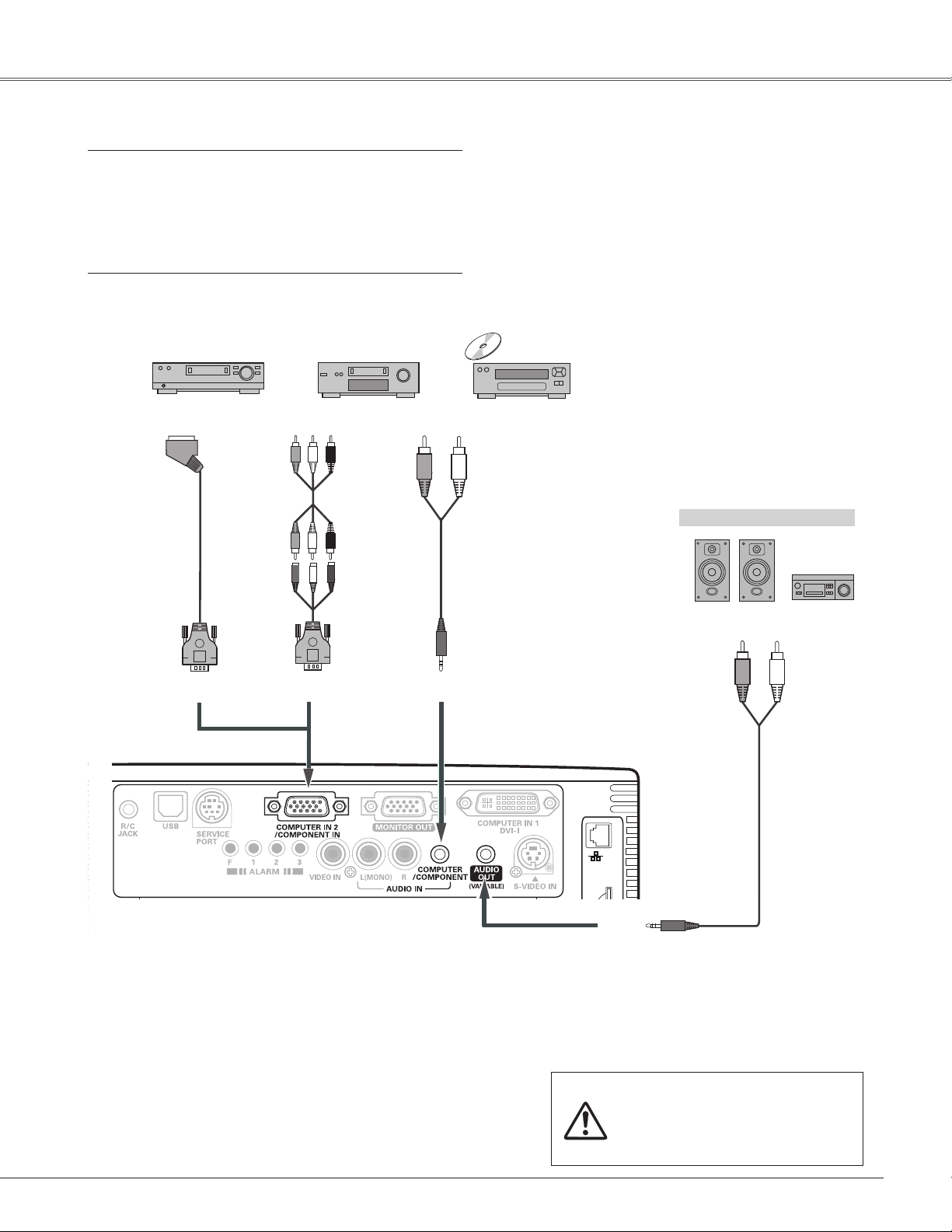
Connecting to Component Video Equipment
SD
KB3AC
Cables used for connection
• Audio Cables
• Scart-VGA Cable
• Component Cable
• Component-VGA Cable
(Cabels are not supplied with this projector.)
Installation
RGB Scart 21-
pin Output
Scart-VGA
cable
Component-VGA
cable
COMPUTER IN 2/COMPONENT IN
Component Video Output
Component
cable
(Y, Pb/Cb, Pr/Cr)
Audio Output
External Audio Equipment
Audio cable
(stereo)
Audio Input
COMPUTER/ COMPONENT
AUDIO IN
Audio cable
(stereo)
✔Notes:
• When the AUDIO OUT is plugged-in, the projector's
built-in speaker is not available.
• See page 77 for ordering optional cables.
• RGB Scart signal cannot be output from the MONITOR
OUT terminal.
AUDIO OUT
(stereo)
Unplug the power cords of
both the projector and external
equipment from the AC outlet
before connecting cables.
21
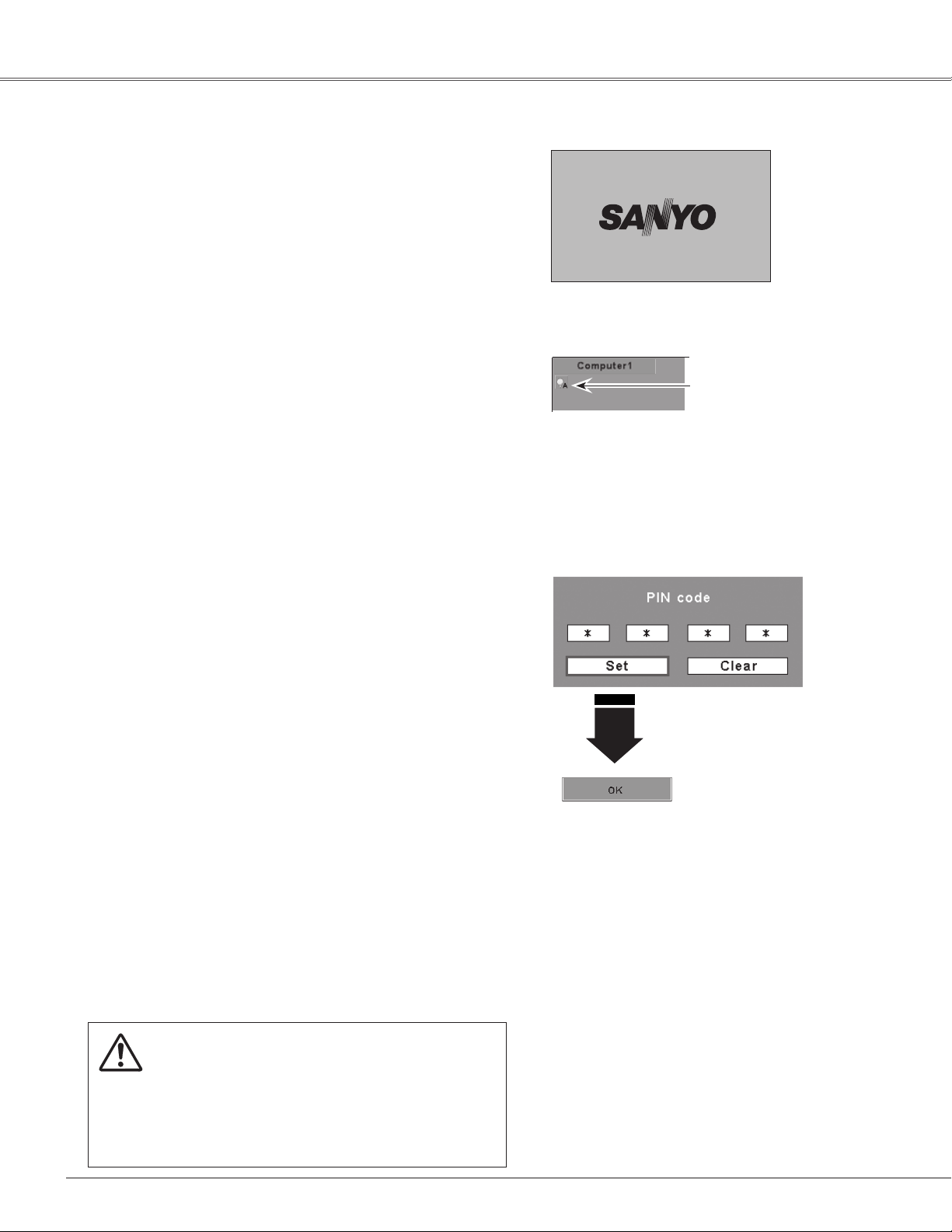
Basic Operation
Turning On the Projector
Complete peripheral connections (with a computer,
1
VCR, etc.) before turning on the projector.
Connect the projector’s AC power cord into an AC
2
outlet. The POWER indicator lights red. Open the lens
cover (see pages 10,64).
Press the POWER ON/SYAND-BY button on the top
3
control or on the remote control. The POWER indicator
lights green and the cooling fans start to operate. The
preparation display appears on the screen and the count
down starts.
After the countdown, the input source that was selected
4
the last time and the lamp control status icon (see page
53) appear on the screen.
If the projector is locked with a PIN code, PIN code
input dialog box will appear. Enter the PIN code as
instructed below.
Enter a PIN code
Use the Point ed buttons to enter a number. Press the Point
8 button to fix the number and move the red frame pointer
to the next box. The number changes to “✳.” If you fixed an
incorrect number, use the Point 7 button to move the pointer
to the number you want to correct, and then enter the correct
number.
16
The preparation display will disappear
after 30 seconds.
Selected Input Source and Lamp Control
Lamp control status
(See page 51 for Lamp control status.)
✔Note:
• The Filter warning and Lamp
replacement icons may appear on the
screen depending on the usage state of
the projector.
PIN Code Input Dialog Box
Repeat this step to complete entering a four-digit number.
After entering the four-digit number, move the pointer to “Set.”
Press the SELECT button so that you can start to operate the
projector.
If you entered an incorrect PIN code, “PIN code” and the
number (✳✳✳✳) will turn red for a moment. Enter the correct
PIN code all over again.
What is PIN code?
PIN (Personal Identification Number) code is a security
code that allows the person who knows it to operate the
projector. Setting a PIN code prevents unauthorized use of
the projector.
A PIN code consists of a four-digit number. Refer to the PIN
code lock function in the Setting Menu on pages 54–55 for
locking operation of the projector with your PIN code.
CAUTION ON HANDLING PIN CODE
If you forget your PIN code, the projector can no
longer be started. Take a special care in setting
a new PIN code; write down the number in a
column on page 80 of this manual and keep
it at hand. Should the PIN code be missing or
forgotten, consult your dealer or service center.
After the OK icon disappears,
you can operate the projector.
✔Notes:
• When the Logo select function is set to
“Off,” the logo will not be shown on the
screen (p.50).
• When the “Countdown off” or “Off” is
selected in the Display function, the
countdown will not be shown on the
screen (p.48).
• During the countdown period, all
operations are invalid.
• If the correct PIN code number is not
entered within three minutes after the
PIN code dialog box appeared, the
projector will be turned off automatically.
• The “1234” is set as the initial PIN code
at the factory.
• When the Input Search function is set to
“On2”, the input signal will be searched
automatically (p.51)
22
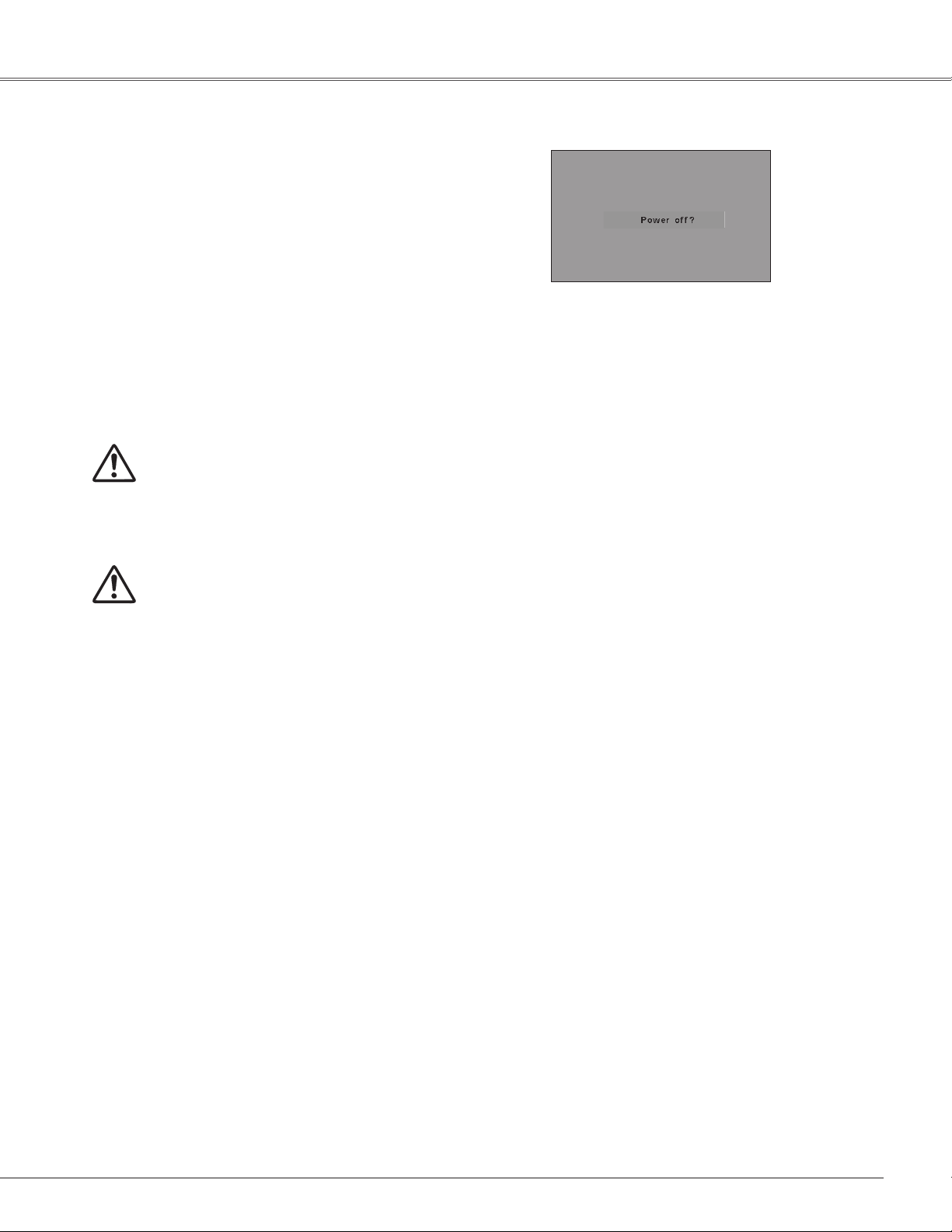
Turning Off the Projector
Press the POWER ON/STAND-BY button on the top
1
control or on the remote control, and “Power off?”
appears on the screen.
Press the POWER ON/STAND-BY button again to turn
2
off the projector. The POWER indicator starts to blink
red, and the cooling fans keep running. (You can select
the level of fans’ quietness and speed. See “Fan” on
page 56.) At this time, you can unplug the AC power
cord even if the fans are still running.
When the projector has cooled down enough, the
3
POWER indicator stops blinking and you can turn on
the projector.
TO MAINTAIN THE LIFE OF THE LAMP, ONCE
YOU TURN THE PROJECTOR ON, WAIT AT
LEAST FIVE MINUTES BEFORE TURNING IT
OFF.
Basic Operation
“Power off?” disappears after 4 seconds.
DO NOT OPERATE THE PROJECTOR
CONTINUOUSLY WITHOUT REST.
CONTINUOUS USE MAY RESULT IN
SHORTENING THE LAMP LIFE. TURN OFF THE
PROJECTOR AND LET STAND FOR ABOUT AN
HOUR IN EVERY 24 HOURS.
✔Notes:
• When the On start function is set to “On,” the projector
will be turned on automatically by connecting the AC
power cord to an AC outlet (p.53).
• The running speed of cooling fans is changed according
to the temperature inside the projector.
• Do not put the projector in a case before the projector is
cooled enough.
• If the WARNING indicator blinks or lights red, see
“Warning Indicators” on page 62.
• While the POWER indicator is blinking, the lamp is
being cooled down and the projector cannot be turned
on. Wait until the POWER indicator stops blinking to turn
on the projector again.
• The fan rotation will terminate directly if the AC power
cord is unplugged immediately after the projector is
turned off.
• The projector can be turned on after the POWER
indicator turns red. The waiting time to restart will be
shortened when the normal power-off processing for fan
cooling is completed, compared with the time the AC
power cord is immediately unplugged after the poweroff.
23
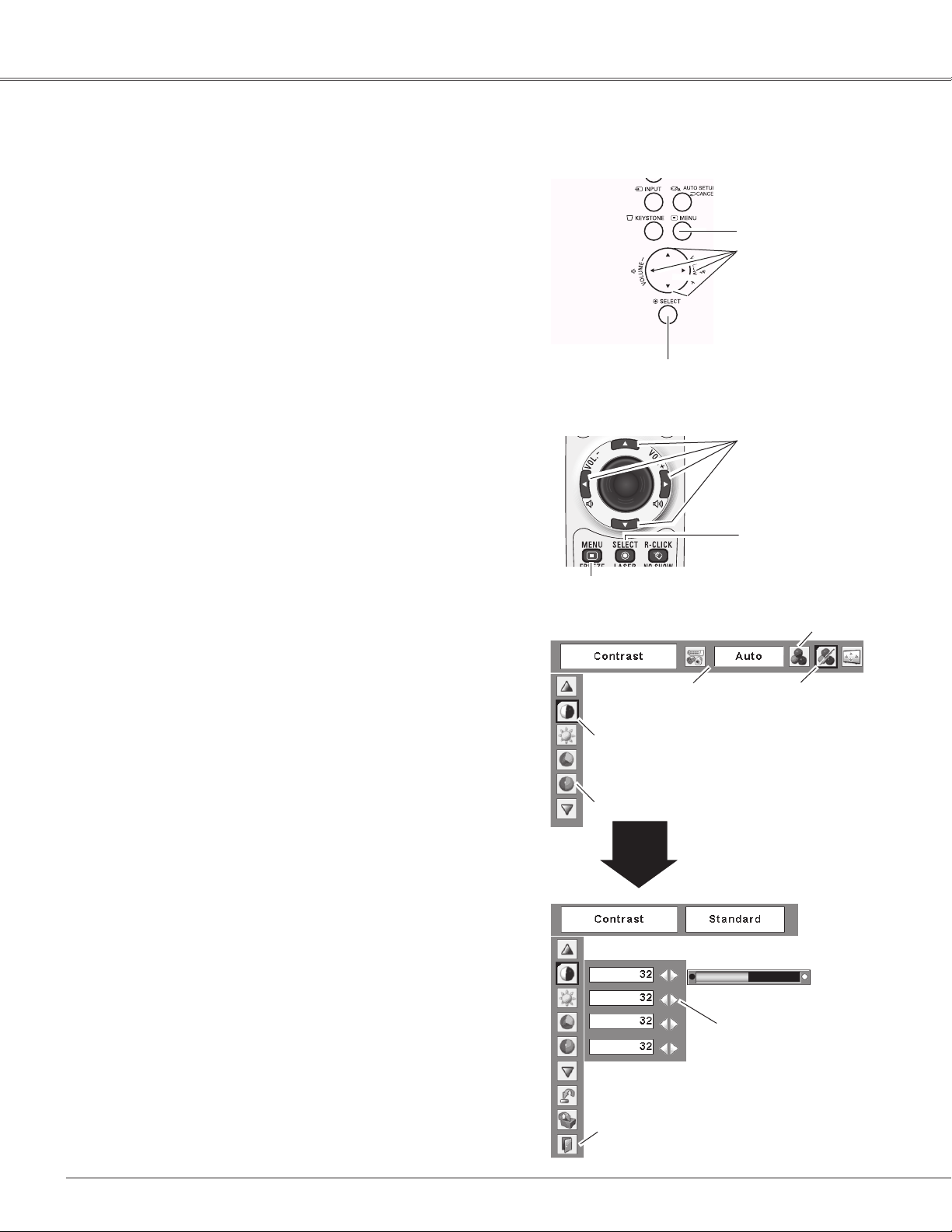
Basic Operation
How to Operate the On-Screen Menu
The projector can be adjusted or set via the On-Screen
Menu. For each adjustment and setting procedure, refer to
the respective sections in this manual.
Press the MENU button on the top control or the
1
remote control to display the On-Screen Menu.
Use the Point 7 8 buttons to select a Menu icon. Use
2
the Point ed buttons to select an item in the selected
menu.
Press the SELECT button to show the item data. Use
3
the Point 7 8 buttons to adjust the values.
To close the On-Screen Menu, press the MENU button
again.
✔Note:
• The selected item is not active until the SELECT button
is pressed.
Top Control
MENU button
POINT buttons
SELECT button
Remote Control
POINT buttons
SELECT button
MENU button
On-Screen Menu
Pointer (red frame)
Press the Point ed buttons
to move the pointer.
Item
SELECT
button
Menu icon
Menu bar Pointer
(red frame)
Item data
Press the Point 7 8
buttons to adjust the
value.
24
Quit
Exit this menu.
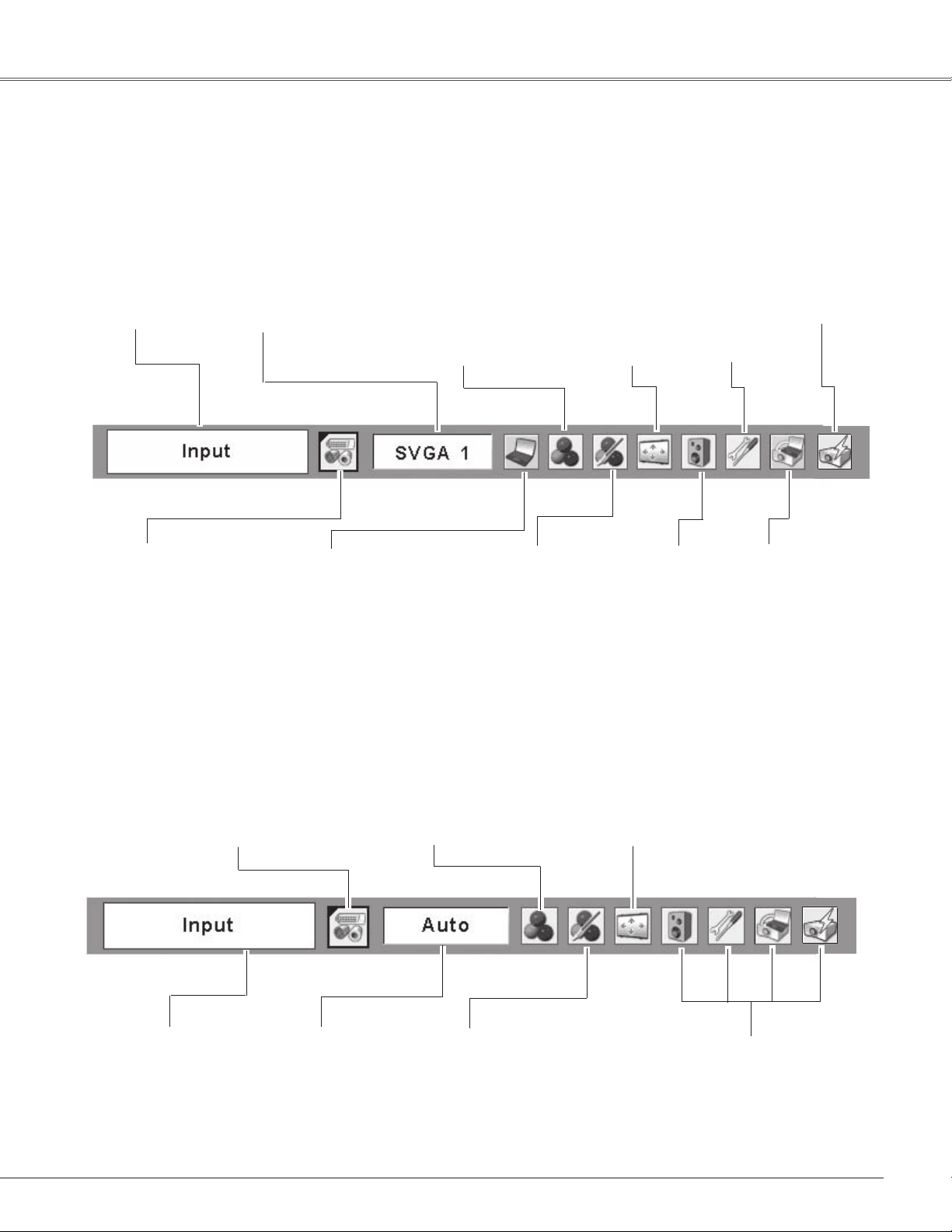
Menu Bar
For detailed functions of each menu, see “Menu Tree” on pages 71-72.
For computer source
Basic Operation
Guide Window
Show the selected
Menu of the OnScreen Menu.
Input Menu
Used to select an
input source either
Computer or Video.
(pp.30-31).
PC System Menu
Used to select
computer system
(p.32).
PC Adjust Menu
Used to adjust
parameters to match
with input signal format
(pp.33–35).
Image Select Menu
Used to select an
image mode among
Dynamic, Standard, Real,
Blackboard(Green), and
Image 1–4 (p.36).
Image Adjust Menu
Used to adjust computer image
[Contrast/Brightness/ Color
temp./White balance (R/G/B)/
Sharpness/Gamma] (pp.37–38).
Screen Menu
Used to adjust size
of the image [Normal/
True/Full/Custom/Digital
zoom +/–] (pp.38–39).
Sound Menu
Used to adjust
the volume or
mute the sound
(p.27).
Setting Menu
Used to set
the projector’s
operating
configurations
(pp.47-57).
Wired Menu
See owner’s manual
“Network Set-up and
Operation”.
Wireless Menu
See owner’s manual
“Network Set-up and
Operation”.
For video source
Input Menu
Used to select an input
source either Video or
Computer (pp.40, 41).
Same function as
menu for computer
source.
Image Select Menu
Used to select an image mode
among Dynamic, Standard,
Cinema, Blackboard(Green) and
Image 1–4 (p.43).
AV System Menu
Used to select
system of selected
video source (p.42).
Screen Menu
Used to set size
of image[Normal/
Zoom/Natural wide/
Custom](p.46,47).
Image Adjust Menu
Used to adjust picture image
[Contrast/Brightness/Color/Tint/
Color temp./White balance (R/
G/B)/Sharpness/Gamma/ Noise
reduction/Progressive] (pp.44–45).
Same function as
computer menu.
25
