Page 1
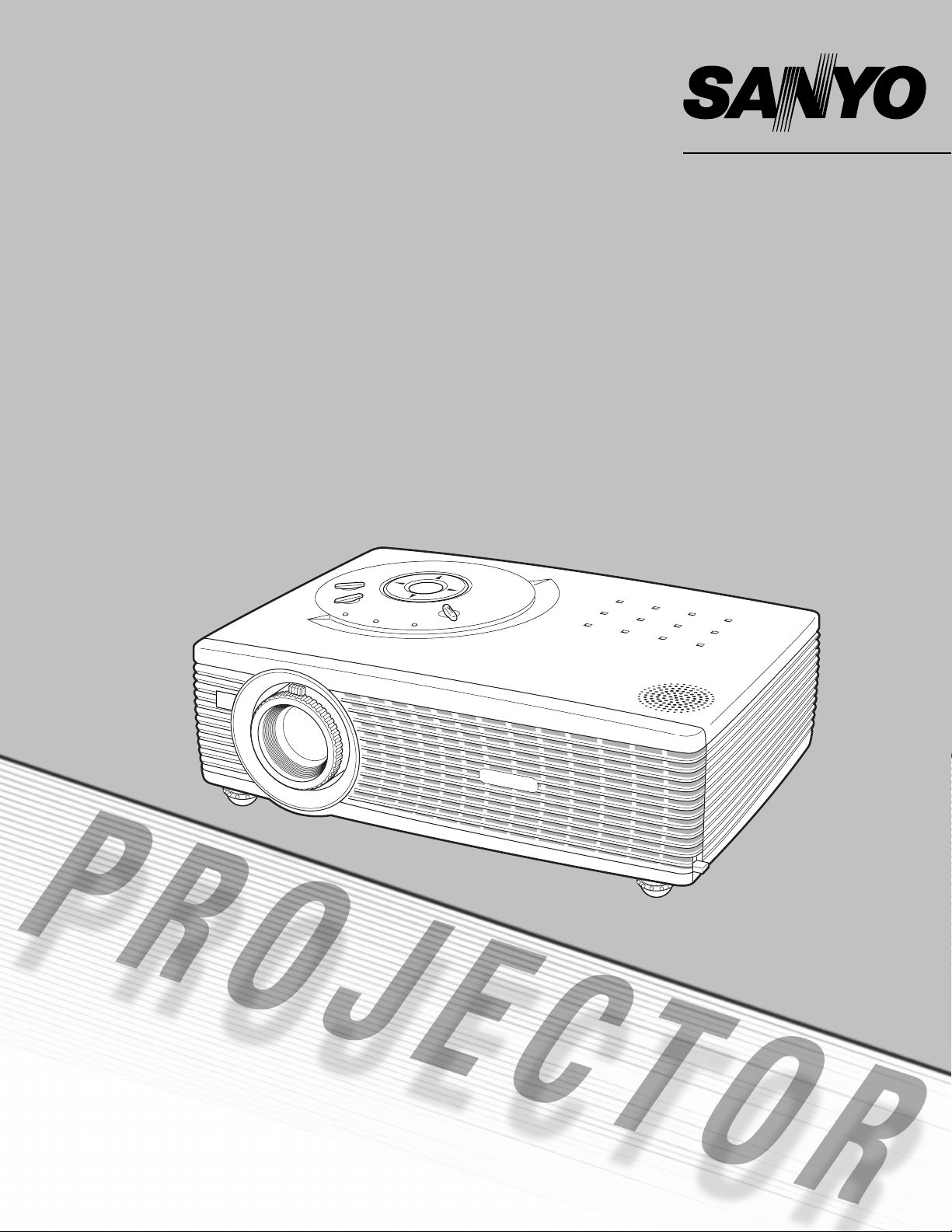
Multimedia Projector
MODEL PLC-SW35
Owner’s Manual
Page 2
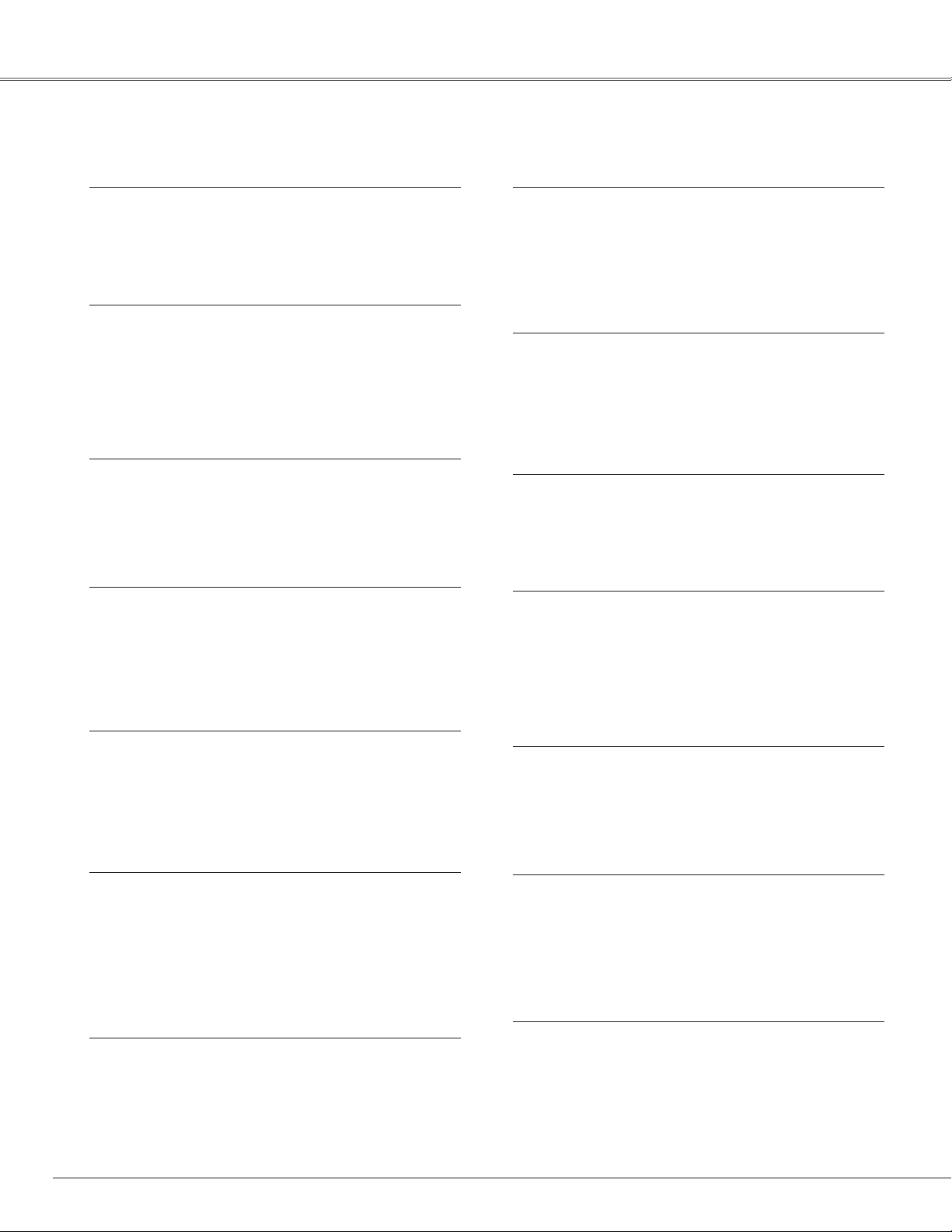
2
Features and Design
◆ Compact Design
This projector is designed compact in size and weight. It is
easy to carry and work anywhere you wish to use.
◆ Compatibility
The projector widely accepts various video and computer
input signals including; Computers, 6 Color systems (PAL,
SECAM, NTSC, NTSC4.43, PAL-M, PAL-N), Component
video, S-video and RGB scart.
◆ Simple Computer System Setting
The projector has the Multi-scan system to conform to
almost all computer output signals quickly. (See page 25.)
◆ Auto PC Adjustment
Incoming computer signals are recognized and the best
adjustment is automatically set by Auto PC Adjustment.
No complicated setup is necessary and projection is always
precise. ( See page 26. )
◆ Blackboard Function
Blackboard✳ can be used as a projection screen.
✳ The board color is limited to Green.
(See page 29 and 34)
◆ Digital Zoom (for Computer)
The digital zoom function expands (to approx. 16 times of
screen size) or compress the image size, allowing you to
focus on crucial information at a presentation.
(See page 31.)
◆ Film Function
The Film function reproduces pictures faithful to the original
film quality from 3-2 pull-down video contents.
(See page 36.)
◆ Multi-language Menu Display
Operation menu is available in 12 languages; English,
German, French, Italian, Spanish, Portuguese, Dutch,
Swedish, Russian, Chinese, Korean, or Japanese.
(See page 38.)
◆ Keystone Adjustment
The keystone correction function is provided to correct
distortion of the projected image allowing you to use the
projector without locational constraints.
(See page 22 and 38.)
◆ Power management
The Power management function reduces power
consumption and maintain the lamp life. (See page 41.)
◆ User's Logo
A projected image can be captured and used for the
starting display of the projector with the Capture function.
You can also display the captured image in an interval
during your presentation instead of blackout image with the
No show function. (See page 22 and 40.)
◆ Selectable Lamp Mode
Brightness of the projection lamp can be selected in the
Setting menu. (See page 41.)
◆ Key Lock Function
Provided to lock the operation of the projector. This
function protects the projector from being tampered with
by third persons. (See page 42)
◆ PIN Code Lock Function
The PIN code lock function prevents others except users
from using the projector. (See page 17 and 43.)
This Multimedia Projector is designed with the most advanced technology for portability, durability, and ease of use. This projector
utilizes built-in multimedia features, a palette of 16.77 million colors, and matrix liquid crystal display (LCD) technology.
Page 3
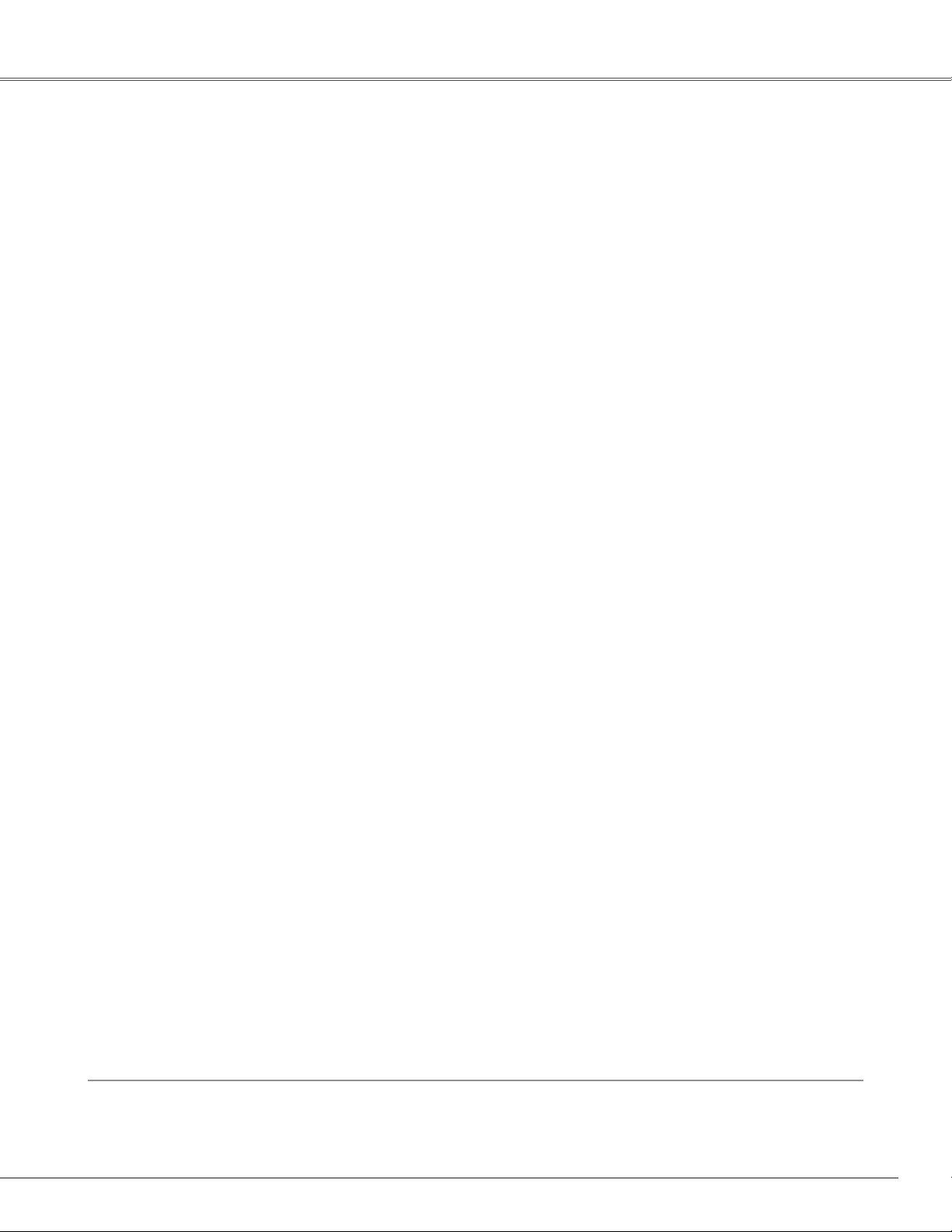
3
Table of Contents
Features and Design . . . . . . . . . . . . . . . . . . .2
Table of Contents . . . . . . . . . . . . . . . . . . . . . .3
To the Owner . . . . . . . . . . . . . . . . . . . . . . . . .4
Safety Instructions . . . . . . . . . . . . . . . . . . . .5
Air Circulation 6
Installing the Projector in Proper Position 6
Moving the Projector 6
Compliance . . . . . . . . . . . . . . . . . . . . . . . . . .7
Part Names and Functions . . . . . . . . . . . . . .8
Front 8
Back 8
Bottom 8
Rear Terminal 9
Top Control 10
Remote Control 11
Operating Range 11
Remote Control Battery Installation 12
Installation . . . . . . . . . . . . . . . . . . . . . . . . . .13
Positioning the Projector 13
Adjustable Feet 13
Connecting the AC Power Cord 14
Connecting to a Computer 15
Connecting to Video Equipment 16
Basic Operation . . . . . . . . . . . . . . . . . . . . . .17
Turning On the Projector 17
Turning Off the Projector 18
Zoom and Focus Adjustment 19
How to Operate the On-Screen Menu 20
Menu Bar 21
Keystone Adjustment 22
Picture Freeze Function 22
No Show Function 22
P-Timer Function 23
Sound Adjustment 23
Computer Input . . . . . . . . . . . . . . . . . . . . .24
Input Source Selection 24
Computer System Selection 25
Auto PC Adjustment 26
Manual PC Adjustment 27
Image Level Selection 29
Image Level Adjustment 30
Screen Size Adjustment 31
Video Input . . . . . . . . . . . . . . . . . . . . . . . . . .32
Input Source Selection 32
Video System Selection 33
Image Level Selection 34
Image Level Adjustment 35
Screen Size Adjustment 37
Setting . . . . . . . . . . . . . . . . . . . . . . . . . . . . .38
Setting 38
Maintenance and Cleaning . . . . . . . . . . . . .45
Warning Indicator 45
Cleaning the Air Filters 46
Cleaning the Projection Lens 47
Cleaning the Projector Cabinet 47
Attaching the Lens Cover 47
Lamp Replacement 48
Lamp Replace Counter 49
Appendix . . . . . . . . . . . . . . . . . . . . . . . . . . .50
Troubleshooting 50
Menu Tree 52
Indicators and Projector Condition 54
Compatible Computer Specifications 55
Technical Specifications 56
Optional Parts 57
Configurations of Terminals 58
PIN Code Number Memo 59
Trademarks
Each name of corporations or products in this book is either a registered trademark or a trademark of its respective
corporation.
Page 4
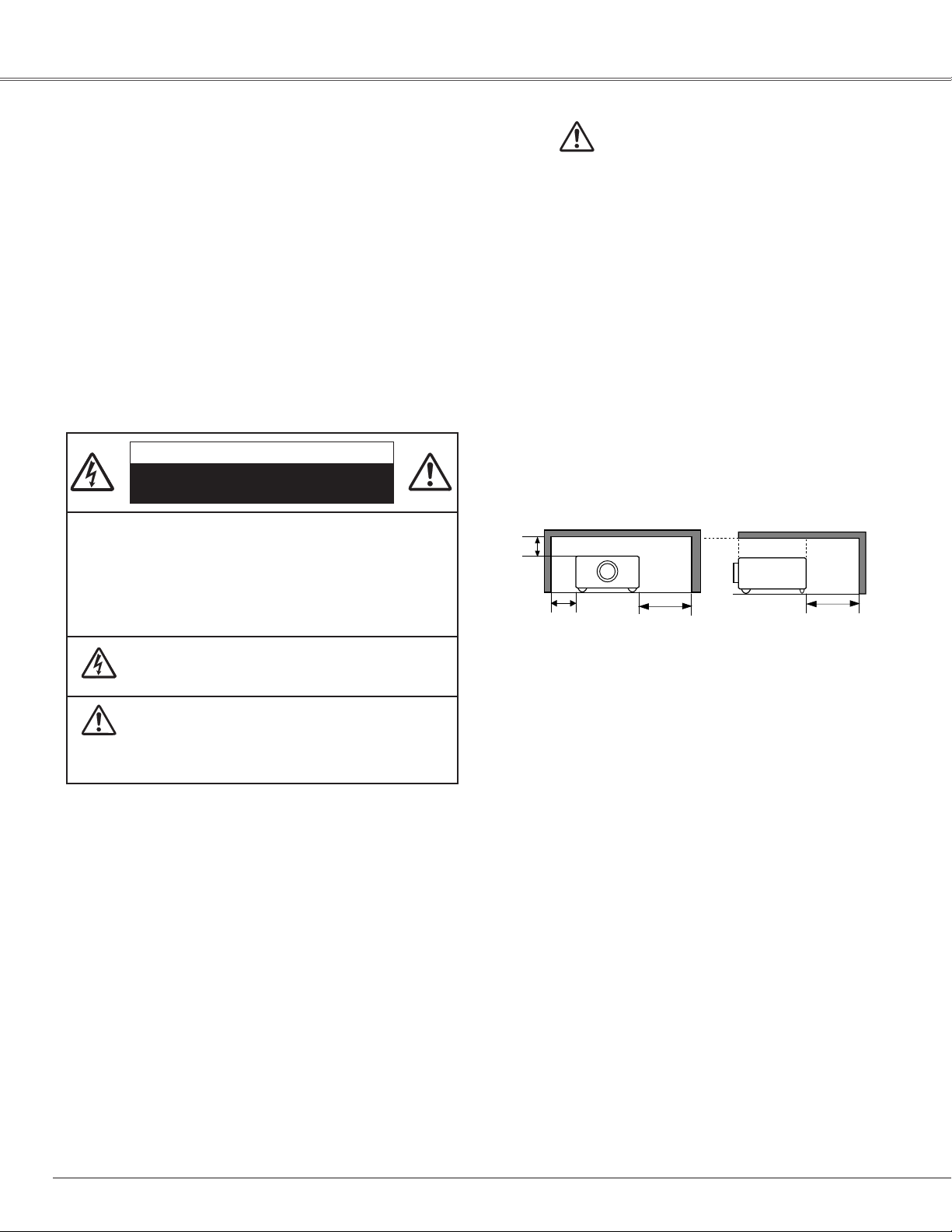
4
To the Owner
CAUTION : TO REDUCE THE RISK OF ELECTRIC
SHOCK, DO NOT REMOVE COVER (OR
BACK). NO USER-SERVICEABLE PARTS
INSIDE EXCEPT LAMP REPLACEMENT.
REFER SERVICING TO QUALIFIED
SERVICE PERSONNEL.
THIS SYMBOL INDICATES THAT DANGEROUS
VOLTAGE CONSTITUTING A RISK OF ELECTRIC
SHOCK IS PRESENT WITHIN THIS UNIT.
THIS SYMBOL INDICATES THAT THERE ARE
IMPORTANT OPERATING AND MAINTENANCE
INSTRUCTIONS IN THE OWNER'S MANUAL WITH
THIS UNIT.
CAUTION
RISK OF ELECTRIC SHOCK
DO NOT OPEN
Before operating this projector, read this manual thoroughly
and operate the projector properly.
This projector provides many convenient features and
functions. Operating the projector properly enables you to
manage those features and maintains it in better condition for
a considerable time.
Improper operation may result in not only shortening the
product-life, but also malfunctions, fire hazard, or other
accidents.
If your projector seems to operate improperly, read this
manual again, check operations and cable connections and try
the solutions in the “Troubleshooting” section in the end of
this booklet. If the problem still persists, contact the dealer
where you purchased the projector or the service center.
Safety Precaution
WARNING : TO REDUCE THE RISK OF FIRE OR ELECTRIC
SHOCK, DO NOT EXPOSE THIS APPLIANCE
TO RAIN OR MOISTURE.
– This projector produces intense light from the projection
lens. Do not stare directly into the lens as possible. Eye
damage could result. Be especially careful that children do
not stare directly into the beam.
– Install the projector in a proper position. If not, it may
result in a fire hazard.
– Provide appropriate space on the top, sides and rear of the
projector cabinet for allowing air circulation and cooling the
projector. Minimum clearance must be maintained. If the
projector is to be built into a compartment or similarly
enclosed, the minimum distances must be maintained. Do
not cover the ventilation slot on the projector. Heat buildup can reduce the service life of your projector, and can
also be dangerous.
– Do not put any flammable object or spray can near the
projector, hot air is exhausted from the ventilation holes.
– If the projector is not to be used for an extended time,
unplug the projector from the power outlet.
READ AND KEEP THIS OWNER'S MANUAL FOR LATER
USE.
SIDE and TOP REAR
CAUTION
Not for use in a computer room as defined in the Standard for
the Protection of Electronic Computer/Data Processing
Equipment, ANSI/NFPA 75.
Ne peut être utilisé dans une salle d’ordinateurs telle que
définie dans la norme ANSI/NFPA 75 Standard for Protection
of Electronic Computer/Data Processing Equipment
50cm
50cm
1m
1m
Page 5
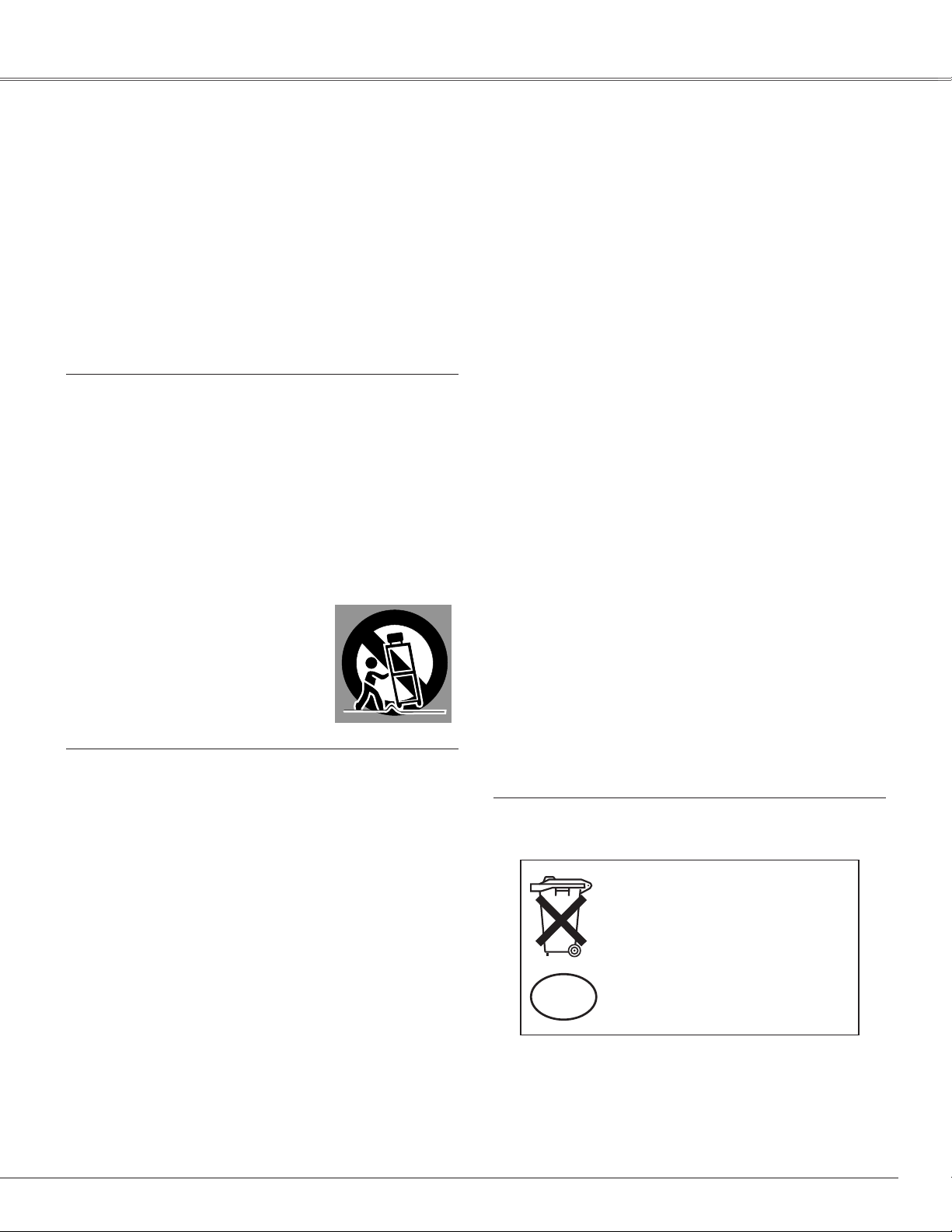
5
Safety Instructions
All the safety and operating instructions should be read before
the product is operated.
Read all of the instructions given here and retain them for later
use. Unplug this projector from AC power supply before
cleaning. Do not use liquid or aerosol cleaners. Use a damp
cloth for cleaning.
Follow all warnings and instructions marked on the projector.
For added protection to the projector during a lightning storm,
or when it is left unattended and unused for long periods of
time, unplug it from the wall outlet. This will prevent damage
due to lightning and power line surges.
Do not expose this unit to rain or use near water... for
example, in a wet basement, near a swimming pool, etc...
Do not use attachments not recommended by the
manufacturer as they may cause hazards.
Do not place this projector on an unstable cart, stand, or table.
The projector may fall, causing serious injury to a child or
adult, and serious damage to the projector. Use only with a
cart or stand recommended by the manufacturer, or sold with
the projector. Wall or shelf mounting should follow the
manufacturer's instructions, and should use a mounting kit
approved by the manufacturers.
An appliance and cart combination should
be moved with care. Quick stops,
excessive force, and uneven surfaces
may cause the appliance and cart
combination to overturn.
Slots and openings in the back and bottom of the cabinet are
provided for ventilation, to ensure reliable operation of the
equipment and to protect it from overheating.
The openings should never be covered with cloth or other
materials, and the bottom opening should not be blocked by
placing the projector on a bed, sofa, rug, or other similar
surface. This projector should never be placed near or over a
radiator or heat register.
This projector should not be placed in a built-in installation
such as a book case unless proper ventilation is provided.
Never push objects of any kind into this projector through
cabinet slots as they may touch dangerous voltage points or
short out parts that could result in a fire or electric shock.
Never spill liquid of any kind on the projector.
Do not install the projector near the ventilation duct of airconditioning equipment.
This projector should be operated only from the type of power
source indicated on the marking label. If you are not sure of
the type of power supplied, consult your authorized dealer or
local power company.
Do not overload wall outlets and extension cords as this can
result in fire or electric shock. Do not allow anything to rest
on the power cord. Do not locate this projector where the
cord may be damaged by persons walking on it.
Do not attempt to service this projector yourself as opening or
removing covers may expose you to dangerous voltage or
other hazards. Refer all servicing to qualified service
personnel.
Unplug this projector from wall outlet and refer servicing to
qualified service personnel under the following conditions:
a. When the power cord or plug is damaged or frayed.
b. If liquid has been spilled into the projector.
c. If the projector has been exposed to rain or water.
d. If the projector does not operate normally by following the
operating instructions. Adjust only those controls that are
covered by the operating instructions as improper
adjustment of other controls may result in damage and will
often require extensive work by a qualified technician to
restore the projector to normal operation.
e. If the projector has been dropped or the cabinet has been
damaged.
f. When the projector exhibits a distinct change in
performance-this indicates a need for service.
When replacement parts are required, be sure the service
technician has used replacement parts specified by the
manufacturer that have the same characteristics as the
original part. Unauthorized substitutions may result in fire,
electric shock, or injury to persons.
Upon completion of any service or repairs to this projector,
ask the service technician to perform routine safety checks to
determine that the projector is in safe operating condition.
Voor de klanten in Nederland
Bij dit product zijn batterijen
geleverd.
Wanneer deze leeg zijn, moet u
ze niet weggooien maar inleveren
als KCA.
NL
Page 6
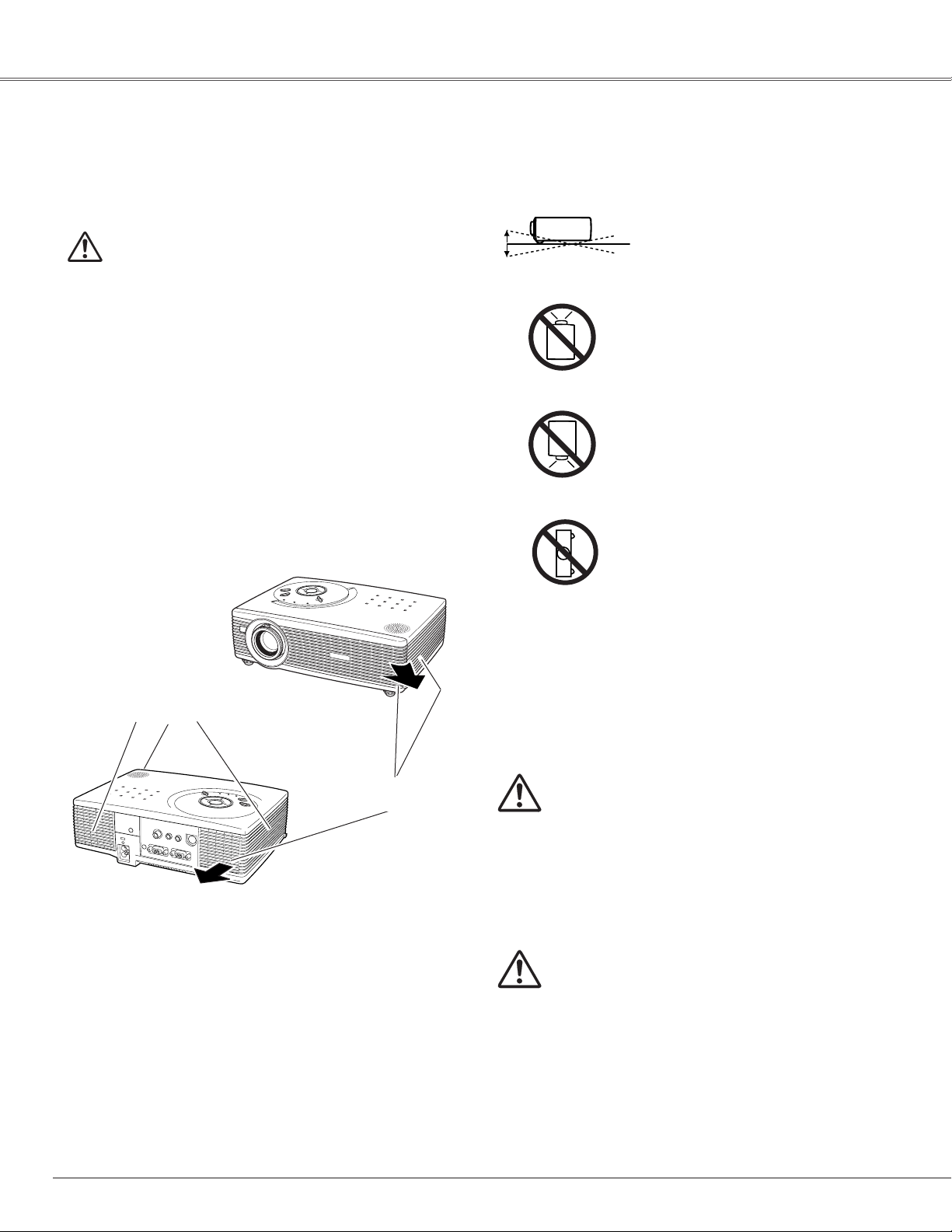
6
Safety Instructions
USE CAUTION IN CARRYING OR
TRANSPORTING THE PROJECTOR
– Do not drop or bump a projector, otherwise damages or
malfunctions may result.
– When carrying a projector, use a suitable carrying case.
– Do not transport a projector by using a courier or transport
service in an unsuitable transport case. This may cause
damage to a projector. To transport a projector through a
courier or transport service, consult your dealer for their
information.
Moving the Projector
CAUTION
Carrying Bag (supplied) is intended for protection from dust
and scratches on the surface of a cabinet, and it is not
designed to protect an appliance from external forces. Do not
transport a projector through a courier or transport services
with this bag, otherwise the projector can be damaged. When
handling a projector, do not drop, bump, subject it to strong
forces or put other things on the cabinet.
When moving the projector, replace the Lens Cover and
retract Adjustable Feet to prevent damage to the lens and
cabinet.
When the projector is not in use for an extended period, put
it into the case (carrying bag) supplied with the projector.
Do not tilt the projector more than 20
degrees above and below.
Do not point the projector up to
project an image.
Do not point the projector down to
project an image.
Do not put the projector on either
side to project an image.
Install the projector properly. Improper Installation may reduce
the lamp life and cause a fire hazard.
Installing the Projector in Proper Position
Openings in the cabinet are provided for ventilation and to
ensure reliable operation of the product and to protect it from
overheating, and these openings must not be blocked or
covered.
CAUTION
Hot air is exhausted from the exhaust vent. When using or
installing the projector, the following precautions should be
taken.
– Do not put any flammable objects near the vent.
– Keep the exhaust vent at least 3’(1m) away from any
objects.
– Do not touch a peripheral part of the exhaust vent,
especially screws and metallic part. This area will become
hot while the projector is being used.
– Do not put anything on the projector. The materials put on
the cabinet will not only get damaged but also cause fire
hazard by heat.
Cooling fans are provided to cool down the projector. This
projector monitors internal temperature and control the
running speed of the cooling fans.
Air Circulation
Air Intake Vent
Exhaust Vent
(Hot air exhaust)
20˚
20˚
Page 7
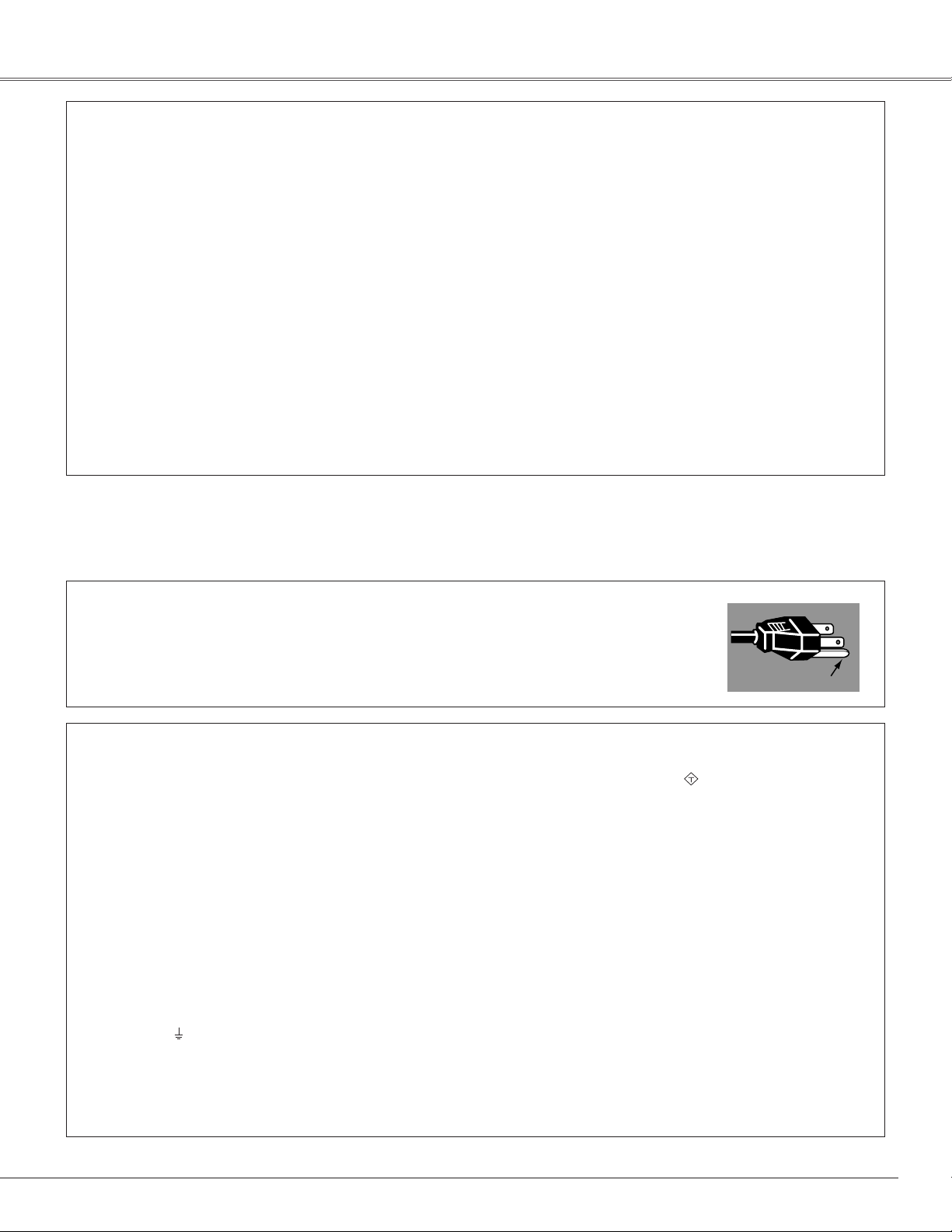
7
AC Power Cord for the United Kingdom :
This cord is already fitted with a moulded plug incorporating a fuse, the value of which is indicated on the pin face of the plug. Should the
fuse need to be replaced, an ASTA approved BS 1362 fuse must be used of the same rating, marked thus . If the fuse cover is
detachable, never use the plug with the cover omitted. If a replacement fuse cover is required, ensure it is of the same colour as that visible
on the pin face of the plug (i.e. red or orange). Fuse covers are available from the Parts Department indicated in your User Instructions.
If the plug supplied is not suitable for your socket outlet, it should be cut off and destroyed.
The end of the flexible cord should be suitably prepared and the correct plug fitted. (See Over)
WARNING : A PLUG WITH BARED FLEXIBLE CORD IS HAZARDOUS IF ENGAGED IN A LIVE SOCKET
OUTLET.
The Wires in this mains lead are coloured in accordance with the following code:
Green-and-yellow ············ Earth
Blue ································· Neutral
Brown ······························ Live
As the colours of the wires in the mains lead of this apparatus may not correspond with the coloured markings identifying the terminals in
your plug proceed as follows:
The wire which is coloured green-and-yellow must be connected to the terminal in the plug which is marked by the letter E or by the safety
earth symbol or coloured green or green-and-yellow.
The wire which is coloured blue must be connected to the terminal which is marked with the letter N or coloured black.
The wire which is coloured brown must be connected to the terminal which is marked with the letter L or coloured red.
WARNING : THIS APPARATUS MUST BE EARTHED.
The AC Power Cord supplied with this projector meets the requirement for use in the country you purchased it.
AC Power Cord for the United States and Canada :
AC Power Cord used in the United States and Canada is listed by the Underwriters Laboratories (UL) and
certified by the Canadian Standard Association (CSA).
AC Power Cord has a grounding-type AC line plug. This is a safety feature to be sure that the plug will fit into
the power outlet. Do not try to defeat this safety feature. Should you be unable to insert the plug into the
outlet, contact your electrician.
THE SOCKET-OUTLET SHOULD BE INSTALLED NEAR THE EQUIPMENT AND EASILY ACCESSIBLE.
AC Power Cord Requirement
Federal Communication Commission Notice
Note : This equipment has been tested and found to comply with the limits for a Class B digital device, pursuant to part 15 of the FCC
Rules. These limits are designed to provide reasonable protection against harmful interference in a residential installation. This
equipment generates, uses and can radiate radio frequency energy and, if not installed and used in accordance with the instructions, may
cause harmful interference to radio communications. However, there is no guarantee that interference will not occur in a particular
installation. If this equipment does cause harmful interference to radio or television reception, which can be determined by turning the
equipment off and on, the user is encouraged to try to correct the interference by one or more of the following measures :
– Reorient or relocate the receiving antenna.
– Increase the separation between the equipment and receiver.
– Connect the equipment into an outlet on a circuit different from that to which the receiver is connected.
– Consult the dealer or an experienced radio/TV technician for help.
Use of shielded cable is required to comply with class B limits in Subpart B of Part 15 of FCC Rules.
Do not make any changes or modifications to the equipment unless otherwise specified in the instructions. If such changes or
modifications should be made, you could be required to stop operation of the equipment.
Model Numbers : PLC-SW35
Trade Name : Sanyo
Responsible party : SANYO FISHER COMPANY
Address : 21605 Plummer Street, Chatsworth, California 91311
Telephone No. : (818)998-7322
Compliance
ASA
GROUND
Page 8
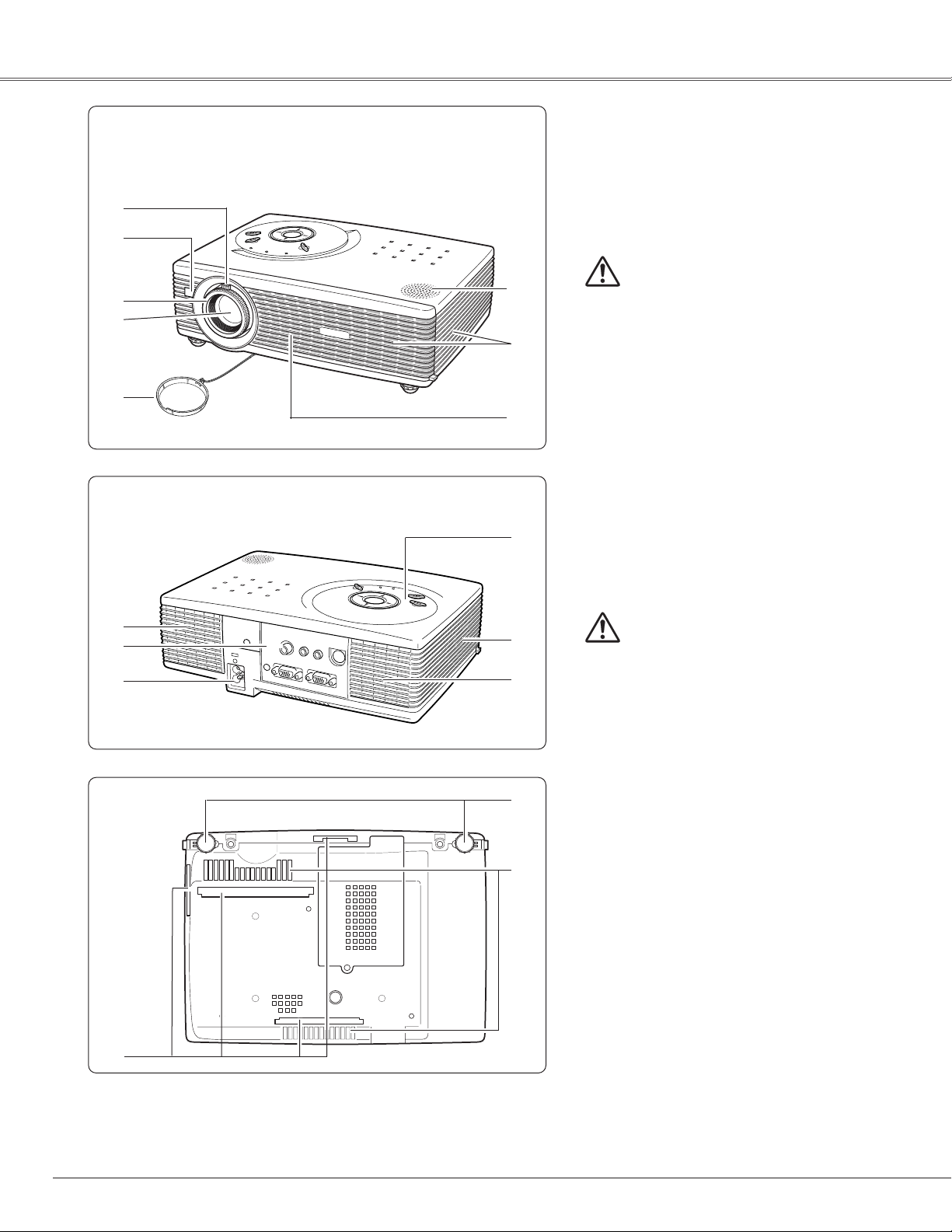
8
q Zoom Lever
w Infrared Remote Receiver
e Focus Ring
r Projection Lens
t Lens Cover
y Air Intake Vent
u Exhaust Vent
o Air Intake Vent
!0 Terminals and Connectors
!1 Power Cord Connector
!2 Top Controls and Indicators
!3 Air Intake Vent
!4 Exhaust Vent
!5 Adjustable Feet
!6 Air Intake Vents
!7 Air Filters
e
w
q
u
i
t
r
y
!1
!0
o
!3
!4
!2
Bottom
!7
!5
!6
Back
Front
CAUTION
Hot air is exhausted from the exhaust vent. Do
not put heat-sensitive objects near this side.
i Speaker
CAUTION
Hot air is exhausted from the exhaust vent. Do
not put heat-sensitive objects near this side.
Part Names and Functions
Page 9
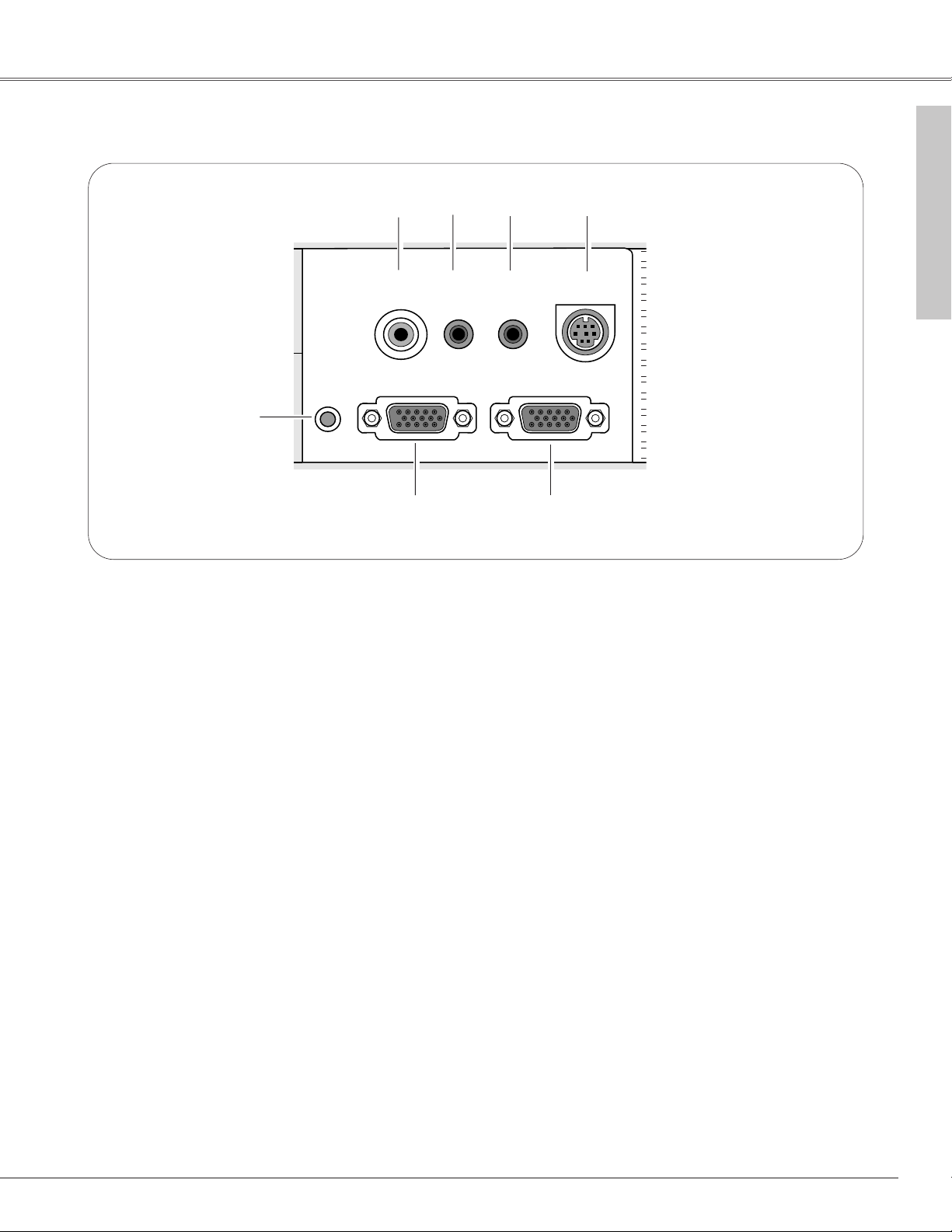
9
Part Names and Functions
A built-in micro processor which controls this unit may occasionally
malfunction and need to be reset. This can be done by pressing the RESET
button with a pen, which will shut down and restart the unit. Do not use the
RESET function excessively.
Rear Terminal
q w e r
ty
w AUDIO IN (Stereo)
Connect the audio output from computer or video
equipment connected to q or y to this jack. (p15, 16)
t MONITOR OUT
This terminal outputs the signal coming from
COMPUTER / S-VIDEO / COMPONENT IN terminal.
(This terminal cannot output RGB(Scart) signal from
COMPUTER / S-VIDEO / COMPONENT IN terminal.)
(p15)
y COMPUTER / S-VIDEO / COMPONENT IN
Connect S-video output, RGB Scart 21-pin video output,
component video output or computer output to this
connector. (p15)
e AUDIO OUT(VARIABLE)
Connect an external audio amplifier to this jack.
(p15, 16)
This terminal outputs sound from AUDIO IN terminal.
Part Names and Functions
✽
q
VIDEO
Connect the composite video output from video
equipment to VIDEO jack. (p16)
✽
r SERVICE PORT
This jack is used to service this projector.
✔Note:
• Audio out and Monitor out terminal works only when the projector is under operation and do not work when the projector is in stand-by state or Power
management mode (p41).
VIDEO
AUDIO IN
COMPUTER / S-VIDEO
RESET
/COMPONENT IN
AUDIO OUT
(VARIABLE)
SERVICE PORT
MONITOR OUT
Page 10
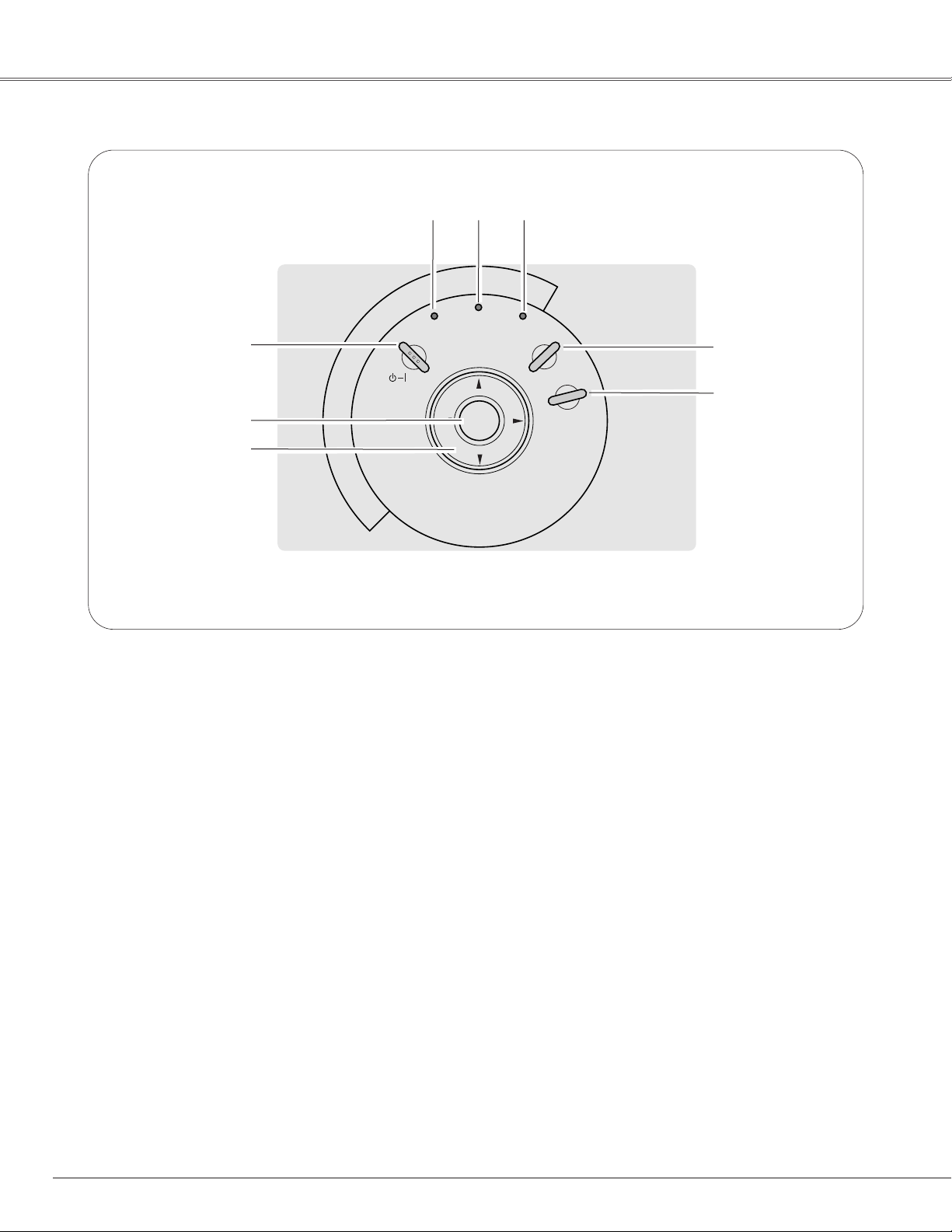
10
Part Names and Functions
POWER
LAMP
REPLACE
WARNING
INPUT
MENU
ON- OFF
SELECT
V
O
L
U
M
E
–
V
O
L
U
M
E
+
q
w
e
r
t
yi u
y LAMP REPLACE indicator
Turn yellow when the life of the projection lamp draws
to an end. (p48)
u WARNING indicator
Light red when the projector detects abnormal condition.
This also blinks red when the internal temperature of the
projector exceeds the operating range. (p45)
e POINT (
eedd
7 8 ) button
Select an item or adjusts value in the On-Screen Menu.
These are also used to pan the image in the Digital zoom
+/– mode. (p31)
Point
7 8 button are used as VOLUME +/– button. (p23)
t
INPUT button
Select input source. (p24, 32)
w SELECT button
Execute the item selected. It is also used to expand/
compress the image in Digital zoom +/– mode. (p31)
i POWER indicator
Blink red until the projector gets ready to be turned
on. It turns red when the projector is in the stand-by
mode. It remains green while the projector is under
operation.
r MENU button
Open or closes the On-Screen Menu. (p20)
q POWER ON–OFF button
Turn the projector on or off. (p17,18)
Top Control
Page 11
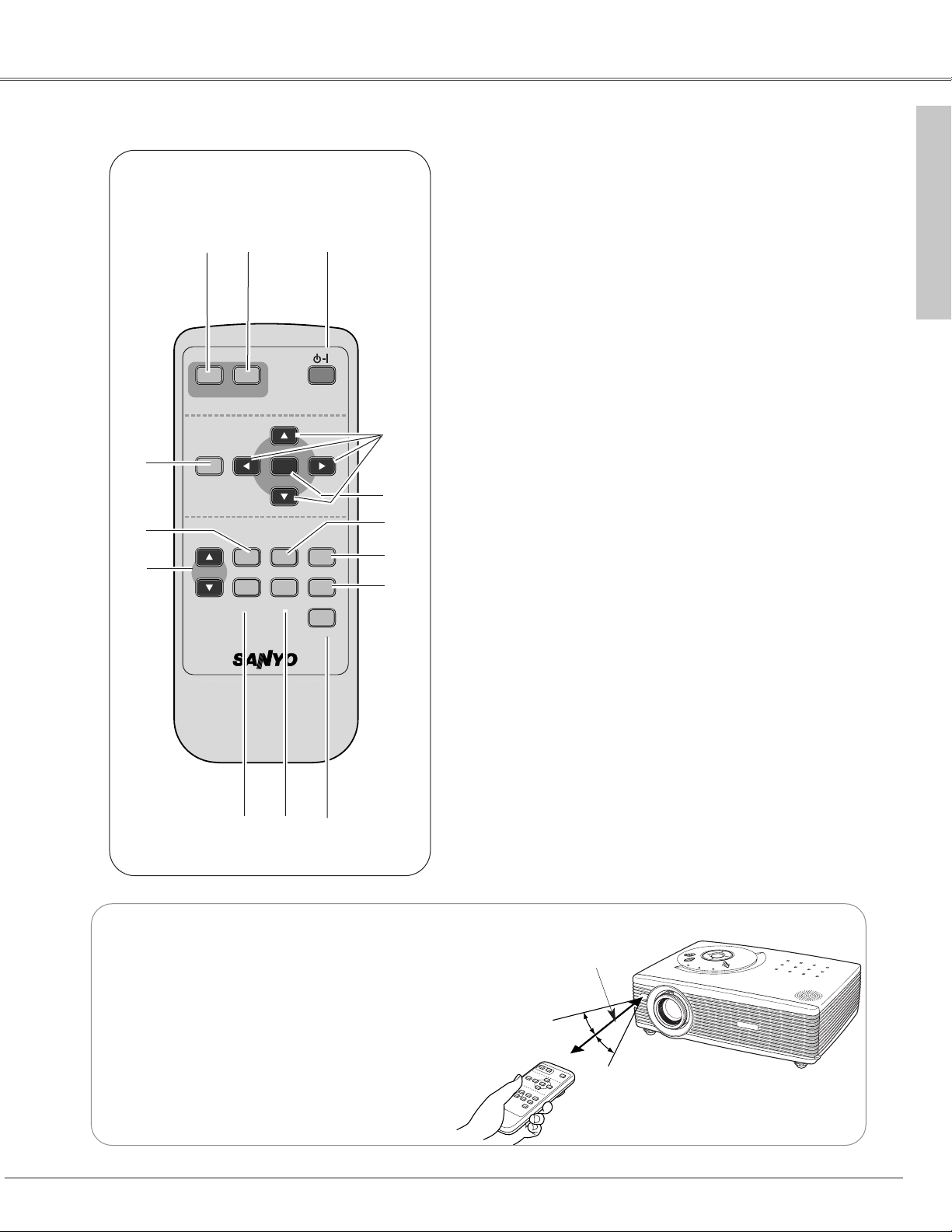
11
Part Names and Functions
Part Names and Functions
30°
30°
Point the remote control toward the projector (Infrared
Remote Receiver) whenever pressing any button. Maximum
operating range for the remote control is about 16.4’ (5m)
and 60° in front of the projector.
16.4’
(5 m)
Operating Range
y
e
iu
!3
!4
t
r
!0
!2
!1
q POWER ON-OFF button
Turn the projector on or off. (p17, 18)
w VIDEO button
Select VIDEO input. (p32)
e COMPUTER button
Select COMPUTER input source. (p24, 32)
r MENU button
Open or closes the On-Screen Menu. (p20)
t
KEYSTONE button
Correct the keystone distortion. (p22, 38)
o
y D.ZOOM
eedd
button
Select the Digital zoom +/– mode and resize the image.
(p31)
u FREEZE button
Freeze the picture. (p22)
!2 IMAGE button
Select image level. (p29, 34)
o
MUTE button
Mute the sound. (p23)
!0
P-TIMER button
Operate the P-timer function. (p23)
!1
NO SHOW button
Temporarily turn off the image on the screen. (p22)
!4 Point
eedd 77 88
( VOLUME
+ / –
)
buttons
Select an item or adjust value in the On-Screen Menu.
These are also used to pan the image in th Digital
zoom +/– mode. (p31)
Point
77 88
buttons are also used as VOLUME +/– mode.
(p23)
!3 SELECT button
Execute the selected item, or to expand or compress
the image in Digital Zoom +/– mode. (p31)
qw
i AUTO PC button
Automatically adjust a computer image to its optimum
setting. (p26)
Remote Control
COMPUTER
VIDEO
MENU
D.ZOOM
VOLUME
KEYSTONE
FREEZE
-
SELECT
AUTO PC
IMAGE
ON-OFF
VOLUME
NO SHOW
P-TI MER
MUTE
+
Page 12

12
Part Names and Functions
To insure safe operation, please observe the following precautions :
● Use (2) AAA, SUM-4 or R03 type alkaline batteries.
● Replace two batteries at the same time.
● Do not use a new battery with a used battery.
● Avoid contact with water or liquid.
● Do not expose the remote control to moisture, or heat.
● Do not drop the remote control.
● If a battery has leaked on remote control, carefully wipe case clean and install new batteries.
● Risk of explosion if battery is replaced by an incorrect type.
● Dispose of used batteries according to the instructions.
Remove the battery
compartment lid.
Slide the batteries into
the compartment.
Replace the compartment
lid.
Two AAA size batteries
For correct polarity (+ and
–), be sure battery terminals
are in contact with pins in
compartment.
12 3
Remote Control Battery Installation
Page 13
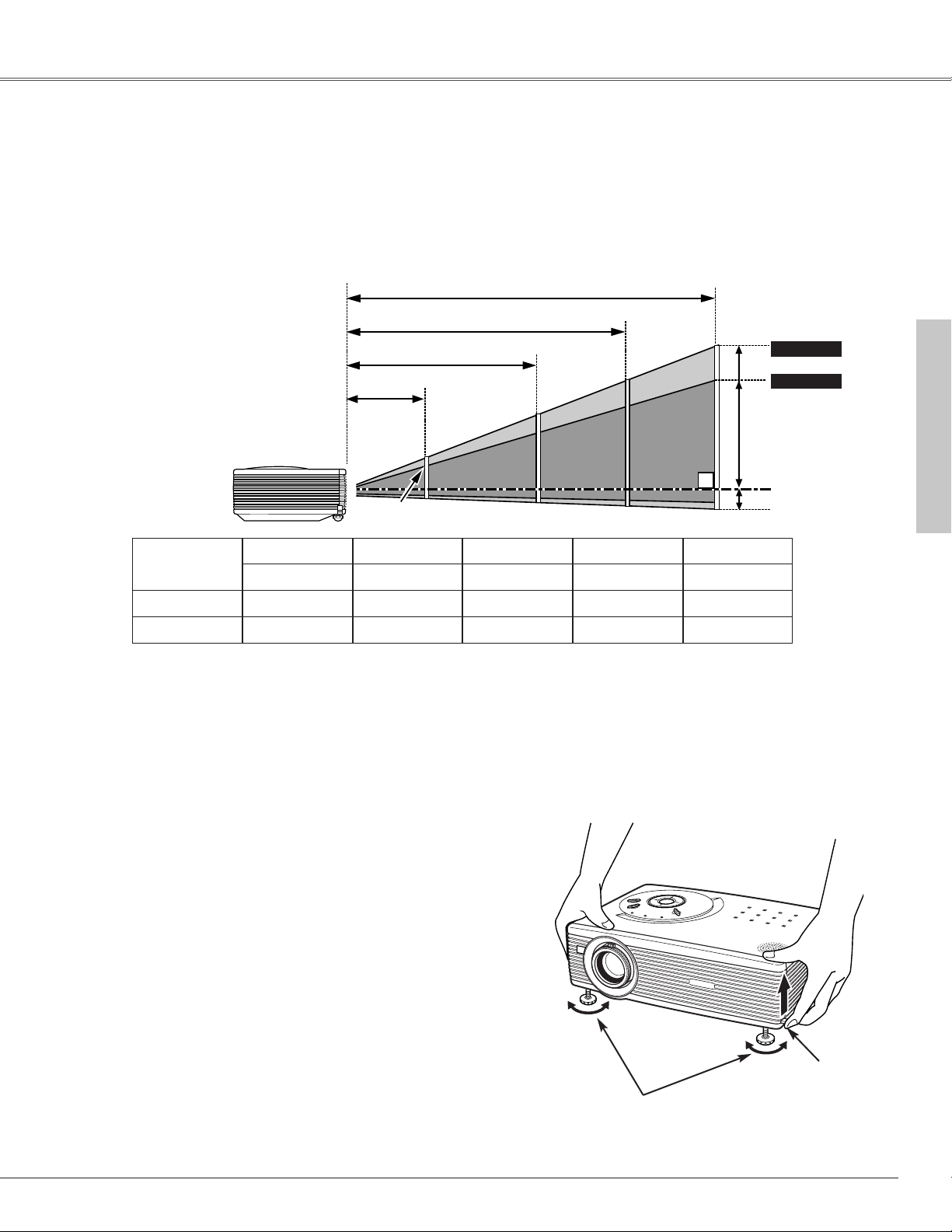
13
Installation
Projection angle can be adjusted up to 8.0 degrees with the
adjustable feet.
Lift the front of the projector and pull upward the feet lock
latches on both sides of the projector.
1
Adjustable Feet
Feet Lock Latches
Release the feet lock latches to lock the adjustable feet and
rotate the adjustable feet to adjust the position and tilt.
2
To retract the adjustable feet, lift the front of the projector
and pull and undo the feet lock latches.
Keystone distortion of the projected image can be adjusted
by Menu operation. (p22, 38)
3
Adjustable Feet
✔Note:
• The brightness in a room has a great influence on picture quality. It is recommended to limit ambient lighting in order to obtain the best image.
• The values shown above are approximate and may vary from the actual size.
Positioning the Projector
Installation
21.3' (6.5m)
16.1' (4.9m)
10.6' (3.2m)
4.3' (1.3m)
Max. Zoom
Min. Zoom
A : B = 9 : 1
Screen Size
(W x H) mm
4 : 3 aspect ratio
Zoom (min)
34”
Zoom (max)
691 x 518
4.3' (1.3m)
––-––
40”
813 x 610
4.9' (1.5m)
4.3' (1.3m)
100”
2032 x 1524
12.5' (3.8m)
10.6' (3.2m)
150”
3048 x 2286
19.0' (5.8m)
16.1' (4.9m)
200”
4064 x 3048
––-––
21.3' (6.5m)
(Inch Diagonal)
This projector is designed to project on a flat projection surface and can be focused from 4.3’(1.3m) - 21.3’(6.5m). Refer to
the figure and the table below for the screen size and the distance between the projector and the screen.
(Center)
40”
34”
100”
83”
150”
127”
200”
169”
Page 14
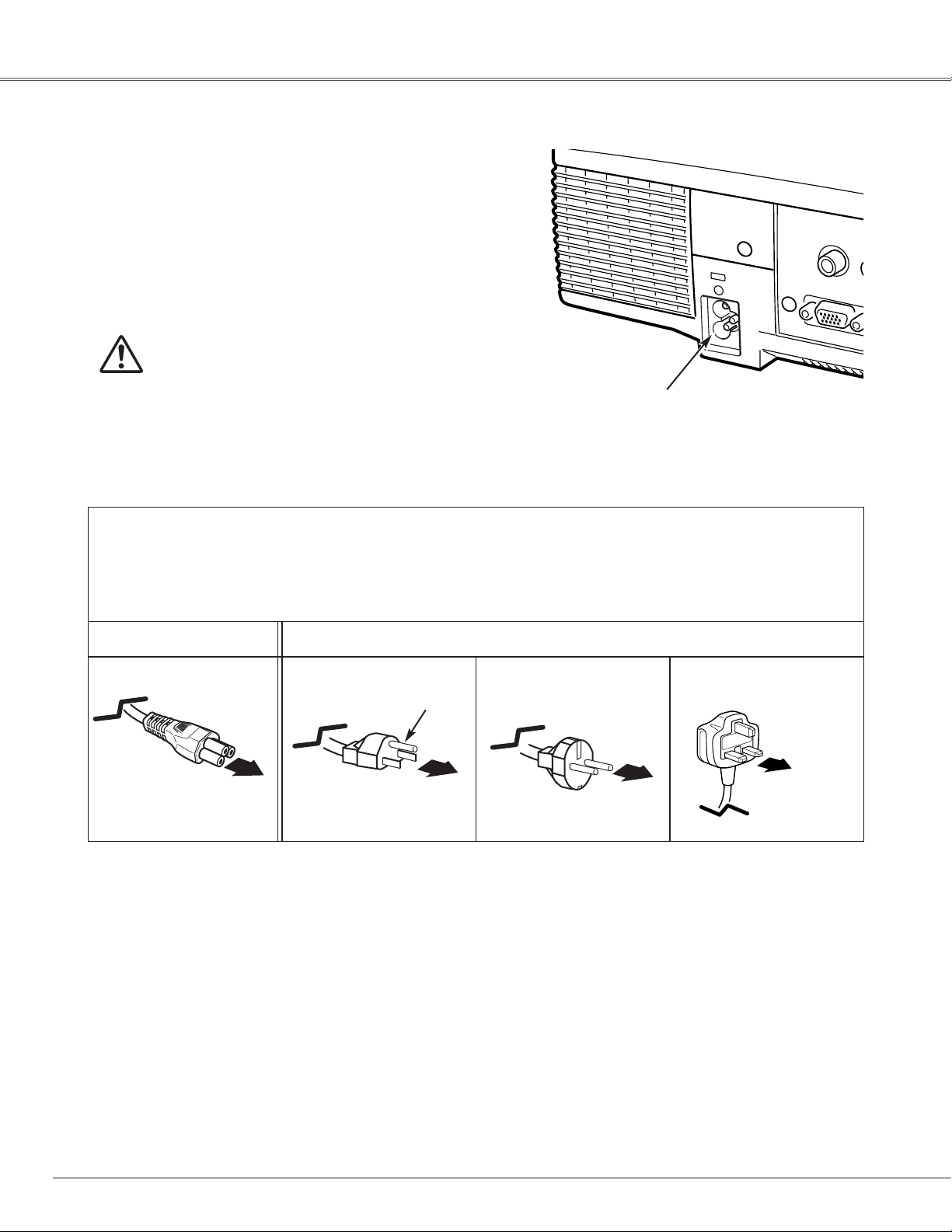
14
NOTE ON THE POWER CORD
AC power cord must meet requirement of the country where you use a projector.
Confirm an AC plug type with the chart below and proper AC power cord must be used.
If supplied AC power cord does not match your AC outlet, contact your sales dealer.
Installation
To power cord
connector on your
projector.
Projector side AC outlet side
Ground
To the AC outlet.
(120 V AC)
For Continental Europe
For the U.S.A. and Canada
This projector uses nominal input voltages of 100-120 V or 200-240
V AC. This projector automatically selects the correct input
voltage. It is designed to work with single-phase power systems
having a grounded neutral conductor. To reduce risk of electrical
shock, do not plug into any other type of power system.
Consult your authorized dealer or service station if you are not sure
of the type of power being supplied.
Connect the projector with all peripheral equipment before turning
the projector on. (See page 15, 16 for connection.)
CAUTION
For safety, unplug AC power cord when the projector is not in
use. When this projector is connected to an outlet with AC
power cord, it is in Stand-by mode and consumes a little electric
power.
Connecting the AC Power Cord
Connect AC power cord (supplied) to the
projector.
The AC outlet must be near this equipment and
must be easily accessible.
For the U.K.
To the AC outlet.
(200 - 240 V AC)
To the AC outlet.
(200 - 240 V AC)
Page 15
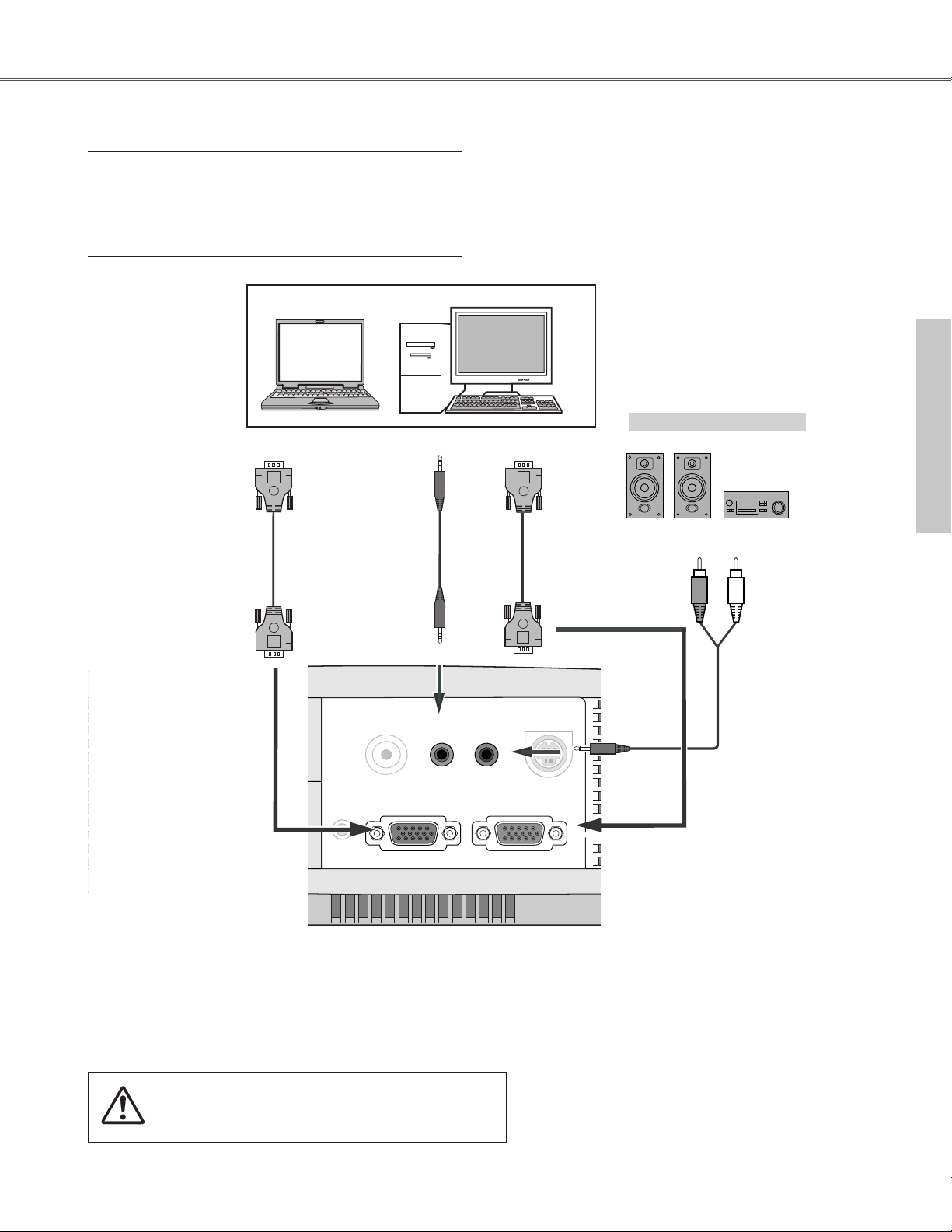
15
Installation
Installation
Connecting to a Computer
Cables used for connection
• VGA Cable (Mini D-sub 15 pin)
• Audio Cable (Mini Plug: stereo)
✽
(✽ = Not supplied with this projector.)
External Audio Equipment
VGA cable
VGA cable
Note:
When connecting the cable, the power cords of both the projector and
the external equipment should be disconnected from AC outlet.
✔Note:
• When connecting AUDIO OUT to external audio equipment, the projector's built-in
speaker is disconnected.
• Audio out and Monitor out terminal works only when the projector is under
operation and do not work when the projector is in stand-by state or Power
management mode (p41).
• See p57 for ordering optional parts.
Audio Cable
(Stereo) ✽
Audio Cable
(Stereo)
✽
AUDIO IN
Audio output
(Stereo)
Monitor output
COMPUTER /
S-VIDEO /
COMPONENT IN
MONITOR OUT
AUDIO OUT
(VARIABLE)
Monitor input
Audio output
AUDIO IN
AUDIO OUT
(VARIABLE)
VIDEO
COMPUTER / S-VIDEO
/COMPONENT IN
RESET
SERVICE PORT
MONITOR OUT
Page 16
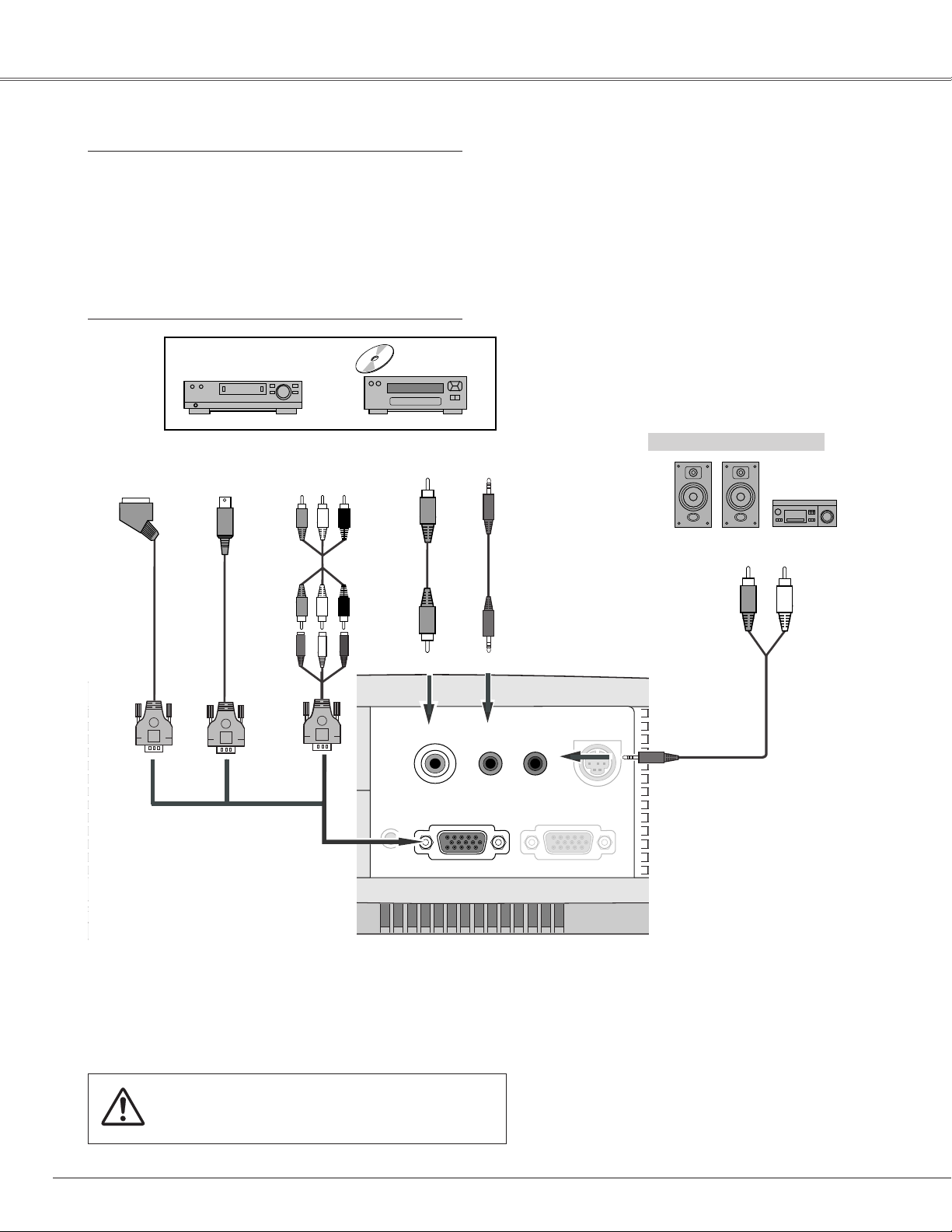
16
Installation
Connecting to Video Equipment
Cables used for connection
• Scart-VGA Cable ✽
• S-VIDEO-VGA Cable ✽
• Component-VGA Cable ✽
• Component Cable ✽
• Video Cable ✽
• Audio Cables (Mini Plug: stereo) ✽
• VGA Cable (Mini D-sub 15 pin)
(✽ = Not supplied with this projector.)
Note:
When connecting the cable, the power cords of both the projector and
the external equipment should be disconnected from AC outlet.
✔Note:
• When connecting AUDIO OUT to external audio equipment, the projector's built-in
speaker is disconnected.
• Audio out and Monitor out terminal works only when the projector is under
operation and do not work when the projector is in stand-by state or Power
management mode (p41).
• See p57 for ordering optional parts.
External Audio Equipment
Audio cable ✽
(stereo)
VIDEO
S-Video-
VGA cable✽
S-Video
Output
AUDIO IN
Audio Input
AUDIO OUT
(VARIABLE)
Scart-VGA
cable ✽
ComponentVGA cable ✽
Video
cable ✽
Audio
cable ✽
(stereo)
COMPUTER /
S-VIDEO /
COMPONENT IN
RGB Scart
21-pin
Output
Component
Video Output
(Y, Pb/Cb, Pr/Cr)
Audio
Output (Stereo)
Video
Output
Component
cable✽
VIDEO
COMPUTER / S-VIDEO
/COMPONENT IN
RESET
AUDIO IN
AUDIO OUT
(VARIABLE)
MONITOR OUT
SERVICE PORT
Page 17
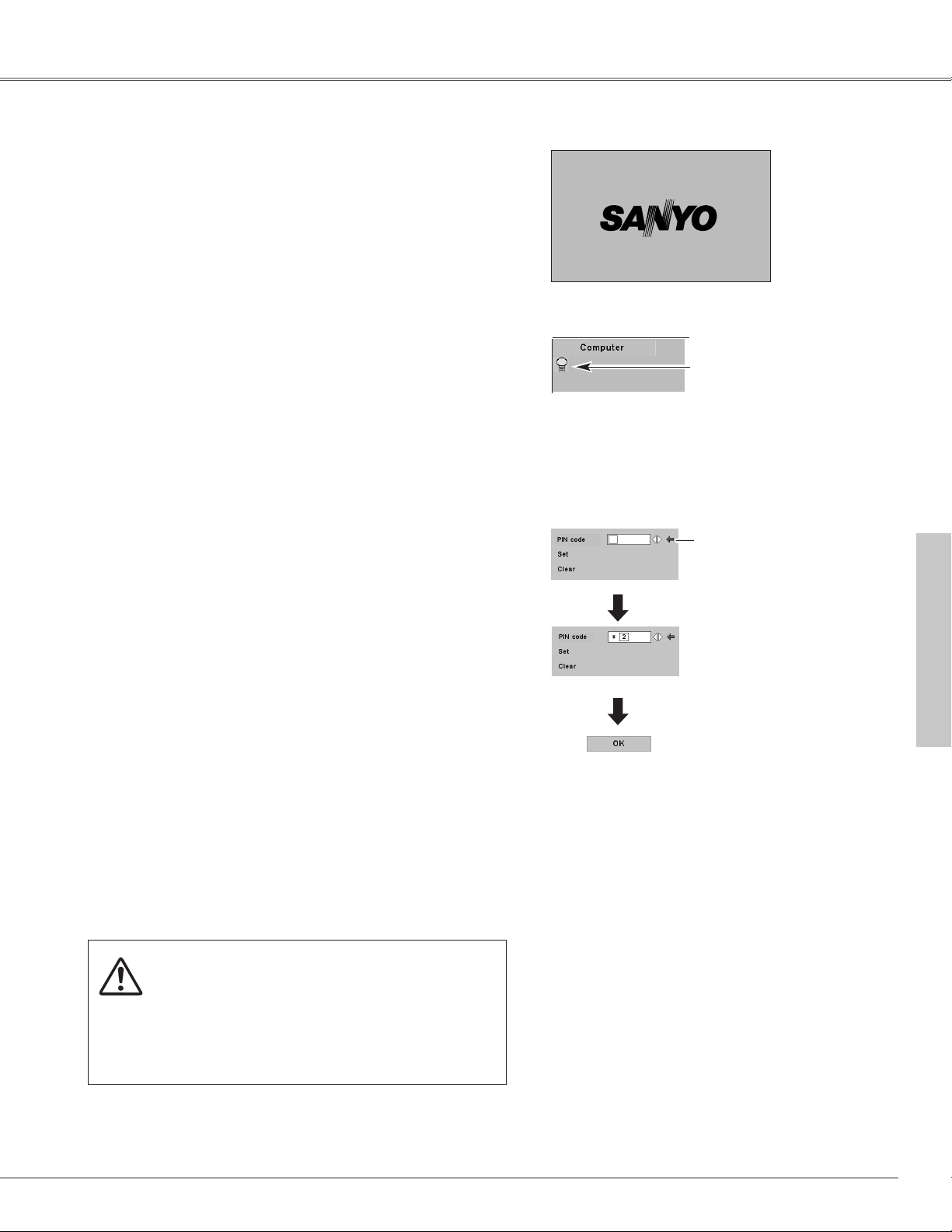
17
Connect the projector's AC power cord into an AC outlet.
The POWER indicator blinks red in a moment and lights red.
Press the POWER ON-OFF button on the top control or on
the remote control. The POWER indicator turns green
lighting and the cooling fans start to operate. The
preparation display appears on the screen and the count
down starts.
2
3
1
16
The preparation display disappears after 20 seconds.
4
After the count-down, the input source that was selected
last and the Lamp mode status icon (see page 41) appear on
the screen.
If the projector is locked with a PIN code, PIN code Input
Dialog Box will appear. Enter the PIN code as instructed
below.
(See page 41 for Lamp mode.)
Selected Input Source and Lamp Mode
Complete peripheral connections (with a computer, VCR,
etc.) before turning on the projector.
Lamp mode
What is PIN code?
PIN code is a security code using Personal Identification Number that
allows the person who knows it to operate the projector. Setting PIN code
prevents others except the specific users from operating the projector.
A PIN code consists of a four-digit number. Refer to PIN Code Lock
function in Setting on page 43 for locking operation of the projector with
your PIN code.
Pointer
After the OK icon
disappears, you can
operate the projector.
PIN code Input Dialog Box
Tu r ning On the Projector
Basic Operation
Enter a PIN code
Select a number by pressing the Point 7 8 button and fix the number with
the SELECT button. The number will change to "✳". If you fixed a wrong
number, move the pointer to "Set" or "Clear" once by pressing the Point
dd
button, then return to "PIN code". Enter the correct number again.
Repeat this step to complete entering a four-digit number.
When the four-digit number is fixed, the pointer will automatically move to
"Set". Press the SELECT button so that you can start to operate the
projector.
If you entered a wrong PIN code, "PIN code" and the number (✳✳✳✳) will
turn red and disappear. Enter a correct PIN code all over again.
CAUTION ON HANDLING PIN CODE
If you forget your PIN code, the projector can no
longer be started. Set a new PIN code with special
care, write it down in column on page 59 of this
manual, and keep it at hand. Should the PIN code be
missing or forgotten, consult your dealer or service
center.
Basic Operation
Page 18
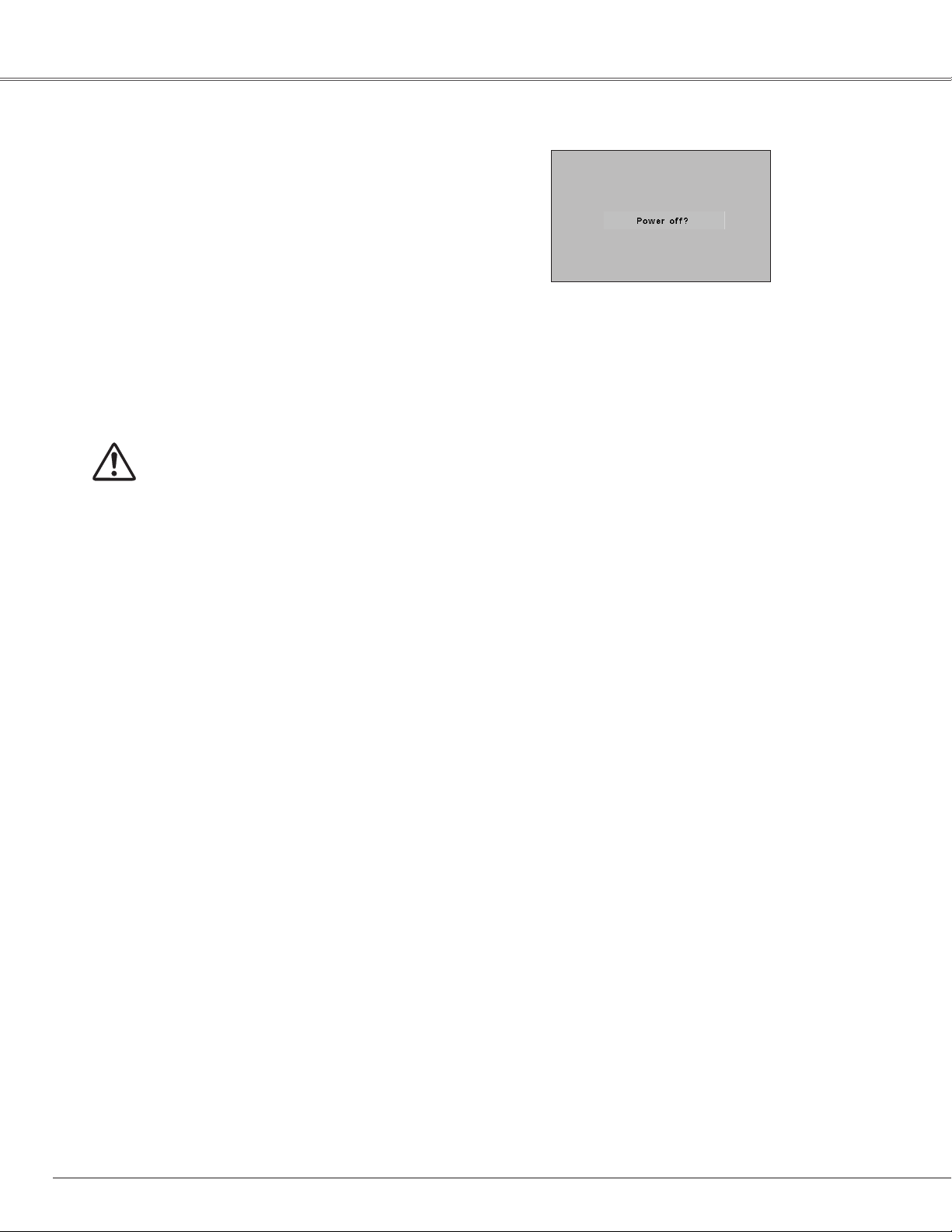
18
Basic Operation
Press the POWER ON-OFF button on the top control or on
the remote control, and a message "Power off?" appears on
the screen.
Press the POWER ON-OFF button again to turn off the
projector. The POWER indicator starts to blink red, and it
continues while the cooling fans are operating for about 90
seconds. (About 120 seconds when the fan mode is L2. See
page 44.)
1
2
TO MAINTAIN THE LIFE OF LAMP, ONCE YOU TURN
PROJECTOR ON, WAIT AT LEAST 5 MINUTES BEFORE
TURNING IT OFF.
DO NOT DISCONNECT AC POWER CORD WHILE
COOLING FANS ARE RUNNING OR BEFORE POWER
INDICATOR LIGHTS RED. OTHERWISE IT WILL
RESULT IN SHORTENING LAMP LIFE.
3
When the projector has cooled down enough to be turned on
again, the POWER indicator lights red. Then you can
disconnect the AC power cord.
The message disappears after 4 seconds.
✔Note:
• The projector cannot be turned on during the cooling period with the POWER
indicator blinking red. You can turn it on again after the POWER indicator lights red.
• When the On start function is on, this projector is turned on automatically by
connecting the AC power cord to an AC outlet. (See page 41 for the On start
function.)
• Do not operate the projector continuously without rest. Continuous use may result
in shortening the lamp life. Turn off the projector and give it a rest about an hour in
every 24 hours.
• This projector monitors internal temperature and automatically controls the
running speed of the cooling fans.
• If the WARNING indicator blinks or lights red, see “Warning Indicator” on page 45.
Tu r ning Off the Projector
Page 19

19
Basic Operation
Rotate the Zoom Lever to zoom in and out.
Rotate the Focus Ring to adjust the projected picture focus.
Zoom Lever
Focus Ring
Zoom and Focus Adjustment
Basic Operation
Page 20

20
Basic Operation
Top Control
Menu bar
Pointer
(red frame)
Menu icon
Item data
Press the Point
7 8 buttons
to adjust value.
SELECT
button
Pointer (red frame)
Press the Point d button to
move the pointer.
Item
How to Operate the On-Screen Menu
MENU button
SELECT button
POINT button
(outer ring)
On-Screen Menu
Quit to exit this menu.
The projector can be adjusted or set via the On-Screen Menu.
Refer to the following pages regarding each adjustment and
setting procedure.
Press the Point 7 8 buttons to select a Menu icon to adjust.
Press the Point ed buttons to select an item to adjust.
Press the SELECT button to show the item data. Press the
Point 7 8 buttons to adjust the data. Refer to the following
pages for respective adjustment.
Press the MENU button to display the On-Screen Menu.
✔Note:
• The selected item is not in effective until the SELECT button is pressed.
1
2
3
SELECT button
POINT button
Remote Control
MENU button
COMPUTER
VIDEO
-
SELECT
VOLUME
MENU
WARNING
POWER
REPLACE
ON-OFF
V
–
O
E
L
M
U
U
M
SELECT
L
E
O
+
V
LAMP
ON-OFF
VOLUME
INPUT
MENU
+
Page 21

21
Basic Operation
Menu Bar
PC System Menu
Used to select
computer system.
(p25)
Image Adjust Menu
Used to adjust computer image.
[Contrast / Brightness
/ Color
temp. /
White balance (R/G/B) /
Gamma]
(p30)
Setting Menu
Used to change
settings of the
projector or reset lamp
replace counter.
(p38-44)
Sound Menu
Used to adjust
volume or mute
sound. (p23)
Image Select Menu
Used to select an image
level among Dynamic,
Standard, Real,
Blackboard(Green), and
Image 1 ~ 4. (p29)
For computer source
AV System Menu
Used to select
system of selected
video source.
(p33)
Image Adjust Menu
Used to adjust picture image.
[Contrast / Brightness
/ Color / Tint
/
Color temp. / White balance (R/G/B) /
Sharpness /
Gamma / Progressive /
Film]
(p35-36)
For video source
Same function as menu
for computer source.
Input Menu
Used to select
input source
either Video or
Computer.
(p32)
PC Adjust Menu
Used to adjust
parameters to
match with input
signal format.
(p26-28)
Image Select Menu
Used to select an image
level among Dynamic,
Standard, Cinema,
Blackboard(Green) and
Image 1 ~ 4. (p34)
Screen Menu
Used to set size
of image to
Normal or Wide.
(p37)
Guide Window
Shows the selected
Menu of the OnScreen Menu.
Same function as
menu for computer
source.
Input Menu
Used to select
input source
either Computer
or Video. (p24)
Screen Menu
Used to adjust size
of image. [Normal
/ True / Wide /
Digital zoom +/–]
(p31)
Basic Operation
Page 22

Press the NO SHOW button on the remote control to black out the
image. To restore to normal, press the NO SHOW button again or
press any other button. When a projected image is captured and
set as “User” in the Logo item in the Setting Menu (p40), the
screen changes each time you press the NO SHOW button as
follows.
The message disappears after 4 seconds.
black out ➜ the captured image ➜ normal ➜
• • • • •
No Show Function
22
Basic Operation
Press the FREEZE button on the remote control to freeze the
picture on the screen. To cancel FREEZE, press the FREEZE
button again or press any other button. (p11)
Picture Freeze Function
Keystone Adjustment
1
Press KEYSTONE button on the remote control or select
Keystone on the Setting menu (p38) to display the Keystone
dialog box.
2
Correct keystone distortion by pressing Point ed buttons.
Press Point
e button to reduce the upper part of image, and
press Point
d button to reduce the lower part.
Reduce the upper width with Point e button. Reduce the lower width Point d button.
If a projected picture has keystone distortion, correct image with the keystone adjustment.
– Arrows are white in no correction.
– The arrow of direction being corrected turns
red.
– The arrow disappears at the maximum
correction.
– If you press the KEYSTONE on the remote
control once more while the keystone dialog
box is being displayed, the adjustment will be
canceled.
Page 23

23
Basic Operation
1
2
Press the MENU button and the On-Screen Menu will
appear. Press the Point
7 8 button to move the red frame
pointer to the Sound Menu icon.
Volume
Press the VOLUME (+/–) button on the top control or on the
remote control to adjust volume. The volume dialog box appears
on the screen for a few seconds.
(+) button to turn up the volume and (–) button to turn down the
volume.
Mute
Press the MUTE button on the remote control to cut off sound.
To restore sound to its previous level, press the MUTE button
again or press the VOLUME (+/–) button.
Press the Point 8 button to turn up the volume, and press the
Point
7 button to turn down the volume.
Press the Point 7 8 button to cut off sound. Dialog box display is
changed to “On” and sound is cut off. To restore sound to its
previous level, press the Point
7 8 button again.
Press the Point ddbutton to move the red frame pointer to
the item that you want to select, and then press the SELECT
button.
indicates approximate
level of volume.
closes the Sound Menu.
Direct Operation
Volume
Mute
indicates approximate
level of volume.
Press the MUTE button to set
the Mute function On or Off.
The display disappears after 4 seconds.
Sound Menu
Sound Menu icon
Sound Adjustment
Menu Operation
Press the P-TIMER button on the remote control. The timer
display “00 : 00” appears on the screen and the timer starts to
count time (00 : 00 ~ 59 : 59).
To stop the P-Timer, press the P-TIMER button. And then, press
the P-TIMER button again to cancel the P-Timer function.
P-Timer Function
Basic Operation
Page 24

24
Choose Computer by pressing the INPUT button on the top
control or press the COMPUTER button on the remote control.
Before using these buttons, correct input source should be
selected through menu operation as described below.
Press the MENU button and the On-Screen Menu will
appear. Press the Point
7 8 button to move the red frame
pointer to the Input Menu icon.
1
Computer
Input Menu
Press the Point
dd
button to move the red arrow pointer to
Computer and then press the SELECT button.
2
After the Source Select Menu appears for Computer, move
the pointer to RGB and then press the SELECT button.
3
INPUT button
Input Source Selection
Direct Operation
Menu Operation
Computer Input
Move the pointer (red
arrow) to Computer
and press the SELECT
button.
Input Menu icon
Move the pointer to RGB and
press the SELECT button.
Source Select Menu
COMPUTER
button
Remote Control
INPUT
button
Computer
Video
WARNING
POWER
ON-OFF
–
E
M
U
SELECT
L
O
V
COMPUTER
VIDEO
-
VOLUME
MENU
SELECT
LAMP
REPLACE
INPUT
V
O
L
U
MENU
M
E
+
ON-OFF
+
VOLUME
Page 25

25
Computer Input
The Auto PC Adjustment
function operates to adjust the
projector.
PC System Menu
The PC System Menu icon
displays the system being
selected.
Systems on this dialog box
can be selected.
Press the MENU button and the On-Screen Menu will
appear. Press the Point
7 8 buttons to move the red frame
pointer to the PC System Menu icon.
Press the Point
dd
button to move the red arrow pointer to
the system that you want to set, and then press the
SELECT
button.
1
2
PC System Menu
Custom Mode (1~5) set in the
PC Adjust Menu. (p27, 28)
PC system can also be selected manually.
Computer System Selection
This projector automatically tunes to various types of computers based on VGA, SVGA, XGA or SXGA with its Multi-scan
system and Auto PC Adjustment. If Computer is selected as a signal source, this projector automatically detects the signal
format and tunes to project a proper image without any additional setting. (Signal formats provided in this projector is
shown on page 55 )
When the projector cannot recognize connected
signal conforming to PC Systems provided in this
projector, Auto PC Adjustment function works to
display proper images and the message “Auto” is
displayed on the PC System menu box. When the
image is not projected properly, manual adjustment is
required. (p27, 28)
There is no signal input from computer. Check the
connection of your computer and the projector. (See
" Troubleshooting" p50)
Auto
-----
✔Note:
The projector may display one of the following messages.
User preset system manually adjusted in PC Adjust
menu. Adjustment data can be stored in Mode 1 - 5.
(p27, 28)
Mode 1
PC Systems provided in the projector. The projector
chooses a proper system and displays it.
SVGA 1
Selecting Computer System Manually
*Mode 1 and SVGA 1 are examples.
Computer Input
Page 26

26
Computer Input
Auto PC Adjustment function is provided to automatically adjust Fine sync, Total dots, Horizontal, and Vertical to conform to
your computer. Auto PC Adjustment function can be operated as follows.
Move the red frame pointer to
the Auto PC Adj. icon and
press the SELECT button.
PC Adjust Menu
PC Adjust Menu icon
To store adjustment parameters
Adjustment parameters from Auto PC Adjustment can be
memorized in this projector. Once parameters are memorized, the
setting can be done just by selecting Mode in the PC System
Menu (p25). See “Store” on page 28.
✔Note:
• Fine sync, Total dots and Picture Position of some computers can not be fully
adjusted with this Auto PC Adjustment function. When the image is not provided
properly with this operation, manual adjustments are required. (p 25, 27, 28)
• The Auto PC Adjust cannot be operated when 480i, 575i, 480p, 575p, 720p,1035i,
or 1080i is selected in the PC System Menu.
Auto PC Adjustment
Press the MENU button to display the On-Screen Menu.
Press the Point
7 8 button to move the red frame pointer to
PC Adjust Menu icon.
1
2
Press the Point d button to move the red frame pointer to
Auto PC Adj. icon and then press the SELECT button twice.
This Auto PC Adjustment can be also executed by pressing
the Auto PC button on the remote control unit.
Auto PC Adj.
Page 27

27
Computer Input
Press the MENU button and the On-Screen Menu will
appear. Press the Point
7 8 button to move the red frame
pointer to the PC Adjust Menu icon.
1
2
Press the Point ddbutton to move the red frame pointer to
the item that you want to adjust and then press the SELECT
button. An adjustment dialog box will appear. Press the
Point
7 8 button to adjust value.
Move the red frame pointer to
an item and press the SELECT
button.
PC Adjust Menu
PC Adjust Menu icon
Eliminates flicker from the image displayed. Press the Point 7 8
button to adjust value. (From 0 to 31)
Fine sync
Adjusts the number of total dots in one horizontal period. Press
the Point
7 8 button and adjust number to match your PC image.
Total dots
Adjusts horizontal picture position. Press the Point 7 8 button to
adjust the position.
Horizontal
Adjusts vertical picture position. Press the Point 7 8 button to
adjust the position.
Vertical
Press the SELECT button to show H-Freq. and V-Freq. of the
connected computer.
Current mode
Adjusts clamp level. When the image has dark bars, try this
adjustment.
Clamp
Press the SELECT button at
this icon to adjust the other
items.
Press the Point 7 8 button to
adjust the value.
Shows status
(Stored / Free) of the
selected Mode.
Selected Mode
Press the SELECT button at
the Current mode icon to
show the information of the
connected computer.
Current mode
Manual PC Adjustment
Some computers employ special signal formats which may not be tuned by Multi-scan system of this projector. Manual PC
Adjustment enables you to precisely adjust several parameters to match those signal formats. The projector has 5
independent memory areas to memorize those parameters manually adjusted. It allows you to recall the setting for a
specific computer.
Computer Input
Page 28

28
Computer Input
Select the resolution at the Display area dialog box.
Display area
Adjusts the horizontal area displayed by this projector. Press the
Point 7 8 button to decrease/increase value and then press the
SELECT button.
Display area H
Adjusts the vertical area displayed by this projector. Press the
Point
7 8 button to decrease/increase value and then press the
SELECT button.
Display area V
With this function on, SXGA image is fully displayed at 4 : 3 aspect
ratio. It is displayed at 5 : 4 aspect ratio with this function off.
Full screen
Reset
Store
Exits the PC Adjust Menu.
Quit
To store adjustment data, move the red frame pointer to the Store
icon and then press the SELECT button. Move the red arrow
pointer to any of Mode 1 to 5 in which you want to store and then
press the SELECT button.
Resets all adjustment to their previous levels.
Mode free
Vacant Mode
shows values of “Total
dots,” “Horizontal,”
“Vertical,” “Display area
H,” and “Display area V.”
closes this dialog box.
To store adjustment data
To clear adjustment data
To clear adjustment data previously set, move the red frame
pointer to the Mode free icon and then press the SELECT button.
Move the red arrow pointer to the Mode that you want to clear
and then press the SELECT button.
Display area
Press the SELECT button at
the Display area icon and the
Display area dialog box
appears.
This Mode has parameters being stored.
✔Note:
• Auto PC Adjust, Display area, Display area (H/V), and Full screen cannot be selected
when “480i”, “575i”, “480p”, “575p”, “720p”, “1035i”, or “1080i” is selected in
the PC System Menu (p25).
Page 29

29
Computer Input
Press the MENU button and the On-Screen Menu will
appear. Press the Point
7 8 button to move the red frame
pointer to the Image Select Menu icon.
1
2
Press the Point ddbutton to move the red frame pointer to
the level that you want to set and then press the SELECT
button.
Move the red frame pointer to
the level and press the
SELECT button.
The level being selected.
Image Select Menu
Normal picture level preset on this projector.
Standard
Picture level with improved halftone for graphics.
Real
Picture level suitable for the image projected on a blackboard.
See above for further description.
Blackboard(Green)
Image Select Menu icon
Select an image level among Dynamic, Standard, Real,
Blackboard(Green), Image 1, Image 2, Image 3, and Image 4 by
pressing the IMAGE button on the remote control.
IMAGE button
Dynamic
Real
Image 1
Image 2
Image 3
Normal picture level preset on this projector.
Picture level with improved halftone for graphics.
Standard
Real
Image 1~4
Image Level Selection
Direct Operation
Menu Operation
Image 4
User preset image in the Image Adjust Menu (p30).
Image 1~4
Blackboard(Green)
Picture level suitable for the image projected on a blackboard.
This mode assists to enhance the image projected on a
blackboard. This is mainly effective on a green colored board, not
truly effective on a black colored board.
Blackboard
(Green)
Picture level suitable for viewing picture in a bright room.
Dynamic
Picture level suitable for viewing picture in a bright room.
Dynamic
User preset image in the Image Adjust Menu (p30).
Standard
Computer Input
COMPUTER
VIDEO
ON-OFF
IMAGE
button
Remote Control
-
SELECT
VOLUME
MENU
D.ZOOM
KEYSTONE
FREEZE
IMAGE
AUTO PC
+
VOLUME
NO SHOW
P-TI MER
MUTE
Page 30

30
Computer Input
Press the Point 7 8 button to
adjust value.
Press the MENU button and the On-Screen Menu will
appear. Press the Point
7 8 button to move the red frame
pointer to the Image Adjust Menu icon.
1
2
Press the Point ddbutton to move the red frame pointer to
the item that you want to adjust, and then press the SELECT
button. The level of each item is displayed. Adjust each
level by pressing the Point
7 8 button.
Move the red frame pointer to
the item to be selected and
then press the SELECT button.
Image Adjust Menu
Press the Point 7 button to decrease contrast and the Point 8
button to increase contrast. (From 0 to 63.)
Press the Point 7 button to adjust image darker and the Point 8
button to adjust image brighter. (From 0 to 63.)
Contrast
Brightness
Press the Point 7 8 button to obtain better balance of contrast.
(From 0 to 15.)
Gamma
Image Level Menu
Move the red frame pointer
to any of Image 1 to 4 where
you want to set and then
press the SELECT button.
Store icon
Press the SELECT button at
this icon to store the
adjustment.
Image Adjust Menu icon
Press the Point 7 button to lighten red tone and the Point 8
button to deepen red tone. (From 0 to 63.)
White balance (Red)
Press the Point 7 button to lighten green tone and the Point 8
button to deepen green tone. (From 0 to 63.)
White balance (Green)
Press the Point 7 button to lighten blue tone and the Point 8
button to deepen blue tone. (From 0 to 63.)
White balance (Blue)
Selected Image level
Press the Point 7 button or the Point 8 button for Color temp.
level that you want to select. (XLow, Low, Mid, or High)
Color temp.
Image Level Adjustment
Resets all adjustment to their previous levels.
Reset
Store
Closes the Image Adjust Menu.
Quit
To store the image data adjusted manually, move the red frame
pointer to the Store icon and press the SELECT button. The
Image Level Menu will appear. Move the red frame pointer to the
Image 1 to 4 where you want to set and then press the SELECT
button.
✔Note:
•After adjusting any of the White balance Red, Green or Blue, the Color temp.
will change to "User".
Page 31

31
Computer Input
This projector has a picture screen resize function, which enables you to display the desirable image size.
Press the MENU button and the On-Screen Menu will
appear. Press the Point
7 8 button to move the red frame
pointer to the Screen Menu icon.
1
Move the red frame to the
function and press the SELECT
button.
Press the Point ddbutton and move the red frame pointer to
the function that you want to select and then press the
SELECT button.
2
✔Note:
• This Screen Menu cannot be operated when “720p(HDTV)”, “1035i (HDTV)”, or
“1080i (HDTV)” is selected in the PC System Menu (p25).
• The True and Digital Zoom +/– cannot be selected when “480i”, “575i”, “480p”,
or “575p” is selected in the PC System Menu (p25).
• This projector cannot display any resolution higher than 1280 x 1024. If your
computer’s screen resolution is higher than 1280 X 1024, reset the resolution to the
lower before connecting to the projector.
• The image data in other than SVGA (1280 x 1024) is modified to fit the screen size
in initial mode.
• The panning function may not operate properly if the computer system prepared in
the PC Adjust Menu is used.
Screen Menu
Screen Menu icon
Screen Size Adjustment
When the Digital Zoom + is selected, the On-Screen Menu
disappears and the message “D. Zoom +” is displayed. Press the
SELECT button to expand the image size. And press the Point
eedd
7 8 button to pan the image. The Panning function can work
only when the image is larger than the screen size.
A projected image can be also expanded by pressing the D.ZOOM
▲ button on the remote control.
To exit the Digital Zoom +/– mode, press any button except the
D.ZOOM ▲▼, SELECT, and Point button.
Wide
Digital Zoom +
Provides image to fit screen size.
Normal
True
When the Digital Zoom – is selected, the On-Screen Menu
disappears and the message “D. Zoom –” is displayed. Press the
SELECT button to compress the image size.
A projected image can be also compressed by pressing the
D.ZOOM ▼ button on the remote control.
Digital Zoom –
Provides image in its original size. When the original image size is
larger than the screen size (800 x 600), this projector enters
“Digital zoom +” mode automatically.
Provides image to fit wide video aspect ratio (16 : 9) by expanding
image width uniformly. This function can be used for providing a
squeezed video signal at 16 : 9.
To return to the normal screen, press KEYSTONE button or
D.
ZOOM ▲▼ button or select Normal from the Screen menu.
Computer Input
Page 32

32
Press the MENU button and the On-Screen Menu will
appear. Press the Point
7 8 button to move the red frame
pointer to the Input Menu icon.
1
Press the Point ddbutton to move the red arrow pointer to
VIDEO or COMPUTER and then press the SELECT button.
The Source Select Menu will appear. When you select
VIDEO, video input is selected. When you select
COMPUTER, go to step 3 to select input source.
2
Move the pointer to the correct input source and then press
the SELECT button.
3
Move the pointer (red arrow)
to Computer and press the
SELECT button.
Input Menu
Input Menu icon
Computer
Video
INPUT button
Input Source Selection
Direct Operation
Menu Operation
✔Note:
• S-Video-VGA Cable, Component-VGA Cable and Scart-VGA Cable are optionally
supplied. See page 57 for order.
Choose either VIDEO or COMPUTER by pressing the INPUT
button on the top control or VIDEO or COMPUTER button on the
remote control.
Before using these buttons, correct input source should be
selected through menu operation as described below.
Computer
Move the pointer to S-Video,
Component, RGB (Scart) and
press the SELECT button.
Source Select Menu
When the input source is connected to the
COMPUTER / S-VIDEO / COMPONENT IN with
a S-Video-VGA Cable, select S-Video.
S-Video
When the input source is coming from video
equipment connected to the COMPUTER / SVIDEO / COMPONENT IN with a Scart-VGA
Cable, select RGB (Scart).
RGB (Scart)
When the input source is coming from video
equipment connected to the COMPUTER / SVIDEO / COMPONENT IN with a ComponentVGA Cable, select Component.
Component
VIDEO
button
COMPUTER
button
Remote Control
INPUT
button
Video Input
WARNING
POWER
ON-OFF
–
E
M
U
SELECT
L
O
V
COMPUTER
VIDEO
-
VOLUME
MENU
SELECT
LAMP
REPLACE
INPUT
V
O
L
U
MENU
M
E
+
ON-OFF
+
VOLUME
Page 33

33
Video Input
Press the MENU button and the On-Screen Menu will
appear. Press the Point
7 8 button to move the red frame
pointer to the AV System Menu icon.
1
Video System Selection
AV System Menu (Video or S-Video)
AV System Menu (Component)
Press the Point ddbutton to move the red arrow pointer to
the system that you want to select and then press the
SELECT button.
2
If the projector cannot reproduce proper video image, it is
necessary to select a specific broadcast signal format among PAL,
SECAM, NTSC, NTSC 4.43, PAL-M, and PAL-N.
Move the pointer to a system
and press the SELECT button.
PAL / SECAM / NTSC / NTSC4.43 / PAL-M / PAL-N
The projector automatically detects incoming video signal, and
adjusts itself to optimize its performance.
If the projector cannot reproduce proper video image, it is
necessary to select a specific component video signal format
among 480i, 575i, 480p, 575p, 720p, 1035i, and 1080i.
Auto
COMPONENT VIDEO SIGNAL FORMAT
Video or S-Video
Component
The projector automatically detects incoming video system, and
adjusts itself to optimize its performance.
When Video System is PAL-M or PAL-N, select system manually.
Auto
AV System Menu icon
This box indicates the system
being selected.
Move the pointer to a system
and press the SELECT button.
AV System Menu icon
This box indicates the system
being selected.
Video Input
Page 34

34
Video Input
Press the MENU button and the On-Screen Menu will
appear. Press the Point
7 8 button to move the red frame
pointer to the Image Select Menu icon.
1
2
Press the Point ddbutton to move the red frame pointer to
the level that you want to set and then press the SELECT
button.
Move the red frame pointer to a level
and press the SELECT button.
The level being selected.
Image Select Menu
Normal picture level preset on this projector.
Standard
Picture level adjusted for the picture with fine tone.
Cinema
Blackboard(Green)
User preset image in the Image Adjust Menu (p35, 36).
Image1~4
Image Select
Menu icon
Select a desired image level among Dynamic, Standard, Cinema,
Blackboard (Green), Image 1, Image 2, Image 3, and Image 4 by
pressing the IMAGE button on the remote control.
Normal picture level preset on this projector.
Standard
Picture level adjusted for the picture with fine tone.
Cinema
Blackboard(Green)
User preset image in the Image Adjust Menu (p35, 36).
Image 1~4
IMAGE button
Dynamic
Cinema
Image 1
Image 2
Image 3
Image 4
Image Level Selection
Direct Operation
Menu Operation
Picture level suitable for the image projected on a blackboard
This mode assists to enhance the image projected on a
blackboard. This is mainly effective on a green colored board, not
truly effective on a black colored board.
Picture level suitable for the image projected on a blackboard. See
above for further description.
Blackboard
(Green)
Picture level suitable for viewing picture in a bright room.
Dynamic
Picture level suitable for viewing picture in a bright room.
Dynamic
Standard
Remote Control
COMPUTER
VIDEO
ON-OFF
IMAGE
button
-
SELECT
VOLUME
MENU
D.ZOOM
KEYSTONE
FREEZE
IMAGE
AUTO PC
+
VOLUME
NO SHOW
P-TI MER
MUTE
Page 35

35
Video Input
Press the Point 7 8 button to
adjust value.
Press the MENU button and the On-Screen Menu will
appear. Press the Point
7 8 button to move the red frame
pointer to the Image Adjust Menu icon.
1
2
Press the Point ddbutton to move the red frame pointer to
the item that you want to adjust and then press the SELECT
button. The level of each item is displayed. Adjust each
level by pressing the Point
7 8 button.
Move the red frame pointer to
the item to be selected and
then press the SELECT button.
Image Adjust Menu
Press the Point 7 button to decrease contrast and the Point 8
button to increase contrast. (From 0 to 63.)
Press the Point 7 button to adjust image darker and the Point 8
button to adjust image brighter. (From 0 to 63.)
Contrast
Brightness
Press the Point 7 8 button to obtain better balance of contrast.
(From 0 to 15.)
Gamma
Press the SELECT button at
this icon to display other items.
Image Adjust Menu icon
Press the Point 7 button to lighten color and the Point 8 button to
deepen color. (From 0 to 63.)
Press the Point 7 8 button to obtain proper color. (From 0 to 63.)
Color
Tint
Press the Point 7 button to soften the image and the Point 8
button to sharpen the image. (From 0 to 15.)
Sharpness
Press the Point 7 button to lighten red tone and the Point 8
button to deepen red tone. (From 0 to 63.)
White balance (Red)
Press the Point 7 button to lighten green tone and the Point 8
button to deepen green tone. (From 0 to 63.)
White balance (Green)
Press the Point 7 button to lighten blue tone and the Point 8
button to deepen blue tone. (From 0 to 63.)
White balance (Blue)
Press the SELECT button at
this icon to display previous
items.
✔Note:
• The Tint cannot be adjusted when the video system is PAL, SECAM, PAL-M, or
PAL-N.
• After adjusting any of the White balance Red, Green or Blue, the Color temp.
will change to "User".
Image Level Adjustment
Press the Point 7 8 button for Color temp. level that you want to
select. (XLow, Low, Mid, or High)
Color temp.
Video Input
Page 36

36
Video Input
To store the adjustment data, move the red frame pointer to the
Store icon and press the SELECT button. The Image Level Menu
will appear. Move the red frame pointer to the Image Level 1 to 4
and then press the SELECT button.
Image Level Menu
Move the red frame pointer
to an image icon to be set
and then press the SELECT
button.
Resets all adjustment to their previous figure.
Reset
Store
Closes the Image Adjust Menu.
Quit
Interlaced video signal can be displayed in a progressive picture.
Off . . . .Not activated.
L1 . . . . .Select “L1” for an active picture.
L2 . . . . .Select “L2” for a still picture.
Progressive
This function is effective on 3-2 pulldown video sources. With this
function On, the projector reproduces pictures faithful to the
original film quality.
Film
✔Note:
• Progressive cannot be selected when 480p, 575p, 720p, 1035i, or 1080i is
selected. (p33)
• Film can only be activated when selecting NTSC and 480i for Video System and
L1/ L2 for Progressive.
• 3-2 Pulldown or Telecine transfer is the process of changing images from film mode
to video mode. While film runs at 24 frames per second (fps), NTSC television
signals (or video) have a run rate of 30fps so the 24 fps film needs to be speeded
up to 30fps and transferred using a proper field pattern to get the best film-like
images.
Store icon
Page 37

37
Video Input
This projector has a picture screen resize function, which enables you to display the desirable image size.
Press the MENU button and the On-Screen Menu will
appear. Press the Point
7 8 button to move the red frame
pointer to the Screen Menu icon.
Press the Point ddbutton and move the red frame pointer to
the function that you want to select and then press the
SELECT button.
1
2
Move the red frame to a function and
press the SELECT button.
Screen Menu
Screen Menu icon
Provides image at a wide screen ratio of 16 : 9.
Wide
Provides image at a normal video aspect ratio of 4 : 3.
Normal
Screen Size Adjustment
✔Note:
• Screen Menu cannot be operated when “720p”, “1035i”, or “1080i” is selected in
the AV System Menu (p33).
Video Input
Page 38

38
Display
This function decides whether to display On-Screen Displays.
On . . . . . . . shows all the On-Screen Displays.
Off . . . . . . . does not show On-Screen Displays except;
● On-Screen Menu
● “Power off?” message
● P-Timer
● “No signal” message
● ”Wait a moment!” message
Blue back
When this function is “On,” the projector produces a blue image
while input signal is not detected.
Keystone
Press the MENU button to display the On-Screen Menu.
Press the Point
7 8 button to move the red frame pointer to
the Setting Menu icon.
1
2
Language
The language used in the On-Screen Menu is available in English,
German, French, Italian, Spanish, Portuguese, Dutch, Swedish,
Russian, Chinese, Korean, or Japanese.
Set the red frame
pointer to the item
and press the
SELECT button.
Press the Point ddbutton to move the red frame pointer to
the item that you want to set and then press the
SELECT
button. The Setting dialog box appears.
When pressing the SELECT
button at Language, the
Language Menu appears.
Setting Menu (Language)
Setting Menu icon
This function corrects distortion of a projected image. Select
either Store or Reset with the Point
7 8 button, and then press
the Select button. The keystone dialog box appears. Adjust
keystone with the Point
eedd
button.
Store . . . . stores the keystone adjustment even if the AC
power cord is disconnected.
Reset . . . . .resets the keystone adjustment when the AC power
cord is disconnected.
Setting
Setting
This projector has Setting menu that allows you to set up the
other various functions described as follows;
Page 39

39
Setting
Logo PIN code lock Dialog Box
Pointer
Enter a Logo PIN code
Select a number by pressing the Point 7 8 button and fix the
number with the SELECT button. The number will change to "✳".
If you fixed a wrong number, move the pointer to "Set" or "Clear"
once by pressing the Point ddbutton, then return to "Logo PIN
code". Enter the correct number again.
Repeat this step to complete entering a four-digit number.
When the four-digit number is fixed, the pointer will automatically
move to "Set". Press the SELECT button so that you can change
the Logo PIN code lock setting.
If you entered a wrong Logo PIN code, "Logo PIN code" and the
number (✳✳✳✳) will turn red and disappear. Enter a correct Logo
PIN code all over again.
After a correct Logo PIN code is entered, the
following dialog box will appear.
Select On/Off by pressing the Point 7 8 button or
change the Logo PIN code.
Change the Logo PIN code
Logo PIN code can be changed to your desired four-digit number.
Select "Logo PIN code change" with the Point ddbutton and press
the SELECT button. Set a new Logo PIN code.
Be sure to note the new Logo PIN code and keep it at hand. If
you lost the number, you could no longer change the Logo PIN
code setting. For details on PIN code setting, refer to relevant
instructions of the PIN code lock function on page 43.
Setting
This function prevents an unauthorized person from changing the
Logo setting.
Off . . . . .the Logo setting can be changed freely from the
Logo menu. (p40)
On . . . . . .the Logo setting cannot be changed without the
Logo PIN code.
If you want to change the Logo PIN code lock setting, enter a
Logo PIN code along the following steps. The initial Logo PIN code
is set "4321" at the factory.
Logo PIN code lock
Logo PIN code lock
Page 40

40
Setting
Capture
This function enables you to capture the image being projected
and use it for a starting-up display or interval of presentations.
After capturing the projected image, go to the Logo function and
set it to “User”. Then the captured image can be displayed when
turning on the projector next time or pressing the NO SHOW
button. (p22)
To capture the image, select [Yes]. To cancel the Capture
function, select [No].
✔Note:
• Before capturing an image, select Standard in the Image Select Menu to capture a
proper image. (See page 29, 34.)
• A signal from a computer can be captured up to XGA(1024 x 768). A signal from
video equipment can be captured except for 720p, 1035i, and 1080i.
• When capturing the image that has been adjusted by the Keystone function, the
adjustment data is automatically reset and the projector captures an image without
keystone adjustment.
• When the Logo PIN code lock function is On, the Logo and Capture menu cannot
be selected.
Select [Yes] to capture
the projected image.
Select [Yes] to
stop capturing.
Capture
Logo
This function decides what to be displayed on the starting-up
display as follows:
User . . . . . .the image you captured
Default . . . .the factory-set logo
Off . . . . . . .count-down only
Ceiling
When this function is “On,” the picture is top/bottom and left/right
reversed. This function is used to project the image from a ceiling
mounting the projector.
Rear
When this function is “On,” the picture is left/right reversed. This
function is used to project the image to a rear projection screen.
Ceiling
Rear
Page 41

41
Setting
Lamp mode
This function allows you to change brightness of the screen.
Normal.........normal brightness
Auto.............brightness according with the input signal
Eco .......lower brightness reduces the lamp power
consumption and extends the lamp life.
On start
When this function is “On,” the projector is automatically turned
on just by connecting the AC power cord to a wall outlet.
✔Note:
Be sure to turn the projector off properly (see “Turning Off the Projector” on page
18). If the projector is turned off in the wrong steps, the On start function does not
operate properly.
Power management
Time left until Lamp off
Press the SELECT button at
Power management and this
box appears. Choose one of
three settings with the Point 7
8 button, and go to the timer
with the Point
eedd
button and
set time with the Point 7 8
button.
Power management
For reducing power consumption as well as maintaining the lamp
life, the Power Management function turns off the projection lamp
when the input signal is interrupted and no button is pressed for a
certain period.
If the input signal is interrupted and no button is pressed for 30
seconds or more, the timer display with the message "No signal"
appears on the screen. The count-down of the set time will get
started. The count-down time can be set between 1 and 30
minutes. Set the count-down time with
Point 7 8 button.
When the count-down time has been elapsed, the lamp will be
turned off to cool itself down. The POWER indicator is blinking red
during this cooling-off period. The next operation depends on the
setting as follows :
Ready . . . . . .When the lamp has been fully cooled down, the
POWER indicator changes to green blinking. In
this condition, the projection lamp will be turned
on if the input signal is reconnected or any
button on the top control or remote control unit
is pressed.
Shutdown . . .When the lamp has been fully cooled down, the
power will be turned off.
Off . . . . . . . . .The Power Management function is canceled.
Setting
Page 42

42
Setting
Remote control
Remote control
This projector has two different remote control codes; the factoryset normal code (Code 1) and the secondary code (Code 2). This
switching function prevents remote control interference when
operating several projectors or video equipment at the same time.
When operating the projector in “Code 2”, both the projector and
remote control must be switched to “Code 2”.
To change the code of the projector :
Set the remote control in the Setting menu to “Code 2.”
To change the code of the remote control :
Press and hold both MENU and IMAGE buttons on the remote
control together for 10 seconds or more. After changing the code,
make sure the remote control operates properly.
To return to the normal code (Code 1), operate both the projector
and remote control in the ways above again.
R
COMPUTER
VIDEO
WSHOW
+
ON-OFF
Press and hold
MENU and IMAGE
buttons for 10 seconds
or more.
✔Note :
When battery of the remote control is replaced, the remote control
code automatically returns to the normal code (Code 1).
Key lock
This function locks operation of the top control and remote control.
It is useful to prevent operation by an unauthorized person.
···· not locked.
···· locks operation of the top control. To unlock, use the
remote control.
···· locks operation of the remote control. To unlock, use
the top control.
If the top control accidentally becomes locked and you do not have
the remote control nearby, disconnect the AC power cord from
the AC outlet, and then with pressing the SELECT button, reinsert
the AC power cord. This will cancel the top control lock.
Key lock
Select Key lock and
this box appears.
Choose one of
these with the
Point
eedd
button
and select [Yes] to
activate it.
MENU
D.ZOOM
VOLUME
KEYSTONE
FREEZE
-
SELECT
IMAGE
AUTO PC
VOLUME
NO SHO
P-TI ME
Page 43

43
The PIN code can be changed to your desired four-digit
number.
Select "PIN code change" with the Point ddbutton, and press
the SELECT button. The New PIN code input dialog box will
appear.
Select a number with the Point 7 8 button and fix the number
with the SELECT button. Repeat it to complete entering a fourdigit number. When the four-digit number is fixed, the pointer
will automatically move to "Set". Then press the SELECT
button.
To Change the PIN code
Change the PIN code
The input numbers
are being displayed
for confirmation.
Select Off, On1, or On2 with the Point 7 8 button and then
"Quit" with the Point
dd
button and press the SELECT button to
close the dialog box.
To Change the PIN code lock setting
Change the PIN code lock setting
CAUTION:
WHEN YOU HAVE CHANGED PIN CODE, WRITE DOWN THE
NEW PIN CODE IN COLUMN OF THE PIN CODE NO. MEMO
ON PAGE 59, AND KEEP IT SECURELY. SHOULD THE PIN
CODE BE LOST OR FORGOTTEN, THE PROJECTOR CAN NO
LONGER BE OPERATED.
Setting
Setting
PIN code lock
When the projector is
locked with the PIN
code, the PIN code
lock mark appears on
the menu bar.
PIN code lock
This function prevents the projector from being operated by an
unauthorized person and provides the following settings for
security options.
Off
...............the projector is unlocked with the PIN code.
On1
.............requires to enter the PIN code every time turning on
the projector.
On2
...........requires to enter the PIN code to operate the
projector once the power cord is disconnected; as
long as the AC power cord is connected, the
projector can be operated without the PIN code.
Whenever to change the PIN code lock setting or the PIN code
(the four-digit number), you are required to enter the PIN code.
"1234" is set as the initial PIN code at the factory.
Enter a PIN code
Quit
Pointer
The input numbers
change to “✳” for
security.
When the pointer
automatically move
to "Set", press the
SELECT button.
Enter a PIN code
Select a number by pressing the Point 7 8 button and fix the
number with the SELECT button. The number will change to
"✳". If you fixed a wrong number, move the pointer to "Set" or
"Clear" once by pressing the Point ddbutton, then return to "PIN
code". Enter the correct number again.
Repeat this step to complete entering a four-digit number.
When the four-digit number is fixed, the pointer will
automatically move to "Set". Press the SELECT button so that
you can change the following PIN code lock settings.
If you entered a wrong PIN code, "PIN code" and the number
(✳✳✳✳) will turn red and disappear. Enter a correct PIN code
all over again.
Select PIN code
change and press
the SELECT button.
The New PIN code
input dialog box will
appear.
Select a desired
setting with the
Point 7 8 button.
Page 44

44
This function is used to reset the lamp replace counter. When
replacing the projection lamp, reset the lamp replace counter by
using this function. See page 49 for operation.
Lamp counter reset
Factory default
This function returns all setting values except for the user logo,
PIN code lock, Logo PIN code lock and the lamp counter to the
factory default settings.
Select Factory default and this
box appears. Select [Yes] , and
the next box appears.
Factory default
Select [Yes] to
activate it.
This function provides you the following alternatives in the cooling
fans operation after turning off the projector. (p18)
L1 . . . . . . . .normal operation
L2 . . . . . .slower operation than the normal (L1), but takes
longer to cool down the projector. In this mode,
cooling time after turning off the projector will be
extended longer than in the normal mode.
Fan
Fan
Setting
Page 45

45
The WARNING indicator shows the state of the function which protects the projector. Check the state of the WARNING
indicator and the POWER indicator to take proper maintenance.
E
WARNING
blinking red
TOP CONTROL
Warning Indicator
The projector is shut down and the WARNING indicator is blinking red.
When the temperature inside the projector exceeds the normal
temperature, the projector is automatically shut down to protect
the inside of the projector. The POWER indicator is blinking and
the projector is being cooled down. When the temperature inside
the projector returns to normal, the POWER indicator lights red
and the projector can be turned on.
✔Note:
• After the temperature inside the projector returns to normal, the WARNING
indicator still continues to blink. When the projector is turned on again, the
WARNING indicator stops blinking.
Then check the matters below:
– Did you provide appropriate space for the projector to be
ventilated? Check the installing condition to see if ventilation
slots are not blocked.
– Is the projector not installed near the ventilation duct of air-
conditioning equipment which may be hot? Install the
projector away from the ventilation duct of air-conditioning
equipment.
– Are the air filters clean? Clean the air filters periodically. (p46)
WARNING
lights red
TOP CONTROL
The projector is shut down and the WARNING indicator lights red.
When the projector detects an abnormal condition, it is
automatically shut down to protect the inside and the WARNING
indicator lights red. In this case, disconnect the AC power cord
and reconnect it, and then turn the projector on once again for
check. If the projector is still turned off and the WARNING
indicator lights red, disconnect the AC power cord and contact the
service station for check and repair.
CAUTION
DO NOT LEAVE THE PROJECTOR WITH THE AC
POWER CORD CONNECTED UNDER THE ABNORMAL
CONDITION. IT MAY RESULT IN FIRE OR ELECTRIC
SHOCK.
Maintenance and Cleaning
Maintenance & Cleaning
POWER
WARNING
LAMP
REPLAC
POWER
WARNING
LAMP
REPLACE
Page 46

46
Maintenance and Cleaning
Air Filter
Pull up and remove.
Turn off the projector, and disconnect the AC power cord
from the AC outlet.
Turn the projector upside down and remove the air filters by
pulling the latches upward.
1
2
Air filters prevent dust from accumulating on the surface of the optical elements inside the projector. Should the air filters
become clogged with dust particles, it will reduce cooling fans’ effectiveness and may result in internal heat build up and
adversely affect the life of the projector. Clean the air filters following the steps below.
Clean the air filters with a brush or rinse them softly.
3
When cleaning the air filters by rinsing, dry them well.
Replace the air filters properly. Make sure that the air filters
are fully inserted.
4
CAUTION
Do not operate the projector with the air filters removed.
Dust may accumulate on the LCD panel and the
projection mirror degrading picture quality.
Do not put small parts into the air intake vents. It may
result in malfunction of the projector.
RECOMMENDATION
We recommend avoiding dusty/smoky environments when
operating the projector. Usage in these environments may
cause poor image quality.
When using the projector under dusty or smoky conditions, dust
may accumulate on a lens, LCD panels, or optical elements inside
the projector. This condition may degrade the quality of a
projected image.
When the symptoms above are noticed, contact your authorized
dealer or service station for proper cleaning.
Cleaning the Air Filters
Page 47

47
Maintenance and Cleaning
Disconnect the AC power cord before cleaning.
When the projector is not in use, replace the lens cover.
1
3
2
Follow these steps to clean the projection lens.
Disconnect the AC power cord before cleaning.
1
Softly wipe the projector body with a soft, dry cleaning cloth.
When it is heavily soiled, use a small amount of mild
detergent and finish with a soft, dry cleaning cloth. Avoid
using an excessive amount of cleaner. Abrasive cleaners,
solvents, or other harsh chemicals might scratch the surface.
2
Follow these steps to clean the projector cabinet.
When the projector is not in use, put the projector in an
appropriate carrying case to protect it from dust and
scratches.
3
Softly wipe the projection lens with a cleaning cloth that
contains a small amount of non-abrasive camera lens
cleaner, or use lens cleaning paper or a commercially
available air blower to clean the lens. Avoid using an
excessive amount of cleaner. Abrasive cleaners, solvents, or
other harsh chemicals might scratch the surface.
Maintenance & Cleaning
When moving this projector or while not using it over an extended
period of time, replace the lens cover.
1
2
Attaching the Lens Cover
Thread the string through the hole on the lens cover and
then tie a knot in the string to secure it in place.
Thread the other end of the string through the hole at the
bottom of the projector. Then pass the lens cover through
the resulting loop of the string. Tie a knot in the string to
secure it in place.
1
2
Cleaning the Projector Cabinet
Cleaning the Projection Lens
Page 48

48
Maintenance and Cleaning
When the life of the projection lamp of this projector draws to an
end, the LAMP REPLACE indicator lights yellow. If this indicator
lights yellow, replace the lamp with a new one promptly.
Follow these steps to replace the lamp.
Lamp
Lamp Cover
ORDER REPLACEMENT LAMP
Replacement lamp can be ordered through your dealer. When ordering a projection lamp, give the following
information to the dealer.
● Model No. of your projector : PLC-SW35
● Replacement Lamp Type No. : POA-LMP91
(Service Parts No.610 321 3804 )
For continued safety, replace with a lamp of the same
type. Do not drop a lamp or touch a glass bulb! The
glass can shatter and may cause injury.
Allow a projector to cool, for at least 45 minutes before
you open the Lamp cover. The inside of the projector
can become very hot.
This indicator lights yellow
when the life of the projection
lamp draws to an end.
Top Control
CAUTION
Screw
Screw
Turn off the projector and disconnect the AC plug. Allow the
projector to cool for at least 45 minutes.
Loosen 2 screws of the lamp with a screwdriver and pull out
the lamp by grasping the handle.
1
3
Replace the lamp with a new one and tighten the 2 screws
back into position. Make sure that the lamp is set properly.
Replace the lamp cover and tighten the screw.
4
Loosen the screw with a screwdriver, and remove the lamp
cover.
2
Connect the AC power cord to the projector and turn on the
projector.
6
Reset the Lamp replace counter.
See “Lamp Replace Counter” on the next page .
5
Lamp Replacement
Handle
Screw
CAUTION
POWER
WARNING
LAMP
REPLACE
Page 49

49
Maintenance & Cleaning
Maintenance and Cleaning
Be sure to reset the lamp replace counter after the lamp is replaced. When the lamp replace counter is reset, the LAMP
REPLACE indicator stops lighting.
Move the pointer to Lamp
counter reset and then press the
SELECT button. The message
“Lamp replace counter reset?”
is displayed.
Turn the projector on, press the MENU button and the OnScreen Menu will appear. Press the Point
7 8 button to
move the red frame pointer to the Setting Menu icon.
Press the Point ddbutton to move the red frame pointer to
the Lamp counter reset item and then press the SELECT
button. The message "Lamp replace counter reset?" is
displayed. Move the pointer to [Yes] and then press the
SELECT button.
1
2
Another confirmation dialog box appears and select [Yes] to
reset the Lamp replace counter.
3
This projector uses a high-pressure lamp which must be handled carefully and properly. Improper
handling may result in accidents, injury, or create a fire hazard.
● Lamp life may differ from lamp to lamp and according to the environment of use. There is no
guarantee of the same life for each lamp. Some lamps may fail or terminate their life in a shorter
period of time than other similar lamps.
● If the projector indicates that the lamp should be replaced, i.e., if the LAMP REPLACE indicator lights
up, replace the lamp with a new one IMMEDIATELY after the projector has cooled down.
( Follow carefully the instructions in the Lamp Replacement section of this manual. ) Continuous use
of the lamp with the LAMP REPLACE indicator lighted may increase the risk of lamp explosion.
● A Lamp may explode as a result of vibration, shock or degradation as a result of hours of use as its
lifetime draws to an end. Risk of explosion may differ according to the environment or conditions in
which the projector and lamp are being used.
IF A LAMP EXPLODES, THE FOLLOWING SAFETY PRECAUTIONS SHOULD BE TAKEN.
If a lamp explodes, disconnect the projector’s AC plug from the AC outlet immediately. Contact an
authorized service station for a checkup of the unit and replacement of the lamp. Additionally, check
carefully to ensure that there are no broken shards or pieces of glass around the projector or coming out
from the cooling air circulation holes. Any broken shards found should be cleaned up carefully. No one
should check the inside of the projector except those who are authorized trained technicians and who are
familiar with projector service. Inappropriate attempts to service the unit by anyone, especially those
who are not appropriately trained to do so, may result in an accident or injury caused by pieces of broken
glass.
LAMP HANDLING PRECAUTIONS
Lamp Replace Counter
✔Note:
• Do not reset the Lamp replace counter without implementation of lamp
replacement. Be sure to reset the Lamp replace counter only after replacing the
lamp.
Page 50

50
Tr oubleshooting
Before calling your dealer or service center for assistance, check the items below once again.
– Make sure you have properly connected the projector to peripheral equipment as described in "Connecting to a Computer"
and “Connecting to Video Equipment” on page15,16.
– Make sure all equipment is connected to AC outlet and the power is turned on.
– When you operate the projector with a computer and it does not project an image, restart the computer.
Appendix
Problem: – Solutions
No power – Plug the power cord of the projector into the AC outlet.
– See if the POWER indicator lights red.
– Wait 90-120 seconds after the projector is turned OFF when turning the
projector back on. The projector can be turned on after the POWER
indicator turns red. (See “Turning Off the Projector” on page 18.)
– Check the WARNING indicator. If the WARNING indicator lights red, the
projector cannot be turned on. (See "Warning Indicator" on page 45.)
– Check the projection lamp. (See page 48.)
– Unlock Key lock for the projector in the Setting Menu. (See page 42.)
Image is out of focus. – Adjust focus of the projector. (See page 19.)
– Provide proper distance between the projector and the projection
screen. (See page 13.)
– Check the projection lens to see if it needs cleaning. (See page 47.)
– Moving the projector from a cool to a warm place may result in moisture
condensation on the projection lens. In such cases, leave the projector
OFF and wait until condensation disappears.
No image – Check the connection between your computer or video equipment
and the projector. (See page 15, 16)
– See if the input signal is correctly output from your computer. Some
laptop computers may need to change the setting for monitor output when
connecting to a projector. See your computer’s instruction manual for the
setting.
– It takes about 20 seconds to display an image after turning on the projector.
– See if the selected system is corresponding with your computer or video
equipment. (See page 25 and 33)
– Select correct input source once again through menu operation.
(See page 24, 32)
– Make sure the temperature is not out of the specified Operating
Temperature (5°C ~ 35°C).
Image is Left/Right reversed. – Check the Ceiling / Rear item. (See “Setting” on page 40.)
Image is Top/Bottom reversed. – Check the Ceiling item. (See “Setting” on page 40.)
No sound – Check audio cable connection from audio input source.
– Adjust the audio source.
– Press the Volume (+) button. (See page 23.)
– Press the Mute button. (See page 23.)
Page 51

51
This symbol on the nameplate means the product is
Listed by Underwriters Laboratories Inc. It is designed
and manufactured to meet rigid U.L. safety standards
against risk of fire, casualty and electrical hazards.
Appendix
The CE Mark is a Directive conformity
mark of the European Community (EC).
Some displays are not seen – Check the Display item. (See “Setting” on page 38.)
during the Operation.
PIN code dialog box appears at start-up. – PIN code lock is being set. Input a PIN code (1234 or numbers you have
set). (See “PIN code lock” on page 17 and 43.)
The Remote Control does not work. – Check the batteries.
– Make sure no obstruction is between the projector and remote control.
– Make sure you are not too far from the projector when using the remote
control. Maximum operating range is 16.4’ (5m).
– Make sure the code of the remote control is conformed to the projector.
(See page 42.)
– Unlock Key lock for the remote control in the Setting Menu. (See page 42.)
WARNING :
High voltages are used to operate this projector. Do not attempt to open the cabinet.
If problems still persist
after following all operating instructions,
contact the dealer where you purchased the projector or the
service center.
Give the model number and explain about the problem. We will advise you how to obtain service.
Pixelworks ICs used.
Appendix
Page 52

52
Appendix
Menu Tree
System (1)
MODE 1
MODE 2
SVGA 1
- - - -
Auto PC Adj.
Fine sync.
Total dots
Horizontal
Vertical
Current mode
Clamp
Display area
Display area - H
Display area - V
Full screen
Reset
Mode free
Store
Quit
Dynamic
Real
Blackboard(Green)
Image 1
Image 2
Image 3
Image Adjust
Contrast
Brightness
Color Temp
Red
Green
Blue
Gamma
Store
Quit
Normal
True
Wide
Digital zoom +
Digital zoom –
0 - 31
On / Off
0 - 63
0 - 63
Computer Input
PC Adjust
640 x 480
720 x 400
800 x 600
1024 x 768
1152 x 864
1280 x 1024
1400 x 1050
Mode 1
Mode 2
Mode 3
Mode 4
Mode 5
Image Select
High
0 - 63
0 - 63
0 - 63
0 - 15
Image 1
Image 2
Image 3
Image 4
Screen
Quit
Quit
Yes / No
Quit
✽Systems displayed in the System Menu vary
depending on an input signal.
Mid
Reset
Yes / No
Low
XLow
Computer Input / Video Input
Image 4
Sound
Volume
Mute
Quit
On / Off
Sound
0 - 63
Input
Computer
Go to System (3)
✽N/A - - - not applicable
RGB Go to System (1)
Go to System (2)
N/A
Standard
Video
Go to System (3)
RGB( Scart )
Component
S-Video
Page 53

53
Appendix
Auto
PAL
SECAM
NTSC
NTSC 4.43
PAL-M
PAL-N
Video Input
Auto
1080i
1035i
720p
575p
480p
575i
480i
Dynamic
Cinema
Blackboard(Green)
Image 1
Image 2
Image 3
Quit
Normal
Wide
0 - 63
0 - 63
0 - 63
0 - 63
Off
Setting
Image Select
System (2)
System (3)
Image Adjust
Contrast
Brightness
Color
Tint
Red
Green
Blue
Sharpness
Reset
Store
Gamma
Progressive
0 - 63
0 - 63
0 - 63
0 - 15
0 - 15
Image 1
Image 2
Image 3
Image 4
Screen
Yes / No
Quit
HighColor Temp
Mid
Low
XLow
L1
L2
Image 4
Film
On/ Off
Language
Setting
English
German
French
Italian
Spanish
Portuguese
Dutch
Swedish
Chinese
Korean
Japanese
Store / Reset
On / Off
On / Off
Off
On / Off
On / Off
Off
On / Off
Normal
Code 1
Yes / No
Keystone
Blue back
Display
Logo
Ceiling
Rear
Power management
On start
Lamp mode
Remote control
Code 2
Quit
Russian
Yes/NoCapture
Ready
Shut down
Auto
Yes / NoLamp counter reset
OffKey lock
Projector
Remote Control
Default
User
Timer(1-30 Min)
Quit
Quit
PIN code lock entryPIN code lock
On1
On2
PIN code change
Quit
Off
Logo PIN code lock
On
PIN code change
Quit
Eco
Factory default
L1 / L2Fan
Quit
Standard
Logo PIN code entry
Off
Appendix
Page 54

54
Appendix
Check the indicators for projector condition.
• • • lights green. • • • lights red.
• • • off
• • • blinks green.
✽ When the life of the projection lamp draws to an end, the LAMP REPLACE indicator lights yellow. When this indicator lights
yellow, replace the projection lamp with a new one promptly. Reset the Lamp replace counter after replacement of the lamp.
See page 48 and 49.
The projector is OFF. (The AC power cord is unplugged.)
The projector is preparing for stand-by or the projection lamp is being
cooled down. The projector cannot be turned on until cooling is completed.
The temperature inside the projector is abnormally high. The projector
cannot be turned on. When the projector is cooled down enough and the
temperature returns to normal, the POWER indicator lights red and the
projector can be turned on. (The WARNING indicator keeps blinking.)
Check and clean the Air filter.
Projector Condition
The projector is ready to be turned on with the POWER ON-OFF button.
POWER
red/green
Indicators
LAMP
REPLACE
yellow
WARNING
red
The projector detects an abnormal condition and cannot be turned on.
Unplug the AC power cord and plug it again to turn on the projector. If the
projector is turned off again, disconnect the AC power cord and contact the
dealer or the service center for service and checkup. Do not leave the
projector on. It may cause electric shock or a fire hazard.
✽
✽
✽
✽
✽
The projector is operating normally.
The projector is in the Power management mode.
✽
✽
The projector has been cooled down enough and the temperature returns
to normal. When turning on the projector, the WARNING indicator stops
blinking. Check and clean the air filters.
Indicators and Projector Condition
• • • blinks red.
Page 55

55
Appendix
Compatible Computer Specifications
Basically this projector can accept the signal from all computers with the V, H-Frequency below mentioned and less than
100 MHz of Dot Clock.
ON-SCREEN
DISPLAY
RESOLUTION
H-Freq.
(kHz)
V-Freq.
(Hz)
VGA 1 640 x 480 31.47 59.88
VGA 2 720 x 400 31.47 70.09
VGA 3 640 x 400 31.47 70.09
VGA 4 640 x 480 37.86 74.38
VGA 5 640 x 480 37.86 72.81
VGA 6 640 x 480 37.50 75.00
MAC LC13
640 x 480
34.97
66.60
MAC 13 640 x 480
35.00
66.67
MAC 16 832 x 624 49.72 74.55
MAC 19 1024 x 768 60.24 75.08
MAC 21
1152 x 870
68.68 75.06
SVGA 1 800 x 600 35.156 56.25
SVGA 2 800 x 600 37.88 60.32
SVGA 3 800 x 600 46.875 75.00
SVGA 4 800 x 600 53.674 85.06
SVGA 5 800 x 600 48.08 72.19
SVGA 6 800 x 600 37.90 61.03
SVGA 7 800 x 600 34.50 55.38
SVGA 8 800 x 600 38.00 60.51
SVGA 9 800 x 600 38.60 60.31
SVGA 11 800 x 600 38.00 60.51
ON-SCREEN
DISPLAY
RESOLUTION
H-Freq.
(kHz)
V-Freq.
(Hz)
XGA 10 1024 x 768
XGA 11 1024 x 768
XGA 12 1024 x 768
XGA 13 1024 x 768
62.04 77.07
XGA 14 1024 x 768
61.00 75.70
XGA 15 1024 x 768
35.522
86.96
(Interlace)
46.90 58.20
XGA 8 1024 x 768
47.00 58.30
XGA 9
1024 x 768
58.03 72.00
SXGA 1 1152 x 864
63.48 79.35
36.00
87.17
(Interlace)
64.20 70.40
SXGA 11 1152 x 900
SXGA 13 1280 x 1024
SXGA 14 1280 x 1024
61.20 65.20
50.00
86.00
(Interlace)
720p (HDTV)
––––––––
50.00
94.00
(Interlace)
45.00 60.00
XGA 1 1024 x 768
XGA 4 1024 x 768
48.36 60.00
XGA 6 1024 x 768
XGA 7 1024 x 768
56.476 70.07
48.50 60.02
44.00 54.58
SXGA 17 1152 x 900
SXGA 18 1280 x 1024
61.85 66.00
46.43
86.70
(Interlace)
XGA 5 1024 x 768 60.31 74.92
VGA 7 640 x 480
43.269
85.00
575i
––––––––
15.625
50
(Interlace)
480i
––––––––
15.734
60
(Interlace)
1080i (HDTV)
––––––––
33.75
60.00
(Interlace)
1035i (HDTV)
––––––––
33.75
60.00
(Interlace)
SVGA 10 800 x 600 32.70 51.09
1080i (HDTV)
––––––––
28.125
50.00
(Interlace)
480p
––––––––
31.47 59.88
575p
––––––––
31.25 50.00
XGA 2 1024 x 768 68.677 84.997
XGA 3 1024 x 768 60.023 75.03
Appendix
Page 56

56
Appendix
Te c hnical Specifications
Mechanical Information
Projector Type Multi-media Projector
Dimensions (W x H x D) 10.63" x 3.07" x 7.48" (270mm x 78mm x 190mm) (not including Adjustable Feet)
Net Weight 4.8lbs (2.2 kg)
Feet Adjustment 0˚ to 8,0˚
Panel Resolution
LCD Panel System 0.5" TFT Active Matrix type, 3 panels
Panel Resolution 800 x 600 dots
Number of Pixels 1,440,000 (800 x 600 x 3 panels)
Signal Compatibility
Color System
PAL, SECAM, NTSC, NTSC4.43, PAL-M, PAL-N
High Definition TV Signal
480i, 480p, 575i, 575p, 720p, 1035i, and 1080i
Scanning Frequency
H-sync. 15 ~ 80 KHz, V-sync. 50 ~ 100 Hz
Optical Information
Projection Image Size (Diagonal) Adjustable from 34" to 200"
Projection Lens F 1.6 ~ 1.8 lens with f 18.3 mm ~ 21.9 mm with manual zoom and focus
Throw Distance 4.3' ~ 21.2' (1.3m ~ 6.5m)
Projection Lamp 160W
Interface
Video Input Jack RCA Type x 1
Audio Input Jack Mini Jack (Stereo) x 1
Monitor Out Terminal Analog RGB (Mini D-sub 15 pin)
Computer / S-Video / Component Input Terminal
Analog RGB (Mini D-sub 15 pin)
Service Port Connector Mini DIN 8 pin x 1
Audio Output Jack Mini Jack (stereo) x 1 (Variable)
Audio
Internal Audio Amp 0.8 W RMS
Built-in Speaker 1 speaker, ø1.3" (32mm)
Power
Voltage and Power Consumption AC 100 ~ 120 V (3.6 A Max. Ampere), 50 / 60 Hz (The U.S.A and Canada)
AC 200 ~ 240 V (1.8 A Max. Ampere), 50 / 60 Hz (Continental Europe and The U.K.)
Operating Environment
Operating Temperature 41 ˚F ~ 95 ˚F (5 ˚C ~ 35 ˚C)
Storage Temperature 14 ˚F ~ 140 ˚F (-10˚C ~ 60 ˚C)
Remote Control
Battery AAA, SUM-04 or R03 type x 2
Operating Range 16.4’ (5m) / ±30˚
Dimensions 2.0”(W) x 0.91”(H) x 4.8”(D) (51.5mm x 23.2mm x 123mm)
Net Weight 2.11 oz (60 g) (including batteries)
Page 57

57
Appendix
Model No.
COMPONENT-VGA Cable : POA-CA-COMPVGA
SCART-VGA Cable : POA-CA-SCART
S-Video-VGA Cable : POA-CA-VGAS
MAC Adapter : POA-MACAP
Presentation Kit : POA-RCKIT02
The parts listed below are optionally available. When ordering those parts, give the item name and Model No. to the sales
dealer.
Optional Parts
Accessories
Owner's Manual
AC Power Cord
Remote Control and Batteries
VGA Cable
Lens Cover with String
Soft Carrying Bag
PIN Code Label
● The specifications are subject to change without notice.
● LCD panels are manufactured to the highest possible standards. Even though 99.99% of the pixels are effective, a tiny fraction of
the pixels (0.01% or less) may be ineffective by the characteristics of the LCD panels.
● The On-Screen Menu and figures in this manual may differ slightly from the product.
Appendix
Page 58

58
Appendix
Terminal : Mini DIN 8-PIN
SERVICE PORT CONNECTOR
COMPUTER INPUT/S-VIDEO INPUT/COMPONENT INPUT/MONITOR OUTPUT TERMINAL (ANALOG)
Terminal : HDB15-PIN
Configurations of Terminals
Red (R/Cr) Input / Output
Ground (Horiz.sync.)
Green (G/Y) Input / Output
-----
Blue (B/Cb) Input / Output
Ground (Red)
Ground (Green)
Ground (Blue)
1
5
2
4
3
6
7
8
-----
Horiz. sync. Input/Output (Composite H/V sync.)
Ground (Vert.sync.)
-----
Ground / -----
Vert. sync.
-----
9
13
10
12
11
14
15
R X D
-----
-----
GND
RTS / CTS
T X D
GND
GND
Serial
1
2
3
4
5
6
7
8
2
5
10
15
1
34
9 678
12
11
14
13
8 7 6
3
5
4
1
2
Page 59

59
Appendix
Write down the PIN code number in the column below and keep it with this manual securely. If you forgot or lost the
number and unable to operate the projector, contact the service station.
PIN Code Number Memo
Factory default set No: 1 2 3 4*
Factory default set No: 4 3 2 1*
*Should the four-digit number be
changed, the factory set number will
be invalid.
Put the label below (supplied) on in a prominent place of the
projector's body while it is locked with a PIN code.
While the projector is locked with the PIN code...
PIN Code Lock No.
Logo PIN Code Lock No.
Appendix
Page 60

Printed in China
Part No. 610 321 2166 (1AA6P1P4660A- MR7A-A)
SANYO Electric Co., Ltd.
