Page 1

Multimedia Projector
SERVICE MANUAL
PRODUCT CODE
1 122 223 00 (MP3A)
1 122 226 00 (PP3A)
1 122 226 02 (PP3C)
Original Version
REFERENCE NO. SM5110522
FILE NO.
Model No. PLC-SW30
U.S.A., Canada,
Europe, Asia, Africa
Chassis No. MP3-SW3000
NOTE: Match the Chassis No. on the unit’s
back cover with the Chassis No. in the
Service Manual.
If the Original Version Service
Manual Chassis No. does not match
the unit’s, additional Service
Literature is required.You must refer to
“Notices” to the Original Service
Manual prior to servicing the unit.
Page 2
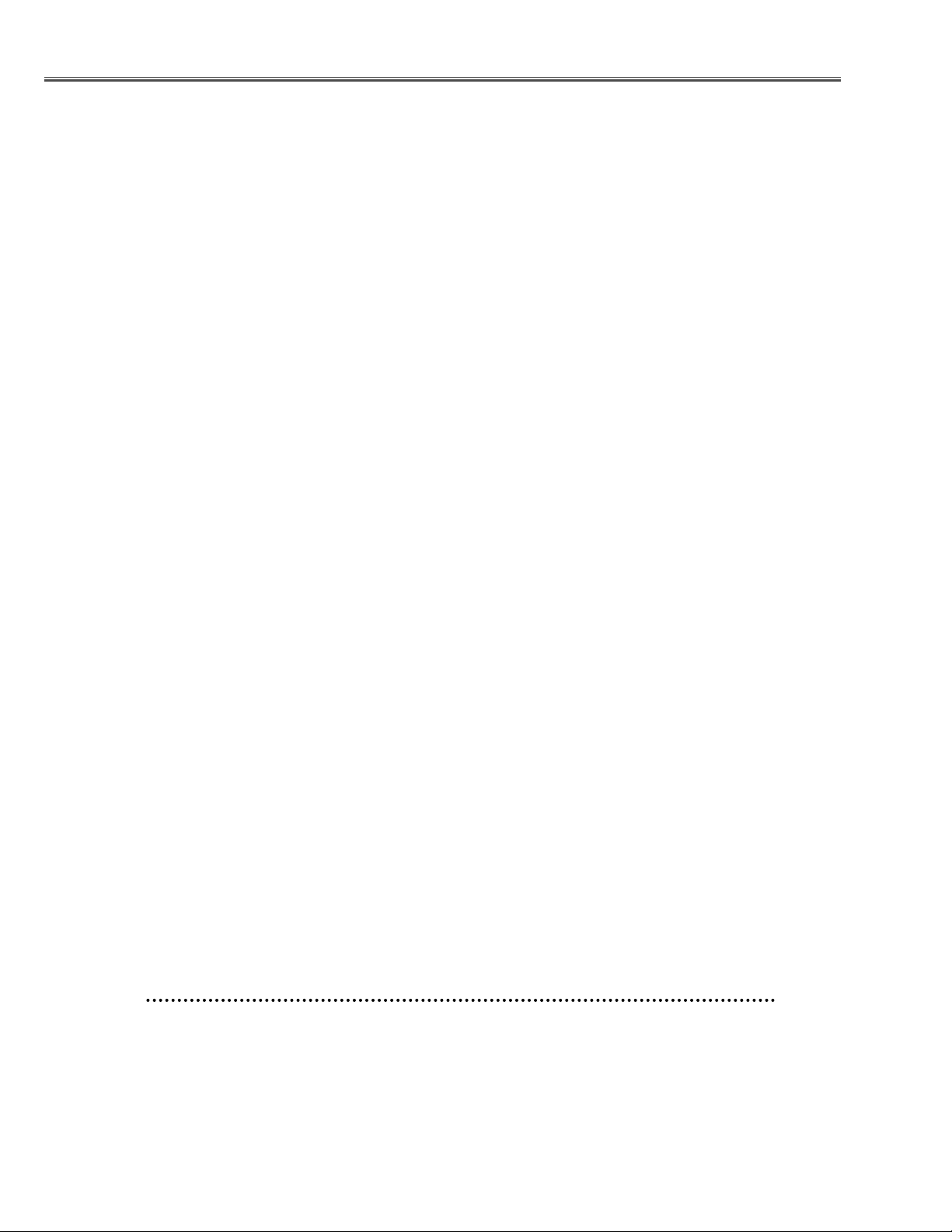
2
■ Contents
■ Safety instructions ________________________________________________3
■ Specifications __________________________________________________ 4
■ Circuit protections ______________________________________________ 5-6
● Fuse ____________________________________________________ 5
● Thermal switch ____________________________________________ 5
● Lamp cover switch __________________________________________ 5
● Warning temperature and power failure protection ________________ 6
■ Lamp replacement ______________________________________________ 7
■ Mechanical disassemblies ______________________________________ 8-13
■ Optical parts disassemblies ____________________________________ 14-16
■ LCD panel/prism ass’y replacement ________________________________ 17
■ Adjustments after parts replacement ________________________________ 18
■ Optical adjustments __________________________________________ 19-21
● Contrast adjustment ________________________________________ 19
● Condenser lens adjustment __________________________________ 20
● Relay lens adjustment ______________________________________ 21
■ Electric adjustments __________________________________________ 22-30
● Service adjustment menu operation ____________________________ 22
● Circuit adjustments ______________________________________ 23-25
● Service adjustment data table ______________________________ 26-29
● Test points and locations ____________________________________ 30
■ Circuit block diagrams ________________________________________ 31-33
■ Power supply lines ______________________________________________ 34
■ Troubleshooting ______________________________________________ 35-38
● Indicators and Projector Condition ____________________________ 35
● No power ________________________________________________ 36
● No picture ________________________________________________ 37
● No sound ________________________________________________ 38
■ Waveforms ____________________________________________________ 39
■ Control port functions ________________________________________ 40-43
■ Cleaning ______________________________________________________ 44
■ IC block diagrams ____________________________________________ 45-48
■ Service parts lists ____________________________________________ 49-67
● Electrical parts list ______________________________________ 49-63
● Mechanical parts list ____________________________________ 64-65
● Optical parts list ________________________________________ 66-67
Drawings & Diagrams ________________________________________ A1-A9
■ Parts description and reading in schematic diagram____________________ A2
■ Schematic diagrams __________________________________________ A3-A6
■ Printed wiring board diagrams __________________________________ A7-A8
■ Pins description of ICs, transistors, diodes __________________________ A9
Page 3
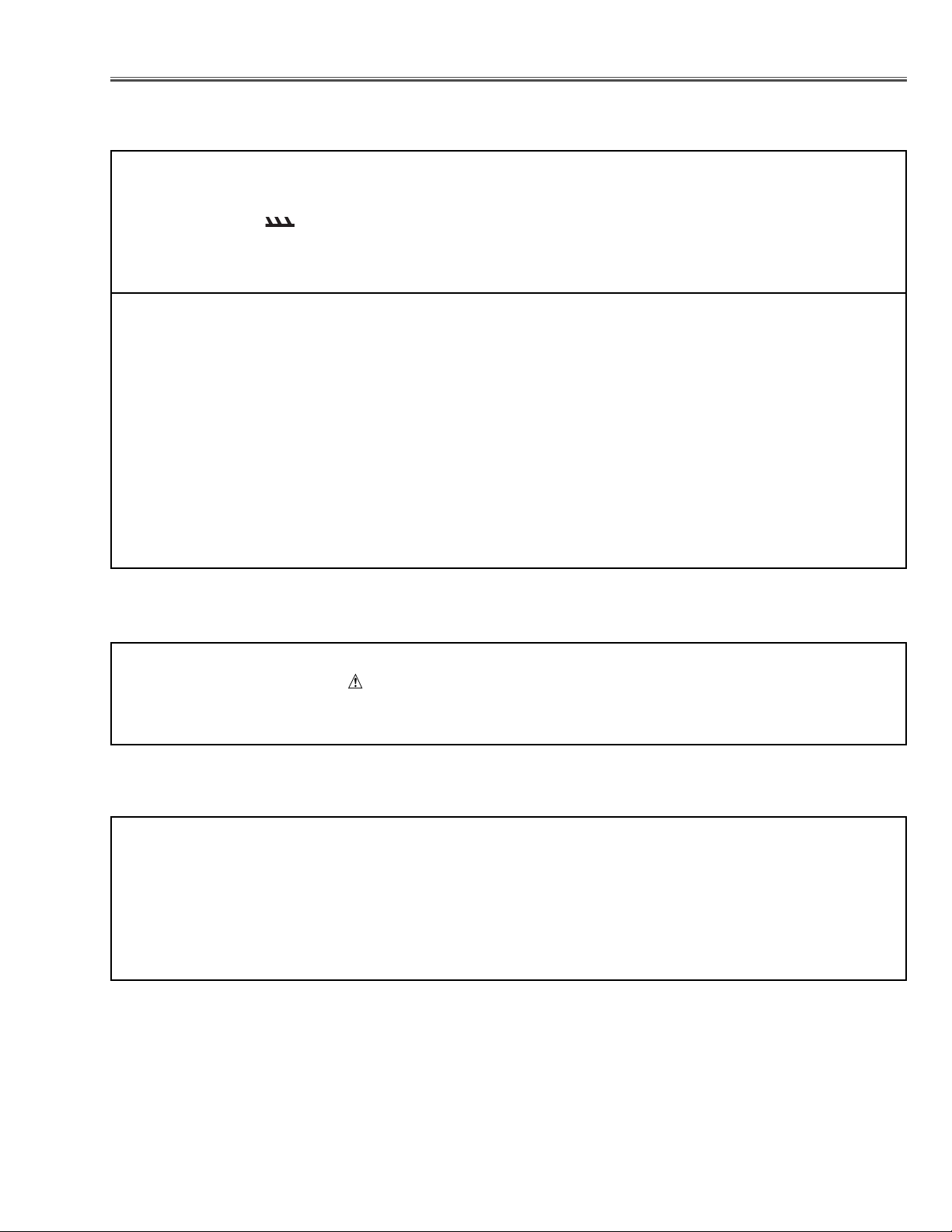
3
■ Safety Instructions
WARNING:
The chassis of this projector is isolated (COLD) from AC line by using the converter transformer. Primary side of
the converter and lamp power supply unit circuit is connected to the AC line and it is hot, which hot circuit is identified with the line ( ) in the schematic diagram. For continued product safety and protection of personnel
injury, servicing should be made with qualified personnel.
The following precautions must be observed.
SAFETY PRECAUTIONS
1: An isolation transformer should be connected in the
power line between the projector and the AC line
before any service is performed on the projector.
2: Comply with all caution and safety-related notes pro-
vided on the cabinet back, cabinet bottom, inside the
cabinet or on the chassis.
3: When replacing a chassis in the cabinet, always be
certain that all the protective devices are installed
properly, such as, control knobs, adjustment covers
or shields, barriers, etc.
DO NOT OPERATE THIS PROJECTOR WITHOUT
THE PROTECTIVE SHIELD IN POSITION AND
PROPERLY SECURED.
4: Before replacing the cabinet cover, thoroughly
inspect the inside of the cabinet to see that no stray
parts or tools have been left inside.
Before returning any projector to the customer, the
service personnel must be sure it is completely safe to
operate without danger of electric shock.
SERVICE PERSONNEL WARNING
Eye damage may result from directly viewing the light produced by the Lamp used in this equipment. Always turn
off Lamp before opening cover. The Ultraviolet radiation eye protection required during this servicing.
Never turn the power on without the lamp to avoid electric-shock or damage of the devices since the stabilizer
generates high voltages(15kV - 20kV) at its starts.
Since the lamp is very high temperature during units operation replacement of the lamp should be done at least
45 minutes after the power has been turned off, to allow the lamp cool-off.
PRODUCT SAFETY NOTICE
Product safety should be considered when a component replacement is made in any area of the projector.
Components indicated by mark in the parts list and the schematic diagram designate components in which
safety can be of special significance. It is, therefore, particularly recommended that the replacement of there parts
must be made by exactly the same parts.
Page 4
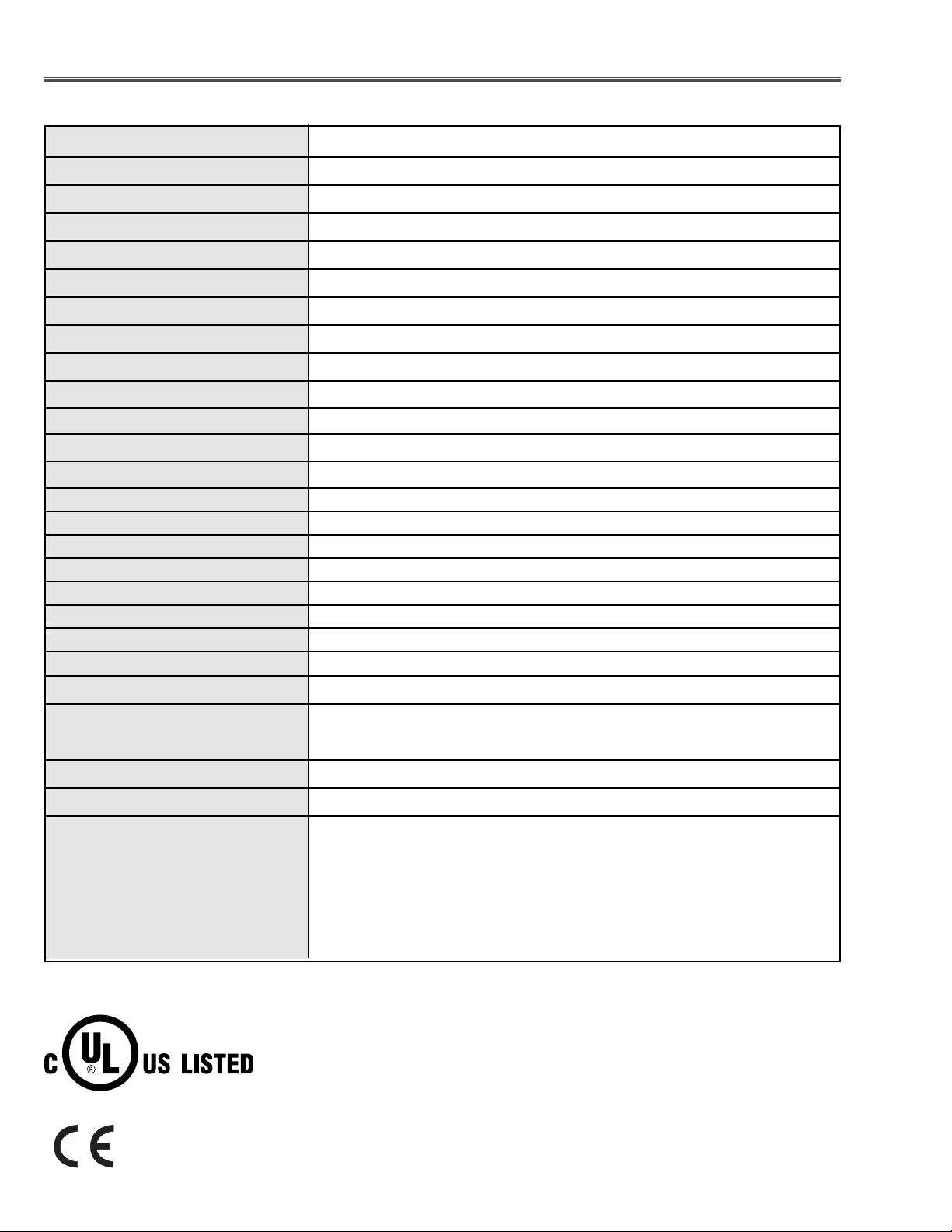
4
■ Specifications
● The specifications are subject to change without notice.
This symbol on the nameplate means the product is Listed by Underwriters
Laboratories Inc. It is designed and manufactured to meet rigid U.L. safety standards against risk of fire, casualty and electrical hazards.
Projector Type Multi-media Projector
Dimensions (W x H x D) 10.63” x 3.07” x 7.48” (270mm x 78mm x 190mm) (not including Adjustable Feet)
Net Weight 4.6 lbs (2.1 kg)
LCD Panel System 0.5” TFT Active Matrix type, 3 panels
Panel Resolution 800 x 600 dots
Number of Pixels 1,440,000 (800 x 600 x 3 panels)
Color System PAL, SECAM, NTSC, NTSC4.43, PAL-M and PAL-N
High Definition TV SIgnal 480i, 480p, 575i, 575p, 720p, 1035i and 1080i
Scanning Frequency H-sync. 15 ~ 80 kHz, V-sync. 50 ~ 100 Hz
Projection Image Size (Diagonal) Adjustable from 34” to 200”
Projection Lens F 1.6 ~ 1.8 lens with f 18.3 mm ~ 21.9 mm with manual zoom and focus
Throw Distance 4.3’ ~ 21.2’ (1.3 m ~ 6.5 m)
Projection Lamp 160 W
Video Input Jack RCA Type x 1 (Video) and and Mini DIN 4 pin x 1 (S-Video)
AV Audio Input Jack Mini Jack (stereo) x 1
Computer Input Terminal (VGA) HDB 15 Terminal x 1
Computer Audio Input Jack Mini Jack (stereo) x 1
Control Port Connector Mini DIN 8 pin x 1
USB Connector USB Series B receptacle x 1
Internal Audio Amp 0.8 W RMS
Build-in Speaker 1 speaker, ø1.3" (32 mm)
Feet Adjustment 0˚ to 8.0˚
Voltage and AC 100 ~ 120V (2.4A Max. Ampere), 50/60Hz (The U.S.A and Canada)
Power Consumption AC 200 ~ 240V (1.2A Max. Ampere), 50/60Hz (Continental Europe and The U.K.)
Operating Temperature 41 ˚F ~ 95 ˚F (5˚C ~ 35˚C)
Storage Temperature 14 ˚F ~ 140 ˚F (-10˚C ~ 60˚C)
Remote Control Unit Wireless Remote Control, batteries AAA, SUM-04 or R03 type x 2
Presentation Remote Control, batteries AAA, SUM-04 or R03 type x 2
Presentation Remote Receiver
The CE Mark is a Directive conformity mark of the European Community (EC).
Page 5
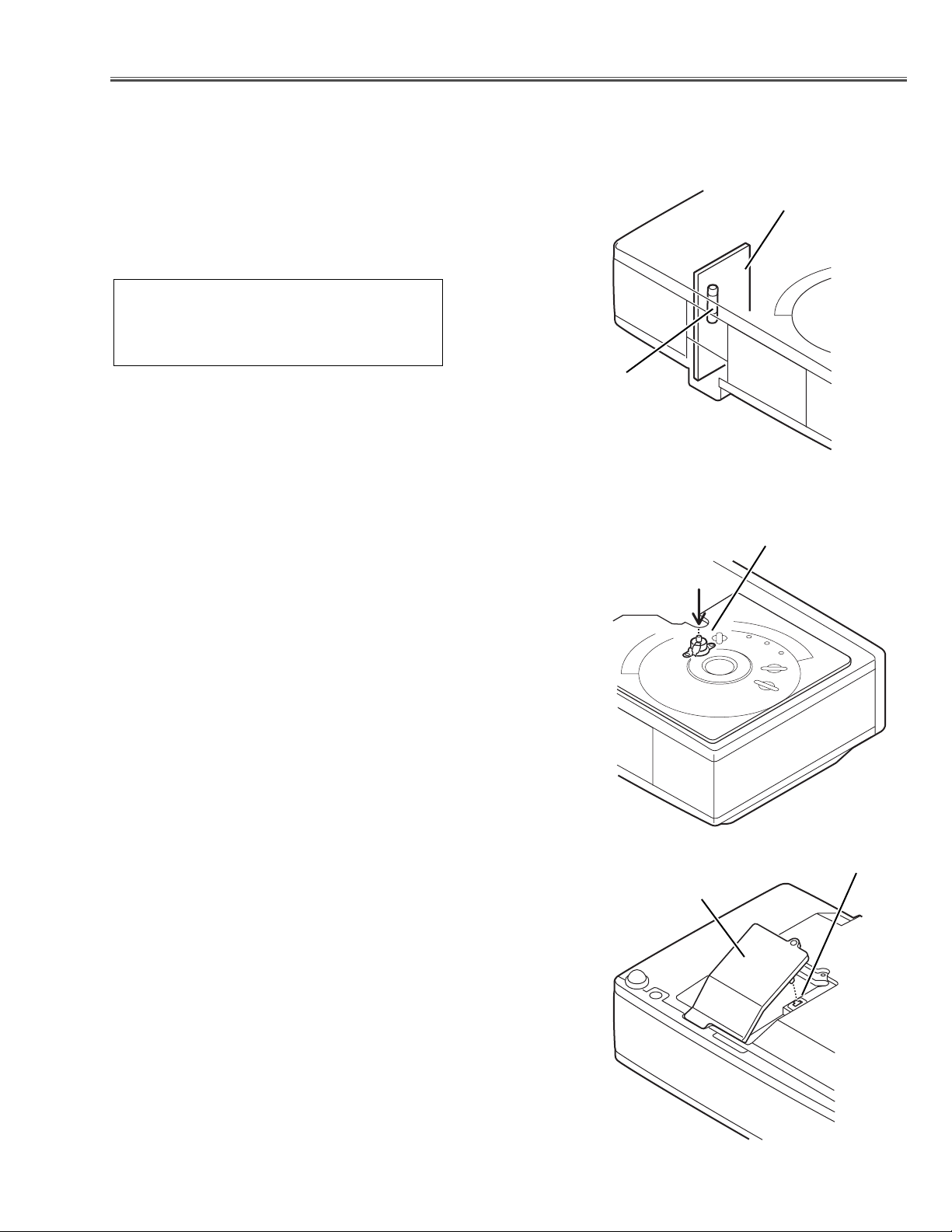
-5-
● Lamp cover switch
The lamp cover switch (SW8801) cuts off the drive signal to the
lamp circuit when the lamp cover is removed or no close completely. After opening the lamp cover for replacing the lamp ass’y,
place the lamp cover correctly otherwise the projector can not
turn on.
● Thermal switch
There is the thermal switch (SW902) inside of the projector to
prevent the internal temperature rising abnormally. When the
internal temperature reaches near 100˚C, turn off the AC main
power supply automatically.
The thermal switch is not reset to normal automatically even if the
internal temperature becomes normal. Reset the thermal switch
following procedure.
Check the resistance between terminals of thermal switch by
using the tester. If it has high impedance, thermal switch may be
in operative.
How to reset the thermal switch
1.
Remove the cabinet top following to “Mechanical
Disassemblies”.
2. Press the reset button on the thermal switch with a sharp-
pointed tool.
CAUTION:
Before press the reset button, make sure that the AC cord must
be disconnected from the AC outlet.
■ Circuit Protections
This projector provides the following circuit protections to operate in safety. If the abnormality occurs inside the projector, it will automatically turn off by operating one of the following protection circuits.
● Fuse
A fuse is located inside of the projector. When the POWER indicator is not lightning, the fuse may be opened. Check the fuse as following steps.
The fuse should be used with the following type;
How to replace the fuse
1. Remove the cabinet top following to “Mechanical
Disassemblies”.
2. Remove the cover on the Filter Board.
3. Remove fuse from fuse holder.
To install the fuse, take reversed step in the above.
Fuse Part No.: 423 022 2102
TYPE T4.0AH 250V FUSE
LITTEL FUSE INC. TYPE 215004
Fuse
Filter Board
Thermal Switch
Lamp Cover
Lamp Cover Switch
Page 6

-6-
Circuit Protections
● Warning temperature and power failure protection
The WARNING indicator flashes red and the projector will automatically turn off when the internal temperature of
the projector exceeds the normal temperature or when stopping cooling fans or when the internal power supply
lines are failed.
Check the following possible causes and wait until stopping the WARNING indicator flashing.
Possible causes
- Air filter is clogged with dust particles. Remove dust from the air filter by following instructions in the “Air filter
care and cleaning” below.
- Ventilation slots of the projector are blocked. In such an event, reposition the projector so that ventilation slots are
not obstructed.
- Check if projector is used at higher temperature place (Normal operating temperature is 5 to 35 ˚C or 41 to 95˚F)
If the WARNING indicator still continues to flash, there may be defects on cooling fans or power supply circuits.
Please check fan operation and power supply lines referring to the “Power Supply Lines Chart”.
Air filter care and cleaning
The removable air filter prevents dust from accumulation on the surface of the projection lens and projection mirror.
Should the air filters become clogged with dust particles, it will reduce the cooling fan’s effectiveness and may
result in internal heat build up and adversely affect the life of the projector.
To clean up the air filters, follow the cleaning procedure
below:
1. Tu rn the projector off, and disconnect the AC power
cord from the AC outlet.
2. Tu rn the projector upside down and remove the air fil-
ters by pulling the latches upward.
3. Clean the air filters with a brush or wash out dust and
particles.
4. Replace each air filter properly. Make sure that the air
filters are fully inserted.
CAUTION:
Do not operate the projector with the air filters removed.
Dust may accumulate on the LCD panel and the mirror,
and it may spoil the fine picture image.
Do not put the small parts into the air intake vents. It may
result in the malfunction of the projector. The air filter is
small parts. Take care that children don’t eat or swallow it.
RECOMMENDATION
We recommend avoiding dusty, smoky environments when operating the projector. Usage in these environments
may cause poor image quality.
When using under dusty or smoky conditions, dust may accumulate on optical elements inside the projector. The
condition may degrade the quality of a projected image.
When the above symptoms are noticed, please clean up the LCD panel and lens following to the “Cleaning
Method”.
Air filters
Page 7
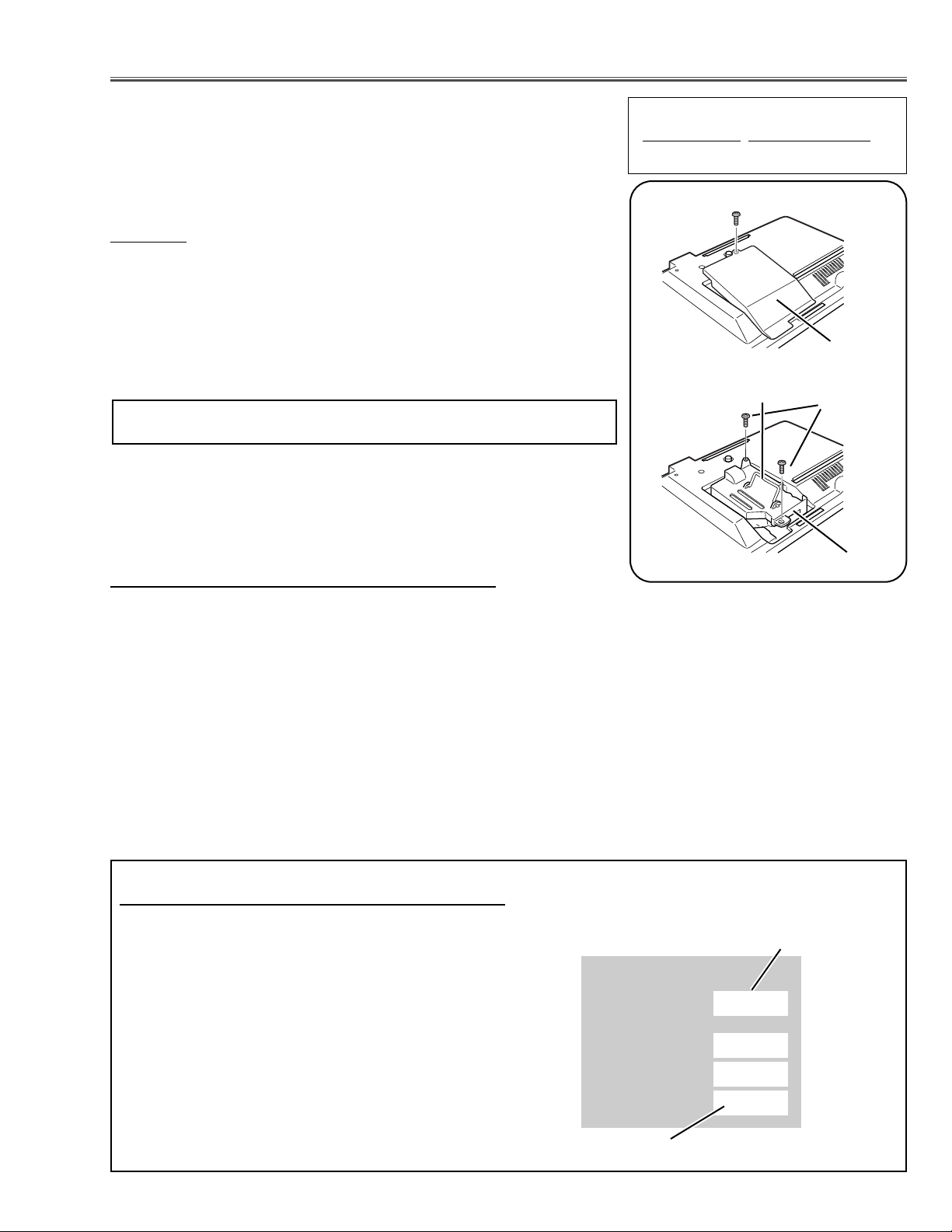
-7-
WARNING:
- Allow a projector to cool, for at least 45 minutes before you open Lamp
Cover. The inside of a projector can become very hot.
- For continued safety, replace with a lamp assembly of the same type.
- Do not drop a lamp assembly or touch a glass bulb! The glass can
shatter and may cause injury.
Procedure
1 Tu rn off the projector and disconnect the AC plug. Allow the projector to
cool at least for 45 minutes.
2 Remove 1 screw and remove the lamp cover.
3 Remove 2 screws and pull out the lamp assembly by grasping the han-
dle.
4 Replace the lamp assembly securely and tighten 2 screws.
5 Close the lamp cover and tighten 1 screw.
6 Connect the AC Power Cord to the projector and turn on the projector.
Note:
- Do not reset the Lamp Replace Counter, except after lamp is replaced.
- The projector can not be turned-on with lamp cover removed, because
when the lamp cover is removed, the lamp cover switch is also released
to switch off the mains power for safety.
7 Reset the Lamp Replace Counter, see below explanation.
■ Lamp Replacement
1 Tu rn the projector on, and press the MENU button
and the on-screen menu will appear. Press the
POINT LEFT/RIGHT buttons to move the red frame
pointer to the Setting Menu icon.
2 Press the POINT DOWN button to move the red
frame pointer to “Lamp counter reset” and then press
the SELECT button. The message “Lamp replace
counter reset?” is displayed. Move the pointer to [Yes]
and then press the SELECT button.
3 Another confirmation dialog box appears and select
[Yes] to reset Lamp Replace Counter .
Please refer to the owners manual for further information.
Recommendation
Should the air filter become clogged with dust particles,
it will reduce the cooling fan’s effectiveness and may
result in internal heat build up and short lamp life. We
recommend cleaning the air filter after the projection
lamp is replaced.
Refer to “Air Filter Cleaning”.
The LAMP REPLACE indicator will light yellow when
the total lamp used time reaches 2000 hours. This is
to indicate that lamp replacement is required.
The total lamp used time is calculated by using the
below expression;
Total lamp used time = Teco + Tnomal (1+1/4)
Teco : used time in the Eco mode
Tnormal : used time in the Normal and Auto mode
You can check the lamp replace counter following to
below procedure.
1 Press and hold the POWER ON-OFF button on the
projector or the remote control unit for more than 20
seconds.
2 The projector used time and lamp used time will be
displayed on the screen briefly.
Lamp cover
Total lamp used time
ORDER REPLACEMENT LAMP
T
ype No.
Service Parts No.
POA-LMP57 610 308 3117
How to reset Lamp Replace Counter
How to check Lamp used time
Screws
Handle
Lamp Assembly
Screw
Projector used time
Counter
Projector
Lamp
Normal
Eco
130H
24H
100H
Total
130H
Page 8
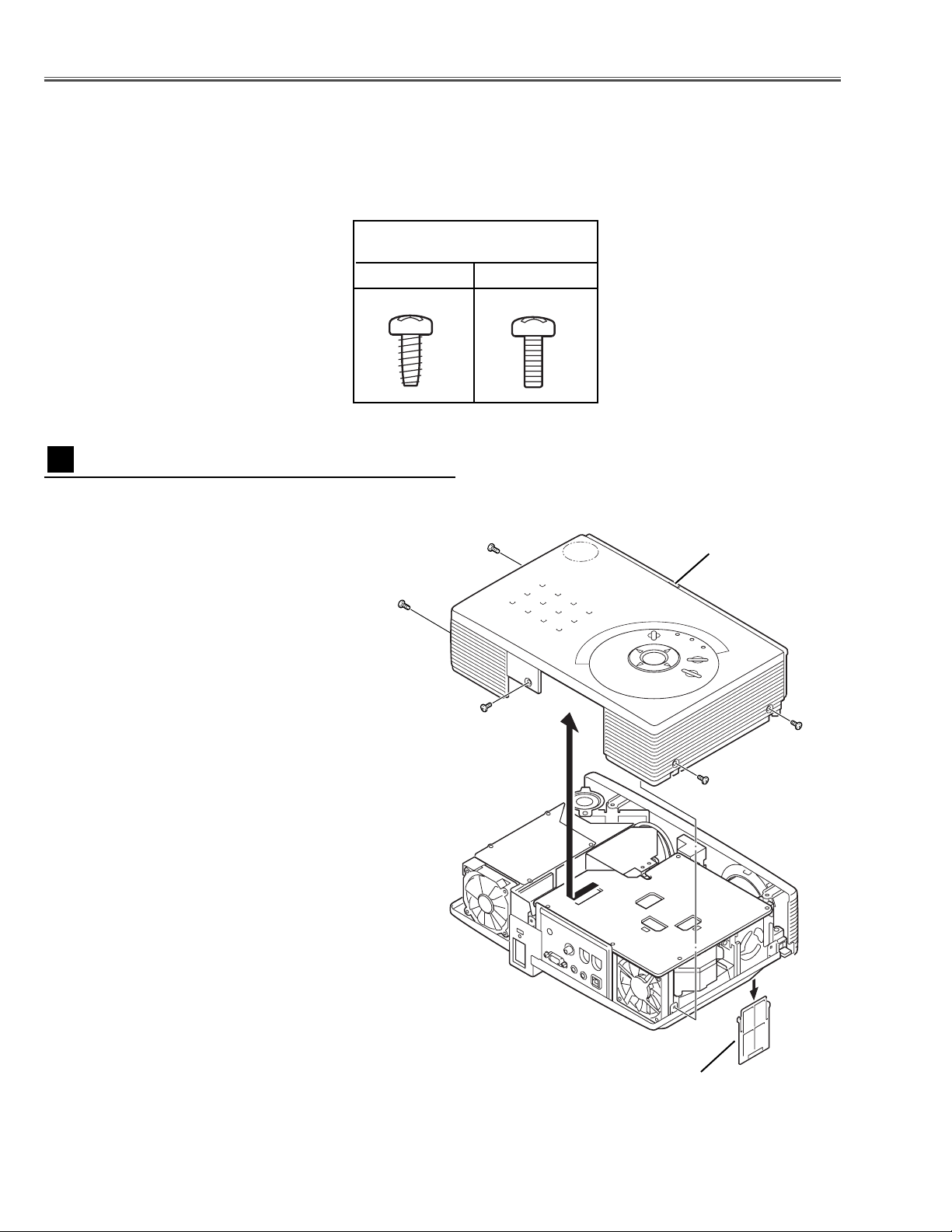
-8-
1 Remove the Air Filter in the side of the set at first.
(If not, the filter would be broken.)
2 Remove 4 screws A (M3x6) and 1 screw B (M3x8),
and then take the Cabinet Top upward off.
■ Mechanical Disassemblies
Mechanical disassemble should be made following procedures in numerical order.
Following steps show the basic procedures, therefore unnecessary step may be ignored.
Caution:
The parts and screws should be placed exactly the same position as the original otherwise it may cause loss of
performance and product safety.
Fig.1
Cabinet Top removal
1
Screws Expression
(Type Diameter x Length
) mm
T type M Type
A
A
A
B
A
Air filter (Panel net_side)
Cabinet Top
Page 9
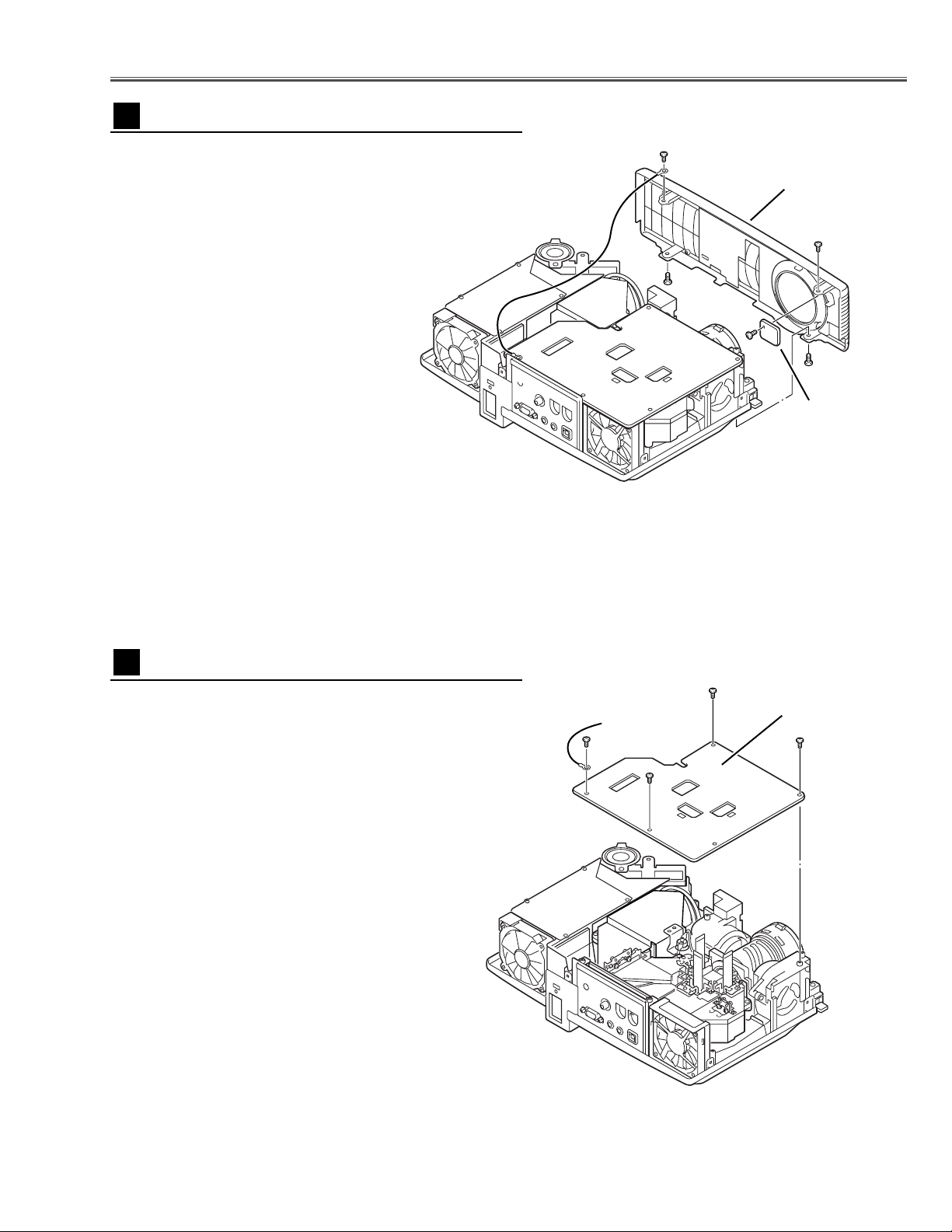
-9-
Mechanical Disassemblies
1 Remove 4 screws (M3x6) to take the Main Board upward.
Fig.3
Main Board removal
3
Main Board
1 Remove 2 screws A (M3x6) and 2 screws B (M3x6
black) to take the Cabinet Front off.
2 Remove 1 screw C (T3x6) to the R/C Board on the
Cabinet Front.
Fig.2
Cabinet Front and R/C Board removal
2
C
A
A
B
B
R/C Board
Cabinet Front
Page 10
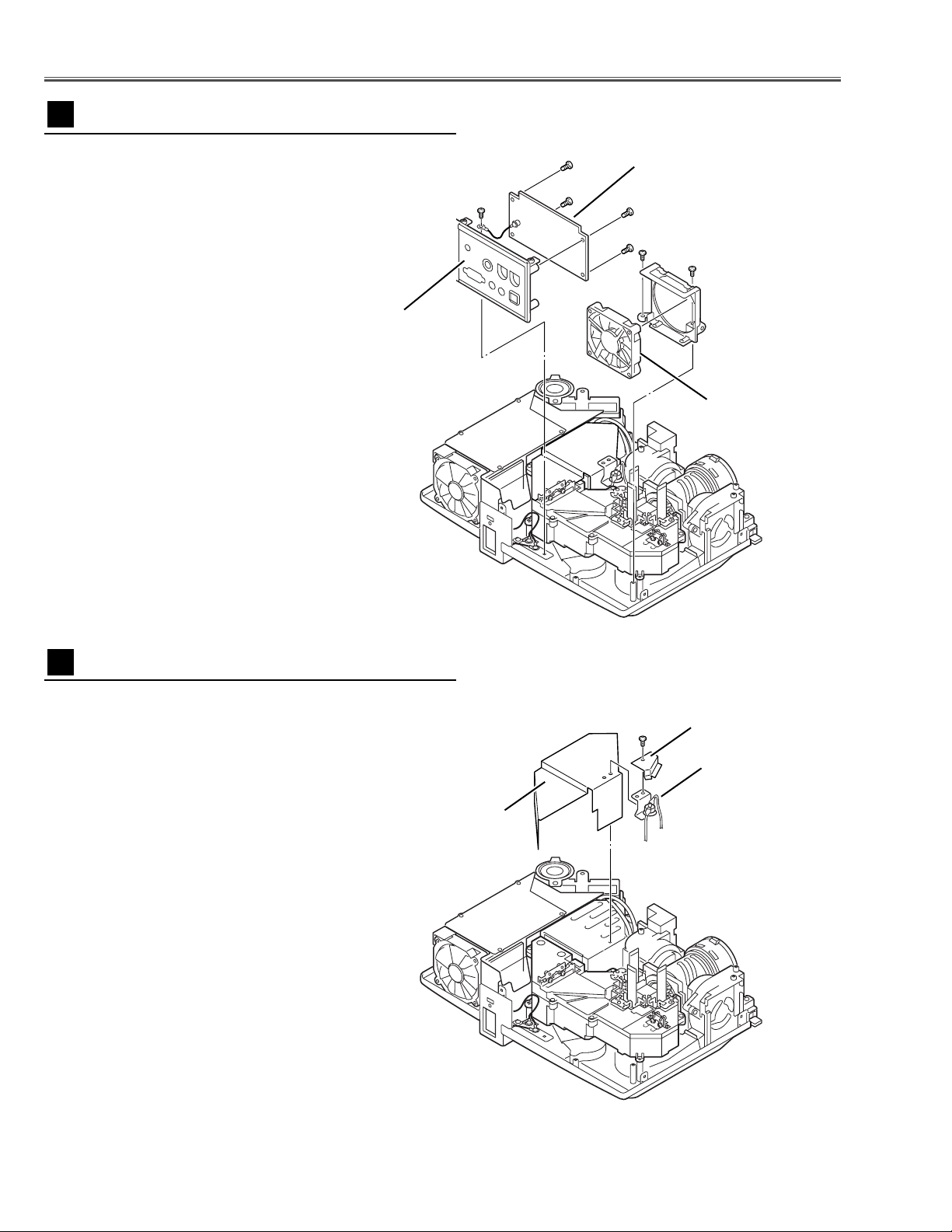
-10-
Mechanical Disassemblies
1 Remove 1 screw (M3x6) to take the Thermal Switch
(SW902) and the Cover Spacer off.
Fig.5
Thermal SW removal
5
Thermal SW
Lamp Cover Spacer
Fig.4
1 Remove 1 screw A (M4x4) and take the Rear Panel
ass’y upward off.
2 Remove 2 screws B (T3x8) to take the fan (FN903) off.
3 Remove 4 screws C (T3x6) and take AV Board from the
Rear Panel ass’y off.
Rear Panel, AV Board and FN903 removal
4
A
B
C
B
C
C
C
AV Board
Rear Panel
FN903
Thermal SW Cover
Page 11
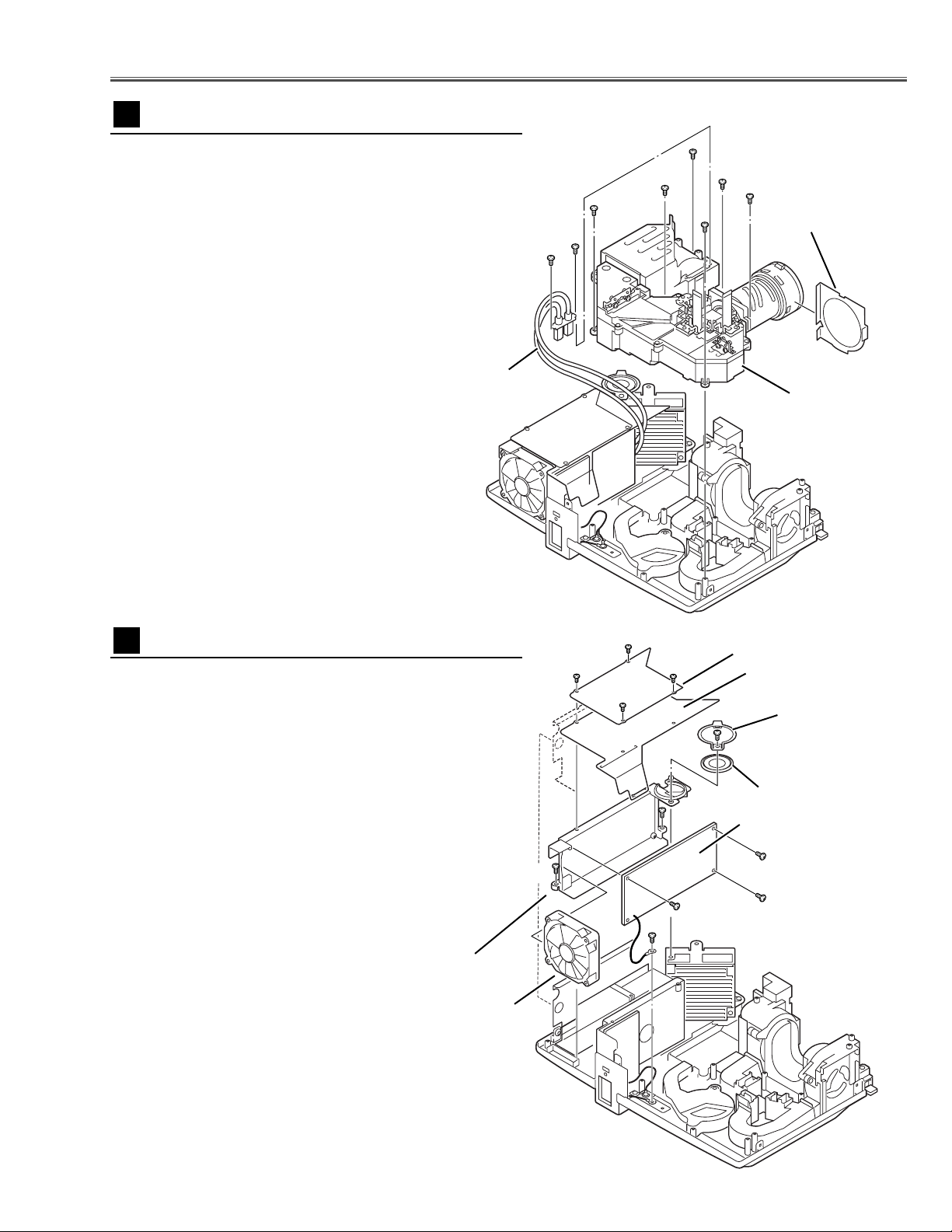
-11-
Mechanical Disassemblies
1 Remove 4 screws A (T2x4) to take off the spacer sheet
and the shield plate on the Power Board.
2 Remove 1 screw B (M3x8) to take the Speaker(SP901)
off.
3 Remove 2 screws C (T3x8) and 1 screw D (M4x4) to take
the Power Unit and the Fan(FN906) off.
4 Ta ke the Fan(FN906) from the Holder by pulling it.
5 Remove 3 screws E (T3x6) to take the Power Unit off.
Notes:
You can remove the connectors on the Power Unit
after the Lamp Ballast Unit removal.
Fig.7
Power Unit, Speaker and FN906 removal
7
A
A
A
A
B
E
E
E
D
C
Spacer Sheet
Speaker Holder
Speaker (SP901)
Power Board
FN906
Holder
Fig.6
1 Remove 2 screws A (M3x8) and take the Lamp Cable
off.
2 Remove 6 screws B (T3x10) and take the Optical Unit
upward off.
Optical Unit removal
6
A
A
B
B
B
B
B
B
Optical Unit
Lamp Cable
Shield Plate
C
Cover lens sheet
Page 12
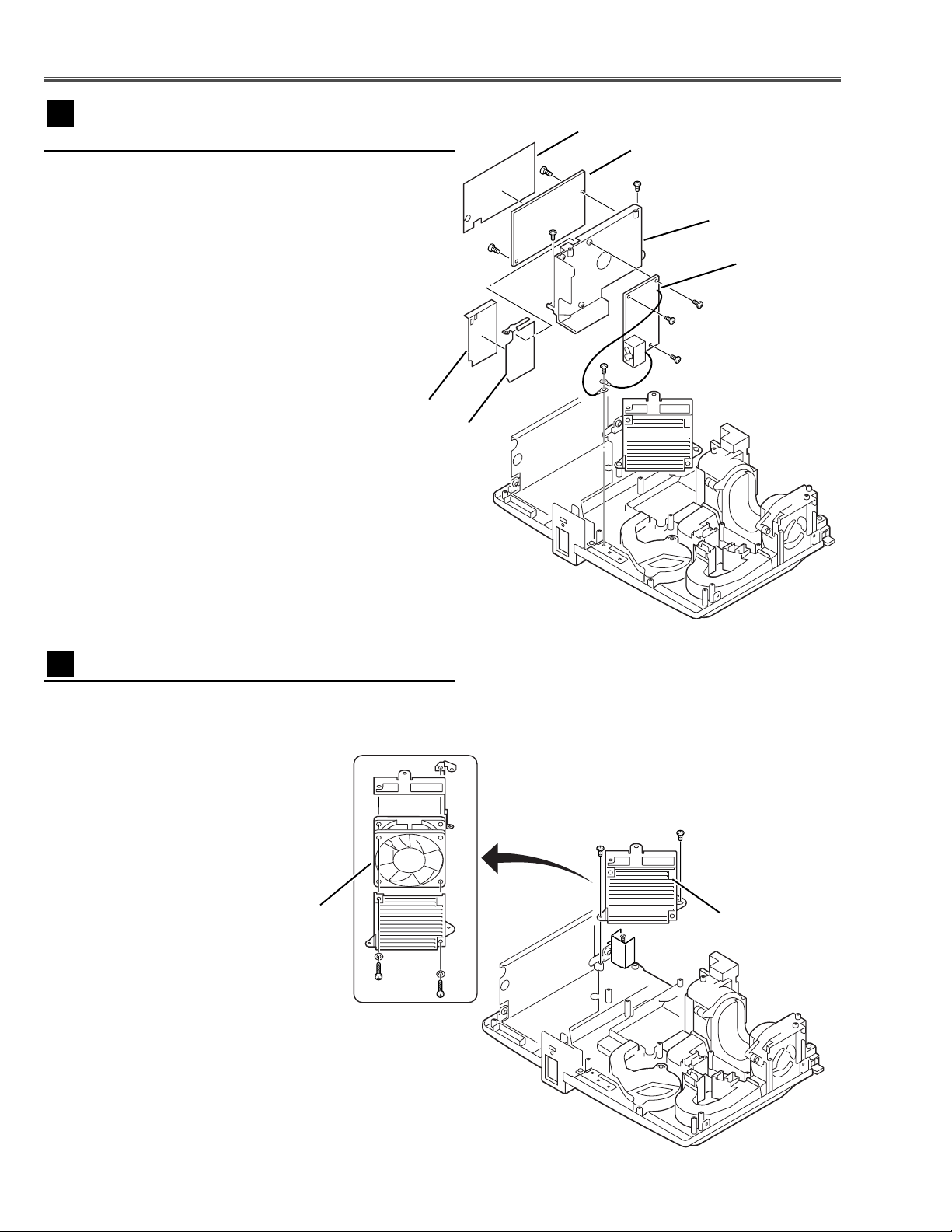
-12-
Mechanical Disassemblies
1 Remove 2 screws A (T3x8) to take the Fan (FN904)
ass'y off.
2 Remove 2 screws B (M3x30) to take the Fan (FN904)
off from the Fan mounting base.
Fig.9
FN904 removal
9
A
A
B
B
FN904 Ass'y
FN904
Fig.8
1 Remove 1 screw A (M4x4) to take the Earth cable off.
2 Remove 2 screws B (T3x8) to take the Lamp Ballast
Unit and the Filter Board off.
3 Remove 2 screws C (T3x6) to take the Lamp Ballast
Unit off.
4 Remove 3 screws D (T3x6) to take the Filter Board off.
Lamp Ballast Unit and Filter Board
removal
8
A
B
B
C
C
D
D
D
Lamp ballast Board
Holder
Filter Board
Spacer Sheet
Spacer Sheet
Shield Plate
Page 13
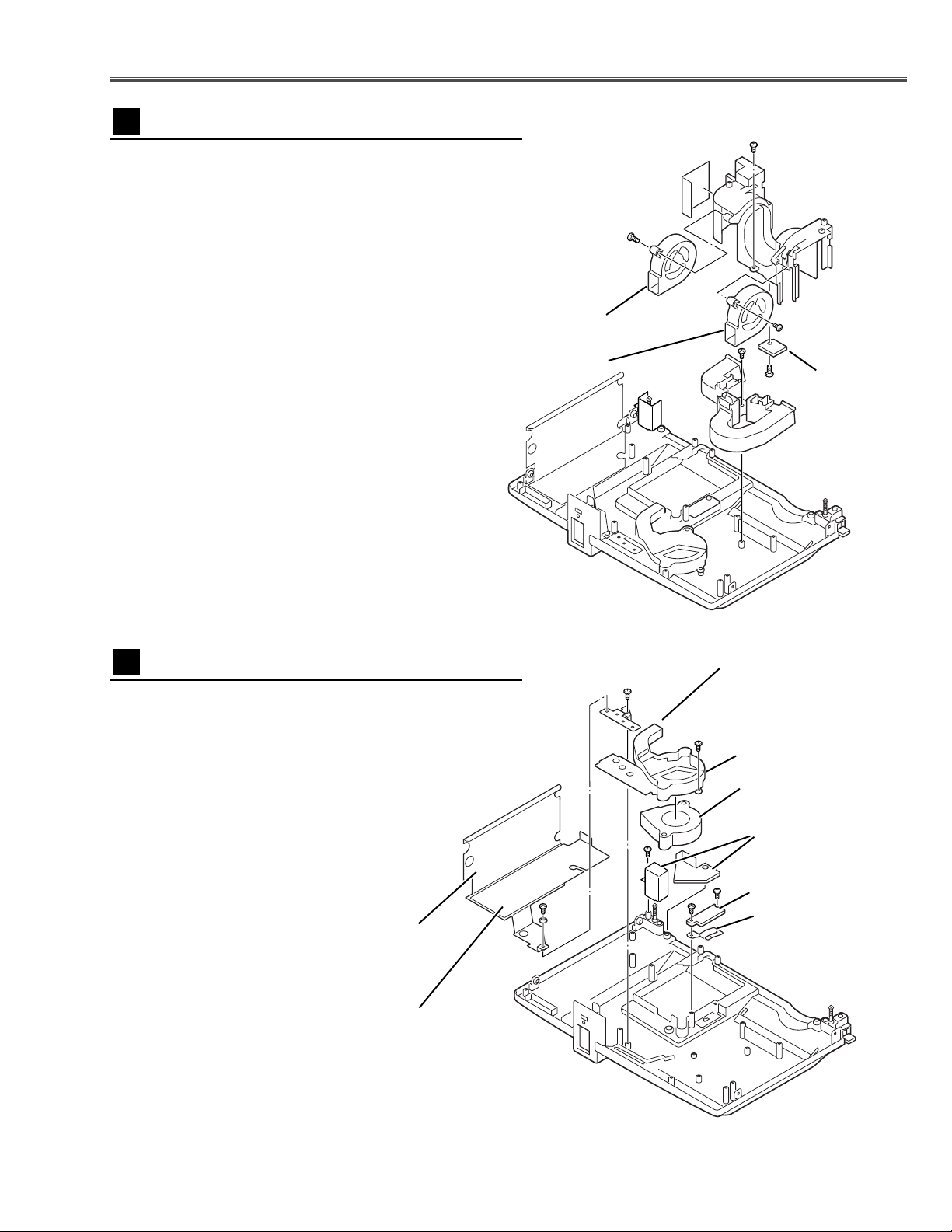
-13-
1 Remove 1 screws A (T4x4) to take the shield plate off.
2 Remove 2 screws B (T3x8) to take the Fan (FN901) and
the duct off.
3 Remove 2 screws C (T3x8) to take the SW Board and
the spring off.
Mechanical Disassemblies
Fig.11
FN901 and Lamp Cover SW removal
11
FN901
SW Board
Spring
Earth Plate
Duct
B
B
C
C
1 Remove 1 screw A (T3x8) to take the Duct under the
Panel.
2 Remove 1 screw B (T3x8) to take the Holder with the
Fans(FN902 and FN905) off.
3 Remove 2 screws C (T3x10) to take the Fans (FN902
and FN905) off.
4 Remove 1 screw D (T3x6) to take the Sensor Board off.
Fig.10
FN902, FN905 and Sensor Board removal
10
A
B
C
C
D
Sensor Board
FN902
FN905
Shield Plate
A
Spacer sheet
Spacer
Page 14

■ Optical Parts Disassemblies
Before taking this procedure, remove Cabinet Top, Main Board and Optical Unit following to the “Mechanical
Disassemblies”.
Fig.2
-14-
Fig.1
1
Remove 4 screws to take the Lamp Holder off.
Lamp Holder removal
1
1 Remove 3 screws to take the Projection Lens ass'y off.
Projection Lens Ass'y removal
2
Optical Unit Box
Lamp Holder
Optical Unit Box
Projection Lens
and Panel/Prism Ass'y
Page 15
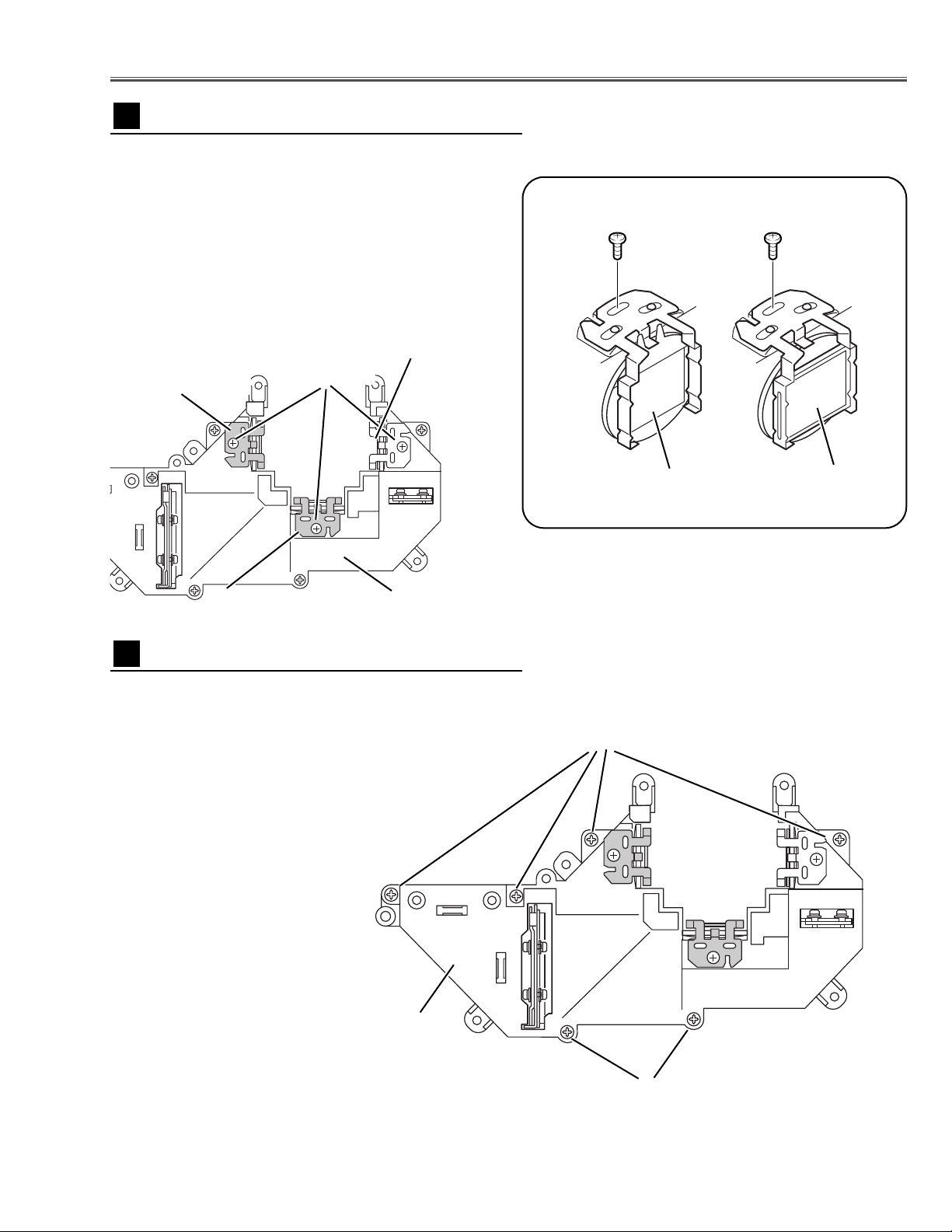
-15-
Fig.4
Fig.3-1
1 Remove each screw to take the polarized glass-in R/G/B
off.
Note:
The polarized glass-in_red is sticked on the condenser
lens_red. So, it cannot be removed separately.
Polarized Glass-In removal
3
1 Remove 6 screws to take the Optical unit top off.
Optical Unit Top removal
4
Optical Unit Box
Optical Unit Base
Polarized glass_Red Polarized glass
_Green and Blue
Polarized glass sticked
on Condenser lens(R)
Polarized glass with
mounting holder
Fig.3-
2
RB
G
Screw
Polarized glass_Red
Polarized glass_Blue
Polarized glass_Green
Screw
Screw
Optical Parts Disassemblies
Page 16
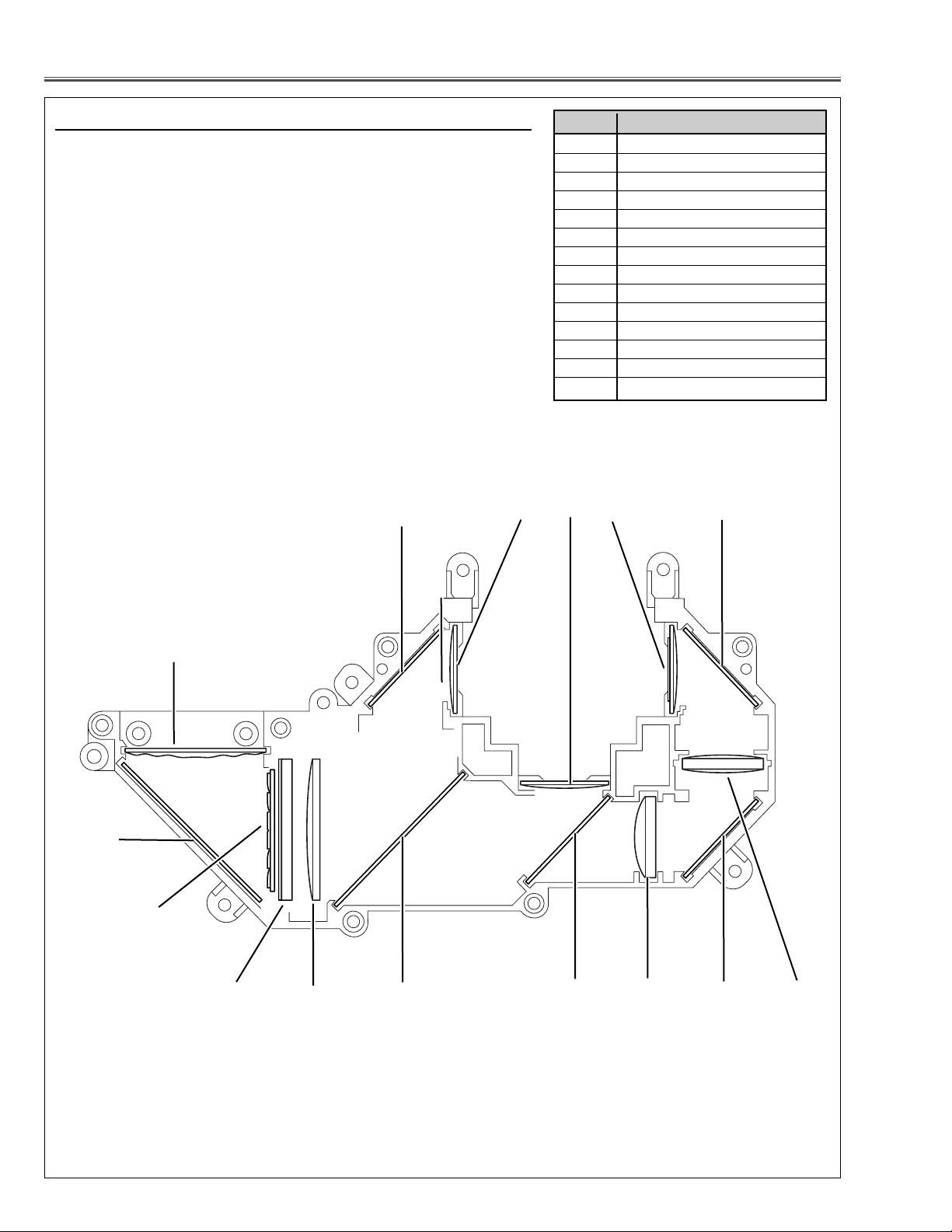
-16-
Optical Parts Disassemblies
When the optical parts in the optical unit mounting or assembling, the
parts must be mounted in the specified location and direction as
shown in figure below.
14
12
Fig.5
3
1
2
4
9
Locations and Directions
13
6
1 Integrator lens (IN)
2 Mirror (W)
3 Integrator lens (OUT)
4 PBS (polarizing beam splitter)
5 Condenser lens (IN)
6 Dichroic mirror (B)
7 Dichroic mirror (G)
8Relay lens (IN)
9 Mirror (R)
10 Relay lens (OUT)
11 Condenser lens (R)
12 Condenser lens (G)
13 Condenser lens (B)
14 Mirror (B)
Key No. Description
10
11
5
7 8 9
Page 17
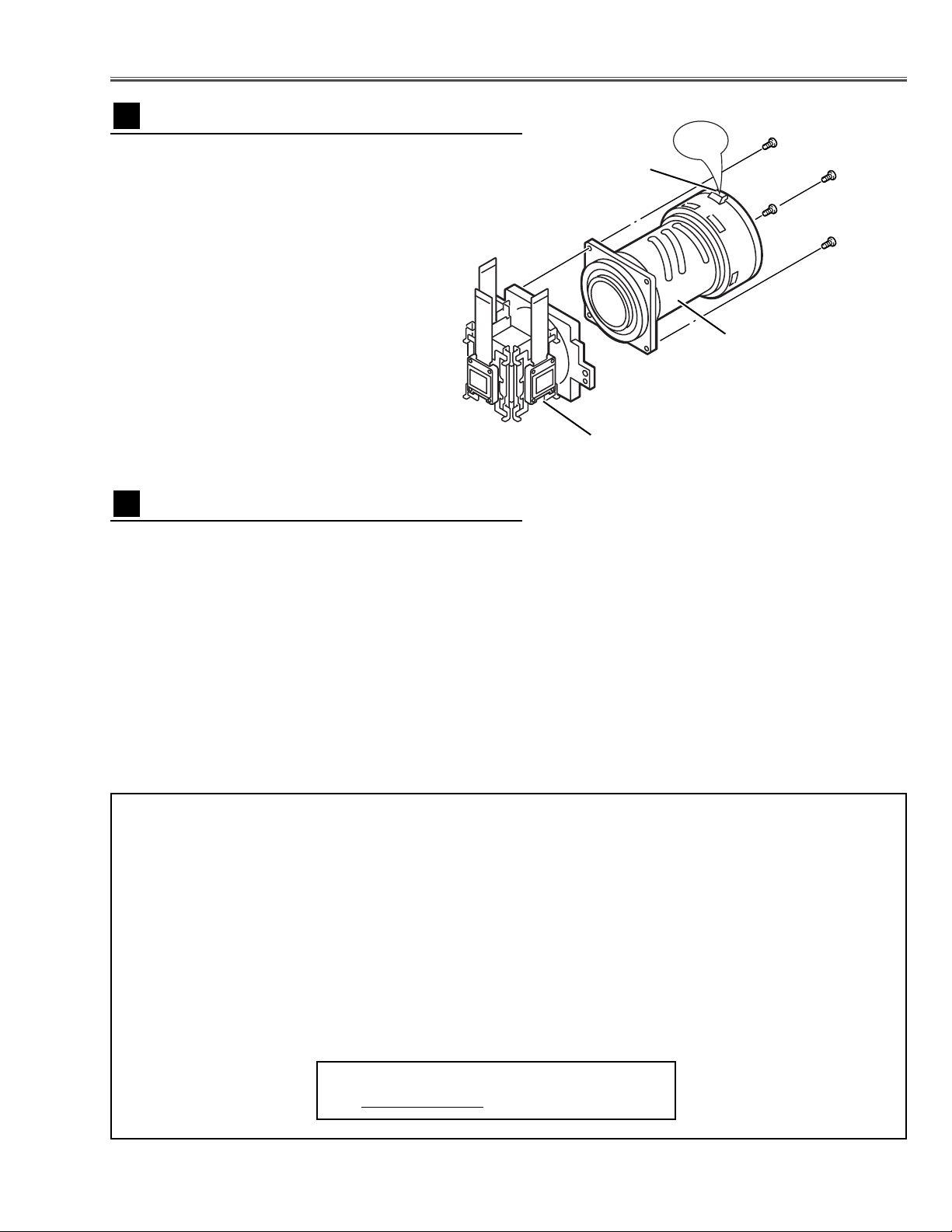
-17-
■ LCD Panel/Prism Ass’y Replacement
IMPORTANT NOTICE on LCD Panel/Prism Ass'y Replacement
LCD panels used for this model can not be replaced separately. Do not disassemble the LCD Panel/Prism Ass’y.
These LCD panels are installed with precision at the factory. When replacing the LCD panel, should be replaced
whole of the LCD panels and prism ass’y at once.
After replacing LCD Panel/Prism ass’y, please check the following adjustments.
- Check the “Condenser Lens Adjustment” and “Relay Lens Adjustment” following to chapter “Optical
Adjustment”.
- Check the “White Balance Adjustment” and “Common Centre Adjustment” following to chapter
“Electrical Adjustment”.
- Check the white uniformity on the screen.
If you find the color shading, please adjust the white uniformity by using the proper computer and
“Color Shading Correction” software supplied separately. The software can be ordered as follows;
COLOR SHADING CORRECTION Ver. 3.0
Service Parts No. 645 056 6288
1 Remove 4 screws to take the Projection Lens off.
LCD Panel/Prism Ass'y removal
1
Projection Lens
Panel/Prism Ass'y
Fig.1
1
Tighten 4 screws to fix the Projection Lens securely,
making sure that the zoom lever is upside.
Note:
Do not replace the LCD panel separately otherwise it can
not obtain proper picture.
Do not touch the prism, the LCD panel and the electrode
of flexible cable.
LCD Panel/Prism Ass'y attachment
2
Zoom Lever
UP
Page 18
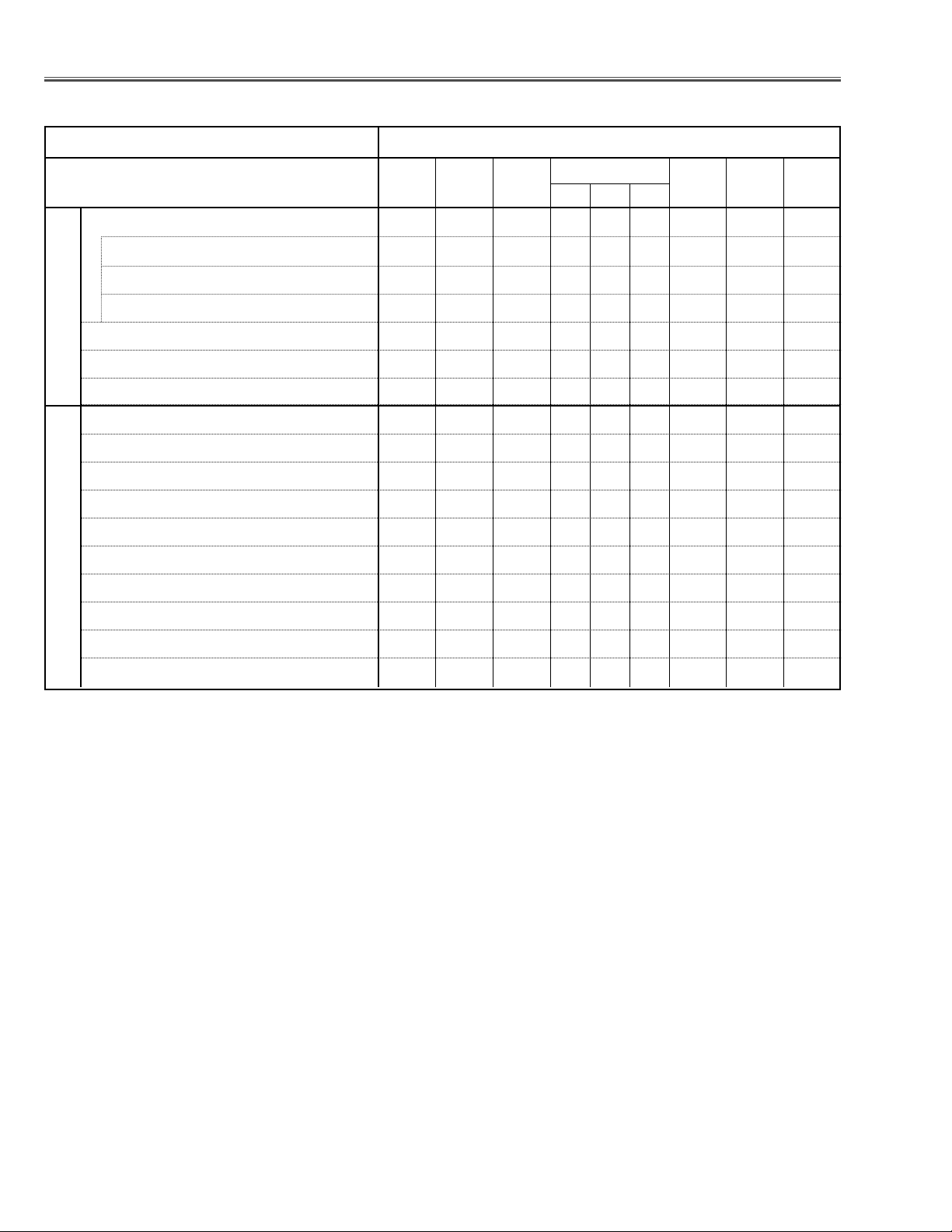
-18-
● : Adjustment necessary ❍ : Check necessary
■ Adjustments after Parts Replacement
Contrast Adjustment
R-Contrast adjustment ❍●
G-Contrast Adjustment ❍●
B-Contrast adjustment ❍●
Condenser lens adjustment ❍❍
Relay lens adjustment ❍❍
PC pedestal adjustment ●
PC gain adjustment ●
Video gain adjustment ●
480p pedestal adjustment ●
480p gain adjustment ●
480i gain adjustment ●
Gamma adjustment (PC and AV) ●
Common center adjustment ●●
White balance adjustment (PC and AV) ❍❍
Disassembly / Replaced Parts
LCD/
Prism
Ass’y
Optical
Unit
Polarized glass
R(✽ ) GB
Optical Adjustments
Electrical Adjustments
Powe r
Board
Main
Board
Note(✽ ): The polarized glass(R) is sticked on the condenser lens(R).
Page 19
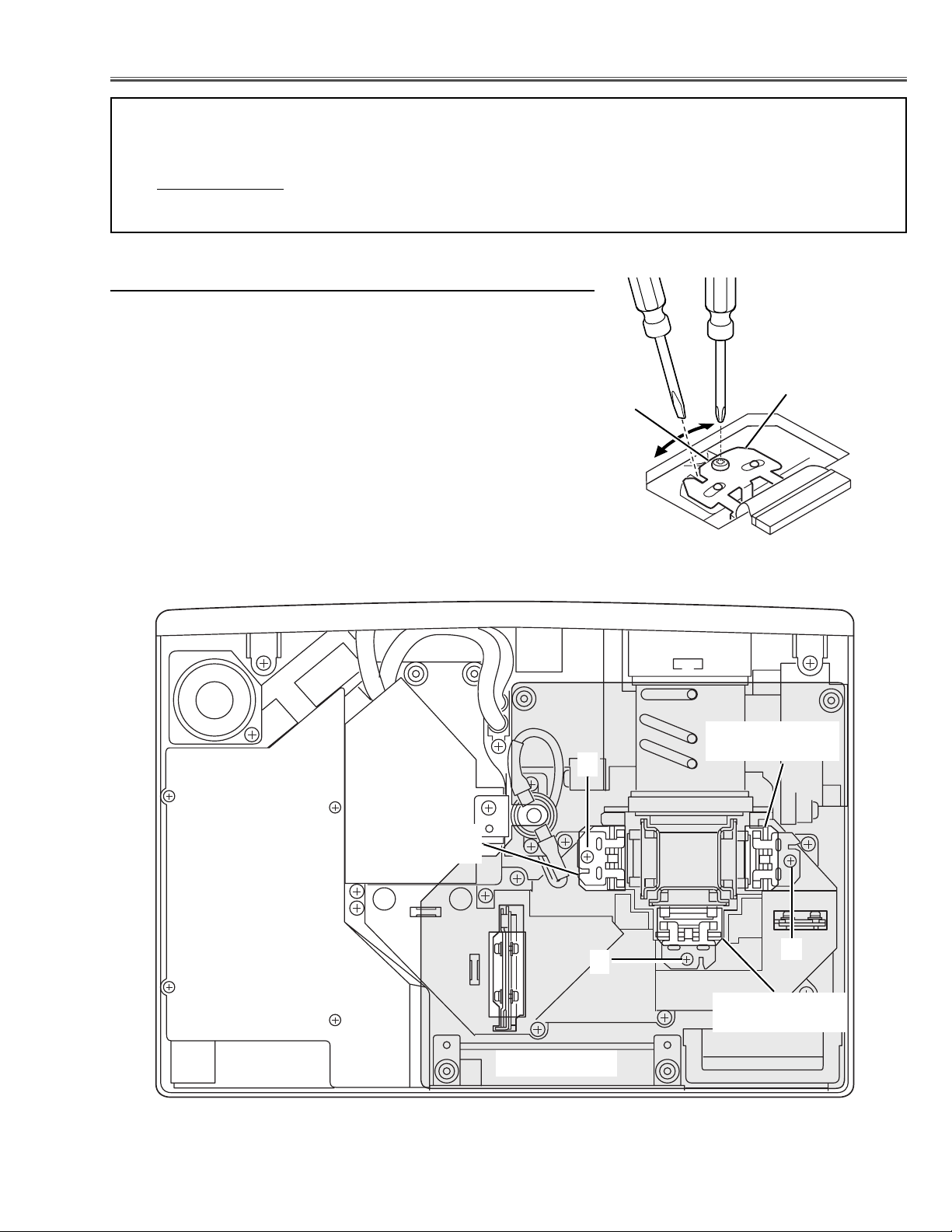
-19-
G-Polarized Glass
Mounting Base
R-Polarized Glass
Mounting Base
B-Polarized Glass
Mounting Base
A
A
A
Fig.1-2
■ Optical Adjustments
Main Board
Before taking optical adjustments below, remove the Cabinet Top and Main Board following to the “Mechanical
Disassemblies”
Adjustments require a plus screwdriver, 2.0mm hex wrench and a slot screwdriver.
Note: Do not disconnect connectors K8A, K8B, K8H, K48K, K48L, K66A, K66B, K66C, K66D, K66E and K66F
on the main board, because the projector can not turn on due to operate the power failure protection.
Fig.1-1
Polarized
glass
mounting base
A
[Before Adjustment]
- Input a 100% of black raster signal.
[R/G/B-CONTRAST ADJUSTMENT]
1 Loosen a screw A (Fig.1-1/1-2) on the polarized glass mounting
base which you intend to adjust.
2 Tu rn the polarized glass mounting base as shown in Fig.1-1 to
obtain the darkest brightness on the screen.
3 Tighten the screw A to fix the polarized glass mounting base.
Repeat steps 1 to 3 for remaining polarized glasses.
Contrast adjustment
Page 20
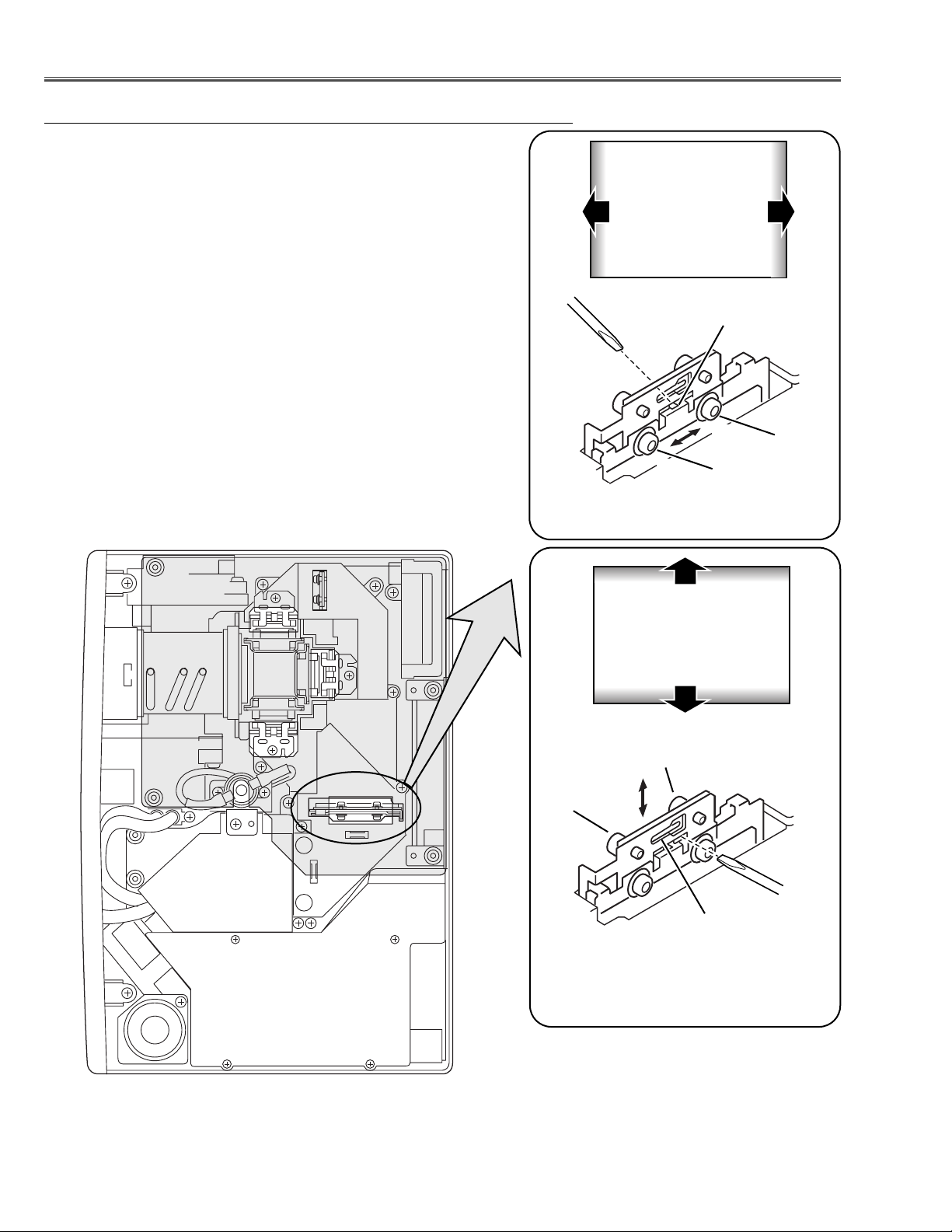
-20-
Optical Adjustments
Fig.2-2
1 Tu rn the projector on by a state of without FPC cables.
2 Adjust the adjustment base of condenser lens ass’y to make color
uniformity in white.
1) If the shading appears on the left or right of the screen as
shown in Fig.2-1, loosen 2 screws A with the 2.0mm hex driver, and adjust the slot B to make color uniformity in green by
using a slot screwdriver.
2) If the shading appears on the top or bottom of the screen as
shown in Fig.2-2, loosen 2 screws C with the 2.0mm hex driver, and adjust the slot D to make color uniformity in green by
using a slot screwdriver
3 Tighten screws A and C to fix the Condenser lens unit.
Note:
The relay lens adjustment must be carried out after completing this
adjustment.
y
x
Moving of Slot D
Slot D
a
b
b
a
Moving of slot B
Fig.2-1
Slot B
A
C
x
y
White
White
Condenser Lens adjustment
A
C
Page 21
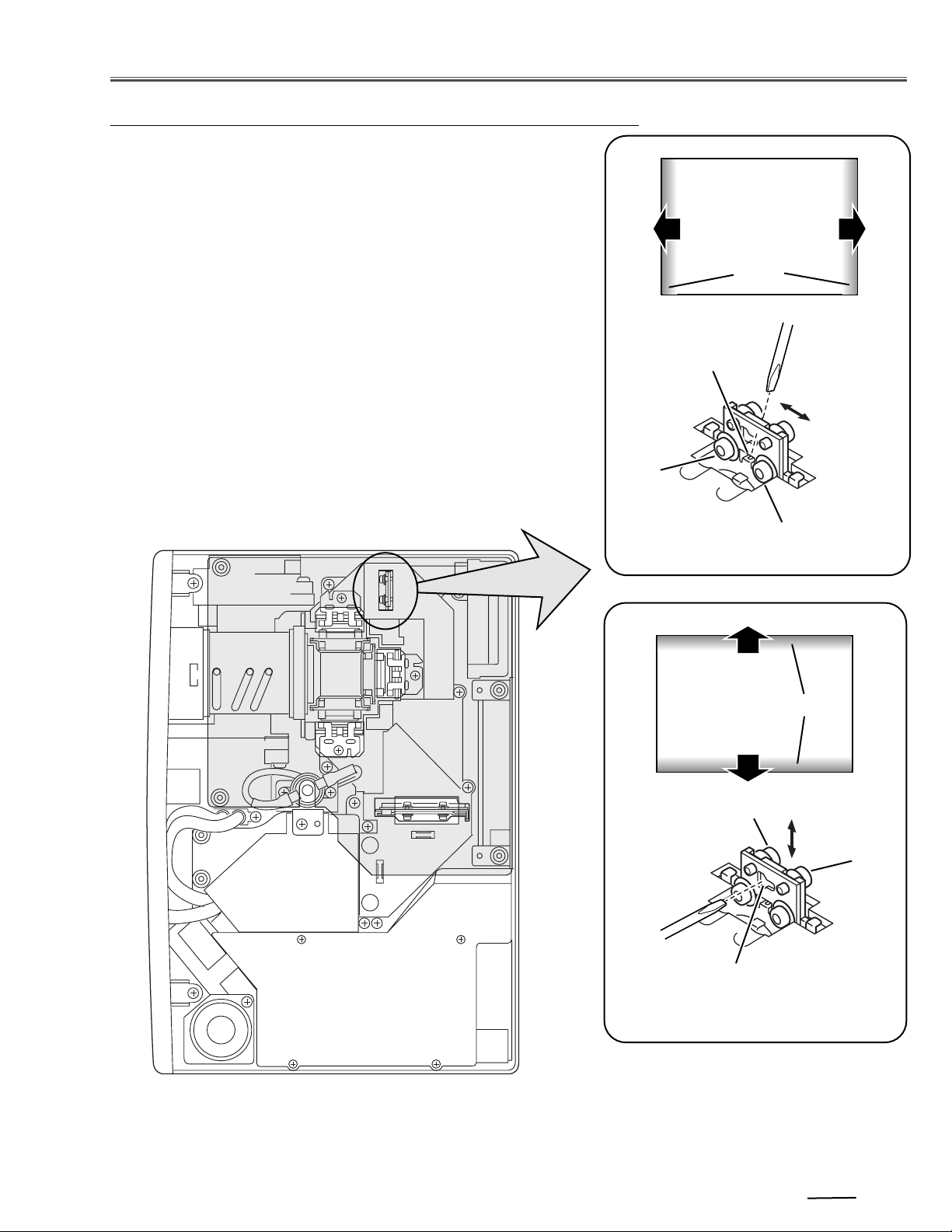
-21-
1 Tu rn the projector on by a state of without FPC cables.
2 Adjust the adjustment base of relay lens ass’y to make color unifor-
mity in white.
1) If the cyan bar appears on the left or right of the screen as shown
in Fig.4-1, loosen 2 screws A with the 2.0mm hex driver, and
adjust the slot B to make color uniformity in white by using a slot
screwdriver.
2) If the cyan bar appears on the top or bottom of the screen as
shown in Fig.4-2, loosen 2 screws C with the 2.0mm hex driver,
and adjust the slot D to make color uniformity in white by using
a slot screwdriver.
3 Tighten the screws A and C to fix the relay lens unit.
Fig.4-1
A
Slot B
b
a
a
Moving of slot B
b
White
Fig.4-2
Slot D
Moving of slot D
y
x
C
Optical Adjustments
x
y
Relay lens-Out adjustment
White
C
Cyan
Cyan
A
Page 22
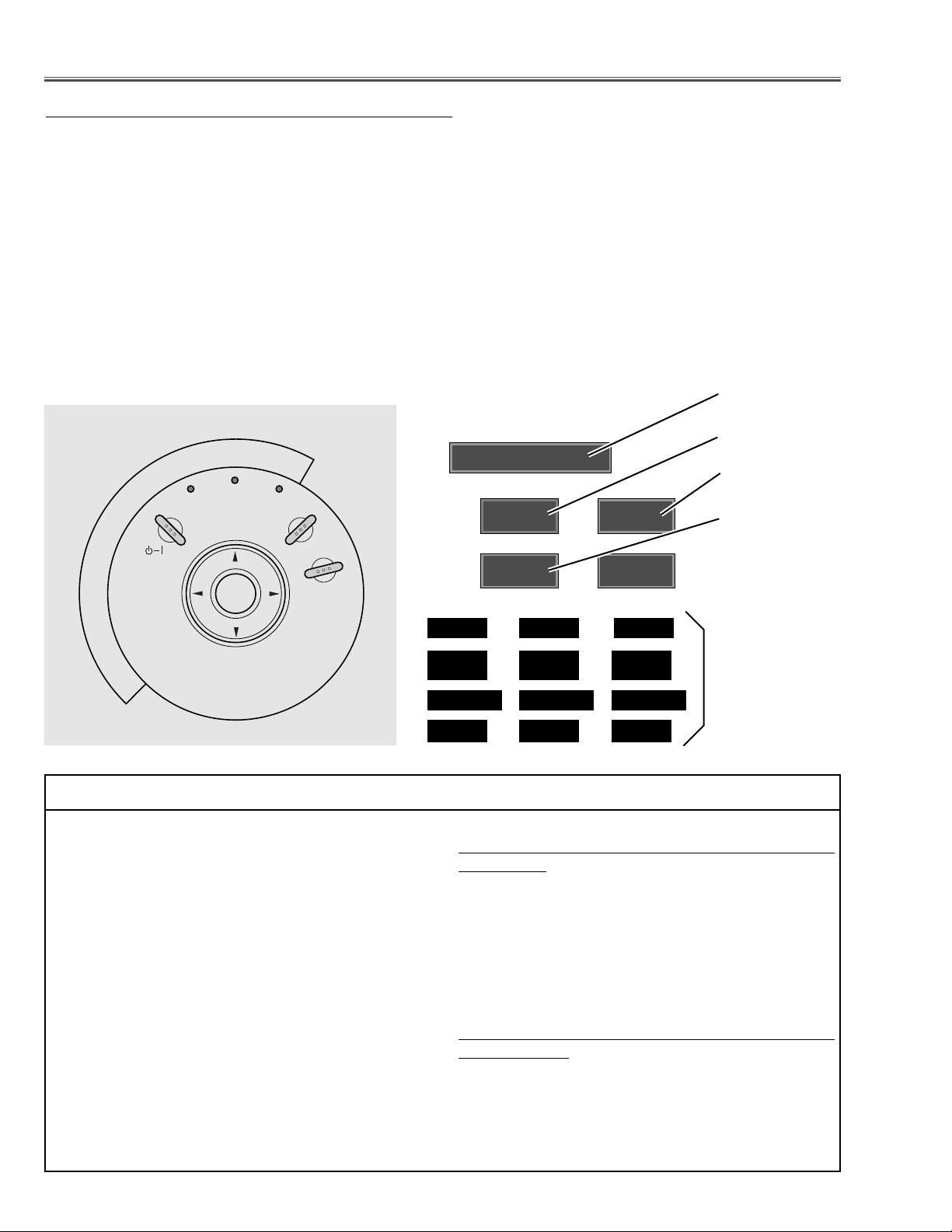
-22-
■ Electrical Adjustments
To enter the service mode
To enter the “Service Mode”, press and hold the MENU and INPUT button on the projector at the same time for
more than 3 seconds, or press and hold the MENU button on the remote control unit for more than 20 seconds.
The service menu appears on the screen as follows.
To adjust service data
Select the adjustment item no. by pressing the pointer UP or DOWN button, and change the data value by pressing the VOLUME – or VOLUME + button. Refer to the “Service Adjustment Data Table” for further description of
adjustment item no. and data value.
To exit the service mode
To exit the service mode, press the POWER ON-OFF button on the projector or the remote control unit.
● Service Adjustment Menu Operation
IC1841 on the main board stores the data for the service adjustments, and should not be replaced except for
the case of defective device.
If replaced, it should be performed the re-adjustments
following to the “Electrical Adjustments”.
The data of lamp replacement monitor timer is stored
in the IC1841.
Please note that the lamp replace counter is reset
when the memory IC (IC1841) is replaced.
(Lamp replace counter can not be set to the previous
value.)
● Caution to memory IC replacement
When IC1841 is replaced with new one, the CPU
writes down the default data of the service adjustments
to the replaced IC, refer to the service adjustment
table. As these data are not the same data as factory
shipped data, it should be required to perform the re-
adjustments following to the “Electrical Adjustments”.
Please note that in this case the lamp replace counter
will be reset.
● Caution of Main Board replacement (in the case
IC1841 is not defective)
When the main board is replaced, IC1841 should be
replaced with the one on previous main board. After
replacement, it should be required to perform the readjustments following to the “Electrical Adjustments”.
In this case, the lamp replace counter can be kept the
v
alue as before.
● Memory IC Replacement
Data value
Item No.
Input Mode
Version No.
Note :
This part of display is available
at the service
mode No.60 - 83.
ON- OFF
POWER
WARNING
–
E
M
U
L
O
V
SELECT
LAMP
REPLACE
V
O
L
U
M
E
+
INPUT
MENU
Service Mode
Computer
70
35
100
TempA TempB TempC
32.10
43.21 45.67
Fan1Speed Fan2Speed Fan3Speed
97 105 79
Page 23
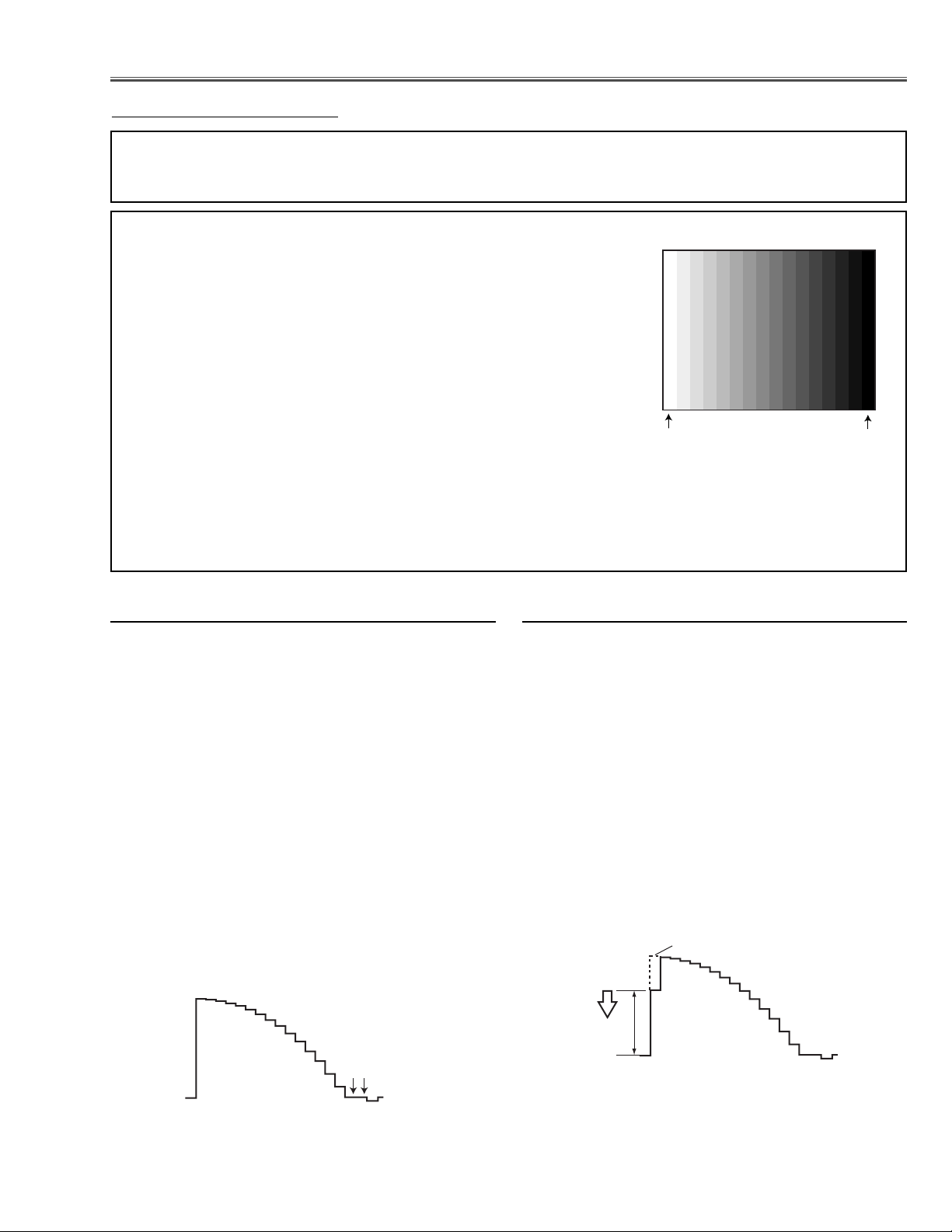
1. Receive the 16-step gray scale computer signal with
COMPUTER IN [RGB] mode.
2. Enter the service mode.
3. Connect an oscilloscope to test point “TPR1” (+) and
chassis ground (-).
4. Select item no. “7” and change data value to adjust
waveform “a” to be minimum amplitude.
5. Connect an oscilloscope to test point “TPG1” (+) and
chassis ground (-).
6. Select item no. “8” and change data value to adjust
waveform “a” to be minimum amplitude.
7. Connect an oscilloscope to test point “TPB1” (+) and
chassis ground (-).
8. Select item no. “9” and change data value to adjust
waveform “a” to be minimum amplitude.
-23-
● Circuit Adjustments
CAUTION: The each circuit has been made by the fine adjustment at factory. Do not attempt to adjust the follow-
ing adjustments except requiring the readjustments in servicing otherwise it may cause loss of performance and product safety.
Electrical Adjustments
[Adjustment Condition]
● Input signal
Video signal .......................... 1.0Vp-p/75Ω terminated, 16 steps gray
scale, white 100% and white 50% pattern (Composite video signal)
Computer signal .................... 0.7Vp-p/75Ω terminated, 16 steps gray
scale pattern (SVGA)
Component Video signal ........ 0.7Vp-p/75Ω terminated, 16 steps gray
scale, white 100% and black 0% pattern (480i format and 480p format)
● Picture control mode ................ “STANDARD” mode unless otherwise
noted.
Note:
* Please refer to “Service Adjustment Menu Operation” for entering to the service mode and adjusting the service
data.
x PC Gain adjustment
16 steps gray scale pattern
1. Receive the 16-step gray scale computer signal with
COMPUTER IN [RGB] mode.
2. Enter the service mode.
3. Connect an oscilloscope to test point “TPR1” (+) and
chassis ground (-).
4. Select item no. “275” and change data value to adjust
the pedestal level and black level to be the same
level.
5. Connect an oscilloscope to test point “TPG1” (+) and
chassis ground (-).
6. Select item no. “276” and change data value to adjust
the pedestal level and black level to be the same
level.
7. Connect an oscilloscope to test point “TPB1” (+) and
chassis ground (-).
8. Select item no. “277” and change data value to adjust
the pedestal level and black level to be the same
level.
z PC Pedestal adjustment
White 100%
Black 100%
White Level
Black Lebel
Pedestal Lebel
(a)
Page 24
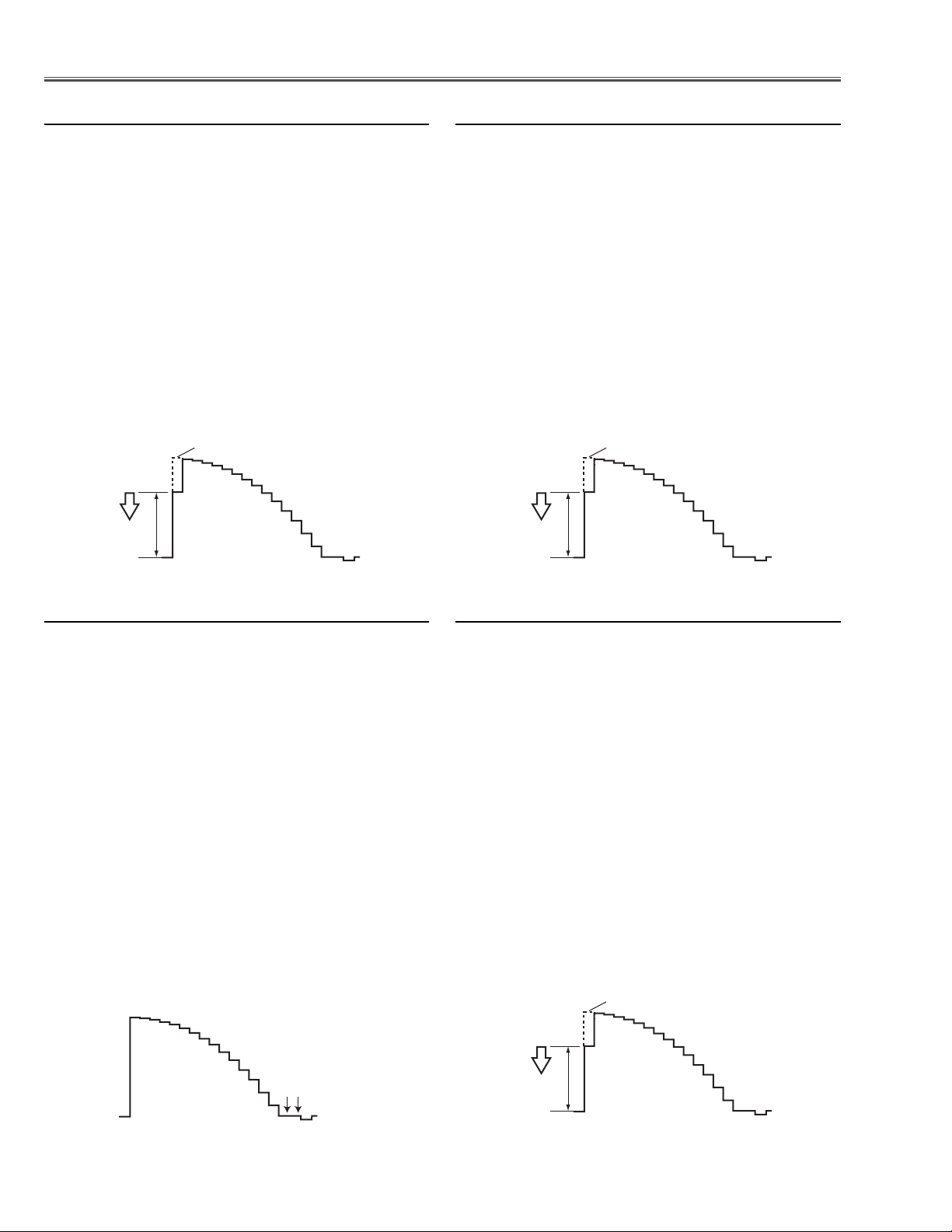
-24-
1. Receive the 16-step gray scale component signal
(480i format) with COMPUTER IN [COMPONENT]
mode.
2. Enter the service mode.
3. Connect an oscilloscope to test point “TPR1”(+) and
chassis ground (-).
4. Select item no. “7” and change data value to adjust
waveform “a” to be minimum amplitude.
5. Connect an oscilloscope to test point “TPG1” (+) and
chassis ground (-).
6. Select item no. “8” and change data value to adjust
waveform “a” to be minimum amplitude.
7. Connect an oscilloscope to test point “TPB1”(+) and
chassis ground (-).
8. Select item no. “9” and change data value to adjust
waveform “a” to be minimum amplitude.
1. Receive the 16-step gray scale component signal
(480p format) with COMPUTER IN [COMPONENT]
mode.
2. Enter the service mode.
3. Connect an oscilloscope to test point “TPR1”(+) and
chassis ground (-).
4. Select item no. “7” and change data value to adjust
waveform “a” to be minimum amplitude.
5. Connect an oscilloscope to test point “TPG1” (+) and
chassis ground (-).
6. Select item no. “8” and change data value to adjust
waveform “a” to be minimum amplitude.
7. Connect an oscilloscope to test point “TPB1”(+) and
chassis ground (-).
8. Select item no. “9” and change data value to adjust
waveform “a” to be minimum amplitude.
1. Receive the 16-step gray scale composite video signal with Video [Video] mode.
2. Enter the service mode.
3. Connect an oscilloscope to test point “TPR1” (+) and
chassis ground (-).
4. Select item no. “7” and change data value to adjust
waveform “a” to be minimum amplitude.
5. Connect an oscilloscope to test point “TPG1” (+) and
chassis ground (-).
6. Select item no. “8” and change data value to adjust
waveform “a” to be minimum amplitude.
7. Connect an oscilloscope to test point “TPB1” (+) and
chassis ground (-).
8. Select item no. “9” and change data value to adjust
waveform “a” to be minimum amplitude.
c Video Gain adjustment
Electrical Adjustments
b 480p Gain adjustment
n 480i Gain adjustment
1. Receive the 16-step gray scale component signal
(480p format) with COMPUTER IN [COMPONENT]
mode.
2. Enter the service mode.
3. Connect an oscilloscope to test point “TPR1” (+) and
chassis ground (-).
4. Select item no. “275” and change data value to adjust
the pedestal level and black level to be the same
level.
5. Connect an oscilloscope to test point “TPG1” (+) and
chassis ground (-).
6. Select item no. “276” and change data value to adjust
the pedestal level and black level to be the same
level.
7. Connect an oscilloscope to test point “TPB1” (+) and
chassis ground (-).
8. Select item no. “277” and change data value to adjust
the pedestal level and black level to be the same
level.
v 480p Pedestal adjustment
White Level
(a)
White Level
(a)
White Level
Black Lebel
Pedestal Lebel
(a)
Page 25
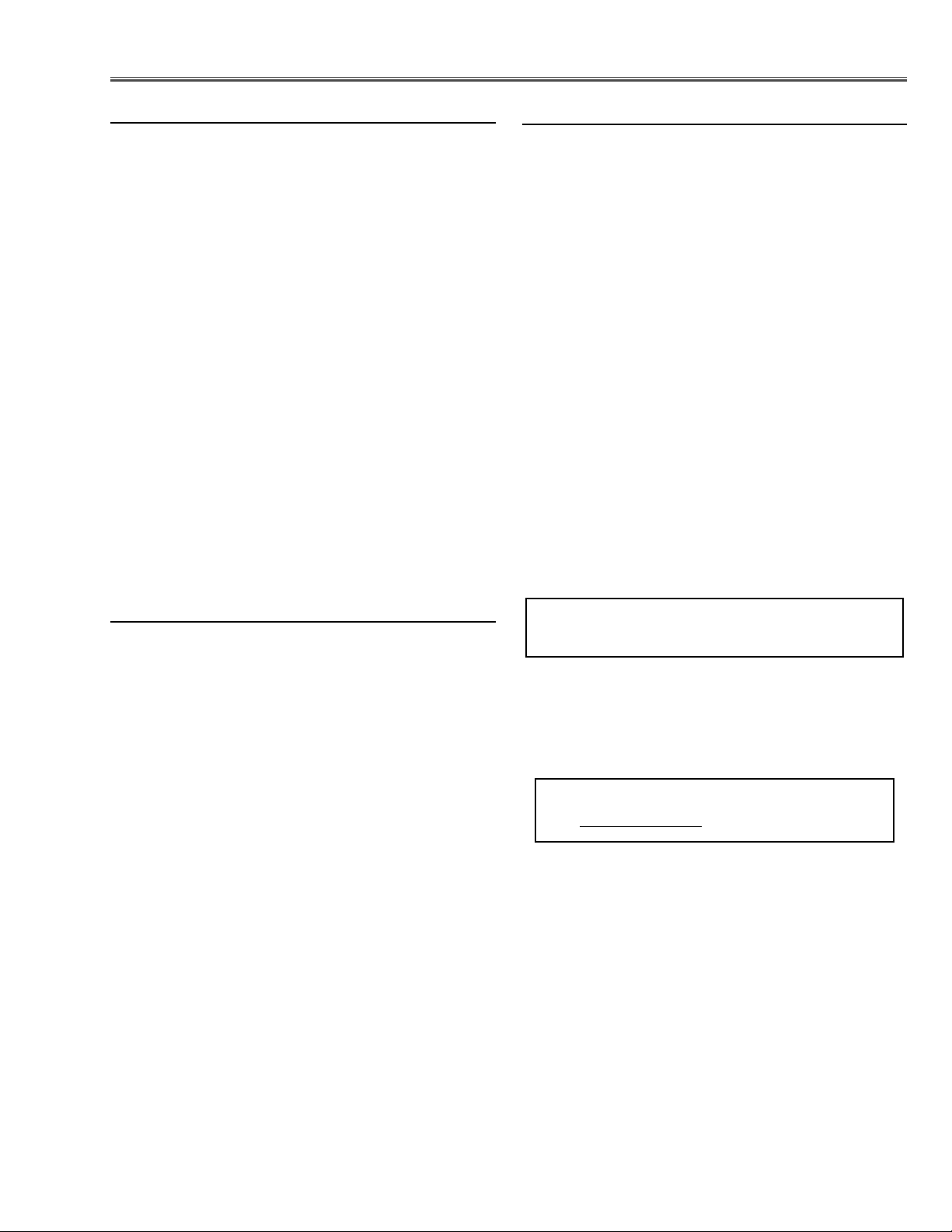
-25-
1. Receive the 16-step gray scale computer signal with
COMPUTER IN [RGB] mode.
2. Enter the service mode.
3. Project only red light component to the screen.
4. Select item no. “15” and change data value to obtain
the minimum flicker on the screen.
5. Project only green light component to the screen.
6. Select item no. “14” and change data value to obtain
the minimum flicker on the screen.
7. Project only blue light component to the screen.
8. Select item no. “13” and change data value to obtain
the minimum flicker on the screen.
, Common Center adjustment
[PC-GAMMA ADJUSTMENT]
1. Receive the 100% whole-white computer signal with
COMPUTER IN [RGB] mode.
2. Enter the service mode.
3. Measure luminance on the screen with the luminance
meter. It is A for the reading of luminance meter.
4. Change the signal source to the 50% whole-white
computer signal with COMPUTER IN [RGB] mode.
5. Select item no. “16” and change data value to make
the reading of luminance meter to be Ax23%.
[AV-GAMMA ADJUSTMENT]
1. Receive the 100% whole-white composite video signal with Video [Video] mode.
2. Enter the service mode.
3. Measure luminance on the screen with the luminance
meter. It is B for the reading of luminance meter.
4. Change the signal source to the 50% whole-white
computer signal with Video [Video] mode.
5. Select item no. “16” and change data value to make
the reading of luminance meter to be Bx22%.
m Gamma adjustment
Electrical Adjustments
[PC WHITE BALANCE ADJUSTMENT]
1. Receive the 16-step gray scale computer signal with
COMPUTER IN [RGB] mode.
2. Enter the service mode, select item no. “17” (Red) or
“18” (Blue), and change data values respectively to
make a proper white balance.
[AV WHITE BALANCE ADJUSTMENT]
3. Receive the 16-step gray scale video signal with
Video [Video] mode.
4. Enter the service mode, select item no. “17” (Red) or
“18” (Blue), and change data values respectively to
make a proper white balance.
Confirm that the same white balance is obtained in
video and computer input.
. White Balance adjustment
If you find the color shading on the screen, please
adjust the white uniformity by using the proper computer and “Color Shading Correction” software supplied
separately. The software can be ordered as follows;
COLOR SHADING CORRECTION ver.. 3.0
Service Parts No. 645 056 6288
NOTE ON WHITE UNIFORMITY
ADJUSTMENT
Page 26

-26-
1 R-VIDEOCNT M62392FP 143
2G-VIDEOCNT M62392FP 143 Video Center Adjustment ( = R/G/B-V1)
3B-VIDEOCNT M62392FP 143
4 R-Sub-Bright L3E7070K0A 0
5 G-Sub-Bright L3E7070K0A 0 Sub-Bright Adjustment
6 B-Sub-Bright L3E7070K0A 0
7 R-Sub-Gain L3E7070K0A 550 560 540 530 ✻ Gain Adjustment [R]
8 G-Sub-Gain L3E7070K0A 550 560 540 530 ✻ Gain Adjustment [G]
9 B-Sub-Gain L3E7070K0A 530 550 540 530 ✻ Gain Adjustment [B]
10 REF-R M62392FP 190
11 REF-G M62392FP 190
12 REF-B M62392FP 190
13 BVCOM L3E6100D0A 130
14 GVCOM L3E6100D0A 130 ✻ Common Center Adjustment
15 RVCOM L3E6100D0A 130
16 G-Gamma-Shift L3E7070K0A 512 512 512 512 ✻ Gamma Adjustment
17 R-Gamma-Shift L3E7070K0A 512 512 512 512 ✻ White Balance Adjustment [R]
18 B-Gamma-Shift L3E7070K0A 512 512 512 512 ✻ White Balance Adjustment [B]
19 NRS-B M62393FP 153 NRS Adjustment (up side)
20 NRS-A M62392FP 35 NRS Adjustment (down side)
21 R-V2 M62392FP 163
22 G-V2 M62392FP 163 Video Center Adjustment (Link to Item No.1-3)
23 B-V2 M62392FP 163
24 SubBright PW168 128 128 128 128
25 SubColor PW168 85 85 85 N/A
26 SubTint PW168 128 128 128 N/A
27 - 0
28 SubBright (Video) VPC3230 N/A Note 1 N/A 128 127 Note 1: 575i = the same as PAL
29 SubCont (Video) VPC3230 N/A Note 1 N/A 50 49
30 SubColor (Video) VPC3230 N/A Note 1 N/A 2070 2070
31 SubTint (Video) VPC3230 N/A Note 1 N/A 512 512
32 SubBright (480i,575i) VPC3230 N/A 199 N/A 196 197
33 SubCont (480i,575i) VPC3230 N/A 25 N/A 25 26
34 SubColor (480i,575i) VPC3230 N/A 31 N/A 23 23 Note 2: 480i = the same as NTSC
35 SubColor (480i,575i) VPC3230 N/A Note 2 N/A 29 29 575i = the same as PAL
36 - 0
37 V-Line Color Shading Correction Setting (R1) L3E7070K0A 2 Vertical Line Color Shading Correction
38 V-Line Color Shading Correction Setting (R2) L3E7070K0A 1
39 V-Line Color Shading Correction Setting (R3) L3E7070K0A 254
40 V-Line Color Shading Correction Setting (G1) L3E7070K0A 2
41 V-Line Color Shading Correction Setting (G2) L3E7070K0A 1
42 V-Line Color Shading Correction Setting (G3) L3E7070K0A 254
43 V-Line Color Shading Correction Setting (B1) L3E7070K0A 2
44 V-Line Color Shading Correction Setting (B2) L3E7070K0A 1
45 V-Line Color Shading Correction Setting (B3) L3E7070K0A 254
46 R-Reference voltage (H) L3E7070K0A 0
47 R-Reference voltage (L) L3E7070K0A 0
48 G-Reference voltage (H) L3E7070K0A 0
49 G-Reference voltage (L) L3E7070K0A 0
50 B-Reference voltage (H) L3E7070K0A 0
51 B-Reference voltage (L) L3E7070K0A 0
52 Color Shading Correction ON/OFF L3E7070K0A 1
53 Lamp Life Time 0 Read only
54 Baud Rate 10:9600 / 1: 19200 / 2: 38400
55 Shoot Out Mode 0 0: Normal / 1: Shoot out 1
56 Forced NOBRAND 0 0: Normal / 1: NOBRAND
FAN CONTROL Range
60 Fan Control SW 0 0-1 0: Auto / 1: manual
61 Fan Min. control (Fan 1) 97 70-210
62 Fan Min. control (Fan 2) 118 70-210
Initial
ItemNo. Name Device PC YCbCr Video Detail
480i(+) 480p(+) NTSC PAL Note: 480i(+) = 480i & 575i, 480p(+) = 480p & HDTV
● Service Adjustment Data Table
These initial values are the reference data written from the CPU
ROM to memory IC when replaced new memory IC. The adjustment items indicated with “✻” are required to readjust following
to the “Electrical adjustments”. Other items should be used with
the initial data value.
Electrical Adjustments
Page 27

-27-
Electrical Adjustments
Range
63 Fan Min. control (Fan 3) 79 70-210
65 Fan Max. control (Fan 1) 205 70-210
66 Fan Max. control (Fan 2) 147 70-210
67 Fan Max. control (Fan 3) 205 70-210
69 Temp. Low ( Sensor 1) 28 10-100
70 Temp High (Sensor 1) 34 30-100
71 Temp. Error (Sensor 1) 40 30-100
72 Temp. Low ( Sensor 2) 43 10-100
73 Fan 2 Low Speed Cooling Time at the first half period 0 0-20 0: 20sec / 1: 22sec / ... / 20: 60sec
74 Fan 2 Low Speed Cooling Voltage at the first half period 62 70-210
75 Temp. High (Sensor 2) 41 30-100
76 Temp. Error (Sensor 2) 51 30-100
77 Temp. Error (Sensor 1-3) 30 10-100
78 Temp. Error Cooling TIme 3 0-15 0: always ON / 1: 30s / 2: 60s / ... / 15: 450s
79 Cooling Time 3 1-15 1: 30sec / 2: 60sec / ... / 15: 450sec
80 HighLand Mode 0 0-3 0: Auto / 1: ON Low / 2: ON Mid / 3: ON High
81 Fan1 Speed 205 Fan Speed at Manual Setting
82 Fan2 Speed 147
83 Fan3 Speed 205
84 Min. Temp. (Sensor 2) at temp. error (Sensor 1-2) 45 30-100
85 Normal Fan Mode 0 0-2 0: Auto / 1: manual / 2: HighLand Mode
86 Cooling Fan Mode 0
87 Service Fan Mode 0
VPC3230
90 Notch Filter Select VPC3230 N/A Note 1 N/A 3 3 Note 1: 480i = the same as NTSC
91 Diagonal Dot Reduction VPC3230 N/A Note 1 N/A 1 1 575i = the same as PAL
92 Horizontal Differential Gain VPC3230 N/A Note 1 N/A 3 3
93 Vertical Differential Gain VPC3230 N/A Note 1 N/A 0 0
94 Vertical Peaking Gain VPC3230 N/A Note 1 N/A 7 7
95 AFC other1 VPC3230 N/A Note 1 N/A 540 540
96 AFC other2 VPC3230 N/A Note 1 N/A 536 536
97 Horizontal Peaking Filter VPC3230 N/A Note 1 N/A 1 1
98 Peaking Gain VPC3230 N/A Note 1 N/A 2 2
99 Peaking Filter Coring Enable VPC3230 N/A Note 1 N/A 0 0
101 Horizontal Lowpass Filter VPC3230 N/A Note 1 N/A 1 1
102 Horizontal Lowpass Filter Chroma VPC3230 N/A Note 1 N/A 0 0
103 DOR VPC3230 N/A Note 1 N/A 0 0
104 COR VPC3230 N/A Note 1 N/A 0 0
105 SGAIN VPC3230 N/A Note 1 N/A 15 15
106 YC Delay VPC3230 N/A Note 1 N/A 62 62
ADC
272 REDGAIN AD9883 70 N/A 70 N/A N/A
273 GRNGAIN AD9883 70 N/A 70 N/A N/A
274 BLUGAIN AD9883 70 N/A 70 N/A N/A
275 REDOFST AD9883 60 N/A 60 N/A N/A ✻ Pedestal Adjustment [R]
276 GRNOFST AD9883 60 N/A 65 N/A N/A ✻ Pedestal Adjustment [G]
277 BLUOFST AD9883 65 N/A 65 N/A N/A ✻ Pedestal Adjustment [B]
278 Clamp Duration AD9883 N/A N/A
279 Clamp Placement AD9883 N/A N/A
281 RACLP M62399FP 0
282 GACLP M62399FP 0
283 BACLP M62399FP 0
FAN CONTROL 2
288 Eco Fan Max. Control (Fan 1) 170
289 Eco Fan Max. Control (Fan 2) 71
290 Eco Fan Max. Control (Fan 3) 130
291 DLY3.3V_ON 100
292 DLY5V_ON 100
293 Eco Fan Min. Control (Fan 1) 79
294 Eco Fan Min. Control (Fan 2) 62
295 Eco Fan Min. Control (Fan 3) 71
OverScan
297 Expand Ratio (Vertical) 60Hz PIXEL N/A 1 N/A Video and S-Video mode only.
298 Expand Ratio (Horizontal) 60Hz PIXEL N/A 17 N/A Progressive OFF
299 Position (Horizontal) 60Hz PIXEL N/A 513 N/A
Initial
ItemNo. Name Device PC YCbCr Video Detail
480i(+) 480p(+) NTSC PAL Note: 480i(+) = 480i & 575i, 480p(+) = 480p & HDTV
Page 28

-28-
300 Position (Vertical) 60Hz PIXEL N/A 384 N/A
301 Expand Ratio (Vertical) 50Hz PIXEL N/A 5 Video and S-Video mode only
302 Expand Ratio (Horizontal) 50Hz PIXEL N/A 24 Progressive OFF
303 Position (Horizontal) 50Hz PIXEL N/A 519
304 Position (Vertical) 50Hz PIXEL N/A 383
305 Expand Ratio (Vertical) 480i PIXEL N/A 1 N/A For Component 480i mode
306 Expand Ratio (Horizontal) 480i PIXEL N/A 17 N/A Progressive OFF
307 Position (Horizontal) 480i PIXEL N/A 513 N/A
308 Position (Vertical) 480i PIXEL N/A 384 N/A
309 Expand Ratio (Vertical) 575i PIXEL N/A 5 N/A For Component 575i mode
310 Expand Ratio (Horizontal) 575i PIXEL N/A 24 N/A Progressive OFF
311 Position (Horizontal) 575i PIXEL N/A 519 N/A
312 Position (Vertical) 575i PIXEL N/A 383 N/A
313 Expand Ratio (Vertical) 480p PIXEL N/A 10 N/A For Component 480p mode
314 Expand Ratio (Horizontal) 480p PIXEL N/A 32 N/A
315 Position (Horizontal) 480p PIXEL N/A 517 N/A
316 Position (Vertical) 480p PIXEL N/A 382 N/A
317 Expand Ratio (Vertical) 575p PIXEL N/A 18 N/A For Component 575p mode
318 Expand Ratio (Horizontal) 575p PIXEL N/A 29 N/A
319 Position (Horizontal) 575p PIXEL N/A 517 N/A
320 Position (Vertical) 575p PIXEL N/A 393 N/A
321 Expand Ratio (Vertical) 720p PIXEL 9 N/A 10 N/A For Component and RGB 720p mode
322 Expand Ratio (Horizontal) 720p PIXEL 15 N/A 14 N/A
323 Position (Horizontal) 720p PIXEL 513 N/A 525 N/A
324 Position (Vertical) 720p PIXEL 385 N/A 385 N/A
325 Expand Ratio (Vertical) 1035i PIXEL 5 N/A 5 N/A For Component mode and RGB HDTV 1035i
326 Expand Ratio (Horizontal) 1035i PIXEL 23 N/A 23 N/A
327 Position (Horizontal) 1035i PIXEL 510 N/A 519 N/A
328 Position (Vertical) 1035i PIXEL 382 N/A 382 N/A
329 Expand Ratio (Vertical) 1080i PIXEL 7 N/A 7 N/A For Component mode and RGB HDTV 1080i
330 Expand Ratio (Horizontal) 1080i PIXEL 22 N/A 23 N/A
331 Position (Horizontal) 1080i PIXEL 508 N/A 517 N/A
332 Position (Vertical) 1080i PIXEL 382 N/A 383 N/A
333 Expand Ratio (Vertical) 60Hz PIXEL 7 N/A For RGB NTSC 480i
334 Expand Ratio (Horizontal) 60Hz PIXEL 36 N/A
335 Position (Horizontal) 60Hz PIXEL 517 N/A
336 Position (Vertical) 60Hz PIXEL 383 N/A
337 Expand Ratio (Vertical) 50Hz PIXEL 20 N/A For RGB PAL 575i
338 Expand Ratio (Horizontal) 50Hz PIXEL 40 N/A
339 Position (Horizontal) 50Hz PIXEL 515 N/A
340 Position (Vertical) 50Hz PIXEL 384 N/A
341 Expand Ratio (Vertical) 50Hz PIXEL 7 N/A 7 N/A For 1080i_50Hz and RGB HDTV 1080i_50Hz
342 Expand Ratio (Horizontal) 50Hz PIXEL 14 N/A 14 N/A
343 Position (Horizontal) 50Hz PIXEL 517 N/A 522 N/A
344 Position (Vertical) 50Hz PIXEL 384 N/A 384 N/A
345 Expand Ratio (Vertical) SCART PIXEL 5 N/A For RGB SCART
346 Expand Ratio (Horizontal) SCART PIXEL 23 N/A Progressive OFF
347 Position (Horizontal) SCART PIXEL 518 N/A
348 Position (Vertical) SCART PIXEL 383 N/A
349 Expand Ratio (Vertical) 60Hz PIXEL N/A 2 N/A For Video and S-Video only
350 Expand Ratio (Horizontal) 60Hz PIXEL N/A 17 N/A Progressive ON
351 Position (Horizontal) 60Hz PIXEL N/A 513 N/A
352 Position (Vertical) 50Hz PIXEL N/A 383 N/A
353 Expand Ratio (Vertical) 50Hz PIXEL N/A 5
354 Expand Ratio (Horizontal) 50Hz PIXEL N/A 23
355 Position (Horizontal) 50Hz PIXEL N/A 519
356 Position (Vertical) 50Hz PIXEL N/A 383
357 Expand ratio (Vertical) 480i PIXEL N/A 2 N/A For Component 480i mode
358 Expand Ratio (Horizontal) 480i PIXEL N/A 17 N/A Progressive ON
359 Position (Horizontal) 480i PIXEL N/A 513 N/A
360 Position (Vertical) 480i PIXEL N/A 383 N/A
361 Expand ratio (Vertical) 575i PIXEL N/A 5 N/A For Component 575i mode
362 Expand Ratio (Horizontal) 575i PIXEL N/A 24 N/A Progressive ON
363 Position (Horizontal) 575i PIXEL N/A 519 N/A
364 Position (Vertical) 575i PIXEL N/A 383 N/A
365 Expand ratio (Vertical) SCART PIXEL 5 N/A For RGB SCART
Electrical Adjustments
Initial
ItemNo. Name Device PC YCbCr Video Detail
480i(+) 480p(+) NTSC PAL Note: 480i(+) = 480i & 575i, 480p(+) = 480p & HDTV
Page 29

-29-
Electrical Adjustments
366 Expand Ratio (Horizontal) SCART PIXEL 23 N/A For RGB SCART
367 Position (Horizontal) SCART PIXEL 518 N/A Progressive ON
368 Position (Vertical) SCART PIXEL 383 N/A
369 Expand ratio (Vertical) 60Hz PIXEL 10 N/A For RGB 480p
370 Expand Ratio (Horizontal) 60Hz PIXEL 33 N/A
371 Position (Horizontal) 60Hz PIXEL 508 N/A
372 Position (Vertical) 60Hz PIXEL 375 N/A
373 Expand ratio (Vertical) 50Hz PIXEL 21 N/A For RGB 575p
374 Expand Ratio (Horizontal) 50Hz PIXEL 30 N/A
375 Position (Horizontal) 50Hz PIXEL 512 N/A
376 Position (Vertical) 50Hz PIXEL 385 N/A
400 Gamma Shift Combination ON/OFF 1 0: each source separate / 1: PC source only separate
401 PC Frame Lock OFF 0 0: ON for all source / 1: OFF at PC
402 Auto Grayscale black control start point 31
403 Auto Grayscale black control limit point 16
404 Auto Grayscale black control target point 0
405 Auto Grayscale white control start point 33
406 Auto Grayscale white control limit point 56
407 Auto Grayscale white control target point 0
Initial
ItemNo. Name Device PC YCbCr Video Detail
480i(+) 480p(+) NTSC PAL Note: 480i(+) = 480i & 575i, 480p(+) = 480p & HDTV
Page 30

-30-
Electrical Adjustments
● MAIN BOARD
Test Points and Locations
K8E
K66A K66B
K8H
K8A
K66C
K66E
K8F
TPGVS
TPGHS
IC3561
IC3551
IC8201
TP6202B
TP6202G
TP6202R
TE101
IC3571
IC501
TPB1
TEGFBK
TPB1
TP103
IC101
K25B
IC401
TPVHS
IC531
TPVVS
K25G
TEGND2
TPG1
TPG1
IC561
K25R
TE301
TPR1
IC9401
IC3501
TPR1
TP2561
TPDVS
TPDHS
IC301
TP2531
TPRESET
K48K
IC5302
PART SIDE
1AA4B10C3650A
K8W
K8G
K8V
Page 31

-31-
■ Chassis Block Diagrams
● Chassis Overview
SPEAKER
B-LCD PANEL G-LCD PANEL R-LCD PANEL
Audio
controlled IC.
-
Remark :
This mark means IIC
IC5003
IC5002
VOLUME
+
IC5001
IC501
AUDIO-AMP.
CONTROL
AUDIO-SW
DRIVER
B-PANEL
IC801
FLASH ROM
IC531
B
RXD/TXD
IC9801
RS-232C
DRIVER
G-PANEL
IC401
COLOR
CORRECTION
IC9401
TURBO
DIGITAL
SYSTEM BUS
USB
IC9861
DRIVER/RECEIVER
G
SYSTEM BUS
IC301
CONTROLLER
IC561
DRIVER
R-PANEL
IC401
IC1802
EXPANDER
OSD,
MAIN CPU,
De-INTERLACE
RGB
RGB
A/D
IC8201
RGB / Y,Cb,Cr
RGB/Component
IC3501
R
NRS_SW
KEY
LED
IC1801
EXPANDER
Y,Cb,Cr
IC101
RGB(SCART)
Y,Cb,Cr (480i, 575i)
KEY
OPTION
BUFFER
IC1811/14
YUV
VIDEO
DECODER
Y/C
VIDEO
LCD
DRIVER
DAC
IC3571
H/V
H/V
IC5301
H / V /
G_SYNC
LCD
DRIVER
FA N
DAC
IC3561
H/V
IC5303
SYNC_SW
H/V
IC5302
YUV_SYNC
RGB_SYNC
IC1841
EEPROM
AUDIO
VIDEO
DAC
IC3551
G_SYNC
IC8801
IIC BUS
POWER
IC1871
POWER
SUPPLY
IC1882
SUB CPU
IC1881
INVERTER
TEMP.
SENSOR
FAIL
COMPARATOR
IC8802
P. F.
UNIT_POWER
TEMP.
SENSOR
IC1861
INVERTER
CONTROLLER
IC8821
KEY SWR/C PRE AMP
FA N
CONTROL
POWER
SWITCHING
BRIDGE
TEMP.
SENSOR
LED
SUPPLY
DIODE
CONT BOARD SENSOR BOARD
R/C BOARD
FANS
AV BOARD MAIN BOARD
L/R
L/R
COMPUTER/
COMPONENT
AUDIO
A V
PORT
CONTROL
RESET SW
USB
RGB
IC5201
SELECTOR
D-SUB_15
COMPUTER/
COMPONENT
Y/C
Video
RGB/Component
Y/C
VIDEO
S-VIDEO
SW BOARD
LAMP COVER SW
LAMP
BALLAST
LINE
FUSE
UNIT_LAMP BALLAST
AC
LAMP
FILTER
FILTER BOARD
SW
THERMAL
100~240V
Page 32

-32-
● Video signal processing circuit and LCD panel driving circuit
Chassis Block Diagrams
B-LCD
PANEL
G-LCD
PANEL
R-LCD
PANEL
K25RK25GK25B
+
<4053>
NRSA/NRSB
18,19
DAC
IC3561
<M62398>
IIC_1
TP2561
NRS
IC3531
BUFFER
<LT1206>
TP2531
+
IC3531
R/G/B_V1/V2
19
14
DAC
IC3571
<M62398>
IIC_2
NRS_SW
RO
TPR1
IC561
R-LCD
CBAL_SW
DRIVER
<L3E06100>
5
15
DAC
IC3551
IIC_2
NRS
IC3521
BUFFER
FPRR,FPRG
14
<M62393>
<LM7171>
TPB1
B-LCD
IC501
SCLK/SDATA
DRIVER
<L3E06100>
BO
ROUT
TPG1
IC531
GO
IC401
COLOR
BOUT
GOUT
IC9401
G-LCD
DRIVER
<L3E06100>
SHADING
<L3E07070>
CORRECTION
TURBO
DIGITAL
<LC24085>
SCLK/SDATA
MAIN BOARDAV BOARD
GR
GG
GVS
GREF,GCOAST,GCLK,GFBK,CLAMP
IC8201
TP6202B
TP6202R
TP6202G
K50A
K10D
IC5201
Other sources
480p,575p only
DR
DG
IC301
GB
A/D
<AD9883A>
RGB
YUV
<AN5870>
RGB SW /
SYNC SEP.
H/V
DB
CPU
OSD
FRC, CRC,
IIC_2
IIC_1
RGB(SCART)
YUV(480i, 575i)
G_SYNC
<PW168A>
De-INTERLACE
IC101
DIGITAL
CV_S
GVSGHS
TPVHS
VY
VUV
DECODER
<VPC3230>
Y/C
H
DHS,DVS,DCLK
SYSTEM_BUS
TPGVS
TPGHS
6
5
TPVVS
VIDEO
13
2,5
H/V
VHS,VVS,VPEN,VFIELD,VCLK,VHDREN
FILT_480p/575p
S_SW
Y/C
8
V
H
9
11
IC5301
<BA7078>
RGB_SYNC
3
G_SYNC
IC1881
BUFFER
<74LCX541>
3
11
H
2
12
16
28
IC5302
YUV_SYNC
26
IC5303
V
<TA1370>
K50B
K10E
VIDEO
S_SW
PC/AV_SW
IIC_2
FILT_480p/575p
116 715,1420,19,18 13,12,11 4,6 29
COMPUTER IN /
COMPONENT IN
VIDEOS_VIDEO
Page 33

-33-
Chassis Block Diagrams
● System Controls
SW
USB
RESET
-
USB+/USB
CPU_RESET
TEMP.
IC8821
SENSOR
P_SCL1/SDA1
SENSOR BOARD
POWER BOARDCN202K8A
FA N
CONTROL
POW_ON
LAMP BALLAST
LAMP_DET
DIMMER
CN300K48K
3,5 1 15-141917-18 7
3452
154
ON/OFF
SW BOARD
SW8801
ERROR : Open
1-2 3-4
LAMP COVER SW
K8811K48L
AV BOARD
IC5201
FILT_480P
K10DK50A
SELECTOR
PORT
CONTROL
RXD1/TXD1
K8H K88A
USB
IC9861
FAN_SW
Power-ON : H
19
IC1802
OUTPUT
EXPANDER
NRSA/B
18-19
4-6
REF_RGB
FAN_CONT1
15
14
IC3561
DAC
10
FAN_CONT2
FAN_CONT3
16
CBAL_SW
15
IC5001
AUD_SW
AUD_PC/AV
12
IC3551
DAC
IC5002
VOLUME
2
VOL
PC/AV_SW
14
13
IC5303
SYNC_SW
FILT_480P
5
ERROR : H
Lamp Dimmer Control
L = Low beam. H = High Beam
TXL
RXL
SCEL
Lamp-ON : L
IC501,
IC531,
IC561
S&H
IC401
COLOR
IC9801
DRIVER
RS232C
RECEIVER
CORRECT
S-VIDEO
K10E
K50B
CONTROL
TURBO_ST
13
14-16
S_SW
ON_3.3V IC5631
R/G/B_ST
12
KEY
K8G K68B
SWITTCH
WARNING
red
17-19
LAMP_REP
yellow
green
LED-On: H
KEY01-03
WARNING
LAMP_REP
15
14
16
IC1801
OUTPUT
EXPANDER
POWER
red
POWER
13
CONTROL BOARD
AMP
IC5003
4
MUTE
READY
12
R/C
Mute-ON : H
RECEIVER
R/C BOARD
K68C
K8E
IC8802
TEMP.
SENSOR
IC8801
TEMP.
SENSOR
MAIN BOARD
IC101
VIDEO
DECODER
IC1841
EEPROM
P_SCL1/SDA1
Always Available
Q1841
Q1842
3.3V to 5V
M_SCL1/SDA1
Always Available
44,116
P_SCL2/SDA2
Q1843
M_SCL2/SDA2
45,46
Q1844
B_V1/V2
18-19
16-17
IC3571
DAC
IC5302
YUV_SYNC
Standby off Standby off
3.3V to 5V
IC8201
A/D
R_V1/V2
G_V1/V2
14-15
1
IC1881
INVERTER
2
7
4
IC1882
SUB CPU
5
IC4801
LAMP_PWM
140 1
178
6
9
3
6
4
NAND
2
LAMP_POW
Lamp-ON : H
4
11
ERROR : L
FAN_ERR
TURBO
IC9401
SCLK/SDATA
IC1821
BUFFER
SCLK/SDATA_PW
117,180
IC301
MAIN CPU
RXD/TXD
47,181
1
IC351
6
5
IC361
3
NMI
173
BUFFER
OR GATE
WR/RD
56,127
ERROR : H
LAMP_ERR
8
IC1811
BUFFER
OPTION
RESISTORS
A1 - A21
S_SW
9
675
OPTION2
OPTION1
IC801
KEY11-13
2-4
OPTION3
FLASH
From the power fail
detection diodes.
2
IC1871
COMPARATOR
D0 - D15
3
174
P_FAIL
1
IC1861
INVERTER
12
ERROR : L
R_C
182
Page 34

-34-
■ Power Supply Lines
● Power supply circuit, Protection circuit and Fan control circuit
AV BOARD
12V
246
K50B K10E
5V
MAIN BOARD
D5641
D2511
15VP
L2511
15VL
Q2501
Stand-by : L
ON_15V
D491,D492
9V
1.8V
IC491
IC5642
12V
3.3V
IC5641
IC5631
5V
16V
5V_AU
834-5 10 32 74859 5143
834-5 10 32 74859
5V
-
D5631
5V
-
1.5V_PW
3.3V_PW
Q372
Q371
IC371
5VA
5V_PW
L370
Q3582
LCD
BLUE
PANEL
K25B K25G K25R
15VP
Power Fail: L
2.5V_PW
D101
Power Fail: L
174
IC392
74 72
Stand-by : L
3.3V_M
5V_SW
IC1802
19
IC102
FAN_SW
Power-On: H
FAN3
FAN2
FAN1
LCD
PANEL
GREEN
2
IC1871
COMPARATOR
3
IC301
SYSTEM
CONTROL
DAC
IC3561
EXPANDER
161514
FAN_CONT1
FAN_CONT2
LCD
RED
Lamp-On: H
140
178
IC1811
BUFFER
LAMP_ERR
FAN_CONT3
PANEL
P_SCLK1/SDA1
LAMP_POW
LAMP_PWM
PWM
NAND
IC4801
4
6
5
IC1882
SUB CPU
4
783
Lamp Error: H
5V
K48K
TEMP.
IC8801
Fan Error : L
FAN_ERR
9
2
IC1881
INVERTER
614
RXL
Lamp Error: H
5143
TEMP.
IC8802
SENSOR
5V
D5624
FAN3
D5619
FAN2
D5612
FAN1
11
Lamp-On: L
SCEL
TXL
SENSOR
D5622
Q5611
Fan Lock : H
K8H
12
12
12
12 12
12
K48L
K88A
K66F
K66E
K66D
K66C
K66B
K66A
K8811
TEMP.
IC8821
SENSOR
FN906
FN903
FN904
FN901
FN905
FN902
SW8801
LAMP COVER SW
SENSOR BOARD
SW BOARD
PRIMARY
CIRCUIT
CN201 K8B
16V
5V_AU
T101
CONVERTER
5V
TRANS.
5V
-
PC301
IC301
MC201
FAN CONTROL
PC302
OSC.
POWER
MC202
PC303
FAN CONTROL
MC203
FAN CONTROL
P. F .
BRIDGE
CN202 K8A
CONTROL
DIODE
UNIT_POWER
CN101 CN102
THERMAL SW
CN300
CN100
375V
15VB
K6A
PC303
PC501
PC300
FILTER BOARD
IGNITOR
FUSE
UNIT_LAMP
BALLAST
K601
AC INPUT
Page 35

-35-
■ Troubleshooting
Check the indicators for projector condition.
• • • lights green. • • • lights red.
• • •
off
• • • flashes green.
✽ When the life of the projection lamp draws to an end, the LAMP REPLACE indicator lights yellow. When this indicator lights yellow,
replace the projection lamp with a new one promptly. Reset the Lamp replace counter after replacement of the lamp.
The projector is OFF. (The AC power cord is unplugged.)
The projector is preparing for stand-by or the projection lamp is being cooled
down. The projector cannot be turned on until cooling is completed.
The temperature inside the projector is abnormally high. The projector cannot be turned on. When the projector is cooled down enough and the temperature returns to normal, the POWER indicator lights red and the projector can be turned on. (The WARNING . indicator keeps flashing.) Check and
clean the Air filter.
Projector Condition
The projector is ready to be turned on with the POWER ON-OFF button.
POWER
red/green
Indicators
LAMP
REPLACE
yellow
WARNING
red
The projector detects an abnormal condition and cannot be turned on.
Unplug the AC power cord and plug it again to turn on the projector. If the
projector is turned off again, disconnect the AC power cord and contact the
dealer or the service center for service and checkup. Do not leave the projector on. It may cause electric shock or a fire hazard.
✽
✽
✽
✽
✽
The projector is operating normally.
The projector is in the Power management mode.
✽
✽
The projector has been cooled down enough and the temperature returns to
normal. When turning on the projector, the WARNING indicator stops flashing. Check and clean the air filters.
• • • flashes red.
Indicators and Projector Condition
Page 36

-36-
Troubleshooting
● No Power
- When all the LED indicators are not lighting, the symptom indicates that the primary power supply circuit
does not operate properly. Check the power primary circuit and parts as follow;
AC cord
F601 (Fuse)
Power board
SW902 (Thermal sw.) ......short in normal
SW902 opens when the surrounding temperature of the switch exceeds 100°C.
This projector provides a function which can be specified a defective area simply by indicating the LEDs on the control panel. Connect the AC cord and press the Power button once and then check the LED indication.
- When the WARNING (red) indicator lights, the symptom indicates that the projector detected an abnormality
in the cooling fan operation or in the power supply secondary circuits. Check fan operation and power supply
lines, and the driving signal status.
An abnormality occurs on the secondary power supply lines.
Power failure detection diodes detect abnormal voltage on the power supply circuits.
POWER_FAIL (Error:L) signals are sent to pin 174 of IC301(System Controller) via IC1871(Comparator).
Check the shortage of secondary circuits, ICs, condensers, etc.
Check power supply lines, 15VP, 9V, 3.3V and 1.8V on the Main Board.
An abnormality occurs on the fan control circuits.
Power failure detection diodes detect the fan operation stop. Check FN901, FN902, FN903, FN904, FN905,
FN906 and peripheral circuit.
Check fan's power supply lines and detection diodes D5612, D5619 and D5624.
Check fan lock signal(Lock:H) and Q5611, D5622 and peripheral circuit.
An abnormality occurs on power starter signals (FAN_SW, 5V_SW, ON_15V).
FAN_SW signal (Power-on:H) is output from pin 19 of IC1802 and applied to the Power Board. It drives
the power oscillation circuit and power supply for the cooling fans in Power Board.
5V_SW signal(Power-on:H) is output from pin 74 of IC301 and sent to Q3582, then 5VA line is supplied.
ON_15V signal(Power-on:H) is output from pin 72 of IC301 and sent to Q2501, then 15VL line is supplied.
An abnormality occurs on Lamp drive signal (LAMP_POW, LAMP_ERR).
- LAMP_POW signal(Power-on:H) is output from pin 140 of IC301 and sent to IC1882 via IC4801.
SCEL signal(Lamp-on:L) is output from pin 4 of IC4801 via IC1881 and sent to Lamp Ballast Unit through
SW8801(Lamp Cover SW).
- TXL signal is output from pin 3 of IC1882 and sent to Lamp ballast Unit via IC1881.
(TXL signal is applied for lamp power control. Lo: Low power, Hi: High power)
- RXL signal(Lamp status signal) is output from Lamp Ballast Unit and sent to pin 4 of IC1882 via IC1881,
then LAMP_ERR signal is output from pin 7 of IC1882 and sent to IC301 via IC1811.
If an abnormality occurred on the lamp ballast unit, RXL signal and LAMP_ERR signal become "H" and
then IC301 shuts down the power supply circuit.
- When the WARNING(red) and POWER(red) indicators are flashing, the symptom indicates that the projector detected an abnormal temperature risen inside the projector. Check the air filters and remove the object
near the intake and exhaust fan openings, and wait until the POWER indicator stops flashing, and then try to
turn on the projector.
The internal temperature is monitored by sensor ICs, IC8821 on Sensor Board, IC8801 and IC8802 on Main Board.
Reset switch
The microprocessor inside the
projector may occasionally malfunction and does not allow any
controls. In this case, press the
reset switch on the rear panel
with a sharp tool to restart the
projector.
Lamp cover switch
Make sure that the lamp cover
is mounted correctly. If not or
the lamp cover removed, the
lamp does not light on for the
safety. Check the lamp cover
and lamp cover switch
(SW8801).
Page 37

-37-
Troubleshooting
● No Picture
No picture with all of
input sources
Check signal processing stage and LCD driving stage;
Check RGB S&H signals at test points TPR1, TPG1, TPB1.
Check NRS signals at test points TP2531 and TP2561.
Check power supply circuit 15VP and peripheral circuit.
Check ICs IC501, IC531, IC561, IC3531, IC401, IC9401, IC301 and
peripheral circuit.
No picture with Computer
RGB input source
Check PC source selecting stage;
Check IC5201 and peripheral circuit on the AV board.
RGB signals are selected at RIN1/GIN1/BIN1 of IC5201 and sent to
IC8201, A/D converter IC.
Check RGB signals at test points TP6202R/G/B.
H/V sync signal is output from IC5201 and sent to IC301 through
IC5301 and IC5303.
GSYNC signal of the source without H/V sync signals is output from
IC5201, and sent to IC5301 and IC5302, then sync separated signals
are sent to IC301 through IC5303.
PC/AV_SW signal is applied on IC5303, output from pin 14 of IC3551
for selecting sync signals.
Check H/V_SYNC signal at test points TPGHS/TPGVS.
No picture with Computer
RGB(Scart) input source
Ye s
Ye s
Ye s
No
No
No
Check following steps.
Check AV source selecting stage;
Check composite video signal (Video) on the AV and Main board.
Check IC101, Video decoder, and peripheral circuit.
No picture with video
input source
Ye s
Check PC source selecting stage;
RGB(Scart) signals are sent to IC101, Video decoder IC.
Check RGB signals at pin 3, 2 and 1 of IC101.
CV_SCART signal for sync is sent to pin 72 of IC101.
Check CV_SCART signal and test points TPVHS/TPVVS.
Check AV source selecting stage;
Check S-video signal (Y/C) on the AV and Main board.
Check IC101, Video decoder, and peripheral circuit.
S_SW signal (S-Video cable is connected:L) is applied on pin 9 of
IC1811.
No picture with S-VIDEO
input source
Check AV/PC source selecting stage;
Check component signal (Y/Cr,Pr/Cb,Pb) on the AV and Main board.
Component signals (480i/575i format) are sent to IC101 directly.
Component signals (480p/575p format) are selected at
RIN2/GIN2/BIN2 of IC5201 and other HDTV format signals are selected at RIN1/GIN1/BIN1 of IC5201, and then sent to IC8201.
Check IC5201, IC8201, IC101 and peripheral circuit.
Sync signals of 480i/575i format signal are output from IC101.
Sync signals of other format signals are output from IC5302.
Check H/V_sync signal at test points TPGHS/TPGVS/TPVHS/TPVVS.
No picture with
Component input source
No
Ye s
Ye s
No
Page 38

-38-
Troubleshooting
● Audio signal processing circuit
● No Sound
Check AUD_PC/AV switching circuit.
Check IC5001, audio-sw IC, and peripheral circuit.
AUD_PC/AV_SW (PC:H) signal is applied on pin 10 of IC5001
through Q5003, sent from pin 12 of IC3551.
Is the audio signal
observed at pins 3 and
13 of IC5001?
Check Audio amp.and control circuit.
Check IC5003, audio-amp IC, and peripheral circuit.
MUTE signal (Mute:L) is applied on pin 4 of IC5003, sent from
pin 12 of IC1801.
VOLUME signal is applied on pin 2 of IC5002., sent from pin 13 of
IC3551.
Check 5V_AUD power supply line.
Is the audio signal
observed at pins 5 and
8 of IC5003?
Check audio output circuit.
Check speaker, connection of the terminal “K8F”.
Ye s
No
Ye s
No
Check following steps.
PC
AUDIO-IN
AV
AUDIO-IN
AV
BOARD
L
R
L
R
8
9
10
11
K10E
K50B
IC5001
AUDIO-SW
<4052>
12
14
1
5
Q5001
13
L
R
3
Q5002
10
IC5002
VOLUME
<BA7655A>
1
Q5003
AUD_PC/AV_SW
IC301
SYSTEM
CONTROL
<PW168A>
P_SCLK2
P_SCDA2
DATA BU S
IC3551
D/A
CONVERTER
<M62393>
AUDIO-SW Switching Logic
PC AV
AUD_PC/AV_SW at IC3551 H L
AUD_PC/AV_SW at IC5001 L H
MAIN BOARD
IC5003
AMP.
<LM4865M>
3
+ 2 +
Q5004
2
VOLUME
Mute: L
Mute: H
IC1801
OUTPUT
EXPANDER
<74LCX574>
4
Q5006
MUTE
121312
SP901
1
3
K8F
+
-
5
8
Page 39

-39-
■ Waveforms
VIDEO-IN <TP103, IC101-75> Analog H-SYNC <TPGHS>
Analog V-SYNC <TPGVS>
Digital H-SYNC <TPDHS> Digital V-SYNC <TPDVS>
NRS <TP2531,TP2561>
R-S&H OUT <TPR1> G-S&H OUT <TPG1>
B-S&H OUT <TPB1>
Page 40

-40-
● System Control & I/O Port Table (IC301)
■ Control Port Functions
178Port A7 LAMP_PWM PWM Output to Sub-CPU PWM O
115Port A6 MUPO_ON I
44 Port A5 M_SCL1 I/O
116Port A4 M_SDA1 O
45 Port A3 M_SCL2 I/O
46 Port A2 M_SDA2 O
117Port A1 SCLK 3 Line Serial Bus Clock O
180Port A0 SDATA 3 Line Serial Bus Data O
173Port B7 NMI Reset SW Input I
111 P ort B6 IRM_STB 3 Line Serial Bus Strobe O
40 Port B5 3L_EN 3 Line Serial Bus Enable O
174Port B4 POWER_FAIL Power Fail Detection Error = L I
41 Port B3 A23 Address Bus 23
175Port B2 A22 Address Bus 22
112Port B1 A21 Address Bus 21
229 Port B0 A20 Address Bus 20
71 Port E7 5V_SW Standby 5V OFF Standby = L O
139Port E6 DCLK_SW O
200 Port E5 VHDPEN IC101 Video Decoder Enable O
140Port E4 LAMP_POW Lamp ON to Sub-CPU Lamp-ON = H O
201 Port E3 USB_VBUS USB Connector Detection Not used I
141Port E2 USB_RST USB Device Reset Output O
72 Port E1 ON_15V Standby 15V OFF Standby = L O
142Port E0 USB_EN USB Device Enable Output O
119Port F7 IRRCVR1 IR Receiver Input 1 Not used I
182Port F6 IRRCVR0 IR Receiver Input 0 I
47 Port F5 RXD I
182Port F4 TXD O
189Port F3 CS0 I/O Expander Chip Select (Output) O
55 Port F2 CS1 I/O Expander Chip Select (Input) O
207 Port F1 DCLKEXT D-port Clock External Input Not used I
257 Port F0 MCLKEXT Memory System Clock Input Not used I
194A19 A19 Address Bus 19
63 A19 A18 Address Bus 18
132A17 A17 Address Bus 17
62 A16 A16 Address Bus 16
61 A15 A15 Address Bus 15
131A14 A14 Address Bus 14
193A13 A13 Address Bus 13
247 A12 A12 Address Bus 12
60 A11 A11 Address Bus 11
246 A10 A10 Address Bus 10
59 A9 A9 Address Bus 9
130A8A8Address Bus 8
129A7A7Address Bus 7
192A6A6Address Bus 6
128A5A5Address Bus 5
58 A4 A4 Address Bus 4
191A3A3Address Bus 3
190A2A2Address Bus 2
245 A1 A1 Address Bus 1
244 A0 A0 Address Bus 0
242 D15 D15 Data Bus 15 I/O
241 D14 D14 Data Bus 14 I/O
187D13 D13 Data Bus 13 I/O
53 D12 D12 Data Bus 12 I/O
124D11 D11 Data Bus 11 I/O
186D10 D10 Data Bus 10 I/O
240 D9 D9 Data Bus 9 I/O
123D8D8Data Bus 8 I/O
185D7D7Data Bus 7 I/O
122D6D6Data Bus 6 I/O
51 D5 D5 Data Bus 5 I/O
184D4D4Data Bus 4 I/O
121D3D3Data Bus 3 I/O
50 D2 D2 Data Bus 2 I/O
49 D1 D1 Data Bus 1 I/O
183D0D0Data Bus 0 I/O
127RDRDRead Enable Not used I/O
56 WR WR Write Enable Not used I/O
118 BHEN BHEN High Byte Enable Not used I/O
Pin No. Name Function Name Function Polarity I/O
Page 41

-41-
188ROMOE ROMOE ROM Output Enable for Flash ROM O
126ROMWE ROMWE ROM Write Enable for Flash ROM O
125 RAMOE RAMOE RAM Output Enable Not used O
54 RAMWE RAMWE RAM Write Enable Not used O
177Port C1 CS3 Chip Select 3 Not used O
230 Port C0 CS2 Chip Select 2 Not used O
238 EXTINT EXTINT External Interrupt Input I/O
120 NMI - Non-maskable Interrupt (Not used) (set L) I
48 RESET RESET Master Reset Input I
233 ADR24B ADR24B 24bit Address Select Input (set H) I
133 MODE3 NODE3 Internal Oscillator Enable Enable Input (set H) I
290 MODE2 MODE2 Reserved (set L) I
248 MODE1 MODE1 Internal MCLK PLL Enable Input (set H) I
232 MODE0 MODE0 Internal DCLK PLL Enable Input (set H) I
Pin No. Name Function Name Function Polarity I/O
Control Port Functions
Note : Other functions except for system control are not listed.
1R Reset input I
2 SCL P_SCK1 IIC BUS SCL I
3SDA P_SDA1 IIC BUS SDA I/O
4 A07 REF_R Black to black Adjustment (Service mode No.10) O
5 A08 REF_G AV black level Adjustment (Service mode No.11) O
6 A09 REF_B AV black level Adjustment (Service mode No.12) O
7A10 - Not used O
8A11 5V_SUB Not used O
9A12 - Not used O
10 VrefL DAC Lower Reference Voltage input 11 VrefU1 DAC Upper Reference Voltage input (CH5~CH8) -
12 Vss GND 13 VrefU2 DAC Upper Reference Voltage input (CH1~CH 4) 14 A01 FAN_CONT3 FN903, FN906 O
15 A02 FAN_CONT2 FN901, FN904 O
16 A03 FAN_CONT1 FN902, FN905 O
17 A04 - Not used O
18 A05 NRSA NRS Adjustment (Service mode No.20) O
19 A06 NRSB NRS Adjustment (Service mode No.19) O
20 Vcc Power Supply for Output Buffer (+5V) 21 Vdd Power Supply +5V 22 CS2 Slave address setting port 2 (Vdd) I
23 CS1 Slave address setting port 1 (Vdd) I
24 CS0 Slave address setting port 0 (Vdd) I
Pin No. Name Function I/O
● IIC Bus D/A Converter (IC3561, M62392FP) Port Functions
1R Reset Input I
2 SCL P_SCK2 IIC BUS SCL I
3SDA P_SDA2 IIC BUS SDA I/O
4 A05 CG_FILT O
5 A06 FILT_480P/575P O
6 A07 S/CV_SW O
7 A08 Not used O
8 VrefL DAC Lower Reference Voltage input -
9 VrefU 1 DAC Upper Reference Voltage input (CH5~CH8) 10 Vss GND 11 VrefU 2 DAC Upper Reference Voltage input (CH1~CH 4) 12 A01 AUD_PC/AV_SW O
13 A02 VOLUME O
14 A03 PC/AV_SW O
15 A04 CBAL_SW Color Correction On/Off ON = L O
16 Vcc Power Supply for Output Buffer (+5V) 17 Vdd Power Supply +5V 18 CS2 Slave address setting port 2 (GND) I
19 CS1 Slave address setting port 1 (GND) I
20 CS0 Slave address setting port 0 (GND) I
Pin No. Name Function I/O
● IIC Bus D/A Converter (IC3551, M62393FP) Port Functions
Page 42

-42-
Control Port Functions
1 VDD Power Supply +5V 2 GP5/T1CKI TMR1_CLK Clock Input I
3 GP4 TXL Power switch signal Low Wattage = L O
4 GP3 RXL Lamp Status Signal I
5 GP2/T0CKI LAMP_PWM APL Level Input I
6 GP1 SCEL Lamp ON/OFF Control Lamp ON = L O
7 GP0 LAMP_ERR Lamp Error Output Lamp Error = H O
8 GND - -
Pin No. Name Function I/O
● Sub CPU (IC1882, PIC12F675) Port Functions
1R Reset input I
2 SCL P_SCK2 IIC BUS SCL I
3SDA P_SDA2 IIC BUS SDA I/O
4 A07 - Not used O
5 A08 - Not used O
6 A09 - Not used O
7A10 - Not used O
8A11 - Not used O
9A12 - Not used O
10 VrefL DAC Lower Reference Voltage input 11 VrefU1 DAC Upper Reference Voltage input (CH5~CH8) 12 Vss GND 13 VrefU2 DAC Upper Reference Voltage input (CH1~CH 4) 14 A01 R_V1 Video signal reference voltage (-) R O
15 A02 R_V2 Video signal reference voltage (+)R O
16 A03 G_V1 Video signal reference voltage (-)G O
17 A04 G_V2 Video signal reference voltage (+)G O
18 A05 B_V1 Video signal reference voltage (-)B O
19 A06 B_V2 Video signal reference voltage (+)B O
20 Vcc Power Supply for Output Buffer (+5V) 21 Vdd Power Supply +5V 22 CS2 Slave address setting port 2 (Vdd) I
23 CS1 Slave address setting port 1 (Vdd) I
24 CS0 Slave address setting port 0 (GND) I
Pin No. Name Function I/O
● IIC Bus D/A Converter (IC3571, M62392FP) Port Functions
1OE IO_ENB I
2D0 D0 I
3D1 D1 I
4D2 D2 I
5D3 D3 I
6D4 D4 I
7D5 D5 I
8D6 D6 I
9D7 D7 I
10 GND GND 11 CK ADD1_CS Output Port Chip Select Enable = L I
12 Q7 MUTE Audio Mute Output Mute = H O
13 Q6 READY_LED Ready LED Ready = H O
14 Q5 LAMP_LED Lamp Replace LED Replace = H O
15 Q4 TEMP_LED Warning Temperature LED Warning = H O
16 Q3 PWR_LED AC Power LED ON = H O
17 Q2 KO3 KEY Scan Output O
18 Q1 KO2 KEY Scan Output O
19 Q0 KO1 KEY Scan Output O
20 Vdd Power Supply +3.3V -
Pin No. Name Function I/O
● Output Expander (IC1801, TC74LCX574FT) Port Functions
Page 43

-43-
Control Port Functions
1OE IO_ENB I
2D0 D0 I
3D1 D1 I
4D2 D2 I
5D3 D3 I
6D4 D4 I
7D5 D5 I
8D6 D6 I
9D7 D7 I
10 GND GND 11 CK ADD1_CS Output Port Chip Select Enable = L I
12 Q7 ON_3.3V 3.3V OFF at standby mode O
13 Q6 TURBO_C Strobe for Turbo (IC9401) O
14 Q5 SH_B_ST Strobe for B sample & hold (IC501) O
15 Q4 SH_G_ST Strobe for G sample & hold (IC531) O
16 Q3 SH_R_ST Strobe for R sample & hold (IC561) O
17 Q2 IRM_RS Reset for IC401 O
18 Q1 MCLK_SW Switch for MCLK O
19 Q0 FAN_SW Switch for FAN O
20 Vdd Power Supply +3.3V -
Pin No. Name Function I/O
● Output Expander (IC1802, TC74LCX574FT) Port Functions
1 OE1 IO_ENB 1 CS1 Enable = L (OE1 and OE2) I
2A1K11 KEY Scan Input I
3A2K12 KEY Scan Input I
4A3K13 KEY Scan Input I
5A4 OPTION1 Option Resistor 1 I
6A5 OPTION2 Option Resistor 2 I
7A6 OPTION3 Option Resistor 3 I
8A7 LAMP_ERR Lamp Error Input I
9A8 S_SW S-video Detection I
10 GND GND 11 Y 8 D 7 O
12 Y 7 D6 O
13 Y 6 D5 O
14 Y 5 D4 O
15 Y 4 D3 O
16 Y 3 D2 O
17 Y2 D1 O
18 Y1 D0 O
19 OE2 IO_ENB 2 Enable = L (OE1 and OE2) I
20 Vdd Power Supply +3.3V -
Pin No. Name Function I/O
● Input Expander (IC1811, TC74LCX541FT) Port Functions
Page 44

-44-
■ Cleaning
Cleaning with air spray
1. Remove the cabinet top following to “Mechanical
Disassemblies”.
2. Clean up the LCD panel and polarizing plate by using
the air spray from the cabinet top opening.
Caution:
Use a commercial (inert gas) air spray designed for
cleaning camera and computer equipment. Use a resinbased nozzle only. Be vary careful not to damage optical parts with the nozzle tip. Never use any kind of
cleanser on the unit. Also, never use abrasive materials
on the unit as this may cause irreparable damage.
After long periods of use, dust and other particles will accumulate on the LCD panel, prism, mirror, polarized glass,
lens, etc., causing the picture to darken or color to blur. If this occurs, clean the inside of optical unit.
Remove dust and other particles using air spray. If dirt cannot be removed by air spray, disassemble and clean
the optical unit.
Disassembly Cleaning
Disassembly cleaning method should only be performed when the unit is considerable dirty and cannot
be sufficiently cleaned by air spraying alone.
Be sure to readjust the optical system after performing disassembly cleaning.
1. Remove the cabinet top and main units following to
“Mechanical Disassemblies”.
2. Remove the optical base top following to “Optical Unit
Disassemblies”. If the LCD panel needs cleaning,
remove the LCD panel unit following to “LCD panel
replacement”.
3. Clean the optical parts with a soft cloth. Clean
extremely dirty areas using a cloth moistened with
alcohol.
Caution:
The surface of the optical components consists of multiple dielectric layers with varying degrees of refraction.
Never use organic solvents (thinner, etc.) or any kind of
cleanser on these components.
Since the LCD panel is equipped with an electronic circuit, never use any liquids (water, etc.) to clean the unit.
Use of liquid may cause the unit to malfunction.
Cleaning the Projection Lens
Follow these steps to clean the projection lens:
1. Apply a non-abrasive camera lens cleaner to a soft,
dry cleaning cloth. Avoid using an excessive amount
of cleaner. Abrasive cleaners, solvents or other harsh
chemicals might scratch a surface.
2. Lightly wipe Projection Lens with a cleaning cloth.
3. When the projector is not in use, replace the Lens
Cover.
Page 45

-45-
■ IC Block Diagrams
● AN5870SB <RGB SW, G_Sync Separator, IC5201>
● AD9883AKST <Analog Flat Panel Interface, IC8201>
R
AIN
G
AIN
B
AIN
HSYNC
COAST
CLAMP
FILT
SCL
SDA
A
CLAMP
CLAMP
CLAMP
SYNC
PROCESSING
AND CLOCK
GENERATION
SERIAL REGISTER
0
POWER MANAGEMENT
AND
A/D
A/D
A/D
8
8
8
REF
AD9883A
R
OUTA
G
OUTA
B
OUTA
MIDSCV
DTACK
HSOUT
VSOUT
SOGOUT
REF
BYPASS
Page 46

-46-
● BA9743AFV <DC-DC Converter, IC371>
IC Block Diagrams
● BA7078AF <Sync Detector, IC5301>
Page 47

-47-
IC Block Diagrams
● LM4865 <Audio Amplifier , IC5003>
● PW168A <Scaler, Main CPU, IC301>
Page 48

-48-
● VPC3230D <Video Decoder, IC101>
IC Block Diagrams
● TA1370FG <Sync Separator, Frequency Counter, IC5302>
Page 49

MP3-SW3000
-49-
■ Electrical Parts List
Product safety should be considered when a component replacement is made in any area of a projector.
Components indicated by a ! mark in this parts list and the circuit diagram show components whose value have
special significance to product safety. It is particularly recommended that only parts specified on the following parts
list be used for components replacement pointed out by the mark.
● Read Description in the parts list
Read description in the Capacitor and Resistor as follows:
CAPACITOR
CERAMIC 100P K 50V
Rated Voltage
Tolerance Symbols:
Less than 10pF
A : Not specified B : ±0.1pF C : ±0.25pF
D : ±0.5pF E : +0 -1pF F : ±1PF
G : ±2pF H : +0.1 -0pF L : +0 -0.1pF
R : ±0.25 -0pF S : +0-0.25pF
More than 10pF
A : Not specified B : ±0.1% C : ±0.25%
D : ±0.5% F : ±1% G : ±2%
H : ±3% J : ±5% K : ±10%
L : ±15% M : ±20% N : ±30%
P : +100-0% Q : +30-10% T : +50-10%
U : +75-10% V : +20-10% W : +100-10%
X : +40-20% Y : +150-10% Z : +80-20%
Rated value: P=pico farad, U=micro farad
Material:
CERAMIC........... Ceramic
MT-PAPER......... Metallized Paper
POLYESTER...... Polyester
MT-POLYEST.....Metallized Polyester
POLYPRO.......... Polypropylene
MT-POLYPRO.... Metallized Polypropylene
COMPO FILM..... Composite film
MT-COMPO........ Metallized Composite
STYRENE........... Styrene
TA-SOLID........... Tantalum Oxide Solid Electrolytic
AL-SOLID........... Aluminium Solid Electrolytic
ELECT................ Aluminum Foil Electrolytic
NP-ELECT.......... Non-polarised Electrolytic
OS-SOLID.......... Aluminium Solid with Organic Semiconductive Electrolytic
POS-SOLID........ Polymerized Organic Semiconductive
DL-ELECT.......... Double Layered Electrolytic
PPS-FILM...........Polyphenylene Sulfide Film
MT-PPS-FILM.....Metalized Polyphenylene Sulfide Film
MT-PEN-FILM.....Metalized Polyethylenenaphthalate Film
CAPACITOR.......Other
RESISTOR
CARBON 4.7K J A 1/4W
Performance Symbols:
A: General B: Non flammable Z: Low noise
Other: Temperature coefficient
T: ±10ppm/°C U: ±25ppm/°C C: ±50ppm/°C
D: ±100ppm/°C E: ±200ppm/°C F: ±250ppm/°C
G: ±350ppm/°C H: ±1000ppm/°C±10% W: ±1200ppm/°C±10%
Y: ±1400ppm/°C±10% J: ±2000ppm/°C±10% K: ±2400ppm/°C±10%
L: ±2700ppm/°C±10% M: ±3000ppm/°C±10% N: ±3300ppm/°C±10%
P: ±3600ppm/°C±10% Q: ±3900ppm/°C±10% R: ±4200ppm/°C±10%
S: ±4300ppm/°C±10% V: ±4500ppm/°C±10% X: ±8000ppm/°C±10%
Tolerance Symbols:
A: ±0.05% B: ±0.1% C: ±0.25% D: ±0.5%
F: ±1% G: ±2% J: ±5% K: ±10%
M: ±20% P: +5-15% Z: 0 ohm
Rated value, ohms:
Material:
CARBON........... Carbon
MT-FILM............ Metal Film
OXIDE-MT......... Oxide Metal Film
SOLID................ Composition
MT-GLAZE......... Metal Glaze
WIRE WOUND... Wire Wound
CERAMIC RES.. Ceramic
FUSIBLE RES.... Fusible
RESISTOR ........ Other
K: 1,000, M: 1,000,000
Rated Wattage
Page 50

MP3-SW3000
Electrical Parts List
-50-
● OUT OF CIRCUIT BOARD
Thermal Switch
(SW902)
Note: Parts order must contain Chassis No., Part No., and Descriptions.
FN901
Intake Fan
FN903
Exhaust Fan
AV Board
Main Board
FN902
Intake Fan
FN905
Intake Fan
FN904
Exhaust Fan
FN906
Intake Fan
Filter Board
Unit_Lamp Ballast
Unit_Power
Sensor Board
R/C Board
Control Board
Switch Board
Speaker
(SP901)
Optical Lamp
(LP900)
Page 51

MP3-SW3000
-51-
Electrical Parts List
!610 306 8992 ASSY,PWB,MAIN,- MP3A
!610 306 9005 ASSY,PWB,R/C- MP3A
!610 306 9012 ASSY,PWB,SENSOR- MP3A
!610 306 9029 ASSY,PWB,A/V -MP3A
!610 306 9036 ASSY,PWB,CONT-MP3A
!610 308 1021 ASSY,PWB,FILTER -MP3A
!610 308 1038 ASSY,PWB,SW-MP3A
!LP900 610 308 3117 COMPL,OPTICAL LAMP-MP3A
L901 645 040 2593 CORE,FERRITE
!A601 645 061 0080 UNIT,POWER
!A901 645 061 0097 UNIT,BALLAST
!FN901 645 061 8604 MOTOR,FAN DC 2.4W
!FN902 645 061 8611 MOTOR,FAN DC 2.30W
!FN903 645 061 8666 MOTOR,FAN DC 2.04W
!FN904 645 061 8642 MOTOR,FAN DC 2.16W
!FN905 645 061 8611 MOTOR,FAN DC 2.30W
!FN906 645 061 8659 MOTOR,FAN DC 1.92W
SP901 645 063 1504 SPEAKER,8
!SW902 645 048 3158 SWITCH,THERMAL
WK48K 645 043 5645 CORD,ID CONNECTOR
WK48L 645 065 3513 CORD,ID CONNECTOR
WK8A 645 064 9905 CORD,ID CONNECTOR
WK8B 645 065 4756 CORD,ID CONNECTOR
WK8E 645 040 3156 CORD,ID CONNECTOR
WK8H 645 064 1794 CORD,ID CONNECTOR
610 306 8992 ASSY,PWB,MAIN,- MP3A
TRANSISTOR
Q101 405 014 4509 TR 2SC2412K T146 R
405 014 4608 TR 2SC2412K T146 S
405 015 8704 TR 2SC2812-L6-TB
405 015 8902 TR 2SC2812-L7-TB
405 163 1602 TR 2SC2812N-L6-TB0
405 163 1701 TR 2SC2812N-L7-TB0
Q1841 405 045 8705 TR 2SK536-TB
Q1842 405 045 8705 TR 2SK536-TB
Q1843 405 045 8705 TR 2SK536-TB
Q1844 405 045 8705 TR 2SK536-TB
Q2501 405 002 8304 TR 2SA1203-Y-TE12L
Q2502 405 014 4509 TR 2SC2412K T146 R
405 014 4608 TR 2SC2412K T146 S
405 015 8704 TR 2SC2812-L6-TB
405 015 8902 TR 2SC2812-L7-TB
405 163 1602 TR 2SC2812N-L6-TB0
405 163 1701 TR 2SC2812N-L7-TB0
Q301 405 045 8705 TR 2SK536-TB
Q3501 405 014 4509 TR 2SC2412K T146 R
405 014 4608 TR 2SC2412K T146 S
405 015 8704 TR 2SC2812-L6-TB
405 015 8902 TR 2SC2812-L7-TB
405 163 1602 TR 2SC2812N-L6-TB0
405 163 1701 TR 2SC2812N-L7-TB0
Q3502 405 014 4509 TR 2SC2412K T146 R
405 014 4608 TR 2SC2412K T146 S
405 015 8704 TR 2SC2812-L6-TB
405 015 8902 TR 2SC2812-L7-TB
405 163 1602 TR 2SC2812N-L6-TB0
405 163 1701 TR 2SC2812N-L7-TB0
Q3581 405 014 4509 TR 2SC2412K T146 R
405 014 4608 TR 2SC2412K T146 S
405 015 8704 TR 2SC2812-L6-TB
405 015 8902 TR 2SC2812-L7-TB
405 163 1602 TR 2SC2812N-L6-TB0
405 163 1701 TR 2SC2812N-L7-TB0
Q3582 405 002 8304 TR 2SA1203-Y-TE12L
Q371 406 017 8402 TR RTQ025P02-TR
Q372 406 017 8402 TR RTQ025P02-TR
Q4001 405 134 5905 TR 2SA1037AK-T146-R
405 147 2205 TR 2SA1037AK-S-T146
405 002 0308 TR 2SA1037K T146 R
405 002 0407 TR 2SA1037K T146 S
405 002 6706 TR 2SA1179-M6-TB
405 002 6904 TR 2SA1179-M7-TB
405 163 1503 TR 2SA1179N-M6-TB
405 163 2708 TR 2SA1179N-M7-TB
Q4807 405 014 4509 TR 2SC2412K T146 R
405 014 4608 TR 2SC2412K T146 S
405 015 8704 TR 2SC2812-L6-TB
405 015 8902 TR 2SC2812-L7-TB
405 163 1602 TR 2SC2812N-L6-TB0
405 163 1701 TR 2SC2812N-L7-TB0
Q5001 405 014 4509 TR 2SC2412K T146 R
405 014 4608 TR 2SC2412K T146 S
405 015 8704 TR 2SC2812-L6-TB
405 015 8902 TR 2SC2812-L7-TB
405 163 1602 TR 2SC2812N-L6-TB0
405 163 1701 TR 2SC2812N-L7-TB0
Q5002 405 014 4509 TR 2SC2412K T146 R
405 014 4608 TR 2SC2412K T146 S
405 015 8704 TR 2SC2812-L6-TB
405 015 8902 TR 2SC2812-L7-TB
405 163 1602 TR 2SC2812N-L6-TB0
405 163 1701 TR 2SC2812N-L7-TB0
Q5003 405 014 4509 TR 2SC2412K T146 R
405 014 4608 TR 2SC2412K T146 S
405 015 8704 TR 2SC2812-L6-TB
405 015 8902 TR 2SC2812-L7-TB
405 163 1602 TR 2SC2812N-L6-TB0
405 163 1701 TR 2SC2812N-L7-TB0
Q5004 405 134 5905 TR 2SA1037AK-T146-R
405 147 2205 TR 2SA1037AK-S-T146
405 002 0308 TR 2SA1037K T146 R
405 002 0407 TR 2SA1037K T146 S
405 002 6706 TR 2SA1179-M6-TB
405 002 6904 TR 2SA1179-M7-TB
405 163 1503 TR 2SA1179N-M6-TB
405 163 2708 TR 2SA1179N-M7-TB
Q5006 405 014 4509 TR 2SC2412K T146 R
405 014 4608 TR 2SC2412K T146 S
405 015 8704 TR 2SC2812-L6-TB
405 015 8902 TR 2SC2812-L7-TB
405 163 1602 TR 2SC2812N-L6-TB0
405 163 1701 TR 2SC2812N-L7-TB0
Q5301 405 014 4509 TR 2SC2412K T146 R
405 014 4608 TR 2SC2412K T146 S
405 015 8704 TR 2SC2812-L6-TB
405 015 8902 TR 2SC2812-L7-TB
405 163 1602 TR 2SC2812N-L6-TB0
405 163 1701 TR 2SC2812N-L7-TB0
Q5302 405 134 5905 TR 2SA1037AK-T146-R
405 147 2205 TR 2SA1037AK-S-T146
405 002 0308 TR 2SA1037K T146 R
405 002 0407 TR 2SA1037K T146 S
MAIN BOARD
OUT OF CIRCUIT BOARDS
ASSEMBLIED BOARDS
Key No. Part No. Description Key No. Part No. Description
Page 52

MP3-SW3000
Electrical Parts List
-52-
405 002 6706 TR 2SA1179-M6-TB
405 002 6904 TR 2SA1179-M7-TB
405 163 1503 TR 2SA1179N-M6-TB
405 163 2708 TR 2SA1179N-M7-TB
Q5341 405 014 4509 TR 2SC2412K T146 R
405 014 4608 TR 2SC2412K T146 S
405 015 8704 TR 2SC2812-L6-TB
405 015 8902 TR 2SC2812-L7-TB
405 163 1602 TR 2SC2812N-L6-TB0
405 163 1701 TR 2SC2812N-L7-TB0
Q5342 405 134 5905 TR 2SA1037AK-T146-R
405 147 2205 TR 2SA1037AK-S-T146
405 002 0308 TR 2SA1037K T146 R
405 002 0407 TR 2SA1037K T146 S
405 002 6706 TR 2SA1179-M6-TB
405 002 6904 TR 2SA1179-M7-TB
405 163 1503 TR 2SA1179N-M6-TB
405 163 2708 TR 2SA1179N-M7-TB
Q5343 405 134 5905 TR 2SA1037AK-T146-R
405 147 2205 TR 2SA1037AK-S-T146
405 002 0308 TR 2SA1037K T146 R
405 002 0407 TR 2SA1037K T146 S
405 002 6706 TR 2SA1179-M6-TB
405 002 6904 TR 2SA1179-M7-TB
405 163 1503 TR 2SA1179N-M6-TB
405 163 2708 TR 2SA1179N-M7-TB
Q5344 405 014 4509 TR 2SC2412K T146 R
405 014 4608 TR 2SC2412K T146 S
405 015 8704 TR 2SC2812-L6-TB
405 015 8902 TR 2SC2812-L7-TB
405 163 1602 TR 2SC2812N-L6-TB0
405 163 1701 TR 2SC2812N-L7-TB0
Q5346 405 014 4509 TR 2SC2412K T146 R
405 014 4608 TR 2SC2412K T146 S
405 015 8704 TR 2SC2812-L6-TB
405 015 8902 TR 2SC2812-L7-TB
405 163 1602 TR 2SC2812N-L6-TB0
405 163 1701 TR 2SC2812N-L7-TB0
Q5611 405 014 4509 TR 2SC2412K T146 R
405 014 4608 TR 2SC2412K T146 S
405 015 8704 TR 2SC2812-L6-TB
405 015 8902 TR 2SC2812-L7-TB
405 163 1602 TR 2SC2812N-L6-TB0
405 163 1701 TR 2SC2812N-L7-TB0
T371 405 139 7706 TR IMZ1A-T108
T372 405 139 7706 TR IMZ1A-T108
INTEGRATED CIRCUIT
IC101 410 401 4604 IC VPC3230D-QA-B3
IC102 409 416 6406 IC BA033FP-E2
IC1801 410 346 8804 IC TC74LCX574FT
IC1802 410 346 8804 IC TC74LCX574FT
IC1811 410 362 6501 IC TC74LCX541FT
IC1812 409 520 5609 IC TC7WZ32FU
IC1813 409 155 8006 IC TC7S04F-TE85L
IC1821 410 362 6501 IC TC74LCX541FT
IC1841 409 533 6006 IC 24LC32AT-I/SN
IC1861 410 337 0602 IC HD74LVC14T
IC1871 409 347 5400 IC M51204FP-600C
IC1881 409 431 6009 IC MC74VHC14DT
IC1882 410 499 0809 IC PIC12F675-I/SNC322A
IC1883 409 400 9208 IC TC7SET32FU-(TE85L)
IC1891 409 155 8006 IC TC7S04F-TE85L
IC1892 409 155 8105 IC TC7SU04F-(TE85L)
IC301 409 556 2900 IC PW168A-10V
IC341 409 480 1307 IC PST573IM
IC3501 409 051 2900 IC TC4053BF(EL)
IC351 409 350 2908 IC TC7W126FU-(TE12L)
IC3521 409 390 0001 IC LM7171AIMX
409 486 7709 IC LM7171BIMX
IC3531 409 343 0201 IC LT1206CS8
IC3551 409 458 3401 IC M62393FP
IC3561 409 422 5806 IC M62398FP
IC3571 409 422 5806 IC M62398FP
IC3591 409 246 9717 IC LA6358NM-TE-L
IC361 409 520 5609 IC TC7WZ32FU
IC371 409 555 6305 IC BA9743AFV-E2
IC392 409 534 1703 IC SI-3025LSA-TL
IC401 409 554 1301 IC L3E07070K0A
IC4801 409 395 5902 IC TC7SH00FU-(TE85L)
IC491 409 555 6404 IC SI-3018KS-TL
IC5001 409 438 5500 IC TC4052BFT
IC5002 409 341 4102 IC BA7655AF
IC5003 409 516 4005 IC LM4865M
IC501 409 554 1202 IC L3E06100D0A
IC5301 409 484 2003 IC BA7078AF-E2
IC5302 409 545 7503 IC TA1370FG
IC5303 410 488 3408 IC TC74LVX125FT
IC531 409 554 1202 IC L3E06100D0A
IC561 409 554 1202 IC L3E06100D0A
IC5631 409 555 6503 IC SI-3033ZD-TL
IC5641 409 563 9602 IC SI-3012KS-TL
IC5642 409 497 6302 IC BA09FP-E2
IC801 410 481 8707 IC MBM29DL32TF70TNC260
IC801A 410 480 1006 IC MBM29DL32TF70TN
IC8201 409 523 4807 IC AD9883AKST-110
IC8801 409 481 8602 IC LM76CHMX-5
IC8802 409 481 8602 IC LM76CHMX-5
IC9401 410 403 7900 IC LC24085BT-UG4
IC9801 409 565 9600 IC SP232AEN
IC9861 409 502 5108 IC PDIUSBD12PW-118
CAPACITOR
C101 401 105 7909 MT-GLAZE 0.000 ZA 1/16W
C104 403 281 5205 CERAMIC 0.22U Z 16V
C106 403 281 5205 CERAMIC 0.22U Z 16V
C107 403 281 5205 CERAMIC 0.22U Z 16V
C108 403 281 5205 CERAMIC 0.22U Z 16V
C109 403 215 0900 CERAMIC 390P J 50V
C111 403 379 6701 CERAMIC 10U K 16V
C112 403 205 2808 CERAMIC 0.047U K 25V
C113 403 281 5205 CERAMIC 0.22U Z 16V
C114 403 155 2101 CERAMIC 1500P K 50V
C116 403 215 0900 CERAMIC 390P J 50V
C117 403 281 5205 CERAMIC 0.22U Z 16V
C118 403 379 6701 CERAMIC 10U K 16V
C119 403 205 2808 CERAMIC 0.047U K 25V
C121 403 215 0900 CERAMIC 390P J 50V
C122 403 155 2101 CERAMIC 1500P K 50V
C123 403 281 5205 CERAMIC 0.22U Z 16V
C124 403 157 1508 CERAMIC 3P C 50V
C126 403 157 1508 CERAMIC 3P C 50V
C127 403 164 0204 CERAMIC 0.1U Z 25V
C128 403 310 8306 CERAMIC 10U Z 10V
C129 403 307 7008 CERAMIC 0.068U K 16V
C131 403 307 7008 CERAMIC 0.068U K 16V
C132 403 307 7008 CERAMIC 0.068U K 16V
C133 403 307 7008 CERAMIC 0.068U K 16V
C134 403 155 2101 CERAMIC 1500P K 50V
C136 403 205 2808 CERAMIC 0.047U K 25V
C137 403 164 0204 CERAMIC 0.1U Z 25V
C138 403 378 3107 CERAMIC 47U Z 6.3V
C139 403 281 5205 CERAMIC 0.22U Z 16V
C141 403 155 2101 CERAMIC 1500P K 50V
C142 403 215 0900 CERAMIC 390P J 50V
C147 403 281 5205 CERAMIC 0.22U Z 16V
Key No. Part No. Description Key No. Part No. Description
Page 53

MP3-SW3000
-53-
Electrical Parts List
C148 403 281 5205 CERAMIC 0.22U Z 16V
C149 403 281 5205 CERAMIC 0.22U Z 16V
C151 403 164 0204 CERAMIC 0.1U Z 25V
C152 403 164 0204 CERAMIC 0.1U Z 25V
C153 403 164 0204 CERAMIC 0.1U Z 25V
C154 403 379 6701 CERAMIC 10U K 16V
C156 403 164 0204 CERAMIC 0.1U Z 25V
C157 403 322 7809 ELECT 220U M 6.3V
403 349 4706 ELECT 220U M 6.3V
C158 403 164 0204 CERAMIC 0.1U Z 25V
C1821 403 164 0204 CERAMIC 0.1U Z 25V
C1841 403 164 0204 CERAMIC 0.1U Z 25V
C1863 403 164 0204 CERAMIC 0.1U Z 25V
C1871 403 283 6309 CERAMIC 1U Z 10V
C1872 403 283 6309 CERAMIC 1U Z 10V
C1873 403 283 6309 CERAMIC 1U Z 10V
C1881 403 164 0204 CERAMIC 0.1U Z 25V
C1887 403 348 5803 CERAMIC 0.47U K 10V
C1891 403 164 0204 CERAMIC 0.1U Z 25V
C1892 401 105 7909 MT-GLAZE 0.000 ZA 1/16W
C1893 403 164 0204 CERAMIC 0.1U Z 25V
C2501 403 304 1801 ELECT 100U M 6.3V
403 373 7704 ELECT 100U M 6.3V
C2511 403 229 3508 ELECT 100U M 16V
403 335 0408 ELECT 100U M 16V
C2512 403 164 0204 CERAMIC 0.1U Z 25V
C2513 403 164 0204 CERAMIC 0.1U Z 25V
C2514 403 379 6701 CERAMIC 10U K 16V
C2516 403 164 0204 CERAMIC 0.1U Z 25V
C2517 403 164 0204 CERAMIC 0.1U Z 25V
C2519 403 175 4000 ELECT 33U M 16V
C2521 403 164 0204 CERAMIC 0.1U Z 25V
C2531 403 379 6701 CERAMIC 10U K 16V
C2532 403 164 0204 CERAMIC 0.1U Z 25V
C2533 403 164 0204 CERAMIC 0.1U Z 25V
C2534 403 164 0204 CERAMIC 0.1U Z 25V
C2537 403 175 4000 ELECT 33U M 16V
C2538 403 164 0204 CERAMIC 0.1U Z 25V
C2571 403 164 0204 CERAMIC 0.1U Z 25V
C2572 403 379 6701 CERAMIC 10U K 16V
C2573 403 164 0204 CERAMIC 0.1U Z 25V
C2574 403 164 0204 CERAMIC 0.1U Z 25V
C2577 403 175 4000 ELECT 33U M 16V
C2578 403 164 0204 CERAMIC 0.1U Z 25V
C301 403 280 0508 ELECT 470U M 4V
C308 403 280 0508 ELECT 470U M 4V
C314 403 164 0204 CERAMIC 0.1U Z 25V
C316 403 164 0204 CERAMIC 0.1U Z 25V
C319 403 164 0204 CERAMIC 0.1U Z 25V
C321 403 164 0204 CERAMIC 0.1U Z 25V
C324 403 164 0204 CERAMIC 0.1U Z 25V
C326 403 164 0204 CERAMIC 0.1U Z 25V
C329 403 164 0204 CERAMIC 0.1U Z 25V
C331 403 164 0204 CERAMIC 0.1U Z 25V
C332 403 164 0204 CERAMIC 0.1U Z 25V
C333 403 164 0204 CERAMIC 0.1U Z 25V
C339 403 139 7306 CERAMIC 18P J 50V
C341 403 139 7306 CERAMIC 18P J 50V
C343 403 283 6309 CERAMIC 1U Z 10V
C344 403 283 6309 CERAMIC 1U Z 10V
C3501 403 149 9208 CERAMIC 0.01U Z 50V
C3502 403 149 9208 CERAMIC 0.01U Z 50V
C3503 403 157 6701 CERAMIC 560P K 50V
C3504 403 157 6701 CERAMIC 560P K 50V
C352 403 149 9208 CERAMIC 0.01U Z 50V
C3521 403 379 6701 CERAMIC 10U K 16V
C3522 403 164 0204 CERAMIC 0.1U Z 25V
C3523 403 157 3601 CERAMIC 100P J 50V
C353 403 149 9208 CERAMIC 0.01U Z 50V
C3531 403 379 6701 CERAMIC 10U K 16V
C3532 403 164 0204 CERAMIC 0.1U Z 25V
C3533 403 157 3601 CERAMIC 100P J 50V
C3534 403 149 9208 CERAMIC 0.01U Z 50V
C354 403 164 0204 CERAMIC 0.1U Z 25V
C3551 403 164 0204 CERAMIC 0.1U Z 25V
C3552 403 164 0204 CERAMIC 0.1U Z 25V
C3555TM 403 341 3905 POS-SOLID 100U M 6.3V
C3561 403 164 0204 CERAMIC 0.1U Z 25V
C3562 403 164 0204 CERAMIC 0.1U Z 25V
C3563 403 164 0204 CERAMIC 0.1U Z 25V
C3571 403 164 0204 CERAMIC 0.1U Z 25V
C3572 403 164 0204 CERAMIC 0.1U Z 25V
C3581 403 304 1801 ELECT 100U M 6.3V
403 373 7704 ELECT 100U M 6.3V
C3591 403 164 0204 CERAMIC 0.1U Z 25V
C3592 403 164 0204 CERAMIC 0.1U Z 25V
C3593 403 164 0204 CERAMIC 0.1U Z 25V
C3594 403 164 0204 CERAMIC 0.1U Z 25V
C3596 403 164 0204 CERAMIC 0.1U Z 25V
C360TM 403 069 0507 CERAMIC 1000P K 50V
C370TM 403 206 9004 ELECT 1000U M 6.3V
C371 403 283 6309 CERAMIC 1U Z 10V
C372 403 283 6309 CERAMIC 1U Z 10V
C373 403 164 0204 CERAMIC 0.1U Z 25V
C374 403 325 6304 CERAMIC 0.22U K 10V
C376 403 113 4109 CERAMIC 2200P K 50V
C377 403 164 0204 CERAMIC 0.1U Z 25V
C378 403 322 7809 ELECT 220U M 6.3V
403 349 4706 ELECT 220U M 6.3V
C379 403 169 2807 CERAMIC 330P J 50V
C381 403 155 2309 CERAMIC 4700P K 50V
C382 403 379 6701 CERAMIC 10U K 16V
C384 403 215 2102 CERAMIC 8200P K 50V
C386 403 347 5507 POS-SOLID 470U M 4V
C387 403 164 0204 CERAMIC 0.1U Z 25V
C388 403 164 0204 CERAMIC 0.1U Z 25V
C390 403 304 1801 ELECT 100U M 6.3V
403 373 7704 ELECT 100U M 6.3V
C391 403 164 0204 CERAMIC 0.1U Z 25V
C393 403 215 2102 CERAMIC 8200P K 50V
C394 403 347 5507 POS-SOLID 470U M 4V
C396 403 164 0204 CERAMIC 0.1U Z 25V
C4002 403 149 9208 CERAMIC 0.01U Z 50V
C401 403 164 0204 CERAMIC 0.1U Z 25V
C402 403 215 2201 CERAMIC 0.01U K 50V
C411 403 149 9208 CERAMIC 0.01U Z 50V
C412 403 283 6309 CERAMIC 1U Z 10V
C413 403 149 9208 CERAMIC 0.01U Z 50V
C414 403 149 9208 CERAMIC 0.01U Z 50V
C416 403 164 0204 CERAMIC 0.1U Z 25V
C417 403 379 6701 CERAMIC 10U K 16V
C419 403 149 9208 CERAMIC 0.01U Z 50V
C420 403 379 6701 CERAMIC 10U K 16V
C421 403 283 6309 CERAMIC 1U Z 10V
C422 403 149 9208 CERAMIC 0.01U Z 50V
C423 403 149 9208 CERAMIC 0.01U Z 50V
C424 403 149 9208 CERAMIC 0.01U Z 50V
C426 403 149 9208 CERAMIC 0.01U Z 50V
C427 403 149 9208 CERAMIC 0.01U Z 50V
C428 403 149 9208 CERAMIC 0.01U Z 50V
C429 403 149 9208 CERAMIC 0.01U Z 50V
C431 403 149 9208 CERAMIC 0.01U Z 50V
C432 403 149 9208 CERAMIC 0.01U Z 50V
C433 403 149 9208 CERAMIC 0.01U Z 50V
Key No. Part No. Description Key No. Part No. Description
Page 54

MP3-SW3000
Electrical Parts List
-54-
C434 403 149 9208 CERAMIC 0.01U Z 50V
C436 403 149 9208 CERAMIC 0.01U Z 50V
C437 403 149 9208 CERAMIC 0.01U Z 50V
C438 403 149 9208 CERAMIC 0.01U Z 50V
C439 403 149 9208 CERAMIC 0.01U Z 50V
C4801 403 164 0204 CERAMIC 0.1U Z 25V
C4802 403 205 2808 CERAMIC 0.047U K 25V
C4812 403 164 0204 CERAMIC 0.1U Z 25V
C4814 403 164 0204 CERAMIC 0.1U Z 25V
C491 403 149 9208 CERAMIC 0.01U Z 50V
C492 403 164 0204 CERAMIC 0.1U Z 25V
C493 403 304 1801 ELECT 100U M 6.3V
403 373 7704 ELECT 100U M 6.3V
C5006 403 323 8805 CERAMIC 2.2U Z 16V
C5007 403 323 8805 CERAMIC 2.2U Z 16V
C5008 403 323 1301 CERAMIC 0.47U Z 10V
C5009 403 323 8805 CERAMIC 2.2U Z 16V
C501 403 164 0204 CERAMIC 0.1U Z 25V
C5010 403 164 0204 CERAMIC 0.1U Z 25V
C5011 403 283 6309 CERAMIC 1U Z 10V
C5012 403 164 0204 CERAMIC 0.1U Z 25V
C5013 403 352 8203 CERAMIC 0.47U Z 16V
C5014 403 323 8805 CERAMIC 2.2U Z 16V
C5015 403 304 1801 ELECT 100U M 6.3V
403 373 7704 ELECT 100U M 6.3V
C5016 403 323 8805 CERAMIC 2.2U Z 16V
C5017 403 322 7809 ELECT 220U M 6.3V
403 349 4706 ELECT 220U M 6.3V
C5018 403 164 0204 CERAMIC 0.1U Z 25V
C502 403 162 3900 ELECT 47U M 4V
C5020 403 164 0204 CERAMIC 0.1U Z 25V
C5021 403 279 4302 CERAMIC 0.33U K 16V
C5022 403 164 0204 CERAMIC 0.1U Z 25V
C5023 403 149 9208 CERAMIC 0.01U Z 50V
C5024 403 164 0204 CERAMIC 0.1U Z 25V
C5026 403 208 1402 TA-SOLID 1U M 25V
C5035 403 164 0204 CERAMIC 0.1U Z 25V
C5046 403 379 6701 CERAMIC 10U K 16V
C506 403 164 0204 CERAMIC 0.1U Z 25V
C507 403 164 0204 CERAMIC 0.1U Z 25V
C508 403 215 1006 CERAMIC 470P J 50V
C509 403 164 0204 CERAMIC 0.1U Z 25V
C510 403 164 0204 CERAMIC 0.1U Z 25V
C511 403 164 0204 CERAMIC 0.1U Z 25V
C513 403 164 0204 CERAMIC 0.1U Z 25V
C514 403 164 0204 CERAMIC 0.1U Z 25V
C516 403 164 0204 CERAMIC 0.1U Z 25V
C517 403 164 0204 CERAMIC 0.1U Z 25V
C518 403 164 0204 CERAMIC 0.1U Z 25V
C519 403 164 0204 CERAMIC 0.1U Z 25V
C521 403 149 9208 CERAMIC 0.01U Z 50V
C5300 403 304 1801 ELECT 100U M 6.3V
403 373 7704 ELECT 100U M 6.3V
C5301 403 355 9900 CERAMIC 2.2U K 10V
C5302 403 314 5905 CERAMIC 0.47U K 16V
C5303 403 314 5905 CERAMIC 0.47U K 16V
C5304 403 316 5408 CERAMIC 1U K 10V
C5306 403 355 9900 CERAMIC 2.2U K 10V
C5307 403 364 5801 CERAMIC 1U K 10V
C5308 403 283 6309 CERAMIC 1U Z 10V
C5309 403 323 8805 CERAMIC 2.2U Z 16V
C531 403 164 0204 CERAMIC 0.1U Z 25V
C5311 403 157 3601 CERAMIC 100P J 50V
C5317 403 229 3508 ELECT 100U M 16V
403 335 0408 ELECT 100U M 16V
C5318 403 298 9609 CERAMIC 0.1U K 16V
C5319 403 162 6604 ELECT 2.2U M 50V
C532 403 162 3900 ELECT 47U M 4V
C5321 403 215 2201 CERAMIC 0.01U K 50V
C5326 403 379 6701 CERAMIC 10U K 16V
C5327 403 323 8805 CERAMIC 2.2U Z 16V
C5328 403 298 9609 CERAMIC 0.1U K 16V
C5329 403 164 0204 CERAMIC 0.1U Z 25V
C5341 403 379 6701 CERAMIC 10U K 16V
C5342 403 283 6309 CERAMIC 1U Z 10V
C5343 403 207 0307 CERAMIC 1U Z 16V
C5344 403 283 6309 CERAMIC 1U Z 10V
C5345 403 155 4204 CERAMIC 15P J 50V
C536 403 164 0204 CERAMIC 0.1U Z 25V
C537 403 164 0204 CERAMIC 0.1U Z 25V
C538 403 215 1006 CERAMIC 470P J 50V
C539 403 164 0204 CERAMIC 0.1U Z 25V
C540 403 164 0204 CERAMIC 0.1U Z 25V
C541 403 164 0204 CERAMIC 0.1U Z 25V
C543 403 164 0204 CERAMIC 0.1U Z 25V
C544 403 164 0204 CERAMIC 0.1U Z 25V
C546 403 164 0204 CERAMIC 0.1U Z 25V
C547 403 164 0204 CERAMIC 0.1U Z 25V
C548 403 164 0204 CERAMIC 0.1U Z 25V
C549 403 164 0204 CERAMIC 0.1U Z 25V
C551 403 149 9208 CERAMIC 0.01U Z 50V
C5601 403 374 8403 OS-SOLID 39U M 16V
C5602 403 374 8403 OS-SOLID 39U M 16V
C5603 403 374 8403 OS-SOLID 39U M 16V
C5604 403 372 8702 OS-SOLID 120U M 6.3
C5606 403 280 1604 ELECT 220U M 16V
C5607 403 280 1604 ELECT 220U M 16V
C5608 403 322 7809 ELECT 220U M 6.3V
403 349 4706 ELECT 220U M 6.3V
C561 403 164 0204 CERAMIC 0.1U Z 25V
C562 403 162 3900 ELECT 47U M 4V
C5632 403 304 2105 ELECT 47U M 6.3V
C5633 403 347 5507 POS-SOLID 470U M 4V
C5634 403 304 1801 ELECT 100U M 6.3V
403 373 7704 ELECT 100U M 6.3V
C5635 403 164 0204 CERAMIC 0.1U Z 25V
C5641 403 229 3508 ELECT 100U M 16V
403 335 0408 ELECT 100U M 16V
C5642 403 164 0204 CERAMIC 0.1U Z 25V
C5643 403 229 3508 ELECT 100U M 16V
403 335 0408 ELECT 100U M 16V
C566 403 164 0204 CERAMIC 0.1U Z 25V
C567 403 164 0204 CERAMIC 0.1U Z 25V
C568 403 215 1006 CERAMIC 470P J 50V
C569 403 164 0204 CERAMIC 0.1U Z 25V
C570 403 164 0204 CERAMIC 0.1U Z 25V
C571 403 164 0204 CERAMIC 0.1U Z 25V
C573 403 149 9208 CERAMIC 0.01U Z 50V
C574 403 164 0204 CERAMIC 0.1U Z 25V
C576 403 164 0204 CERAMIC 0.1U Z 25V
C577 403 164 0204 CERAMIC 0.1U Z 25V
C578 403 164 0204 CERAMIC 0.1U Z 25V
C579 403 164 0204 CERAMIC 0.1U Z 25V
C581 403 149 9208 CERAMIC 0.01U Z 50V
C6217 403 364 5801 CERAMIC 1U K 10V
C6218 403 364 5801 CERAMIC 1U K 10V
C6219 403 364 5801 CERAMIC 1U K 10V
C6221 403 157 2901 CERAMIC 47P J 50V
C6222 403 157 2901 CERAMIC 47P J 50V
C6223 403 157 2901 CERAMIC 47P J 50V
C802 403 164 0204 CERAMIC 0.1U Z 25V
C8201 403 379 6701 CERAMIC 10U K 16V
C8202 403 164 0204 CERAMIC 0.1U Z 25V
C8203 403 164 0204 CERAMIC 0.1U Z 25V
Key No. Part No. Description Key No. Part No. Description
Page 55

MP3-SW3000
-55-
Electrical Parts List
C8204 403 164 0204 CERAMIC 0.1U Z 25V
C8206 403 283 2905 CERAMIC 0.082U K 16V
C8207 403 215 2102 CERAMIC 8200P K 50V
C8209 403 164 0204 CERAMIC 0.1U Z 25V
C8211 403 164 0204 CERAMIC 0.1U Z 25V
C8212 403 379 6701 CERAMIC 10U K 16V
C8213 403 164 0204 CERAMIC 0.1U Z 25V
C8214 403 164 0204 CERAMIC 0.1U Z 25V
C8216 403 164 0204 CERAMIC 0.1U Z 25V
C8217 403 164 0204 CERAMIC 0.1U Z 25V
C8218 403 164 0204 CERAMIC 0.1U Z 25V
C8219 403 164 0204 CERAMIC 0.1U Z 25V
C8221 403 164 0204 CERAMIC 0.1U Z 25V
C8222 403 164 0204 CERAMIC 0.1U Z 25V
C8223 403 164 0204 CERAMIC 0.1U Z 25V
C8224 403 164 0204 CERAMIC 0.1U Z 25V
C8801 403 155 1609 CERAMIC 33P J 50V
C8802 403 155 1609 CERAMIC 33P J 50V
C8803 403 164 0204 CERAMIC 0.1U Z 25V
C8804 403 155 1609 CERAMIC 33P J 50V
C8806 403 155 1609 CERAMIC 33P J 50V
C8807 403 164 0204 CERAMIC 0.1U Z 25V
C9401 403 379 6701 CERAMIC 10U K 16V
C9402 403 164 0204 CERAMIC 0.1U Z 25V
C9403 403 164 0204 CERAMIC 0.1U Z 25V
C9404 403 164 0204 CERAMIC 0.1U Z 25V
C9406 403 164 0204 CERAMIC 0.1U Z 25V
C9407 403 164 0204 CERAMIC 0.1U Z 25V
C9408 403 164 0204 CERAMIC 0.1U Z 25V
C9409 403 164 0204 CERAMIC 0.1U Z 25V
C9411 403 164 0204 CERAMIC 0.1U Z 25V
C9412 403 164 0204 CERAMIC 0.1U Z 25V
C9413 403 164 0204 CERAMIC 0.1U Z 25V
C9414 403 164 0204 CERAMIC 0.1U Z 25V
C9801 403 310 8306 CERAMIC 10U Z 10V
C9802 403 310 8306 CERAMIC 10U Z 10V
C9803 403 310 8306 CERAMIC 10U Z 10V
C9804 403 310 8306 CERAMIC 10U Z 10V
C9806 403 283 6309 CERAMIC 1U Z 10V
RESISTOR
RB101 645 036 0985 R-NETWORK 47X4 1/32W
645 037 0830 R-NETWORK 47X4 1/32W
RB102 645 036 0985 R-NETWORK 47X4 1/32W
645 037 0830 R-NETWORK 47X4 1/32W
RB103 645 036 0985 R-NETWORK 47X4 1/32W
645 037 0830 R-NETWORK 47X4 1/32W
RB104 645 036 0985 R-NETWORK 47X4 1/32W
645 037 0830 R-NETWORK 47X4 1/32W
RB1401 645 037 0656 R-NETWORK 0X4 0.063W
645 024 7477 R-NETWORK 0X4 1/16W
RB1402 645 037 0656 R-NETWORK 0X4 0.063W
645 024 7477 R-NETWORK 0X4 1/16W
RB1403 645 037 0656 R-NETWORK 0X4 0.063W
645 024 7477 R-NETWORK 0X4 1/16W
RB1404 645 037 0656 R-NETWORK 0X4 0.063W
645 024 7477 R-NETWORK 0X4 1/16W
RB1406 645 037 0656 R-NETWORK 0X4 0.063W
645 024 7477 R-NETWORK 0X4 1/16W
RB1407 645 037 0656 R-NETWORK 0X4 0.063W
645 024 7477 R-NETWORK 0X4 1/16W
RB2501 645 037 0656 R-NETWORK 0X4 0.063W
645 024 7477 R-NETWORK 0X4 1/16W
RB2502 645 037 0656 R-NETWORK 0X4 0.063W
645 024 7477 R-NETWORK 0X4 1/16W
RB2503 645 037 0656 R-NETWORK 0X4 0.063W
645 024 7477 R-NETWORK 0X4 1/16W
RB2531 645 037 0656 R-NETWORK 0X4 0.063W
645 024 7477 R-NETWORK 0X4 1/16W
RB2532 645 037 0656 R-NETWORK 0X4 0.063W
645 024 7477 R-NETWORK 0X4 1/16W
RB2533 645 037 0656 R-NETWORK 0X4 0.063W
645 024 7477 R-NETWORK 0X4 1/16W
RB2561 645 037 0656 R-NETWORK 0X4 0.063W
645 024 7477 R-NETWORK 0X4 1/16W
RB2562 645 037 0656 R-NETWORK 0X4 0.063W
645 024 7477 R-NETWORK 0X4 1/16W
RB2563 645 037 0656 R-NETWORK 0X4 0.063W
645 024 7477 R-NETWORK 0X4 1/16W
RB301 645 036 3528 R-NETWORK 0X4 1/32W
RB302 645 036 3528 R-NETWORK 0X4 1/32W
RB303 645 036 3528 R-NETWORK 0X4 1/32W
RB304 645 036 3528 R-NETWORK 0X4 1/32W
RB306 645 036 3528 R-NETWORK 0X4 1/32W
RB307 645 036 3528 R-NETWORK 0X4 1/32W
RB401 645 037 0656 R-NETWORK 0X4 0.063W
645 024 7477 R-NETWORK 0X4 1/16W
RB402 645 037 0656 R-NETWORK 0X4 0.063W
645 024 7477 R-NETWORK 0X4 1/16W
RB403 645 037 0656 R-NETWORK 0X4 0.063W
645 024 7477 R-NETWORK 0X4 1/16W
RB404 645 037 0656 R-NETWORK 0X4 0.063W
645 024 7477 R-NETWORK 0X4 1/16W
RB406 645 037 0656 R-NETWORK 0X4 0.063W
645 024 7477 R-NETWORK 0X4 1/16W
RB407 645 037 0656 R-NETWORK 0X4 0.063W
645 024 7477 R-NETWORK 0X4 1/16W
RB408 645 037 0656 R-NETWORK 0X4 0.063W
645 024 7477 R-NETWORK 0X4 1/16W
RB409 645 037 0656 R-NETWORK 0X4 0.063W
645 024 7477 R-NETWORK 0X4 1/16W
RB8201 645 037 3107 R-NETWORK 10X4 0.063W
645 028 5981 R-NETWORK 10X4 1/16W
RB8202 645 037 3107 R-NETWORK 10X4 0.063W
645 028 5981 R-NETWORK 10X4 1/16W
RB8203 645 037 3107 R-NETWORK 10X4 0.063W
645 028 5981 R-NETWORK 10X4 1/16W
RB8204 645 037 3107 R-NETWORK 10X4 0.063W
645 028 5981 R-NETWORK 10X4 1/16W
RB8206 645 037 3107 R-NETWORK 10X4 0.063W
645 028 5981 R-NETWORK 10X4 1/16W
RB8207 645 037 3107 R-NETWORK 10X4 0.063W
645 028 5981 R-NETWORK 10X4 1/16W
RB9401 645 037 0656 R-NETWORK 0X4 0.063W
645 024 7477 R-NETWORK 0X4 1/16W
RB9402 645 037 0656 R-NETWORK 0X4 0.063W
645 024 7477 R-NETWORK 0X4 1/16W
RB9403 645 037 0656 R-NETWORK 0X4 0.063W
645 024 7477 R-NETWORK 0X4 1/16W
RB9404 645 037 0656 R-NETWORK 0X4 0.063W
645 024 7477 R-NETWORK 0X4 1/16W
RB9406 645 037 0656 R-NETWORK 0X4 0.063W
645 024 7477 R-NETWORK 0X4 1/16W
RB9407 645 037 0656 R-NETWORK 0X4 0.063W
645 024 7477 R-NETWORK 0X4 1/16W
R100 401 105 0504 MT-GLAZE 1K JA 1/16W
R101 401 105 0306 MT-GLAZE 10 JA 1/16W
R102 401 105 0306 MT-GLAZE 10 JA 1/16W
R103 401 105 0306 MT-GLAZE 10 JA 1/16W
R104 401 105 5202 MT-GLAZE 470 JA 1/16W
R105 401 105 5202 MT-GLAZE 470 JA 1/16W
R109 401 105 7909 MT-GLAZE 0.000 ZA 1/16W
R111 401 105 7909 MT-GLAZE 0.000 ZA 1/16W
R112 401 105 7909 MT-GLAZE 0.000 ZA 1/16W
R113 401 105 0306 MT-GLAZE 10 JA 1/16W
Key No. Part No. Description Key No. Part No. Description
Page 56

MP3-SW3000
Electrical Parts List
-56-
R114 401 105 0306 MT-GLAZE 10 JA 1/16W
R116 401 105 0306 MT-GLAZE 10 JA 1/16W
R121 401 037 5004 MT-GLAZE 0.000 ZA 1/10W
R123 401 105 7909 MT-GLAZE 0.000 ZA 1/16W
R126 645 026 1022 INDUCTOR,4.7U M
R131 401 105 5103 MT-GLAZE 47 JA 1/16W
R134 401 105 5103 MT-GLAZE 47 JA 1/16W
R136 401 105 5103 MT-GLAZE 47 JA 1/16W
R138 401 105 7909 MT-GLAZE 0.000 ZA 1/16W
R1381 401 105 0405 MT-GLAZE 100 JA 1/16W
R1382 401 105 0405 MT-GLAZE 100 JA 1/16W
R1383 401 105 4106 MT-GLAZE 3.3K JA 1/16W
R1384 401 105 0603 MT-GLAZE 10K JA 1/16W
R1386 401 105 0603 MT-GLAZE 10K JA 1/16W
R1403 401 105 0306 MT-GLAZE 10 JA 1/16W
R141 401 105 0405 MT-GLAZE 100 JA 1/16W
R1417 401 105 0306 MT-GLAZE 10 JA 1/16W
R142 401 105 0405 MT-GLAZE 100 JA 1/16W
R1421 401 105 7909 MT-GLAZE 0.000 ZA 1/16W
R1422 401 105 7909 MT-GLAZE 0.000 ZA 1/16W
R143 401 105 0405 MT-GLAZE 100 JA 1/16W
R1438 401 105 0306 MT-GLAZE 10 JA 1/16W
R1443 401 105 7909 MT-GLAZE 0.000 ZA 1/16W
R1444 401 105 7909 MT-GLAZE 0.000 ZA 1/16W
R146 401 105 0603 MT-GLAZE 10K JA 1/16W
R1463 401 105 0306 MT-GLAZE 10 JA 1/16W
R1467 401 105 7909 MT-GLAZE 0.000 ZA 1/16W
R1468 401 105 7909 MT-GLAZE 0.000 ZA 1/16W
R1469 401 105 7909 MT-GLAZE 0.000 ZA 1/16W
R1471 401 105 0405 MT-GLAZE 100 JA 1/16W
R1472 401 105 0504 MT-GLAZE 1K JA 1/16W
R1814 401 105 0603 MT-GLAZE 10K JA 1/16W
R1816 401 105 0603 MT-GLAZE 10K JA 1/16W
R1817 401 105 0603 MT-GLAZE 10K JA 1/16W
R1818 401 105 0603 MT-GLAZE 10K JA 1/16W
R1819 401 105 0603 MT-GLAZE 10K JA 1/16W
R1822 401 105 7909 MT-GLAZE 0.000 ZA 1/16W
R1823 401 105 7909 MT-GLAZE 0.000 ZA 1/16W
R1824 401 105 7909 MT-GLAZE 0.000 ZA 1/16W
R1826 401 105 7909 MT-GLAZE 0.000 ZA 1/16W
R1827 401 105 7909 MT-GLAZE 0.000 ZA 1/16W
R1829 401 105 7909 MT-GLAZE 0.000 ZA 1/16W
R1841 401 105 7909 MT-GLAZE 0.000 ZA 1/16W
R1842 401 105 0306 MT-GLAZE 10 JA 1/16W
R1843 401 105 0306 MT-GLAZE 10 JA 1/16W
R1844 401 105 4106 MT-GLAZE 3.3K JA 1/16W
R1846 401 105 4106 MT-GLAZE 3.3K JA 1/16W
R1847 401 105 5301 MT-GLAZE 4.7K JA 1/16W
R1848 401 105 5301 MT-GLAZE 4.7K JA 1/16W
R1849 401 105 4106 MT-GLAZE 3.3K JA 1/16W
R1851 401 105 4106 MT-GLAZE 3.3K JA 1/16W
R1852 401 105 5301 MT-GLAZE 4.7K JA 1/16W
R1853 401 105 5301 MT-GLAZE 4.7K JA 1/16W
R1861 401 105 5905 MT-GLAZE 560 JA 1/16W
R1863 401 105 0405 MT-GLAZE 100 JA 1/16W
R1864 401 105 7909 MT-GLAZE 0.000 ZA 1/16W
R1866 401 105 7909 MT-GLAZE 0.000 ZA 1/16W
R1867 401 105 7909 MT-GLAZE 0.000 ZA 1/16W
R1871 401 105 0603 MT-GLAZE 10K JA 1/16W
R1872 401 105 0306 MT-GLAZE 10 JA 1/16W
R1873 401 105 1105 MT-GLAZE 12K JA 1/16W
R1874 401 105 2508 MT-GLAZE 20K JA 1/16W
R1876 401 105 7909 MT-GLAZE 0.000 ZA 1/16W
R1877 401 105 0603 MT-GLAZE 10K JA 1/16W
R1880 401 105 7909 MT-GLAZE 0.000 ZA 1/16W
R1881 401 105 2706 MT-GLAZE 220 JA 1/16W
R1882 401 105 2706 MT-GLAZE 220 JA 1/16W
R1883 401 105 7909 MT-GLAZE 0.000 ZA 1/16W
R1884 401 105 7909 MT-GLAZE 0.000 ZA 1/16W
R1885 401 105 0504 MT-GLAZE 1K JA 1/16W
R1887 401 105 0603 MT-GLAZE 10K JA 1/16W
R1888 401 105 7909 MT-GLAZE 0.000 ZA 1/16W
R1890 401 105 7909 MT-GLAZE 0.000 ZA 1/16W
R1892 401 105 8005 MT-GLAZE 1M JA 1/16W
R1893 401 105 0306 MT-GLAZE 10 JA 1/16W
R2501 401 105 1501 MT-GLAZE 1.5K JA 1/16W
R2502 401 105 5301 MT-GLAZE 4.7K JA 1/16W
R2503 401 105 5301 MT-GLAZE 4.7K JA 1/16W
R2504 401 105 0504 MT-GLAZE 1K JA 1/16W
R2511 401 105 7909 MT-GLAZE 0.000 ZA 1/16W
R2512 401 105 7909 MT-GLAZE 0.000 ZA 1/16W
R2513 401 105 7909 MT-GLAZE 0.000 ZA 1/16W
R2514 401 105 7909 MT-GLAZE 0.000 ZA 1/16W
R2516 401 105 7909 MT-GLAZE 0.000 ZA 1/16W
R2518 401 105 7909 MT-GLAZE 0.000 ZA 1/16W
R2519 401 105 7909 MT-GLAZE 0.000 ZA 1/16W
R2522 401 148 6006 MT-GLAZE 2.2 JA 1/16W
R2523 401 148 6006 MT-GLAZE 2.2 JA 1/16W
R2527 401 105 7909 MT-GLAZE 0.000 ZA 1/16W
R2531 401 105 7909 MT-GLAZE 0.000 ZA 1/16W
R2532 401 105 7909 MT-GLAZE 0.000 ZA 1/16W
R2533 401 105 7909 MT-GLAZE 0.000 ZA 1/16W
R2534 401 105 7909 MT-GLAZE 0.000 ZA 1/16W
R2536 401 105 7909 MT-GLAZE 0.000 ZA 1/16W
R2538 401 105 7909 MT-GLAZE 0.000 ZA 1/16W
R2539 401 105 7909 MT-GLAZE 0.000 ZA 1/16W
R2542 401 148 6006 MT-GLAZE 2.2 JA 1/16W
R2543 401 148 6006 MT-GLAZE 2.2 JA 1/16W
R2548 401 105 7909 MT-GLAZE 0.000 ZA 1/16W
R2561 401 105 7909 MT-GLAZE 0.000 ZA 1/16W
R2562 401 105 7909 MT-GLAZE 0.000 ZA 1/16W
R2563 401 105 7909 MT-GLAZE 0.000 ZA 1/16W
R2564 401 105 7909 MT-GLAZE 0.000 ZA 1/16W
R2566 401 105 7909 MT-GLAZE 0.000 ZA 1/16W
R2568 401 105 7909 MT-GLAZE 0.000 ZA 1/16W
R2569 401 105 7909 MT-GLAZE 0.000 ZA 1/16W
R2572 401 148 6006 MT-GLAZE 2.2 JA 1/16W
R2573 401 148 6006 MT-GLAZE 2.2 JA 1/16W
R2576 401 105 7909 MT-GLAZE 0.000 ZA 1/16W
R303 401 105 7909 MT-GLAZE 0.000 ZA 1/16W
R304 401 105 7909 MT-GLAZE 0.000 ZA 1/16W
R306 401 105 0306 MT-GLAZE 10 JA 1/16W
R308 401 105 0306 MT-GLAZE 10 JA 1/16W
R312 401 105 0603 MT-GLAZE 10K JA 1/16W
R314 401 105 0603 MT-GLAZE 10K JA 1/16W
R316 401 105 4007 MT-GLAZE 330 JA 1/16W
R317 401 105 6506 MT-GLAZE 680 JA 1/16W
R318 401 105 7909 MT-GLAZE 0.000 ZA 1/16W
R322 401 105 7909 MT-GLAZE 0.000 ZA 1/16W
R324 401 105 0603 MT-GLAZE 10K JA 1/16W
R327 401 105 0603 MT-GLAZE 10K JA 1/16W
R329 401 105 7909 MT-GLAZE 0.000 ZA 1/16W
R331 401 105 0306 MT-GLAZE 10 JA 1/16W
R332 401 105 0306 MT-GLAZE 10 JA 1/16W
R333 401 105 0306 MT-GLAZE 10 JA 1/16W
R334 401 105 0306 MT-GLAZE 10 JA 1/16W
R3503 401 105 0603 MT-GLAZE 10K JA 1/16W
R3504 401 105 0603 MT-GLAZE 10K JA 1/16W
R3507 401 105 7909 MT-GLAZE 0.000 ZA 1/16W
R3508 401 105 2805 MT-GLAZE 2.2K JA 1/16W
R3509 401 105 7909 MT-GLAZE 0.000 ZA 1/16W
R351 401 105 7909 MT-GLAZE 0.000 ZA 1/16W
R3511 401 105 2805 MT-GLAZE 2.2K JA 1/16W
R3512 401 105 6001 MT-GLAZE 5.6K JA 1/16W
Key No. Part No. Description Key No. Part No. Description
Page 57

MP3-SW3000
-57-
Electrical Parts List
R3513 401 105 6001 MT-GLAZE 5.6K JA 1/16W
R3522 401 105 0504 MT-GLAZE 1K JA 1/16W
R3523 401 105 0504 MT-GLAZE 1K JA 1/16W
R3526 401 105 7909 MT-GLAZE 0.000 ZA 1/16W
R3528 401 105 7909 MT-GLAZE 0.000 ZA 1/16W
R353 401 105 1600 MT-GLAZE 15K JA 1/16W
R3531 401 105 2805 MT-GLAZE 2.2K JA 1/16W
R3532 401 105 0504 MT-GLAZE 1K JA 1/16W
R354 401 105 7909 MT-GLAZE 0.000 ZA 1/16W
R3551 401 105 0405 MT-GLAZE 100 JA 1/16W
R3552 401 105 0405 MT-GLAZE 100 JA 1/16W
R3561 401 105 0405 MT-GLAZE 100 JA 1/16W
R3562 401 105 0405 MT-GLAZE 100 JA 1/16W
R3565 401 105 7909 MT-GLAZE 0.000 ZA 1/16W
R3571 401 105 0405 MT-GLAZE 100 JA 1/16W
R3572 401 105 0405 MT-GLAZE 100 JA 1/16W
R3575 401 105 7909 MT-GLAZE 0.000 ZA 1/16W
R358 401 113 5904 MT-GLAZE 1.3K JA 1/16W
R3581 401 105 0504 MT-GLAZE 1K JA 1/16W
R3582 401 105 5301 MT-GLAZE 4.7K JA 1/16W
R3583 401 105 5301 MT-GLAZE 4.7K JA 1/16W
R3584 401 105 1501 MT-GLAZE 1.5K JA 1/16W
R359 401 105 5905 MT-GLAZE 560 JA 1/16W
R3591 401 105 7909 MT-GLAZE 0.000 ZA 1/16W
R3592 401 113 6604 MT-GLAZE 7.5K JA 1/16W
R3593 401 113 6604 MT-GLAZE 7.5K JA 1/16W
R3594 401 105 7909 MT-GLAZE 0.000 ZA 1/16W
R3596 401 105 7909 MT-GLAZE 0.000 ZA 1/16W
R3597 401 105 0603 MT-GLAZE 10K JA 1/16W
R3598 401 105 4601 MT-GLAZE 3.9K JA 1/16W
R3599 401 105 7909 MT-GLAZE 0.000 ZA 1/16W
R361 401 105 7909 MT-GLAZE 0.000 ZA 1/16W
R362 401 105 7909 MT-GLAZE 0.000 ZA 1/16W
R363 401 105 7909 MT-GLAZE 0.000 ZA 1/16W
R364 401 105 7909 MT-GLAZE 0.000 ZA 1/16W
R366 401 105 7909 MT-GLAZE 0.000 ZA 1/16W
R367 401 105 0504 MT-GLAZE 1K JA 1/16W
R368 401 105 0504 MT-GLAZE 1K JA 1/16W
R371 401 105 4700 MT-GLAZE 39K JA 1/16W
R372 401 113 8301 MT-GLAZE 62K JA 1/16W
R373 401 105 4700 MT-GLAZE 39K JA 1/16W
R374 401 113 8301 MT-GLAZE 62K JA 1/16W
R376 401 113 6703 MT-GLAZE 9.1K JA 1/16W
R377 401 113 6703 MT-GLAZE 9.1K JA 1/16W
R378 401 113 6703 MT-GLAZE 9.1K JA 1/16W
R379 401 113 6703 MT-GLAZE 9.1K JA 1/16W
R381 401 105 2508 MT-GLAZE 20K JA 1/16W
R382 401 113 4204 MT-GLAZE 51 JA 1/16W
R383 401 105 4007 MT-GLAZE 330 JA 1/16W
R384 401 105 4106 MT-GLAZE 3.3K JA 1/16W
R386 401 113 6208 MT-GLAZE 3.6K JA 1/16W
R387 401 105 2102 MT-GLAZE 18K JA 1/16W
R388 401 105 4007 MT-GLAZE 330 JA 1/16W
R389 401 113 4204 MT-GLAZE 51 JA 1/16W
R391 401 105 7909 MT-GLAZE 0.000 ZA 1/16W
R392 401 105 4106 MT-GLAZE 3.3K JA 1/16W
R393 401 105 3802 MT-GLAZE 30K JA 1/16W
R394 401 105 2102 MT-GLAZE 18K JA 1/16W
R396 401 105 7909 MT-GLAZE 0.000 ZA 1/16W
R400 401 105 7909 MT-GLAZE 0.000 ZA 1/16W
R4002 401 105 5301 MT-GLAZE 4.7K JA 1/16W
R4003 401 105 5301 MT-GLAZE 4.7K JA 1/16W
R4004 401 105 5301 MT-GLAZE 4.7K JA 1/16W
R4006 401 105 0405 MT-GLAZE 100 JA 1/16W
R401 401 105 0405 MT-GLAZE 100 JA 1/16W
R402 401 105 0405 MT-GLAZE 100 JA 1/16W
R403 401 105 0405 MT-GLAZE 100 JA 1/16W
R404 401 105 7909 MT-GLAZE 0.000 ZA 1/16W
R406 401 105 7909 MT-GLAZE 0.000 ZA 1/16W
R407 401 105 7909 MT-GLAZE 0.000 ZA 1/16W
R408 401 105 7909 MT-GLAZE 0.000 ZA 1/16W
R409 401 105 7909 MT-GLAZE 0.000 ZA 1/16W
R411 401 105 7909 MT-GLAZE 0.000 ZA 1/16W
R423 401 105 0405 MT-GLAZE 100 JA 1/16W
R424 401 105 0405 MT-GLAZE 100 JA 1/16W
R426 401 105 0306 MT-GLAZE 10 JA 1/16W
R427 401 105 0306 MT-GLAZE 10 JA 1/16W
R429 401 105 7909 MT-GLAZE 0.000 ZA 1/16W
R431 401 105 2508 MT-GLAZE 20K JA 1/16W
R432 401 113 4402 MT-GLAZE 75 JA 1/16W
R433 401 105 7909 MT-GLAZE 0.000 ZA 1/16W
R434 401 105 7909 MT-GLAZE 0.000 ZA 1/16W
R436 401 105 0306 MT-GLAZE 10 JA 1/16W
R438 401 105 7909 MT-GLAZE 0.000 ZA 1/16W
R439 401 105 0306 MT-GLAZE 10 JA 1/16W
R4801 401 105 0603 MT-GLAZE 10K JA 1/16W
R4802 401 105 5301 MT-GLAZE 4.7K JA 1/16W
R4803 401 105 0405 MT-GLAZE 100 JA 1/16W
R4804 401 105 7909 MT-GLAZE 0.000 ZA 1/16W
R4806 401 105 7909 MT-GLAZE 0.000 ZA 1/16W
R4807 401 105 0405 MT-GLAZE 100 JA 1/16W
R4808 401 105 0603 MT-GLAZE 10K JA 1/16W
R4811 401 105 7909 MT-GLAZE 0.000 ZA 1/16W
R4814 401 105 7909 MT-GLAZE 0.000 ZA 1/16W
R4816 401 105 7909 MT-GLAZE 0.000 ZA 1/16W
R5001 401 105 5509 MT-GLAZE 470K JA 1/16W
R5002 401 105 5509 MT-GLAZE 470K JA 1/16W
R5003 401 105 5509 MT-GLAZE 470K JA 1/16W
R5004 401 105 5509 MT-GLAZE 470K JA 1/16W
R5011 401 105 0405 MT-GLAZE 100 JA 1/16W
R5013 401 105 0702 MT-GLAZE 100K JA 1/16W
R5014 401 105 0405 MT-GLAZE 100 JA 1/16W
R5015 401 105 0702 MT-GLAZE 100K JA 1/16W
R5016 401 105 0405 MT-GLAZE 100 JA 1/16W
R5017 401 105 0603 MT-GLAZE 10K JA 1/16W
R5018 401 105 7909 MT-GLAZE 0.000 ZA 1/16W
R5019 401 105 0405 MT-GLAZE 100 JA 1/16W
R502 401 105 0405 MT-GLAZE 100 JA 1/16W
R5021 401 105 2805 MT-GLAZE 2.2K JA 1/16W
R5022 401 105 1501 MT-GLAZE 1.5K JA 1/16W
R5023 401 105 5400 MT-GLAZE 47K JA 1/16W
R5026 401 105 0603 MT-GLAZE 10K JA 1/16W
R5027 401 037 5004 MT-GLAZE 0.000 ZA 1/10W
R5028 401 105 7909 MT-GLAZE 0.000 ZA 1/16W
R5029 401 105 2805 MT-GLAZE 2.2K JA 1/16W
R5031 401 105 1501 MT-GLAZE 1.5K JA 1/16W
R5032 401 105 2003 MT-GLAZE 1.8K JA 1/16W
R5034 401 105 0504 MT-GLAZE 1K JA 1/16W
R5035 401 105 1501 MT-GLAZE 1.5K JA 1/16W
R5036 401 037 5103 MT-GLAZE 10 JA 1/10W
R5038 401 105 7909 MT-GLAZE 0.000 ZA 1/16W
R5039 401 105 0504 MT-GLAZE 1K JA 1/16W
R504 401 105 0405 MT-GLAZE 100 JA 1/16W
R5041 401 105 1501 MT-GLAZE 1.5K JA 1/16W
R5042 401 113 6406 MT-GLAZE 5.1K JA 1/16W
R5043 401 105 0504 MT-GLAZE 1K JA 1/16W
R5044 401 105 0603 MT-GLAZE 10K JA 1/16W
R5046 401 105 0405 MT-GLAZE 100 JA 1/16W
R5047 401 105 7909 MT-GLAZE 0.000 ZA 1/16W
R506 401 105 0405 MT-GLAZE 100 JA 1/16W
R509 401 105 7909 MT-GLAZE 0.000 ZA 1/16W
R511 401 105 7909 MT-GLAZE 0.000 ZA 1/16W
R517 401 105 7909 MT-GLAZE 0.000 ZA 1/16W
R522 401 105 0405 MT-GLAZE 100 JA 1/16W
Key No. Part No. Description Key No. Part No. Description
Page 58

MP3-SW3000
Electrical Parts List
-58-
R523 401 105 0405 MT-GLAZE 100 JA 1/16W
R524 401 105 7909 MT-GLAZE 0.000 ZA 1/16W
R527 401 105 0405 MT-GLAZE 100 JA 1/16W
R5302 401 105 0405 MT-GLAZE 100 JA 1/16W
R5304 401 105 8005 MT-GLAZE 1M JA 1/16W
R5307 401 035 4108 MT-GLAZE 0.000 ZA 1/8W
R5308 401 105 7909 MT-GLAZE 0.000 ZA 1/16W
R5309 401 105 7909 MT-GLAZE 0.000 ZA 1/16W
R5310 645 026 1022 INDUCTOR,4.7U M
R5311 401 105 4601 MT-GLAZE 3.9K JA 1/16W
R5316 401 105 7909 MT-GLAZE 0.000 ZA 1/16W
R5317 401 105 6001 MT-GLAZE 5.6K JA 1/16W
R5318 401 113 5201 MT-GLAZE 360 JA 1/16W
R532 401 105 0405 MT-GLAZE 100 JA 1/16W
R5327 401 105 0603 MT-GLAZE 10K JA 1/16W
R5328 401 105 0405 MT-GLAZE 100 JA 1/16W
R5330 401 105 5202 MT-GLAZE 470 JA 1/16W
R5331 401 105 0405 MT-GLAZE 100 JA 1/16W
R5332 401 105 0405 MT-GLAZE 100 JA 1/16W
R5333 401 105 4106 MT-GLAZE 3.3K JA 1/16W
R5334 401 105 0405 MT-GLAZE 100 JA 1/16W
R5335 401 105 6605 MT-GLAZE 6.8K JA 1/16W
R5336 401 037 5004 MT-GLAZE 0.000 ZA 1/10W
R5337 401 105 5202 MT-GLAZE 470 JA 1/16W
R5338 401 105 6605 MT-GLAZE 6.8K JA 1/16W
R5339 401 105 0504 MT-GLAZE 1K JA 1/16W
R534 401 105 0405 MT-GLAZE 100 JA 1/16W
R5341 645 026 1022 INDUCTOR,4.7U M
R5342 401 105 2805 MT-GLAZE 2.2K JA 1/16W
R5343 401 105 0504 MT-GLAZE 1K JA 1/16W
R5344 401 105 6100 MT-GLAZE 560K JA 1/16W
R5346 401 105 0603 MT-GLAZE 10K JA 1/16W
R5347 401 105 7909 MT-GLAZE 0.000 ZA 1/16W
R5348 401 105 0405 MT-GLAZE 100 JA 1/16W
R5351 401 105 0504 MT-GLAZE 1K JA 1/16W
R5352 401 105 2805 MT-GLAZE 2.2K JA 1/16W
R5353 401 105 0504 MT-GLAZE 1K JA 1/16W
R536 401 105 0405 MT-GLAZE 100 JA 1/16W
R5361 401 105 7909 MT-GLAZE 0.000 ZA 1/16W
R5362 401 105 7909 MT-GLAZE 0.000 ZA 1/16W
R5363 401 105 7909 MT-GLAZE 0.000 ZA 1/16W
R5364 401 105 7909 MT-GLAZE 0.000 ZA 1/16W
R5366 401 105 7909 MT-GLAZE 0.000 ZA 1/16W
R5367 401 105 7909 MT-GLAZE 0.000 ZA 1/16W
R5368 401 105 7909 MT-GLAZE 0.000 ZA 1/16W
R5369 401 105 7909 MT-GLAZE 0.000 ZA 1/16W
R539 401 105 7909 MT-GLAZE 0.000 ZA 1/16W
R541 401 105 7909 MT-GLAZE 0.000 ZA 1/16W
R547 401 105 7909 MT-GLAZE 0.000 ZA 1/16W
R552 401 105 0405 MT-GLAZE 100 JA 1/16W
R553 401 105 0405 MT-GLAZE 100 JA 1/16W
R554 401 105 7909 MT-GLAZE 0.000 ZA 1/16W
R557 401 105 0405 MT-GLAZE 100 JA 1/16W
R5602 401 105 0504 MT-GLAZE 1K JA 1/16W
R5611 401 105 0603 MT-GLAZE 10K JA 1/16W
R5612 401 105 0603 MT-GLAZE 10K JA 1/16W
R5613 401 105 0603 MT-GLAZE 10K JA 1/16W
R5614 401 105 0603 MT-GLAZE 10K JA 1/16W
R5616 401 105 0603 MT-GLAZE 10K JA 1/16W
R5617 401 105 0603 MT-GLAZE 10K JA 1/16W
R5618 401 105 7909 MT-GLAZE 0.000 ZA 1/16W
R5619 401 105 6001 MT-GLAZE 5.6K JA 1/16W
R562 401 105 0405 MT-GLAZE 100 JA 1/16W
R5620 401 105 0504 MT-GLAZE 1K JA 1/16W
R5631 401 105 0405 MT-GLAZE 100 JA 1/16W
R5632 401 105 7909 MT-GLAZE 0.000 ZA 1/16W
R564 401 105 0405 MT-GLAZE 100 JA 1/16W
R5641 401 105 7909 MT-GLAZE 0.000 ZA 1/16W
R5642 401 113 8905 MT-GLAZE 200K JA 1/16
R5643 401 113 7106 MT-GLAZE 24K JA 1/16W
R566 401 105 0405 MT-GLAZE 100 JA 1/16W
R569 401 105 7909 MT-GLAZE 0.000 ZA 1/16W
R571 401 105 7909 MT-GLAZE 0.000 ZA 1/16W
R577 401 105 7909 MT-GLAZE 0.000 ZA 1/16W
R582 401 105 0405 MT-GLAZE 100 JA 1/16W
R583 401 105 0405 MT-GLAZE 100 JA 1/16W
R584 401 105 7909 MT-GLAZE 0.000 ZA 1/16W
R587 401 105 0405 MT-GLAZE 100 JA 1/16W
R6201 401 105 0405 MT-GLAZE 100 JA 1/16W
R6202 401 105 0405 MT-GLAZE 100 JA 1/16W
R6203 401 105 0405 MT-GLAZE 100 JA 1/16W
R6204 401 105 3208 MT-GLAZE 270 JA 1/16W
R6206 401 105 3208 MT-GLAZE 270 JA 1/16W
R6207 401 105 3208 MT-GLAZE 270 JA 1/16W
R6216 401 105 7909 MT-GLAZE 0.000 ZA 1/16W
R6217 401 105 7909 MT-GLAZE 0.000 ZA 1/16W
R6218 401 105 7909 MT-GLAZE 0.000 ZA 1/16W
R6223 401 105 7909 MT-GLAZE 0.000 ZA 1/16W
R6224 401 105 7909 MT-GLAZE 0.000 ZA 1/16W
R6226 401 105 7909 MT-GLAZE 0.000 ZA 1/16W
R6253 401 105 7909 MT-GLAZE 0.000 ZA 1/16W
R6254 401 105 7909 MT-GLAZE 0.000 ZA 1/16W
R6256 401 105 7909 MT-GLAZE 0.000 ZA 1/16W
R6823 401 105 0306 MT-GLAZE 10 JA 1/16W
R6851 401 105 0306 MT-GLAZE 10 JA 1/16W
R6852 401 105 0306 MT-GLAZE 10 JA 1/16W
R6854 401 105 0306 MT-GLAZE 10 JA 1/16W
R6856 401 105 0306 MT-GLAZE 10 JA 1/16W
R6857 401 105 0306 MT-GLAZE 10 JA 1/16W
R6858 401 105 0306 MT-GLAZE 10 JA 1/16W
R6859 401 105 0306 MT-GLAZE 10 JA 1/16W
R6861 401 105 0306 MT-GLAZE 10 JA 1/16W
R6862 401 105 0306 MT-GLAZE 10 JA 1/16W
R803 401 105 0603 MT-GLAZE 10K JA 1/16W
R804 401 105 7909 MT-GLAZE 0.000 ZA 1/16W
R807 401 105 0603 MT-GLAZE 10K JA 1/16W
R808 401 105 0603 MT-GLAZE 10K JA 1/16W
R811 401 105 0603 MT-GLAZE 10K JA 1/16W
R8201 401 037 5004 MT-GLAZE 0.000 ZA 1/10W
R8204 401 105 0306 MT-GLAZE 10 JA 1/16W
R8206 401 105 3307 MT-GLAZE 2.7K JA 1/16W
R8207 401 105 0306 MT-GLAZE 10 JA 1/16W
R8208 401 105 0306 MT-GLAZE 10 JA 1/16W
R8209 401 105 0306 MT-GLAZE 10 JA 1/16W
R8212 401 105 0603 MT-GLAZE 10K JA 1/16W
R8213 401 105 0405 MT-GLAZE 100 JA 1/16W
R8214 401 105 0405 MT-GLAZE 100 JA 1/16W
R843 401 105 7909 MT-GLAZE 0.000 ZA 1/16W
R844 401 105 7909 MT-GLAZE 0.000 ZA 1/16W
R853 401 105 7909 MT-GLAZE 0.000 ZA 1/16W
R854 401 105 7909 MT-GLAZE 0.000 ZA 1/16W
R863 401 105 7909 MT-GLAZE 0.000 ZA 1/16W
R864 401 105 7909 MT-GLAZE 0.000 ZA 1/16W
R873 401 105 7909 MT-GLAZE 0.000 ZA 1/16W
R874 401 105 7909 MT-GLAZE 0.000 ZA 1/16W
R8801 401 105 0306 MT-GLAZE 10 JA 1/16W
R8802 401 105 0306 MT-GLAZE 10 JA 1/16W
R8803 401 105 0603 MT-GLAZE 10K JA 1/16W
R8804 401 105 0603 MT-GLAZE 10K JA 1/16W
R8808 401 105 0306 MT-GLAZE 10 JA 1/16W
R8809 401 105 0306 MT-GLAZE 10 JA 1/16W
R8812 401 105 0603 MT-GLAZE 10K JA 1/16W
R9401 401 105 0405 MT-GLAZE 100 JA 1/16W
R9402 401 105 0405 MT-GLAZE 100 JA 1/16W
Key No. Part No. Description Key No. Part No. Description
Page 59

MP3-SW3000
-59-
Electrical Parts List
R9403 401 105 0405 MT-GLAZE 100 JA 1/16W
R9404 401 105 0405 MT-GLAZE 100 JA 1/16W
R9406 401 105 0405 MT-GLAZE 100 JA 1/16W
R9407 401 105 0603 MT-GLAZE 10K JA 1/16W
R9411 401 105 0603 MT-GLAZE 10K JA 1/16W
R9412 401 105 0306 MT-GLAZE 10 JA 1/16W
R9413 401 105 7909 MT-GLAZE 0.000 ZA 1/16W
R9414 401 105 7909 MT-GLAZE 0.000 ZA 1/16W
R9416 401 105 7909 MT-GLAZE 0.000 ZA 1/16W
R9417 401 105 7909 MT-GLAZE 0.000 ZA 1/16W
R9418 401 105 7909 MT-GLAZE 0.000 ZA 1/16W
R9419 401 105 7909 MT-GLAZE 0.000 ZA 1/16W
R9421 401 105 0603 MT-GLAZE 10K JA 1/16W
R9422 401 105 0603 MT-GLAZE 10K JA 1/16W
R9425 401 105 7909 MT-GLAZE 0.000 ZA 1/16W
R9802 401 105 0405 MT-GLAZE 100 JA 1/16W
R9803 401 105 0405 MT-GLAZE 100 JA 1/16W
R9804 401 037 5004 MT-GLAZE 0.000 ZA 1/10W
R9806 401 105 7909 MT-GLAZE 0.000 ZA 1/16W
R9807 401 105 0405 MT-GLAZE 100 JA 1/16W
R9808 401 105 0603 MT-GLAZE 10K JA 1/16W
R9809 401 105 0405 MT-GLAZE 100 JA 1/16W
R9812 401 105 7909 MT-GLAZE 0.000 ZA 1/16W
R9813 401 105 0306 MT-GLAZE 10 JA 1/16W
R9814 401 105 0306 MT-GLAZE 10 JA 1/16W
R9861 401 105 0306 MT-GLAZE 10 JA 1/16W
R9863 401 105 7909 MT-GLAZE 0.000 ZA 1/16W
R9864 401 105 0504 MT-GLAZE 1K JA 1/16W
R9871 401 105 0306 MT-GLAZE 10 JA 1/16W
R9872 401 105 0603 MT-GLAZE 10K JA 1/16W
R9874 401 105 5301 MT-GLAZE 4.7K JA 1/16W
R9877 401 105 0306 MT-GLAZE 10 JA 1/16W
R9888 401 105 0306 MT-GLAZE 10 JA 1/16W
COIL
L101 401 035 4108 MT-GLAZE 0.000 ZA 1/8W
L102 401 035 4108 MT-GLAZE 0.000 ZA 1/8W
L103 401 035 4108 MT-GLAZE 0.000 ZA 1/8W
L2501 401 035 4108 MT-GLAZE 0.000 ZA 1/8W
L2511 401 035 4108 MT-GLAZE 0.000 ZA 1/8W
L3551 645 026 1008 INDUCTOR,3.3U M
L3561 401 035 4108 MT-GLAZE 0.000 ZA 1/8W
L3571 645 026 1008 INDUCTOR,3.3U M
L3581 401 035 4108 MT-GLAZE 0.000 ZA 1/8W
L370 645 033 7949 INDUCTOR,33U M
L371 645 033 7949 INDUCTOR,33U M
L372 645 062 2854 INDUCTOR,33U M
L5003 645 033 7949 INDUCTOR,33U M
L501 645 041 2189 INDUCTOR,3.3U J
L502 645 041 2189 INDUCTOR,3.3U J
L531 645 041 2189 INDUCTOR,3.3U J
L532 645 041 2189 INDUCTOR,3.3U J
L561 645 041 2189 INDUCTOR,3.3U J
L562 645 041 2189 INDUCTOR,3.3U J
L8201 645 020 1776 INDUCTOR,3.3U M
DIODE
D101 407 149 0807 DIODE 1SS355-TE-17
D2511 407 149 0807 DIODE 1SS355-TE-17
D301 407 149 0807 DIODE 1SS355-TE-17
D371 407 210 3300 DIODE RB161L-40-TE25
D372 407 210 3300 DIODE RB161L-40-TE25
D4811 407 223 1102 ZENER DIODE 02DZ6.2Y(TPH3
D4812 407 223 1102 ZENER DIODE 02DZ6.2Y(TPH3
D4813 407 223 1102 ZENER DIODE 02DZ6.2Y(TPH3
D4814 407 223 1102 ZENER DIODE 02DZ6.2Y(TPH3
D4815 407 223 1102 ZENER DIODE 02DZ6.2Y(TPH3
D491 407 149 0807 DIODE 1SS355-TE-17
D492 407 149 0807 DIODE 1SS355-TE-17
D5611 407 149 0807 DIODE 1SS355-TE-17
D5612 407 149 0807 DIODE 1SS355-TE-17
D5613 407 149 0807 DIODE 1SS355-TE-17
D5616 407 149 0807 DIODE 1SS355-TE-17
D5618 407 149 0807 DIODE 1SS355-TE-17
D5619 407 149 0807 DIODE 1SS355-TE-17
D5621 407 149 0807 DIODE 1SS355-TE-17
D5622 407 149 0807 DIODE 1SS355-TE-17
D5623 407 149 0807 DIODE 1SS355-TE-17
D5624 407 149 0807 DIODE 1SS355-TE-17
D5631 407 149 0807 DIODE 1SS355-TE-17
D5641 407 149 0807 DIODE 1SS355-TE-17
MISCELLANEOUS
X101 645 034 6118 OSC,CRYSTAL 20.250MHZ
X1891 645 046 1415 OSC,CERAMIC 4.00MHZ
X301 645 030 5863 OSC,CRISTAL,14.318MHZ
X5301 645 053 7677 OSC,CERAMIC 503.0KHZ
X9861 645 037 5217 OSC,CERAMIC 6.00MHZ
645 041 5173 OSC,CERAMIC 6.00MHZ
610 306 9005 ASSY,PWB,R/C- MP3A
CAPACITOR
C2811 403 283 6309 CERAMIC 1U Z 10V
C2812 403 157 6602 CERAMIC 470P K 50V
C2813 403 378 3107 CERAMIC 47U Z 6.3V
C2814 403 378 3107 CERAMIC 47U Z 6.3V
RESISTOR
R2811 401 105 5103 MT-GLAZE 47 JA 1/16W
R2812 401 105 0405 MT-GLAZE 100 JA 1/16W
DIODE
D2811 407 223 1102 ZENER DIODE 02DZ6.2Y(TPH3
D2812 407 223 1102 ZENER DIODE 02DZ6.2Y(TPH3
MISCELLANEOUS
A2811 645 056 9111 UNIT,REMOCON RECEIVER
610 306 9012 ASSY,PWB,SENSOR- MP3A
INTEGRATED CIRCUIT
IC8821 409 481 8602 IC LM76CHMX-5
CAPACITOR
C8821 403 155 1609 CERAMIC 33P J 50V
C8822 403 155 1609 CERAMIC 33P J 50V
C8823 403 164 0204 CERAMIC 0.1U Z 25V
RESISTOR
R8821 401 105 0306 MT-GLAZE 10 JA 1/16W
R8822 401 105 0306 MT-GLAZE 10 JA 1/16W
R8823 401 105 0603 MT-GLAZE 10K JA 1/16W
R8831 401 105 0405 MT-GLAZE 100 JA 1/16W
MISCELLANEOUS
K88A 645 005 6949 PLUG,SIDE-ZR-SM3 6P
610 306 9029 ASSY,PWB,A/V -MP3A
TRANSISTOR
Q1001 405 134 5905 TR 2SA1037AK-T146-R
405 147 2205 TR 2SA1037AK-S-T146
405 002 0308 TR 2SA1037K T146 R
405 002 0407 TR 2SA1037K T146 S
405 002 6706 TR 2SA1179-M6-TB
405 002 6904 TR 2SA1179-M7-TB
A/V BOARD
SENSOR BOARD
R/C BOARD
Key No. Part No. Description Key No. Part No. Description
Page 60

MP3-SW3000
Electrical Parts List
-60-
405 163 1503 TR 2SA1179N-M6-TB
405 163 2708 TR 2SA1179N-M7-TB
Q1002 405 134 5905 TR 2SA1037AK-T146-R
405 147 2205 TR 2SA1037AK-S-T146
405 002 0308 TR 2SA1037K T146 R
405 002 0407 TR 2SA1037K T146 S
405 002 6706 TR 2SA1179-M6-TB
405 002 6904 TR 2SA1179-M7-TB
405 163 1503 TR 2SA1179N-M6-TB
405 163 2708 TR 2SA1179N-M7-TB
Q1003 405 134 5905 TR 2SA1037AK-T146-R
405 147 2205 TR 2SA1037AK-S-T146
405 002 0308 TR 2SA1037K T146 R
405 002 0407 TR 2SA1037K T146 S
405 002 6706 TR 2SA1179-M6-TB
405 002 6904 TR 2SA1179-M7-TB
405 163 1503 TR 2SA1179N-M6-TB
405 163 2708 TR 2SA1179N-M7-TB
Q1004 405 134 5905 TR 2SA1037AK-T146-R
405 147 2205 TR 2SA1037AK-S-T146
405 002 0308 TR 2SA1037K T146 R
405 002 0407 TR 2SA1037K T146 S
405 002 6706 TR 2SA1179-M6-TB
405 002 6904 TR 2SA1179-M7-TB
405 163 1503 TR 2SA1179N-M6-TB
405 163 2708 TR 2SA1179N-M7-TB
Q1006 405 014 4509 TR 2SC2412K T146 R
405 014 4608 TR 2SC2412K T146 S
405 015 8704 TR 2SC2812-L6-TB
405 015 8902 TR 2SC2812-L7-TB
405 163 1602 TR 2SC2812N-L6-TB0
405 163 1701 TR 2SC2812N-L7-TB0
Q2001 405 014 4509 TR 2SC2412K T146 R
405 014 4608 TR 2SC2412K T146 S
405 015 8704 TR 2SC2812-L6-TB
405 015 8902 TR 2SC2812-L7-TB
405 163 1602 TR 2SC2812N-L6-TB0
405 163 1701 TR 2SC2812N-L7-TB0
Q2002 405 014 4509 TR 2SC2412K T146 R
405 014 4608 TR 2SC2412K T146 S
405 015 8704 TR 2SC2812-L6-TB
405 015 8902 TR 2SC2812-L7-TB
405 163 1602 TR 2SC2812N-L6-TB0
405 163 1701 TR 2SC2812N-L7-TB0
Q2003 405 014 4509 TR 2SC2412K T146 R
405 014 4608 TR 2SC2412K T146 S
405 015 8704 TR 2SC2812-L6-TB
405 015 8902 TR 2SC2812-L7-TB
405 163 1602 TR 2SC2812N-L6-TB0
405 163 1701 TR 2SC2812N-L7-TB0
Q5201 405 014 4509 TR 2SC2412K T146 R
405 014 4608 TR 2SC2412K T146 S
405 015 8704 TR 2SC2812-L6-TB
405 015 8902 TR 2SC2812-L7-TB
405 163 1602 TR 2SC2812N-L6-TB0
405 163 1701 TR 2SC2812N-L7-TB0
Q5202 405 014 4509 TR 2SC2412K T146 R
405 014 4608 TR 2SC2412K T146 S
405 015 8704 TR 2SC2812-L6-TB
405 015 8902 TR 2SC2812-L7-TB
405 163 1602 TR 2SC2812N-L6-TB0
405 163 1701 TR 2SC2812N-L7-TB0
Q5203 405 014 4509 TR 2SC2412K T146 R
405 014 4608 TR 2SC2412K T146 S
405 015 8704 TR 2SC2812-L6-TB
405 015 8902 TR 2SC2812-L7-TB
405 163 1602 TR 2SC2812N-L6-TB0
405 163 1701 TR 2SC2812N-L7-TB0
Q5204 405 014 4509 TR 2SC2412K T146 R
405 014 4608 TR 2SC2412K T146 S
405 015 8704 TR 2SC2812-L6-TB
405 015 8902 TR 2SC2812-L7-TB
405 163 1602 TR 2SC2812N-L6-TB0
405 163 1701 TR 2SC2812N-L7-TB0
Q5205 405 134 5905 TR 2SA1037AK-T146-R
405 147 2205 TR 2SA1037AK-S-T146
405 002 0308 TR 2SA1037K T146 R
405 002 0407 TR 2SA1037K T146 S
405 002 6706 TR 2SA1179-M6-TB
405 002 6904 TR 2SA1179-M7-TB
405 163 1503 TR 2SA1179N-M6-TB
405 163 2708 TR 2SA1179N-M7-TB
INTEGRATED CIRCUIT
IC5201 409 530 7204 IC AN5870SB
CAPACITOR
C1001 403 164 0204 CERAMIC 0.1U Z 25V
C1007 403 164 0204 CERAMIC 0.1U Z 25V
C1008 403 323 8805 CERAMIC 2.2U Z 16V
C1051 403 164 0204 CERAMIC 0.1U Z 25V
C2001 403 298 9609 CERAMIC 0.1U K 16V
C2009 403 304 3300 ELECT 47U M 16V
C2011 403 304 1801 ELECT 100U M 6.3V
C2012 403 304 1801 ELECT 100U M 6.3V
C2013 403 164 0204 CERAMIC 0.1U Z 25V
C2014 403 164 0204 CERAMIC 0.1U Z 25V
C2016 403 164 0204 CERAMIC 0.1U Z 25V
C5001 403 157 3601 CERAMIC 100P J 50V
C5002 403 157 3601 CERAMIC 100P J 50V
C5003 403 157 3601 CERAMIC 100P J 50V
C5004 403 157 3601 CERAMIC 100P J 50V
C5201 403 323 8805 CERAMIC 2.2U Z 16V
C5202 403 323 8805 CERAMIC 2.2U Z 16V
C5203 403 323 8805 CERAMIC 2.2U Z 16V
C5204 403 372 8702 OS-SOLID 120U M 6.3
C5206 403 283 6309 CERAMIC 1U Z 10V
C5207 403 233 3808 CERAMIC 10P C 50V
C5208 403 323 8805 CERAMIC 2.2U Z 16V
C5209 403 283 6309 CERAMIC 1U Z 10V
C5211 403 314 5905 CERAMIC 0.47U K 16V
C5212 403 233 3808 CERAMIC 10P C 50V
C5214 403 323 8805 CERAMIC 2.2U Z 16V
C5216 403 233 3808 CERAMIC 10P C 50V
C5217 403 323 8805 CERAMIC 2.2U Z 16V
C5218 403 304 3300 ELECT 47U M 16V
C5219 403 207 0307 CERAMIC 1U Z 16V
C5226 403 149 9208 CERAMIC 0.01U Z 50V
C5228 403 348 5803 CERAMIC 0.47U K 10V
C5229 403 298 9609 CERAMIC 0.1U K 16V
RESISTOR
R1001 401 260 4102 MT-GLAZE 75 JA 1/3W
R1002 401 260 4102 MT-GLAZE 75 JA 1/3W
R1003 401 260 4102 MT-GLAZE 75 JA 1/3W
R1004 401 105 5400 MT-GLAZE 47K JA 1/16W
R1006 401 105 5400 MT-GLAZE 47K JA 1/16W
R1007 401 105 0405 MT-GLAZE 100 JA 1/16W
R1008 401 105 0405 MT-GLAZE 100 JA 1/16W
R1012 401 035 4108 MT-GLAZE 0.000 ZA 1/8W
R1013 401 105 2706 MT-GLAZE 220 JA 1/16W
R1014 401 105 2706 MT-GLAZE 220 JA 1/16W
R1016 401 105 2706 MT-GLAZE 220 JA 1/16W
R1017 401 105 0504 MT-GLAZE 1K JA 1/16W
R1018 401 105 2805 MT-GLAZE 2.2K JA 1/16W
R1019 401 105 2805 MT-GLAZE 2.2K JA 1/16W
R1021 401 105 2805 MT-GLAZE 2.2K JA 1/16W
Key No. Part No. Description Key No. Part No. Description
Page 61

MP3-SW3000
-61-
Electrical Parts List
R1022 401 105 0504 MT-GLAZE 1K JA 1/16W
R1023 401 035 4108 MT-GLAZE 0.000 ZA 1/8W
R1024 401 105 7909 MT-GLAZE 0.000 ZA 1/16W
R1026 401 105 7909 MT-GLAZE 0.000 ZA 1/16W
R1027 401 105 7909 MT-GLAZE 0.000 ZA 1/16W
R1028 401 105 7909 MT-GLAZE 0.000 ZA 1/16W
R1029 401 105 0504 MT-GLAZE 1K JA 1/16W
R1031 401 105 4601 MT-GLAZE 3.9K JA 1/16W
R1032 401 105 0405 MT-GLAZE 100 JA 1/16W
R1033 401 105 3000 MT-GLAZE 220K JA 1/16W
R1051 401 105 0405 MT-GLAZE 100 JA 1/16W
R2001 401 105 0405 MT-GLAZE 100 JA 1/16W
R2002 401 260 4102 MT-GLAZE 75 JA 1/3W
R2003 401 260 4102 MT-GLAZE 75 JA 1/3W
R2004 401 260 4102 MT-GLAZE 75 JA 1/3W
R2011 401 105 7909 MT-GLAZE 0.000 ZA 1/16W
R2012 401 105 7909 MT-GLAZE 0.000 ZA 1/16W
R2013 401 105 7909 MT-GLAZE 0.000 ZA 1/16W
R2022 401 105 1402 MT-GLAZE 150 JA 1/16W
R2023 401 105 1402 MT-GLAZE 150 JA 1/16W
R2024 401 105 1402 MT-GLAZE 150 JA 1/16W
R2026 401 105 0504 MT-GLAZE 1K JA 1/16W
R2028 401 105 0504 MT-GLAZE 1K JA 1/16W
R2031 401 105 0504 MT-GLAZE 1K JA 1/16W
R2036 401 035 4108 MT-GLAZE 0.000 ZA 1/8W
R2037 401 035 4108 MT-GLAZE 0.000 ZA 1/8W
R5001 401 105 5509 MT-GLAZE 470K JA 1/16W
R5002 401 105 5509 MT-GLAZE 470K JA 1/16W
R5003 401 105 5509 MT-GLAZE 470K JA 1/16W
R5004 401 105 5509 MT-GLAZE 470K JA 1/16W
R5006 401 105 0405 MT-GLAZE 100 JA 1/16W
R5007 401 105 0405 MT-GLAZE 100 JA 1/16W
R5008 401 105 0405 MT-GLAZE 100 JA 1/16W
R5009 401 105 0405 MT-GLAZE 100 JA 1/16W
R5201 401 105 0306 MT-GLAZE 10 JA 1/16W
R5202 401 105 0306 MT-GLAZE 10 JA 1/16W
R5203 401 105 0306 MT-GLAZE 10 JA 1/16W
R5208 401 105 0405 MT-GLAZE 100 JA 1/16W
R5209 401 105 0405 MT-GLAZE 100 JA 1/16W
R5213 401 105 0504 MT-GLAZE 1K JA 1/16W
R5214 401 276 4707 MT-GLAZE 0.000 ZA 1/3W
R5216 401 105 2805 MT-GLAZE 2.2K JA 1/16W
R5218 401 105 0504 MT-GLAZE 1K JA 1/16W
R5219 401 105 0405 MT-GLAZE 100 JA 1/16W
R5221 401 105 2706 MT-GLAZE 220 JA 1/16W
R5222 401 105 0405 MT-GLAZE 100 JA 1/16W
R5223 401 105 0405 MT-GLAZE 100 JA 1/16W
R5224 401 105 0504 MT-GLAZE 1K JA 1/16W
R5226 401 105 0504 MT-GLAZE 1K JA 1/16W
R5227 401 105 0504 MT-GLAZE 1K JA 1/16W
R5228 401 105 0504 MT-GLAZE 1K JA 1/16W
R5229 401 105 7909 MT-GLAZE 0.000 ZA 1/16W
R5231 401 105 0504 MT-GLAZE 1K JA 1/16W
R5232 401 105 0504 MT-GLAZE 1K JA 1/16W
R5233 401 105 0504 MT-GLAZE 1K JA 1/16W
R5234 401 105 7909 MT-GLAZE 0.000 ZA 1/16W
R5236 401 105 0504 MT-GLAZE 1K JA 1/16W
R5237 401 105 0504 MT-GLAZE 1K JA 1/16W
R5238 401 105 0504 MT-GLAZE 1K JA 1/16W
R5239 401 105 7909 MT-GLAZE 0.000 ZA 1/16W
R5242 401 105 0504 MT-GLAZE 1K JA 1/16W
R5243 401 105 0504 MT-GLAZE 1K JA 1/16W
R5244 401 038 0503 MT-GLAZE 22 JA 1/10W
R5246 401 105 7909 MT-GLAZE 0.000 ZA 1/16W
R5248 401 105 7909 MT-GLAZE 0.000 ZA 1/16W
R5249 401 105 0405 MT-GLAZE 100 JA 1/16W
COIL
L1001 401 035 4108 MT-GLAZE 0.000 ZA 1/8W
L1002 645 059 2409 FILTER,EMI 35PF
L1003 645 059 2409 FILTER,EMI 35PF
L1004 401 035 4108 MT-GLAZE 0.000 ZA 1/8W
L1006 401 035 4108 MT-GLAZE 0.000 ZA 1/8W
L1007 401 035 4108 MT-GLAZE 0.000 ZA 1/8W
L1008 401 035 4108 MT-GLAZE 0.000 ZA 1/8W
L1009 401 035 4108 MT-GLAZE 0.000 ZA 1/8W
L1011 645 059 2416 FILTER,EMI 18PF
L1012 645 059 2416 FILTER,EMI 18PF
L1013 645 059 2416 FILTER,EMI 18PF
L1041 645 059 2393 FILTER,EMI 20MHZ
L1042 645 059 2393 FILTER,EMI 20MHZ
L2001 645 059 2393 FILTER,EMI 20MHZ
L2002 401 035 4108 MT-GLAZE 0.000 ZA 1/8W
L2003 645 059 2386 FILTER,EMI 100MHZ
L2004 401 035 4108 MT-GLAZE 0.000 ZA 1/8W
L2006 401 035 4108 MT-GLAZE 0.000 ZA 1/8W
L2007 645 059 2386 FILTER,EMI 100MHZ
L2008 645 059 2386 FILTER,EMI 100MHZ
L5001 645 059 2393 FILTER,EMI 20MHZ
L5002 645 059 2393 FILTER,EMI 20MHZ
L5003 645 059 2393 FILTER,EMI 20MHZ
L5004 645 059 2393 FILTER,EMI 20MHZ
DIODE
D1001 407 221 7106 ZENER DIODE UDZS-TE-1712B
D1002 407 221 7106 ZENER DIODE UDZS-TE-1712B
D1051 407 179 0501 ZENER DIODE UDZ6.2B-TE-17
D2001 407 221 7106 ZENER DIODE UDZS-TE-1712B
D2002 407 223 1102 ZENER DIODE 02DZ6.2Y(TPH3
MISCELLANEOUS
K10A 645 009 8093 SOCKET,D-SUB 15P
K10B 610 010 8295 SOCKET,DIN 4P
K10C 610 010 3689 JACK,RCA
K20A 645 028 0382 SOCKET,USB 4P
K20B 645 048 6739 SOCKET,DIN 8P
K30A 645 000 2571 JACK,PHONE D8.0
K30B 645 000 2571 JACK,PHONE D8.0
SC1001 645 045 7449 SURGE-ABSORBER
SC1002 645 045 7449 SURGE-ABSORBER
SC1003 645 045 7449 SURGE-ABSORBER
SC1041 645 045 7449 SURGE-ABSORBER
SC1042 645 045 7449 SURGE-ABSORBER
SC2001 645 045 7449 SURGE-ABSORBER
SC2002 645 045 7449 SURGE-ABSORBER
SC2003 645 045 7449 SURGE-ABSORBER
SC5001 645 045 7449 SURGE-ABSORBER
SC5002 645 045 7449 SURGE-ABSORBER
SC5003 645 045 7449 SURGE-ABSORBER
SC5004 645 045 7449 SURGE-ABSORBER
SC9801 645 045 7449 SURGE-ABSORBER
SC9802 645 045 7449 SURGE-ABSORBER
SW10A 645 042 8104 SWITCH,PUSH 1P-1TX1
610 306 9036 ASSY,PWB,CONT-MP3A
TRANSISTOR
Q2861 405 014 4509 TR 2SC2412K T146 R
405 014 4608 TR 2SC2412K T146 S
405 015 8704 TR 2SC2812-L6-TB
405 015 8902 TR 2SC2812-L7-TB
405 163 1602 TR 2SC2812N-L6-TB0
405 163 1701 TR 2SC2812N-L7-TB0
Q2862 405 014 4509 TR 2SC2412K T146 R
405 014 4608 TR 2SC2412K T146 S
CONTROL BOARD
Key No. Part No. Description Key No. Part No. Description
Page 62

MP3-SW3000
Electrical Parts List
-62-
405 015 8704 TR 2SC2812-L6-TB
405 015 8902 TR 2SC2812-L7-TB
405 163 1602 TR 2SC2812N-L6-TB0
405 163 1701 TR 2SC2812N-L7-TB0
Q2863 405 014 4509 TR 2SC2412K T146 R
405 014 4608 TR 2SC2412K T146 S
405 015 8704 TR 2SC2812-L6-TB
405 015 8902 TR 2SC2812-L7-TB
405 163 1602 TR 2SC2812N-L6-TB0
405 163 1701 TR 2SC2812N-L7-TB0
Q2864 405 134 5905 TR 2SA1037AK-T146-R
405 147 2205 TR 2SA1037AK-S-T146
405 002 0308 TR 2SA1037K T146 R
405 002 0407 TR 2SA1037K T146 S
405 002 6706 TR 2SA1179-M6-TB
405 002 6904 TR 2SA1179-M7-TB
405 163 1503 TR 2SA1179N-M6-TB
405 163 2708 TR 2SA1179N-M7-TB
CAPACITOR
C2861 403 164 0204 CERAMIC 0.1U Z 25V
C2862 403 379 6701 CERAMIC 10U K 16V
RESISTOR
R2862 401 105 0504 MT-GLAZE 1K JA 1/16W
R2864 401 105 5301 MT-GLAZE 4.7K JA 1/16W
R2866 401 105 0504 MT-GLAZE 1K JA 1/16W
R2868 401 105 5301 MT-GLAZE 4.7K JA 1/16W
R2869 401 105 4502 MT-GLAZE 390 JA 1/16W
R2872 401 105 6506 MT-GLAZE 680 JA 1/16W
R2874 401 105 5301 MT-GLAZE 4.7K JA 1/16W
R2876 401 105 0504 MT-GLAZE 1K JA 1/16W
R2878 401 105 0504 MT-GLAZE 1K JA 1/16W
R2891 401 105 5301 MT-GLAZE 4.7K JA 1/16W
R6801 401 105 5103 MT-GLAZE 47 JA 1/16W
R6802 401 105 5103 MT-GLAZE 47 JA 1/16W
R6803 401 105 5103 MT-GLAZE 47 JA 1/16W
DIODE
D2861 407 234 6103 LED SML-310YT-K-T86
407 234 4000 LED SML-310YT-L-T86
407 234 4109 LED SML-310YT-M-T86
D2862 407 234 3805 LED SML-310LT-M-T86
407 234 3904 LED SML-310LT-N-T86
D2863 407 222 4807 LED SML-521MUW T86
D2866 407 223 1102 ZENER DIODE 02DZ6.2Y(TPH3
D2867 407 223 1102 ZENER DIODE 02DZ6.2Y(TPH3
D2868 407 223 1102 ZENER DIODE 02DZ6.2Y(TPH3
D2869 407 223 1102 ZENER DIODE 02DZ6.2Y(TPH3
D2871 407 223 1102 ZENER DIODE 02DZ6.2Y(TPH3
D2872 407 223 1102 ZENER DIODE 02DZ6.2Y(TPH3
D6801 407 149 0807 DIODE 1SS355-TE-17
D6802 407 149 0807 DIODE 1SS355-TE-17
D6803 407 149 0807 DIODE 1SS355-TE-17
D6804 407 223 1102 ZENER DIODE 02DZ6.2Y(TPH3
D6806 407 223 1102 ZENER DIODE 02DZ6.2Y(TPH3
D6807 407 223 1102 ZENER DIODE 02DZ6.2Y(TPH3
D6808 407 223 1102 ZENER DIODE 02DZ6.2Y(TPH3
D6809 407 223 1102 ZENER DIODE 02DZ6.2Y(TPH3
D6811 407 223 1102 ZENER DIODE 02DZ6.2Y(TPH3
MISCELLANEOUS
SW6801 645 026 2791 SWITCH,PUSH 1P-1TX1
SW6802 645 026 2791 SWITCH,PUSH 1P-1TX1
SW6804 645 026 2791 SWITCH,PUSH 1P-1TX1
SW6806 645 026 2791 SWITCH,PUSH 1P-1TX1
SW6807 645 026 2791 SWITCH,PUSH 1P-1TX1
SW6808 645 026 2791 SWITCH,PUSH 1P-1TX1
SW6809 645 026 2791 SWITCH,PUSH 1P-1TX1
SW6811 645 026 2791 SWITCH,PUSH 1P-1TX1
610 308 1021 ASSY,PWB,FILTER -MP3A
CAPACITOR
!C601 404 081 4702 MT-POLYEST 0.22U M 275V
!C603 404 081 4702 MT-POLYEST 0.22U M 275V
!C604 404 081 4702 MT-POLYEST 0.22U M 275V
!C606 404 073 4505 CERAMIC 2200P K 250V
RESISTOR
R601 401 008 8607 CARBON 220K JA 1/2W
VARIABLE RESISTOR
!VA601 408 018 9808 VARISTOR ENC471D-14AS
COIL
!L601 645 041 4961 LINE FILTER
!L602 645 041 4961 LINE FILTER
MISCELLANEOUS
!F601 423 022 2102 FUSE 250V 4A
F601A 645 006 4760 HOLDER,FUSE
F601B 645 006 4760 HOLDER,FUSE
!K601 645 055 6647 SOCKET,INLET AC 3P
610 308 1038 ASSY,PWB,SW-MP3A
MISCELLANEOUS
SW8801 645 063 5175 SWITCH,PUSH 2P-2TX3
SW BOARD
FILTER BOARD
Key No. Part No. Description Key No. Part No. Description
Page 63

MP3-SW3000
-63-
Electrical Parts List
PRINTED MATTER / OWNER'S MANUAL
(English) 610 308 4503 OWNER'S MANUAL-MP3A
(Germany) 610 308 4510 OWNER'S MANUAL-MP3A-D
(French) 610 308 4527 OWNER'S MANUAL-MP3A-F
(Italian) 610 308 4534 OWNER'S MANUAL-MP3A-I
(Spanish) 610 308 4541 OWNER'S MANUAL-MP3A-E
REMOTE CONTROL
645 061 7904 ASSY,REMOCON CXPK
645 063 7896 ASSY,REMOCON CXPW
610 308 3612 RC-BATTERY LID-CXPK
AC CORD
! 645 064 9103 CORD,POWER-1.85MK,US
CABLE AND ADAPTER
645 063 8022 UNIT,USB IR RECEIVER
645 057 2999 CABLE,INTERFACE VGA
MISCELLANEOUS
610 294 3351 COVER,DUST-MA8A
610 309 4618 STRAP CAP MF7A
610 308 4442 CARRY BAG-MP3A
ACCESSORIES
Key No. Part No. Description Key No. Part No. Description
Page 64

MP3-SW3000
-64-
Note: Parts order must contain Chassis No., Part No., and Descriptions.
● CABINET PARTS
1
18
17
10
14
9
7
2
24
4
13
3
8
11
6
15
5
23
30
29
33
35
31
52
53
2
52
51
51
52
52
25
32
34
26
27
21
22
12
42
52
52
■ Mechanical Parts List
36
37
16
28
38
39
41
40
Page 65

MP3-SW3000
-65-
Mechanical Parts List
1 610 308 3032 ASSY,BUTTON-MP3A
2 610 308 2646 ASSY,STAND LEG-MP3A
3 610 289 1812 BADGE V MARK S-MK6A
4 610 308 3124 BUTTON SEESAW-MP3A
5 610 308 2660 CABINET TOP-MP3A
6 610 308 2677 CABINET FRONT MP3A
7 610 308 2707 CABINET BOTTOM-MP3A
8 610 308 3223 CAP BUTTON SELECT-MP3A
9 610 308 2769 COVER LAMP-MP3A
10 610 311 0875 COVER LENS SHEET-MP3A
11 610 308 2790 DEC RC F-MP3A
12 610 308 3315 DEC RING-MP3A
13 610 308 3322 DEC LED-MP3A
14 610 308 2806 DEC AV SHEET-MP3A
15 610 308 2981 PANEL AV-MP3A
16 610 311 4521 SPACER BOTTOM C-MP3A
17 610 311 1025 SPACER FRONT MP3A
18 645 047 8031 BADGE,SANYO*26.2X5.7L26.0
21 610 308 2721 CAP LNS-MP3A
22 610 308 2776 COVER, POWER BTM-MP3A
23 610 308 3230 COVER, DUCT PBS-MP3A
24 610 308 3261 COVER, DUCT PNL A-MP3A
25 610 309 1815 COVER LAMP BST-MP3A
26 610 309 2195 COVER, DUCT PNL B-MP3A
27 610 308 3308 COVER POWER TOP-MP3A
28 610 311 4804 COVER BST SHEET-MP3A
29 610 311 0912 DEC LEG-MP3A
30 610 308 3490 MOUNTING FN-MP3A
31 610 308 3513 MOUNTING LMP FAN-MP3A
32 610 308 3520 PANEL NET S-MP3A
33 610 308 3537 PANEL NET F-MP3A
34 610 308 3544 PANEL NET B-MP3A
35 610 308 3551 PANEL NET PBS-MP3A
36 610 311 0998 SPACER OPT LMP MP3A
37 610 308 3636 SPACER SHEET-POWER MP3A
38 610 311 1032 SPACER LEG MP3A
39 610 311 2596 SPACER TEMPB SW-MP3A
40 610 311 4866 SPACER POWERMP3A
41 610 311 5153 SPACER BST-MP3A
51 411 025 6500 SCR S-TPG BIN 3X8
52 411 001 8801 SCR BIN 3X6
53 411 031 9304 SCR BIN 3X8
61 610 311 0073 ASSY,LCD PNL/PRISM-MP3A
62 645 061 9229 LENS,PROJECTION
63 645 061 9205 ASSY,OPTICAL
(Including Key No.64-69)
64 645 061 9496 POLARIZED GLASS(IN/G)
65 645 061 9502 POLARIZED GLASS(IN/B)
66 645 065 2530 LENS CONDENSER(R)
67 645 065 2547 LENS INTEGRATOR(IN)
68 645 065 2554 LENS INTEGRATOR(OUT)
69 645 065 2561 PRISM(PBS)
70 610 308 3803 OPTICAL LP-MP3A
OPTICAL PARTS
SCREWS-CHASSIS-
SCREWS-CABINET-
CHASSIS PARTS
CABINET PARTS
Key No. Part No. Description Key No. Part No. Description
Page 66

MP3-SW3000
-66-
■ Optical Parts List
Note: Parts order must contain Chassis No., Part No., and Descriptions.
62
63
70
61
Page 67

MP3-SW3000
-67-
Optical Parts List
66 : Red
67
68
69
63
64 : Green
65 : Blue
Polarized glass sticked
on Condenser lens(R)
Polarized glass with
mounting holder
65
64
66
Page 68

A1
MP3-SW3000
These schematic diagrams and printed wiring board drawings are part of the service manual original for chassis No. MP3-SW3000 model PLC-SW30.
File with the service manual No. SM5110522-00.
Note:
All the information of part numbers and values indicated on these diagrams are at the beginning
of production. To improve the performance, there may be some differences to the actual set.
When you order the service parts, use service parts code mentioned on the parts list in this
service manual.
Schematic Diagrams
Printed Wiring Board Drawings
Model Chassis No.
PLC-SW30 MP3-SW3000
■ Diagrams & Drawings
Page 69

A2
MP3-SW3000
■ Parts description and reading in schematic diagram
1. The parts specification of resistors, capacitors and
coils are expressed in designated code. Please check
the parts description by the following code table.
2. Some of transistors and diodes are indicated in mark
for the substitution of parts name. Please check the
parts name by the following code table.
3. Voltages and waveforms were taken with a video color
bar signal(1Vp-p at 75 ohms terminated) and controls
to normal.
4. Voltages were taken with a high-impedance digital
voltmeter.
Capacitor Reading
Example 2000 K K 1000 BG
Characteristic
Example 160
E M 10
Capacitance value
Excepting electric capacitors, all
capacitance values of less than 1
are expressed in µF and more
than 1 are in pF.
Tolerance
Type
Rated voltage
Resistor Reading
Example 1/2 D J 10K B
Characteristic
Example 6 W K 8.2
Example 1/2 C K 1M
Resistance value
Tolerance (see below table)
Material (see below table)
Rated wattage (W)
Note: Resistor which is indicated with resistance value only are
1/6W carbon resistor. Resistor which is indicated with material, tolerance and value are 1/4W rated wattage.
Material table
Mark Material
D Carbon
NMetal film
S Oxide metal film
C Solid
G Metal glaze
W Wire wounding or cement
H Ceramic
F Fusible
Tolerance table
Mark Tolerance
A ±0.05
B ±0.1
C ±0.25
D ±0.5
F ±1
G ±2
J ±5
K ±10
M ±20
P+5-15
Z used in 0 ohm
Z (Carbon fuse)
B (Non-burnable)
K indicates in K
M indicate in M
Material table
Mark Material
E Electrolytic
P Electrolytic (non-polarized)
C Ceramic (temperature compensation)
K Ceramic
FPolyester
NPolypropylene
M Metalized polypropylene
H Metalized polypromylar
B Ceramic (semiconductor)
G Metalized polyestel
Y Composite film
S Styrol
TTantalum oxide solid electrolytic
U Organic semiconductive electrolyte
D Electric double layer electrolytic
Tolerance table
Mark Tolerance
A not specified
B ±0.1
C ±0.25
D ±0.5
F ±1
G ±2
E ±2.5
H ±3
J ±5
K ± 0
M ± 20
N ±30
P +100 -0
Q +30 -10
T +50 -10
U +75 -10
V +20 -10
W +100 -10
X +40 -20
Y +150 -10
Z +80 -20
Coil Reading
Example L2 C1 4R7 K N
Tolerance
Inductance value
Manufacture code
Unique code
Mark Tolerance (nH) Mark Tolerance (%)
C ±0.25 G ±2
D ±0.5 J ±5
S ±0.3 K ±10
A ±0.2 L ±15
M ± 20
Diode/Transistor Type Reading
Diode
Mark Type number
R 1S2076A,1S2473,1N4148
AA 1S2076A,1S2473,1SS133,1N4148
Transistor
(1) NPN type
Mark Type number
-- 2SC536 2SC945A 2SC1815 2SC1740S
AD NF, NG PA, QA Y, GR Q, R, S
AE NF, NG PA, QA, RA O, Y, GR Q, R, S
(2) PNP type
Mark Type number
-- 2SA608 2SA564A 2SA1015 2SA933S
AB NF R Y, GR R
AC NF Q, R O, Y, GR Q, R
(3) Chip type
Mark Type number
-- 2SA1179/N 2SA1037K 2SA1037AK 2SC2812/N 2SC2412K
AJ M6, M7 R, S R, S
AH L6, L7 R, S
Page 70

C
F
U
■ Schematic Diagrams
SCH_MP3A
-1-
Schematic Diagrams PLC-SW30 A3 [Left]
A
AC CORD
AC100-120V
AC200-240V
B
INLET
K601
J11B5760N
(LIVE)
1
2
(NEUT)
K607
J30B1630N
1
F601A
J20B
0040N
F601
4A250V
TCSL
F601B
J20B
0040N
K606
J30B1630N
1
VA601
VEV0043
C601
275GM
0.22UVCA
K604
J30B
1630N
L601
F35B0880N
J603
K603
J30B
1630N
1
C603
275GM
0.22UVCA
C606
250KK
1000XH
J602
1
L602
F35B0880N
K600GA
J30B1260N
1
J601
K602
J30B
1630N
1
FILTER
K6A
J10EM
020N
C604
R601
275GM
1/2DJ220K
0.22UVCA
SW902
S10B5470N
THERMAL SW
(Set to open at 100+/-5 ºC)
SW
SW8801
S10B6470N
LAMP COVER SW
NC
NO
3
COM
12
K8811
J10AS040N
SPEAKER
SP1
A10B30900
3
K8F
K48L
1
1
4
4
1
SP+
N/C
SP
C
F.G.
D
POWER
E
4
15VDC
GND
CN101
N/C
375VDC
1
12
CN102
CN201
CN202
K8A
1
1
9
1
10
GND
FAN_DRIVE
FAN_CONT1
FAN_CONT2
FAN_CONT3
GND
FAN1
FAN2
FAN3
9
K8B
GND_AUD
1
5V_AUD
GND
5V
5V
GND
GND
15.5V
GND
-
10
5V
F
4
1
CN100
G
H
1
5
1
K48K
RXL
GND
5V
SCEL
TXL
(HIGH VOLTAGE)
+(HIGH VOLTAGE)
-
LAMP BALLAST
1
CN300
5
EL901
RED
1
2
LCD
PANEL
K25R
30
I
LP901
EL902
GREEN
PRIMARY CIRCUIT HOT SIDE
METAL HALIDE LAMP
150W
LCD
PANEL
J
COLD SIDE SECONDARY CIRCUIT
1
30
K25G
K
L
1
EL903
BLUE
LCD
K25B
PANEL
30
MP3A-01
12345678
Page 71

3
SP
A3
Schematic Diagrams
Overview
-2-
Schematic Diagrams PLC-SW30 A3 [Right]
AKER
N/C
SP1
A10B30900
1
SP+
FN902
M10B28900
1
FAN1
FAN_ID
K66A
3
GND
INTAKE FAN
FN905
M10B28900
3
1
GND
FAN1
FAN_ID
K66B
INTAKE FAN INTAKE FANINTAKE FAN
FN901
M10B28800
1
FAN2
FAN_ID
K66C
GND
EXHAUST FANEXHAUST FAN
FAN_ID
GND
FN903
M10B26502
3
1
FAN3
K66E
FN904
M10B22406
3
1
FAN2
K66D
FAN_ID
GND
FN906
M10B23004
3
1
FAN3
K66F
FAN_ID
GND
3
K68C
K8E
R/C
GND
GND
J10EG040G
1
1
5V
4
D2812
4
02DZ
6.2YG
5V
D2811
02DZ6.2YG
R2811
1/16GJ
47C
R2812
1/16GJ
100C
C2812
KK470
GQBY
C2811
10KZ
1UGQFZ
C2814
6.3KZ
47ME
C2813
6.3KZ
47ME
A2811
U22B0030G
1
VCC
2
VOUT
3
GND
B
R/C
K88A
K8H
GND
P_SDA1
GND
P_SCLK1
GND
J10EG060G
R8831
1/16GJ100C
1
1
5V
6
6
R8821
1/16GJ10C
R8822
1/16GJ10C
C8821
CJ33CGQY
CJ33CGQY
C8822
TEMP. SENSOR FOR OUTER
IC8821
LM76CHMX-5
SDA
1
SCLK
2
D.S.
3
4
GND5INT OUT
+VS
5V
C8823
R8823
1/16GJ
10KC
25KZ
0.1GQFZ
8
A0
7
A1
6
C
SENSOR
D
A
MAIN
K50A
K10D
K50B K10E
E
A/V
F
G
CAUTION
Fuse of the specified parts number must be used.
Unauthorized substitutions may result in fire or accident.
CAUTION
Components indicated by a mark in this schematic diagram designate
components in which safety can be of special significance. It is, therefore,
particularly recommended that the replacement of these parts must be
made by exactly the same parts.
This projector is isolated from AC line by using the internal converter
transformer.
Please pay attention to the following notes in servicing.
1 Do not touch the part on hot side (primary circuit) or both par ts on
hot and cold sides (secondary circuit) at the same time.
2 Do not shorten the circuit between hot and cold sides.
3 The grounding lead must be connected to the ground of the same
circuit when measuring of voltages and waveforms.
LAMP_LED
TEMP_LED
READY_LED
PWR_LED
GND
K11
K12
K13
K01
K02
K03
K14
K15
GND
K8G
5V
H
CONTROL
READY
(GREEN)
GREEN
34
12
D2871
02DZ6.2YG
C2861
25KZ0.1
GQF
02DZ6.2YG
C2862
16KK10BB
INPUT
SW6801
S10B3530G
MENU
SW6802
S10B3530G
D6801
1SS355
C2869
KZ0.01
GQFZ
I
D2872
J
K
5V
D2861
SML-310YTMG
02DZ6.2YG
02DZ6.2YG
D2868
02DZ6.2YG
R2876
1/16GJ
1KC
D2866
D2867
D2863
SML-521MUWG
POWER
(RED)
D2869
02DZ6.2YG
SELECT
SW6804
S10B3530G
P-DOWN
SW6806
S10B3530G
P-RIGHT
SW6807
S10B3530G
D6802
1SS355
C2868
KZ0.01
GQFZ
;SML-310YTLG
;SML-310YTKG
LAMP
REPLACE
(YELLOW)
D2862
SML-310LTMG
WARNING
TEMP.
(RED)
RED
R6801
1/16GJ47C
D6804
02DZ6.2YG
R2862
C2866
KZ0.01
GQFZ
1/16GJ1KC
Q2861
AH
R2866
1/16GJ1KC
Q2862
AH
R2872
1/16GJ680C
Q2863
AH
R2878
1/16GJ
1KC
Q2864
AJ
POWER
SW6808
S10B3530G
P-UP
SW6809
S10B3530G
P-LEFT
SW6811
S10B3530G
D6803
1SS355
C2867
KZ0.01
GQFZ
R2869
1/16GJ390C
R6802
1/16GJ47C
D6806
02DZ6.2YG
R2864
1/16GJ
4.7KC
R2868
1/16GJ
D6808
02DZ6.2YG
C2863
KZ0.01GQFZ
D6809
02DZ
6.2YG
D6811
02DZ
6.2YG
02DZ6.2YG
4.7KC
R2874
1/16GJ
4.7KC
R2891
1/16GJ
4.7KC
C2864
KZ0.01
GQFZ
R6803
1/16GJ47C
D6807
K68B
J10EZ150G
1
1
15
15
L
910111213141516
Page 72

K
G
0
F
1
7
Q
8
G
C
9
X
3
A4
-3-
Schematic Diagrams PLC-SW30 A4 [Left]
G
H
5V
R5244
A
L1001
1/8GZ000
SC1001
Z30B0120G
L1011
F34DE180P
R1001
1/3GJ75
R5201
1/16GJ
10C
R/Cr
480p,575p
1/8GZ000
1/8GZ000
L1008
L1009
R5202
1/16GJ
10C
480p,575p
R5203
1/16GJ
10C
480p,575p
5V
1/8GZ000
L1004
SC1002
K10A
B
RGB/YCbCr
C
J11B0990N
16
6
1
11
7
2
12
8
3
13
9
4
14
10
15
5
17
COMPUTER IN /
1/8GZ000
L1006
1/8GZ000
D1001
UDZS12BG
D1002
UDZS12BG
COMPONENT IN
Z30B0120G
SC1003
Z30B0120G
L1002
F34DE350P
H
L1003
F34DE350P
V
F34DE180P
L1012
G/Y
L1013
F34DE180P
B/Cb
R1004
1/16GJ
47KC
R1006
1/16GJ
47KC
R1007
1/16GJ
100C
R1008
1/16GJ
100C
R1002
1/3GJ75
R1003
1/3GJ75
R1009
R1011
X
X
1/8GZ000
L1007
D
X
-
5V
R5006
1/16GJ
100C
R5007
1/16GJ
100C
R5008
1/16GJ
100C
R5009
1/16GJ
100C
L1041
F34DD206P
L1042
F34DD206P
Q1006
AH
R1031
1/16GJ
3.9KC
R2022
1/16GJ
150C
R2023
1/16GJ
150C
R2024
1/16GJ
150C
R1029
1/16GJ
1KC
R2026
1/16GJ
1KC
R2028
1/16GJ
1KC
R2031
1/16GJ
1KC
PC_L/AUD
PC_R/AUD
AV_L/AUD
AV_R/AUD
USB_VBUS
C1007
25KZ
0.1GQF
Q2001
Q2002
AH
Q2003
USB_D
USB_D+
5V
AH
R2027
R2029
X
AH
R2032
X
PC_L/AUD
PC_R/AUD
AV_L/AUD
AV_R/AUD
-
RXD1
TXD1
CPU_RESET
R1032
1/16GJ
100C
C1008
16KZ
2.2FA
R1033
1/16GJ
220KC
R2036
1/8GZ000
D2002
UDZS
6.2BG
X
5V
E
R2033
L2001
F34DD206P
R2006
X
L2003
F34DD107P
R2007
L2007
F34DD107P
R2008
L2008
F34DD107P
R2009
F34DD206P
X
X
X
L5001
R2001
1/16GJ
100C
C2002
C2003
C2004
X
X
X
R2002
1/3GJ75
R2003
1/3GJ75
R2004
1/3GJ75
C5001
CJ100
CGQY
D2001
UDZS12BG
L2002
1/8GZ000
L2004
1/8GZ000
L2006
1/8GZ000
SC2001
Z30B
0120G
SC2002
Z30B
0120G
SC2003
Z30B0
120G
SC5001
Z30B0
120G
F
S-VIDEO
K10B
J11B0850N
VIDEO
K10C
J12B08900
K30A
J12A00400
PC AUDIO_IN
L5002
F34DD206P
K30B
J12A00400
SC5002
Z30B0
120G
SC5003
Z30B0
120G
L5003
F34DD206P
C5003
CJ100
CGQY
C5002
CJ100
CGQY
AV AUDIO_IN
I
K20A
J11B2770N
USB
21
43
SC5004
Z30B0
120G
1
1
2
3
4
5
6
7
8
9
L5004
F34DD206P
C5004
CJ100
CGQY
R9801
D9801
X
X
J
K20B
J11B4970N
1
1
2
3
3
6
1
4
4
7
SERVICE_PORT
K
RESET_SW
8
5
SW10A
S10B5110N
5
2
6
7
8
8
D1051
UDZ6.2B
R1051
1/16GJ
100C
C1051
25KZ
0.1GQF
C2001
16KK
0.1GQBY
R2011
1/16GZ
0C
R2012
1/16GZ
0C
R2013
1/16GZ
0C
R5001
1/16GJ
470KC
R5002
1/16GJ
470KC
R5003
1/16GJ
470KC
R5004
1/16GJ
470KC
SC9801
Z30B0120G
SC1041
Z30B0120G
SC1042
Z30B0120G
X
R2034
R2037
1/8GZ000
SC9802
Z30B0120G
R5213
1/16GJ
1KC
R5224
1/16GJ
1KC
R1012
R5243
1/16GJ
1KC
C1001
25KZ
0.1GQF
R1014
1/16GJ
220C
R1016
1/16GJ
220C
R1017
1/16GJ
1KC
C5201
16KZ
2.2FA
C5207
CJ10
CGQ
C5212
CJ10
CGQ
C5203
16KZ
2.2FA
C5216
CJ10
CGQ
R1013
1/16GJ
220C
Q1001
AJ
Q1002
AJ
Q1003
AJ
Q1004
AJ
R5208
1/16GJ
100C
C5202
16KZ
2.2FA
16KZ
2.2FA
C5204
6.3UM
120CG
C5208
16KZ
2.2FA
C5214
16KZ
2.2FA
C5209
10KZ1
UGQF
C5211
16KK
0.47BA
C5217
R5209
1/16GJ
100C
R1018
1/16GJ
2.2KC
R1019
1/16GJ
2.2KC
R5211
R5212
R1021
1/16GJ
2.2KC
R1022
1/16GJ
1KC
S_SW
S_C
S_Y
VIDEO
1/10GJ22
C5206
10KZ1
UGQF
1
2
3
4
5
6
7
8
9
10
11
12
13
14
C5213
X
X
15
X
16
R5246
1/16GZ
0C
17
R5247
X
18
R5248
1/16GZ
0C
SYNC SEPARATOR
R1024
1/16GZ0C
R1026
1/16GZ0C
R1027
1/16GZ0C
R1028
1/16GZ0C
R1023
1/8GZ000
-
5V
C2013
25KZ
0.1GQF
12V
C2014
25KZ
0.1GQF
5V
C2016
25KZ
0.1GQF
-
5V
IC5201
AN5870SB
RIN1
GND
RIN2
VCC
GIN1
GND
GIN2
VCC1
VCC1
VCC1
BIN1
GND
HDETECT
BIN2
VCC1
HIN1
HIN2
VIN1
VIN2
RGB SW,
R_
SCART
G_
SCART
B_
SCART
CV_SCART
C2009
16EM
47WM
C2011
6.3EM
100WM
C2012
6.3EM
100WM
C5218
16EM
47WM
VCC2
GND
ROUT
VCC2
GOUT
GND
GSYNC
GND
BOUT
GND
SW
SYNCIN
GND
H-OUT
GND
V-OUT
GND
/Cr
/Y
/Cb
H
K10E
J10NC200G
K100G
J30B1630N
36
35
34
33
32
R5218
1/16GJ
1KC
31
30
29
28
27
26
25
24
23
22
21
20
1/16GJ100C
19
1
19
1
12V
R5214
1/3GJ000
R5231
1/16GJ1KC
R5217
X
R5236
1/16GJ1KC
C5227
X
C5226
CH0.01GQF
C5228
10KK
0.47GQB
C5229
16KK
0.1GQBY
R5222
1/16GJ
100C
R5223
Q5205
AJ
480i,575i
480i,575i
480i,575i
R5249
1/16GJ
100C
2
1
19
20
C5219
16KZ1FA
R5226
1/16GJ
1KC
G_SYNC
R5237
1/16GJ
1KC
R5219
1/16GJ
100C
K50B
J11NT200G
2
20
R5227
1/16GJ
1KC
C5222
X
R5232
1/16GJ
1KC
C5224
X
5V
R5238
1/16GJ1KC
R5221
1/16GJ
220C
R5242
1/16GJ
1KC
G_SYNC
GSYNC
Q5204
AH
5V
Q5202
AH
Q5203
AH
Q5201
AH
R5216
1/16GJ
2.2KC
R5239
1/16GZ0C
C5343
16KZ1FA
R4006
1/16GJ100C
R4007
R4002
1/16GJ
4.7KC
R4003
1/16GJ
4.7KC
X
12V
5V
-
5V
R9811
R9813
R9814
C4002
KZ0.01
GQFZ
R5344
1/16GJ
560KC
5V
R5228
1/16GJ1KC
R5234
1/16GZ0C
R5233
1/16GJ1KC
Q5341
AH
Q5342
AJ
FILT_480P/575P
X
1/16GJ10C
1/16GJ10C
5V
R5229
1/16GZ0C
R5342
1/16GJ
2.2KC
R5343
1/16GJ
1KC
Q4001
AJ
R4004
1/16GJ
4.7KC
K10D
J10NC200G
C5341
16KK10BB
R5346
1/16GJ
10KC
R5347
1/16GZ0C
Q5343
AJ
R5349
R5352
1/16GJ
2.2KC
(FROM IC3551 5P)
R5011
1/16GJ100C
R5014
1/16GJ100C
R5016
1/16GJ100C
R5019
1/16GJ100C
R9812
1/16GZ0C
RXD1
TXD1
CPU_RESET
20
2
R5348
1/16GJ
100C
C5344
X
10KZ
1UGQFZ
PC_L_AUD
AV_L/AUD
PC_R/AUD
AV_R/AUD
USB_VBUS
USB_D
-
USB_D+
19
1
R5341
L2PD4R7MG
C5342
10KZ
1UGQFZ
C5340
X
C5345
CJ15CL
C5016
16KZ
2.2FA
C5014
16KZ
2.2FA
C5006
16KZ
2.2FA
C5007
16KZ
2.2FA
K50A
J11NT200G
20
19
2
1
Q5346
AH
R5351
1/16GJ
1KC
Q5344
AH
R5353
1/16GJ1KC
H_OUT
V_OUT
R5001
1/16GJ
470KC
R5002
1/16GJ
470KC
R5003
1/16GJ
470KC
R5004
1/16GJ
470KC
C5011
10KZ
1UGQFZ
R5302
1/16GJ
100C
R5361
R5362
R5363
C5308
10KZ
1UGQFZ
C5301
10KK
H
2.2GMB
C5302
16KK
0.47BA
C5304
10KK
1UGMB
C5303
16KK
0.47BA
R5304
1/16GJ1MC
V
C5306
10KK
2.2GMB
C5307
10KK
1LZB
AUDIO_R
AUDIO_SW
0
1
2
2
3
4
3
1
5
6
ENA
7
HLHL
VEE
HHLL10B
8
GND
IC5001
TC4052BFT
3210
2
1
0
3
CGR/CR_AD
CGG/Y_AD
CGB/CB_AD
1/16GZ0C
GSYNC
1/16GZ0C
H_OUT
1/16GZ0C
V_OUT
CGR/CR_M
CGG/Y_M
CGB/CB_M
R5364
1/16GZ0C
R5366
1/16GZ0C
R5367
1/16GZ0C
R5368
1/16GZ0C
R5369
1/16GZ0C
CV_SCART
S_SW
S_CHROMA
S_Y
VIDEO
IC5301
BA7078AF-E2
1
HSCTL
C/HSYNC
2
IN
G-SYNCIN
3
(VIDEOIN)
4
VSYNC
5
IN
6
7
CVEXI
8
CPSEL
9
GND
SYNC SEPARATOR
C5008
10KZ
0.47GQFY
16
15
14
13
12
11
R5017
1/16GJ
A
10KC
9
R5026
1/16GJ
10KC
Q5003
AH
(TO IC5301 3P)
(TO IC5301 2P)
(TO IC5301 5P)
(TO IC101 3P)
(TO IC101 2P)
(TO IC101 1P)
(TO IC101 72P)
(FROM IC1881 9P)
(TO IC101 71P)
(TO IC101 73P)
(TO IC101 75P)
18
POLH
17
EXIH
16
POLV
15
EXIVVSEPA
C5309
16KZ2.2FA
14
VCC
13
HDRVCVPOL
R5308
1/16GZ0C
12
CLAMP
R5309
1/16GZ0C
11
VDRV
10
CPWID
C5311
CJ100CGQY
R5013
1/16GJ
100KC
AUDIO_L
R5018
1/16GZ
0C
R5015
1/16GJ
100KC
R5023
1/16GJ
R5024
47KC
X
5V
C5300
6.3EM
100WM
R5311
1/16GJ
3.9KC
Q5001
AH
R5021
1/16GJ
2.2KC
R5027
1/10GZ0.0
AUD_PC/AV_SW
R5307
1/8GZ000
R5310
L2PD4R7MG
R5316
1/16
GZ0C
HDRV_OUT
VDRV_OUT
Q5002
R5028
1/16GZ0C
R5022
1/16GJ
1.5KC
(FROM IC
C531
16EM
C531
16KK
0.1G
(FROM
AH
R502
1/16
2.2K
MI
-
5V
C5
25
0.1
(
L
MP3A-02
12345678
Page 73

1
4
SCH_MP3A
Schematic Diagrams
AV Board
Main Board P.1/3
-4-
Schematic Diagrams PLC-SW30 A4 [Right]
1 3P)
1 2P)
1 5P)
1 3P)
1 2P)
1 1P)
72P)
1 9P)
71P)
73P)
75P)
C5300
6.3EM
100WM
5309
6KZ2.2FA
R5308
1/16GZ0C
R5309
1/16GZ0C
R5311
1/16GJ
3.9KC
QY
Q5001
AH
R5021
1/16GJ
2.2KC
R5023
/16GJ
7KC
5V
R5307
1/8GZ000
R5310
L2PD4R7MG
R5316
1/16
GZ0C
Q5002
R5028
1/16GZ0C
R5022
1/16GJ
1.5KC
R5027
1/10GZ0.0
AUD_PC/AV_SW
(FROM IC3551 4P)
C5317
16EM100D
C5318
16KK
0.1GQBY
HDRV_OUT
VDRV_OUT
(FROM IC3551 13P)
C5012
25KZ
0.1GQFZ
AH
R5029
1/16GJ
2.2KC
MIXING
-
5V
(FROM IC3551 12P)
(FROM IC1801 12P)
9V
C5319
EM2.2D
R5318
1/16GJ
V
H
R5031
1/16GJ
1.5KC
CGR/CR_AD
CGG/Y_AD
CGB/CB_AD
CG_FILT
C5326
16KK
10BB
360C
R5323
R5324
VOLUME
R5032
1/16GJ
1.8KC
R5033
X
R5317
1/16GJ
X
X
C5013
16KZ
0.47GQF
5.6KC
X5301
V11B
AUDIO
C5035
25KZ
0.1GQFZ
R/Cr
R6201
1/16GJ
100C
G/Y
R6202
1/16GJ
100C
B/Cb
R6203
1/16GJ
100C
C6209
X
Q6201
R6208
X
1
2
3
C5321
KK0.01
4
GQBY
5
6
7
8
9
10
1640G
11
12
13
14
15
R5313
X
IC5303
TC74LVX125FT
1
2
3
4
5
6
GND
7
R5034
1/16GJ
1KC
IC5002
BA7655AF
1
2
3
45
1/16GJ
R5035
1/16GJ
1.5KC
MUTE
R6216
1/16GZ
0C
C6204
X
R6204
1/16GJ
270C
R6217
1/16GZ
0C
C6206
X
R6206
1/16GJ
270C
R6218
1/16GZ
0C
C6207
X
R6207
1/16GJ
270C
R6211
DAC3
VD2-OUT
VD1-OUT
SYNC1-IN
DAC1
SYNC2-IN
SCL
SDA
HD2-OUT
D-GND
HD1-OUT
14
13
12
11
10
9
8
30
29
28
27
NC
26
25
24
23
22
21
20
NC
19
18
17
NC
16
HD1_OUT
X
R6212
X
R6213
X
C5327
16KZ
2.2FA
C5329
25KZ
0.1GQFZ
5V
X
R6209
X
IC5302
TA1370FG
HD2-IN
VD2-IN
HD1-IN
VD1-IN
A-GND
NC
AFC-FIL
NC
ADDRESS-SW
HVCO
NC
VCC
DAC2
VD3-IN
HD3-IN
CP-OUT
SYNC SEPARATOR
VCC
C5330
R5038
C5015
1/16GZ
6.3EM
0C
100WM
8
C5020
25KZ
7
0.1GQFZ
6
VOLUME
CONTROL
R5044
1/16GJ
10KC
Q5006
R5041
1/16GJ
1.5KC
AH
R5042
1/16GJ
5.1KC
C5021
16KK0.33BA
R5046
1/16GJ
100C
C5046
16KK10BB
R5039
1KC
Q5004
AJ
R5043
1/16GJ
1KC
R6223
1/16GZ
0C
R6224
1/16GZ
0C
R6226
1/16GZ
0C
Q6202
X
Q6203
X
Q6204
X
5V
R5327
1/16GJ
10KC
VD1_OUT
J30A00102
TPGVS
TPGHS
J30A00102
X
C5010
25KZ0.1GQFZ
C5023
KZ0.01
GQFZ
TPGVS
TPGHS
C5022
25KZ
0.1GQFZ
C6201
X
R5328
1/16GJ
100C
R5333
1/16GJ
3.3KC
R5334
1/16GJ
100C
R5036
1/10GJ
10
C5009
16KZ
2.2FA
IC5003
LM4865M
R5047
1/16GZ0C
TP6202R
TP6202R
X
C6217
10KK1LZB
TP6202G
TP6202G
X
C6218
10KK1LZB
C6202
X
TP6202B
TP6202B
X
C6219
10KK1LZB
C6203
X
R5331
1/16GJ
100C
R5332
1/16GJ
100C
Q5301
AH
R5330
1/16GJ
470C
(TO IC301 9P)
GVS
(TO IC8201 31P)
GHS
(TO IC301 152P)
5V
C5017
6.3EM
220WM
;6.3EM
220F1
VDD
1
8
OUT
-
IN
SVR
2
7
HP SENSE
3
6
GND
MUTE
4
5
OUT +
C5024
25KZ
0.1GQFZ
AUDIO AMP.
GND_AUD
(TO K50B 18P)
(FROM K50B 17P)
P_SCLK2
P_SDA2
1/10GZ0.0
R5337
1/16GJ
470C
R5338
1/16GJ
6.8KC
Q5302
AJ
R5335
1/16GJ
6.8KC
5V_AUD
L5003
L2PJ330MG
R5336
C5026
25TM
1FD
3.3V
1/16GJ1KC
C5018
25KZ
0.1GQFZ
J10EP030G
C5019
X
TXD1
RXD1
R6253
1/16GZ0C
R6254
1/16GZ0C
R6256
1/16GZ0C
C5328
16KK
0.1GQBY
R5339
3
1
K8F
1/16GJ100C
1/16GJ100C
C6221
CD10
CGQ
C6222
CD10
CGQ
C6223
CD10
CGQ
CGB/CB_M
CGG/Y_M
CGR/CR_M
(FROM IC301 200P)
PC/AV_SW
SP
-
SP+
SPEAKER
R9802
R9803
R8201
1/10GZ0.0
3.3V
C8201
16KK10BB
R
B
G
R8213
1/16GJ
100C
R8214
1/16GJ
100C
M_SDA2
M_SCLK2
S_C
G_
SCART
CV_SCART
S_Y
VIDEO
R109
1/16GZ
0C
B_
SCART
R111
1/16GZ
0C
G_
SCART
R112
1/16G
Z0C
R_
SCART
3.3V_M
M_SCLK1
M_SDA1
VHDREN
(FROM IC3551 14P)
C9802
10KZ
10MC
C9801
10KZ
10MC
C9803
10KZ
10MC
C9804
10KZ
10MC
C8217
25KZ
0.1GQFZ
C8218
25KZ
0.1GQFZ
C8221
25KZ
C8219
0.1GQFZ
25KZ
0.1
GQFZ
C8222
25KZ
0.1GQFZ
R8212
1/16GJ
10KC
C8223
25KZ
0.1GQFZ
C8224
25KZ
0.1
GQFZ
(TO IC301 11P)
(TO IC301 10P)
S_CHROMA
S/CV_SW
/Y
CGG/Y_M
CV_SCART
S_Y
VIDEO
L101
1/8GZ000
/Cb
L102
1/8GZ000
/Y
L103
1/8GZ000
/Cr
C138
C137
6.3KZ
25KZ
47ME
0.1GQFZ
R143
1/16GJ100C
IC9801
SP232AEN
1
C1+
V+
2
C1
-
3
C2+
4
5
C2
-
6
V
-
T2/OUT
7
R2/IN9R2/OUT
8
RS232C DRIVER
R8202
X
C8202
25KZ
0.1
GQFZ
GFBK
GCLK
R101
1/16GJ
10C
R100
1/16GJ
1KC
R105
1/16GJ
470C
R104
1/16GJ
470C
R102
1/16GJ
10C
R103
1/16GJ
10C
R113
1/16GJ
10C
R117
X
R114
1/16GJ
10C
R118
X
R116
1/16GJ
10C
R119
X
C139
16KZ
0.22GQF
R141
R142
3.3V_M
(TO IC301 73P)
VCC
GND
T1/OUT
R1/IN
R1/OUT
T1/IN
T2/IN
R8203
X
41
GND
42
VD
43
BAIN
44
GND
45
VD
46
VD
47
GND
48
GAIN
49
SOGIN
50
GND
51
VD
52
VD
53
GND
54
RAIN
55
A0
56
SCL
57
SDA
58
REF BYPASS
59
VD
GND
60
R106
X
R107
X
R108
X
C143
C144
X
C146
C141
KK150
0GQ
1/16GJ100C
1/16GJ100C
1/16GJ10KC
5V
16
15
14
13
12
11
10
C8206
R8206
16KK
1/16GJ
0.082
2.7KC
GQBY
C8207
KK8200
GQBY
0.1GQFZ
25KZ
C8204
C8203
25KZ0.1GQFZ
33
34
36
37
38
39VD40
PVD35PVD
FILT
GND
GND
CLAMP
MIDSCV
IC8201
AD9883AKST-110
FLAT PANEL INTERFACE
A/D CONVERTER
GND
61
62VD63
TEGFBK
X
C102
X
C103
X
X
C147,C148,C149
16KZ0.22GQF
C151,C152,C153
25KZ0.1GQFZ
X
C142
CJ390
CGQ
R146
R147
X
GND
VSOUT
64
C101
1/16GZ
0C
Q101
AH
C110
X
C115
X
C107
16KZ
0.22GQF
SOGOUT
65
66
C117
16KZ
0.22GQF
C147
C148
C149
C151
C152
C153
GND69VDD
HSOUT
DATACK
67
68
C8216
25KZ
0.1GQFZ
R1A41004G
RB8207
C104
16KZ
0.22GQF
C108
16KZ
0.22GQF
C106
16KZ
0.22GQF
TP103
C111
16KK10BB
C112
25KK
0.047GQ
1
B1/CBIN
2
G1/YIN
3
R1/CRIN
B2/CB2IN
4
5
G2/Y2IN
6
R2/CR2IN
7
ASGF
8
NC
9
VSUPCAP
VSUPD
10
GND0
11
GNDCAP
12
SCL
13
SDA
14
RESQ
15
TEST
16
VGAV
17
YCOEQ
18
FFIE
19
FFWE
20
FFRSTW
21
FFRE
22
FFOE
23
CLK20
24
C134
KK1500GQ
C136
25KK
0.047GQ
VCLK
R9804
1/10GZ0.0
R9806
1/16G
Z0C
C9806
10KZ
1UGQFZ
R9807
1/16GJ
100C
5V
R9808
1/16GJ
10KC
R9809
1/16GJ
100C
R8204
1/16GJ
10C
X
C8208
31
32
GND
70
;R1EA1004G
GR[7]
GBLKSPL
(FROM IC301 156P)
C8209
25KZ
0.1GQFZ
28
29
30
GND
COAST
VSYNC
HSYNC
RED<7>71RED<6>72RED<5>73RED<4>74RED<3>75RED<2>76RED<1>77RED<0>
GR[4]
GR[5]
GR[6]
GR[3]
26
PVD27PVD
GR[2]
GR[1]
24
GND25GND
GREEN<0>
GREEN<1>
GREEN<2>
GREEN<3>
GREEN<4>
GREEN<5>
GREEN<6>
GREEN<7>
78
RB8206
GR[0]
C8211
25KZ
0.1GQFZ
VDD79VDD
22
BLUE<0>
BLUE<1>
BLUE<2>
BLUE<3>
BLUE<4>
BLUE<5>
BLUE<6>
BLUE<7>
R1A41004G
GR[0-7]
S_CHROMA
CGG/Y_M
CV_SCART
S_Y
TP103
X
VIDEO
C109
CJ390
5V
CGQ
C113
16KZ
0.22GQF
R121
C114
KK1500GQ
C116
CJ390CGQ
80
AISGND
1/10GZ0.0
76
77
78
79
VREF
FB1IN
GNDA1
VSUPA1
IC101
VPC3230D-QA-B3
72
VIN173VIN274VIN375VIN4
VIDEO DIGITAL DECODER
GNDLLC
LLC1
GNDPA
LLC2
VSUPPA
VSUPLLC
Y732Y6
28
29
C133
1/16GZ0C
R1EB4704G
RB103
30
31
16KK
0.068GQ
;R1JA4704G
VY[5]
VY[7]
VY[6]
VY[0-7]
33Y534Y435
VY[4]
5V
25
26
27
X
R139
R138
RXD
(FROM IC301 47P)
TXD
(TO IC301 181P)
C8212
16KK10BB
21
VDD23VDD
GND
20
GND
19
18
17
16
15
14
13
12
11
VDD
10
GND
GND
GND
80
C8214
25KZ
0.1GQFZ
;R1EA1004G
69
70
71
CIN
VOUT
VSUPF
GND
VDUPY
36
C132
16KK0.068GQ
C154
16KK10BB
R8209
1/16GJ10C
R8208
1/16GJ10C
R8207
1/16GJ10C
9
8
7
6
5
4
3
2
1
R124
X
1/16GZ0CR123
67
68
ISGND
ISCSEL
37Y338Y239Y140
VY[2]
VY[3]
C156
25KZ
0.1GQFZ
66
VRT
GCOAST
GREF
GVS
RB8201
R1A41004G
;R1EA1004G
C8213
RB8203
25KZ
R1A41004G
0.1
;R1EA1004G
GQFZ
RB8204
R1A41004G
;R1EA1004G
L8201
L2A73R3MG
3.3V
TE101
J30A00102
C121
CJ390
C118
CGQ
16KK
10BB
C119
25KK
0.047GQ
65
GNDF
ASGF
64
XTAL2
63
XTAL1
62
NC
61
CLKS
60
VSTBY
59
FPDAT
58
VS
57
MSY/MS
56
FSY/HC
55
AVD
54
INTLC
53
VSUPSY
52
GNDSY
51
C0
50
C1
49
C2
48
C3
47
GNDC
46
VSUPC
45
C4
44
C5
43
C6
42
C7
41
Y0
R1EB4704G
RB104
;R1JA4704G
VY[0]
VY[1]
IC102
BA033FP-E2
123
(TO IC301 18P)
(FROM IC301 241P)
(FROM IC5303 8P,11P)
(FROM IC301 9P)
GB[0]
GB[1]
GB[2]
GB[3]
GB[4]
GB[5]
GB[6]
GB[7]
RB8202
R1A41004G
;R1EA1004G
GG[0]
GG[1]
GG[2]
GG[3]
GG[4]
GG[5]
GG[6]
GG[7]
5V
R126
L2PD4R7MG
C122
C123
KK1500
16KZ
GQ
0.22GQF
C124
R127
CC3CGQ
X
X101
V10B3830G
C126
CC3CGQ
R131
1/16GJ47C
R133
X
R134
1/16GJ47C
R136
1/16GJ47C
RB101
C129
R1EB4704G
16KK
;R1JA4704G
0.068GQ
C131
16KK
0.068GQ
RB102
R1EB4704G
;R1JA4704G
3.3V_M
C157
6.3EM220F1
;6.3EM220WM
C158
25KZ
0.1GQFZ
GB[0-7]
GG[0-7]
TPVVS
TPVHS
VUV[0]
VUV[1]
VUV[2]
VUV[3]
VUV[4]
VUV[5]
VUV[6]
VUV[7]
D101
1SS355
TPVVS
J30A00102
VVS
TPVHS
J30A00102
VHS
VPEN
VFIELD
P_FAIL
3.3V_M
IC301
SCALER
C127
25KZ0.1
GQFZ
(TO IC301 203P)
(TO IC301 202P)
(TO IC301 134P)
(TO IC301 74P)
VUV[0-7]
IC301
SCALER
P_FAIL
C128
10KZ
10MC
A
B
C
D
E
F
G
H
I
J
K
L
910111213141516
Page 74

3
N
6
SCH_MP3A
-5-
Schematic Diagrams PLC-SW30 A5 [Left]
IC9401
TURBO
C
D
F
G
H
K
L
A
(TO IC401 143P)
(TO IC401 142P)
(TO IC9401 4P)
(TO IC9401 5P)
DVS
DHS
TPDVS
J30A00102
GB[0-7]
RB301
R1EB0R04G
B
R1324
X
X
VCC
GCOAST
RB302
R1EB0R04G
RB303
R1EB0R04G
GBLKSPL
GG[0-7]
GFBK
GCLK
GHS
GREF
GVS
DCLK_40M
8
7
6
5
R1344
X
RB304
R1EB0R04G
RB306
R1EB0R04G
R1EB0R04G
X
C1341
X
R1343
(TO IC8201 29P)
IC8201
A/D
(TO IC8201 38P)
S3.3V_PW
L1301
X
C1302
C1301
E
X
C1331
X
S3.3V_PW
L1302
X
L1331
C1332
L1332
X
C1337
X
X
X
C1306
X
X
C1336
X
C1303XC1304
X
X1301
X
1
X2
8
X1
VDD
2
7
S1
S0
GND
3
6
CLK
4
5
REF
IC1301
X
R1307
X
C1333
C1334
X
X
X1331
X
1
X2
8
X1
VDD
2
7
S1
S0
GND
3
6
CLK
4
5
REF
IC1331
X
R1332
X
R1303
X
R1306
R1334
R1333
R1331
R1301
X
X
DCLK_SW
X
X
X
R1302
X
R1304
X
R1322
MCLK_SW
R1337
X
R1338
R1339
R1336
X
C1338
X
R1341
X
X
X
X
C1321
X
IC1321
X
1
2
34
R1346
X
R1342
X
(FROM IC8201 66P)
R1321
(FROM IC8201 67P)
X
(FROM IC5303 3P,6P)
(TO IC8201 30P)
(FROM IC5303 8P,11P)
(FROM IC8201 31P)
5
R1323
X
C1322
X
IC1341
1
2
3
4
GND
MCLK_160M
GG[1]
GG[0]
GG[2]
R308
R307
R306
R304
R303
R302
GG[3]
GG[4]
GG[5]
GG[6]
GG[7]
RB307
X301
V10B3600G
C339
CJ
18CGQ
R301
S2.5V_PW
GB[1]
GB[3]
GB[0]
GB[2]
GB[5]
GB[4]
GB[6]
GB[7]
1/16GJ10C
X
1/16GJ10C
1/16GZ0C
1/16GZ0C
X
C341
X
CJ
18CGQ
C338
S1.5V_PW
X
C337
X
5V
IC1881
TO LAMP BALLAST
(FROM K48K 1P)
(TO K48K 4P)
(TO K48K 5P)
RXL
SCEL
TXL
R1885
1/16GJ1KC
R1881
1/16GJ220C
R1882
1/16GJ220C
MC74VHC14DT
1
2
3
4
5
6
78
GND
VCC
14
1/16GZ0C
13
12
11
1/16GZ0C
10
1/16GZ0C
9
R1880
R1886
R1884
R1883
5V
R1888
1/16GZ
0C
X
C1881
25KZ
0.1GQFZ
TPDVS TPDHS
GBE121DNC22DVS23DBO424DBO025DGO5
20
GBE3
GCOAST
GBE5
GBE6
GBE7
GGO2
GGO4
GGO7
GFBK
GCLK
GVS
GGE3
GGE6
GRO0
GRO3
GRO7
XI
VDD2.5
GND
19
18
17
16
15
14
13
12
11
10
9
8
7
6
5
4
3
2
1
DNC96DBO597DBO198DGO699DGO3
GBO3
94
95
GBE0
93
GBE2
92
GBE4
91
GGO1
90
GGO3
89
GGO6
88
GGE1
87
GGE2
86
GSOG
85
GPEN
84
GGE4
83
GGE7
82
GRO2
81
GRO5
80
VDD1.5P
79
GND
78
GND
77
GRE2
76
GR[2]
GR[0-7]
R1889
X
PIC12F675-
I/SNC322A
VDD
1
GP5
2
GP4
3
GP3
4
GBO0
160
GBO2
159
GBO5
158
GBO6
157
GBLKSPL
156
GGO0
155
GGO5
154
GGE0
153
GHS
152
GHSFOUT
151
GGE5
150
GRO1
149
GRO6
148
XO
147
VDD1.5P
146
GRE1
145
GRE4
144
GRE5
GR[0]
GR[4]
GR[1]
A/D
IC8201
IC1882
GND
GP0
GP1
GP2/
TOCK1
75
GR[5]
GR[6]
GR[3]
5V_MICROCHIP
8
7
6
5
DHS
161
DBO7
218
DBO6
217
GND
216
GBO7
215
GND
214
GND
213
GND
212
GREF
211
GND
210
GND
209
GRO4
208
DCKEXT
207
GND
206
GND
205
GRE6
204
GRE7
143
FIELD
74
GR[7]
VFIELD
(FROM IC101 53P)
LAMP_PW
SUB CPU
DBO2
162
GBO1
219
GBO4
268
VDD1.5
267
C313
X
VDD1.5
266
VDD1.5
265
VDD1.5
264
VDD1.5
263
VDD1.5
262
VDD1.5
261
VDD3.3
260
C317
X
VDD1.5
259
258
MCKEXT
257
GRE0
256
VVS
203
VR0
142
VCLK
73
1/16GJ10C
1/16GJ10C
R333
R334
VVS
(FROM IC101 57P)
C1887
10KK
0.47GQ
IC1891
TC7S04F-(TE85L)
INVERTER
I
LAMP_POW
(FROM D5622 K)
L370
L2PJ330MG
R372
1/16GJ
62KC
R371
1/16GJ
39KC
R373
1/16GJ
39KC
C372
10KZ
1UGQFZ
5V
R374
1/16GJ
62KC
10KZ
1UGQFZ
J
C371
R378
1/16GJ9.1KC
R377
1/16GJ9.1KC
R376
1/16GJ
9.1KC
C373
25KZ0.1
GQFZ
R379
1/16GJ
9.1KC
C379
CJ330CGQY
5V_PW
C374
10KK0.22
GQ
14
15
16
SCP
VREF
NON2
IC371
BA9743AFV-E2
NON14INV15FB16DT17OUT18GND
1CT2RT3
KK4700GQBY
R381
1/16GJ
20KC
1/16GJ4.7KC
C370TM
6.3EM1000CD
1/16GJ330C
C376
KK2200
GQBY
13
INV2
C381
1/16GJ10KC
R4802
Q4807
FAN_ERR
R388
R389
1/16GJ51C
11
12
FB2
DT2
R383
1/16GJ
330C
R382
1/16GJ
51C
R4801
AH
10
OUT2
R4804
1/16GZ0C
T371
IMZ1AG
C375
X
9
VCC
CONTROLLER
T372
IMZ1AG
C380
X
1/16GJ100C
IC4801
TC7SH00FU-(TE85L)
1
R4803
2
34
5V_PW
Q371
RTQ025P02-TR
6
1
2
5
3
4
R391
1/16GZ
0C
C377
25KZ0.1
GQFZ
REG.
Q372
RTQ025P02-TR
1
6
2
5
3
4
5
C378
6.3EM220WM
;6.3EM220F1
D371
RB161L
-40G
5V_PW
D372
RB161L
-40G
R4806
1/16GZ0C
25KK0.047GQ
L2PJ330MG
C382
16KK10BB
C4801
25KZ0.1GQFZ
C4802
L371
R392
1/16GJ
3.3KC
L372
L2GE330MG
R384
1/16GJ
3.3KC
R4807
1/16GJ100C
R4808
1/16GJ10KC
S3.3V_PW
C384
R393
KK
1/16GJ
8200GQ
30KC
R394
1/16GJ
18KC
C393
KK
8200GQ
C386
4VM
470D
R386
1/16GJ
3.6KC
R387
1/16GJ
18KC
C387
25KZ
0.1
GQFZ
C394
4VM
470D
R396
1/16
GZ0C
C388
25KZ
0.1GQFZ
S1.5V_PW
TC7SU04F-(TE85L)
SI-3025LSA-TL
1
2
3
4
C396
25KZ
0.1
GQFZ
TE301
J30A00102
TPDHS
J30A00102
DGO7
163
DBO3
220
VDD1.5
VDD3.3
269
C307
X
VDD3.3
VDD3.3
C312
304
X
VDD3.3
303
C303
X
C314
25KZ
0.1
GQFZ
C316
25KZ
0.1
GQFZ
C318
X
302
VDD3.3
VDD3.3
301
VDD3.3
VDD3.3
VDD3.3
300
GRE3
255
VHS
202
VR2
141
VR1
72
1/16GJ10C
1/16GJ10C
R331
R332
VHS
VCLK
ON_15V
USB_EN
USB_RST
USB_VBUS
(FROM IC101 27P)
(FROM IC101 55P)
(FROM K50B)
(TO IC9861 12P)
(TO IC9861 20P)
(TO Q2501 B)
LAMP_ERR
R1895
X
R1890
R1887
1/16GZ
1/16GJ
0C
10KC
C1890
X
5
1
2
34
IC1892
1
5
2
34
IC392
8
IN
OUT
7
NC
OUT
6
IN
GND
SW5GND
2.5V_REG.
DRO628DRO329DRO1
DGO2
26
27
DRO7
100
DGO4
DGO0
164
165
GND
DGO1
221
222
VDD1.5
270
271
305
C301
C302
4EM470D
X
GND
322
GND
321
GND
320
GND
319
GND
318
GND
317
316
298
299
VDD1.5
GND
GND
253
254
VR5
VR3
200
201
VR6
VR4
139
140
VG1
VR7
70
71
VY[1]
5V_SW
VHDREN
VY[0-7]
DCLK_SW
LAMP_POW
(TO R4802)
(TO R1322)
(TO Q3581 B)
(TO IC101 15P)
TC7SET32FU-(TE85L)
5
C1891
25KZ0.1
GQFZ
R1891
C1892
1/16GZ0C
R1893
1/16GJ
10C
C1893
25KZ0.1
GQFZ
R1892
1/16GJ
1MC
S2.5V_PW
C390
6.3EM100WM
;6.3EM100F1
(TO IC9401 9P)
DCLK
DB[0-9]
DB[9]
DB[7]
DB[8]
DB[5]
DB[2]
30
DBE731DBE232DBE133DGE7
DRO0
DBE6
102
103
DRO2
GND
167
168
DBE5
DBE3
224
225
VDD1.5
VDD3.3
273
274
C329
25KZ0.1GQFZ
25KZ0.1GQFZ
VDD3.3
C331
VDD3.3
C306
X
C304
X
S1.5V_PW
S3.3V_PW
DRO5
DRO4
DCLK
101
166
223
272
IC301
PW168A-10V
GND
GND
323
GND
340
GND
339
GND
338
GND
337
GND
336
GND
324
325
GND
GND
341
342
GND
GND
351
350
GND
GND
352
349
GND
GND
347
348
GND
GND
334
335
MAIN CPU, SCALER
<TOP_VIEW>
C321
25KZ0.1GQFZ
C319
25KZ0.1GQFZ
295
296
VDD1.5
VY[3]
VY[0]
VY[2]
IC1883
34
2
1
X
C1894
C1896
X
C391
25KZ
0.1GQFZ
297
VG0
252
VG2
199
VG3
138
VG4
69
VY[4]
IC101
X
VDD1.5
GND
251
VG5
198
VG6
137
VG7
68
VY[5]
VY[6]
VY[7]
VUV[3]
VUV[0-7]
VIDEO
DECODER
LAMP_PWM
X1891
V11B1470G
P_FAIL
P_FAIL
POWER_FAIL
VDD1.5
VB3
250
VB2
197
VB0
136
VB1
67
VUV[1]
VUV[0]
VUV[2]
CS1_B
USB_EN
INTR
R1871
1/16GJ10KC
1/16GJ10C
VDD3.3
CPUTDI
VUV[4]
S3.3V_PW
R1872
1/16GJ10KC
DB[4]
DB[6]
DBE4
104
DGE4
169
DBE0
226
275
S2.5V_PW
GND
326
GND
343
GND
344
GND
345
GND
346
GND
333
294
249
VB4
196
VB7
135
VB5
66
VUV[5]
VUV[7]
R1877
C308
X
VUV[6]
R9862
1/16GJ1KC
DG[6]
DB[3]
DEN
105
GND
170
GND
227
VDD1.5
276
VDD1.5
306
GND
327
GND
328
GND
329
GND
330
GND
331
GND
332
VDD1.5
315
293
VDD1.5
MODE1
248
CPUTDO
195
VPEN
134
VB6
65
VPEN
(FROM IC101 54P)
D[0]
D[1]
D[2]
D[3]
D[4]
D[5]
D[6]
D[7]
X
R9863
1/16GZ0C
1/16GJ10C
R9864
R9866
X
R1873
1/16GJ12KC
S3.3V_PW
DG[8]
DG[7]
DG[9]
DGE6
106
DGE5
171
GND
228
VDD1.5
277
VDD1.5
307
C327
X
C309
C311
X
X
C322
X
VDD1.5
314
292
VDD1.5
A12
247
A19
194
MODE3
133
CPUTMS
64
R324
X
X
X
X
R328
R323
R321
R326
PDIUSBD12PW-118
1
2
3
4
5
6
7
8
9
10
11
R9888
12
13
14
USB CONTROL
R1876
1/16GZ0C
5V
C1872
R1874
1/16GJ20KC
X
D1871
C1871
10KZ1UGQFZ
POWER_FAIL
DG[3]
DG[4]
DG[2]
DG[5]
DR[4]
DR[6]
34
35
DGE136DRE737DRE638DRE539DRE1
DGE3
DGE2
DGE0
107
108
DRE4
PORTB7
172
173
PORTB0
PORTC0
229
230
DRE2
VDD2.5
278
279
VDD1.5
VDD1.5
280
308
C328
X
VDD1.5
VDD1.5
281
309
VDD1.5
VDD1.5
282
310
VDD1.5
283
VDD1.5
284
C324
25KZ
0.1
VDD1.5
GQFZ
285
C326
25KZ
VDD1.5
0.1
286
GQFZ
287
311
VDD3.3
VDD3.3
VDD3.3
VDD1.5
288
312
C323
X
VDD1.5
289
313
VDD3.3
MODE2
GND
290
291
C333
A1
A10
25KZ
0.1
245
246
GQFZ
A6
A13
192
193
A14
A17
131
132
A16
A18
62
63
A[16]
A[18]
A[14]
A[17]
A[10]
A[13]
A[12]
A[19]
1/16GJ10KC
R322
R327
R329
IC9861
DATA[1]
DATA[1]
VOUT3.3
DATA[2]
DATA[3]
GND
DATA[4]
DATA[5]
DATA[6]
DATA[7]
ALE
CS_N
SUSPEND
CLKOUT
INT_N
10KZ1UGQFZ
VDD
XTAL2
XTAL1
GL_N
RESET_N
EOT_N
DMACK
DIMREQ
WR_N
RD_N
IC1871
M51204FP-600C
VREF
1
VIN
2
OUT
3
VCC
GND
4
C1873
10KZ1UGQFZ
COMPARATOR
POWER_FAIL
DR[9]
DRE3
109
PORTB4
174
PORTC5
231
MODE0
232
C332
ADR24B
233
GND
234
VDD2.5
235
GND
236
VDD2.5
237
EXTINT
238
VDD2.5
239
D9
240
D14
241
D15
242
VDD2.5
243
A0
244
A3
191
A8
130
A15
61
A[15]
A[6]
A[1]
S3.3V_PW
1/16GZ0C
1/16GJ10KC
1/16GZ0C
28
A0
27
26
D+
25
D
-
24
23
22
21
20
X
19
18
17
16
15
NC
8
NC
7
NC
6
5
DG[1]
DR[5]
DRE0
110
PORTB2
175
176
PORTC4
PORTC1
177
25KZ0.1
GQFZ
PORTA7
178
DNC
179
PORTA0
180
TXD
181
IRRCVR0
182
D0
183
D4
184
D7
185
D10
186
D13
187
188
ROMOE
CS0
189
A2
190
A7
129
A11
60
A[3]
A[8]
S3.3V_PW
R9869
C9861
R9868
X
R9867
X
DG[0]
A[0]
C9964
R9878
X
DG[0-9]
DR[8]
A[11]
A[7]
X
X
R9877
1/16GJ
10C
R9872
1/16GJ
10KC
DR[0]
DR[2]
DR[7]
111
PORTB6
PORTB1
112
PORTC6
113
PORTC2
114
PORTA6
115
PORTA4
116
PORTA1
117
BHEN
118
IRRCVR1
119
NMI
120
D3
121
D6
122
D8
123
D11
124
125
RAMOE
ROMWE
126
RD
127
A5
128
A9
59
A[9]
A[2]
R9861
1/16GJ10C
R9879
X
C9863
X
R9871
1/16GJ10C
R9873
PORTB5
PORTB3
PORTC3
PORTA5
PORTA3
PORTA2
RXD
RESET
D1
D2
RAMWE
CPUTCK
A[5]
X
DR[1]
40
41
PORTC7
42
43
44
45
46
47
48
49
50
D5
51
GND
52
D12
53
54
CS1
55
WR
56
57
A4
58
DR[0-9]
DR[3]
A[23]
A[21]
A[22]
A[20]
A[4]
USB_D+
USB_D
X9861
V11B0930G
;V11B1250G
C9862
X
R9874
1/16GJ
4.7KC
R9876
X
WR
RD
DB[1]
DB[0]
M_SCLK1
M_SCLK2
M_SDA1
M_SDA2
SCLK_PW
SDATA_PW
C/R_0
CPU_RST
C/R_1
D[1]
D[0]
D[2]
D[3]
D[4]
D[5]
D[6]
D[7]
D[9]
D[8]
D[10]
D[14]
D[12]
D[11]
D[13]
D[15]
-
USB_RST
R318
R319
I
1/1
X
POWER_FAIL
MP3A-03
12345678
Page 75

8
A
A
A
A5
Schematic Diagrams
Main Board P.2/3
-6-
Schematic Diagrams PLC-SW30 A5 [Right]
[23]
[21]
A[22]
[20]
USB_D+
USB_D
61
B0930G
1B1250G
62
74
GJ
C
76
WR
RD
IC9401
TURBO
M_SCLK1
M_SCLK2
M_SDA1
M_SDA2
SCLK_PW
SDATA_PW
C/R_0
CPU_RST
C/R_1
D[1]
D[0]
D[2]
D[3]
D[4]
D[5]
D[6]
D[7]
D[9]
D[8]
D[10]
D[14]
D[12]
D[11]
D[13]
D[15]
-
DB[1]
DB[0]
R318
R319
USB_RST
IRM_ST
3L_EN
NMI
MUPO
LAMP_PWM
BHEN
INTR
ROMOE
CS1
ROMWE
CS0
WR
RD
1/16GZ0C
X
NMI
IC1841
24LC32AT-I/SN
1
A0
A1
2
A2
3
VSS
4
EEPROM
S3.3V_PW
D[0-15]
ROMWE
VDD
TEST
SCL
SDA
R311
X
R312
1/16GJ10KC
R313
1/16GJ10KC
C360TM
KK1000
A[0-23]
A[1]
S3.3V_PW
R1841
1/16GZ
0C
C1841
8
25KZ0.1
7
GQFZ
6
R1842
5
1/16GJ
10C
R1843
1/16GJ10C
X
R314
Q301
2SK536P
R317
1/16GJ680C
C1862
X
TPRESET
ICE_RESET
R362
1/16GZ0C
D[0-15]
A[16]
A[15]
A[14]
A[13]
A[12]
A[11]
A[10]
A[9]
A[20]
A[21]
A[19]
A[18]
A[8]
A[7]
A[6]
A[5]
A[4]
A[3]
A[2]
R1844
1/16GJ
3.3KC
R1846
1/16GJ
3.3KC
M_SCLK1
M_SDA1
R1849
1/16GJ
3.3KC
R1851
1/16GJ
3.3KC
S3.3V_PW
D301
1SS355
R316
1/16GJ330C
R1861
1/16GJ560C
R1862
C1861
X
X
R/C
R1863
(K8E 2P)
1/16GJ
100C
1/16GZ0C
1/16GZ0C
X
R361
1/16GZ0C
R363
1/16GZ0C
R364
1/16GZ0C
R803
1/16GJ10KC
R804
1/16GZ0C
R807
1/16GJ10KC
R806
X
S3.3V_PW
R841
R843
OPTION RESISTORS
See service parts list
R1848
1/16GJ
4.7KC
R1853
1/16GJ
4.7KC
(TO IC8201)
5V
5V
R1847
1/16GJ
4.7KC
R1852
1/16GJ
4.7KC
P_SCLK1
P_SDA1
P_SCLK2
P_SDA2
Q1841
2SK536P
Q1842
2SK536P
(TO IC101)
Q1843
2SK536P
Q1844
2SK536P
M_SCLK2
M_SDA2
IRM_RS
IRM_ST
SH_R_ST
TXD
(TO IC9801 10P)
(FROM IC9801 12P)
RXD
SH_G_ST
SH_B_ST
TURBO_ST
S3.3V_PW
1
2
R1864
3
4
R1866
5
6
78
GND
IC1861
HD74LVC14T
VCC
14
13
12
11
10
9
CPU_RESET
VCC
1
2
3
4
TC7WZ32FU
MBM29DL32TF70TNC260
1
A15
2
A14
3
A13
4
A12
5
A11
6
A10
7
A9
8
A8
9
A19
10
A20
11
WE
12
RESET
13
NC
14
NC
15
RYBY
16
A18
17
A17
18
A7
19
A6
20
A5
21
A4
22
A3
23
A2
24
A1
GND
IC361
IC801
8
R366
7
1/16GZ0C
6
5
R367
1/16GJ
1KC
S3.3V_PW
48
A16
47
BYTE
46
VSS
45
D15
44
D7
43
D14
42
D6
41
D13
40
D5
39
D12
38
D4
37
VCC
36
D11
35
D3
34
D10
33
D2
32
D9
31
D1
30
D8
29
D0
28
OE
27
VSS
26
CE
25
A0
FLASH ROM
R842
R844
R851
R853
R852
R854
R861
R863
R862
R864
X
R871
R873
1/16GZ0C
3L_EN
R1822
1/16GZ0C
C1863
25KZ0.1
GQFZ
R1867
1/16GZ0C
NMI_PW
C801
R811
1/16GJ
10KC
X
R872
R874
1/16GZ0C
R359
1/16GJ
560C
1/16GJ1.3KC
X
D[15]
D[14]
D[13]
D[12]
D[11]
D[10]
R808
1/16GJ
10KC
OPTION1
OPTION2
OPTION3
MUPO
(TO IC8801 TRMP)
(TO IC8802 TEMP)
(TO K8H TEMP)
(TO IC3551 DAC)
(TO IC3571 DAC)
(TO IC5302 TA1370)
SCLK_PW
SDATA_PW
R1821
X
R1823
1/16GZ0C
R1829
1/16GZ0C
R1824
1/16GZ0C
R1826
1/16GZ0C
R1827
1/16GZ0C
TC7W126FU-(TE12L)
C353
KZ0.01
GQFZ
R358
R368
1/16GJ
1KC
A[17]
D[7]
D[6]
D[5]
D[4]
D[3]
D[2]
D[9]
D[1]
D[8]
D[0]
A[1]
IC1821
TC74LCX541FT
1
2
3
4
5
6
7
8
9
GND
10
IC351
VCC
1
2
3
4
GND
R357
X
C352
KZ0.01
GQFZ
A[0-23]
D[0-15]
A[7]
C802
25KZ
0.1GQFZ
ROMOE
ICE_SW_3.3V
ICE_SW_OE
VCC
S3.3V_PW
8
7
6
5
R351
1/16GZ0C
20
19
18
17
16
15
14
13
12
11
C354
25KZ0.1
GQFZ
R354
1/16GZ
0C
R353
1/16GJ
15KC
LAMP_ERR
3.3V
R1828
X
C344
10KZ
1UGQFZ
K11
K12
K13
OPTION1
OPTION2
OPTION3
S_SW
CS1
K14
K15
C1821
25KZ0.1GQFZ
SCLK
SDATA
IRM_RST
IRM_STB
SH_R_STB
SH_G_STB
SH_B_STB
TURBO_STB
C346
X
C343
10KZ
1UGQFZ
P_SDA1
P_SCLK1
(TO IC401 7070)
(TO IC9401 TURBO)
(TO IC501 S/H)
(TO IC531 S/H)
(TO IC561 S/H)
(TO IC401 95P,199P)
(TO IC401 94P)
(TO IC501 10P)
(TO IC531 10P)
(TO IC561 10P)
(TO IC9401 1P)
IC341
PST573IM
1
VCC
2
GND
3
RESET
IC1813
TC7S04F-TE85L
CS1
1
5
VCC
2
3
4
GND
CS1_B
A[7]
S3.3V_PW
CS1
R1814
1/16GJ10KC
D1811
R1816
X
1/16GJ10KC
D1812
R1817
X
1/16GJ10KC
D1813
X
R1818
1/16GJ10KC
R1819
1/16GJ10KC
S3.3V_PW
R1810
X
D1814
R1815
X
X
D1816
X
IC1812
TC7WZ32FU
1
2
3
GND
4
IC1811
TC74LCX541FT
1
2
3
4
5
6
7
8
9
GND
10
IC1814
X
1
2
3
4
5
6
7
8
9
GND
10
R8802
1/16GJ
10C
C8801
CJ
33CGQY
1/16GJ
10C
R8809
1/16GJ
10C
C8804
CJ
33CGQY
VCC
VCC
VCC
R8801
1/16GJ
10C
R8808
8
7
6
5
20
19
18
17
16
15
14
13
12
11
20
19
18
17
16
15
14
13
12
11
C8802
CJ
33CGQY
C8806
CJ
33CGQY
S3.3V_PW
C1812
X
C1813
X
LM76CHMX-5
SDA
1
SCL
2
O.S.
3
GND
4
LM76CHMX-5
1
SDA
2
SCL
3
O.S.
4
GND
RD
WR
D[0-15]
C1811
X
D[0]
D[1]
D[2]
D[3]
D[4]
D[5]
D[6]
D[7]
D[8]
D[9]
D[10]
D[11]
D[12]
D[13]
D[14]
D[15]
IC8801
IC8802
ROMWE
R1392
X
R1393
X
R8803
1/16GJ
10KC
8
+VS
7
A0
6
A1
TEMP SENSOR
FOR PANEL
5
INT OUT
8
+VS
7
A0
6
A1
TEMP SENSOR
FOR LAMP
5
INT OUT
ICE_RESET
NMI_PW
S3.3V_PW
R1386
R1384
1/16GJ10KC
1/16GJ10KC
D[0-15]
D[0-15]
TC74LCX574FT
1
OE
D[0]
2
D0
D[1]
3
D1
D[2]
4
D2
D[3]
5
D3
D[4]
6
D4
D[5]
7
D5
D[6]
8
D6
D[7]
9
D7
10
GND
OUTPUT EXPANDER
TC74LCX574FT
1
OE
D[8]
2
D0
D[9]
3
D1
D[10]
4
D2
D[11]
5
D3
D[12]
6
D4
D[13]
7
D5
D[14]
8
D6
D[15]
9
D7
10
GND
OUTPUT EXPANDER
5V
C8803
25KZ
0.1GQFZ
R8804
1/16GJ
10KC
5V
R8812
1/16GJ
10KC
PW_ICE
D[0]
D[1]
D[2]
D[3]
D[12]
D[13]
D[14]
D[15]
IC1801
IC1802
C8807
25KZ
0.1GQFZ
R1381
1/16GJ100C
A[1]
A[15]
A[13]
A[11]
A[9]
A[21]
A[0]
A[19]
A[8]
A[6]
A[4]
A[2]
A[0-23]
20
VCC
19
Q0
18
Q1
17
Q2
16
Q3
15
Q4
14
Q5
13
Q6
12
Q7
11
CK
20
VCC
19
Q0
18
Q1
17
Q2
16
Q3
15
Q4
14
Q5
13
Q6
12
Q7
11
CK
LAMP_LED
TEMP_LED
READY_LED
PWR_LED
S3.3V_PW
K8W
J10EG060G
1
6
Not used for ICE
K8V
X
R1388
X
49
50
S3.3V_PW
C1801
X
K01
K02
K03
PWR_LED
TEMP_LED
LAMP_LED
READY_LED
MUTE
CS0
CS0
C1802
X
FAN_SW
MCLK_SW
IRM_RS
SH_R_ST
SH_G_ST
SH_B_ST
TURBO_ST
ON_3.3V
R6851
R6852
R6823
R6854
R6856
K11
R6857
K12
R6858
K13
R6859
K01
R6861
K02
R6862
K03
R6863
K14
R6864
K15
5V
R1382
12
1/16GJ
100C
A[17]
A[16]
A[14]
A[12]
A[10]
A[22]
A[23]
A[20]
A[18]
A[7]
A[5]
A[3]
(TO IC5003 4P)
(TO K8A 2P)
(TO IC1341)
(TO R1822)
(TO IC1821 6P)
(TO IC1821 7P)
(TO IC1821 8P)
(TO IC1821 9P)
(TO IC5631 1P)
1/16GJ10C
1/16GJ10C
1/16GJ10C
1/16GJ10C
1/16GJ10C
1/16GJ10C
1/16GJ10C
1/16GJ10C
1/16GJ10C
1/16GJ10C
1/16GJ10C
1/16GJ10C
S3.3V_PW
1/16GJ
3.3KC
A[0-23]
5V
J10EG060G
R1383
D[8]
D[9]
D[10]
D[11]
D[4]
D[5]
D[6]
D[7]
J10EZ150G
K8H
1
6
D[0-15]
K8G
SENSOR
ICE_SW_GND
ICD_SW_CS
PIXEL
ICE
R1390
X
1
15
"K88A"
ROMOE
BHEN
"K68B"
CONTROL
A
B
C
D
E
F
G
H
I
J
K
L
910111213141516
Page 76

B
5
(
(
(
Q
Z
6
0
3
W
9
8
C
6
9
5
N
A6
-7-
Schematic Diagrams PLC-SW30 A6 [Left]
A
(FROM IC1821 11P)
(FROM IC1821 17P)
R9411
1/16GJ
7
SHP_EN
DHS
1/16GJ10KC
R9407
10KC
(FROM IC1821 18P)
(FROM IC301 22P)
(FROM IC301 161P)
DVS
SDATA
SCLK
TURBO_STB
1/16GJ100C
1/16GJ100C
1/16GJ100C
1/16GJ100C
1/16GJ100C
R9402
R9401
R9406
R9403
R9404
2
1
SCK3SDT4DVS5DHS6CLB
STB
HBLK2
VBLK2
HBLK
VBLK
TEST
BOUT9
BOUT8
BOUT7
BOUT6
BOUT5
BOUT4
BOUT3
BOUT2
BOUT1
BOUT0
GOUT9
GOUT8
C9401
16KK10BB
CLP
100
99
VSS
98
VDD
97
96
95
94
93
ENB
92
91
VSS
90
VDD
89
88
87
86
85
84
83
82
VSS
81
VDD
80
79
78
77
76
3.3V
C9402
25KZ
0.1GQFZ
25KZ
0.1GQFZ
C9412
25KZ
0.1GQFZ
R9425
1/16GZ0C
C9414
25KZ
0.1GQFZ
C9413
(FROM IC802 19P)
BOUT9
BOUT8
BOUT7
BOUT6
BOUT5
BOUT4
BOUT3
BOUT2
BOUT1
BOUT0
GOUT9
GOUT8
FAN_SW
J10EP090G
R5602
1/16GJ
1KC
(FROM IC301 223P)
DR[0-9]
DR[9]
DR[8]
DR[7]
DR[6]
DG[0-9]
DG[0]
DG[1]
R9416
1/16GZ0C
R9417
1/16GZ0C
B
RB9403
R1EA0R04G
;R1A40R04G
DB[0]
DB[1]
DB[2]
DB[3]
DB[4]
DB[5]
DB[6]
DB[7]
DB[8]
DB[9]
DG[2]
DG[3]
DG[4]
DG[5]
DG[6]
DG[7]
DG[8]
DG[9]
RB9404
R1EA0R04G
;R1A40R04G
R9418
1/16GZ0C
R9419
1/16GZ0C
RB9406
R1EA0R04G
;R1A40R04G
RB9407
R1EA0R04G
;R1A40R04G
25KZ0.1GQFZ
25KZ0.1GQFZ
IC301
SCALER
DB[0-9]
C
D
C9406
C9407
C9408
25KZ
0.1GQFZ
R9421
1/16GJ
10KC
26
27
28
29
30
31
32
33
34
35
36
37
38
39
40
41
42
43
44
45
46
47
48
49
50
1/16GJ10KC
GIN2
GIN3
GIN4
GIN5
GIN6
VDD
VSS
GIN7
GIN8
GIN9
BIN0
BIN1
BIN2
BIN3
VSS
VDD
BIN4
BIN5
BIN6
BIN7
BIN8
BIN9
VDD
VSS
SCAN_EN
R9422
C9404
25KZ
0.1GQFZ
25
GIN1
SCAN_TEST52ROUT0
51
R1EA0R04G
RB9402
23
VSS24VDD
ROUT1
53
54
;R1A40R04G
ROUT2
55
DR[5]
R1EA0R04G
RB9401
;R1A40R04G
C9403
25KZ
0.1GQFZ
15
17
VDD16VSS
RIN518RIN619RIN720RIN821RIN922GIN0
IC9401
LC24085BT-UG4
DIGITAL TURBO
ROUT356VSS57VDD58ROUT459ROUT560ROUT661ROUT762ROUT8
C9409
25KZ
0.1GQFZ
DCLK
DR[4]
X
DR[3]
DR[2]
DR[1]
DR[0]
1/16GJ100C
R9409
R9412
X
R9408
R9414
R9413
1/16GZ0C
1/16GZ0C
8
10
VDD9CLK
RIN011RIN112RIN213RIN314RIN4
VSS66GOUT067GOUT168GOUT269GOUT370GOUT471GOUT572VSS73VDD74GOUT675GOUT7
ROUT9
VDD
63
65
64
C9411
25KZ
0.1GQFZ
K8A
POWER
"CN201"
1 GND
2 FAN_DRIV
3 FAN_CONT1
4 FAN_CONT2
FAN_CONT1
FAN_CONT2
(FROM IC3561 14P)
(FROM IC3561 15P)
K8E
J10EG040G
8 FAN2
9 FAN3
7 FAN1
5 FAN_CONT3
6 GND
C5602
FAN3
16UM39CG
C5601
16UM39CG
FAN2
FAN_CONT3
FAN1
(FROM IC3561 13P)
R/C
"K68C"
2 RC
1 5V
5V
R/C
(IC1861 1P)
3 GND
4 GND
C5603
16UM39CG
02DZ6.2YG
K48K
J10EZ050G
D4811
5V
K8B
J10EP100G
GND_AUD
BALLAST
"CN300"
C4811
X
1/16GZ0C
R4811XR4812
1 GND_AUD
2 5V_AUD
5V_AUD
C5604
6.3EM120CG
2 GND
3 5V
5 TXL
4 SCEL
1 RXL
D4813
02DZ6.2YG
R4814
R4816
1/16GZ0C
5VA
RXL
TXL
SCEL
(FROM IC1881 6P)
(FROM IC1881 4P)
(FROM IC1881 1P)
POWER
"CN202"
3 GND
4 5V
5 5V
6 GND
D4815
02DZ
6.2YG
5V
C4813
D4812
02DZ6.2YG
C4812
25KZ
0.1GQFZ
1/16GZ0C
7 GND
8 15.5V
9 GND
15.5V
SW
"K8811"
1
X
2
5V
10
C5606
16EM
220D
C5607
16EM
220D
3
-
5V
4
K48L
J10EG040G
D4814
02DZ6.2YG
C5608
6.3EM220WM
;6.3EM220F1
C4814
25KZ
0.1GQFZ
P_FAIL
P_FAIL
R5620
1/16GJ1KC
FAN_ERR
(TO IC4801 2P)
5VA
R5618
1/16GZ0C
K66A
J10EG
030G
D5612
1SS355
FAN1
D5611
1SS355
D5622
1SS355
Q5611
AH
FN902
FAN12FAN ID3GND
1
5VA
R5619
1/16GJ5.6KC
R5611
1/16GJ
10KC
K66D
J10EG
030G
D5619
1SS355
D5618
1SS355
FAN2
K66
J10EG
030G
FAN1
D5613
1SS355
F
FAN2
1
15.5V
R5642
1/16GJ
200KC
SI-3012
1
2
3
4
R5643
1/16GJ
24KC
12V
C5641
16EM100D
IC5
VCC
VIN
VOUT
ADJ
BA0
1
IC
2
R5641
5VA
1/16GZ
0C
R5631
1/16GJ
100C
R5632
1/16GZ0C
C5631
IC5631
SI-3033ZD-TL
3.3V_REG.
12345
X
C5633
4VM470D
C5632
6.3EM47WM
6
;6.3EM100F1
D5631
1SS355
C5634
6.3EM100WM
C5635
25KZ
0.1GQFZ
P_FAIL
P_FAIL
3.3V
ROUT0
ROUT1
ROUT2
ROUT3
ROUT4
ROUT5
ROUT6
ROUT7
ROUT8
ROUT9
GOUT0
GOUT1
GOUT2
GOUT3
GOUT4
GOUT5
GOUT6
GOUT7
E
(FROM IC802 12P)
ON_3.3V
5V
G
H
D492
D491
1SS355
F
(FROM IC1821 15P)
(FROM IC1821 17P)
GOUT3
GOUT4
ROUT9
ROUT6
ROUT5
ROUT4
ROUT3
ROUT2
ROUT1
RIN4
VDD1
VDD1
ROUT0
7
RIN6
149
208
259
GND
306
GND
288
GND
241
186NC187
123NC124
3.3V
1/16GZ0C
R1422
RO[0]
RIN1
RIN3
150
VDD1
209
VDD1
260
VDD1
287
VDD1
240
NC
185
CLXOUTG
122
51NC52
1/16GZ0C
R411
8
ROUT0
1/16GZ0C
RB404
R409
NC
9
NC
84
RIN0
151
VDD1
210
C412
10KZ1UGQFZ
VDD1
261
C414
KZ0.01
GQFZ
GND
309
GND
320
GND
319
GND
318
<TOP_VIEW>
L3E07070K0A
C433
KZ0.01
GQFZ
VDD1
286
239
VDD1
ENBX4G
184
ENBX3G
121
ENBX2G
50
CLXOUTG
ENBX4G
ENBX2G
ENBX3G
ROUT8
ROUT7
RB408
RB409
R1EA0R04G
R1EA0R04G
;R1A40R04G
;R1A40R04G
1
2
3
OSDRIN0
OSDRIN1
78
GND
145
204NC205
NC
203
NC
202
NC
201
CLP2
200
EN
199
GNDP
198
197
SHENB
196
ENBX4R
195
ENBX1R
NC
194
NC
193
NC
192
NC
191
GND
190
127
STSQOR
ROUT7
56
C424
KZ
0.01
GQFZ
OSDGIN0
VDD2
79
OSDGIN1
OSDBIN0
146
GND
GND
256
GND
255
GND
254
VDD2
253
VDD2
252
VDD2
251
250
VDD2
249
VDD2
248
VDD2
247
246
GND
245
GND
244
NC
189
ROUT5
126
ROUT6
55
4
GND
OSDSW
TMS
TDI
TCK
76
77
TRST
TD0
144
1/16GJ100C
R425
X
R431
1/16GJ
20KC
R432
1/16GJ75C
R433
1/16GZ0C
1/16GJ10C
R1417
1/16GJ10C
HPLL
DCLK
HRESET0
CPOUT
VCOIN
VSEL
DIRY
ENBX3R
DXOUTR
CLYOUTR
DIRXRN
FRPR
XFRR
STSQER
ROUT9
75
VSYNC
143
74
HSYNC
142
73
VRESET0
141
72
NC
CLP1
71
140
SELECT
70
139
VDDP
69
138
TEST
137
68
NC
136
67
CLXOUTR
135
66
NRG
134
65
ENBX2R
MONR
133
64
132
63
DYOUTR
131
62
DIRXR
VDD2
130
61
129
60
SHCLKR
NC
128
59
ROUT8
57
58
R423
1/16GJ100C
CBAL_SW
R436
1/16GJ10C
R437
X
IRM_RST_EN
ENBX4R
CLXOUTR
ENBX1R
ENBX2R
ENBX3R
MONR
DXOUTR
DYOUTR
CLYOUTR
DIRXR
DIRXRN
DVS
DHS
DCLK
1.8V
3.3V1
1/16GZ0C
DIRY
NRG
R426
3.3V1
1/16GZ0C
C401
25KZ0.1
GQFZ
R434
R424
1/16GJ10C
R430
R427
1/16GJ10C
R429
1/16GZ0C
1/16GJ10C
X
C402
KK0.01
GQBY
R438
R439
R1403
(FROM IC301 22P)
(FROM IC301 161P)
(FROM IC301 223P)
I
FRPR
SHCLKR
J
XFRR
STSQOR
C411
KZ0.01
GQFZ
VDD2
VDD2
VDD2
C432
KZ
0.01
GQFZ
RB407
R1EA0R04G
;R1A40R04G
5
RIN9
OSDBIN1
80
VDD2
147
GND
206
GND
257
GND
300
GND
299
VDD2
298
VDD2
297
C423
KZ0.01
GQFZ
296
VDD2
295
VDD2
294
C429
KZ0.01
293
C431
KZ0.01
GQFZ
292
GND
291
GND
290
GND
243
NC
188
ROUT3
125
ROUT4
54
RB406
R1EA0R04G
;R1A40R04G
6
RIN7
RIN882RIN583RIN2
81
TEST4
148
GND
207
GND
258
GND
301
GND
308
3.3V1
R400
1/16GZ0C
GQFZ
GND
307
GND
289
GND
242
NC
ROUT1
ROUT2
53
1/16GZ0C
RO[4]
RO[3]
RO[2]
IC561
R_S&H
R1421
RO[1]
R1EA0R04G
;R1A40R04G
RB1401
K
RO[9]
RO[8]
RO[7]
RO[6]
R1EA0R04G
;R1A40R04G
RB1402
RO[5]
GOUT7
GOUT8
GOUT9
R1EA0R04G
;R1A40R04G
10
11
GIN6
GIN9
GIN886GIN587GIN2
85
GIN7
GIN4
152
153
VDD1
VDD1
211
212
VDD1
262
263
VDD1
C416
25KZ
0.1
GQFZ
GND
GND
310
311
GND
GND
322
321
GND
GND
323
324
GND
GND
316
317
IC401
VDD1
VDD1
284
285
VDD1
VDD1
237
238
C439
DYOUTG
KZ
0.01
183
GQFZ
NC
CLYOUTG
ENBX1G
119
120
MONG
DXOUTG
48
49
ENBX1G
DXOUTG
GOUT6
MONG
GOUT5
12
GIN3
GIN1
154
VDD1
213
VDD1
264
C417
16KK
10BB
GND
312
GND
313
GND
314
GND
315
C434
KZ0.01
GQFZ
VDD1
283
236
VDD1
181NC182
DIRXG
118
DIRXGN
47
CLYOUTG
DIRXGN
DYOUTG
GOUT2
GOUT1
SHCLKG
DIRXG
GOUT0
R1EA0R04G
RB403
1/16GZ0C
1/16GZ0C
R407
R408
13
GIN0
88NC89
155NC156
VDD1
214
C413
KZ0.01
GQFZ
265
VDD1
1.8V
3.3V1
C436
KZ0.01
GQFZ
VDD1
282
VDD1
235
C438
XFRG
117
FRPG
FRPG
SHCLKG
C420
16KK
10BB
1/16GJ10C
R1438
BOUT9
BOUT6
BOUT7
BOUT8
BOUT5
BOUT4
;R1A40R04G
RB402
R1EA0R04G
;R1A40R04G
14NC15
BIN716BIN417BIN1
BIN990BIN691BIN392BIN0
BIN2
BIN8
BIN5
157
158
GND
GND
GND
215
216
217
GND
GND
GND
266
267
268
GND
GND
GND
302
303
269
C419
VDD2
KZ0.01
270
GQFZ
10KZ
VDD2
1U
271
GQFZ
C422
KZ0.01
272
GQFZ
VDD2
VDD2
273
C426
KZ0.01
VDD2
GQFZ
274
C427
KZ0.01
GQFZ
VDD2
275
VDD2
276
GND
GND
304
277
GND
GND
278
305
VDD1
KZ0.01GQFZ
STSQEG
XFRG
GND
GND
279
280
281
GND
GND
232
233
234
VDD1
NC
177
178NC179NC180
GOUT7
GOUT9
114
115
116
GOUT8
STSQOG
43
44
45NC46
GO[8]
GO[9]
STSQOG
BOUT3
C421
VDD2
GO[7]
BOUT1
BOUT2
1/16GZ0C
R406
159NC160
GND
218
GND
219
GND
220
VDD2
221
222
VDD2
VDD2
223
VDD2
224
225
VDD2
VDD2
226
C428
KZ
0.01
GQFZ
227
GND
228
GND
229
GND
230
GND
231
NC
C437
176
KZ
0.01
GQFZ
GOUT5
113
GOUT6
42
R1EA0R04G
RB1403
GO[6]
BOUT0
RB401
1/16GZ0C
R404
SDATA
VDD2
TEST2
BOUT9
XFRB
DIRXB
CLYOUTB
DXOUTB
VDD2
GOUT3
GOUT4
;R1A40R04G
GO[5]
SDATA
R1EA0R04G
;R1A40R04G
1/16GJ100C
R403
18NC19
93
GND
161
BOUT1
162
BOUT3
NC
163
NC
164
NC
165
STSQOB
166
167
168
DYOUTB
169
170
NC
171
ENBX2B
NC
172
ENBX4B
NC
173
174
GND
175
112
41
GO[3]
GO[4]
IRM_STB
1/16GJ100C
R402
NC
SCS
94
RESET
95
NC
96
97
98
BOUT5
99
BOUT7
100
101
NC
102
FRPB
103
104
MONB
105
NC
106
107
108
NC
109
NC
110
GOUT1
111
GOUT2
40
R1EA0R04G
RB1404
GO[2]
IC531
G_S&H
(FROM IC301 18P)
SCLK
1/16GJ100C
R401
TEST3
20
SCLK
21
1/16GJ1KC
NC
22
BOUT0
R1468
23
1/16GZ0C
BOUT2
24
BOUT4
25
BOUT6
26
BOUT8
27
STSQEB
28
SHCLKB
29
NC
30
DIRXBN
31
NC
32
NC
33
ENBX1B
34
ENBX3B
35
CLXOUTB
36
TEST1
37
NC
38
GOUT0
39
1/16GZ0C
1/16GZ0C
R1444
R1443
;R1A40R04G
GO[0]
GO[1]
R1472
RB1407
R1EA0R04G
;R1A40R04G
RB1406
R1EA0R04G
;R1A40R04G
R1463
3.3V1
R1471
1/16GJ100C
R1469
1/16GZ0C
R1467
1/16GZ0C
1/16GJ10C
P_SCLK2
P_SDA2
L
1.8V
IRM_RST
IRM_RST_EN
BO[0]
BO[1]
BO[2]
BO[3]
BO[4]
BO[5]
BO[6]
BO[7]
BO[8]
BO[9]
STSQOB
SHCLKB
XFRB
FRPB
DIRXB
DIRXBN
DYOUTB
CLYOUTB
MONB
DXOUTB
ENBX1B
ENBX2B
ENBX3B
ENBX4B
CLXOUTB
5VDAC2
1/16GJ100C
R3571
R3572
1/16GJ100C
5VA
C3572
25KZ
0.1GQFZ
KZ0.01
3.3V
C492
25KZ
0.1GQFZ
(FROM IC1821 16P)
C3571
25KZ0.1
GQFZ
D/A CONVERTER
C491
GQFZ
6.3EM100WM
;6.3EM100F1
IC501
B_S&H
1
2
3
4
5
6
7
8
9
10
11
12
C493
L2PD3R3MG
R
SCL
SDA
A07
A08
A09
A10
A11
A12
VREF
VU1
GND
P_FAIL
1SS355
P_FAIL
IC491
SI-3018KS-TL
VC
1
V-IN
2
V-OUT
3
SENSE
4
1.8V_REG.
(FROM IC301 71P)
5VA
L3571
CS0
24
CS1
23
CS2
22
VDD
21
VCC
20
A06
19
A05
18
A04
17
A03
16
A02
15
A01
14
VU2
13
GND
8
GND
7
GND
6
GND
5
5V_SW
(TO Q6201)
(TO K50B 1P)
(TO Q101)
IC3571
M62398FP
R3575
1/16GZ0C
C3581
6.3EM100WM
;6.3EM100F1
12V
B_V2
B_V1
G_V2
G_V1
R_V2
R_V1
(FROM IC3561 18P)
(FROM IC3561 19P)
5V
R3584
1/16GJ
1.5KC
R3582
1/16GJ
4.7KC
R3581
1/16GJ
1KC
P_SCLK2
P_SDA2
CG_FILT
FILT_480P/575P
S/CV_SW
P_SCLK1
P_SDA1
5V_MICROCHIP
NRSA
NRSB
L3581
1/8GZ000
Q3582
2SA1203Y
R3583
1/16GJ
4.7KC
Q3581
AH
5VDAC1
R3551
R3552
5V
R3561
R3562
REF_R
REF_G
REF_B
C3562
25KZ
0.1GQFZ
R3504
1/16GJ
10KC
L3551
L2PD3R3MG
C3551
25KZ0.1
GQFZ
1/16GJ100C
1/16GJ100C
5VA
C3552
25KZ
0.1GQFZ
L3561
1/8GZ000
C3561
25KZ0.1
GQFZ
1/16GJ100C
1/16GJ100C
5V
X
R3502
R3503
1/16GJ
10KC
X
C3502
C3501
R3506
R3505
KZ0.01GQFZ
KZ0.01GQFZ
5VA
5VA
IC3551
M62393FP
1
R(-)
2
SCL
3
SDA
4
A05
5
A06
6
A07
7
A08
8
VREFL
9
VREFU1
10
GND
D/A CONVERTER
IC3561
M62398FP
R
1
SCL
2
SDA
3
A07
4
A08
5
A09
6
A10
7
A11
8
A12
9
VREF
10
VU1
11
GND
12
D/A CONVERTER
15VL
C3591
25KZ
0.1GQFZ
R3592
R3594
1/16
1/16GJ
GZ0C
7.5KC
R3593
1/16GJ
7.5KC
C3592
25KZ
0.1GQFZ
LA635
X
R3501
IC3501
TC4053BF(EL)
1Y
VCC
1
2
0Y
1Z
3
1X
4
5
0Z
X
CS0
CS1
CS2
VDD
VCC
A04
A03
A02
A01
VREFU2
CS0
CS1
CS2
VDD
VCC
A06
A05
A04
A03
A02
A01
VU2
0X
6
7
89
20
19
18
17
16
CBAL_SW
15
14
PC/AV_SW
VOLUME
13
AUD_PC/AV_S
12
C3555TM
11
6.3VM100E
24
23
C3563
22
25KZ0.1GQFZ
21
20
NRSB
19
NRSA
18
17
16
FAN_CONT1
FAN_CONT2
15
FAN_CONT3
14
13
16
15
14
13
12
11
10
R3507
1/16GZ0C
R3565
1/16G
(TO IC
(TO IC
R
1/1
GZ
1
2
-
3
+
4
I
MP3A-04
12345678
Page 77

0
X
SCH_MP3A
Schematic Diagrams
Main Board P.3/3
-8-
Schematic Diagrams PLC-SW30 A6 [Right]
K66A
J10EG
030G
D5612
1SS355
FAN1
D5611
1SS355
D5622
1SS355
Q5611
AH
C
FN902
FAN12FAN ID3GND
1
1/16GJ
10KC
5VA
R5619
1/16GJ5.6KC
R5611
K66D
J10EG
030G
D5619
1SS355
D5618
1SS355
FAN2
K66B
J10EG
030G
FAN1
D5613
1SS355
FN904
FAN22FAN ID3GND
1
5VA
FAN12FAN ID3GND
1
5VA
R5614
1/16GJ
10KC
R5612
1/16GJ
10KC
K66E
J10EG
031G
D5624
1SS355
FAN3
D5621
1SS355
K66C
J10EG
030G
FAN2
D5616
1SS355
FN901FN905
1
FAN32FAN ID3GND
1
1/16GJ
10KC
5VA
FAN22FAN ID3GND
R5613
1/16GJ
10KC
5VA
R5616
K66F
J10EG
031G
FAN3
D5623
1SS355
FN906FN903
FAN32FAN ID3GND
1
5VA
R5617
1/16GJ
10KC
SVRL
SVRH
R509
1/16GZ0C
R511
1/16GZ0C
SDATA
SH_B_STB
SCLK
X
X
C504
C503
SHCLKB
STSQOB
DIRXB
V_COMB
DIRXBN
DIRY
L501
L2F73R3JG
3.3V
XFRB
FRPB
1/16GJ100C
R504
R506
C506
25KZ0.1
GQFZ
3.3VB
C502
4EM47D
R502
1/16GJ100C
1/16GJ100C
C507
25KZ0.1
GQFZ
X
R500
X
R505
10
11
12
13
14
15
16
17
18
19
20
BO[9]
BO[8]
BO[7]
C501
25KZ
0.1
GQFZ
80
1
DVCC
2
DGND
STBY
3
CLK
XFR
4
STSQ
5
INV
6
R/L
7
E/O
8
SDI
9
SEN
SCL
NC
AGNDS
SAMPLE & HOLD
SVRL
SVRH
VAO1
VAO2
AVCCS
DIRXIN
DIRYIN
DYIN
DIRY
DIRX
CLYIN
21
22
23
24
25DY26
NRG
DYOUTB
CLYOUTB
25KZ
C519
0.1
GQFZ
BO[6]
25KZ
BO[5]
BO[4]
BO[3]
BO[2]
BO[1]
BO[0]
0.1
GQFZ
C521
KZ0.01
GQFZ
68NC69NC70
DB071DB172DB273DB374DB475DB576DB677DB778DB879DB9
IC501
L3E06100D0A
VCC
81
LCD DRIVER
CLY
NRG
CLYN
AVCCL29NRGIN
AGNDL
MONITI
27
28
30
31
32
33NC34
C508
CJ470
CGQY
R517
1/16GZ0C
C518
MONITO
MONB
REF_B
1/16GJ100C
R527
66
AVCCD67AGNDD
DXIN
ENBX1I37ENBX2I38ENBX3I39ENBX4I
35
36
DXOUTB
ENBX1B
VRLO65VRHI
ENBX2B
X
1/16GZ0C
R525
R524
C513
25KZ0.1
GQFZ
61
62V163V264
AGND0
AVCC01
VID1
AGND12
VID2
AVCC23
VID3
AGND34
VID4
AVCC45
VID5
AGND5
CLXN
ENBX4
ENBX3
ENBX2
ENBX1
40
ENBX3B
ENBX4B
R522
R523
BYP
VID0
CLX
DX
CLXIN
R518
CLXOUTB
1/16GJ100C
1/16GJ100C
C517
C516
C514
25KZ
0.1
GQFZ
60
59
58
57
56
55
54
53
52
51
50
49
48
47
46
45
44
43
42
41
X
25KZ0.1GQFZ
25KZ0.1GQFZ
15VB
C512
X
C511
25KZ0.1
GQFZ
C510
25KZ0.1
GQFZ
C509
25KZ0.1GQFZ
B_V2
B_V1
15VL
L502
L2F73R3JG
TPB1
J30A00102
C2501
6.3EM100WM
;6.3EM100F1
ON_15V
TPB1
RB2501
R1EA0R04G
;R1A40R04G
R2511
R2512
R2513
R2514
RB2502
R1EA0R04G
;R1A40R04G
R2516
R2517
RB2503
R1EA0R04G
;R1A40R04G
R2518
R2519
15.5V
R2501
1/16GJ
1.5KC
R2503
1/16GJ
4.7KC
R2504
1/16GJ
1KC
1/16GZ0C
1/16GZ0C
1/16GZ0C
1/16GZ0C
1/16GZ0C
X
1/16GZ0C
1/16GZ0C
L2501
1/8GZ000
Q2501
2SA1203Y
R2502
1/16GJ
4.7KC
Q2502
AH
15VL
V_COMB
R2527
1/16GZ0C
L2511
1/8GZ000
C2511
16EM100F1
;16EM100D
C2519
16EM33D
R2522
1/16GJ
2.2C
15.5VP
C2512
25KZ
0.1GQFZ
R2521
X
R2523
1/16GJ
2.2C
C2521
25KZ
0.1
GQFZ
C2517
25KZ
0.1
GQFZ
C2513
25KZ
0.1GQFZ
C2516
25KZ
0.1
GQFZ
D2511
1SS355
C2514
16KK10BB
K25B
J11EB300G
GND
30
MON.
DY
VSSY
DIRY
LCCOM
NRS2
VID6
VID5
VID4
VID3
VID2
VID1
VSSX
DX
VDDX
/CLX
CLX
DIRX
ENB4
ENB3
ENB2
ENB1
NRG
NRS1
LCCOM
VDDY
/CLY
CLY
DY
N.C.
1
GND
P_FAIL
P_FAIL
B_LCD
PANEL
A
B
C
D
15.5V
R5642
1/16GJ
200KC
IC5641
SI-3012KS-TL
1
2
3
4
R5643
1/16GJ
24KC
R5641
5VA
1/16GZ
0C
12V
C5641
16EM100D
15VL
C3591
25KZ
0.1GQFZ
R3592
R3594
1/16
1/16GJ
GZ0C
7.5KC
R3593
1/16GJ
7.5KC
C3592
25KZ
0.1GQFZ
LA6358NM-TP-T1
IC3501
TC4053BF(EL)
1Y
VCC
1
16
2
15
0Y
1Z
3
14
1X
4
13
5
12
0Z
0X
6
11
7
10
89
1/16GZ0C
551
93FP
20
CS0
19
CS1
18
CS2
17
VDD
16
VCC
CBAL_SW
15
A04
14
PC/AV_SW
A03
VOLUME
13
A02
A01
AUD_PC/AV_SW
12
C3555TM
VREFU2
11
6.3VM100E
VERTER
61
98FP
CS0
24
CS1
23
C3563
CS2
22
25KZ0.1GQFZ
VDD
21
VCC
20
A06
NRSB
19
A05
NRSA
18
A04
17
A03
16
FAN_CONT1
A02
FAN_CONT2
15
A01
FAN_CONT3
14
VU2
13
VERTER
VCC
8
GND
VIN
7
GND
VOUT
6
GND
ADJ
5
GND
D5641
1SS355
IC5642
BA09FP-E2
123
C5642
25KZ
0.1GQFZ
R3591
C3593
1/16
25KZ
GZ0C
0.1GQFZ
8
1
7
2
-
3
6
+
-
1/16
GZ0C
45
+
C3596
25KZ
0.1GQFZ
IC3591
15VL
R3509
1/16GZ
0C
R3508
1/16GJ
2.2KC
R3507
Q3502
AH
(TO IC401 139P)
(TO R5339)
(TO IC5002 2P)
(TO IC5001 10P)
R3565
1/16GZ0C
12V
(TO IC3501 2P,5P)
(TO IC3501 1P,3P)
(TO K8A 3P)
(TO K8A 4P)
(TO K8A 5P)
C5643
16EM100D
R3599
R3511
1/16GJ
2.2KC
Q3501
AH
R3513
1/16GJ
5.6KC
9V
R3596
1/16
GZ0C
C3594
25KZ
0.1GQFZ
P_FAIL
R3597
1/16GJ
10KC
R3598
1/16GJ
3.9KC
C3504
KK560
GQBY
P_FAIL
SVRH
SVRL
C3503
KK560
GQBY
R3512
1/16GJ
5.6KC
R3522
1/16GJ1KC
R3523
1/16GJ1KC
FRPG
FRPR
R3531
1/16GJ
15KC
R3532
1/16GJ1KC
C3533
CJ100
CGQY
R539
1/16GZ0C
SVRL
SVRH
R541
1/16GZ0C
15VL
NRS
R3529
X
R3521
1
2
3
C3523
CJ100
45
CGQY
LM7171AIMX
;LM7171BIMX
LT1206CS8
1
2
3
4
-
+
IC3521
SVRL
SVRH
IC3531
8
7
6
R569
1/16GZ0C
R571
1/16GZ0C
8
7
6
5
NRS
C3522
25KZ
0.1GQFZ
X
X
C3524
R3524
SH_G_STB
C534
R3528
1/16GZ
0C
R3527
X
R3526
1/16GZ0C
X
SH_R_STB
C3532
25KZ
0.1GQFZ
C3534
KZ0.01
GQFZ
SDATA
X
C533
SDATA
X
C564
SHCLKG
STSQOG
SCLK
V_COMG
X
DIRXGN
DIRY
C3521
16KK10BB
TP2531
J30A00102
TP2531
SHCLKR
STSQOR
SCLK
V_COMR
X
DIRXRN
C563
DIRY
C3531
16KK10BB
3.3V
XFRG
FRPG
DIRXG
R534
R536
L561
L2F73R3JG
3.3V
XFRR
FRPR
DIRXR
R564
R566
15VL
TP2561
J30A00102
TP2561
L531
L2F73R3JG
C532
4EM47D
R532
1/16GJ100C
1/16GJ100C
1/16GJ100C
C536
25KZ0.1
GQFZ
C537
25KZ0.1
GQFZ
C562
4EM47D
R562
1/16GJ100C
1/16GJ100C
1/16GJ100C
C566
25KZ0.1
GQFZ
C567
25KZ0.1
GQFZ
3.3VG
X
R530
3.3VR
X
R560
X
R535
X
R565
10
11
12
13
14
15
16
17
18
19
20
10
11
12
13
14
15
16
17
18
19
20
GO[8]
GO[7]
GO[9]
C531
25KZ
0.1
GQFZ
80
1
DVCC
DGND
2
STBY
3
CLK
XFR
4
STSQ
5
INV
6
R/L
7
E/O
8
SDI
9
SEN
SCL
NC
SAMPLE & HOLD
AGNDS
SVRL
SVRH
VAO1
VAO2
AVCCS
DIRXIN
DIRYIN
DYIN
DIRY
DIRX
CLYIN
21
22
23
24
25DY26
DYOUTG
NRG
CLYOUTG
NRG
DYOUTG
CLYOUTG
RO[8]
RO[7]
RO[9]
C561
25KZ
0.1
GQFZ
80
1
DVCC
2
DGND
STBY
3
CLK
XFR
4
STSQ
5
INV
6
R/L
7
E/O
8
SDI
9
SEN
SCL
NC
SAMPLE & HOLD
AGNDS
SVRL
SVRH
VAO1
VAO2
AVCCS
DIRXIN
DIRYIN
DYIN
DIRY
DIRX
CLYIN
21
22
23
24
25DY26
NRG
DYOUTR
CLYOUTR
C548
25KZ
C549
0.1
25KZ
GQFZ
GO[2]
GO[1]
GO[6]
GO[0]
GO[5]
GO[4]
GO[3]
0.1
GQFZ
C551
KZ0.01
GQFZ
68NC69NC70
DB071DB172DB273DB374DB475DB576DB677DB778DB879DB9
IC531
L3E06100D0A
VCC
81
LCD DRIVER
CLY
NRG
CLYN
AVCCL29NRGIN
AGNDL
MONITI
27
28
30
31
32
33NC34
C538
CJ470
CGQY
R547
1/16GZ0C
C579
25KZ
RO[2]
RO[1]
RO[6]
RO[0]
RO[5]
RO[4]
RO[3]
0.1
GQFZ
C581
KZ0.01
GQFZ
68NC69NC70
DB071DB172DB273DB374DB475DB576DB677DB778DB879DB9
IC561
L3E06100D0A
VCC
81
LCD DRIVER
CLY
NRG
CLYN
AVCCL29NRGIN
AGNDL
MONITI
27
28
30
31
32
33NC34
C568
CJ470
CGQY
R577
1/16GZ0C
MONITO
MONG
C578
25KZ
0.1
GQFZ
MONITO
MONR
66
35
R587
66
35
AVCCD67AGNDD
DXIN
AVCCD67AGNDD
DXIN
REF_G
1/16GJ100C
R557
VRLO65VRHI
ENBX1I37ENBX2I38ENBX3I39ENBX4I
36
DXOUTG
ENBX1G
ENBX2G
REF_R
1/16GJ100C
VRLO65VRHI
ENBX1I37ENBX2I38ENBX3I39ENBX4I
36
ENBX1R
ENBX2R
DXOUTR
X
1/16GZ0C
R555
R554
C543
25KZ0.1
GQFZ
61
62V163V264
AGND0
AVCC01
VID1
AGND12
VID2
AVCC23
VID3
AGND34
VID4
AVCC45
VID5
AGND5
CLXN
ENBX4
ENBX3
ENBX2
ENBX1
40
ENBX3G
ENBX4G
X
1/16GZ0C
R584
R585
C573
KZ0.01
GQFZ
61
62V163V264
AGND0
AVCC01
VID1
AGND12
VID2
AVCC23
VID3
AGND34
VID4
AVCC45
VID5
AGND5
CLXN
ENBX4
ENBX3
ENBX2
ENBX1
40
ENBX3R
ENBX4R
R552
R553
BYP
VID0
CLX
DX
CLXIN
R548
CLXOUTG
R582
R583
BYP
VID0
CLX
DX
CLXIN
CLXOUTR
1/16GJ100C
1/16GJ100C
C547
C546
C544
25KZ
0.1
GQFZ
60
59
58
57
56
55
54
53
52
51
50
49
48
47
46
45
44
43
42
41
X
1/16GJ100C
1/16GJ100C
C577
C576
C574
25KZ
0.1
GQFZ
60
59
58
57
56
55
54
53
52
51
50
49
48
47
46
45
44
43
42
41
R578
X
25KZ0.1GQFZ
25KZ0.1GQFZ
15VG
L532
L2F73R3JG
C542
X
C541
25KZ0.1GQFZ
C540
25KZ0.1
GQFZ
C539
25KZ0.1
GQFZ
25KZ0.1GQFZ
25KZ0.1GQFZ
15VR
L562
C572
L2F73R3JG
X
C571
25KZ0.1GQFZ
C570
25KZ
0.1GQFZ
G_V2
G_V1
15VL
TPG1
J30A00102
R_V2
R_V1
15VL
TPR1
J30A00102
C569
25KZ0.1
GQFZ
TEGND2
J30A00102
TPG1
TPR1
RB2531
R1EA0R04G
;R1A40R04G
1/16GZ0C
R2531
1/16GZ0C
R2532
1/16GZ0C
R2533
1/16GZ0C
R2534
RB2532
R1EA0R04G
;R1A40R04G
1/16GZ0C
R2536
R2537
X
RB2533
R1EA0R04G
;R1A40R04G
1/16GZ0C
R2538
1/16GZ0C
R2539
RB2561
R1EA0R04G
;R1A40R04G
R2561
1/16GZ0C
1/16GZ0C
R2562
1/16GZ0C
R2563
1/16GZ0C
R2564
RB2562
R1EA0R04G
;R1A40R04G
1/16GZ0C
R2566
R2567
X
RB2563
R1EA0R04G
;R1A40R04G
1/16GZ0C
R2568
1/16GZ0C
R2569
V_COMG
V_COMR
R2542
1/16GJ2.2C
R2543
1/16GJ2.2C
R2548
1/16GZ0C
R2576
1/16GZ0C
R2544
C2537
16EM33D
1/16GJ
2.2C
C2577
16EM33D
R2572
C2531
16KK10BB
C2532
25KZ
0.1
R2541
C2534
25KZ
0.1
GQFZ
GQFZ
C2533
25KZ
K25G
0.1
J11EB300G
GQFZ
X
GND
30
MON.
DY
VSSY
DIRY
LCCOM
NRS2
VID6
VID5
VID4
VID3
VID2
VID1
VSSX
DX
VDDX
G_LCD
/CLX
CLX
DIRX
ENB4
ENB3
ENB2
ENB1
NRG
NRS1
LCCOM
VDDY
/CLY
CLY
DY
N.C.
1
GND
PANEL
E
F
G
X
C2538
25KZ
0.1
GQFZ
R2571
X
C2574
25KZ
0.1
GQFZ
R2573
1/16GJ
2.2C
C2578
25KZ
0.1GQFZ
C2571
25KZ
0.1
GQFZ
C2573
25KZ
0.1
GQFZ
C2572
16KK10BB
K25R
J11EB300G
GND
30
MON.
DY
VSSY
DIRY
LCCOM
NRS2
VID6
VID5
VID4
VID3
VID2
VID1
VSSX
DX
VDDX
/CLX
CLX
DIRX
ENB4
ENB3
ENB2
ENB1
NRG
NRS1
LCCOM
VDDY
/CLY
CLY
DY
N.C.
1
GND
R_LCD
PANEL
H
I
J
K
L
910111213141516
Page 78

PCB_MP3A A7
■ Printed Wiring Board Diagrams
This projector is isolated from AC line by using the internal converter transformer.
Please pay attention to the following notes in servicing
1. Do not touch the part on hot side (primary circuit) or both parts on hot and cold
sides (secondary circuit) at the same time.
2. Do not shorten the circuit between hot and cold sides.
3. The grounding lead must be connected to the ground of the same circuit when
measuring of voltages and waveforms.
CAUTION
MAIN (SIDE:A)
R/C (SIDE:A)
R/C (SIDE:B)
MAIN (SIDE:B)
MAIN
"K8E"
SENSOR “K88A”FN905
FN902
R/C "K68C"
CONTOL “K68B”LAMP BALLAST “CN300”
FN903
FN901 POWER "CN201"
SPEAKER
POWER "CN202"
FN906
FN904
SW “K8801”AV “K10D”AV “K10E”
1AA4B10C3650B
D2812
R2812
PART SIDE
A2811
K8A
R5614
D5618
D4812
R4812
D4814
D4813
C4813
C5642
R5313
K66C
K66E
1
K48K
D5616
R5613
R5617
D4811
R4811
C4811
5
R4816
R5616
R5602
Q5343
Q5342
R5338
PB1
R5343
R5344
C5328
D5623
C5307
C2812
IC5641
R5641
C5343
Q5301
TPGVS
R5341
D5621
R5327
30
C6209
1
K8F
R5342
Q5341
C5306
C5327
C2813
C5024
1
R5349
Q5302
R5335
C5340
C5302
8
R5347
R5353
R5302
R5328
IC5302
C5321
C5026
8
1
IC5003
5
4
C5344
C5345
R5352
Q5344
TPGHS
Q5346
R5351
C5301
R5331
R5332
R5317
R5318
R5346
R5620
R5330
C5019
C5046
5
4
D5622
16
R5044
R5619
R5361
15
PART SIDE
12
13
10
11
Q3582
21
40
41
TP6202B
C6203
Q6204
R6213
R6207
R5367
C5631
R5631
R5046
R5047
C5022
R5643
R5642
C375
RB8202
RB8201
20
TP6202G
R6226
R6212
C6207
R6202
R5364
R5366
IC3561
IC3551
L3581
IC5631
C5633
C5023
D5641
C380
TP6202R
Q6203
R6211
R6209
R6217
C6206
R6201
R6206
C4002
R5368
R5369
K8E
C2513
C6201
C6202
R6224
R4004
R6216
IC8201
RB2503
RB8203
R6204
R4002
1AA4B10C3650A
PB8
R5043
Q5006
Q5611
R5362
X5301
R3582
Q3581
L5003
IC5642
R6218
R6203
R5363
R5618
1
12
24
1
C3563
20
21
20
40
R2516
C2514
D5631
D2511
L2501
R2501
Q2501
RB8204
R8213
TE101
C147
R6223
C144
Q6202
Q6201
R105
R6208
C9806
R9806
C6204
R9804
Q4001
R4003
K66A K66B
IC3571
13
C506
IC501
41
TPB1
R2513
R2514
RB2502
R2502
C2512
Q2502
R2521
R2503
R5001
R5023
R2504
1
R5024
80
R5026
Q5003
R5017
R5003
RB8206
RB8207
R5027
80
61
1
60
TEGFBK
C141
C139
C142
C146
C148
C149
R143
C110
R147
24
25
R146
R9803
C133
16
IC9801
1
C9801
C9802
C9803 C9804
SOLDER SIDE
C2814
RB407
RB408
RB409
1
24
R505
R506
R504
R502
1
80
61
60
C5006
C5007
R5019
TP103
IC101
RB103
RB2501
C5016
R5011
R5016
9
R9808
8
C5014
RB104
R9809
R2527
C5013
R5014
R123
C132
C2521
R5002
R124
R9802
K25B
R5038
R5034
8
C5035
1
C119
65
64
41
40
R9807
R1882
C2517
C2531
C118
R133
C129
RB101
RB102
D101
R1884
14
R1885
R1881
R530
1
R2537
30
R5035
R127
R134
C131
R381
C379
R387
R1880
1
IC1881
R535
1
R2536
C5020
5
IC5002
TPVHS
4
X101
16
1
R1886
R409
R411
IC401
R1438
80
20
21
RB2533
C2538
R378
C377
IC371
R384
R386
8
7
RB404
RB1403
IC531
R377
C376
C374
C124
C126
C393
R1883
PB2
R2811
C2811
RB403
RB1404
1
C1333
C1332
R1332
TPVVS
1
4
9
T372
T371
8
D372
IC1883
RB2532
R391
IC1331
D371
Q371
C1890
R408
R1443
C543
40
K25G
3
4
3
Q372
4
L1
D2811
RB402
R407
R1444
R557
61
5
R1890
K68C
C548
60
R2534
C1334
8
R1337
R1334
R1331
1
6
1
6
R1887
R1895
R554
41
R2533
C4801
R4804
RB401
R406
R404
R587
C581 C578
R2531
R2532
R1338
R1336
5
C391
8
R4803
IC4801
1
R1471
R582
R585
R584
C576
TEGND2
R553
C547
TPG1
30
Q4807
R403
R402
R401
R1421
R583
1
C577
20
R2569
C549
30
RB2531
1
1
L1332
C1338
L371
R874
L372
IC392
R4801
R4802
K8W
6
R1422
RB1402
RB1401
80
21
RB2563
R2568
8
IC1341
R1341
R1346
C1341
R872
R873
4
R871
1
K8H
X1301
R1339
R1333
5
4
R396
R1383
4
IC491
D492 D491
5
IC561
C568
R578
R2567
K25R
RB303
RB304
L1301
L1302
RB306
C9862
TE301
R1342
C9863
X9861
28
C9964
R9877
R9878
IC9861
R9879
1
10
C388
IC1802
C387
R9861
11
1
R1381
R1382
6
2
1
R577
R2566
RB307
1
76
1
8
100
61
60
41
40
RB2562
R9871
R863
10
15
11
14
111020
20
75
1
C573
16
C571
1
TPR1
RB2561
R334
R864
R853
IC1811
IC1801
IC3501
IC3531
1
TP2561
Q1841
Q1844Q1843
R359
TPDVS
R331
R333
R332
R854
R843
1
1
R844
20
11
C9411
IC9401
Q1842
IC351
TPDHS
IC301
C1812
1
D1816
10 IC1812
C1811
R1392
R1384
K8V
C9409
8
548
1
C1841
1
4
C353
R321
R322
548
IC1814
R1393
R9422
9
TP2531
8
5
4
TPRESET
R358
R357
R318
R319
R1815
1
20
C1813
R1386
51
50
25
8
IC3521
1
C1861
R1841
R366
8
5
R354
R353
R1810
D1814
R1390
26
14
R367
1
1
C9406
R9416
R9404
R9402
R361
8
1
15
D301
R6864R6863
R9421
R9417
R9406
4
R316
Q301
PB3
C9408
R9412
5
IC1841
4
7
5
IC1813
RB9407
RB9406
RB9404
RB9403
R9413
R9414
R1862
R1861
8
IC1861
R351
R364
R363
R317
K8G
R9866
R9864
C1802
49
50
RB9401
RB9402
C1862
R1867
IC361
R362
R1822
R3502
R3524
R3526
PB6
R1828
C3524
R3528
C352
C343
1
10
R1826
R3505
C3501
R3527
R368
R6857
R1388
R6854
R6852
R6851
R6823
R1827
R3503
C3534
R3529
IC341
R312
C332
R1823
R1821
R3501
R3532
R3523
R1866
C333
R841
R804
R806
R9418
R3506
C3532
C3523
C1863
R313
R842
R6862
R807
R9419
C9407
IC1821
R1829
R3504
C3502
C3531
R3522
R3521
R1863
R1864
R311
R314
C326
C322
C323
R323
R852
R851
R6858
1
R803
24
SOLDER_SIDE
C9402
C1821
20
C9401
11
R1824
R1847
R1843
C354
C344
C301
RB302 RB301
C329
C328
C327
C331
C324
R327
R326
R329
R324
R861
R862
R1818
R6856
C801
R6859
R6861
C1801
C9404
C302
C321
R328
R1819
R9425
C9413
C3533
R1846
R1848
R1852
R1853
C316
C319
R1872
C1871
D1811
IC801
C9412
C306
C303
R3507
C9414
R3531
R1842
C1322
C307
C312
R1323
C314
C318
R1871
1
R1814
R3508
C569
C3522
R1849
R1324
C313
R307
C338
8
R1877
IC1871
R1816
R3511
R1844
R1851
C346
R304
C317
C337
D1812
Q3502
Q3501
R3509
C491
C572
C570
R2562
C3521
R1322
R1817
D1813
R3513
R3512
C493
R2564
C1321
R1307
IC1321
R308
R303
R302
C339
5
4
R9888
R811
R808
C3504
C3503
R2561
C1306
4
R1306
5
R306
R301
C341
R1876
C1873
C9861
C1894
L561
C574
L562
C567
R2563
R2541
R1303
R9869
R9872
R9862
IC1892
25
C579
R1301
C309
R9863
C802
C561
R564
C566
R2572
R1321
1
IC1301
8
C1302
R9876
R9868
48
C492
R9409
C9403
C563
R3596
R2571
C1303
C1304
R1302
R1344
C311
R1874
R9867
C1892
R1892
R1893
X1891
PB7
R5022
C116
R8201
R9812
R509
C509
R2512
C514
C8214
C8216
C8201
C138
R116
L103
L102
R9813
R511
R517
C3572
C503
C508
R118
R9814
19
C507
R518
C8224
R119
R5611
C3561
C3551
C512
R2518
C2501
R114
R112
R111
R3561
R2519
C5634
R2517
C5608
L2511
L8201
C8223
R8212
R117
D5611
R3551
C8203
C6221
C143
R113
R109
20
R3562
R3565
C2511
C5607
C8213
C8206
R8214
C8222
R6253
C6217
L101
L3561
R3552
R5632
R8207
R8206
C8207
R8203
R8202
C8219
L3551
C5641
C8802
R8208
C8221
C8218
C6222
R6254
C6218
1
C3562
C5604
C5635
C8803
R8801
C5017
C5606
C8212
R8209
C8202
C8217
2
C3552
C5632
C8209
C8208
C8204
R8204
C6223
R6256
C6219
R3584
R8803
8
1
C8211
C3581
R3581
R3583
5
4
C5018
K50A
R8804
IC8801
C8801
C5643
R8802
IC5303
C5601
C5300
19
R5348
R5316
20
C5329
R5324
C5330
C5603
14
18
1
C5308
R5339
R5310
C5602
1
R5307
C5319
C5342
R5323
R5336
R5337
C5309
IC5301
C5304
C5341
8
7
R5334
R5333
R5309
R5308
D4815
R5304
C5317
C5318
D5619
C5311
10
9
C5303
R5311
D5624
PB5
R9408
C562
R562
C2574
C2571
R1304
X301
C1872
R9874
R9873
C1887
R9411
R9407
C564
R571
D1871
C390
IC1891
R9403
R569
C2573
C2533
C304
C1301
C1896
R1469
R1467
R9401
R560
R566
R3599
R1343
R1873
R1891
C3596
R2573
C308
C394
IC1882
5
8
R1463
R565
R3597
R3598
8
C3594
L532
R2576
R2542
C1337
L1331
C1893
C1891
RB1406
5
C3593
C544
C2578
C2577
R2544
C1331
C386
R382
R383
R4806
C426
C427
C428
IC3591
R3592
R555
C546
C396
1
C1881
RB1407
C421
C437
C541
C540
R2538
C2532
X1331
C378
4
R1888
L8
R1472
C419
4
1
C3591
R552
C551
C2572
R2543
R4807
R1468
C3592
C539
R3593
C538
R2539
L370
C382
C422
C436
C542
C536
C1336
PB4
R1889
C413
C420
R400
C438
R3594
R536
R548
R547
C412
C416
C424
C429
C434
R3591
C532
C534
C537
C8807
C2534
R388
R393
C372
R389
R374
R392
C384
C411
R423
R424
R438
C414
C417
C423
C439
R534
R2548
C2537
C5015
C127
R131
R136
R394
R373
R372
R371
R376
C381
R4808
C431
C433
R539
C533
R8809
C8804
C8806
C121
C122
C123
R126
R379
RB406
R1417
L531
R532
R2522
R8808
C128
C371
R4006
R4007
R430
C432
C531
R541
C5021
C373
R436
8
1
R5042
Q5004
C157
C4802
R431
IC8802
C154
R425
C2516
R2523
R5041
C158
R426
R432
R429
R433
R1403
5
4
R5031
R5032
R5039
R100
C101
Q101
IC102
2
1
C3571
C401
R524
R439
R525
R5036
C2519
C5009
C5010
R8812
R5033
R5029
C5012
Q5002
C109
R106
R434
R437
C103
R108
R3571
C402
C518
R522
C519
L502
16
C5008
IC5001
1
C104
R5612
C501
C502
R427
C516
R5015
R5028
C107
R103
C108
R107
R104
C115
R138
K50B
R500
R527
R523
C511
C517
R5018
R5013
C136
C134
R139
R3572
R3575
L501
C521
C513
R2511
Q5001
9
8
C106
C102
C5011
C112
C111
C151
C152
C153
C137
R141
R142
R102
R101
C156
R9811
D5613
D5612
L3571
C504
C510
R5021
R5004
C114
C113
R121
C117
C5326
K8B
K66D
K66F
K48L
R4814
C4814
C4812
Page 79

A8 PCB_MP3A
AV (SIDE:A)
AV (SIDE:B)
CONTROL (SIDE:A) CONTROL (SIDE:B)
FILTER (SIDE:A)
AC
CORD
FILTER (SIDE:B)
SENSOR (SIDE:A)
SENSOR (SIDE:B)
MAIN
"K8H"
MAIN “K50A” MAIN “K50B”
MAIN “K8G”
SW (SIDE:A)
SW (SIDE:B)
MAIN
"K48L"
POWER (SIDE:A)
LAMP BALLAST (SIDE:A)
LAMP BALLAST
“CN100”
MAIN “K8A” MAIN “K8B”
POWER “CN102"
MAIN “K48K”
LAMP
F. G .
F. G .
SW902(Thermal SW)
R2028
R2037
R2026R2022
R2027
R2003
Q1003
R5003
C5002
R5002
solder side
Q2001
K10B
K30B
R5007
R2029
R2023
Q2002
Q1002
R5006
K100G
R5226
C5224
R5231
R5218
R5217
C5227
R5236
R5219
R5222
C5204
SW10A
C5201
1
C5208
18
L1003
L1002
part side
C5209
20
C5219
IC5201
K10D
36
K10A
C5218
C5222
19
L1006
L1013
L2008
SC2003
R5227
R5233
C5226
L1008
SC1001
R5232
R5234
L1004
L2006
L1012
1
Q5203
L1011
L1001
C2012
K10C
L1007
C2016
R1012
L1009
L5001
K30A
20
L2003
SC5001
SC2002
L2007
SC2001
L2004
L2002
L5002
K10B
SC5002
K10E
K30B
L5003
R1028
SC5003
C2009
L1042
L5004
1
L2001
SC5004
L1041
C2011
R1023
R2006
K20B
R1024
R1018
R1013
K20A
C2001
R2001
R2034
R2033
R1022
R1017
R1026
R1019
R1014
D9801
L1
R1027
R1021
R1016
R9801
1AA4B10C3660A
D2002
SC1042
K20B
L4
SC9802
R2036
SC1041
K20A
R2012
C2003
R2008
SC9801
C2013
D2001
C2014
Q1004
R5008
R5009
R5004
C5004
D2862
D2863
POWER/READY
POWER
SW6808
1AA4B10C3670A
R2872
R2871
R2869
C2863
PARTS SIDE
LEFT RIGHT
SW6811
D2872
D6808
C2862
D2868
D6807
D6802
R2895
Q2861
R2863
C2867
D6803
WARNING
R2867
Q2863Q2862
UP
SW6809
C2868
SELECT
C2866
DOWN
SW6806
Q2864
R2877
SW6804
D6811
R2878
R2876
D2869
R6803
D6806
D2861
LAMP
REPLACE
R2862
D2866
SW6807
R2861
INPUT
R2879
C2861
R6802
D2871
R2864
R2873
15
R2868
1
SW6801
R2866
MENU
R2874
R2891
D2867
K68B
C2864
D6809
SW6802
D6801
D6804
C2869
R6801
R2007
C2002
C5003
R5001
C5001
R2011
R2002
C1001
R1029
K30A
Q1001
R1031
K10C
C1007
C5228
R5203
R5246
R5247
R5248
R5209
SC1002
R1001
Q5202
R2032
R2031
R5228
R5238
Q1006
SC1003
R1033
R1002
R5211
R1011
R1008
R1006
R2009
R5229
R5239
Q5201
R2004
R5237
R1003
Q2003
C5216
K10A
R5216
C5217
Q5205
Q5204
R5223
D1001
C2004
R5249
C5229
R5243
C1008
R1009
R2024
R2013
R5214
R5242
C5211
R5221
R1032
D1002
D1051
C1051
R1051
C5207
C5214
C5203
R1007
SW10A
R5201
C5213
R5212
R5208
R1004
R5244
C5206
R5213
C5202
R5224
C5212
R5202
K100G
SOLDER SIDE
GND
C608
CN101
C601
1
0
L601
A6
V
F601
(LIVE)
C603
L602
T4AH250V
TYPE:215004
K601
C604
3
R601
K6A
CN102
F.G.
C606
L604
L603
C607
PARTS SIDE
1
1AA4B10C3680A
L1
C606
L604
SOLDER SIDE
L2
C601
C603
L603
L602
C607
C604
R601
13
K6A
CN201 CN202
(LIVE)
L601
VA6
0
1
C608
K601
CN300
C8823
R8831
8
PART SIDE
R8823
K88A
IC8821
5
R8821
R8822
C8822
C8821
1
4
1AA0B10C3650C
SOLDER SIDE
1
SW8801
PARTS SIDE
1AA4B10C3680B
4
K8811
SW8801
K8811
SOLDER SIDE
CN100
Page 80

A9
MP3-SW3000
■ Pin description of diode, transistor and IC
● Diode
● Transistor/FET
● IC
FET
● Diode
K
A
● Transistor/FET
K
A
K
AA
A
KK
A
K
K
K: Cathode
A: Anode
A
C
B
C
E
● IC
1
E
3
2
Index
C1
3
2
E
C2
Vdd
1
C1
C2
B1 B2
E
B2
GND
C
E
C
E
B
C
E
B
B
2
3
1
C
B
B1
1
C1
CBE
C2
B2
E
3
2
C
BE
B1
RESET
Index
1
2
N
1
2
N
C2
E2 C1
B1
B2
B1
B2
(IN)
E1
1
(GND)
2
4
5
6
Index
E1
C1
C2
E2
3
(OUT)
C: Collector
B: Base
E: Emitter
G
3
2
1
Index
D: Drain
G: Gate
S: Source
S
G
D
S
D
3
21
5
4
Index
N
1
Index
Index
Index
N
1
N
1
N
1
Index
N
1
N
1
Index
Page 81

Diagrams & Drawings (MP3A)
