Page 1
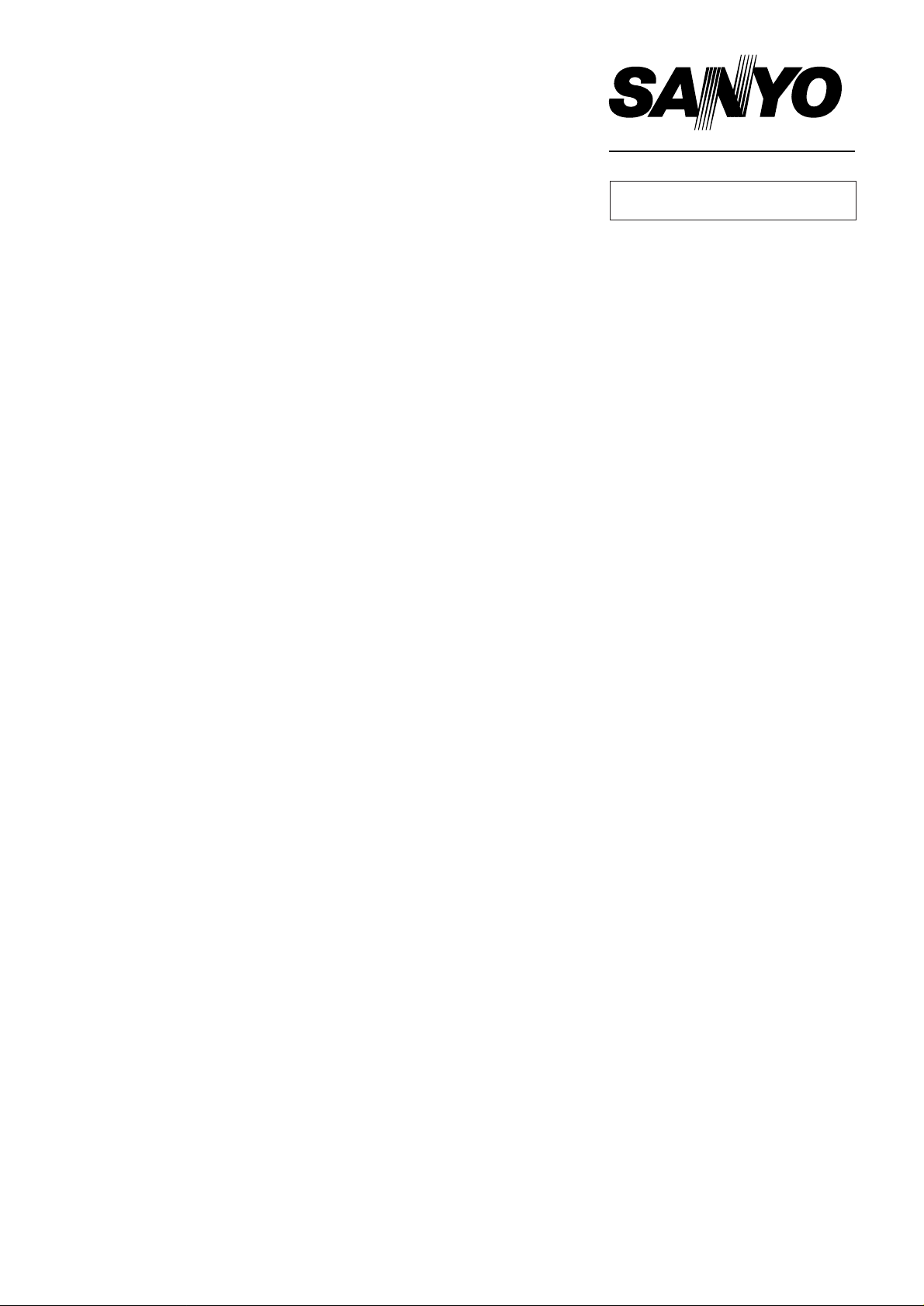
FILE NO.
SERVICE MANUAL
PDP TV
PDP-42XS1
SPECIFICATIONS
Power source: 100-240V, 60/50Hz
Power consumption: 400W
Dimension: 1,246(W) x 731(H) x 305(D)mm
Net Weight: Approx. 41.0kg
Specifications subject to change without notice
REFERENCE No.
SM0915001
Page 2
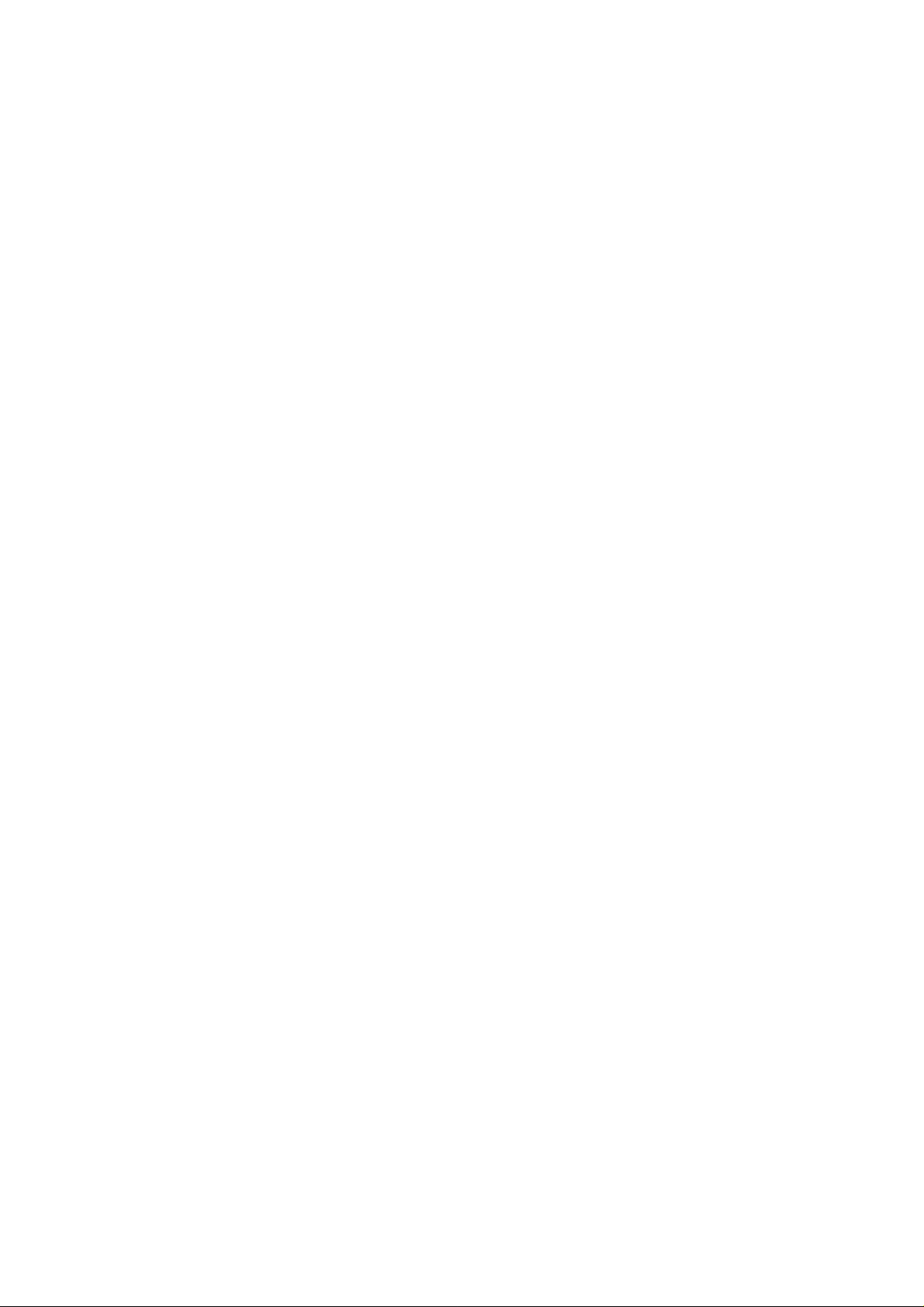
CONTENTS
Safety Precautions………………………………………………………………………..…
Alignment instructions. ………………………………….…………………………….…
Method of software upgrading …………………………………………….……………………
Working principle analysis of the unit……………………..……………………….…………
Diagnose and service of panel……………………………………………………………..……
Wiring diagram……………………………………………………………………………..…
Assembly list………..…..…..…..…..…..…..…..…..…..…..…..…..…..…..…..…..…..….
Trouble shooting guide ………………………………………………………..……………...
Schematic diagram …………………………………………………………………….…..
1
3
9
12
16
19
20
21
30
Page 3
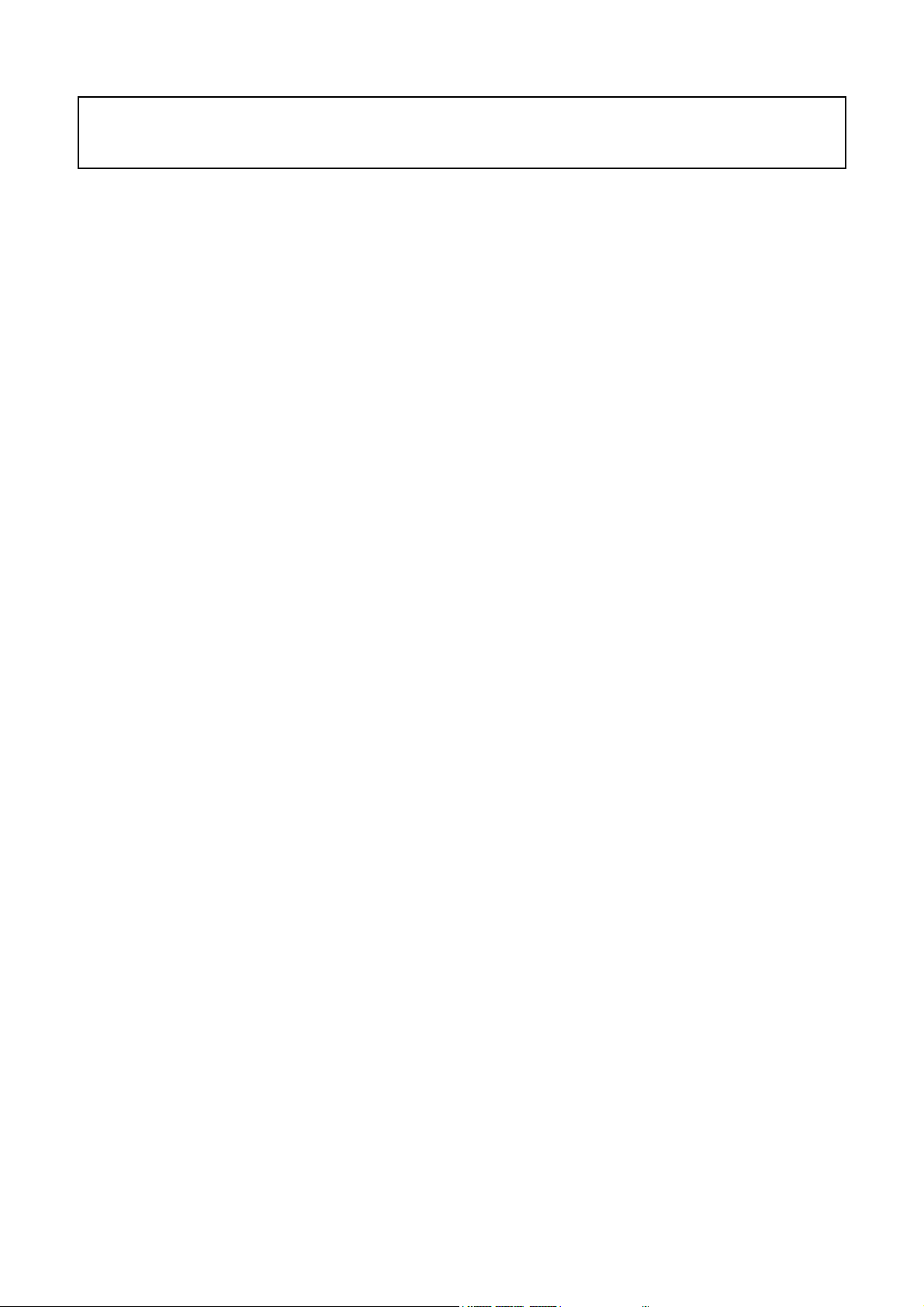
Note: This maintenance manual is intended only for the reference of the maintenance people.
Please pay attention to the following points before carrying out the maintenance work.
Safety Precautions
Please read the “Points for attention for the Maintenance & Repair of PDP” and “Criterion for Identifying
the Defects on Screen” as below, before inspecting and adjusting the TV set.
1. “Points for att ent ion for the Maintenance & Repair of PDP”
To avoid possible danger, damage or jeopardy to health and to prevent PDP screen from new damage,
the maintenance people must read the following carefully. If they ignore the following warnings, there will
be deathful risks:
1.1 Screens vary from one model to another and therefore not interchangeable. Be sure to use the same
type of screen in the replacement.
1.2 The operation voltage is approximately 350V for PDP module (including screen, driving circuit, logic
circuit and power module). If you want to conduct maintenance work on PDP module when the set is in
normal operation or just after the power is off, you must take proper measures to avoid electric shock
and never have direct contact or touch with the circuitry of the working module or metal parts. That’s
because within a short time relatively high voltage still remains on the capacitor of the driving part even
after the power is off. Make sure to begin relevant maintenance operation at least one minute after the
power is off.
1.3 Don’t apply on the module any power supply that is higher than the specification. If the power supply
used deviates from the value given in the specification, there might be a possibility of leading to fire or
damage to the module.
1.4 Never have operation or mounting work under unsuitable environment such as areas in the vicinity of
water – bathroom, laundry, water chute of kitchen – sources of fire, heat-radiation parts or direct
exposure to sunlight. Otherwise there will be kickbacks.
1.5 In case foreign substances such as water, liquid, metal slices or others fall into the module carelessly
power must be cut off immediately. Keep the module as it is and do not move anything on the module.
Otherwise it might be possible to contact the high voltage or cause shock short circuit so that it may lead
to fire or electric shock.
1.6 If there is smoke, abnormal smell or sound from the module, please cut the power off immediately.
Likewise in case the screen doesn’t work when the power is on or during the operation, please also cut
off the power at once. No more operation in this case.
1.7 Do not remove or plug its connection wire when the module is in operation or right after the power is
off. That’s because there remains a relatively high voltage on the capacitor of the driving circuit. If there
is a need to remove or plug in the connection wire, please wait at least one minute after the power is off.
1.8 Considering the module has a glass faceplate, please avoid extrusion by external force lest it should
cause glass breakage that may get people injured. Two people are needed in cooperation to move this
module lest contingency takes place.
1.9 The complete TV set is designed on the basis of full consideration of thermal dissipation by
convection, with the round hole on the top for heat emission. To avoid overheat, please do not have any
covering on the hole during normal operation and never put it in the place where the space is narrow and
in bad ventilation.
1.10 There is quite a number of circuits in PDP that are integrated ones. Please be on guard against
static electricity. During maintenance operation be sure to cover yourself with anti-static bag and before
1
Page 4
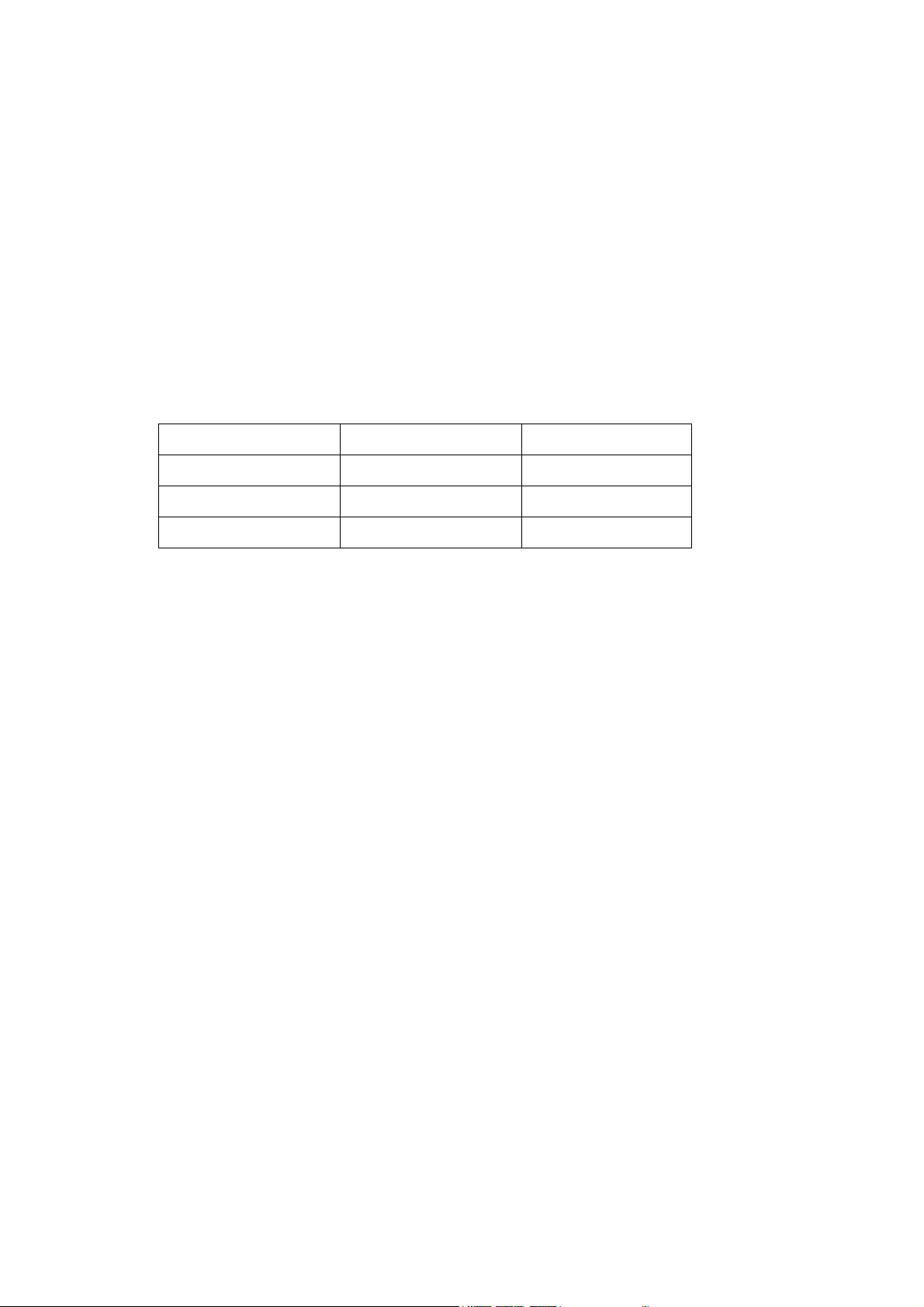
operation make sure to have it sufficiently grounded.
1.11 There are a big number of connection wires distributed around the screen. Please take care not to
touch or scuff them during maintenance or removing the screen, because once they are damaged the
screen will fail to work and it’s not possible to repair it.
1.12 Connector for the circuit board of the screen part is relatively fine and delicate. Please take care in
the replacement operation lest it should get damaged.
1.13 Special care must be taken during transportation and handling because strenuous vibration could
lead to screen glass breakage or damage on the driving circuitry. Be sure to use a strong outer case to
pack it up before transportation or handling.
1.14 Please put it for storage in an environment in which the conditions are under control so as to
prevent the temperature and humidity from exceeding the scope stipulated in the specification. For
prolonged storage please cover it with anti-moisture bag and have them piled and stored in one place.
The environmental conditions are tabulated as below:
Temperature Scope for operation 0~50centigrade
Scope for storage -15~60centigrade
Humidity Scope for operation 20%~80%
Scope for storage 20%~80%
1.15 If a fixed picture is displayed for a long time, difference in its brightness and color may occur
compared with movable pictures. But it doesn’t show any problem and the reason is that there is
reduced density of fluorescent powder in the former. On the other hand, even if changes take place in
the picture, it can keep its brightness for a period of time (several minutes). It’s a feature inherent with
plasma and it’s not abnormal. However please try as much as possible to avoid showing a still picture of
high brightness for a long time during operation.
1.16 As a digitalized display devise, this module is provided with error diffusion technology and the gray
scale and false enhancement of contour can be displayed by reusing of sub-field. As compared with
cathode ray tube, it can be found in the moving picture that at the brim of the face of a person there are
some wrong colors.
1.17 During the display of graph (indicating the gradual change in brightness horizontally or vertically)
resulting from gray scale test it can be found that the brightness for the two adjacent levels is uneven.
This is caused by the reuse of sub-field, the display of load rectification and the electrolysis.
1.18 The screen front plate is of glass. Please make sure that the screen has been put in place during
erection. If it is not in place before the erection begins it may lead to screen crack or breakage.
1.19 Make sure the screw used in the mounting of the screen is of the original specs lest it should cause
damage to the screen due to mismatch. Special care should be taken not to use too long or too big
screw.
1.20 Care must be taken to guard against dust during assembling or dismantling, especially to avoid dirt
from falling in between the screen and the glass lest it should harm the receiving and viewing effect.
1.21 There is piece of insulator stuck on the rear chassis corresponding to the power supply board. It is
used to isolate the cool part from the hot part. Please take care to keep it intact lest it should become a
potential safety trouble.
1.22 In addition to plasma screen, the glass is a part of high value. It has such functions as anti-radiation,
adjustment of color temperature etc. Please handle it carefully.
2
Page 5
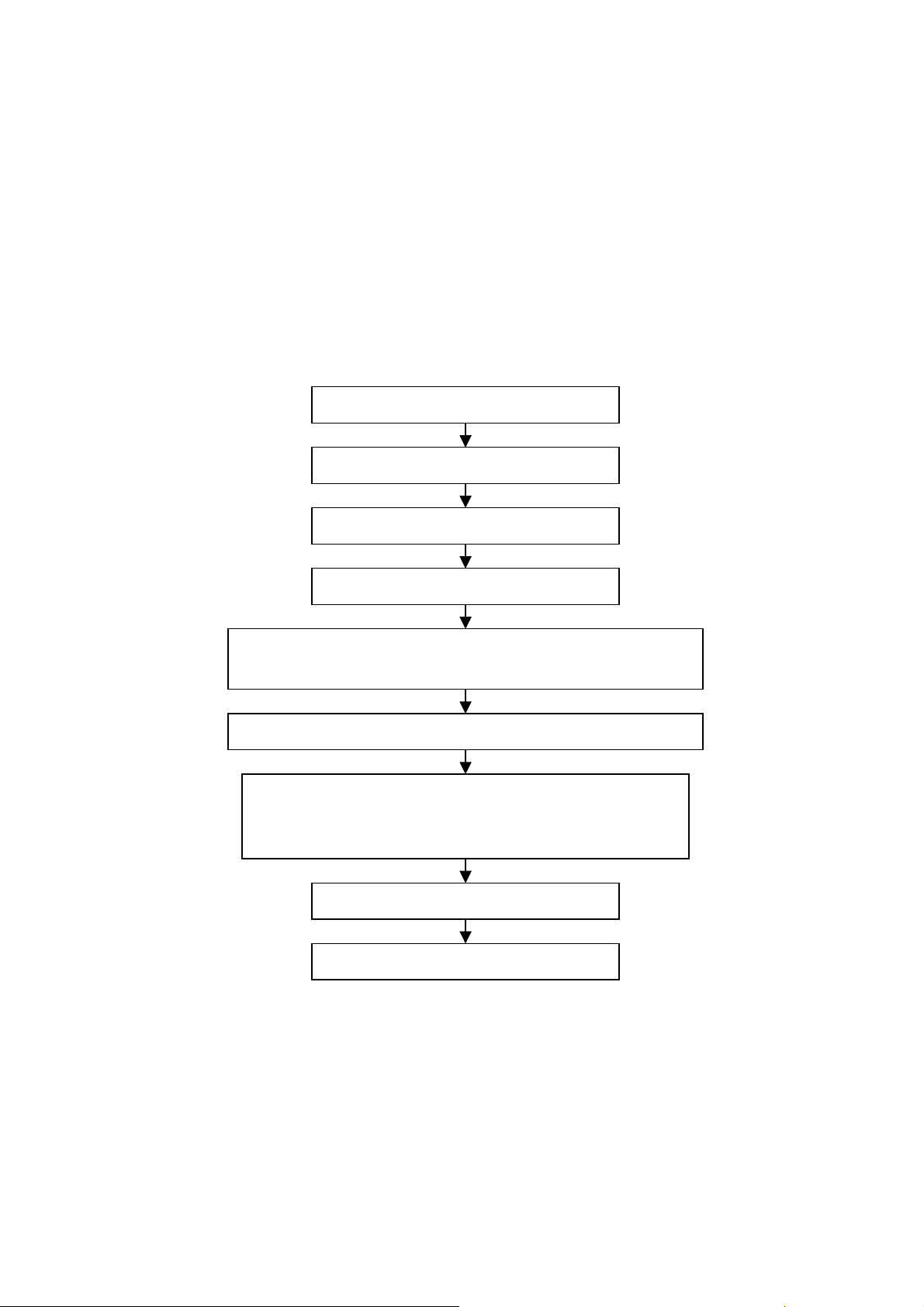
Alignment instructions
1 Alignment equipment
PM5518 (video signal generator)
54200 (SCART video signal generator)
VG-849 (VGA signal generator)
CA100 (white balancer)
VG-849 (HDMI signal generator)
2 Alignment flow-chart
The alignment flow-chart is shown as fig-1
Connect with central signal source, then check each function of TV such as
analog control etc., check the output of headphone and speaker
Input AV/S, HDMI and HD signal, then check each function of all the terminals
Input VGA signal (one format), check if the displ ay is normal un der PC
condition, check each function such as analog cont rol etc., ch eck hori zont al
/vertical center etc.
3 Unit adjustments
3.1 Connect jump wire (SW501) to the power +24V for the unit panel.
3.2 After connect the digital board, button board and HF board, check if the display is normal.
3.3 Enter factory menu
The first press the MENU button, then press the “-/--“
Press the SLEEP button to selection the adjustment page menu, press CH+ and CH- buttons to
selection item, press VOL+ and VOL- buttons to set item, press the MENU button exit the factory menu
again. If the unit does not turn off, you press the SLEEP can enter factory menu.
Check DDC(N604/N702) and FLASH(N502)
To produce digital board and HF board
Check the digital board and HF board
All testing
Preset ex-factory
Check the accessories and pack t hem in box
Fig-1 adjustment flow-chart
→ “9” → “1”→ “8” buttons enter factory menu.
3
Page 6
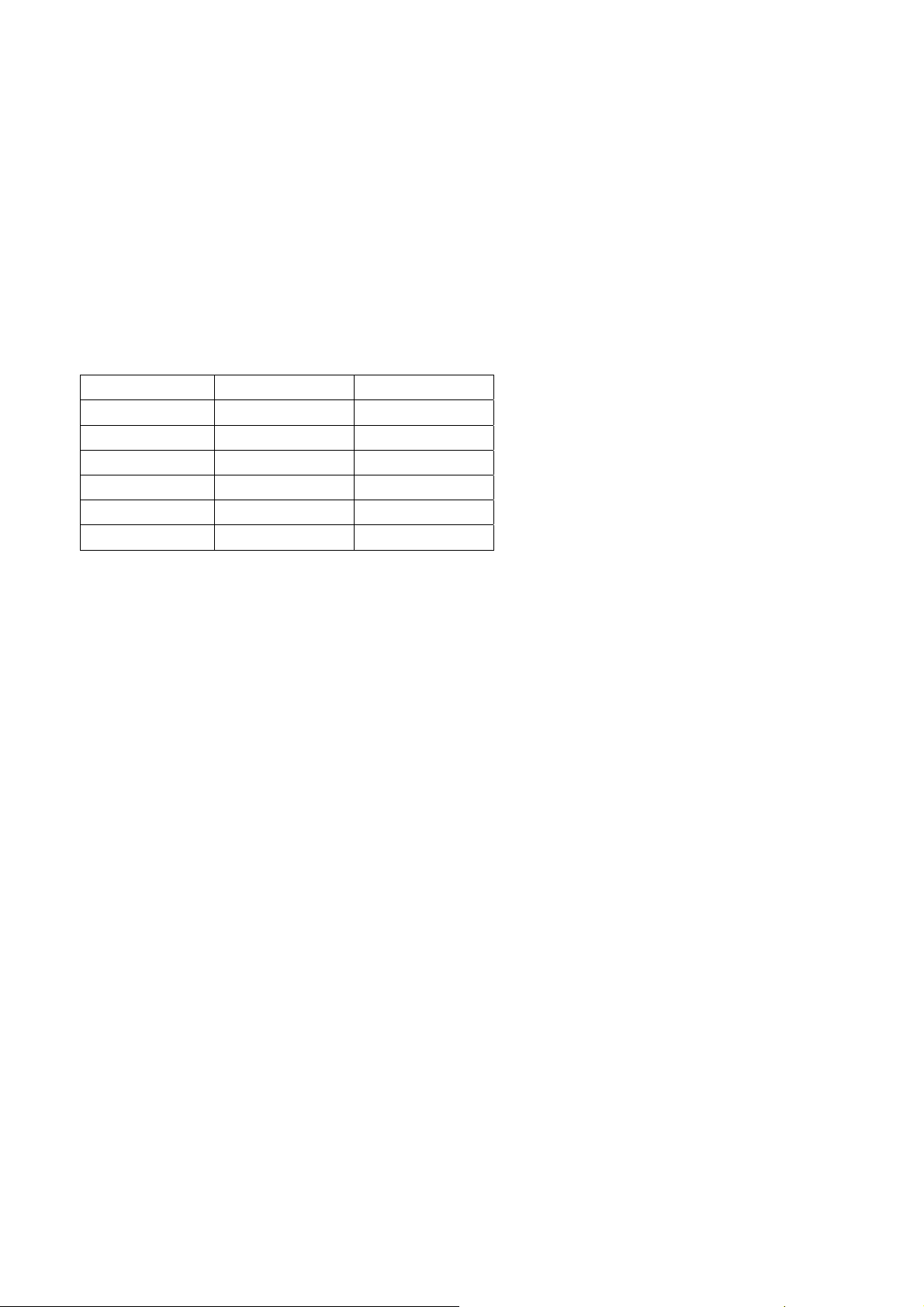
3.4 EEPROM initialization
Enter page one of the factory menu, select the EEPROM INITIALIZE to ON.
3.5 White balance adjustment
The eight
level gray-scale signal of FLUKE PW5148 video generator sends to AV channel, enter the
factory menu white balance adjustment page. Select the standard color temperature item, fixed the
R GAIN to be 32H, adjust the seventh color coordinate (284, 299) of B, G GIAN; fixed the R
OFFSET to be 32H, adjust the second color coordinate (284,299) of B, G OFFSET.
Note: adjust white balance of standard color temperature of the AV channel, other four channel due
to the software auto adjustment, under the 1200k(270,283), 6500K(313,329) due to the software
pre-set.
Cool and warm color temperature pre-set of t he AV channel as f ol l ows table:
AV channel Cool (1200K) Warm (6500K)
R Offset 32H 32H
G Offset 2BH 2BH
B Offset 35H 32H
R Gain 32H 32H
G Gain 4AH 39H
B Gain 3FH 22H
4 Performance check
4.1 TV function
Enter the search menu → auto search, connect RF-TV terminal to the central signal source, check if
there is station skipping.
4.2 AV/S input terminal
Input AV/S signal, check the picture and sound is normal
4.3 SCART terminal (note: check the SCART terminal, set display mode to AUTO)
4.3.1 Check SCART INPUT special function
4.3.1.1 SCART1 terminal function
a. After turn on the unit, connect the SCART1 to PM54200 signal generator, then the unit auto
select to SCART1 mode.
b. SCART signal generator sends CVBS signal to the unit; check if the image and sound is normal.
It sends image format (16:9 and 4:3) to the unit, check if the unit auto identify is normal. Change
SCART signal to RGB signal; check if the image and sound is normal, It sends image format (16:9
and 4:3) to the unit, check the unit auto identify is normal. Select the PIP mode, connect earphone
cable, and check if the sound is normal.
4.3.1.2 SCART2 terminal function
a. After turn on the unit, connect the SCART2 to PM54200 signal generator, then the unit auto
select to SCART2 AV mode.
b. SCART signal generator sends CVBS signal to the unit, check if the image and sound is normal.
It sends image format (16:9 and 4:3) to the unit, check if the unit auto identify is normal, and display
the SCART2 AV. Change SCART signal to Y/C signal, select the SCART2 Y/C channel mode,
check if the image and sound is normal, It sends image format (16:9 and 4:3) to the unit, check if the
unit auto identify is normal. Select the PIP mode, connect earphone cable, and check if the sound is
4
Page 7
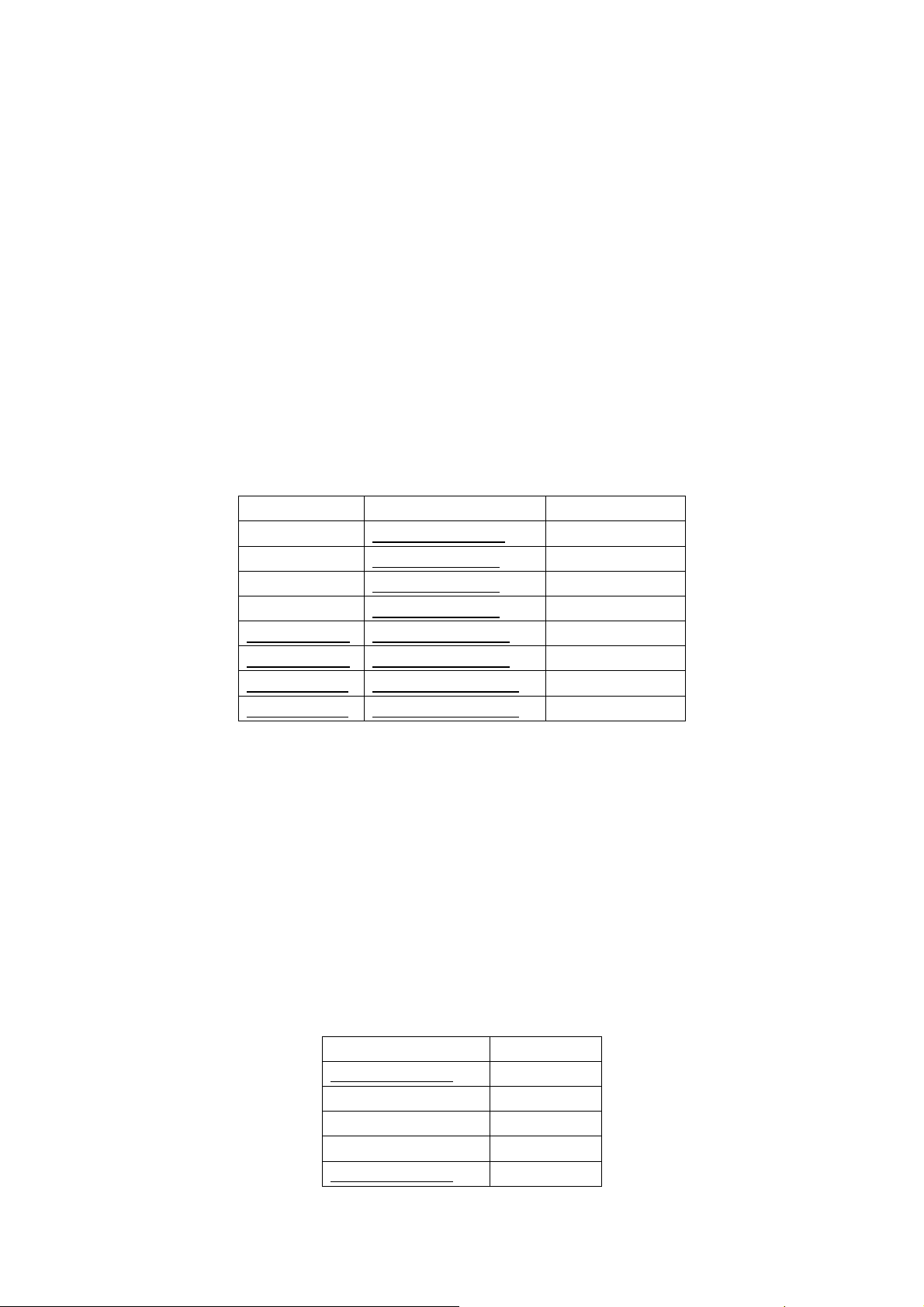
normal.
4.3.2 Check SCART OUTPUT special function
4.3.2.1 SCART1 terminal function
Input signal in the TV states, connect the SCART1 terminal to the TV. Change the TV program,
check if output signal of SCART1 is TV signal, and the image and sound is normal, change the unit
channel, the CART1 output TV signal, it can not other signal.
4.3.2.2 SCART2 terminal function
Input signal in the TV/AV/S states, connect the SCART2 terminal to the TV. Change the unit
channel, check if output signal of SCART2 is current signal, and the image and sound is normal.
4.4 YPbPr terminal
Input the YUV signal (VG-848 signal generator), separate input YUV format signal of table 1, check
if the image and sound is normal. If the image is deflection of the H-field, select auto sync correction
of the SCREEN menu. If the image is slight disturb, adjust the FINE TUNE correction of the
SCREEN menu. Open the PIP mode, connect the earphone, and check if the image and sound is
normal.
Table 1 YUV format signal
Mode TIMING parameter VG848 NO.
480I 712X484@ 60HZ 968
480P 720X484@60HZ 978
576I 702X574@50HZ 969
576P 756X557@50HZ 979
720P @50HZ 1280X720@50HZ 5SET
720P @60HZ 1280X720@60HZ 976
1080I@50HZ 1920X1280@50HZ 1SET
1080I@60HZ 1920X1280@60HZ 972
4.5 VGA terminal
Input the VGA signal (VG-848 signal generator), separate input VGA format signal of table 1, check
if the image and sound is normal. If the image is deflection of the H-field, select auto sync correction
of the SCREEN menu. If the image is slight disturb, adjust the FINE TUNE correction of the
SCREEN menu. Open the PIP mode, connect the earphone, and check if the image and sound is
normal.
4.6 HDMI terminal
HDMI signal format receive the three high definition signal: 480P, 576P, 720P/50/60 Hz,
1080I/50/60 Hz, except for the table 2 signal. Check if the image (contain HDCP ON and OFF) and
sound is normal. If the image is deflection of the H-field, select auto sync correction of the SCREEN
menu. Open the PIP mode, connect the earphone, and check if the image and sound is normal.
TABLE2 VGA signal format
TIMING parameter VG848 NO.
640X480@60HZ 885
640X480@72HZ 851
640X480@75HZ 852
640X480@85HZ 334(K7253)
720X400@70HZ 855
5
Page 8
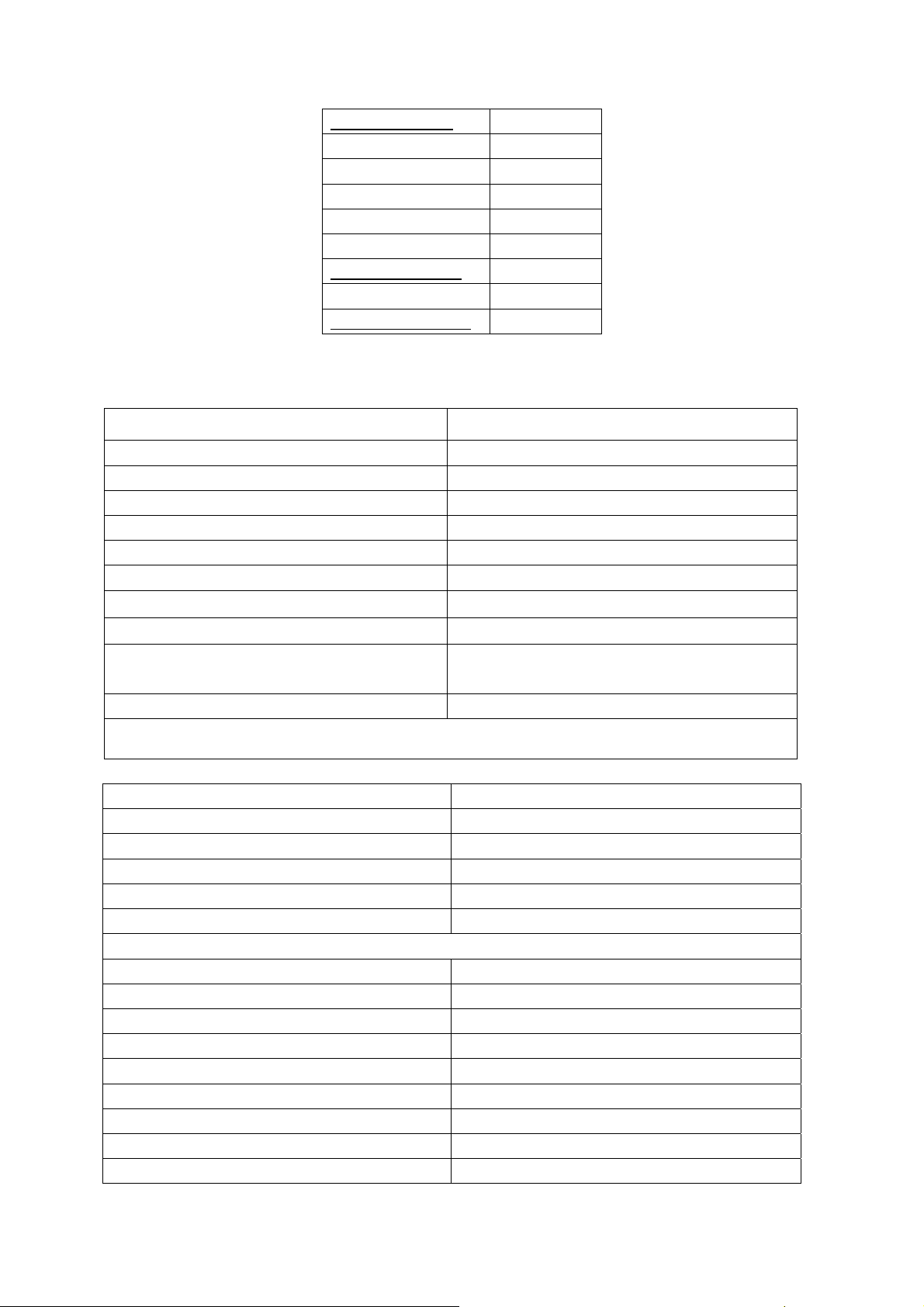
720X400@85HZ 960
800X600@56HZ 853
800X600@60HZ 854
800X600@72HZ 887
800X600@75HZ 945
1024X768@60HZ 856
1024X768@70HZ 857
1024X768@75HZ 858
1280X1024@60HZ 963
4.7 Ex-factory setting see to TABLE 3 - TABLE 7
TABLE 3 Factory Option Menu
ITEMS EX-FACTORY SETTING
IIC Bus-off Off
EEPROM Erase Off
Backlight Adjustable Off
Back Light 100
Menu Timeout 10
Blank switch enable Off
ShowLogo On
Auto Channel Lable On
TT Char Group
West Europe / East Europe / Cyrillic /
Turkish /Greek/Arabic/Hebrew
Dynamic Scart Off
Note: the latter 6 items should set according to clients’ require.
TABLE 4 Factory Audio Setting
ITEMS EX-FACTORY SETTING
Volume 1 45H
Volume 25 62H
Volume 50 67H
Volume 75 6EH
Volume 100 76H
HP VOLUMESETTING
ITEMS EX-FACTORY SETTING
Volume 1 64H
Volume 25 96H
Volume 50 A1H
Volume 75 AEH
Volume 100 BEH
MSP Scart1 Volume 72H
ITEMS EX-FACTORY SETTING
Prescale Scart 4CH
6
Page 9
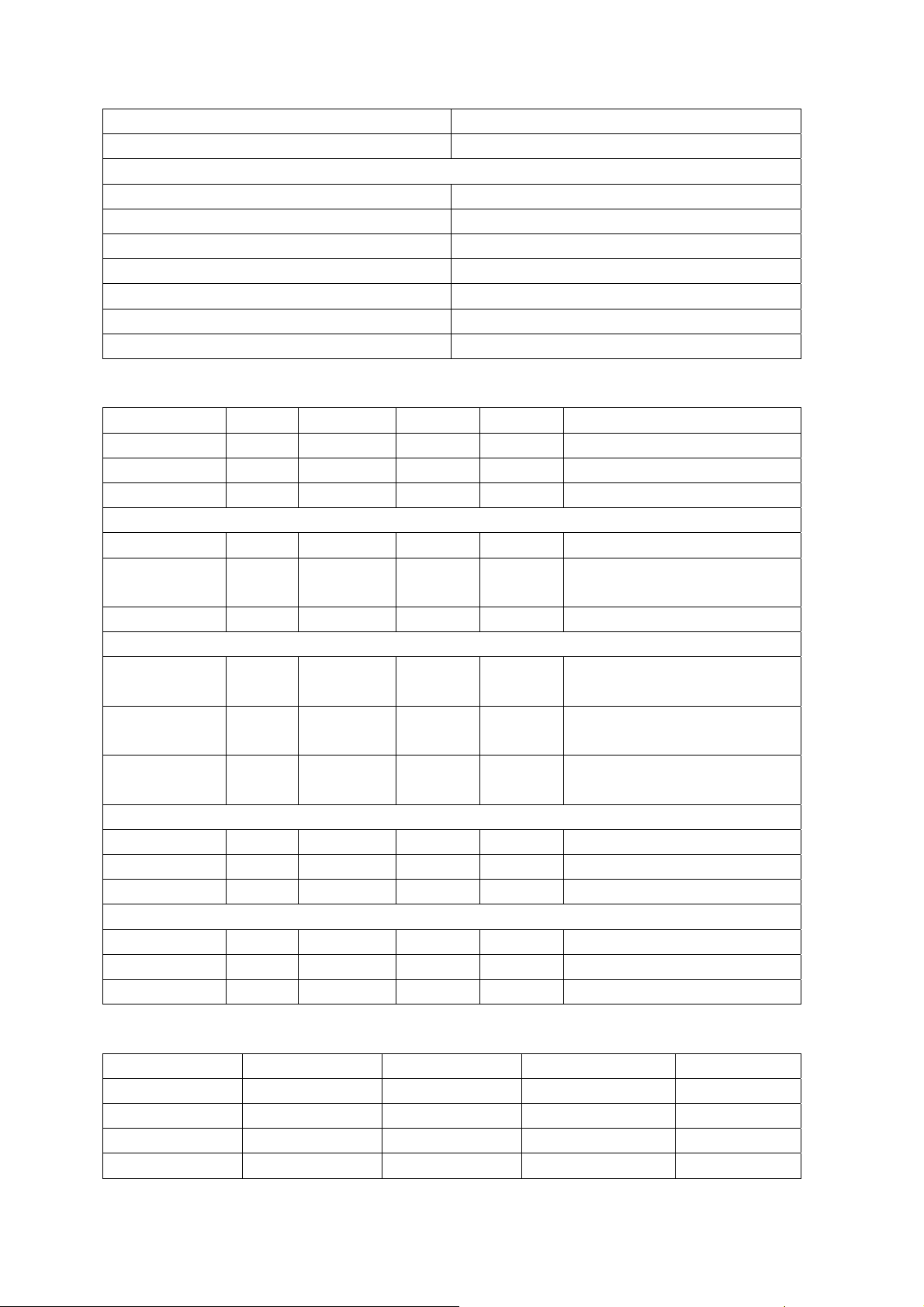
Prescale FM/AM 30H
Prescale Nicam 64H
Scart TV Volume 20H
Scart AV Volume 72H
D/K select HDEV3 Off
AVC Off
Equalizer Bands Max 60H
Spatial Mode 0
Spatial Strength 00H
TABLE 5 Factory Video limit Setting
ITEMS CVBS SC-RGB YPBPR D-SUB HDMI
Bright Min D5H DFH C6H D5H D8H
Bright Middle 00H 02H 01H 07H 09H
Bright Max 15H 20H 18H 2BH 18H
Contrast Min 09H 0CH 16H 10H 0CH
Contrast
Middle
20H 20H 26H 32H
1FH
Contrast Max 2AH 2DH 3EH 3FH 29H
Sharpness
Min
Sharpness
Middle
Sharpness
Max
00H 00H 00H 00H
10H 10H 10H 10H
1FH 1FH 1FH 1FH
00H
10H
1FH
Color Min 00H 00H 00H 00H 00H
Color Middle 3FH 3FH 3FH 3FH 32H
Color Max 50H 7FH 7FH 7FH 63H
Hue Min CEH CEH CEH CEH CEH
Hue Middle 00H 00H 00H 00H 00H
Hue Max 32H 32H 32H 32H 32H
TABLE 6 THE IMAGE ANALOG SETTING
Vivid Standard Mild Custom
Contrast 80 75 50 75
Brightness 60 50 50 50
Color 60 50 40 50
Hue 00 00 00 00
7
Page 10
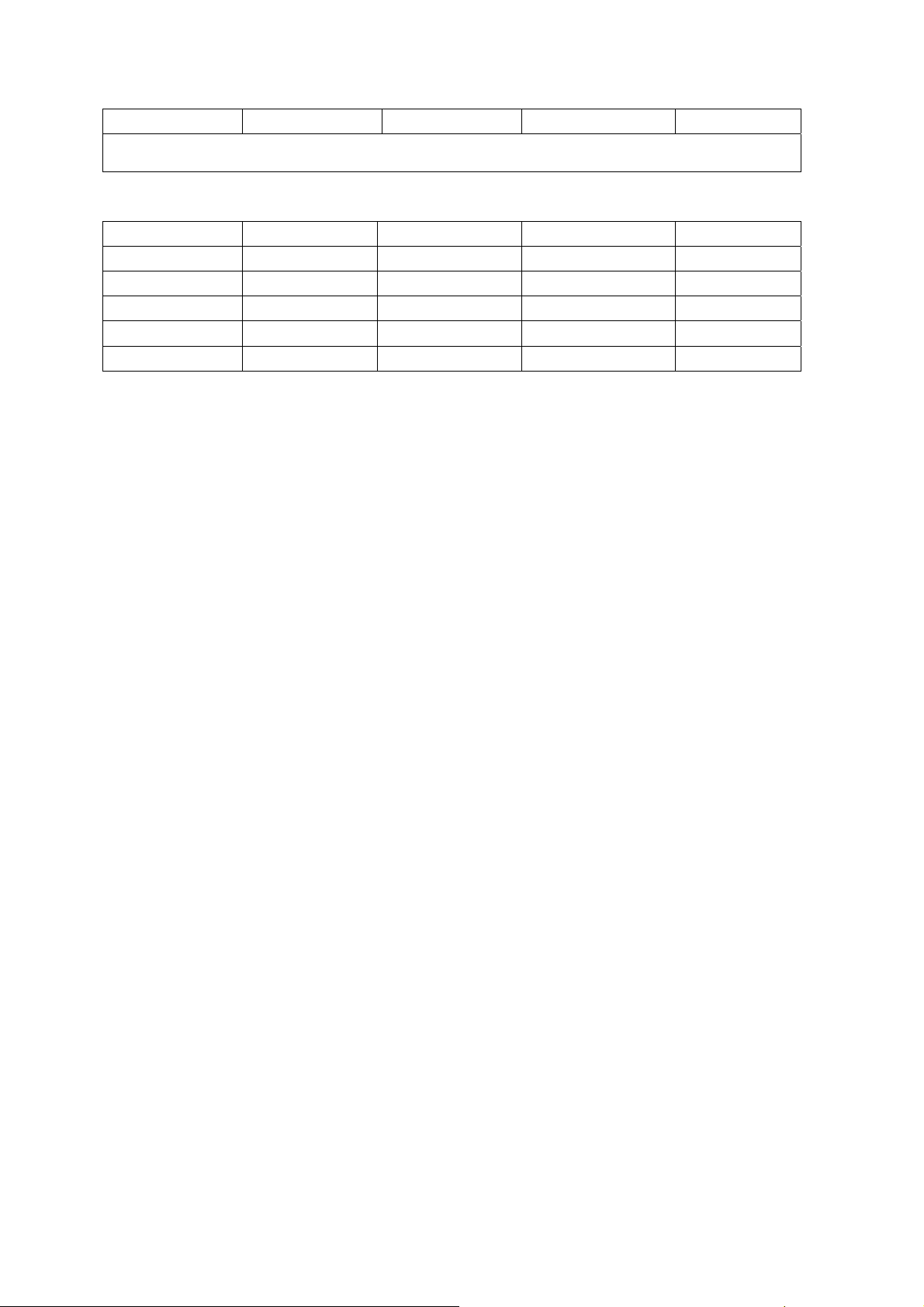
Sharpness 50 50 50 50
Note: in factory menu states, it can change the factory mode to value of the image and
sound, else select the image and sound balanced value in the other states.
TABLE 7 SOUND equilibrium value setting
Live Pop Rock Custom
120Hz 50 50 65 50
500Hz 50 50 55 50
1.5KHz 50 60 55 50
5KHz 80 70 55 50
10KHz 85 70 55 50
4.8 Ex-factory setting of user menu
4.8.1 select TV channel
4.8.2 video menu, Mode: Standard, NR: Medium, APL:ON
4.8.3 sound menu, Volume: 20, Balance: 00, Equalizer: Custom, HP Volume: 20;
4.8.4 edit menu, Color System: Auto, Sound System: DK;
4.8.5 option menu, Default Zoom: Auto, Child Lock: Off, Menu Language: English, Country: UK,
WSS: OFF, Blue Screen: On.
Note: the 4.8.4 and 4.8.5 items should set according to clients require.
8
Page 11
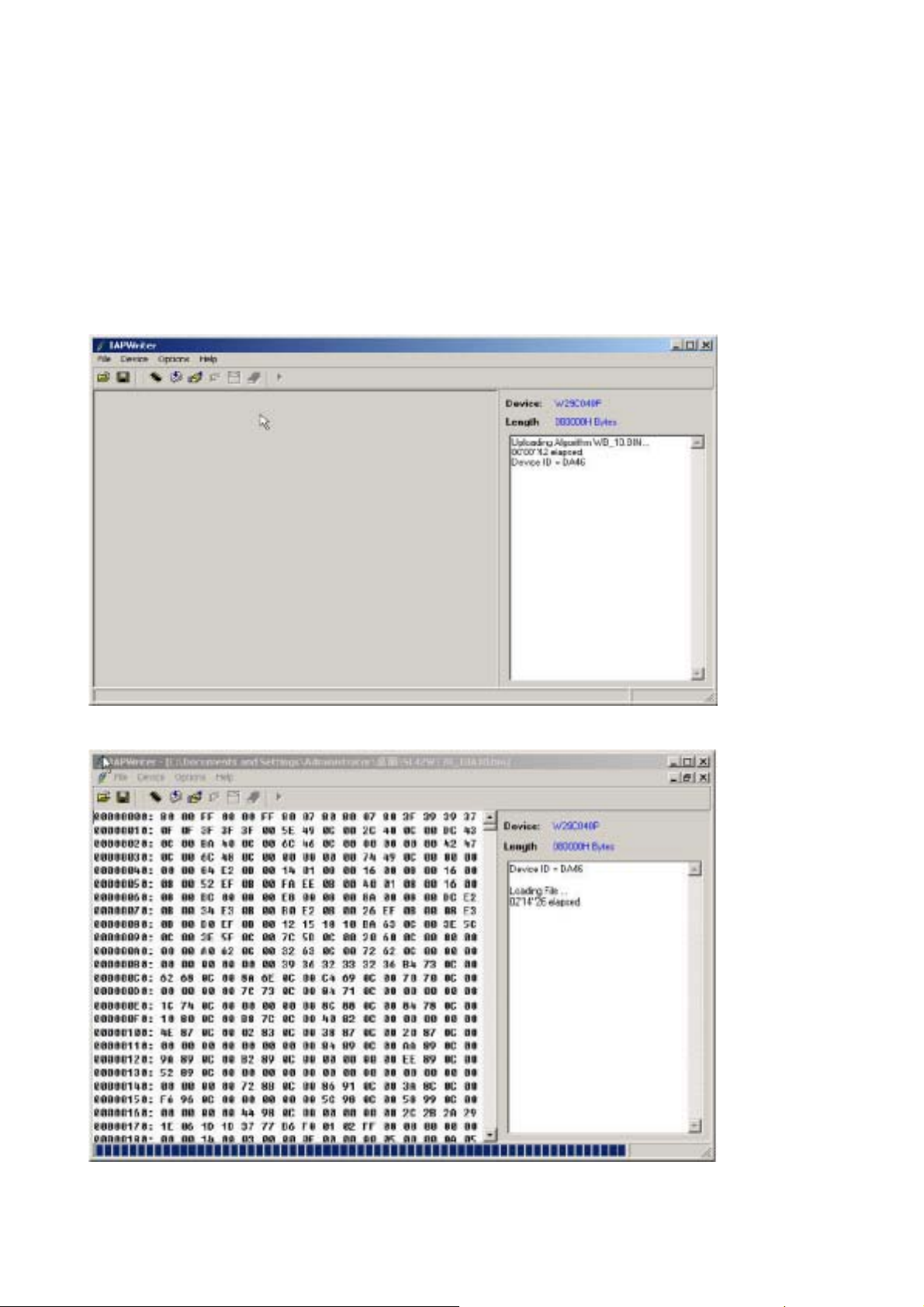
Method of software upgr adi ng
1. Enter the software upgrading state of the TV
Method 1: press the VOL- button in the unit, turn on the main power switch, then the screen
display black screen, but the indicator to blue.
Method 2: Enter factory menu, select the IIC-BUS OFF item.
2. Connection upgrading tools with upgrading port.
3. Dual- click IAPWriter logo, enter the upgrading states (if the PC and the IIC communication
trouble, it can prompt.
4. Select the file menu load the software follow as:
9
Page 12
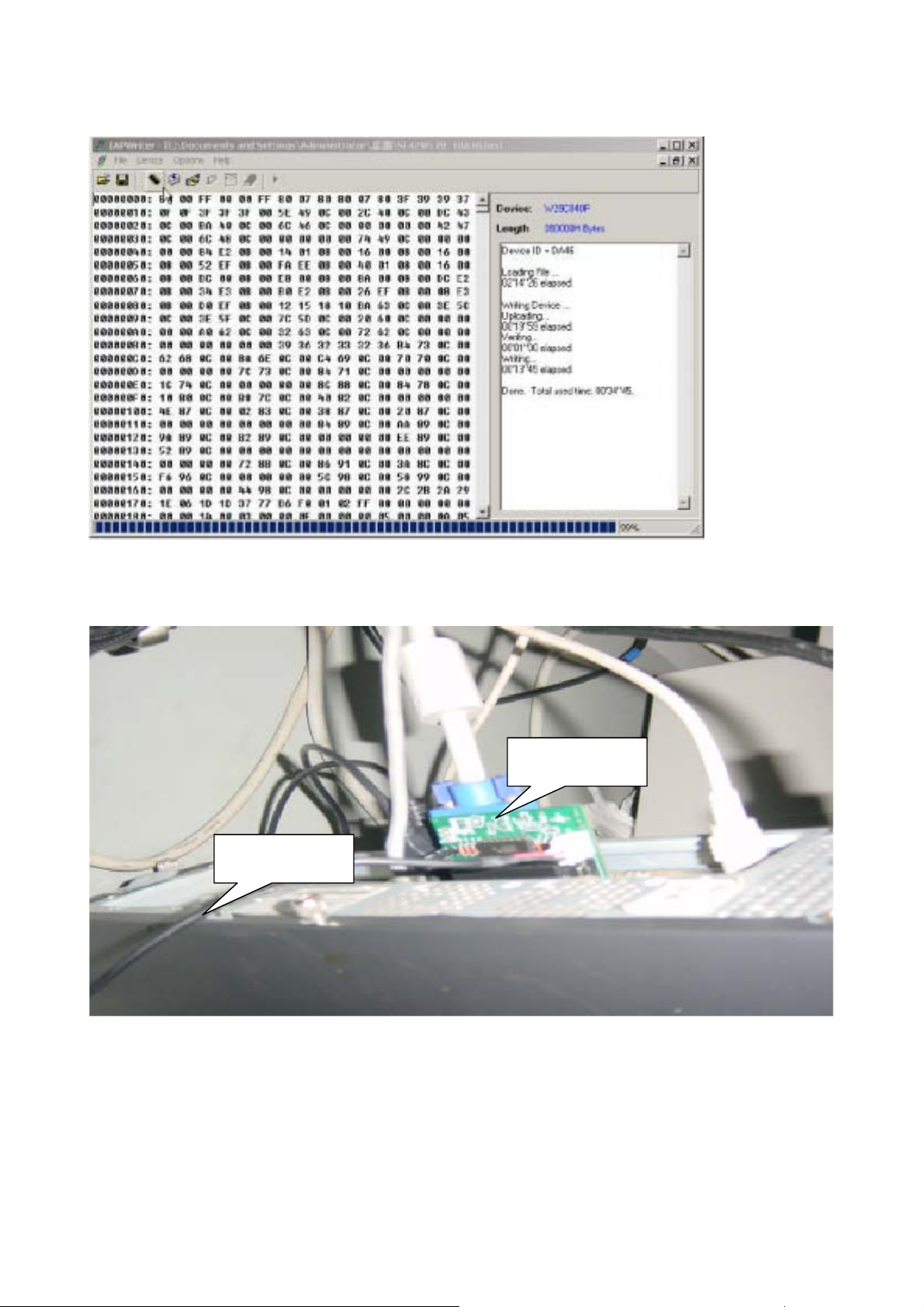
5. Select WRITE DEVICE item of the device menu, till the right screen display “DONE”.
6. turn off the power , restart the unit.
Note: because of the software, it may be no-stabilization, the software can auto download
and write.
Upgrading tools
Connection cable
10
Page 13

Upgrading port
NOTE: Do not shut the power off or turn the TV set on during the FLASH write. Otherwise it may
lead to no way for flash to rewrite.
11
Page 14

12
Working principle analysis of the unit
1. Block diagram
Page 15

Including:
CPU: RENESAS M16C (M30620SPGP)
Video decoder: SVP-EX62 / sub-screen TVP5147
AD conversion/line by line conversion /Teletext decodes: SVP-EX62
HDMI: SILICON IMAGE the second generation processing CMOS chip SiI9011
Audio processing: MSP3410
Sound power amplifier: D class audio MP7720 (single channel)
The CPU of the unit is M16C (N501) which mainly control the working of all CMOS chips, including
(receiving infrared telecontrol / keystoke, standby control, I/O control); the main CMOS chips is
SVP-EX62 (N201) which mainly in charge of function of the picture dispose, passage conversion,
picture display, menu display, picture effect adjust, accompany sound dispose (including volume
adjust, the control of high and low volume, stereo decode), the control of channel search,
TELETEXT decode.
2.sound parts:
The unit adopt double tuner (including tuner and IF amplifier circuit), antenna receives signals
sends the signals to the TUNER1, TUNER1 contains high frequency distributor, the RF signals
distribute one way to the TUNER2, thereinto the fourteen foot of TUNER1 supply the power (+5V)
for the high frequency distribution part. Tuner under the control of assistant CPU (N502) (SDA,
SCL) to choose the appropriate channel and then switch to the right TV system, output video
signals and audio signals after HF amplifier and IF amplifier decoding. The output signals of
TUNER1 sent to decoder SVP-EX62 as the main screen display, while TUNER2 sent to decoder
TVP5147 (N801) as the display of sub-screen.
Audio signals sent to audio processing MSP3410 (N101) directly, meanwhile double tuners will
send the SIF to N101 dispose (use to stereo decode and automatic volume control). N101 is
provided with audio channel switch, the audio input of mainboard (VGA/HDMI/YprPb signal) is sent
to N101 with TV and AV after via N707 chip switching. The audio signal: one-way via volume and
high-low sound control after, them left and right sound sent to sound power amplifier MP7720 and
then send to speaker. Other way left and right sound sent to earphone power amplifier JRC1109
(N104) after, them sent to earphone. The volume is controlled the controller signal (SDA and SCL),
other way sound of AV out the output SCART terminal of video board.
Audio processing IC
The diagram of MSP3410 shown as follows:
13
Page 16

Descriptions of the pins:
2, 3: SCL, SDA, control the IC working
27, 28: Output to the right and left sound channel of sound power amplifier
33, 34: the right and left sound channel of earphone
36, 37: the right and left sound channel of AV OUT sound
47, 48: the left and right sound channel from main board
50, 51: the left and right sound channel of AV IN sound channel
53, 54: the left and right tracks of the TV sub- channel
56, 57: the left and right tracks of the TV main- channel
67, 69: the SIF input of the TV main- channel and sub- channel
The MP7720 is a sound high effect of the D class amplifier, it output 10W in the without cooling fin.
3 picture parts:
AV/SV and SCART AV/YC via switch change N708 after, them sent to SVP-EX62 decode, then two
way AV/SV and PIP TV to TVP5147 decode, but this unit only PIP TV decode.
TVP5147 chip is single chip video decoder, it include internal Y/C separate, 2D five line filter,
MICROVISION IIC communicate and HS and VS output, the supply power supply +1.8V and +3.3V
voltage to it.
3.1 The diagram of TVP5147 shown as follows:
14
Page 17

Thereinto:
Pin16 is the PIP TV signal input
Pin8 foot is AV or Y (SV) input
Pin1 is C (SV) signal input
Pin7 is SCART CVBS or Y signal input
Pin80 is SCART C signal input
3.2 SVP-EX62 diagram shown as follows:
15
Page 18

Diagnose and service of panel
1. Block function of panel
The power supply board, Logic board, X drive board, Y drive board, Logic BUFFER (E and F) and Y
BUFFER (upper and lower) of the PDP panel.
* Power supply board: to supply power for the screen, other functional modules on the screen, our own
main board, and video frequency processing board.
* X driving board: to produce and provide driving signal for X electrode according to the time sequence
signal sent from logic board.
* Y driving board: to produce and provide driving signal for Y electrode according to the time sequence
signal sent from logic board.
*Logic board: to process the image signal sent from the main board, to produce addressing signal and
to provide driving signal for X and Y driving boards.
*Logic BUFFER board: To convert the data signal and control signal sent from the logic board into the
signals required by COF.
*Y BUFFER board: to transmit the scanning signal from the Y driving board to the screen, which is
divided into upper and lower parts.
*COF: to convert the signal sent from the logic BUFFER board into the address signal used by the
screen.
2.Trouble diagnosis:
2.1 The screen is not bright:
2.2 There appears on the screen a line or several unlit lines.
16
Page 19

Check if the socket between Y driving board and Y BUFFER is plugged well. If not, plug it well. If yes
then replace Y BUFFER (upper, lower) in respect to the upper, lower part of the dark line on the screen.
2.3 There appear on the screen one or several horizontal lines that are much brighter than the remaining
horizontal lines at the edge:
Check if the socket between Y driving board and Y BUFFER is plugged well. If not, plug it well. If yes
then replace Y BUFFER (upper, lower) in respect to the upper, lower part of the dark line on the screen.
4.There appear on the screen one vertical unlit line or a vertical entirely unlit block
a. If it’s one vertical unlit line, then COF has problem.
b. If it’s a vertical entirely unlit block, then first check if the connection socket between COF and logic
BUFFER has problem. If not, check if the connection sockets between the logic BUFFER and the logic
board is normal. If yes, replace the logic BUFFER. Finally, if the problem still remains when the
replacement is over, then replace the logic board.
5.There appears on the screen a mono color signal and one or several vertical bright lines of other
colors:
a. If it’s a vertical bright line of other colors, then the problem lies with COF or the screen.
b. If it’s an entire vertical block of other colors, then first check to see if the connection socket between
17
Page 20

COF and logic BUFFER has problem. If no problem, check if the connection sockets between the logic
BUFFER and the logic board is normal. If it’s normal, then replace the logic BUFFER. If the problem still
remains after the replacement, then replace the logic board. Finally if the problem is still there, then the
problem lies with COF.
6.There appear on the screen abnormal bright spots or blocks that are different from what’s described
above:
a. Check if the connection socket between COF and logic BUFFER board has been well plugged.
b. Replace the logic BUFFER board. If it’s not solved then replace logic board. If the problem still
remains, then it’s the problem with COF.
18
Page 21

p
t
Power supply switch assy
g
pp
y
p
p
2
speaker
Main
TUNER
Sub
TUNER
RF
S-VIDEO VIDEO
ut
Earphone
out
110 X111
667-PS42W6-40
CN01
l
X903 X703
Video board
SCART SCART
X104 X102 X101 X103 X109
4 12 6 10 4
X710
X712 X709
HDMI
u
in
Earphone
19
P1
Power su
ic circuit board
Lo
667-PS42W6-69
CN801 CN804 CN802
7 9 31 4 4
X902(7PIN) X901(9PIN) X301(31PIN)
PDP42V7
LG screen
Data processing board
X711
YPbPr Audio L/R VGA
hone
Ear
Wiring Diagram
Button board
Page 22

PARTS LIST
DESCRIPTION ORIGINAL VERSION NEW VERSION
ELECTRONIC/CABINET PARTS
SWITCH POWER XI3603004100 XI3603004100
CABINET FRONT XI780I06R07A0 XI780I06R07A0
CABINET REAR XI611I08RQAF3A XI611I08RQAF3A
INSTRUCTION MANUAL XI604PS42W6S300 XI604PS42W6S300
PCB BUTTON PDP42XS1BUTTONPCB PDP42XS1BUTTONPCB
PCB DIGITAL PROCESSOR XI667PS42W669 XI667PS42W669A
PCB POWER XIUSP440M42LP XI667PH42D820
PCB POWER FILTER N/A XI667PH42T851
PCB VIDEO XI667PS42W640
PCB X & Y PDP42XS1XYPCB PDP42XS1XYPCB
REMOTE CONTROL RC-102-OF 301IL27W1802F 301IL27W1802F
SPEAKER COMPLETE LEFT XI6152045101 XI6152045101
SPEAKER COMPLETE RIGHT XI6152045201 XI6152045201
PLASMA PANEL PDP42V7 XIPS42W6SP XIPS42W6SP
SWITCH POWER XI3603004100 XI3603004100
SOCKET AC PDP42XS1ACSOCKET PDP42XS1ACSOCKET
SWITCH POWER PDP42XS1POWERSW PDP42XS1POWERSW
XI667PS42W640C
ACCESSORIES
ADAPTOR SCART TO 3RCA/S-VIDEO AD904 AD904
CABLE SPEAKER PDP42XS1SPKRCABLE PDP42XS1SPKRCABLE
CORD POWER IEC PL240/3 PL240/3
CABLE SCART TO SCART 1.2M VC18SCART VC18SCART
INSTRUCTION MANUAL XI604PS42W6S300 XI604PS42W6S300
20
Page 23

Trouble shooting guide
b
p
g
k
d
N
j
f
N
N
N
N
N
N
N
L
pply
d
1.No raster, no picture, no sound
o raster, no picture, no sound.
Check if the power supply indicator light is on.
After turn on the unit, chec
if the blue is normal.
Abnormal
Check if the blue and re
indicator is normal.
There are on There are off Abnormal
502 is
Abnormal
502 is
Abnormal
Check if the pin2 o
X902 is high level.
Abnormal
Red indicator is on
ormal
Check the union
oint of the power
supply board to
LVDS line.
ormal
Red indicator is off
Cut off the connection
etween power supply board
and digital signal processing
board, and test 5V-STBY
Check power
supply board
Check 5V-STBY
ormal
Check the digital signal
rocessing and analo
signal processing board
Check
501
Check if N501
and +5V-PANE
is short circuit.
Check if the pin6
of X902 is +5V.
ormal
Abnormal
Check the power
boar
su
NOTICE: The PDP power supply have the protection function of overcurrent, overvoltage and so
on, if certain route power supply appear overcurrent and overvoltage, the power supply should
appear the protection to arise no-output .
21
Page 24

2.With sound but no picture:
p
y
p
N
N
N
N
N
With sound but no picture.
Display logo?
Check if all other channel
has no
Check N201
and peripher
circuit
icture.
o
Turn to check 4
of program
Yes
Check if the X301
Yes
have the signal wave.
Abnormal
Check the input signal of N301
and N302 and
ormal
ower supply.
ormal
Abnormal
o
Unfix X901, X902 and X301, set
SW501 of the power supply board
as AUTO, use to itself source
signal, and check if turn on the
unit is normal
ormal Abnormal
The screen damaged.
N301 and N302
damaged.
Check N201 and the circuit
of output.
22
Page 25

3.With picture but no sound:
f
d
p
N
N
N
N
p
N
N
Check if the video processing board X110 is output.
o Yes
Check if the second pin of soun
ower amplifier input the signal.
The sound power amplifier or peripheral
circuit has problem. Check power supply,
if the control of ENABLE pin is normal; i
output short-circuited or other problems
that causes protection to work.
4. A certain channel is abnormal
4.1 No picture on AV
oYes
Measure if the sound
input of current channel
of N101 is normal.
Check MSP3440 or
peripheral circuits.
The sound damaged.
oYes
Check different levels of
circuit following input audio
signal channel.
Check if the C228 has
the signal input.
o
Check if the pin 2 of
708 has input signal.
o
Check the AV terminal
socket to N708 channel
Yes
Check periphery circuit of N201,
crystal and power supply
Yes
Check the periphery circuit
of N708 and
ower supply
23
Page 26

4.2 no picture on S-terminal
N
p
y
N
N
p
r
N
N
N
Check if the C228 and C229
have the signal input.
Check if the pin 2 of
708 has input signal.
Check the S-terminal
socket to N708 channel
4.3 NO picture of TV channel
4.3.1 mainframe
o
o
Check if the C227 have the
signal input.
Yes
Check periphery circuit of N201,
crystal and power supply
Yes
Check the periphery circuit
of N708 and
ower suppl
o
Check if the pin 2 of TUNER101
in TV board has in
Check the TUNER101 to
708 circuit.
ut signal.
o
Yes
Check periphery circuit of N201,
crystal and power supply
Yes
Check the periphery circuit
of TUNER101 and powe
24
Page 27

4.3.2 sub frame
k
g
N
N
N
f
N
t
f
N
y
N
N
Check if the pin16 of N801
have the signal input.
Check if H and V sync cloc
signal of N801 output is normal.
Yes
Check the
peripheral
circuit of N201,
crystal and
power supply.
4.4 No picture of SCART2
Yes
o
Check the
peripheral
circuit of N801,
crystal and
power supply.
o
Check if the pin12 of TUNER102
in TV board has the si
Yes
Check between
the TUNER102
and N801 circuit
nal output.
Check the peripheral
TUNER102, power
supply and BUS
o
Check if the C228 and C229
have the signal input.
o
Check if the pin 3 and pin6 o
708 has input signal.
Yes
Check peripheral circuit o
708 and power suppl
Check between the SCART2
socket and N708 circui
Yes
Check periphery circuit of N201,
crystal and power supply
o
25
Page 28

4.5 No picture of SCART1
g
N
r
f
N
N
t
d
p
m
t
r
p
d
p
y
N
No N
Check if the C223, C224, C225 an
C226 have the signal input
o Yes
Check if between the
pin16 of SCART1 socke
and N501 is normal.
Yes
Switch RGB and VIDEO inpu
SCART1, check if the PIN87
of N501 is normal
Check the peripheral
circuit of N201, crystal
ower supply
and
4.6 no picture of HDMI
Check the connecto
channel
o Yes
Check the peripheral
circuit of N501 an
ower suppl
Between the SCART1
socket and N201 channel
roble
has
Check if the H-V syncs signal and clock
nal of N607 output is normal
si
Yes
Check the peripheral circuit o
201, crystal and power supply
o
Check the peripheral circuit of
201, crystal and power supply;
check if HDMI socket connecto
is normal
26
Page 29

4.7 No picture of YPBPR or YCBCR
g
p
d
p
p
R
p
m
d
p
y
N
No N
N
N
N
d
p
y
t
p
Check if the C220, C221 and C222
have the signal input
o Yes
Check if the pin4, pin7
and pin9 of N706 have
si
Check if the pin2, pin5 an
in11 of N706 have signal
ut
in
o Yes
Between the YPBP
socket and N706 channel
roble
has
4.8 No of picture of D-SUB channel
nal input
Yes
Check between N706
and N201 channel
Check the peripheral
circuit of N706 an
ower suppl
Check the peripheral
circuit of N201, crystal
ower supply
and
Check if the T4 and U1 of N201 have sync
signal input
Check N201
YES
Check if the YPBPR signal display is normal
YES
O
Check if the PIN1 and PIN5 of N201 have sync signal input
YES
Check the peripheral
circuit of N709 an
ower suppl
O
Check the program
O
Between the VGA socke
and N709 channel has
roblem
27
Page 30

4.9 NO SOUND of HDMI channel
d
p
g
f
N
f
N
f
N
N
No N
d
p
y
N
Check if the pin1 and pin3 of N707
have the signal input
o Yes
Check if the pin1 an
in12 of N707 have
nal input
si
Check if the pin7 and pin10 o
707 have signal input
o Yes
Check between N601
socket and N707 channel
Check the program
Yes
Check the peripheral circuit o
707 and power supply
Check if the pin1-4 o
601 have signal input
o Yes
Check the program
Check the peripheral
circuit of N601 an
ower suppl
28
Page 31

4.10 Abnormal of the picture:
4.10.1 color abnormal
a. A certain differential wire pair of LVDS (RX0+/-, RX1+/-, RX2+/-, RX3+/-) of X301 is abnormal, which
may lead to lack of color (it’s not a complete loss of color).
b. Failure with resistor rows R225~R2300, which may lead to loss of corresponding color from the gray
degree corresponding to the picture of all channels.
c. Failure with resistor rows R819~R822, which may lead to loss of corresponding color from the gray
degree corresponding to the picture of VGA/YPRPB/AV/TV channels.
d. Failure with resistor rows R653~R659, which may lead to loss of corresponding color from the gray
degree corresponding to the picture of HDMI channel.
4.10.2 Abnormal picture vertically or horizontally (bar like): Abnormal in complete line extending all the
way from up downward on the screen of stand definition TV set; abnormal vertically on half screen of
high definition T V set . They may be caused by t he damage of the address BUFFER module that directly
corresponds to its position, or may be caused by the damage of the connection wire that directly
corresponds to the position of the screen. The horizontal bar like abnormality is also related to the Y
driving circuit that corr esponds directly to its p osition. To judge these phenomena, It’s possible to check it
by setting the screen to the status of self check as explained above
4.10.3 No brightness in the square block area: Normally it’s caused by the damage of the address
BUFFER module that directly corresponds to its position, or may be caused by the damage of the
connection wire that directly corresponds to the position of the screen. To judge these phenomena, It’s
possible to check it by setting the screen to the stat e of self check as explained above.
29
Page 32

Model NO.
PDP-42XS1
203-PS42W60-13
RC XIIL27W1802F
DIGITAL
PROCESSING ASS'Y
SOUND
PROCESSING ASS'Y
POWER ASS'Y
TV BOARD ASS'Y XI667PS42W640
FRONT CABINET XI780I06R07A0
BACK CABINET XI611I08RQAF3A
USER MANUAL XIPS42W6S300
XI667PS42W669
Page 33

603-PS42W6S-00
Ver.1.0
Page 34

Page 35

Page 36

Page 37

Page 38

Page 39

Page 40

Page 41

Page 42

Page 43

