Page 1
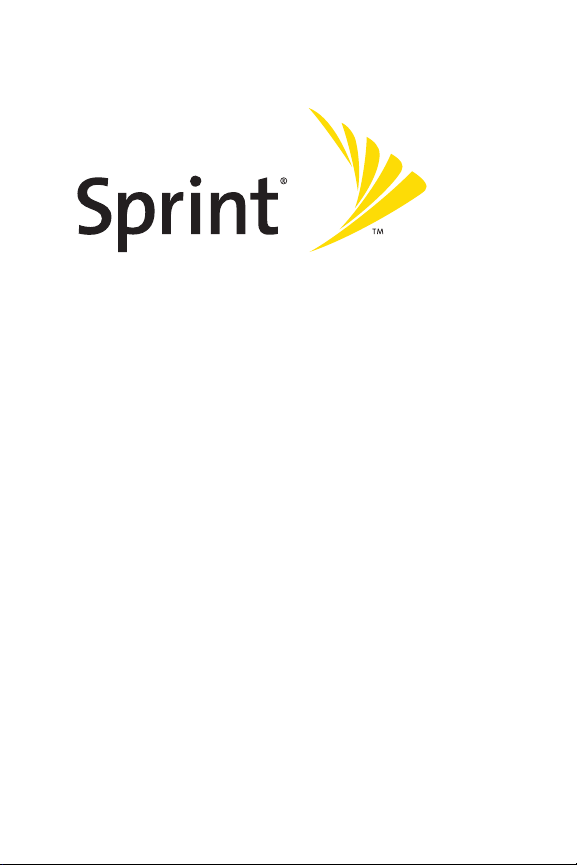
Sprint PCS®Service
www.sprint.com
© 2005 Sprint Nextel. All rights reserved. No reproduction in whole or in part
without prior written approval. Sprint, the “Going Forward”logo and other
trademarks are trademarks of SprintNextel. Sanyo is a registered trademark of
Sanyo Electric Co.,Ltd.
Sprint Power VisionSMMultimedia Phone
MM-9000 by Sanyo
®
Page 2
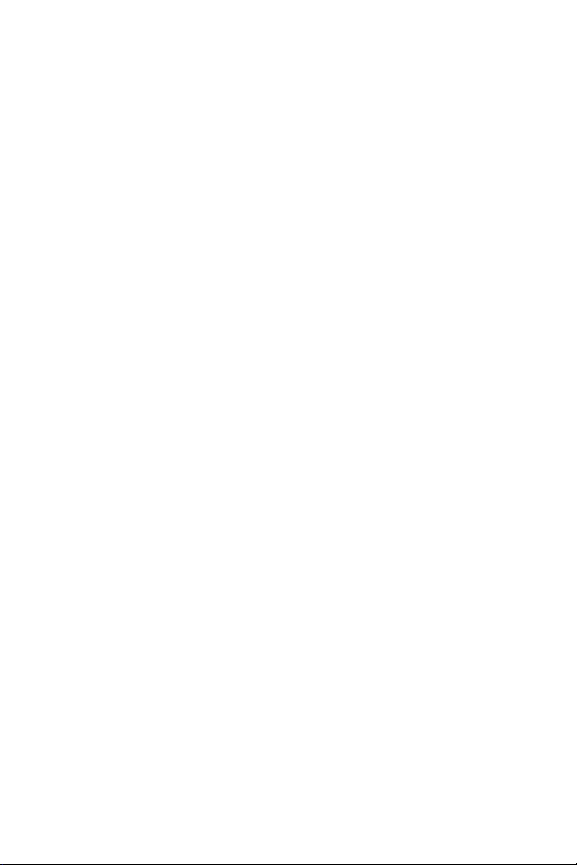
Page 3
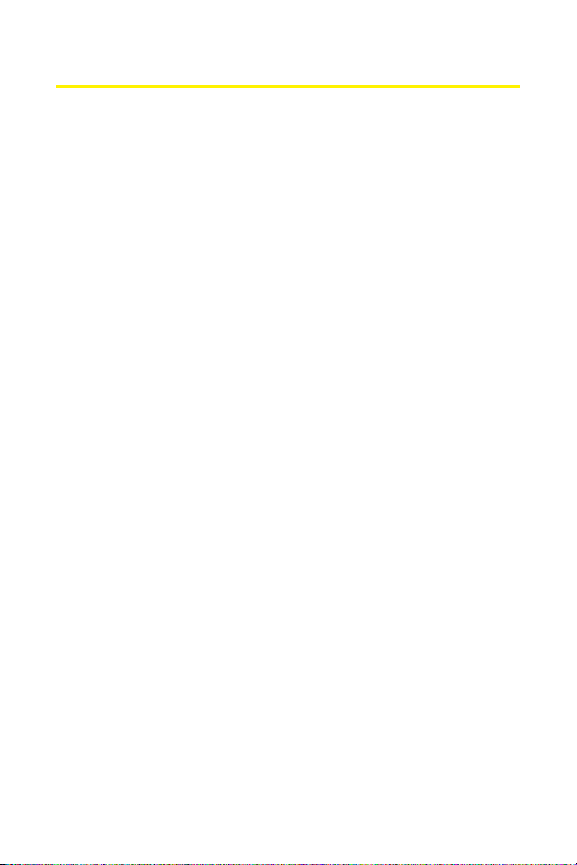
Table of Contents
Welcome to Sprint . . . . . . . . . . . . . . . . . . . . . . . . . . . . . . . . . . . . . . .i
Introduction . . . . . . . . . . . . . . . . . . . . . . . . . . . . . . . . . . . . . . . . . . . .ii
Section 1: Getting Started . . . . . . . . . . . . . . . . . . . . . . . . . . . . . . .1
1A. Setting Up Service . . . . . . . . . . . . . . . . . . . . . . . . . . . . . . . . . . . . . . .3
Getting Started With Sprint PCS Service . . . . . . . . . . . . . . . . . . . . . . . . . . .4
Setting Up Your Voicemail . . . . . . . . . . . . . . . . . . . . . . . . . . . . . . . . . . . . . . . . . .5
Sprint PCS AccountPasswords . . . . . . . . . . . . . . . . . . . . . . . . . . . . . . . . . . . . .6
Getting Help . . . . . . . . . . . . . . . . . . . . . . . . . . . . . . . . . . . . . . . . . . . . . . . . . . . . . . . . .7
Section 2: Your SprintPCS Phone . . . . . . . . . . . . . . . . . . . . . . .11
2A. Your SprintPCS Phone: The Basics . . . . . . . . . . . . . . . . . . . . .13
FrontView of Your Phone . . . . . . . . . . . . . . . . . . . . . . . . . . . . . . . . . . . . . . . . . .14
Viewing the Display Screen . . . . . . . . . . . . . . . . . . . . . . . . . . . . . . . . . . . . . . .17
Features of Your SprintPCS Phone . . . . . . . . . . . . . . . . . . . . . . . . . . . . . . . .19
Turning Your Phone On and Off . . . . . . . . . . . . . . . . . . . . . . . . . . . . . . . . . . .21
Using Your Phone’s Battery and Charger . . . . . . . . . . . . . . . . . . . . . . . . .22
Displaying Your Phone Number . . . . . . . . . . . . . . . . . . . . . . . . . . . . . . . . . . .24
Making and Answering Calls . . . . . . . . . . . . . . . . . . . . . . . . . . . . . . . . . . . . . .25
Entering Text . . . . . . . . . . . . . . . . . . . . . . . . . . . . . . . . . . . . . . . . . . . . . . . . . . . . . . .42
2B. Controlling Your Phone’s Settings . . . . . . . . . . . . . . . . . . . . .49
Sound Settings . . . . . . . . . . . . . . . . . . . . . . . . . . . . . . . . . . . . . . . . . . . . . . . . . . . . .50
Display Settings . . . . . . . . . . . . . . . . . . . . . . . . . . . . . . . . . . . . . . . . . . . . . . . . . . . .59
Location Settings . . . . . . . . . . . . . . . . . . . . . . . . . . . . . . . . . . . . . . . . . . . . . . . . . . .69
Messaging Settings . . . . . . . . . . . . . . . . . . . . . . . . . . . . . . . . . . . . . . . . . . . . . . . .70
Airplane Mode . . . . . . . . . . . . . . . . . . . . . . . . . . . . . . . . . . . . . . . . . . . . . . . . . . . . .76
TTY Use With Sprint PCS Service . . . . . . . . . . . . . . . . . . . . . . . . . . . . . . . . . .77
Phone Setup Options . . . . . . . . . . . . . . . . . . . . . . . . . . . . . . . . . . . . . . . . . . . . . .79
Page 4
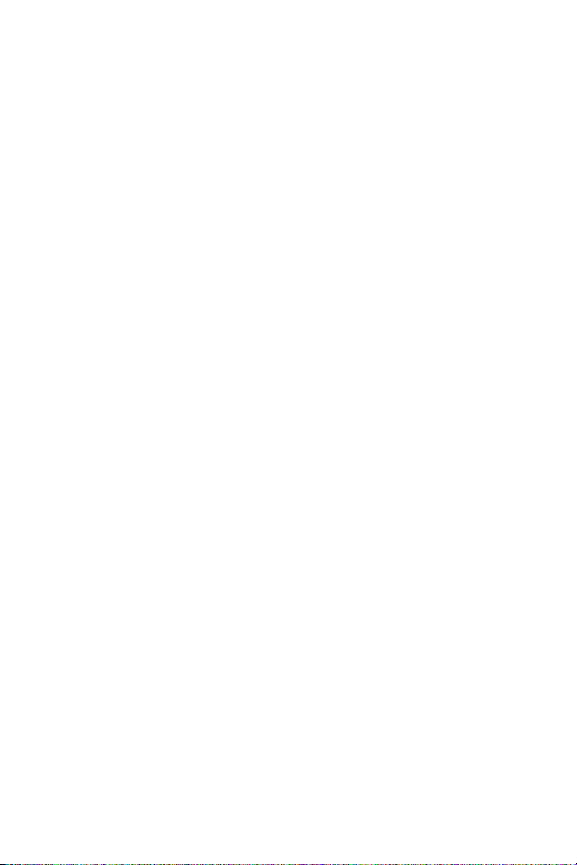
2C. Setting Your Phone’s Security . . . . . . . . . . . . . . . . . . . . . . . . . .87
Accessing the Security Menu . . . . . . . . . . . . . . . . . . . . . . . . . . . . . . . . . . . . .88
Using Your Phone’s Lock Feature . . . . . . . . . . . . . . . . . . . . . . . . . . . . . . . . . .88
Restricting Calls . . . . . . . . . . . . . . . . . . . . . . . . . . . . . . . . . . . . . . . . . . . . . . . . . . . .91
Using Special Numbers . . . . . . . . . . . . . . . . . . . . . . . . . . . . . . . . . . . . . . . . . . . .92
Erasing Phone Content . . . . . . . . . . . . . . . . . . . . . . . . . . . . . . . . . . . . . . . . . . . .93
Resetting Your Pictures Account . . . . . . . . . . . . . . . . . . . . . . . . . . . . . . . . . .95
Resetting Your Phone . . . . . . . . . . . . . . . . . . . . . . . . . . . . . . . . . . . . . . . . . . . . . .95
Resetting and Locking Your Phone Through SMS . . . . . . . . . . . . . . . .96
Security Features for SprintPCS Vision . . . . . . . . . . . . . . . . . . . . . . . . . . .98
2D. Controlling Your Roaming Experience . . . . . . . . . . . . . . . . .99
Understanding Roaming . . . . . . . . . . . . . . . . . . . . . . . . . . . . . . . . . . . . . . . .100
Setting Your Phone’s Roam Mode . . . . . . . . . . . . . . . . . . . . . . . . . . . . . . .102
Using Call Guard . . . . . . . . . . . . . . . . . . . . . . . . . . . . . . . . . . . . . . . . . . . . . . . . . .103
2E. Navigating Through Menus . . . . . . . . . . . . . . . . . . . . . . . . . .105
Menu Navigation . . . . . . . . . . . . . . . . . . . . . . . . . . . . . . . . . . . . . . . . . . . . . . . . .106
Menu Structure . . . . . . . . . . . . . . . . . . . . . . . . . . . . . . . . . . . . . . . . . . . . . . . . . . .106
Viewing the Menus . . . . . . . . . . . . . . . . . . . . . . . . . . . . . . . . . . . . . . . . . . . . . . .108
2F. Managing Call History . . . . . . . . . . . . . . . . . . . . . . . . . . . . . . . .113
Viewing History . . . . . . . . . . . . . . . . . . . . . . . . . . . . . . . . . . . . . . . . . . . . . . . . . .114
Call History Options . . . . . . . . . . . . . . . . . . . . . . . . . . . . . . . . . . . . . . . . . . . . . .115
Making a Call From Call History . . . . . . . . . . . . . . . . . . . . . . . . . . . . . . . . .116
Saving a Phone Number From Call History . . . . . . . . . . . . . . . . . . . . .117
Prepending a Phone Number From Call History . . . . . . . . . . . . . . . .118
Erasing Call History . . . . . . . . . . . . . . . . . . . . . . . . . . . . . . . . . . . . . . . . . . . . . . .119
2G. Using the Contacts Directory . . . . . . . . . . . . . . . . . . . . . . . . .121
Displaying the Contacts List . . . . . . . . . . . . . . . . . . . . . . . . . . . . . . . . . . . . .122
Page 5
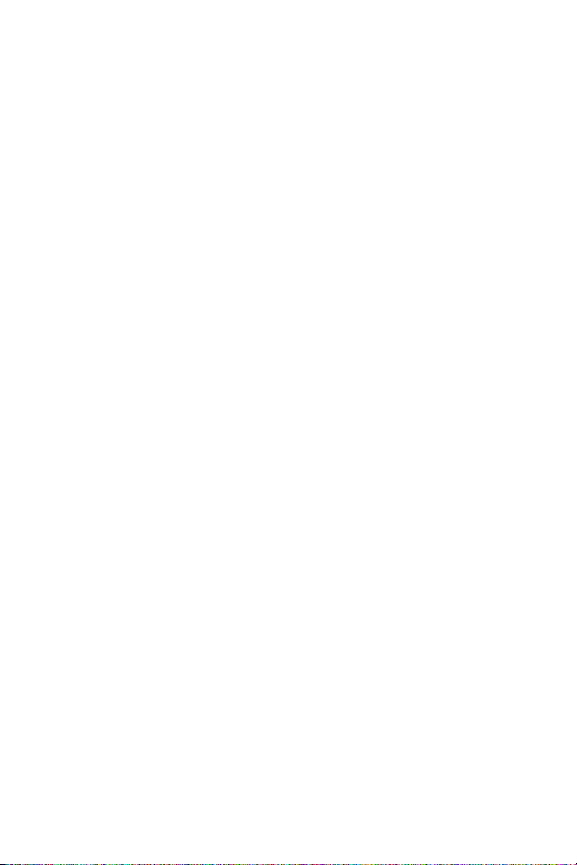
Adding a New Contacts Entry . . . . . . . . . . . . . . . . . . . . . . . . . . . . . . . . . . . .123
Finding Contacts ListEntries . . . . . . . . . . . . . . . . . . . . . . . . . . . . . . . . . . . . .124
Contacts List Entry Options . . . . . . . . . . . . . . . . . . . . . . . . . . . . . . . . . . . . . .127
Adding a Phone Number to a Contacts Entry . . . . . . . . . . . . . . . . . . .128
Editing a Contacts Entry . . . . . . . . . . . . . . . . . . . . . . . . . . . . . . . . . . . . . . . . . .129
Erasing a Contacts Entry From the List . . . . . . . . . . . . . . . . . . . . . . . . . .129
Assigning Speed Dial Numbers . . . . . . . . . . . . . . . . . . . . . . . . . . . . . . . . . .130
Assigning an Image to a Contacts Entry . . . . . . . . . . . . . . . . . . . . . . . .131
Selecting a Ringer for an Entry . . . . . . . . . . . . . . . . . . . . . . . . . . . . . . . . . . .132
Secret Contacts Entries . . . . . . . . . . . . . . . . . . . . . . . . . . . . . . . . . . . . . . . . . .133
Dialing SprintPCS Services . . . . . . . . . . . . . . . . . . . . . . . . . . . . . . . . . . . . . .134
2H. Using the Phone’s Calendar and Tools . . . . . . . . . . . . . . . .135
Using Your Phone’s Calendar . . . . . . . . . . . . . . . . . . . . . . . . . . . . . . . . . . . .136
Displaying Phone Information . . . . . . . . . . . . . . . . . . . . . . . . . . . . . . . . . .145
Using Your Phone’s Tools . . . . . . . . . . . . . . . . . . . . . . . . . . . . . . . . . . . . . . . . .147
2I. Using Your Phone’s Voice Services . . . . . . . . . . . . . . . . . . . .153
Using Automatic Speech Recognition . . . . . . . . . . . . . . . . . . . . . . . . . .154
Using the Voice Recorder . . . . . . . . . . . . . . . . . . . . . . . . . . . . . . . . . . . . . . . . .166
Setting Up Screen Call . . . . . . . . . . . . . . . . . . . . . . . . . . . . . . . . . . . . . . . . . . . .176
2J. Using the miniSD Card . . . . . . . . . . . . . . . . . . . . . . . . . . . . . . . .181
Using Your Phone’s miniSD Card and the miniSD Adapter . . . .182
miniSD Settings . . . . . . . . . . . . . . . . . . . . . . . . . . . . . . . . . . . . . . . . . . . . . . . . . .186
miniSD Files . . . . . . . . . . . . . . . . . . . . . . . . . . . . . . . . . . . . . . . . . . . . . . . . . . . . . . .188
Playing Media Player in the miniSD . . . . . . . . . . . . . . . . . . . . . . . . . . . . .189
Setting Up the Digital PrintOrder Format . . . . . . . . . . . . . . . . . . . . . .192
Printing Pictures Directly From Your Phone . . . . . . . . . . . . . . . . . . . .194
Connecting Your Phone to Your PC . . . . . . . . . . . . . . . . . . . . . . . . . . . . . .196
Page 6

2K. Using Your Phone’s Built-in Camera . . . . . . . . . . . . . . . . . .199
Taking Pictures . . . . . . . . . . . . . . . . . . . . . . . . . . . . . . . . . . . . . . . . . . . . . . . . . . . .200
Recording Videos . . . . . . . . . . . . . . . . . . . . . . . . . . . . . . . . . . . . . . . . . . . . . . . . .211
Storing Pictures and Videos . . . . . . . . . . . . . . . . . . . . . . . . . . . . . . . . . . . . . .217
Sending SprintPCS Picture Mail . . . . . . . . . . . . . . . . . . . . . . . . . . . . . . . . .222
Managing SprintPCS Picture Mail . . . . . . . . . . . . . . . . . . . . . . . . . . . . . .225
2L. Using Sprint PCS Ready Link . . . . . . . . . . . . . . . . . . . . . . . . . .229
Getting Started With Sprint PCS Ready Link . . . . . . . . . . . . . . . . . . . .230
Making and Receiving a Sprint PCS Ready Link Call . . . . . . . . . . . .233
Adding and Editing Ready Link Contacts . . . . . . . . . . . . . . . . . . . . . . . .241
Erasing Ready Link List Entries . . . . . . . . . . . . . . . . . . . . . . . . . . . . . . . . . . .248
Updating Sprint PCS Ready Link Lists . . . . . . . . . . . . . . . . . . . . . . . . . . .250
Managing SprintPCS Ready Link Settings . . . . . . . . . . . . . . . . . . . . . .250
2M. Using Your Phone’s Built-In Media Player . . . . . . . . . . . . .257
Your Multimedia Channel Options . . . . . . . . . . . . . . . . . . . . . . . . . . . . . .258
Accessing Your Media Player’s Channel Listings . . . . . . . . . . . . . . .259
Playing a Video or Audio Clip . . . . . . . . . . . . . . . . . . . . . . . . . . . . . . . . . . . . .260
Multimedia FAQs . . . . . . . . . . . . . . . . . . . . . . . . . . . . . . . . . . . . . . . . . . . . . . . . .261
Section 3: SprintPCS Service Features . . . . . . . . . . . . . . . .265
3A. Sprint PCS Service Features: The Basics . . . . . . . . . . . . . . .267
Using Voicemail . . . . . . . . . . . . . . . . . . . . . . . . . . . . . . . . . . . . . . . . . . . . . . . . . .268
Using Text SMS Messaging . . . . . . . . . . . . . . . . . . . . . . . . . . . . . . . . . . . . . .278
Using Voice SMS Messaging . . . . . . . . . . . . . . . . . . . . . . . . . . . . . . . . . . . . .282
Using Caller ID . . . . . . . . . . . . . . . . . . . . . . . . . . . . . . . . . . . . . . . . . . . . . . . . . . . .285
Responding to Call Waiting . . . . . . . . . . . . . . . . . . . . . . . . . . . . . . . . . . . . . .285
Making a Three-Way Call . . . . . . . . . . . . . . . . . . . . . . . . . . . . . . . . . . . . . . . . .286
Using Call Forwarding . . . . . . . . . . . . . . . . . . . . . . . . . . . . . . . . . . . . . . . . . . . .287
Page 7
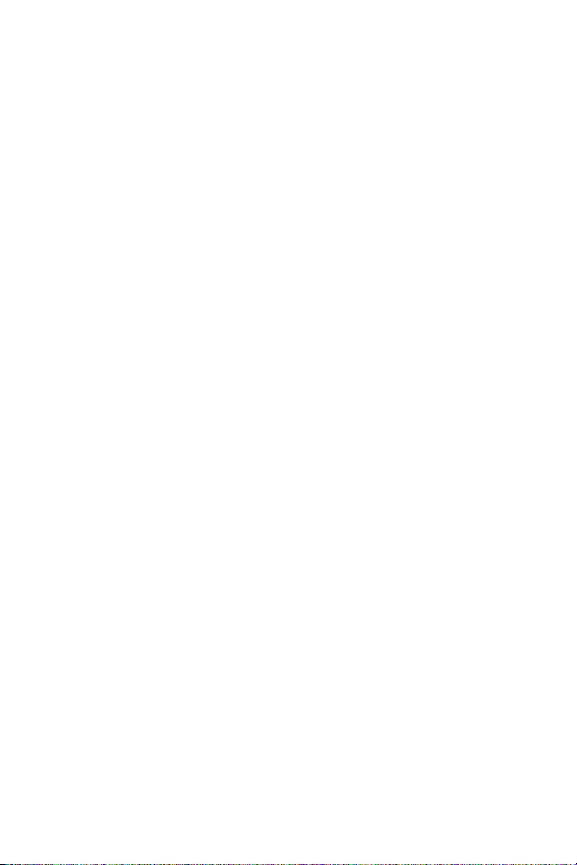
3B. Sprint PCS Vision . . . . . . . . . . . . . . . . . . . . . . . . . . . . . . . . . . . . . .289
Getting Started With Sprint PCS Vision . . . . . . . . . . . . . . . . . . . . . . . . .290
Accessing Messaging . . . . . . . . . . . . . . . . . . . . . . . . . . . . . . . . . . . . . . . . . . . .297
Downloading Premium Services Content . . . . . . . . . . . . . . . . . . . . . .302
Exploring the Web . . . . . . . . . . . . . . . . . . . . . . . . . . . . . . . . . . . . . . . . . . . . . . . .307
Sprint PCS Vision FAQs . . . . . . . . . . . . . . . . . . . . . . . . . . . . . . . . . . . . . . . . . . .313
3C. Sprint Power Vision . . . . . . . . . . . . . . . . . . . . . . . . . . . . . . . . . . .315
Getting to Know Sprint Power Vision . . . . . . . . . . . . . . . . . . . . . . . . . . .316
Exploring the SprintMusic Store . . . . . . . . . . . . . . . . . . . . . . . . . . . . . . . .317
Personalizing Your Service With On Demand . . . . . . . . . . . . . . . . . .321
Using Your Sprint PCS Phone as a Modem . . . . . . . . . . . . . . . . . . . . . .324
3D. SprintPCS Voice Command . . . . . . . . . . . . . . . . . . . . . . . . . . .327
Getting Started With Sprint PCS Voice Command . . . . . . . . . . . . .328
Creating Your Own Address Book . . . . . . . . . . . . . . . . . . . . . . . . . . . . . . .329
Making a Call With Sprint PCS Voice Command . . . . . . . . . . . . . . . .330
Accessing Information Using Sprint PCS Voice Command . . . .331
Section 4: Safety and Warranty Information . . . . . . . . .333
4A. Safety . . . . . . . . . . . . . . . . . . . . . . . . . . . . . . . . . . . . . . . . . . . . . . . . .335
Getting the Most Outof Your Reception . . . . . . . . . . . . . . . . . . . . . . . .336
Maintaining Safe Use of and Access to Your Phone . . . . . . . . . . . .338
Caring for the Battery . . . . . . . . . . . . . . . . . . . . . . . . . . . . . . . . . . . . . . . . . . . .340
Acknowledging Special Precautions and the FCC Notice . . . . . .341
Owner’s Record . . . . . . . . . . . . . . . . . . . . . . . . . . . . . . . . . . . . . . . . . . . . . . . . . . .343
Phone Guide Proprietary Notice . . . . . . . . . . . . . . . . . . . . . . . . . . . . . . . . .343
4B. Manufacturer’s Warranty . . . . . . . . . . . . . . . . . . . . . . . . . . . .345
Manufacturer’s Warranty . . . . . . . . . . . . . . . . . . . . . . . . . . . . . . . . . . . . . . . .346
Index . . . . . . . . . . . . . . . . . . . . . . . . . . . . . . . . . . . . . . . . . . . . . . . . .351
Page 8

Page 9
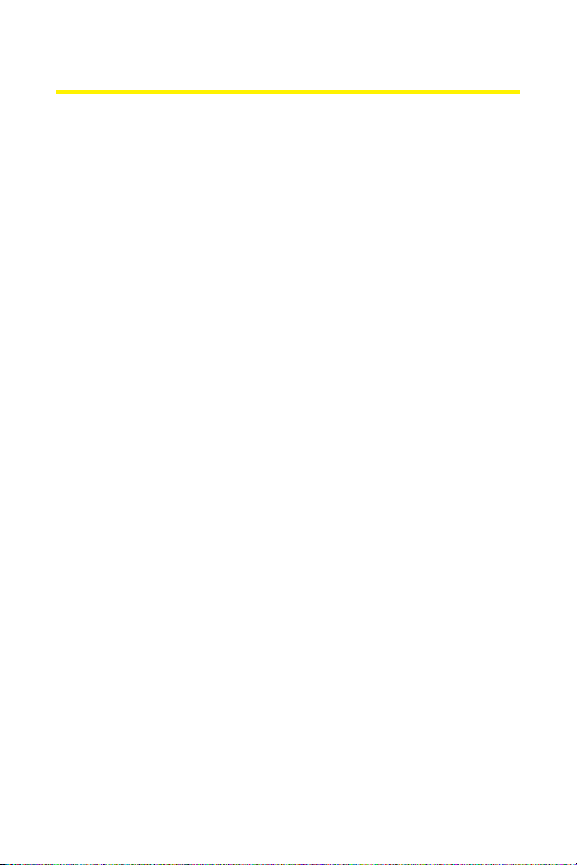
i
Welcome to Sprint
Sprint is committed to bringing you the best wireless
technology available. We builtour complete, nationwide
network from the ground up, so all your services – whether
it’s Voicemail, Caller ID, email, or Sprint PCS Picture Mail –
will work the same wherever you go on the nationwide
Sprint PCS network.
This guide will familiarize you with our technology and your
new Sprint PCS Phone through simple, easy-to-follow
instructions. It’s all righthere – from setting up your account
passwords and voicemail to using the mostadvanced
features of Sprint Power Vision
SM
.
Welcome and thank you for choosing Sprint.
Page 10
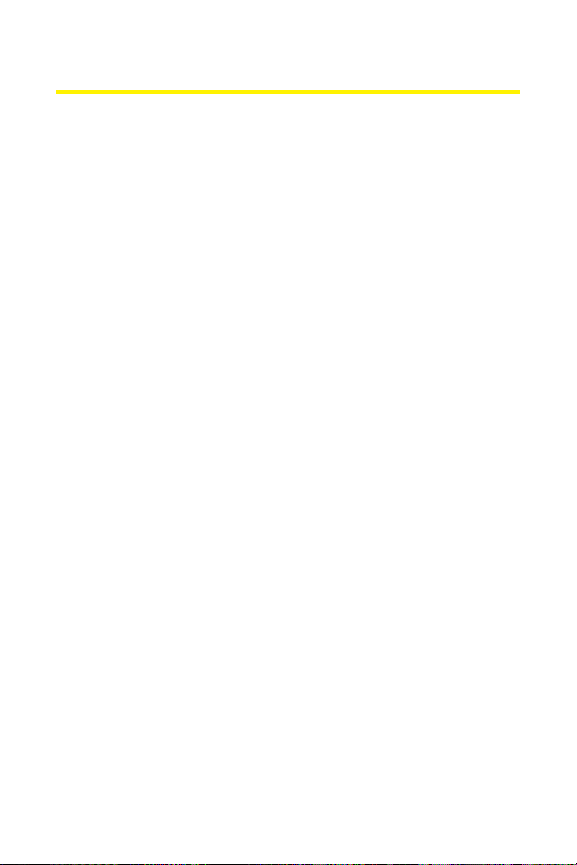
ii
Introduction
This Phone Guideintroduces you to SprintPCS Service and
all the features of your new phone. It’s divided into four
sections:
Section 1: Getting Started
Section 2: Your SprintPCS Phone
Section 3: Sprint PCS Service Features
Section 4: Safety Guidelines and Warranty Information
Throughout this guide, you’ll find tips thathighlight special
shortcuts and timely reminders to help you make the most
of your new phone and service. The Table of Contents and
Index will also help you quickly locate specific information.
You’ll getthe mostout of your phone if you read each
section. However, if you’d like to getright to a specific
feature, simply locate that section in the Table of Contents
and go directly to that page. Follow the instructions in that
section, and you’ll be ready to use your phone in no time.
Page 11
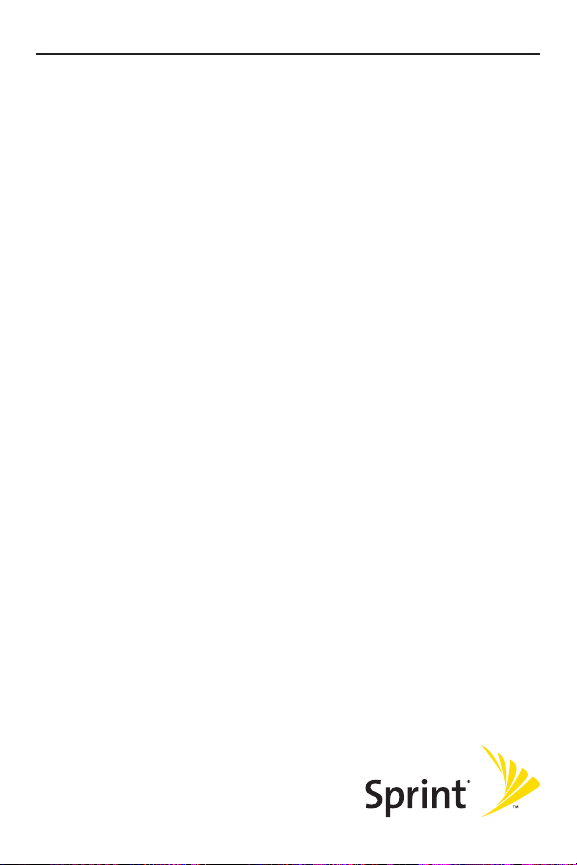
Getting Started
Section 1
Page 12
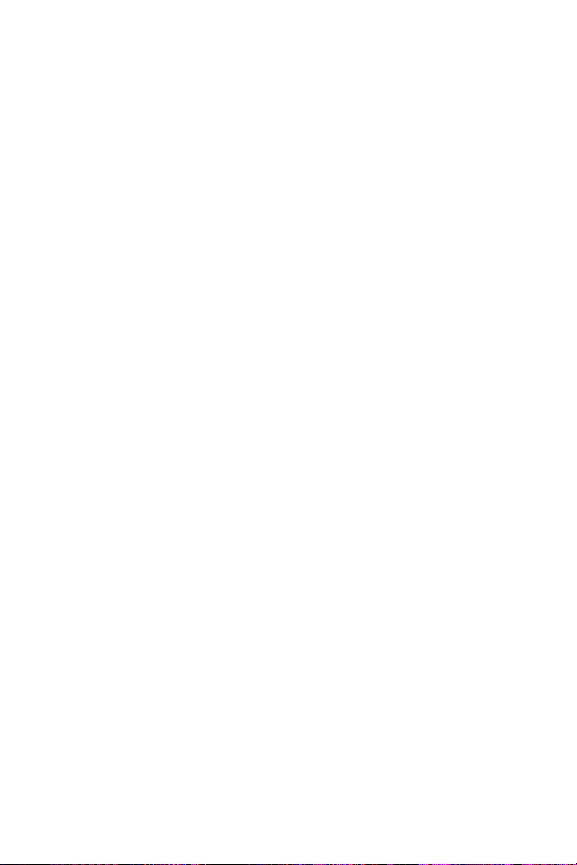
2
Page 13

Section 1A: Setting Up Service 3
Section 1A
Setting Up Service
In This Section
Getting Started With SprintPCS Service
Setting Up Your Voicemail
SprintPCS Account Passwords
Getting Help
Setting up service on your new SprintPCS Phone is quick and
easy. This section walks you through the necessary steps to
unlock your phone, setup your voicemail, establish
passwords, and contact Sprintfor assistance with your
Sprint PCS Service.
Setting Up Service
Page 14
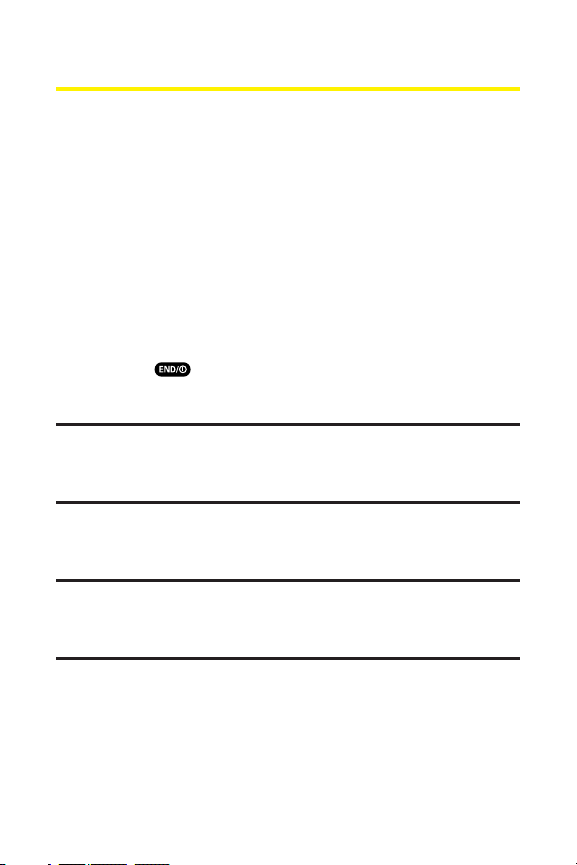
4 Section 1A: Setting Up Service
Getting Started With SprintPCS Service
Determining if Your Phone is Already Activated
If you purchased your phone at a SprintStore, itis probably
activated, unlocked, and ready to use. If you received your
phone in the mail, it probably has been activated; all you need
to do is unlock it.
If your phone is not activated, please refer to the Welcome to
Sprint brochure included with your phone.
Unlocking Your Phone
To unlock your phone, follow these easy steps:
1. Press to turn the phone on.
2. Press Unlock (leftsoftkey).
Note:To selecta softkey, press the softkey button directly below the softkey
text thatappears at the bottom left and bottom right of your phone’s
display screen. Softkey actions change according to the screen you’re
viewing and will not appear if there is no corresponding action available.
3. Enter your four-digit lock code. (For security purposes,
the code is notvisible as you type.)
Tip:If you can’trecall your lock code, try using the last four digits of
either your Social Security number or Sprint PCS Phone number or try 0000
or NATL (6285). If none of these work, call SprintCustomer Service at:
1-888-211-4PCS (4727).
Page 15
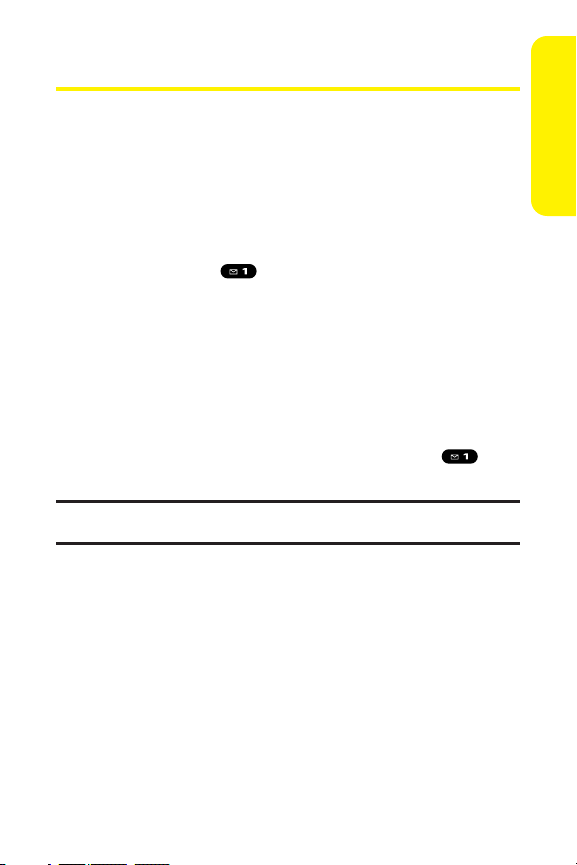
Section 1A: Setting Up Service 5
Setting UpYour Voicemail
All unanswered calls to your Sprint PCS Phone are
automatically transferred to your voicemail, even if your
phone is in use or turned off. Therefore, you will want to
set up your voicemail and personal greeting as soon as your
Sprint PCS Phone is activated.
To setup your voicemail:
1. Press and hold .
2. Follow the system prompts to:
Create your pass code
Record your greeting
Record your name announcement
Choose whether or not to activate One-Touch
Message Access (a feature thatlets you access
messages simply by pressing and holding ,
bypassing the need for you to enter your pass code)
Note:If you are concerned aboutunauthorized access to your voicemail
account, Sprint recommends you enable your voicemail pass code.
For more information about using your voicemail, see “Using
Voicemail”on page 268.
Setting Up Service
Page 16
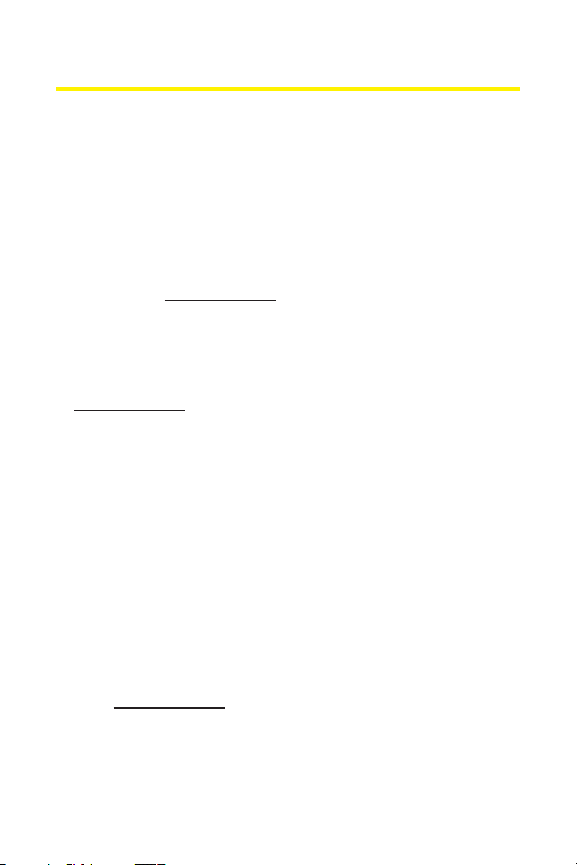
6 Section 1A: Setting Up Service
Sprint PCS AccountPasswords
As a SprintPCS customer, you enjoy unlimited access to your
personal account information, your voicemail account, and
your Sprint PCS Vision account. To ensure that no one else has
access to your information, you will need to create passwords
to protect your privacy.
AccountPassword
If you are the accountowner, you’ll have an account password
to sign on to
www.sprint.com and to use when calling Sprint
Customer Service. Your defaultaccount password is the last
four digits of your Social Security number. If you are notthe
accountowner (if someone else receives the invoice for your
Sprint PCS Service), you can geta sub-account password at
www.sprint.com.
Voicemail Password
You’ll create your voicemail password (or pass code) when you
set up your voicemail. See “Setting Up Your Voicemail”on page
5 for more information on your voicemail password.
Sprint PCS Vision Password
With your MM-9000 by Sanyo, you may elect to setup a
Sprint PCS Vision Password. This optional password may be
used to authorize purchase of Premium Services contentand
to protect personal information on multi-phone accounts.
For more information, or to change your passwords, sign
on to
www.sprint.com or call SprintCustomer Service at
1-888-211-4PCS (4727).
Page 17
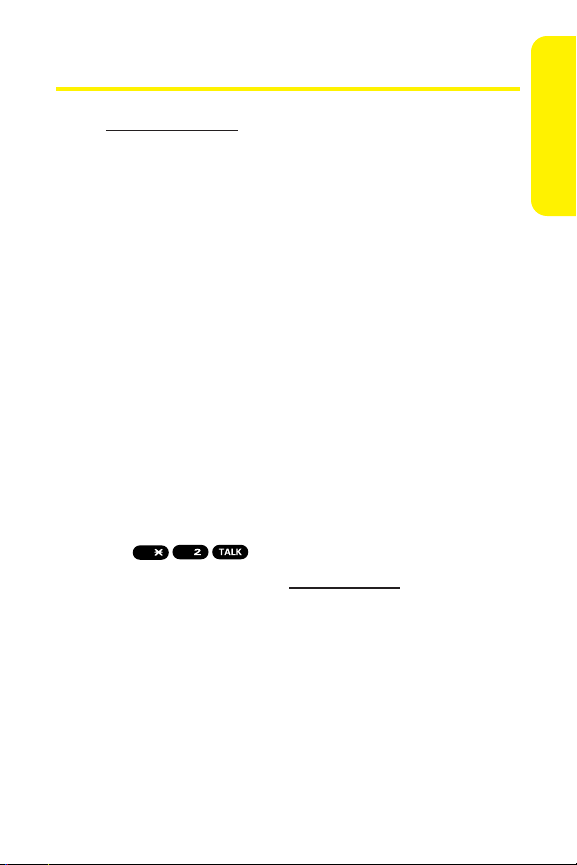
Section 1A: Setting Up Service 7
Getting Help
Visit www.sprint.com
You can go online to:
Access your account information
Check your minutes used (depending on your
Sprint PCS Service Plan)
View and pay your bill
Make your life easier by enrolling in Online Invoicing and
Automatic Payment
Purchase accessories
Shop for the latestSprint PCS Phones
View available Sprint PCS Service Plans and options
Learn more aboutSprint PCS Vision and other great
products like SprintPCS Picture Mail
SM
, games, ringers,
screen savers, and more
Reaching Sprint Customer Service
You can reach Sprint Customer Service many differentways:
Dial on your SprintPCS Phone
Sign on to your accountat www.sprint.com
Call us toll-free at1-888-211-4727 (Consumer customers)
or 1-888-788-4727(Business customers)
Write to us atSprint Customer Service, P.O. Box 8077,
London, KY 40742
ABC
Shift
Setting Up Service
Page 18
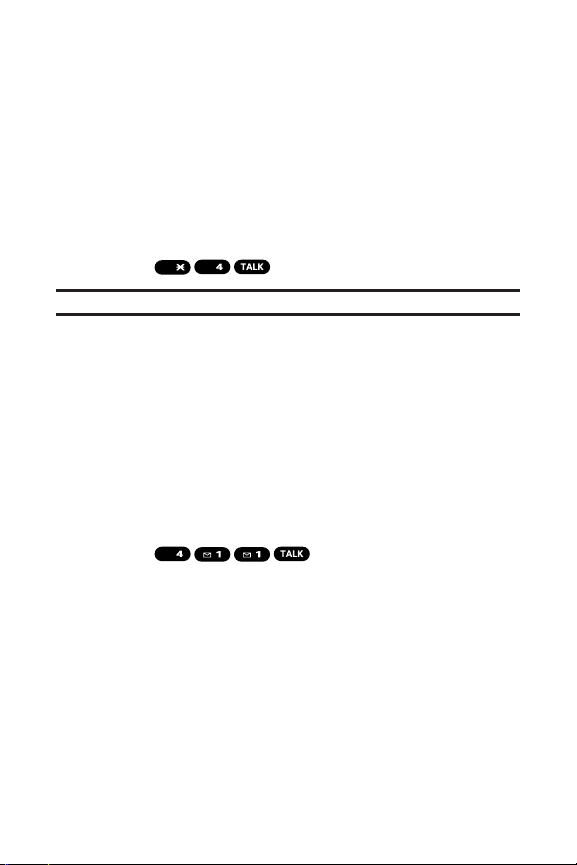
8 Section 1A: Setting Up Service
Receiving Automated Invoicing Information
For your convenience, your phone gives you access to
invoicing information on your SprintPCS Account. This
information includes balance due, paymentreceived,
invoicing cycle, and an estimate of the number of minutes
used since your lastinvoicing cycle. (Normal airtime usage will
apply.)
To access automated invoicing information:
Press .
Note:This service may not be available in all Affiliate areas.
Sprint PCS Directory Assistance
You have access to a variety of services and information
through Sprint PCS Directory Assistance, including
residential, business, and government listings; assistance
with local or long-distance calls; movie listings; and hotel,
restaurant, shopping, and major local event information.
There is a per-call charge, and you will be billed for airtime.
To call SprintPCS Directory Assistance:
Press .
GHI
GHI
Shift
Page 19
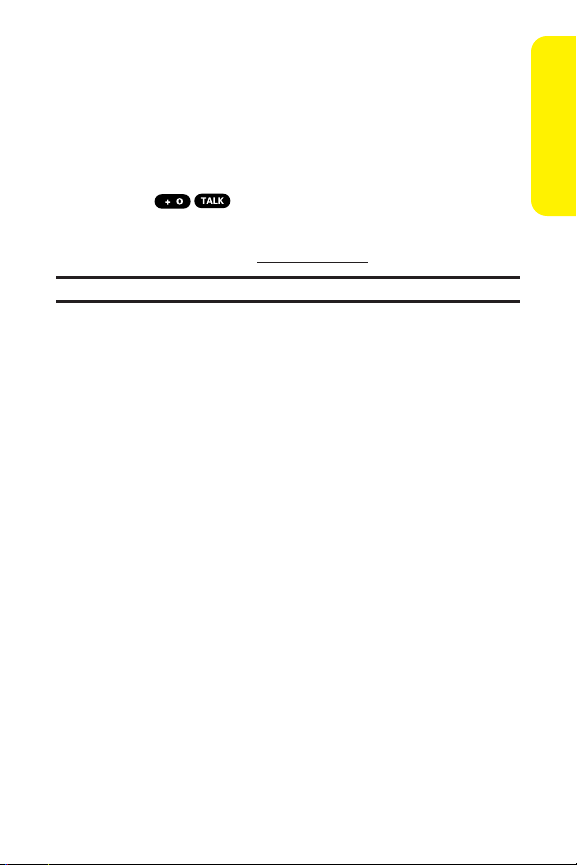
Section 1A: Setting Up Service 9
Sprint PCS Operator Services
Sprint PCS Operator Services provides assistance when
placing collect calls or when placing calls billed to a local
telephone calling card or third party.
To access SprintPCS Operator Services:
Press .
For more information or to see the latestin products and
services, visit us online at
www.sprint.com.
Note:Sprint PCS Operator Services may notbe available in all Affiliate areas.
Setting Up Service
Page 20

10
Page 21
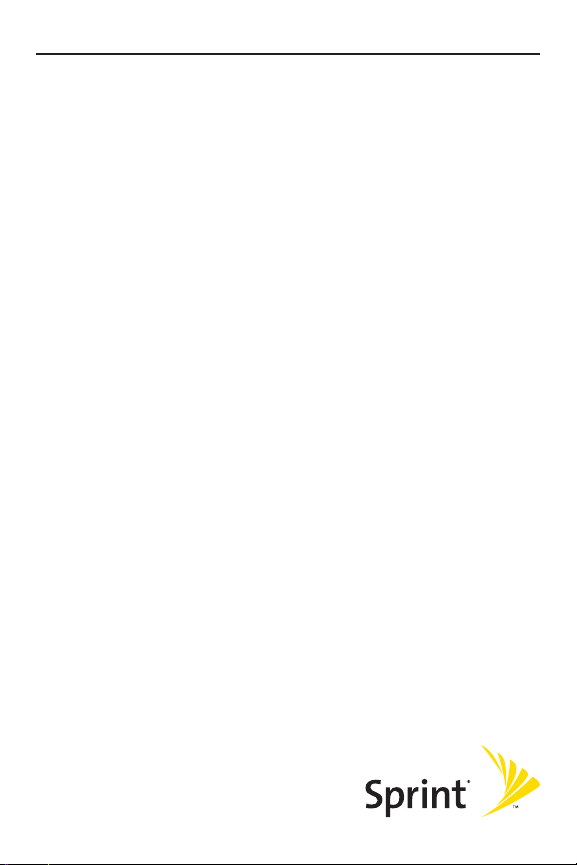
Your Sprint PCS Phone
Section 2
Page 22
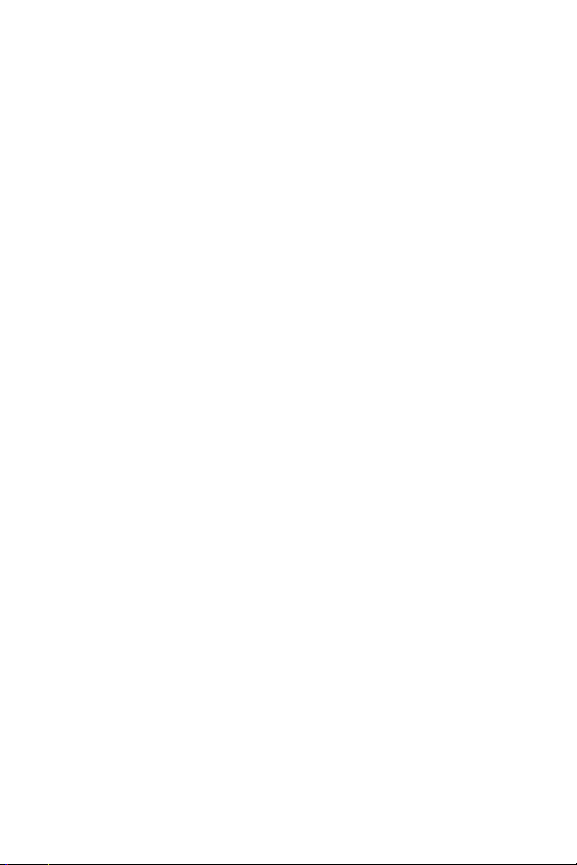
12
Page 23
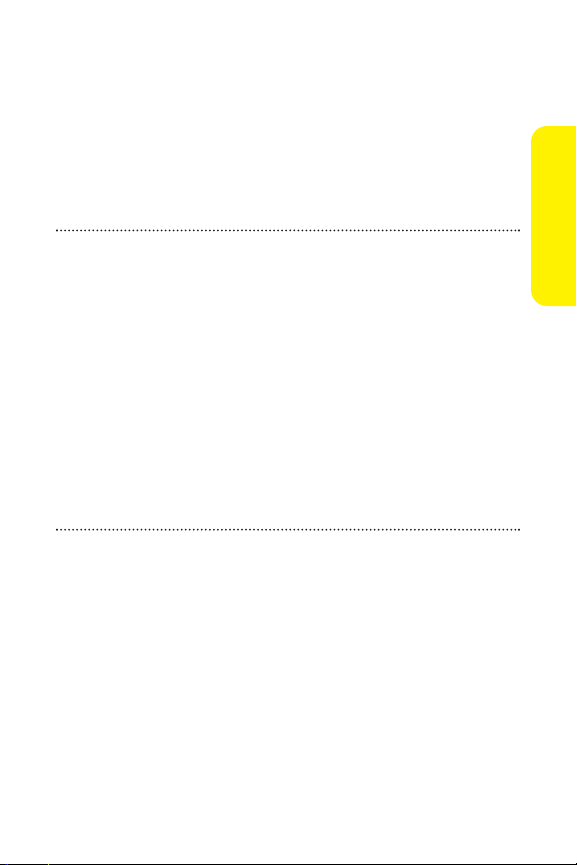
Section 2A: Your Sprint PCS Phone – The Basics 13
Section 2A
Your Sprint PCS Phone: The Basics
In This Section
FrontView of Your Phone
Viewing the Display Screen
Features of Your Sprint PCS Phone
Turning Your Phone On and Off
Using Your Phone’s Battery and Charger
Displaying Your Phone Number
Making and Answering Calls
Entering Text
Your SprintPCS Phone is packed with features that simplify
your life and expand your ability to stay connected to the
people and information that are important to you. This
section will guide you through the basic functions and
calling features of your phone.
Phone Basics
Page 24
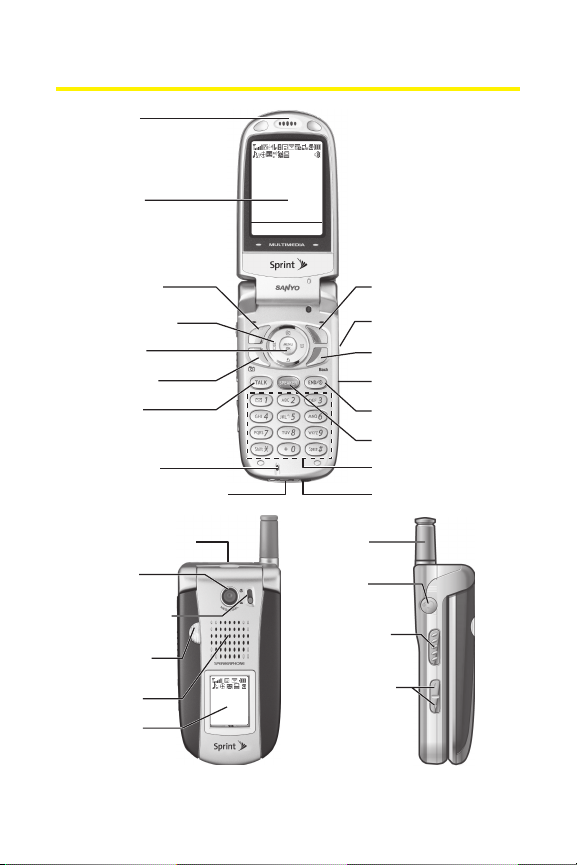
14 Section 2A: Your SprintPCS Phone – The Basics
FrontView of Your Phone
1. Earpiece
Sprint
Aug 15, 05 (Mon)
Favorites
10:30am
Web
2. Main LCD
3. Softkey (left)
4. Navigation Key
5. MENU/OK
6. Camera Key
7. TALK Key
17. Softkey (right)
Side Voice/Call Key
16.
15. Back Key
14. Side Camera Key
13. END/POWER Key
12. SPEAKER Key
8. Microphone
9. Accessories Connector
18. miniSD Card Slot
19. Camera
Lens
20.
Macro/Normal
Switch
21. Flash/LED
Indicator
22. Speaker
Sprint
10:30a Aug 15
24. Antenna
25. Headset
Jack
26. Ready Link
27. Side Volume
Key
11. Keypad
10. Standard Charger
Jack
/
Recorder Button
23. Sub LCD
Page 25
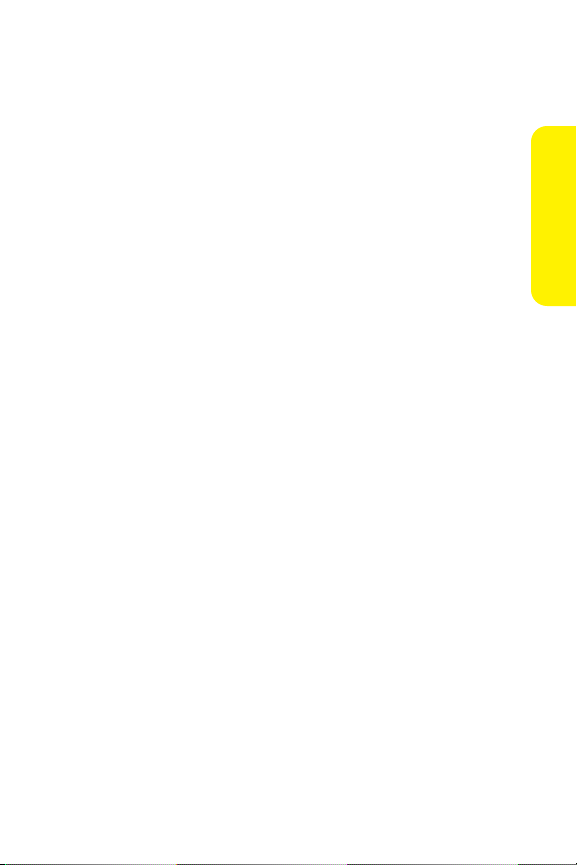
Section 2A: Your Sprint PCS Phone – The Basics 15
Key Functions
1. Earpiece lets you hear the caller and automated prompts.
2. Main LCD (display) displays the phone’s main menu,
features, modes, etc.
3. Softkey (left)lets you select the menu corresponding to the
bottom left line on the Main LCD.
4. Navigation Key lets you navigate quickly and easily
through the menu options. You can access the menu
shortcuts by pressing Right: Contacts, Left: Settings,
Up: Messaging, and Down:My Content.
5. MENU/OK lets you access the phone’s menus and select
menu options.
6. Camera Key lets you access the Picture and Video menu
and take pictures and videos.
7. TALK Keylets you place or receive calls, answer Call
Waiting, or use Three-Way Calling.
8. Microphone to speak into or record your voice.
9. Accessories Connectorconnects accessories such as travel
charger (included).
10. Standard Charger Jack connects the Standardized Travel
Charger (not included).
11. Keypad lets you enter numbers, letters, and characters,
and navigate within menus. Press and hold keys 2-9 for
speed dialing.
12. SPEAKER Key lets you place or receive calls in speakerphone
mode.
13. END/POWER Keylets you turn the phone on/off, end a call,
or return to standby mode.
14. Side Camera Key lets you activate the camera and video
mode and take pictures and videos.
Phone Basics
Page 26
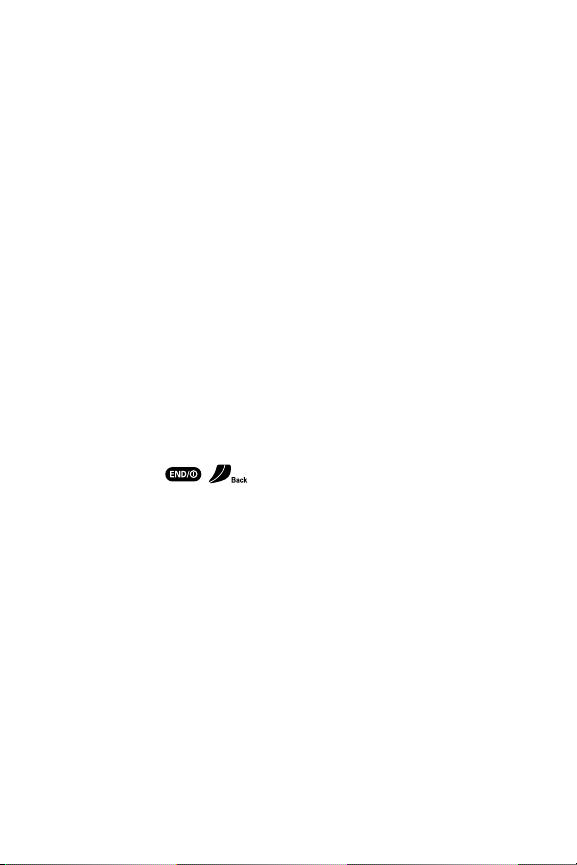
16 Section 2A: Your SprintPCS Phone – The Basics
15. BACK Key lets you display the previous page or clear
characters from the screen.
16. Side Voice/Call Keylets you place calls by using Automatic
Speech Recognition.
17. Softkey (right)lets you select the menu corresponding to
the bottom right line on the Main LCD.
18. miniSD Card Slot lets you use the miniSD card to expand
the memory of your phone. (See “Using the miniSD Card”
on page 181.)
19. Camera Lensthe built-in camera lens lets you take pictures
and videos.
20. Macro/Normal Switchlets you switch between macro and
normal for close-up shots.
21. Flash/LED Indicatorthe built-in flash lets you take pictures
and videos in low light and the LED indicator shows your
phone’s connection status at a glance.
22. Speaker lets you hear the different ringers and sounds. You
can mute the ringer when receiving incoming calls by
pressing , , or any of the side keys.
23. Sub LCDlets you monitor the phone’s status and see who’s
calling withoutopening the phone.
24. Antenna fully extend the antenna for the best reception.
25. Headset Jack allows you to plug in an optional headset for
convenient, hands-free conversations.
26. Ready Link/Recorder Button allows you to access the Sprint
PCS Ready Link List or Voice Recorder menu. (See “Using
Sprint PCS Ready Link
SM
”on page 229or “Using the Voice
Recorder”on page 166.)
27. Side Volume Keylets you adjustthe receiver volume during
a call or ringer volume in standby mode. You can also use it
to scroll up or down to navigate through the different
menu options.
Page 27
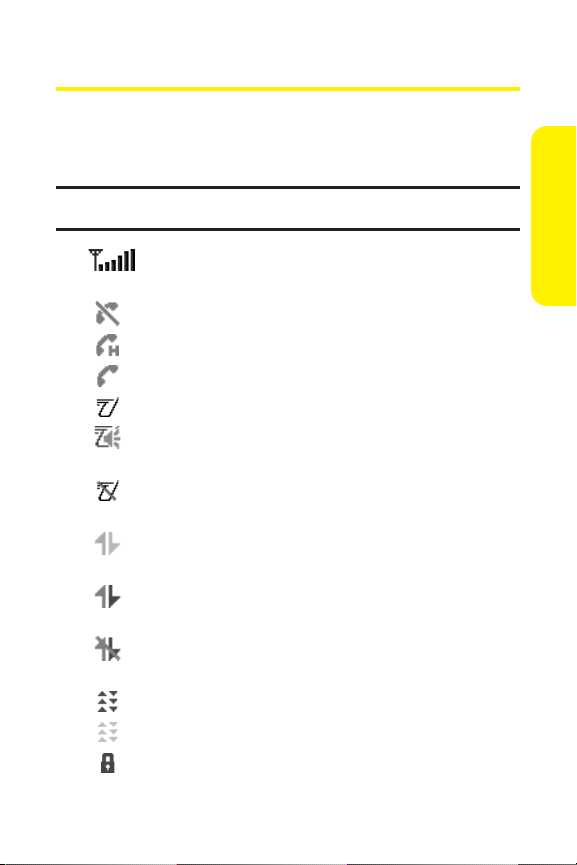
Section 2A: Your Sprint PCS Phone – The Basics 17
Viewing the Display Screen
Your phone’s display screen provides a wealth of information
about your phone’s status and options. This list identifies the
symbols you’ll see on your phone’s display screen:
Tip:To view a list of your phone’s icons and descriptions, from the main
menu selectSettings > Phone Info > Help.
shows your current signal strength. The more lines
you have, the stronger your signal.
means your phone cannot find a signal.
indicates the call is on hold.
tells you a call is in progress.
indicates the SprintPCS Ready Link service is enabled.
indicates the SprintPCS Ready Link service is enabled
and the speakerphone mode is setto on.
indicates the SprintPCS Ready Link service is
disabled.
indicates Sprint PCS Vision/Sprint PCS Ready Link
access is dormant.
indicates Sprint PCS Vision/Sprint PCS Ready Link
access is active.
indicates Sprint PCS Vision/Sprint PCS Ready Link
access is disabled.
indicates Sprint Power Vision service is available.
indicates Sprint Power Vision service is dormant.
indicates your access to a secure site.
Phone Basics
Page 28
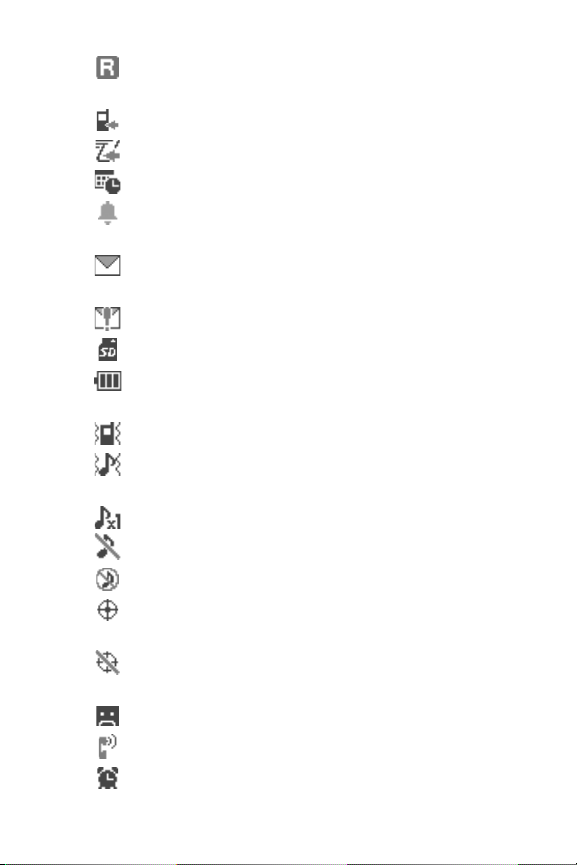
18 Section 2A: Your SprintPCS Phone – The Basics
indicates you are “roaming”off the nationwide
Sprint PCS network.
indicates you have missed voice calls.
indicates you have missed Ready Link calls.
indicates you have schedule events or call alarms.
indicates you have alarm clock and/or countdown
notifications.
indicates you have picture messages, voicemail
messages, text messages, and/or Voice SMS.
indicates you have urgent messages.
indicates miniSD is inserted in your phone.
shows the level of your battery charge. The more
black you see, the more power you have left.
indicates the vibrate feature is set.
indicates volume level 4 or 1 and vibrate feature
are set.
indicates 1 beep feature is set.
indicates the voice call ringer setting is off.
indicates all the sound settings are off.
indicates the Location Service of your phone is
enabled.
indicates the Location Service of your phone is
disabled.
indicates you have a new caller’s message.
indicates the Screen Call Auto setting is on.
indicates the Alarm Clock setting is on.
Page 29
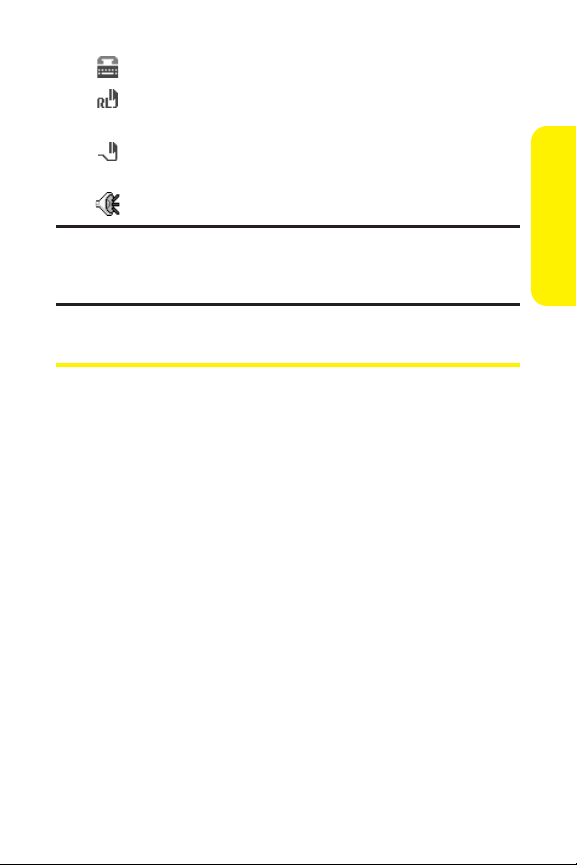
Section 2A: Your Sprint PCS Phone – The Basics 19
indicates your phone is in TTY mode.
indicates Headset mode is set to Sprint PCS Ready
Link and a headset is connected.
indicates Headset mode is set to Voice Calls and a
headset is connected.
indicates the speakerphone mode is set to on.
Note:Display indicators help you manage your roaming charges by letting
you know when you’re off the nationwide SprintPCS network and whether
you’re operating in digital mode. (For more information, see Section 2D:
Controlling Your Roaming Experience on page 99.)
Features of Your Sprint PCS Phone
Congratulations on the purchase of your SprintPower Vision
Multimedia Phone. The MM-9000 by Sanyo is easy-to-use and
reliable, and italso offers many significant features and service
options. The following listpreviews some of those features and
provides page numbers where you can find out more:
Sprint Power Vision, utilizing the next generation of
wireless data transfer technology, provides high-speed,
high-capacity access to the wireless Internet(page 315).
Sprint PCS VisionSMprovides access to the wireless Internet
in digital mode (page 289).
Sprint PCS Mail (page 298), Text SMS (page 278) and Voice
SMS Messaging (page 282) provide quick and convenient
messaging capabilities.
Sprint PCS Voice CommandSMlets you dial phone numbers
by speaking someone’s name or the digits of their phone
number (page 327).
Phone Basics
Page 30
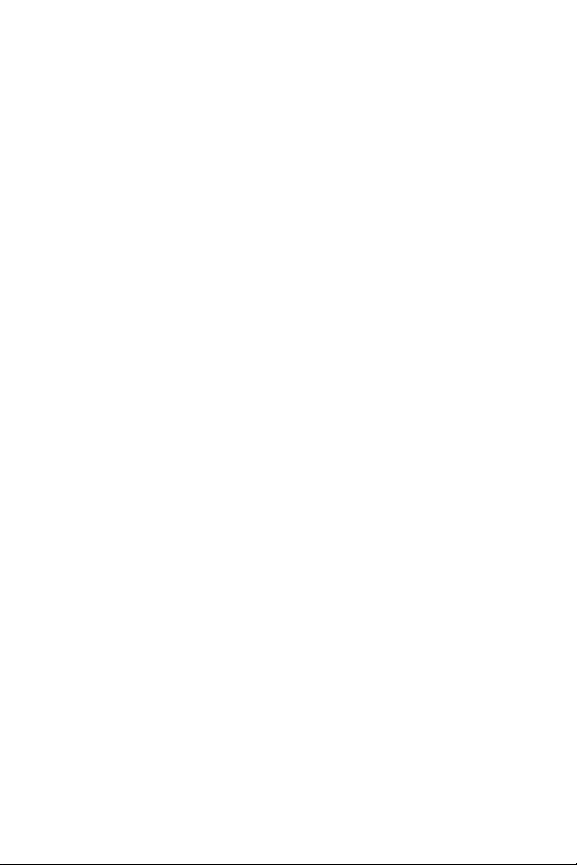
20 Section 2A: Your SprintPCS Phone – The Basics
Games, ringers, screen savers, and other applications can be
downloaded to make your SprintPCS Phone as unique as
you are (page 302). Additional charges may apply.
The Contacts directory can store up to 300 entries with up
to seven phone numbers per entry (page 121).
A separate Sprint PCS Ready Link Contacts listprovides
easy access to up to 200 personal contacts and 200
company-provided contacts (page 229).
The built-in Calendar offers several personal information
management features to help you manage your busy
lifestyle (page 136).
Your SprintPCS Phone is equipped with a Location feature
for use in connection with location-based services that
may be available in the future (page 69).
Your phone’s external LCD display allows you to monitor
the phone’s status and to see who’s calling without
opening the phone.
Speed dial lets you dial phone numbers with one key press
(see page 40).
The built-in camera allows you to take full-color digital
pictures and videos, view your pictures and videos using
the phone’s display, and instantly send them to family and
friends using Sprint PCS Picture Mail
SM
service (page 199).
Sprint PCS Ready Link allows you to enjoy quick, two-way,
“walkie-talkie-style”communication with one or several
Sprint PCS Ready Link users (page 229).
The Media Player allows you to enjoy streaming video and
audio with your phone (page 257).
Page 31

Section 2A: Your Sprint PCS Phone – The Basics 21
Turning Your Phone On and Off
Turning Your Phone On
To turn your phone on:
Press .
Once your phone is on, itmay display “Looking for service...,”
which indicates thatyour phone is searching for a signal.
When your phone finds a signal, it automatically enters
standby mode – the phone’s idle state. At this point, you are
ready to begin making and receiving calls.
If your phone is unable to find a signal after 15 minutes of
searching, a Power Save feature is automatically activated.
When a signal is found, your phone automatically returns to
standby mode.
In Power Save mode, your phone searches for a signal
periodically withoutyour intervention. You can also initiate a
search for Sprint PCS Service by pressing any key (when your
phone is turned on).
Tip:The Power Save feature helps to conserve your battery power when you
are in an area where there is no signal.
Turning Your Phone Off
To turn your phone off:
Press and hold for two seconds until you see the
powering down animation on the display screen.
Your screen remains blank while your phone is off (unless the
battery is charging).
Phone Basics
Page 32

22 Section 2A: Your SprintPCS Phone – The Basics
Using Your Phone’s Battery and Charger
Battery Capacity
Your SprintPCS Phone is equipped with a Lithium Ion (LiIon)
battery. Itallows you to recharge your battery before itis fully
drained. The battery provides up to 3.2 hours of continuous
digital talk time.
When there are approximately 5 minutes of talk time left, the
battery icon turns red and the phone sounds an audible alert
and then powers down.
Note:Long backlightsettings, searching for service, vibrate mode, and
browser use affect the battery’s talk and standby times.
Tip:Be sure to watch your phone’s battery level indicator and charge the
battery before itruns out of power.
Installingthe Battery
To install the LiIon battery:
To install, insertthe battery into the opening on the back
of the phone and gently press down until the latch snaps
into place.
Page 33

Section 2A: Your Sprint PCS Phone – The Basics 23
Removingthe Battery
To remove your battery:
1. Make sure the power is off so thatyou don’t lose any
stored numbers or messages.
2. Press the battery release latch down and remove the
battery from the phone at a 45-degree angle.
Chargingthe Battery
Your SprintPCS Phone’s LiIon battery is rechargeable and
should be charged as soon as possible so you can begin using
your phone.
Keeping track of your battery’s charge is important. If your
battery level becomes too low, your phone automatically
turns off and you will lose all the information you were just
working on. For a quick check of your phone’s battery level,
glance at the battery charge indicator located in the upperright corner of your phone’s display screen. If the battery
charge is getting too low, the battery icon appears and the
phone displays a warning message.
Always use a Sprint-approved desktop charger, travel charger,
or vehicle power adapter to charge your battery.
Warning:Using the wrong battery charger could cause damage to your
phone and void the warranty.
Phone Basics
Page 34

24 Section 2A: Your SprintPCS Phone – The Basics
Using the Charger
To use the travel charger provided with your phone:
Plug the round end of the AC adapter into the phone’s
charger jack and the other end into an electrical outlet.
The icon on the phone lets you know the battery
is fully charged.
It takes approximately 4.0 hours to fully recharge a
completely rundown battery. With the Sprint-approved LiIon
battery, you can recharge the battery before it becomes
completely run down.
DisplayingYour Phone Number
Just in case you forget your phone number, your SprintPCS
Phone can remind you.
To display your phone number:
Press to access the main menu, then select
Settings > Phone Info > Phone#/User ID. (Your phone
number and other information about your phone and
accountwill be displayed.)
Page 35

Section 2A: Your Sprint PCS Phone – The Basics 25
Making and Answering Calls
Making Calls
Placing a call from your Sprint PCS Phone is as easy as making a
call from any land line phone. Just enter the number and press
, and you’re on your way to clear calls.
To make a call using your keypad:
1. Make sure your phone is on.
2. Enter a phone number from standby mode. (If you make a
mistake while dialing, press to erase one digitata
time. Press and hold to erase the entire number.)
3. Press . (To make a call when you are roaming
and Call Guard is enabled, see “Using Call Guard”on
page 103.)
4. Press or close the phone when you are finished.
Tip:When making calls off the nationwide Sprint PCS network, always dial
using 11 digits (1 + area code + phone number).
You can also place calls from your Sprint PCS Phone by using
Sprint PCS Voice Command
SM
(page 327), Speed Dialing (page
40), Automatic Speech Recognition (page 154), and using your
Call History listings (page 116).
Important:To maximize performance
when using your Sprint PCS Phone,
extend the antenna before a call and do
not touch the antenna during a call.
Phone Basics
Correct Incorrect
Page 36

26 Section 2A: Your SprintPCS Phone – The Basics
Dialing Options
Dialing options are displayed when you press Options(right
softkey) after entering numbers in the phone’s standby mode.
To selectan option, highlight it and press .
Abbrev. Dialto dial the phone number in your Contacts list
that ends with the digits you entered. (See “Using
Abbreviated Dialing”on page 41.)
Call to dial the phone number.
Call:Speaker On to dial the phone number in speakerphone
mode.
Send Messageto send a Text SMS message (page 278),
a Voice SMS message (page 282), or a Picture Mail
(page 222).
Save Phone# to save the phone number in your Contacts
list. (See “Saving a Phone Number”on page 36.)
Find to display Contacts list entries that end with the
digits you entered. (See “Finding a Phone Number”on
page 37.)
Hard Pause to insert a hard pause. (See “Dialing and
Saving Phone Numbers With Pauses”on page 37.)
2-Sec. Pause to insert a 2-second pause. (See “Dialing
and Saving Phone Numbers With Pauses”on page 37.)
Hyphen to insert a hyphen. (Hyphens are generally for
visual appeal only; they are not necessary when entering
numbers.)
Tip:To speed dial a phone number, press and hold the appropriate speed dial
key (locations 2-9). See “Assigning Speed Dial Numbers”on page 130.
Tip:Press or to display the Recent Calls list. Highlighta
number and press or to make a call.
T
H
Page 37

Section 2A: Your Sprint PCS Phone – The Basics 27
Answering Calls
To answer an incoming call:
1. Make sure your phone is on. (If your phone is off,
incoming calls go to voicemail.)
2. Press or to answer an incoming call.
(Depending on your phone’s settings, you may also
answer incoming calls by opening the phone or by
pressing any number key.)
To answer an incoming call with the flip closed:
1. Make sure your phone is on. (If your phone is off,
incoming calls go to voicemail.)
2. When your phone rings or vibrates, press and hold the
Side Voice/Call key ( ) on the rightside of the phone.
(The call will be answered in speakerphone mode.)
– or –
Open the phone to use the earpiece.
Note:If the setting for Open Flip is setto “No Action,” opening the phone
will notanswer the call. (See “Setting the Open/Close Flip Option”on
page 81.)
Your SprintPCS Phone notifies you of incoming calls in the
following ways:
The phone rings and/or vibrates.
The indicator lightflashes.
The backlight illuminates.
The screen displays an incoming call message.
If the incoming call is from a number stored in your Contacts
list, the entry’s name is displayed. The caller’s phone number
may also be displayed, if available.
Phone Basics
Page 38

28 Section 2A: Your SprintPCS Phone – The Basics
When receiving a call, the following options are also displayed
by pressing Options(right softkey). To select an option,
highlight itand press .
Call Guard to answer the call when you are in roaming
mode. (See page 103for setting Call Guard.)
Answer to answer the call.
Answer:Speakerto answer the call in speakerphone mode.
Answer on Holdto put the call on hold. (See “Setting
Answer on Hold”on page 29.)
Screen Call to answer the call by using a pre-recorded
announcement. (See “Setting Up Screen Call”on
page 176.)
Quiet Ringerto mute the ringer. (If available.)
Answering a Roam Call With Call Guard Enabled
Call Guard is an option that helps you manage your roaming
charges when making or receiving calls while outside the
nationwide Sprint PCS network. Please see Section 2D:
Controlling Your Roaming Experience on page 99for more
information about roaming.
To answer a call when you are roaming and Call Guard is enabled:
1. Press or .
2. Press to proceed while the pop-up message is
displayed.
Note:When your phone is off, incoming calls go directly to voicemail.
Page 39

Section 2A: Your Sprint PCS Phone – The Basics 29
Setting Answer on Hold
This feature allows you to hold an incoming call when you
cannot answer immediately.
To setAnswer on Hold:
1. When you receive an incoming call, press Options(right
softkey).
2. Highlight Answer on Hold and press . (The caller hears
a message to waityour answer. will display on the
screen while the call is on hold.)
To resume the call:
Press Answer (leftsoftkey) or .
– or –
Press Options (rightsoftkey), highlight Answer or
Answer:Speakerand press .
Ending a Call
To disconnect a call when you are finished:
With the flip open:
Close the phone or press .
With the flip closed:
Press and hold .
Note:If the setting for Close Flip is notset to “End,” closing the phone will
not end the call. (See “Setting the Open/Close Flip Option”on page 81.)
Tip:Time/Date is displayed when you press while the phone is in use.
Phone Basics
Page 40

30 Section 2A: Your SprintPCS Phone – The Basics
Using the Speakerphone
The speakerphone feature lets you hear audio through the
speaker and talk without holding the phone. When the
speakerphone is activated, use the volume control keys on the
side of the phone to adjustthe volume.
To turn the speakerphone on during a call:
Press .
– or –
Press Options (rightsoftkey), highlight Speaker On, and
press .
To turn the speakerphone off during a call:
Press .
– or –
Press Options (rightsoftkey), highlight Speaker Off, and
press .
Tip:You can adjust the speakerphone volume using the Side Volume key or
the navigation key.
Warning!Due to higher volume levels, do notplace the phone near your ear
during speakerphone use.
Page 41

Section 2A: Your Sprint PCS Phone – The Basics 31
Changing the Ringer Volume
To change the ringer volume, press the Side Volume key when
the phone is open and in standby mode.
Note:To change the ringer volume from the main menu, see “Adjusting the
Phone’s Volume Settings”on page 55.
Adjusting Volume During a Conversation
When you need to adjust the receiver volume during a
conversation, use the side volume key, or press the navigation
key up or down while a call is in progress.
Muting a Call
There are times when it’s necessary to mute a call so thatyour
caller does not hear you or certain background noise.
To mute a call:
Press Options (rightsoftkey), highlight Mute, and
press . (When the phone is muted, “Muted”appears
on the display.)
To unmute a call:
Press Options (rightsoftkey), highlight Unmute, and
press .
Tip:You can also mute a call with the flip closed. Simply press , which is
located on the side of your phone.
Phone Basics
Page 42

32 Section 2A: Your SprintPCS Phone – The Basics
Missed Call Notification
When an incoming call is notanswered, the Missed Call log
and the icon are displayed on your screen.
To call the Missed Call entry:
Press or .
Tip:If you have two or more notifications, the Missed Alerts list will appear.
To clear the Missed Call display:
Press Dismiss (rightsoftkey).
Tip:To check the missed notification from standby mode, press and
select Missed Alerts.
Page 43

Section 2A: Your Sprint PCS Phone – The Basics 33
Calling Emergency Numbers
You can place calls to 911 (dial and press ),
even if your phone is locked or your account is restricted.
When you place an emergency call, your phone automatically
enters Emergency mode.
Press Options (rightsoftkey) to display the options. To select
an option, highlight it and press .
Speaker On to activate speakerphone mode. (If you are in
speakerphone mode, the option will appear as Speaker Off
to deactivate.)
Unlock Phoneto unlock your phone (appears only if the
phone is locked).
Close Menuto close the pop-up menu (appears only if the
phone is unlocked).
Tip:Press My Phone(left softkey) to display your phone number during
Emergency mode.
To exitEmergency mode:
1. Press during a 911 call.
2. Press Options (rightsoftkey) to display the options.
3. Highlight Exit Emergencyand press .
Note:When you are in Emergency mode, you can only exitfrom the options
menu.
WXYZ
Phone Basics
Page 44

34 Section 2A: Your SprintPCS Phone – The Basics
To selectEmergency mode options:
1. Press during a 911 call.
2. Press Options (rightsoftkey).
Call 911 to call 911.
Call 911:Speaker to call 911 in speakerphone mode.
Exit Emergency to exit Emergency mode.
3. Highlight an option and press .
In-Call Options
Pressing Options (rightsoftkey) during a call displays a listof
features you may use during the course of a call. To select an
option, highlight itand press . The following options are
available through the Options menu:
Flash to answer an incoming Call Waiting call or to connect
a third party during Three-Way Calling.
Mute or Unmute to mute or reactivate your phone’s
microphone.
Speaker On or Speaker Off to activate or deactivate
speakerphone mode.
Warning!Due to higher volume levels, do notplace the phone near your ear
during speakerphone use.
Three-Way Callto call a third party.
Missed Alertsto display missed notifications.
Call History to access the Call History menu. (See
“Managing Call History”on page 113.)
Contacts to access the Contacts menu. (See “Using the
Contacts Directory”on page 121.)
Page 45

Section 2A: Your Sprint PCS Phone – The Basics 35
Messaging to access the Messaging menu. (See
“Sprint PCS Messaging”on page 297.)
Tools to access the Tools menu. (See “Using the Phone’s
Calendar and Tools”on page 135.)
Settings to access the Settings menu. (See “Controlling
Your Phone’s Settings”on page 49.)
Note:The Flash menu appears only for Call Waiting and Three-Way
Calling. The Three-Way Call menu does not appear in Roaming areas.
End-of-Call Options
To display the following options, press Options (rightsoftkey)
within 10 seconds after disconnecting a call.
To selectan option, highlight it and press .
Call Again to dial the phone number.
Call:Speaker On to dial the phone number in speakerphone
mode.
Save Phone# to save the phone number in your Contacts
list.
Go to Phone Book appears when the number is
already in your Contacts list. (See “Saving a Phone
Number”on page 36.)
Note:The End-of-Call options are not displayed for calls identified as
No ID or Restricted.
Phone Basics
Page 46

36 Section 2A: Your SprintPCS Phone – The Basics
Savinga Phone Number
Your SprintPCS Vision Phone can store up to 500 phone
numbers in up to 300 Contacts entries (an entry may contain
up to seven numbers). Each entry’s name can contain 16
characters. Your phone automatically sorts the Contacts
entries alphabetically. (For more information, see Section 2G:
Using the Contacts Directory on page 121.)
To save a number from standby mode:
1. Enter a phone number.
2. Press Options (rightsoftkey).
3. Highlight Save Phone#and press .
4. Select a label and press .
5. Enter a name and press . If you have already stored
entries in the Contacts list, you are prompted to select
the following entry modes:
New Nameto enter a new name.
From Ph. Bookto select a name from the Contacts
entry list.
6. Press Save (left softkey).
Page 47

Section 2A: Your Sprint PCS Phone – The Basics 37
Findinga Phone Number
You can search Contacts list entries for phone numbers that
contain a specific string of numbers.
To find a phone number:
1. Enter the lastfour or more digits of the number and
press Options (rightsoftkey). (The more numbers you
enter, the more specific the search becomes.)
2. Highlight Findand press . (The Contacts entry that
ends with the digits you entered appears.)
3. Scroll to your desired entry.
Press to display the entry details.
Press or to dial.
Dialing and Saving Phone Numbers With Pauses
You can dial or save phone numbers with pauses for use with
automated systems, such as voicemail or credit card billing
numbers.
There are two types of pauses available on your phone:
Hard Pause sends the next setof numbers when you
press .
2-Sec. Pause automatically sends the next setof numbers
after two seconds.
Note:You can have multiple pauses in a phone number and combine
2-second and hard pauses.
Phone Basics
Page 48

38 Section 2A: Your SprintPCS Phone – The Basics
To dial or save phone numbers with pauses:
1. Enter the phone number and press Options(right
softkey).
2. Highlight either Hard Pauseor 2-Sec. Pause and
press . (Hard pauses are displayed as an “H”and
2-second pauses as a “T”.)
3. Enter additional numbers (for example, a passcode or an
extension).
4. To dial the number, press or . (When dialing a
number with a hard pause, press to send the next
set of numbers.)
– or –
To save the number in your Contacts list, press Options
(right softkey), highlight Save Phone#, and press .
Plus (+) Code Dialing
When placing international calls, you can use Plus Code
Dialing to automatically enter the international access code
for your location (for example, 011 for international calls
made from the United States).
To make a call using Plus Code Dialing:
1. Press and hold until a “+”appears on your phone
display.
2. Dial the country code and phone number you’re calling
and press . (The access code for international
dialing will automatically be dialed, followed by the
country code and phone number.)
Page 49

Section 2A: Your Sprint PCS Phone – The Basics 39
Tip:Plus Code Dialing cannotbe used when entering an address for
messaging. (See “Using Text SMS Messaging”on page 278 to send a Text
SMS message. See “Sending SprintPCS Picture Mail”on page 222 to send a
picture or video.)
Dialing Fromthe Contacts Directory
To dial directly from a Contacts entry:
1. Press to access the main menu.
2. Select Contacts.
3. Select Find/Add Entry ().
Shortcut: Press the navigation key right to list entries.
4. Scroll to the desired entry in the Contacts list and
press .
5. Scroll to the number you want to call.
6. Press Options (rightsoftkey) for the menu options.
7. Highlight Callor Call:Speaker On and press to place a
call.
Tip:You can also place a call by pressing , , or Call (left softkey)
during step 5 above.
Note:The icons next to each entry represent the Contacts labels (for
example, Mobile, Home, Work, etc.). A triangle next to an icon means there is
another label for the entry. Press the navigation key rightor left to select the
desired label.
Phone Basics
Page 50

40 Section 2A: Your SprintPCS Phone – The Basics
Using Speed Dialing
With this feature, you can dial your favorite entries using one
key press for locations 2-9. (See “Assigning Speed Dial
Numbers”on page 130.)
To use speed dial for voice calls:
From standby mode, press and hold the appropriate key
for approximately two seconds.
– or –
From standby mode, press the appropriate key and press
or .
The display confirms that the number has been dialed when it
shows “Connecting...”.
To use speed dial for Sprint PCS Ready Link calls:
From standby mode, press the appropriate key and
press . (See “Assigning Speed Dialing for SprintPCS
Ready Link Entries”on page 250.)
The display confirms that the number has been dialed when it
shows “R-Link calling...”.
Note:Speed dialing is notavailable when you are roaming; when you are
roaming off the nationwide Sprint PCS network, you mustalways dial using
eleven digits (1 + area code + number).
Page 51

Section 2A: Your Sprint PCS Phone – The Basics 41
Using Abbreviated Dialing
Abbreviated Dialing is another form of speed dialing. It allows
you to dial a number by entering the last 3-6 digits of any
number in your Contacts directory. This feature becomes
available when you enable Abbreviated Dialing and enter the
appropriate digits of a phone number. (See “Setting
Abbreviated Dialing”on page 84.)
To place a call using Abbreviated Dialing:
1. Dial the last 3-6 digits of a contact’s phone number.
2. Press Options (rightsoftkey) to display the dialing
options.
3. Highlight Abbrev. Dial and press , , or .
Tip:If the Phone Book Match setting is on, you need to select an entry from a
list before placing a call. (See page 84 for setting.)
Tip:You can also place a call by pressing or during step 2 above.
Note:If there is no matched number, your phone dials the number you set
for abbreviated dial with the lastfour or five digits you entered. If there are
matched numbers in your Contacts list, the abbreviated dial listwill be
displayed. To place a call, selecta number and press .
Phone Basics
Page 52

42 Section 2A: Your SprintPCS Phone – The Basics
Entering Text
Selecting a Character InputMode
Your SprintPCS Phone provides convenient ways to enter
words, letters, punctuation, and numbers whenever you are
prompted to enter text (for example, when adding a Contacts
entry or when using Sprint PCS Mail and Text SMS Messaging).
To change the character input mode:
1. When you display a screen where you can enter text,
press Mode (rightsoftkey).
2. Select a character input mode:
Add Wordto store words thatyou use frequently
(see page 44).
Preset Messagesto enter preset messages (see
page 71).
Recent Messages to enter messages used recently.
Signature to enter your signature (see page 72).
T9 Wordto enter characters using predictive
T9 Text Input(see page 43).
Alphabet to enter characters by tapping the keypad
(see page 46).
SYMBO L to enter symbols.
NUMBERto enter numbers.
PRESET SUFFIXto enter a preset suffix (for example,
www., http://, or .com).
SMILEYS to enter smile pictures.
Emoticons to enter an emotion icon.
Tip:Preset Messages, Recent Messages, and Emoticonsare only available
when composing text messages.
Page 53

Section 2A: Your Sprint PCS Phone – The Basics 43
Select Languageto select the language (English or
Spanish).
Erase All to erase all text (if applicable).
Paste to paste copied or cuttext (if applicable).
Select Text to select stored textfor copying or
cutting.
Tip:When entering text, press the key to change letter
capitalization(Abc > ABC > abc).
Entering Characters Using T9Text Input
T9 Text Inputlets you enter text in your SprintPCS Phone by
pressing keys just once per letter. (To selectthe T9 Word mode
when entering text, see “Selecting a Character Input Mode”
on page 42.)
T9 Text Inputanalyzes the letters you enter using an intuitive
word database and creates a suitable word. (The word may
change as you type.)
To enter a word using T9 TextInput:
1. Select the T9 Wordcharacter input mode. (See “Selecting
a Character InputMode”on page 42.)
2. Press the corresponding keys once per letter to enter a
word (for example, to enter the word “Bill,”press
). (If you make a mistake, press to
erase a single character. Press and hold to delete
word by word.)
3. To accepta word and insert a space, press or .
Tip: The option is available during step 3 above only when the Auto
Space setting is on (see page 83).
Space
JKL
JKL
GHI
ABC
Shift
Phone Basics
Page 54

44 Section 2A: Your SprintPCS Phone – The Basics
Adding a Word to the T9 Database
If a word you wantto enter does not display as an option
when you are using T9 TextInput, you can add it to the
database.
To add a word to the T9 Text Input database:
1. Select the Add Wordmode. (See “Selecting a Character
Input Mode”on page 42.)
2. Enter the word using multi-tap (Alphabet) text entry
and press Save (leftsoftkey).
– or –
1. Press to access the main menu.
2. Select Settings.
3. Select Others().
4. Select Tex t En tr y .
5. Select Add Word.
6. Enter the word using multi-tap (Alphabet) text entry
and press Save (leftsoftkey).
To editor erase the words you have added:
1. Follow steps 1-4 above.
2. Select My Words.
3. Select your desired word and press Options(right
softkey).
4. To selectan option, highlight it and press .
Edit to edit a word in My Words.
Erase to erase a word in My Words.
WXYZ
Page 55

Section 2A: Your Sprint PCS Phone – The Basics 45
Customizing the T9 Settings
To customize the T9 Settings:
1. Press to access the main menu.
2. Select Settings.
3. Select Others().
4. Select Tex t En tr y .
5. Select T9 Settings.
6. Select your desired option and press .
Predict.Text Mode to allow T9 text inputto recognize
words you have added to the T9 database.
Word Choice List to display word choice list.
Show after enter to select when (after 1-3 digits) to
display the words choice list. The word choice list
will display based on the number of digits you
selected.
Show after wait to select how many seconds the
phone should wait to display the word choice list.
For more information about T9 TextInput, visit the Tegic Web
site at
www.t9.com.
WXYZ
Phone Basics
Page 56

46 Section 2A: Your SprintPCS Phone – The Basics
Entering Characters by Tapping the Keypad
To enter characters by tapping the keypad:
1. Select the Alphabet mode. (See “Selecting a Character
Input Mode”on page 42.)
2. Press the corresponding keys repeatedly until the desired
letter appears (for example, to enter the word “Bill,”
press twice, three times, three times,
and three times again). (If you make a mistake,
press to erase a single character. Press and hold
to delete word by word.)
By default, the first letter of an entry is capitalized and the
following letters are lowercase. After a character is entered,
the cursor automatically advances to the nextspace after two
seconds or when you enter a character on a differentkey.
Characters scroll in the following order:
JKL
JKL
GHI
ABC
Key
. , @ 1 ? !
ABC
A B C 2
DEF
D E F 3
GHI
G H I 4
JKL
J K L 5
MNO
M N O 6
PQRS
P Q R S 7
TUV
T U V 8
WXYZ
W X Y Z 9
0
Space
Space
Shift
One-character- shifted Caps Lock Unshifted
English Sequence
Upper Case
# /
*
Lower Case
a b c 2
d e f 3
g h i 4
j k l 5
m n o 6
p q r s 7
t u v 8
w x y z 9
Page 57

Section 2A: Your Sprint PCS Phone – The Basics 47
In Spanish mode, characters scroll in the following order:
To selectSpanish mode for textentry, select Mode> Select
Language > Spanish. (See “Selecting a Character Input Mode”
on page 42.)
To change your phone’s menu to Spanish mode, see “Display
Language”on page 80.
Phone Basics
Key
ABC
DEF
GHI
JKL
MNO
PQRS
TUV
WXYZ
. , @ 1 ¿ ? ¡ !
A Á B C 2
D E É F 3
G H I Í 4
J K L 5
M N Ñ O Ó 6
P Q R S 7
T U Ú Ü V 8
W X Y Z 9
Spanish Sequence
Upper Case
*
Lower Case
# /
a á b c 2
d e é f 3
g h i í 4
j k l 5
m n ñ o ó 6
p q r s 7
t u ú ü v 8
w x y z 9
0
Space
Space
Shift
One-character- shifted Caps Lock Unshifted
Page 58

48
Page 59

Section 2B: Controlling Your Phone’s Settings 49
Section 2B
Controlling Your Phone’s Settings
In This Section
Sound Settings
Display Settings
Location Settings
Messaging Settings
Airplane Mode
TTY Use With Sprint PCS Service
Phone Setup Options
Using the menu options available on your SprintPCS Phone,
you can customize your phone to sound, look, and operate just
the way you want itto.This section describes how you can
change your phone’s settings to best suit your needs. Take a
few moments to review these options and to adjust or add
settings that are right for you.
Your Phone’s Settings
Page 60

50 Section 2B: Controlling Your Phone’s Settings
Sound Settings
Ringer Types
Ringer types help you identify incoming calls and messages.
You can assign ringer types to individual Contacts entries,
types of calls, and types of messages.
Preprogrammed Ringers include a variety of standard
ringer types and familiar music.
Vibrating Ringer alerts you to calls or messages without
disturbing others.
Downloaded Ringers can be downloaded rightto your
phone. (See “Downloading Premium Services Content”on
page 302.)
Selecting Ringer Types for Voice Calls
Your SprintPCS Phone provides a variety of ringer options that
allow you to customize your ring and volume settings. These
options allow you to identify incoming calls by the ring.
To select a ringer type for voice calls:
1. Press to access the main menu.
2. Select Settings.
3. Select Sounds().
4. Select Ringer Type ().
5. Select Voice Calls.
6. Select With Caller ID or No Caller ID.
7. Scroll to your desired ringer type and press .
ABC
Page 61

Section 2B: Controlling Your Phone’s Settings 51
To select a distinctive ringer for voice calls while roaming:
1. Press to access the main menu.
2. Select Settings.
3. Select Sounds().
4. Select Ringer Type ().
5. Select Voice Calls.
6. Select Roaming.
7. Select Distinctive. (Select Normalto deactivate this
feature.)
Selecting Ringer Types for SprintPCS Ready Link Calls
To select a ringer type for Sprint PCS Ready Link calls:
1. Press to access the main menu.
2. Select Settings.
3. Select Sounds().
4. Select Ringer Type ().
5. Select Ready Link.
6. Select Ready Link Calls, R-Link Missed, or
R-Link Floor Tone.
7. Scroll to your desired ringer type and press .
ABC
ABC
Your Phone’s Settings
Page 62

52 Section 2B: Controlling Your Phone’s Settings
Selecting Ringer Types for Voicemail or Calendar/Alarm
To select a ringer type for voicemail or calendar/alarm:
1. Press to access the main menu.
2. Select Settings.
3. Select Sounds().
4. Select Ringer Type ().
5. Select Voicemail or Calendar/Alarm.
6. Press , scroll to your desired ringer type, and
press .
Selecting Ringer Types for Messaging
To select a ringer type for messaging:
1. Press to access the main menu.
2. Select Settings.
3. Select Sounds().
4. Select Ringer Type ().
5. Select Messaging.
6. Select Tex t, Picture Mail, or Voice SMS.
7. Scroll to your desired ringer type and press .
ABC
ABC
Page 63

Section 2B: Controlling Your Phone’s Settings 53
Selecting a Tone Length
Your phone offers a number of options for selecting the
audible tones accompanying a key press. (Longer tone lengths
may be better for tone recognition when dialing voicemail or
other automated systems.)
To selecta tone length:
1. Press to access the main menu.
2. Select Settings.
3. Select Sounds().
4. Select Others().
5. Select Tone Length.
6. Select Shortor Long.
Setting a Start-up/Power-off Tone
To set a start-up/power-off tone:
1. Press to access the main menu.
2. Select Settings.
3. Select Sounds().
4. Select Others().
5. Select Start-up Tone or Power-off Tone.
6. Scroll to your desired tone and press .
PQRS
PQRS
Your Phone’s Settings
Page 64

54 Section 2B: Controlling Your Phone’s Settings
Using Voice Prompt
This feature allows you to hear voice prompts at Automatic
Speech Recognition (ASR), Voice Recorder, Screen Call setting,
etc. (default setting is off).
To enable or disable voice prompt:
1. Press to access the main menu.
2. Select Settings.
3. Select Sounds().
4. Select Others().
5. Select Voice Prompt.
6. Select Onor Off.
Tip:When ringer volume is set to “Silence All,”voice prompts cannotbe
heard.
Setting Up Key Press Echo
With this feature, you can hear a voice say the numbers when
you press the keypad. This feature is available when you are in
standby mode.
To turn Key Press Echo on or off:
1. Press to access the main menu.
2. Select Settings.
3. Select Sounds().
4. Select Others().
5. Select Key Press Echo.
6. Select Onor Off.
PQRS
PQRS
Page 65

Section 2B: Controlling Your Phone’s Settings 55
Adjusting the Phone’s Volume Settings
You can adjust your phone’s volume settings to suit your
needs and your environment.
To adjustthe ringer and key volume:
1. Press to access the main menu.
2. Select Settings.
3. Select Sounds().
4. Select Ringer/Key Vol.().
5. Select Ringer Volume, Calendar/Alarm, Start-up/Pw-off,
or Key Beep.
6. Using the navigation key, choose a volume level and
press .
To adjustthe earpiece or speaker volume:
1. Press to access the main menu.
2. Select Settings.
3. Select Sounds().
4. Select Receiver Vol.().
5. Select either Earpiece or Speaker.
6. Using the navigation key, choose a volume level and
press .
Tip:You can adjust the ringer volume in standby mode (or the earpiece
volume during a call) by using the Side Volume key.
JKL
Your Phone’s Settings
Page 66

56 Section 2B: Controlling Your Phone’s Settings
To adjustthe application volume:
This setting is available for the volume of video, Media Player,
downloaded data, and browser.
1. Press to access the main menu.
2. Select Settings.
3. Select Sounds().
4. Select Application Vol. ().
5. Press , choose a volume level, and press .
Selecting Vibrate Patterns
With this feature, you can select vibrate patterns for incoming
calls, messages, and schedule alarms.
To selectvibrate patterns:
1. Press to access the main menu.
2. Select Settings.
3. Select Sounds().
4. Select Vibrate Pattern ().
5. Select Voice Calls, Ready Link, Voicemail, Messaging,
or Calendar/Alarm. The following items require an
additional step:
Voice Calls: select With Caller ID, No Caller ID, or
Roaming.
Ready Link: selectReady Link Calls or R-Link Missed.
Messaging: selectTe xt , Picture Mail, or Voice SMS.
6. Using the navigation key, select a setting and press .
DEF
MNO
Page 67

Section 2B: Controlling Your Phone’s Settings 57
Alert Notification
Your SprintPCS Phone can alert you with an audible tone
when you change service areas, once a minute during a voice
call, or for incoming or missed SprintPCS Ready Link calls.
To setalerts:
1. Press to access the main menu.
2. Select Settings.
3. Select Sounds().
4. Select Alerts().
5. Select your desired option and press .
Service sets an alert to notify you of network services
parameter changes.
Ready Link sets an alertto notify you of Ready Link
calls. SelectReady Link Callsfor incoming
Sprint PCS Ready Link calls, R-Link Missed for missed
Sprint PCS Ready Link calls, or HeadsetAlert for
notifying you of taking the floor while using a
headset.
Voicemailsets an alertto notify you of voice
messages. SelectRinger Length to set the ringer
length of Voicemail notification.
Messaging sets an alert to notify you of Tex t ,
Picture Mail, and Voice SMS. Select Ringer Length to
set the ringer length of Messaging notification.
Minute Beepsets a minute reminder thatbeeps ten
seconds before the end of each minute during a call.
Signal Fade sets an alert to notify you when your
phone loses a signal during a call.
GHI
Your Phone’s Settings
Page 68

58 Section 2B: Controlling Your Phone’s Settings
6. Use your navigation key to select a setting and press .
Tip:You can select Onceor Repeat Alertif you selectReady Link Calls,
R-Link Missed, Voicemail, or Messaging. RepeatAlert sounds an alert every
two minutes for twenty minutes. (For Ready Link Calls, itsounds for 20
seconds continuously.)
Silence All
There may be times when you need to silence your phone
entirely. The phone’s Silence All option allows you to mute all
sounds withoutturning your phone off.
To activate Silence All:
1. Press to access the main menu.
2. Select Settings.
3. Select Sounds().
4. Select Ringer/Key Vol.().
5. Select Ringer Volume.
6. Press the navigation key down until Silence Allappears
on the display and press .
Shortcut:With the flip open, press and hold the Side Volume Key down to
activate Silence All.
Tip:When Ringer Volume is setas Silence All, other items are changed to Off
and cannotbe highlighted.
To deactivate Silence All:
With the flip open, press the Side Volume key up
repeatedly to selecta desired volume level.
Page 69

Section 2B: Controlling Your Phone’s Settings 59
Display Settings
Changing the Text Greeting
The text greeting can be up to fifteen characters and is
displayed on your phone’s screen in standby mode. You may
choose to keep the phone’s default greeting (“Sprint”), or you
may enter your own custom greeting.
To display or change your custom greeting:
1. Press to access the main menu.
2. Select Settings.
3. Select Display().
4. Select Greeting.
5. Select Custom().
You can customize the greeting by entering a
personalized greeting. (See “Entering Text”on
page 42.)
6. Enter a custom greeting using your keypad and press .
To display the defaultgreeting (“Sprint”):
1. Press to access the main menu.
2. Select Settings.
3. Select Display().
4. Select Greeting.
5. Select Default().
ABC
ABC
ABC
Your Phone’s Settings
Page 70

60 Section 2B: Controlling Your Phone’s Settings
Changing the BacklightTime Length
The backlight setting lets you selecthow long the display
screen and keypad are backlit after any key press is made.
To change the Main LCD or Sub LCD backlight setting:
1. Press to access the main menu.
2. Select Settings.
3. Select Display().
4. Select Backlight.
5. Select Main LCDor Sub LCD.
6. Select Always On, Always Off, or your defined time
length.
Note:The Always On setting returns to the previous value the next time you
turn on the phone.
To change the Keypad backlight setting:
1. Select Key during step 5 above.
2. Select Always Off or your defined time length.
Note:Long backlightsettings affectthe battery’s talk and standby times.
ABC
Page 71

Section 2B: Controlling Your Phone’s Settings 61
Changing the Display Screen Animation
Your new Sprint PCS Vision Phone offers options for whatyou
see on the display screen during various phone functions.
To change the animation display:
1. Press to access the main menu.
2. Select Settings.
3. Select Display().
4. Select Animation.
5. Select Standby, Outgoing Calls, or Service Search.
6. Press , scroll to your desired option and press .
For standby, you can also setthe animation starting
time. Selectafter, highlight your desired setting
time, and press .
7. To setthe display size, select Video Size (if applicable).
8. Select Originalor Enlarged and press .
Changing the Display for Incoming Calls
You can set the color or downloaded image to be shown on
the Incoming Calls display.
To change the incoming calls display:
1. Press to access the main menu.
2. Select Settings.
3. Select Display().
4. Select Incoming Calls.
5. Press , scroll to your desired option and press .
6. Press OK (leftsoftkey) twice to assign the desired color or
image.
ABC
ABC
Your Phone’s Settings
Page 72

62 Section 2B: Controlling Your Phone’s Settings
Changing the Display for Area Name
This feature enables you to show the area of the phone
number you are calling or are called from when the number is
not registered in your Contacts list. For example, a call to or
from 213-555-5555 will display “California.”
To setyour area name display:
1. Press to access the main menu.
2. Select Settings.
3. Select Display().
4. Select Match Area Code.
5. Select Onor Off.
This feature is available only when the phone
number is 10 digits, or 11 digits beginning with
1 and matches an area code.
The area name will not be displayed when the
number of an incoming call is saved in your Contacts
list.
ABC
Page 73

Section 2B: Controlling Your Phone’s Settings 63
Changing the LED Indicator Color
To change the phone’s LED indicator color:
1. Press to access the main menu.
2. Select Settings.
3. Select Display().
4. Select LED.
5. Select During Call, Incoming Calls, Voicemail, Messaging,
or Calendar/Alarm. The following items require an extra
step:
Incoming Calls: selectWith Caller ID, No Caller ID, or
Roaming.
Messaging: selectTe xt , Picture Mail, or Voice SMS.
6. Select your desired color pattern and press .
ABC
Your Phone’s Settings
Page 74

64 Section 2B: Controlling Your Phone’s Settings
Changing the Display for Standby Mode
This feature enables you to select a variety of items to display
in standby mode.
To setyour standby display:
1. Press to access the main menu.
2. Select Settings.
3. Select Display().
4. Select Standby Display.
5. Select Main LCDor Sub LCD.
6. Select Others.
7. Select your desired item and press .
Calendar displays the calendar. (Main LCD only.)
Digital Clockdisplays the local time in digital view.
Analog Clockdisplays the local time in analog view.
World Clock displays the time of the selected city or
country along with the local time.
Default returns the standby display to its default
setting.
8. Press to save the setting to follow each system
prompt or when confirming the preview display.
Tip:In an area without service, the signal search display appears instead of
the display for standby mode.
ABC
Page 75

Section 2B: Controlling Your Phone’s Settings 65
Changing the Screen Saver
Your new Sprint PCS Phone offers you the option of displaying
a screen saver while in standby mode.
To change the screen saver:
1. Press to access the main menu.
2. Select Settings.
3. Select Display().
4. Select Standby Display.
5. Select Main LCDor Sub LCD.
6. Select Screen Saver.
7. Press , scroll to your desired option, and press .
8. Press OK (leftsoftkey) twice to assign the screen saver.
Changing the Phone’s Menu Style
Your SprintPCS Phone allows you to choose how the main
menu appears on your display screen.
To change the main menu style:
1. Press to access the main menu.
2. Select Settings.
3. Select Display().
4. Select Main Menu.
5. Select either Graphicor Tex t.
ABC
ABC
Your Phone’s Settings
Page 76

66 Section 2B: Controlling Your Phone’s Settings
Changing the Display for My Buddy
This feature enables you to see a funny animation on the Main
LCD by opening the flip.
To activate or deactivate My Buddy:
1. Press to access the main menu.
2. Select Settings.
3. Select Display().
4. Select My Buddy.
5. Select Onor Off.
Changing the Background
You can customize your phone display’s appearance by
selecting a color scheme to reflectyour personality.
To change the display’s background:
1. Press to access the main menu.
2. Select Settings.
3. Select Display().
4. Select Background.
5. Select Main LCDor Sub LCD.
6. Select your desired color.
ABC
ABC
Page 77

Section 2B: Controlling Your Phone’s Settings 67
Changing the Font Size
You can change the font size settings for the message and
browser.
To change the font size:
1. Press to access the main menu.
2. Select Settings.
3. Select Display().
4. Select FontSize.
5. Select either Messaging or Browser.
6. Select your desired fontsize.
Tip:From the font example display, selectyour desired font size by pressing
the navigation key right or left.
ABC
Your Phone’s Settings
Page 78

68 Section 2B: Controlling Your Phone’s Settings
Setting Return to Standby Mode
This feature allows you to select the way to return to standby
mode.
To set this feature:
1. Press to access the main menu.
2. Select Settings.
3. Select Display().
4. Select Return to Idle.
5. A message appears. Press OK (leftsoftkey) to continue.
6. Select Automaticallyor End Key.
Automatically to return to standby mode
automatically in 30 seconds.
End Key to return to standby mode by pressing .
Note:End Key setting affects the battery’s talk and standby times.
Sleep Mode
This feature helps conserve your battery power by restricting
the display.
To setsleep mode:
1. Press to access the main menu.
2. Select Settings.
3. Select Display().
4. Select Sleep Mode.
5. Select Main LCDor Sub LCD.
6. Select your desired option. (Select Offto deactivate this
feature.)
ABC
ABC
Page 79

Section 2B: Controlling Your Phone’s Settings 69
Location Settings
Your SprintPCS Phone is equipped with a Location feature for
use in connection with location-based services that may be
available in the future.
The Location feature allows the network to detect your
position. Turning Location off will hide your location from
everyone except911.
Note:Even if the Location feature is enabled, no service may use your
location withoutyour express permission, unless the service called cannot
identify the caller.
To turn your phone’s Location feature on or off:
1. Press to access the main menu.
2. Select Settings.
3. Select Location( ). (The Location disclaimer
displays.)
4. Read the disclaimer and press OK (leftsoftkey).
5. Select Onor Off.
When the Location feature is on, your phone’s standby screen
will display the icon. When Location is turned off, the
icon will display.
JKL
Your Phone’s Settings
Page 80

70 Section 2B: Controlling Your Phone’s Settings
MessagingSettings
Staying connected to your friends and family has never been
easier. With your phone’s advanced messaging capabilities,
you can send and receive many differentkinds of text
messages and Voice SMS messages without placing a voice
call. (For more information, see “Using TextSMS Messaging”
on page 278, “Using Voice SMS Messaging”on page 282, and
“Accessing Messaging”on page 297.)
Your phone’s messaging settings make using messaging even
faster and easier by letting you decide how you would like to
be notified of new messages, create a signature with each
sent message, and create your own preset(canned) messages,
to name just a few.
Displaying Pop-up Messages
When you receive a text or Voice SMS message, your phone
notifies you by displaying an icon on your display screen. You
can also choose to be notified with a larger pop-up message
on your display screen.
To display pop-up messages:
1. Press to access the main menu.
2. Select Settings.
3. Select Messaging ().
4. Select Notification ().
5. Select Msgs and Icon or Icon Only.
PQRS
Page 81

Section 2B: Controlling Your Phone’s Settings 71
Managing Preset Messages
Your phone is pre-set with twenty canned messages each in
English and Spanish to help make sending textmessages
faster and easier. These messages, such as “Where are you?,”
“Let’s get lunch.,”and “Meet me at,”can be customized or
deleted to suit your needs. You can even add your own preset
messages to the list.
To edita preset message:
1. Press to access the main menu.
2. Select Settings.
3. Select Messaging ().
4. Select PresetMsgs ( ). (The list of preset messages
displays.)
5. Select the message you want to edit.
6. Use your keypad to edit the message and press OK (left
softkey) to save your changes. (“Preset Message Saved”
will display.)
To reset all messages, press Options(right softkey)
and selectReset All Msgs during step 5 above.
To change the language of the preset messages:
1. Follow steps 1-4 above.
2. Press Options (rightsoftkey) and select SelectLanguage.
3. Select Englishor Spanish.
Note:For information on editing text, see “Entering Text”on page 42.
ABC
PQRS
Your Phone’s Settings
Page 82

72 Section 2B: Controlling Your Phone’s Settings
Setting a Callback Number
With this feature, you can notify your recipients of your
callback number with the text message.
To setthe callback number:
1. Press to access the main menu.
2. Select Settings.
3. Select Messaging().
4. Select Tex t ().
5. Select Send Callback# ().
6. Press , select an option from the following.
None to send no callback number.
My Phone# to send your phone number.
Other to send a specific callback number. To set a
number, enter a phone number and press .
7. Press Done (leftsoftkey).
Adding a Customized Signature
Each message you send can have a customized signature to
reflect your personality.
To add a customized signature to each sent message:
1. Press to access the main menu.
2. Select Settings.
3. Select Messaging ().
4. Select Tex t ().
5. Select Signature ( ).
ABC
DEF
PQRS
DEF
PQRS
Page 83

Section 2B: Controlling Your Phone’s Settings 73
6. Press and selectOn.
7. Select Tex t.
8. Enter your signature and press OK (left softkey).
9. Press Save (left softkey) to save your signature.
Note:You can insert your signature even when your signature setting is
off.Press Mode (rightsoftkey) and select Signaturewhile composing your
message.
Setting Drafts Alert
With this feature, you are notified to edit your draft messages
when you have messages in the drafts folder and make a
message.
To set Drafts Alert:
1. Press to access the main menu.
2. Select Settings.
3. Select Messaging().
4. Select Tex t ().
5. Select Drafts Alert ().
6. Select On.
DEF
DEF
PQRS
Your Phone’s Settings
Page 84

74 Section 2B: Controlling Your Phone’s Settings
Setting the Speakerphone for Voice SMS
Messaging
You can set the speakerphone on or off for Voice SMS
messaging. By default, the speakerphone is set to on.
To set the speakerphone on or off:
1. Press to access the main menu.
2. Select Settings.
3. Select Messaging().
4. Select Voice SMS ().
5. Select Speakerphone().
6. Select Onor Off.
Setting the Sender’s Name for Voice SMS
Messaging
With this feature, you can identify yourself to people who
receive your Voice SMS message.
To setthe sender’s name:
1. Press to access the main menu.
2. Select Settings.
3. Select Messaging().
4. Select Voice SMS ().
5. Select From Name ().
6. Enter your name and press OK (leftsoftkey).
ABC
GHI
PQRS
GHI
PQRS
Page 85

Section 2B: Controlling Your Phone’s Settings 75
Setting an Alert Notification for Voice SMS
Messaging
Voice SMS Messaging uses your phone’s data services.
You can set your phone to play an audible alertto letyou know
you are connecting to data services each time you access a
Voice SMS message.
To setalerts for Voice SMS messaging:
1. Press to access the main menu.
2. Select Settings.
3. Select Messaging().
4. Select Voice SMS ().
5. Select Connection Alert ().
6. Press Mark (rightsoftkey) to warn you each time when
you connect voice messages.
7. Press Done (leftsoftkey) to save the setting.
DEF
GHI
PQRS
Your Phone’s Settings
Page 86

76 Section 2B: Controlling Your Phone’s Settings
Airplane Mode
Airplane Mode allows you to use many of your phone’s
features, such as Games, Voice Recorder, etc., when you are in
an airplane or in any other area where making or receiving
calls or data is prohibited. When your phone is in Airplane
Mode, itcannot send or receive any calls or access online
information.
To setyour phone to Airplane Mode:
1. Press to access the main menu.
2. Select Settings.
3. Select Others().
4. Select Airplane Mode. (The Airplane Mode disclaimer
displays.)
5. Read the disclaimer and press OK (leftsoftkey).
6. Select On.
While in Airplane Mode, your phone’s standby screen will
display “Phone Off.”
WXYZ
Page 87

Section 2B: Controlling Your Phone’s Settings 77
TTY UseWith SprintPCS Service
A TTY (also known as a TDD or Text Telephone) is a
telecommunications device thatallows people who are
deaf, hard of hearing, or who have speech or language
disabilities, to communicate by telephone.
Your phone is compatible with selectTTY devices. Please check
with the manufacturer of your TTY device to ensure thatit
supports digital wireless transmission. Your phone and TTY
device will connectvia a special cable that plugs into your
phone’s headset jack. If this cable was notprovided with your
TTY device, contactyour TTY device manufacturer to purchase
the connector cable.
When establishing your SprintPCS Service, please call Sprint
Customer Service via the state Telecommunications Relay
Service (TRS) by first dialing . Then
provide the state TRS with this number: 866-727-4889.
PQRS
Your Phone’s Settings
Page 88

78 Section 2B: Controlling Your Phone’s Settings
To turn TTY Mode on or off:
1. Press to access the main menu.
2. Select Settings.
3. Select Others().
4. Select TTY. (You will see a message on the display.)
5. Press OK (leftsoftkey) to continue.
6. Select Enableor Disable.
Note:In TTY Mode, your phone will display the icon.
Note:If TTY mode is enabled, the audio quality of non-TTY devices
connected to the headset jack may be impaired.
IMPORTANT NOTICE:911 Emergency Calling
Sprint recommends thatTTY users make emergency calls by other means,
including Telecommunications Relay Services (TRS), and landline
communications. Wireless TTY calls to 911 may be corrupted when received
by public safety answering points (PSAPs) rendering some communications
unintelligible. The problem encountered appears related to TTY equipment
or software used by PSAPs. This matter has been brought to the attention of
the FCC, and the wireless industry and PSAP community are currently
working to resolve this.
WXYZ
Page 89

Section 2B: Controlling Your Phone’s Settings 79
Phone Setup Options
My Favorites
Your phone offers you the option of assigning a shortcut key
to a favorite or often-used function. Pressing the navigation
key to the left in standby mode will launch your personally
designated shortcut.
To assign your shortcut key:
1. Press Favorites(leftsoftkey).
2. Select <Add Favorite>.
3. Select your desired menu and press Set (right softkey).
To editthe shortcut name:
1. Press Favorites(leftsoftkey).
2. Select your desired shortcut and press Options (right
softkey).
3. Highlight EditName and press .
4. Edit the name and press OK(leftsoftkey).
5. Press Save (left softkey) to save the name.
To erase the shortcut:
1. Press Favorites(leftsoftkey).
2. Select your desired shortcut and press Options (right
softkey).
3. Highlight Reset and press .
4. Select Yes .
To erase all shortcuts, select ResetAll during step 3
above.
Your Phone’s Settings
Page 90

80 Section 2B: Controlling Your Phone’s Settings
Auto Answer Mode
You may set your phone to automatically pick up incoming
calls in speakerphone mode or when connected to an optional
hands-free car kitand headset.
To setAuto Answer mode:
1. Press to access the main menu.
2. Select Settings.
3. Select Others().
4. Select Auto Answer.
5. Select Car Kit/Headset or Speakerphone.
6. Select 5 Seconds, 15 Seconds, or Off.
Display Language
You can choose to display your Sprint PCS Phone’s onscreen
menus in English or in Spanish.
To assign a language for the phone’s display:
1. Press to access the main menu.
2. Select Settings.
3. Select Others().
4. Select Language.
5. Select Englishor Español.
WXYZ
WXYZ
Page 91

Section 2B: Controlling Your Phone’s Settings 81
Setting the Open/Close Flip Option
This feature enables you to answer an incoming call by
opening the flip or to end a call by closing the flip.
To activate the Open Flip feature:
1. Press to access the main menu.
2. Select Settings.
3. Select Others().
4. Select Open/Close Flip.
5. Select Open.
6. Select Answer Call.
To deactivate this feature, selectNo Actionduring
step 6 above.
To activate the Close Flip feature:
1. From step 5 above, selectClose. (You will see a message
on the display.)
2. Press OK (leftsoftkey) to continue.
3. Select an option from the following.
End to end the call.
Continue(Mute) to continue the call. Your voice is
muted, however you can hear the caller’s voice from
the speaker.
Continue(Unmute) to continue the call. You can hear
the caller’s voice and speak to the phone to answer.
Note:The Close Flip feature does notapply during Ready Link calls or when
you are using the speakerphone, a headset, or a car kit.
WXYZ
Your Phone’s Settings
Page 92

82 Section 2B: Controlling Your Phone’s Settings
Setting Any Key Answer
This feature allows you to answer incoming calls by pressing
any key (except , , softkeys, and sidekeys).
To turn Any Key Answer on or off:
1. Press to access the main menu.
2. Select Settings.
3. Select Others().
4. Select Any Key Answer.
5. Select Onor Off.
Setting the Side Key Guard
This feature enables you to lock your side keys while the flip is
closed.
To turn Side Key Guard on or off:
1. Press to access the main menu.
2. Select Settings.
3. Select Others().
4. Select Side Key Guard.
5. Select Onor Off.
Note:This feature does notapply when the flip is open.
Tip:You can deactivate this feature temporarily to use side keys by pressing
and holding while the flip is closed.
WXYZ
WXYZ
Page 93

Section 2B: Controlling Your Phone’s Settings 83
Setting TextEntry Options
To setyour textentry options:
1. Press to access the main menu.
2. Select Settings.
3. Select Others().
4. Select Tex t En tr y .
5. Select your desired option and press .
Auto-Capital to set the auto-capital on or off.
My Words to setyour original words (see page 44).
Input Languageto select the language (English or
Spanish).
Auto-Space to set the auto-space on or off after
T9 words you enter.
T9 Settingsto customize the T9 settings (see page 45).
Add Wordto store words thatyou use frequently (see
page 44).
Help to see the T9 instruction page.
WXYZ
Your Phone’s Settings
Page 94

84 Section 2B: Controlling Your Phone’s Settings
Setting Abbreviated Dialing
Abbreviated Dialing is another form of speed dialing. It allows
you to dial a number by entering 3-6 digits of any number in
your Contacts Directory. If the digits you enter do not match
any stored Contacts entry, your phone will automatically
prepend the digits you specify.
To activate this feature:
1. Press to access the main menu.
2. Select Settings.
3. Select Others().
4. Select Abbrev. Dial.
5. Select Ph. Book Match.
6. Select Enable.
To setyour prepend number:
1. Press to access the main menu.
2. Select Settings.
3. Select Others().
4. Select Abbrev. Dial.
5. Select Prepend.
6. Select Enable.
7. Select Prepend#.
8. Enter a five- or six-digitnumber (for example, an area
code and prefix) and press OK (leftsoftkey).
To deactivate this feature, highlightDisable during
step 6 above.
WXYZ
WXYZ
Page 95

Section 2B: Controlling Your Phone’s Settings 85
Tip:To dial the prepend number, see “Using Abbreviated Dialing”on
page 41.
Note:This setting does not apply to 911 or Directory Assistance.
Headset Mode
This feature allows you hands-free phone use. Set the headset
mode to Voice Call or Ready Link and press the Turbo Button
(the operation button) on the headset to activate useful
functions.
To connectthe headset:
Simply plug the headset into your phone’s headsetjack.
To setheadset mode:
1. Press to access the main menu.
2. Select Settings.
3. Select Others().
4. Select HeadsetMode.
5. Select Turbo Button.
6. Select an option from the following.
Voice Calls: Press the Turbo Button to activate ASR
(Automatic Speech Recognition). Press twice to
redial the lastcall. Press and hold the button to
activate the Voice Recorder.
Ready Link: Press the Turbo Button to make a
Sprint PCS Ready Link call by using ASR (Automatic
Speech Recognition). Press twice to redial the last
Sprint PCS Ready Link call.
Off:Turns this feature off.
WXYZ
Your Phone’s Settings
Page 96

86 Section 2B: Controlling Your Phone’s Settings
To setthe sound mode:
1. From step 5 on page 85, selectEarpiece.
2. Select Stereoor Mono.
To setthe ringer sound:
1. From step 5 on page 85, selectRinger Sound.
2. Select Normalor HeadsetOnly.
Note:Please make sure to insertthe headset plug into the headset jack as
far as itgoes. Improper connection of the headsetplug can cause abnormal
sounds.
Note:A high volume setting may cause the audio to deteriorate or “crack.”
Setting Power On to Alert
Power On to Alert helps prevent unintentional or accidental
power-on of your phone’s alarm settings while your phone is
turned off (default setting is off). This feature applies only to
EventAlerts, Call Alarm, and Alarm Clock.
To turn Power On to Alert on or off:
1. Press to access the main menu.
2. Select Settings.
3. Select Others().
4. Select Power On to Alert.
5. Select Onor Off.
On activates alarm in Airplane Mode even if the
phone is turned off.
Off deactivates all alarm settings while the phone is
turned off.
WXYZ
Page 97

Section 2C: Setting Your Phone’s Security 87
Section 2C
Setting Your Phone’s Security
In This Section
Accessing the Security Menu
Using Your Phone’s Lock Feature
Restricting Calls
Using Special Numbers
Erasing Phone Content
Resetting Your Pictures Account
Resetting Your Phone
Resetting and Locking Your Phone Through SMS
Security Features for SprintPCS Vision
SM
By using the security settings on your SprintPCS Phone, you
receive peace of mind without sacrificing flexibility.This
section will familiarize you with your phone’s security
settings. With several options available, you can customize
your phone to meet your personal needs.
Your Phone’s Security
Page 98

88 Section 2C: Setting Your Phone’s Security
Accessing the Security Menu
All of your phone’s security settings are available through the
Security menu. You must enter your lock code to view the
Security menu.
To access the Security menu:
1. Press to access the main menu.
2. Select Settings.
3. Select Security().
4. Enter your lock code to display the Security menu.
Tip:If you can’t recall your lock code, try using the last four digits of
either your Social Security number or Sprint PCS Phone number or try 0000
or NATL (6285). If none of these work, call SprintCustomer Service at:
1-888-211-4PCS (4727).
Using Your Phone’s LockFeature
Locking Your Phone
When your phone is locked, you can only receive incoming
calls or make calls to 911, Sprint Customer Service, or special
numbers. (See “Using Special Numbers”on page 92.)
To lock your phone:
1. From the Security menu, select Lock Phone ().
2. Select Lock Now ( ). (To set your phone to lock the
next time it is turned on, select On Power-up [ ]).
3. Highlight Full Lock or Excep. Incoming Callsand
press .
DEF
ABC
TUV
Page 99

Section 2C: Setting Your Phone’s Security 89
Unlocking Your Phone
To unlock your phone:
1. From standby mode, press Unlock (left softkey).
2. Enter your lock code.
Locking the Picture and Video Menu
With this feature, you mustenter your lock code when you
access the Picture and Video menu.
To lock the Picture and Video menu:
1. From the Security Menu, select Lock Pictures ().
2. Select Lock Now. (Select Unlockedto deactivate this
feature.)
Lock Services
With this feature, you can choose to restrict access to
Sprint PCS Vision services, incoming and outgoing voice calls,
and Sprint PCS Ready Link calls.
To activate lock services:
1. From the Security Menu, select Others().
2. Select Lock Services ().
3. Select Voice Calls, Power Vision, or Ready Link.
4. Select Locked. (Select Unlocked to deactivate this
feature.)
JKL
TUV
ABC
Your Phone’s Security
Page 100

90 Section 2C: Setting Your Phone’s Security
Changing the Lock Code
To change your lock code:
1. From the Security Menu, select Others().
2. Select Change Lock ().
3. Enter a new lock code (“1234”for example).
4. Reenter the new code.
Calling in Lock Mode
You can place calls to 911, Sprint Customer Service, and to
your special numbers when in lock mode. (For information on
special numbers, see “Using Special Numbers”on page 92.)
To place an outgoing call in lock mode:
To call an Emergency number, special number, or
Sprint Customer Service, enter the phone number
and press .
Note:You cannotplace calls to Sprint Customer Service and to your special
numbers in the voice call locked state. See “Lock Services”on page 89 for
details.
TUV
