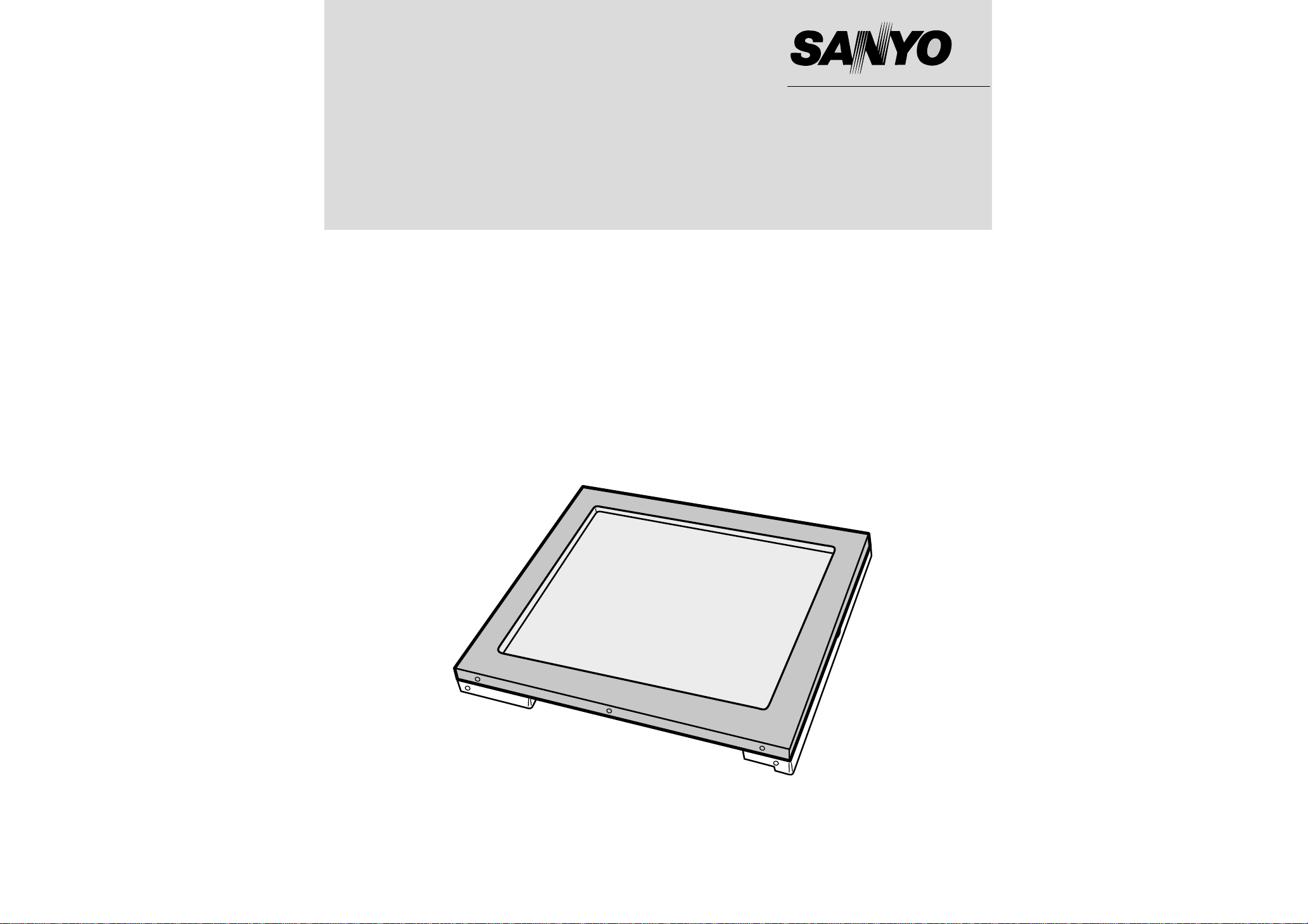
Industrial LCD Monitor
LMU-TK15A4C
(Without Touch Screen)
LMU-TK15A4CT
(With Touch Screen)
(Page 1 to 24)
LMU-TK15C4
(With Video Input)
(Supplementary Page from 26 to 53)
User's Guide
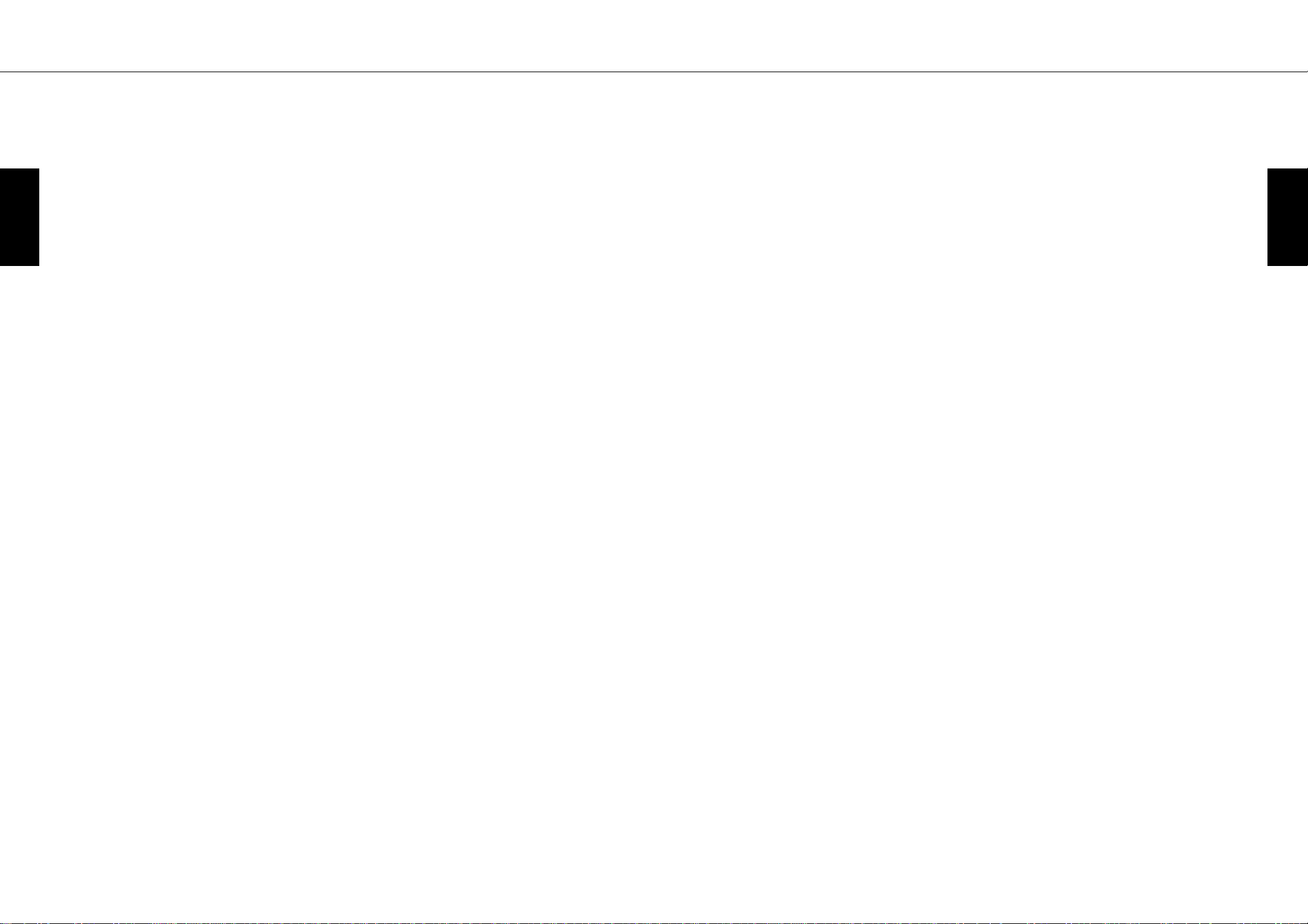
1 2
Precautions................................................................................................................. 2
1. Before First Use
Names and Functions.......................................................................................... 3, 4
Check Accessories................................................................................................... 4
Outer Dimension................................................................................................. 5 - 8
Installation................................................................................................................ 9
2. LCD Monitor Instructions
Adjusting the Screen.............................................................................................. 10
Adjustment Procedure............................................................................................ 11
Adjustment Procedure (Menu Screen)............................................................ 12 - 14
Adjustment Procedure (Sub-menu Screen).................................................... 15 - 18
Additional Functions............................................................................................... 19
3. Maintenance ......................................................................................................... 20
4. Troubleshooting
Fault Finding .......................................................................................................... 21
Screen Display....................................................................................................... 21
5. Specifications
Table of Preset Data.............................................................................................. 22
Cable Pin Arrangement...........................................................................................22
Monitor Specifications...................................................................................... 23, 24
European Norm Compatibility / CE
This machine is provided with the CE-mark and therewith corresponding to the norms that are valid for its operation at
present. Thus the effective guidelines on the electromagnetic compatibility 89/336/EWG and safety regulations according to
low voltage guideline 73/23/EWG and 93/68/EWG are guaranteed. Mutual disturbances with other electronic appliances are
normally excluded, if those also are in accordance with valid norms.
Sporadically disturbances cannot, however, be excluded. The product is in conformity with the directives of the valid
European guideline.
Placement precautions
• Avoid placing the unit in humid or dusty places, or where it will be exposed to excessive heat
(direct sunlight, heaters, etc.)
• Do not step on or set anything on the AC power cord. DAMAGE TO THE AC POWER CORD IS
A SAFETY RISK AND CAN CAUSE A FIRE.
• For use with specified AC adapter (GI40-US1225) only.
• Install the unit only on a stable and smooth surface.
• Do not connect the unit to the same AC as outlet with appliances that generate large amounts of
interference (such as heaters with thermostats, appliances with motors, etc.). It is best to use a
completely separate electrical outlet.
• Keep the unit away from water. If water accidentally enters the unit, unplug the AC power cord
immediately. DO NOT PLUG IN THE UNIT AGAIN.
Handling precautions
• Avoid bending, kinking or damaging the AC power cord.
• Never insert or remove the power cord with wet hands. Also, be sure to hold cord by the plug
when removing it from the outlet.
• Do not remove any parts that are held in place with screws. (The unit does not contain any userserviceable items.)
• Maintain standard room temperature (5˚C to 35˚C, or 41˚F to 95˚F) during use. Do not subject the
unit to shock or vibration. Do not move the unit while it is in use.
• A rapid increase in room temperature in cool weather can cause condensation to form inside the
unit. If this occurs, wait at least 15 minutes after turning the unit on before attempting to operate it.
Microsoft and Windows are registered trademarks of Microsoft Corporation in the U.S.A. and other
countries.
Table of contents Precautions
LMU-TK15A4C
LMU-TK15A4CT
LMU-TK15A4C
LMU-TK15A4CT
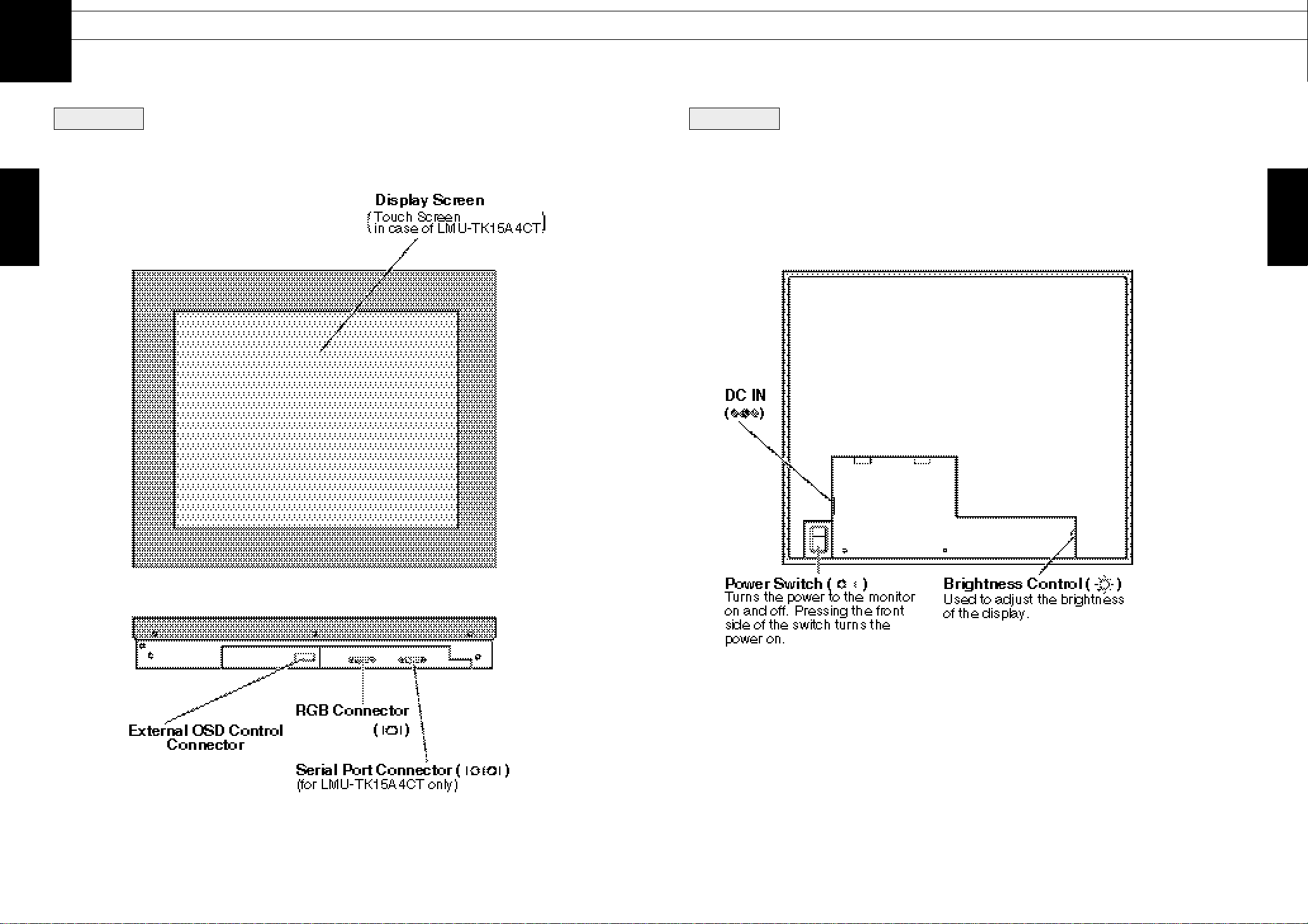
3
Names and Functions
Before First Use
1
4
Front View Rear View
Check Accessories
Check that the main unit and all accessories are present.
¡¡
AC adapter (
×
1)
¡¡
AC power cord (
×
1)
¡¡
RGB Cable (
×
1)
¡¡
External OSD control box (
×
1)
¡¡
User's Guide (
×
1)
for LMU-TK15A4CT only
¡¡
Serial Cable (
×
1)
¡¡
Touch Ware CD-ROM (
×
1)
LMU-TK15A4C
LMU-TK15A4CT
LMU-TK15A4C
LMU-TK15A4CT
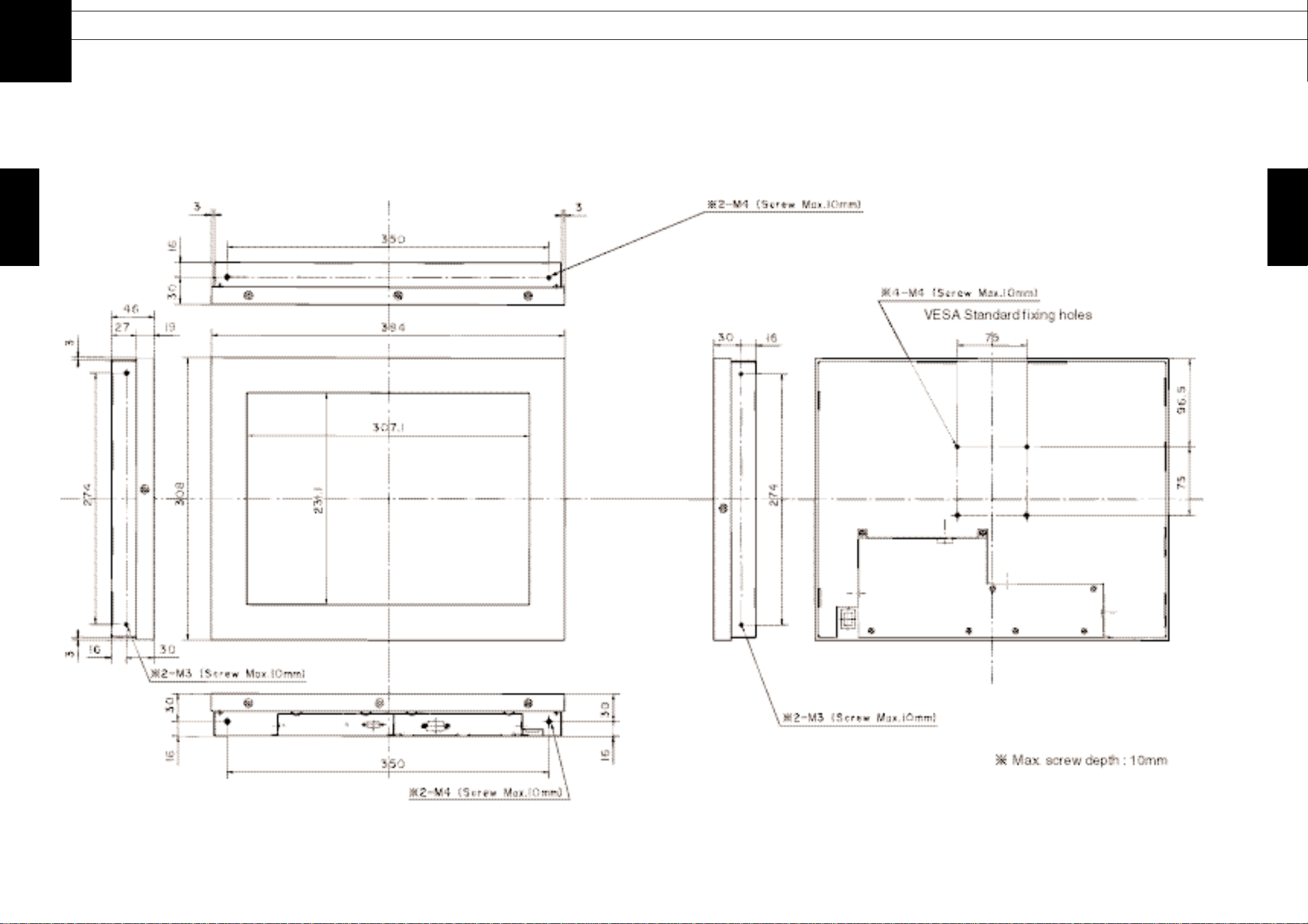
5
Outer Dimension
Before First Use
1
6
LMU-TK15A4C
LMU-TK15A4C
LMU-TK15A4CT
LMU-TK15A4C
LMU-TK15A4CT
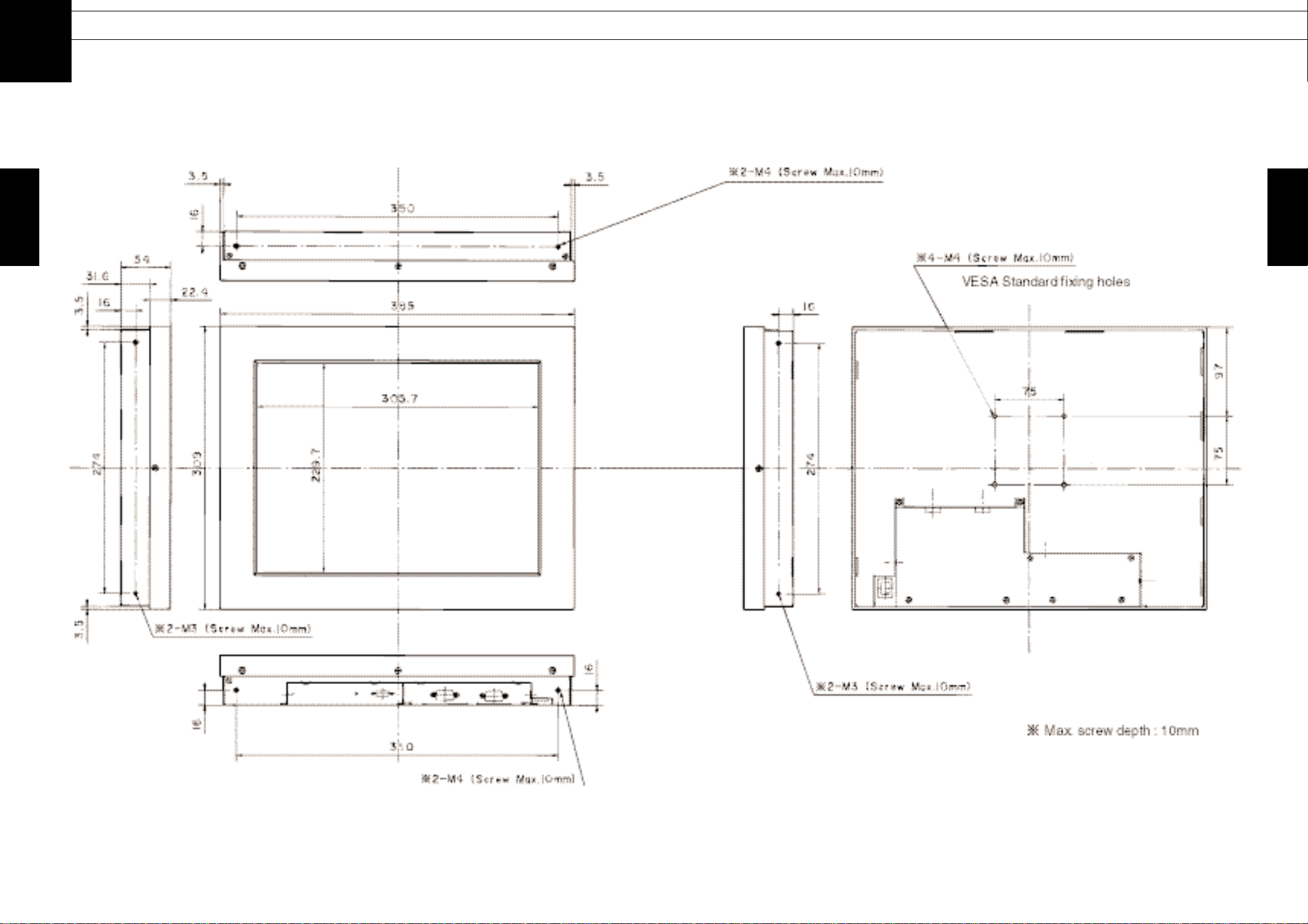
8
Before First Use
7
Outer Dimension
LMU-TK15A4CT
1
LMU-TK15A4C
LMU-TK15A4CT
LMU-TK15A4C
LMU-TK15A4CT
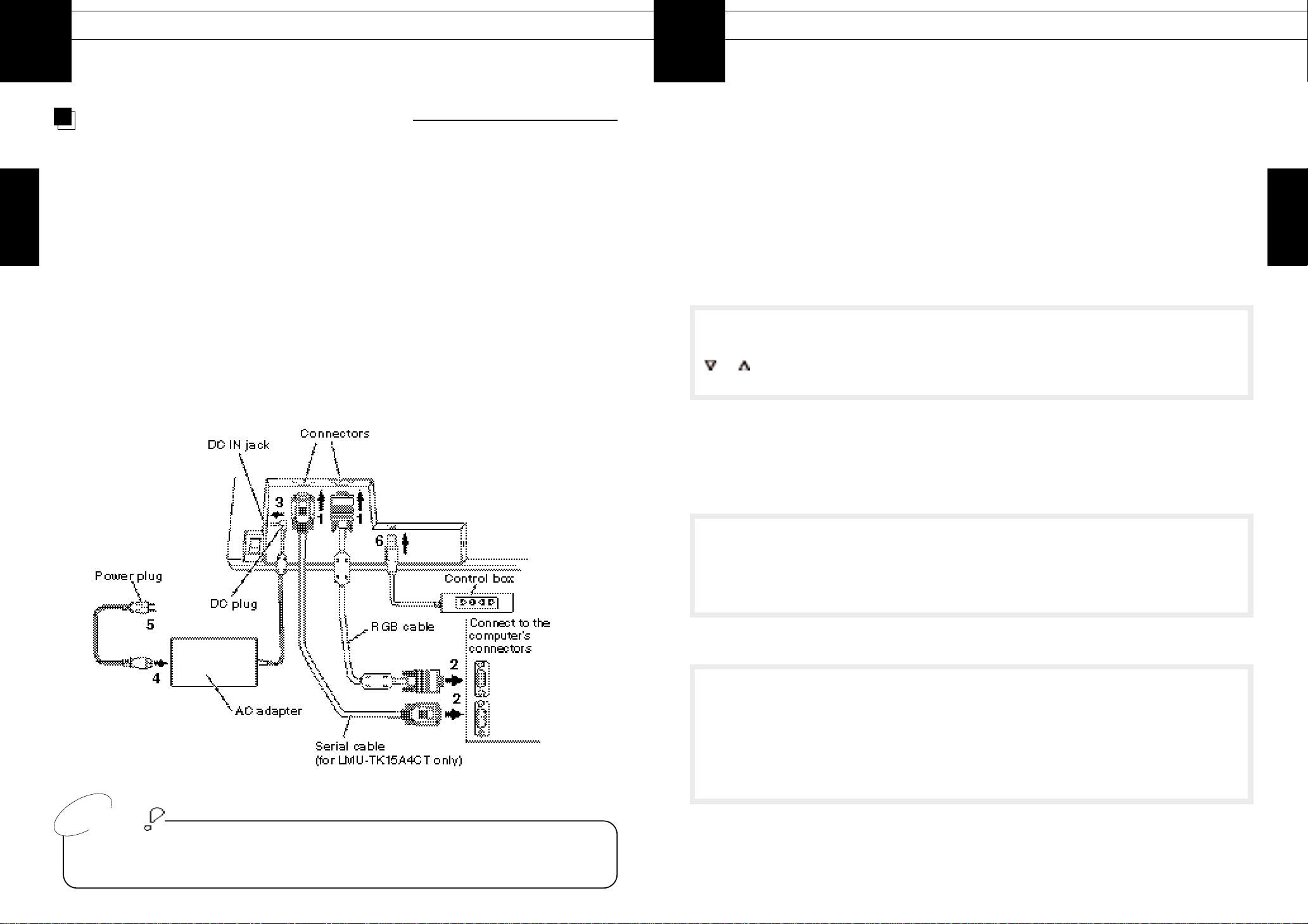
10
Before First Use
9
Installation
• Do not plug the external OSD control box into the computer's USB port, as this may cause
malfunction of the computer.
Connecting the Cables and Power Supply
Before doing anything, make sure the power switches on the monitor and the computer it is going to
be connected to are turned off.
1
Plug the cables into the connector on the monitor securely and fix them in
place with the two screws.
2
Plug the other end of the cables into the connector on the computer.
3
Plug the DC plug on the AC adapter into the DC IN jack on the monitor.
4
Plug the AC power cord into the AC adapter.
5
Plug the power plug into an outlet.
6
Plug the external OSD control box if necessary.
Caution
A LCD Monitor decodes the signal from a computer automatically, and displays the image on a
screen in accordance with the preset mode. Unless a display mode has been preset, the image is
displayed in the similar mode to the one from computer. In this case, the adjustment for a LCD
moitor must be done in accordance with a computer connected with. A LCD displays the information
to be adjusted for screen on OSD (On Screen Display) menu. The OSD is the great tool, which
makes it possible to adjust the screen easily and smoothly.
Please make touch screen adjustments after adjusting the screen settings.
Consult Touch Ware CD-ROM (included) for details.
Buttons and Functions
[MENU] Button To display the Menu Screen ON/OFF
[ENTER] Button To chose the item adjusted, and store the data adjusted
[ ] [ ] Button To move the cursor between the items adjusted and change the
adjustment data
Menu Screen (Refer to Page 12 - 14)
Adjustment ltems
AUTO ADJUST
‥‥‥‥‥‥‥‥‥‥‥‥‥‥‥‥
Adjust the screen mode automatically
HOR. SIZE
‥‥‥‥‥‥‥‥‥‥‥‥‥‥‥‥‥
Adjust the width of screen Horizontally
FOCUS
‥‥‥‥‥‥‥‥‥‥‥‥‥‥‥‥‥‥‥
Adjust the focus of screen
HOR. POSITION
‥‥‥‥‥‥‥‥‥‥‥‥‥‥‥
Adjust the Horizontal position
VERT. POSITION
‥‥‥‥‥‥‥‥‥‥‥‥‥‥
Adjust the Vertical position
Sub-menu Screen (Refer to Page 15 - 18)
COLOR
‥‥‥‥‥‥‥‥‥‥‥‥‥
Adjust the level of color (RED / GREEN / BLUE)
RECALL
‥‥‥‥‥‥‥‥‥‥‥‥‥
Set the data back to the original data programmed
by manufacturer
VIDEO MODE
‥‥‥‥‥‥‥‥‥‥‥
Display the input signal data
BLACK LEVEL
‥‥‥‥‥‥‥‥‥‥
Adjust the black level
LANGUAGE
‥‥‥‥‥‥‥‥‥‥‥
To change the language used on OSD (On Screen
Display)
1
2
LCD Monitor Instructions
Adjusting the Screen
LMU-TK15A4C
LMU-TK15A4CT
LMU-TK15A4C
LMU-TK15A4CT
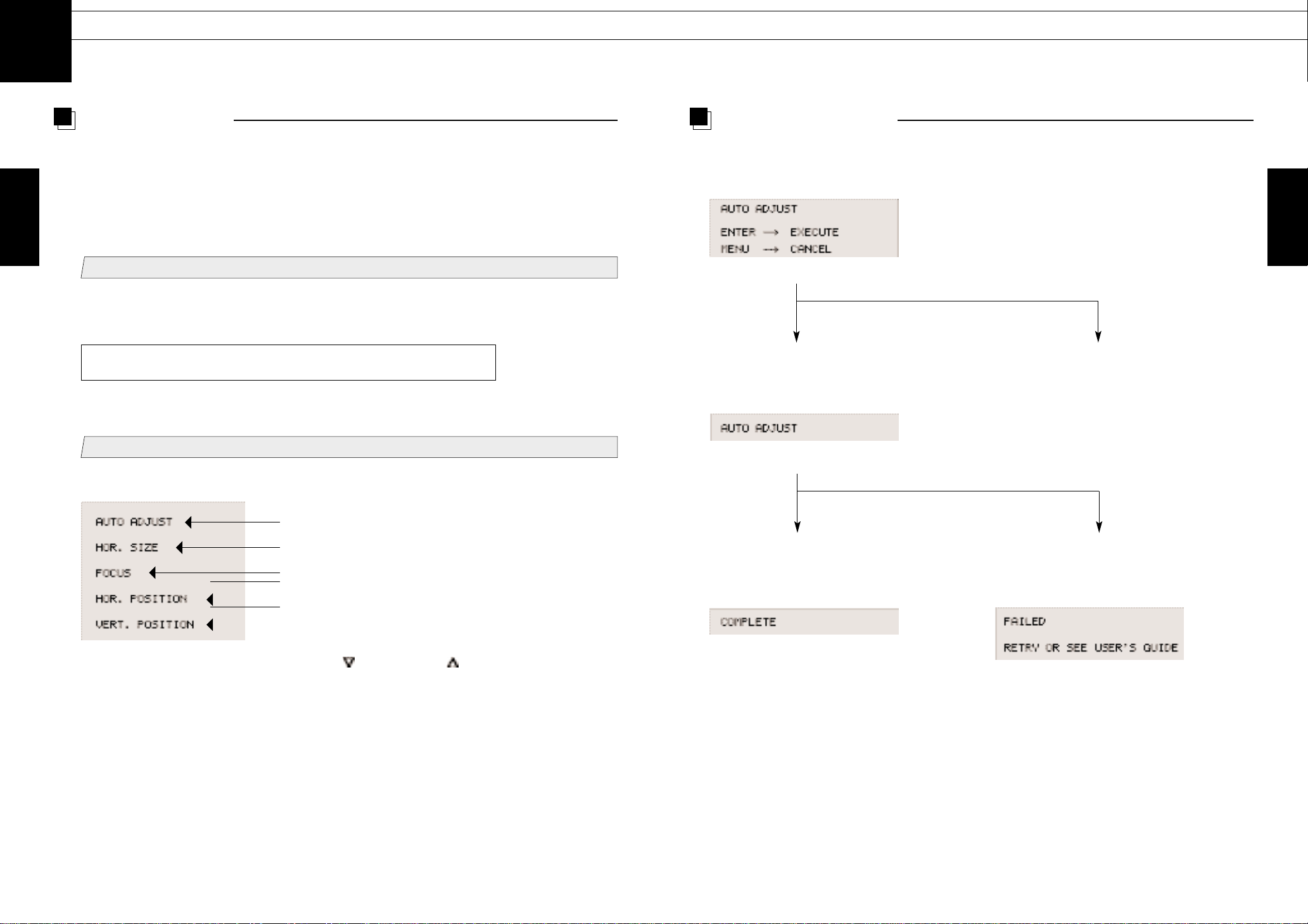
Adjustment Procedure (Menu Screen)
12
LCD Monitor Instructions
11
Adjustment Procedure
1
Display the Windows or other screen.
After a Computer is connected with a LCD Monitor, activate a Computer and then shows a
bright screen on a LCD Monitor. It might be possible not to adjust the screen correctly for a
dark screen.
2
Enter the Adjustment Mode.
Pressing the [MENU] button, the following menu is display.
For DOS mode, run an application that shows the edges of the screen
(edit, etc.) before beginning adjustment.
Before Adjustment
Move the cursor on the menu screen with the [ ] button and/or [ ] button to select the item to
be adjusted.
Upon pressing the [ENTER] button, the adjustment screen for the selected item is displayed.
Adjust the screen automatically
Adjust the size of screen Horizontally
Adjust the focus of screen
Adjust the Horizontal position
Adjust the Vertical position
The signal timing for a computer which this LCD monitor supports is listed in "Table of Preset Data"
on Page 22, the recommended value of Vertical Frequency for this model is 60Hz. (Unlike CRT
Monitors, the display becomes stable when Vertical Frequency is low.) It is recommend to set
Vertical Frequency of a computer connected at 60Hz by "refresh rate setting". before starting
adjustment procedure.
Adjusted by the following steps :
1.
Select "AUTO ADJUST" on the Menu screen.
2.Press the [ENTER] button to start
the Auto Adjustment.
2.Press the [MENU] button to
cancel this procedure, then
be back to the Menu screen
automatically.
3.Automatic Adjustment successfully
completed.
Save the data set in Auto Adjustment and
disappear the Menu screen.
By pressing the [MENU] button, step
back to the Menu screen.
3.Automatic Adjustment
unsuccessfully completed.
Automatic Adjustment
2
LMU-TK15A4C
LMU-TK15A4CT
LMU-TK15A4C
LMU-TK15A4CT
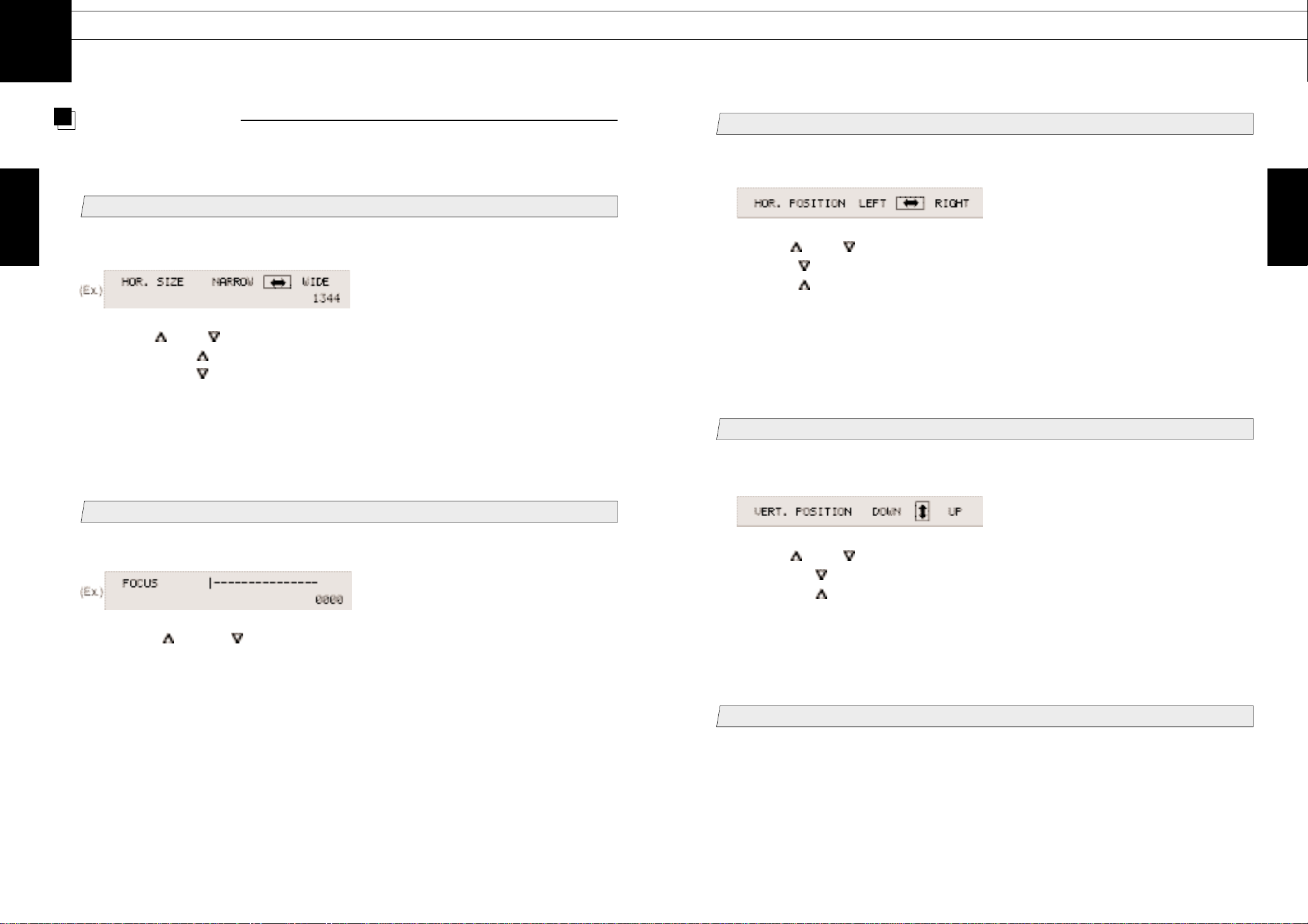
14
LCD Monitor Instructions
13
Adjustment Procedure (Menu Screen)
Manual Adjustment
In case the result adjusted by Auto adjust sequence is not sufficient enough, adjust the screen by
manually.
1
Adjusting the Horizontal Width of a display
1. Select HOR. SIZE (Horizontal Size) on the Menu screen.
2. Use the [ ] and [ ] buttons to perform adjustment.
By pressing the [ ] button, the Horizontal Width becomes Wider.
By pressing the [ ] button, the Horizontal Width becomes narrower.
3.
Press the [ENTER] button, to save the preset data and be back to the Menu screen.
Press the [MENU] button, to cancel this procedure and be back to the Menu screen. In this
case, the preset data is not saved.
2
Adjust the Focus
1. Select FOCUS on the Menu screen.
2. By using [ ] and/or [ ] button, adjust the screen to be able to display the small
characters clearly.
3. Press the [ENTER] button, to save the preset data and be back to the Menu screen.
Press the [MENU] button, to cancel this procedure and be back to the Menu screen. In this
case, the preset data is not saved.
1. Select HOR. POSITION on the Menu screen.
2. Use the [ ] and [ ] buttons to perform adjustment.
Press the [ ] button to shift the screen to the left.
Press the [ ] button to shift the screen to the right.
3. Press the [ENTER] button, to save the preset data and be back to the Menu screen.
Press the [MENU] button, to cancel this procedure and be back to the Menu screen. In this
case, the preset data is not saved.
4
Adjust the Vertical Position
1. Select VERT. POSITION on the Menu screen.
5
Disappearance of Menu Screen
By pressing [MENU] button twice while the Menu screen is displayed, the Menu screen is
disappeared.
2. Use the [ ] and [ ] buttons to perform adjustment.
Pressing the [ ] button, shift the screen to the buttom.
Pressing the [ ] button, shift the screen to the top.
3. Press the [ENTER] button, to save the preset data and be back to the Menu screen.
Press the [MENU] button, to cancel this procedure and be back to the Menu screen. In this
case, the preset data is not saved.
3
Adjust the Horizontal Position
2
LMU-TK15A4C
LMU-TK15A4CT
LMU-TK15A4C
LMU-TK15A4CT
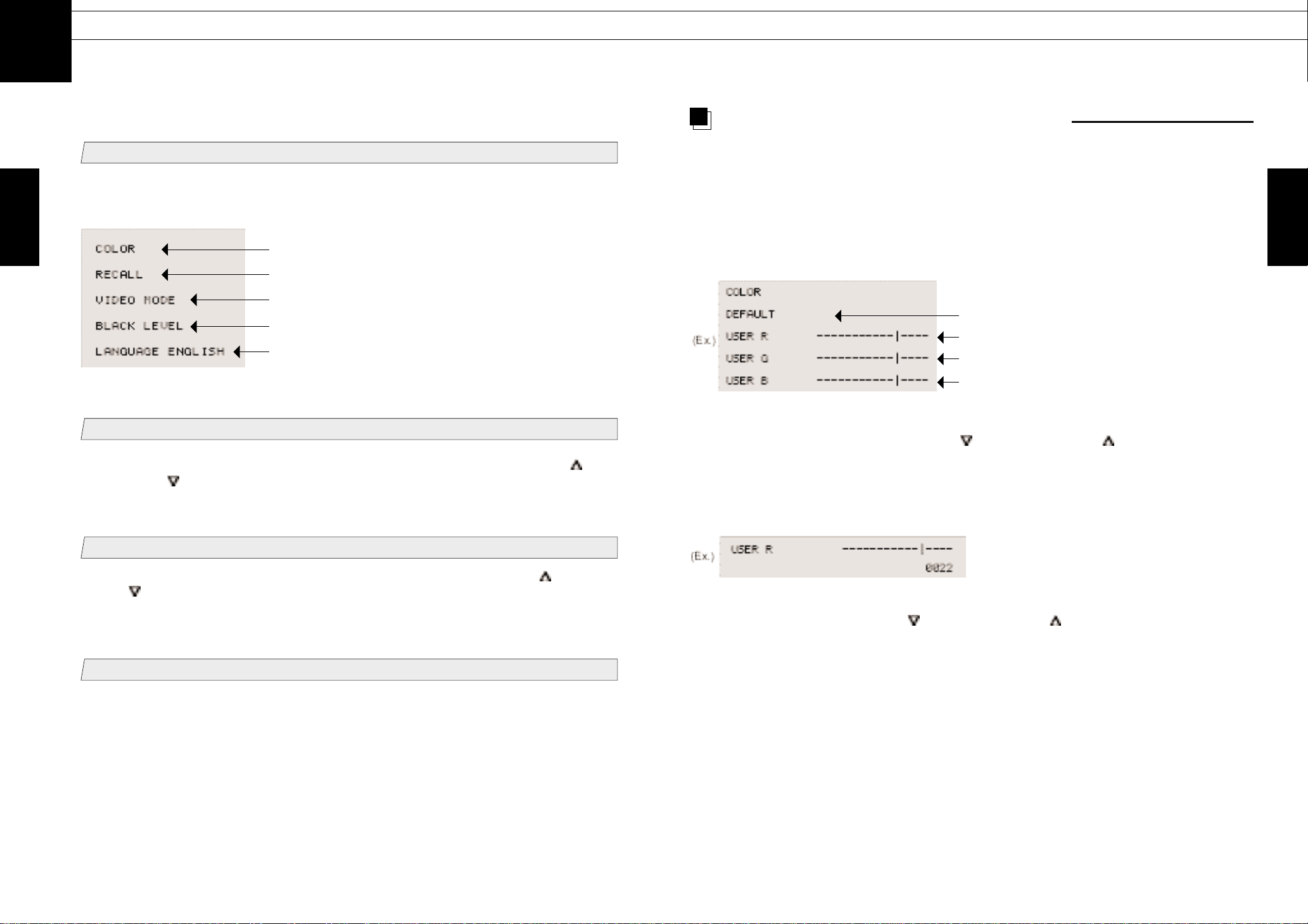
16
LCD Monitor Instructions
15
Adjustment Procedure(Sub-Menu Screen)
The adjustment flow is described in below:
1
Display the Sub-Menu Screen
By pressing the [MENU] button while the Menu screen is displayed, the Sub-menu is displayed
on screen.
2
Select the item to be adjusted
Select the item to be adjusted by moving the cursor on the Sub-menu screen with the [ ]
button and/or [ ] button.
3
Adjustment or Setting
For each item selected, the adjustment/ setting has been made by pressing the [ ] button
and/or [ ] button. Press the [ENTER] button to save the data.
(The detail steps for each item are described at the page 16 - 18)
4
Disappearance of Sub-menu Screen
By pressing the [MENU] button while the Sub-menu screen displayed, the Sub-menu screen is
disappeared. No key entry has been for more than 20 second, the Sub-menu screen is also
disappeared.
Adjust the level of color (RED/GREEN/BLUE)
Cancel all data adjusted/saved and set the
data back to default data
Display the input signal data
Adjust the black level
To change the language used in OSD (On
Screen Display)
Adjust the color level (RED / GREEN / BLUE)
A LCD Monitor is shipped from manufacturer with all the color settings at a standard level. In most
cases no further adjustments are necessary. However, depending on the computer connected to the
monitor, some colors may not appear correctly. If this happens, please make adjustments in the
following way. The value set in this section is applied to all display mode available on a LCD
Monitor.
1. Select COLOR on the Sub-menu screen.
Return to the color setting to default
Adjust the Color Level in RED
Adjust the Color Level in GREEN
Adjust the Color Level in BLUE
2. Move the cursor on this screen with the [ ] button and/or the [ ] button, select the
color you wish to adjust, and then press the [ENTER] button.
In case the DEFAULT is selected, after the screen shows at the standard color, be back to the
Sub-menu screen.
In case that one of USER is selected, the color of screen is switching to user mode.
3. Adjust the Color Level with the [ ] button and/or the [ ] button, and then press the
[ENTER] button. By depression of the [ENTER] button, adjusted data is saved.
4.
Pressing the [MENU] button to return the Sub-menu screen.
2
LMU-TK15A4C
LMU-TK15A4CT
LMU-TK15A4C
LMU-TK15A4CT
