Page 1
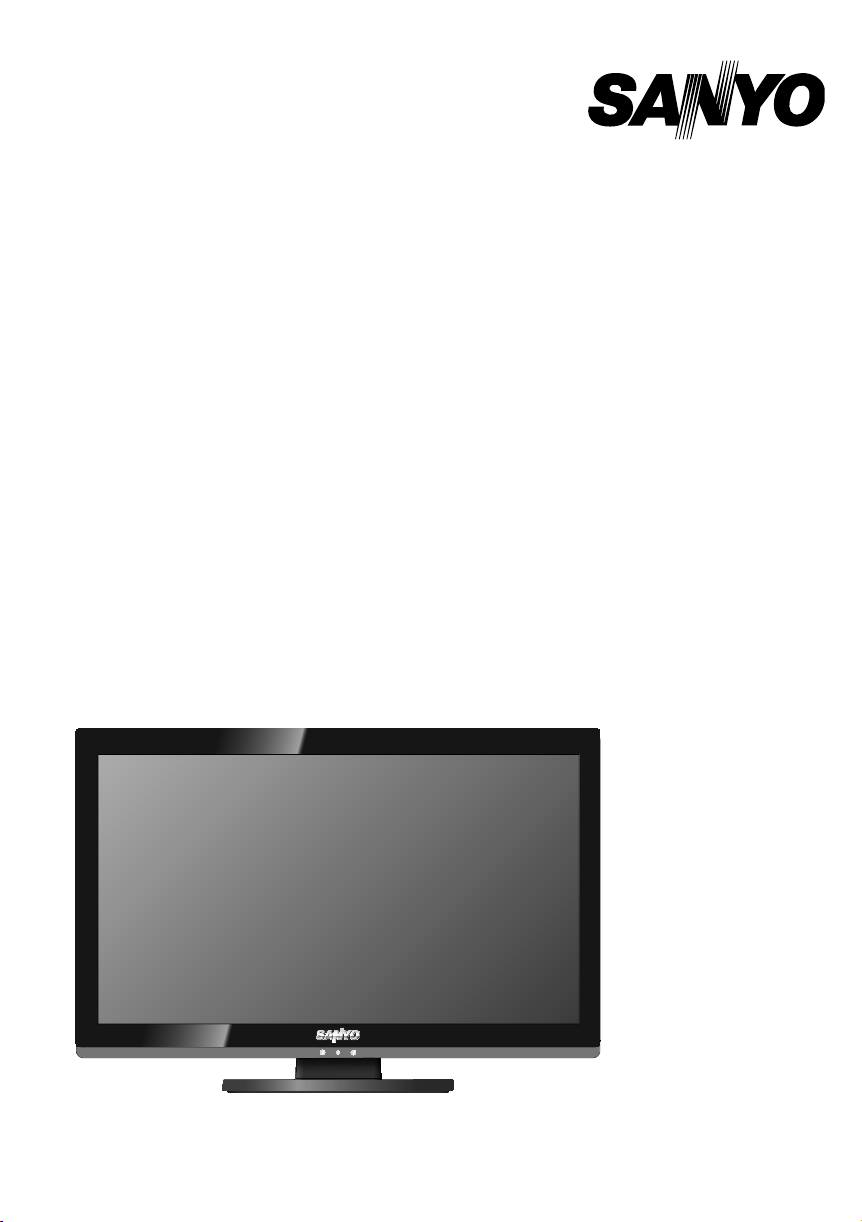
INSTRUCTION MANUAL
LED LCD TV
LCE-24C100F(K)
LCE-24C100F(N)
LCE-24C100F(R)
LCE-24C100F(S)
Page 2
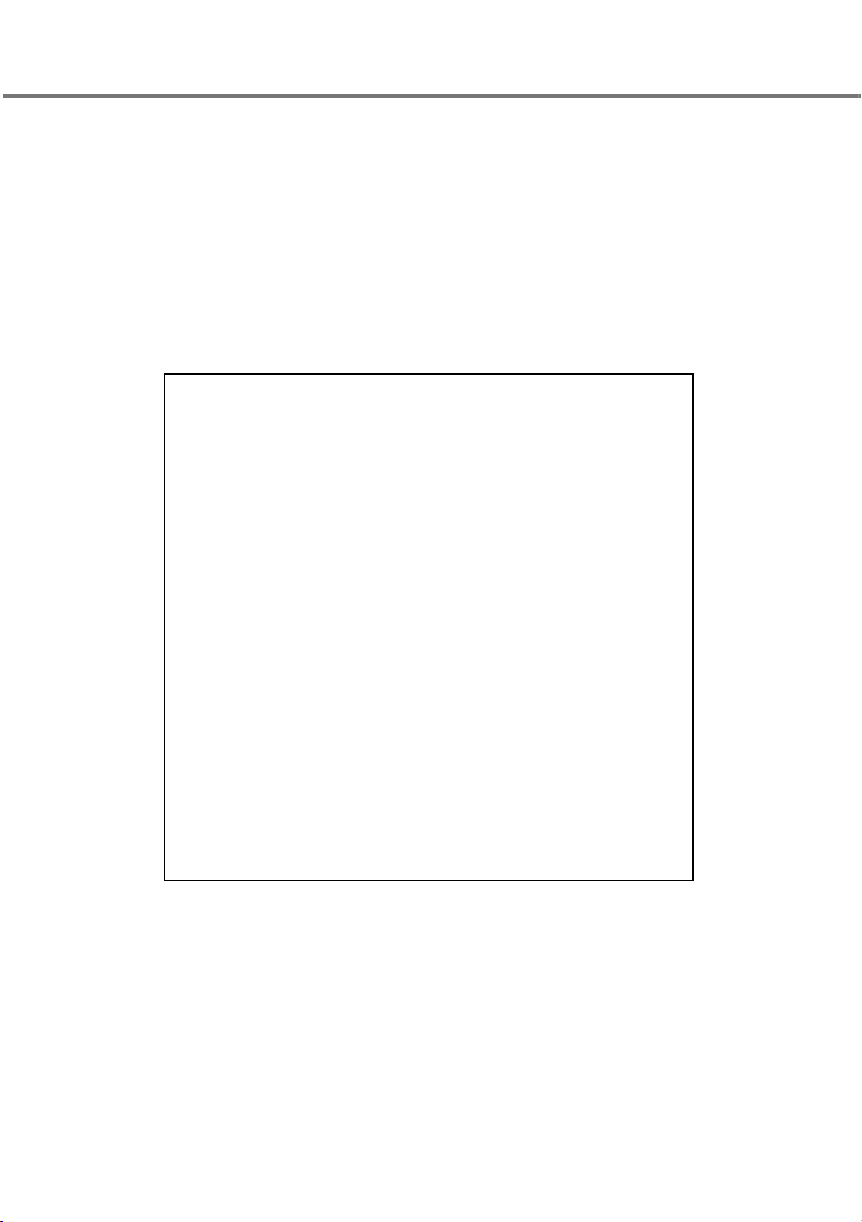
IMPORTANT INFORMATION
If a television is not positioned in a sufficiently stable location, it can be potentially
hazardous due to falling. Many injuries, particularly to children, can be avoided by
taking simple precautions such as:
● Using cabinets or stands recommended by the manufacturer of the television.
● Only using furniture that can safely support the television.
● Ensuring the television is not overhanging the edge of the supporting furniture.
● Not placing the television on tall furniture (for example, cupboards or
bookcases) without anchoring both the furniture and the television to a suitable
support.
● Not standing the televisions on cloth or other materials placed between the
television and supporting furniture.
● Educating children about the dangers of climbing on furniture to reach the
television or its controls.
Warning:
To prevent the spread of fire, keep candles or other open flames away from
this product at all times.
2
Page 3
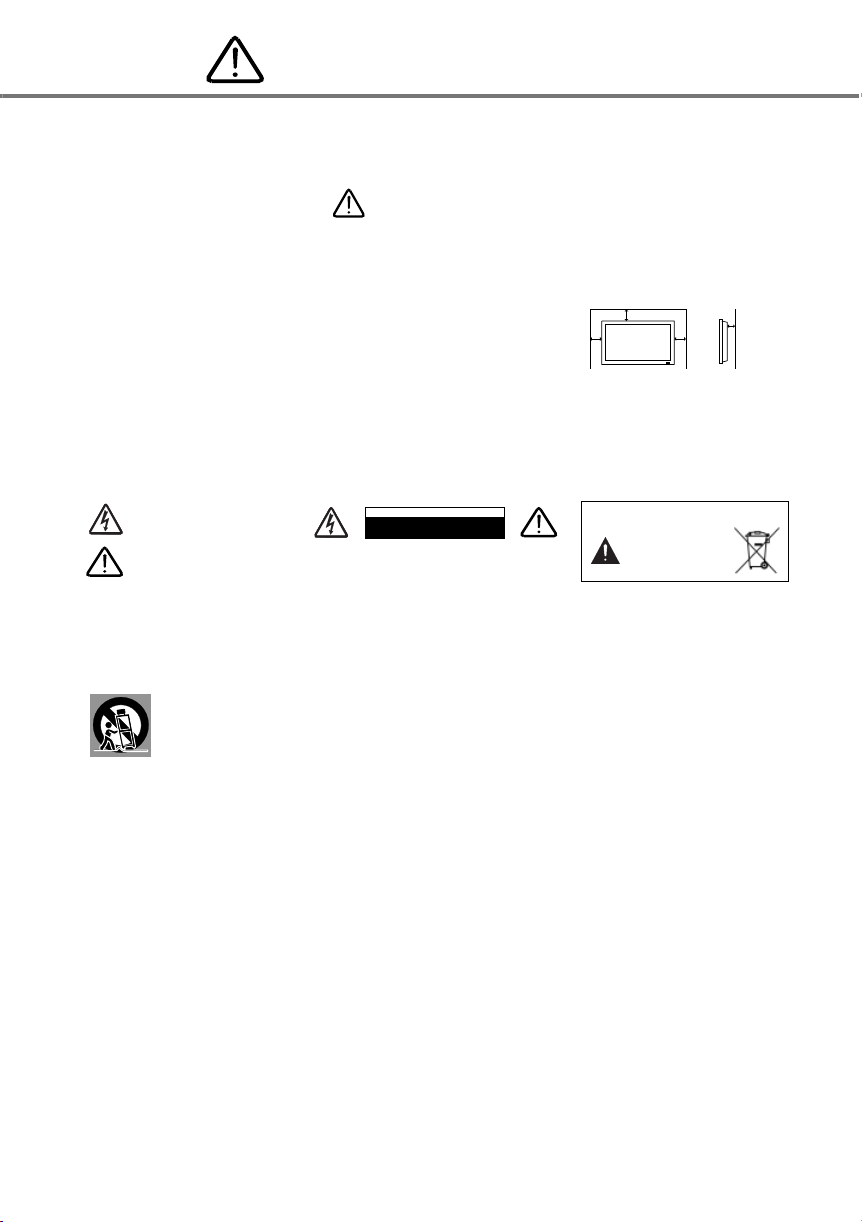
SAFETY INSTRUCTIONS
Before operating this LCD TV, read this manual thoroughly and operate the LCD TV properly. This LCD TV provides many convenient
features and functions. Operating the LCD TV properly enables you to manage those features and maintains it in better condition for a
considerable time. Improper operation may result in not only shortening the product-life, but also malfunctions, fire hazard, or other accidents.
If your LCD TV seems to operate improperly, read this manual again, check operations and cable connections and try the solutions in the
“Troubleshooting” section on page 17 of this booklet. If the problem still persists, contact the dealer where you purchased the LCD TV or the
service center.
Safety Precaution
WARNING : TO REDUCE THE RISK OF FIRE OR ELECTRIC SHOCK, DO NOT EXPOSE THIS APPLIANCE TO RAIN
● Install the LCD TV in a proper position. If not, it may result in a fire hazard.
● Provide appropriate space on the top, sides and rear of the LCD TV cabinet for allowing
air circulation and cooling the LCD TV. Minimum clearance must be maintained. If the
LCD TV is to be built into a compartment or similarly enclosed, the minimum distances
must be maintained. Do not cover the ventilation slot on the LCD TV. Heat build-up can
reduce the service life of your LCD TV, and can also be dangerous.
● If the LCD TV is not to be used for an extended time, unplug the LCD TV from the power
outlet.
READ AND KEEP THIS OWNER'S MANUAL FOR LATER USE.
● Handle the
● Locate set away from heat, excessive dust, and direct sunlight.
● For correct installation and mounting it is strongly recommended to use a trained, authorized dealer. Failure to follow correct mounting
procedures could result in damage to the equipment or injury to the installer.
NOTE :
When LCD TV is not used for a long period of time, unlighted dots may be observed. This is caused by characteristic of the LCD TV. If this
occurs, turn the LCD TV on and leave it on about 1 hour. These dots will gradually disappear.
All the safety and operating instructions should be read before the product is operated.
Read all of the instructions given here and retain them for later use. Unplug this LCD TV from AC power supply before cleaning. Do not use
liquid or aerosol cleaners. Use a damp cloth for cleaning. Follow all warnings and instructions marked on the LCD TV. For added protection to
the LCD TV during a lightning storm, or when it is left unattended and unused for long periods of time, unplug it from the wall outlet. This will
prevent damage due to lightning and power line surges.
Do not expose this unit to rain or use near water... for example, in a wet basement, near a swimming pool, etc...
Do not use attachments not recommended by the manufacturer as they may cause hazards.
Slots and openings in the back and bottom of the cabinet are provided for ventilation, to insure reliable operation of the equipment and
to protect it from overheating. The openings should never be covered with cloth or other materials, and the bottom opening should not
be blocked by placing the LCD TV on a rug, or other similar surface. This LCD TV should never be placed near or over a radiator or heat
register. This LCD TV should not be placed in a built-in installation such as a book case unless proper ventilation is provided. Never push
objects of any kind into this LCD TV through cabinet slots as they may touch dangerous voltage points or short out parts that could result in a
fire or electric shock. Never spill liquid of any kind on the LCD TV. Do not place items such as vases containing liquid on top of the LCD TV.
Do not install the LCD TV near the ventilation duct of air-conditioning equipment.
This LCD TV should be operated only from the type of power source indicated on the marking label. If you are not sure of the type of power
supplied, consult your authorized dealer or local power company.
Do not overload wall outlets and extension cords as this can result in fire or electric shock. Do not allow anything to rest on the power cord.
Do not locate this LCD TV where the cord may be damaged by persons walking on it.
Do not attempt to service this LCD TV yourself as opening or removing covers may expose you to dangerous voltage or other hazards. Refer
all servicing to qualified service personnel.
Unplug this LCD TV from wall outlet and refer servicing to qualified service personnel under the following conditions:
a. When the power cord or plug is damaged or frayed.
b. If liquid has been spilLCD into the LCD TV.
c.
If the LCD TV has been exposed to rain or water.
d.
If the LCD TV does not operate normally by following the operating instructions. Adjust only those controls that are covered by the
operating instructions as improper adjustment of other controls may result in damage and will often require extensive work by a qualified
technician to restore the LCD TV to normal operation.
e. If the LCD TV has been dropped or the cabinet has been damaged.
f. When the LCD TV exhibits a distinct change in performance-this indicates a need for service.
When replacement parts are required, be sure the service technician has used replacement parts specified by the manufacturer that have the
same characteristics as the original part. Unauthorized substitutions may result in fire, electric shock, or injury to persons.
Upon completion of any service or repairs to this LCD TV, ask the service technician to perform routine safety checks to determine that the
LCD TV is in safe operating condition.
OR MOISTURE.
SIDE and TOP
10 cm
10 cm
carefully when installing it and do not drop.
LCD TV
THIS SYMBOL INDICATES THAT
DANGEROUS VOLTAGE CONSTITUTING
A RISK OF ELECTRIC SHOCK
IS PRESENT WITHIN THIS UNIT.
THIS SYMBOL INDICATES THAT THERE
ARE IMPORTANT OPERATING AND
MAINTENANCE INSTRUCTIONS IN THE
OWNER'S MANUAL WITH THIS UNIT.
Do not place this LCD TV on an unstable cart, stand, or table. The LCD TV may fall, causing serious injury to a child or adult,
and serious damage to the LCD TV. Use only with a cart or stand recommended by the manufacturer, or sold with the LCD
TV. Wall or shelf mounting should follow the manufacturer's instructions, and should use a mounting kit approved by the
manufacturers.
An appliance and cart combination should be moved with care. Quick stops, excessive force, and uneven surfaces may cause
the appliance and cart combination to overturn.
TO REDUCE THE RISK OF ELECTRIC SHOCK, DO NOT REMOVE
COVER (OR BACK). NO USER-SERVICEABLE PARTS INSIDE.
REFER SERVICING TO QUALIFIED SERVICE PERSONNEL.
Caution In Installing
CAUTION
RISK OF ELECTRIC SHOCK
DO NOT OPEN
DISPOSAL PRECAUTIONS
CONTAINS MERCURY
LAMPS, DISPOSE OF
PROPERLY
REAR
10 cm
6 cm
3
Page 4
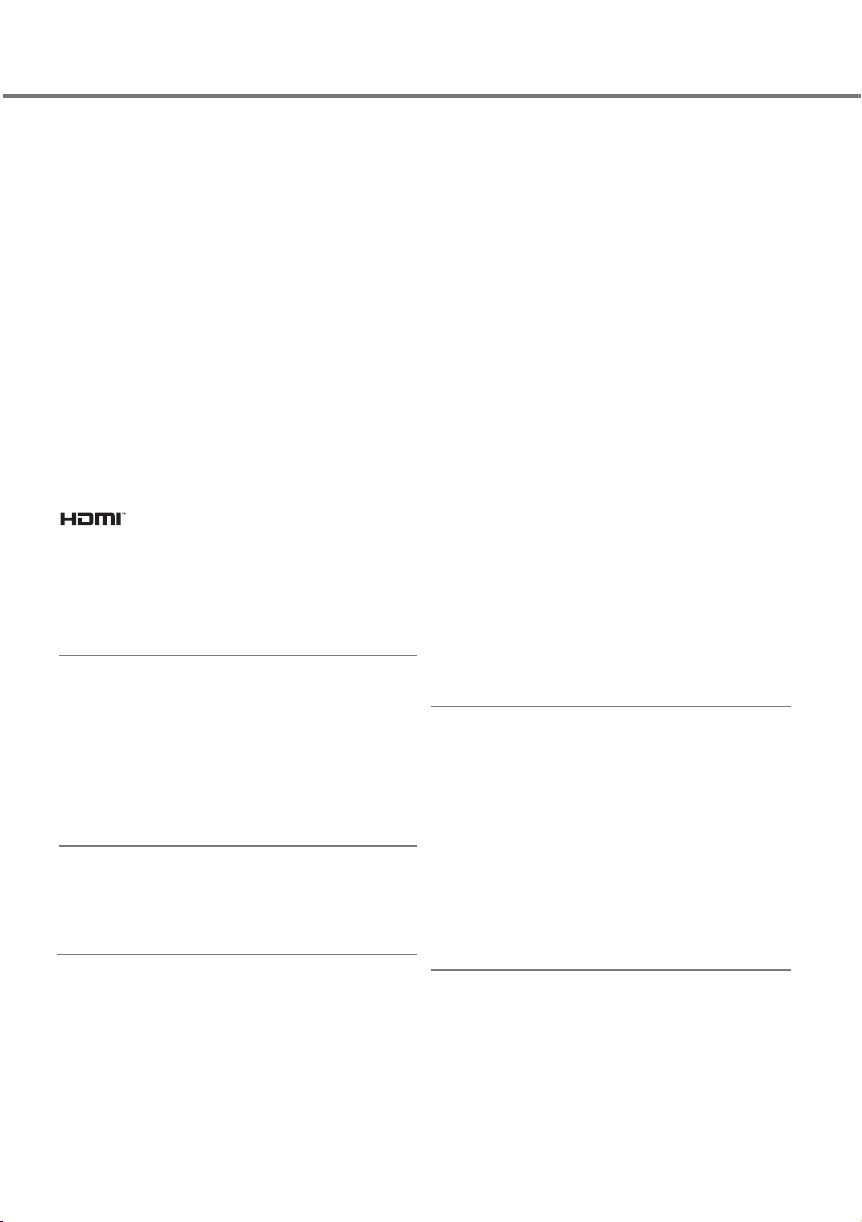
TABLE
FEATURE AND DESIGN.......................................4
PREPARATION........................................5
PART NAMES AND FUNCTIONS 5
CONNECTING LCD TV......................6
INSTALLING & UNINSTALLING
STAND BASE 6
CONNECTING AC POWER CORD 6
CONNECTING A COMPUTER 7
CONNECTING VIDEO EQUIPMENT &
AERIAL 7
BASIC OPERATION.............................................8
OPERATION OF REMOTE CONTROL 8
REMOTE CONTROL BATTERIES
INSTALLATION 8
TURNING ON/OFF LCD TV 8
PLUG & PLAY
SELECTING INPUT SOURCE 9
CHANNEL RECALL 9
CHANNEL SELECTION 9
INFO 10
VOLUME CONTROL 10
MUTE 10
STEREO/MONO 10
SOUND MODE 10
TRADEMARKS
● Apple, Macintosh, and PowerBook are trademarks or registered trademarks of Apple Computer,Inc.
● IBM and PS/2 are trademarks or registered trademarks of International Business Machines, Inc.
● Each name of corporations or products in the owner's manual is a trademark or a registered trademark of its respective corporation.
9
is registered trademarks of HDMI Licensing, LLC.
PICTURE MODE 10
SPORTS MODE 10
OFF TIMER 10
WIDE 10
MENU OPERATION............................................... 11
CHANNEL
PICTURE
SOUND
TIMER
OSD 13
SETUP 14
SETUP (PC MODE) 14-15
DEALER MODE
APPENDIX..............................................................16
CLEANING LCD TV 16
FUNCTION OF PRODUCT SAFETY FEATURE
TROUBLESHOOTING 17
TECHNICAL SPECIFICATIONS 18
SIGNAL MODE COLUMN (Recommended) 19
12
15-16
Feature and Design
¡ Picture
●
High Definition LCD with LED Backlight Panel
1920 x 1080 pixel FHD LCD LED Backlight Panel with high
contrast ratio and wide viewing angle.
●
VIZON Engine
VIZON Engine, SANYO High Quality Image Processing
Technology reproduces clear, dynamic, natural and realistic
picture along with FHD LCD Panel Technology.
● Dynamic AI
The AI (Automatic Image Control) circuit compensates picture
contrast and brightness level dynamically and reproduces bright
and high-contrast picture.
¡ Sound
● NICAM/A2 Stereo
It's the Stereo Sound PAL Color TV Broadcasting
mono-sound TV service to
● Bass Expander
Bass Expander reinforces bass effect to improve
stereo or dual-language sound.
System upgrading
overall sound quality.
¡ Feature
● Sports Mode
Just by pressing the button, sports mode optimizes
settings suitable for each sports program.
OFF
Normal setting.
Football
Use to watch football program, golf program
Winter Sport
Suitable setting for skiing
Marine Sport
Suitable setting for swimming, diving
Indoor Sport
Suitable setting for basketball, badminton program or etc.
4
program or etc.
picture and sound
or etc.
program or etc.
● SHOP Mode
Picture mode will be Dynamic and ECO mode
will be OFF in SHOP
MODE.
¡ Compatibilty
● Full Multi System
PAL, SECAM, NTSC, NTSC 4.43 system can be connected.
● HD-Ready
1080p, 1080i, 720, Full High Definition signals are receivable.
● HDMI
HDMI provides complete transmission of digital
image and sound signals without any quality deterioration.
DVI can be connected to HDMI.
● PC Input
Personal Computer/Laptop can be connected with automatic
resolution adjustment.
● Terminals
HDMI for BluRay Player etc.
D-SUB 15-pin for PC input etc.
Component Video for DVD
Video for VCR/DVD
¡ Others
● Wall Mounting
It's designed for VESA Standard (200 x 200) wall hanging bracket.
● Light Commercial Mode
By entering Dealer mode, Volume Lock, Tuning Lock, Start Mode,
OSD, RC, AC Power Mode, Start Volume Level, Music Mode and
Reset can be selected.
Convenient for placing in Hotel, Hospital, School, Store, Bank etc.
11-12
13
13
16
Page 5
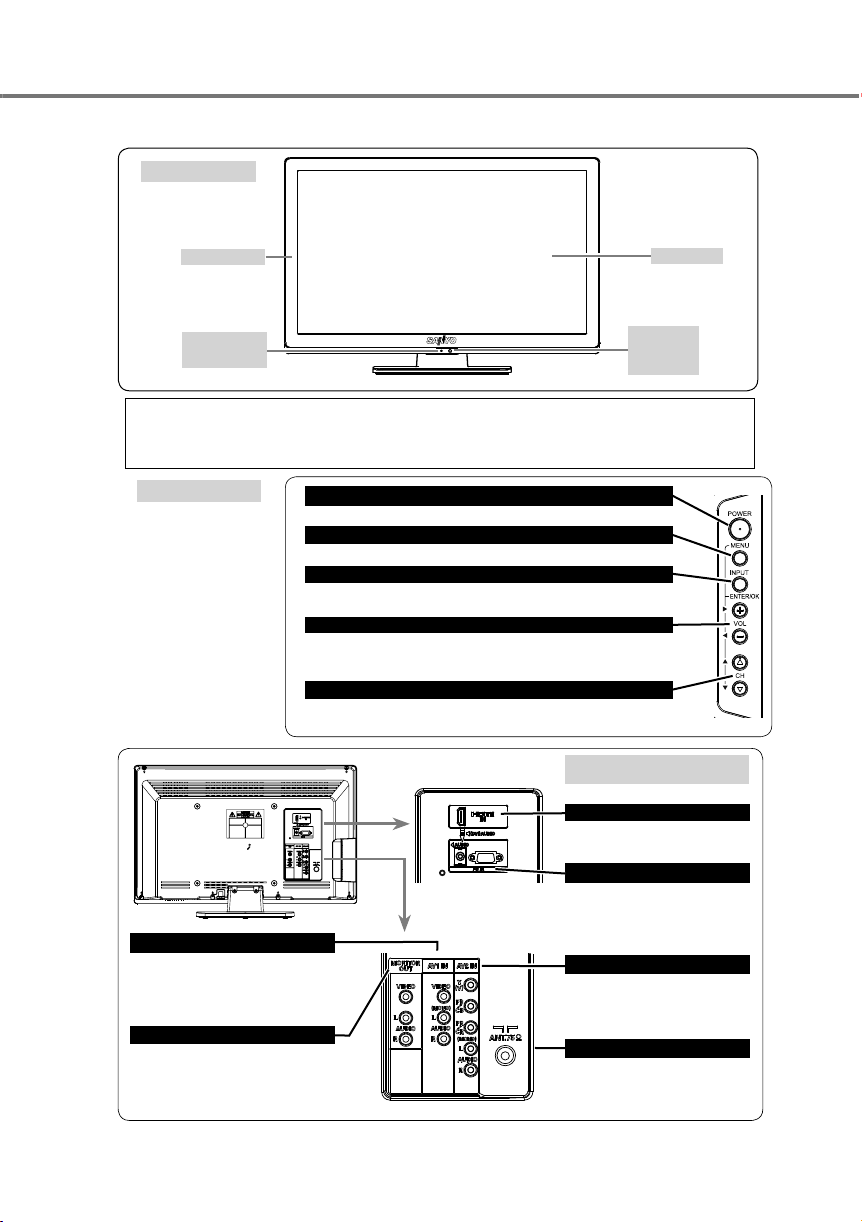
PART NAMES AND FUNCTIONS
FRONT
PREPARATION
Side Control
Power/Timer
Indicator
CARE FOR USING LCD TV
● Do not bump or scratch the panel surface as this causes flaws on the surface of the screen.
● There may be some tiny black points and/or bright points on the SCREEN. These points are normal.
SIDE CONTROL
Each button on the control
panel has the same function
with its counterpart on the
remote control.
-Used to turn the LCD TV on or off.
-Open or close the On-Screen Menu.
-
Used to select input source: TV/AV1/ AV2(DVD)
-Used to confirm the selected item on On-Screen Menu.
-Used to adjust the volume.
-Used to adjust the value of the selected item on On-Screen Menu.
-Used to execute the selected item on On-Screen Menu.
-Used to Change channels.
-Used to select items on On-Screen Menu.
POWER ON/ OFF button
MENU button
INPUT MODE button
VOLUME
CHANNEL UP/DOWN (▲/▼)
(+/-)
buttons
/HDMI(DVI)/PC.
buttons
BACK TERMINAL
HDMI Input Terminal
Connect video and audio outputs
from video equipment.
PC Input Terminals
Connect computer outputs to these
terminals.
● RGB (D-SUB)
●
AV1 Terminals
Connect video and audio outputs from
video equipment.
● Video (RCA type)
●
Audio L and R (RCA type)
Monitor Output Terminals
Connect a television, video recorder or
external audio amplifier to these jacks.
● Video (RCA type)
●
Audio L and R (RCA type)
Audio (L/R)
Connect video and audio outputs
from
video equipment.
● DVD component (RCA type)
●
Audio L and R (RCA type)
Connect the cable with a plug from
aerial jack to the aerial socket on
the cabinet back.
Panel
Infrared
Remote
Receiver
AV2 Terminals
Aerial Jack
5
Page 6
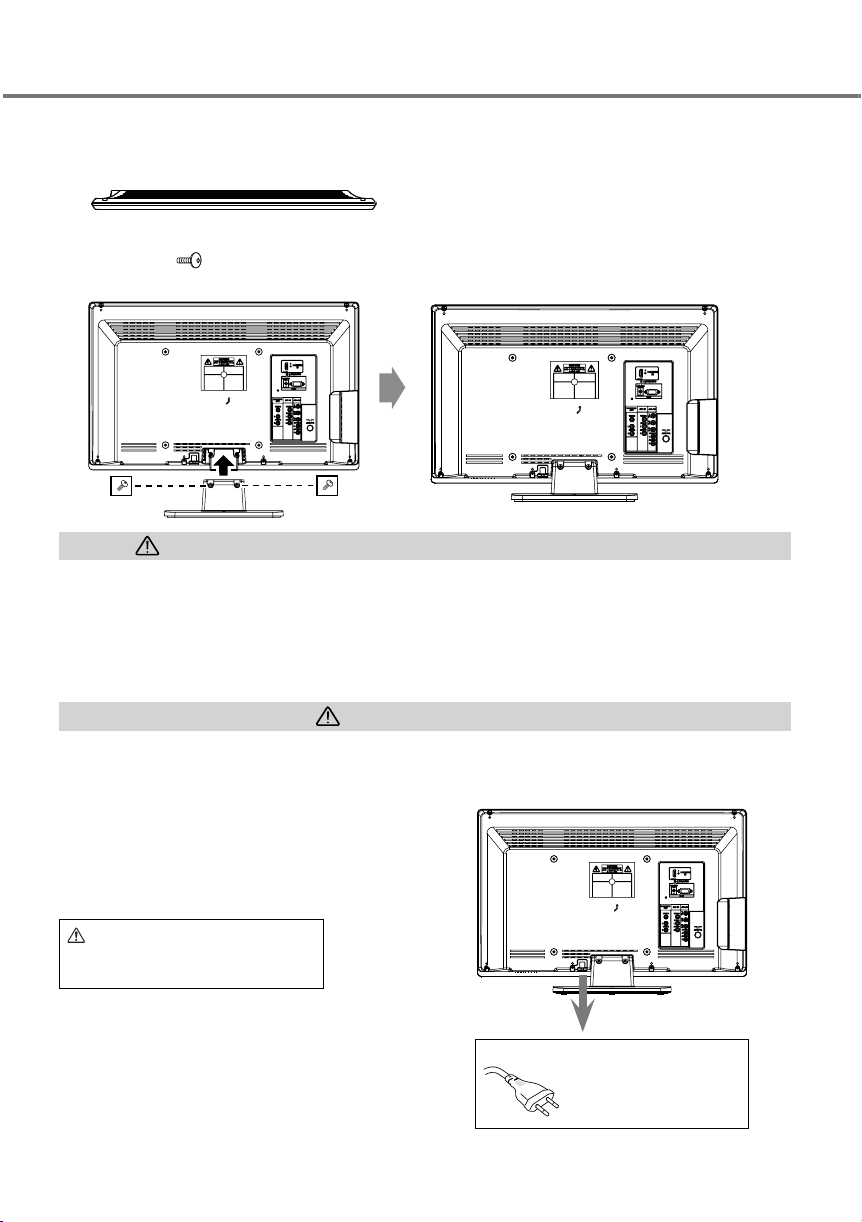
CONNECTING LCD TV
INSTALLING & UNINSTALLING STAND BASE
Please according to the following procedure to install stand.
Be careful of the panel. Suggest to put down the panel side on the cushion or other soft material before installing
1
the stand.
To align the corresponding pilot holes and fix the stand by screws.
2
Screws (M4x8) for LCE-24C100F(K)/(N)/(R)/(S): 2 pcs
Screw M4 X 8 :
Model LCE-24C100F(K)/(N)/(R)/(S):
Installing of stand is completed.
3
Screw : M4 X 8
Screw : M4 X 8
CAUTION IN INSTALLING & UNINSTALLING STAND BASE
● Through in installing or uninstalling work, handling with more than two people is recommended.
When holding (moving or lifting) the LCD Display, hold the display's body.
●
otherwise it may result in damage.
Before installing or uninstalling, provide a desk (or a part of it) which is strong enough to support the weight of
●
desk must be larger than the LCD
protecting the screen
Before putting the LCD Display on the desk, make sure there is no object on it. Leaving any object under the screen may cause damage on the
●
screen.
●
The LCD TV with this stand should be installed or uninstalled on
stand. The display may fall,
surface.
Display screen size. The desk's
causing not only serious damage
to the products but serious injury to a person.
Do not handle the LCD
surface must be flat and maintained with
flat and level place. Do not place on such as
TV by holding the attached accessory parts,
the LCD TV and this stand. The
soft material (such as a blanket) for
a non flat, unlevel or unstable cart or
SAFETY NOTE
For correct installing, mounting and uninstalling LCD TV Stand, it is strongly recommended to use a trained, authorized dealer. Failure to follow
correct procedures could result in damage to the equipment or injury to the installer.
CONNECTING AC POWER CORD
This LCD TV uses nominal input voltages of 110-240V
automatically selects the correct input voltage. It is designed to work with singlephase power systems. To reduce risk of electrical shock, do not plug into any
other type of power system. Consult your authorized dealer or service station if
you are not sure of the type of power being supplied.
Connect the LCD TV with all peripheral equipment before turning the LCD TV on.
Note:
AC Power Cord types vary between countries.
CAUTION
For safety, unplug AC power cord when the LCD
TV is not in use.
6
AC. This LCD TV
AC POWER CORD
To the AC Outlet (110 - 240V AC).
Pulls the AC power cord out from
The AC outlet must be
the LCD TV.
near this equipment and must be
easily accessible.
Page 7

CONNECTING A COMPUTER
CONNECTING LCD TV
Cables used for connection (These cables are not
supplied with this LCD TV.)
● PC/VGA Cable (D-SUB 15pin)
● HDMI Cable: HDMI Input
● MAC Adapter (in the case of connecting Macintosh
computer)
●
Audio Cable [Mini Plug (L/R)]
IBM-compatible
computers
or Macintosh
computers
(VGA / SVGA /
XGA )
Note:
1. You can connect the DVI source to HDMI input
terminal by using the DVI to HDMI converter.
2. When inputting 1080p signal to HDMI terminal,
please use High Speed HDMI Cables to avoid
picture/ sound noise and no picture/sound.
3. When connect to HDMI Input terminal, it needs few
seconds to display picture.
Desktop
type
HDMI Output
Audio Output
(stereo)
CONNECTING VIDEO EQUIPMENT & AERIAL
Cables used for connection (These cables are not supplied with this LCD TV.)
● Video Cable(RCA X1), Audio Cable (RCA X2) : Video 1 or Video 2
● Video Cable(RCA X3), Audio Cable (RCA X2) : DVD (Component Video)
● Video Cable(RCA X1), Audio Cable (RCA X2) : Monitor Output
● HDMI Cable: HDMI Input
Video 1 signal is output from AV1 terminals;
Video 2 signal is output from Y/L/R terminals of AV2.
NOTE : When connecting the cable, AC Power Cords
of both LCD TV and external equipment should
be disconnected from AC outlet.
NOTE:
When connecting the cables, AC Power Cords
of both LCD TV and external equipment should
be disconnected from AC outlet. Turn LCD
TV and peripheral equipment on before your
computer is switched on.
Laptop
type
HDMI Input
Audio Input
(stereo)
DVD video equipment.
(such as DVD player or high-definition
TV source)
Monitor Output
Adapter
Component Video Source
(example)
R L
Audio cable
(RCA X 2)
MAC
DVD Player
R/PR,CB/PB, Y
C
DVD
(RCA X 3)
PC Input
MONITOR OUT
Note:
Video (RCA) output is for
TV, or AV only.
Composite Video
and Audio Output
External
monitor
Video Source (example)
Video Cassette
Recorder
Audio Amplifier
Audio
Speaker
(stereo)
External Audio
Equipment
Video Disc
Player
Video cable
(RCA x1)
Audio cable
(RCA x 2)
Video and Audio
cable (RCA x 3)
R , L , V
Outdoor Aerial
Aerial Cable
7
Page 8

BASIC OPERATION
OPERATION OF REMOTE CONTROL
INPUT button
INFO / VA·B button
SPORTS button
TIMER button
NUMERIC buttons
POWER ON/OFF button
SOUND button
PICTURE button
WIDE button
CHANNEL UP/
CHANNEL RECALL button
POINT ▲/
DOWN
DIGIT button
MENU button
▼/◄
/►buttons
buttons
REMOTE CONTROL BATTERIES INSTALLATION
Remove the battery compartment cover.
1
Insert two size AA batteries (1.5V) according to "+" and "-" polarity markings inside
2
the battery compartment.
Close the battery compartment cover.
3
Note:
Do not expose batteries (battery pack or batteries installed) to excessive heat such
as sunshine, fire or the like.
TURNING ON / OFF LCD TV
Complete the peripheral connections before turning on LCD TV. (Please refer to "CONNECTING
1
LCD TV".)
Connect LCD TV's AC Power Cord into an AC outlet.
2
Press POWER ON/OFF button on Side Controls of LCD TV or on
3
Remote Control to turn it ON. The POWER indicator will light up
(green). Press POWER ON/OFF button again
status, the POWER indicator will become
to shift it to stand-by
red.
VOLUME +/- buttons
MUTE button
BACK button
ENTER button
SIDE CONTROL
POWER ON/ OFF
button
NO SIGNAL SHUT OFF
This TV set incorporates the NO SIGNAL SHUT OFF function.
If no signal is input in TV mode, "OFF 00:10" will display for about 10 minutes and TV will be
turned off automatically.
8
REMOTE CONTROL
POWER ON/
OFF button
Page 9

I AM SEARCHING ALL PROGRAMMES
PLEASE WAIT!
MENU
: CANCEL
1
PLEASE SELECT AND PRESS ENTER BUTTON
HOME MODE SHOP MODE
ENTER
: ENTER
: SELECT
AUTO SET-UP COMPLETED
HAPPY VIEWING!
NO STATION
PLEASE CONNECT ANTENNA PLUG!
ENTER
: ENTER
: SELECT
PLEASE SELECT AND PRESS ENTER BUTTON
TEMPORAL CANCEL PERMANENT CANCEL
PLUG & PLAY
By PLUG & PLAY, when the TV reset and powered on for the
search and preset all the receivable
Plug the power, connect the antenna, and press Main Power
1
automatically search the programs.
After programs searching, SHOP MODE menu will appear.
2
and press ENTER button
Auto searching completed and message "AUTO SET-UP
3
appears. About 5 seconds
Message "NO STATION PLEASE CONNECT ANTENNA PLUG!"
are searched after automatically programs searching.(see Figure A.) Then SHOP MODE menu
appears, the same operations as step 2 above will be excuted and returns to normal TV picture.
Press MENU button while searching programs, message "PLEASE SELECT AND PRESS ENTER
BUTTON" appears (see Figure B), press POINT
"PERMANENT CANCEL".
TEMPORAL CANCEL to cancel temporary PLUG & PLAY function. The
actived only in TV mode while turning on the LCD TV.
PERMANENT CANCEL to cancel permanetly PLUG &
PLUG & PLAY
as step 2 above will be excuted and returns to normal TV picture.
SELECTING INPUT SOURCE
Select mode "TV", "AV1", "AV2", "HDMI" or "PC" by pressing INPUT button on Remote Control or on Side Controls, you can also press
POINT ▲▼ buttons to select different mode. To enter the selected mode, press ENTER button or POINT ◄► buttons.
Note:
User can directly displayed
selected input source by
pressing NUMERIC buttons
(1-5)
on Remote Control.
CHANNEL RECALL
Press CHANNEL RECALL button to switch between the previous channel and the current channel.
For example, now you are watching channel "4", but you watched channel "2" previously. If you
press CHANNEL RECALL button, channel "2" will appear immediately.
CHANNEL SELECTION
There are 256 channels can be selected on the LCD TV.
DIRECT SELECTION
For direct access to programmes using the (0-9) numeric buttons.
1) For selection of channel position 0 - 9. Example: For channel position 8, press “8” button.
2)
For selection of channel position 10 - 99. Example:
For channel position 25, press the DIGIT
3)
For selection of channel position 100 - 199. Example:
For channel position 125, press the DIGIT button
4) For selection of channel position 200 - 255. Example:
For channel position 225, press the DIGIT button three times to display "2 - -", then press “2” and “5”
buttons.
CHANNEL UP/ DOWN
Press CHANNEL UP/DOWN (▲▼) buttons on Side Control or on Remote Control to select programs.
●
Press CHANNEL UP (▲) button to select next channel.
●
Press CHANNEL DOWN (▼)
Note:
CHANNEL RECALL and CHANNEL SELECTION function only use in TV mode.
is not actived.
BASIC OPERATION
TV programs.
for SHOP MODE or HOME MODE. Then the pop up menu disappears.
later, the TV set will automatically return to programme position “1”.
◄► buttons to select "TEMPORAL CANCEL" or
Press ENTER button to enter SHOP MODE menu. the same operations
INPUT
1. TV
2. AV1
3. AV2
4. HDMI
5. PC
1~5
: SELECT
BACK
: EXIT
button to display "- -", then press “2” and “5” buttons.
button to select previous channel.
first time, it will automatically
ON/OFF button, the TV set will
Press POINT ◄► buttons to select
COMPLETED HAPPY VIEWING!"
will appear if there is no TV stations
PLUG & PLAY
function
PLAY function. When turn on television the
SIDE CONTROL
INPUT
button
twice to display "1 - -", then press “2” and “5” buttons.
is
Figure A.
Figure B.
REMOTE CONTROL
INPUT
button
INFO
button
NUMERIC
buttons
CHANNEL
UP/DOWN
(▲▼) buttons
CHANNEL
RECALL
button
DIGIT
button
9
Page 10

BASIC OPERATION
INFO
Press INFO button on Remote Control to display the status of LCD TV. Press again to remove the display.
AUTO
B/G
11
Channel
Colour System
Sound System
STEREO/MONO
MONO
VOLUME CONTROL
To adjust the volume value desired by pressing VOLUME(+/-) buttons on Remote Control or on Side
Control. The volume
to increase volume, and VOLUME(-)
dialogue box will appear on the screen for a short while.
button to decrease volume.
VOLUME(+) button
MUTE
Should you wish to mute the sound, press MUTE button.
MUTE button again or press VOLUME(+/-) buttons on Side Control or on Remote Control.
To switch the sound back on, press
STEREO/MONO
Press the
VA·B
button to select the following audio signals: "STEREO", "MONO", "NICAM", "A", and "B".
button on Remote Control to show the information display. And then press
SOUND MODE
Select sound level by pressing SOUND button on Remote
STANDARD: Normal sound state preset on LCD TV.
NEWS: Select this mode for talk programs.
MUSIC: Select this mode for music programs.
PERSONAL: Select this mode for user to call out the preset sound adjustment in SOUND
menu.
PICTURE MODE
Select image level by pressing PICTURE button on Remote Control.
STANDARD: Natural and splendid picture level preset on this LCD TV.
VIVID: Present colourful and lively picture level.
SOFT: Inhibit strong contrast and color, it is beneficial for eye protection.
PERSONAL: User presets picture adjustment in PICTURE MODE.
DYNAMIC: Bright and dynamic picture. It is suitable for nice playback, such as DVD program.
Note:
Select ECO in SETUP menu. Then press ◄► buttons to select "ON". While in ECO status, press PICTURE
of "ECO LOW/STANDARD", "ECO LOW/VIVID", "ECO LOW/SOFT", "ECO LOW/PERSONAL" and "ECO HIGH/DYNAMIC", or "ECO HIGH/
STANDARD", "ECO HIGH/VIVID", "ECO HIGH/SOFT", "ECO HIGH/PERSONAL" and "ECO HIGH/DYNAMIC".
SPORTS MODE
Just by pressing the button, sports mode optimizes
OFF: Normal setting.
Football:
Winter Sport: Suitable setting for skiing
Marine Sport: Suitable setting for swimming, diving
Indoor Sport: Suitable setting for basketball, badminton program or etc.
Note:
Press SOUND button in SPORTS mode, only current SPORTS mode is displayed.
Use to watch football program, golf program
program or etc.
Control.
picture and sound settings suitable for each sports program.
or etc.
program or etc.
OFF TIMER
To set OFF TIMER by pressing TIMER button on Remote
Control. The timer dialogue box will appear on the screen for a short while.
To select "OFF", "30 MIN", "60 MIN", "90 MIN" or "120 MIN" with TIMER buttons.
WIDE
Select screen size among "FULL", "ZOOM", "ZOOM[CAPTION-IN]",
on Remote Control.
* This function doesn't work in TV/ AV/ DVD/ HDMI/ PC modes when no signal is input.
* Only "FULL" mode can be selected when the input mode is
* "FULL" and "NORMAL" can be selected in PC mode.
FULL: Provides image to fit width of screen by expanding image width uniformly. This function can be used
for enjoying a squeezed video signal with wide video aspect ratio of 16 : 9
(such as DVD) has 16 : 9
output mode, select 16 : 9 and select "Full" to provide better quality.
and "NORMAL" by pressing WIDE button
"HDMI" or "DVD" and the input signal is 1080i, 720p or 1080p.
screen. When your video equipment
VA·B
REMOTE CONTROL
button to choose any of options
REMOTE CONTROL
SOUND button
VA·B
button
PICTURE button
SPORTS button
VOLUME(+/-)
buttons
MUTE button
WIDE button
TIMER button
ZOOM: Provides image to fit screen size (16 : 9 aspect ratio) by expanding image width and height uniformly.
This function can be used for enjoying a letter box mode picture (4 : 3 aspect picture with black bar on top and
bottom edges) with wide video aspect of 16 : 9 screen.
10
Page 11

CHANNEL
SEMI-AUTO SEARCH
MANUAL SEARCH
COLOUR SYSTEM
SOUND SYSTEM
SKIP
CHANNEL SWAP
AUTO
B/G
OFF
AUTO SEARCH
SELECT
ADJUST
BACK EXIT
::
:
:
AUTO SEARCHING, PLEASE WAIT…
: EXIT
55.25 MHZ CH 2
: BACK
SEMI-AUTO SEARCHING
55.25 MHZ
CHANNEL 15
SEARCH
SELECT
ADJUST
BACK
::
:
SEMI-AUTO SEARCH COMPLETED
55.25 MHZ
CHANNEL 15
SEARCH
SELECT
ADJUST
BACK
::
:
MANUAL SEARCH
55.25 MHZ
CHANNEL 15
SEARCH
SELECT
ADJUST
BACK
::
:
STORE
:
ENTER
MANUAL SEARCH
55.25 MHZ
CHANNEL 15
SEARCH
SELECT
ADJUST
BACK
::
:
STORE
:
ENTER
MENU OPERATION
ZOOM[CAPTION-In]: Provides the image that is expanded as "ZOOM" mode and moved
image to include captions. This function can be used for enjoying a letter box picture with captions.
up to show more
NORMAL: Provides real 4 : 3 image on 16 : 9 screen.
CHANNEL
Press MENU button and the main menu will appear. Whenever MAIN MENU is accessed initially,
1
CHANNEL will be the default selection.
Press POINT ▲▼ buttons or ENTER button to enter into CHANNEL menu.
2
Press POINT ▲▼ buttons to select the item desired.
3
Press POINT ◄► buttons to adjust the item.
4
■ Press BACK button to return to the previous menu.
■ Press MENU button or wait for 5~60 seconds to exit menu operation.
Note:
● "CHANNEL" menu doesn't work in HDMI mode and PC mode.
●
In AV mode, only "COLOUR SYSTEM" in "CHANNEL"
●
The settings for "SOUND SYSTEM", "COLOUR SYSTEM" or "SKIP"
the programme position.
AUTO SEARCH
All receivable channels are automatically tuned in and memorized
position.
● The Automatic Tuning operation can be cancelled at any time by pressing BACK button or
MENU button.
● After all receivable channels have been found and stored, the TV set will automatically return
to programme position “1”.
Note:
POINT ◄► buttons or ENTER button: Start or Restart AUTO SEARCH.
SEMI-AUTO SEARCH
Use to preset a receivable channel in any desired programme
the same number as the channel.
Select channel “15”.
1
Enter into CHANNEL menu, press POINT ▲▼ buttons to select "SEMI-AUTO SEARCH".
2
Press POINT ◄► buttons to enter into the SEMI-AUTO SEARCH menu.
Press POINT ▲▼ buttons to select "SEARCH". Press POINT
3
channel searching.
Press POINT ► button and the tuning will go to the higher frequencies. Press POINT ◄
4
button and the tuning will go to the lower frequencies. Use POINT ◄ buttonorPOINT
► button to search for required TV
automatically
■ Press BACK button to return to the previous menu.
■ Press MENU button to exit menu operation.
stop. Continue till desired channel is located.
MANUAL SEARCH
Manual search a channel if it cannot be automatically tuned, such
as when the signal is poor.
Select channel “15”.
1
Enter into CHANNEL menu, press POINT ▲▼ buttons to select "MANUAL SEARCH".
2
Press POINT ◄► buttons to enter into the MANUAL SEARCH menu.
Press POINT ▲▼ buttons to select "SEARCH".
3
channel searching.
Press and hold POINT ◄ or POINT ► button to search for
4
ENTER button to save desirable station.
■ Press BACK button to return to the previous menu.
■ Press MENU button to exit menu operation.
menu can be selected
are
.
automatically memorized in
in consecutive programme
position, e.g. the position with
◄► buttons to start the
station. Once a station is located, searching will
Press POINT ◄► buttons to start the
required TV station. Press
CHANNEL MENU
AUTO SEARCH MENU
SEMI-AUTO SEARCH MENU
MANUAL SEARCH MENU
11
Page 12

CHANNEL
SEMI-AUTO SEARCH
MANUAL SEARCH
COLOUR SYSTEM
SOUND SYSTEM
SKIP
CHANNEL SWAP
AUTO
B/G
OFF
AUTO SEARCH
SELECT
ADJUST
BACK EXIT
::
:
:
SELECT
ADJUST
BACK EXIT
::
:
:
CHANNEL
CURRENT CHANNEL
TARGET CHANNEL
CHANNEL SWAP
12
16
SWAPPING OK
SELECT
ADJUST
BACK EXIT
::
:
:
CHANNEL
CURRENT CHANNEL
TARGET CHANNEL
SWAPPING
CHANNEL SWAP
12
16
MENU OPERATION
COLOUR SYSTEM
The setting for colour system is only active in TV or AV mode.
the position of "AUTO". In case of abnormal colour, repeatedly press POINT ◄► buttons to select
"AUTO", "PAL", "SECAM", "NTSC" or "NTSC4.43" until the best
SOUND SYSTEM
The setting for sound system is only active in TV mode.
position of "B/G". In case of abnormal sound, repeatedly press POINT ◄► buttons to select
"I", "M" or "B/G" until the best sound effect is reached.
SKIP
This feature is used to remove unwanted channels from the channel scanning memory.
You can skip the unused or undesired channels when you are
selecting a channel using CHANNEL UP/DOWN (▲▼) buttons.
This function is only active in TV mode.
CHANNEL SWAP
To swap the channels between two stored programme positions.
Press MENU button to display the main menu.
1
Enter into "CHANNEL" menu, press POINT ▲▼ buttons to select CHANNEL SWAP.
2
Press POINT ◄► buttons
3
POINT ▲▼ buttons to select
POINT ◄► buttons to select the swap channel. And then press POINT ▲▼ buttons to select
SWAPPING item, then press POINT ◄► buttons or ENTER button to select "OK".
■ Press BACK button to return to the previous menu.
■ Press MENU button or wait for 5~60 seconds to exit menu operation.
Note:
When enter into CHANNEL SWAP menu again, TARGET CHANNEL
or ENTER button
the CURRENT CHANNEL or TARGET CHANNEL, then press
PICTURE
Press MENU button and the main menu will appear.
1
"PICTURE", and will display
Press POINT ▲▼ buttons or ENTER button to enter into PICTURE menu.
2
Press POINT ▲▼ buttons to select the item desired.
3
Press POINT ◄► buttons to adjust the item.
4
■ Press BACK button to return to the previous menu.
■ Press MENU button or wait for 5~60 seconds to exit menu operation.
PICTURE MODE: Used for
CONTRAST: Used to decrease and increase contrast.
BRIGHTNESS: Used to adjust darken and brighten image.
COLOUR: Used for lighten and darken colour. (Only in TV/AV/HDMI mode).
TINT: Used to obtain proper colour.
SHARPNESS: Used for soften and sharpen the image. (Only in TV/AV/HDMI mode).
COLOUR TONE: Used for selecting colour temperature. Select "NORMAL", "WARM" or "COOL".
GAMMA: This function is used for adjusting the gamma value to obtain a better balance of
contrast. Select "LOW", "MIDDLE", or "HIGH".(Only in TV/AV/HDMI mode).
COLOUR-R: Used to lighten and deepen red tone. (Only in PC mode).
COLOUR-G: Used to lighten and deepen green tone. (Only in PC mode).
COLOUR-B: Used to lighten and deepen blue tone. (Only in PC mode).
Note:
● "TINT" cannot be selected except for NTSC/ NTSC4.43 system.
● Only COLOUR TONE and GAMMA are available when SPORTS mode is ON.
PICTURE menu.
selecting "STANDARD", "VIVID", "SOFT", "PERSONAL" or "DYNAMIC"
Usually, the colour system is set to
colour effect is reached.
Usually, the sound system is set to the
to enter into the CHANNEL SWAP
will be turn to 0.
Press POINT ◄► buttons to select
"D/K",
menu. Press
.
PICTURE MENU (TV/AV/HDMI MODE)
PICTURE
PICTURE MODE
CONTRAST
BRIGHTNESS
COLOUR
TINT
SHARPNESS
COLOUR TONE
GAMMA
::
SELECT
ADJUST
STANDARD
NORMAL
LOW
:
BACK EXIT
PICTURE MENU (PC MODE)
:
12
SELECT
PICTURE
ADJUST
STANDARD
NORMAL
:
BACK EXIT
:
PICTURE MODE
CONTRAST
BRIGHTNESS
COLOUR TONE
COLOUR - R
COLOUR - G
COLOUR - B
::
Page 13

SOUND
MENU OPERATION
SOUND
SOUND MODE
EQUALIZER
BALANCE
BASS EXPANDER
AUTO VOLUME
::
SELECT
Press MENU button and the main menu will appear.
1
◄► buttons to select "SOUND", and will display
Press POINT ▲▼ buttons or ENTER button to enter into SOUND
2
menu.
Press POINT ▲▼ buttons to select the item desired.
3
Press POINT ◄► buttons to enter the item selected.
4
■ Press BACK button to return to the previous menu.
■ Press MENU button or wait for 5~60 seconds to exit menu operation.
ADJUST
STANDARD
OFF
OFF
:
BACK EXIT
SOUND MODE
EQUALIZER
BALANCE
BASS EXPANDER
AUTO VOLUME
::
:
SELECT
Press POINT
SOUND menu.
SOUND
STANDARD
OFF
OFF
:
:
BACK EXIT
ADJUST
SOUND MODE: Press POINT ◄► buttons to select
"STANDARD", "NEWS", "MUSIC" or "PERSONAL".
EQUALIZER: Select different frequency ranges of sound
separately by pressing
Adjust values of "500 Hz", "1.5 K Hz", "5K Hz", "10K Hz" by pressing
POINT ◄► buttons.
BALANCE: Adjust the balance of the left and right channels.
(-15~15).
POINT ◄► buttons or ENTER button.
BASS EXPANDER: Switch Bass Expander ON or OFF.
AUTO VOLUME: Switch Auto Volume ON or OFF.
SOUND
EQUALIZER
500 Hz
1.5K Hz
5K Hz
10K Hz
::
SELECT
ADJUST
:
BACK EXIT
:
Note:
SOUND MODE, EQUALIZER and BASS EXPANDER is disabled when SPORTS mode is ON.
TIMER
Press MENU button and the main menu will appear.
1
select "TIMER", and will display
Press POINT ▲▼ buttons or ENTER button to enter into TIMER menu.
2
Press POINT ▲▼ buttons to select the item desired.
3
Press POINT ◄► buttons to enter the item selected.
4
■ Press BACK button to return to the previous menu.
■ Press MENU button or wait for 5~60 seconds to exit menu operation.
OFF TIMER: Once OFF TIMER has been set, when the set time is reached, the TV will
shift to stand-by status. To select "OFF", "30 MIN", "60 MIN", "90 MIN" or "120 MIN"
with POINT ◄► buttons or TIMER button. To cancel "OFF TIMER ", you can choose
any option by the following ways.
- Setting "OFF" in OFF TIMER menu.
- Pressing POWER ON/OFF button on Side Control.
- Pressing POWER ON/OFF button on Remote Control.
ON TIMER: Once ON TIMER has been set, you won't miss any opportunity to watch the program you like.
use NUMERIC buttons or DIGIT
can choose any option by the following ways.
- Setting "- - : - -" in ON TIMER.
- Disconnecting the AC power cord.
ON TIMER CH: This function is only active that ON TIMER has been set. When the set time in ON TIMER is reach, the TV will turn on and
enter the channel position you set directly.
● When OFF TIMER countdown time reach 1 minute, OFF TIMER OSD always showed for user information about power off time
●
OFF TIMER will be cancel when press any button during the countdown time dsplay.
● If ON TIMER didn't set, ON TIMER CH function will not actived.
●
OFF TIMER and ON TIMER will be automatically cancelled during searching channels.
● The settings for OFF TIMER and ON TIMER will be automatically
● In case you left TV without any operation for 2 hours after power
TIMER menu.
button.
After ON TIMER has been set, ON TIMER INDICATOR will be light.
To set channel position, you can use NUMERIC buttons or DIGIT
Press POINT ◄► buttons to
TIMER MENU
OFF TIMER
ON TIMER 12 : 30
ON TIMER CH
::
SELECT
ADJUST
To set channel position, you can
To cancel "ON TIMER MODE", you
button.
cancelled after the settings has been operated for one time.
on by ON timer, TV will automatically power off itself.
TIMER
OFF
01
:
BACK EXIT
remain.
:
OSD
Press MENU button and the main menu will appear. Press POINT ◄► buttons to select "OSD"
1
and will display
Press POINT ▲▼ buttons or ENTER button to enter into OSD menu.
2
Press POINT ▲▼ buttons to select the item desired.
3
Press POINT ◄► buttons to enter the item selected.
4
■ Press BACK button to return to the previous menu.
■ Press MENU button or wait for 5~60 seconds to exit menu operation.
OSD menu.
,
SELECT
OSD
ADJUST
LANGUAGE
H - POSITION
V - POSITION
DURATION
INPUT LABEL
::
ENGLISH
5 SEC
:
BACK EXIT
:
13
Page 14

SELECT
ADJUST
BACK EXIT
::
:
:
SETUP
CHILD LOCK
ON
ECO
OFF
DYNAMIC AI
ON
ACTIVE CONTRAST
OFF
PC ADJUST
SHOP MODE
INITIAL SETTING RECALLED FOR DEMO
PLEASE SELECT AND PRESS ENTER BUTTON
HOME MODE SHOP MODE
ENTER
: ENTER
: SELECT
MENU OPERATION
LANGUAGE: Press POINT ◄► buttons to choose ENGLISH, THAILAND, VIETNAM, or INDONESIA. For
Middle East destination, it will be displayed: ENGLISH, ARABIC or PERSIAN.
H-POSITION: OSD moves to the left side when POINT ◄ button is pressed. OSD moves to the right side
when POINT ► button is pressed. (0~100).
V-POSITION: OSD moves up when POINT ◄ button is pressed. OSD moves down when POINT ► button
is pressed. (0~100).
DURATION: Use this function to set the display time of the MENU when there
Press POINT ◄ button to decrease time, press POINT► button to increase time. (5~60 seconds).
INPUT LABEL: Use this function to give input source tag name follows input source
Blu-Ray player, etc). Press POINT ◄► buttons or ENTER button to enter into INPUT
▲▼
POINT
AUX, STB or GAME.
buttons to select INPUT source,
Note:
User can switch off or fill INPUT LABEL names with blank, by choosing "OFF" at INPUT LABEL menu option.
press POINT ◄► buttons to select "OFF"(blank), VCR, DVD,
is no operation on the TV.
device (ex: DVD player,
LABEL menu. Press
AV1
AV2
HDMI
SETUP
Press MENU button and the main menu will appear.
1
Press POINT ◄► buttons to select "SETUP", and will display
Press POINT ▲▼ buttons or ENTER button to enter into SETUP menu.
2
Press POINT ▲▼ buttons to select the item desired.
3
Press POINT ◄► buttons to enter the item selected.
4
■ Press BACK button to return to the previous menu.
■ Press MENU button or wait for 5~60 seconds to exit menu operation.
Note:
"PC ADJUST" can not be selected except for PC mode.
CHILD LOCK: When CHILD LOCK is set "ON", the Side Control buttons will be locked except for
POWER ON/OFF button. When Press the Side Control buttons, TV will display "LOCKED".
ECO: This mode adjust panel backlight that can reduce the power consumption. Set it ECO "OFF",
"LOW", or "HIGH".
DYNAMIC AI: Automatically adjust video quality by video scene. Used to adjust contrast and color
parameters until the display looks good. Set it ON or OFF.
ACTIVE CONTRAST: Used to improve poor contrast level quality from source signal in certain
condition. Set it "OFF", "LOW, or "HIGH".
SHOP MODE: Press POINT ◄► buttons to choose HOME MODE or SHOP MODE. Press ENTER
button to enter into HOME MODE or SHOP
HOME MODE: In this mode, the adjustments you have set of "Picture mode" and "ECO" will be
stored as the last memory automatically. The initial settings are "DYNAMIC" and "OFF".
SHOP MODE: In this mode, 30 minutes later after you made some adjustments of "Picture mode" and "ECO" and no other operation on
the LCD
TV, the initial setting will be recalled. (The initial settings are "DYNAMIC" and "OFF".) The message of "INITIAL SETTING
RECALLED FOR DEMO" will appear on the screen for 3 seconds.
MODE.
SETUP menu.
INPUT
1. TV
2. AV1
3.
4. HDMI
5. PC
1~5
: SELECT
BACK
OSD
INPUT LABEL
::
SELECT
ADJUST
INPUT MENU
- VCR
- GAME
AV2
- DVD
: EXIT
SETUP MENU
OFF
OFF
OFF
:
BACK EXIT
:
Note:
● When Active Contrast is select "HIGH" mode, the picture may be too darkness. In this case, select "OFF" or "LOW" mode.
● When in PC mode, "ACTIVE CONTRAST" can not be adjusted in the "SETUP" menu.
Shop mode setting will be continued even after power off /on
●
●
At the first power on and just after plug and play channel set-up,
ENTER button for SHOP MODE or HOME MODE.
Then the pop up menu disappears.
by Remote control, LCD TV or AC power plug.
SHOP MODE menu will appear. Press POINT ◄► buttons to select and press
SETUP (PC MODE)
Press MENU button and the main menu will appear.
1
2
3
4
■ Press BACK button to return to the previous menu.
■ Press MENU button or wait for 5~60 seconds to exit menu operation.
Note:
● "PC ADJUST" is only active in PC mode.
SETUP menu.
will display
Press POINT ▲▼ buttons or ENTER button to enter into SETUP menu.
Press POINT ▲▼ buttons to select the item desired.
Press POINT ◄► buttons to enter the item selected.
PC ADJUST
This function is used to adjust the position of image displayed on screen. It can be selected when the LCD TV could be received PC signal and in PC
Press POINT ◄► buttons or ENTER button to enter PC ADJUST menu.
mode.
"PHASE", "CLOCK" or "AUTO SHUT DOWN" to adjust.
14
Press POINT ◄► buttons to select "SETUP", and
It can be select "AUTO ADJUST", "H-POSITION", "V-POSITION",
SETUP MENU
CHILD LOCK
ECO
DYNAMIC AI
ACTIVE CONTRAST
PC ADJUST
SHOP MODE
::
SELECT
ADJUST
SETUP
ON
OFF
ON
OFF
:
BACK EXIT
:
Page 15

SELECT
ADJUST
BACK EXIT
::
:
:
SETUP
AUTO ADJUST
AUTO SHUT DOWN
ON
PC ADJUST
V - POSITION
CLOCK
PHASE
H - POSITION
AUTO ADJUST
TUNING LOCK
START MODE
OSD
RC
AC POWER MODE
OFF
OFF
DEALER MODE
VOLUME LOCK
OFF
RESET
MUSIC MODE SETUP
ON
ON
STAND
: SELECT
: ADJUST
: EXIT
START VOLUME LEVEL
OFF
DEALER MODE
AUTO ADJUST: Press POINT ◄► buttons, and the TV automatically detects incoming signal, and
adjust itself to optimize its performance. If the image is not displayed properly, a manual adjustment
is required (Refer to following adjustments).
H-POSITION: The horizontal picture position will be moved to the left side by pressing POINT ◄
button. And it will be moved to the right side by pressing POINT ► button. (0~100).
V-POSITION: The vertical picture position will be moved down side by pressing POINT ◄ button.
And it will be moved up side by pressing POINT ► button. (0~100).
PHASE: Eliminate disorder from the image. Press POINT ◄► buttons to adjust PHASE. (0~100).
CLOCK: Eliminate flicker from the image. Press POINT ◄► buttons to adjust CLOCK. (0~100).
AUTO SHUT DOWN: Press POINT ◄► buttons to set AUTO SHUT DOWN ON or OFF. When
PC is switched Off, ''NO SIGNAL'' appears for 30 seconds, TV will be automatically switched to
Backlight off mode. During Backlight Off Mode within 10 minutes, TV will be switched to On Mode
if PC is switched On. After Backlight Mode continues for 10 minutes, it will be switched to Standby
Mode. During Standby mode, TV will not be switched to On mode even if PC is switched On. During
Backlight Off mode, POWER indicator will become green.POWER ON/OFF button, NUMERIC (0-9)
buttons and CHANNEL up/down buttons are enabled to switch On TV.
DEALER MODE
TO DISPLAY DEALER MODE:
Press INFO button on remote control while holding MENU button on Side control to display Dealer
mode menu.
The Dealer Mode has 9 different modes: VOLUME LOCK, TUNING LOCK, START MODE, OSD,
RC, AC POWER MODE, START VOLUME LEVEL, MUSIC MODE SETUP and RESET.
Take the way of setting VOLUME LOCK for example:
Press POINT ◄► buttons to select a maximal volume.
1
Press INFO button on remote control while holding MENU button on Side control to display
2
Dealer mode menu.
VOLUME LOCK will be the default selection. (When you adjust others, press POINT ▲▼
3
buttons to select the item desired.)
Press POINT ◄► buttons to select "ON". (The maximal volume is the set value by step 1.)
4
Press menu button to exit menu operation.
5
VOLUME LOCK
This function is used to limit the maximal volume.
TUNING LOCK
The way to prevent user from executing the Tuning function.
START MODE
The LCD TV will automatically enter to the setting mode while being turned on. You can select
OFF, TV(0-10), AV1, AV2(DVD), HDMI or PC in START MODE. When it is set "OFF", it will
keep the mode before being turning off.
OSD
When it is set "OFF", Corresponding OSD cannot display on the screen while operating.
RC
You can set "ON" or "OFF" in RC MODE. Use this feature to set Remote Control Function
including Power ON/OFF function.
● ON
- Set Remote Control to normal function.
● OFF
-
Set buttons on the Remote Control to prohibit to use include Power button.
AC POWER MODE
You can set "STAND", "LAST" or "ON" in AC POWER MODE.Use this feature to set TV
condition when AC cord plug-in.
● STAND
- When AC cord plug-in, LCD TV always STAND-BY.
● LAST
- When AC cord plug-in, the LCD TV will depend on last TV condition. (ON or Stand-by)
● ON
- When AC cord plug-in, LCD TV always ON.
START VOLUME LEVEL
You can select "OFF" or "1-100" in START VOLUME LEVEL.
Use this feature to set volume bar level position every time TV turned on.
Note:
Even Start Volume Level set to higher value then Volume Lock, the Start
Volume Level value automatically set to Volume Lock value.
SETUP
CHILD LOCK
ECO
DYNAMIC AI
ACTIVE CONTRAST
PC ADJUST
SHOP MODE
::
SELECT
ADJUST
REMOTE CONTROL
INFO button
POINT
▲/▼/◄/►
buttons
SIDE CONTROL
MENU button
DEALER MODE MENU
ON
OFF
ON
OFF
:
BACK EXIT
:
15
Page 16

TUNING LOCK
START MODE
OSD
RC
AC POWER MODE
OFF
OFF
DEALER MODE
VOLUME LOCK
OFF
RESET
MUSIC MODE SETUP
ON
ON
STAND
: SELECT
: ADJUST
: EXIT
START VOLUME LEVEL
OFF
: SELECT
: ADJUST
: EXIT
: BACK
BACK
MUSIC MODE POS2
MUSIC MODE POS3
MUSIC MODE POS4
MUSIC MODE POS5
255
255
255
255
MUSIC MODE POS1
1
MUSIC MODE SETUP
DEALER MODE
MUSIC MODE SETUP
MUSIC mode is used to block picture on channel program.Use this feature to set Music
Mode condition in set 5 Position
Press and hold Menu button on Side Controls, and press INFO button on remote control to
1
display Dealer mode menu. Press POINT ▲▼ buttons to select MUSIC MODE SETUP.
Press POINT ◄► buttons or ENTER button to enter into MUSIC MODE SETUP menu.
2
Press POINT ▲▼ buttons to select the item desired.
3
Press POINT ◄► buttons to enter the item selected.
4
■ Press BACK button to return to the previous menu.
■ Press MENU button or wait to exit menu operation.
Note:
When the channel set with Music mode is selected, Eco mode is ON.
RESET
This function returns all setting values to the factory default
CLEANING LCD TV
Be sure to disconnect the AC Power cord from AC outlet before cleaning the LCD TV.
Clean your LCD TV as follows:
● Gently wipe the screen and cabinet with dry soft cloth.
● The screen is likely to be damaged if it is not maintained properly. Do not use hard objects
like a hard cloth or paper. Do not use solvents or abrasions.
CAUTION :
Do not use benzene, thinner, or any volatile substances to clean the LCD TV. These
chemicals may damage the cabinet finish.
FUNCTION OF PRODUCT SAFETY FEATURE
For protecting product safety, protection feature provided inside LCD TV. Refer to the
following please.
AUTO POWER OFF
When a trouble is detected in the LCD TV, the protection function works and turn the LCD TV
OFF automatically. When the LCD TV is turned OFF with this function, the POWER indicator
becomes red and LCD TV's power cannot be turned ON.
Disconnect Power cord and contact sales dealer where you purchased the LCD TV or the
service center.
To turn on LCD TV again for checking:
1) Disconnect Power cord from AC outlet and plug it on again.
2) Refer to "TURNING ON/OFF LCD TV" to attempt to turn on LCD TV.
If LCD TV is not turned on, disconnect Power cord and contact to service center.
Channel.
settings.
APPENDIX
16
Page 17

APPENDIX
TROUBLESHOOTING
Before calling your dealer or service center for assistance, check the matters below once again.
Make sure you have connected LCD TV to your equipment as described in the section "CONNECTING
1.
Check cable connection. Verify that all external equipment and power cords are properly connected.
2.
3. Verify that all power is switched on.
4. If LCD TV still does not produce an image, re-start the external equipment.
If the image still does not appear, unplug LCD TV from the external equipment and check the external
5.
equipment. The problem may be with your graphics controller rather than with LCD TV. (When you
LCD TV, remember to turn the external equipment and TV off before you power up LCD TV.
the equipment back on in order of : LCD TV and external equipment.)
6. If the problem still exists, check the following chart.
Power
LCD TV".
reconnect
Problem:
NO
POWER
Remote
Control
does not
work
No image
No sound
There are
tiny black
points
and/or
bright
point on
the TV
Abnormal
colour of
image
WARNING :
High voltages are used to operate this LCD TV. Do not attempt to open the cabinet.
If the problem still persists after following all operating instructions, contact the sales dealer where you
purchased LCD TV or the service center. Give the model number and explain the difficulty. We will advise you
how to obtain service.
● Plug this LCD TV into the AC outlet.
● Press ON/STAND-BY button on SIDE Control or on Remote Control to open this LCD TV.
● Check POWER Indicator. If this indicator flashes, LCD TV has any trouble.
● Check the batteries.
● Make sure nothing is between the Remote Receiver and the Remote Control.
● Make sure you are not too far from LCD TV when using Remote Control.
Maximum operating range is 16.4' (5m).
● Is direct sunlight or strong artificial light shining on LCD TV's Infrared Remote
Receiver? Eliminate the light by closing curtains, pointing the light in a different
direction, etc.
● Check the connection between the external equipment and LCD TV.
● When turning LCD TV on, it takes a few seconds to display the image.
● Check the system that you select is corresponding with the external equipment or the video
equipment.
● Make sure the temperature is not out of the Operating Temperature (0°C ~ 40°C).
● Turn off power, then turn on again, re-start LCD TV.
● Check Audio cable connection from Audio input source.
● Adjust the Audio source.
● Press VOLUME (+) button.
● Press MUTE button.
● Dark or bright points of light (red, green, or blue) may appear on the screen. This is a
characteristic of the LCD panels, not a malfunction of the LCD TV.
● Adjust the value of colour.
● Select different colour system.
Try these Solutions
17
Page 18

APPENDIX
TECHNICAL SPECIFICATIONS
Model LCE-24C100F(K)/(N)/(R)/(S)
Maximum Visible Range 61cm (Screen Diagonal Size)
Picture Resolution
Voltage AC110-240V 50/60Hz
Power Consumption LCE-24C100F(K)/(N)/(R)/(S): 44W
Power Management VESA DPMS
Colour System PAL/SECAM/NTSC/NTSC4.43
Sound System D/K, I, M, B/G
Channel Coverage - VHF: E2-E12, R1-R12, K1-K9, J1-J12, A2-A13
- UHF: 21-69, A14-A69, J13-J62
- CATV: S1-S41, X, Y, Z, Z+1, Z+2
Aerial input impedance 75Ω
Speaker Size Mains: 80mm x 20mm x 2pcs
Sound speciality Maximum Output Power is 3W+3W
Total Harmonic Distortion(THD)≤10%
Input and Output terminals
AV1 Input Video Input: Composite video Input (RCA Jack) x1
Audio Input: L/R Stereo Input (RCA Jack) x 1 set
AV2 Input Video Input: Component Y (combined with composite video input),
CB, CR Input (RCA Jack) x1 set
Audio: L/R Stereo Input (RCA Jack) x 1 set
HDMI Input HDMI Terminal 19 pin x1
PC Input Video Input: D-SUB 15 pin x1
Audio Input: Mini stereo jack x 1
Output Terminals Video Monitor Output: RCA jack x 1
Audio Monitor Output: L/R Stereo Output (RCA jack) x 1 set
Dimensions
(Width x Height x Depth) LCE-24C100F(K)/(N)/(R)/(S): 580 x 396 x 156 mm (Including Stand)
1920(H) x 1080(V)
Net Weight
(Including Stand ) LCE-24C100F(K)/(N)/(R)/(S): 4.25 k
Wall Mounting VESA Standard (200 x 200) wall hanging bracket.
Operating Environment
Operating Temperature 0ºC~40ºC(32ºF~104ºF
Operating Humidity 20~80%
Storage Temperature -10ºC~50ºC(14ºF~122ºF
Storage Humidity 20~80%
)
)
g
18
Page 19

Frame
Frequency
ResolutionNO.
Audio Freq. Format :
HDMI (V.1.3 with Deep Color)
TM
EIA1920×1080i@60
EIA1920×1080p@60
EIA1920×1080i@50
EIA1920×1080p@50
EIA1280×720p@60
EIA1280×720p@50
EIA720x480p(w)@60
EIA720x576p(w)@50
33.750
67.500
28.125
56.250
45.000
37.500
31.500
31.250
60.00H
Z
60.00HZ
50.00HZ
50.00HZ
60.00HZ
50.00HZ
60.00HZ
50.00HZ
APPENDIX
SIGNAL MODE COLUMN (Recommended)
This LCD TV can correspond to the signals below. After connecting with the computer, LCD TV can automatically
recognize the signal from the connected PC( computer)/ HDMI.
PC SIGNAL MODE COLUMN (recommended)
Note:
● In case LCD TV can not display properly due to the connecting cable or the graphic hardware, please make
adjustments about phase, clock and so on.
● In principle, LCD TV can not display the signal mode which not described in the above column. But sometimes
it can display a signal very similar with one of the signal described.
● If you want to change the definition and colour of PC, please select one from the column.
It is not the trouble of LCD TV if interference appears on the picture while switching the signal mode.
●
●
It is different from CRT Monitor that it is no blink of the picture when the V-Freq. of the signal s 60Hz. It is
recommended to select 60Hz V-Freq. of your computer to display better pictures.
● The Dot Clock of the computer's signal must be less than 100 MHz.
● Specifications are subject to change without notice.
In case of the following things, some messages will display on the screen.
● When the input signal from PC is out of the display range, "OUT OF RANGE" will display.
When input signal is digital from DVD terminal, refer to the chart below.
When input signal is digital from HDMI terminal, refer to the chart below.
19
Page 20

Part No: 1AA6P1P5969-- Z5YJ (UE7-D
)
SANYO Electric Co., Ltd.
Printed in Indonesia
