Page 1
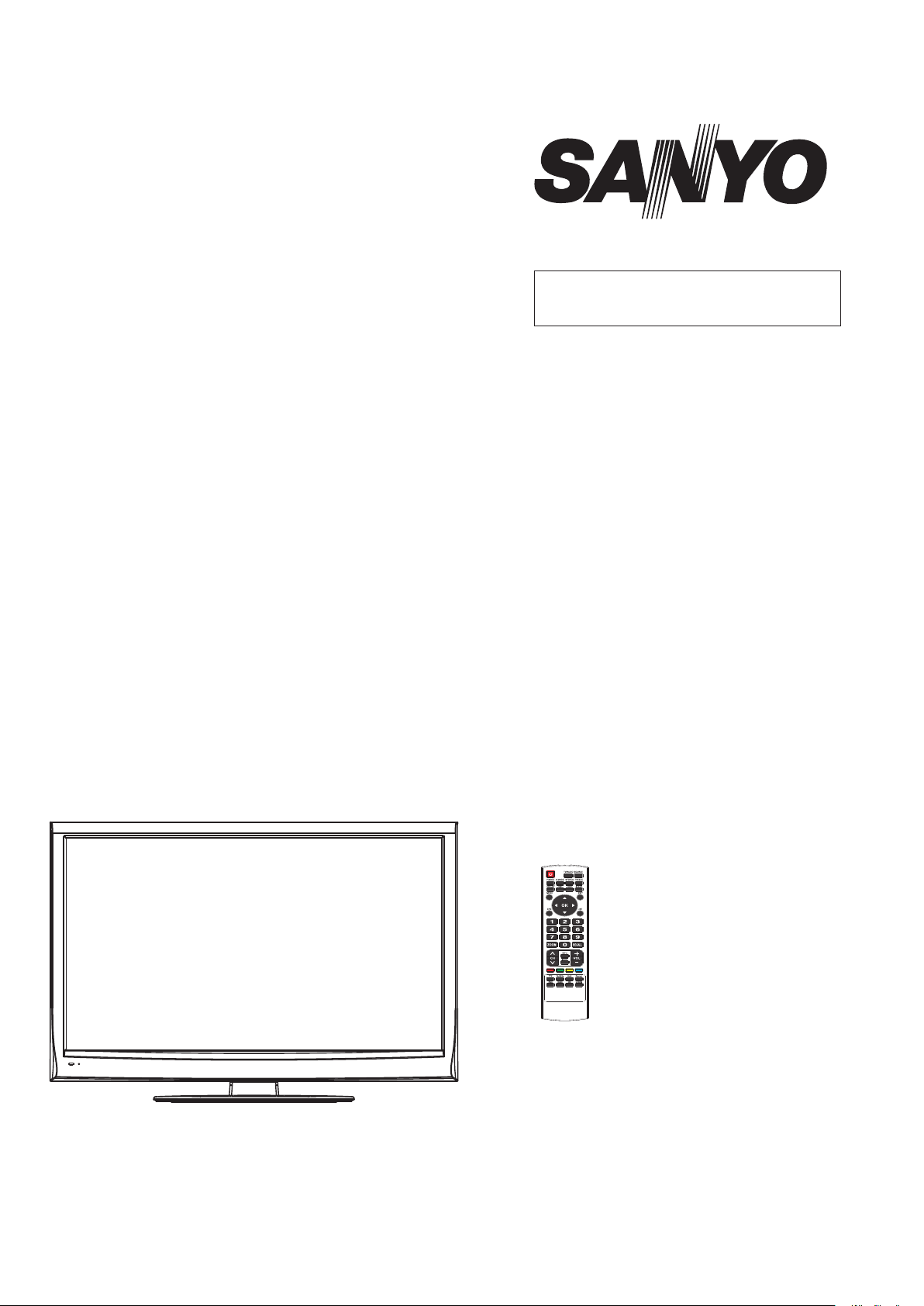
FILE NO.
SERVICE MANUAL
LCD TV
LCD-46XZ10FH
PRODUCT CODE No.
PRODUCT CODE No.
1 682 349 56: PAL-BG(TV) DTV
REFERENCE No.:SM0915098
Page 2
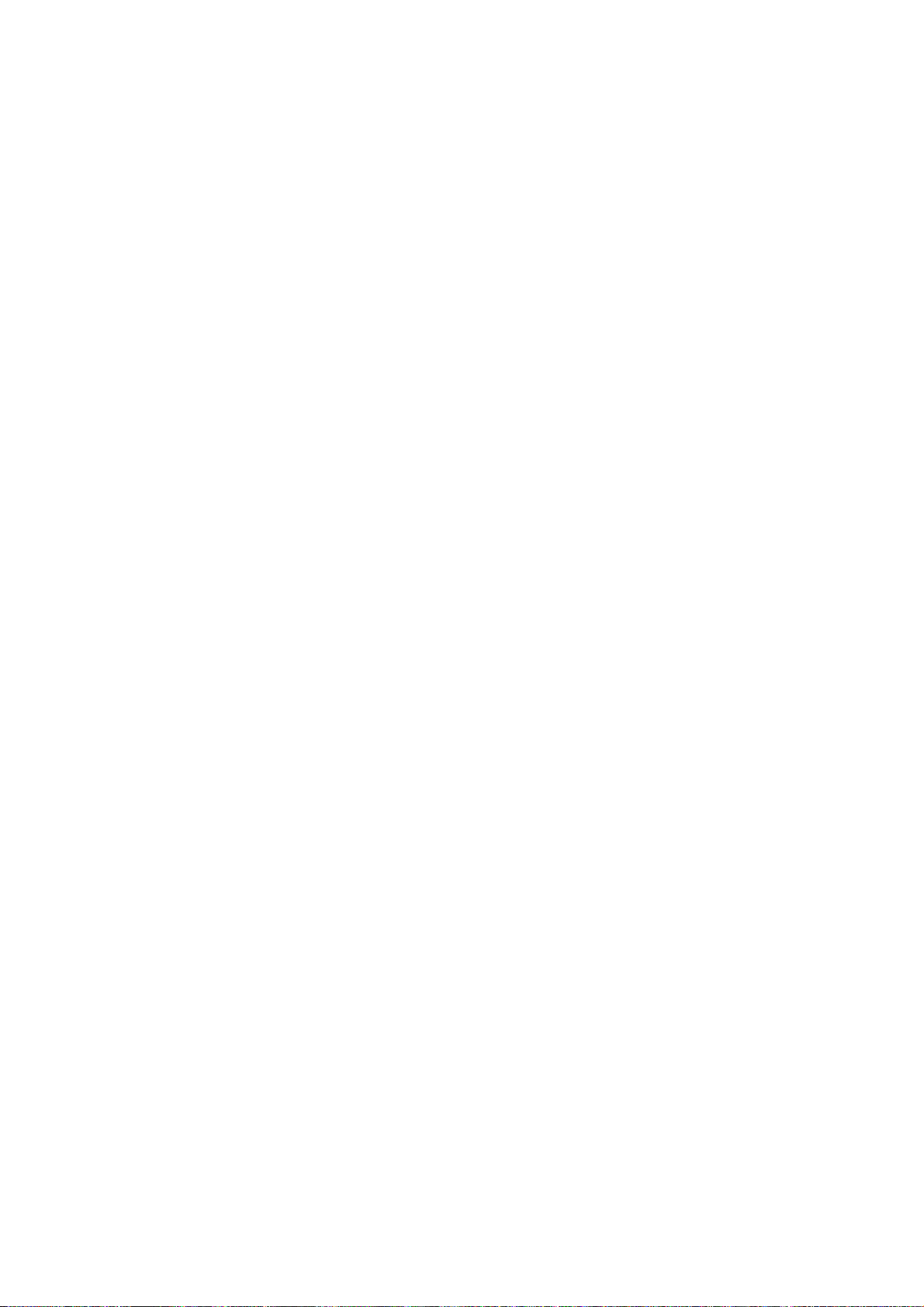
CONTENTS
Safety precautions………………………………………………………………………..…
Alignment instructions …………………………….…….…………………………………
Method of software upgrading……………………………………………………………..
Working principle analysis of the unit……………………………….………….………….
Block diagram…………………………………..………………………………….…………
IC block diagram and instruction…………………………………………………………..……
Wiring diagram …………………………………………………………………………….
Troubleshooting guide ………………………………………………………………..……
Schematic diagram…………………………………………………………………………
APPENDIX-A: Main assembly list
APPENDIX-B: Exploded View
Assemble & Disassemble the Pedestal Base
Wall mounting instructions
3
5
11
15
18
19
23
24
27
Page 3
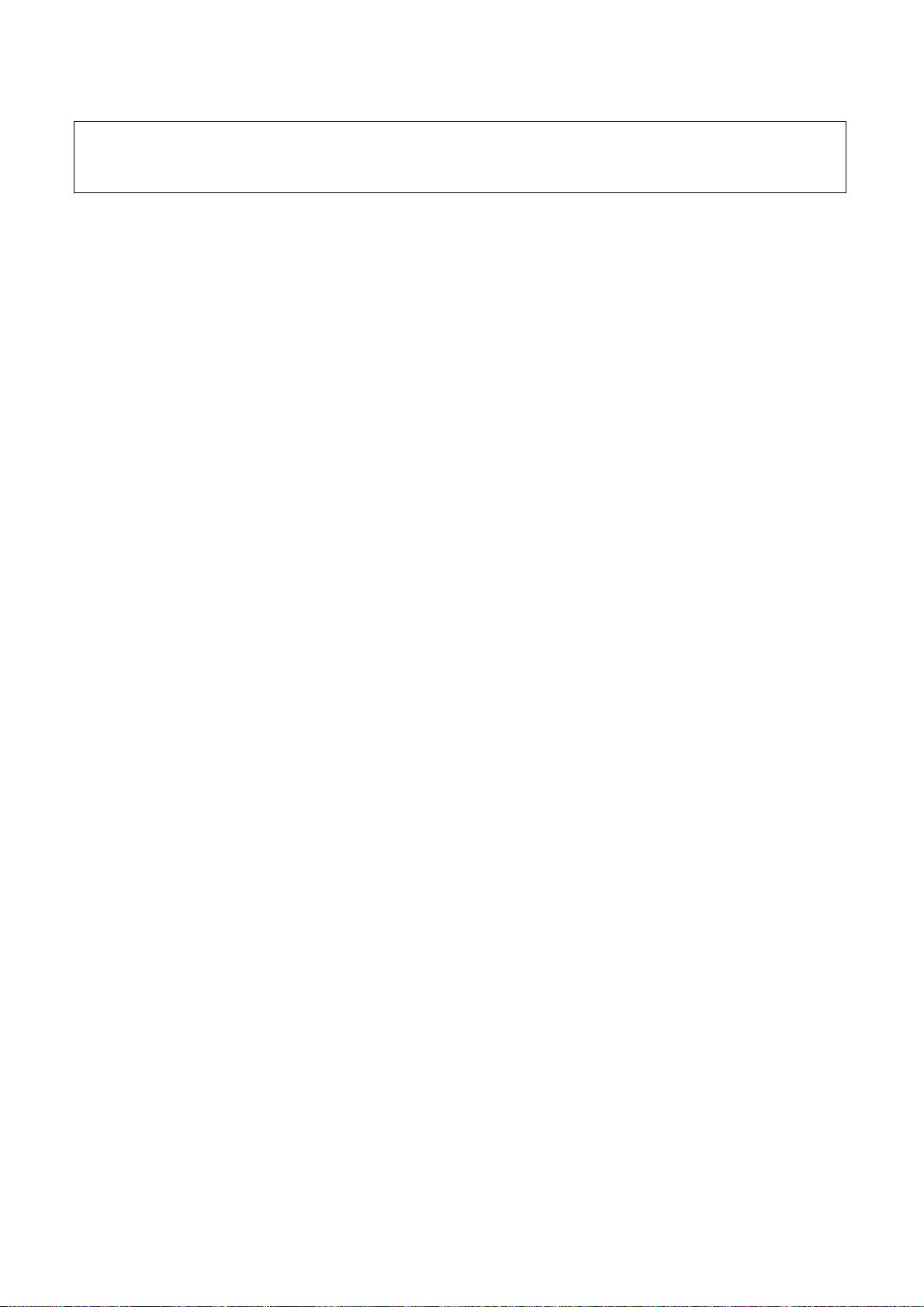
Attention: This service manual is only for service personnel to take reference with. Before
servicing please read the following points carefully.
Safety precautions
1. Instructions
Be sure to switch off the power supply before replacing or welding any components or
inserting/plugging in connection wire Anti static measures to be taken (throughout the entire
production process!):
a) Do not touch here and there by hand at will;
b) Be sure to use anti static electric iron;
c) It’s a must for the welder to wear anti static gloves.
Please refer to the detailed list before replacing components that have special safety requirements.
Do not change the specs and type at will.
2. Points for attention in servicing of LCD
2.1 Screens are different from one model to another and therefore not interchangeable. Be sure to
use the screen of the original model for replacement.
2.2 The operation voltage of LCD screen is 700-825V. Be sure to take proper measures in
protecting yourself and the machine when testing the system in the course of normal operation or
right after the power is switched off. Please do not touch the circuit or the metal part of the module
that is in operation mode. Relevant operation is possible only one minute after the power is
switched off.
2.3 Do not use any adapter that is not identical with the TV set. Otherwise it will cause fire or
damage to the set.
2.4 Never operate the set or do any installation work in bad environment such as wet bathroom,
laundry, kitchen, or nearby fire source, heating equipment and devices or exposure to sunlight etc.
Otherwise bad effect will result.
2.5 If any foreign substance such as water, liquid, metal slices or other matters happens to fall into
the module, be sure to cut the power off immediately and do not move anything on the module lest it
should cause fire or electric shock due to contact with the high voltage or short circuit.
2.6 Should there be smoke, abnormal smell or sound from the module, please shut the power off at
once. Likewise, if the screen is not working after the power is on or in the course of operation, the
power must be cut off immediately and no more operation is allowed under the same condition.
2.7 Do not pull out or plug in the connection wire when the module is in operation or just after the
power is off because in this case relatively high voltage still remains in the capacitor of the driving
circuit. Please wait at least one minute before the pulling out or plugging in the connection wire.
2.8 When operating or installing LCD please don’t subject the LCD components to bending, twisting
or extrusion, collision lest mishap should result.
2.9 As most of the circuitry in LCD TV set is composed of CMOS integrated circuits, it’s necessary
to pay attention to anti statics. Before servicing LCD TV make sure to take anti static measure and
ensure full grounding for all the parts that have to be grounded.
2.10 There are lots of connection wires between parts behind the LCD screen. When servicing or
moving the set please take care not to touch or scratch them. Once they are damaged the screen
Page 4
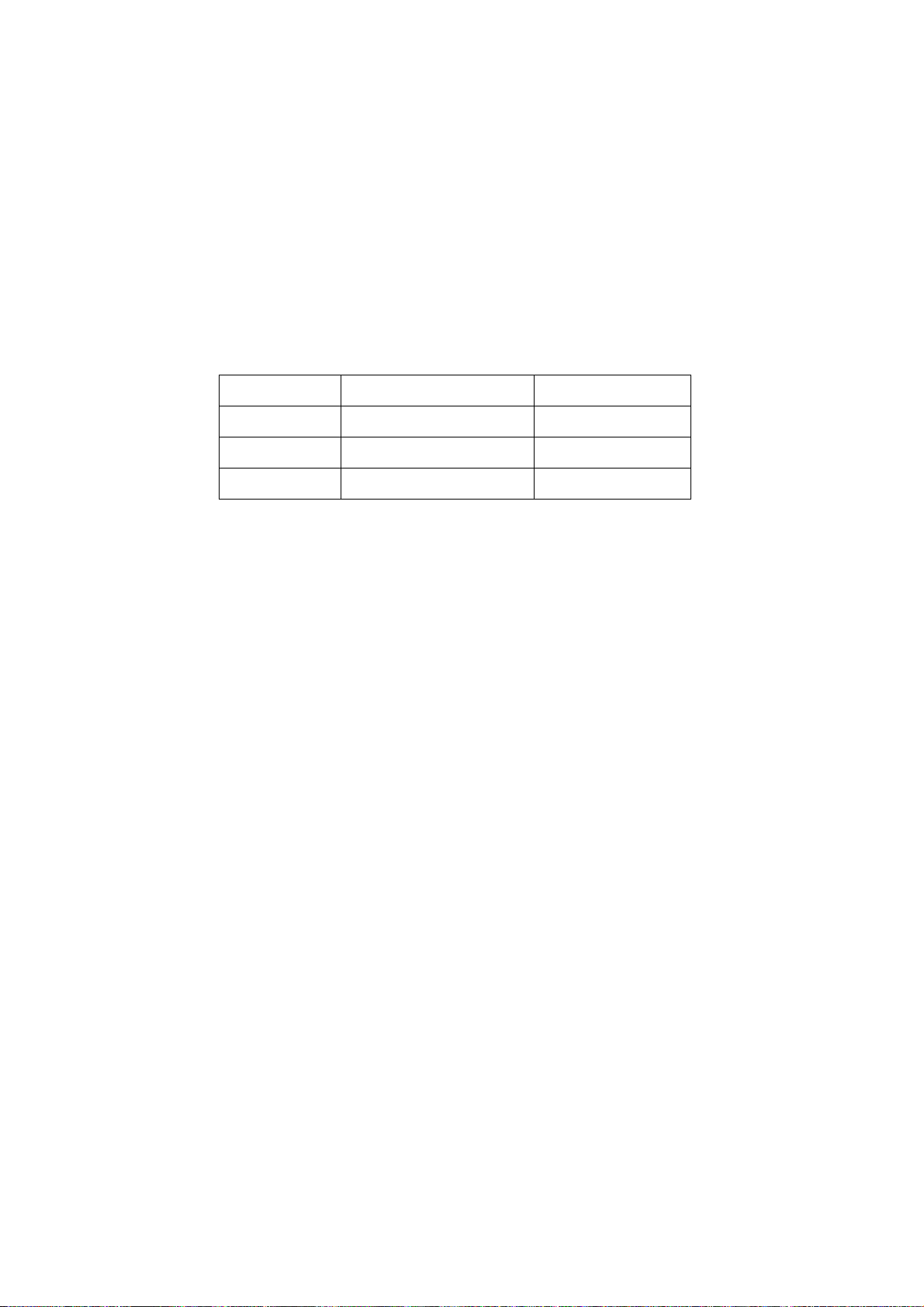
would be unable to work and no way to get it repaired.
If the connection wires, connections or components fixed by the thermotropic glue need to
disengage when service, please soak the thermotropic glue into the alcohol and then pull them out
in case of dagmage.
2.11 Special care must be taken in transporting or handling it. Exquisite shock vibration may lead to
breakage of screen glass or damage to driving circuit. Therefore it must be packed in a strong case
before the transportation or handling.
2.12 For the storage make sure to put it in a place where the environment can be controlled so as to
prevent the temperature and humidity from exceeding the limits as specified in the manual. For
prolonged storage, it is necessary to house it in an anti-moisture bag and put them altogether in one
place. The ambient conditions are tabulated as follows:
o
Temperature Scope for operation
5
~ +35
C
Scope for storage -15~ +45 oC
Humidity Scope for operation 20% ~ 80%
Scope for storage <= 80%
2.13 Display of a fixed picture for a long time may result in appearance of picture residue on the
screen, as commonly called “ghost shadow”. The extent of the residual picture varies with the
maker of LCD screen. This phenomenon doesn’t represent failure. This “ghost shadow” may remain
in the picture for a period of time (several minutes). But when operating it please avoid displaying
still picture in high brightness for a long time.
3. Points for attention during installation
3.1 The front panel of LCD screen is of glass. When installing it please make sure to put it in place.
3.2 For service or installation it’s necessary to use specified screw lest it should damage the screen.
3.3 Be sure to take anti dust measures. Any foreign substance that happens to fall down between
the screen and the glass will affect the receiving and viewing effect
3.4 When dismantling or mounting the protective partition plate that is used for anti vibration and
insulation please take care to keep it in intactness so as to avoid hidden trouble.
3.5 Be sure to protect the cabinet from damage or scratch during service, dismantling or mounting.
Page 5
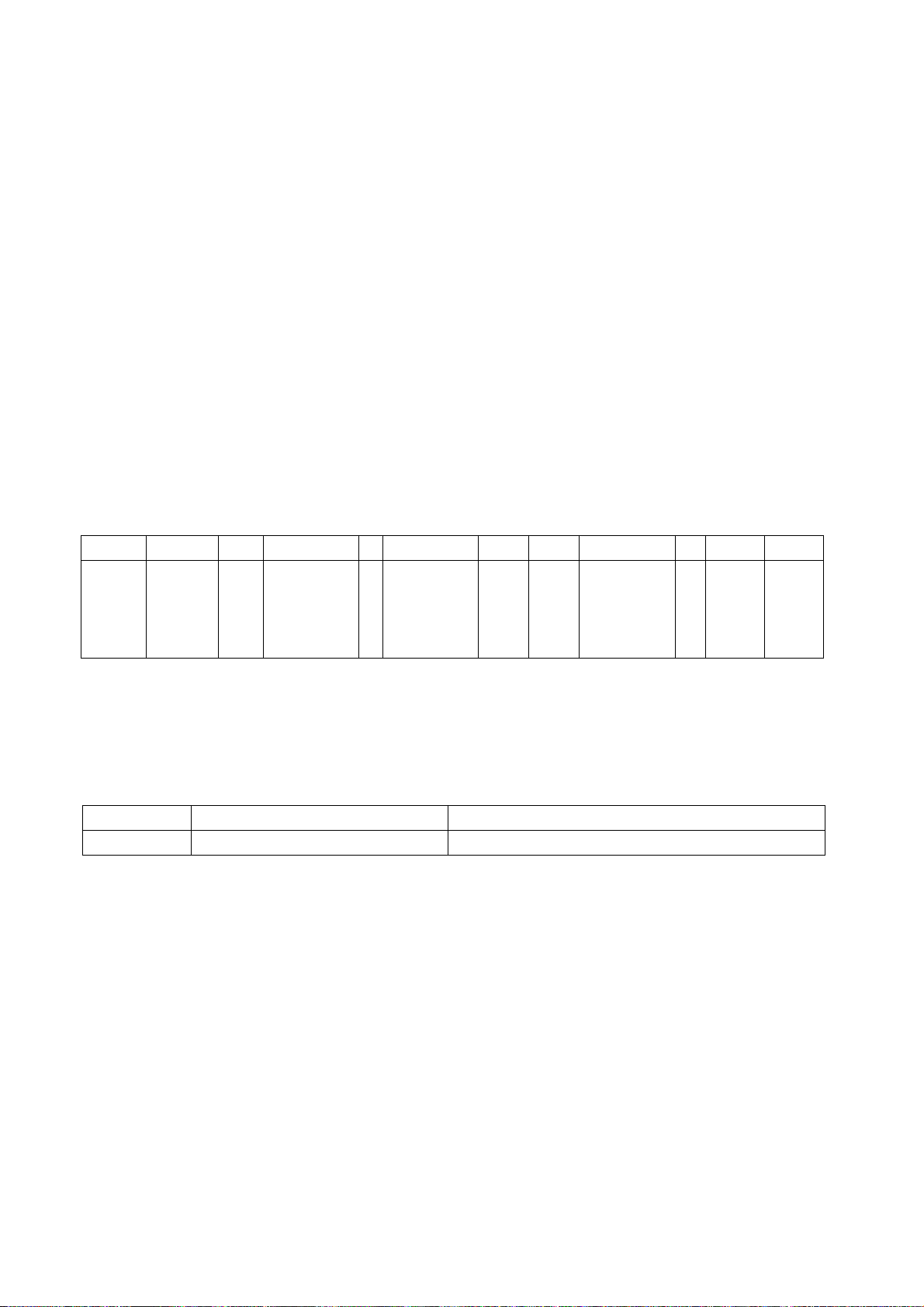
Alignment instructions
Test equipment
VG-848 (VGA, YPbPr signal generator)
VG-849 (HDMI digital video signal generator)
CA210 (color analyzer)
1 Alignment flow
1.1 Voltage of power supply test
According to the wiring diagram “9232KE6302JL”, connect power board, digital board, IR board
correctly; then power on and press key “standby” .
a) Test voltage of socket X801 each pin in turn listed as Table 1.
Table 1 Voltage of X801 each pin
X801 Pin1 2 3 4 5 6 7 、8 9 、10 11 12 13
8.55
Voltage >2.5 V 0
4.85 V ~
5.35 V
4.85 V ~
0
5.35 V
V~
9.45
V
0
11.4 V ~
12.6 V
0
3.2V~
3.4V
4.9V~
5.1V
b) Test voltage of socket XV03 each pin in turn listed as Table 2.
Table 2 Voltage of XV03 each pin
XV03
Voltage
Pin1、2 3、4、5
23.8 V~25.2 V
0
Page 6
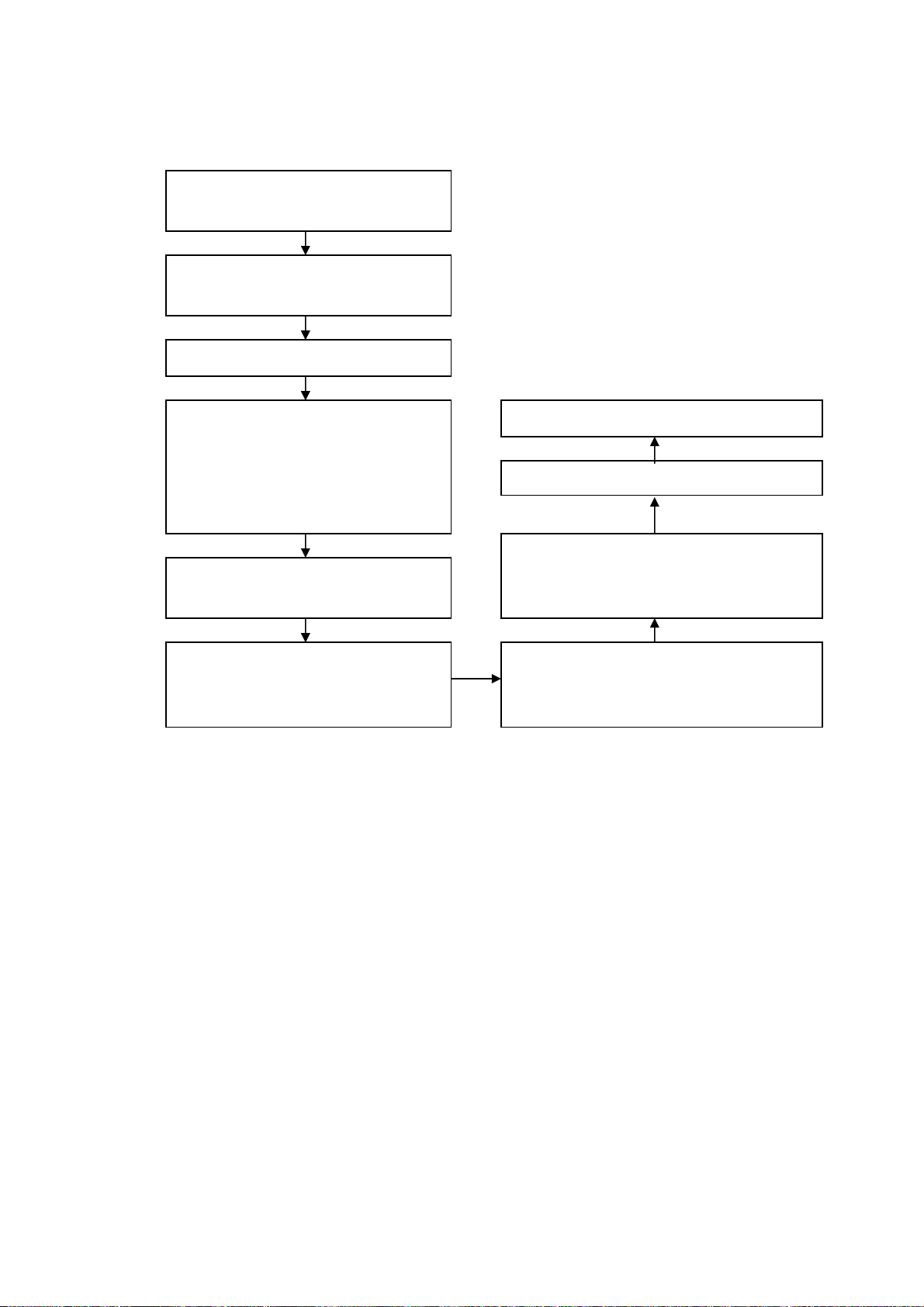
1.2 Adjustment flow chart as Fig.1
Check if DDC、、HDCP KEY and FLASH
have been burned.
combination adjustment for general
assembly
white balance adjustment
Connect to central signal source, check if
TV functions are normal -omitted channel,
analog parameters control, etc; check if
output of earphone and speaker are
normal.
Input AV/SVIDEO/SCART signal,check if
functions of every channel are normal.
Input high-definition component signal
(mode), check if every YPbPr function is
normal.
Check accessories and packing.
setup before leaving factory
Input HDMI signal,check if the display is normal;
check if every function is normal –analog
parameter control, horizontal/vertical center, etc.
Input VGA signal,check if the display is normal;
check if every function is normal -analog
parameter control, horizontal/vertical center, etc.
Fig.1 Adjustment flow chart
2 Alignment instruction
2.1 Unit adjustment
2.1.1 According to the wiring diagram “9232KE5201JL”, connect power board, main board,
IR board, key board correctly; then power on,
check if the display is normal.
2.1.2 Using method of factory menu
a) First press key “SOURCE”,then press number key “2、5、8、0” in turn to enter into initial
factory menu;
b) Press keys “CH+” and “CH-” can move cursor to each page of initial factory menu, then press
key “OK” can enter into adjustment menu of each page;
c) Press keys “CH+” and “CH-” can move cursor upwards and downwards within one adjustment
page;
d) Move cursor to one adjustment item, then press keys “VOL-” and “VOL+” can adjust it;
e) Press key “MENU” can exit adjustment menu of one page to its superior factory menu;
f) Press key “EXIT” can exit factory menu at any time;
g) Press key “OK” can enter into inferior factory menu;
Page 7
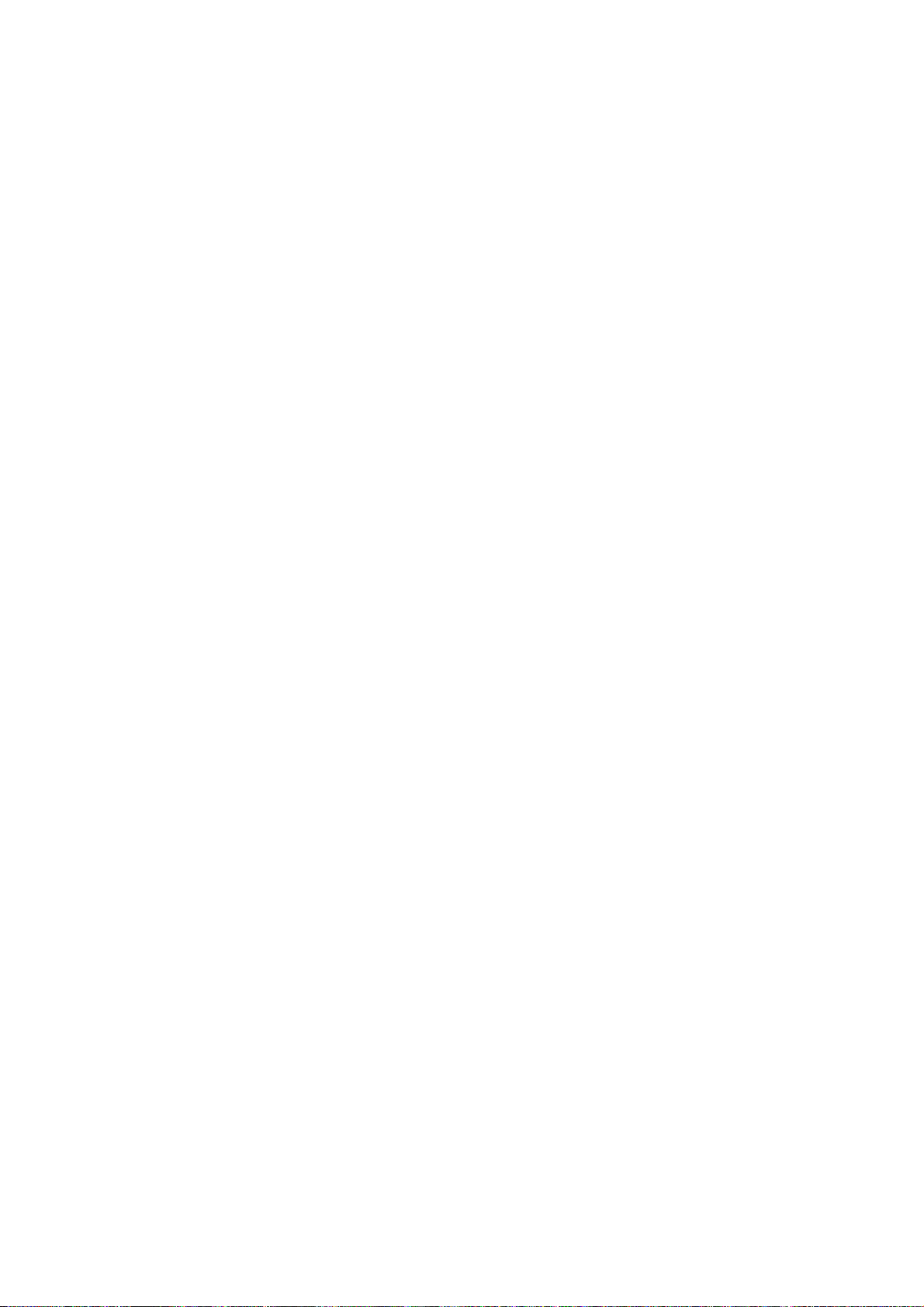
h) Factory menu item “ADC Calibrate” is used to correct ADC of VGA and Component
channel;
i) Factory menu item “W/B ADJUST” is used to adjust white balance;
j) Factory menu item “POWER MODE” is used to set power-on mode, “Standby” means the
set will be in standby state after power-on; “MEM” means the set will be in the state before
the last power-off; “ForceOn” means the set will be working automatically after power-on,
this mode is also used for factory-machine-aging; default setting should be “Standby” mode
unless specified by customer requirement;
k) Factory menu item “ISP MODE” is used to upgrade unit software from VGA port when the
item is set as “ON” and the set is connected to ISP adjustment equipment; DDC function of
VGA port will be recovered when the item is set as “OFF”; the value of the item can not be
kept in the memory, that is to say the item is reset as “OFF” after power-on again;
l) Factory menu item “RESET ALL” is used to reset factory menu data and user menu data;
after execute the item, the set will be started up again and the startup guided picture will be
displayed;
m) Factory menu item “FACTORY CHANNEL PRESET” is used to preset factory programs
data; it is necessary to connect to central signal source for DTV searching programs. Now
digital frequency of central signal CH28(529.5 MHz) and CH33(564.5 MHz) are distributed
to Australia programs. Primary preset programs would not be modified along with the
changing of central signals, so please select item DTV in menu Channel to manual search
digital programs, the process will spend about 15s;
n) Factory menu item “CUSTOM CHANNEL PRESET” : first delete all DTV/ATV programs for
factory adjustment, then preset ATV channel data according to customer order requirements;
please execute the item to clear out all programs for factory adjustment before leaving
factory;
o) Factory menu item “MST Debug” :default setting “OFF” is used for engineering models
whose RS232 functions can measure up to design specifications; setting “ON” is convenient
for debugging by developing tools; the value of the item can not be kept in the memory, that
is to say the item is reset as “OFF” after power-on again;
p) Factory menu item “BACKLIGHT” is used to adjust backlight brightness, adjust the item and
test voltage of X801-12# (PWM) to measure up to the maximum PWM voltage in panel
specification;
q) Factory menu item “SSC ADJUST” is used to adjust expended functions of frequency
content, the software having been preset according to model need not be adjusted again;
r) Factory menu item “AUDIO Curve” is used to adjust audio curve; without special customer
requirements, the software having been preset according to model need not be adjusted
again;
If the software has been upgraded or EEPROM has data already, please execute item
“RESET ALL” before adjustment for the first time.
2.1.3 ADC calibration
ADC calibration of VGA channel
a) Switch to VGA channel;
b) Press key “SOURCE”, then press number keys “2、5、8、0” to enter into initial factory menu;
c) Move cursor to item “ADC ADJUST” and press key “OK” to enter into interior factory menu;
d) Input VGA signal (VG-848 Timing:856(1024×768/60 Hz),Pattern 920 Gray 8 step(H)),
Page 8
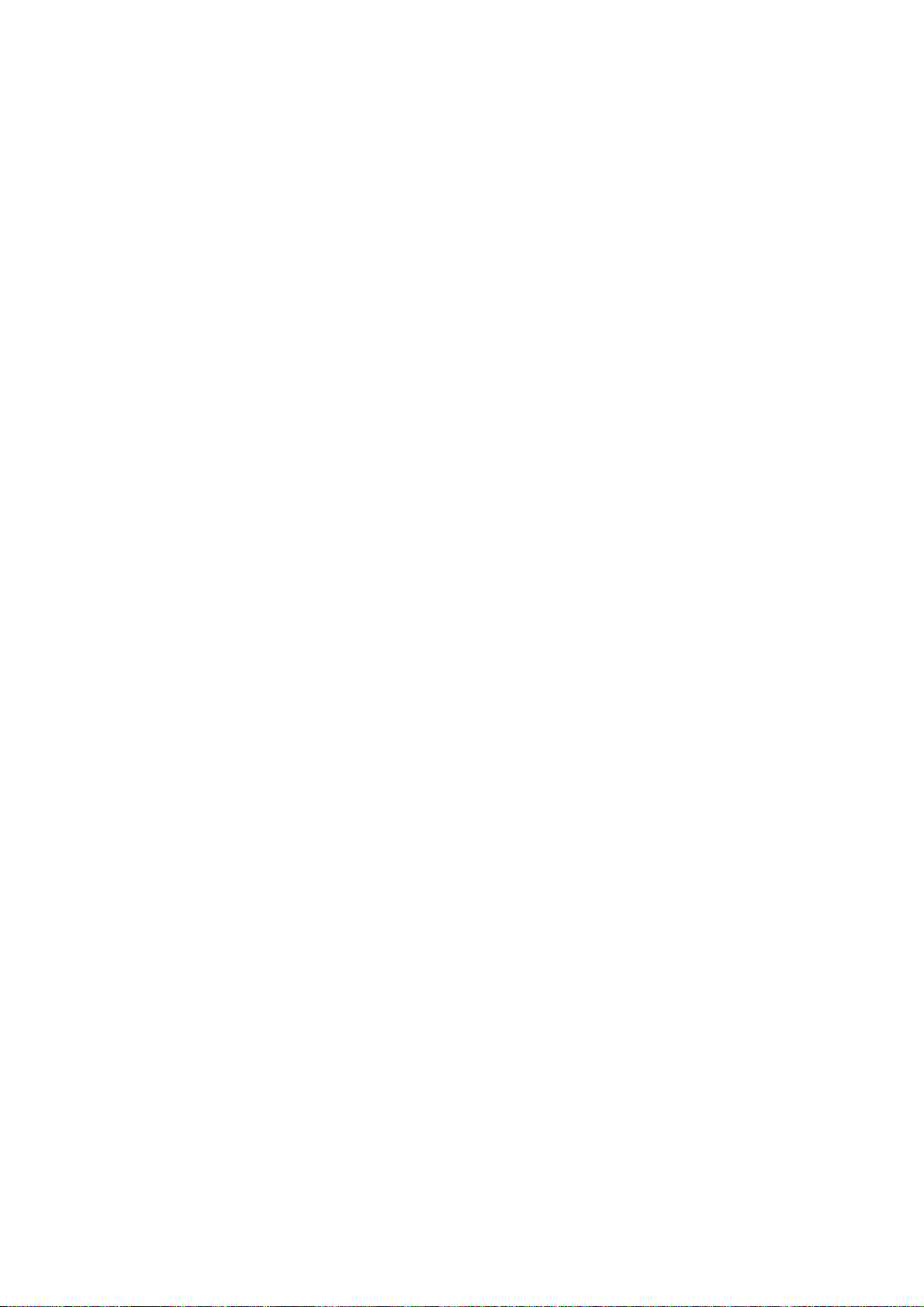
move cursor to item “MODE”,press keys “▲” and “▼” to select item “RGB”, then move
cursor to item “AUTO ADC” and press key “OK” to begin adjustment automatically until
adjustment completion.
ADC calibration of YPbPr channel
a) Switch to YPbPr channel;
b) Press key “SOURCE”,then press number keys “2、5、8、0” to enter into initial factory menu;
c) Move cursor to item “ADC ADJUST” and press key “OK” to enter into interior factory menu;
d) Input YPbPr signal (VG848 Timing 976(720P),Pattern 918 SMPTE Color Bar), move
cursor to item “MODE”,press keys “▲” and “▼” to select item “YPbPr(HD)”, then move
cursor to item “AUTO ADC” and press key “ENTER” to begin adjustment automatically, a
prompt “success” displayed under “AUTO ADC” means auto-adjustment completed
successfully;
e) Input YPbPr signal (VG848 Timing 968(408I),Pattern 918 SMPTE Color Bar), move
cursor to item “MODE”,press keys “▲” and “▼” to select item “YPbPr(SD)”, then move
cursor to item “AUTO ADC” and press key “ENTER” to begin adjustment automatically, a
prompt “success” displayed under “AUTO ADC” means auto-adjustment completed
successfully;
2.2 White balance adjustment
Unless specified by customer, default COOL color temperature is
12000K, chromaticity
coordinates is ( 272 、 278 ); default Normal color temperature is 9300K, chromaticity
coordinates is(285、293); default Warm color temperature is 6500K, chromaticity coordinates
is (323、329).
2.3 White balance adjustment processes
The set should be working above 30 minutes before white balance adjustment for it would be in
a stabler state. Use white balance apparatus CA-210 and switch to any channel have checked.
a) Switch to HDMI channel;
b) Press key “SOURCE”, then press number keys “2、5、8、0” in turn to enter into initial factory
menu;
c) Move to item “W/B ADJUST” and press key “OK” to enter into interior factory menu;
d) Input DVI/HDMI signal (VG-848 Timing: 856(1024×768/60 Hz),Pattern:921 16 step
Gray), move cursor to item “MODE”, press keys “▲” and “▼” to select item “HDMI1” or
other HDMI channels, then move cursor to item “TEMPERTURE”, press keys “▲” and “▼”
to select item “COOL”;
e) Adjust items “R GAIN、G GAIN、B GAIN” to set chromaticity coordinates of the 14
is (272、278);
f) Adjust item “R Offset、G Offset、B Offset” to set chromaticity coordinates of the 4
th
(272、278);
g) During adjustment , make sure that color temperature of bright step is (X=272±10 Y=278±10)
and color temperature of dark step is (X=272±10 Y=278±10);
h) Then move cursor to item “COPY ALL” to copy white balance data to the other channels
except DTV channel;
i) Check if color temperature of HDMI NORMAL and WARM meet requirements as below:
bright step: allowable error is ±10, dark step: allowable error is ±10;
otherwise adjust items “R_GAIN /B_GAIN/R_OFF/B_OFF” to meet requirements and then
save data;
th
step
step is
Page 9
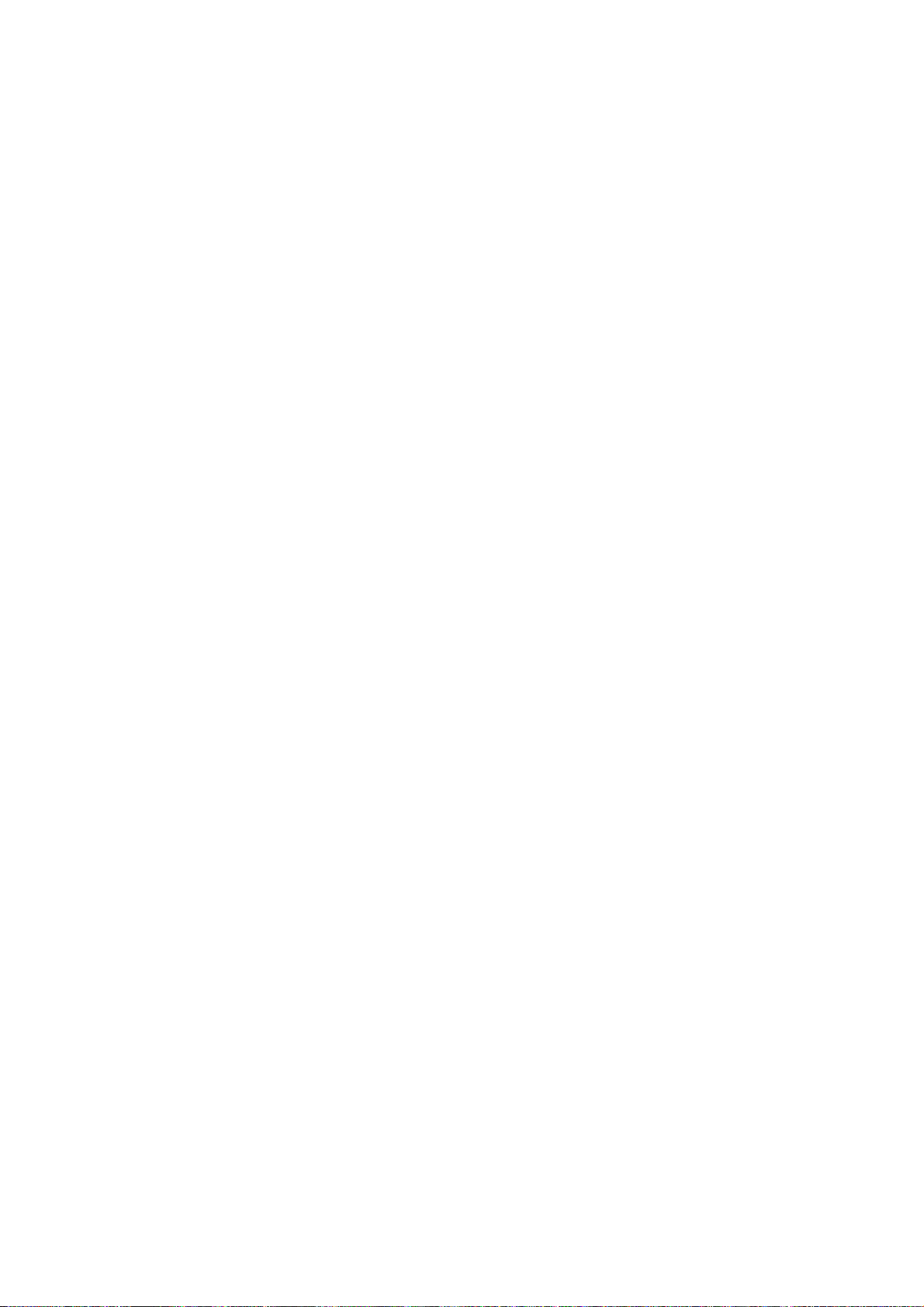
j) Switch to other channels ATV, AV,COMPONENT and D-SUB , check if color temperature of
COOL,NORMAL and WARM meet requirements; otherwise adjust them respectively with
16 step Gray signal and the same adjustment method as HDMI channel’s; exit menu “W/B
ADJUST” after adjustment and the data would be saved automatically;
k) DTV channel adjustment: switch to DTV channel, input 16 step Gray signal, enter into
factory menu, then begin adjustment followed by steps “e, f, g”;
l) Adjustment rules for reference as below:
adjust B gun: adjust B gun value downwards , then coordinates of X、Y will rise;
adjust B gun value upwards , then coordinates of X、Y will descent;
adjust R gun will effect the coordinate of X , and effect the value of Lv a little:
adjust R gun value upwards , then coordinate of X will rise;
adjust R gun value downwards , then coordinate of X will descent;
adjust G gun will effect the coordinate of Y , and effect the value of Lv a lot:
adjust G gun value upwards , then coordinate of Y will rise;
adjust G gun value downwards , then coordinate of Y will descent;
note: default color temperature for SANYO customer is Normal; change to picture mode
Dynamic, adjust chromaticity coordinates of color temperature Normal and Cool;
only adjust chromaticity coordinates of color temperature Cool for other customers when
picture mode is Dynamic.
3 Performance check
3.1 TV functions
Connect RF port to central signal source, first enter into menu
programs automatically, check if there is any omitted program, check if the output of speakers is
normal, check if the picture is normal.
3.2 AV/S-Video port
Input AV/S-Video signal respectively, check if the picture, the sound and other functions are
normal;
3.3 VGA port
Input VGA signal from signal generator VG-848 with VGA formats as Tab le 5 respectively, check
if the display and the sound are normal; if there is any deviation of line or field, enter into main
menu, select and execute items “Picture->Screen->Auto Adjusting” in turn to correct them
automatically.
CHANNEL, then search
Page 10
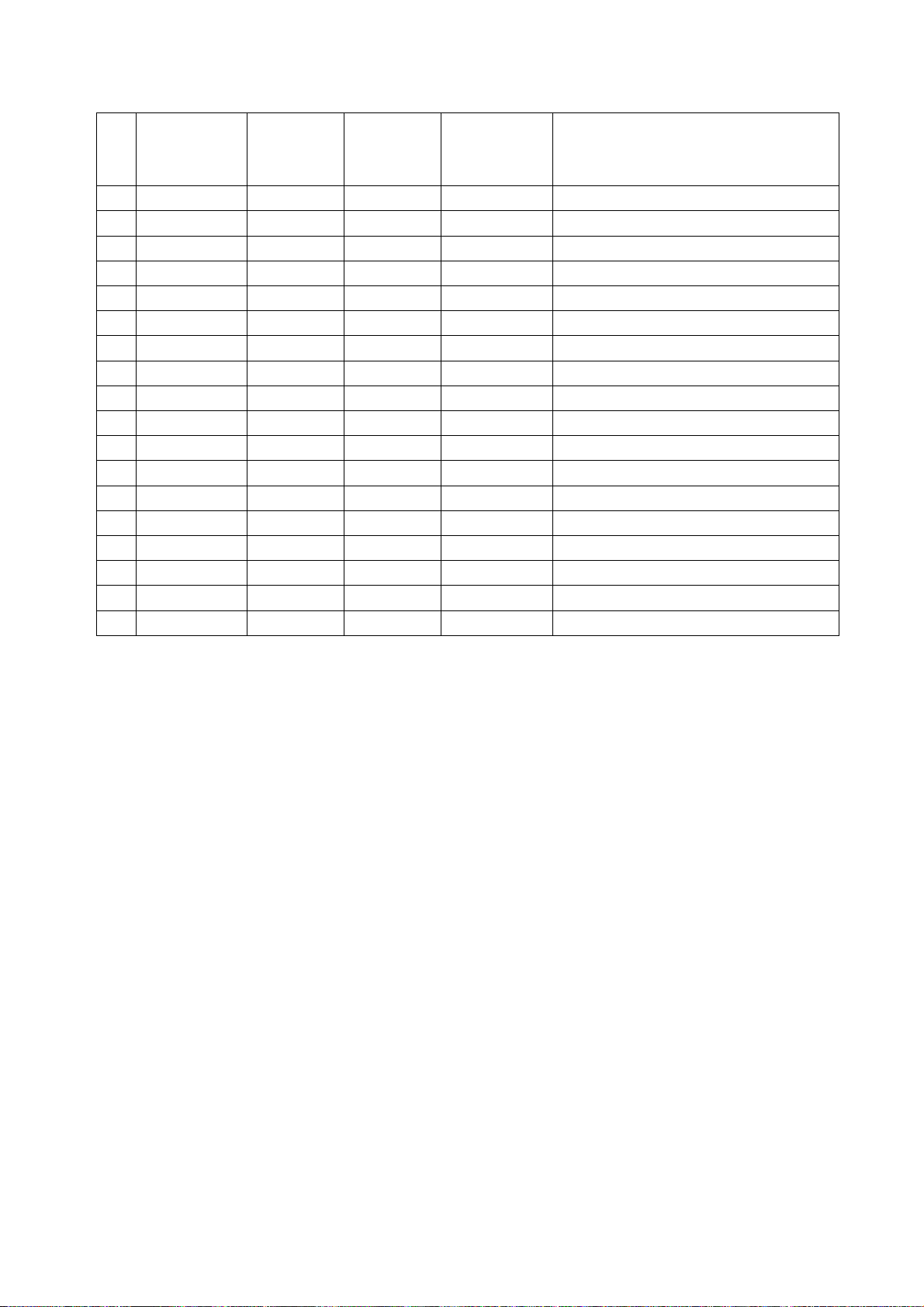
Table 5 VGA receiving signal formats
Horizontal
No. Definition
1 640×480 31.469 59.94 25.175 IBM
2 720×400 31.469 70.086 28.322 IBM
3 640×480 37.861 72.809 31.5 VESA
4 640×480 37.5 75 31.5 VESA
5 800×600 35.156 56.25 36 VESA
6 800×600 37.879 60.317 40 VESA
7 800×600 48.077 72.188 50 VESA
8 800×600 46.875 75 49.5 VESA
9 1024×768 48.363 60.004 65 VESA
10 1024×768 56.476 70.069 75 VESA
11 1024×768 60.023 75.029 78.75 VESA
12 1152×864 67.5 75 108 VESA
13 1280×960 60 60 108 VESA
14 1280×1024 63.98 60.02 108 VESA
15 1280×1024 80 75 135 SXGA
16 1440×900 - 60 - -
17 1680×1050 - 60 - -
18 1360×768 47.7 60 85.5 -
frequency
(kHz)
Vertical
frequenvy
(Hz)
Dot-pulse
frequency
(MHz)
Remark
3.4 HDMI port
Input HDMI signal from signal generator VG-849 with the formats as Table 4 and Tab le 5
respectively, check if the display and the sound(32 KHz、44.1 KHz、48 KHz)are normal under
the circumstances of power-on/off, switching channel, switching signal format, etc.
3.5 Other functions check
a) Check if the functions are normal —timing turn-on/off 、turn-off of sleeping time 、
picture/sound mode、OSD、stereo and digital audio interface, etc.;
b) Check if audio only digital programs (RADIO) are normal;
c) For UK models, check if MHEG function of digital programs are normal;
d) Check if common interface(CI:Common Interface)is normal;
e) For New Zealand models, check if function of logic channel number (LCN) is normal, check
if function of Over Air Download(OAD)is normal;
f) For France, UK and Italy models, check if function of logic channel number (LCN) is
normal.
Page 11
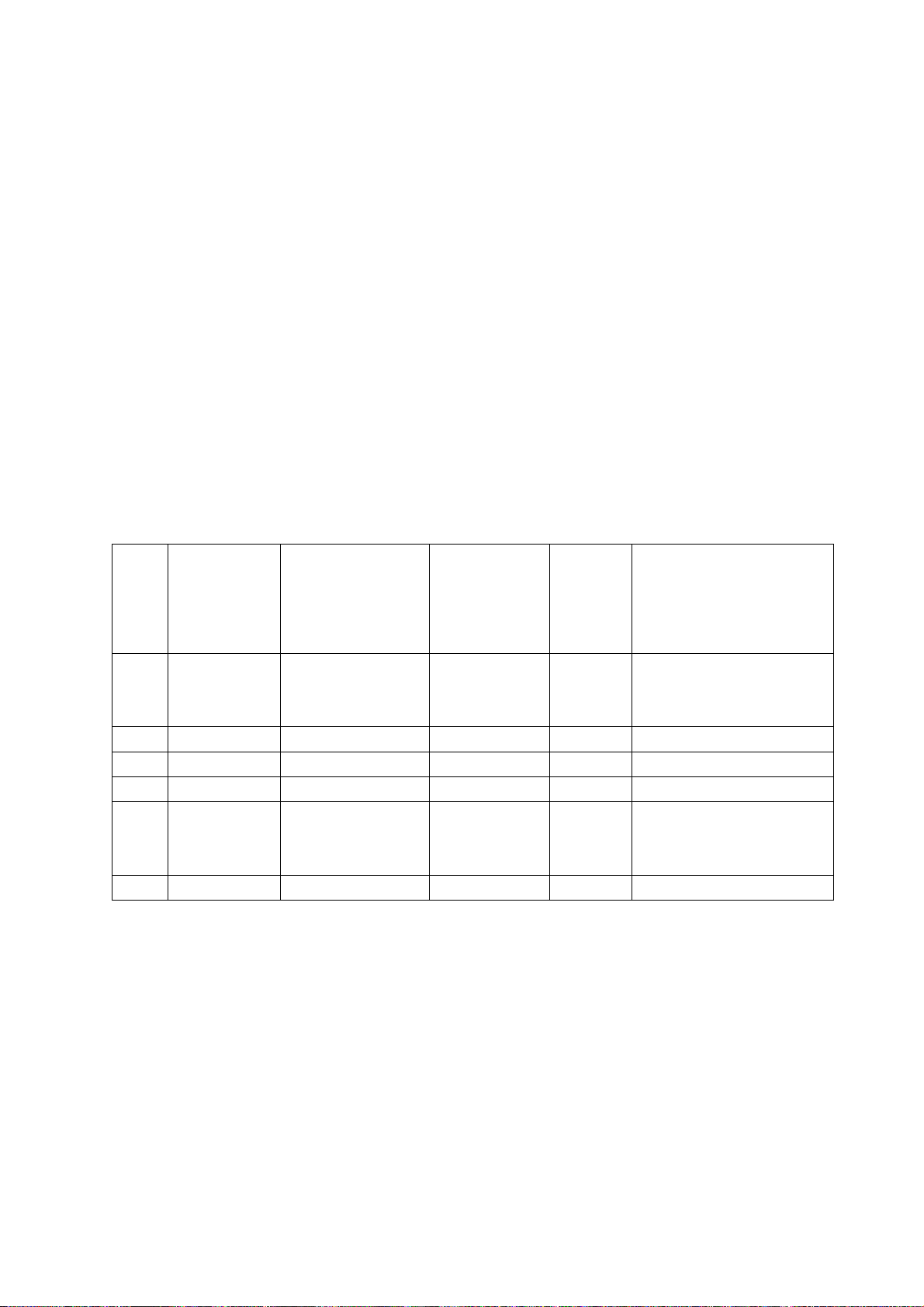
4 User menu setup before leaving factory
Enter into page “LOCK” of user menu, select submenu item “Restore Factory Default” to preset
items before leaving factory as below:
a) Clear out all programs information;
b) Clear out information of parental control (VCHIP);
c) Default setup of user analog data;
d) Set Menu Language as English;
e) Set Power on MODE as Off.
Method of software upgrading
Instruction of factory software burning as Table 6
Table 6 Instruction of factory software burning
Instruction of
No. Part No. Part type
N111 5272564002 EN25Q64-104HIP FLASH Yes
N108 5272404002 AT24C04 HDMI KEY Yes
NA04 5272402002 AT24C02 HDMI EDID Yes
NA05 5272402002 AT24C02 HDMI EDID Yes
NA06 5272402002 AT24C02
N106 5272402002 AT24C02 VGA EDID Yes
software
function
HDMI EDID
(supporting
the 3rd HDMI)
Burned
before
SMT
Yes
Burning method
burned with program
ALL11, write-protect setup,
refer to Note 1 in detail
burned with program ALL11
burned with program ALL11
burned with program ALL11
burned with program ALL11
burned with program ALL11
Note 1: Write-protect setup method
Enter into burning interface of
program ALL-100, select item “Config”, press item “config
Setting”, set item “Protect” as “All Protect”; be sure to select item “Config” before burning
software, and write-protect must be re-set after burning program ALL-100 startup every time.
Note 2: Burning and upgrading software method with burning tool ISP
Page 12
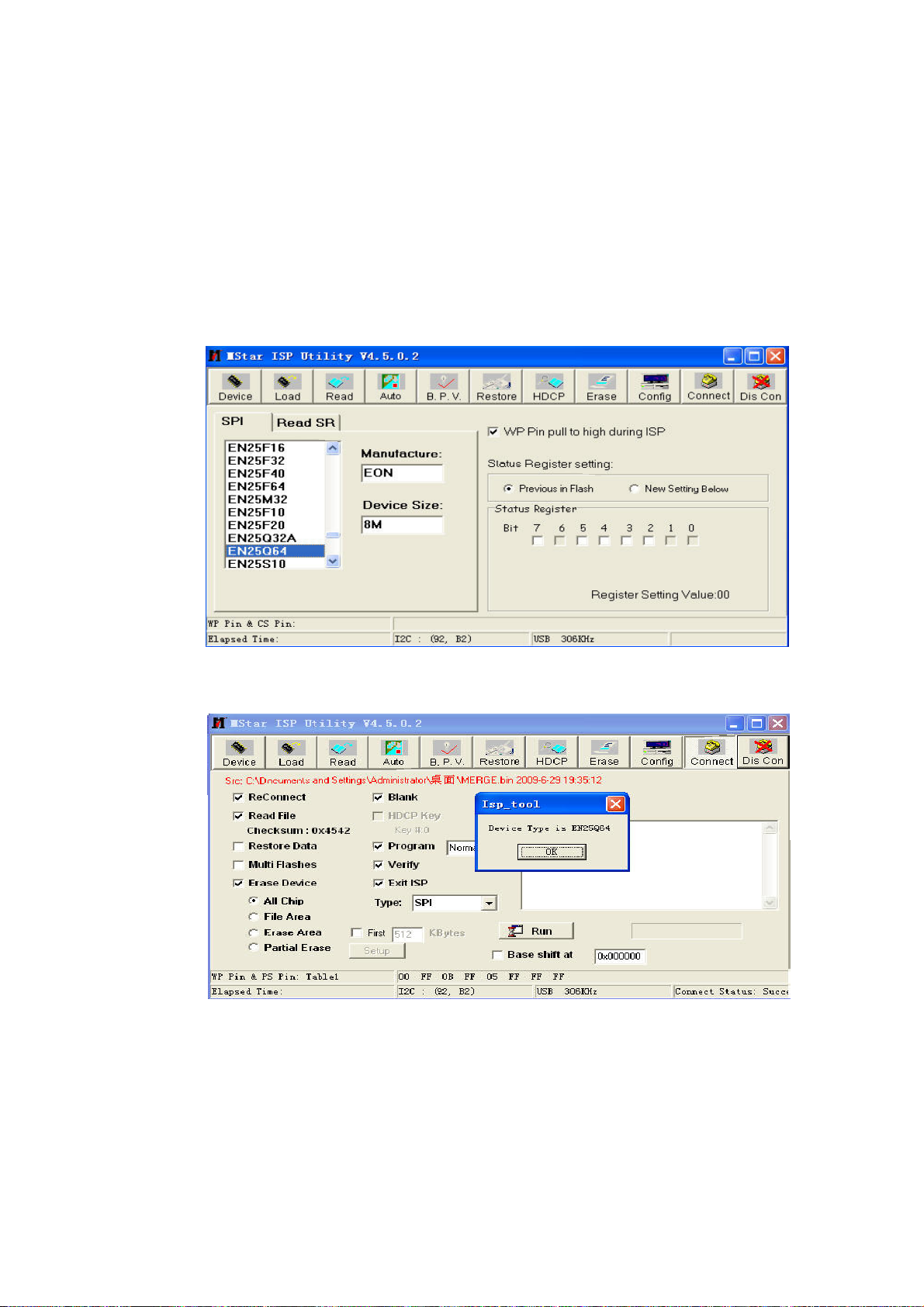
1) Main board upgrading: connect the cable of burning tool ISP to Debug port(location No. X807)
of main board;
Unit upgrading: connect both VGA ports between burning tool ISP and main board, then enter
into factory menu and set item “ISP Mode” as “ON”;
2) Use on-line burning tool of Mstar, enter into menu “Device”, select item “WP Pin pull to high
during ISP” as Fig. 2; for the normal erasing process, make sure hardware write-protect of Flash
is canceled;
Fig. 2 Write-protect setup
3) Select menu “Connect”, a dialog “Device Type is EN25Q64” will be displayed as Fig. 3 , that is
Fig. 3 Device EN25Q64 successful connection
If failing to connecting, select the first menu “Device” and select item “EN25Q64” manually, then
press key “Connect”.
Page 13
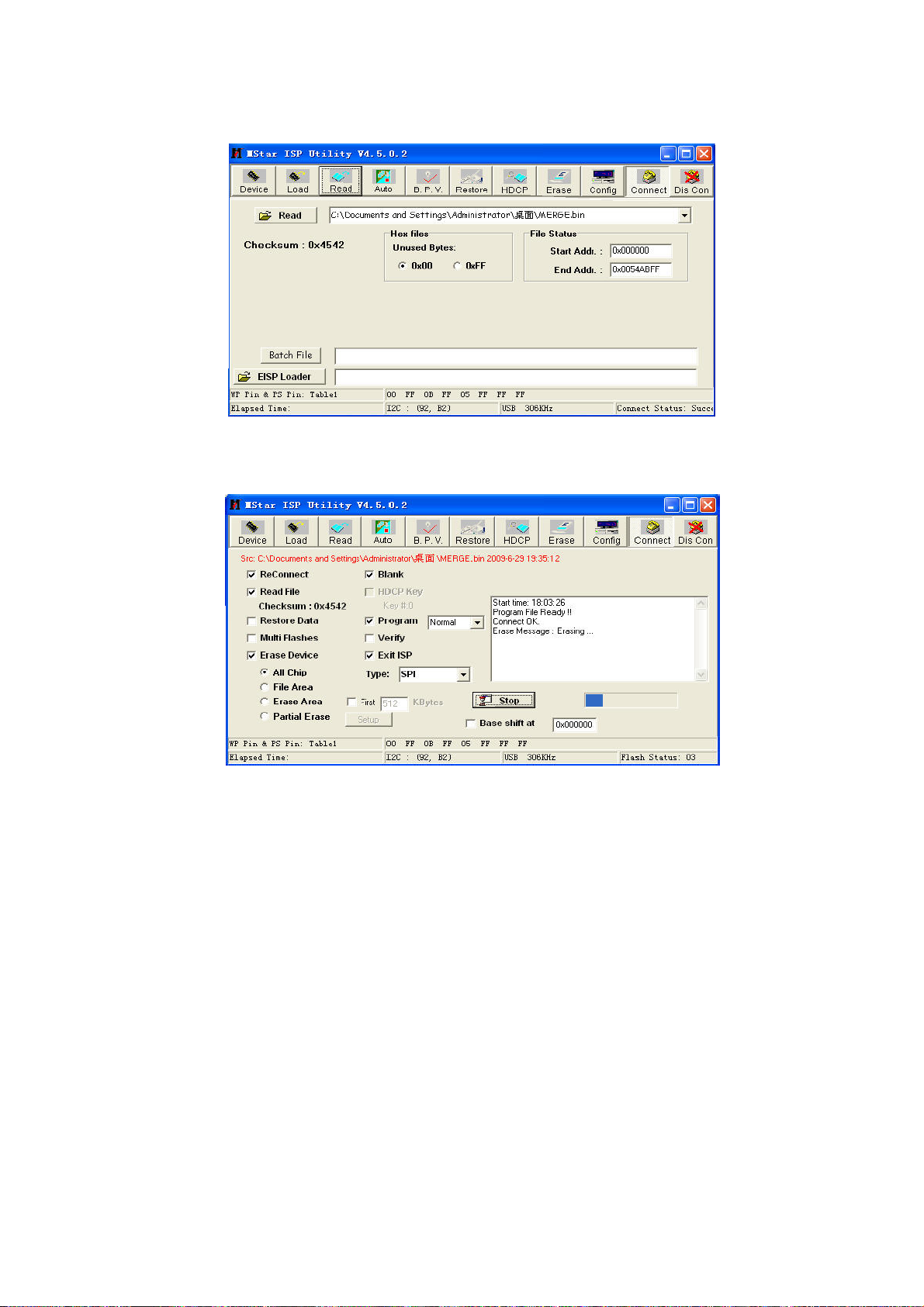
4) Press key “Read”,select burning file (for example MERGE.bin) as Fig. 4.
Fig. 4 Burning file
5) Select menu “Auto”, then select items “All chip”, “program” and other configuration as Fig. 5
Fig. 5 Burning Configuration
6) Press key “Run” as Fig. 4 to begin burning software, there are two steps for the process: Erase
and Program
normal burning steps are as follows:
the first step “Erasing…, Flash Status: 03” will be lasting for a moment, otherwise skipping over
means unsuccessful erasing; please confirm process (2) and then burn software again;
the following step “Programming…,Flash Status:00” will be done until a prompt “Pass” is
displayed.
Page 14

7) A prompt “Pass” will be displayed beside the key “Run” for successful burning as Fig. 6
Fig. 6 A prompt “Pass” beside the key “Run” for successful burning
8) Need not exit ISP burning interface and only repeat the process 3)and 5)to go on burning
software for other sets.
Note 3: On-line burning and upgrading method from USB port
1) Be sure to format a U disk as FAT32;
2) Copy program file to the U disk with the name “Merge.bin”;
3) Power on, be sure to switch to ATV or DTV channel and not to display OSD interface; insert the U
disk into a USB port, then USB upgrading process will begin automatically;
4) Upgrading processes:
A、Reading data from the U disk:
A prompt “Searching USB” is displayed and an indicating light of U disk is twinkling;
B、Burning Flash:
A prompt “Updating! Please don’t power off!!!” is displayed and an indicating bar is showing
upgrading schedule; the set will be in Standby mode after the burning process completed;
5) Start up the set again, enter into factory menu to verify software version and time parameters;
then execute item “RESET ALL” to complete the whole burning process.
*** Method of burning from USB could not be sure to be suitable for all kinds of U disks, so please try
other U disks if necessary.
Page 15

Working principle analysis of the unit
1、 PAL/SECAM signal flow
PAL/SECAM signal from antenna is inputted into TUNER FQD1116 which is
an analog-digital-integrative model, the analog RF signal is demodulated by the
TUNER, then CVBS signal and
outputted. TUNER FQD1116 is controlled by main chip MSD209(with embedded
CPU) through I2C bus.
TV CVBS signal is inputted into main chip MSD209 directly to be processed
by modules “VIDEO DECODER、DEINTERLACE and SCALER”, then LVDS
signal is outputted to drive LCD panel.
SIF audio signal is inputted into main chip MSD209 directly and processed
by modules of demodulation, pre-amplification, acoustic effect processing and
volume control, then the audio signal are inputted into left and right sound tracks
of earphone amplifier BH3547F to be amplified and then are divided to two
signals, one is outputted to earphone jack, the other is inputted into class D audio
power amplifier R2A15112 to be amplified and then be outputted to speakers.
2、 DVB-T signal flow
DVB-T signal from antenna is inputted into TUNER FQD1116 to be tuned,
RF amplified, IF amplified and SAW FILTER inside, then IF signal is outputted to
demodulating chip CE6353 to be demodulated and then be inputted into main
chip MSD209 with format of standard serial or parallel TS stream for demultiplexing
and decoding.
Video route: demultiplexed video signal is decoded by main chip MSD209
and then digital video signal is outputted; in the end LVDS signal is outputted to
drive LCD panel after a series of digital processes and OSD addition within main
chip MSD209.
Audio route: demultiplexed audio signal is decoded into Dolby AC-3
signal or MPEG multi-sound-track digital audio signal by inner decoder of main
chip MSD209, then one is outputted through SPDIF directly; after the process of
“sub-transform and DAC”, the other is outputted as analog audio signal, the analog
audio signal is inputted into the rear part of main chip MSD209 for acoustic effect
processing and volume control, then inputted into left and right sound tracks of
earphone amplifier BH3547F respectively to be amplified, now the audio signal is
divided into two, one is outputted to earphone jack directly, the other is inputted into
class D audio power amplifier R2A15112 to be amplified and then outputted to speakers.
3、 AV signal flow
After processed by impedance matching, AV video signal is inputted into
main chip MSD209 directly and processed by modules of “VIDEO DECODER、
DEINTERLACE and SCALER”, then LVDS signal is outputted to drive LCD
panel.
AV audio signal is processed by circuits of “voltage divided, impedance
matching and AC coupling”, then inputted into main chip MSD209 directlyfor acoustic
effect processing and volume control, then inputted into left and right sound tracks of
earphone amplifier BH3547F respectively to be
SIF(sound intermediate frequency) signal are
Page 16

amplified, now the audio signal is divided into two, one is outputted to earphone
jack directly, the other is inputted into
to be amplified and then outputted to speakers.
4、 PC/YPbPr signal flow
After processed by impedance matching, PC/YPbPr video signal is inputted
into main chip MSD209 to be processed by modules of “A/D transform, digital
video processing and OSD addition”, then LVDS signal is outputted to drive LCD
panel.
PC/YPbPr audio signal is processed by circuits of “voltage divided,
impedance matching and
for acoustic effect processing and volume control, afterwards the audio signal is
inputted into left and right sound tracks of earphone amplifier BH3547F directly to be
amplified, now the audio signal is divided into two, one is outputted to earphone jack
directly, the other is inputted into class D audio power amplifier R2A15112 to be
amplified and then outputted to speakers.
5、 HDMI signal flow
HDMI video signal is inputted into main chip MSD209 to be processed by
modules of “digital video processing and OSD addition”, then LVDS signal is
outputted to drive LCD panel.
HDMI audio signal is decoded into Dolby AC-3 signal or MPEG multi-soundtrack digital audio signal by inner decoder of main chip MSD209, then one is
outputted through SPDIF directly; after the process of “sub-transform and DAC”,
the other is outputted as analog audio signal
the rear part of main chip MSD209 for acoustic effect processing and volume control,
then inputted into left and right sound tracks of earphone amplifier BH3547F
respectively to be amplified, now the audio signal is divided into two, one is outputted
to earphone jack directly, the other is inputted into class D audio power amplifier
R2A15112 to be amplified and then outputted to speakers.
6、 Brief instruction on unit functions
MPEG-2 MP@HL、H.264 Main and High profile up to Leve4.0 Decoding
MPEG、
3D comb filter
Wide-range power supply、low consumed power in standby mode(≤1W)
Class D audio power amplifier with HI-FI acoustic effect output
High quality transformation from interleaved scanning to progressive scanning
Realizing integrative functions really
- build integration
- integrative TUNER(integrating analog with digital)
- integrative searching-program function
- integrative OSD interface
Main parts of the unit:
46 inch LCD panel(1920X1080)
Dolby Digital(AC-3)、AAC Digital Audio Decoding
AC coupling”, then inputted into main chip MSD209 directly
class D audio power amplifier R2A15112
, the analog audio signal is inputted into
Page 17

Main chip:MStar MSD209FG-LF
Demodulating chip:Intel CE6353
TUNER:NXP FQD1116ME/IV
DDR:SAMSUNG K4T51163QC-HCF7
Two groups of Video input and RCA L/R input
One group of S-VIDEO input
One group of VGA input
One group of audio input for VGA and DVI(Mini Phone Jack)
One group of RF
One group of RS232(Mini Phone Jack)
One group of audio output(Mini Phone Jack)
One group of Video output and RCA L/R output
One group of SPDIF(coaxial)output
One group of USB(for upgrading)
Class D audio power amplifier:RENESAS R2A15112
FLASH :EN25Q64-104HIP
External ports of the unit:
Three groups of HDMI input
Two groups of YPBPR input and RCA L/R input
Page 18

Block diagram
TUNER
HDMI1
HDMI2
HDMI3
VGA
YPbPr
SV
AV
USB
DEMODULATOR
CE6353
CVBS
HDMI1.3 X3
VIDEO SIGNALS
AUDIO SIGNALS
USB2.0
SIF
LVDS
TSTS
PANEL
1080P
HP AMP
BH3547
MSD209
AMP
FLASH
8MB
DDR2 512MbitX2
AV OUT
R2A15112
Page 19

IC block diagram and instruction
1、 Main chip MSD209FG-LF:
GENERAL DESCRIPTION
The MSD209FG is a highly integrated controller IC for LCD/PDP DTV applications with
resolutions up to full-HD (1920 x 1080). It is configured with an integrated triple-ADC/PLL,
a multi-standard TV video and audio decoder, a motion adaptive video de-interlacer, a
scaling engine, the MStarACE-3 color engine, an advanced 2D graphics engine, a
transport processor, a high-definition (HD) MPEG video decoder, a 24-bit DSP for MPEG
audio decoding, a DVI/HDCP/HDMI receiver, and a peripheral control unit providing a
variety of HDTV control functions.
For digital TV application, the MSD209FG comprises an MPEG-2 transport processor with
advanced section filtering capability, an MPEG-2 (MP@HL profile) video decoder, an
MPEG layer I and II digital audio decoder with analog audio outputs that are designed to
support existing and future DVB-T programs while handling conditional access.
Furthermore, it is also possible to decode MPEG-4, JPEG, MP3 formats from external
sources such as USB interfaces.
For analog TV, the MSD209FG includes NTSC/PAL/SECAM multi-standard video
decoder comprising a 3-D motion adaptive comb filter and time-based correction, and a
NICAM/A2 audio decoder to support worldwide television standards. The MSD209FG is
also configured with a VBI processor to decode digital information such as Close Caption /
V-chip / teletext / WSS / CGMS-A / VPS. In addition, the MStar advanced LCD TV
processor enhances video quality, motion adaptive de-interlacer, picture quality
adjustment units, and MStarACE-3 color engine.
By integrating peripherals including two USB 2.0 host controllers, UARTs, IR, SPI, I2C,
and PWM, the MSD209FG fulfills all requirements in advanced DTV sets. To further
reduce system costs, the MSD209FG also integrates intelligent power management
control capability for green-mode requirements and spread-spectrum support for EMI
management.
MSD209FG Features:
Analog RGB Compliant Input Ports
Three analog ports support up to 1080P
Supports PC RGB input up to SXGA@75Hz
Supports HDTV RGB/YPbPr/YCbCr
Supports Composite Sync and SOG (Sync-on-Green) separator
Automatic color calibration
VIF Input Support
Multi-standard analog TV receiver applications
Digital low IF architecture
Page 20

Stepped-gain PGA with 25 dB tuning range and 1 dB tuning resolution
Maximum IF gain of 37 dB
Programmable TOP to accommodate different tuner gain to optimize noise and linearity
performance
DVI/HDCP/HDMI Compliant Input Port
Three DVI/HDCP/HDMI input ports support up to 225MHz @ 1080P 60Hz with 12-bit
deep-color resolution
Single link on-chip DVI 1.0 compliant receiver
High-bandwidth Digital Content Protection (HDCP) 1.1 compliant receiver
High Definition Multimedia Interface (HDMI) 1.3 compliant receiver with CEC (Consumer
Electronics Control) support
Long-cable tolerant robust receiving
High -Performance Scaling Engine
Fully Programmable shrink/zoom capabilities
Nonlinear video scaling supports various
modes including Panorama
Auto -Configuration/Auto-Detection
Auto input signal format and mode detection
Auto-tuning function including phasing, positioning, offset, gain, and jitter detection
Sync Detection for H/V Sync
Video Processing & Conversion
3-D motion adaptive video de-interlacers with edge-oriented adaptive algorithm for
smooth low-angle edges
Automatic 3:2 pull-down & 2:2 pull-down detection and recovery
MStar 3rd Generation Advanced Color Engine (MStarACE-3) automatic picture
enhancement gives:
Brilliant and fresh color
Intensified contrast and details
Vivid skin tone
Sharp edge
Enhanced depth of field perception
Accurate and independent color control
sRGB compliance allows end-user to experience the same colors as viewed on CRTs and
other displays
10-bit internal data processing
Programmable 12-bit RGB gamma CLUT
3-D video noise reduction
MPEG artifact removal including de-blocking and mosquito noise reduction
Frame rate conversion
MFC (Motion Frame Conversion) supports:
Judder-free motion video
Output frame rate 50/60/100/120 f/sec
Up to 60Hz full HD or 120Hz HD panels
Output Interface
Page 21

Supports up to 10-bit dual LVDS full-HD (1920 x 1080) panel interface
Supports 2 data output formats: Thine & TI data mappings
Compatible with TIA/EIA
With 6/8 bits optional dithered output
Spread spectrum output frequency for EMI suppression
CVBS Video Output
Supports two CVBS bypass output ports
2D Graphics Engine
Point draw, line draw, rectangle draw/fill and text draw
BitBlt and stretch BitBlt
Raster Operation (ROP)
Miscellaneous
DRAM controller to support up to 32-bit DDR2 interface
Supports Common Interface for conditional access
SPI bus for external flash
Two ports of USB 2.0 host controller with the flexibility for connecting external storage
devices
375-ball LFBGA package
Operating at 1.26V (core), 1.9V (DDR2), and 3.3V (I/O and analog)
2、 Digital demodulating chip CE6353
The chip comprises 8MHz bandwidth SAW and supports demodulation of 6MHz,
7MHz and 8MHz, 2K/8K carrier and supports both serial and parallel TS stream
output.
3、 Audio power amplifier RENESAS R2A15112
R2A15112FP is a Digital Power Amplifier IC developed for TV.
R2A15112FP has a maximum power of 15W(typ) × 2ch.
(VD = 24V,THD = 1%, SE) at a 4 Ω load.
It is possible to replace a conventional analog amplifier
with a digital amplifier easily.
●Maximum power out put (No external heat sink)
(note) These apply when the thermal pad is soldered to
the printed-circuit board directly.
Recommended Power Condition
SE operation mode :15Wx2ch(VD=24V,4Ω load,THD+N:1%)
BTL operation mode:30Wx1ch(VD=21V,8Ω load,THD+N:10%)
●Highly efficient, low noise, and low distortion
●Popless
●Built-in protection - Overcurrent, overheat, and undervoltage
●Built-in Mute and Standby function
●The gain can be changed to four settings by two terminals.
Page 22

●Power supply voltage : 11V to 25V
●Speaker Impedance : from 4 to 8Ω
GAIN1 GAIN2
HB1
L
R
IN1
IN2
CBIAS
ROSC
CLOCK
MUTEL
STBYL
SE/BTL
Selector
Oscillator
Under Voltage
Detection
A
A
Control
PROT
Logic
PWM
Gen.
PWM
Gen.
Over Current
Detection
Over Temp.
Detection
GND
10V
5V
VD1
OUT1
VS1
HB2
VD2
OUT2
VS2
DVDD
AVCC
VREF
4、 Tuner:FQD1116ME/IV
The FQD1116 belongs to the new family of highly-featured hybrid frontends, which are
designed to meet a wide range of RF applications. The FQD1116 combines the functions
of a DVB-T digital tuner and a multi-standard TV IF demodulation unit for both positive and
negative modulated TV systems. The unit includes a 7 MHz digital SAW filter with an IF
AGC amplifier for connection to the DVB-T channel decoder. The FQD1116 is intended
for CCIR L/L’ (France), B/G, I and D/K systems and DVB-T broadcast.
The frontends have a built-in digital (I2C) PLL tuning system. A DC-DC converter circuit is
built into the FQD1116 to synthesize the tuning voltage required, thus making the frontend
a true 5V device.
♪
♪
♪
♪
Page 23

WIRING DIAGRAM
BACKLIGHT
POWER BOARD
SPEAKER
PANEL
MAIN BOARD
POWER SWITCH
KEY BOARD
IR BOARD
Page 24

Troubleshooting guide LCD-32XZ10
1.Panel is dark.
Power on main
power supply, check
if the red indicator
light in STANDBY
mode is bright ?
Red
Check if the voltage
of X801-3# (STB)
on main board is
inputted 5V ?
Check if STANDBY
Yes
circuits on power
board are normal ?
No
No
No
Yes
Press key “POWER” of
remote control or the unit
to power on,check what
color of indicator light is?
Blue
Check if the voltage of
X801-13# on main board
is high level ?
Check if backlight circuits
on power board and
backlight board are
normal ?
Yes
Check if circuits about
backlight control on
main board are normal?
Check if the voltage of
X801-1 # on main board
is high level?
Check if power board
assembly is normal ?
Page 25

2.Backlight is normal, but there is no picture
Check if operations
of remote control or
Yes Yes
keys on the unit are
normal ?
No
No Yes
TV
有
No
No
Change another
main board
Enter into factory menu ,
initialize EEPROM, then
power off and power on
again, check if there is
picture ?
Adjust main board again
Check if OSD menu is
displayed normally
after pressing key
“menu”?
Check if there
is no picture of
all channels ?
Yes
Page 26

3.There is picture but no sound.
Yes Yes Yes
No No No
Check 24V power supply
circuits on power board and
power supply circuits from
Yes
XV03 to NV02 on main board
are normal ?
No sound
Check if the voltage
of NV02-4/5/32/33#
is 24V ?
Check if circuits from
NS01-F6/H16# to
NV02-10/27# are
normal?
Check if the voltage
of NV02-10/27# is
high level ?
Check if the
voltage of
NS01-F16/H16#
is low level?
Yes
No
Check if
there is
sound from
earphones?
Touch CV04
and CV05
with probe,
check if there
is sound from
earphones?
No
Check if circuits
about earphone
amplifier are
normal ?
Change
another
NV02
Check if
audio
output
circuits
of main
chip are
normal?
Change
another
NS01
Page 27

ABCDEFGH
CM08
GND-D
100n
GND-D
17
51
18
52
47
48
49
50
53
54
55
56
20
19
46
36
43
16
59
7
61
9
15
44
45
58
30
31
32
2
3
4
5
6
29
28
27
26
25
24
23
22
12
11
8
10
64
65
66
37
38
39
40
41
57
62
63
33
42
67
60
21
13
14
1
34
35
68
CM03
220u
XM01
PCMCIA-0070210PA8C
VCC1
VCC2
VPP1
VPP2
MDI0(A18)
MDI1(A19)
MDI2(A20)
MDI3(A21)
MDI4(A22)
MDI5(A23)
MDI6(A24)
MDI7(A25)
MCLK(A15)
MVAL(A16)
MISTRT(A17)
CD1
VS1
IREQ
WAIT
CE1
REG
OE
WE
IORD
IOWR
RESET
D0
D1
D2
D3
D4
D5
D6
D7
A0
A1
A2
A3
A4
A5
A6
A7
A8
A9
A10
A11
MD0(D8)
MD1(D9)
MD2(D10)
MD3(D11)
MD4(D12)
MD5(D13)
MD6(D14)
MD7(D15)
VS2/MCLKO
MOVAL(SPKR)
MOSTRT(STSCHG)
IOIS_16
CE2
CD2
INPACK
A12
A13
A14
GND
GND1
GND2
GND3
CARD_SHDN#
+VCC_CARD
100n
CM04
16V
GND-D
+VCC_CARD
NS01
E
TS_MDO[0]
33
10K
RJ28
10K
RJ29
GND-D
003:D4
TS_MICLK
TS_MDI[0]
TS_MDI[1]
TS_MDI[2]
TS_MDI[3]
TS_MDI[4]
TS_MDI[5]
TS_MDI[6]
TS_MDI[7]
TS_MIVAL
TS_MISTRT
TS_MDI[0]
TS_MDI[1]
TS_MDI[2]
TS_MDI[3]
TS_MDI[4]
TS_MDI[5]
TS_MDI[6]
TS_MDI[7]
TS_MICLK
TS_MIVAL
TS_MISTRT
003:D2;003:D2;007:C3
SDA
003:D2;003:D2;007:C3
SCL
R108
TS_MICLK
TS_MDI[0]
TS_MDI[1]
TS_MDI[2]
TS_MDI[3]
TS_MDI[4]
TS_MDI[5]
TS_MDI[6]
TS_MDI[7]
TS_MIVAL
TS_MISTRT
+3.3V_DE
RJ21
RJ22
GND-D
15p
GND-D
GND-D
RJ26
RJ27
CJ08
CVBS_TUNER
CJ35
10p
15p
CJ10
100n
CJ09
TS_MDI[0]
TS_MDI[1]
TS_MDI[2]
TS_MDI[3]
TS_MDI[4]
TS_MDI[5]
TS_MDI[6]
TS_MDI[7]
TS_MICLK
TS_MIVAL
TS_MISTRT
GND-D
100
100
+3.3V_DE
1
+5V_TUNER2
2.2u
L101
STBH2012-501PT
2
STBH2012-501PT
STBH2012-501PT
GND-A
L102
L103
GND-D
MOPLL I2C
ADDRESS
SELECTION
3
330nH
0
0
CJ01
100n
56p
CJ34
LJ05
39nH
GND-A
CJ02
100n
22n
CJ03
GND-A
GND-A
+3.3V_DE
4.7K
4.7K
RJ03
RJ01
100
100
RJ02
RJ32
RJ33
SDA
220
TV_FAT_IFP
TV_FAT_IFN
RJ30
220
RJ31
TV_IF_AGC
4
TUNER_SCL
TUNER_SDA
TUNER_SCL
TUNER_SDA
TUNER1
RF2Ant_Pwr
VT
RF_AGC6GND67VP(TUN)
NC4
GND3
1
8
5
4
3
100n
C214
C215
R101
10K
GND-A
R102
10K
GND-A
AS ADDRESS
0-0.5V C0/C1
1-1.5V/OPEN C2/C3
2-3V C4/C5
4.5-5V C6/C7
+5V_TUNER2
C102
100u
10V
GND-A
22p
CJ04
22p
CJ05
+3.3V_DE
1K
RJ07
RJ05
10K
RJ06
1K
+1.8V_PDE
RJ04
003:D2;003:D2;007:C3
SCL
003:D2;003:D2;007:C3
GND9
9
10
L104
22uH
NC10
SCL
As
12
13
11
+5V
+1.8V_ADE+5V
GND-A
GND-D
FQD1116ME/IV
SDA
IF_AGC16DIF117DIF218Wout
REF
15
14
30
VIN
31
VIN
42
AGC1
41
AGC2/GPP2
28
AVdd
29
AGnd
32
AGnd
33
Vdd33
34
RFLEV
21
PLLVdd
26
PLL1TEST
22
PLLGnd
43
GPP3
35
CLK2/GPP0
36
DATA2/GPP1
+5V_IF202ndIF/Low_DIF1
2ndIF/Low_DIF2
19
21
22
L107
L108
+3.3V_DE
5
+3.3V_DE
LJ01 LJ02
+1.8V_DE +1.8V_CORE+1.8V_DE +1.8V_PDE
AS_IF24CVBS
NC
23
GND-A
2.2u
C216
GND-A
SGMI2012-2R2KT
SGMI2012-2R2KT
+1.8V_CORE
2
45
13
54
Vdd
Vdd
Vdd
Vdd
XTI24XTO
23
27
RJ08
2.2M
GND-D
GJ01
20.48MHz
33p
33p
CJ06
GND-D
IF PART I2C
ADDRESS
SELECTION
AS_IF ADDRESS
0 86/87
5V 84/85
100n
C217
R279
330
R280
330
7
19
37
CVdd
CVdd
CVdd
NJ01
CE6353
OSCMODE
0
RJ09
CJ07
GND-A
GND-A
39
CVdd
R103
10K
R104
10K
10p
C219
R107 0
C101
10n
59
64
CVdd
Vss
1
3
R105 330
R106 330
GND-D
CVdd
Vss
Vss
Vss
8
14
44
SMTEST
20
GND-D
Vss
+3.3V_DE
15
12
SADD4
Vss
Vss
40
38
25
+5V_TUNER1
GND-A
17
SADD316SADD2
SADD118SADD0
Vss
Vss
Vss
46
55
60
C104
100u
10V
TV_SIFP
TV_SIFM
TUNER_SCL
TUNER_SDA
TV_IF_AGC
TV_FAT_IFP
TV_FAT_IFN
RJ10
10K
MOSTRT
STATUS
Vss
+5V
L106
22uH
002:D3;003:C4
002:D3;003:C4
RJ11
10K
63
MICLK
61
MOCLK
49
MDO0
50
MDO1
51
MDO2
52
MDO3
53
MDO4
56
MDO5
57
MDO6
58
MDO7
48
MOVAL
47
62
BKERR
11
10
SLEEP
6
IRQ
5
DATA1
4
CLK1
9
RESET
GND-D
RJ24
RJ25 33
4.7K
LJ03
RJ12
4.7K
8.2K
75
GND-A
0
GND-D
RJ15
33
33
33
RJ16
RJ17
33
RJ20
0
RJ23
+1.8V_ADE+1.8V_DE
RST_6353
002:D4
RM44
TS_MDO[1]
33
RM45
TS_MDO[2]
33
RM46
TS_MDO[3]
33
RM47
TS_MDO[4]
33
RM48
TS_MDO[5]
33
RM49
TS_MDO[6]
33
RM50
TS_MDO[7]
33
RM51
TS_MOCLK
33
RM52
TS_MOVAL
33
RM53
TS_MOSTRT
33
RM54
MSD209FG
PCMCIA/CI
TS1_CLK/GPIO43
TS1_SYNC/GPIO42
TS1
TS1_VLD/GPIO41
TS1_DO/GPIO40
TS0_CLK/GPIO39
TS0_SYNC/GPIO38
TS0_VLD/GPIO37
TS0_D0/GPIO29
TS0_D1/GPIO30
TS0
TS0_D2/GPIO31
TS0_D3/GPIO32
TS0_D4/GPIO33
TS0_D5/GPIO34
TS0_D6/GPIO35
TS0_D7/GPIO36
PCM_IORD_N/CI_RD/GPIO87
PCM_IOWR_N/CI_WR/GPIO88
PCM_OE_N/GPIO89
PCM_WE_N/GPIO90
PCM_REG_N/CI_CLK/GPIO91
PCM_CE_N/CI_CS/GPIO92
PCM_IRQA_N/CI_INT/GPIO93
PCM_WAIT_N/CI_WACK/GPIO94
PCM_RESET/GPIO95
PCM_CD_N/GPIO96
PCM_A0/CI_A0/GPIO63
PCM_A1/CI_A1/GPIO64
PCM_A2/CI_A2/GPIO65
PCM_A3/CI_A3/GPIO66
PCM_A4/CI_A4/GPIO67
PCM_A5/CI_A5/GPIO68
PCM_A6/CI_A6/GPIO69
PCM_A7/CI_A7/GPIO70
PCM_A8/CI_A8/GPIO71
PCM_A9/CI_A9/GPIO72
PCM_A10/CI_A10/GPIO73
PCM_A11/CI_A11/GPIO74
PCM_A12/CI_A12/GPIO75
PCM_A13/CI_A13/GPIO76
PCM_A14/CI_A14/GPIO77
PCM_D0/CI_D0/GPIO79
PCM_D1/CI_D1/GPIO80
PCM_D2/CI_D2/GPIO81
PCM_D3/CI_D3/GPIO82
PCM_D4/CI_D4/GPIO83
PCM_D5/CI_D5/GPIO84
PCM_D6/CI_D6/GPIO85
PCM_D7/CI_D7/GPIO86
N18
P18
L17
M17
Y7
W5
V6
V4
U5
U6
R7
R8
T7
T8
V5
U18
T18
V18
V17
U17
T17
R17
R18
P17
N17
V13
U13
T13
R13
V12
U12
T12
R12
U11
V9
T11
T10
U10
V8
V7
R11
R10
P9
R9
T9
U9
U8
U7
CARD_5VEN
CARD_3.3VEN
CI_VS1#
CARD_OC
TS_PCLK
TS_PSTRT
TS_PVAL
TS_PD[0]
TS_PD[1]
TS_PD[2]
TS_PD[3]
TS_PD[4]
TS_PD[5]
TS_PD[6]
TS_PD[7]
PCM_A[0]
PCM_A[1]
PCM_A[2]
PCM_A[3]
PCM_A[4]
PCM_A[5]
PCM_A[6]
PCM_A[7]
PCM_A[8]
PCM_A[9]
PCM_A[10]
PCM_A[11]
PCM_A[12]
PCM_A[13]
PCM_A[14]
PCM_D[0]
PCM_D[1]
PCM_D[2]
PCM_D[3]
PCM_D[4]
PCM_D[5]
PCM_D[6]
PCM_D[7]
CJ36
10p
GND-D
TS_MICLK
TS_MISTRT
TS_MIVAL
TS_MDI[0]
RM01
RM05
RM04
33
RM02
33
RM03
CI_ADDR[0]
CI_ADDR[1]
CI_ADDR[2]
CI_ADDR[3]
CI_ADDR[4]
CI_ADDR[5]
CI_ADDR[6]
CI_ADDR[7]
CI_ADDR[8]
CI_ADDR[9]
CI_ADDR[10]
CI_ADDR[11]
CI_ADDR[12]
CI_ADDR[13]
CI_ADDR[14]
CI_DATA[0]
CI_DATA[1]
CI_DATA[2]
CI_DATA[3]
CI_DATA[4]
CI_DATA[5]
CI_DATA[6]
CI_DATA[7]
4.7K
RM06
+3.3AVDD
4.7K
RM08
TS_MOCLK
TS_MOSTRT
TS_MOVAL
TS_MDO[0]
TS_MDO[1]
TS_MDO[2]
TS_MDO[3]
TS_MDO[4]
TS_MDO[5]
TS_MDO[6]
TS_MDO[7]
CI_IORD#
CI_IOWR#
CI_OE#
CI_WE#
PC_REG#
CI_CE#
CI_IREQ#
CI_WAIT#
PC_RST
CI_CD#
+3.3AVDD
CM01
100n
GND-D
4.7K
RM07
RM10
4.7K
RM09
4.7K
STBH2012-221PT
+5V
STBH2012-221PT
GND-D
LM01
LM02
+3.3AVDD
1u
CM02
+VCC_CARD
CI_CE#
GND-D
33
33
33
100
RM25
RM17
100
RM18
100
RM19
100
RM20100
RM13
0
RM24
33
RM23
33
RM16
33
RM15
33
RM22
33
RM21
33
+3.3AVDD
RM12
100
+3.3AVDD
RM11
100
+VCC_CARD
10K
10K
RM27
RM26
CI_VS1#
+3.3AVDD
RM30 10K
RM31 10K
RM32 10K
RM33 1K
RM34 1K
RM35 10K
RM36 10K
RM37 10K
+VCC_CARD
CI_DECT
5
Vcc
4
Y
NM01
SN74LVC1G32DCKR
TPS2211AIDBR
1
VCCD0
2
VCCD1
3
3.3V_3
4
3.3V_4
5
5V_5
6
5V_6
7
GND
8
OC
10K
10K
RM29
A
B
GND
TS_MDI[0]
TS_MDI[1]
TS_MDI[2]
TS_MDI[3]
TS_MDI[4]
TS_MDI[5]
TS_MDI[6]
TS_MDI[7]
TS_MICLK
TS_MIVAL
TS_MISTRT
10K
RM28
10K
0
0
RM14
1
2
3
NM02
AVCC_13
AVCC_12
AVCC_11
RM38
CI_WE#
CI_IOWR#
CI_IORD#
CI_OE#
CI_VS1#
PC_C_DETECT1#
PC_C_DETECT2#
INPACK
CI_IREQ#
CI_WAIT#
PC_RST
RM39
RM40
RM41
PC_C_DETECT2#
PC_C_DETECT1#
GND-D
SHDN
VPPD0
VPPD1
AVPP
12V
IOIS
0
PC_REG#
CI_CE1#
CI_CE2#
16
15
14
13
12
11
10
9
CI_CD#
+3.3AVDD
CM05
100n
TS_MDI[0]
TS_MDI[1]
TS_MDI[2]
TS_MDI[3]
TS_MDI[4]
TS_MDI[5]
TS_MDI[6]
TS_MDI[7]
TS_MICLK
TS_MIVAL
TS_MISTRT
PC_C_DETECT1#
CI_VS1#
CI_IREQ#
CI_WAIT#
CI_CE1#
PC_REG#
CI_OE#
CI_WE#
CI_IORD#
CI_IOWR#
PC_RST
CI_DATA[0]
CI_DATA[1]
CI_DATA[2]
CI_DATA[3]
CI_DATA[4]
CI_DATA[5]
CI_DATA[6]
CI_DATA[7]
CI_ADDR[0]
CI_ADDR[1]
CI_ADDR[2]
CI_ADDR[3]
CI_ADDR[4]
CI_ADDR[5]
CI_ADDR[6]
CI_ADDR[7]
CI_ADDR[8]
CI_ADDR[9]
CI_ADDR[10]
CI_ADDR[11]
TS_MDO[0]
TS_MDO[1]
TS_MDO[2]
TS_MDO[3]
TS_MDO[4]
TS_MDO[5]
TS_MDO[6]
TS_MDO[7]
TS_MOCLK
TS_MOVAL
TS_MOSTRT
CI_CE2#
PC_C_DETECT2#
INPACK
CI_ADDR[12]
CI_ADDR[13]
CI_ADDR[14]
4.7K
RM43
RM42
100
CM07
CM06
100n
IOIS
100n
100n
100n
4.7u
CJ18
CJ16
GND-D
100n
CJ20
100n
CJ22
100n
CJ24
100n
CJ26
100n
CJ27
GND-D
2.2u
CJ11
100n
CJ14
GND-D
4.7u
CJ12
100n
CJ15
100n
CJ17
100n
CJ19
100n
CJ21
100n
CJ23
100n
CJ25
6
GND-D
CJ13
DRAWN BY
APPROVED BY
TITLE: DWG NO.
9232KE5201DL
TUNER+IF+PCMCIA
REV.
Sheet to
XOCECO
XIAMEN OVERSEAS CHINESE
ELECTRONIC CO., LTD.
1.0
1
10
Page 28

ABCDEFGH
100n
GND-D
1
2
3
4
5
6
7
8
9
10
11
12
C113
1n
R273
75
AV_R_IN
003:C4
External_CVBS
1n
C115
100K
GND-D
C164
100K
R203
GND-D
AV1
SC2_VOUT
AV_OUTL
AV_OUTR
456
123
GND-D
YWR
X109
RCA-302A-01
AV_OUTL
100n
GND-D
C228
AV_OUTL
N110
PESD5V0L5UY
GND-D
Z104
10MHz
R139
Z115
10MHz
9232KE5201DL
REV.
2
Sheet to
XOCECO
XIAMEN OVERSEAS CHINESE
ELECTRONIC CO., LTD.
TV_OUTL
AV13-06-526
X103
1.0
Y1R2
W1
R1
Y2
W2
10
X105
JY-3541L-01-030
L
1
2
3
W1 R1 W2 R2
R
G
X104
HC1038-15F-3.08
5
1015
4
9
14
3
8
13
2
7
12
1
6
11
GND-D VGA_R_IN
1
L1
3
R1
4
2
L2
6
R2
5
4
5
6
RCA-410A-10
X111
HJR-613/PB-1
G1
B1
R1
G2
B2
R2
X112
GND-D
GND-D
VCC-VGA
GND-D
N105
PESD5V0L5UY
123
GND-D
123
GND-D
123
456
100n
R113
10K
R114
10K
456
PESD5V0L5UY
100n
C106
R274 0
456
N101
PESD5V0L5UY
C118
G
B
@pinCo
R
@pinCo
AV3-14WD
X102
N103
R119
75
@pinCo
12345
GND-D
12K
Z116
470MHz
R122
100n
C114
47p
R121
R275 0
R276 0
75
GND-D
R117
10K
R118
10K
R296
10K
R297
10K
N109
PESD5V0L4UG
C221
R126
22K
Z117
470MHz
470MHz
R277 0
R278 0
R127
75
12K
R137
R138
22K
Z101
Z102
470MHz
Z103
470MHz
GND-D
GND-D
GND-D
GND-D
12345
GND-D
VGA_LIN
VGA_RIN
C119
47p
GND-D
12K
R124
12K
R125
12K
R298
12K
R299
100n
C105
R293 0
100p
C222
GND-D
R294 0
100p
C223
GND-D
R295 0
100p
C224
GND-D
VGA_B_IN
003:C3
VGA_G_IN
003:C3
003:C3
YUV_RIN
C116
47p
YUV_LIN
C117
47p
SC1_RIN
C225
47p
SC1_LIN
C226
47p
N102
PESD5V0L4UG
R290
75
R291
75
R292
75
R129 0
R128
100p
C110
GND-D
R130 0
R131
100p
C111
GND-D
R133 0
R132
100p
C112
GND-D
R140 33
R141 33
75
75
75
SCART1_G
SCART1_B
SCART1_R
VGA_VSYNC
003:C3
VGA_HSYNC
003:C3
N106
24LC21A/SN
1
NC1
2
NC2
NC3
VSS
VCLK
NS01
MSD209FG
3
4
AUDIO
LINE_OUT_0R(DACO_R)
LINE_OUT_0L(DACO_L)
LINE_OUT_1R(DACO_S)
I2S_OUT_MCK/GPIO50
I2S_OUT_BCK/GPIO51
I2S_OUT_MUTE/LHSYNC2/GPIO13
Y_INPUT
003:C3
Pb_INPUT
003:C3
Pr_INPUT
003:C3
SC2_ROUT
VCC-VGA
+5V
D101
MMBD1204
8
VCC
100n
7
6
SCL
5
SDA
GND-D
B
SIF_INP
SIF_INM
LINE_IN_0L
LINE_IN_0R
LINE_IN_1L
LINE_IN_1R
LINE_IN_2L
LINE_IN_2R
LINE_IN_3L
LINE_IN_3R
LINE_IN_4L
LINE_IN_4R
LINE_IN_5L
LINE_IN_5R
LINE_OUT_1L
LINE_OUT_2R
LINE_OUT_2L
SPDIF_IN/GPIO47
SPDIF_OUT/GPIO48
I2S_IN_BCK/GPIO45
I2S_IN_WS/GPIO44
I2S_IN_SD/GPIO46
I2S_OUT_WS/GPIO49
I2S_OUT_SD/GPIO52
AU_COM(VIM0)
AUVRM
AUVRP
AUVAG
+12V
BG2012D151T
R142
R145
R149
4.7K
4.7K
C120
R146
0
VCLK: 0=READ ONLY
Y2
W2
P5
P6
R3
R4
Y3
Y4
R5
R6
T3
T4
T5
T6
W4
Y6
U4
V3
W3
Y5
F15
E14
G16
H16
G15
E16
F16
E12
E11
E10
V2
N5
N4
U3
L110
47K
R143
10K
R144
8.2K
R152
R151
R147
4.7K
GND-D
R150
4.7K
1u
L111
GND-D
V102
MMBT3904
47
R15433
R15533
C127 2.2u
R159
100
100
13K
R156
GND-D
R15333
C124
C125
4.7u
SGMI2012M1R0KT
GND-D
16V
100n
C123
C121
4.7u
C122
2.2u
R148
R158
C1312.2u
C1322.2u
C1332.2u
C1342.2u
C1352.2u
C129
2.2n
100n
10u
+3.3VDD
1n
GND-D
R160
33
BC847AW
BC847AW
C128
C130
GND-D
C126
V103
V104
C137 2.2u
R163 100
100
100
13K
R161
100n
R269
10K
100K
R157
R162
100n
100n
GND-D
C136
+3.3VDD
RXD_UPDATE
007:F2
R164
470
R165
470
BC847AW
C144
C145
C1392.2u
C1402.2u
C1412.2u
C1422.2u
C1432.2u
100
C138
13K
2.2n
R166
RST_6353
MUTE_AMP
ISP_EN
STANDBY_AMP
SPI_CZ2
MUTE_AMP
Z105
10MHz
R167
10K
R168
200
R169
33
V105
TV_SIFP
001:C2;003:C4
TV_SIFM
001:C2;003:C4
C146
2.2n
GND-D
001:D5
008:C3
008:C1
008:C3
13K
R170
GND-D
AV_OUTR
ISP_EN
TXD_UPDATE
007:F2
AV_LIN
AV_RIN
SC2_LIN
SC2_RIN
SC1_LIN
SC1_RIN
VGA_LIN
VGA_RIN
YUV_LIN
YUV_RIN
AV2_LIN
AV2_RIN
C147
2.2n
R171
SC1_ROUT
13K
C148
2.2n
GND-D
SPDIF_OUT
+12V
C
G
13K
R173
GND-D
HJK-3.5-401
X101
Y
G
L112
BG2012D151T
R174
10K
C150
2.2n
L
R
G
S
G
2.2u
2.2u
GND-D
R176
R177
47K
8.2K
2.2u
2.2u
C152
C151
R179
GND-D
C154
C153
232_TXD
007:D4
232_RXD
007:D3
456
N104
PESD5V0L5UY
GND-D
+5V
16V
4.7K
GND-D
V106
MMBT3904
47
R180
PRIM_AUD_OUT_R
PRIM_AUD_OUT_L
SC1_ROUT
SC1_LOUT
SC2_ROUT
SC2_LOUT
123
AV_OUTR
R172
10K
100n
C149
100n
C157
C155
4.7u
C156
2.2u
R123
75
GND-D
100n
C108
R175 200
1n
C158
GND-D
008:C5
008:C4
R134 0
R136 0
R135
75
47
R110
GND-D
100K
R181
AV_R_IN
75
R178
Z106
10MHz
AV_R_IN
AV_LIN
AV_RIN
SC1_LIN
SC1_RIN
SC2_FS
007:B3
SC2_FS
SC2_LIN
SC2_RIN
AV2_LIN
AV2_RIN
External_YIN
003:C4
External_CIN
003:C4
RCA-103A-OR
X106
003:C4
External_CVBS
12K
12K
R187
GND-D
R263
2.2K
OR
TV_OUTR
C159
47p
R197
10K
R198
10K
R192
GND-D
12K
12K
R188
GND-D
SC1_LOUT
External_CVBS
C160
12K
47p
R182
R183
GND-D
Z111
10MHz
Z112
10MHz
GND-D
R265
8.2K
R199
10K
R200
10K
AV_OUTL
12K
R193
AV_OUTR
12K
SC2_LOUT
+12V
DRAWN BY
APPROVED BY
R184
10K
R185
10K
SCRTR2_FS
GND-D
AV2_VIN
12K
R189
+12V
BG2012D151T
BG2012D151T
R186
10K
Z109
10MHz
GND-D
R194
R109
10K
L113
47K
L109
10MHz
GND-D
R259
R201
10K
R202
10K
Z107
SC1_IN_L
SC1_IN_R
SC2_Y/CVBS
Z113
10MHz
47K
R261
47K
R111
R112
8.2K
47K
R190
R191
8.2K
Z108
10MHz
X108
TJC10S-12A
SC2_C
SC2_VOUT
SCART2
GND-D
75
R204
GND-D
Z110
10MHz
Z114
10MHz
GND-DGND-D
16V
C107
4.7u
R115
4.7K
GND-D
C109
2.2u
V101
MMBT3904
47
R116
GND-D
16V
100n
C163
C161
4.7u
R195
4.7K
GND-D
C162
2.2u
V107
MMBT3904
47
R196
GND-D
TITLE: DWG NO.
AUDIO IN/OUT
Page 29

ABCDEFGH
+3.3VDD
1%
GND-D
CEC_PM
820
10
10
C166
R205
100n
R272
100n
RA23
R206
75
0
390
1%
25V
C165
GND-D
+3.3VDD
47K
RA24
C1691n
C17047n
C17147n
C17247n
C1731n
C17447n
C17547n
C17647n
100n
100n
C17747n
C17847n
C17947n
C18047n
C18147n
C18247n
C18347n
C18447n
C18547n
C18647n
R270
R271
10u
100p
C218
C167
GND-D
C168
470
470
10u
16V
AVDD_DM
C1881n
C18947n
C19047n
C19147n
C19247n
C19347n
C19447n
10
10
10
10
10
10
C195
C196
C197100n
10
10
10
10
10
10
10
10
10
10
CEC
006:D4
HDMI_CEC
006:D4
HDMI-2_RXC+
HDMI-2_RXC-
HDMI-2_RX0+
HDMI-2_RX0-
HDMI-2_RX1+
HDMI-2_RX1HDMI-2_RX2+
HDMI-2_RX2SDA_HDMI-2
SCL_HDMI-2
HOTPLUG_HDMI-2_OUT
HDMI-1_RXC+
HDMI-1_RXCHDMI-1_RX0+
HDMI-1_RX0HDMI-1_RX1+
HDMI-1_RX1HDMI-1_RX2+
HDMI-1_RX2-
SDA_HDMI-1
SCL_HDMI-1
HOTPLUG_HDMI-1_OUT
HDMI-3_RXC+
HDMI-3_RXCHDMI-3_RX0+
HDMI-3_RX0HDMI-3_RX1+
HDMI-3_RX1HDMI-3_RX2+
HDMI-3_RX2SDA_HDMI-3
SCL_HDMI-3
HOTPLUG_HDMI-3_OUT
R233
470
47
R223
47
R224
R225
47
47
R226
47
R227
R228
47
GND-D
R229
R207
R208
R209
R230
R210
R211
R212
GND-D
R213
R214
R215
R216
R217
R218
R219
R220
R221
GND-D
R222
10u
25V
C187
C198
100n
470
39K
R231
R234
V108
MMBT3904
R236
220
75
15K
R232
R235
GND-D
+5V
MMBT3906LT1
V109
TO: PAGE6
External_YIN
External_CIN
AV2_VIN
External_CVBS
002:G1
TV_CVBS
TV_CVBS#
SCART1_B
SCART1_G
SCART1_R
51
R245
C199
2.2u
MMBT3906LT1
V110
SCL
SDA
Pb_INPUT
002:B3
Y_INPUT
002:B3
Pr_INPUT
002:B3
VGA_HSYNC
002:C1
VGA_VSYNC
002:C1
VGA_B_IN 002:B2
VGA_G_IN
002:B2
VGA_R_IN
002:B2
SCART1_B
SCART1_G
SCART1_R
SC2_Y/CVBS
002:B4
002:B5
SCART1_CVBS
SCART1_B
SCART1_G
SCART1_R
C200
100n
GND-D
C227
R237
470u
75
SC2_VOUT
16V
EEP_W_EN
SC1_FB
SC2_C
007:B2
SCL
SDA
NS01
A
1
2
3
4
MSD209FG
HDMI
RGB
S-Video
CVBS_IN
CVBS0
CVBS_OUT
CEC/UART_RX1
Share VCOM0
VIF
PM_CEC
RXCP1
RXCN1
RX0P1
RX0N1
RX1P1
RX1N1
RX2P1
RX2N1
DDCDB_DA
DDCDB_CK
HOTPLUGB
RXCP0
RXCN0
RX0P0
RX0N0
RX1P0
RX1N0
RX2P0
RX2N0
DDCDA_DA
DDCDA_CK
HOTPLUGA
RXCP2
RXCN2
RX0P2
RX0N2
RX1P2
RX1N2
RX2P2
RX2N2
DDCDC_DA
DDCDC_CK
HOTPLUGC
REXT
HSYNC0
VSYNC0
SOGIN0
BIN0P
BIN0M
GIN0P
GIN0M
RIN0P
RIN0M
HSYNC1
VSYNC1
SOGIN1
BIN1P
GIN1P
RIN1P
VSYNC2
SOGIN2
BIN2P
GIN2P
RIN2P
VCLAMP
REFP
REFM
Y0(CVBS4P)
C0(CVBS6P)
Y1(CVBS5P)
C1(CVBS7P)
CVBS1P
CVBS2P
CVBS3P
VCOM1
CVBS0P
VCOM0
VIFP
VIFM
VR12
VR27
TAGC
CVBS_OUT1
CVBS_OUT2
DACSVM
DREXT
W7
E3
C1
C2
D1
D2
E1
E2
F1
F2
E4
E6
E5
G1
G2
H1
H2
J1
J2
K1
K2
F6
G3
F4
Y8
W8
Y9
W9
Y10
W10
Y11
W11
T14
R14
N15
F5
L7
M7
J5
N2
N1
M2
M1
L2
L1
G7
G8
H4
H3
H5
H6
K6
L5
L3
L4
L6
G4
G5
G6
J3
J4
K3
K4
M4
P1
M3
R1
P2
R2
Y1
W1
N3
M6
M5
T1
K5
N16
M16
5
R242
100
R243
100
SC2_Y/CVBS
SC2_C
CVBS_TUNER
001:D2
SC2_VOUT
R238
33
+3.3VDD
C202
R244
100
100n
GND-D
10K
100
R249
GND-D
GND1
GND-D GND-D
C201
100n
GND-D
R240
R241
8
Vcc
7
WP
6
SCL
5
SDA
353.24040-10
0
WP: H=READ ONLY
R281
SC2_VOUT
GND21GND31GND41GND5
1
24C512
8
Vcc
7
WP
6
SCL
5
SDA
353.24512-00
24C04
N108
GND
SC2_Y/CVBS
SC2_C
+5V
L114
BG2012D151T
C204
220u
0
10V
GND-A GND-A
N107
1
AO
2
A1
3
A2
4
R247
4.7K
V112
BC847AW
R248
4.7K
GND-D
GND6
1
GND-SGND-S
GND-D
R251
220
1
AO
A1
A2
GND
+3.3VDD
10K
GND-D
R255
1
2
3
4
100n
GND-D
+3.3VDD
C206
C208
220u
10V
SPI_CZ2
SPI_CK
SPI_DI
SPI_DO
SPI_CZ1
10K
R257
R253
R252
0
0
R254
R256
75
0
GND-D
TV_OUT
TV_CVBS
TV_CVBS#
SC1_IN_L
SC1_IN_R
SCART1_B
SCART1_G
SCART1_R
SC1_FB
TV_OUT
SCART1_CVBS
R258
33
TV_OUTL
TV_OUTR
GND-D
SC1_FS
+3.3VDD +3.3VDD
100n
GND-D
+3.3VDD
R284
47K
GND-D
R282
R283
47K
47K
007:B3
SC1_FS
R262
0
R260
75
R28675R28775R288
GND-D
75
R289
GND-D
1
2
C209
3
4
5
6
7
8
EN25B32-100HIP
8
VCC
7
HOLD#
6
SCLK
5
SI
R285
47K
75
N111
EN25B64
HOLD
Vcc
SI/SIO0
NC3
NC4
NC5
NC6
S
SO/SIO19W/ACC
N115
CS#
WP#
GND
R266
8.2K
SCART1_FS
FB_SC1
2.2K
R264
PESD5V0L5UY
N114
SCLK
NC14
NC13
NC12
NC11
GND
SO
GND-D
1
2
3
4
+3.3VDD
100K
R267
R268
33K
100n
C210
6
5
6
5
FLASH_WP#
1
HOLD
2
Vcc
3
NC3
4
NC4
5
NC5
6
NC6
7
S
8
SO/SIO19W/ACC
N112
EN25B64
SI/SIO0
SCLK
NC14
NC13
NC12
NC11
1FUN_SEL
GND-D
GND
1R_OUT
1R_IN
1L_OUT
GND-D
GND-D
1L_IN
1B_IN
GND-D
@pinCo
1G_IN
@pinCo
GND-D
GND-D
1RED_IN
1RGB_SW
GND-D
GND-D
1TV_OUT
1TV_IN
GND-D
100n
C213
GND-D
16
15
22p
C211
14
GND-D GND-D
13
12
11
10
GND-D GND-D
GND-D
C220
100n
GND-D
PESD5V0L5UY
N113
1
2
34
1
2
34
GND-D
16
15
14
13
12
11
10
HJ-2105F
X110
1
3
5
7
9
11
13
15
17
19
21
22p
C212
2
4
6
8
10
12
14
16
18
20
SCART1 (CVBS+RGB)IN/TVOUT
TITLE: DWG NO.
9232KE5201DL
VIDEO IN/OUT
6
DRAWN BY
APPROVED BY
REV.
1.0
3
Sheet to
XOCECO
XIAMEN OVERSEAS CHINESE
ELECTRONIC CO., LTD.
10
Page 30

ABCDEFGH
NS01
C
1
2
3
4
5
MSD209FG
DDR/SDR
A-CKO/DDR2_MCLKZ
A-CKON/DDR2_MCLK
A-MVREF/DDR2_A-MVREF
SDR_CKE/DDR2_A-ODT
SDR_AD9/DDR2_A-CKE
SDR_AD8/DDR2_A-WEZ
SDR_AD11/DDR2_A-BA0
SDR_AD10/DDR2_A-BA1
DDR2_A-BA2
SDR_AD0/DDR2_A-RASZ
SDR_AD1/DDR2_A-CASZ
SDR_AD2/DDR2_ADR0
SDR_AD12/DDR2_A-ADR1
SDR_AD3/DDR2_A-ADR2
A-ODT/DDR2_A-ADR3
SDR_AD4/DDR2_A-ADR4
SDR_BA0/DDR2_A-ADR5
SDR_AD5/DDR2_A-ADR6
SDR_CASN/DDR2_A-ADR7
SDR_AD6/DDR2_A-ADR8
SDR_WEN/DDR2_A-ADR9
SDR_BA1/DDR2_A-AD10
SDR_AD7/DDR2_A-ADR11
SDR_RASN/DDR2_A-ADR12
A-UDQSN/DDR2_A-LDQS0M
A-UDQSP/DDR2_A-LDQS0P
A-DQM0/DDR2_A-DQM0
SDR_DQ2/DDR2_A-DQ0
SDR_DQ13/DDR2_A-DQ1
SDR_DQ1/DDR2_A-DQ2
SDR_DQ14/DDR2_A-DQ3
SDR_DQ15/DDR2_A-DQ4
SDR_DQ0/DDR2_A-DQ5
SDR_DQ12/DDR_A-DQ6
SDR_DQ3/DDR2_A-DQ7
A-LDQSM/DDR2_A-UDQS1M
A-LDQSP/DDR2_A-UDQS1P
A_DQM1/DDR2_A-DQM1
SDR_DQ6/DDR2_A-DQ8
SDR_DQ9/DDR2_A-DQ9
SDR_DQ5/DDR2_A-DQ10
SDR_DQ11/DDR2_A-DQ11
SDR_DQ10/DDR2_A-DQ12
SDR_DQ4/DDR2_A-DQ13
SDR_DQ8/DDR2_A-DQ15
SDR_DQ7/DDR2_A-DQ15
B-CK/DDR2_B-MCLKZ
B-CKN/DDR2_B-MCLK
B-CKE/DDR2_B-ODT
B-A8/DDR2_B-CKE
B-A7/DDR2_B-WEZ
B-A10/DDR2_B-BA0
B-A9/DDR2_B-BA1
DDR2_B-BA2
B-ODT/DDR2_B-RASZ
B-A0/DDR2_B-CASZ
B-A1/DDR2_B-ADR0
B-A11/DDR2_B-ADR1
B-A2/DDR2_B-ADR2
B-CASZ/DDR2_B-ADR3
B-A3/DDR2_B-ADR4
B-BA1/DDR2_B-ADR5
B-A4/DDR2_B-ADR6
B-RASZ/DDR2_B-ADR7
B-A5/DDR2_B-ADR8
B-BA0/DDR2_B-ADR9
B-A12/DDR2_B-ADR10
B-A6/DDR2_B-ADR11
B-WEZ/DDR2_B-ADR12
B-UDQSM/DDR2_B-LDQS0M
B-UDQSP/DDR2_B-LDQS0P
B-DQM0/DDR2_B-DQM0
SDR_DQ18/DDR2_B-DQ0
SDR_DQ29/DDR2_B-DQ1
SDR_DQ17/DDR2_B-DQ2
SDR_DQ30/DDR2_B-DQ3
SDR_DQ31/DDR2_B-DQ4
SDR_DQ16/DDR2_B-DQ5
SDR_DQ28/DDR2_B-DQ6
SDR_DQ19/DDR2_B-DQ7
B-LDQSM/DDR2_B-UDQS1M
B-LDQSP/DDR2_B-UDQS1P
B-DQM1/DDR2_B-DQM1
SDR_DQ22/DDR2_B-DQ8
SDR_DQ25/DDR2_B-DQ9
SDR_DQ21/DDR2_B-DQ10
SDR_DQ27/DDR2_B-DQ11
SDR_DQ26/DDR2_B-DQ12
SDR_DQ20/DDR2_B-DQ13
SDR_DQ24/DDR2_B-DQ14
SDR_DQ23/DDR2_B-DQ15
B-VREF
A5
B5
E13
C4
D11
D3
D9
D10
F14
B4
A4
C3
A15
B3
A13
A3
B14
D6
B13
D5
A14
C14
D4
C13
A9
B9
C9
B6
A12
A6
B12
C12
C5
C11
C6
B8
C8
A10
C7
C10
B7
B11
A11
A7
B10
A8
A18
A19
E15
C17
J18
D17
J19
E17
K17
B17
A17
C16
F17
D16
G17
B16
H17
D15
J17
A16
K19
J20
C15
K20
E18
E19
E20
B19
H18
B18
H19
H20
A20
G20
B20
D19
D20
F18
C20
F20
C19
G19
G18
C18
F19
D18
A_MCLKZ
A_MCLK
A_RASZ
A_CASZ
A_MADR0
A_MADR1
A_MADR2
A_MADR3
A_MADR4
A_MADR5
A_MADR6
A_MADR7
A_MADR8
A_MADR9
A_MADR10
A_MADR11
A_MADR12
A_MDATA0
A_MDATA1
A_MDATA2
A_MDATA3
A_MDATA4
A_MDATA5
A_MDATA6
A_MDATA7
A_MDATA8
A_MDATA9
A_MDATA10
A_MDATA11
A_MDATA12
A_MDATA13
A_MDATA14
A_MDATA15
B_MCLKZ
B_MCLK
B_RASZ
B_CASZ
B_MADR0
B_MADR1
B_MADR2
B_MADR3
B_MADR4
B_MADR5
B_MADR6
B_MADR7
B_MADR8
B_MADR9
B_MADR10
B_MADR11
B_MADR12
B_MDATA0
B_MDATA1
B_MDATA2
B_MDATA3
B_MDATA4
B_MDATA5
B_MDATA6
B_MDATA7
B_MDATA8
B_MDATA9
B_MDATA10
B_MDATA11
B_MDATA12
B_MDATA13
B_MDATA14
B_MDATA15
A_ODT
A_CKE
A_WEZ
A_BA0
A_BA1
A_BA2
A_LDQSM
A_LDQSP
A_LDQM
A_UDQSM
A_UDQSP
A_UDQM
B_ODT
B_CKE
B_WEZ
B_BA0
B_BA1
B_BA2
B_LDQSM
B_LDQSP
B_LDQM
B_UDQSM
B_UDQSP
B_UDQM
1%
RS01
DDR2_1V8
RS02
1K
1n
CS01
GND-D
1K
1%
CS02
1%
RS03
100n
DDR2_1V8
RS04
1K
1n
CS03
GND-D
CS04
1K
GND-D
RS07
RS08
RS09
RS10
RS11
RS12
A_MDATA11
A_MDATA12
A_MDATA14
A_MDATA15
A_MDATA10
A_MDATA13
150
RS13
56
56
56
56
56
56
A_MCLK
A_MCLKZ
A_MADR1
A_MADR10
A_MADR5
A_MADR9
A_MADR12
A_MADR7
A_MADR3
A_MADR0
A_MADR2
A_MADR4
A_MADR6
A_MADR8
A_MADR11
A_WEZ
A_CKE
A_ODT
A_CASZ
A_RASZ
A_BA0
A_BA1
A_BA2
A_MDATA9
A_MDATA4
A_MDATA3
A_MDATA1
A_MDATA6
A_MDATA8
A_MDATA7
A_MDATA0
A_MDATA2
A_MDATA5
L2
L3
R2
P7
M2
P3
P8
P2
N7
N3
N8
N2
M7
M3
M8
K8
J8
K2
L8
K3
K7
L7
F3
B3
K9
F7
E8
B7
A8
J2
A2
E2
L1
R3
R7
R8
A-BA0
A-BA1
A-MADR12
A-MADR11
A-MADR10
A-MADR9
DDR2_1V8
1K
RS05
1% 1%
1K
CS07
RS06
GND-D
A-MADR8
A-MADR7
A-MADR6
A-MADR5
A-MADR4
A-MADR3
A-MADR2
A-MADR1
A-MADR0
A_CLK-
A_CLK+
A-CKE
A-WEZ
A-RASZ
A-CASZ
A_LDQM
A_UDQM
A-ODT
A_LDQSP
A_LDQSM
A_UDQSP
A_UDQSM
A-MVREF
CS08
2.2u
100n
A-BA2 B-BA2
10u
1%
10u
CS05
100n
CS06
NS02
HYB18TC512160BF-2.5
BA0
BA1
A12
A11
A10/AP
A9
A8
A7
A6
A5
A4
A3
A2
A1
A0
CK
CK
CKE
CS
WE
RAS
CAS
LDM
UDM
ODT
LDQS
LDQS
UDQS
UDQS
VREF
NC#A2
NC#E2
NC#L1
NC#R3
NC#R7
NC#R8
RS18
22
22
RS19
RS20
56
RS21
56
56
RS22
56
RS23
56
RS24
56
RS25
56
RS26
56
RS27
56
RS28
RS29
56
56
RS30
56
RS31
56
RS32
RS14
56
56
RS15
56
RS16
RS17
56
DQ15
DQ14
DQ13
DQ12
DQ11
DQ10
DQ9
DQ8
DQ7
DQ6
DQ5
DQ4
DQ3
DQ2
DQ1
DQ0
VDDQ1
VDDQ2
VDDQ3
VDDQ4
VDDQ5
VDDQ6
VDDQ7
VDDQ8
VDDQ9
VDDQ10
VDD1
VDD2
VDD3
VDD4
VDD5
VDDL
VSSDL
VSSQ1
VSSQ2
VSSQ3
VSSQ4
VSSQ5
VSSQ6
VSSQ7
VSSQ8
VSSQ9
VSSQ10
VSS1
VSS2
VSS3
VSS4
VSS5
B9
A-MDATA15
B1
A-MDATA14
D9
A-MDATA13
D1
A-MDATA12
D3
A-MDATA11
D7
A-MDATA10
C2
A-MDATA9
C8
A-MDATA8
F9
A-MDATA7
F1
A-MDATA6
H9
A-MDATA5
H1
A-MDATA4
H3
A-MDATA3
H7
A-MDATA2
G2
A-MDATA1
G8
A-MDATA0
A9
C1
C3
C7
C9
E9
G1
G3
G7
G9
A1
E1
J9
M9
R1
J1
J7
A7
B2
B8
D2
D8
E7
F2
F8
H2
H8
A3
E3
J3
N1
P9
GND-D
A_CLK+
A_CLK-
A-MADR1
A-MADR10
A-MADR5
A-MADR9
A-MADR12
A-MADR7
A-MADR3
A-MADR0
A-MADR2
A-MADR4
A-MADR6
A-MADR8
A-MADR11
A-WEZ
A-CKE
A-ODT
A-CASZ
A-RASZ
A-BA0
A-BA1
A-BA2
A-MDATA11
A-MDATA12
A-MDATA9
A-MDATA14
A-MDATA4
A-MDATA3
A-MDATA1
A-MDATA6
A-MDATA15
A-MDATA8
A-MDATA10
A-MDATA13
A-MDATA7
A-MDATA0
A-MDATA2
A-MDATA5
CS09
RS41
150
GND-D
RS35 56
RS36
RS37
RS38 56
RS39
RS40
B-MVREF
B_MADR10
B_MADR1
B_MADR3
B_MADR12
B_MADR9
B_MADR7
B_MADR5
B_MADR0
B_MADR2
B_MADR4
B_MADR6
B_MADR8
B_MADR11
B_WEZ
B_CKE
B_ODT
B_CASZ
B_RASZ
B_BA0
B_BA1
B_BA2
B_MDATA11
B_MDATA12
B_MDATA9
B_MDATA14
B_MDATA4
B_MDATA3
B_MDATA1
B_MDATA6
B_MDATA15
B_MDATA8
B_MDATA10
B_MDATA13
B_MDATA7
B_MDATA0
B_MDATA2
B_MDATA5
56
56
56
56
B_MCLK
B_MCLKZ
L2
L3
R2
P7
M2
P3
P8
P2
N7
N3
N8
N2
M7
M3
M8
K8
J8
K2
L8
K3
K7
L7
F3
B3
K9
F7
E8
B7
A8
J2
A2
E2
L1
R3
R7
R8
A-MDATA15
A-MDATA14
A-MDATA13
A-MDATA12
A-MDATA11
A-MDATA10
A-MDATA9
A-MDATA8
A-MDATA7
A-MDATA6
A-MDATA5
A-MDATA4
A-MDATA3
A-MDATA2
A-MDATA1
A-MDATA0
DDR2_1V8
CS17
100n
GND-D
CS12
CS13
100n
CS14
100n
CS15
100n
CS16
100n
10u
100n
CS11
100n
CS10
100n
DDR2_1V8
RS33
RS34
B-BA0
B-BA1
B-MADR12
B-MADR11
B-MADR10
B-MADR9
B-MADR8
B-MADR7
B-MADR6
B-MADR5
B-MADR4
B-MADR3
B-MADR2
B-MADR1
B-MADR0
B_CLK-
B_CLK+
B-CKE
B-WEZ
B-RASZ
B-CASZ
B_LDQM
B_UDQM
B-ODT
B_LDQSP
B_LDQSM
B_UDQSP
B_UDQSM
1%1%
1K
1K
CS19
CS18
100n
2.2u
GND-D
NS03
HYB18TC512160BF-2.5
BA0
BA1
A12
A11
A10/AP
A9
A8
A7
A6
A5
A4
A3
A2
A1
A0
CK
CK
CKE
CS
WE
RAS
CAS
LDM
UDM
ODT
LDQS
LDQS
UDQS
UDQS
VREF
NC#A2
NC#E2
NC#L1
NC#R3
NC#R7
NC#R8
RS46
22
RS47
22
RS48
56
RS49
56
RS50
56
56
56
56
RS42
RS43
RS44
56
RS45
56
RS5156
RS5256
RS5356
RS5456
RS5556
RS56
RS57
RS5856
RS59
RS60
56
56
56
DQ15
DQ14
DQ13
DQ12
DQ11
DQ10
DQ9
DQ8
DQ7
DQ6
DQ5
DQ4
DQ3
DQ2
DQ1
DQ0
VDDQ1
VDDQ2
VDDQ3
VDDQ4
VDDQ5
VDDQ6
VDDQ7
VDDQ8
VDDQ9
VDDQ10
VDD1
VDD2
VDD3
VDD4
VDD5
VDDL
VSSDL
VSSQ1
VSSQ2
VSSQ3
VSSQ4
VSSQ5
VSSQ6
VSSQ7
VSSQ8
VSSQ9
VSSQ10
VSS1
VSS2
VSS3
VSS4
VSS5
B9
B-MDATA15
B1
B-MDATA14
D9
B-MDATA13
D1
B-MDATA12
D3
B-MDATA11
D7
B-MDATA10
C2
B-MDATA9
C8
B-MDATA8
F9
B-MDATA7
F1
B-MDATA6
H9
B-MDATA5
H1
B-MDATA4
H3
B-MDATA3
H7
B-MDATA2
G2
B-MDATA1
G8
B-MDATA0
A9
C1
C3
C7
C9
E9
G1
G3
G7
G9
A1
E1
J9
M9
R1
J1
J7
A7
B2
B8
D2
D8
E7
F2
F8
H2
H8
A3
E3
J3
N1
P9
GND-D
B_CLK+
B_CLK-
B-MADR10
B-MADR1
B-MADR3
B-MADR12
B-MADR9
B-MADR7
B-MADR5
B-MADR0
B-MADR2
B-MADR4
B-MADR6
B-MADR8
B-MADR11
B-WEZ
B-CKE
B-ODT
B-CASZ
B-RASZ
B-BA0
B-BA1
B-BA2
B-MDATA11
B-MDATA12
B-MDATA9
B-MDATA14
B-MDATA4
B-MDATA3
B-MDATA1
B-MDATA6
B-MDATA15
B-MDATA8
B-MDATA10
B-MDATA13
B-MDATA7
B-MDATA0
B-MDATA2
B-MDATA5
GND-D
CS20
B-MDATA15
B-MDATA14
B-MDATA13
B-MDATA12
B-MDATA11
B-MDATA10
B-MDATA9
B-MDATA8
B-MDATA7
B-MDATA6
B-MDATA5
B-MDATA4
B-MDATA3
B-MDATA2
B-MDATA1
B-MDATA0
CS23
100n
CS22
10u
CS21
100n
100n
CS24
100n
CS25
100n
CS26
100n
DDR2_1V8
CS28
100n
GND-D
CS27
100n
TITLE: DWG NO.
9232KE5201DL
DDR2 MEMORY
6
DRAWN BY
APPROVED BY
REV.
1.0
10
4
Sheet to
XOCECO
XIAMEN OVERSEAS CHINESE
ELECTRONIC CO., LTD.
Page 31

ABCDEFGH
R876
10K
+12V
D801
+5V_STB
B140-13-F
D802
B140-13-F
+12V
BG2012D151T
L810
L809
STPB3216-380PT
C817
C830
10u
10u
16V
16V
C819
C824
10n
16V
10u
100n
C821
10u
C822
100n
C820
D804
B240-13-F
GND-D
D803
B240-13-F
GND-D
C823
10n
GND-D
GND-D
GND-D
GND-D
GND-D
+12V
@xrefL
@xrefL
C801
100n
BLK
PWM
+5V
C807
C806
220u
100n
16V
GND-D
+5V_STB
C802
220u
16V
+5V_STB
V801
R801
BC847AW
10K
1u
200K
R802
C804
GND-D
47K
47K
+5V
C881
220u
16V
BC847AW
R803
R804
10M
+5V_STB
V803
GND-D
R805
+12V
C848
100n
GND-D
4.7K
R806
G
S
SI2315BDS
V802
C869
220u
25V
+3.3VDD
4.7K
10K
R807
C899
100n
D
GND-D
FOR PDP ONLY
R808
C811
100n
+5V
PWR_ON/OFF
007:C3
13
1
2
12
11
10
9
8
7
6
5
4
3
2
1
TJC3S-13A
X801
3
4
R880
4.7
M
L807
L808
2W
R813
4.7
M
2W
10V
C816
100n
C814
2.2u
+5V
NJ02
AS1117-3V3
IN OUT
GND-D
+3.3AVDD
100n
CJ28
+5V
+5V_STB 3.3VDDR
5
+5V_STB
5271117010
L1117DG-2.5
100n
C805
N801
IN OUT
GND-D
100n
+3.3VDD
10V
C808
STBH2012-221PT
STBH2012-221PT
C809
100u
STBH2012-221PT
L803
L804
L805
AVDD_MPLL
AVDD_MEMPLL
VDDP
STPB3216-310PT
STPB3216-310PT
AP1117-ADJ
IN
220u
C818
LJ04
STBH2012-221PT
10V
CJ29
100u
N802
OUT
ADJ
+3.3V_DE
100n
CJ30
10V
CJ31
100u
6
N805
MP1410-C019
1
BS
2
IN
3
SW
4
GND
L812
SLF10145T-470M1R4-PF
21
N804
MP1410-C019
1
BS
2
IN
3
SW
4
GND
L811
SLF10145T-470M1R4-PF
21
909
1%
R818
10V
100u
1%
402
R819
GND-D
NJ03
AS1117-1V8
IN OUT
N/C
EN
COMP
FB
N/C
EN
COMP
FB
C827
+1.8V_DE
8
7
6
R823
5
10K
1%
220
R821
R877
10K
8
7
6
R822
5
10K
33K
33.2K
R820
L813
STPB3216-310PT
100n
C828
10V
100n
CJ32
CJ33
100u
C405
100n
GND-D
B15
D7
GND-D
C845
1u
L823
STBH2012-221PT
GND-D
C846
100n
C842
C849
100n
AVDD_AUSDM
C847
100n
C844
GND-D
C850
100n
D8
D12
D13
J9
J10
J11
J12
J13
K9
K10
K11
K12
K13
L9
L10
L11
L12
L13
L19
L20
M9
M10
M11
M12
M13
W6
C855
100n
C853
100n
1n
C854
100n
2.2u
4.7n
C832
1.5n
C836
100p
C840
100n
C838
1.5n
C835
100p
C839
STPB3216-380PT
100n
C837
+3.3VDD
+3.3AVDD
VDDC
+5V_PANEL
+5V_USBL815
L824
STBH2012-221PT
L816
STBH2012-221PT
L817
STBH2012-221PT
L818
STBH2012-221PT
L819
STBH2012-221PT
L820
STBH2012-221PT
L821
STBH2012-221PT
L822
STBH2012-221PT
AVDD_ADC
AVDD_DM
AVDD_LPLL
AVDD_VIF
AVDD_AUSDM
AVDD_OTG
+3.3V_PS121
VDDC
DDR2_1V8
C841
4.7u
GND-D
AVDD_MPLL
GND-D
AVDD_ADC
C843
4.7u
GND-D
AVDD_LPLL
GND-D
2.2u
2.2u
15K
R825
GND-D
C898
10u
16V
10u
C834
16V
GND-D
C406
100n
GND-D
4.7n
C831
15K
R824
1%
GND-D
C897
C833
10u
10u
16V
16V
GND-D
DDR2_1V8
GND
GND
GND
GND
GND
GND
GND
GND
GND
GND
GND
GND
GND
GND
GND
GND
GND
GND
GND
GND
GND
GND
GND
GND
GND
GND
GND
GND
C856
100n
AVDDL_DVI
VDDP
C851
GND-D
C857
100n
C852
MSD209FG
C858
100n
C860
4.7u
C859
100n
AVDD_OTG
GND-D
C861
100n
NS01
F
VDDP_3.3V
VDDP_3.3V
VDDP_3.3V
VDDP_3.3V
AVDD_ADC_3.3V
AVDD_ADC_3.3V
AVDD_ADC_3.3V
AVDD_ADC_3.3V
AVDD_LPLL_3.3V
AVDD_MPLL_3.3V
AVDD_MEMPLL_3.3V
ADD_VIF_3.3V
AVDD_AUSDM
AVDD_OTG
AVDD_DDR_1.8V
AVDD_DDR_1.8V
AVDD_DDR_1.8V
AVDD_DDR_1.8V
AVDD_DDR_1.8V
AVDDL_DVI_1.2V
VDDC_1.2V
VDDC_1.2V
VDDC_1.2V
VDDC_1.2V
VDDC_1.2V
VDDC_1.2V
VDDC_1.2V
VDDC_1.2V
VDDC_1.2V
AVDD_DM_3.3V
(DVI)
C866
C871
100n
100n
GND-D
AVDD_MEMPLL
C863
C867
100n
100n
GND-D
C872
C865
C868
100n
100n
100n
AVDD_DM
C864
100n
GND-D
AVDD_VIF
C870
100n
2.2u
C862
GND-D
2.2u
2.2u
2.2u
VDDP
N8
N12
P11
P12
AVDD_ADC
H7
J6
J7
K7
K18
AVDD_LPLL
N7
AVDD_MPLL
D14
AVDD_MEMPLL
P7
AVDD_VIF
P8
AVDD_AUSDM
F8
AVDD_OTG
G14
DDR2_1V8
G13
G12
G11
H14
AVDDL_DVI
G10
VDDC
H9
H10
J15
K15
L15
M15
N10
N11
P10
AVDD_DM
P13
C875
C879
100n
100n
C896
100n
C895
C876
100n
C877
100n
C873
C878
1n
100n
C874
C880
TITLE: DWG NO.
9232KE5201DL
POWER
REV.
DRAWN BY
APPROVED BY
Sheet to
XIAMEN OVERSEAS CHINESE
ELECTRONIC CO., LTD.
1.0
5
XOCECO
10
Page 32

ABCDEFGH
5V_HDMI-3_IN
+5V
1
2
3
4
HOTPLUG_HDMI-3
HOTPLUG_HDMI-1
HOTPLUG_HDMI-2
19
18
177
16
15
14
13
12
11
10
9
8
6
5
4
3
2
1
XA03
HDMI-FIX
19
18
177
16
15
14
13
12
11
10
9
8
6
5
4
3
2
1
XA01
HDMI-FIX
5V_HDMI-1_IN
5V_HDMI-2_IN
+5V
NA01
2
5
4
CEC
+5V
5
5
19
18
177
16
15
14
13
12
11
10
9
8
6
5
4
3
2
6
1
XA02
HDMI-FIX
4
NA03
2
5
4
MMBD1204
DA01
PESD5V0L4UG
3
1
DA02
NA02
PESD5V0L4UG
2
3
DA03
MMBD1204
PESD5V0L4UG
3
1
10K
RA01
003:B1
MMBD1204
1
RA02
RA03
24C02N-10SI27
SDA
SCL
WP
Vcc
CA01
100n
NA04
GND
A2
A1
AO
NA05
NA06
CA02
100n
GND
A2
A1
AO
CA03
100n
GND
A2
A1
AO
SDA_HDMI-3
SCL_HDMI-3
HDMI-3_RXC-
HDMI-3_RXC+
HDMI-3_RX0-
HDMI-3_RX0+
HDMI-3_RX1-
HDMI-3_RX1+
HDMI-3_RX2-
HDMI-3_RX2+
4
3
2
1
SDA_HDMI-1
SCL_HDMI-1
HDMI_CEC
HDMI-1_RXCHDMI-1_RXC+
HDMI-1_RX0HDMI-1_RX0+
HDMI-1_RX1HDMI-1_RX1+
HDMI-1_RX2HDMI-1_RX2+
4
3
2
1
SDA_HDMI-2
SCL_HDMI-2
HDMI-2_RXCHDMI-2_RXC+
HDMI-2_RX0-
HDMI-2_RX0+
HDMI-2_RX1HDMI-2_RX1+
HDMI-2_RX2-
HDMI-2_RX2+
4
3
2
1
003:B1
HOTPLUG_HDMI-1
HOTPLUG_HDMI-2
HOTPLUG_HDMI-3
5V_HDMI-1_IN
RA14
VA01
BC847AW
5V_HDMI-2_IN
RA15
VA02
BC847AW
5V_HDMI-3_IN
RA16
VA03
BC847AW
+3.3VDD
1K
1K
1K
RA17
RA18
RA19
10K
RA20
10K
10K
10K
+3.3VDD
10K
RA21
+3.3VDD
10K
RA22
003:B2
HOTPLUG_HDMI-1_OUT
003:B2
HOTPLUG_HDMI-2_OUT
003:B3
HOTPLUG_HDMI-3_OUT
TITLE: DWG NO.
9232KE5201DL
HDMI
REV.
DRAWN BY
APPROVED BY
Sheet to
XIAMEN OVERSEAS CHINESE
ELECTRONIC CO., LTD.
1.0
6
XOCECO
10
WP: H=READ ONLY
10K
10K
RA04
RA06
10K
RA11
5
6
7
RA12
8
0
WP: H=READ ONLY
RA08
RA09
24C02N-10SI27
SDA
5
SCL
6
WP
7
Vcc
8
0
RA13
100
RA10
24C02N-10SI27
SDA
5
SCL
6
WP
7
Vcc
8
0
10K
10K
RA07
10K
10K
10K
RA05
Page 33

ABCDEFGH
PANEL_POWER
L806
V805
BC847AW
1u
R412
10K
C402
1u
C401
2
4
6
8
10
12
14
16
18
20
22
24
26
28
30
32
34
36
38
40
R816
47K
R817
4.7K
7.5K
1u
X401
PHB-2x20-2.0
2
4
6
8
10
11
12
13
14
15
16
17
18
20
19
22
21
23
24
25
26
27
28
29
30
31
32
33
34
35
36
37
38
39
40
+5V_USB
R815
GND-D
R414
47K
R415
4.7K
V402
BC847AW
7.5K
R413
GND-D
1
1
3
3
5
5
7
7
GND-D
9
9
11
13
15
17
19
21
23
25
27
29
31
33
35
37
39
LVDS_SDA
LVDS_SCL
LVDS_IO1
LVDS_IO2
GND-D
1
2
3
4
X402
S2
G2
S1
G1
100
R418
R416
33
33
R417
1
@2.36X14B
GND-D
C825
100n
N401
AO4803A
C403
100n
TITLE: DWG NO.
MISC+LVDS
PANEL_ON/OFF
+5V
10K
10K
R420
R422
SDA
001:D5
SCL
001:D5
10K
10K
R421
R423
GND-D
5V_USB0
C829
100n
GND-D
8
D2_8
7
D2_7
D1_6
D1_5
C404
100n
6
5
GND-D
PANEL_POWER
9232KE5201DL
REV.
1.0
7
Sheet to
XOCECO
XIAMEN OVERSEAS CHINESE
ELECTRONIC CO., LTD.
10
5V_USB0
FU801
100K
R854
GND-D
BC847AW
SCL
SDA
V808
+5V_STB
R849
GND-D
SMD1206P075TF
N808
1
+3.3AVDD
330
R850
47K
2
3
+3.3VDD
R846
R851
4.7K
RXD_UPDATE
TXD_UPDATE
Vcc
GND
T1OUT
R1IN
R1OUT
T1IN
T2IN
R858
100
100
R859
R881
GND-D
R882
33
R883
33
0
16V
+3.3VDD
1
2
3
4
USB3112
X806
16
15
14
13
12
11
10
GND-D
+3.3VDD
100u
C826
4.7K
USB INTEFACE
R861 33
C894
100n
+5V_STB
B140-13-F
D806
SCL
SDA
R860
R862
100
+3.3VDD
GND-D
+5V_STB
R8640R865
100n
C893
4.7K
R402 33
TXOUT0OTXOUT0O+
TXOUT1OTXOUT1O+
TXOUT2O-
R403 33
TXOUT2O+
TXCLKOUTOTXCLKOUTO+
TXOUT3OTXOUT3O+
TXOUT40TXOUT4O+
X807
1
2
DEBUG PORT
4.7K
R866
R863
0
3
4
GND-D
RXD_UPDATE
002:D1
TXD_UPDATE
002:E2
KEY
TXOUT0ETXOUT0E+
TXOUT1ETXOUT1E+
TXOUT2ETXOUT2E+
TXCLKOUTETXCLKOUTE+
TXOUT3ETXOUT3E+
TXOUT4ETXOUT4E+
+5V_PANEL
FOR THE 12V POWER PANEL
+12V
PANEL_ON/OFF
R405 33
R406 33
R407 33
L401
STPB3216-380PT
L402
STPB3216-380PT
R401
1K
R404
R408
33
+5V
STPB3216-380PT
R814
1K
USB0_SW
007:B4
C815
+3.3VDD
?
R410
R411
4.7K
R409
0
V401
BC847AW
4.7K
DRAWN BY
DM0
10V
100n
C812
100u
C810
DP0
GND-D
GND-D
UART_RX
UART_TX
C888
100n
5
4
GND-D
IR_SYNC
1K
LED1
C889
100n
C890
100n
R856
33
R857
33
MAX3232CSE
1
C1+
2
V+
3
C1-
4
C2+
5
C2-
6
V-
7
T2OUT
8
R2IN9R2OUT
X809
1
2
3
4
5
6
2
1
X805
GND-D
C891
100n
N809
C892
100n
APPROVED BY
1
GND-D
R845
R843
RESET
+3.3VDD
4.7K
GND-D
ADJ_PWM
BLK_ON
1K
C886
GND-D
DP0
DM0
R847
R832
1u
1K
+3.3VDD
10K
R875
Vcc
RESET
GND
GND-D
SCL
SDA
BLK_ON
PANEL_ON/OFF
PWR_ON/OFF
MUTE_PH
LED1
ADJ_PWM
NS01
D
MSD209FG
F7
TESTPIN
U14
GND-D
Reset
2
SPI
IR
USB2.0
UART
I2C
3
GPIO
SAR
PWM
4
LVDS
5
@xrefL
PWM
@xrefL
BLK
3
6
X802
2
1
GND-D
HWreset
INT/PM_CTRL/GPIO4
INT2/GPIO10
XTAL_2I
XTAL_2O
SPI_CZ1
SPI_CK1
SPI_DI1
SPI_DO1
IRIN
IRIN2/GPIO9
USB2.0-P0_DP
USB2.0-P0_DM
USB2.0-P1_VBUS
USB2.0-P1_CID
USB2.0-P1_DP
USB2.0-P1_DM
UART_RX(DDCA_CLK)
UART_TX(DDCA_DAT)
UART_RX2/GPIO147
UART_TX2/GPIO148
I2C_SCL(DDCR_CLK)
I2C_SDA(DDCR_DAT)
TCON_EXT0/GPIO16
GPIO_A1/GPIO144
GPIO_A2/GPIO145
GPIO_A3/GPIO146
SAR0/GPIO126
SAR1/GPIO127
SAR2/GPIO128
SAR3/GPIO129
SAR4/GPIO149
SAR5/GPIO150
PWM0/GPIO5
PWM1/GPIO6
PWM2/GPIO7
PWM3/GPIO8
PWM4/GPIO160
PWM5/GPIO161
LVSYNC2/GPIO14
R0_RXOC+
R1_RXOCR2_RXO2+
R3_RXO2R4_RXO1+
R5_RXO1R6_RXO0+
R7_RXO0-
G0_RXE1+
G1_RXE1G2_RXE0+
G3_RXE0G4_RXO4+
G5_RXO4G6_RXO3+
G6_RXO3-
B0_RXE4+
B1_RXE4B2_RXE3+
B3_RXE3B4_RXEC+
B5_RXECB6_RXE2+
B7_RXE2-
0
4.7u
C883
R827
GND-D
V806
20K
R826
BC847AW
C882
100n
R828
100
+5V
GND-D
V11
L18
V1
U1
W14
Y13
W13
Y14
V10
M18
A1
A2
E8
E7
B1
B2
P14
P15
T2
U2
W15
Y15
F3
N6
P3
P4
W12
Y12
V14
U15
V15
V16
R16
P16
T16
U16
T15
R15
E9
R19
R20
P19
P20
N19
N20
M19
M20
Y20
W20
V19
V20
U19
U20
T19
T20
W16
Y16
W17
Y17
W18
Y18
W19
Y19
10K
R829
33
V807
BC847AW
R830
4.7K
R809
+5V
1K
R833
GND-D
R831
USB1_OC
1K
33
33
33
33
CARD_SHDN#
USB0_OC
33
TXCLKOUTO+
TXCLKOUTO-
TXCLKOUTE+
TXCLKOUTE-
R839
0
R838
4.7K
+5V
GND-D
1M
R840
SPI_CZ1
SPI_CK
SPI_DI
SPI_DO
IR_SYNC
EEP_W_EN
R834
R835
R836
R837
R84133
R842
USB0_SW
KEY
CARD_OC
CI_VS1#
FLASH_WP#
SC2_FS
SC1_FS
PH_DECT
CARD_5VEN
CARD_3.3VEN
TXOUT2O+
TXOUT2OTXOUT1O+
TXOUT1OTXOUT0O+
TXOUT0O-
TXOUT1E+
TXOUT1ETXOUT0E+
TXOUT0ETXOUT4O+
TXOUT40TXOUT3O+
TXOUT3O-
TXOUT4E+
TXOUT4ETXOUT3E+
TXOUT3E-
TXOUT2E+
TXOUT2E-
+3.3AVDD
10K
R868
100K
12MHz
003:D2
+3.3VDD
R844
0
003:G4
003:G5
R855
C884
20p
C885
20p
G801
4.7K
005:D4
003:H2
008:G5
10K
R867
USB1_OC
N807
GND-D
APX810-29SAG-7
001:D5
001:D5
005:B2
008:C5
TJC10S-07A
X803
USB0_OC
1u
C887
002:A4
232_RXD
002:A4
232_TXD
R878
33
7
R879
33
6
D805
5
LL4148
4
0
3
R848
2
1
GND-D
Page 34

ABCDEFGH
+5V
+12V
RV06
RV02
0
DV01
LL4148
RV01
10K
0
RV03
3K
RV04
4.7K
LL4148
+5V
DV02
RV05
4.7K
VV01
BC847AW
GND-D
DV03
LL4148
GND-D
100n
CV01
RV08
RV07
10K
2.2K
MMBT3906LT1
VV02
CV02
470u
16V
100n
CV03
GND-D
RV09
10K
VV03
BC847AW
CV04
CV05
1u
1u
DV04
LL4148
RV10
6.8K
GND-D
CV06
100n
+5V
LV01
10V
GND-D
CV07
10u
CV09
RV13
0
GND-D
CV14
1u
10
12
IN1
13
CBIAS
14
ROSC
15
AVCC
CV11
RV11
16
10u
33K
GND16
17
NC17
18
NC18
19
NC19
20
NC20
21
NC21
22
CLOCK
23
VREF
24
PROT
CV12
10u
1u
GND-D
47u
16V
CV13
GND-D
100n
CV10
100u
CV08
NV01
BH3547F
6
7
8
VCC
OUT2
MUTE
OUT1
3
2
1
100
RV12
STBYL11GAIN1
IN226GAIN227MUTEL28NC2829NC2930NC3031NC3132VD2_3233VD2_3334NC3435OUT2_3536OUT2_36
25
CV15
1u
0
RV14
GND-D
+24V-AMP
CV17
CV16
100n
100n
5
IN2
BIAS
GND
IN1
4
GND-D
CV18
100n
GND-S
+24V-AMP
6
GND49
GND-S
NV02
R2A15112FP
+24V-AMP
CV19
100n
1
2
3
4
NC3
NC67NC78NC89NC9
VD1_45VD1_5
OUT1_1
OUT1_2
48
NC48
CV22
100n
47
VS1_47
46
VS1_46
CV20
CV21
100u
16V
100u
16V
GND-D
RV15
45
NC45
44
HB1
43
NC43
42
DVDD
41
HB2
40
NC40
39
VS2_39
38
VS2_38
37
NC37
GND-S
0
GND-S
AMP_L
AMP_R
CV23
100n
PH_DECT
002:D4
CV24
10u
LV02
A7503AY-150M
22uH
LV03
A7503AY-150M
+3.3AVDD
10K
R874
CV25
470n
CV26
470n
RV16
100K
CV27
1000u
35V
CV28
1000u
35V
+24V-AMP
GND-D
GND-S
CV29
100n
ST-113
CV30
1000u
35V
L
G2
R
G5
XV01
LV06
LSDL-035
GND-S
XV02
TJC3S-04A
1
2
3
4
XV03
TJC3S-05A
1
2
3
4
5
HEADPHONE
1
STANDBY_AMP
002:D4
2
3
AMP_L
AMP_R
MUTE_AMP
002:D4
4
PRIM_AUD_OUT_L
002:F3
PRIM_AUD_OUT_R
002:F3
MUTE_PH
5
002:D4
TITLE: DWG NO.
9232KE5201DL
AUDIO AMP
6
DRAWN BY
APPROVED BY
REV.
1.0
Sheet to
XOCECO
XIAMEN OVERSEAS CHINESE
ELECTRONIC CO., LTD.
108
Page 35

ABCDEFGH
1
2
5V
X1
1
VCC
2
GND
3
IRQ
GND/THD
+3.3V
3
10V
22uF
C901
C902
100n
GND
N902
HRM138CB5400
Vout
GND
Vcc
4
R901
N901
ISL29001
1
2
3
100K
GND
GND
VDD
GND
REXT4PD
SDA
SCL
6
5
LED901
GHZRB703D0
R
+3.3V
R904
2.7K
2.7K
22uF
V901
BC847AW
GND
R911
1.1K
+3.3V
3K
R914
R913
R905
SDA
SCL
47
R912
3K
TJC10S-07AW
SCL
7
SDA
6
VCC_3.3V
5
IR
4
VCC_5V
3
GND
X903
2
1
LED
GND
R902
100
R903
100
GND
10V
C912
100n
C911
GND
B
4
5
SCL
6
SDA
5V
LED1
5V D[0]
LED2
LED3
LED4
LED5
LED6
LED7
LED8
D[1]
D[2]
D[3]
D[4]
D[5]
D[6]
D[7]
D[0-7]
R1
NC
0
R2
NC
0
C1
12p
D[0-7]
KEY
SCL
SDA
C2
12p
VOL-
PAD6
CH+
PAD5
5V
5V
C3
10u
R3
N1
AS1117-3V3
IN OUT
INPUT
PAD3
MENU
PAD8
CH-
PAD4
NC
0
V33
BG1608B121
C4
1u
POWER
PAD2
PAD1
RESERVE
1
CIN1
2
CIN2
3
CIN3
4
CIN4
5
CIN5
6
CIN6
7
CIN7
8
CIN8
9
CIN9
10
CIN10
AVCC
L1
TP1
D[0-7]
D[7]
D[6]
D[0]
37
38
NC
THD139THD040CIN0
GND
VSHILD14VBIAS15AVSS16AVCC17GPIO1218GPIO1119GPIO1020DVCC
CIN1112CIN12
13
11
C6
100n
R4
100
C5
100p
TP2
PAD7
VOL+
D[3]
D[2]
D[1]
GPIO334GPIO235GPIO136GPIO0
N2
IT7230AFN
AVCC
AVCC
C7
100n
D[4]
D[5]
V33
31
33
GPIO432DVSS
GPIO5
GPIO6
GPIIO7
INT#
SDA
SCLK
ADD0
ADD1
GPIO8
GPIO9
V33
C8
100n
V33
R5
R6
10K
30
29
28
27
26
25
24
23
22
21
10K
R7
3.3K
5.6K
R13
SDA
SDA
SCL
R8
10K
R9
20K
R10
2K
R11
1K
R12
0
R14
4.7K
V33
KEY
5
TITLE: DWG NO.
IR + TOUCH KEY
6
IR
KEY
DRAWN BY
APPROVED BY
9232KE5201DL
1.0
REV.
Sheet to
XOCECO
XIAMEN OVERSEAS CHINESE
ELECTRONIC CO., LTD.
10 9
Page 36

Power Board
Page 37

APPENDIX-A: Main assembly 9246KE5211
NAME NO. MAIN COMPONENT AND IT'S NO.
Main board
IR board
Key board
Power board
Remote control
Panel
NS01
NS02 NS03
XI6KE0250110
XI635KH00200
XI635KH00201
XI6KH0092010
XI6010900301 RC-903-0A
XI5203468302 T460HW03 VG
NJ01
TUNER1
NV02
MSD209FG-LF (5270209001)
K4T51163QG-HCF7(5275116301)
CE6353 (5276353001)
FQD1116ME/I V (5524000029)
R2A15112FP (5271511201)
Page 38

APPENDIX-B: Exploded view (LCD-46XZ10FH)
Page 39

PART LIST OF EXPLODED VIEW
REF.No. DESCRIPION
1 Front cabinet
2
3 Key bracket
4
5
6
7
8
9 Power board assembly
10 Interface baffle (below)
11 Main board assembly
12
13
14
15
16
17
Display panel
Power switch
Wall mounting bracket (left)
Back cover
Pedestal assembly
Standing pole assembly
Interface baffle (right)
Panel holder assembly
Wall mounting bracket (right)
Touch key board assembly
Sound box assembly
IR assembly
Note: design and specification are subject to change without notice.
Page 40

PART LIST
LCD-46XZ10FH ver.1.0
REF.No. PARTS No. DESCRIPION Q'TY REMARK
1
2
3
4
5
6
7
8
9
10
11
12
13
14
15
16
17
18
19
20
21
XI5Q46521010
XI5203468302
XI58B0043410
XI5293000056
XI58A0084100
XI5H4670L020
XI6151226000
XI6156111000
XI6HT0232010
XI5810F72200
XI6KE0250110
XI5810F72110
XI6153269000
XI58A0084200
XI6KQ0020510
XI6170835000
XI6KH0050910
XI6010900301
XI5944037210
XI60Z0000699
XI60Z0000706
Front cabinet 1
Display panel
Key bracket 1
Power switch
Wall mounting bracket (left)
Back cover
Pedestal assembly
Standing pole assembly
Power board assembly 1
Interface baffle (below) 1
Main board assembly 1
Interface baffle (right)
Panel holder assembly
Wall mounting bracket (right)
Touch key board assembly
Sound box assembly
IR assembly
Remote control
User manual
AUO Backlight board
AUO Logic board
1 T460HW03 VG
1
1
1
1
1
1
1
1
1
2
1
1
1
1
1
Only the parts in above list are used for repairing.
Other parts except the above parts can't be supplied.
Page 41

Assemble & Disassemble the Pedestal Base (Option)
If the stand is provided, please read these instructions thoroughly before attempting this installation.
Safety Precautions:
1. Please read these instructions thoroughly prior to attempting this installation.
2. Be sure to handle this product very carefully when attempting assembly. If you are unsure of
your capability, or the use of tools necessary to complete this activity, refer to a professional
installer or service personnel. The manufacturer is not responsible for any damages or
injuries that occur due to mishandling or improper assembly/installation.
3. When using a table or bench as an aid to assembly, be sure to put a soft cushion or covering to
prevent accidental scratching or damage to the unit's finish.
4. The speaker is not intended to support the weight of this display. Do not move or handle this
product from the speaker; which can cause damage to the display not covered under the
manufacturer's warranty.
To install the stand:
1. Remove the stand from the box and place it on a table or bench.
You must pay attention to the direction of the stand. The wide portion of the stand should go towards
the front of the TV.
2. Lay your TV flat (screen down) on the edge of a table or bench. Make sure that you put down a soft
cushion or cloth so that your TV is not scratched.
3. Put the stand close to the TV back, align the stand with the TV by moving the stand steadily until the
Stand Locators align with the locating grooves on the stand. And align the screw holes on the TV back
with the holes in the stand, then secure the stand to the TV with provided screws.
Locators
Stand
Locating grooves
Secure with
four screws
To remove the stand from the TV, perform these steps in reverse order.
Note
The appearance of this product in these illustrations may differ from your actual product, and is for
comparative purposes only.
37
Page 42

WALL MOUNTING INSTRUCTIONS
Safety Precautions:
1. Be sure to ask an authorized service personnel to carry out setup.
2. Thoroughly read this instruction before setup and follow the steps below precisely.
3.The wall to be mounted should be made from solid materials. Only use accessories supplied by the manufacturer.
4.Very carefully handle the unit during setup. We are not liable for any damage or injury caused by mishandling or improper installation.
5.Be sure to place the unit on a stable and soft platform which is strong enough to support the unit.
6.Do not uplift the speaker when moving the display. The appearance of the unit may different from the actual ones.
7.Design and specifications are subject to change without notice.
8. Retain these instructions for future reference.
Note: All the wall mounting parts are
optional and may be unavailable in
your model.
Below we will show you how to mount the
Display on the wall using our company’s
wall mounting components.
Take out these
parts from the
box
Combination Screw
Fig.1
1. There are three options of wall mounting
ho ld er w it h different sp ec if ic at io ns
:200200,200400,200600. Please check your
wall mounting holder for its specification.
Wall Mounting Holder
Wall Mounting Connector
Expansion Bolt
Wood Screw
Wall mounting fix-h ole c ent er
X
8
200 27
Rea r wall mounting hole cent er
Fig.2
2. Due to the wall mounting fix-groove leaning to the
right side, the whole unit will lean to right side after
installation, please carefully measure the position of
the holes you want to drill, refer to the parameters
on Fig.2 when drilling the holes.
Note: The "X" in Fig.2 represents a data. It may be
200mm or 400mm or 600mm.
(Unit:mm)
Wall
Fig.3 a
3a. Screw 4pcs expansion bolts to fix the
wall mounting holder on the wall.
Wall
Fig.3 b
3b. If your wall is a wooden structure, please
fix the wall mounting holder on the wall
with 16pcs wood screws.
Fig.4
4. Use the 4pcs combination screws to fix
the wall mounting connector to the rear
of the display unit.(Caution:the direction
of the connectors should be strictly
confirm to the diagram illustrated above).
Fig.5
5. Put the back of the display unit close to the wall
mounting holder, insert the four wall mounting
connectors into the four calabash-shaped holes on
the wall mounting holder. (Fig.5)
Fig.6
6. Let the display unit slowly slide down to
the end of the calabash-shaped hole.
(Fig.6)
8. If you want to dismount the unit do the above steps in reverse order.
7. Push rightwards carefully until the wall
mounting connectors fully slide into the
right fix-grooves and be sure the mounting
is secure.
Fig.7
Page 43

Apr. /2010
