Sanyo CLT-2054 Schematic
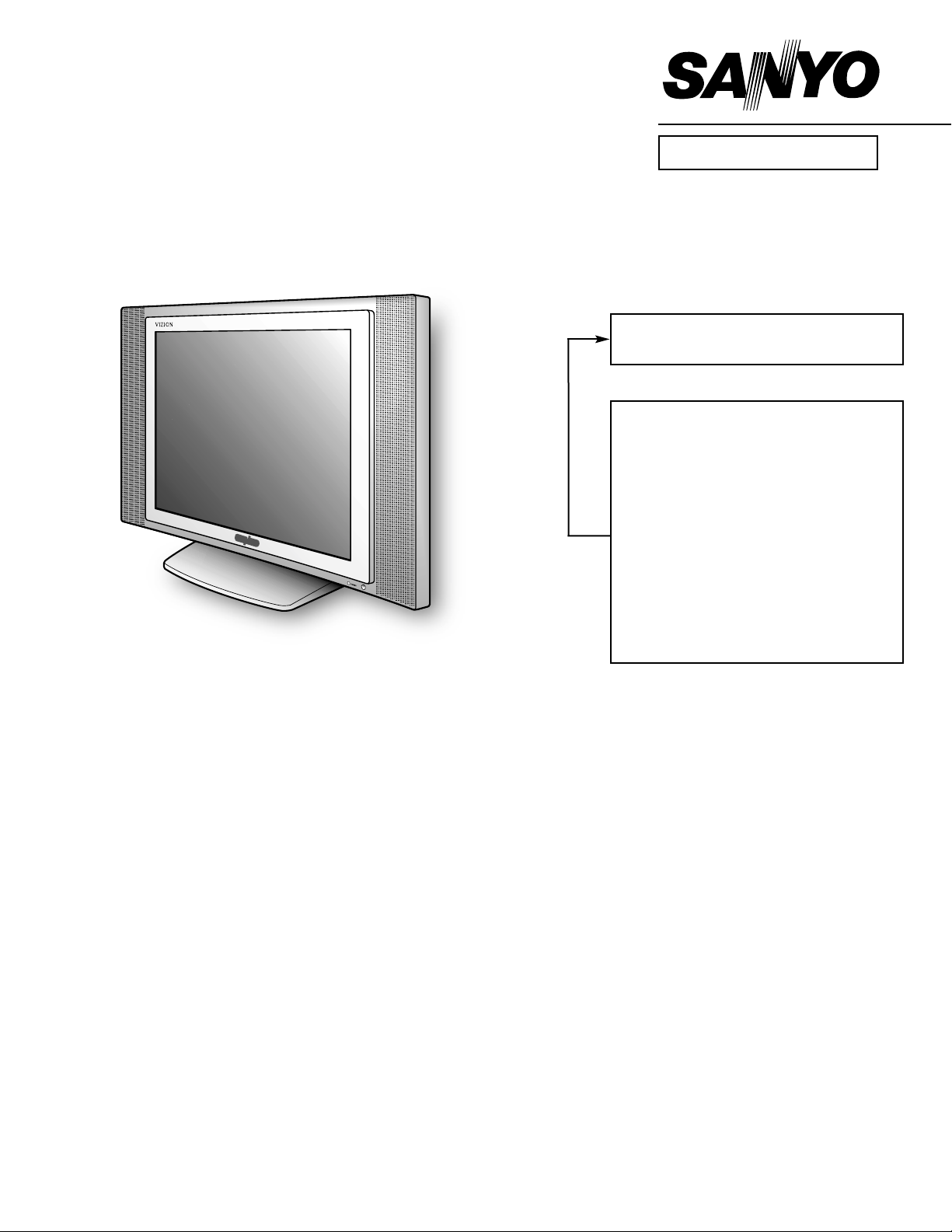
Specifications
Power Rating . . . . . . . . . . . . . . . . . . . . . . 19V, 3.1A
Antenna Input Impedance. . . . . . . . . . . . . . . . . 75Ω
UHF/VHF/CATV
Receiving Channel . . . . . . . . . . . . . . . . 2 - 13 (VHF),
14 - 69 (UHF),
01, 14-94, 95-125 (CATV)
Remote Ready . . . . . . . . . . 24 Key Remote Control
Sound Output . . . . . . . . . . . . . . . . . . . . . . 5.0 W/CH
Intermediate Frequency
Picture IF Carrier. . . . . . . . . . . . . . . . . . 45.75MHz
Sound IF Carrier . . . . . . . . . . . . . . . . . . 41.25MHz
Color Sub Carrier . . . . . . . . . . . . . . . . . 42.17MHz
LCD . . . . . . . . . . . . . . . . . . . . . . . . . . . . . V201V1-T02
Cabinet Dimensions
Width. . . . . . . . . . . . . . . . . . . . . . . . . . . . . 604mm
Height . . . . . . . . . . . . . . . . . . . . . . . . . . . . 414mm
Depth including base. . . . . . . . . . . . . . . . 185mm
REFERENCE No. SM780097
CLT-2054,N2HE, PRODUCT CODE 111371104
Contents
Safety Instructions . . . . . . . . . . . . . . . . . . 2
Service Adjustments. . . . . . . . . . . . . 3 - 12
Power Failure Circuit . . . . . . . . . . . . . . . 13
Mechanical Disassemblies. . . . . . . 14 – 15
Chassis Electrical Parts List . . . . . . 16 - 28
Cabinet Parts List . . . . . . . . . . . . . . . . . . 29
Component and Test Point
Locations . . . . . . . . . . . . . . . . . . . 30 – 32
Block Diagrams . . . . . . . . . . . . . . . . 33 – 37
Trouble Shooting Flow Charts . . . . 38 – 40
Control Port Functions . . . . . . . . . . 41 – 42
Schematic Notes . . . . . . . . . . . . . . . . . . . 43
Pin Layouts. . . . . . . . . . . . . . . . . . . . . . . . 43
Capacitor and Resistor Codes . . . . . . . . 44
Schematic Diagrams . . . . . . . . . . . . 45 - 52
SERVICE MANUAL Remote Control Color
Television
CLT-2054 (U.S.A.)
(CANADA)
ORIGINAL VERSION
Chassis No. 2054-00
NOTE: Match the Chassis No. on
the unit’s back cover with
the Chassis No. in the
Service Manual.
If the Original Version
Service Manual Chassis
No. does not match the
unit’s, additional Service
Literature is required. You
must refer to “Notices” to the
Original Service Manual
prior to servicing the unit.
FILE NO.
AS
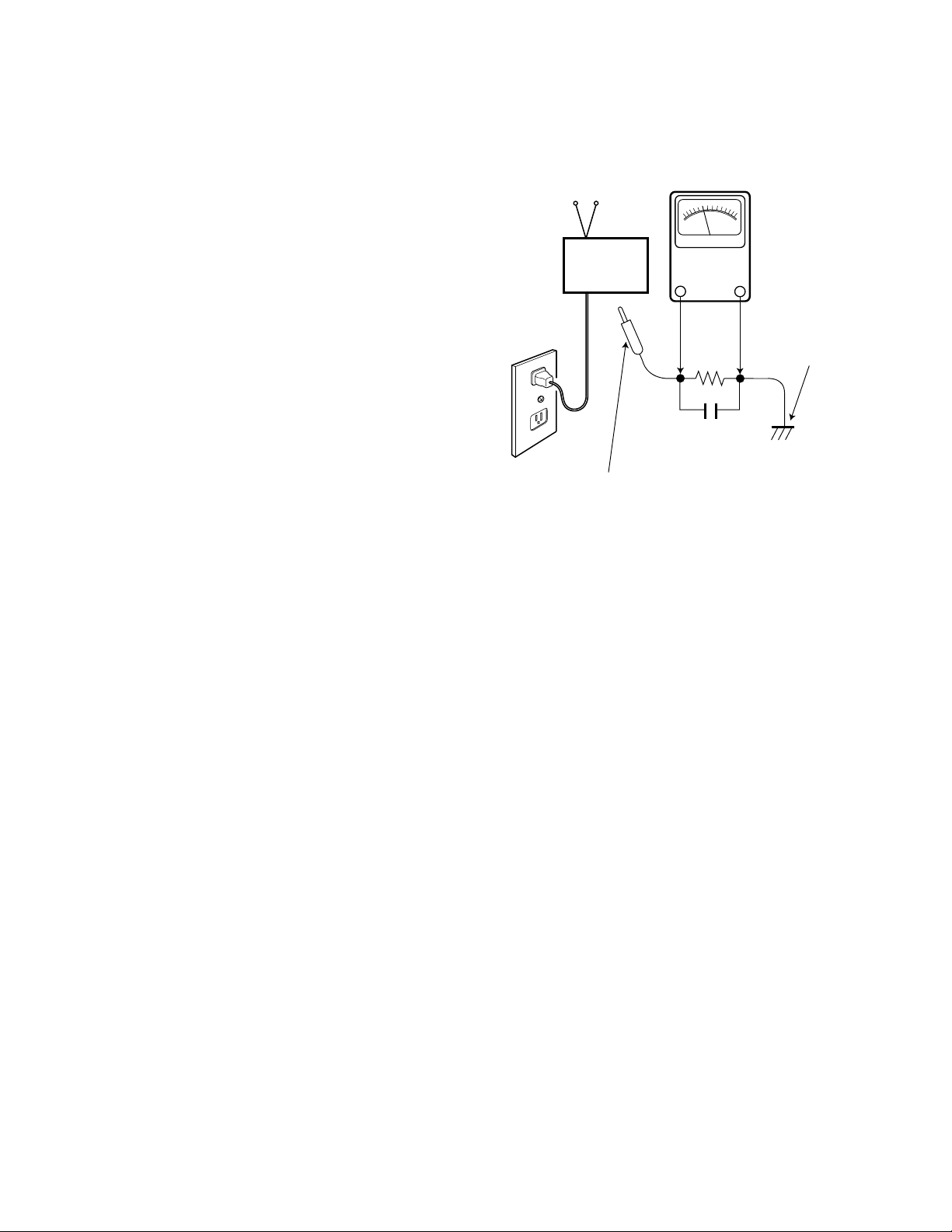
— 2 —
SAFETY PRECAUTIONS
WARNING: The chassis of this receiver has a floating
ground with the potential of one half the AC line voltage in
respect to earth ground. Service should not be attempted by
anyone not familiar with the precautions necessary when
working on this type of equipment.
The following precautions must be observed:
1. An isolation transformer must be connected in the power
line between the receiver and the AC line before any service is performed on the receiver.
2. Comply with all caution and safety-related notes provided on the side of the cabinet, inside the cabinet, on the
chassis, and the picture tube.
3. When replacing a chassis in the cabinet, always be certain
that all the protective devices are installed properly, such
as control knobs, adjustment covers, shields and barriers.
DO NOT OPERATE THIS TELEVISION RECEIVER
WITHOUT THE PROTECTIVE SHIELD IN POSITION AND
PROPERLY SECURED.
4. Before replacing the back cover of the set, thoroughly
inspect the inside of the cabinet to see that no stray parts
or tools have been left inside.
Before returning any television to the customer, the
service technician must perform the following safety
checks to be sure that the unit is completely safe to
operate without danger of electrical shock.
ANTENNA COLD CHECK
Remove AC plug from the 120 VAC outlet and place a
jumper across the two blades. Connect one lead of an ohmmeter to the jumpered AC plug, and touch the other lead to
each exposed antenna terminal (UHF and VHF antenna terminals). The resistance must measure between 1M ohm and
5.2M ohm. Any resistance value below or above this range
indicates an abnormality which requires corrective action.
LEAKAGE CURRENT CHECK
Plug the AC line cord directly into a 120 VAC outlet. (Do not
use an isolation transformer for this check.) Use an AC voltmeter, that has 5000 ohms per volt or more sensitivity.
Connect a 1500 ohm 10 watt resistor, paralleled by a 0.15 µF
150 VAC capacitor, between a known good earth ground
(water pipe, conduit, etc.) and all exposed metal parts of the
cabinet (antennas, handle bracket, metal cabinet, screw
heads, metal overlays, control shafts, etc.). Measure the AC
voltage across the 1500 ohm resistor. The AC voltage
should not exceed 750 mV. A reading exceeding 750 mV
indicates that a dangerous potential exists. The fault must
be located and corrected. Repeat the above test with the
receiver power plug reversed.
NEVER RETURN A RECEIVER TO THE CUSTOMER
WITHOUT TAKING THE NECESSARY CORRECTIVE ACTION.
PRODUCT SAFETY NOTICE
When replacing components in a receiver, always keep in
mind the necessary product safety precautions. Pay special
attention to the replacement of components marked with a
star (★) in the parts list and in the schematic diagrams. To
ensure safe product operation, it is necessary to replace
those components with the exact same PARTS.
SAFETY INSTRUCTIONS
READING SHOULD NOT EXCEED 750 mV.
AC VOLTMETER
(5000 ohms per volt or more sensitivity)
TELEVISION
RECEIVER
Good earth ground
such as a water pipe,
conduit, etc.
AC OUTLET
1500 ohm
10 watt
0.15 F 150V AC
To be touched to all of exposed metal parts.
Voltmeter Hook-up for Leakage Current Check.
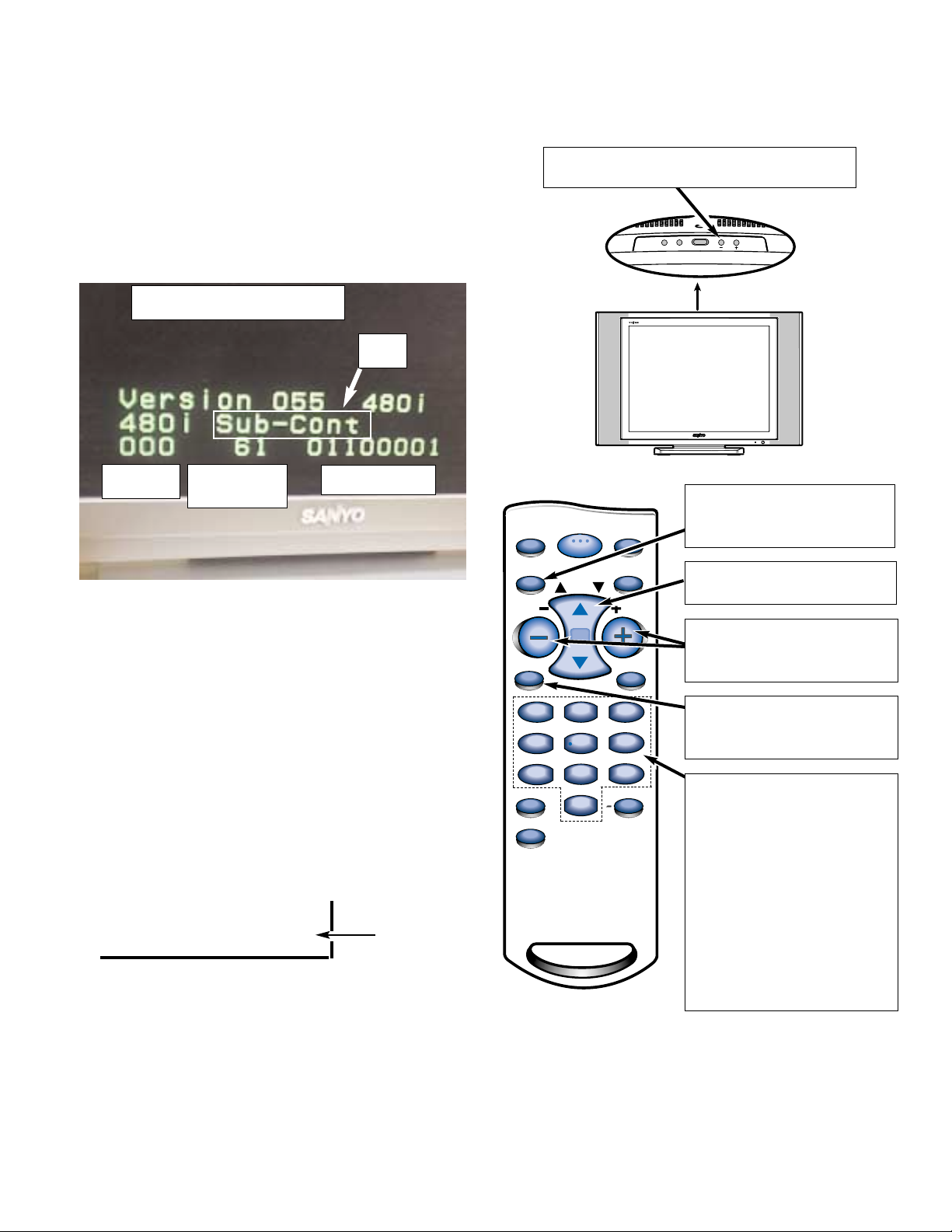
— 3 —
SERVICE AD JUSTMENTS
GENERAL
This set has an On-screen Service Menu system included in
the CPU that allows remote operation for most of the service adjustments.
ON-SCREEN SERVICE MENU SYSTEM
1. Enter the Service Menu:
• While pressing the Volume (–) button on the televi-
sion, press the Number Key 1 on the remote control
unit. The Service Menu will now appear.
2. Service Adjustments:
• Press the ▲or ▼ key to select the desired service
menu item you want to adjust. See page 4 for the
On-screen Service Menu.
Note: Press the Mute key to skip up 16 items.
• Use the + or – key or number keys to adjust the data.
The + or – keys will increase or decrease the data
sequentially. The number keys (0 ~ 7) toggle only
their respective bits between 1 and 0 and are used to
change the Sub-Address. For example to change bit
5 press the number 5 key. See below.
Note: Using the + or – is not recommended due to possi-
ble rapid changes.
Volume – : Enter Service Menu
Service Menu Display
Item No.
Hexadecimal
Data
Binary Data
Title
(b7) (b6) (b5) (b4) (b3) (b2) (b1) (b0)
0 1 0 1 0 1 1 0
BINARY DATA
(8 bit)
3. Exit from the Service Menu:
• Press the MENU key to turn off the Service Menu
display.
Menu:
Exit Service Menu
▼ ▲:Select Item
Volume + / –:
Adjust Service Menu
Mute:
Skip Next 16 items
Numeric:
1:
Enter Service Menu
0, 1, 2, 3, 4, 5, 6, 7:
Change Binary Data
1, 3, 4, 6, 7, 9:
Adjust White Balance
▲
POWER
CH
▼
VOL
POWER
POWER
MENU
VOL VOL
MUTE
1
1
4
4
789
789
CAPTION
V-GUIDE
CH
2
2
5
5
0
0
RESETINPUT
RECALL
DISPLAY
3
3
6
6
SLEEP
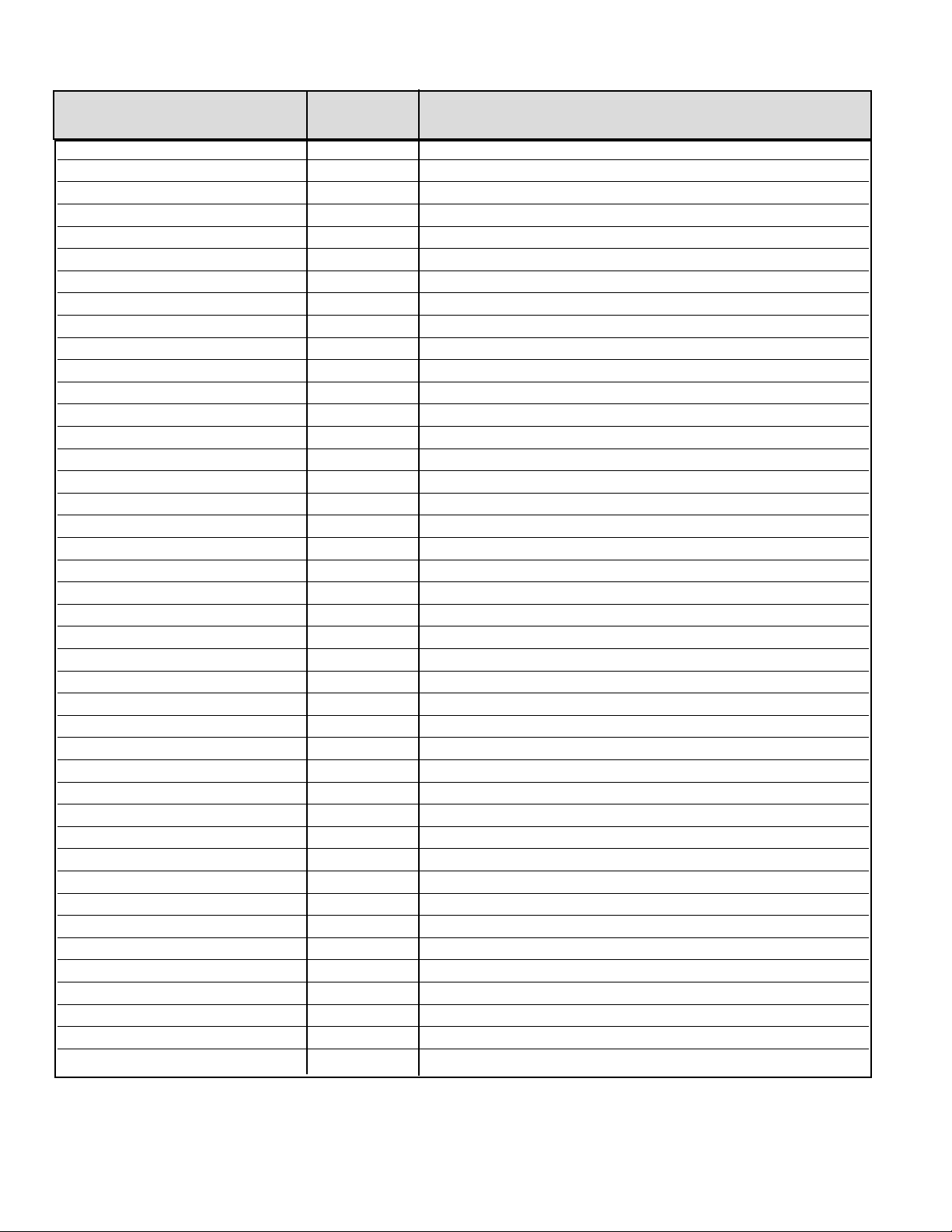
— 4 —
ON-SCREEN SERVICE MENU
No. Name Initial Data Note
000 480i Sub-Cont 61h 480i Sub-Contrast
001 480i Sub-Brightness 7Bh 480i Sub-Brightness
002 480i Sub-Color 5Bh 480i Sub-Color
003 480i Sub-Tint 00h 480i Sub-Tint
004 480i Sub-Sharp 10h 480i Sub-Sharpness
005 480p Sub-Cont 43h 480p Sub-Contrast
006 480p Sub-Brightness 7Fh 480p Sub-Brightness
007 480p Sub-Color 64h 480p Sub-Color
008 480p Sub-Tint 00h 480p Sub-Tint
009 480p Sub-Sharp 1Bh 480p Sub-Sharpness
00A AV Sub-Cont 5Fh Composite Sub-Contrast
00B AV Sub-Brightness 7Bh Composite Sub-Brightness
00C AV Sub-Color 64h Composite Sub-Color
00D AV Sub-Tint 00h Composite Sub-Tint
00E AV Sub-Sharp 11h Composite Sub-Sharpness
00F S Sub-Cont 5Fh S-Input Sub-Contrast
010 S Sub-Brightness 7Bh S-Input Sub-Brightness
011 S Sub-Color 64h S-Input Sub-Color
012 S Sub-Tint 00h S-Input Sub-Tint
013 S Sub-Sharp 11h S-Input Sub-Sharpness
014 RF Sub-Cont 58h TV Sub-Contrast
015 RF Sub-Brightness 7Bh TV Sub-Brightness
016 RF Sub-Color 64h TV Sub-Color
017 RF Sub-Tint 00h TV Sub-Tint
018 RF Sub-Sharp 11h TV Sub-Sharpness
019 Auto Contrast 2Fh * Depending on User’s Adjustment
01A Auto Brightness 20h * Depending on User’s Adjustment
01B Auto Color 20h * Depending on User’s Adjustment
01C Auto Tint 20h * Depending on User’s Adjustment
01D Auto Sharpness 0Fh * Depending on User’s Adjustment
01E Man. Contrast 2Fh * Depending on User’s Adjustment
01F Man. Brightness 20h * Depending on User’s Adjustment
020 Man. Color 20h * Depending on User’s Adjustment
021 Man. Tint 20h * Depending on User’s Adjustment
022 Man. Sharpness 0Fh * Depending on User’s Adjustment
023 Game Contrast 1Fh * Depending on User’s Adjustment
024 Game Brightness 22h * Depending on User’s Adjustment
025 Game Color 10h * Depending on User’s Adjustment
026 Game Tint 20h * Depending on User’s Adjustment
027 Game Sharpness 07h * Depending on User’s Adjustment
028 Gain-comp R 80h Red Gain component
029 Gain-comp G C0h Green Gain component
• All data except in gray box area is fixed. Do not change for correct operating.
• Data in gray box is initial. Can be set according to adjustment information.
•
-15: For 15V LCD Television, -20: For 20V LCD Television
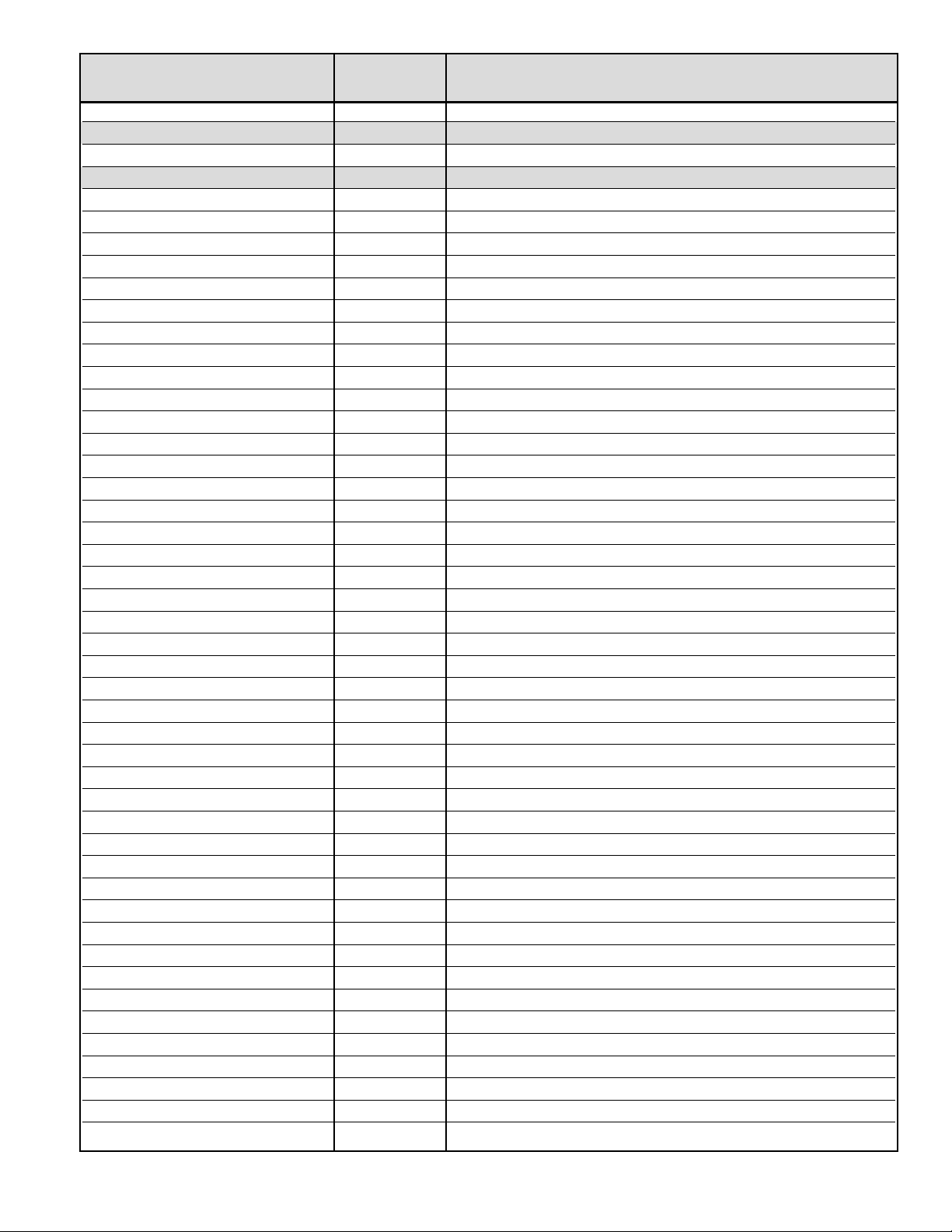
— 5 —
No. Name Initial Data Note
02A Gain-comp B 80h Blue Gain component
02B Offset-comp R 33h Red offset component
02C Offset-comp G 34h Green offset component
02D Offset-comp B 3Ah Blue offset component
02E Phase 10h Phase adjust
02F White-RF-R 00h White Balance Red - TV Differential
030 White-RF-G 00h White Balance Green - TV Differential
031 White-RF-B 00h White Balance Blue - TV Differential
032 Black-RF-R 00h Black Balance Red - TV Differential
033 Black-RF-G 00h Black Balance Green - TV Differential
034 Black-RF-B 00h Black Balance Blue - TV Differential
035 White-AV-R FFh White Balance Red - AV(Standard)
036 White-AV-G F7h White Balance Green - AV(Standard)
037 White-AV-B FFh White Balance Blue - AV(Standard)
038 Black-AV-R 00H Black Balance Red - AV(Standard)
039 Black-AV-G 00H Black Balance Green - AV(Standard)
03A Black-AV-B 00h Black Balance Blue - AV(Standard)
03B White-S-R 00h White Balance Red - S-Input Differential
03C White-S-G 00h White Balance Green - S-Input Differential
03D White-S-B 00h White Balance Blue - S-Input Differential
03E Black-S-R 00h Black Balance Red - S-Input Differential
03F Black-S-G 00h Black Balance Green - S-Input Differential
040 Black-S-B 00h Black Balance Blue - S-Input Differential
041 White-480i-R 00h White Balance Red - 480i Differential
042 White-480i-G 00h White Balance Green - 480i Differential
043 White-480i-B 00h White Balance Blue - 480i Differential
044 Black-480i-R 00h Black Balance Red - 480i Differential
045 Black-480i-G 00h Black Balance Green - 480i Differential
046 Black-480i-B 00h Black Balance Blue - 480i Differential
047 White-480p-R 00h White Balance Red - 480p Differential
048 White-480p-G 00h White Balance Green - 480p Differential
049 White-480p-B 00h White Balance Blue - 480p Differential
04A Black-480p-R 00h Black Balance Red - 480p Differential
04B Black-480p-G 00h Black Balance Green - 480p Differential
04C Black-480p-B 00h Black Balance Blue - 480p Differential
04D CT-Cool-R F0h Color Temp. Cool Red Differential
04E CT-Cool-G F8h Color Temp. Cool Green Differential
04F CT-Cool-B 00h Color Temp. Cool Blue Differential
050 CT-Norm-R 00h Color Temp. Normal Red Differential
051 CT-Norm-G 00h Color Temp. Normal Green Differential
052 CT-Norm-B 00h Color Temp. Normal Blue Differential
053 CT-Warm-R 00h Color Temp. Warm Red Differential
054 CT-Warm-G E8h Color Temp. Warm Green Differential
055 CT-Warm-B EAh Color Temp. Warm Blue Differential
056 Sound-AGC 00h AGC ON/OFF
057 AGC-LVL 00h Surround ON/OFF
058 OS-RF HS-H 0Ah Over Scan TV H size
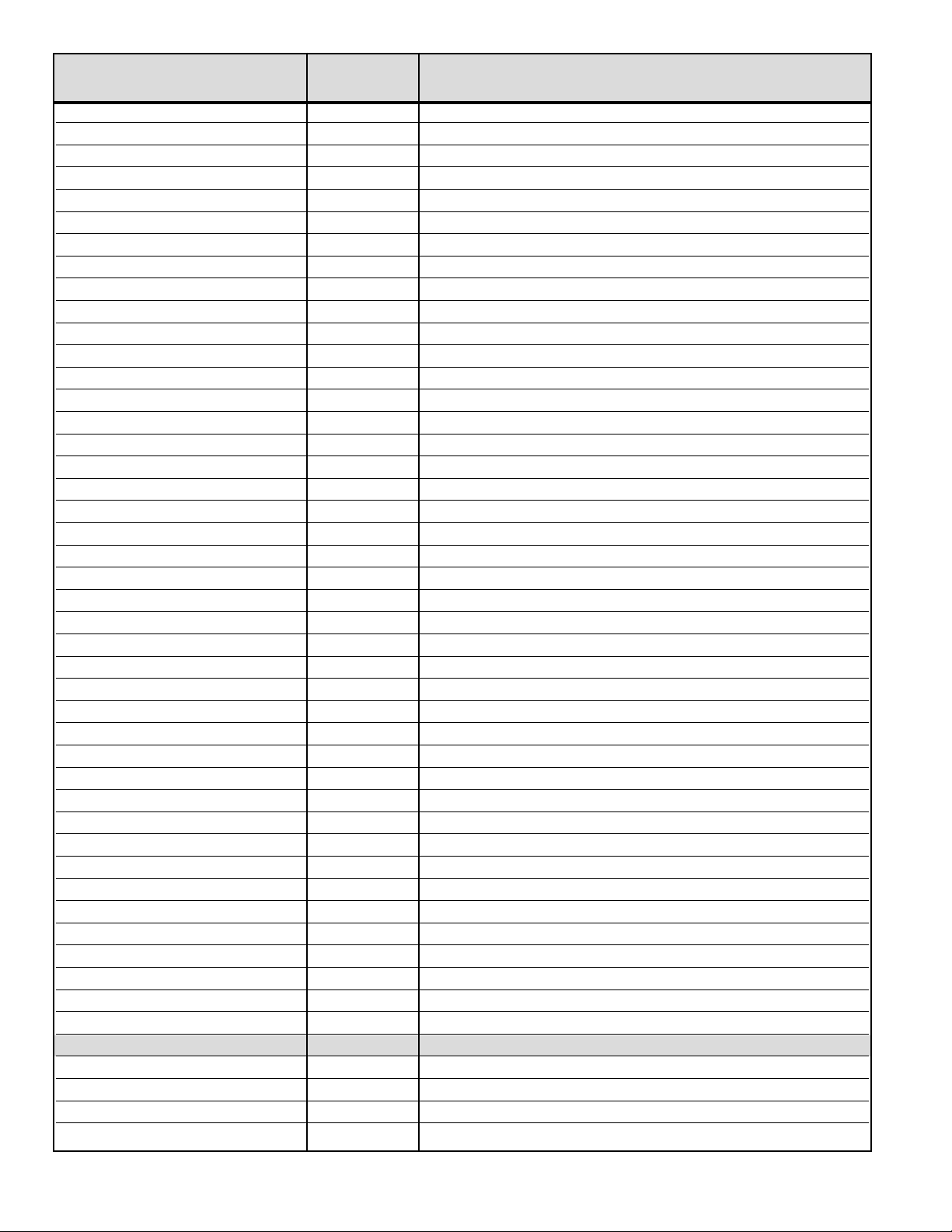
— 6 —
No. Name Initial Data Note
059 OS-RF HS-L 00h Over Scan TV H size
05A OS-RF VS-H 07h Over Scan TV V size
05B OS-RF VS-L 00h Over Scan TV V size
05C OS-RF Wid-H 9Eh Over Scan TV Width
05D OS-RF Wid-L 00h Over Scan TV Width
05E OS-RF Hei-H 6Ch Over Scan TV Height
05F OS-RF Hei-L 00h Over Scan TV Height
060 OS-480i-AV HS-H 0Ah Over Scan AV H size
061 OS-480i-AV HS-L 00h Over Scan AV H size
062 OS-480i-AV VS-H 07h Over Scan AV V size
063 OS-480i-AV VS-L 00h Over Scan AV V size
064 OS-480i-AV Wid-H 9Eh Over Scan AV Width
065 OS-480i-AV Wid-L 00h Over Scan AV Width
066 OS-480i-AV Hei-H 6Ch Over Scan AV Height
067 OS-480i-AV Hei-L 00h Over Scan AV Height
068 OS-480i-YC HS-H 0Ah Over Scan S-Input H size
069 OS-480i-YC HS-L 00h Over Scan S-Input H size
06A OS-480i-YC VS-H 07h Over Scan S-Input V size
06B OS-480i-YC VS-L 00h Over Scan S-Input V size
06C OS-480i-YC Wid-H 9Eh Over Scan S-Input Width
06D OS-480i-YC Wid-L 00h Over Scan S-Input Width
06E OS-480i-YC Hei-H 6Ch Over Scan S-Input Height
06F OS-480i-YC Hei-L 00h Over Scan S-Input Height
070 OS-480i- HS-H 0Ah Over Scan 480i H size
071 OS-480i- HS-L 00h Over Scan 480i H size
072 OS-480i- VS-H 07h Over Scan 480i V size
073 OS-480i- VS-L 00h Over Scan 480i V size
074 OS-480i- Wid-H 9Eh Over Scan 480i Width
075 OS-480i- Wid-L 00h Over Scan 480i Width
076 OS-480i- Hei-H 6Ch Over Scan 480i Height
077 OS-480i- Hei-L 00h Over Scan 480i Height
078 OS-480p- HS-H 03h Over Scan 480p H size
079 OS-480p- HS-L 00h Over Scan 480p H size
07A OS-480p- VS-H 04h Over Scan 480p V size
07B OS-480p- VS-L 00h Over Scan 480p V size
07C OS-480p- Wid-H 54h Over Scan 480p Width
07D OS-480p- Wid-L 01h Over Scan 480p Width
07E OS-480p- Hei-H 70h Over Scan 480p Height
07F OS-480p- Hei-L 01h Over Scan 480p Height
080 BLight-Bright F0h Back light Bright (PWM)
081 BLight-Mid D4h Back light Middle (PWM)
082 BLight-Dark A0h Back light Dark (PWM)
083 POWER ERR 00h Power Failure History
084 GAMMA 05h GAMMA Correction
085 ASPECT VSIZE-H 5Ah ASPECT Size
086 ASPECT VSIZE-L 00h ASPECT Size
087 ASPECT VSTART-H 0Fh ASPECT V Start
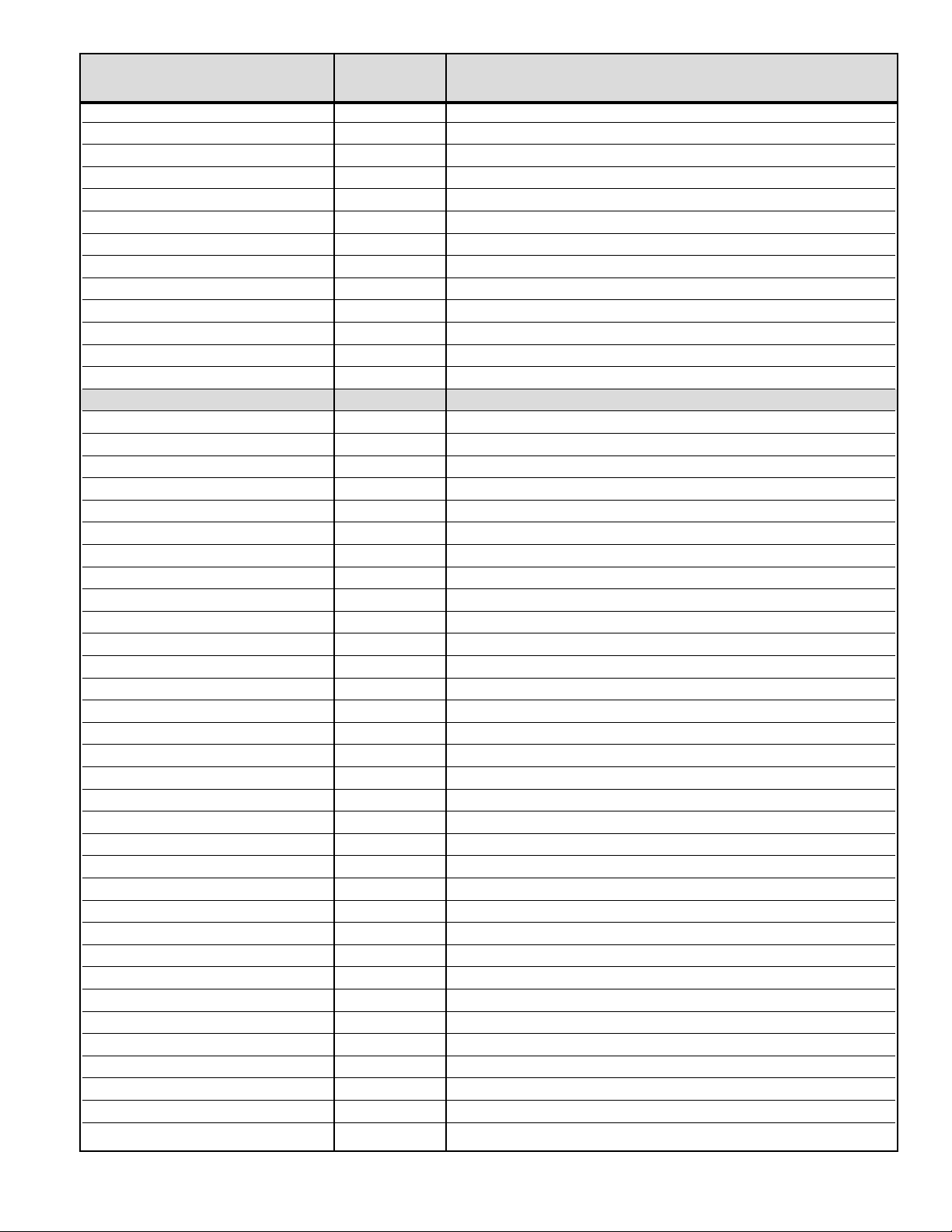
— 7 —
No. Name Initial Data Note
088 ASPECT VSTART-L 00h ASPECT V Start
089 APL-Lo 00h APL (Not Used)
08A APL-Hi 00h APL (Not Used)
08B ABCL-Lo 00h APL (Not Used)
08C ABCL-Hi 00h APL (Not Used)
08D OSD HP-20 22h OSD Hphase (For 20V)
08E OSD HP-15 20h OSD Hphase (For 15V)
08F CCD HP-20 31h CCD Hphase (For 20V)
090 CCD HP-15 6Dh CCD Hphase (For 15V)
091 CCD Slicer level 0Bh CCD Slicer level
092 H RANGE-480i 12h Sync Det. 480i Correction
093 H RANGE-480p 13h Sync Det. 480p Correction
094 V RANGE 17h Sync Det. V Correction
095 WB ** White Balance Adjustment
096 BB ** Black Balance Adjustment
097 PLL-TV-AMP1 00h TV-Mode PLL Integral Time Constant (AMP1)
098 PLL-TV-AMP2 04h TV-Mode PLL Integral Time Constant (AMP2)
099 PLL-TV-AMP3 04h TV-Mode PLL Integral Time Constant (AMP3)
09A PLL-TV-GAIN1 0Ah TV-Mode PLLLoop Gain (GAIN1)
09B PLL-TV-GAIN2 05h TV-Mode PLL Loop Gain (GAIN2)
09C PLL-TV-GAIN3 06h TV-Mode PLLLoop Gain (GAIN3)
09D PLL-AV-AMP1 00h AV-Mode PLL Integral Time Constant (AMP1)
09E PLL-AV-AMP2 04h AV-Mode PLL Integral Time Constant (AMP2)
09F PLL-AV-AMP3 04h AV-Mode PLL Integral Time Constant (AMP3)
0A0 PLL-AV-GAIN1 0Ah AV-Mode PLL Loop Gain (GAIN1)
0A1 PLL-AV-GAIN2 05h AV-Mode PLL Loop Gain (GAIN2)
0A2 PLL-AV-GAIN3 06h AV-Mode PLL Loop Gain (GAIN3)
0A3 PLL-480i-AMP1 00h 480i-Mode PLL Integral Time Constant (AMP1)
0A4 PLL-480i-AMP2 04h 480i-Mode PLL Integral Time Constant (AMP2)
0A5 PLL-480i-AMP3 04h 480i-Mode PLL Integral Time Constant (AMP3)
0A6 PLL-480i-GAIN1 0Ah 480i-Mode PLL Loop Gain (GAIN1)
0A7 PLL-480i-GAIN2 05h 480i-Mode PLL Loop Gain (GAIN2)
0A8 PLL-480i-GAIN3 0Fh 480i-Mode PLL Loop Gain (GAIN3)
0A9 COL-KILLER-TV 00h TV-Mode Color Killer Level
0AA COL-KILLER-AV 00h AV-Mode Color Killer Level
0AB ACC-TV 03h TV-Mode ACC Level
0AC ACC-AV 03h A V -Mode ACC Level
0AD Dec-out Cr Offset-15 00h Cr Output Off-set (15V)
0AE Dec-out Cr Offset-20 04h Cr Output Off-set (20V)
0AF Dec-out Cb Offset-15 00h Cb Output Off-set (15V)
0B0 Dec-out Cb Offset-20 00h Cb Output Off-set (20V)
0B1 480i-inp Cr Offset-15 00h Cr-Input Off-set Adjustment (15V)
0B2 480i-inp Cr Offset-20 00h Cr-Input Off-set Adjustment (20V)
0B3 480i-inp Cb Offset-15 00h Cb-Input Off-set Adjustment (15V)
0B4 480i-inp Cb Offset-20 00h Cb-Input Off-set Adjustment (20V)
0B5 Dec-out Cr Gain-15 07h Cr Output Gain (15V)
0B6 Dec-out Cr Gain-20 07h Cr Output Gain (20V)
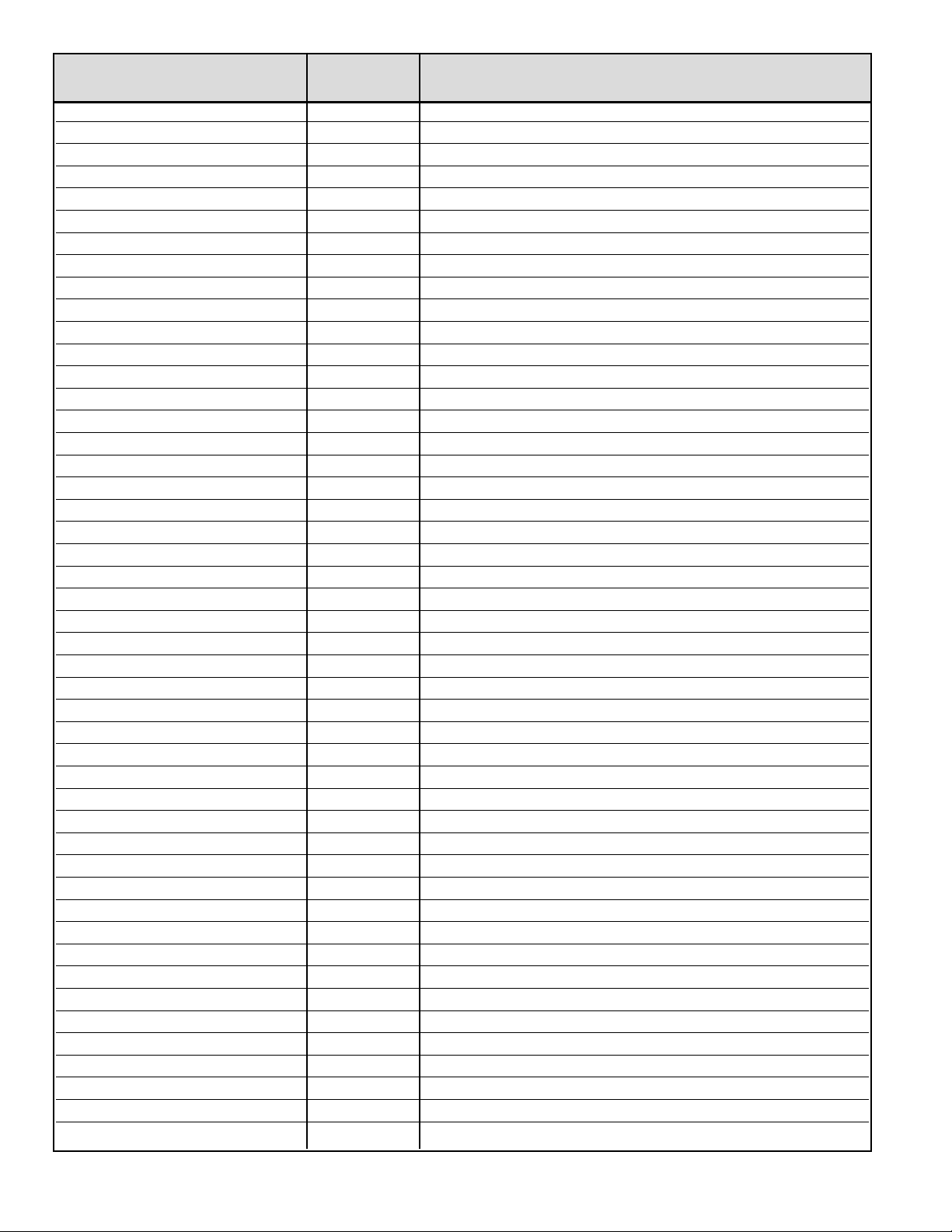
— 8 —
No. Name Initial Data Note
0B7 Dec-out Cb Gain-15 07h Cb Output Gain (15V)
0B8 Dec-out Cb Gain-20 07h Cb Output Gain (20V)
0B9 LTI GAIN 03h LTI Gain
0BA EDG2LIM-TV 10h Edge Limited (TV)
0BB EDG2LIM-AV 10h Edge Limited (AV)
0BC EDG2LIM-S 10h Edge Limited (S)
0BD EDG2LIM-480i 08h Edge Limited (480i)
0BE EDG2LIM-480p 08h Edge Limited (480p)
0BF OPTION 00h OPTION Data
0C0 PASSWORD **h PASSWORD
0C1 480i Sub-Cont-15 62h 480i Sub-Contrast
0C2 480i Sub-Brightness-15 78h 480i Sub-Brightness
0C3 480i Sub-Color-15 52h 480i Sub-Color
0C4 480i Sub-Tint-15 00h 480i Sub-Tint
0C5 480i Sub-Sharp-15 16h 480i Sub-Sharpness
0C6 480p Sub-Cont-15 3Fh 480p Sub-Contrast
0C7 480p Sub-Brightness-15 7Fh 480p Sub-Brightness
0C8 480p Sub-Color-15 5Ch 480p Sub-Color
0C9 480p Sub-Tint-15 00h 480p Sub-Tint
0CA 480p Sub-Sharp-15 20h 480p Sub-Sharpness
0CB AV Sub-Cont-15 60h Composite Sub-Contrast
0CC AV Sub-Brightness-15 78h Composite Sub-Brightness
0CD AV Sub-Color-15 5Ah Composite Sub-Color
0CE AV Sub-Tint-15 00h Composite Sub-Tint
0CF AV Sub-Sharp-15 16h Composite Sub-Sharpness
0D0 S Sub-Cont-15 60h S-Input Sub-Contrast
0D1 S Sub-Brightness-15 78h S-Input Sub-Brightness
0D2 S Sub-Color-15 5Eh S-Input Sub-Color
0D3 S Sub-Tint-15 00h S-Input Sub-Tint
0D4 S Sub-Sharp-15 16h S-Input Sub-Sharpness
0D5 RF Sub-Cont-15 5Eh TV Sub-Contrast
0D6 RF Sub-Brightness-15 78h TV Sub-Brightness
0D7 RF Sub-Color-15 5Ah TV Sub-Color
0D8 RF Sub-Tint-15 00h TV Sub-Tint
0D9 RF Sub-Sharp-15 16h TV Sub-Sharpness
0DA Gain-comp R-15 80h Red Gain component
0DB Gain-comp G-15 C0h Green Gain component
0DC Gain-comp B-15 80h Blue Gain component
0DD Offset-comp R-15 36h Red offset component
0DE Offset-comp G-15 38h Green offset component
0DF Offset-comp B-15 3Ch Blue offset component
0E0 Phase-15 10h Phase adjust
0E1 White-RF-R-15 00h White Balance Red - TV Differential
0E2 White-RF-G-15 00h White Balance Green - TV Differential
0E3 White-RF-B-15 00h White Balance Blue - TV Differential
0E4 Black-RF-R-15 00h Black Balance Red - TV Differential
0E5 Black-RF-G-15 00h Black Balance Green - TV Differential
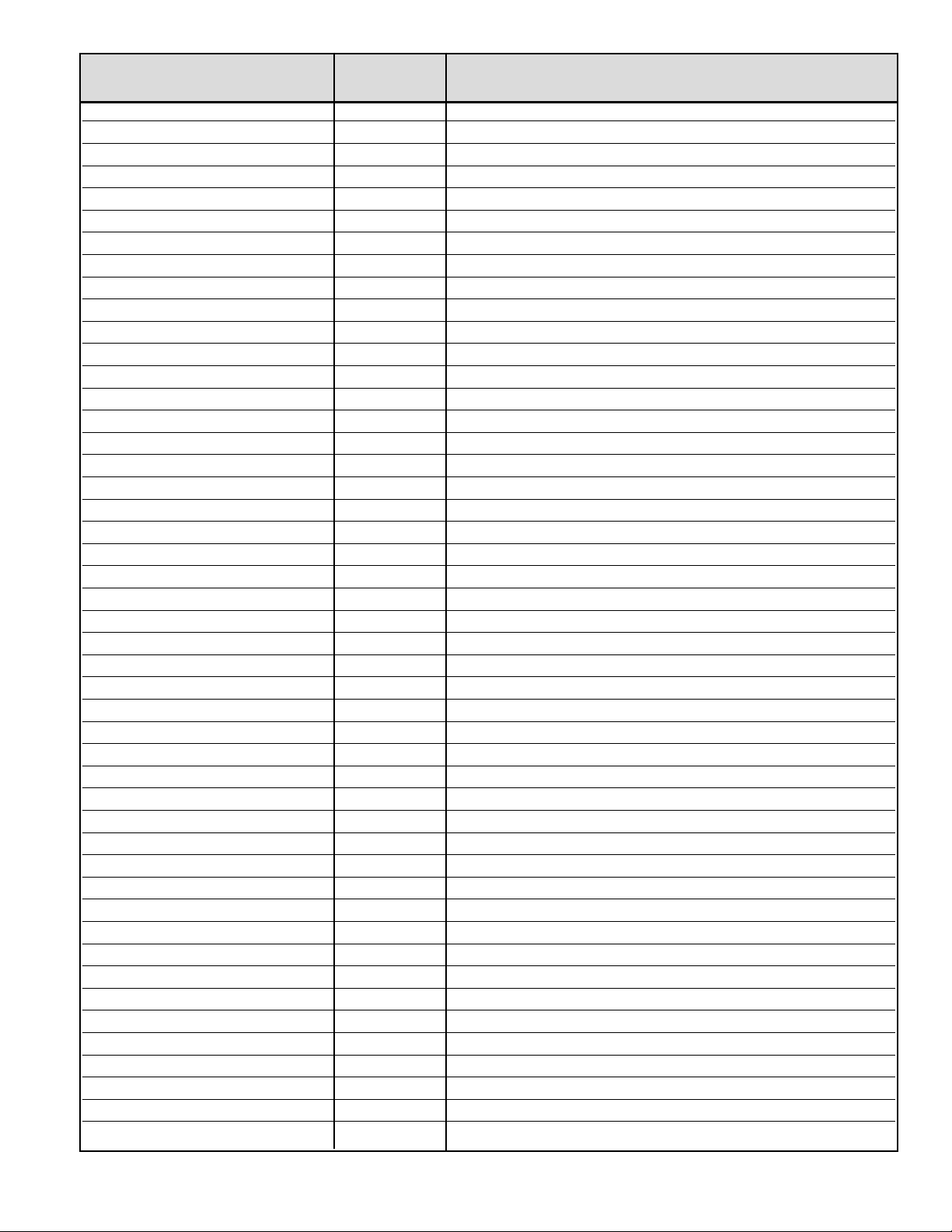
— 9 —
0E6 Black-RF-B-15 00h Black Balance Blue - TV Differential
0E7 White-AV-R-15 F1h White Balance Red - AV(Standard)
0E8 White-AV-G-15 DEh White Balance Green - AV(Standard)
0E9 White-AV-B-15 FFh White Balance Blue - AV(Standard)
0EA Black-AV-R-15 00h Black Balance Red - AV(Standard)
0EB Black-AV-G-15 00h Black Balance Green - AV(Standard)
0EC Black-AV-B-15 00h Black Balance Blue - AV(Standard)
0ED White-S-R-15 00h White Balance Red - S-Input Differential
0EE White-S-G-15 00h White Balance Green - S-Input Differential
0EF White-S-B-15 00h White Balance Blue - S-Input Differential
0F0 Black-S-R-15 00h Black Balance Red - S-Input Differential
0F1 Black-S-G-15 00h Black Balance Green - S-Input Differential
0F2 Black-S-B-15 00h Black Balance Blue - S-Input Differential
0F3 White-480i-R-15 00h White Balance Red - 480i Differential
0F4 White-480i-G-15 00h White Balance Green - 480i Differential
0F5 White-480i-B-15 00h White Balance Blue - 480i Differential
0F6 Black-480i-R-15 00h Black Balance Red - 480i Differential
0F7 Black-480i-G-15 00h Black Balance Green - 480i Differential
0F8 Black-480i-B-15 00h Black Balance Blue - 480i Differential
0F9 White-480p-R-15 00h White Balance Red - 480p Differential
0FA White-480p-G-15 00h White Balance Green - 480p Differential
0FB White-480p-B-15 00h White Balance Blue - 480p Differential
0FC Black-480p-R-15 00h Black Balance Red - 480p Differential
0FD Black-480p-G-15 00h Black Balance Green - 480p Differential
0FE Black-480p-B-15 00h Black Balance Blue - 480p Differential
0FF CT-Cool-R-15 F0h Color Temp. Cool Red Differential
100 CT-Cool-G-15 F8h Color Temp. Cool Green Differential
101 CT-Cool-B-15 00h Color Temp. Cool Blue Differential
102 CT-Norm-R-15 00h Color Temp. Normal Red Differential
103 CT-Norm-G-15 00h Color Temp. Normal Green Differential
104 CT-Norm-B-15 00h Color Temp. Normal Blue Differential
105 CT-Warm-R-15 00h Color Temp. Warm Red Differential
106 CT-Warm-G-15 E8h Color Temp. Warm Green Differential
107 CT-Warm-B-15 Eah Color Temp. Warm Blue Differential
108 Sound-AGC-15 00h AGC ON/OFF
109 AGC-LVL-15 00h Surround ON/OFF
10A OS-RF HS-H-15 0Ah Over Scan TV H size
10B OS-RF HS-L-15 00h Over Scan TV H size
10C OS-RF VS-H-15 07h Over Scan TV V size
10D OS-RF VS-L-15 00h Over Scan TV V size
10E OS-RF Wid-H-15 9Eh Over Scan TV Width
10F OS-RF Wid-L-15 00h Over Scan TV Width
110 OS-RF Hei-H-15 6Ch Over Scan TV Height
111 OS-RF Hei-L-15 00h Over Scan TV Height
112 OS-480i-AV HS-H-15 0Ah Over Scan AV H size
113 OS-480i-AV HS-L-15 00h Over Scan AV H size
114 OS-480i-AV VS-H-15 07h Over Scan AV V size
No. Name Initial Data Note
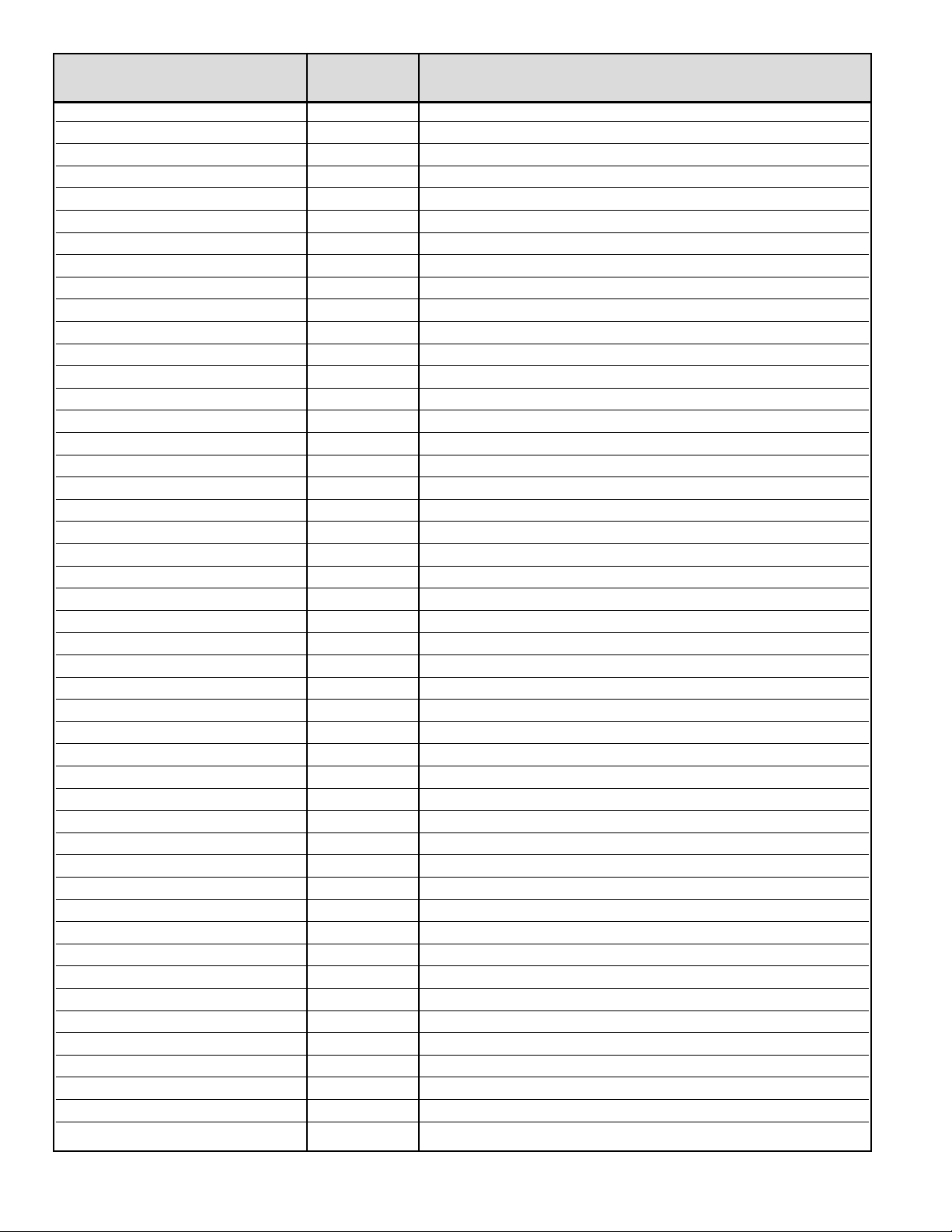
— 10 —
115 OS-480i-AV VS-L-15 00h Over Scan AV V size
116 OS-480i-AV Wid-H-15 9Eh Over Scan AV Width
117 OS-480i-AV Wid-L-15 00h Over Scan AV Width
118 OS-480i-AV Hei-H-15 6Ch Over Scan AV Height
119 OS-480i-AV Hei-L-15 00h Over Scan AV Height
11A OS-480i-YC HS-H-15 0Ah Over Scan S-Input H size
11B OS-480i-YC HS-L-15 00h Over Scan S-Input H size
11C OS-480i-YC VS-H-15 07h Over Scan S-Input V size
11D OS-480i-YC VS-L-15 00h Over Scan S-Input V size
11E OS-480i-YC Wid-H-15 9Eh Over Scan S-Input Width
11F OS-480i-YC Wid-L-15 00h Over Scan S-Input Width
120 OS-480i-YC Hei-H-15 6Ch Over Scan S-Input Height
121 OS-480i-YC Hei-L-15 00h Over Scan S-Input Height
122 OS-480i- HS-H-15 0Ah Over Scan 480i H size
123 OS-480i- HS-L-15 00h Over Scan 480i H size
124 OS-480i- VS-H-15 07h Over Scan 480i V size
125 OS-480i- VS-L-15 00h Over Scan 480i V size
126 OS-480i- Wid-H-15 9Eh Over Scan 480i Width
127 OS-480i- Wid-L-15 00h Over Scan 480i Width
128 OS-480i- Hei-H-15 6Ch Over Scan 480i Height
129 OS-480i- Hei-L-15 00h Over Scan 480i Height
12A OS-480p- HS-H-15 02h Over Scan 480p H size
12B OS-480p- HS-L-15 00h Over Scan 480p H size
12C OS-480p- VS-H-15 00h Over Scan 480p V size
12D OS-480p- VS-L-15 00h Over Scan 480p V size
12E OS-480p- Wid-H-15 54h Over Scan 480p Width
12F OS-480p- Wid-L-15 01h Over Scan 480p Width
130 OS-480p- Hei-H-15 F0h Over Scan 480p Height
131 OS-480p- Hei-L-15 00h Over Scan 480p Height
132 BLight-Bright-15 F0h Back light Bright (PWM)
133 BLight-Mid-15 B0h Back light Middle (PWM)
134 BLight-Dark-15 60h Back light Dark (PWM)
135 GAMMA-15 07h GAMMA Correction
136 ASPECT VSIZE-H-15 5Ah ASPECT Size
137 ASPECT VSIZE-L-15 00h ASPECT Size
138 ASPECT VSTART-H-15 0Fh ASPECT V Start
139 ASPECT VSTART-L-15 00h ASPECT V Start
13A OFFSET **h Offset Adjustment
13B R001 00h ROM Correction Data
13C R002 00h ROM Correction Data
13D R003 00h ROM Correction Data
13E R004 00h ROM Correction Data
13F R005 00h ROM Correction Data
140 R006 00h ROM Correction Data
141 R007 00h ROM Correction Data
142 R008 00h ROM Correction Data
143 R009 00h ROM Correction Data
No. Name Initial Data Note
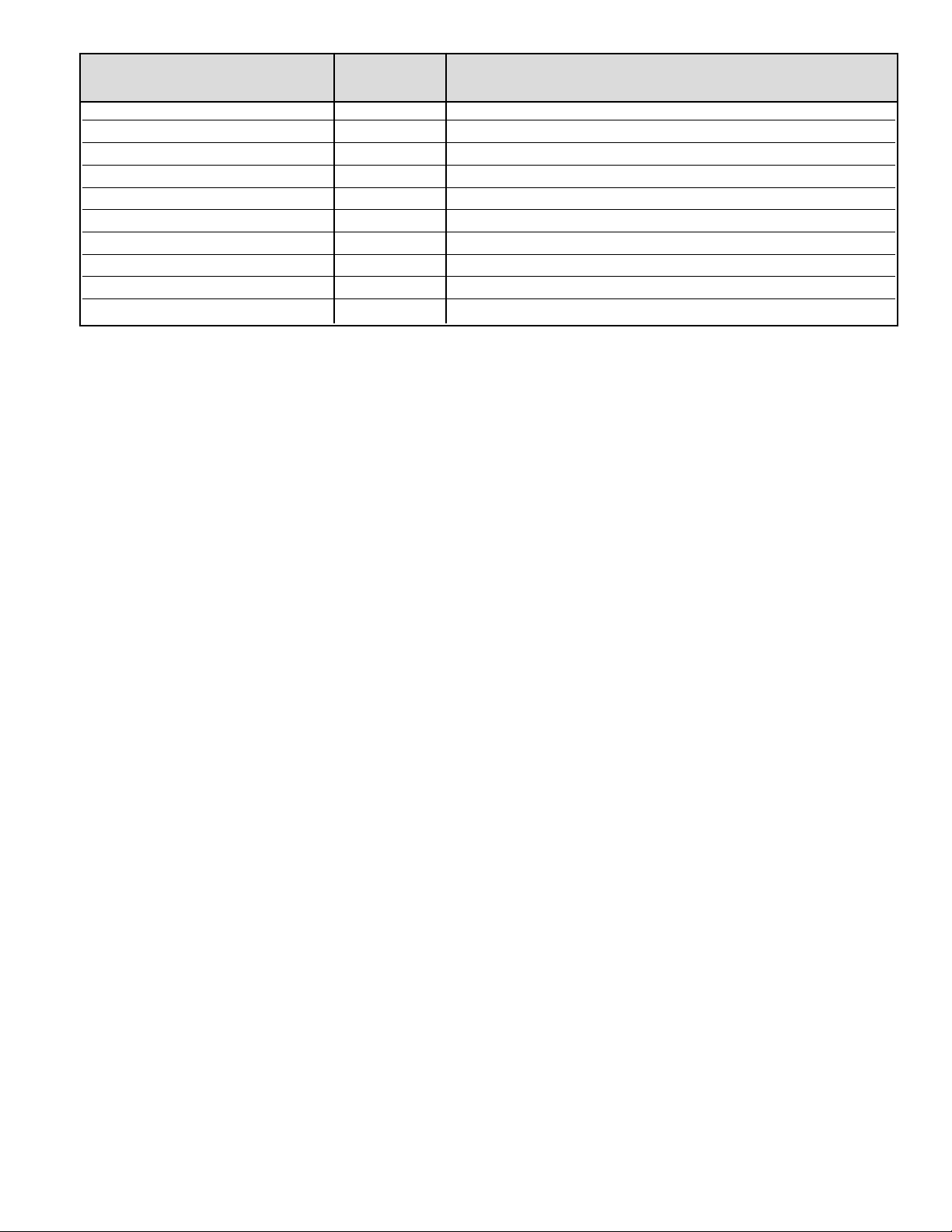
— 11 —
No. Name Initial Data Note
144 R010 00h ROM Correction Data
↓↓ ↓ ↓
↓↓ ↓ ↓
↓↓ ↓ ↓
1D0 R150 00h ROM Correction Data
1D1 R151 00h ROM Correction Data
1D2 R152 00h ROM Correction Data
1D3 R153 00h ROM Correction Data
1D4 R154 00h ROM Correction Data
1D5 R155 00h ROM Correction Data
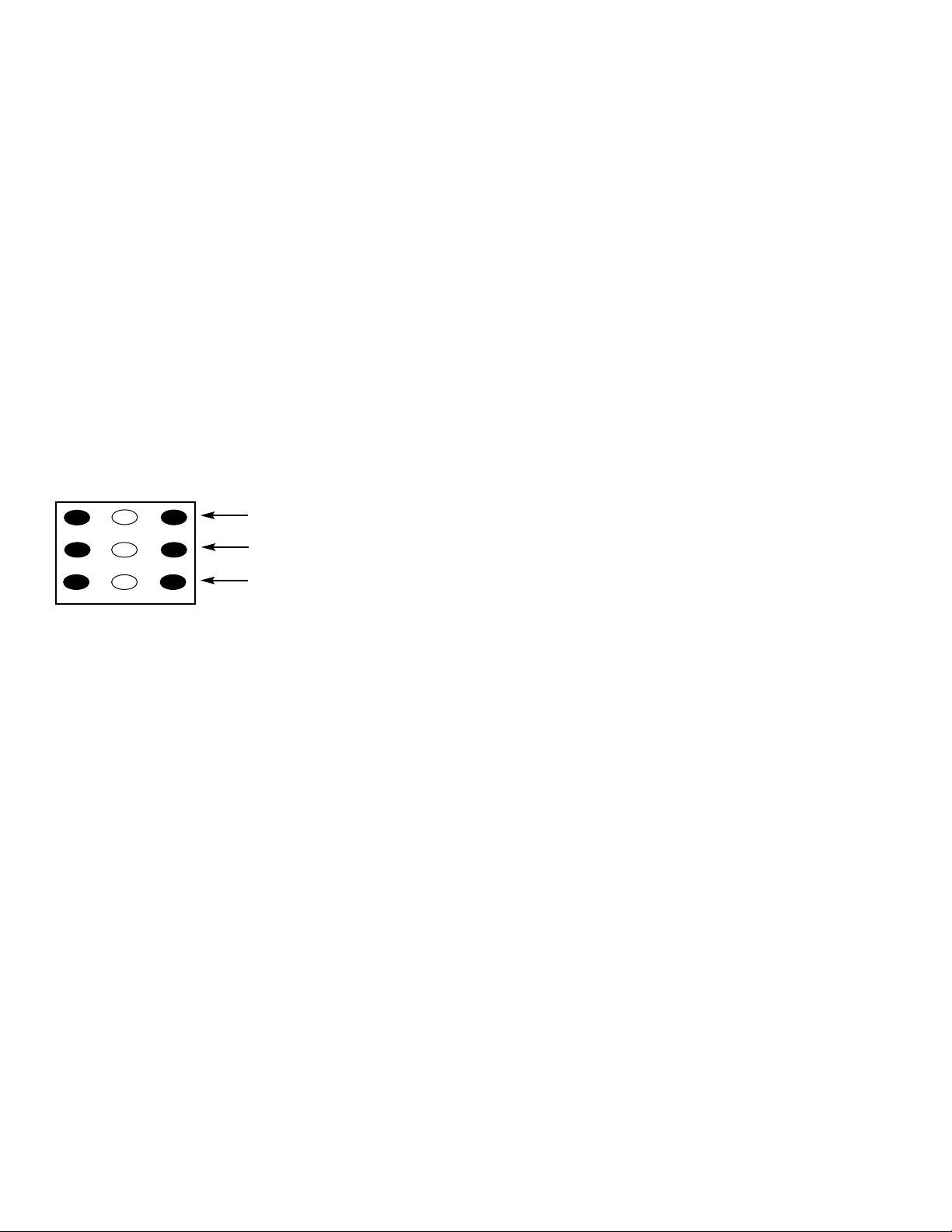
— 12 —
SERVICE AD JUSTMENTS (Continued)
WHITE BALANCE ADJUSTMENT
Composite
1. Connect a color-bar generator to the antenna terminal
or external (composite) video input terminal.
2. Switch the generator to the white pattern.
3. Set the television to following conditions:
Picture: AUTO
Color Enhancer: Normal
Back Light: Bright
Display Area: 4:3
4. Enter the Service Mode.The Menu display will appear.
5. Select “White Balance Adjustment” Menu (No. 095).
6. Adjust Red, Green, and Blue Levels alternately with 1, 3,
4, 6, 7, or 9 keys to produce normal black and white picture in highlight areas.
The White Balance Level adjustment data will automatically be written in the Service Menu No. 035(R), No.
036(G), and No. 037(B).
Note: One or two data of RGB should be left at ”FF” for
normal contrast level.
Component “480i”
Caution: White Balance Adjustment of Composite must be
completed before attempting Component adjustments.
White Balance Adjustment for Component (480i/ 480p) may
be unnecessary if the adjustment of Composite is OK.
1. Connect a color-bar generator to the external component video input terminal.
2. Switch the generator to the white pattern of component
video signal “480i.”
3. Set the television to following conditions:
Picture: AUTO
Color Enhancer: Normal
Back Light: Bright
Display Area: 4:3
4. Enter the Service Mode.The Menu display will appear.
5. Select “White Balance Adjustment” Menu (No. 095).
6. Adjust Red, Green, and Blue Levels alternately with 1, 3,
4, 6, 7, or 9 key to produce normal black and white picture
in highlight areas. The White Balance Level adjustment
data will automatically be written in the Service Menu No.
041(R), No. 042(G), and No. 043(B).
Note: One or two data of RGB should be left at ”FF” for
normal contrast level.
Component “480p”
1. Connect a color-bar generator to the external component video input terminal.
2. Switch the generator to the white pattern of component video signal “480p.”
3. Set the television to following conditions:
Picture: AUTO
Color Enhancer: Normal
Back Light: Bright
Display Area: 4:3
4. Enter the Service Mode.The Menu display will appear.
5. Select “White Balance Adjustment” Menu (No. 095).
6. Adjust Red, Green, and Blue Levels alternately with 1,
3, 4, 6, 7, or 9 key to produce normal black and white
picture in highlight areas. The White Balance Level
adjustment data will automatically be written in the
Service Menu No. 047(R), No. 048(G), and No. 049(B).
Note: One or two data of RGB should be left at ”FF” for
normal contrast level.
Offset Adjustment (Component “480p”)
Black (Dark Gray) Balance Adjustment
1. Connect a color-bar generator to the external component video input terminal.
2. Switch the generator to the dark gray pattern (“30%
white”recommended ) of component video signal
“480p.”
3. Set the television to following conditions:
Picture: AUTO
Color Enhancer: Normal
Back Light: Bright
Display Area: 4:3
4. Enter the Service Mode.The Menu display will appear.
5. Select “Offset Adjustment” Menu items No.02B and
No. 02D.
6. Adjust No. 02B Red Level and No. 02D Blue Level with
the Volume – or + keys to produce a normal black and
white picture in dark gray areas.
Note: No. 02C Green Level should remain fixed. Do not
adjust.
1
2
3
4 5 6
7 98
RD(–)
RD(+)
BD(–)
BD(+)
(N/A)
GD(–)
(N/A)
GD(+)
(N/A)
Remote Control Number keys’ functions inService Menu
“White Balance Adjustment”
FOR RED LEVEL ADJUSTMENT
FOR BLUE LEVEL ADJUSTMENT
FOR GREEN LEVEL ADJUSTMENT
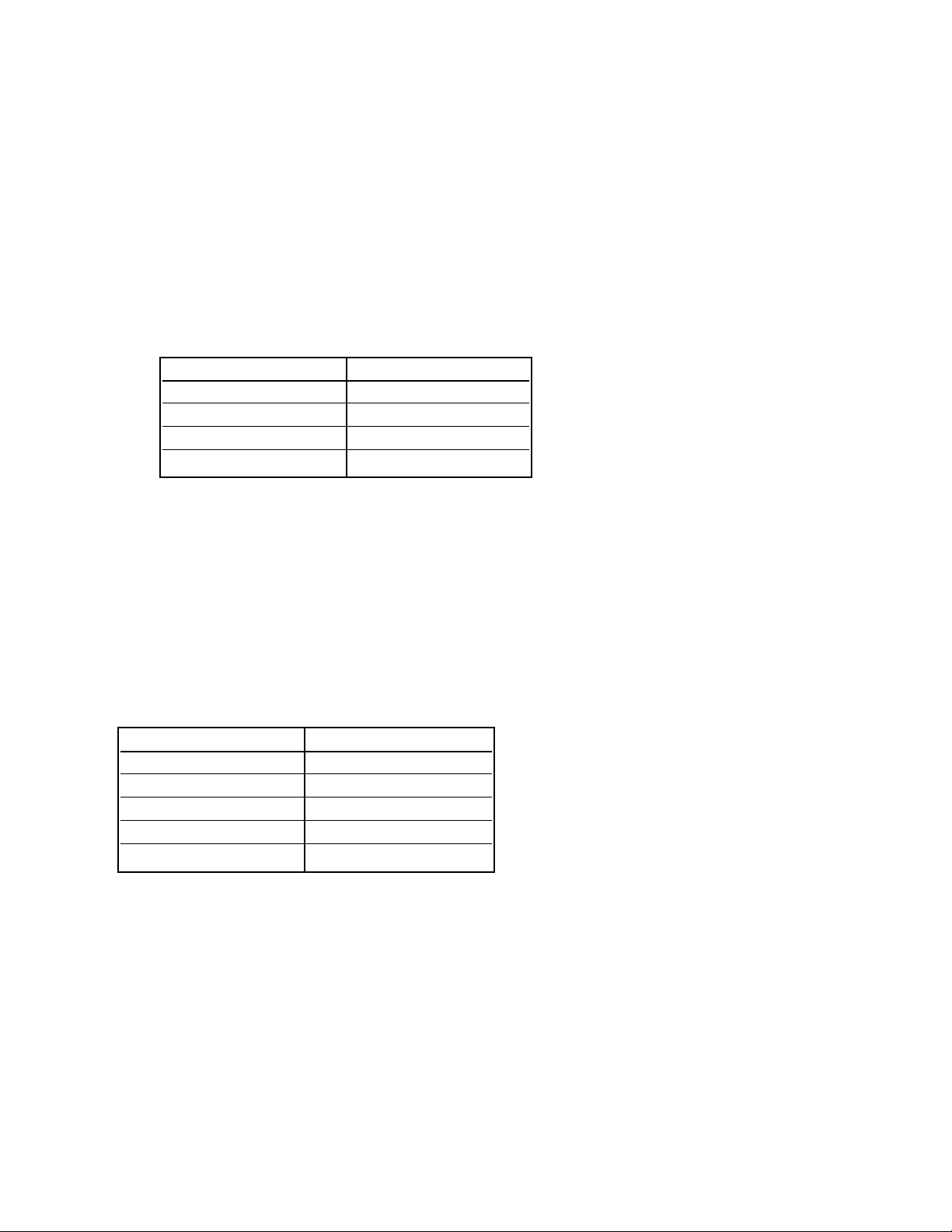
— 13 —
CPU (IC801) and I/O Expander (IC899) are programmed so the set will go to the standby mode when there is circuit failure as
described below. (Refer to”Power Supply Lines.”)
1. Power Failure 1: Detected voltage failure for digital circuit. (Connected to IC899 pin 4.)
2. Power Failure 2: Detected voltage failure for LCD panel. (Connected to IC899 pin 5.)
3. Power Failure 3: Detected voltage failure for analog circuit. (Connected to IC899 pin 6.)
4. Power Failure 4: Detected voltage failure for audio circuit. (Connected to IC899 pin 7.)
(Normal: High; Failure: Low)
LED Flashing
When IC899 detects Power Failure the LED will flash to indicate a power failure has occurred. The number of flashes will
be determined by the type of failure detected as shown below.
POWER FAILURE CIRCUIT
Number of flashes Failure Name
1 Power Failure 1
2 Power Failure 2
3 Power Failure 3
4 Power Failure 4
Note: If power failure is detected 3 times in 15 minutes, the set will enter the standby mode and cannot be switched On. To
reset the operating programs of the CPU it is necessary to disconnect the AC cord or AC adapter for a short time.
History of Power Failure
When finishing the repair or stopping the Power Failure, the history of past failures can be checked.
To see the history
1. Enter the service mode. See “Service Adjustments” page 3.
2. Select Item No.083 POWER ERR from the Service Adjustment Data Table.
History of Power Failures (Item No. 083)
Note: If simultaneous failures have been detected, the sum of each data is displayed.
For example:
Power failures 3 & 4
04h + 08h = 10h(16)
Attention:
After finishing service, reset the data of Item No. 083 with the + or – keys to “00h(0).”
Failure Name Data
No Failure 00h(0)
Power Failure 1 01h(1)
Power Failure 2 02h(2)
Power Failure 3 04h(4)
Power Failure 4 08h(8)
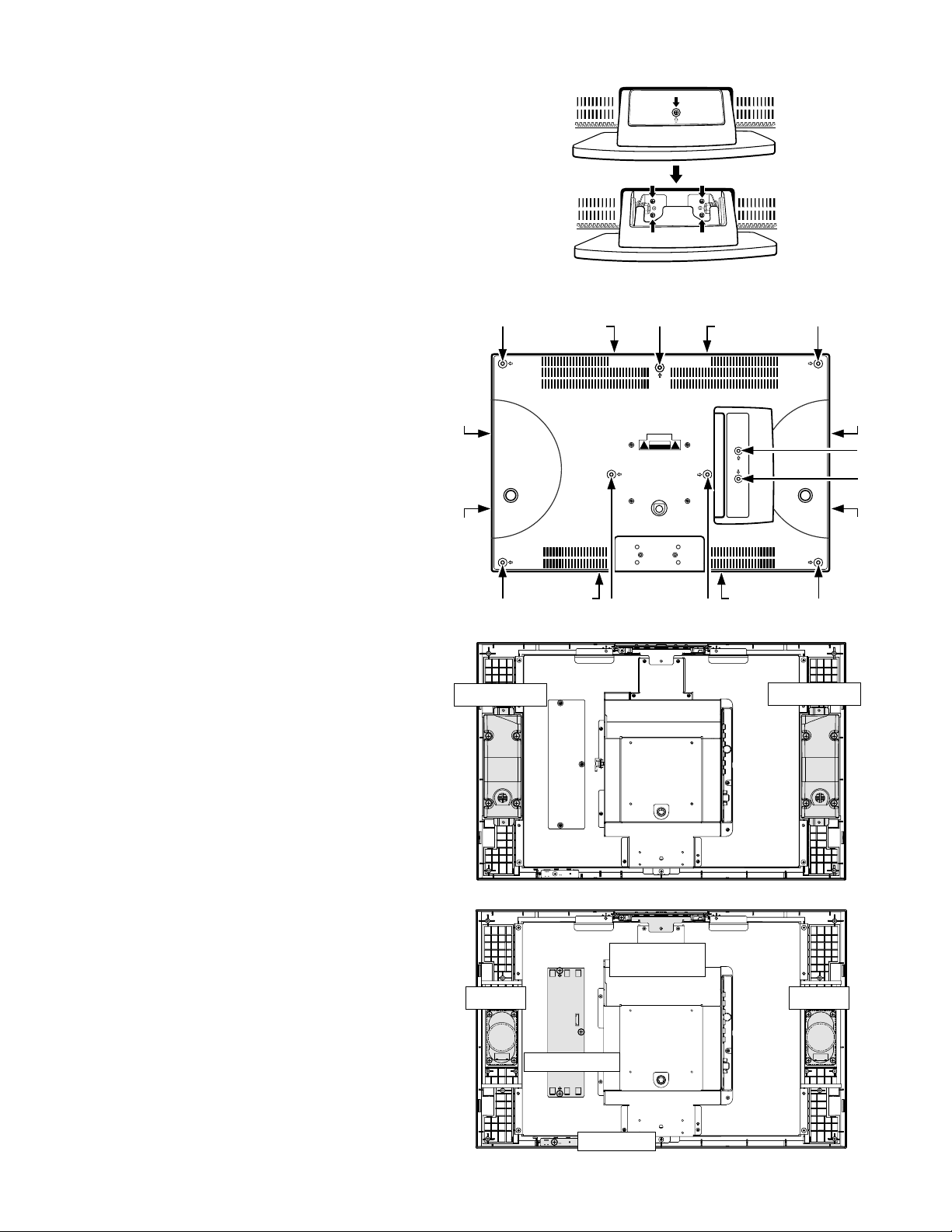
— 14 —
STAND REMOVAL
Note: Position TV face down on a padded or cush-
ioned surface to protect the screen and finish.
1. Remove a screw to take the stand cover off.
2. Remove 4 screws to take the stand off.
CAUTION: Hold the stand firmly as you remove the
last screw.
MECHANICAL DISASSEMBLY
CABINET BACK REMOVAL
1. Remove 9 screws.
2. Pry at position “A” between cabinet front and
back to unhook the 2 snaps. Lift the cabinet back
upward and off.
Note: The cabinet back may still be a little tight due
the snaps at the other locations.
SPEAKER REMOVAL
1. Remove 8 screws to take the speaker boxes off.
2. Remove 8 screws to take the speakers off.
CONTROL BOARD REMOVAL
Remove a screw to take the control board with the
panel, button, and holder (assembly parts) off.
INVERTER BOARD REMOVAL
Remove 3 screws to take the inverter board off.
LED BOARD REMOVAL
Remove a screw to take the LED board off.
Speaker Box
Speaker Box
Speaker Speaker
Control Board
(Assembly)
Inverter Board
LED Board
A
A
Snap
Snap
Snap Snap
SnapSnap
Snap
Snap
