Page 1

CE42LM4N-NA
LCD Monitor
Moniteur d'affichage à cristaux liquides
Monitor de LCD
Instruction Manual
Manuel d'utilisation
Manual de instrucciones
English Page 2~11
Français Page 12~21
Please read this Instruction book before using your LCD monitor. We wish you many
hours of pleasure from your new LCD monitor
Veuillez lire attentivement ce mode d’emploi avant d’utiliser votre moniteur d’affichage à
cristaux liquides. Nous espérons que votre nouveau dispositif d'affichage vous procurera
de nombreux instants de bonheur.
Lea este manual de instrucciones antes de usar su nuevo monitor. Deseamos que disfrute
de él muchas horas.
Español Página
22- 33
Page 2
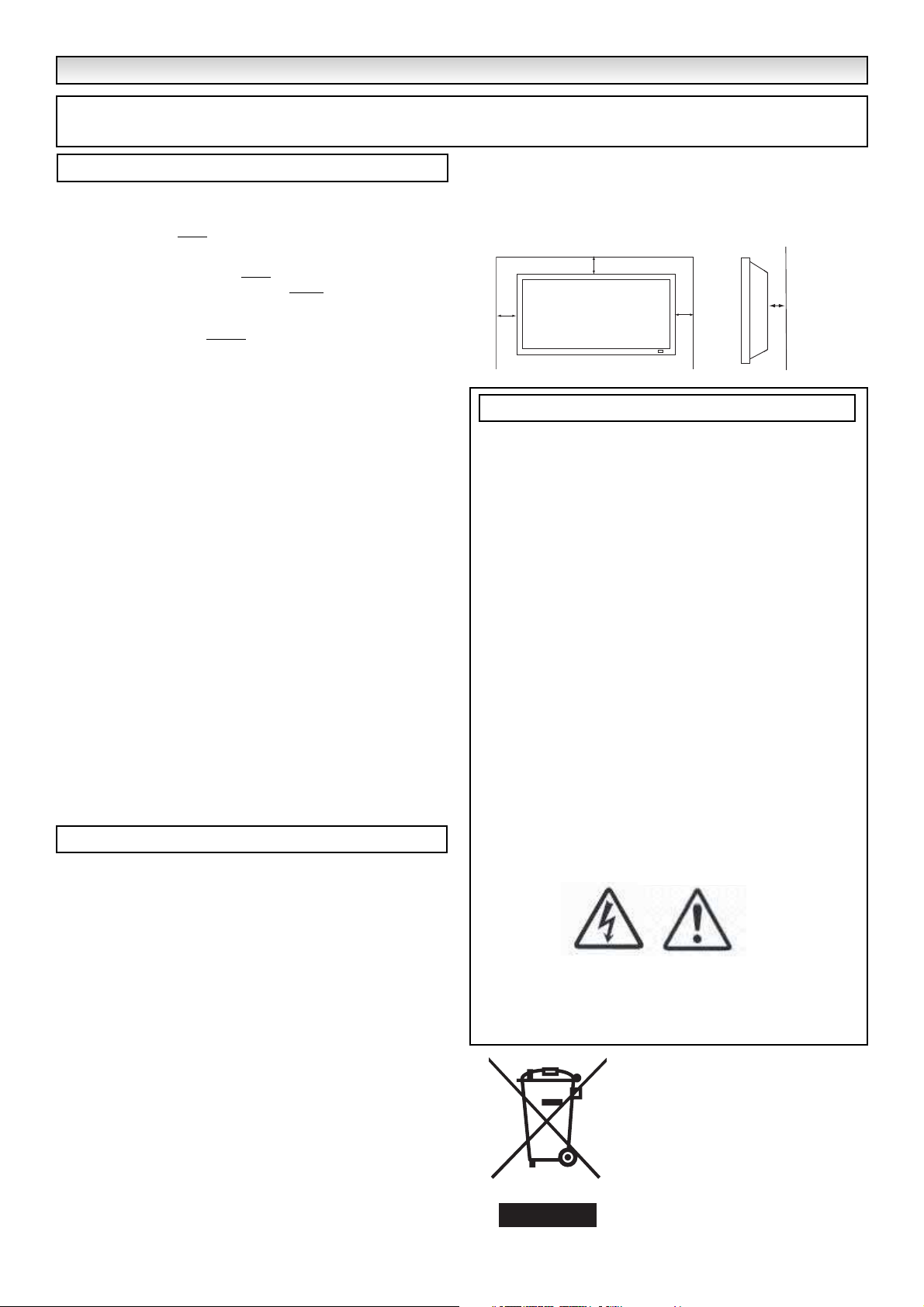
2
SAFETY
SAFETY
PRECAUTIONS
PRECAUTIONS
WARNING: To prevent injury the LCD monitor must be
securely fixed in accordance with the manufacturers
mounting installation instructions.
This monitor must NOT
be permanently mounted to the building structure. It must be mounted in such a way that it can be
removed using basic tools.
The power supply cord must NOT
be attached to the building
surface. The power supply cord must NOT
be routed through
walls, ceiling, floors, or other similar openings in the building
structure.
The power supply cord MUST
be positioned so as to prevent
physical damage.
Do not allow anything to rest on the power cord. Do not
locate this LCD monitor where the cord will be damaged by
people walking on it.
A suitable socket outlet must be provided near to the monitor
and shall be easily accessible.
Do not overload wall outlets as this can result in fire or electric shock.
Do not place this LCD monitor near any heat sources such as
radiators, heaters, stoves and other heat-generating products
(including amplifiers).
This LCD monitor should not be built in to any structure or
enclosed in any way. Heat build up will reduce the life of the
monitor.
Always mount using recommended and substantial fixtures
and fittings.
Do not place this LCD monitor in direct sunlight.
Do not place your LCD monitor on an unstable stand, shelf or
table. Serious injury to an individual, and damage to the LCD
monitor may result if it should fall. Your sales person can recommend approved wall mounting kit. Aspecial wall mounting
kit is available for this model.
This LCD monitor should be operated only from the type of
power source indicated on the monitor or as indicated in the
Operating Instructions. If you are not sure of the type of power
supply, consult your sales person or your local power company
For added protection it is strongly recommended that this LCD
monitor is supplied via an approved earth fault protection device
Never add accessories that have not been specifically
designed for this monitor.
Do not place items such as vases containing liquid on top of
the monitor. Some internal parts carry hazardous voltages and
contact may result in an electric shock hazard. Never spill liquids of any kind on this LCD monitor.
Do not expose the LCD monitor to rain or use near water.
For example, near a bathtub, kitchen sink, in a wet basement,
etc.
Do not use immediately after moving the LCD monitor from a
low temperature to a high temperature environment, as this
causes condensation, which may result in fire, electric shock,
or other hazards. Before cleaning, unplug the television
receiver from the wall socket.
Do not apply liquid cleaners or aerosol cleaners directly onto
the LCD monitor. Use a damp cloth for cleaning.
Do not mount near an open flame source. Open flames must
never be used near this LCD monitor.
The rear finned section around the cabinet functions as a heat
sink, removing heat away from the monitor. The external surface of the cabinet (finned area) must not be covered or the
airflow resricted in any way by enclosing the LCD monitor
This LCD monitor should have a minimum distance of 5cm
away from the wall and the monitor should have 10cm distance around the top and sides
Installation
CAUTION: Please read and retain for your safety. This unit has been engineered and manufactured to assure your personal safety, but
improper use can result in potential electric shock or fire hazards. In order not to defeat the safeguards incorporated in this receiver observe
the following basic rules for its installation, use and servicing.
Your LCD monitor is fully transistorised and does not contain
any user serviceable components.
You must not remove the rear cover of the TV by yourself. The
apparatus is working with high voltages and could damage
objects or even endanger people. Leave all required repair and
service jobs to an authorised service technician. He will exclusively use such spare parts that are complying with the same
safety standards as applicable to the original parts. The use of
original spare parts can prevent fire, shock and other hazards.
Unplug the LCD monitor receiver from the wall outlet and refer
servicing to qualified service personnel under the following conditions:
■ If the power cord or plug is damaged.
■ If liquid has been spilt in to the LCD monitor.
■ If LCD monitor has been exposed to rain or water.
■ If the LCD monitor has been dropped or the cabinet has been
damaged.
■ If the LCD monitor exhibits a distinct change in performance.
■ If the LCD monitor does not operate normally by following the
operating instructions.
Adjust only those controls that are covered in the operating instructions
as improper adjustment of other controls may result in damage. This
will often require extensive work by a qualified technician to restore the
LCD monitor receiver to normal operation.
Servicing
Use
10cm
10cm
10cm
5cm
Page 3
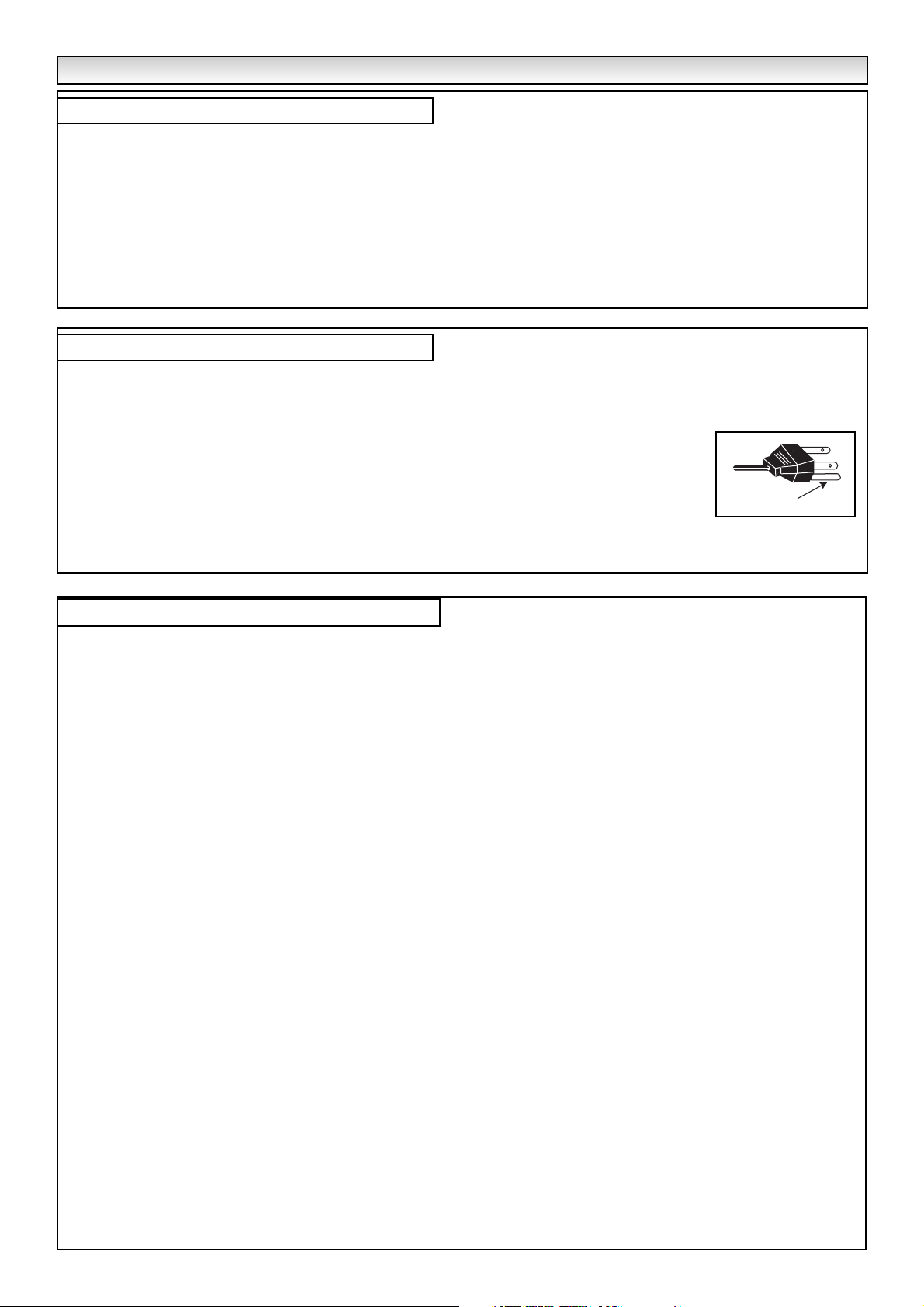
3
COMPLIANCE & END USER LICENSE
COMPLIANCE & END USER LICENSE
The product (meaning the equipment or appliance to which this
documentation relates) incorporates Software (the software applications, utilities and modules embedded within the Product) which is
owned by Sanyo or its licensors. Before using the product, please
read the End-User License Conditions detailed below. If you do not
agree to the terms and conditions of the End-User License, please do
not proceed to use the Product. Repack the Product unused and contact your supplier. You may be asked for proof of purchase. By using
the product, you agree to be bound by the terms and conditions of
the End-User License.
License Grant, Conditions and Restrictions
1.
Sanyo grants you a non-exclusive, world-wide (subject to export
controls), non-transferable (except as permitted by 2 below),
royalty-free license to use the Software upon and with the Product.
2.
You may not transfer any of your license rights in the Software
without the prior written consent of SANYO and if consent is
provided, then the Software shall only be transferred in conjunction
with the transfer of the Product and provided that the transferee
has read and agreed to accept the terms and conditions of this
license.
3. You must ensure that the copyright, trademark and other protective
notices contained in the Software are maintained and not altered
or removed.
4. The Software provided hereunder is copyrighted and licensed (not
sold). SANYO especially does not transfer title and/or ownership
rights in the Software to you. The Software provided hereunder
may contain or be derived from portions of materials provided to
SANYO under license by a third party supplier.
5. Except as expressly permitted by statute you may not:
● use the Software in conjunction with any other computer
hardware other than the product;
● copy all or part of the Software;
● incorporate all (or any of) the Software into other programs
developed by (or on behalf of) you and/or used by you;
● reverse-engineer, decompile or disassemble the Software;
● make the Software (or any part of it) available, or permit its
redistribution, for use with any computer hardware other than
the Product; or rent, lease, gift, loan, sell, distribute or transfer
possession of the whole or any part of the Software.
Termination
This license is effective until terminated. This license will terminate
automatically without notice if you fail to comply with any of its
provisions.
Disclaimer
1. The Software is (to the extent permitted by law), supplied ‘as is’
and SANYO and its suppliers expressly exclude all warranties,
express or implied, including (but not limited to) warranties of satisfactory quality, fitness for purpose and non-infringement (save to
the extent that the same are not capable of exclusion by law).
2. In no circumstances will SANYO be liable for any direct, indirect,
consequential, or incidental damage (including loss of profits,
business interruption, loss of data or the cost of procurement of
substitute goods, technology or services) arising out of the use or
the inability to use the Software (save to the extent that such
liability is not capable of exclusion by law).
General
1.
This End-User License is governed by the laws of the State of
California. The End-User and Sanyo agree that any action to
enforce or interpret the terms of this End-User License shall be
brought only in the appropriate state or federal court located in Los
Angeles County, California. The End-User and Sanyo hereby submit to the exclusive jurisdiction and venue of such court.
2. The above terms and conditions supersede any prior agreement,
oral or written, between you and SANYO relating to the Software.
End-User License
Model Number : CE
42LM4N-
NA
Trade name : Sanyo
Responsible party :SANYO FISHER COMPANY
Address : 21605 Plummer Street, Chatsworth, California 91311
Telephone :(818) 998-7322
This device complies with Part 15 of the FCC Rules. Operation is subject to the following two conditions:
(1) this device may not cause harmful interference, and
(2) this device must accept any interference received, including interence that may cause undesired operation.
Decloration of Conformity
The AC Power Cord supplied with this LCD monitor meets the requirement for use in the country in which you purchase it.
AC Power Cord for the United States and Canada:
AC Power Cord used in the United States and Canada is listed by the Underwriters Laboratories (UL) and certified by
the Canadian Standard Association (CSA).
AC Power Cord has a grounding-type AC line plug. This is a safety feature to make sure that the plug will fit into the
power outlet. Do not try to defeat this safety feature. Should you be unable to insert the plug into the outlet, contact
your electrician.
THE SOCKET-OUTLET SHOULD BE INSTALLED NEAR THE EQUIPMENT AND EASILY ACCESSIBLE
AC Power Cord Requirement
GROUND
Page 4
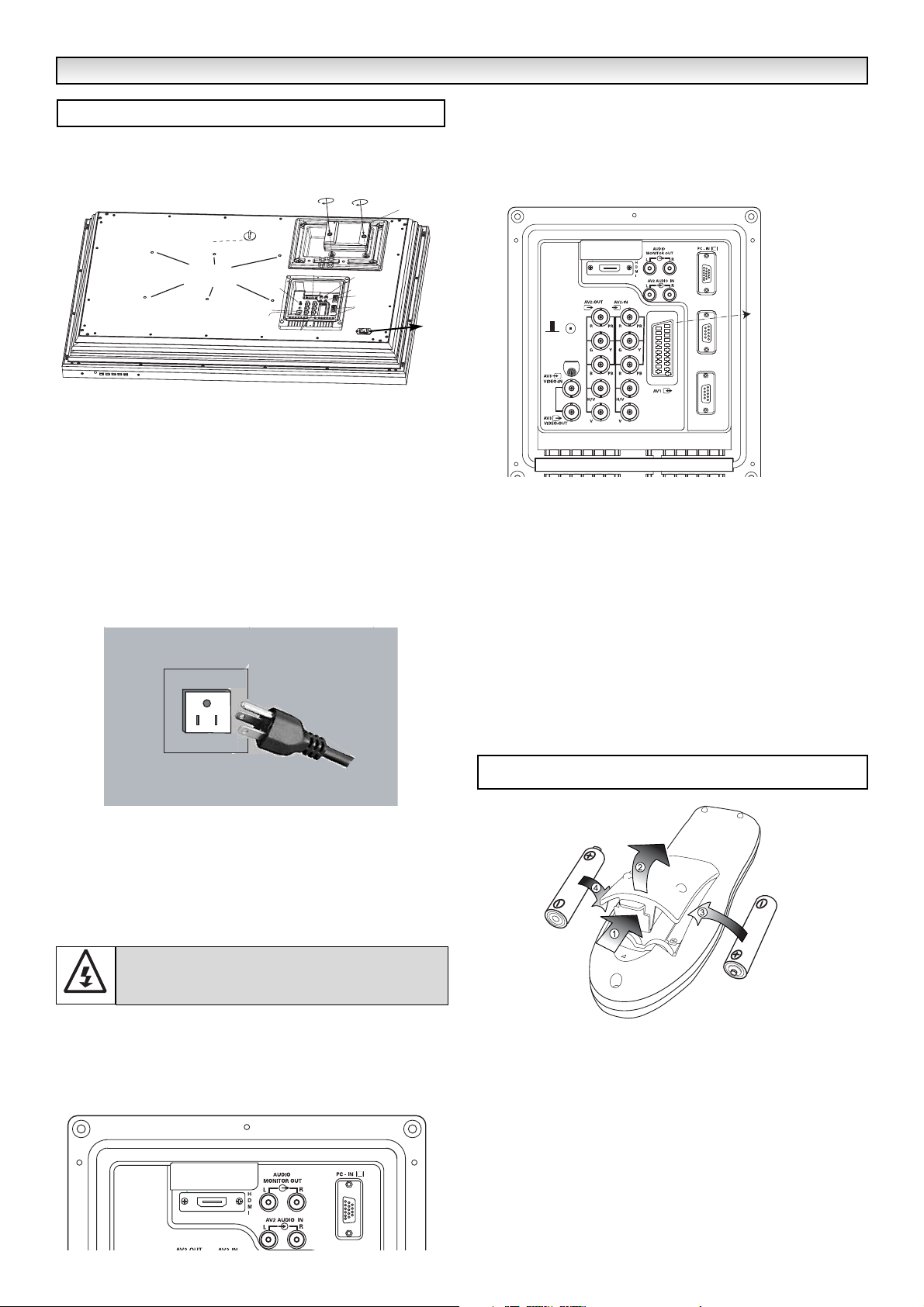
4
■ Connect the display unit to VGA, BNC and Peritel Scart
connector as required.
1. Connect the power cord to the IEC socket on the rear of the
monitor as shown above
2. Connect the other end of the power cord to a wall outlet.
✐ As this product does not have a power On/Off switch, please
ensure your mains plug is easily accessible.
✐ The display unit is prepared for a power voltage AC100~240V,
50Hz/60Hz. To completely switch off the mains, or when the
display unit is not to be used for an extended period of time, it is
advisable to disconnect the power cord from the power outlet or disconnect the power coupler..
✐ Please use the correct power lead supplied with the set for your
area
3. Warning: To prevent injury, the unit must be securely attached to
the wall in accordance with the installation instructions.
1.■ HDMI (High Definition Multimedia Interface)
This TV set has an HDMI connector. When connected to the HDMI
source and HDMI is selected using the remote control, there is a short
time period before the picture appears at a much higher resolution.
This connection is located at the back of the TV set next to the aerial
socket.
2. Y,Pb,Pr connection (AV2)
This LCD monitor has a choice of Y, Pb, Pr or RGB , H/V connections.
You can connect your DVD player to the Y, Pb, Pr terminals instead
of using a scart lead. This can support high definition in analogue
component form. RGB, H/V can be used as a PC input via the BNC
terminal.
3. PC connection
This display unit has a PC connector. You can connect a PC to the
Display unit and use it as a monitor(see page 7).
To switch between AV1, RGB, AV2 RGB H/V or Y, Pb, Pr, AV3, HDMI
or PC mode, press the TV/ AV switch on your remote control
repeatedly or press and hold the the TV/AV button for a few seconds
and selection menu will appear on screen use the e or d buttons to
select the correct mode.
4. RS232C IN/OUT: Is an input for external commands to control the
monitor (see page 8)Use the switch to change between RS232/ PJ
net
5.
PJ Net IN/OUT: Has the ability for PJ-NET to be connected to
control the monitor using a network.
Install two "AA" 1.5 volt batteries so that the "+" and "-" marks on the
batteries match the "+" and "-" marks inside the unit into the remote
control handset.
INST
INST
ALLA
ALLA
TION
TION
Step : 1 Connections (Essential)
WARNING! High voltages are used in the operation of
this set. Refer service to qualified service personnel.
Step : 2 Remote control battery installation
IEC
Socket
PJ-Net
Security fixing point
Wall mount
fixing positions
Services
AV3 IN/Out
BNC
Switch
AV2 IN/ Out
BNC
HDMI
AV2 audio
IN
Audio monitor
Out
PC
RS232C
Serial ports
IN/ Out
Serial
Port-IN
Serial
Port-OUT
Peritel (Scart)
Serial port
PJ-net
Service
Page 5
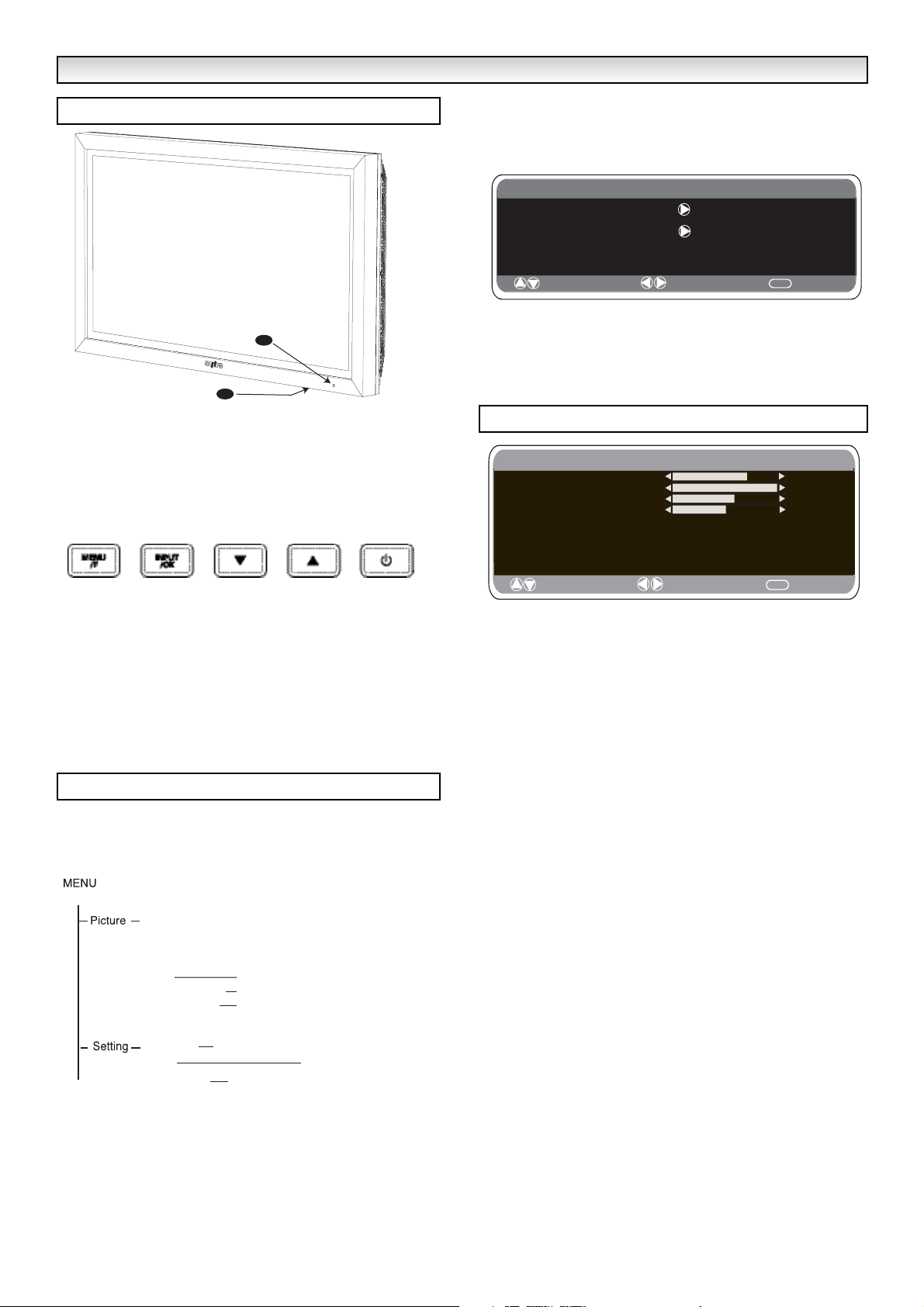
5
1. The LCD display will have a Standby light to show there is power.
2. Control buttons (bottom edge of cabinet)
Menu/F button: rotate between contrast, Brightness, color,
sharpness and OSD language (F/OK on remote control has the
same function).
Input/ OK button: s
witch between AV1, RGB, AV2, AV3, HDMI
and PC mode.
ed buttons: adjust options selected from Menu/F
4 button: To switch from display to standby mode (to switch off,
completely disconnect the monitor from the power supply)
Many of your monitors functions are controlled through the menu
function.
During menu operation, the bottom of the screen will show which
controls can be used.
Press the u button to enter the main menu.
A sub menu is selected using the e or d button and pressing the
8 button when the required sub menu is highlighted.
When you have set a Sub menu you can press the MENU button to
exit, then the MENU button again to exit the main menu.
1. Press the MENU button. Select Picture using the e or d button.
Press the 8 button to enter.
Set the picture settings for your “personal” preference.
2. Use the e or d button to select e.g. Brightness and the 7 or 8
button to adjust levels.
3. Preset : You can select either your “Personal” settings, or
Dynamic, Standard or Eco settings.
4. Noise Reduction: May be used to reduce any local picture ‘noise’
(granular appearance) being experienced by Using 7 or 8 to select
between Mid / Max / Auto / Min / OFF.
5. Dynamic skin tone: May be used to enhance skin tone by Using
7 or 8 to select between On / Off.
Tint : is only available if NTSC equipment is connected.
6. Text Brightness: May be adjusted by Using 7 or 8 button to
select between Min / Mid / Max.
To exit press the MENU button.
✐ Your personal settings are automatically saved when you exit the
menu.
Terminals
INST
INST
ALLA
ALLA
TION
TION
Picture menu
Menu Operation
1
2
Main Menu
Picture
Setting
: Select
: Adjust
MENU
: Exit
Picture
Brightness
Contrast
Color
Sharpness
Preset Personal / Dynamic / Standard / ECO
Noise Reduction Mid / Max / Auto / / OFF
Dyn. skin tone ON / OFF
Text Brightness Min / Mid / Max
DCR ON / OFF
: Select
: Adjust
Min
MENU
: Back
Brightness
Contrast
Colour
Sharpness
Preset Personal / Dynamic / Standard / Eco
Noise Reduction Mid / Max / Auto / OFF / Min
Dyn. Skin
Text Brightness Max / Mid / Min
Child lock OFF / ON
Timer
AV2 setting
Tone ON / OFF
Off Time ON / OFF
RGB, H/V / Y Pb Pr
Page 6
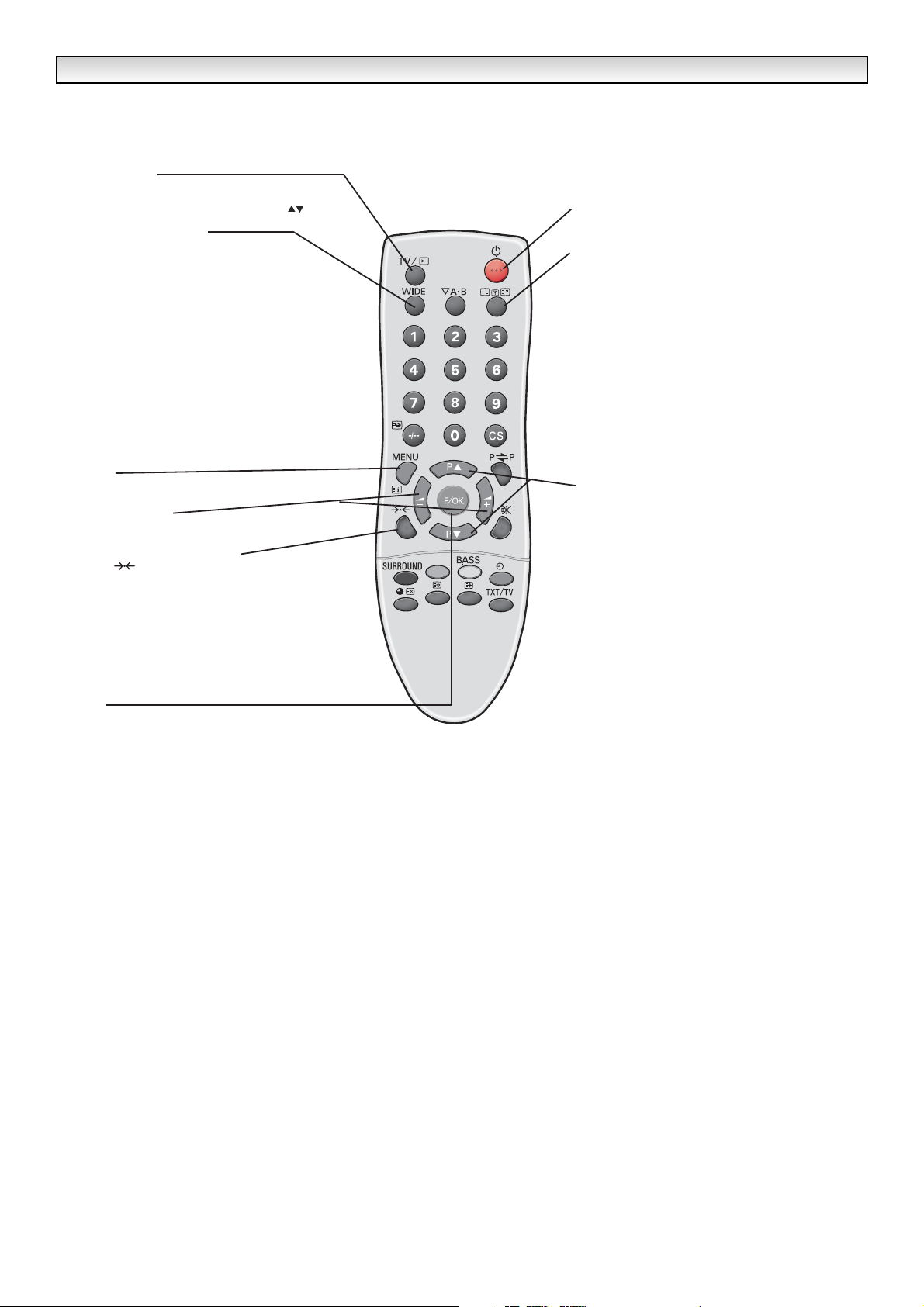
6
TV/AV switch
REMOTE CONTROL
REMOTE CONTROL
To switch from AV1, RGB, AV2, AV3, PC or HDMI mode
press repeatedly.
bar appears. Select the mode you require using the
Screen mode selector
To select the screen mode, Auto, Natural, Full
Zoom 16:9, Title 16:9,Zoom 14:9,title 14:9 or Normal.
Refer to page 11.
MENU
To enter and exit sub menus.
Cursors up/down
To adjust the menu levels .
Press and hold in a few seconds, an AV selection
keys
Standby
To switch the monitor on and off. Also see page 8
Program information call
To display the program information.
You can also select colour systems in AV mode as follows
AUTO -> PAL -> SECAM -> NTSC3.58
up and down
To select the next item
Picture mode selection
Press the button repeatedly to select the following
picture modes.
Personal - Personal preference mode.
Dynamic - Suitable for brightly lit rooms.
Standard - Normal viewing mode.
Eco - Suitable for dimly lit rooms and gives a
cinema - like effect.
F/OK
To save the setting in the menu.
JXPLA
Page 7
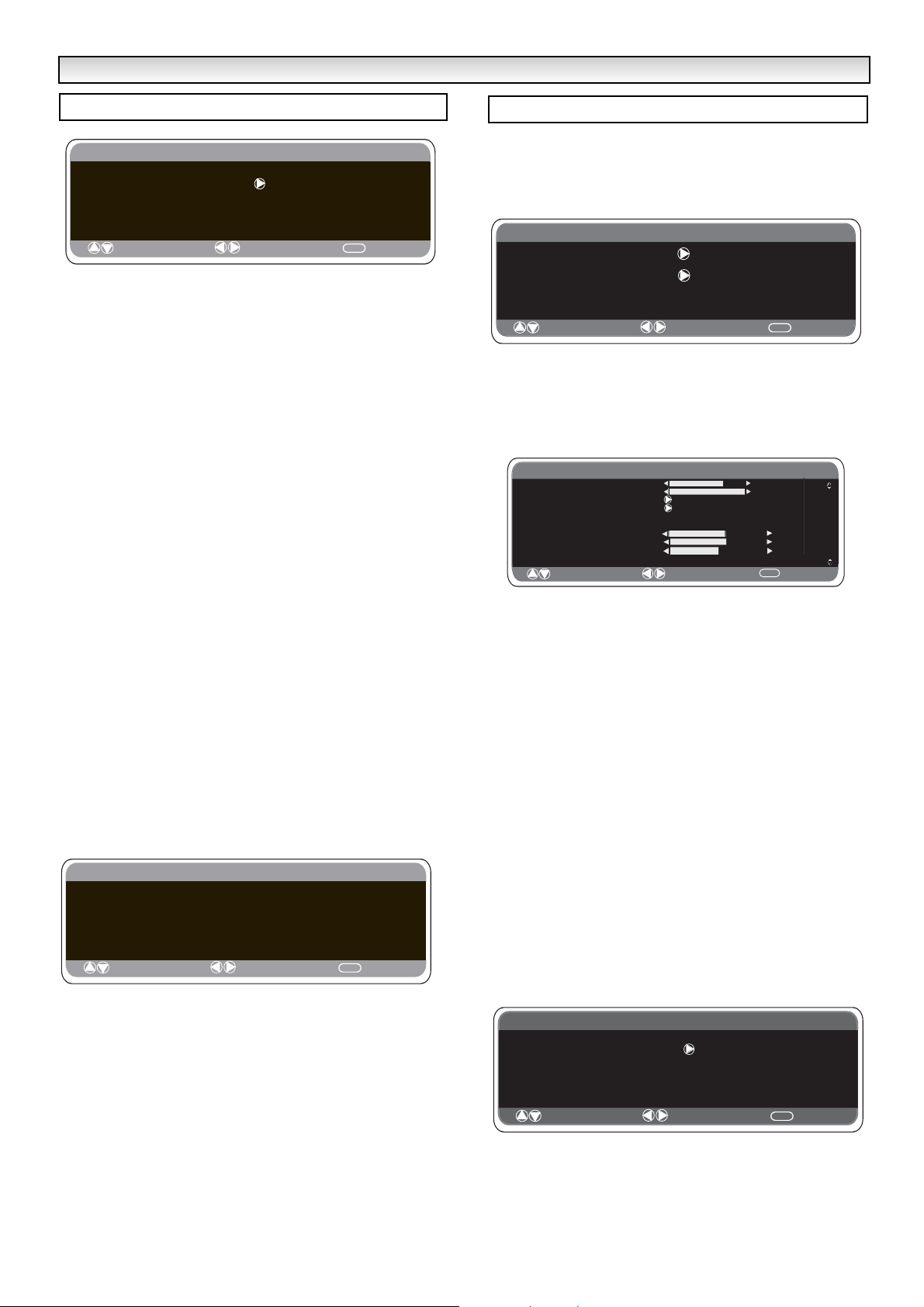
7
■ Child lock
You can prevent unwanted operation on the LCD monitor via the
buttons on the bottom edge of the monitor.
1. Press the MENU button. Select Setting using the e or d button.
Press the 8 button to enter.
2. Select Child lock using the e or d button.
3. Set the Child lock to Off or On by pressing the 7 or 8 button.
4. Press the MENU button to exit.
■ AV2 setting
In setting menu, to select AV2 press the d button and set to Y,Pb,Pr
or RGB, H/V depending on your external equipment.
1. Press the MENU button. Select Setting using the e or d button
press the 8 button to enter.
2. Select AV2 setting using the e or d button.
3. Press the 7 or 8 button to select which Y,Pb,Pr or RGB, H/V.
4. Press the MENU button to exit, this automatically stores your
changes.
4. Press the MENU button to exit.
■ Off-timer setting
The Off timer will switch the monitor into the standby mode when the
selected time has elapsed.
1. Press the MENU button. Select Setting using the e or d button
press the 8 button to enter.
2. Select OFF Timer
3. Press the 7 or 8 button to change time.
The time changes in 5 minute steps.The maximum time is 120 minutes.
If you have set the off timer, a display appears in the corner of the
screen.
✐ If the monitor is switched off by the standby button 4on the
remote control or by the standby switch 4on the top of the TV
set, the timer settings will be cancelled.
Connect your PC to the connector on the left side terminal of the
set. Once connected select PC mode via the v button on your
remote control. The set will become a monitor for the PC.
By pressing the MENU button on the remote control, a menu window
will appear on screen, this allows the settings to be adjusted.
To adjust the Picture settings select picture using the e or d buttons
on the remote, then the 8 button to enter the following picture
settings menu.
Press the 7 or 8 buttons to adjust the Picture brightness and the
same to adjust the contrast of the picture.
Picture position changes the picture horizontally or vertically, this is
done by using the 7 or 8 buttons on the remote control.
Video adjust changes the Phase and the clock of the screen. If the
picture is blurred or grainy, this function will adjust it to a clearer
picture.
Auto Adjust will automatically adjust the picture by using the 8
button. This will change all the above settings automatically.Auto
adjust can also be achieved by pressing the
button on the remote control
Resolution displays the current resolution of the picture. This is just
for information and cannot be adjusted.
Using the 7 or 8 buttons it is possible to adjust the tone of the
screen using the White tone Red (R) / Green (G)/ Blue (B). This will
adjust the picture to show more of the chosen color. For example, if
red is selected you can adjust the red in the picture to increase or
decrease using the 7 or 8 buttons
Native Resolution is used when the PC can output WXGA
1366 x 768. The setting on your Monitor set can be changed
to receive XGA/WXGA signal using the 7 or 8 buttons . Once the
signal has been selected, save the settings by switching the monitor
off then on using the power button.
To select the Settings menu press the menu button on your remote
and using the e or d buttons to select Settings. The 8 button will
enter the settings menu.
Child lock/ Timer and AV2 settings are described under settings
menu (pg 7)
Power save, if turned ON, will turn the monitor into Powersave mode
after 1 minute if no signal is detected, the LED light will turn blue to
indicate stand by. The monitor will automatically turn on when a
signal has been detected. Use 7 or 8 buttons to select ON or OFF.
MENU OPERA
MENU OPERA
TION / PC OPERA
TION / PC OPERA
TION
TION
Setting menu
PC menu settings
Setting
Child lock OFF / ON
Timer
AV2 setting Y,Pb,Pr/RGB, H/V
: Select
: Adjust
Timer
OFF TIMER 5 ~ 120
MENU
: Exit
Main Menu
Picture
Setting
MENU
MENU
: Exit
: Back
: Select
: Adjust
Picture
Brightness
Contrast
Position
Video Adjust
Auto Adjust
Resolution
White Tone R
White Tone G
White Tone B
Native Resolution
: Select
1024 X 768 @60Hz
XGA / WXGA 1366 x 768
: Adjust
: Select
: Adjust
MENU
: Exit
Setting
CHILD LOCK OFF / ON
Timer
AV2
Power save OFF/ON
: Select
RGB, HV/ Y,Pb,Pr
: Adjust
MENU
: Back
Page 8
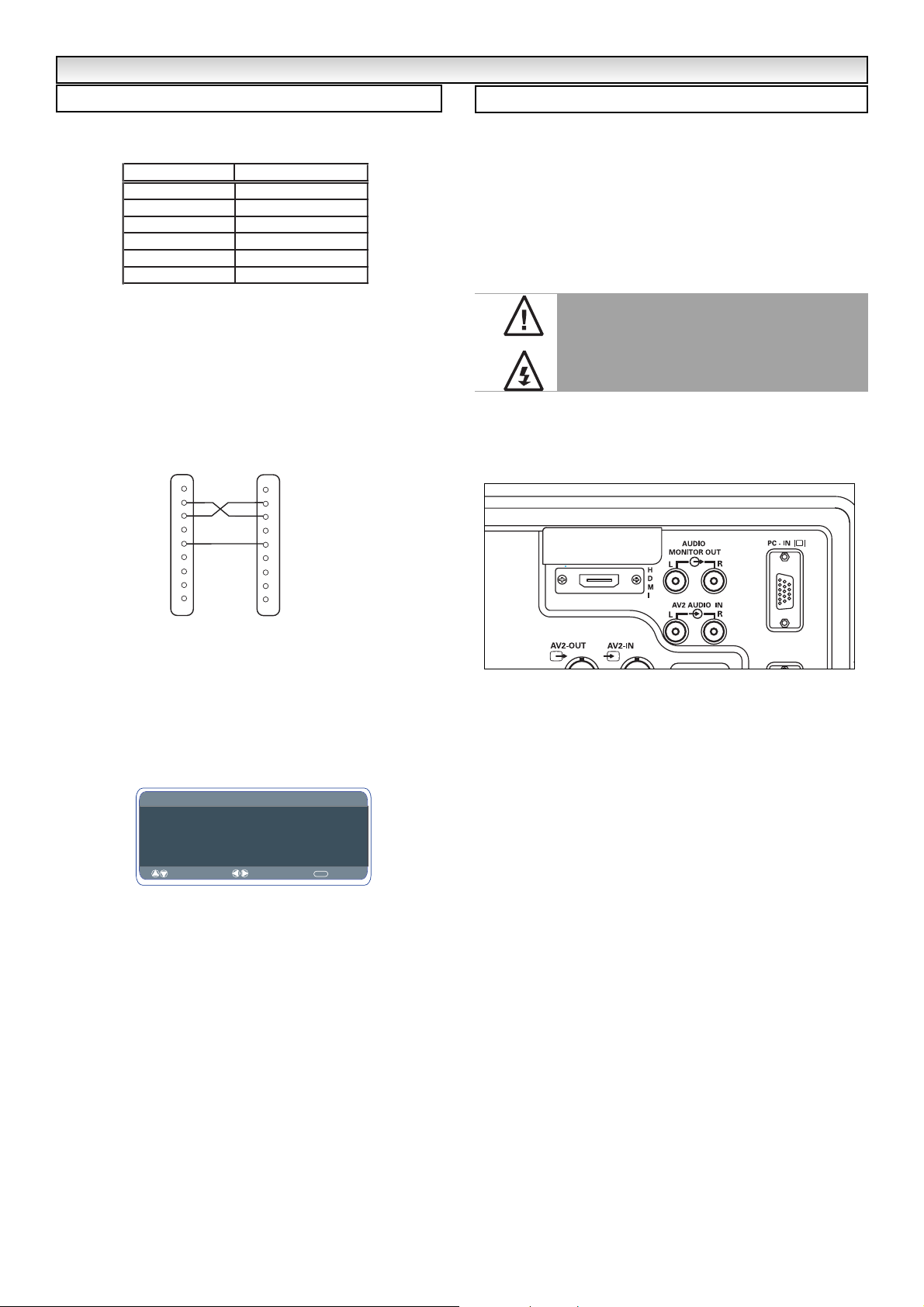
8
Thie monitor can be controlled via a RS232C from a computer
Serial Interface Specification
Transfer Specification
1. Transmission Speed: initial setting value is 19200
2. Transmission speed can be changed by hotel mode.
Connection
The Designated RS-232C serial cable, must be used for a
connection to a computer and LCD monitor
Notes for communication
The monitor command is defined by one command/one line that
starts with “C” and ends with carriage return (0x0D)
There are two types of commands:
Functional Execution Command e.g Co5[CR] (table on page 33)
Status Read Commands e.g “CR0 [CR] (see table on page 33)
Setting the monitor address in RS232 mode
To Access hotel mode press the green button on the remote control
and hold for 5 seconds. Anew screen will appear.
Each monitor can have a specific Address for example 007, which
helps command that monitor individually and will not effect other
monitors connected to a controlling PC
Address format command
The addressing format command is used for operating multiple
monitor sets from a single PC via the RS232C command line. If you
set your monitor address to ‘000’, it will never respond to any
addressing command from the PC.
If the address from the PC is ‘FFF’, all monitor sets will execute the
command.
The Address format command is defined by one command, one line
which starts with ‘A’and ends with carriage return.(0 x0D).
The Monitor starts to decode when it receives a carriage return
(0x0D).
An address is added at the top of a control command (same as a
address command).
Example:
Functional execution command:
“A001C05” [CR] means address is 001 and the control command is
C05.
Status read command
“A001CR0”[CR] means address is 001 and command is CR0.
The monitor can set its own address in the hotel option menu
(above) The address range is 000 - 999, the default address will be
000.
The baud rate indicates the unit for transfer speed of data
from the PC to the monitor sets.
■ Switching into/from standby mode
The Standby mode is used for switching the LCD monitor off for
short periods of time. In standby mode the monitor is switched
off but is still receiving mains power.
● To turn the monitor into standby mode, press the
4
button.
The blue power indicator illuminates more brightly.
● To turn the display unit ON from standby mode, press any of
the following buttons:
4, 5, 6
or
0-9 buttons.
■ Use of Audio Output Jacks
The audio monitor out sockets on the rear of the set provide a fixed
level audio output for reproducing sound via your audio equipment.
RS232 OPERA
RS232 OPERA
TION/ OTHER FEA
TION/ OTHER FEA
TURES
TURES
RS232C settings
Other functions
If you find the power indicator flashing, disconnect
power cord from the power outlet and contact our
Service desk.
This warning is a sign to let you know that the power
protection function of this TV set is now operating.
ITEM
Synchronous system
Transmission Speed
Data Length
Parity
Stop Bit
Flow Control None
PC
COM 1
CD
1
2
RXD
3
TXD
DTR
4
SG
5
DSR
6
RTS
7
8
CTS
RING
9
SPECIFICATION
Asynchronous
9600 / 19200
8 bit
None
1
TV CONTROL
PORT
N.C.
1
2
RXD
TXD
3
N.C
4
SG
5
N.C
6
RTS
7
CTS
8
9
N.C.
(D-Sub 9 Pin) (D-Sub 9 Pin)
Hotel
Hotel mode ON / OFF
On program
Preset ON / OFF
Address 007
Baud Rate 19200
: Select
AV1-AV3 /RGB/ HDMI/ PC
: Adjust
MENU
: Exit
Serial
Port-IN
Page 9
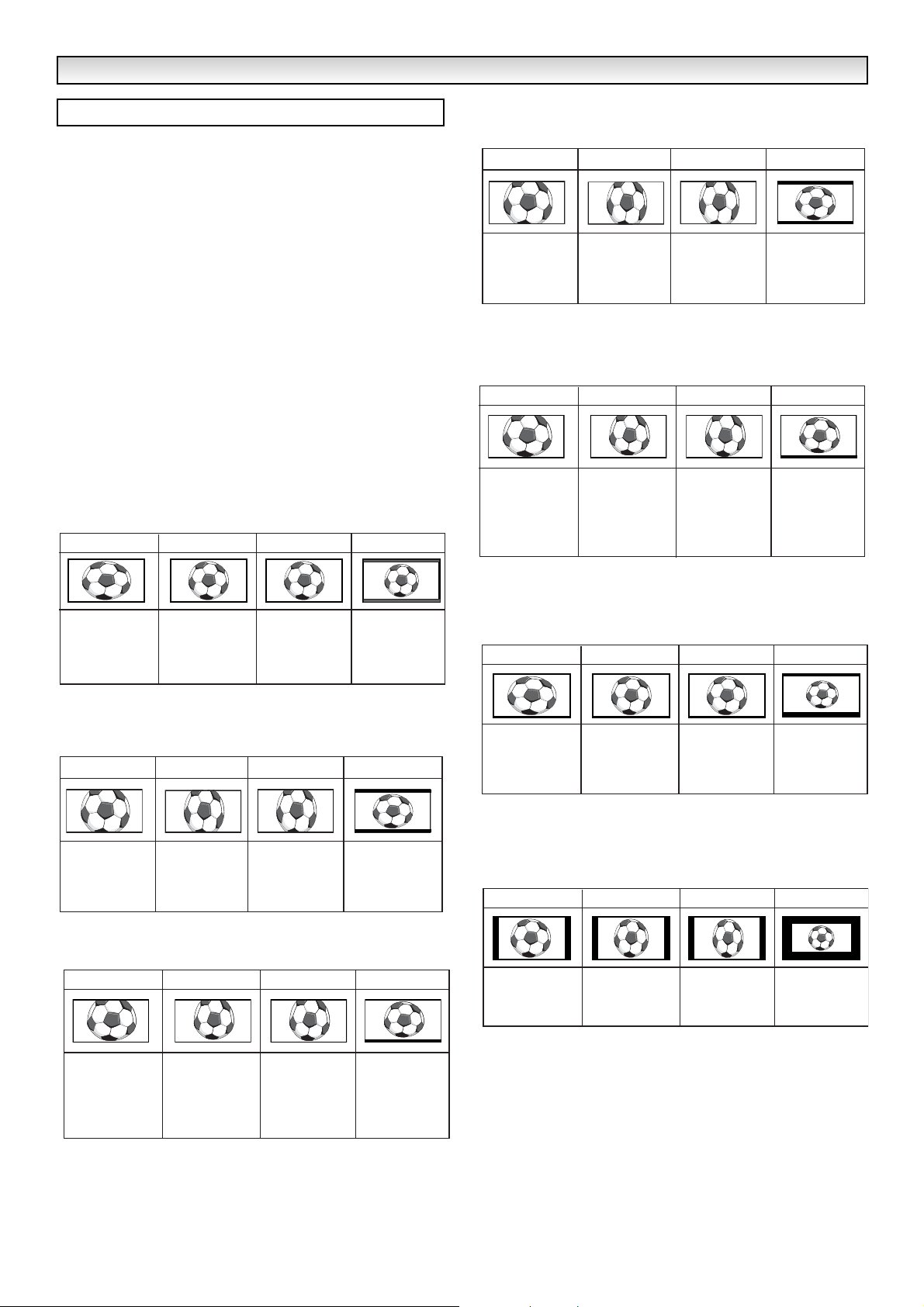
9
■ Screen options
Today there are various transmission formats with different size
ratios, eg. 4:3 , 14:9, 16:9 and video formats such as letterbox.
■ Auto
It automatically switches to the optimum screen mode according to
the WSS signal provided in the receiving signal source. If the signal
does not have it, the monitor keeps current screen mode.
✐ This setting may cause the picture to change when a different
format is received eg. when an advert is received.
✐ WSS (Wide screen signaling)
Some broadcasters transmit this signal and some VCR tapes have it
included . The signal identifies the picture format ratio (16:9, 14:9,
4:3 etc.).
If WSS is not being received and you are not happy with your picture
this monitor provides you the option to change it with the following
options.
Press the WIDE button repeatedly to select your desired setting.
✐ When in High Resolution (720p / 1080i) YPbPr or HDMI, the pic-
ture will remain fixed in 16:9 format ‘Full size’ and may not be
changed.
OPERA
OPERA
TION
TION
TITLES ON SCREEN
TITLES ON SCREEN
TITLES ON SCREEN
TITLES ON SCREEN
Selecting of picture size
■ Title - In 14:9
■ Zoom 14:9
■ Natural
■ Normal
■ Full
■ Zoom 16:9
■ Title - In 16:9
4:3 14:9 16:9
Letterbox Video
4:3 14:9 16:9
The correct picture
width is maintained
but the top and
bottom are
cropped.
Zooms in slightly
cropping the top
and bottom.
4:3 14:9 16:9
As Zoom (16:9),
but bottom is
compressed even
more to allow
subtitles to be
seen.
As Zoom (16:9),
but bottom is
compressed even
more to allow
subtitles to be
seen.
Zooms in slightly
cropping the top
and bottom.
TITLES ON SCREEN
As Zoom (16:9),
but bottom is
compressed even
more to allow
subtitles to be
seen.
Letterbox Video
The black bars top
and bottom are
smaller and the
picture height is
compressed slightly.
Letterbox Video
TITLES ON SCREEN
As Zoom (16:9),
but bottom is
compressed even
more to allow
subtitles to be
seen.
Stretches the
picture horizontally
to fill the screen.
The picture is more
stretched at the
edges.
The height is
expanded to fill the
whole screen.
4:3 14:9 16:9
The correct picture
width is maintained
but the top and
bottom are
cropped.
Zooms in slightly
cropping the top
and bottom.
4:3 14:9 16:9
As zoom (14:9), but
bottom is
compressed even
more to allow
subtitles to be
seen.
As zoom (14:9), but
bottom is
compressed even
more to allow
subtitles to be
seen.
The picture fills the
screen and is
proportionally
correct.
Zooms in slightly
cropping the top
and bottom.
TITLES ON SCREEN
As zoom (14:9), but
bottom is
compressed even
more to allow
subtitles to be
seen.
The black bars top
and bottom remain
and the height is
compressed to fit
the picture area.
Letterbox Video
The black bars top
and bottom are
smaller and the
picture height is
compressed slightly.
Letterbox Video
TITLES ON SCREEN
As zoom (14:9), but
bottom is
compressed even
more to allow
subtitles to be
seen.
4:3 14:9 16:9
The whole screen
is filled stretching
the width.
The whole screen
is filled stretching
the height slightly
at the edges.
4:3 14:9 16:9
The correct ratio is
maintained with
black bars on the
left and right.
Black bars left and
right, picture height
is stretched.
The whole screen
is filled with the
corrrect picture
ratio.
Black bars left and
right, picture height
is stretched.
Letterbox Video
The black bars top
and bottom are
present and the
height is
compressed.
Letterbox Video
Black bars left,
right, top and
bottom.
Page 10
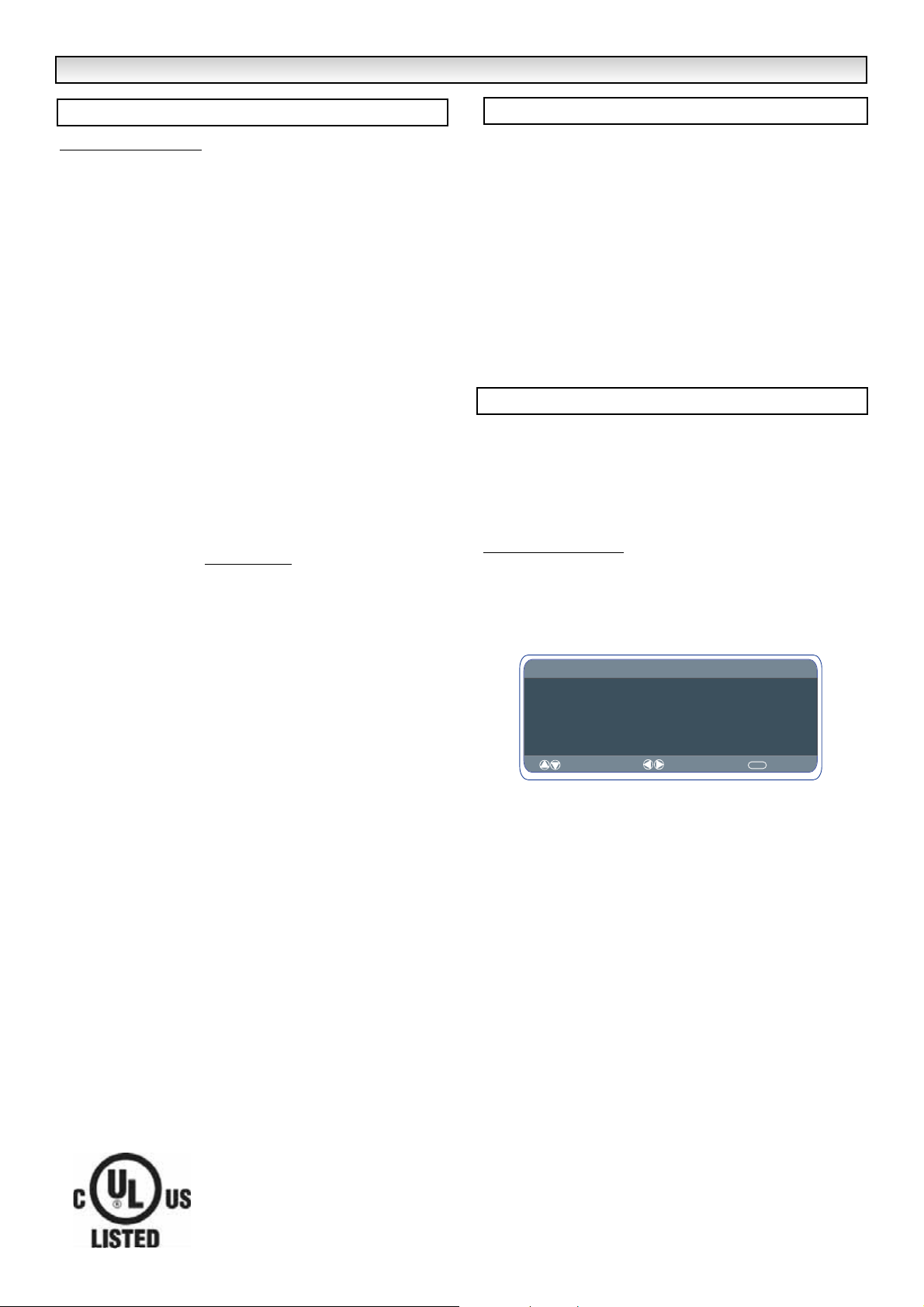
10
Common specification
Power source 100~240V 60Hz
AV terminal
AV1: CENELECStandard (Peritel)
Input: Composite video, RGB and audio-L/R
Output: TV-output with composite video and audio-L/R
AV2: BNC
Input: RGB, H and V / Y, Pb, Pr and audio L/R
Output: RGB, H and V / Y, Pb, Pr
AV3: BNC
Input: Composite video
Output : Composite video
Audio M.Out: CINCH L/R
HDMI Input : HDMI GROUP Standard
PC Input
Serial port: RS232C: INput/Output
Net Organiser: POA-LN01 (optional)
When ordering these products, give the Name and Type No. to the
sales dealer
CE42LM4N-NA
Contrast Ratio 800:1
Screen(inches/ cm) 42” / 107 cm
(viewing measured
diagonally)
Display Resolution 1366 X 768 (WXGA)
Viewing angles H:178°, V:178°
Dimensions (WxHxD inch) 41.34” x 25.74” x 5.97”
(WxHxDmm) 1050mm x 654mm x 150mm
Weight 79.4lbs/36Kg
■ NO PICTURE
● Check if the monitor is plugged in.
● Try a different channel, if OK, probably station trouble.
■ POOR PICTURE
● Adjust BRIGHTNESS control.
■ NO COLOR, PICTURE OK
● Adjust COLOR control.
● Is the programme in color?
The following faults are not caused by the receiver:
"INTERFERENCE"
Interference may be caused by electrical appliances, car ignition
systems, etc. This should normally be a temporary condition, but
should this interference persist, contact your dealer.
This LCD monitor set allows you to set up the following:
■ Prohibition of presetting.
This prohibits the use of tuning.
■ Programme position at Start up
SETTING PROCEDURE:
1. Press and hold the green button on the Remote control
handset for 5 secongs.
2.
Use the 5 or 6 button to highlight Hotel Mode, use the 1
to switch ON or OFF.
3. Select ON program using the
6 button, select the start up posi-
tion using the
1 or 2 buttons.
(Off / 1-99/ AV1 / RGB/ AV2/ AV3/ HDMI/ PC)
4. Press the MENU button to exit from the menu.
SPECIFICA
SPECIFICA
TIONS / HELPFUL
TIONS / HELPFUL
HINTS / HOTEL
HINTS / HOTEL
MODE
MODE
Specification
Helpful hints
Specification
This symbol on the nameplate means the product is Listed by Underwriters Laboratories Inc.
It is designed and manufactured to meet rigid U.L. safety standards against risk of fire,
casualty and electrical hazards.
Hotel
Hotel mode ON / OFF
On program
Preset ON / OFF
Address 007
Baud Rate 19200
: Select
AV1-AV3 /RGB/ HDMI/ PC
: Adjust
MENU
: Exit
Page 11
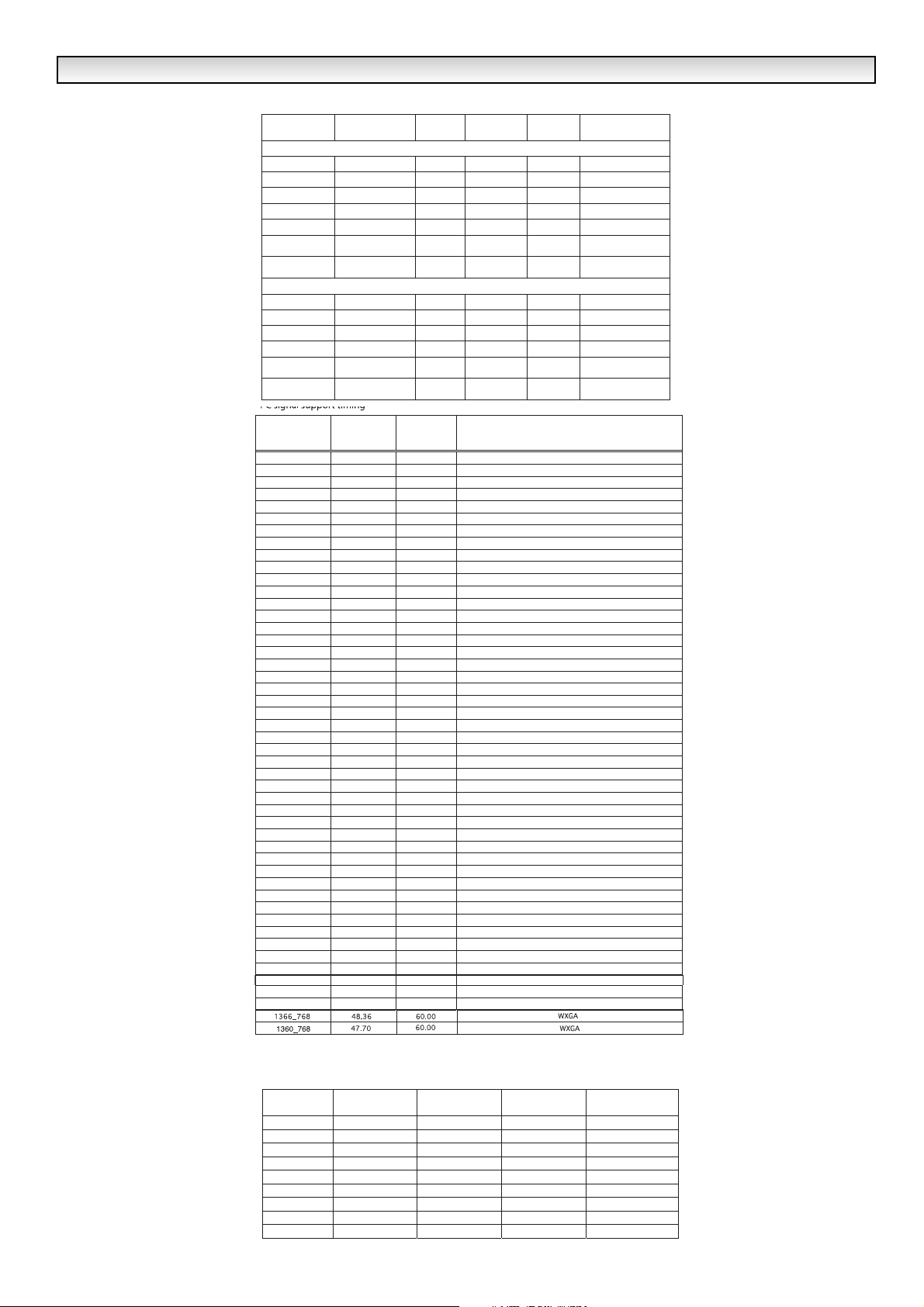
11
HDMI / COMPONENT SIGNAL SUPPORT TIMING LIST
HD MI signa l supp ort tim ing
HD MI signa l supp ort tim ing
Aspect
Format Timing
Description
Description
60Hz Formats
60Hz Formats
VGA 6 40x480p 4:3
VGA 6 40x480p 4:3
480p 720x4 80p 4:3
480p 720x4 80p 4:3
480p 720x4 80p 1 6:9 59.94/60 861 EDTV
480p 720x4 80p 1 6:9 59.94/60 861 EDTV
720p 1280x720p 16:9
720p 1280x720p 16:9
1080i 1920x1080i 16:9
1080i 1920x1080i 16:9
480i 720(1440)x480i 4:3
480i 720(1440)x480i 4:3
480i 720(1440)x480i 16:9
480i 720(1440)x480i 16:9
50Hz Formats
50Hz Formats
576p 720x576p 4:3
576p 720x576p 4:3
576p 720x576p 16:9
576p 720x576p 16:9
720p 1280x720p 16:9 50 861A HDTV
720p 1280x720p 16:9 50 861A HDTV
1080i 1920x1080i 16:9
1080i 1920x1080i 16:9
576i 720(1440)x576i 4:3
576i
576i 720(1440)x576i 16:9
576i
Format Timing
720(1440)x576i 4:3 50
720(1440)x576i 16:9 50
Aspect
ratio
ratio
Vertical
Vertical
Freq (Hz)
Freq (Hz)
59.94/60 861 Default format
59.94/60 861 Default format
59.94/60 861 EDTV
59.94/60 861 EDTV
59.94/60 861 HDTV
59.94/60 861 HDTV
59.94/60 861 HDTV
59.94/60 861 HDTV
59.94/60
59.94/60
59.94/60
59.94/60
Where
Where
defined
defined
optional
optional
optional
optional
50 861A EDTV
50 861A EDTV
50 861A EDTV
50 861A EDTV
50 861A HDTV
50 861A HDTV
50
50
optional
optional
optional
optional
861
861
861
861
861A
861A
861A
861A
Remark
Remark
Double clock for
Double clock for
720x480i
720x480i
Double clock for
Double clock for
720x480i
720x480i
Double clock for
Double clock for
720x576i
720x576i
Double clock for
Double clock for
720x576i
720x576i
Horizontal
Resolution
720_400 31.47 70.09 DOS(VGA)
640_480 31.50 60.00 DOS(VGA V ESA 60Hz)
640_480 37.50 75.00 VGA VESA 75Hz
640_480 37.86 72.81 VGA VESA 70Hz
640_480 37.86 74.38 VGA
640_480 35.00 67.00 Mac.
640_480 34.97 66.60 Ma c LC 13"
800_600 35.16 56.25 SVGA VESA 56Hz
800_600 37.90 60.32 SVGA VESA 60Hz
800_600 46.90 75.00 SVGA VESA 75Hz
800_600 32.70 51.09 SVGA
800_600 34.50 55.38 SVGA
800_600 37.90 61.03 SVGA
800_600 38.00 60.51 SVGA
800_600 38.60 60.31 SVGA
832_624 49.00 74.00 Mac.
1024_768 48.40 6 0.00 XGA VESA 60Hz
1024_768 56.50 7 0.00 XGA VESA 70Hz
1024_768 60.000 75.00 XGA VESA 75Hz
1024_768 44.00 54.58 XGA
1024_768 46.90 58.20 XGA
1024_768 47.00 58.30 XGA
1024_768 48.50 60.02 XGA
1024_768 58.03 72.00 XGA
1024_768 60.31 74.92 XGA
1024_768 61.00 75.70 XGA
1024_768 60.24 75.08 MAC_Normal 19"
1280_960 60.00 60.00 SXGA VESA 60Hz
1280_1024 79.976 75.025 SXGA VESA 75Hz
1280_1024 6 2.50 5 8.60 SXGA
1280_1024 63.370 6 0.01 SXGA
1280_1024 6 3.34 5 9.98 SXGA
1280_1024 6 3.74 6 0.01 SXGA
1280_1024 6 3.79 6 0.18 SXGA
1280_1024 6 3.90 6 0.00 SXGA
1280_1024 7 1.69 6 7.19 SXGA
1280_1024 7 6.97 7 2.00 SXGA
1280_1024 8 1.13 76.107 SXGA
1152_864 64.20 70.40 SXGA
1152_900 61.20 65.20 SXGA
1152_900 61.85 66.00 SXGA
1152_900 71.40 75.60 SXGA
1152_870 68.68 75.06 MAC_Normal 21"
1280_960 75.00 75.08 Mac.
1280_1024 8 0.00 7 5.00 M ac_.
1600_1200 75.00 60.00 UXGA VESA 60Hz
Frequency
(kHz)
Vertical
Frequency
(Hz)
Remark
Component signal suppo rt timing
Resolution Horizontal
frequency (KHz)
720x480 15.735 60i 12.27 SDTV 480i
720x576 15.625 50i 13.50 SDTV 576i
720x480 31.25 60p 27 SDTV 480p
720x576 31.25 50p 27 HDTV 576p
1280x720 45.00 60p 74.25 HDTV 720p
1280x720 37.50 50p 74.25 HDTV 720p
1920x1080 33.75 60i 74.25 HDTV 1080i
1920x1080 28.13 50i 74.25 HDTV 1080i
1920x1080 31.25 50i 74.25 HDTV 1152i
Vertical frequency
(Hz)
Dot Clock
Frequency(Mhz)
Remark
Page 12

12
AVERTISSEMENT : Pour éviter les blessures, cet écran LCD doit
être fixé solidement conformément aux instructions de montage
du fabricant. Cet écran ne doit PAS être fixé en permanence à un
bâtiment. Il doit être installé de façon à pouvoir être démonté à l’aide
d’outils de base.
Le cordon d’alimentation ne doit PAS être attaché à la surface du
bâtiment, et ne doit PAS être acheminé à travers des murs, plafonds,
sols ou autres ouvertures similaires du bâtiment.
Le cordon d’alimentation DOIT être positionné de manière à éviter
tout dommage physique.
Aucun objet ne doit être posé sur le cordon d’alimentation. Cet écran
LCD ne doit en aucun cas être placé à un endroit où quelqu’un pourrait marcher sur le cordon d'alimentation et l'endommager.
Une prise de courant appropriée doit se trouver à proximité de
l’écran.
Pour éviter les risques d'incendie ou d'électrocution, ne pas surcharger les prises de courant.
Ne pas placer ce téléviseur près d’une source de chaleur comme un
radiateur, un poêle ou tout autre appareil qui crée de la chaleur (y
compris un amplificateur).
N'installez pas ce moniteur d’affichage à cristaux liquides à la
lumière directe du soleil.
Ne placez pas votre moniteurr sur un support, une étagère ou une
table instable. La chute de votre téléviseur peut endommager ce
dernier et provoquer des blessures graves. Votre revendeur peut
vous conseiller des supports agrées et vous donner des conseils de
montage mural ou sur une étagère.
Ce moniteur est prévu pour fonctionner uniquement à partir du type
d’alimentation indiqué sur celui-ci ou dans les consignes de fonctionnement. En cas de doute, veuillez consulter votre revendeur ou
votre électricien habituel.
Pour la protection supplémentaire on lui recommande vivement que
ce moniteur d'affichage à cristaux liquides soit fourni par l'intermédiaire d'un dispositif approuvé de protection de défaut de la terre
N’ajoutez jamais d’accessoires qui n’ont pas été conçus
spécifiquement pour ce moniteur.
Vous ne devez pas laisser tomber ni introduire des objets dans les
fentes ou les ouvertures du boîtier de votre téléviseur. Certaines
pièces internes ont des tensions dangereuses et leur contact avec
un corps étranger pourrait provoquer un choc électrique. Vous ne
devez pas renverser de liquide de quelque nature que ce soit sur
votre téléviseur. Ne placez-pas les objets, comme des vases, comportant du liquide au-dessus du téléviseur.
Ne pas exposer le téléviseur à la pluie et ne pas l’utiliser près d’une
source d’eau. Par exemple, près d’une baignoire, d’un évier, dans
un sous-sol humide etc. Ne pas l’utiliser immédiatement après
l’avoir déplacé d’un lieu froid à un lieu chaud, car cela provoque de
la condensation qui pourrait entraîner un incendie, un choc
électrique ou un autre problème. Avant de nettoyer le téléviseur,
débranchez-le au secteur.
N’utilisez pas de produits nettoyants liquides ou en aérosol
directement sur le téléviseur. Nettoyez à l'aide d'un chiffon doux.
Ne placez pas de bougies ou d’objets chauffants sur la moniteur, ni à
coté ou derrière le poste de moniteur. Ne jamais exposer une flamme
à proximité du poste de moniteur.
N'installez pas l’appareil à proximité d’une source de flamme ouverte.
Il est strictement interdit d’utiliser des flammes ouvertes à proximité
de ce moniteur à cristaux liquides.
Ce moniteur à cristaux liquides ne doit en aucune façon être encastré
ou inséré dans un espace confiné, car cela risquerait de faire monter
la température du dispositif et de réduire de fait la durée de vie du
moniteur.
Lors du montage, veillez à toujours utiliser les accessoires et éléments importants recommandés.
La partie arrière à ailettes qui encadre le moniteur fonctionne comme
un dissipateur de chaleur, permettant ainsi l'évacuation de la chaleur
émise par le moniteur. La surface externe du moniteur
(partie à ailettes) ne doit en aucun cas être recouverte ou la
ventilation obstruée par le fait d’un encastrement du moniteur à
cristaux liquides.
Ce moniteur d'affichage à cristaux liquides devrait avoir une distance
minimum de 5cm loin du mur et le moniteur devrait avoir la distance
de 10cm autour du dessus et des côtés
Installation
Utilisation
ATTENTION: Pour votre sécurité, lisez attentivement ce qui suit. Cet appareil a été conçu et fabriqué de façon à garantir votre sécurité personnelle.
Cependant, une utilisation incorrecte risquerait de provoquer un choc électrique ou un incendie. Afin de ne pas faire échouer les dispositifs de sécurité
incorporés, veuillez observer les règles élémentaires suivantes relatives à l’installation, l’utilisation et l’entretien de votre téléviseur.
CONSIGNES DE SÉCURITÉ &
CONSIGNES DE SÉCURITÉ &
ENTRETIEN
ENTRETIEN
FF
Votre moniteur d’affichage à cristaux liquides est entièrement
transistorisé et tous ses composants doivent être réparés par
un
personnel qualifié.
Vous ne devez pas enlever le capot arrière du poste de télévision par vos propres moyens.
L’appareil fonctionne sous haute tension et cela pourrait
endommager des éléments ou même mettre quelqu’un en danger. Laissez le technicien compétent et autorisé effectuer les
réparations nécessaires. Il utilisera exclusivement les pièces
détachées adéquates en respectant les normes de sécurité
standards. L’utilisation de pièces détachées d’origine vous
préserve du feu, d’un choc ou d’éventuels incidents.
Débranchez le moniteur de sa prise murale et adressez-vous à
un personnel qualifié dans les cas
suivants :
■ Si le câble d’alimentation ou la prise sont endommagés.
■ Si du liquide a été renversé dans le moniteur.
■ Si le moniteur a été exposé à la pluie ou à l’eau.
■
Si vous avez fait tomber le moniteur et que le boîtier est endommagé.
■ Si vous remarquez un changement manifeste des performances
de votre moniteur.
■ Si le moniteur ne fonctionne pas normalement lorsque vous suivez les instructions données.
N'utilisez que les commandes mentionnées dans les instructions de
fonctionnement car une utilisation incorrecte des autres commandes
peut endommager l’appareil. Dans ce cas, le retour au fonctionnement normal de votre moniteur exigera un long travail de la part
beaucoup de travail de la part d’un technicien qualifié.
Entretien
10cm
10cm
10cm
5cm
Page 13

13
CONFORMITÉ
CONFORMITÉ
FF
Numéro de modèle : ce42LM4N-na
Nom commercial : Sanyo
Partie responsable : SANYO FISHER COMPANY
Adresse : 21605 Plummer Street, Chatsworth, Californie 91311
Téléphone : (818) 998-7322
Ce périphérique est conforme au chapitre 15 du règlement de la FCC (Federal Communications Commission). Son
utilisation est soumise aux deux conditions suivantes :
(1) il ne doit pas causer de perturbations nuisibles, et
(2) il doit accepter toutes les perturbations reçues, y compris celles susceptibles d’entraîner un fonctionnement
indésirable.
Déclaration de conformité
Le cordon d’alimentation secteur fourni avec cet écran LCD respecte les normes d’utilisation du pays dans lequel
vous l'avez acheté.
Cordon d’alimentation secteur pour les États-Unis et le Canada :
Un cordon d’alimentation secteur utilisé aux États-Unis et au Canada est homologué par les
Underwriters Laboratories (UL) et certifié par l’Association canadienne de normalisation (CSA)
respectivement.
Le cordon d’alimentation secteur est doté d’une fiche secteur avec dispositif de mise à la
terre. Il s’agit d’un dispositif de sécurité pour que la fiche se branche correctement dans la
prise secteur. N'essayez pas de contourner ce dispositif de sécurité. Si vous ne pouvez pas mettre la fiche dans la
prise, contactez un électricien.
PLACEZ L’APPAREIL À PROXIMITÉ D’UNE PRISE FACILEMENT ACCESSIBLE.
Normes en matière de cordon d’alimentation secteur
LA TERRE
Page 14

14
■
Raccordez le poste d’affichage à par le câble VGA, et
au connecteur Scart comme le mentionnent les instructions.
1. Raccordez le cordon d'alimentation à la prise CEI située à l'arrière
du moniteur suivant le schéma ci-dessus.
2. Raccordez l'autre extrémité du cordon d'alimentation à une prise
murale.'
.
✐
Ce produit n'étant pas équipé d'un interrupteur Marche/Arrêt de
secteur, veuillez-vous assurer que la prise secteur est facilement
accessible.
✐ Le
moniteur
est réglé pour une alimentation C.A. 100~240
V,50Hz/ 60 Hz. Pour arrêter complètement le
moniteur
au
secteur, ou lorsque le
moniteur
ne sera pas utilisé pendant une
longue période, il est recommandé de débrancher le cordon d’alimentation au secteur.
✐ Si vous avez des problèmes avec votre antenne, référez-vous à
votre distributeur.
■
HDMI (Interface multimédia haute définition)
Ce
moniteur
est équipé d'une connexion HDMI et permet d'obtenir
une résolution d'image supérieure quand il est branché sur une
source HDMI. Cette connexion est située à l'arrière du moniteur, à
côté de la prise de l'antenne télé.
2.Connexion Y/ Pb/Pr
Ce moniteur d’affichage à cristaux liquides possède tout une gamme
de connections H/V, Y, Pb, Pr ou RGB. Vous pouvez raccorder votre
lecteur de DVD aux sorties Y, Pb, Pr au lieu d’utiliser un câble scart.
Ce câble peut supporter une haute définition en format de composant
analogique. Les sorties RGB, H/V peuvent être utilisées comme
entrée pour PC via la sortie BNC.
3. Raccordement à un PC
Ce poste d'affichage possède un raccordement pour PC. Vous pouvez ainsi raccorder un PC au poste d’affichage et l’utiliser comme
moniteur (veuillez vous reporter à la page 17).
Pour permuter entre les modes AV1, RGB, AV2 RGB H/V ou Y, Pb,
Pr, AV3, HDMI ou PC, appuyez sur le bouton TV/ AV de votre télécommande à plusieurs reprises pendant quelques secondes, le menu
sélection apparaît alors à
l’écran : utilisez les boutons e ou dpour choisir le mode souhaité.
4. RS232C IN/OUT: une entrée pour les commandes externes de
contrôle de l’écran (voir page18)
5. PJ Net IN/OUT (Entrée/Sortie) : permet de connecter le PJ-NET
pour contrôler l’écran par le biais d’un réseau.
Installez deux piles “ AA“ de 1,5 volts de manière à ce que les marques “ + “ et “ - “ des piles correspondent aux marques “ + “ et “ - “ à
l’intérieur du boÎter de la télécommande.
Étape 1 : Connexions (Essentiel)
ATTENTION! Ce téléviseur contient des hautes
tensions. Confiez l'entretien à un personnel d'entretien
qualifié.
P
INST
INST
ALLA
ALLA
TION
TION
Étape 2 : Installation de la pile de la télécommande
FF
Prise CEI
PJ-Net
Point defixtion de sécurité
Positions de
réparation de
bâti de mur
Services
AV3 IN/Out
BNC
Switch
AV2 IN/ Out
BNC
HDMI
AV2 audio
IN
Audio monitor
Out
PC
RS232C
Serial ports
IN/ Out
Serial
Port-IN
Serial
Port-OUT
Peritel (Scart)
Serial port
PJ-net
Service
Serial port
Serial
Port-IN
Page 15

15
1. L’affichage à cristaux liquides possède un voyant
Veille pour signifier que l’appareil est sous tension.
2. Boutons de commande (au bas du téléviseur)
Bouton Menu/F : permet de faire défiler les fonctions con-
traste, lumière, couleurs, définition et langue OSD (le bouton
F/OK sur la télécommande possède la même fonction).
Bouton entrée/OK : permet de permuter entre les modes
AV1, RGB, AV2, AV3, HDMI et PC.
boutons ed: Règle les options sélectionnées à l’aide de
la touche Menu/F
bouton 4: Pour passer du mode affichage au mode veille
(pour éteindre complètement l’appareil, débranchez le cordon
d’alimentation)
D
e nombreuses fonctions de votre téléviseur sont accessibles par la
fonction menu.
Pendant que vous utilisez le menu, les commandes disponibles s'affichent au bas de l'écran.
Appuyez sur le bouton MENU Apour entrer dans le menu principal.
Pour sélectionner un sous-menu, utilisez les boutons e ou det
appuyez sur le bouton 8 lorsque le sous menu souhaité est surligné.
Lorsque vous avez réglé un sous-menu, appuyez sur le bouton
MENU pour sortir, puis à nouveau sur le bouton MENU pour sortir du
menu principal.
1. Appuyez sur le bouton MENU. Sélectionnez Image en utilisant le
bouton e ou d. Appuyez sur le bouton 8 pour entrer.
Sélectionnez les réglages Image de vos préférences "personnelles".
2. Pour sélectionner un réglage, utilisez le bouton e ou d. Lumière,
Contraste, Couleur et Définition. Utilisez le bouton 7 ou 8 pour
ajuster au niveau souhaité.
3. Présélection : Utilisez le bouton 7 ou 8 pour sélectionner vos
réglages "personnels" ou les réglages Dynamique, Standard ou Eco
(Pour Lumière, Contraste, Couleur et Définition).
4. Réduction Bruit : Atténue les "bruits" locaux de l'image (neige),
utilisez 7 ou 8 pour sélectionner Automatique / ARRET. / Min / Mid. /
Max.
Teinte : Disponible uniquement si un équipement NTSC est branché.
5. Ton chair Dynamique : Améliore le rendu des tons chair, utilisez 7
ou 8 pour sélectionner Marche / Arrêt.
6. Lumière Texte : Ajustez-la en utilisant le bouton 7 ou 8 pour sélectionner Min. / Mid. / Max.
Appuyez sur le bouton MENU pour sortir.
✐ Vos réglages personnels sont automatiquement sauvés lorsque
vous sortez du menu.
INST
INST
ALLA
ALLA
TION
TION
F
Commandes / Terminaux
Menu Image
UTILISA
UTILISA
TION DES MENUS
TION DES MENUS
F
1
2
Menu principal
Image
Réglage
: Sélection
: Ajustement
MENU
: Fin
Image
Lumière
Contraste
Coleur
Netteté
Présélection
Réduction Bruit Mid / Min / Automatique / Arret / Max
Dy n. Ton peau MARCHE / ARRET
Luminosité Texte Mid / Max / Min
DCR
MARCHE / ARRET
: S
élé
ction
Personnel /
: Adjustement
ynamique / Standard / Eco
D
MENU
: Pr
écédent
Menu principal
Image
Lumière
Contraste
Couleur
Netteté
Pr
ésélection Standard / Eco / Personnel / Dynamique
Ton couleur (uniquement si un équipement NTSC est détecté)
Réduction Bruit
Dyn. Ton peau
Marche / Arret
Luminosité Texte Min / Mid / Max
Réglages
Verrouillage
Minuterie
AV 2 RGB, H/V, / Y, Pb, Pr
Arret / Min / Mid. / Max/ Auto
Arret / Marche
ARRET Minuterie
Page 16

16
TÉLÉCOMMANDE
TÉLÉCOMMANDE
FF
Commutateur TV/AV
Permet de passer en mode TV, AV1, AV2 BNC, AV3 ,
PC or HDMI
Appuyez plusieurs fois. Appuyez longuement
(pendant quelques secondes) ; une barre
de sélection AV s affiche. Sélectionnez le mode
que vous souhaitez en utilisant les touches
Grand écran
Appuyez pour sélectionner les modes image suivants :
Automatique – Natural – Zoom 14:9 – Sous Titrage Intégré 14:9 - Zoom 16:9 - Sous Titrage Intégré 16:9 - Plein – Normal.
MENU
Permet d'entrer/quitter les sous-menus.
CURSEURS VERS LE HAUT
Ajuster VERS LE BAS les niveaux de menu
Mode de veille / Fonction Marche/Arrêt
Pour allumer et éteindre le téléviseur.
Affichage des informations de la chaîne
Pour afficher les informations sur la chaîne.
Modifie aussi le système audio. Lorsque l image
est affichée àl écran, vous pouvez changer de
système audio en appuyant plusieurs fois sur
S-1 : B/G S-2 : D/K S-3 : I S-4 : SECAM L/L.
Vous pouvez également sélectionner les systèmes
couleur en mode AV de la manière suivante :
Auto -> PAL -> SECAM-> NTSC4.43-> NTSC3.58 ->
CURSEURS VERS LE HAUT
Ajuster VERS LE BAS les niveaux de menu
le bouton.
Sélection du mode d image
Appuyez plusieurs fois sur le bouton pour
sélectionner les modes d image suivants.
Personnel – le mode que vous préférez.
Normal – mode normal.
Eco – convient aux pièces peu éclairées
et donne un effet cinéma.
Dynamique – convient aux pièces à
l éclairage lumineux.
Bouton F/OK
A utiliser pour les options menu.
JXPLA
Page 17

17
UTILISA
UTILISA
TION DES MENUS
TION DES MENUS
F
F
■
Verrouillage
Vous pouvez prévenir toute opération non souhaitée sur le moniteur
d’affichage à cristaux liquides via les boutons situés au bas du moniteur.
1. Appuyez sur le bouton MENU. Sélectionnez Réglages en utilisant
le bouton e ou d. Appuyez sur le bouton 8 pour entrer.
2. Sélectionnez Verrouillage en utilisant le bouton e ou d.
3. Réglez le Verrouillage sur ARRET ou MARCHE en appuyant sur le
bouton 7 ou 8.
4. Appuyez sur le bouton MENU pour sortir.
■
Réglages AV2
Pour sélectionner AV2 dans le menu Réglages, appuyez sur le bouton d et sélectionnez RGB HV/ Y Pb Pr selon votre équipement.
1. Appuyez sur le bouton MENU. Sélectionnez Réglages en utilisant
le bouton e ou d. Appuyez sur le bouton 8 pour entrer.
2. Sélectionnez AV2 en utilisant le bouton e ou d.
3. Pour sélectionner Y,Pb,Pr ou RGB, H/V, appuyez sur le bouton 7
ou 8.
4. Appuyez sur le bouton MENU pour sortir, vos modifications sont
automatiquement sauvées.
■
Réglages Arrêt Minuterie
L'arrêt Minuterie met le téléviseur en mode veille lorsque la durée
sélectionnée est écoulée.
1. Appuyez sur le bouton MENU. Sélectionnez Réglages en utilisant
le bouton e ou d. Appuyez sur le bouton 8 pour entrer.
2. Sélectionnez Arrêt Minuterie en utilisant le bouton e ou d.
3. Pour modifier la durée, appuyez sur le bouton 7 ou 8.
La durée est réglable par palier de 5 minutes. La durée maximale
s'élève à 120 minutes.
Un symbole s'affiche à l'angle de l'écran si l'arrêt minuterie est
activé.
4. Appuyez sur le bouton MENU pour sortir.
Raccordez votre PC au connecteur sur la paroi gauche de l’appareil.
Une fois le raccordement effectué, sélectionnez mode PC via le bouton v sur votre télécommande. Le poste sert alors de moniteur
pour votre PC.
En appuyant sur le bouton MENU de la télécommande, une fenêtre
de menu apparaît à l’écran, chose qui permet d'ajuster les réglages.
Pour ajuster les réglages Image, sélectionnez image en utilisant pour
ce faire les boutons e ou dde la télécommande, puis appuyez sur le
bouton 8 pour entrer dans le menu suivant réglages image.
Appuyez sur les boutons7ou 8 pour ajuster la luminosité de l’image,
et faîtes de même pour ajuster le contraste de l'image.
La fonction Position de l’image permet de changer la position de
l’image, à savoir verticalement ou horizontalement ; pour ce faire,
utilisez les boutons 7ou 8 sur la télécommande.
La fonction Ajustement vidéo permet de changer la Phase et l’horloge de l’écran. Si l’image apparaît floue ou avec du grain, cette
fonction permet d’obtenir une image plus claire.
La fonction Ajustement automatique permet de régler automatiquement l’image en utilisant le bouton 8. Cette fonction change
automatiquement tous les réglages mentionnés ci-dessus. La fonction Ajustement automatique peut être obtenue en appuyant sur le
bouton de la télécommande.
La fonction Résolution affiche la résolution en cours de l’image. Ces
informations sont données à titre indicatif, aucun ajustement ne peut
être effectué.
Le recours aux boutons 7ou 8 permet d’ajuster le ton de l’écran en
utilisant pour ce faire le ton Blanc Rouge (R) / Vert (V) / Bleu (B).
Cette fonction permet d’ajuster l’image pour montrer plus de
couleurs; par exemple, si le rouge est sélectionné, vous pouvez
régler le ton de rouge apparaissant à l'écran, en l’augmentant ou en
le diminuant, à l’aide des boutons 7ou 8
La résolution native sert lorsque le PC peut afficher en mode WXGA
1366 x 768. À l’aide des boutons 7ou 8, vous pouvez changer le
réglage de votre écran pour recevoir le signal XGA/WXGA. Après la
sélection du signal, sauvegardez les réglages en éteignant puis rallumant
l’écran.
Pour sélectionner le menu Réglages, appuyez sur le bouton Menu
sur votre télécommande et utilisez les boutons e ou d pour sélectionner Réglages. Le bouton 8 permet d’entrer dans le menu
réglages.
Les réglages pour le Verrouillage enfant / Minuterie et AV2 sont les
mêmes qu’en mode moniteur (page19).
Si la fonction Économiseur d’énergie est réglée sur Économiseur
d’énergie, le téléviseur passe alors en mode veille si au bout d'une
minute aucun signal n'est détecté, et le voyant DEL passe alors au
bleu pour indiquer que le poste est en mode veille. Dès détection
d’un signal, lemoniteurs’allume automatiquement. Utilisez les boutons 7ou 8pour mettre cette fonction sur MARCHE ou ARRÊT.
Menu Réglages
Réglages du menu PC
Réglages
Verrouillage Arret / Marche
Minuterie
AV2 Régalages Y, Pb,Pr / RGB HV
: Sélection
: Adjustement
Minuterie
Arrêt Minuterie 5 ~ 120
: Sélection : Adjustement
MENU
MENU
: Précédent
: Précédent
Menu Principal
Image
Réglage
MENU
MENU
: Pr
: Fin
écédent
: Sélection
: Adjustement
Image
Lumière
Contraste
Position
Réglage Vidéo
Ajustement auto
Resolution
Ton Blanc R
Ton Blanc G
Ton Blanc B
Résolution native XGA / WXGA 1366 x 768
: S
élé
ction
1024 X 768 @60Hz
: Adjustement
Réglages
Verrouillage Arret / Marche
Minuterie
AV2 Réglages RGB HV/ Y,Pb,Pr
Épargne énergie
Arret / Marche
: Sélection
: Adjustement
MENU
: Précédent
Page 18

18
Les commandes de contrôle moniteur servent à contrôler unemoniteur
par le biais du port de série RS-232C d’un ordinateur.
Spécifications de l’interface série
Spécifications de transfert
1. Vitesse de transmission : la valeur de configuration initiale est 19200
2. Il est possible de changer la vitesse de transmission par mode de
hôtel.
Connexion
Le RS-232C indiqué câble périodique doit être employé pour un connectionto un ordinateur et moniteur d'affichage à cristaux liquides.
Notes pour la communication
La commande moniteur est définie par une commande/une ligne commençant par un ‘C’ et se terminant par un retour chariot (0x0D)
Il existe deux types de commande :
Commande d’exécution fonctionnelle comme C05 [RC] (voir tableau à
la page 33)
Commandes de lecture d’état comme CR0 [RC] (voir tableau à la page
33)
Configuration de l’adresse de l’écran en mode RS232
Pour accéder au mode hôtel, appuyez sur la touche verte de la télécommande et maintenez-la abaissée pendant 5 secondes. Un nouvel écran
s’affichera.
Chaque écran peut avoir une adresse particulière comme 007, qui permet de commander individuellement l’écran en question sans affecter les
autres écrans connectés à un PC de commande.
Commande de format d’adresse
La commande de format d’adressage permet de faire fonctionner
plusieurs écrans à partir d’un seul PC via la ligne de commande RS232C. Si vous sélectionnez '000’ pour l’adresse de l’écran, l’écran ne
répondra à aucune commande d’adressage provenant du PC.
Si l’adresse provenant du PC est ‘FFF’, tous les écrans exécuteront la
commande.
La commande de format d’adresse es définie par une commande, une
ligne commençant par un 'A' et se terminant par un retour de chariot.
(0x0D).
L’écran lance le décodage à la réception d'un retour de chariot. (0x0D)
Une adresse est ajoutée en début d’une commande de contrôle (comme
pour une commande d’adresse).
Exemple:
Commande d’exécution fonctionnelle :
“A001C05” [RC] signifie que l’adresse est 001 et la commande de contrôle C05.
Commande de lecture d’état :
“A001CR0”[RC] signifie que l’adresse est 001 et la commande de
con-
trôle CR0.
L’écran peut sélectionner sa propre adresse dans le menu d’options
hôtel (ci-dessus). La plage d’adresse est 000 – 999 et l’adresse par
défaut est 000.
Le baud est l’unité de mesure de la vitesse de transmission des
données du PC aux écrans.
■ Mode de veille
Le mode de veille permet d’éteindre le moniteur pendant de brèves
périodes de temps. En mode de veille, le moniteur est éteint mais
reste sous tension.
●Pour passer le moniteur en mode veille, appuyez sur le bouton
4
.
Le témoin lumineux bleu brille plus intensément.
● Pour allumer votre moniteur depuis le mode Veille, appuyez sur un
des boutons suivants:
4, 5, 6
boutons numériques 0 à 9.
■ Utilisation des prises audio
Les prises de sorties audio du moniteur situées à l’arrière du
poste possèdent un niveau de sortie audio fixe pour reproduire
le son via votre équipement audio.
FONCTIONNEMENT DU RS232
F
F
Réglages du RS232C
Fonctionnement
Si le voyant de mise sous tension clignote, arrêtez lemoniteurau moyen de l’interrupteur de veille, débranchez le cordon d’alimentation au secteur et contactez notre service
après-vente.
Ceci est un signe que la protection interne s’est mis á
fonctionner.
ARTICLE SPÉCIFICATIONS
Synchrone Asynchrone
Vitesse de transmission
Longueur de données 8 bits
Parité Aucune
Binaire dʼar rêt
Contrôle de flux Aucun
PC COM1
CD
1
2
RXD
3
TXD
DTR
4
SG
5
DSR
6
RTS
7
8
CTS
RING
9
(D-SUB 9 broches)
9600/ 19200
1
Port de
contrôle TV
N.C.
1
2
RXD
TXD
3
N.C
4
SG
5
N.C
6
RTS
7
CTS
8
9
N.C.
(D-SUB 9 broches)
Hotel
Hotel Mode ARRET / MARCHE
Programme Marche OFF/ 0~99
Preselection ARRET / MARCHE
: Selection
: Ajustement
/ AV1-AV5 / HDMI
MENU
: Fin
Serial
Port-IN
Page 19

19
■ Options d’écran
Aujourd’hui, plusieurs formats de transmission sont utilisés, avec différentes proportions, comme 4:3, 14:9, 16:9 et des formats vidéo
comme “ boîte aux lettres “.
■ Automatique
Sélectionne automatiquement le mode écran optimal selon le signal
WSS fourni par la source de réception. Si le signal ne comporte pas
cet élément, le moniteur conserve le mode d’écran actuel.
✐ Ce réglage peut modifier l’image lorsqu’un format différent est
reçu, par exemple lors de la réception d’une annonce publicitaire.
✐ WSS (Wide screen signaling)
Certains émetteurs transmettent ce signal et certaines cassettes
vidéo l’utilisent. Ce signal identifie les proportions du format de l’image (16:9, 14:9, 4:3 etc.).
Si vous ne recevez pas WSS et si vous n’êtes pas satisfait de l’image, ce moniteur vous donne la possibilité de la modifier en utilisant
les options ci-dessous.
Appuyez plusieurs fois sur le bouton WIDE pour sélectionner le
réglage désiré.
✐Lorsque la résolution est élevée (720p / 1080i) YPbPr ou HDMI, le
format de l’image sera un format 16:9 ‘image totale’ et ne pourra
peut-être pas être modifié.
Sélection de la taille de l'image.
TITLES ON SCREEN
TITLES ON SCREEN
■ Natural
TITLES ON SCREEN
TITLES ON SCREEN
■ Zoom 16:9
■ Sous - Titrage Intégré
16:9
■ Plein
■ Normal
FONCTIONNEMENT
FONCTIONNEMENT
FF
4:3 14:9 16:9
Vidéo"boîte aux lettres"
4:3 14:9 16:9
La largeur correcte
de l’image est
conservée, mais le
haut et le bas sont
coupés.
Permet un cadrage
progressif. Le haut
et le bas sont
coupés.
4:3 14:9 16:9
Comme pour le
zoom (16:9), mais
le bas est encore
plus comprimé
pour permettre la
lecture des soustitres.
Comme pour le
zoom (16:9), mais
le bas est encore
plus comprimé
pour permettre la
lecture des soustitres.
Permet un cadrage
progressif. Le haut
et le bas sont
coupés.
TITLES ON SCREEN
Comme pour le
zoom (16:9), mais
le bas est encore
plus comprimé
pour permettre la
lecture des soustitres.
Vidéo"boîte aux lettres"
Les bandes noires
supérieure et
inférieure sont
réduites et la
hauteur de l’image
est légèrement
comprimée.
Vidéo"boîte aux lettres"
TITLES ON SCREEN
Comme pour le zoom
(16:9), mais le bas
est encore plus
comprimé pour
permettre la lecture
des sous-titres.
Permet d’élargir
l’image
horizontalement
pour remplir
l’écran. L’image est
plus allongée sur
les bords.
L’image est élargie
verticalement pour
remplir l’écran.
4:3 14:9 16:9
La largeur correcte
de l’image est
conservée, mais le
haut et le bas sont
coupés.
Permet un cadrage
progressif. Le haut
et le bas sont
coupés.
4:3 14:9 16:9
Comme pour le
zoom (14:9), mais
le bas est encore
plus comprimé
pour permettre la
lecture des soustitres.
Comme pour le
zoom (14:9), mais
le bas est encore
plus comprimé
pour permettre la
lecture des soustitres.
L’image remplit
l’écran et conserve
des proportions
correctes.
Permet un cadrage
progressif. Le haut
et le bas sont
coupés.
TITLES ON SCREEN
Comme pour le
zoom (14:9), mais
le bas est encore
plus comprimé
pour permettre la
lecture des soustitres.
Les bandes noires
supérieure et
inférieure sont
conservées, mais
la hauteur est
comprimée pour
adapter à l’image.
s’
Vidéo"boîte aux lettres"
Les bandes noires
supérieure et
inférieure sont
réduites et la
hauteur de l’image
est légèrement
comprimée.
Vidéo"boîte aux lettres"
TITLES ON SCREEN
Comme pour le
zoom (14:9), mais
le bas est encore
plus comprimé
pour permettre la
lecture des soustitres.
4:3 14:9 16:9
L’image remplit tout
l’écran, la largeur
est allongée.
L’image remplit tout
l’écran, la hauteur
est légèrement
allongée aux bords.
4:3 14:9 16:9
Le rapport correct
est conservé, mais
des bandes noires
sont visibles à
gauche et à droite.
Présence de
bandes noires, à
gauche et à droite,
image allongée en
hauteur.
L’image remplit tout
l’écran avec le
rapport d’image
correct.
Présence de
bandes noires, à
gauche et à droite,
image allongée en
hauteur.
Vidéo"boîte aux lettres"
Les bandes noires
supérieure et
inférieure sont
conservées et la
hauteur est
comprimée.
Vidéo"boîte aux lettres"
Présence de bandes
noires à gauche, à
droite, en haut et en
bas.
Page 20

20
Caractéristiques communes
Alimentation CA100~240V, 60Hz
Prise AV
AV1 : CENELEC standard(Peritel)
Entrée : vidéo composite, RGB et audio-L/R
Sortie : sortie TV avec vidéo composite, RGB et audio-L/R
AV2 : BNC
Entrée : RGB, H et V/ Y,Pb,Pr / Audio L/R
Sortie : RGB, H et V / Y,Pb,Pr
AV3 : BNC
Entrée : vidéo composite
Sortie : vidéo composite
Audio M.Out: CINCH
L/R
Entrée HDMI : HDMI standard
Entrée PC
Service port RS232C: Entrée / Sortie
CE42LM4N-NA
Taille d’ecran (pouces) 42” / 107 cm
(Mesuré diagonalement).
Contraste 800:1
Résolution d'affichage 1366 x 768
(WXGA)
Angles de visualisation H:178º, V:178º
Dimensions (L x H x Ppouces)
41.34” x 25.74” x 5.97”
(Lx H x Pmm) 1050mm x 654mm x 150mm
Poids (livre/Kg)
79.4lbs/36Kg
■ PAS D'IMAGE
● Vérifiez que le poste est branché.
● Essayez un autre canal; si ce nouveau canal fonctionne correcte-
ment, il s'agit sans doute d'un problème technique au niveau de la
station émettrice.
■ IMAGE DE MAUVAISE QUALITE
● Ajustez la commande de LUMINOSITE.
■ PAS DE COULEURS, IMAGE CORRECTE
● Ajustez la commande de COULEUR.
● Le programme est-il en couleur?
Les pannes suivantes ne sont pas provoquées par le poste:
"INTERFERENCES/PARASITES"
Les interférences peuvent être provoquées par des appareils
ménagers, des systèmes d'allumage automobiles, etc.. Il doit s'agir
normalement d'un problème passager; consultez votre distributeur si
ce problème persiste.
■
Position du programme au démarrage.
Procédure de réglages
1. Maintene appuyé le bouton vert
de la télécommande, puis appuye sur le bouton 5 du moniteur.
2. Utilise le bouton 5 ou 6 pour surligner Mode Hôtel, utilise
1 pour le mettre en MARCHE ou ARRET.
3. Sélectionne programme MARCHE en utilisant le bouton 6,
sélectionne la position au démarrage en utilisant les boutons . 1
ou 2. (OFF/ 0~99 / AV1~AV3 / HDMI)
4. Appuyez sur le bouton Menu pour en sortir.
TV Spécifications
SPÉCIFICA
SPÉCIFICA
TIONS / CONSEILS PRA
TIONS / CONSEILS PRA
TIQUES
TIQUES
FF
Conseils Pratiques
Mode Hôtel
Ce symbole figurant sur la plaque signalétique signifie que le produit a été homologué par
Underwriters Laboratories Inc. et a donc été conçu et fabriqué conformément aux strictes
normes de sécurité d’U.L. contre les risques d’incendie, de blessures et d’électrocution.
Hotel
Hotel Mode ARRET / MARCHE
Programme Marche OFF/ 0~99
Preselection ARRET / MARCHE
: Selection
: Ajustement
/ AV1-AV5 / HDMI
MENU
: Fin
Page 21

21
LICENSE DE L’UTILISATEUR FINAL
License de l'utilisateur final
Le Produit (soit l'équipement ou l'appareil auquel se réfère la
présente documentation) comprend un Logiciel (applications,
utilitaires et modules du logiciel vendus avec le Produit) qui
est la propriété de Sanyo ou de ses concédants de license.
Lire les conditions d'utilisation de la license de l'utilisateur
final décrites ci-dessous avant d'utiliser le Produit. Si vous
n’acceptez pas les termes et conditions de la licence utilisateur final, n'essayez pas d’utiliser le Produit. Remettez le
Produit inutilisé dans son emballage et contactez votre fournisseur. Il est possible que celui-ci vous demande une
preuve d'achat.En utilisant le Produit, vous acceptez les termes et conditions de la license de l'utilisateur final.
Concession de license, conditions et restrictions
1. Sanyo vous concède une license d'utilisation non exclusive, valable dans le monde entier (sujet aux contrôles
douaniers), non transférable (sauf autorisation décrite à l'alinéa 2 ci-dessous) et hors droits du Logiciel exclusivement
utilisé avec le Produit.
2. Vous n'êtes pas autorisé à transférer un des vos droits de
license sur le Logiciel sans l'accord écrit préalable de
SANYO et, si l'accord est consenti, le Logiciel ne peut être
transféré sans le Produit ET à condition que le bénéficiaire
du transfert ait lu et accepté les termes et conditions de la
présente license.
3. Vous devez vous assurer que toutes les remarques relatives aux droits d'auteur, aux droits des marques et à toute
autre mesure de protection contenues dans le Logiciel sont
conservées et non détériorées ou manquantes.
4. Le Logiciel fourni ci-dessous est sujet aux droits d'auteur
et aux droits de license (ne peut être vendu). Notamment,
SANYO ne vous transfère pas le droit de possession et/ou
de propriété sur le Logiciel. Le Logiciel fourni ci-dessous peut
contenir ou être dérivé de certaines parties de matériels fournis sous license à SANYO pour un tiers fournisseur.
5. Sauf autorisation légale expresse, vous n'êtes pas
autorisé à ;
l utiliser le Logiciel avec tout autre matériel informatique que le produit ;
l copier tout ou partie du Logiciel ;
l intégrer tout (ou partie) du Logiciel dans
d'autres programmes développés par (ou pour le compte de)
et/ou utilisés par votre personne ;
l effectuer de l'ingénierie inverse, décompiler ou
désassembler le Logiciel ;
l permettre la redistribution ou l'utilisation de tout (ou
partie) du Logiciel avec tout autre matériel informatique autre
que le Produit ; ou bien louer, offrir, prêter, revendre, distribuer ou transférer la possession de tout ou partie du
Logiciel.
Expiration
La présente license est valide jusqu'à son expiration. La
présente license expire automatiquement et sans préavis si
vous ne respectez pas l'une de ces conditions.
Exclusion
1. Le Logiciel est (dans les limites fixées par la loi) livré "en
l'état" et SANYO et ses fournisseurs excluent expressément
toutes garanties, expresses ou tacites, y compris (mais sans
s'y limiter) les garanties de satisfaction, d'adéquation à un
besoin et de non contrefaçon (sauf si ces garanties ne peuvent être exclues par la loi).
2. SANYO ne saurait être tenu responsable de tout dommage direct, indirect, consécutif ou accessoire (y compris du
manque à gagner, de l'interruption de l'activité de l'entreprise,
de la perte de données ou des coûts liés à l'acquisition d'un
bien, d'une technologie ou de services de substitution)
découlant de l'utilisation ou l'impossibilité d'utiliser le Logiciel
(sauf si une telle responsabilité ne peut être exclue par la
loi).
Remarques générales
1. La présente licence utilisateur final est régie par les lois de
l’État de Californie. L’utilisateur final et Sanyo conviennent
que toute action visant à appliquer ou interpréter les dispositions de ladite licence sera uniquement intentée devant le tribunal étatique ou fédéral pertinent situé dans le comté de
Los Angeles, Californie. L’utilisateur final et Sanyo reconnaissent la compétence et la juridiction exclusives d’un tel tribunal.
2. Le termes et conditions décrits ci-dessus supplantent tout
accord antérieur, qu'il soit oral ou écrit, conclu entre vous et
SANYO en rapport avec le logiciel
.
FF
Page 22

22
ADVERTENCIA: Para evitar que se produzcan desperfectos al
monitor de LCD, éste debe fijarse firmemente siguiendo las
instrucciones de instalación de montaje suministradas por el
fabricante.
Este monitor NO DEBE montarse de modo permanente sobre la
estructura del edificio. Debe montarse de tal modo que pueda
desmontarse con herramientas básicas.
El cable de alimentación NO DEBE fijarse a la superficie del edificio.
El tendido del cable de alimentación NO DEBE extenderse por la
pared, el techo, el suelo ni otras partes semejantes de la estructura
del edificio.
El cable de alimentación DEBE colocarse de tal modo que evite que
se produzcan daños físicos.
No deje que haya ningún objeto encima del cable de alimentación.
No sitúe este monitor de LCD en lugares de paso para evitar que el
cable sufra desperfectos.
El monitor debe situarse cerca de una toma de corriente apropiada.
No sobrecargue las tomas de pared, ya que esto podría provocar
incendios o descargas eléctricas.
No coloque este monitor cerca de fuentes de calor como radiadores,
estufas, hornos u otros productos que desprendan calor (incluidos
amplificadores).
No sitúe este monitor de LCD a la luz directa del sol.
No se deberá colocar el receptor de televisión sobre una superficie,
estantería o mesa inestables. En caso de que el receptor de televisión cayera podría causar lesiones personales y dañar el aparato.
El vendedor le puede aconsejar acerca de soportes aprobados o
instrucciones para colocar el aparato en un estante o montarlo en la
pared.
Este receptor de televisión sólo se deberá operar con la fuente eléctrica que se indica en el aparato o en el manual de instrucciones. Si
no se está seguro del tipo de suministro eléctrico que se tenga en
casa, consúltese con el vendedor o la compañía eléctrica local.
Para más seguridad recomendamos encarecidamente que la alimentación a este monitor pase por una unidad de seguridad con
interruptor diferencial residual.
No se deberán añadir accesorios que no estén específicamente
diseñados para esta monitor
No dejar caer ni meter objetos en las ranuras o aberturas der mueble
del monitor. Algunas piezas interiores conducen voltajes peligrosos y
el contacto con las mismas puede ocasionar una descarga eléctrica.
Nunca se deberán derramar líquidos de ningún tipo sobre el receptor
de monitor No colocar objetos tales como vasos con líquido en la
parte superior de su monitor.
No exponga el monitor al contacto con la lluvia, ni lo utilice cerca del
agua.
Por ejemplo, cerca de la bañera, el fregadero de la cocina, en un
sótano húmedo, etc. No lo utilice inmediatamente después de mover
el monitor de un entorno con temperatura baja a otro con alta temperatura, pues esto produce vapor que podría generar un incendio,
descarga eléctrica u otros peligros. Antes de limpiarlo, desconecte el
aparato de televisión del enchufe de la pared.
No se deberá emplear productos de limpieza líquidos ni de aerosol
directamente sobre el receptor de monitor Límpielo con un paño
suave.
No deposite velas u odjetos calientes sobre, al lado o detrás del monitor. No deben usarse llamas vivas derca del monitor.
No monte el aparato cerca de una fuente de llamas al descubierto.
No permita nunca que haya llamas al descubierto cerca de este monitor de LCD.
Este monitor de LCD no debe encastrarse ni encerrarse de ningún
modo, dado que la acumulación de calor reduciría la duración del
monitor.
Monte el aparato siempre utilizando suficientes piezas de sujeción y
de montaje recomendadas.
La sección posterior en forma de aleta que rodea la cabina sirve de
disipador de calor, alejando el calor del monitor. La superficie externa
de la cabina (zona en forma de aleta) no debe cubrirse, así como
tampoco debe restringirse de ningún modo el flujo de aire ni situar el
monitor de LCD en un lugar cerrado.
Ce moniteur d'affichage à cristaux liquides devrait avoir une distance
minimum de 5cm loin du mur et le moniteur devrait avoir la distance
de 10cm autour du dessus et des côtés
Instalación
Utilización
PRECAUCION: Le rogamos que lea y conserve este manual para su seguridad. El receptor de televisión se ha diseñado y fabricado para
asegurar su seguridad personal, pero la utilización indebida puede dar como resultado descargas eléctricas o riesgos de incendio. Con el fin de
no poner en peligro las protecciones de seguridad de este receptor, obsérvense las siguientes reglas básicas para la instalación, utilización y
mantenimiento del citado receptor de televisión.
PRECAUCIONES DE SEGURIDAD & MANTENIMIENT
PRECAUCIONES DE SEGURIDAD & MANTENIMIENTOO
EE
Su monitor está totalmente transistorizado y no contiene
ningún componente en el que pueda realizar labores de mantenimiento el usuario.
No debe retirar la tapa trasera de su monitor. El aparato trabaja
con tensiones elevadas que podrian dañar objetos o.
Desenchufar el receptor de monitor del la toma de corriente y
encárguese el servicio de personal cualificado bajo las
condiciones siguientes:
■
En caso de que esté dañado el cable o enchufe eléctricos.
■
Si se ha derramado líquido dentro del receptor de monitor.
■
Si el monitor ha estado expuesto a lluvia o humedad.
■
Si se ha caído el receptor de monitor o se ha dañado el mueble.
■
Si
el receptor detel de monitor muestra cambio evidente
derendimiento.
■
Si el receptor de monitor no funciona normalmente tras seguir las
instrucciones siguientes:
Ajústese solamente aquellos controles que se cubren en este manual
de funcionamiento, ya que si se realiza un ajuste inapropiado de
cualesquiera otros controles puede ocasionar daños. Esto frecuentemente requerirá un trabajo extenso por parte de un técnico cualificado para reponer el receptor de monitor a su funcionamiento normal.
Mantenimiento
10cm
10cm
10cm
5cm
Page 23

23
CONFORMIDAD
CONFORMIDAD
EE
Número de modelo : ce42LM4N-na
Designación comercial : Sanyo
Parte responsable :SANYO FISHER COMPANY
Dirección postal : 21605 Plummer Street, Chatsworth, California 91311, EE. UU.
Teléfono :(818) 998-7322
Este aparato cumple la Parte 15 de las Reglas de la FCC. Su funcionamiento está sujeto a las dos condiciones
siguientes:
(1) este aparato no podrá provocar interferencias perjudiciales, y
(2) este aparato deberá aceptar cualquier interferencia que reciba, incluso aquellas interferencias que puedan
provocar un funcionamiento no deseado.
Declaración de conformidad
El cable de alimentación de c.a. que se suministra con este monitor de LCD cumple los requisitos específicos de
uso del país donde lo haya adquirido.
El cable de alimentación de c.a. para los Estados Unidos y Canadá:
El cable de alimentación de c.a. que se emplea en los Estados Unidos y en Canadá está
registrado por Underwriters Laboratories (U.L.) y certificado por la Canadian Standards
Association (CSA). El cable de alimentación de c.a. dispone de un enchufe de línea de c.a.
con toma de tierra. Esta es una característica de seguridad necesaria para que el enchufe se
ajuste debidamente a la toma de corriente. No intente anular esta característica de seguridad.
Si no pudiera introducir el enchufe en la toma, póngase en contacto con su electricista.
LA TOMA DE CORRIENTE DEBE ESTAR UBICADA CERCA DEL EQUIPO Y SER DE FÁCIL ACCESO.
Requisitos del cable de alimentación de c.a.
TIERRA
Page 24

24
■ Conecte la pantalla a la conectores VGA, BNC y euroconector
según sea preciso.
1.Raccordez le cordon d'alimentation à la prise CEI située à l'arrière
du moniteur suivant le schéma ci-dessus.
2.Raccordez l'autre extrémité du cordon d'alimentation à une prise
murale.
✐ Dado que este aparato no dispone de conmutador de encendi-
do/apagado, cerciórese de que resulta fácil acceder al enchufe
de conexión a la red.
✐ El monitor está preparado para un voltaje de corriente de
100~240V CA, 50hz/60 Hz. Para desconectarlo completamente
de la corriente o, cuando el monitor no se vaya a utilizar por un
periodo prolongado de tiempo, se recomienda desconectar el
cable de alimentación de la toma de corriente.
✐ Para cualquier problema de la antena, consulte a su distribuidor
local.
■ HDMI (Interfaz Multimedia de Alta
Definición)
Este monitor dispone de conector HDMI. Al conectarlo a la fuente
de HDMI proporciona una resolución de imagen muy superior. Esta
conexión se encuentra en la parte posterior delmonitor, junto a la
salida de antena.
2. Conexión Y, Pb, Pr
Este monitor de LCD dispone de diversas conexiones Y, Pb, Pr o
RGB , H/V. Puede conectar su reproductor de DVD a los terminales
Y, Pb, Pr en vez de utilizar un euroconector. Esto puede transmitir
alta definición en forma de componente análogo. RGB, H/V puede
utilizarse como entrada de PC a través del terminal BNC.
3. Conexión a PC
La pantalla dispone de conector para PC. Puede conectar un PC a
la pantalla y utilizarla a modo de monitor (consulte la página 27).
Para pasar de un modo a otro entre AV1, RGB, AV2 RGB H/V o
Y, Pb, Pr, AV3, HDMI o PC, pulse repetidamente el interruptor TV/
AV del mando a distancia, o pulse y mantenga pulsado unos segun
dos el botón TV/AV y, a continuación, aparecerá un menú de selec
ción en pantalla. Sírvase de los botones e o d para seleccionar el
modo que desee.
4. ENTRADA/SALIDA RS232C: Es una entrada para órdenes exter-
nas de control del monitor (consulte la página 28)
5. Entrada/salida de PJ NET: Permite conectar PJ-NET para poder
controlar el monitor en red.
Instale dos pilas tipo “AA” de 1,5 voltios de modo que las marcas “+”
y “-” de las pilas se correspondan con las marcas “+” y “-” en el interior del alojamiento del mando a distancia.
INST
INST
ALACION
ALACION
EE
Paso : 1 Conexiones (Esencial)
ADVERTENCIA! En el funcionamiento de este aparto
se utilizan voltajes altos. Encárguense las labores de
mantenimiento y reparación a un personal cualificado.
Paso : 2 Instalación de las pilas del mando a distancia
Prise CEI
PJ-Net
Punto de fijación de seguridad
Posiciones que
fijan del montaje
de la pared
Services
AV3 IN/Out
BNC
Switch
AV2 IN/ Out
BNC
HDMI
AV2 audio
IN
Audio monitor
Out
PC
RS232C
Serial ports
IN/ Out
Serial
Port-IN
Serial
Port-OUT
Peritel (Scart)
Serial port
PJ-net
Service
Serial
Port-IN
Page 25

25
1.El monitor LCD mostrará una luz roja de Standby para señalar que
está encendida.
2. Botones de control (extremo inferior de la cabina)
Botón Menú/F:
para pasar a contraste, brillo, color, realce e
idioma del OSD (el botón F/ OK del mando a distancia tiene la misma
función).
Botón Input/OK: para pasar a modo AV1, RGB, AV2, AV3, HDMI
y PC.
Botones ed:Adjusta las opciones seleccionadas con el botón
Menú/F
Botón4:
para pasar de modo activado a modo de espera (para
apagar por completo el monitor es preciso desconectarlo de la alimentación)
Muchas de las funciones de su monitor se controlan mediante la función “menú”
Mientras utiliza el menú podrá ver las operaciones disponibles en
la parte inferior de la pantalla.
Pulse el botón
u para acceder al menú principal.
Para seleccionar un menú secundario utilice el botón
e o d y,
cuando esté resaltado el menú secundario al que desee ir, pulse
el botón
7 o 8.
Para salir del menú secundario en que se encuentre puede pulsar el botón MENU. Pulse de nuevo el botón MENU si desea salir
del menú principal.
1. Pulse el botón MENU. Seleccione Imagen sirviéndose del
botón
e o d. Pulse el botón 8 para acceder a esta opción.
Ajuste las opciones de imagen según sus preferencias.
2. Utilice el botón
e o d para seleccionar la opción que desee
entre Brillo, Contraste, Color y Realce. Utilice el botón
7 o 8 para
ajustar los niveles según sea necesario.
3. Sintonía: Utilice el botón
7 o 8 para seleccionar la configu-
ración “Personal” o las opciones de configuración Dinámica,
Estándar o Eco (para Brillo, Contraste, Color y Realce).
4. Filtro de ruido: Esta opción sirve para reducir el “ruido” de imagen local (aparición de ruido granular) que pudiese haber. Utilice
7 o 8para seleccionar Med / Alto / Auto / Bajo / NO.
5. Tono de piel dinámico: Esta opción sirve para realzar el tono
de piel. Utilice
7 o 8 para seleccionar Sí / No.
Tono: Solo está disponible si el aparato está conectado a equipo
NTSC.
6. Contraste TXT: Puede ajustarse utilizando el botón
7 o 8 para
seleccionar entre Min / Med / Max.
Pulse el botón MENU para salir de esta opción.
✐ La configuración personal que haya efectuado quedará
guardada automáticamente al salir del menú.
INST
INST
ALACION
ALACION
EE
Controles / Terminales
Menú
de Imagen
FUNCIONAMIENTO DEL MENÚÚ
1
2
Menu
Imagen
Opciones
Principal
: Seleccion
: Ajustar
MENU
: Salir
Imagen
Brillo
Contraste
Color
Realce
Sintonia
Filtro de Ruido Medio/ Max /
Tono Piel
Brillo del TXT Medio/ Max/ Min
SI / NO
: Seleccion
: Ajustar
Dinamica
/ Estandar / ECO
Auto / / NO
Min
MENU
: Atras
/ Personal
MENU
Imagen
Opciones
Brillo
Contraste
Color
Realce
Tono (solo sirve cuando está conectado algún aparato NTSC.)
Sintonia Dinamica / Estandar / Eco / Personal
Filtro de Ruida Medio / Max/ Min / Auto / NO
Tono Piel SI / NO
Brillo del TXT Min / Medio / Max
Bloqueo Infantil SI / NO
Temorizador
AV2 RGB HV/ Y, Pb, P
Apagado
Page 26

26
MANDO
MANDO AA
DIST
DIST
ANCIA
ANCIA((
TELECONTROL
TELECONTROL
)
)
EE
Interr upt or TV/AV
Para pasar a mo do TV,
AV1, AV2
Presione varias veces.Presione y mantenga la
posición unos segundos. Aparecerá una barra
de selección AV. Elija el
modo que desee utilizando las teclas
Ancho
Pulse para seleccionar los
siguientes modos de imagen
Auto - Natural - Zoom 14:9 - Subtítulos 14:9 - Zoom 16:9
- Subtítulos 16:9 - Completo - Normal.
Para seleccionar las posiciones de programa 10-99.
Menú
Para entrar y salir de los menús secundarios.
Ver también la página 33.
Subir/bajar nivel
Para ajustar el nivel de volumen del sonido.
Selección de modo de imagen
Pulse el botón repetidamente para seleccionar los
siguientes modos de imagen.
Personal - Modo de preferencia personal.
Estándar - Modo de imagen normal.
Dinámica - Apropiado para habitaciones con mucha luz.
, BNC, AV3 ,
PC
o HDMI.
Standby / Modo de espera
Para encender y apagar el televisor.
Ver también la página 28.
Información de los canales
Para mostrar la información de los canales.
También puede seleccionar los sistemas de color en modo
AV del siguiente modo:
AUTO -> PAL -> SECAM -> NTSC ->
Arriba/Abajo
Para seleccionar la siguiente opción
Silencio
Para bajar el volumen de los altavoces. El sonido
cambia del siguiente modo; Volumen normal ->
Volumen reducido a la mitad -> Silencio
Botón OK
Para guardar los ajustes en el menú.
JXPLA
,
Page 27

27
FUNCIONAMIENT
FUNCIONAMIENT
O DEL
O DEL
MENÚ / PC
MENÚ / PC
EE
■ Bloqueo Infantil
Puede evitar el funcionamiento no autorizado del monitor de LCD
sirviéndose de los botones que se encuentran en el extremo inferior
del monitor.
1. Pulse el botón MENU. Seleccione Opciones sirviéndose del botón
e o d. Pulse el botón 8 para acceder a esta opción.
2. Seleccione Bloqueo Infantil sirviéndose del botón e o d.
3. Pulse el botón 7 o 8 para seleccionar la opción No o Sí en la función de Bloqueo Infantil.
4. Pulse el botón MENU para salir.
■ Opción AV2
Estando en el menú de opciones, seleccione AV2 pulsando el botón
d y elija la opción RGB HV/ Y Pb Pr en función del equipo externo
del que disponga.
1. Pulse el botón MENU. Seleccione Opciones sirviéndose del botón
e or d y pulse el botón 8 para acceder a esta opción.
2. Seleccione AV2 sirviéndose del botón e or d.
3. Pulse el botón 7 o 8 para seleccionarRGB HV / Y Pb Pr.
4. Pulse el botón MENU para salir. Los cambios que haya efectuado
se guardarán automáticamente.
■ Opción de Apagado
La opción de Apagado hace que el televisor pase a modo de espera
una vez transcurrido el plazo establecido.
1. Pulse el botón MENU. Seleccione Opciones sirviéndose del botón
e or d y pulse el botón 8 para acceder a esta opción.
2. Seleccione Apagado sirviéndose del botón e or d
.
3. Pulse el botón 7 o 8 para cambiar el plazo.
El tiempo cambia en pasos de 5 minutos y el plazo máximo que
puede configurarse es de 2 horas.
Si ha configurado la opción de Apagado aparecerá un mensaje en
una esquina de la pantalla.
4. Pulse el botón MENU para salir.
Conecte su PC al conector situado en el terminal lateral izquierdo del
televisor. Una vez conectado, seleccione el modo PC utilizando el
botón v del mando a distancia. El televisor se convertirá en un
monitor para el PC.
Pulsando el botón MENU del mando a distancia, aparecerá en la
pantalla una ventana de menú que permite ajustar las opciones.
Para ajustar las opciones de imagen, seleccione Imagen usando los
botones e o ddel mando a distancia y luego el botón 8 para acceder al siguiente menú de ajuste de la imagen.
Pulse los botones 7 u 8. para ajustar el brillo y el contraste de la
imagen.
Con Posición de la imagen se cambia la imagen horizontal o verticalmente utilizando los botones 7 u 8. del mando a distancia.
Con Ajuste de imagen se cambian la fase y el reloj de la pantalla.
Si la imagen aparece borrosa o con niebla, esta función la ajustará
para conseguir una imagen más nítida.
La función Ajuste Automático ajustará la imagen automáticamente
pulsando el botón 8. Esta función cambiará automáticamente todos
los ajustes indicados anteriormente. También se puede conseguir un
ajuste automático presionando los botones
en el mando a
distancia.
Con Resolución se mostrará la resolución de imagen actual. La res-
olución se indica a título informativo, pero no puede ajustarse.
Es posible ajustar el tono de la pantalla utilizando los botones 7 u 8
para modificar el tono blanco Rojo (R), Verde (G), o Azul (B). De
este modo se ajustará la imagen para que muestre con mayor intensidad el color seleccionado. Por ejemplo, si está seleccionado el
rojo, puede ajustar el tono rojo en la imagen, aumentándolo o disminuyéndolo mediante los botones 7 u 8
La resolución nativa se emplea cuando el ordenador puede producir
una señal de WXGA de 1366 x 768. Sirviéndose de los botones7u
8 puede modificar el ajuste de su monitor para recibir una señal de
XGA/WXGA. Tras haber seleccionado la señal, guarde este ajuste
apagando el monitor y encendiéndolo de nuevo.
Para seleccionar el menú de Ajustes, pulse el botón menu en el
mando a distancia y, usando los botones e o d, seleccione Ajustes.
Pulse el botón 8 para acceder al menú de ajustes.
Los ajustes del bloqueo infantil, el temporizador y AV2 son los mismos que para el modo televisión (páginas 67).
Cuando Ahorro de energía esté activado, el televisor pasará al modo
de ahorro de energía tras 1 minuto sin detectar ninguna señal. La luz
LED se volverá azul para indicar que está en modo de espera. El
televisor se encenderá automáticamente cuando se detecte una
señal. Utilice los botones 7 u
8 para seleccionar Sí o NO
Menú de Configuracion
Ajustes del menú del PC
Opciones
SI / NO
Bloqueo Infantil
Idioma del OSD Espanol
Pais
Temorizador
Zona TXT Oeste/ Este/ Cyrillic / Greek
AV2 opciones
: Seleccion
Opciones
SI / NO
Bloqueo Infantil
Idioma del OSD Espanol
Temorizador
Zona TXT Oeste/ Este/ Cyrillic / Greek
AV2 VIDEO/ S-VIDEO
: Seleccion
B
RGB Hv / Y, Pb, Pr
: Ajustar
: Ajustar
MENU
MENU
: Atras
: Atras
Menu
Principal
Imagen
Opciones
: Seleccion
: Ajustar
Images
Brillo
Contraste
Programa
Ajuste de imagen
Ajuste automático
Resolucion
Tono blanco R
Tono blanco G
Tono blanco B
Resolución nativa
: Seleccion
1024 X 768 @60Hz
XGA / WXGA 1366 x 768
: Ajustar
Opciones
SI / NO
Bloqueo Infantil
Temorizador
AV2 opciones
Ahorro de energia SI/No
: Seleccion
RGB HV / Y, Pb, Pr
: Ajustar
MENU
: Salir
MENU
: Salir
MENU
: Atras
Page 28

28
Las órdenes de control del televisor se utilizan para controlar un televisor
desde un ordenador a través del RS-232C.
Especificación del interfaz en serie
Especificación de la transferencia
1. Velocidad de transmisión: el valor inicial de este parámetro es 19200.
2. La velocidad de transmisión puede cambiar según el modo de servicio.
Conexión
El RS-232C señalado cable serial se debe utilizar para un connection to
una computadora y monitor del LCD
Notas para la comunicación
La orden del televisor se define por un comando/una línea que comienza
por “C” y termina con un carácter de retorno del carro (0x0D)
Hay dos tipos de comandos:
Comando de ejecución funcional, p.ej. Co5[CR] (consulte el
cuadro en la página 33)
Comando de lectura de estado, p.ej. CR0 [CR] (consulte el
cuadro en la página 33)
Configuración de la dirección del monitor en modo RS232
Para acceder al modo hotel, pulse el botón verde del mando a distancia
y manténgalo pulsado durante 5 segundos. Aparecerá una nueva pantalla.
Cada monitor puede tener una dirección específica, como por ejemplo
007, lo que ayuda a controlar ese monitor en particular sin afectar a los
demás monitores que pudieran estar conectados al ordenador que los
controla.
Comando de formato de dirección
El comando de formato de dirección se utiliza para manejar múltiples
monitores desde un único ordenador a través de una línea de comando
RS232C. Si configura la dirección de su monitor como “000”, éste no
responderá nunca a los comandos de dirección provenientes del ordenador.
Si la dirección proveniente del ordenador es “FFF”, todos los monitores
ejecutarán el comando.
El comando de formato de dirección se define por un comando/una línea
que comienza por “A” y termina con un carácter de retorno del carro
(0x0D)
El monitor comienza a descodificar cuando recibe un carácter de retorno
del carro (0x0D)
Se añade una dirección al principio de un comando de control (igual que
un comando de dirección)
Por ejemplo:
Comando de ejecución funcional:
“A001C05” [CR] significa que la dirección es 001 y el comando de control
es C05
Comando de lectura de estado
“A001CR0”[CR] significa que la dirección es 001 y el comando de
control
es CR0
El monitor puede establecer su propia dirección en el menú de la opción
de hotel (ilustrado más arriba). El rango de direcciones es de 000 a 999,
la dirección establecida por defecto será 000.
La velocidad de transmisión indica la unidad de velocidad de transmisión
de datos del ordenador a los monitores.
■ Cómo entrar y salir del modo de espera
El modo de espera se utiliza para apagar el monitor durante breves
periodos de tiempo. En el modo de espera, el monitor está
desconectado, pero sigue recibiendo alimentación de energía.
● Para que el monitor pase a modo de espera, pulse el botón
4
.
El indicador de alimentación azul se iluminará con más intensidad.
● Para encender el televisor desde el modo de espera, pulse
cualquiera de los siguientes botones: botones
4, 5, 6
o 0-9.
■ Utilización de conexiones de salida de audio
Las salidas de audio que se encuentran en la parte posterior
del monitor proporcionan una salida de audio de nivel fijo
para reproducir el sonido a través de su equipo de audio.
FUNCIONAMIENT
FUNCIONAMIENT
O DEL
O DEL
RS232/ MENÚ
RS232/ MENÚ
EE
Ajustes del RS232C
Síncrono
8 bits
Paridad
Ninguno
Funciones de conveniencia
Si ve que el indicador de encendido parpadea, apague el
televisor con el botón Standby, desconecte el cable de alimentación de la toma de corriente y póngase en contacto
con nuestro servicio técnico.
Este aviso es una señal que le hace saber que la función
de protección de corriente de este aparato de TV está
activa.
ELEMENTO
Ve l ocidad de transmisión
Longitud de datos
Bit de parada
Control de flujo
Puerto COM 1
del ordenador
CD
1
2
RXD
3
TXD
DTR
4
SG
5
DSR
6
RTS
7
8
CTS
RING
9
(D-Sub 9 patillas) (D-Sub 9 Patillas)
ESPECIFICACIÓN
Asíncrono
9600 / 19200
Ninguna
1
Puerto de control
del televisor
N.C.
1
2
RXD
TXD
3
N.C
4
SG
5
N.C
6
RTS
7
CTS
8
9
N.C.
Serial
Port-IN
Hotel
Hotel mode SI / NO
Programa Act AV1 ~AV3/ HDMI/ PC/RGB
Sintonia SI / NO
Dirección 000-999
Velocidad 9600/19200
: Selección
: Ajuster
MENU
: Salir
Page 29

29
■ Opciones de pantalla
En la actualidad existen varios formatos de transmisión con distintas
proporciones, p.ej. 4:3 , 14:9, 16:9 y formatos de video como el de
buzón.
■ Auto
Automáticamente cambia al modo óptimo de pantalla según la señal
WSS que reciba la fuente de señal. Si la señal no lo tiene, el televisor mantiene el modo de pantalla vigente.
✐ Es posible que esta configuración haga que la imagen cambie al
recibir un formato diferente p.ej. cuando se recibe un anuncio.
✐ WSS (Señal de pantalla grande)
Algunas emisoras transmiten esta señal y algunas cintas de VCR la
traen incluida. La señal identifica la proporción del formato de imagen (16:9, 14:9, 4:3, etc.).
Si no se recibe la WSS y no está satisfecho con la imagen que
recibe, este monitor le brinda la opción de cambiarla con las
opciones siguientes.
Pulse el botón ANCHO repetidamente para seleccionar la configuración que desee.
✐ Cuando se encuentra en alta resolución (720p / 1080i) YPbPr i
HDMI, la imagen permanecerá fija en formato 16:9 “tamaño completo” y no podrá cambiarse.
FUNCIONAMIENT
FUNCIONAMIENTO O
EE
Selección del tamaño de imagen
■ Natural
■ Zoom 14:9
TITLES ON SCREEN
TITLES ON SCREEN
■ Subtítulos 14:9
■ Zoom 16:9
TITLES ON SCREEN
TITLES ON SCREEN
■ Subtítulos 16:9
■ Normal
■ Completo
4:3 14:9 16:9
Letterbox Video
4:3 14:9 16:9
Se mantiene el
ancho correcto de
imagen, pero se
recorta el extremo
superior e inferior.
Aumenta
levemente la
imagen recortando
el extremo superior
e inferior.
4:3 14:9 16:9
Como en Zoom
(16:9), pero la
parte inferior está
aun más
comprimida para
que puedan verse
los subtítulos.
Como en Zoom
(16:9), pero la
parte inferior está
aun más
comprimida para
que puedan verse
los subtítulos.
Aumenta
levemente la
imagen recortando
el extremo superior
e inferior.
TITLES ON SCREEN
Como en Zoom
(16:9), pero la
parte inferior está
aun más
comprimida para
que puedan verse
los subtítulos.
Letterbox Video
Las barras negras
de la parte superior
e inferior son más
pequeñas y la altura
de imagen está
levemente
comprimida.
Letterbox Video
TITLES ON SCREEN
Como en Zoom
(16:9), pero la
parte inferior está
aun más
comprimida para
que puedan verse
los subtítulos.
Amplía la imagen
en el plano
horizontal para
llenar la pantalla.
La imagen está
más estirada en los
bordes.
Tamaño de imagen
para llenar la
pantalla oblonga
con las emisiones
televisivas
normales.
4:3 14:9 16:9
Se mantiene el
ancho correcto de
imagen, pero se
recorta el extremo
superior e inferior.
Aumenta
levemente la
imagen recortando
el extremo superior
e inferior.
4:3 14:9 16:9
Como en zoom
(14:9), pero la
parte inferior está
aun más
comprimida para
que puedan verse
los subtítulos.
Como en zoom
(14:9), pero la
parte inferior está
aun más
comprimida para
que puedan verse
los subtítulos.
La imagen llena la
pantalla y muestra
una proporción
correcta.
Aumenta
levemente la
imagen recortando
el extremo superior
e inferior.
TITLES ON SCREEN
Como en zoom
(14:9), pero la
parte inferior está
aun más
comprimida para
que puedan verse
los subtítulos.
Las franjas negras
en las partes
superior e inferior
se mantienen y se
comprime la altura
para que quepa en
la zona de imagen.
Letterbox Video
Las barras negras
de la parte superior
e inferior son más
pequeñas y la altura
de imagen está
levemente
comprimida.
Letterbox Video
TITLES ON SCREEN
Como en zoom
(14:9), pero la
parte inferior está
aun más
comprimida para
que puedan verse
los subtítulos.
4:3 14:9 16:9
Se llena la pantalla
entera ampliando
el ancho de la
imagen.
Se llena la pantalla
entera ampliando
levemente la altura
de los bordes.
4:3 14:9 16:9
Se mantiene la
proporción correcta
con barras negras
a la izquierda y a la
derecha.
Barras negras a la
izquierda y a la
derecha, se amplía
la altura de
imagen.
Se llena la pantalla
entera con la
proporción correcta
de imagen.
Barras negras a la
izquierda y a la
derecha, se amplía
la altura de
imagen.
Letterbox Video
Pueden verse las
barras negras de la
parte superior e
inferior y la altura
de imagen está
comprimida.
Letterbox Video
Barras negras a la
izquierda, a la
derecha, en la
parte superior y en
la inferior.
Page 30

30
Especificación común
Fuente de alimentación 100~240 V c.a. 60 Hz
Terminal AV
AV1: Norma CENELEC (Peritel)
Entrada: Compuesta de vídeo, RGB y audio-I/D
Salida: Salida de televisión con señal compuesta
de video y audio-I/D
AV2: BNC
Entrada: RGB, H y V / Y,Pb,Pr. audio-I/D
Salida: RGB, H y V / Y,Pb,Pr.
AV3: BNC
Entrada: Compuesta de vídeo
Salida
Audio. M.Out: Cinch L/R
Entrada HDMI : Norma HDMI grupo
PC Entrada
Service port RS232C:Entrada / Salida
CE42LM4N-NA
Proporción de contraste 800:1
Tubos de imagen (pulgadas)
(Medido diagonalmente). 42”/ 107 cm
Resolución de la imagen 1366 x 768
(WXGA)
Ángulos de visión H:178º, V:178º
Dimensiones (Ancho x Alto
x Profundidad pulgadas) 41.34” x 25.74” x 5.97”
(Ancho x Alto
x Profundidad mm) 1050mm x 654mm x 150mm
Peso (libra/Kg) 79.4lbs/36Kg
■ NO HAY IMAGEN
● Compruébese que esté enchufado el monitor.
● Inténtese un canal diferente. Si se soluciona, probablemente se
trate de problemas de la estación emisora.
■ MALA IMAGEN
● Ajústese el control de BRILLO.
■ NO HAY COLOR Y LA IMAGEN ES BUENA
● Ajústese el control de COLOR.
● Es en color el programa?
Los siguientes fallos no están motivados por el receptor:
“INTERFERENCIAS”
Los electrodomésticos, sistemas d encendido de coche, etc., pueden
causar interferencias. Generalmente se tratará de una condición
temporal, pero en caso de que persista la interferencia, póngase en
contacto con el vendedor.
■ Posición de programa al inicio.
Procedimiento de configuración
1. Pulse y mantenga pulsado el botónverde en el mando a distancia
y, a continuación, pulse el botón 5 en el monitor.
2. Sírvase del botón 5 o 6 para resaltar el Modo hotel y pulse $
para activar o desactivar esta opción seleccionando SÍ o NO.
3. Escoja el programa y seleccione SÍ con el botón 6. A continuación, seleccione la posición al inicio sirviéndose de los botones
1 o 2.
(AV1-AV2-AV3-AV4-0-1-2-3-4-.......99)
4.Pulse el botón “Menú” para salir del menú.
Selección del tamaño de imagen
ESPECIFICACIONES DEL
ESPECIFICACIONES DEL
TELEVISOR / CONSEJOS PRÁCTICOS ÚTILES
TELEVISOR / CONSEJOS PRÁCTICOS ÚTILES
E
E
La presencia de este símbolo en la placa indica que el producto está registrado por
Underwriters Laboratories Inc. Ha sido diseñado y fabricado para cumplir las normas de
seguridad de U.L. contra peligro de incendio, accidente e incidencias eléctricas.
Hotel
Hotel mode SI / NO
Programa Act AV1 ~AV3/ HDMI/ PC/RGB
Sintonia SI / NO
Dirección 000-999
Velocidad 9600/19200
: Selección
: Ajuster
MENU
: Salir
Page 31

31
LICENCIA DE USUARIO FINAL
Licencia de usuario final
El producto (concretamente el equipo o el aparato al que se
refiere la presente documentación) incluye software (las aplicaciones, utilidades y módulos de software integrados en el
producto) propiedad de Sanyo o de terceros que le hayan
otorgado la licencia a Sanyo. Antes de utilizar el producto,
sírvase leer las Condiciones de la licencia de usuario final
que se detallan a continuación. Si no aceptase los términos
y condiciones de la Licencia de usuario final, no comience a
utilizar el producto. Guarde el producto sin utilizar en su
envoltorio original y póngase en contacto con el establecimiento donde lo haya comprado. Es posible que tenga que
presentar el recibo de compra. Al utilizar el producto, acepta
los términos y condiciones de la Licencia de usuario final, y
está obligado en virtud de los mismos.
Concesión, condiciones y restricciones de la licencia
1. Sanyo le concede una licencia no exclusiva, de ámbito
mundial (supeditada a controles de exportación), intransferible (salvo lo que se permita en virtud del punto 2), libre de
cánones para utilizar el software con el producto y en el
mismo.
2. No puede transferir ninguno de los derechos sobre el software que le otorga esta licencia sin el consentimiento previo
por escrito de SANYO y, en caso de que obtuviese tal consentimiento, únicamente podrá transferirse el software junto
con la transferencia del producto Y siempre que el beneficiario haya leído y aceptado los términos y condiciones de la
presente licencia.
3. Debe cerciorarse de que los derechos de autor, marcas
comerciales y demás avisos de protección que contiene este
software se mantengan tal cual están y no se modifiquen ni
se eliminen.
4. El software que se facilita en virtud de la presente está
sujeto a derechos de autor y licencia (no está a la venta).
Especialmente, SANYO no le transfiere a usted la titularidad
ni los derechos de propiedad del software. El software que
se facilita en virtud de la presente puede contener o estar
basado en partes de material facilitado a SANYO bajo licencia de terceros.
5. Salvo en los casos expresamente permitidos por la ley, no
puede:
a) utilizar el software con ningún otro equipo físico
que no sea el producto;
b) copiar el software parcial ni totalmente;
c) incluir la totalidad (o parte) del software en otros
programas desarrollados por usted (o en su nombre) y/o utilizados por usted;
d) investigar secretos de fabricación del software,
descompilarlo ni desensamblarlo;
e) poner el software (ni cualquier parte del mismo) a
disposición de otros, ni permitir su redistribución, para que
pueda utilizarse con cualquier equipo físico que no sea el
producto; ni alquilar, arrendar, regalar, prestar, vender, distribuir o transferir la posesión del software en su totalidad ni
ninguna parte del mismo.
Cancelación
La presente licencia permanecerá en vigor hasta que se produzca su cancelación. La presente licencia quedará
automáticamente cancelada sin previo aviso si usted
incumpliese cualquiera de las disposiciones que contiene la
licencia.
Cláusula de exención de responsabilidad
1. El software (en la medida en que lo permite la ley) se
suministra “tal cual” y SANYO y sus proveedores excluyen
expresamente todas las garantías, explícitas o implícitas,
incluyendo (aunque no exclusivamente) garantías de calidad
satisfactoria, aptitud para el fin con que se suministra e inexistencia de infracción (salvo en la medida que los mismos no
puedan quedar excluidos por la ley).
2. En ningún caso recaerá sobre SANYO la responsabilidad
de cualquier daño directo, indirecto, accesorio o perjuicio
(incluyendo lucro cesante, interrupción de negocio, pérdida
de datos o el coste de la adquisición de bienes, tecnología o
servicios de reemplazo) derivado de la utilización o la incapacidad de utilizar el software (salvo en la medida en que tal
responsabilidad no pueda quedar excluida por la ley).
General
1. La presente Licencia de usuario final se regirá por la ley
del Estado de California. El Usuario final y Sanyo convienen
en que cualquier acción para el cumplimiento o la interpretación de los términos de la presente Licencia de usuario
final se interpondrá únicamente en el tribunal federal o
estatal correspondiente del Condado de Los Ángeles,
California. Por medio de la presente, el Usuario final y Sanyo
se someten a la competencia y a la jurisdicción exclusiva de
este tribunal.
2. Los términos y condiciones anteriores sustituyen cualquier
acuerdo previo, ya sea oral o por escrito, que pudiese existir
entre usted y SANYO con relación al software.
E
E
Page 32

32
HDMI / COMPONENT SIGNAL SUPPORT TIMING LIST
HD MI si gnal supp ort tim ing
HD MI si gnal supp ort tim ing
Vertical
Aspect
Format Timing
Description
Description
60Hz Formats
60Hz Formats
VGA 640x480p 4:3
VGA 6 40x480p 4 :3
480p 720x480 p 4 :3
480p 720x480 p 4 :3
480p 720x480 p 16:9 59.94/60 861 EDTV
480p 720x480 p 16:9 59.94/60 861 EDTV
720p 1280x720p 16:9
720p 1280x720p 16:9
1080i 1920x1080i 16:9
1080i 1920x1080i 16:9
480i 720(1440)x480i 4:3
480i 720(1440)x480i 4:3
480i 720(1440)x480i 16:9
480i 720(1440)x480i 16:9
50Hz Formats
50Hz Formats
576p 720x576p 4:3
576p 720x576p 4:3
576p 720x576p 16:9
576p 720x576p 16:9
720p 1280x720p 16:9 50 861A HDTV
720p 1280x720p 16:9 50 861A HDTV
1080i 1920x1080i 16:9
1080i 1920x1080i 16:9
576i 720(1440)x576i 4:3
576i
576i 720(1440)x576i 16:9
576i
Format Timing
720(1440)x576i 4:3 50
720(1440)x576i 16:9 50
Aspect
ratio
ratio
Vertical
Freq (Hz)
Freq (Hz)
59.94/60 861 Default format
59.94/60 861 Default format
59.94/60 861 EDTV
59.94/60 861 EDTV
59.94/60 861 HDTV
59.94/60 861 HDTV
59.94/60 861 HDTV
59.94/60 861 HDTV
59.94/60
59.94/60
59.94/60
59.94/60
Where
Where
defined
defined
optional
optional
optional
optional
50 861A EDTV
50 861A EDTV
50 861A EDTV
50 861A EDTV
50 861A HDTV
50 861A HDTV
50
50
optional
optional
optional
optional
861
861
861
861
861A
861A
861A
861A
Remark
Remark
Double clock for
Double clock for
720x480i
720x480i
Double clock for
Double clock for
720x480i
720x480i
Double clock for
Double clock for
720x576i
720x576i
Double clock for
Double clock for
720x576i
720x576i
Horizontal
Resolution
720_400 31.47 70.09 DOS(VGA)
640_480 31.50 60.00 DOS(VGA V ESA 60Hz)
640_480 37.50 75.00 VGA VESA 75Hz
640_480 37.86 72.81 VGA VESA 70Hz
640_480 37.86 74.38 VGA
640_480 35.00 67.00 Mac.
640_480 34.97 66.60 Ma c LC 13"
800_600 35.16 56.25 SVGA VESA 56Hz
800_600 37.90 60.32 SVGA VESA 60Hz
800_600 46.90 75.00 SVGA VESA 75Hz
800_600 32.70 51.09 SVGA
800_600 34.50 55.38 SVGA
800_600 37.90 61.03 SVGA
800_600 38.00 60.51 SVGA
800_600 38.60 60.31 SVGA
832_624 49.00 74.00 Mac.
1024_768 48.40 6 0.00 XGA VESA 60Hz
1024_768 56.50 7 0.00 XGA VESA 70Hz
1024_768 60.000 75.00 XGA VESA 75Hz
1024_768 44.00 54.58 XGA
1024_768 46.90 58.20 XGA
1024_768 47.00 58.30 XGA
1024_768 48.50 60.02 XGA
1024_768 58.03 72.00 XGA
1024_768 60.31 74.92 XGA
1024_768 61.00 75.70 XGA
1024_768 60.24 75.08 MAC_Normal 19"
1280_960 60.00 60.00 SXGA VESA 60Hz
1280_1024 79.976 75.025 SXGA VESA 75Hz
1280_1024 6 2.50 5 8.60 SXGA
1280_1024 63.370 6 0.01 SXGA
1280_1024 6 3.34 5 9.98 SXGA
1280_1024 6 3.74 6 0.01 SXGA
1280_1024 6 3.79 6 0.18 SXGA
1280_1024 6 3.90 6 0.00 SXGA
1280_1024 7 1.69 6 7.19 SXGA
1280_1024 7 6.97 7 2.00 SXGA
1280_1024 8 1.13 76.107 SXGA
1152_864 64.20 70.40 SXGA
1152_900 61.20 65.20 SXGA
1152_900 61.85 66.00 SXGA
1152_900 71.40 75.60 SXGA
1152_870 68.68 75.06 MAC_Normal 21"
1280_960 75.00 75.08 Mac.
Frequency
(kHz)
Vertical
Frequency
(Hz)
Remark
Component signal suppo rt timing
Resolution Horizontal
fre qu enc y (KHz )
720x480 15.735 60i 12.27 SDTV 480i
720x576 15.625 50i 13.50 SDTV 576i
720x480 31.25 60p 27 SDTV 480p
720x576 31.25 50p 27 HDTV 576p
1280x720 45.00 60p 74.25 HDTV 720p
1280x720 37.50 50p 74.25 HDTV 720p
1920x1080 33.75 60i 74.25 HDTV 1080i
1920x1080 28.13 50i 74.25 HDTV 1080i
1920x1080 31.25 50i 74.25 HDTV 1152i
Vertical frequency
(Hz)
Dot Clock
Frequency(Mhz)
Remark
Page 33

33
RS-232C COMMAND TABLES
Page 34

34
Page 35

35
Page 36

Part No. 1KA6P1P0345-A N4JE
Printed in U.K.
36
